Page 1
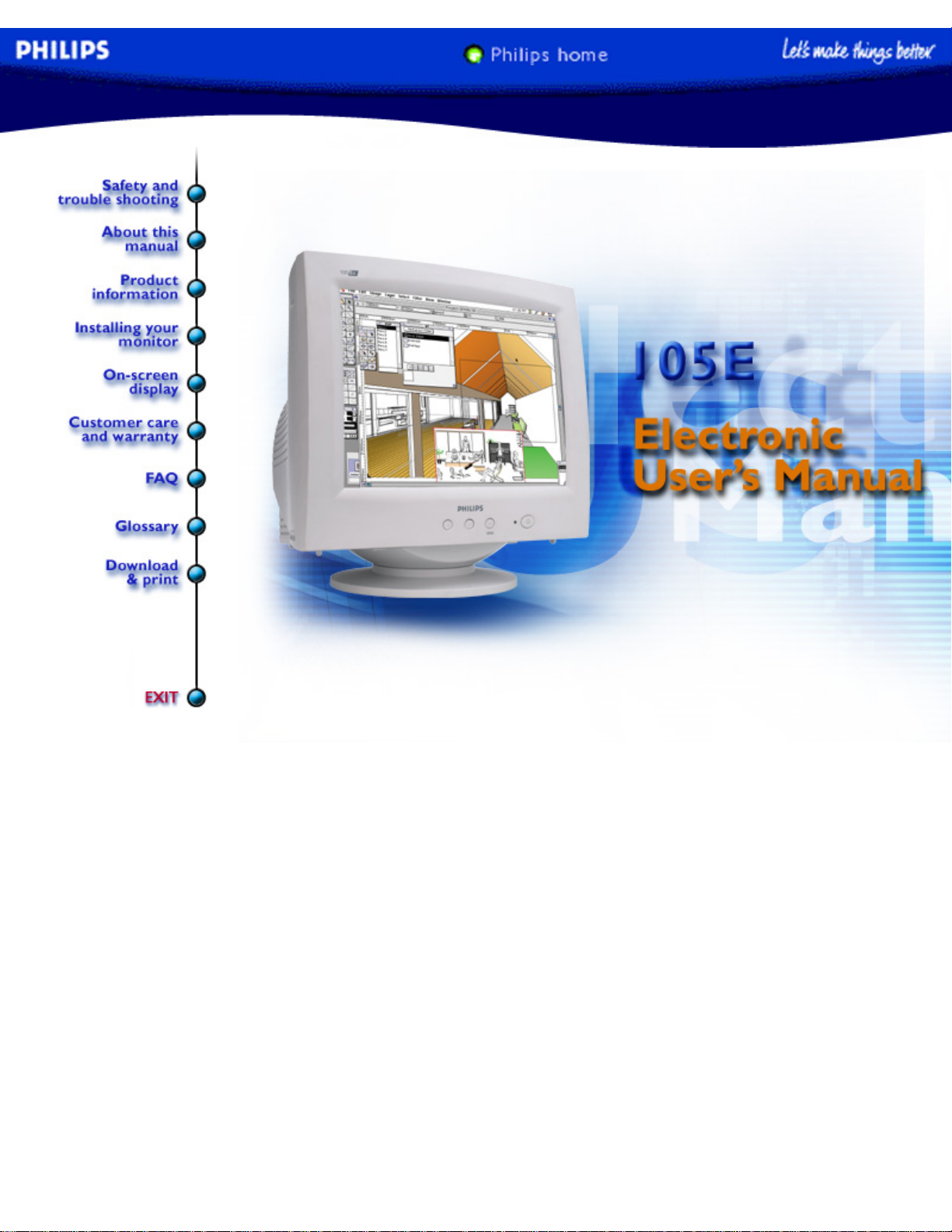
electronic user's manual
file:///D|/9305047/source/CD/multi_manual/ENGLISH/105e6/manual.html2004/6/10 下午 02:09:16
Page 2
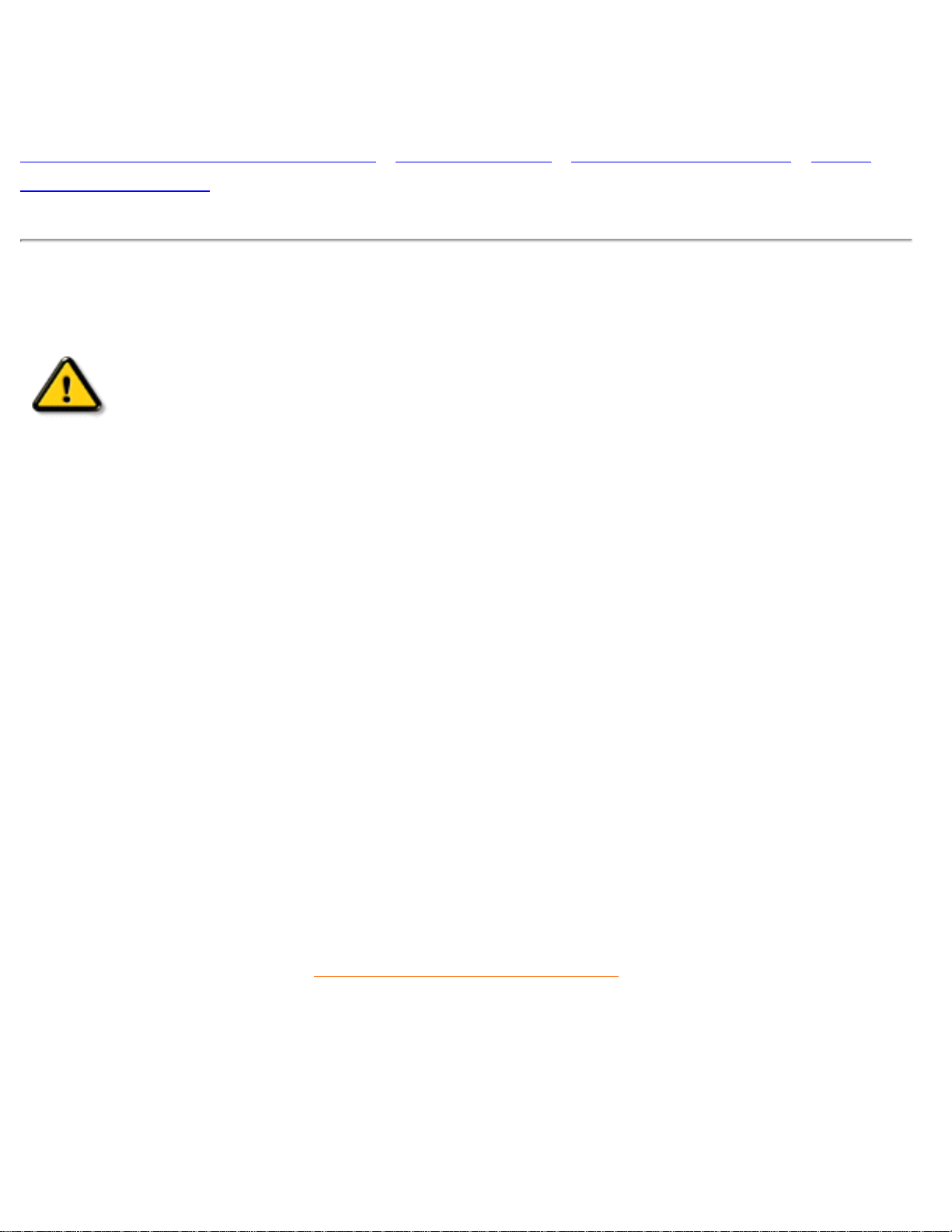
Safety & Troubleshooting
Safety and Troubleshooting Information
Safety Precautions and Maintenance • Troubleshooting • Regulatory Information • Other
Related Information
Safety precautions and maintenance
WARNING: Use of controls, adjustments, or procedures other than those
specified in this documentation may result in exposure to shock, electrical
hazards, and/or mechanical hazards.
Read and follow these instructions when connecting and using your computer monitor:
● Disconnect the monitor from the power supply if the monitor is not to be used for an
extended period of time.
● Do not attempt to remove the back cover, as you will be exposed to a shock hazard. The
back cover should only be removed by qualified service personnel.
● Do not place objects on top of the monitor cabinet, objects could fall into vents or cover them
and prevent proper cooling of the monitor's electronic devices.
● To avoid the risk of shock or permanent damage to the set, do not expose the monitor to rain
or excessive moisture.
● Do not use alcohol or ammonia-based liquid to clean the monitor. If necessary, clean with a
slightly damp cloth. Disconnect the monitor from the power supply before cleaning.
● When positioning the monitor, make sure the power plug and outlet are easily accessible.
Consult a service technician if the monitor does not operate normally when operating instructions of
this manual are followed.
RETURN TO TOP OF THE PAGE
file:///D|/9305047/source/CD/multi_manual/ENGLISH/105e6/SAFETY/SAFETY.HTM2004/6/10 下午 02:09:17
Page 3

Troubleshooting
Troubleshooting
Safety Precautions and Maintenance • Troubleshooting • Regulatory Information • Other
Related Information
Common Problems
Having trouble? Something not working? Before calling for help, try these suggestions.
Having this
problem?
Check these items
No Picture
(Power LED not lit)
● Make sure the Power cable is plugged into the power outlet
and back of the monitor.
● Power button on the front of your monitor should be in the
ON position.
● Disconnect the monitor from the power outlet for about one
minute.
No Picture
(Power LED is flashing
yellow)
● Make sure the computer is turned on.
● Make sure the monitor cable is properly connected to your
computer.
● Check to see if the monitor cable has bent pins.
● The Energy Saving feature may be activated
No Picture
(Power LED is green)
● Make sure the Brightness and Contrast controls are set
correctly.
● Make sure the monitor cable is properly connected to your
computer.
● Check to see if the monitor cable has bent pins.
● Make sure the computer Power button is on.
file:///D|/9305047/source/CD/multi_manual/ENGLISH/105e6/SAFETY/saf_troub.htm 第 1 頁 / 共 3 2004/6/10 下午 02:09:17
Page 4
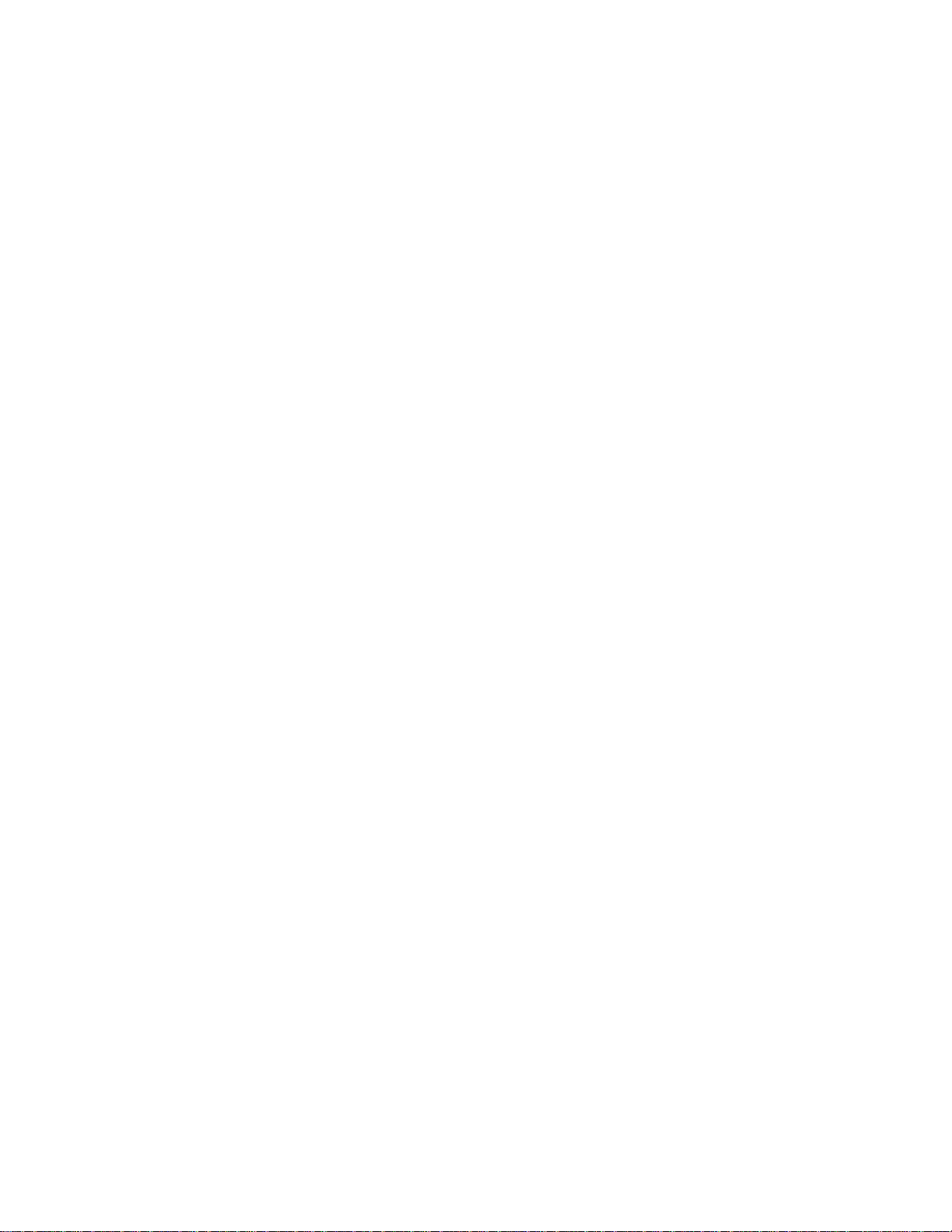
Troubleshooting
Screen doesn't show
when you turn on the
monitor
● Make sure the monitor cable is properly connected to your
computer. (Also refer to the Quick Start Guide).
● Check to see if the monitor cable has bent pins.
● Make sure the computer is turned on.
No color or intermittent
color
● If you are using a non-VESA-DDC standard video card,
turn the DDC1 / 2B feature Off.
Color appears blotchy
● The picture may need degaussing.
● Remove any nearby magnetic objects.
● Face the monitor toward the East for the best picture
quality.
Missing one or more
colors
● Check the Color Temperature.
● Make sure the monitor cable is properly connected to your
computer.
● Check to see if the monitor cable has bent pins.
Dim Picture
● Adjust the Brightness and Contrast controls.
● Check your video card and it's owner's manual instructions
for it may be a non-VESA-DDC Standard card.
Picture is too large or
too small.
● Adjust the Horizontal and/or Vertical Size.
● Adjust the Zoom.
Edges of the picture
are not square.
● Adjust the geometry.
Picture has a double
image.
● Eliminate the use of a video extension cable and/or video
switch box.
● Face the monitor toward the East for the best picture
quality.
Picture is not sharp.
● Check to make sure Moiré is switched off.
● Adjust Sync Input.
Unstable Picture
● Increase your refresh rate.
file:///D|/9305047/source/CD/multi_manual/ENGLISH/105e6/SAFETY/saf_troub.htm 第 2 頁 / 共 3 2004/6/10 下午 02:09:17
Page 5

Troubleshooting
Problem with On
Screen Display
● Refer to the instructions and troubleshooting information in
that chapter.
For further assistance, refer to the Consumer Information Centers list to contact your local Philips
distributor.
RETURN TO TOP OF THE PAGE
file:///D|/9305047/source/CD/multi_manual/ENGLISH/105e6/SAFETY/saf_troub.htm 第 3 頁 / 共 3 2004/6/10 下午 02:09:17
Page 6

Regulatory Information
Regulatory Information
TCO '95/99 Information • TCO'95/99 Environmental Requirements • TCO '03 Information •
Recycling Information for Customers • CE Declaration of Conformity• Federal
Communications Commission (FCC) Notice (U.S. Only) • Commission Federale de la
Communication (FCC Declaration) • EN 55022 Compliance (Czech Republic Only) • VCCI
Class 2 Notice (Japan Only) • MIC Notice (South Korea Only) • Polish Center for Testing
and Certification Notice • North Europe Information (Nordic Countries) • BSMI Notice
(Taiwan Only) • Ergonomie Hinweis (nur Deutschland) • Philips End-of-Life Disposal •
Information for UK only
Safety Precautions and Maintenance • Troubleshooting • Other Related Information
TCO '95/99 Information (For TCO Model Only)
Congratulations!
You have just purchased a TCO' 95 or TCO' 99approved and labeled product! Your choice has
provided you with a product developed for professional use. Your purchase has also contributed to
reducing the burden on the environment and also to the further development of environmentally
adapted electronics products.
Why do we have environmentally labeled computers?
In many countries, environmental labeling has become an established method for encouraging the
adaptation of goods and services to the environment. The main problem, as far as computers and
other electronics equipment are concerned, is that environmentally harmful substances are used
both in the products and during their manufacture. Since it is not so far possible to satisfactorily
recycle the majority of electronics equipment, most of these potentially damaging substances
sooner or later enter nature.
file:///D|/9305047/source/CD/multi_manual/ENGLISH/105e6/SAFETY/regs/regulat.htm 第 1 頁 / 共 17 2004/6/10 下午 02:09:20
Page 7

Regulatory Information
There are also other characteristics of a computer, such as energy consumption levels, that are
important from the viewpoints of both the work (internal) and natural (external) environments. Since
all methods of electricity generation have a negative effect on the environment (e.g. acidic and
climate-influencing emissions, radioactive waste), it is vital to save energy. Electronics equipment in
offices is often left running continuously and thereby consumes a lot of energy.
What does labeling involve?
This product meets the requirements for the TCO' 95/TCO' 99 scheme which provides for
international and environmental labeling of personal computers. The labeling scheme was
developed as a joint effort by the TCO (The Swedish Confederation of Professional Employees),
Svenska Naturskyddsforeningen (The Swedish Society for Nature Conservation) and Statens
Energimyndighet (The Swedish National Energy Administration).
Approval requirements cover a wide range of issues: environment, ergonomics, usability, emission
of electric and magnetic fields, energy consumption and electrical and fire safety.
The environmental demands impose restrictions on the presence and use of heavy metals,
brominated and chlorinated flame retardants, CFCs (freons) and chlorinated solvents, among other
things. The product must be prepared for recycling and the manufacturer is obliged to have an
environmental policy which must be adhered to in each country where the company implements its
operational policy.
The energy requirements include a demand that the computer and/or display, after a certain period
of inactivity, shall reduce its power consumption to a lower level in one or more stages. The length
of time to reactivate the computer shall be reasonable for the user.
Labeled products must meet strict environmental demands, for example, in respect of the reduction
of electric and magnetic fields, physical and visual ergonomics and good usability.
Below you will find a brief summary of the environmental requirements met by this product. The
complete environmental criteria document may be ordered from:
TCO Development
SE-114 94 Stockholm, Sweden
Fax: +46 8 782 92 07
Email (Internet): development@tco.se
Current information regarding TCO' 95/TCO' 99 approved and labeled products may also be
obtained via the Internet, using the address:
http://www.tco-info.com/
file:///D|/9305047/source/CD/multi_manual/ENGLISH/105e6/SAFETY/regs/regulat.htm 第 2 頁 / 共 17 2004/6/10 下午 02:09:20
Page 8

Regulatory Information
RETURN TO TOP OF THE PAGE
Environmental Requirements
Flame retardants
Flame retardants are present in printed circuit boards, cables, wires, casings and housings. Their
purpose is to prevent, or at least to delay the spread of fire. Up to 30% of the plastic in a computer
casing can consist of flame retardant substances. Most flame retardants contain bromine or
chloride, and those flame retardants are chemically related to another group of environmental
toxins, PCBs. Both the flame retardants containing bromine or chloride and the PCBs are
suspected of giving rise to severe health effects, including reproductive damage in fish-eating birds
and mammals, due to the bio-accumulative* processes. Flame retardants have been found in
human blood and researchers fear that disturbances in fetus development may occur.
The relevant TCO' 95/TCO' 99 demand requires that plastic components weighing more than 25
grams must not contain flame retardants with organically bound bromine or chlorine. Flame
retardants are allowed in the printed circuit boards since no substitutes are available.
Cadmium**
Cadmium is present in rechargeable batteries and in the color-generating layers of certain computer
displays. Cadmium damages the nervous system and is toxic in high doses. The relevant TCO' 95/
TCO'99 requirement states that batteries, the color-generating layers of display screens and the
electrical or electronics components must not contain any cadmium.
Mercury**
Mercury is sometimes found in batteries, relays and switches. It damages the nervous system and
is toxic in high doses. The relevant TCO' 95/TCO' 99 requirement states that batteries may not
contain any mercury. It also demands that mercury is not present in any of the electrical or
electronics components associated with the labeled unit.
CFCs (freons)
The relevant TCO' 95/TCO' 99 requirement states that neither CFCs nor HCFCs may be used
file:///D|/9305047/source/CD/multi_manual/ENGLISH/105e6/SAFETY/regs/regulat.htm 第 3 頁 / 共 17 2004/6/10 下午 02:09:20
Page 9

Regulatory Information
during the manufacture and assembly of the product. CFCs (freons) are sometimes used for
washing printed circuit boards. CFCs break down ozone and thereby damage the ozone layer in the
stratosphere, causing increased reception on earth of ultraviolet light with increased risks e.g. skin
cancer (malignant melanoma) as a consequence.
Lead**
Lead can be found in picture tubes, display screens, solders and capacitors. Lead damages the
nervous system and in higher doses, causes lead poisoning. The relevant TCO' 95/TCO' 99
requirement permits the inclusion of lead since no replacement has yet been developed.
* Bio-accumulative is defined as substances which accumulate within living organisms.
** Lead, Cadmium and Mercury are heavy metals which are bio-accumulative.
RETURN TO TOP OF THE PAGE
TCO' 03 Information
Congratulations!
The display you have just purchased carries the TCO'03
Displays label. This means that your display is designed,
manufactured and tested according to some of the strictest
quality and environmental requirements in the world. This
makes for a high performance product, designed with the
user in focus that also minimizes the impact on our natural
environment.
Some of the features of the TCO'03 Display requirements.
Ergonomics
file:///D|/9305047/source/CD/multi_manual/ENGLISH/105e6/SAFETY/regs/regulat.htm 第 4 頁 / 共 17 2004/6/10 下午 02:09:20
Page 10

Regulatory Information
●
Good visual ergonomics and image quality in order to improve the working environment
for the user and to reduce sight and strain problems. Important parameters are luminance,
contrast, resolution, reflectance, colour rendition and image stability.
Energy
●
Energy-saving mode after a certain time-beneficial both for the user and the environment
● Electrical safety
Emissions
● Electromagnetic fields
● Noise emissions
Ecology
● The product must be prepared for recycling and the manufacturer must have a certified
environmental management system such as EMAS or ISO 14 000
● Restrictions on
chlorinated and brominated flame retardants and polymers
heavy metals such as cadmium, mercury and lead.
The requirements included in this label have been developed by TCO Development in cooperation with scientists, experts, users as well as manufacturers all over the world. Since the
end of the 1980s TCO has been involved in influencing the development of IT equipment in a
more user-friendly direction. Our labelling system started with displays in 1992 and is now
requested by users and IT-manufacturers all over the world.
For more information, please visit
www.tcodevelopment.com
RETURN TO TOP OF THE PAGE
file:///D|/9305047/source/CD/multi_manual/ENGLISH/105e6/SAFETY/regs/regulat.htm 第 5 頁 / 共 17 2004/6/10 下午 02:09:20
Page 11

Regulatory Information
Recycling Information for Customers
Philips establishes technically and economically viable objectives to optimize the environmental
performance of the organization's product, service and activities.
From the planning, design and production stages, Philips emphasizes the important of making
products that can easily be recycled. At Philips, end-of-life management primarily entails
participation in national take-back initiatives and recycling programs whenever possible, preferably
in cooperation with competitors.
There is currently a system of recycling up and running in the European countries, such as The
Netherlands, Belgium, Norway, Sweden and Denmark.
In U.S.A., Philips Consumer Electronics North America has contributed funds for the Electronic
Industries Alliance (EIA) Electronics Recycling Project and state recycling initiatives for end-of-life
electronics products from household sources. In addition, the Northeast Recycling Council (NERC)
- a multi-state non-profit organization focused on promoting recycling market development - plans to
implement a recycling program.
In Asia Pacific, Taiwan, the products can be taken back by Environment Protection Administration
(EPA) to follow the IT product recycling management process, detail can be found in web site
www.
epa.gov.tw
For help and service, please contact Consumers Information Center or F1rst Choice Contact
Information Center in each country or the following team of Environmental specialist can help.
Mr. Job Chiu - Environment manager
Philips Electronics Industries (Taiwan) Ltd, Monitor Business Unit
E-mail:
job.chiu@philips.com
Tel: +886 (0) 3 454 9839
Mr. Maarten ten Houten - Senior Environmental Consultant
Philips Consumer Electronics
E-mail:
marten.ten.houten@philips.com
Tel: +31 (0) 40 27 33402
Ms. Delmer F. Teglas
Philips Electronics North America
E-mail:
butch.teglas@philips.com
Tel: +1 865 521 4322
file:///D|/9305047/source/CD/multi_manual/ENGLISH/105e6/SAFETY/regs/regulat.htm 第 6 頁 / 共 17 2004/6/10 下午 02:09:20
Page 12
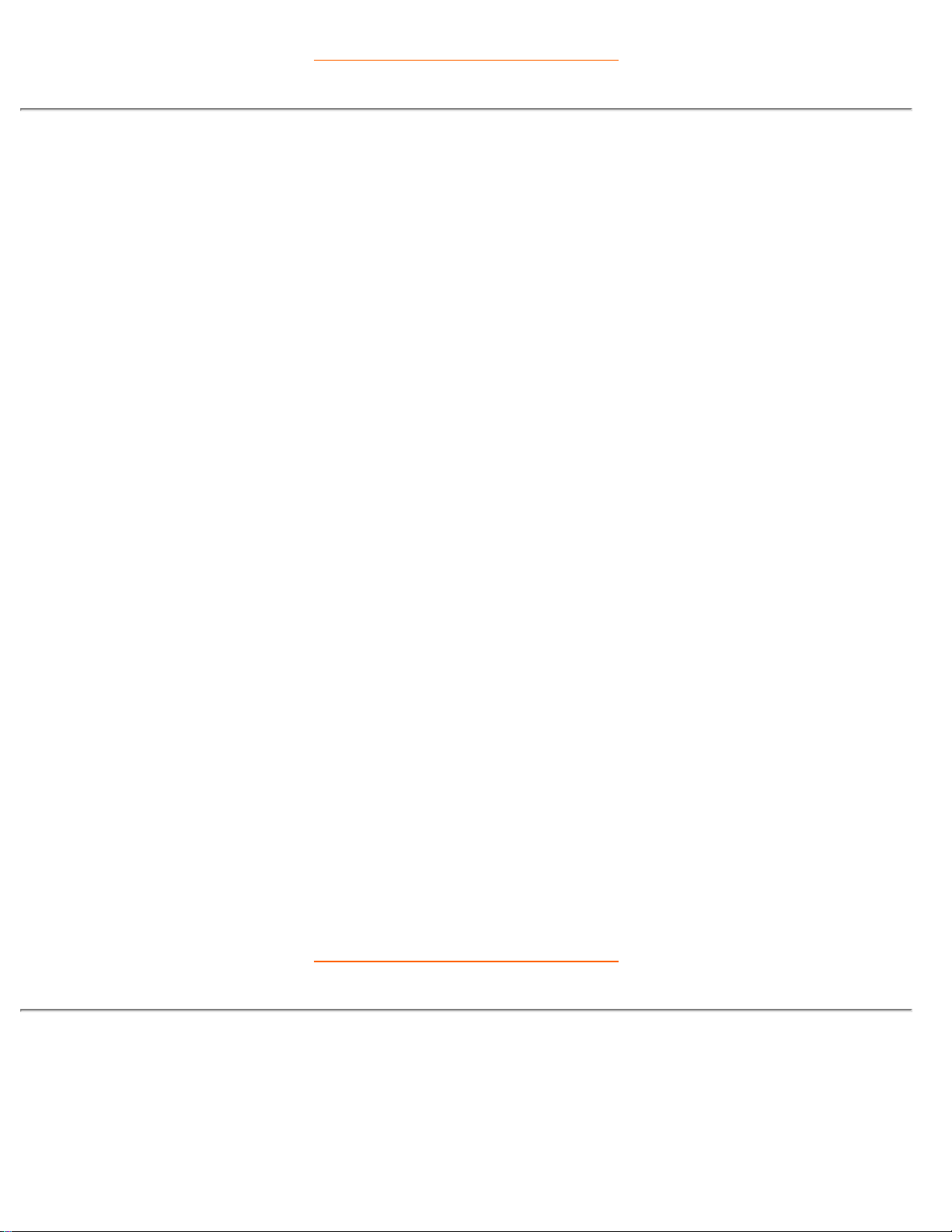
Regulatory Information
RETURN TO TOP OF THE PAGE
CE Declaration of Conformity
●
Philips Consumer Electronics declare under our responsibility that the product is in
conformity with the following standards
- EN60950:1992+A1+A2+A3+A4+A11 (Safety requirement of Information Technology
Equipment)
- EN55022:1998 (Radio Disturbance requirement of Information Technology Equipment)
- EN55024:1998 (Immunity requirement of Information Technology Equipment)
- EN61000-3-2:1995 (Limits for Harmonic Current Emission)
- EN61000-3-3:1995 (Limitation of Voltage Fluctuation and Flicker)
following provisions of directives applicable
- 73/23/EEC (Low Voltage Directive)
- 89/336/EEC (EMC Directive)
- 93/68/EEC (Amendment of EMC and Low Voltage Directive)
and is produced by a manufacturing organization on ISO9000 level.
●
The product also comply with the following standards
- ISO9241-3, ISO9241-7, ISO9241-8 (Ergonomic requirement for Visual Display)
- ISO13406-2 (Ergonomic requirement for Flat panels)
- GS EK1-2000 (GS specification)
- prEN50279:1998 (Low Frequency Electric and Magnetic fields for Visual Display)
- MPR-II (MPR:1990:8/1990:10 Low Frequency Electric and Magnetic fields)
- TCO95, TCO99, TCO'03 (Requirement for Environment Labelling of Ergonomics, Energy,
Ecology and Emission,
TCO: Swedish Confederation of Professional Employees) for TCO versions
RETURN TO TOP OF THE PAGE
Federal Communications Commission (FCC) Notice (U.S. Only)
file:///D|/9305047/source/CD/multi_manual/ENGLISH/105e6/SAFETY/regs/regulat.htm 第 7 頁 / 共 17 2004/6/10 下午 02:09:20
Page 13

Regulatory Information
This equipment has been tested and found to comply with the limits for a Class B
digital device, pursuant to Part 15 of the FCC Rules. These limits are designed to
provide reasonable protection against harmful interference in a residential
installation. This equipment generates, uses and can radiate radio frequency energy
and, if not installed and used in accordance with the instructions, may cause harmful
interference to radio communications. However, there is no guarantee that
interference will not occur in a particular installation. If this equipment does cause
harmful interference to radio or television reception, which can be determined by
turning the equipment off and on, the user is encouraged to try to correct the
interference by one or more of the following measures:
● Reorient or relocate the receiving antenna.
● Increase the separation between the equipment and receiver.
● Connect the equipment into an outlet on a circuit different from that to which the receiver is
connected.
● Consult the dealer or an experienced radio/TV technician for help.
Changes or modifications not expressly approved by the party responsible for
compliance could void the user's authority to operate the equipment.
Use only RF shielded cable that was supplied with the monitor when connecting this monitor to a
computer device.
To prevent damage which may result in fire or shock hazard, do not expose this appliance to rain or
excessive moisture.
THIS CLASS B DIGITAL APPARATUS MEETS ALL REQUIREMENTS OF THE CANADIAN
INTERFERENCE-CAUSING EQUIPMENT REGULATIONS.
RETURN TO TOP OF THE PAGE
Commission Federale de la Communication (FCC Declaration)
file:///D|/9305047/source/CD/multi_manual/ENGLISH/105e6/SAFETY/regs/regulat.htm 第 8 頁 / 共 17 2004/6/10 下午 02:09:20
Page 14

Regulatory Information
Cet équipement a été testé et déclaré conforme auxlimites des appareils numériques
de class B,aux termes de l'article 15 Des règles de la FCC. Ces limites sont conçues
de façon à fourir une protection raisonnable contre les interférences nuisibles dans le
cadre d'une installation résidentielle. CET appareil produit, utilise et peut émettre des
hyperfréquences qui, si l'appareil n'est pas installé et utilisé selon les consignes
données, peuvent causer des interférences nuisibles aux communications radio.
Cependant, rien ne peut garantir l'absence d'interférences dans le cadre d'une
installation particulière. Si cet appareil est la cause d'interférences nuisibles pour la
réception des signaux de radio ou de télévision, ce qui peut être décelé en fermant
l'équipement, puis en le remettant en fonction, l'utilisateur pourrait essayer de
corriger la situation en prenant les mesures suivantes:
● Réorienter ou déplacer l'antenne de réception.
● Augmenter la distance entre l'équipement et le récepteur.
● Brancher l'équipement sur un autre circuit que celui utilisé par le récepteur.
● Demander l'aide du marchand ou d'un technicien chevronné en radio/télévision.
Toutes modifications n'ayant pas reçu l'approbation des services compétents en
matière de conformité est susceptible d'interdire à l'utilisateur l'usage du présent
équipement.
N'utiliser que des câbles RF armés pour les connections avec des ordinateurs ou périphériques.
CET APPAREIL NUMERIQUE DE LA CLASSE B RESPECTE TOUTES LES EXIGENCES DU
REGLEMENT SUR LE MATERIEL BROUILLEUR DU CANADA.
RETURN TO TOP OF THE PAGE
EN 55022 Compliance (Czech Republic Only)
file:///D|/9305047/source/CD/multi_manual/ENGLISH/105e6/SAFETY/regs/regulat.htm 第 9 頁 / 共 17 2004/6/10 下午 02:09:20
Page 15

Regulatory Information
RETURN TO TOP OF THE PAGE
VCCI Notice (Japan Only)
This is a Class B product based on the standard of the Voluntary Control Council for Interference
(VCCI) for Information technology equipment. If this equipment is used near a radio or television
receiver in a domestic environment, it may cause radio Interference. Install and use the equipment
according to the instruction manual.
Class B ITE
RETURN TO TOP OF THE PAGE
MIC Notice (South Korea Only)
Class B Device
file:///D|/9305047/source/CD/multi_manual/ENGLISH/105e6/SAFETY/regs/regulat.htm 第 10 頁 / 共 17 2004/6/10 下午 02:09:20
Page 16
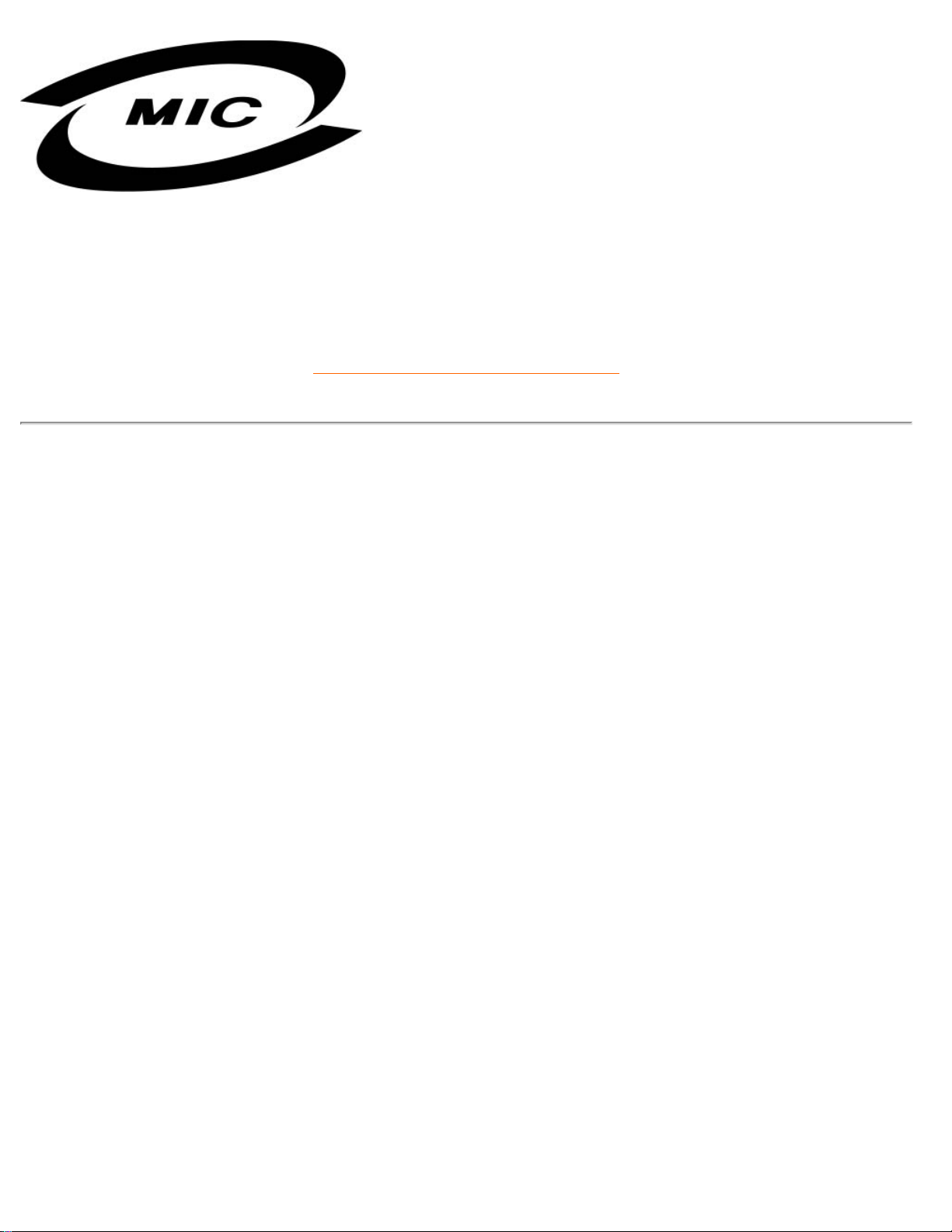
Regulatory Information
Please note that this device has been approved for non-business purposes and may be used in any
environment, including residential areas.
RETURN TO TOP OF THE PAGE
Polish Center for Testing and Certification Notice
The equipment should draw power from a socket with an attached protection circuit (a three-prong
socket). All equipment that works together (computer, monitor, printer, and so on) should have the
same power supply source.
The phasing conductor of the room's electrical installation should have a reserve short-circuit
protection device in the form of a fuse with a nominal value no larger than 16 amperes (A).
To completely switch off the equipment, the power supply cable must be removed from the power
supply socket, which should be located near the equipment and easily accessible.
A protection mark "B" confirms that the equipment is in compliance with the protection usage
requirements of standards PN-93/T-42107 and PN-89/E-06251.
file:///D|/9305047/source/CD/multi_manual/ENGLISH/105e6/SAFETY/regs/regulat.htm 第 11 頁 / 共 17 2004/6/10 下午 02:09:20
Page 17

Regulatory Information
RETURN TO TOP OF THE PAGE
North Europe Information (Nordic Countries)
Placering/Ventilation
VARNING:
FÖRSÄKRA DIG OM ATT HUVUDBRYTARE OCH UTTAG ÄR LÄTÅTKOMLIGA, NÄR
DU STÄLLER DIN UTRUSTNING PÅPLATS.
file:///D|/9305047/source/CD/multi_manual/ENGLISH/105e6/SAFETY/regs/regulat.htm 第 12 頁 / 共 17 2004/6/10 下午 02:09:20
Page 18
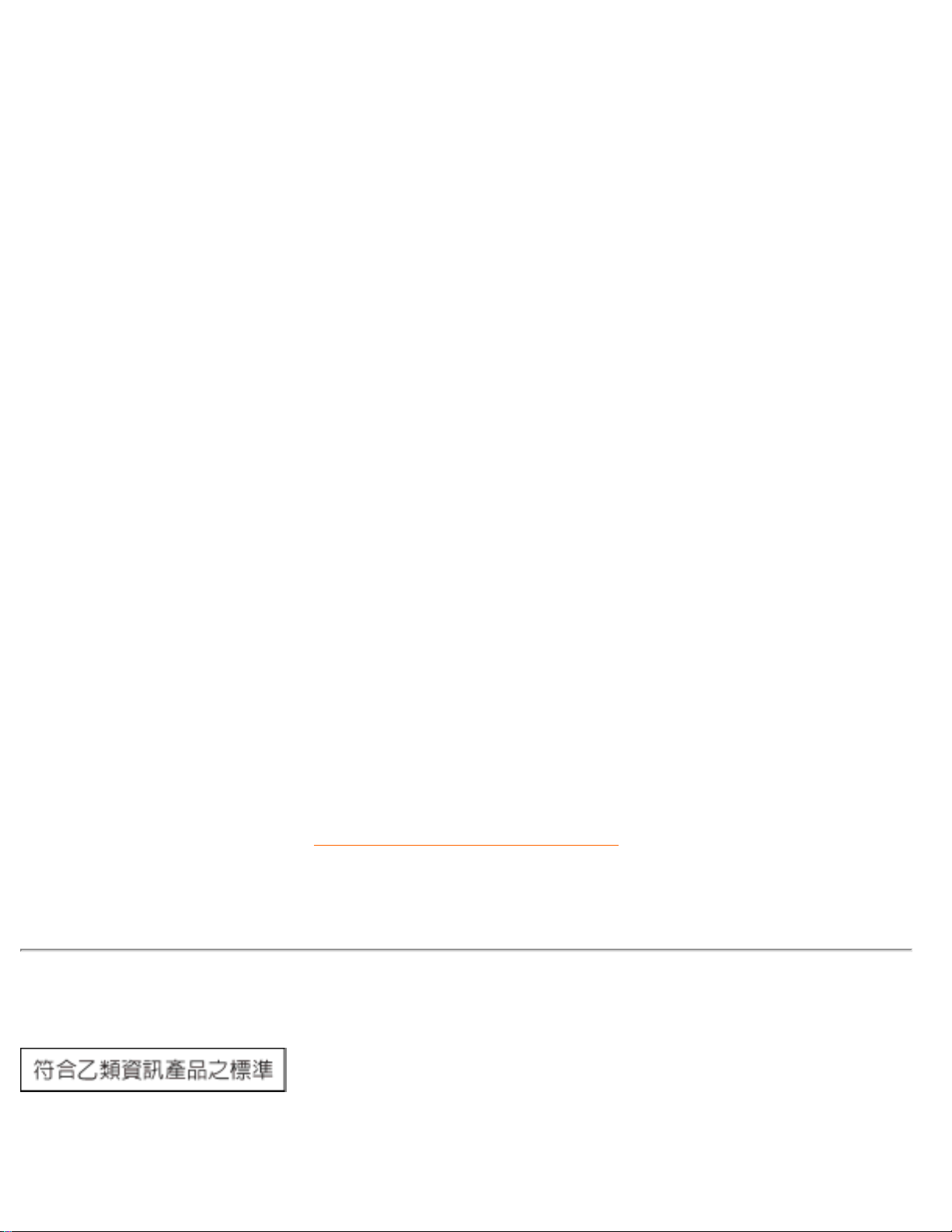
Regulatory Information
Placering/Ventilation
ADVARSEL:
SØRG VED PLACERINGEN FOR, AT NETLEDNINGENS STIK OG STIKKONTAKT
ER NEMT TILGÆNGELIGE.
Paikka/Ilmankierto
VAROITUS:
SIJOITA LAITE SITEN, ETTÄ VERKKOJOHTO VOIDAAN TARVITTAESSA HELPOSTI
IRROTTAA PISTORASIASTA.
Plassering/Ventilasjon
ADVARSEL:
NÅR DETTE UTSTYRET PLASSERES, MÅ DU PASSE PÅ AT KONTAKTENE FOR
STØMTILFØRSEL ER LETTE Å NÅ.
RETURN TO TOP OF THE PAGE
BSMI Notice (Taiwan Only)
file:///D|/9305047/source/CD/multi_manual/ENGLISH/105e6/SAFETY/regs/regulat.htm 第 13 頁 / 共 17 2004/6/10 下午 02:09:20
Page 19

Regulatory Information
RETURN TO TOP OF THE PAGE
Ergonomie Hinweis (nur Deutschland)
Der von uns gelieferte Farbmonitor entspricht den in der "Verordnung über den Schutz vor Schäden
durch Röntgenstrahlen" festgelegten Vorschriften.
Auf der Rückwand des Gerätes befindet sich ein Aufkleber, der auf die Unbedenklichkeit der
Inbetriebnahme hinweist, da die Vorschriften über die Bauart von Störstrahlern nach Anlage III ¤ 5
Abs. 4 der Röntgenverordnung erfüllt sind.
Damit Ihr Monitor immer den in der Zulassung geforderten Werten entspricht, ist darauf zu achten,
daß
1. Reparaturen nur durch Fachpersonal durchgeführt werden.
2. nur original-Ersatzteile verwendet werden.
3. bei Ersatz der Bildröhre nur eine bauartgleiche eingebaut wird.
Aus ergonomischen Gründen wird empfohlen, die Grundfarben Blau und Rot nicht auf dunklem
Untergrund zu verwenden (schlechte Lesbarkeit und erhöhte Augenbelastung bei zu geringem
Zeichenkontrast wären die Folge).
Der arbeitsplatzbezogene Schalldruckpegel nach DIN 45 635 beträgt 70dB (A) oder weniger.
ACHTUNG: BEIM AUFSTELLEN DIESES GERÄTES DARAUF ACHTEN, DAß
NETZSTECKER UND NETZKABELANSCHLUß LEICHT ZUGÄNGLICH SIND.
RETURN TO TOP OF THE PAGE
End-of-Life Disposal
Your new monitor contains materials that can be recycled and reused. Specialized companies can
recycle your product to increase the amount of reusable materials and to minimize the amount to be
disposed of.
file:///D|/9305047/source/CD/multi_manual/ENGLISH/105e6/SAFETY/regs/regulat.htm 第 14 頁 / 共 17 2004/6/10 下午 02:09:20
Page 20

Regulatory Information
Please find out about the local regulations on how to dispose of your old monitor from your local
Philips dealer.
(For customers in Canada and U.S.A.)
This product may contain lead and/or mercury. Dispose of in accordance to local-state and federal
regulations.
For additional information on recycling contact
www.eia.org (Consumer Education Initiative)
RETURN TO TOP OF THE PAGE
Information for UK only
WARNING - THIS APPLIANCE MUST BE
EARTHED.
Important:
This apparatus is supplied with an approved
moulded 13A plug. To change a fuse in this type
of plug proceed as follows:
1. Remove fuse cover and fuse.
2. Fit new fuse which should be a BS 1362 5A,A.
S.T.A. or BSI approved type.
3. Refit the fuse cover.
If the fitted plug is not suitable for your socket
outlets, it should be cut off and an appropriate 3pin plug fitted in its place.
If the mains plug contains a fuse, this should
have a value of 5A. If a plug without a fuse is
used, the fuse at the distribution board should
not be greater than 5A.
file:///D|/9305047/source/CD/multi_manual/ENGLISH/105e6/SAFETY/regs/regulat.htm 第 15 頁 / 共 17 2004/6/10 下午 02:09:20
Page 21

Regulatory Information
Note: The severed plug must be destroyed to
avoid a possible shock hazard should it be
inserted into a 13A socket elsewhere.
How to connect a plug
The wires in the mains lead are coloured in
accordance with the following code:
BLUE - "NEUTRAL" ("N")
BROWN - "LIVE" ("L")
GREEN & YELLOW - "EARTH" ("E")
1. The GREEN AND YELLOW wire must be
connected to the terminal in the plug which is
marked with the letter "E" or by the Earth symbol
or coloured GREEN or GREEN AND
YELLOW.
2. The BLUE wire must be connected to the
terminal which is marked with the letter "N" or
coloured BLACK.
3. The BROWN wire must be connected to the
terminal which marked with the letter "L" or
coloured RED.
Before replacing the plug cover, make certain
that the cord grip is clamped over the sheath of
the lead - not simply over the three wires.
file:///D|/9305047/source/CD/multi_manual/ENGLISH/105e6/SAFETY/regs/regulat.htm 第 16 頁 / 共 17 2004/6/10 下午 02:09:20
Page 22
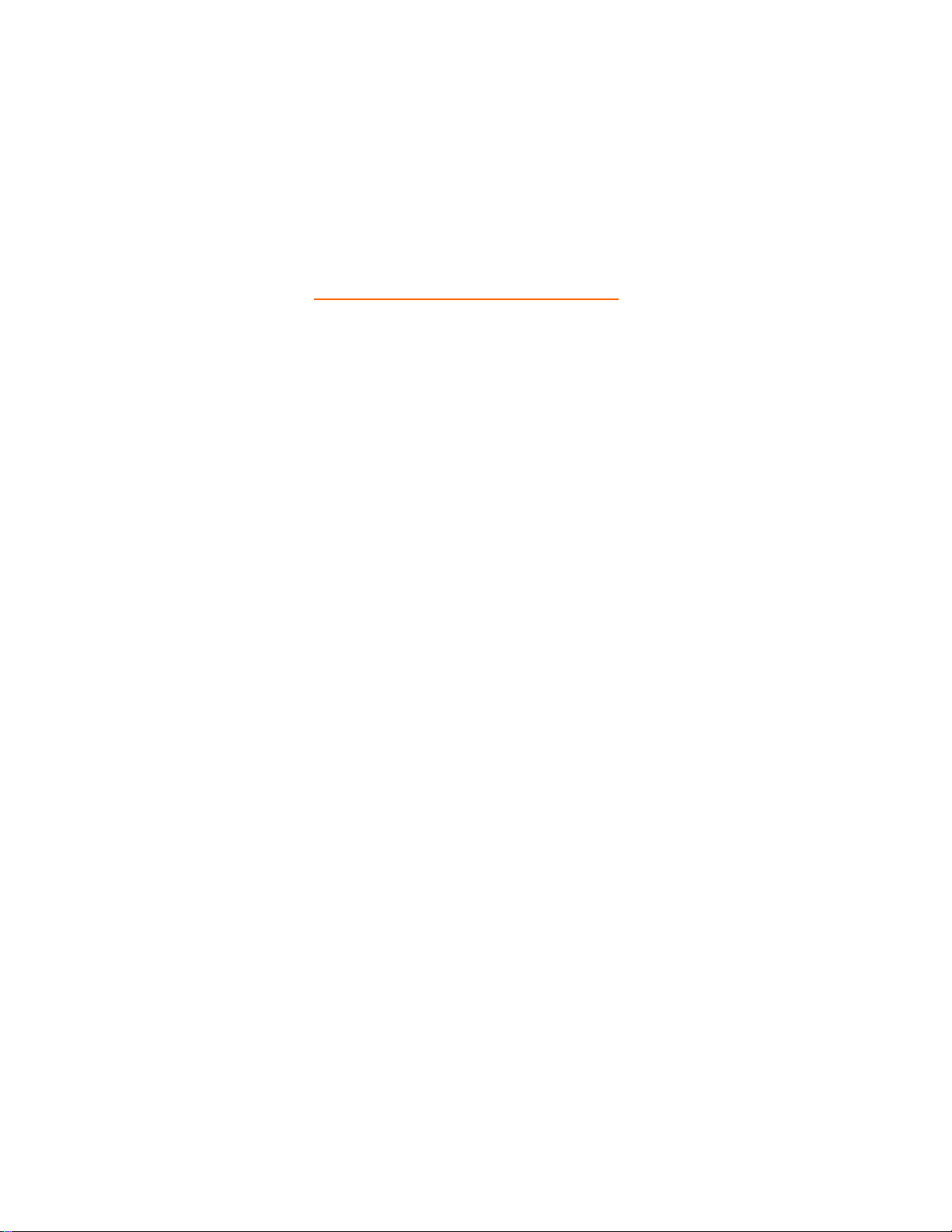
Regulatory Information
RETURN TO TOP OF THE PAGE
file:///D|/9305047/source/CD/multi_manual/ENGLISH/105e6/SAFETY/regs/regulat.htm 第 17 頁 / 共 17 2004/6/10 下午 02:09:20
Page 23
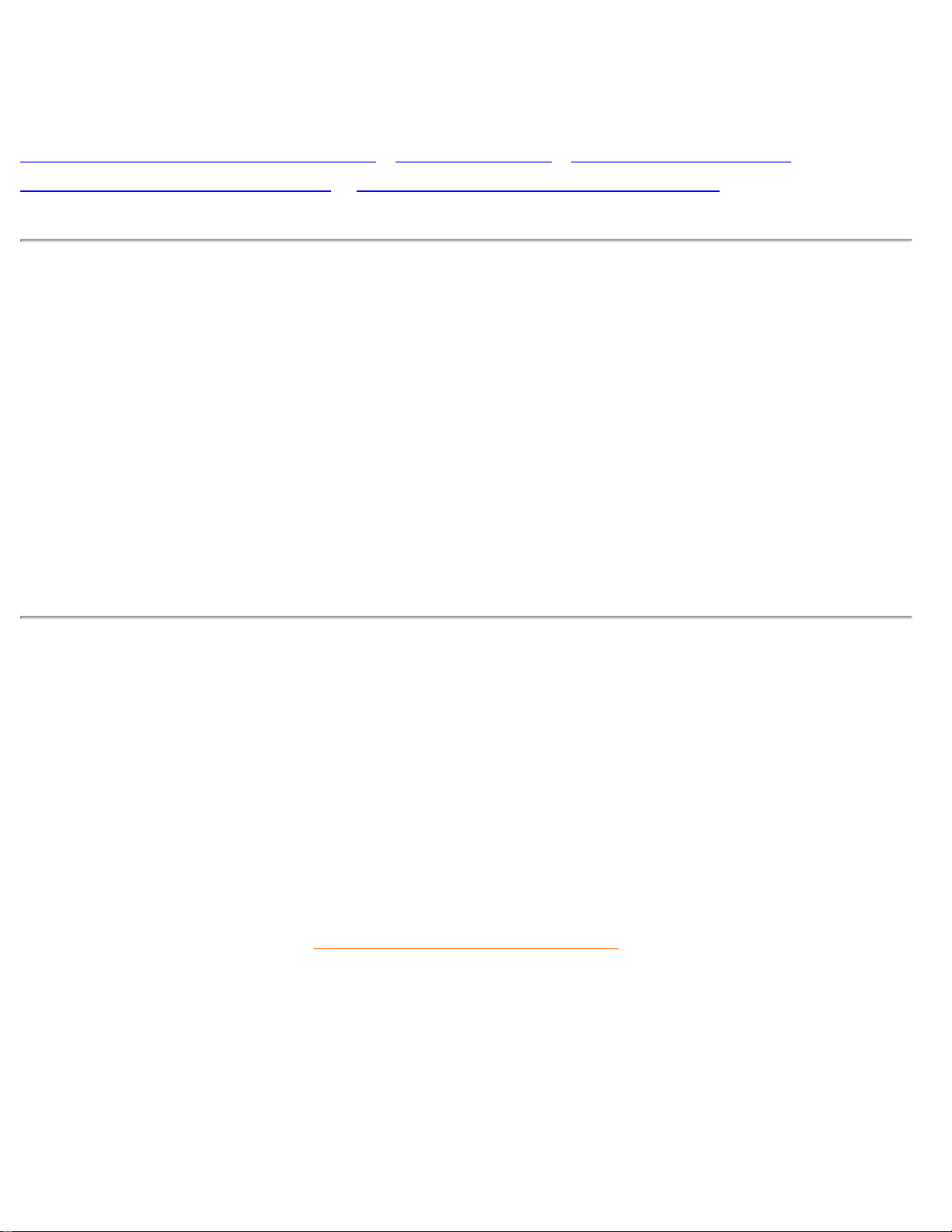
Other Related Information
Other Related Information
Safety Precautions and Maintenance • Troubleshooting • Regulatory Information •
Information for Users in the U. S. • Information for Users Outside the U.S
Information for Users in the U. S.
For units set at 115 V :
Use a UL Listed Cord Set consisting of a minimum 18 AWG, Type SVT or SJT three conductor cord
a maximum of 15-feet long and a parallel blade, grounding type attachment plug rated 15 A, 125 V.
For units set at 230 V:
Use a UL Listed Cord Set consisting of a minimum 18 AWG, Type SVT or SJT three conductor cord
a maximum of 15-feet long and a tandem blade, grounding type attachment plug rated 15 A, 250 V.
Information for Users outside the U.S.
For units set at 230 V:
Use a Cord Set rated minimum 5 A, 250 V ( for units set at 230V ) or 10A, 125V (for units set at
115V). The Cord Set should have the appropriate safety approvals for the country in which the
equipment will be installed.
RETURN TO TOP OF THE PAGE
file:///D|/9305047/source/CD/multi_manual/ENGLISH/105e6/SAFETY/saf_other.htm2004/6/10 下午 02:09:20
Page 24

Consumer Information Centers
Consumer Information Centers
Antilles • Argentina • Australia • Bangladesh • Brasil • Canada • Chile • China • Colombia •
Czech Republic • Dubai • Egypt • Hong Kong • Hungary • India • Indonesia • Japan • Korea
•
Malaysia • Mexico • Morocco • New Zealand • Pakistan • Paraguay • Peru • Philippines •
Poland • Russia • Singapore • South Africa • Taiwan • Thailand • Turkey • Uruguay •
Venezuela
Eastern Europe
CZECH REPUBLIC
Philips Service
V Mezihorí 2180 00 Prague
Phone: (02)-6831581
Fax : (02)-66310852
HUNGARY
Philips Markaszerviz.
Kinizsi U 30-36Budapest 1092
Phone: (01)-2164428
Fax : (01)-2187885
POLAND
Philips Polska CE
UL.Marszalkowska 45/49
00-648 Warszawa
Phone: (02)-6286070
Fax : (02)-6288228
file:///D|/9305047/source/CD/multi_manual/ENGLISH/warranty/warcic.htm 第 1 頁 / 共 12 2004/6/10 下午 02:09:22
Page 25
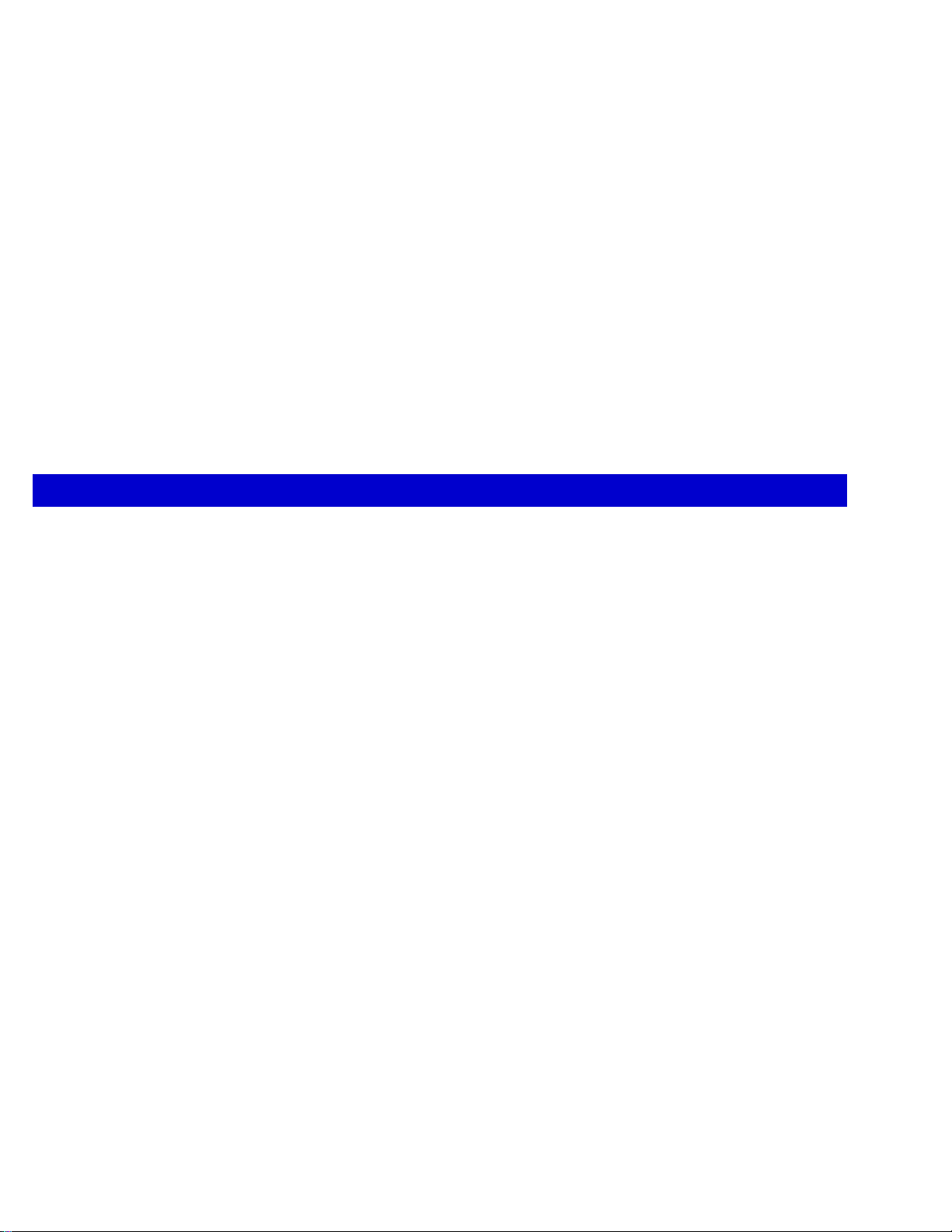
Consumer Information Centers
RUSSIA
Philips Representation Office
Ul. Usacheva 35a
119048 Moscow
Phone: 095-937 9300
TURKEY
Türk Philips Ticaret A.S.
Talatpasa Caddesi No 5.
80640-Gültepe/Istanbul
Phone: (0800)-211 40 36
Fax : (0212)-281 1809
Latin America
ANTILLES
Philips Antillana N.V.Kaminda A.J.E. Kusters 4
Zeelandia, P.O. box 3523-3051
Willemstad, Curacao
Phone: (09)-4612799
Fax : (09)-4612772
ARGENTINA
Vedia 3892 Capital Federal
CP:1430 Buenos Aires
Phone: (011)-4544 2047
Fax: (011)-4544 2928
BRASIL
Philips da Amazonia Ind. Elet.Ltda.
Av.Luis Carlos Berrini,
1400-Sao Paulo-SP
Phone: 0800-7010-203
file:///D|/9305047/source/CD/multi_manual/ENGLISH/warranty/warcic.htm 第 2 頁 / 共 12 2004/6/10 下午 02:09:22
Page 26
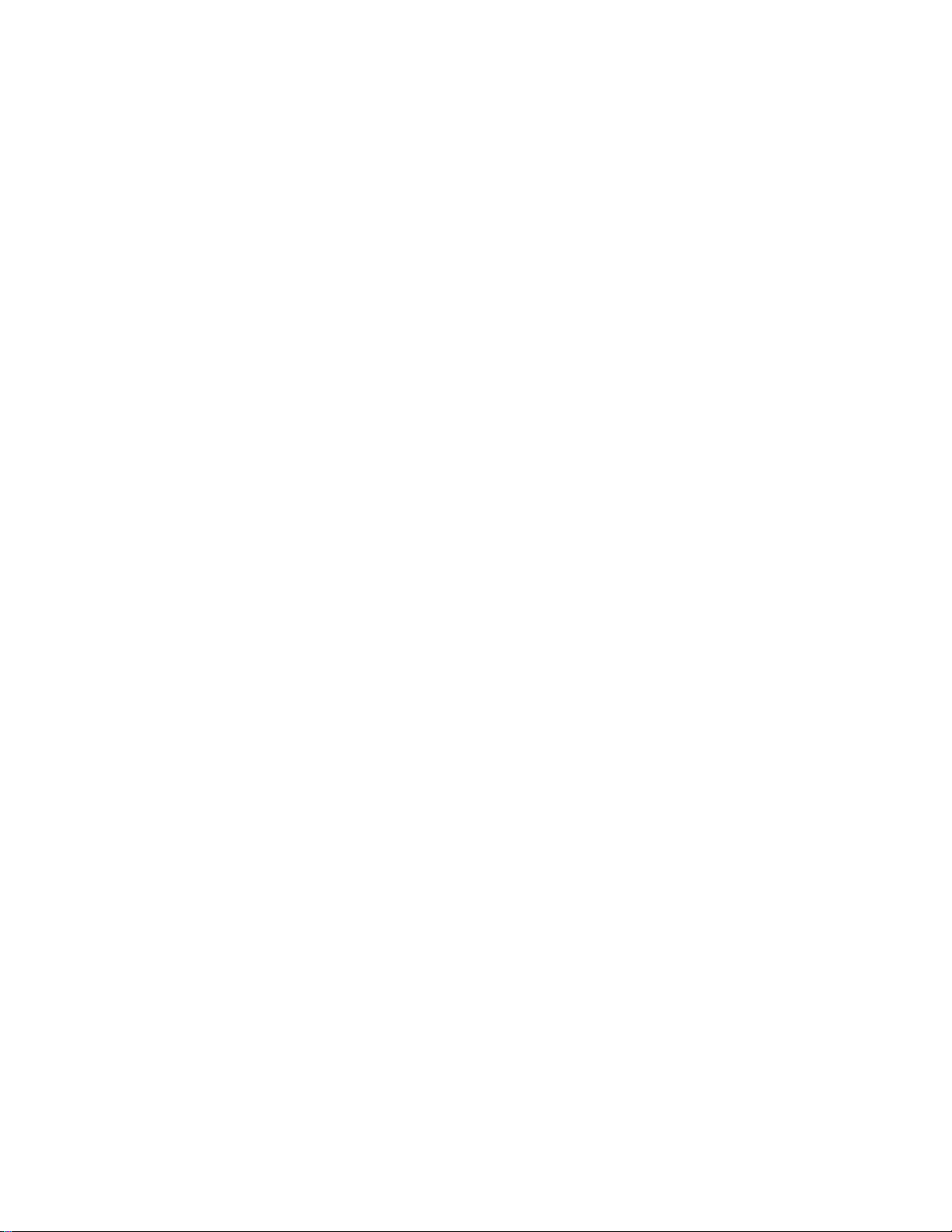
Consumer Information Centers
CHILE
Philips Chilena S.A.
Avenida Santa Maria 0760
P.O. box 2687Santiago de Chile
Phone: (02)-730 2000
Fax : (02)-777 6730
COLOMBIA
Industrias Philips de Colombia
S.A.-Division de Servicio
CARRERA 15 Nr. 104-33
Bogota, Colombia
Phone: (01)-8000-111001 (toll free)
Fax : (01)-619-4300/619-4104
MEXICO
Consumer Information Centre
Norte 45 No.669
Col. Industrial Vallejo
C.P.02300, -Mexico, D.F.
Phone: (05)-3687788 / 9180050462
Fax : (05)-7284272
PARAGUAY
Philips del Paraguay S.A.
Avenida Artigas 1513
Casilla de Correos 605
Asuncion
Phone: (021)-211666
Fax : (021)-213007
file:///D|/9305047/source/CD/multi_manual/ENGLISH/warranty/warcic.htm 第 3 頁 / 共 12 2004/6/10 下午 02:09:22
Page 27

Consumer Information Centers
PERU
Philips Peruana S.A.
Customer Desk
Comandante Espinar 719
Casilla 1841
Limab18
Phone: (01)-2136200
Fax : (01)-2136276
URUGUAY
Ind.Philips del Uruguay S.A.
Lius Alberto de Herrera 1248-P:10
Customer Help Desk 11300 Montevideo
Phone: (02)-6281111
Fax : (02)-6287777
VENEZUELA
Industrias Venezolanas Philips S.A.
Apartado Postal 1167
Caracas 1010-A
Phone: (02) 2377575
Fax : (02) 2376420
Canada
CANADA
Philips Electronics Ltd.
281 Hillmount Road Markham Ontario,
L6C 2S3
Phone: 800- 479-6696
Fax:905-887-3974
Pacific
file:///D|/9305047/source/CD/multi_manual/ENGLISH/warranty/warcic.htm 第 4 頁 / 共 12 2004/6/10 下午 02:09:22
Page 28

Consumer Information Centers
AUSTRALIA
Philips Consumer Service.
Customer Information Centre.
3 Figtree Drive
Homebush Bay NSW 2140
Phone: CIC:1300 363 391, PCE Service:1 300-361 392
Fax:+61 2 9947 0063
NEW ZEALAND
Philips New Zealand Ltd.
Consumer Help Desk
2 Wagener Place, Mt.Albert
P.O. box 1041
Auckland
Phone: 0800 477 999 (Toll Free)
Fax:0800 288 588
Asia
BANGLADESH
Philips Service Centre
100 Kazi Nazrul Islam
Avenue Kawran Bazar C/A
Dhaka-1215
Phone: (02)-812909
Fax : (02)-813062
CHINA
SHANHAI
No. 1102 wuding road, jing an district,
200040 Shanghai,
P.R. China
Phone: 800 820 5128 (Toll Free)
Fax:21-65610647
NANJING
No. 12-2 dong da ying bei, zhu jiang road,
210018 Nanjing,
P.R. China
file:///D|/9305047/source/CD/multi_manual/ENGLISH/warranty/warcic.htm 第 5 頁 / 共 12 2004/6/10 下午 02:09:22
Page 29
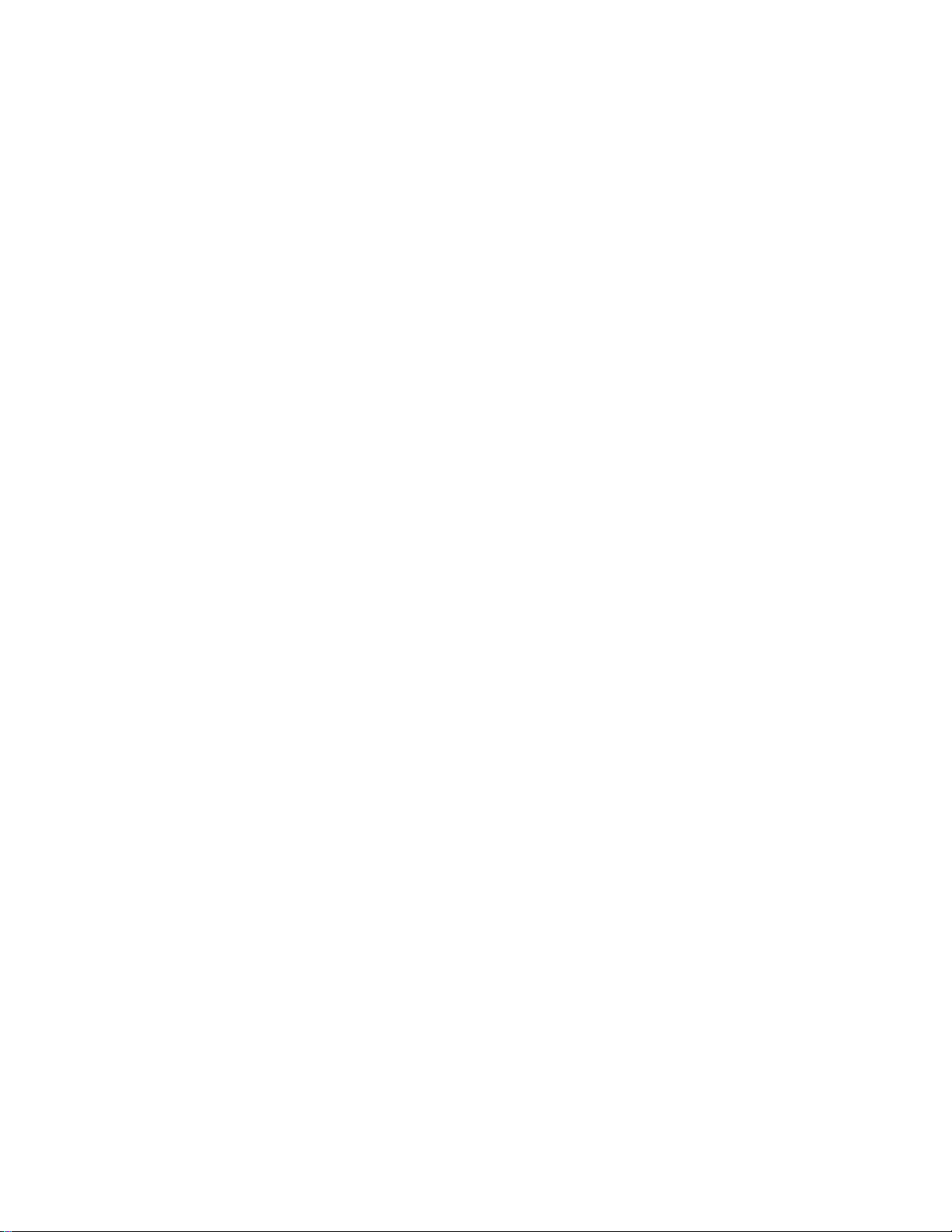
Consumer Information Centers
Phone: 800 820 5128 (Toll Free)
Fax:21-65610647
HANGZHOU
No. 20 jiao gong road,
310012 Hangzhou,
P.R. China
Phone: 800 820 5128 (Toll Free)
Fax:21-65610647
BEIJING
No. 171-3 hai dian road, hai dian district,
100086 Beijing,
P.R. China
Phone: 800 820 5128 (Toll Free)
Fax:21-65610647
SHENYANG
No. 84-1 san hao street,
110003 Shenyang
P.R. China
Phone: 800 820 5128 (Toll Free)
Fax:21-65610647
XIAN
No. 6-9 yan ta road south part,
710061 Xian,
P.R. China
Phone: 800 820 5128 (Toll Free)
Fax:21-65610647
GUANGZHOU
No. 15-17 long kou dong road, tian he district,
510070 Guangzhou,
P.R. China
Phone: 800 820 5128 (Toll Free)
Fax:21-65610647
SHENZHEN
Room 603, electronic BLD, No. 30 Shen nan zhong road,
518031 Shenzhen,
P.R. China
Phone: 800 820 5128 (Toll Free)
Fax:21-65610647
file:///D|/9305047/source/CD/multi_manual/ENGLISH/warranty/warcic.htm 第 6 頁 / 共 12 2004/6/10 下午 02:09:22
Page 30

Consumer Information Centers
CHANGSHA
Room 18, He yi computer city, chao yang road,
Changsha,
P.R. China
Phone: 800 820 5128 (Toll Free)
Fax:21-65610647
WUHAN
No. 60-66 gui yuan road, hong shan district,
430070 Wuhan,
P.R. China
Phone: 800 820 5128 (Toll Free)
Fax:21-65610647
CHENGDU
Chengdu Sience-technolege university service BLD, No. 24 nan yi duan of
Yi huan road,
410061 Chengdu,
P.R. China
Phone: 800 820 5128 (Toll Free)
Fax:21-65610647
HONG KONG
Philips Hong Kong Limited
Consumer Information Centre
16/F Hopewell Centre
17 Kennedy Road, WANCHAI
Phone: 2619-9663
Fax: 2481 5847
INDIA
BOMBAY
Philips India
Customer Relation Centre
Bandbox House
254-D Dr. A Besant Road, Worli
Bombay 400 025
Phone: (020)-712 2048 ext 2765
Fax:(020)-712 1558
CALCUTTA
file:///D|/9305047/source/CD/multi_manual/ENGLISH/warranty/warcic.htm 第 7 頁 / 共 12 2004/6/10 下午 02:09:23
Page 31

Consumer Information Centers
Customer Relation Centre
7 justice Chandra Madhab Road
Calcutta 700 020
Phone: (020)-712 2048 ext 2765
Fax:(020)-712 1558
MADRAS
Customer Relation Centre
3, Haddows Road
Madras 600 006
Phone: (020)-712 2048 ext 2765
Fax:(020)-712 1558
NEW DELHI
Customer Relation Centre
68, Shivaji Marg
New Dehli 110 015
Phone: (020)-712 2048 ext 2765
Fax:(020)-712 1558
INDONESIA
Philips Group of Companies in Indonesia
Consumer Information Centre
Jl.Buncit Raya Kav. 99-100
12510 Jakarta
Phone: (021)-7940040
/7984255 Ext 1612
Fax : (021)-7947511 / 7947539
JAPAN
Philips Consumer Electronics
1-11-9,Ebisuminami
Shibuya-Ku
Tokyo 150
Phone: (03)-3719-2235
Fax : (03)-3715-9992
file:///D|/9305047/source/CD/multi_manual/ENGLISH/warranty/warcic.htm 第 8 頁 / 共 12 2004/6/10 下午 02:09:23
Page 32

Consumer Information Centers
KOREA
Philips Korea Ltd.
Philips House
C.P.O. box 3680
260-199, Itaewon-Dong.
Yongsan-Ku, Seoul 140-202
Phone: 080 600 6600 (Toll Free)
Fax:(02)709 1245
MALAYSIA
Philips Malaysia Sdn. Berhad
Service Dept.
No.51,sect.13 Jalan University.
46200 Petaling Jaya, Selagor.
P.O.box 12163
50768 Kuala Lumpur.
Phone: (03)-7950 5501/02
Fax:(03)-7954 8504
PAKISTAN
KARACHI
Philips Electrical Ind. of Pakistan
Consumer Information Centre
F-54, S.I.T.E, P.O.Box 7101
75730 KARACHI
Phone: (021)-773 1927
Fax:(021)-772 1167
Philips Consumer Service Centre
168-F, Adamjee Road
Rawalpindi Cantt
Phone: (021)-773 1927
Fax:(021)-772 1167
file:///D|/9305047/source/CD/multi_manual/ENGLISH/warranty/warcic.htm 第 9 頁 / 共 12 2004/6/10 下午 02:09:23
Page 33

Consumer Information Centers
PHILIPPINES
Philips Electronics and Lighting Inc.
106 Valero St., Salcedo Village
Makati, Metro Manilla.
Phone: (02)-888 0572 , Domestic Toll Free:1-800-10-PHILIPS or 1-800-10-744 5477
Fax:(02)-888 0571
SINGAPORE
Philips Singapore Private Ltd.
Consumer Service Dept.
Lorong 1,Toa Payoh., P.O. box 340
Singapore 1231
Phone:6882 3999
Fax:6250 8037
TAIWAN
Philips Taiwan Ltd.
Consumer Information Centre
26F, 66, Chung-Hsiao W. Road, Sec. 1
Taipei, Taiwan
Phone: (02)-2382-4567 ,0800-231-099
Fax:(02)2382-3027
THAILAND
Philips Electronics (Thailand) Ltd.
Philips Service Centre
209/2 Sanpavut Road,
Bangna, Bangkok 10260
Phone : (02)-652 8652
Fax:(02)-614 3531
Africa
file:///D|/9305047/source/CD/multi_manual/ENGLISH/warranty/warcic.htm 第 10 頁 / 共 12 2004/6/10 下午 02:09:23
Page 34

Consumer Information Centers
MOROCCO
Philips Electronique Maroc
304,BD Mohamed V
Casablanca
Phone: (02)-302992
Fax : (02)-303446
SOUTH AFRICA
South African Philips.
S.V. Div. 195 Main R.D.
Martindale., Johannesburg
P.O.box 58088
Newville 2114
Phone: (011)-4715000
Fax : (011)-4715020
Middle East
DUBAI
Philips Middle East B.V.
Consumer Information Centre
P.O.Box 7785
DUBAI
Phone: (04)-3353666
Fax : (04)-3353999
EGYPT
Philips Egypt
Consumer Information Centre
10, Abdel Rahman El Rafei
Mohandessin - Cairo, P.O.Box 242
DOKKI
Phone: (02)-3313993
Fax : (02)-3492142
file:///D|/9305047/source/CD/multi_manual/ENGLISH/warranty/warcic.htm 第 11 頁 / 共 12 2004/6/10 下午 02:09:23
Page 35

Consumer Information Centers
file:///D|/9305047/source/CD/multi_manual/ENGLISH/warranty/warcic.htm 第 12 頁 / 共 12 2004/6/10 下午 02:09:23
Page 36

F1rst Choice Contact Information
F1rst Choice Contact Information
Telephone numbers:
Austria 01 546 575 603
Belgium 02 275 0701
Cyprus 800 92256
Denmark 35 25 87 61
France 03 8717 0033
Germany 0696 698 4712
Greece 00800 3122 1223
Finland 09 2290 1908
Ireland 01 601 1161
Italy 02 48 27 11 53
Luxembourg 408 443 5501
The Netherlands 053 482 9800
Norway 22 70 82 50
Portugal 0800 831 363
Sweden 08 632 0016
Switzerland 02 23 10 21 16
Spain 09 17 45 62 46
United Kingdom 0207 949 0069
U.S.A. 877 835 1838
* Calls charged at local
rates
file:///D|/9305047/source/CD/multi_manual/ENGLISH/warranty/warfirst.htm2004/6/10 下午 02:09:23
Page 37

About This Electronic User's Manual
About This Electronic User's Manual
About This Guide • Other Documents You May Need • Notational Descriptions
About This Guide
This electronic user's guide is intended for anyone who uses the Philips Color Monitor. It describes
the monitor's features, setup, operation and all other information, which is the same exact
information described in our printed version.
The sections are as follows:
● Safety and Troubleshooting Information provides tips and solutions for common problems,
and other related information you may need.
● About This Electronic User's Manual gives overview of what information are included as well
as notation icon descriptions and other documentation you can refer to.
● Product Information gives an overview of the monitor's features and as well as the technical
specifications for this monitor.
● Installing Your Monitor describes the initial setup process and gives an overview of how to
use the monitor.
● On Screen Display provides information on adjusting the settings on your monitor.
● Customer Care and Warranty is a list of worldwide Philips consumer information centers
along with the help desk phone numbers and information on the applicable warranty of your
product..
● Glossary provides more information for technical terms.
● Download allows users to install the entire manual on their hard drive.
● Frequently Asked Questions provides answers to commonly asked questions.
RETURN TO TOP OF THE PAGE
Other Documents You May Need
In addition to this Electronic User's Guide, you may need to refer to the following documentation:
file:///D|/9305047/source/CD/multi_manual/ENGLISH/105e6/ABOUT/ABOUT.HTM 第 1 頁 / 共 3 2004/6/10 下午 02:09:27
Page 38

About This Electronic User's Manual
● Philips Color Monitor Quick Start Guide which summarizes the steps for setting up the
monitor. This is included with this product.
RETURN TO TOP OF THE PAGE
Notational Descriptions
The following subsections describe notational conventions used in this document.
Notes, Cautions, and Warnings
Throughout this guide, blocks of text may be accompanied by an icon and printed in bold type or in
italic type. These blocks are notes, cautions, and warnings, and they are used as follows:
NOTE: This icon indicates important information and tips that help you make
better use of your computer system.
CAUTION: This icon indicates information that tells you how to avoid either
potential damage to hardware or loss of data.
WARNING: This icon indicates the potential for bodily harm and tells you how
to avoid the problem.
SMART HELP: This icon indicates helpful information when adjusting the On
Screen Display of your monitor.
Some warnings may appear in alternate formats and may be unaccompanied by an icon. In such
cases, the specific presentation of the warning is mandated by regulatory authority.
file:///D|/9305047/source/CD/multi_manual/ENGLISH/105e6/ABOUT/ABOUT.HTM 第 2 頁 / 共 3 2004/6/10 下午 02:09:27
Page 39

About This Electronic User's Manual
RETURN TO TOP OF THE PAGE
©2003 Koninklijke Philips Electronics N.V.
All rights reserved. Reproduction, copying, usage, modifying, hiring, renting, public performance, transmission and/or
broadcasting in whole or in part is prohibited without written consent of Philips Electronics N.V.
file:///D|/9305047/source/CD/multi_manual/ENGLISH/105e6/ABOUT/ABOUT.HTM 第 3 頁 / 共 3 2004/6/10 下午 02:09:27
Page 40

105E6 Product Information
Product Information
Product Features • Technical Specifications • Automatic Power Saving • Physical
Specification • Pin Assignment • Product Views
Product Features
Model Color
105E69 Gray
105E68 Black
105E6
● 15-inch (14.0" VIS) color monitor with excellent front of screen performance for use with
MACs and PCs
● Autoscan covers horizontal frequencies up to 54 kHz offering a maximum resolution of 1024 x
768 with flicker free display of 800 x 600 at up to 85 Hz
● Flat square High Contrast CRT with high-resolution 0.28 mm dot pitch (0.24 hdp).
● CCC (in selected countries only)
RETURN TO TOP OF THE PAGE
Technical Specifications*
CRT
• Size and deflection 15 inch / 36 cm ; 90° deflection angle
• Dot pitch 0.28 mm
• Horizontal pitch 0.24 mm
• Tube type Shadow mask, flat square, light transmission 57%
• Phosphor P22
file:///D|/9305047/source/CD/multi_manual/ENGLISH/105e6/product/product.htm 第 1 頁 / 共 5 2004/6/10 下午 02:09:28
Page 41

105E6 Product Information
• Recommended display area 10.6" x 8.0" / 270 x 202 mm
• Maximum display area 11.1" x 8.4" / 283 x 213 mm
SCANNING
• Horizontal scanning 30 - 54 KHz
• Vertical scanning 50 - 120 Hz
VIDEO
• Video dot rate 75 MHz
• Input impedance
- Video 75 ohm
- Sync 4.7 kOhm
• Input signal levels 0.7 Vpp
• Sync input signal Separate sync
• Sync polarities Positive and negative
WHITE COLOR TEMPERATURE
Chromaticity CIE coordinates:
• at 9300 degrees K x = 0.283 / y = 0.297
* These information are subject to change without notice.
RETURN TO TOP OF THE PAGE
Automatic Power Saving
If you have VESA's DPMS compliance display card or software installed in your PC, the monitor can
automatically reduce its power consumption when not in use. And if an input from a keyboard,
file:///D|/9305047/source/CD/multi_manual/ENGLISH/105e6/product/product.htm 第 2 頁 / 共 5 2004/6/10 下午 02:09:28
Page 42

105E6 Product Information
mouse or other input device is detected, the monitor will automatically "wake up". The following table
shows the power consumption and signaling of this automatic power saving features:
Power Management Definition
VESA's
Mode
Video H-sync V-sync Power Used
Power
Saving
(%)
LED color
ON Active Yes Yes Typical 65W 0 % Green
OFF Blanked No No <5W 98% Yellow
RETURN TO TOP OF THE PAGE
Physical Specifications
• Dimensions
14.2" x 14.5" x 15.0" / 360 x 369 x380 mm (including base)
14.2" x 12.5" x 15.0" / 360 x 318 x 380mm (excluding base)
• Weight 11.2 kg
• Power supply
90 - 264VAC, 50/60Hz
(Please refer to rating label)
• Temperature (operating) 0° to 40°C / 32° to 104°F
• Temperature (storage) -25° to +65°C / -13° to +149°F
• Relative humidity(storage) 5% to 95%
* Resolution 800 x600, standard size, contrast max., brightness 50%, 9300°, full white pattern.
file:///D|/9305047/source/CD/multi_manual/ENGLISH/105e6/product/product.htm 第 3 頁 / 共 5 2004/6/10 下午 02:09:28
Page 43

105E6 Product Information
* These information are subject to change without notice.
RETURN TO TOP OF THE PAGE
Pin Assignment
The 15-pin D-sub connector (male) of the signal cable (IBM systems):
Pin
No.
Assignment
Pin
No.
Assignment
1
Red video input
9
+5V DDC supply
2
Green video input
10
Logic ground
3
Blue video input
11
Ground
4
Ground
12
Serial data line (SDA)
5
PC Ground
13
H. Sync / H+V
6
Red video ground
14
V. Sync (VCLK for DDC)
7
Green video ground
15
Data clock line (SCL)
8
Blue video ground
RETURN TO TOP OF THE PAGE
file:///D|/9305047/source/CD/multi_manual/ENGLISH/105e6/product/product.htm 第 4 頁 / 共 5 2004/6/10 下午 02:09:28
Page 44

105E6 Product Information
Views
Follow the links to see various views of the monitor and its components.
Front View
Rear View
RETURN TO TOP OF THE PAGE
file:///D|/9305047/source/CD/multi_manual/ENGLISH/105e6/product/product.htm 第 5 頁 / 共 5 2004/6/10 下午 02:09:28
Page 45

Installing your Monitor
Installing your Monitor
Front View • Rear View
Front View
Power button switches your monitor on.
Launches On -Screen Display
Make sure the select functions or adjustments
Exit menus and On-Screen Display
Forward button (right arrow) moves forward through menu options or increases
adjustment levels.
Backward button (left arrow) moves backward through menu options or decreases
adjustment levels.
file:///D|/9305047/source/CD/multi_manual/ENGLISH/Install_6/INSTALL.HTM 第 1 頁 / 共 2 2004/6/10 下午 02:09:28
Page 46

Installing your Monitor
RETURN TO TOP OF THE PAGE
Rear View
1. Power in - attach power cable here.
2.
Video In - this is a cable which is already attached to your monitor. Connect the other end of
the cable to your PC.
RETURN TO TOP OF THE PAGE
file:///D|/9305047/source/CD/multi_manual/ENGLISH/Install_6/INSTALL.HTM 第 2 頁 / 共 2 2004/6/10 下午 02:09:28
Page 47

On-Screen Display
On-Screen Display
Description of the On-Screen Display • The OSD Controls
Description of the On Screen Display
What is the On-Screen Display?
This is a feature in all Philips monitors which allows an end-user to adjust screen performance of
monitors directly through an on-screen instruction window. The user interface provides userfriendliness and ease-of-use when operating the monitor.
Basic and simple instruction on the control keys.
On the front controls of your monitor, once you press the
button, the On Screen Display
(OSD) Main Controls window will pop up and you can now start making adjustments to your
monitor's various features. Use the to
make your adjustments within.
file:///D|/9305047/source/CD/multi_manual/ENGLISH/OSD_2/Osddesc.htm 第 1 頁 / 共 2 2004/6/10 下午 02:09:29
Page 48

On-Screen Display
RETURN TO TOP OF THE PAGE
file:///D|/9305047/source/CD/multi_manual/ENGLISH/OSD_2/Osddesc.htm 第 2 頁 / 共 2 2004/6/10 下午 02:09:29
Page 49

The OSD Controls
The OSD Controls
Description of the On-Screen Display
The OSD Controls : Brightness • Contrast • H.Size • H.Position • V.Size • V.Position •
Pincushion • Pincushion balance• Trapezoid• Rotation • Parallelogram• Reset • Degauss
BRIGHTNESS
To adjust your screen's brightness, follow the steps below. Brightness is the overall intensity of the
light coming from the screen. A 50% brightness is recommended.
1.Press the key to display the OSD menu.
2.To select brightness, press the and keys until the desired brightness is highlighted.
3.Press the
key to choose the brightness.
4.Use the
and keys to increase or decrease the parameter level of the setting.
5.Press the
key to save the new setting.
file:///D|/9305047/source/CD/multi_manual/ENGLISH/OSD_2/osd_cont.htm 第 1 頁 / 共 13 2004/6/10 下午 02:09:31
Page 50

The OSD Controls
6.Select the icon if you want to exit the OSD function, and then press the select the key
once. Or wait for 15 seconds, then the OSD display would close automatically.
RETURN TO TOP OF THE PAGE
CONTRAST
To adjust your screen's contrast, follow the steps bellow. Contrast is the difference between the
light and dark areas on the screen. A 100% contrast is recommended.
1.Press the
key to display the OSD menu.
2.To select contrast, press the and keys until the desired contrast is highlighted.
3.Press the
key to choose the contrast.
4.Use the
and keys to increase or decrease the parameter level of the setting.
5.Press the
key to save the new setting.
6.Select the
icon if you want to exit the OSD function, and then press the select the key
file:///D|/9305047/source/CD/multi_manual/ENGLISH/OSD_2/osd_cont.htm 第 2 頁 / 共 13 2004/6/10 下午 02:09:31
Page 51

The OSD Controls
once. Or wait for 15 seconds, then the OSD display would close automatically.
RETURN TO TOP OF THE PAGE
H.Size
Increases and decreases screen width.
1.Press the
key to display the OSD menu.
2.To select H.Size, press the and keys until the desired H.Size is highlighted.
3.Press the
key to choose the H.Size.
4.Use the
and keys to increase or decrease the parameter level of the setting.
5.Press the
key to save the new setting.
6.Select the
icon if you want to exit the OSD function, and then press the select the key
once. Or wait for 15 seconds, then the OSD display would close automatically.
file:///D|/9305047/source/CD/multi_manual/ENGLISH/OSD_2/osd_cont.htm 第 3 頁 / 共 13 2004/6/10 下午 02:09:31
Page 52

The OSD Controls
RETURN TO TOP OF THE PAGE
H.Position
Shifts display image right or left.
1.Press the key to display the OSD menu.
2.To select H.Position, press the and keys until the desired H.Position is highlighted.
3.Press the
key to choose the H.Position.
4.Use the
and keys to increase or decrease the parameter level of the setting.
5.Press the
key to save the new setting.
6.Select the
icon if you want to exit the OSD function, and then press the select the key
once. Or wait for 15 seconds, then the OSD display would close automatically.
RETURN TO TOP OF THE PAGE
file:///D|/9305047/source/CD/multi_manual/ENGLISH/OSD_2/osd_cont.htm 第 4 頁 / 共 13 2004/6/10 下午 02:09:31
Page 53

The OSD Controls
V.Size
Increase and decrease screen height.
1.Press the
key to display the OSD menu.
2.To select V.Size, press the and keys until the desired V.Size is highlighted.
3.Press the
key to choose the V.Size.
4.Use the
and keys to increase or decrease the parameter level of the setting.
5.Press the
key to save the new setting.
6.Select the
icon if you want to exit the OSD function, and then press the select the key
once. Or wait for 15 seconds, then the OSD display would close automatically.
RETURN TO TOP OF THE PAGE
file:///D|/9305047/source/CD/multi_manual/ENGLISH/OSD_2/osd_cont.htm 第 5 頁 / 共 13 2004/6/10 下午 02:09:31
Page 54

The OSD Controls
V.Position
Shifts display image up or down.
1.Press the key to display the OSD menu.
2.To select V.Position, press the and keys until the desired V.Position is highlighted.
3.Press the
key to choose the V.Position.
4.Use the
and keys to increase or decrease the parameter level of the setting.
5.Press the
key to save the new setting.
6.Select the
icon if you want to exit the OSD function, and then press the select the key
once. Or wait for 15 seconds, then the OSD display would close automatically.
RETURN TO TOP OF THE PAGE
Pincushion
Adjusts concave and convex portion of pincushion effect.
file:///D|/9305047/source/CD/multi_manual/ENGLISH/OSD_2/osd_cont.htm 第 6 頁 / 共 13 2004/6/10 下午 02:09:31
Page 55

The OSD Controls
1.Press the key to display the OSD menu.
2.To select Pincushion, press the and keys until the desired Pincushion is highlighted.
3.Press the key to choose the Pincushion.
4.Use the
and keys to increase or decrease the parameter level of the setting.
5.Press the
key to save the new setting.
6.Select the
icon if you want to exit the OSD function, and then press the select the key
once. Or wait for 15 seconds, then the OSD display would close automatically.
RETURN TO TOP OF THE PAGE
Pincushion balance
Adjusts concave and convex unbalance portion of pincushion balance effect.
1.Press the key to display the OSD menu.
file:///D|/9305047/source/CD/multi_manual/ENGLISH/OSD_2/osd_cont.htm 第 7 頁 / 共 13 2004/6/10 下午 02:09:31
Page 56

The OSD Controls
2.To select Pincushion balance, press the and keys until the desired Pincushion balance
is highlighted.
3.Press the
key to choose the Pincushion balance.
4.Use the
and keys to increase or decrease the parameter level of the setting.
5.Press the
key save the new setting.
6.Select the
icon if you want to exit the OSD function, and then press the select the key
once. Or wait for 15 seconds, then the OSD display would close automatically.
RETURN TO TOP OF THE PAGE
Trapezoid
Adjusts the top and bottom display widths.
1.Press the key to display the OSD menu.
file:///D|/9305047/source/CD/multi_manual/ENGLISH/OSD_2/osd_cont.htm 第 8 頁 / 共 13 2004/6/10 下午 02:09:31
Page 57

The OSD Controls
2.To select Trapezoid, press the and keys until the desired Trapezoid is highlighted.
3.Press the
key to choose the Trapezoid.
4.Use the
and keys to increase or decrease the parameter level of the setting.
5.Press the
key save the new setting.
6.Select the
icon if you want to exit the OSD function, and then press the select the key
once. Or wait for 15 seconds, then the OSD display would close automatically.
RETURN TO TOP OF THE PAGE
Rotation
Adjusts the rotation of the display clock or anti-clockwise.
1.Press the key to display the OSD menu.
file:///D|/9305047/source/CD/multi_manual/ENGLISH/OSD_2/osd_cont.htm 第 9 頁 / 共 13 2004/6/10 下午 02:09:31
Page 58

The OSD Controls
2.To select Rotation, press the and keys until the desired Rotation is highlighted.
3.Press the
key to choose the Rotation.
4.Use the
and keys to increase or decrease the parameter level of the setting.
5.Press the
key save the new setting.
6.Select the
icon if you want to exit the OSD function, and then press the select the key
once. Or wait for 15 seconds, then the OSD display would close automatically.
RETURN TO TOP OF THE PAGE
Parallelogram
Adjusts the tilt of the display sides to the left or right.
1.Press the key to display the OSD menu.
file:///D|/9305047/source/CD/multi_manual/ENGLISH/OSD_2/osd_cont.htm 第 10 頁 / 共 13 2004/6/10 下午 02:09:31
Page 59

The OSD Controls
2.To select Parallelogram, press the and keys until the desired Parallelogram is
highlighted.
3.Press the
key to choose the Parallelogram.
4.Use the
and keys to increase or decrease the parameter level of the setting.
5.Press the
key save the new setting.
6.Select the
icon if you want to exit the OSD function, and then press the select the key
once. Or wait for 15 seconds, then the OSD display would close automatically.
RETURN TO TOP OF THE PAGE
Reset
Resets to default values.
1.Press the key to display the OSD menu.
file:///D|/9305047/source/CD/multi_manual/ENGLISH/OSD_2/osd_cont.htm 第 11 頁 / 共 13 2004/6/10 下午 02:09:31
Page 60

The OSD Controls
2.To select Reset, press the and keys until the desired Reset is highlighted.
3.Press the
key to choose the Reset.
4.Use the
and keys to increase or decrease the parameter level of the setting.
5.Press the
key save the new setting.
6.Select the
icon if you want to exit the OSD function, and then press the select the key
once. Or wait for 15 seconds, then the OSD display would close automatically.
RETURN TO TOP OF THE PAGE
Degauss
Demagnetizes the screen to reduce color impurities.
1.Press the key to display the OSD menu.
file:///D|/9305047/source/CD/multi_manual/ENGLISH/OSD_2/osd_cont.htm 第 12 頁 / 共 13 2004/6/10 下午 02:09:31
Page 61

The OSD Controls
2.To select Degauss, press the and keys until the desired Degauss is highlighted.
3.Press the
key to choose the Degauss.
4.Use the
and keys to increase or decrease the parameter level of the setting.
5.Press the
key save the new setting.
6.Select the
icon if you want to exit the OSD function, and then press the select the key
once. Or wait for 15 seconds, then the OSD display would close automatically.
RETURN TO TOP OF THE PAGE
file:///D|/9305047/source/CD/multi_manual/ENGLISH/OSD_2/osd_cont.htm 第 13 頁 / 共 13 2004/6/10 下午 02:09:31
Page 62

Customer Care and Warranty
Customer Care & Warranty
PLEASE SELECT YOUR COUNTRY/AREA TO READ THE WARRANTY COVERED:
WESTERN EUROPE:
Austria • Belgium • Cyprus • Denmark • France • Germany • Greece •
Finland • Ireland • Italy • Luxembourg • the Netherlands • Norway • Portugal • Sweden •
Switzerland • Spain • United Kingdom
EASTERN EUROPE: Czech Republic • Hungary • Poland • Russia • Turkey • Bulgaria
LATIN AMERICA: Antilles • Argentina • Brazil • Chile • Colombia • Mexico • Paraguay • Peru
•
Uruguay • Venezuela
NORTH AMERICA: USA & Canada
PACIFIC: Australia • New Zealand
ASIA: Bangladesh • China • Hong Kong • India • Indonesia • Japan • Korea • Malaysia •
Pakistan • Philippines • Singapore • Taiwan • Thailand
AFRICA: Morocco • South Africa
MIDDLE EAST: Dubai • Egypt
file:///D|/9305047/source/CD/multi_manual/ENGLISH/WARRANTY/WARRANTY_107E.HTM2004/6/10 下午 02:09:32
Page 63

International Guarantee
Your International Guarantee
Dear Customer,
Thank you for purchasing this Philips product which has been designed and manufactured to the
highest quality standards.
If, unfortunately, something should go wrong with this product Philips guarantees free of charge
labor and replacement parts irrespective of the country where it is repaired during a period of 12
months from date of purchase. This international Philips guarantee complements the existing
national guarantee obligations to you of dealers and Philips in the country of purchase and does not
affect your statutory rights as a customer.
The Philips guarantee applies provided the product is handled properly for its intended use, in
accordance with its operating instructions and upon presentation of the original invoice or cash
receipt, indicating the date of purchase, dealer's name and model and production number of the
product.
The Philips guarantee may not apply if:
● the documents have been altered in any way or made illegible;
● the model or production number on the product has been altered, deleted, removed or made
illegible;
● repairs or product modifications and alterations have been executed by unauthorized service
organizations or persons;
● damage is caused by accidents including but not limited to lightning, water or fire, misuse or
neglect.
Please note that the product is not defective under this guarantee in the case where modifications
become necessary in order for the product to comply with local or national technical standards
which apply in countries for which the product was not originally designed and/or manufactured.
Therefore always check whether a product can be used in a specific country.
In case your Philips product is not working correctly or is defective, please contact your Philips
dealer. In the event you require service whilst in another country a dealer address can be given to
you by the Philips Consumer Help Desk in that country, the telephone and fax number of which can
be found in the relevant part of this booklet.
In order to avoid unnecessary inconvenience, we advise you to read the operating instructions
carefully before contacting your dealer. If you have questions which your dealer cannot answer or
any related question please contact the
Philips Consumer Information Centers or via:
file:///D|/9305047/source/CD/multi_manual/ENGLISH/WARRANTY/war_intl.htm 第 1 頁 / 共 2 2004/6/10 下午 02:09:33
Page 64

International Guarantee
Website: http://www.philips.com
file:///D|/9305047/source/CD/multi_manual/ENGLISH/WARRANTY/war_intl.htm 第 2 頁 / 共 2 2004/6/10 下午 02:09:33
Page 65

Glossary
Glossary
A B C D E F G H I J K L M N O P Q R S T U V W X Y Z
A
Autoscan
A microprocessor-based feature of Philips Brilliance monitors is able to detect automatically
horizontal and vertical frequencies of input signals with those of the installed video card. An
autoscan monitor can thus operate with a wide range of video cards. MultiSync, a registered
trademark of NEC, provides a similar function.
RETURN TO TOP OF THE PAGE
B
Balanced pincushion
See Geometric distortion
BNC connection
A special construction of connector used in some monitors with higher horizontal scanning
frequency. The BNC connection can provide the optimum shielding and matching characteristic
impedance of video signal path to ensure the best video performance.
file:///D|/9305047/source/CD/multi_manual/ENGLISH/GLOSSARY/Glossary.htm 第 1 頁 / 共 22 2004/6/10 下午 02:09:39
Page 66

Glossary
RETURN TO TOP OF THE PAGE
C
CE Mark
CE mark is displayed on products per EMC and LV ( low Voltage Device ) directives in compliance
with European Community safety, EMI and EMS requirements and is compulsory on products for
sale in the European Community.
Color temperature
A way of describing the color of a radiating source in terms of the temperature (in degrees Kelvin) of
a black body radiating with the same dominant frequency as the source.
Most Philips monitors offer the possibility of setting the color temperature to any desired value.
Contrast
The ratio between the brightness of the brightest and darkest parts of a picture. The darkest part of
file:///D|/9305047/source/CD/multi_manual/ENGLISH/GLOSSARY/Glossary.htm 第 2 頁 / 共 22 2004/6/10 下午 02:09:39
Page 67

Glossary
a picture is set by the brightness of the unexcited phosphor, which is governed by the degree with
which ambient light is reflected. Contrast is therefore reduced in conditions of high ambient light
levels. Black Matrix tubes reflect less ambient light so exhibit higher contrast than other tubes.
Convergence error
Bean misalignment causing one or more of the three beams passing through the wrong aperture in
the shadow mask and striking a phosphor dot in the wrong triad.
Convergence error is expressed in mm often at three well-defined points on the screen, designated
A, B and C (see figure ). Also known as misconvergence.
Points where convergence error is specified.
Convergence-error correction
A method of correcting for convergence error to insure that all three beams land simultaneously in
the same triad. This is usually accomplished by means of special convergence-error correction coils
in the deflection yoke.
CRT
file:///D|/9305047/source/CD/multi_manual/ENGLISH/GLOSSARY/Glossary.htm 第 3 頁 / 共 22 2004/6/10 下午 02:09:39
Page 68

Glossary
Cathode-ray tube - the general term for all tubes in which one or more electron beams emitted by a
cathode are periodically scanned across a phosphor screen by means of deflection circuitry. A
special form of the cathode-ray tube is the TV and monitor picture tube.
RETURN TO TOP OF THE PAGE
D
DDC (Display Data Channel)
DDC is a communication channel for displays and computers. The DDC feature allows the monitor
controller to be automatically configured to make optimal use of the display without manual user
interaction. DDC is implemented as part of the new Plug & Play approach introduced into the PC
market to increase user friendliness.
The three levels developed for Plug & play are: (1) DDC1, monitor send data to the PC; (2) DDC2B,
PC can request information from monitor; and (3) DDC2Bi which is a two-way communication monitor can be addressed and PC or graphics board can give commands to monitor.
file:///D|/9305047/source/CD/multi_manual/ENGLISH/GLOSSARY/Glossary.htm 第 4 頁 / 共 22 2004/6/10 下午 02:09:39
Page 69

Glossary
DDC 1/2B
See DDC.
DDC 2Bi
See DDC.
Degaussing
The procedure of demagnetizing the shadow mask and associated metal parts of a picture tube at
switch-on to minimize picture distortion. This is usually accomplished by means of a special
degaussing coil through which a decaying alternating current is passed to generate an alternating
magnetic field that gradually decays to demagnetize the tube. Some monitors offer a manual
degaussing facility that can be activated at any time.
Digital control
Microprocessor-based digital control of picture parameters and video modes for complete control of
picture settings and modes and instant recall of all settings at the push of a button. This is a very
advanced feature that allows the user to switch to any required mode at any instant without having
to spend time readjusting the picture. It is currently available in most Philips monitors.
Dot pitch
The shortest distance between two phosphor dots of the same color on the screen. The smaller the
dot pitch, the better the resolution of the monitor.
file:///D|/9305047/source/CD/multi_manual/ENGLISH/GLOSSARY/Glossary.htm 第 5 頁 / 共 22 2004/6/10 下午 02:09:39
Page 70

Glossary
Dot rate
FFrequency in MHz of the dot clock. It is a measure of the speed with which data is
transferred between the video card and subsequent processing circuitry.
Also known as video dot rate.
RETURN TO TOP OF THE PAGE
E
Electromagnetic radiation standards
International standards set to limit electromagnetic emissions from monitors. There are currently
two important standards both derived from regulations originally laid down by Swedish authorities.
file:///D|/9305047/source/CD/multi_manual/ENGLISH/GLOSSARY/Glossary.htm 第 6 頁 / 共 22 2004/6/10 下午 02:09:39
Page 71

Glossary
MPR-II
The standard originally proposed by the Swedish National Board of Measurement and Testing. It
set maximum levels of electromagnetic radiation emitted by monitors, and has now been adopted
as a world standard. MPR-II defines maximum permitted electrostatic, magnetic and electric field
levels measured at a distance of 50 cm from the center of the monitor (see table).
TCO
In 1991, the Swedish Tjänstemannens Central Organization (TCO, Swedish confederation of
Professional Employees ) set a standard even more severe than MPR-II, especially for alternating
electric fields (AEF). The TCO standard is more severe since not only are the permitted field levels
reduced compared with MPR-II, but the measuring distance is also reduced (see table).
Electromagnetic radiation standards
EMI (Electrical Magnetic Interference)
The electrical and/or magnetic radiation coming from the working electrical or electronic equipment.
EMS (Electrical Magnetic Sustainment)
The ability of electrical or electronic equipment to function properly in the environment with electrical
and/or magnetic interference.
RETURN TO TOP OF THE PAGE
F
Flicker
Very rapid variations in picture intensity caused by the finite time required for the electron beam to
scan a picture onto the screen. Two kinds of flicker occur: line flicker caused by the electron beam
scanning-in each line of the picture; and frame flicker (or field flicker if the picture is interlaced)
caused by the frame repetition rate of 50 frames/second. Frame flicker is noticeable with GUI and
DTP software (which have a light background), and can be very disturbing, especially for those who
work regularly with displays - contributing to eye strain, headaches, visual blurring, stress, etc. The
problem can, however, be eliminated by increasing the refresh rate (number of frames/second) of
the monitor to a value above around 70 Hz. Sensitivity to flicker appears to diminish with increasing
file:///D|/9305047/source/CD/multi_manual/ENGLISH/GLOSSARY/Glossary.htm 第 7 頁 / 共 22 2004/6/10 下午 02:09:39
Page 72

Glossary
age.
RETURN TO TOP OF THE PAGE
H
Hertz
The unit of frequency named after the physicist Heinrich Hertz (1857-1894). 1 hertz (Hz) is equal to
1 cycle/second.
Horizontal dot pitch
See Dot pitch.
Horizontal scanning frequency
Also called line frequency and expressed in kHz, it is the number of video lines written on the
screen every second (from left to right). The higher the horizontal scanning frequency, the better the
resolution (i.e., the higher the resolution and/or the higher the refresh rate).
RETURN TO TOP OF THE PAGE
I
INF File
INF file (Information File)
file:///D|/9305047/source/CD/multi_manual/ENGLISH/GLOSSARY/Glossary.htm 第 8 頁 / 共 22 2004/6/10 下午 02:09:39
Page 73

Glossary
Information (INF) files store information in a specific format. The set-up functions retrieve
information from the INF file to use when performing installation operations. Examples of the type of
information stored in an INF file include INI and registry changes, file names, and locations of the
source files on source media.
Interlaced/non-interlaced
Interlaced.
The method of writing a picture on the screen by initially writing all even lines and subsequently
writing all odd lines of the picture. Result: The complete picture is composed of two interlaced half
pictures (or fields). With interlacing, a vertical (or field) frequency of 50 Hz means a picture (or
frame) frequency of 25 Hz.
Non-interlaced.
The method of writing a picture on the screen by successive video lines of the picture so that a full
frame is written onto the screen in one vertical sweep of the beams. With a non-interlaced display, a
vertical frequency of 50 Hz means a picture (or frame) frequency of 50 Hz. At any given resolution,
non-interlaced modes are preferable to interlaced modes; however, generation of non-interlaced
modes is more expensive.
RETURN TO TOP OF THE PAGE
file:///D|/9305047/source/CD/multi_manual/ENGLISH/GLOSSARY/Glossary.htm 第 9 頁 / 共 22 2004/6/10 下午 02:09:39
Page 74

Glossary
L
Linearity
The degree to measure the actual location of a pixel on the screen corresponds with its intended
location. ( see figure )
Line frequency
See Horizontal scanning frequency.
Low-emission monitor
A monitor that complies with international standards on radiation.
See Electromagnetic radiation standards.
Low-frequency electric and magnetic fields
Alternating fields generated by the deflection yoke. These are subject to increasing attention,
notably by governing authorities, the trade and the press. Although there is no scientific evidence
file:///D|/9305047/source/CD/multi_manual/ENGLISH/GLOSSARY/Glossary.htm 第 10 頁 / 共 22 2004/6/10 下午 02:09:39
Page 75

Glossary
that monitor emissions are harmful, much effort has gone into reducing emissions on the principle
of better safe than sorry. Currently, there are two areas of interest: very-low frequency (VLF)
electric and magnetic fields extending from 2 kHz to 400 kHz, and extreme low frequency (ELF)
fields extending from 5 Hz to 2 kHz.
See also Electromagnetic radiation standards.
RETURN TO TOP OF THE PAGE
M
Moiré effect
A fringe pattern arising from the interference between two superimposed line patterns.
In a monitor it comes from the interference between the shadow mask pattern and the video
information (video moiré), and between the shadow mask pattern and the horizontal line pattern
(scan moiré). It shows itself as wavy patterns on the screen and becomes more noticeable as
monitor resolution increases. Since the video signal varies continuously, little can be done about
video moiré. Scan moiré depends on the horizontal scanning frequency and can be alleviated by
appropriate choice of frequency. Autoscan (MultiSync) monitors, which operate over a range of
scanning frequencies, may sometimes exhibit moiré in certain video modes.
MPR
See Electromagnetic radiation standards.
MultiSync monitor
See Autoscan monitor.
RETURN TO TOP OF THE PAGE
file:///D|/9305047/source/CD/multi_manual/ENGLISH/GLOSSARY/Glossary.htm 第 11 頁 / 共 22 2004/6/10 下午 02:09:39
Page 76

Glossary
N
Non-interlaced
See Interlaced/non-interlaced.
RETURN TO TOP OF THE PAGE
O
OSD (On Screen Display)
The feature that allows an end user to adjust screen performance and parameters of monitors
directly through an on-screen instruction window. See CustoMax in CrystalClear section.
Overscan
The practice in which areas without useful video information are scanned outside the visible screen
area in order to make maximum use of the screen for display of active video information. This
practice is occasionally necessary because some video cards generate a video pattern that is
smaller than the visible screen area, resulting in an image that is smaller (and less legible) than it
needs to be.
RETURN TO TOP OF THE PAGE
P
Parallelogram Distortion
file:///D|/9305047/source/CD/multi_manual/ENGLISH/GLOSSARY/Glossary.htm 第 12 頁 / 共 22 2004/6/10 下午 02:09:39
Page 77

Glossary
See Geometric distortion.
Phosphor
Generic name for the class of substances that exhibit luminescence. To produce a picture on
screen, phosphors are deposited on the inner surface of the picture-tube screen and excited into
luminescence by the electron beam. Typical examples of phosphors are P22 medium shortpersistence phosphor and EBU high-color-saturation phosphor.
Pin-cushion Distortion
See Geometric distortion.
Pixel
Abbreviation for picture element, the smallest element of the picture that can be displayed on the
screen. The smaller the pixel size, the better the resolution of the monitor. Pixel size is determined
by the size of the electron spot on the screen and not necessarily by the phosphor dot pitch (the
size of the triad). Thus, a monitor with a large electron spot covering several triads can exhibit poor
resolution even though its dot pitch is small.
Pixel frequency
The number of pixels that can be written in a video line per second.
Pixel rate
See pixel frequency
Plug-and-Play
file:///D|/9305047/source/CD/multi_manual/ENGLISH/GLOSSARY/Glossary.htm 第 13 頁 / 共 22 2004/6/10 下午 02:09:39
Page 78

Glossary
See DDC. See USB section.
RETURN TO TOP OF THE PAGE
R
Raster
The area on screen that electron beam can reach.
Refresh rate
See Vertical scanning frequency.
Resolution
The number of pixels that can be displayed on the screen. The resolution is specified as the
number of pixels in a line multiplied by the number of horizontal lines.
See also video graphic adapter.
Rotation function
The feature that allows users to adjust the whole screen rotating to be horizontal.
Because of the magnetic field of earth, the screen of monitor will be tilt when the screen faces
toward the different direction.
RETURN TO TOP OF THE PAGE
file:///D|/9305047/source/CD/multi_manual/ENGLISH/GLOSSARY/Glossary.htm 第 14 頁 / 共 22 2004/6/10 下午 02:09:39
Page 79

Glossary
S
Screen coatings
Anti-Static coatings
Due to bombardment by beam electrons, monitor screens become electrically charged when in use.
Electrically charged screens surfaces can attract dust particles. An Anti-Static coating is a
conductive coating deposited on the screen (or on a glass panel immediately in front of the screen)
that conducts away the charge and prevents screen dust build-up.
AGAS (Anti-Glare, Anti-Static) coating
AGAS is a silica coating applied to the surface of the screen by a spinning and spraying process. It
operates by diffusing reflected light to blur images of light sources on the screen. To provide antistatic properties, the coating is impregnated with small conductive particles.
ARAS (Anti-Reflection, Anti-Static) coating
ARAS is one of the most effective anti-reflection/anti-static screen treatments currently available. It
is composed of a multi-layer structure of transparent dielectric material that suppresses specular
reflections by broadband interference effects at the screen surface. Anti-static properties are
file:///D|/9305047/source/CD/multi_manual/ENGLISH/GLOSSARY/Glossary.htm 第 15 頁 / 共 22 2004/6/10 下午 02:09:39
Page 80

Glossary
provided by a single conductive layer within the multi-layer structure.
With ARAS, the intensity of reflected light is reduced from around 4.5% of the incident light (the
reflectivity of uncoated screens) to less than 0.5%. ARAS also has a major advantage over other
screen treatments: It doesn't diffuse or scatter reflected light, so picture contrast and sharpness
remain completely unimpaired. It's also easy to clean and tough enough to withstand commercially
available cleaning agents.
The ARAS coating reflects only about 0.5% of the incident light.
AGRAS (Anti-Glare anti-Reflection Anti-Static) coating.
A combined anti-reflection, anti-glare, anti-static coating.
Self-test function
A monitor equipped with hardware or software to automatically detect cable connection status.
Shape
Deviation of a reproduced picture from its intended shape. The following types of distortion are most
common:
file:///D|/9305047/source/CD/multi_manual/ENGLISH/GLOSSARY/Glossary.htm 第 16 頁 / 共 22 2004/6/10 下午 02:09:39
Page 81

Glossary
SOG (Synchronization On Green)
A properly functioning color monitor requires five kinds of signals: horizontal sync pulse, vertical
sync pulse, red color signal, green color signal and blue color signal. Signals from a PC are
transmitted to a monitor using one of three methods:
1. Separate sync: Horizontal and Vertical sync signals transmitted separately.
2. Composite sync: Horizontal and vertical sync pulses mixed into a single signal train.
3. SOG: Horizontal and vertical sync pulses mixed, then combined with the green color signal.
RETURN TO TOP OF THE PAGE
file:///D|/9305047/source/CD/multi_manual/ENGLISH/GLOSSARY/Glossary.htm 第 17 頁 / 共 22 2004/6/10 下午 02:09:39
Page 82

Glossary
T
TCO
See Electromagnetic radiation standards.
Tilt function
See rotation function.
Trapezoid distortion
See Geometrical distortion.
TTL signal
A TTL (Transistor-transistor-logic) signal is a digital signal level for controlling the screen colors.
With TTL driving, the red, green and blue signals can only be switched on or off or provided with an
intensity signal. A TTL-driven monitor can thus display a maximum of 64 colors. Video standards
such as MDA, CGA and EGA are based on TTL level.
RETURN TO TOP OF THE PAGE
U
USB or Universal Serial Bus
A smart plug for PC peripherals. USB automatically determines resources (like driver software and
bus bandwidth) required by peripherals. USB makes necessary resources available without user
intervention.
● USB eliminates "case angst" -- the fear of removing the computer case to install add-on
file:///D|/9305047/source/CD/multi_manual/ENGLISH/GLOSSARY/Glossary.htm 第 18 頁 / 共 22 2004/6/10 下午 02:09:39
Page 83

Glossary
peripherals. And USB also eliminates adjustment of complicated IRQ settings when installing
new peripherals.
● USB does away with "port gridlock." Without USB, PCs are normally limited to one printer,
two Com port devices (usually a mouse and modem), one Enhanced Parallel Port add-on
(scanner or video camera, for example) and a joystick. More and more peripherals for
multimedia computers arrive on the market every day. With USB, up to 127 devices can run
simultaneously on a computer.
● USB permits "hot plug-in." There's no need to shut down, plug in, reboot and run set-up to
install peripherals. And no need to go through the reverse process to unplug a device.
In short, USB transforms today's "Plug-and-Pray" into true Plug-and-Play!
Hub
A Universal Serial Bus device that provides additional connections to the Universal Serial Bus.
Hubs are a key element in the plug-and-play architecture of USB. The Figure shows a typical hub.
Hubs serve to simplify USB connectivity from the user's perspective and provide robustness at low
cost and complexity.
Hubs are wiring concentrators and enable the multiple attachment characteristics of USB.
Attachment points are referred to as ports. Each hub converts a single attachment point into
multiple attachment points. The architecture supports concatenation of multiple hubs.
The upstream port of a hub connects the hub towards the host. Each of the other downstream ports
of a hub allows connection to another hub or function. Hubs can detect, attach and detach at each
downstream port and enable the distribution of power to downstream devices. Each downstream
port can be individually enabled and configured at either full or low speed. The hub isolates low
speed ports from full speed signaling.
A hub consists of two portions: the Hub Controller and Hub Repeater. The repeater is a protocolcontrolled switch between the upstream port and downstream ports. It also has hardware support
for reset and suspend/resume signaling. The controller provides the interface registers to allow
communication to/from the host. Hub specific status and control commands permit the host to
configure a hub and to monitor and control its ports.
Device
A logical or physical entity that performs a function. The actual entity described depends on the
context of the reference. At the lowest level, device may refer to a single hardware component, as
in a memory device. At a higher level, it may refer to a collection of hardware components that
perform a particular function, such as a Universal Serial Bus interface device. At an even higher
level, device may refer to the function performed by an entity attached to the Universal Serial Bus;
for example, a data/FAX modem device. Devices may be physical, electrical, addressable, and
logical.
file:///D|/9305047/source/CD/multi_manual/ENGLISH/GLOSSARY/Glossary.htm 第 19 頁 / 共 22 2004/6/10 下午 02:09:39
Page 84

Glossary
Downstream
The direction of data flow from the host or away from the host. A downstream port is the port on a
hub electrically farthest from the host that generates downstream data traffic from the hub.
Downstream ports receive upstream data traffic.
Upstream
The direction of data flow towards the host. An upstream port is the port on a device electrically
closest to the host that generates upstream data traffic from the hub. Upstream ports receive
downstream data traffic.
UPS (Universal Power Supply)
The monitor with UPS feature can work in different countries with various mains voltage.
RETURN TO TOP OF THE PAGE
file:///D|/9305047/source/CD/multi_manual/ENGLISH/GLOSSARY/Glossary.htm 第 20 頁 / 共 22 2004/6/10 下午 02:09:39
Page 85

Glossary
V
Vertical dot pitch
See Dot pitch.
Vertical scanning frequency
Expressed in Hz, this is the number of fields written to the screen every second in interlaced mode.
In non-interlaced mode vertical scanning frequency is the number of frames (complete pictures)
written to the screen every second (also known as refresh rate).
Vertical sync pulses
A train of square shaped waveforms that define the start of a new frame.
VESA
Video Electronic Standards Association, a consortium of manufacturers formed to establish and
maintain industry-wide standards for video cards and monitors. VESA was instrumental in the
introduction of the Super VGA and Extended VGA video graphics standards (see Video graphics
adapters) with a refresh rate of 70 Hz, minimizing flicker and helping to reduce operator eyes
fatigue and stress.
Video dot rate
See Dot rate.
Video graphics adapters
A card equipped with a character or graphic generator and video memory, which maps to the
file:///D|/9305047/source/CD/multi_manual/ENGLISH/GLOSSARY/Glossary.htm 第 21 頁 / 共 22 2004/6/10 下午 02:09:39
Page 86

Glossary
screen. A microprocessor scans video memory and translates bit information from the computer
into displayable video signals for the monitor. These cards comply with various standards that
determine the nature and quality of the display.
VGA (Video Graphics Array), introduced in 1987, was the first analog card. It offered still higher
resolution than EGA: 640 X 480 pixels for graphics and 720 x 400 pixels for text, and a color palette
of 256 colors. VGA could also emulate EGA and CGA.
Super VGA, devised by VESA in 1989, offers a resolution of 800 x 600 pixels.
Extended VGA, introduced by VESA in 1991, offers a top resolution of 1024 x 768 pixels (non-
interlaced) and a refresh rate slightly higher than IBM's XGA 8514A.
High-end, graphics adapters, introduced over the last three years for professional workstations,
offer top resolutions from 1280 x 1024 to 1600 x 1280, horizontal line frequencies up to 90 kHz and
bandwidths up to 200 MHz.
VIS (Viewable Image Size)
The real screen dimensions that users can see measured diagonally. The VIS of a monitor is
always less than the so called screen size of a monitor. For example, the VIS of a 17-inch monitor
is only about 16 inches. It depends on the useful screen size of CRT and the opening of a monitor's
front cabinet.
RETURN TO TOP OF THE PAGE
file:///D|/9305047/source/CD/multi_manual/ENGLISH/GLOSSARY/Glossary.htm 第 22 頁 / 共 22 2004/6/10 下午 02:09:39
Page 87

Download and Print
Download and Print
This page provides an option to read the manual in .pdf format. PDF files can be downloaded into
your hard disk, then viewed and printed with Acrobat Reader or through your browser.
If you do not have Adobe® Acrobat Reader installed, click on the link to install the application.
Adobe® Acrobat Reader for PC / Adobe® Acrobat Reader for Mac.
Download instructions:
To download the file:
1. Click-and-hold your mouse over the icon below. (Win95/98 users right-click)
2. From the menu that appears, choose 'Save Link As...', 'Save Target As...' or 'Download Link to
Disk'.
3. Choose where you would like to save the image; click 'Save' (if prompted to save as either 'text'
or 'source', choose 'source').
Printing instructions:
To print the manual:
1. With the manual file open, follow your printer's instructions and print the pages you need.
105E6.pdf
English language manual
file:///D|/9305047/source/CD/multi_manual/ENGLISH/DOWNLOAD/DOWNLOAD.HTM2004/6/10 下午 02:09:40
Page 88

Frequently Asked Questions
Frequently Asked Questions
1. What does the "Designed for Windows" logo signify?
The "Designed for Windows" logo means your Philips monitor fulfills the requirements and
recommendations of the PC9x (97, 98, or 99) System Design Guide and passes stringent
WHQL tests.
2. What models are Mac compatible?
All listed Philips monitors are Mac compatible. BUT, you may need an adapter to connect the
monitor to your Mac system. Please contact your dealer/reseller for details.
3. What is TCO?
TCO is a Swedish abbreviation for the Swedish Confederation of Professional Employees.
4. What is MPR?
MPR is a Swedish abbreviation for the Swedish National Board of Measurement and Testing.
5. What are the differences between MPRII, TCO92, TCO95, TCO99 and TCO'03?
In the general hierarchy of standards, TCO'03/TCO99 is the highest level of certification. Next is
TCO95, which is "better" than TCO92, which, in turn, is better than MPRII. Below, we compare
the standards in each category.
-TCO 92 Phase out: June 30, 2000
-TCO 95 Will be end December 31, 2003
Emissions:
MPRII: Set low emission rules for visual displays.
TCO92: Imposed more stringent standards than MPRII.
TCO95: Further toughened TCO92 rules.
TCO99: Delineated even more severe standards and test procedures than TCO95.
TCO'03: Same as TCO99 standard + Testing uncertainty.
Safety:
MPRII: No requirement.
TCO92/95/99/03: All set requirements.
Energy Saving:
MPRII: No requirement.
TCO92: Standby mode < 30W, Off mode < 8W
TCO95: Standby mode < 30W, Off mode < 8W
TCO99: Standby mode < 15W, Off mode < 5W
file:///D|/9305047/source/CD/multi_manual/ENGLISH/faq.htm 第 1 頁 / 共 8 2004/6/7 下午 12:12:14
Page 89

Frequently Asked Questions
TCO'03:Standby mode < 15W, Off mode < 5W
Visual Ergonomics:
MPRII: No requirement.
TCO92: No requirement.
TCO95: Set ergonomic rules including minimum contrast level, flicker and jitter.
TCO99: Tightened TCO95 rules.
TCO'03: Tighten TCO99 rule for CRT and new requirement of screen color for TFT LCD
Monitors.
Ecology:
MPRII: No requirement.
TCO92: No requirement.
TCO95: Set general ecological standards including recycling preparation, environmental policy
and environmental certification.
TCO99: Further tightened TCO95 norms.
TCO'03:Require the recycling information to users.
6. How do I enable the energy saving function?
Go to 'My Computer' and select 'Control Panel' followed by 'Monitor Control.' Select "All default
selection' and choose your Philips monitor model from the default driver list. Plug and Play will
automatically enable the EPA tick box for you. In DOS or Windows 3.1, you must first make sure
your PC supports power saving.
7. What is refresh rate?
"Refresh rate" describes the number of times an entire screen is vertically scanned each
second. In other words: If a monitor's refresh rate is 85 Hz, its screen is refreshed - or vertically
scanned - 85 times per second. A higher the refresh rate means better image stability and less
flicker. A high refresh rate helps users who work long hours in front of a monitor avoid eye
fatigue and stress. To change the refresh rate, go into "Start/Settings / Control Pannel / Display /
Properties / Setting/Advance/Adaptor" Windows settings of the computer, the monitor will
automatically adjust itself to the video card.
8. Why does the picture on the screen appear to flicker?
file:///D|/9305047/source/CD/multi_manual/ENGLISH/faq.htm 第 2 頁 / 共 8 2004/6/7 下午 12:12:14
Page 90

Frequently Asked Questions
A low refresh rate or electrical interference typically causes flickering in the picture. Possible
solutions include the following:
• Verify that the proper drivers are installed for your video card.
• Make sure that all electrical devices (such as mobile phones) are at least 1m from the
monitor.
• Place the monitor in another physical location away from electrical interference.
• Adjust the refresh rate to 75hz or higher.
9. How do I adjust my monitor's resolution?
Available resolutions are determined by the capabilities of your video card and graphic driver.
Under Windows '95, you may select the desired available resolution through the 'Display
properties/Settings' menu.
10. How can I adjust the size, position and rotation of my screen?
Depending on the model you own, you can use your CustoMax Software, On Screen Display
(OSD) or control knobs located on the monitor.
11. What if I get lost when making monitor adjustments?
Simply press OK button then select "Reset to factory settings" to restore all settings.
12. What is LightFrame™?
LightFrame™ is a Philips technology breakthrough which offers a unique and revolutionary
solution for boosting a monitor 's brightness and sharpness. With LightFrameTM, the user
experiences TV quality performance for video or photos without deterioration to the monitor 's
performance in windows used for other applications.
13. How does LightFrame™ work?
LightFrame™ consists of a software application and an Integrated Circuit (IC) embedded in the
monitor. Together, they boost brightness and sharpness in a user defined window or screen
area. Unique LightFrameTM technology dramatically improves photo and video display quality.
14. Why is LightFrame™ important to me?
With LightFrame™, selected Philips monitors deliver TV quality video and photo display while
maintaining monitor performance for text-based applications. The result is that movies and other
video are brighter and livelier; photos are more vibrant and lifelike.
15. Will anyone else have this?
LightFrame™ was invented, developed and patented by Philips. It is a unique feature that you
will find exclusively in Philips monitors.
file:///D|/9305047/source/CD/multi_manual/ENGLISH/faq.htm 第 3 頁 / 共 8 2004/6/7 下午 12:12:14
Page 91

Frequently Asked Questions
16. Will LightFrame™ shorten the life of a monitor?
No. Extensive testing has confirmed LightFrame™ does not adversely affect monitor life.
Today's state-of-the-art Philips monitors employ improved phosphors and are designed for high
light output. LightFrame™ normally highlights photos and videos. Though the peak brightness of
the highlighted area is strongly increased, the average brightness - a determining factor for
cathode deterioration - is not normally increased. In any case, a special Automatic Beam Limiter
(ABL) circuit keeps a monitor 's maximum average brightness within acceptable levels.
17.
I get a message warning that my monitor 'may not support LightFrame™ '. I am certain
my monitor does. What is wrong?
Only a Philips driver can determine if your monitor is equipped with LightFrame™; a generic
Windows driver cannot. Install the special Philips driver that came with your monitor. If the
warning continues to flash after your Philips driver is installed, ignore the message.
LightFrameTM will function properly.
18.
What will happen when my system is no longer connected to a LightFrame(tm) enabled
monitor - for example, when I take my notebook on the road?
Philips exclusive LightFrame™ feature requires the combined operation of hardware that
resides in your monitor and software installed on your system. It only works when a monitor with
built-in hardware receives commands from system software. Without both the LightFrameTM
hardware equipped monitor and system software, the LightFrame™ does not function.
19. What is "XtraSpace Design" (XSD)?
XSD stands for XtraSpace Design, a Philips breakthrough that reduces a CRT display device's
footprint. Philips XSD monitors combine the world's smallest front-to-back footprint with
excellent front of screen performance.
20. How did Philips achieve XtraSpace Design?
Philips achieved this breakthrough in reduced footprint CRT display devices through short depth
tubes and a focused design process that squeezed every excess millimeter out of XSD monitor
desk space requirements.
21. What does Auto Calibrate do?
It makes your monitor perform better and last longer. As a monitor becomes older, brightness
gradually deteriorates and its colors change. This well-known process effects all monitors.
Eventually after a number of years, the monitor's brightness deteriorates to below 50% of its
original value. At this stage, the usable life of a monitor is considered ended. Auto Calibrate
regularly readjusts color temperature and luminance to their original values.
file:///D|/9305047/source/CD/multi_manual/ENGLISH/faq.htm 第 4 頁 / 共 8 2004/6/7 下午 12:12:14
Page 92

Frequently Asked Questions
22.
How does Philips Auto Calibrate feature benefit me?
With Auto Calibrate, it takes a monitor's luminance 33 percent longer to deteriorate to the 50
percent level that marks the end of a display device's useful life. Thanks to Auto Calibrate, a
monitor with a normal life of 10,000 hours, for example, would last for 13,300 hours, a full one
third longer.
23. How does Auto Calibrate work?
During the calibration process, different predefined black and white images are displayed on
thescreen. The beam currents of the red, green and blue cannon are accurately measured and
compared to the original values stored in the monitor. By readjusting gain values of the
individual cannons, deviation is reduced to zero. Default values are stored during production. If
the user sets a new color temperature, this new value is saved as the new default value.
24. When should calibration be performed?
The calibration process takes less than six seconds. During this period, different specific images
are displayed. After the process is finalized, the original image is redisplayed. Constant recalibration is not required. Calibration should be performed after the monitor is warmed up. Auto
Calibration takes place when a monitor receives a signal indicating an imminent switch to its
sleep mode/stand-by mode.
25. My screen shows "NO SIGNAL", how can I get rid of this?
Check the following for possible solutions:
•
Bent pins on the video cable.
•
Make sure the computer is turned on.
•
Ensure the VGA Cable is properly connected.
•
Ensure the BNC/D-Sub connector on the rear of the monitor is in the correct position, newer
models have this option in the On Screen Display under Input Signal Selection.
•
Video card may be not a VESA standard (try the monitor with another computer).
26. Why does my monitor display "OUT OF FREQUENCY RANGE"?
The video card installed in your computer may be too high for the monitor 's specifications.
Please contact your computer manufacturer for details on how to lower resolution for your
operating system.
27. What is Moire? Why does my monitor have this wavy phenomenon?
file:///D|/9305047/source/CD/multi_manual/ENGLISH/faq.htm 第 5 頁 / 共 8 2004/6/7 下午 12:12:14
Page 93

Frequently Asked Questions
Moire is a natural effect or phenomenon of CRT that has the appearance of a wavy pattern,
which is repetitive and superimposed on the screen as ripple images. These are a few
suggestions to help reduce or minimize the effects:
• Some monitors have a Moire cancellation feature, activate it to the on position or adjust the
Moire cancellation function via the OSD on the monitor.
• Change resolution to the recommended standard for the specific monitor size.
• Change Window viewing pattern/scheme to a pattern where the Moire is less visible.
• Change horizontal and vertical size to optimize the reduction of the Moire effect.
28. My monitor appears to be missing one or more colors. How do I correct this?
• If the OSD menu is also missing a color, please contact service for details.
• Set color temperature to 9300 color coordination.
• Check the video cable for any bent pins.
• Video card could be defective (try the monitor with another computer).
29. When I degauss my monitor, it makes a loud noise. Is this normal?
Yes, when degaussing your monitor via the OSD, it is normal for the monitor to make a relatively
loud noise. Please be aware that many models will not degauss more than once within any
given time period (up to 10 minutes). This is due to the unit having a temperature sensitive
resistor. While the unit is degaussing, the resistor increases in value with heat and once it
reaches a certain temperature, the resistance will rise and prevent voltage from reaching the
degaussing coil. This is what stops the degausser, and this device's resistance will decrease as
it cools back off, enabling the degauss function to operate again. This is an intentional design
and is an industry standard, not just for Philips monitors. Please be aware that not all models in
the Philips range has this manual degauss function. Some models are built with an auto
degauss feature which automatically degausses the monitor when it is switched on.
30. How do I adjust the picture on the screen?
Please perform the following to correct the picture image:
•
Reset your monitor via the OSD menu.
•
Adjust the Horz (width) and/or Vert size (height) in the OSD.
•
Change monitor timing to work at the recommended resolution.
31. The edge of the picture on the screen appears to be distorted. How can I correct this?
file:///D|/9305047/source/CD/multi_manual/ENGLISH/faq.htm 第 6 頁 / 共 8 2004/6/7 下午 12:12:14
Page 94

Frequently Asked Questions
Please perform the following to correct the picture image:
• A magnetic or electrical interference typically causes poor geometry in the picture. Place the
monitor in a different physical location.
• Reset the monitor to the factory preset via the OSD menu.
• Access the Geometry Menu in the OSD of the Monitor and perform the necessary
adjustments.
• Change the monitor timing to the recommended resolution.
32. The picture appears too dim. How can I correct this?
Adjust Brightness and/or Contrast via the monitor 's OSD. Some models have a Video Input
Select
under Advanced Controls in the monitor 's OSD. Most computers require it to be set at 0.7V.
Please review the following for possible solutions:
• If the OSD menu is also dim, please contact service for repair.
• Reset the monitor via the OSD menu.
• Change the color temperature settings to 9300 color coordination via the OSD menu.
• Set the Contrast to maximum level (100) and Brightness to middle level (50).
Video card could be defective (try the monitor with another computer)
33. How can I increase the color display of my monitor?
The amount of video memory your video card holds determines the amount of colors that can be
displayed on your computer screen. To get the most out of your video card, you will need to
either install the latest drivers onto your computer or upgrade the video cards memory. Please
check with your computer or video card manufacturer for further details.
34. Why is there no picture on my monitor?
• Check the wall socket for power. Verify that there is power by connecting another product.
• Ensure the power cable is correctly attached to both the wall socket and the monitor.
• Check that the power button is switched on.
• Unplug the monitor for approx. 1 minute and plug it in again. Switch the monitor back on.
35.
Why is there no picture on my monitor even though the power LED is yellow/amber or
flashing green?
file:///D|/9305047/source/CD/multi_manual/ENGLISH/faq.htm 第 7 頁 / 共 8 2004/6/7 下午 12:12:14
Page 95

Frequently Asked Questions
• Reboot your computer while holding the Ctrl key on your computer. If you see any picture
during the boot procedure, please verify the settings of your video card (for Windows go to
Control Panel and select Display).
• Check that the video cable is not damaged, bent or that any of the pins in the connector are
damaged (please be aware that some VGA connectors have one missing pin). If damaged,
replace with a new cable.
• Check that the cable is attached correctly to the computer.
• Press any key on the keyboard to wake-up the computer from power saving mode.
36. Why is there no picture on my monitor even though the power LED is green?
• Verify the Contrast and Brightness setting of the monitor. First press and hold the 5 (-)
button to increase Contrast and then press and hold the 4 (+) button to increase Brightness.
These buttons are located on the front of your monitor.
• Press both the 5(-) button and the OK button at the same time to switch input A|B.
• Try and repeat step 48 above.
37. Why does the picture disappear after I press the on/off button quickly?
This is a unique Philips feature designed to preserve the life of your monitor. Please allow 5
seconds between powering off and on your monitor, your picture will then be restored.
file:///D|/9305047/source/CD/multi_manual/ENGLISH/faq.htm 第 8 頁 / 共 8 2004/6/7 下午 12:12:14
