
Network Access Control
Gateway
/ Controller
User Manual Ver.0.0.5
WMS-308N

TableofContents
Chapter 1. Before You Start ............................................................................................................... 5
1.1 Preface .................................................................................................................................................... 5
1.2 Package Contents ................................................................................................................................... 5
Chapter 2. System Overview .............................................................................................................. 6
2.1 Introduction of WMS-308N ...................................................................................................................... 6
2.2 System Concept ...................................................................................................................................... 6
2.3 Specification ............................................................................................................................................ 7
Chapter 3. Base Installations ........................................................................................................... 15
3.1 Installations ........................................................................................................................................... 15
3.1.1 System Requirements .............................................................................................................. 15
3.1.2 Panel Function Descriptions ..................................................................................................... 15
3.1.3 Hardware Installation ................................................................................................................ 17
3.2 Software Configuration .......................................................................................................................... 18
3.2.1 Getting Start ............................................................................................................................. 18
3.2.2 Quick Configuration .................................................................................................................. 20
3.2.3 Access Internet ......................................................................................................................... 24
Chapter 4. Web Interface Configuration ......................................................................................... 25
4.1 Connect WMS-308N to the external Network ...................................................................................... 26
4.1.1 Network Requirement ............................................................................................................... 26
4.1.2 Configure WAN Port ................................................................................................................. 26
4.1.3 Configure WAN Traffic .............................................................................................................. 29
4.1.4 Configure Dynamic DNS .......................................................................................................... 31
4.1.5 Configure Local(LAN/VLAN) Network ....................................................................................... 32
4.1.6 Manage Switch QoS ................................................................................................................. 38
4.2 Manage the System .............................................................................................................................. 39
4.2.1 Configure System Time ............................................................................................................ 39
4.2.2 Configure Management ............................................................................................................ 40
4.2.3 Configure SNMP....................................................................................................................... 43
4.2.4 Backup / Restore and Reset to Factory .................................................................................... 44
4.2.5 Firmware Upgrade .................................................................................................................... 45
4.2.6 Network Utility .......................................................................................................................... 46
4.2.7 Format Database ...................................................................................................................... 47
4.2.8 Reboot ...................................................................................................................................... 48
4.3 Access To External Network With Service Domain ............................................................................... 49
4.3.1 Configure Service Domain ........................................................................................................ 50
4.3.2 Configure Authentication .......................................................................................................... 55
4.3.2.1 Authentication Management ......................................................................................... 55
4.3.2.2 Configure Pregenerated Tickets ................................................................................... 56

4.3.2.3 Configure On-Demand .................................................................................................. 62
4.3.2.3.1 Create Billing Plans .......................................................................................... 63
4.3.2.3.2 Create On-Demand Users ............................................................................... 64
4.3.2.3.3 Configure External Payment Gateway ............................................................. 68
4.3.2.3.4 Configure Thermal Printer ................................................................................ 71
4.3.2.3.5 Billing Plan Report ........................................................................................... 76
4.3.2.3.6 Ticket Customization ........................................................................................ 77
4.3.2.4 Configure Local Radius Accounts ................................................................................. 78
4.3.2.5 Configure Remote Radius Server ................................................................................. 81
4.3.2.6 Configure LDAP Server ................................................................................................ 82
4.3.2.7 Configure POP3 Server ................................................................................................ 83
4.3.3 Configure Privilege List ............................................................................................................. 84
4.3.4 Configure Walled Garden ......................................................................................................... 85
4.3.5 Configure Notification ............................................................................................................... 86
4.3.6 Monitor Online Users ................................................................................................................ 91
4.3.7 Log Information ........................................................................................................................ 92
4.4 Control your Managed AP ..................................................................................................................... 96
4.4.1 Discovery Managed AP ............................................................................................................ 96
4.4.2 Managed AP's Profiles Management ........................................................................................ 98
4.4.3 Managed AP Batch Setup ...................................................................................................... 102
4.4.4 Managed AP Group Management .......................................................................................... 105
4.4.5 AP Group Status ...................................................................................................................... 110
4.4.6 Website Monitor ........................................................................................................................ 112
4.5 Manage 3rd-Party AP .......................................................................................................................... 113
4.5.1 CGI Path Setup ....................................................................................................................... 113
4.5.2 3rd-Party AP Management ...................................................................................................... 115
4.5.3 3rd-Party AP Batch Setup Management .................................................................................. 116
4.5.4 3rd-Party AP Status ................................................................................................................. 119
4.6 Restrain the Users and Sharing Your Internal Service ........................................................................ 120
4.6.1 Configure Time Policy ............................................................................................................. 120
4.6.2 IP Filter ................................................................................................................................... 121
4.6.3 MAC Filter .............................................................................................................................. 122
4.6.4 Virtual Server (Port/ IP Forwarding) ........................................................................................ 123
4.6.5 DMZ ........................................................................................................................................ 124
4.6.6 IP Routing ............................................................................................................................... 125
4.7 Observer the Status ............................................................................................................................. 127
4.7.1 Overview ................................................................................................................................ 127
4.7.2 Extra Info ................................................................................................................................ 128
4.7.3 Event Log ............................................................................................................................... 130
Appendix A. Web GUI valid Characters .................................................................................... 131
Appendix B. System Manager Privileges ................................................................................. 137

Appendix D. Examples of Making Payments for End Users ................................................... 142
Appendix E. Issue Refund for PayPal ....................................................................................... 145
Appendix F. Example of AP Device Connection With VLAN ................................................ 149
Appendix G. Use Template to setup Managed APs.................................................................. 152
Appendix H. Use Auto Recovery To Setup Managed AP......................................................... 155
Appendix I. AP Management API Description .......................................................................... 157

Chapter1.BeforeYouStart
1.1Preface
The WMS-308N is a full-featured Network Access Control Gateway / Controller that aggregates
up to 60 access points (APs), built-in 5000 local accounts/ on-demand accounts and delivers
centralized control and security for wireless deployments.
The WMS-308N is designed for applications in which a compact, cost-effective ”all-in-one”
networking solution is required. The WMS-308N included a policy forced firewall, Intelligent Dual-
WAN Load balance, Wireless LAN controller, IP sharing, and 4-Port Giga Ethernet switch in a
desktop-mount enclosure. This device centrallized configuration and management model enables
the controllers to be deployed, monitored, and controlled without local IT staff.
1.2PackageContents
WMS-308N x 1
CD-ROM (With User Manual and QIG) x 1
Power Adapter DC 12V 1.5A x 1
RJ-45 Ethernet Cable x 1
It is highly recommended to use all the supplies in the package instead of substituting any
components by other suppliers to guarantee best performance.
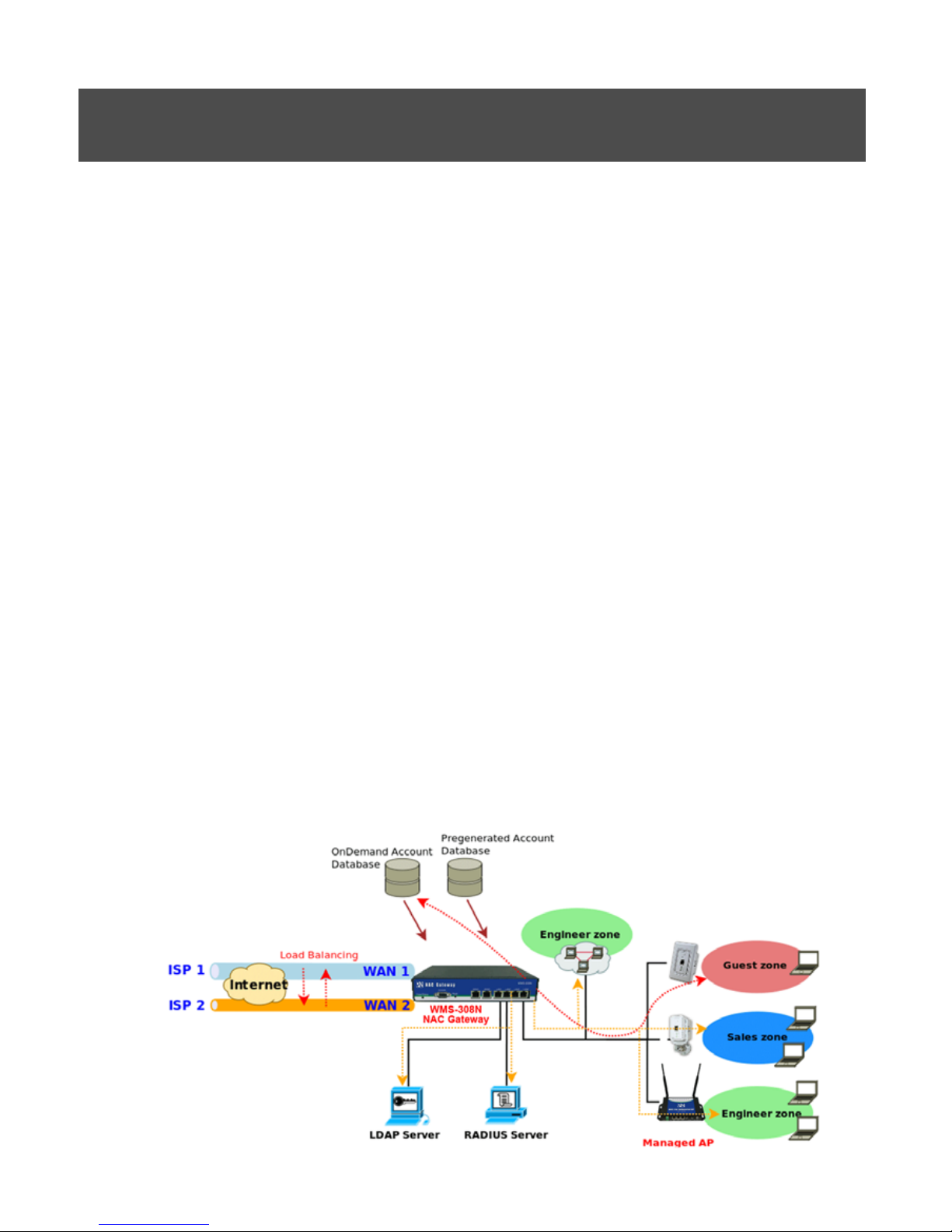
Chapter2.SystemOverview
2.1IntroductionofWMS-308N
The WMS-308N – applies to public access network such as WiFi-Hotspot, network management
guest access, hospitality deployments – which requires reliability, efficiency, and security. It
combines an IP Router / Firewall, Multi-WAN / QoS enforcement and Access Controller for
use in wireless environments. One single WMS-308N can serve up to 500 simultaneous users,
takes control over authentication, authorization, accounting and routing to the Internet as well as
to the operating central. Built-in AAA system allows the owners set up public access services
without extra RADIUS server.
2.2SystemConcept
WMS-308N Network Access Gateway / Controller provides authentication, authorization and
accounting for a wired/or wireless networks. Hotspot technology allows Internet providers to offer
Internet access to customers, while applying certain Internet use rules and limitation. It is
convenient for Internet cafes, hotels, airports, schools and universities. The Internet provider gets
complete tracking records of per customer time spent on the network, data amount sent/ received,
real-time accounting and more.
To begin browsing, a client must go through a registration process with the provider, and then
enter a Passcode/Username of access ticket in a browser Login window that appears on the
attempt to open a webpage. Hotspot technology proposes providers to establish and administrate
a user database, which can be useful for enterprise such as airports, hotels or universities that
offer wireless or Ethernet Internet connectivity to employees, students, guests or other groups of
users.

WMS-308N Network Access Control Gateway
User's Manual
7
2.3Specification
¾ Access Point Management and Support
Î WMS-308N Network Access Gateway / Controller Support
Max: 60 Access Points per Controller
Max: 500 wireless client per Controller
Provide Local Account : 5000
Î AP Management – Control - Monitoring
Centralized AP Management
9 AP Group management –maintain a set of setting templates that simplify the task to assign the
same setting to multiple APs
9 AP-Automatic configuration and provisioning by WMS-308N
9 Locally maintained configuration profiles for managed APs
9 Auto discovery for managed APs
9 Automatic recovery of APs in case of system failure
9 Central firmware Upgrade-Select multiple APs and upgrade their firmware at the same time ,
including bulk upgrade
9 Remote Firmware upgrade
9 Zero Configuration technology to restore defective AP’s setting onto the replacement AP
Central AP Control
9 Provides MAC address Control list of client stations for each managed APs
9 Access Filter
9 Time-based AP access control
9 Single UI for upgrading and restoring managed APs’ firmware
9 WLAN Partition – if enabled, WLAN clients are not allowed to exchange data through the AP
(WAP-854NP, WAP-954GP, WAP-1954NP, WAP-1954NP-C, CPE-2010G / CPE-2000GN-1, WLO-
15814N / WLO-15802N)
9 Max allowed APs
9 Support Roaming – Intra-Switch , Inter-band , Inter-Switch
Central AP Monitoring
9 Monitor AP Status
9 The number of associated clients to the AP
9 The AP RF information
9 Associated Station List
9 Monitoring IP List
9 Load balancing based on number of users
9 Load balancing based on utilization

WMS-308N Network Access Control Gateway
User's Manual
8
9 AP User Statistic – Maintain all wireless clients connection history and depict statics in diagrams
9 Support Monitor IP on third-party APs
9 System alarms and status reports on managed APs
9 Topology Monitor-list monitored device; periodically updates devices’ status
9 AP life check-real time tracking monitors APs status (AP Health Checking)
9 Provide centralized remote management via HTTP/SNMP interface
9 Support MIB’s: 802.11, 802.1X, MIBII, RADIUS authentication, RADIUS Accounting
9 SYSLOG support including remote servers
9 Log-system log: operator action log
Î Radio Resource Management
Automatic Channel Assignment and power setting for controlled APs
Simultaneous air monitoring and end user service
Self-healing coverage based on dynamic RF condition
Dense deployment options for capacity optimizations
Multiple BSSID per Radio: 8
Hot Standby at AP mode (supports fail-over as a standby AP)
Load Balance with another available AP (Real-time users limitation)
Radio Management
Coverage interference detection
Î Convergence
8 Hardware queues per port
IEEE802.11p Class of Service/Quality of Service (CoS/QoS)
IEEE802.11e Wi-Fi Multimedia (WMM)
8 BSSID per radio
DiffServ Codpoint (DSCP)
Î Wireless Encryption
WPA personal and enterprise
WPA2 personal and enterprise
AES(CCMP): 128bit (FIP-197)
WEP40/64 and 104/128-bit
TKIP: RC4-40
SSL and TLS: RC4 128-bit and RSA1024 and 2048 bit
EAP-TLS, EAP-TTL/MSCHAPv2
Î Wireless Security
IEEE802.1X network login user authentication (EAP-MD5/TLS/TTLs)
EAP over LAN (EAPoL) transport with PEAP and EAP-TLS authentication
RADIUS server authentication (RFC2618)

WMS-308N Network Access Control Gateway
User's Manual
9
IEEE802.1X user authentication of controller management on controller Telnet and console sessions
Multiple access privilege levels
Hierarchical management and password protection for management interface
EAP offload for AAA server scalability and survivability
Stateful 802.1X authentication for standalone APs
SSID and Location based authentication
Multi-SSID support for operation of Multiple WLANs
Simultaneous Centralized and distributed WLAN support
Î Identity –Based Security
802.1X Authentication with WPA,WAP2 and 802.11i
Local Accounts of 802.1X Authentication
Support RADIUS /LDAP for AAA server
User Name and encryption key binding for strong network identity creation
Local User Data Base for AAA fail-over protection
Î Wireless Roaming Support
Inter AP roaming
Fast roaming
L2 roaming
¾ User Management
Î Support 500 simultaneous authentication users
Î Max 5000 Pregenerated/ On-Demand/ Local RADIUS/ authentication users
Î Users Session Management
Î Configurable user Black list (with schedule)
Î Allows MAC address and user identity binding for local user authentication
Î Authentication methods supported: Pregenerated/ On-Demand, Local RADIUS, LDAP, and
Remote RADIUS and POP3
Î SSL protected login portal page
Î Session idle timer
Î Login Session idle time out setting
Î Session and account expiration control
Î User Log and traffic statistic notification via automatically email service
Î Login time frame control
Î Session limit
Î Real-Time Online Users Traffic Statistic Reporting
Î Support local account roaming

WMS-308N Network Access Control Gateway
User's Manual
10
Î Seamless Mobility: User-centric networking manages wired and wireless users as they roam
between ports or wireless APs
¾ Service Domain
Î Integrating with WAP-854NP/ WAP-954GP / WAP-1954NP / WAP-1954NP-C and other future
products to have Service Domain feature and each Service Domain can have its own settings:
Î The network is divided into maximum of 8 groups, each defined by VLAN Tag
Î Each Domain has its own (1) login portal page (2) authentication options (3) LAN/VLAN
interface IP address range (4) Session number limit control (5) Traffic shaping (6) IP
Plug and Play (IP PnP) (7) Multiple Authentication
Î Enable DHCP or not, and DHCP address range
Î Enable authentication or not
Î Types of authentication options (Local, POP3, RADIUS, LDAP, On-Demand and
Pregenerated)
Î Web login/ logout/ redirected page (customizable)
Î Default Policy
NAT or Route Mode
Specific Route (WAN1 or WAN2 , or a specified gateway)
Login schedule
Bandwidth (max/min)
¾ Authentication
Î Authentication : single sign-on (SSO) client with authentication integrated into the local
authentication environment through local/domain, LDAP, RADIUS, MAC authentication, and
802.1X
Î Customizable Login and Logout Portal Pages
Î Customizable Advertisement Links on Login Portal Page
Î User authentication with UAM (Universal Access Method), 802.1X/EAPoLAN, MAC address
Î Allow MAC address and user identity binding for local user authentication
Î No. Of Registered RADIUS Servers: 2
Î Support MAC control list (ACL)
Î Support Multiple Login service on one Accounts
Î Support auto-expired guest accounts
Î Users can be divided into user groups
Î Each group (role) may get different network policies in different service zones
Î Max simultaneous user session (TCP/UDP) limit

WMS-308N Network Access Control Gateway
User's Manual
11
Î Configurable user black list
Î Export/Import local users list to/from a text file
Î Web-based Captive Portal for SSL browser-based authentication
Î Authentication Type
Î IEEE802.1X (EAP, LEAP, EAP-TLS, EAP-TTLS, EAP-GTC, EAP-MD5)
RFC2865 RADIUS Authentication
RFC3579 RADIUS Support for EAP
RFC3748 Extensible Authentication Protocol
MAC Address authentication
Web-based captive portal authentication
¾ Authorization
Authorization: access control to network resource such as protected network with Intranet,
Internet, bandwidth, VPN, and full stateful packet firewall
¾ Accounting
Î Provides billing plans for Pregenerated accounts
Î Provides billing plans for On-Demand accounts
Î Enables session expiration control for On-Demand accounts by time (hour) and data volume
(MB)
Î Detailed per-user traffic history based on time and data volume for both local and on-demand
accounts
Î Support local on-demand and external RADIUS server
Î Contain 10 configurable billing plans for on-demand accounts
Î Support credit card billing system by PayPal
Î Provide session expiration control for on-demand accounts
Î Support automatic email network traffic history
¾ Dual WAN
Î Load Balancing
Outbound Fault Tolerance
Outbound load balance
Multiple Domain Support
By Traffic
Î Bandwidth Management by individual and distribution on different network(Service Domain)
Î WAN Connection Detection

WMS-308N Network Access Control Gateway
User's Manual
12
¾ QoS Enforcement
Î Packet classification via DSCP (Differentiated Services code Point )
Î Diff/ToS
Î IEEE802.11p/CoS
Î IEEE 802.1Q Tag VLAN priority control
Î IEEE 802.11e WMM
Î Automatic mapping of WMM priorities to 802.1p and IP DSCP
Î IGMP Snooping for efficient multicast delivery
Î Upload and Download Traffic Management
¾ Firewall
Î Built-in DoS attack protection
Î Inspection Full stateful packet filter
Î Access Control List
Î Layer 7 Protocol Blocking
Î Multiple Domain Support
Î Active Firewall Session – 16,000
¾ Network
Î Support NAT or Router Mode
Î Support Static IP, Dynamic IP (DHCP Client), PPPoE and PPTP on WAN connection
Î DHCP Server per Interface; Multiple DHCP Networks
Î 802.3 Bridging
Î Proxy DNS/Dynamic DNS
Î IP/Port destination redirection
Î DMZ server mapping
Î Virtual server mapping
Î H.323 pass-through
Î Built-in with DHCP server
Î Support Static Routing
Î Binding VLAN with Ethernet interface
Î Support MAC Filter

WMS-308N Network Access Control Gateway
User's Manual
13
Î Support IP Filter
Î Support Walled garden (free surfing zone)
Î Support MAC-address and IP –address pass through
Î Support IP Plug and Play (IP PnP)
¾ System Administration
Î Three administrator accounts
Î Provide customizable login and logout portal page
Î CLI access (Remote Management) via Telnet and SSH
Î Remote firmware upgrade (via the Web)
Î Utilities to backup and restore the system configuration
Î Full Statistics and Status Reporting
Î Real-time traffic monitoring
Î Ping Watchdog
¾ Network Management
Î Event Syslog
Î Status monitoring of on-line users
Î IP-based monitoring of network devices
Î Interface connection status
Î Support Syslog for diagnosing and troubleshooting
Î User traffic history logging
Î User’s session log can be sent to Syslog server
Î Remote Syslog reporting to external server
Î Traffic Analysis and Statistics
Î SNMP v1, v2c, v3
Î SNMP Traps to a list of IP Addresses
Î Support MIB-II
Î NTP Time Synchronization
Î Administrative Access : HTTP / HTTPS

WMS-308N Network Access Control Gateway
User's Manual
14
WMS-308N Hardware Specifications
Base Platform 32-bit , MIPS24K Processor
CPU Clock Speed 680 MHz
Serial Port 1 (DB-9)
USB Port 1 ( Optional 3G interface radio with major brands – ODM only)
Reset Switch Built-in Push-button momentary contact switch
Ethernet
Configuration
10/100/1000 BASE-TX auto-negotiation Ethernet port x 6 (RJ-45
connector)
WAN * 2
LAN * 4
DRAM On board : 256Mbytes
Flash On board : 32 Mbytes
CF Socket 1 (reserved for option)
Built-In LED
Indicators
1 * Power ; 1 * Status, 1 * Net Status ( This is for AP management, when
system can't detect managed AP )
Environmental & Mechanical Characteristics
Operating
Temperature
0 °C ~ 55 °C
Storage Temperature -20 °C ~ 75 °C
Operating Humidity 10% to 80% Non-Condensing
Storage Humidity 5% to 90% Non-Condensing
Power Supply 110 – 220V AC Power; 12 VDC, 1.5A input.
Unit Dimensions 243 x 150 x 45.5 (mm) (Width x Depth x Height)
Unit Weight 1.4 Kg
Form Factor Wall Mountable , Metal case
Certifications FCC/CE

WMS-308N Network Access Control Gateway
User's Manual
15
Chapter3.BaseInstallations
3.1Installations
3.1.1 SystemRequirements
¾ Standard 10/100Base T including five network cables with RJ-45 connectors
¾ All PCs need to install the TCP/IP network protocol
3.1.2 PanelFunctionDescriptions
Front Panel
1. Power/Status :
Î LED Green ON indicates power on, OFF indicates power off.
Î When system restart, LED Amber will flash three times after system up.
Î LED Amber ON indicate the Flash is busy(For example, format database, create or delete accounts...etc)
2. Console : The serial RS-232 DB9 cable attaches here.
3. Reset : Press and hold the button for more than 10 seconds until Power/Status LED Amber FLASH to reset
the system to default configurations. After you release button, the LED Amber will ON and system’s
database will be formatted until LED Green ON to restart system.
4. WAN1/WAN2 : Two WAN ports are available on the system. LED Green ON indicates 10/100-Mbps link is
established on the port. LED Amber ON indicates 1000-Mbps link is established on the port.
5. LAN : Clients devices connect to WMS-308N via LAN ports

WMS-308N Network Access Control Gateway
User's Manual
16
Rear Panel
1. Power SOCKET (12V DC) : Attach the power socket here.

WMS-308N Network Access Control Gateway
User's Manual
17
3.1.3 HardwareInstallation
Please follow the steps mentioned below to install the hardware of WMS-308N
1. Place the WMS-308N at a best location.
The best location for WMS-308N is usually at the center of your wireless network.
2. Connect WMS-308N to your outbound network device.
Connect one end of the Ethernet cable to the WAN1/WAN2 port of WMS-308N on the front panel. On your
environment, connect the other end of the cable to the external Internet . The WAN1/WAN2 LED indicator
should be ON to indicate a proper connection.
3. Connect WMS-308N to your network device.
Connect one end of the Ethernet cable to LAN port of WMS-308N on the front panel. Connect the other end
of cable to a PC for configuring the system. The LAN LED indicator should be ON to indicate a proper
connection.
4. Connect the DC power adapter to the WMS-308N power socket on the rear panel.
Please only use the power adapter supplied with the WMS-308N package. Using a different
power adapter may damage this system
Now, the hardware installation is completed.
To double verify the wired connection between WMS-308N and your switch/router/hub, please
check the LED status indication of these network devices.

WMS-308N Network Access Control Gateway
User's Manual
18
3.2SoftwareConfiguration
3.2.1 GettingStart
Step :
1. Once the hardware installation is done, set DHCP in TCP/IP of the administrator's PC to get an IP address
automatically. Connect the PC to the LAN port of WMS-308N. An IP address will be assigned to the PC
automatically via the WMS-308N.
2. Launch a web browser to access the web GUI of WMS-308N by entering “http://192.168.2.254” in the
address field.
3. The following Administrator Login Page will appear. Enter “root” in the Username field, and “default” in the
Password field. Click OK button to login.
If you can't get the login screen, you may have incorrectly set your PC to obtain an IP address
automatically from LAN port or the IP address used does not have the same subnet as the URL.
Please use default IP address such as 192.168.2.x in your network and then try it again.

WMS-308N Network Access Control Gateway
User's Manual
19
You can login as root, admin or operator. The default username and password as follows.
¾ Root : The administrator can access all area of the WMS-308N
Username : root
Password : default
¾ admin : The admin can access the area under Service Domain, Wireless and Advanced setting (Please see
Appendix B.)
Username : admin
Password : admin
¾ operator : The operator only can access the area of On-Demand authentication to create, edit and print out
the new on-demand user accounts. (Please see Appendix B.)
Username : operator
Password : 1234
4. After a successful login, the “Home Page” will appear on the screen.

WMS-308N Network Access Control Gateway
User's Manual
20
3.2.2 QuickConfiguration
WMS-308N provides wireless and wired network service with authentication required for clients in Service
Domain. Clients in the each Service Domain are isolated with each other. WMS-308N supports 8 Service
Domains, Domain-0 to Domain-7. Administrator can select authentication type on each Service Domain. If
Authentication Required is enabled, the clients are required to get authenticated successfully before access
the Internet.
Configuration Steps :
Step 1 : Change Root's Password
Î Click System -> Management, the Management Setup page will appear.
Î Enter a New Root Password for the Root account ad retype in the Check Root Password field. (4-30
alphanumeric and specific characters; not support Space)
Î Click Save button.
For security concern, it is strongly recommended to change the Root password.
Step 2 : Select Connection Type for WAN1 Port and Set DNS Server
Î Click System -> WAN, the WAN Setup page will appear.
Î Select the appropriate Connection Type for WAN1 port, there are four types of WAN1 connections to be
selected from: Static IP, Dynamic IP, PPPoE Client and PPTP Client.
Î Enter the IP Address of a DNS Server provided by your ISP(Internet Service Provider). Contact the ISP if the
DNS IP Address is unknown.
Î Click Save button.

WMS-308N Network Access Control Gateway
User's Manual
21
Step 3 : Choose System's Time Zone
Î Click System -> Time Server, the Time Server Setup page will appear.
Î Select the appropriate NTP Server, Time Zone from drop-down list.
Î Click Save button.
Before Hotspot service active, make sure the Local Time is correctly.
Step 4 : Select Authentication Type for Service Domain
Î Click Service Domain, the Service Domain Setup page will appear

WMS-308N Network Access Control Gateway
User's Manual
22
Æ Click Tool Icon on Domain 0 window, the Service Domain0 Setup page will appear. For each Service
Domain(by default, authentication type is none), authentication type can be selected in Pregenerated Ticket,
On-Demand, Local Radius, Remote Radius Server and LDAP Server and POP3, and select one
authentication type for Default Auth Type. Below depicts an example for Local Radius.
Î Select Local Radius for Domain0's Authentication Type.
Î Enter the Redirect URL that users should be initially directed to when successfully authenticated to the
network.
Î Click Save button.

WMS-308N Network Access Control Gateway
User's Manual
23
Step 5 : Add Local Radius Accounts
Î Click Service Domain -> Authentication -> Local Radius Accounts, the Local Radius Accounts
Management page will appear.
Î A new account can be added into the Local Radius Database. To add a account here, enter the Username
(e.g. test1), Password (e.g. 11111), MAC Address(optional, to specify the valid MAC address of this account)
and Description.
Î More accounts can be added by clicking the Save button.
Step 6 : Restart WMS-308N
Î Click Reboot, the Reboot page will appear
Î Click Reboot button to start the restarting process.
Î When the “Home Page” appears, it means the restart process is now completed.
Please don't interrupt the system during the restarting process.

WMS-308N Network Access Control Gateway
User's Manual
24
3.2.3 AccessInternet
To verify whether the configuration of the new Local Radius accounts created via the Quick Configuration
has been completed successfully:
Step :
1. Connect a client device (e.g. Notebook) with wireless interface to scan the configured ESSID of WMS-308N
(e.g. AP00) and get associated with this ESSID.
2. The client device will obtain an IP address automatically via DHCP from WMS-308N. Open a web browser
on a client device, access any URL, and then the Domain0's User Login Page will appear.
3. Enter the Username and Password of a Local Radius account previously generated via Quick
Configuration (e.g. “test1” as the Username and “11111” as the Password); then Click Login button.
Congratulation !
The Timer page will appear after a client has successfully logged into WMS-308N and has been authenticated
by the system. Now, you are connected the network and Internet!

WMS-308N Network Access Control Gateway
User's Manual
25
Chapter4.WebInterfaceConfiguration
WMS-308N provides functions as stated below where they can be configured via a user-friendly web based
interface.
After finishing the configuration of the settings, please click
Save
button and pay attention to see
if a
Reboot
message appears on the screen. If such message appears, system must be
restarted to allow the settings to take effect. All online users will be disconnected during restart.

WMS-308N Network Access Control Gateway
User's Manual
26
4.1ConnectWMS-308NtotheexternalNetwork
4.1.1 NetworkRequirement
Basically, in general network environment, the main role of WMS-308N is a Gateway. It manages the entire
network from internal network to Internet.
Then, the first step is to prepare an Internet connection from your ISP and connect it to the WAN or WAN2
port of WMS-308N.
4.1.2 ConfigureWANPort
Here is instruction for how to setup the WAN. There are two WAN port can selected and configured. The connection
types for each WAN port : Static IP, Dynamic IP, PPPoE and PPTP, Please click on System -> WAN and follow the
below setting.
Static IP : The administrator can manually setup the WAN IP address when static IP is available/ preferred.
Î IP Address : The IP address of the WAN port.
Î IP Netmask : The Subnet mask of the WAN port.
Î IP Gateway : The IP address of the host router which resides on the external network and provides the
point of connection to the next hop towards the Internet. This can be a DSL modem, Cable modem, or a
WISP gateway router. WMS-308N will direct all the packets to the gateway if the destination host is not
within the local network.
Gateway IP address should be from the same address space (on the same network segment) as the WMS-
308N's external network interface.
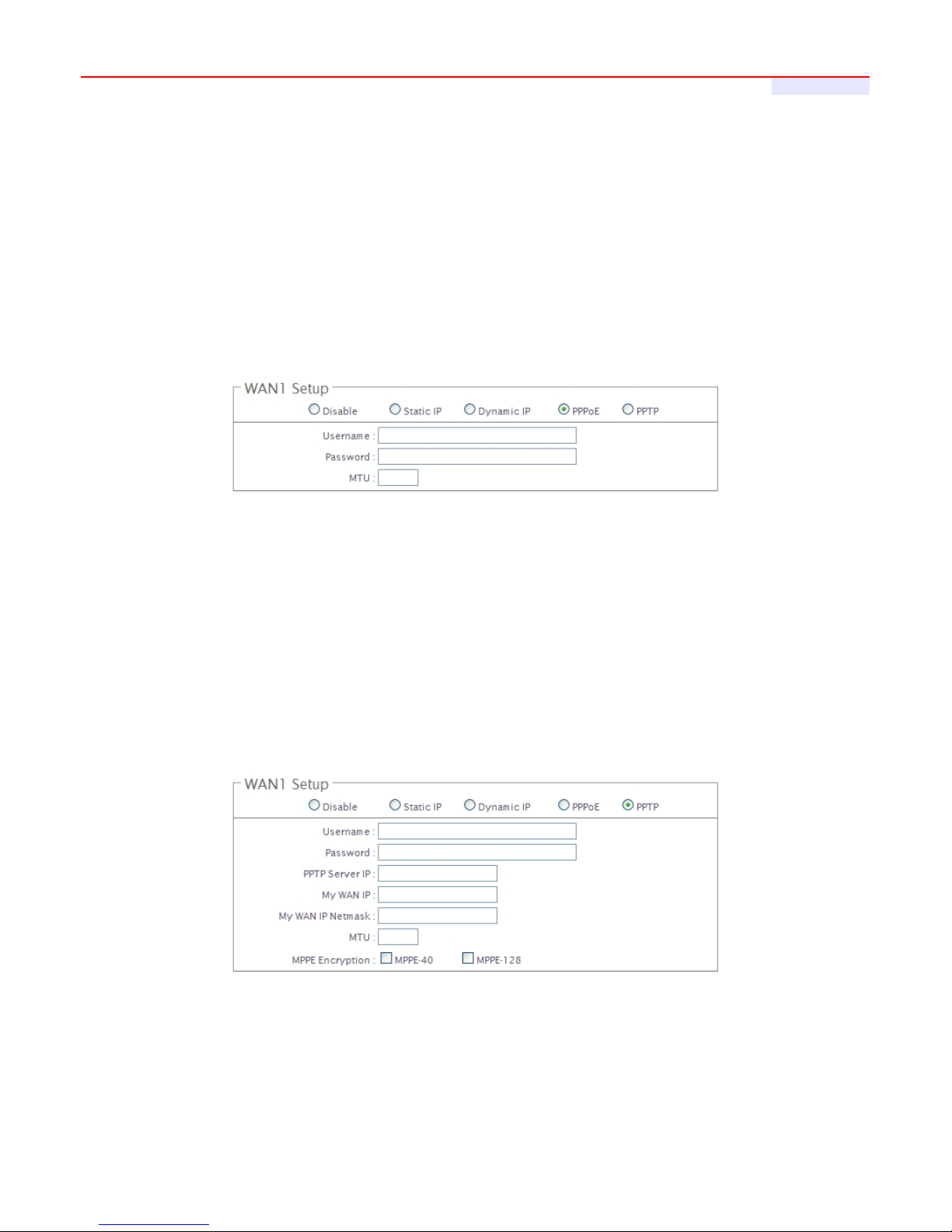
WMS-308N Network Access Control Gateway
User's Manual
27
Dynamic IP : This configuration type is applicable when the WAS-103R is connected to a network with the
presence of a DHCP server; all related IP information will be provided by the DHCP server automatically. If the
IP Address do not assigned from DHCP server, the system need manual connect to DHCP server.
Î Hostname : The Hostname of the WAN port
PPPoE : This configuration type is applicable when the WMS-308N is connected to a network with the
presence of a PPPoE server.
Î User Name : Enter User Name for PPPoE connection
Î Password : Enter Password for PPPoE connection
Î MTU : MTU stands for Maximum Transmission Unit. For PPPoE connections, you may need to set the MTU
setting in order to work correctly with your ISP. Default is 1492 bytes.
PPTP : The Point-to-Point Tunneling Protocol (PPTP) mode enables the implementation of secure multi-
protocol Virtual Private Networks (VPNs) through public networks.
Î Username : Enter User Name for PPTP connection
Î Password : Enter Password for PPTP connection
Î PPTP Server IP : The IP address of the PPTP server
Î My WAN IP : The IP address of the WAN port

WMS-308N Network Access Control Gateway
User's Manual
28
Î My WAN IP Netmask : The Subnet mask of the WAN port
Î MTU : By default, it’s 1460 bytes. MTU stands for Maximum Transmission Unit. Consult with WISP for a
correct MTU setting.
Î MPPE Encryption : Microsoft Point-to-Point Encryption (MPPE) encrypts data in Point-to-Point Protocol(PPP)-
based dial-up connections or Point-to-Point Tunneling Protocol (PPTP) virtual private network (VPN) connections.
128-bit key (strong) and 40-bit key (standard) MPPE encryption schemes are supported. MPPE provides data
security for the PPTP connection that is between the VPN client and the VPN server.
DNS : Select “No Default DNS Server” or “Specify DNS Server IP” option as desired to set up system DNS.
Î Primary : The IP address of the primary DNS server.
Î Secondary : The IP address of the secondary DNS server.
MAC Clone : The MAC address is a 12-digit HEX code uniquely assigned to hardware as identification. Some
ISPs require you to register a MAC address in order to access to Internet. If not, you could use default MAC or
clone MAC from a PC.
Î Keep Default MAC Address : Keep the default MAC address of WAN port on the system.
Î Clone MAC Address : If you want to clone the MAC address of the PC, then click the Clone MAC Address
button. The system will automatically detect your PC's MAC address.
The Clone MAC Address field will display MAC address of the PC connected to system. Click
Save
button can make clone MAC effective.
Î Manual MAC Address : Enter the MAC address registered with your ISP.
Change these settings as described here and click Save button to save your changes. Click Reboot button to
activate your changes

WMS-308N Network Access Control Gateway
User's Manual
29
4.1.3 ConfigureWANTraffic
The section is for administrators to configure the control over the entire system’s traffic though the WAN
interface
(WAN1 and WAN2 ports).
Traffic Setup :
Î Primary WAN Interface : Select desired primary WAN interface for system.
Î Traffic Mode : There are three types : None, Load Balance and Backup.
9 Load Balance : Outbound load balancing is supported by the system. When enabled, the system will
allocate traffic between WAN1 and WAN2 dynamically according to designed algorithms based on the
Bandwidth.
• WAN1 Max. Bandwidth : Specify the maximum download and upload bandwidth that can be
shared by clients of the WAN1 port.
• WAN2 Max. Bandwidth : Specify the maximum download and upload bandwidth that can be
shared by clients of the WAN2 port.
On the Load Balance traffic mode, the primary WAN port is WAN1. When the WAN1
connection is down, the WAN2 will backup automatically.
9 Backup : When primary WAN interface is WAN1 and WAN2 is available, WAN1's traffic will be routed
to WAN2 when WAN1 connection is down. When WAN1 connection is up, the route traffic will be
connected back to WAN1 automatically.
Connection Detect : The connect detect sets the WMS-308N Device to continuously ping a user defined IP
address (it can be the Internet gateway for example). If it is unable to ping under the user defined constraints,
the WMS-308N device will change Primary WAN interface to secondary WAN interface automatically . This
option only for “Load Balance” or “Backup” traffic mode.

WMS-308N Network Access Control Gateway
User's Manual
30
Î Service : By default, it's “Disable”. To “Enable” to activate this function.
Î IP Address To Ping : specify an IP address of the target host which will be monitored
Î Ping Interval : specify time interval (in seconds) between the ICMP “echo requests” are sent. Default is 60
seconds.
Î Startup Delay : specify initial time delay (in seconds) until first ICMP “echo requests” are sent. The value of
Startup Delay should be at least 60 seconds as the network interface and wireless connection initialization
takes considerable amount of time if the device is rebooted. Default is 60 seconds.
Î Failure Count : specify the number of ICMP “echo response” replies. If the specified number of ICMP
“echo response” packets is not received continuously, the primary WAN traffic will be routed secondary
WAN.
If Connection Detect is disabled on “
Load Balance
” or “
Backup
”, the system will use default
value.
Change these settings as described here and click Save button to save your changes. Click Reboot button to
activate your changes

WMS-308N Network Access Control Gateway
User's Manual
31
4.1.4 ConfigureDynamicDNS
Dynamic DNS allows you to make an assumed name as a dynamic IP address to a static hostname. Please
click on System -> DDNS and follow the below setting.
Enabled: Select Enable for DDNS function, each time your IP address for WAN is changed, the information will
be updated to DDNS service provider automatically.
Service Provider: Select the correct Service Provider from the drop-down list, here included are dyndns, dhs,
ods and tzo embedded in the WMS-308N.
Hostname: This field represents the Host Name you register to Dynamic-DNS service and expect to export to
the world.
User Name & Password: User Name and Password is used as an identity to login DDNS service.
Change these settings as described here and click Save button to save your changes. Click Reboot button to
activate your changes

WMS-308N Network Access Control Gateway
User's Manual
32
4.1.5 ConfigureLocal(LAN/VLAN)Network
Here is the instruction for how to setup the local LAN/VLAN IP Address and Netmask. Please click on System
-> LAN , the LAN List should be appear. This page shows information of LAN's/VLAN's settings.
Port : Indicate the system's LAN/VLAN port.
VLAN Tag(ID) : Indicate the VLAN tag of the respective VLAN port. Only for VLAN1 ~ VLAN7
IP Address : Indicate the IP address of the respective LAN/VLAN port.
Individual : Indicate the Individual Max. Upload/Download of the respective LAN/VLAN port.
Group : Indicate the Group Upload/Download of the respective LAN/VLAN port.
Distribution : Indicate the Distribution Upload/Download of the respective LAN/VLAN port.
Session : Indicate the Session of the respective LAN/VLAN port.
DHCP : Indicate the DHCP server status of the respective LAN/VLAN.
Edit : Click Edit button to configure LAN/VLAN's settings.
Click “Edit” button on this page, the setup page should be appear. Below depicts an example for LAN.
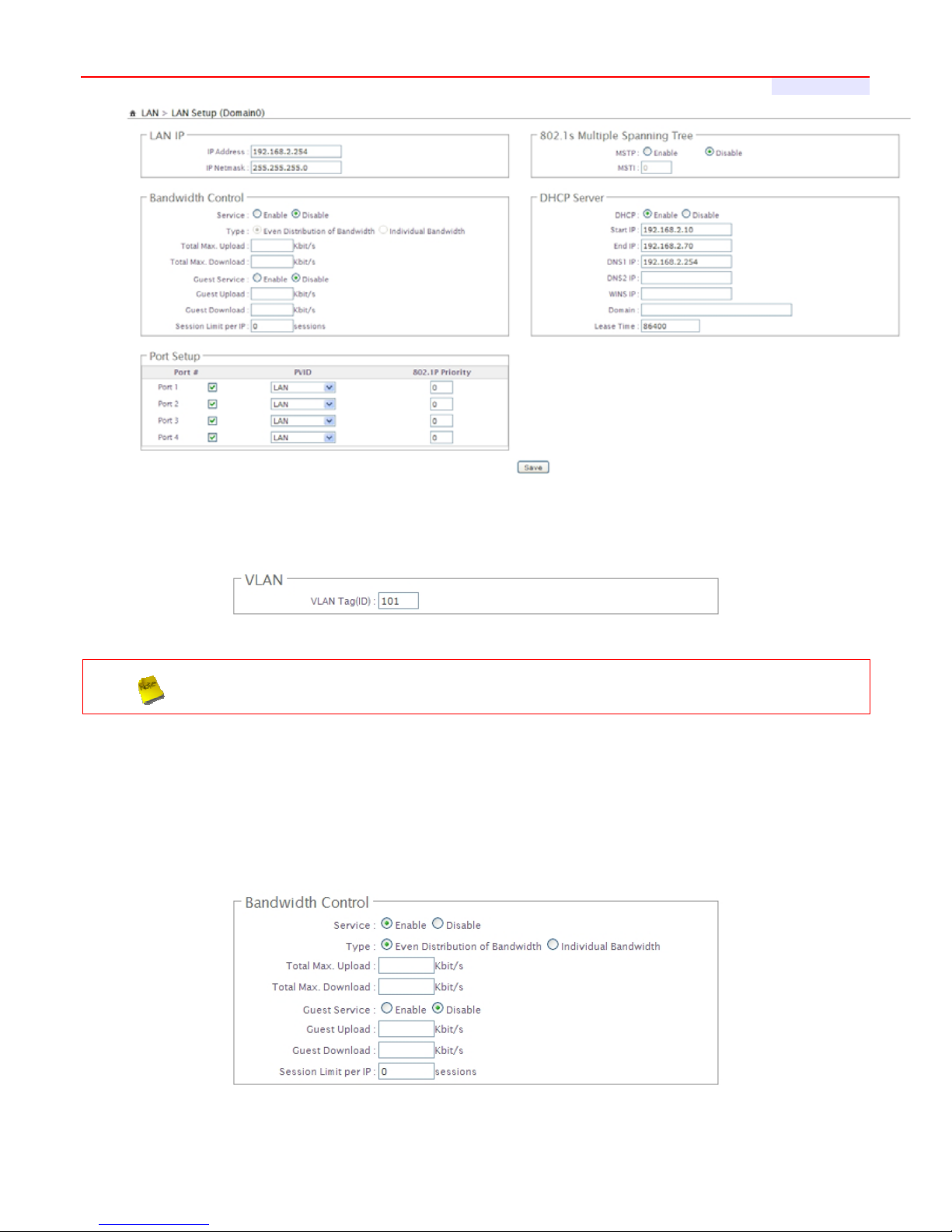
WMS-308N Network Access Control Gateway
User's Manual
33
VLAN Tag(ID) : Virtual LAN, the system supports 7 tagged VLAN port (VLAN1 ~ VLAN7). The valid values are
from 1 to 4094. The default VLAN1's tag ~ VLAN7's tag are from 101 to 107.
Some system and VLAN switch do not support VLAN tag 1
IP Address : The IP address of the LAN/VLAN port; The default LAN's IP address as 192.168.2.254, and the
default VLAN1's ~ VLAN7's IP address as 192.168.101.1 ~ 192.168.107.1.
IP Netmask : The Subnet mask of the VLAN port; default Netmask is 255.255.255.0
Bandwidth Control : By default, it's “Disable”. To “Enable” to activate bandwidth control service.
Î Type : Enable the desire option among “Even Distribution of Bandwidth” or “Individual Bandwidth”.
Î Even Distribution of Bandwidth : Set users distribute Total Max. Upload/Download. Below depicts an

WMS-308N Network Access Control Gateway
User's Manual
34
example for Even Distribution of Bandwidth, set Total Max. Upload or Download to 9 Mbps, if one user
access Internet, the maximum upload or download is 9 Mbps; if three users access Internet at the same
time, the maximum upload or download is 3 Mbps by each user.
9 Total Max. Upload : The Total Max. Upload is in the range of 0~102400 Kbit/s, 0 indicates unlimited,
default is 512 Kbit/s
9 Total Max. Download : The Total Max. Download is in the range of 0~102400 Kbit/s, 0 indicates
unlimited, default is 512 Kbit/s
Î Individual Bandwidth : Set each users Individual Upload/Download. Below depicts an example for
Individual Bandwidth, set Group Upload or Download to 6 Mbps and Individual Upload or Download to 3
Mbps, if one user access Internet, the maximum upload or download is 3 Mbps; if three users access
Internet at the same time, the maximum upload or download is 3 Mbps by each user.
9 Individual Upload : The Individual Upload is in the range of 0~102400 Kbit/s, 0 indicates unlimited,
default is 512 Kbit/s

WMS-308N Network Access Control Gateway
User's Manual
35
9 Individual Download : The Individual Download is in the range of 0~102400 Kbit/s, 0 indicates unlimited,
default is 512 Kbit/s
9 Group Total Limit : By default, it's “Disable”. To “Enable” to activate Group Total Limit.
• Group Upload : The Group Upload is in the range of 0~102400 Kbit/s, 0 indicates unlimited, default
is 512 Kbit/s
• Group Download : The Group Download is in the range of 0~102400 Kbit/s, 0 indicates unlimited,
default is 512 Kbit/s
Î Guest Service : By default, it's “Disable”. To Enable to activate bandwidth control service for guest users.
9 Guest Upload : The Guest Upload is in the range of 0~102400 Kbit/s, 0 indicates unlimited, default is
512 Kbit/s
9 Guest Download : The Guest Download is in the range of 0~102400 Kbit/s, 0 indicates unlimited,
default is 512 Kbit/s
Î Session Limit per IP : The number of sessions is in the range of 10~500, 0 indicates unlimited, default is 0.
Port Setup : The port setup is different between LAN and VLAN Setup page. On the LAN Setup page, the
system manager can set each port's PVID and 802.1p priority for the PVID. The specified priority will only be
assigned to the untagged frame and then system can map the untagged frame to the proper output queue for
802.1Q-based QoS. Just specify the priority to 0 if you don't turn on the QoS or use other QoS mechanisms
instead of 802.1Q-based. On the VLAN# Setup page, the system manager can set tagged or untagged on each
port. Please note that the VLAN's port was set to untagged, the port need set PVID instead of port. For example,
when VLAN1's Port 1 enabled and set Port 1 to Untagged on VLAN Setup page. The Port 1 need set PVID to
VLAN1 on LAN Setup page.

WMS-308N Network Access Control Gateway
User's Manual
36
Î Port : Indicate the system's RJ-45 interface port. By default; it's enabled. To disable to unactivated LAN's or
VLAN's port.
Î PVID : Port VID, Select desired default VLAN ID on the respective port, all untagged packets arriving at the
device are tagged with the port PVID.
Î 802.1P Priority : Priority value is in the range of 0~7, the default is 0. Specify desired priority value on the
respective port.
Î VLAN TAG Mode : Select Tagged or Untagged on the respective port.
MSTP : By default, it's “Disable”. To “Enable” to activate MSTP with up to 16 Spanning Tree instances.
The multiple spanning tree network protocol provides a loop free topology for any bridged LAN/VLAN. MSTP is
defined in the IEEE Standard 802.1s.
Î MSTI : Multiple Spanning Tree Instances, MSTI. MSTP enables the grouping and mapping of VLANs to
different spanning tree instances. So, an MST Instance(MSTI) is a particular set of VLANs that are all using
the same spanning tree. Each MSTI is identified by a number, the range can be numbered 0 through 15.The
Common Instance Spanning Tree (CIST) is always MSTI ID 0.
DHCP : Check “Enable” to activate DHCP Server on VLAN/LAN port.
Î Start IP / End IP : Specify the range of IP addresses to be used by the DHCP server when assigning IP
address to clients.
Î DNS1 / DNS2 IP : The Domain Name System (DNS) is an Internet "phone book" which translates domain
names to IP addresses. These fields identify the server IP addresses where the DNS requests are
forwarded by the WMS-308N.
DNS1 server IP is mandatory. It is used by the DNS Proxy and for the device management purpose.
DNS2 server IP address is optional. It is used as the fail-over in case the primary DNS server will become
unresponsive.

WMS-308N Network Access Control Gateway
User's Manual
37
Î WINS IP : Enter IP address of the Windows Internet Name Service (WINS) server; this is optional.
Î Domain : Enter the domain name for this network.
Î Lease Time: The IP addresses given out by the DHCP server will only be valid for the duration specified by
the lease time. Increasing the time ensure client operation without interrupt, but could introduce potential
conflicts. Lowering the lease time will avoid potential address conflicts, but might cause more slight
interruptions to the client while it will acquire new IP addresses from the DHCP server.
Change these settings as described here and click Save button to save your changes. Click Reboot button to
activate your changes

WMS-308N Network Access Control Gateway
User's Manual
38
4.1.6 ManageSwitchQoS
The WMS-308N can recognize the QoS priority information of incoming packets to give a different egress
service priority. The WMS-308N identifies the packets as high priority based on several types of QoS priority
information : Port-Base Priority, 802.1p-Base Priority and DiffServ-Base Priority. QoS function provides
maximum 8 queues per port for packet scheduling with queue weight and priority assignment. With different
queue number usage, threshold of flow control mechanism will be an important element in throughput
improvement. Please click on System -> Switch QoS Setup, the Switch QoS Setup page should be appear.
Port QoS Setup : When port-based priority is enabled, packets received from the high-priority port are sent to
the high priority queue of the destination port. The WMS-308N provides maximum 8 queue per port for packet
scheduling with queue weight and priority assignment.
802.1p QoS Setup : By default, it's “Disable”. To Enable to set 802.1p priorities mapping to internal priority
queue.
DSCP QoS Priority : This function can be used to set the translation table for mapping DSCP value to internal
priority queue. The range of DSCP is 0~63 and the range of priority queue is 0~7.
Queue Weight Setup : Set weight and type, Strict Priority(SP) or Weighted Fair Queue(WFQ) for dedicated
port for using queues. There are priorities as queue value in strict queues. It means strict queue value 5
carrying higher priority than strict queue value 4.
Î Queue : Indicate 8 priority queue.
Î Strict High : By default, it's “Enable” for Strict Priority queue. To Disable to set WFQ weight value.
Î Weight : Set WFQ in weight ration from 1 to 128
Î DSCP Remark : Select Enable to activate DSCP remark function of the respective priority queue and
assign DSCP remark value from 0 to 63.
Î 802.1p Remark : Select Enable to activate 802.1p remark function of the respective priority queue and
assign 802.1p remark value from 0 to 7.

WMS-308N Network Access Control Gateway
User's Manual
39
4.2ManagetheSystem
4.2.1 ConfigureSystemTime
System time can be configured via this page where manual setting and NTP server configuration are both
supported. Please click on System -> Time Server and follow the below setting.
System Time : Display the current time of the system.
Setup Time Use NTP : Enable Network Time Protocol, NTP, to synchronize the system time with NTP server.
Î Default NTP Server : Select the NTP Server from the drop-down list.
Î Time Zone : Please set a time zone from where the accurate time can be supplied, (GMT+08:00) Taipei
for example.
Î Daylight saving time : Enable Daylight saving time from where the accurate time needed.
If Time server setting selected in “Setup Time User NTP”, please verify system's Default
Gateway and DNS setting first.
User Setup : Administrator can set Time manually. Click “Set Time” button and “Save” button to change Local
Time.
Time Display Format : Administrator can set system's time format. Enter a desired time format or use the
default provided.
Change these settings as described here and click Save button to save your changes. Click Reboot button to
activate your changes

WMS-308N Network Access Control Gateway
User's Manual
40
4.2.2 ConfigureManagement
The administrator can later obtain the geographical location of the system via the information configured here.
The administrator also can change system password and configure system login methods. Please click
System -> Management and follow the below settings.
System Information
Î System Name : Enter a desired name or use the default provided.
Î Description : Denote further information of the system.
Î Location : Enter related geographical location information of the system; administrator/manager will be
able to locate the system easily.
Root Password : Log in as a root user and is allowed to change its own. Root user also can change admin
user's and operator user's password. Click Save button to activate the new password.
Î New Password : Please input the new password of administrator.
Î Check New Password : Please input again the new password of administrator.
Admin Password : Log in as admin user and is allowed to change its own. Admin user also can change
operator user's password. Click Save button to activate the new password.
Î New Password : Please input the new password of administrator.
Î Check New Password : Please input again the new password of administrator.

WMS-308N Network Access Control Gateway
User's Manual
41
Operator Password : Log in as a operator user and is not allowed to change its own. Click Save button to
activate the new password.
Î New Password : Please input the new password of administrator.
Î Check New Password : Please input again the new password of administrator.
Admin Login Methods : The admin manager can enable or disable system login methods, it also can change
services port. Click Save button to activate the admin login methods.
Î Enable HTTP : Select Enable HTTP to activate HTTP Service
Î HTTP Port : Please input 1 ~ 65535 value to set HTTP Port; default value is 80
Î Enable HTTPS : Select Enable HTTPS to activate HTTPS Service
Î HTTPS Port : Please input 1 ~ 65535 value to set HTTPS Port; default value is 443
If you already have an SSL Certificate, please click “UploadKey” button to select the file and
upload it.
Î Enable Telnet : Select Enable Telnet to activate Telnet Service
Î Telnet Port : Please input 1 ~ 65535 value to set Telnet Port; default value is 23
Î Enable SSH : Select Enable SSH to activate SSH Service
Î SSH Port : Please input 1 ~ 65535 value to set SSH Port; default value is 22
Click “GenerateKey” button to generate RSA private key. The “Display the host key footprint”
gray blank will be show content of RSA key.
E-main SMTP Relay : Select Enable Service to activate Email SMTP Relay function. Enter SMTP relay server
in IP Address/ Domain field.
Ping Watchdog : The ping watchdog sets the WMS-308N Device to continuously ping a user defined IP
address (it can be the Internet gateway for example). If it is unable to ping under the user defined constraints,
the WMS-308N device will automatically reboot. This option creates a kind of "fail-proof" mechanism.
Ping Watchdog is dedicated for continuous monitoring of the particular connection to remote host using the
Ping tool. The Ping works by sending ICMP “echo request” packets to the target host and listening for ICMP
“echo response” replies. If the defined number of replies is not received, the tool reboots the device.
Î Enable Ping Watchdog : control will enable Ping Watchdog Tool.
Î IP Address To Ping : specify an IP address of the target host which will be monitored by Ping Watchdog
Tool.

WMS-308N Network Access Control Gateway
User's Manual
42
Î Ping Interval : specify time interval (in seconds) between the ICMP “echo requests” are sent by the Ping
Watchdog Tool. Default is 300 seconds.
Î Startup Delay : specify initial time delay (in seconds) until first ICMP “echo requests” are sent by the Ping
Watchdog Tool. The value of Startup Delay should be at least 60 seconds as the network interface and
wireless connection initialization takes considerable amount of time if the device is rebooted. Default is 300
seconds.
Î Failure Count To Reboot : specify the number of ICMP “echo response” replies. If the specified number of
ICMP “echo response” packets is not received continuously, the Ping Watchdog Tool will reboot the device.
Change these settings as described here and click Save button to save your changes. Click Reboot button to
activate your changes
Without a valid certificate, users may encounter the following problem in IE8 when they try to access WMS-
308N's GUI (https://192.168.2.254
). There will be a “Certificate Error”, because the browser treats WMS-308N
as an illegal website.
Click “Continue to this website” to access the WMS-308N's GUI. The WMS-308N's Home page will be
appear.

WMS-308N Network Access Control Gateway
User's Manual
43
4.2.3 ConfigureSNMP
SNMP is an application-layer protocol that provides a message of format for communication between SNMP
managers and agents. By enabling SNMP function, the administrator can obtain the system information
remotely. Please click on System -> SNMP Setup and follow the below setting.
SNMP v2c Enable : Check to enable SNMP v2c.
Î ro community : Set a community string to authorize read-only access.
Î rw community : Set a community string to authorize read/write access.
SNMP v3 Enable : Check to enable SNMP v3.
SNMPv3 supports the highest level SNMP security.
Î SNMP ro user : Set a community string to authorize read-only access.
Î SNMP ro password : Set a password to authorize read-only access.
Î SNMP rw user : Set a community string to authorize read/write access.
Î SNMP rw password : Set a password to authorize read/write access.
SNMP Trap : Events such as cold start, interface up & down, and association & disassociation will report to an
assigned server.
Î Community : Set a community string required by the remote host computer that will receive trap messages
or notices send by the system.
Î IP : Enter the IP addresses of the remote hosts to receive trap messages.
Change these settings as described here and click Save button to save your changes. Click Reboot button to
activate your changes

WMS-308N Network Access Control Gateway
User's Manual
44
4.2.4 Backup/RestoreandResettoFactory
Current settings on the system can be backed up, or previous backed up settings can be restored as well as
resetting the system back to factory default can be performed via this page. Please click on Utilities ->
Profile Setting and follow the below setting.
Save Settings To PC : Click Save button to save the current configuration and database to a local disk.
Load Settings from PC : Click Browse button to locate a configuration file and database to restore, and then
click Upload button to upload. The system will restart after uploading configuration and database.
Reset To Factory Default : Click Default button to reset back to the factory default settings. The system will
restart after uploading configuration and database.
1. Do not interrupt during Profile upload or Reset to Default including power on/off as this may
damage system.
2. While Profile upload or Reset to Default, the Power/Status Green LED will change to Amber LED.

WMS-308N Network Access Control Gateway
User's Manual
45
4.2.5 FirmwareUpgrade
The administrator can download the latest firmware from website and upgrade the system here. It might take
a few minutes before the upgrade process completes and the system needs to be restarted to activate the
new firmware.
Upgrade Via Local PC : Click Browse button to locate the new firmware, and then click Upgrade button to
upgrade.
Upgrade Via TFTP Server : Enter TFTP Server IP address and firmware file, and then click Upgrade button to
upgrade.
Upgrade Via HTTP URL : Enter URL address(example : http://192.168.2.10/xxx.bin
), and then click Upgrade
button to upgrade.
1. To prevent data loss during firmware upgrade, please backup current settings before proceeding
2. Do not interrupt during firmware upgrade including power on/off as this may damage system.
3. Never perform firmware upgrade over wireless connection or via remote access connection.

WMS-308N Network Access Control Gateway
User's Manual
46
4.2.6 NetworkUtility
The administrator can diagnose network connectivity via the PING utility.
Please click on Utilities -> Network Utility and follow the below setting.
Ping : This utility will help ping other devices on the network to verify connectivity. Ping utility, using ICMP
packets, detects connectivity and latency between two network nodes. As result of that, packet loss and latency
time are available in the Result field while running the PING test.
Î Destination IP/Domain : Enter desired domain name, i.e. www.google.com
, or IP address of the
destination, and click ping button to proceed. The ping result will be shown in the Result field.
Î Times : By default, it’s 5 and the range is from 1 to 60. It indicates number of connectivity test.
Traceroute : Allows tracing the hops from the WMS-308N device to a selected outgoing IP address. It should
be used for the finding the route taken by ICMP packets across the network to the destination host. The test is
started using the Start button, click Stop button to stopped test
Î Destination Host : Specifies the Destination Host for the finding the route taken by ICMP packets across
the network.
Î MAX Hop : Specifies the maximum number of hops( max time-to-live value) traceroute will probe.

WMS-308N Network Access Control Gateway
User's Manual
47
4.2.7 FormatDatabase
This function allows administrator to format system's database. Click Format button to proceed and take
around three minutes to complete.
1. Do not interrupt during format database including power on/off as this may damage system.
2. While system format database, the Power/Status Green LED will change to Amber LED.

WMS-308N Network Access Control Gateway
User's Manual
48
4.2.8 Reboot
This function allows administrator to restart system with existing or most current settings when changes are
made. Click Reboot button to proceed and take around three minutes to complete.
A reminder will be available for remaining time to complete. If power cycle is necessary, please wait till
completion of the reboot process.
The Home page appears upon the completion of reboot.

WMS-308N Network Access Control Gateway
User's Manual
49
4.3AccessToExternalNetworkWithServiceDomain
WMS-308N supports 8 Service Domain, administrator can quickly setup via this page.
LAN Port : The bonding interface for the respective Service Domain
Auth Type : The authentication type for the respective Service Domain. There are five types : Pregenereated
Ticket. On-demand, Local Users, Remote Radius Server and LDAP.
WAN Port : Indicates the outgoing traffic for the respective Service Domain.
IPPnP Service : Indicates status of IP PnP service for the respective Service Domain.
Guest Service : Indicates status of Guest service for the respective Service Domain.
Time Policy : Indicates scheduling of authentication service for the respective Service Domain.
Redirect URL : The redirect URL for this Login page of Service Domain. Click Hyperlinks to enter redirect URL.
Login Page : The custom page for this Service Domain. There are two types : Template page or Upload page
: Click tools icon on the top-right corner of each Domain settings window, the Service Domain page will
pop-up.

WMS-308N Network Access Control Gateway
User's Manual
50
4.3.1 ConfigureServiceDomain
Administrator can configure Service Domain with different authentication service type, specified outgoing
traffic, IP PnP service, guest free service, idle time , redirect URL, scheduling authentication service and
customization login page.
Click on Service Domain -> tools icon or Service Domain -> Service Domain# to enter Service Domain
Setup page.

WMS-308N Network Access Control Gateway
User's Manual
51
Authentication Options : Select authentication type for the respective Service Domain. The system supports
multiple authentication in the respective Service Domain.
Î Auth Type : Select desired authentication type for this Service Domain, each Domain support multiple
authentications .
Î Default Auth Type : Select default authentication type for the respective Service Domain.
Î Specify WAN Port : By default, it's “Auto”; Select desired WAN port for the respective Service Domain, the
clients will connect to Internet via specific outgoing WAN port.
This function only activate on
Load Balance Mode
on WAN Traffic page.
Î NAT Service : By default, it's “Enable” to activated NAT service. To Disable to unactivated NAT service.
Pregenerated Ticket : When Pregenerated Tickets selected in Auth Type field, the Tickets DB will appear.
Select desired tickets database for Pregenerated authentication after creating the tickets database on the
Pregenerated Tickets page(See Section 4.3.2.2).
Login Options : When authentication type selected in Auth Type, the Login Options setting field will appear.
Î Login Timeout : Enter Idle timeout for this Service Domain. If users has idled with no network activities,
the system will automatically logout the users. The Login Timeout can be set between 1 to 60 minutes, and
the default timeout is 10 minutes.
Î Login Redirect URL:
Enter the specified website to redirect, when users log in successfully, click on
“Home” hyperlinks on timer page, the pop-up page will directed to the specified URL.
Î Time Policy : Select desired scheduling of the respective Service Domain for authentication service.
Scheduling setting is on Time Policy page.
Î IP PnP : IP Plug and Play, the WMS-308N supports IP PnP for the respective Server Domain. At the user
end, a static IP address can be used to connect the system. Regardless of what the IP address at the user
end is, authentication can still be performed through WMS-308N.
IP PnP only supports on
NAT
mode
Î Guest Service : By default; it's “Disable”. To Enable to activated guest service limitation, the Guest button
will appear on the login portal window. Below depicts an example Guest Service.

WMS-308N Network Access Control Gateway
User's Manual
52
9 Guest Count Limit : Enter maximum number of guest to a desired number in the range of 1~100. The
default value is 5. For example, while the number of the guest is set to 5, only 5 guest are allowed to
connect to Internet via controller at the same time.
Guest Time : Enter maximum free service time for guest user within 24 hours. The default is 10 Minutes,
the range is between 1 to 720 Minutes.
Custom Pages : Configure Custom pages for this Service Domain. Administrator can select Template Page or
Upload Customize Page.
Î Template Page : Choose Templa t e Page to make a customized login page. Click select to pick up a color
and then fill in all of the banks. You also can use Color Templ ate for your template. If you use Color
Template, please click “Apply” button to change all color. You can change the text as your wish. After
finishing the setting, Click “Save” button and “Preview” button to see the result.
Î Upload Page : Choose the Upload Page selection and click “Upload” button to upload the designated
page and photo. The upload files will be listed on the File List field. Below depicts an example for upload
File List.
The file name of upload page must be “login.html”
Change these settings as described here and click Save button to save your changes. Click Reboot button to
activate your changes

WMS-308N Network Access Control Gateway
User's Manual
53
Example for Upload Page :
Here the codes are supplied. Please note that the red part is for the login feature(can't not modified), the
green part can be modified freely by administrators.
<html>
<head>
<title><?hHotspot_main_title></title>
<?JAVASCRIPT>
</head>
<body>
<h1><?hHotspot_main_title></h1>
<p><?hHotspot_sub_title><p>
<div id="CW_MSG"></div><!--Main Login Form Content-->
<div id="CW_INFO"><span id="CW_HELP"></span></div><!--Main Help Content-->
<div id="WALLED"></div><!-- Walled Garden-->
<?hHotspot_footer_title>
</body>
</html>
If login page need insert images or css file, please include path “/upload/vlan0/” ~ “/upload/vlan7/”, the
“vlan0” ~”vlan7” indicate “Service Domain0” ~ “Server Domain7”, below depicts an example for insert
image001.gif image file to login page of Service Domain0.
<img src="/upload/vlan0/image001.gif">
Below depicts an example for <div id="WALLED"></div> content
<divclass="ad"><ahref="http://www.google.com"title=""target="blank">Google</a></div>
You only can modify <div class="ad">, here is define CSS content for <div class="ad">
.ad{
float: left;
display: inline=block;
text-align: center;
width: 100px;
margin: 5px;
padding: 5px;

WMS-308N Network Access Control Gateway
User's Manual
54
background: #fff;
font-size: 14px;
font-weight: bold;
}
.ad a{
text-decoration: none;
color: red;
}
.ad:hover, .ad a:hover, ad a:active{
background: #333333;
color: blue;
}

WMS-308N Network Access Control Gateway
User's Manual
55
4.3.2 ConfigureAuthentication
WMS-308N support 6 types of authentication : Pregenerated Tickets, On-Demand Users, Local RADIUS
Accounts, Remote RADIUS Server and Remote LDAP Server and POP3. This section depicts to configure
the settings for pregenerated tickets, on-demand users and authentication server. If authentication does not
selected, the clients can access Internet without authentication.
4.3.2.1 AuthenticationManagement
The WMS-308N supports multiple login for one accounts and administrator can configure alias name of the
respective authentication type on login page. Please click on Service Domain -> Authentication ->
Authentication Management, and follow the below setting.
Multiple Login : Click Enable button to activate multiple login service, and Disable to inactivate multiple login
service.
Auth Type : Denote authentication type of the system.
Service Name : Enter desired alias name of the respective authentication type on login page.
Description : Enter desired description name of the respective authentication type.
Change these settings as described here and click Save button to save your changes. Click Reboot button to
activate your changes

WMS-308N Network Access Control Gateway
User's Manual
56
4.3.2.2 ConfigurePregeneratedTickets
This section is for administrators to pregenerated authentication tickets for entire external Network. There are
four types of policy ticket can be generated (One Time, Multiple Times, Volume and Unlimited Until End
Time). Please click on Service Domain -> Authentication -> Pregenerated Tickets, and follow the below
setting.
File ID : Enter the 8 hex digit number for identifying tickets databases
Price : The price charged for this tickets databases
Currency : Select currency from drop-down list or enter customize currency for this tickets databases
Quantity of Tickets : Specify desired quantity of tickets for this databases
Passcode Type : There are different passcode type for this tickets databases: All Digit, All Letters, Mix Letter
Digit. Select All Letters or Mix Letter Digit, the sub-item should be shown-up. Select desired excluding letters
for passcode of ticket databases.
Passcode Length : Specify desired passcode length between 8 to 32 for this tickets databases
Description : Enter the tickets databases description
Policy Type : There are different policy for this tickets databases: One Time, Multiple Times, Volum e and
Unlimited Until End Time. Select One Time or Multiple Times or Volume, the Quota sub-item should be
shown-up.
Quota : Enter the time quota for One Time and Multiple Times policy (the maximum volume allowed is 527040
minutes, default is 60 minutes); or enter the volume quota for Volume policy ( the maximum volume allowed is
102400 MB, default is 10 MB)
Effective Starting Time : Specify desired effective starting time for this tickets databases
Effective Ending Time : Specify desired effective ending time for this tickets databases

WMS-308N Network Access Control Gateway
User's Manual
57
Click Save button for generate ticket databases in the Pergenerated Tickets Database List.

WMS-308N Network Access Control Gateway
User's Manual
58
Delete : Click Delete button to delete selected tickets databases. After clicking delete button, the alert message
appears as below .
Click OK button, the system will check and delete selected pregenerated tickets database. The Success
message will appear after deleting database.
Import Tickets File : Click this to enter the import tickets. Click Select File button to select the binary file for
the tickets upload. The the “Upload File ...” message will appear.

WMS-308N Network Access Control Gateway
User's Manual
59
List : Click “Info” button to view information of each tickets databases. Below depicts an example for
information of Pregenetated tickets databases.
Î Ticket Information : Show information for selected tickets database
9 File ID: Identifying tickets databases
9 Description : Denote information of the tickets databases
9 Effective Starting Time : Denote effective starting time of the tickets databases
9 Effective Ending Time : Denote effective ending time of the tickets databases
9 Type and Quota : Denote tickets database time/volume policy and service quota.
9 Passcode Type : Denote passcode type of the tickets databases
9 Passcode Length : Denote ticket's passcode length
9 Quantity : Denote ticket's quantity in this tickets databases
9 Price : The price charged for this tickets database.
Î Statistic : Show tickets database statistic information.
9 Ticket Qty : Denote ticket's quantity in this tickets databases

WMS-308N Network Access Control Gateway
User's Manual
60
9 Used Ticket Qty : Denote used ticket's quantity in this tickets databases
9 Expired Ticket Qty : Denote expired ticket's quantity in this tickets databases
9 Total Price : Denote total ticket's price and currency in this tickets database
Î Export Tickets : There are three methods to backup your information of ticket databases
9 Export BIN : The administrator can backup ticket database or copy to other WMS-308N. Click Export
button, the ticket databases (FileID_passcode.bin) will be download from system. Below depicts an
example for exporting tickets database.
9 Export TXT : There are three type of file list: XML, CSV and TXT(only Passcode). Click Generate
button, the passcode list of ticket databases will be download from system.
9 Printable : The selected ticket databases can be previewed on the screen. Click Print button, the
tickets will be shown including the information of Passcode, Price, Start Time, End Time, and
Available SSID on the screen. Administrator can print tickets on the screen for customer.
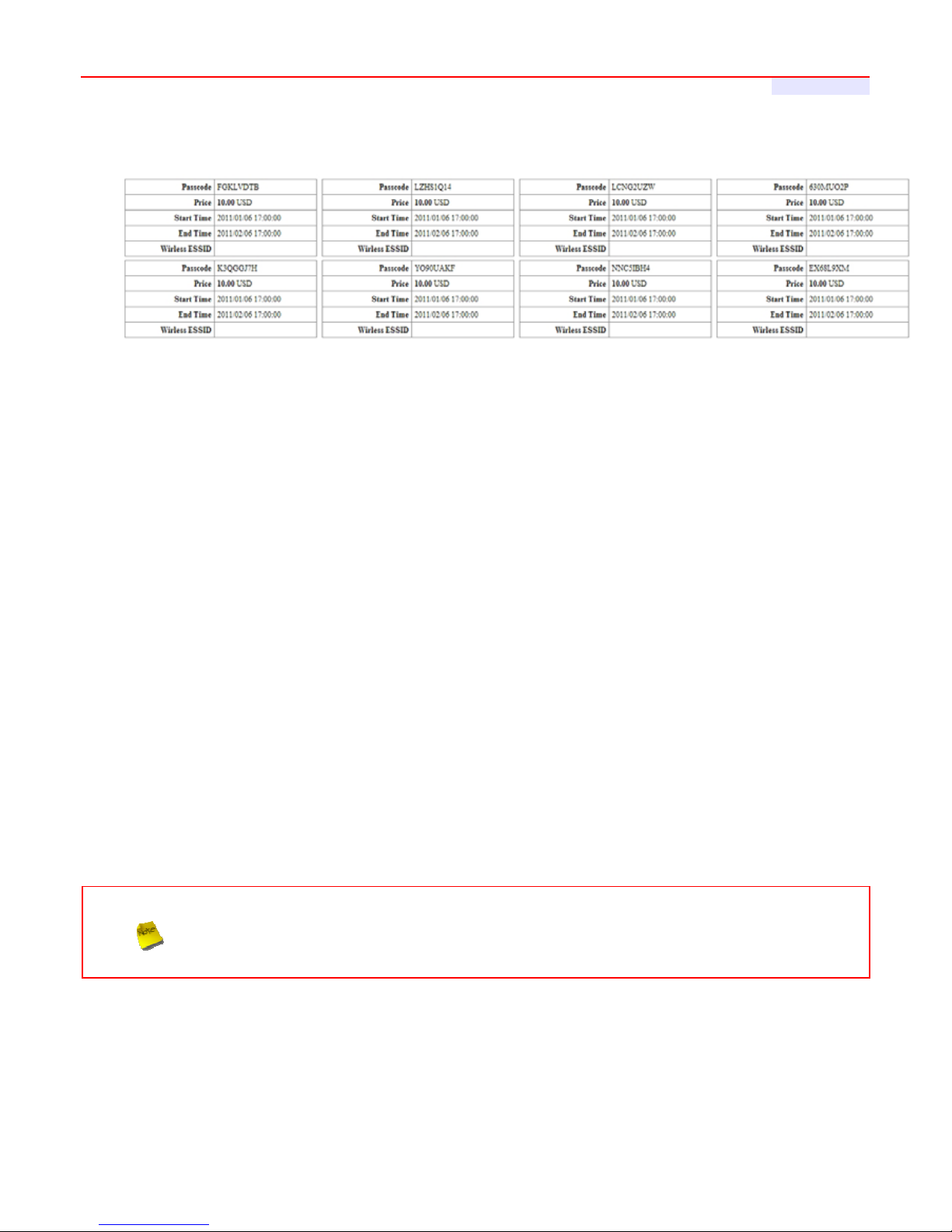
WMS-308N Network Access Control Gateway
User's Manual
61
Below depicts an example for printable tickets
Î Tickets List : Show tickets information
9 Code : User can used ticket's Passcode for access Internet.
9 Type/Quota : Denote ticket's time/volume policy and service quota.
9 Status : Show ticket's status. There three types of status : Unused, Used and Expired.
9 Create Time : Denote the ticket create time
9 Open Time : The ticket used for the first time
9 Start Time : Denote effective starting time of the ticket
9 End Time : Denote effective ending time of the ticket
9 Last Login : Denote the ticket last login time
9 Price/Currency : The price charged for this ticket.
9 Delete :
This will delete the ticket individually.
Click “Refresh” button to renew this page.
After you login system via Pregenerated authentication, the timer page will appear. Don't close
Timer page(Because the
Logout
button on this page)
If Timer Page doesn't appear in the browser, please enter “
http(s)://hs.logout
” to open Timer
Page.
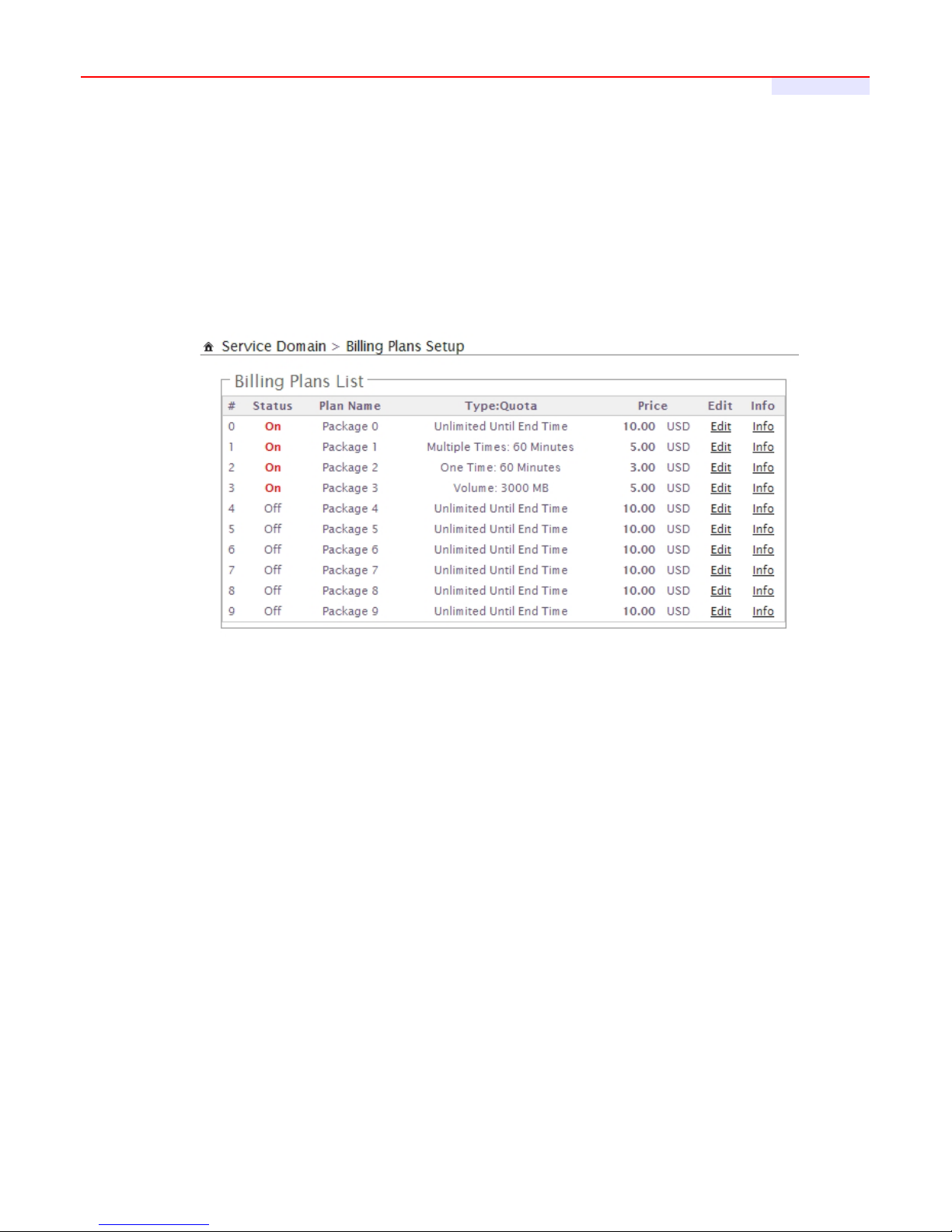
WMS-308N Network Access Control Gateway
User's Manual
62
4.3.2.3 ConfigureOn-Demand
Administrators can enable and configure this authentication method to provide clients access in a Hotspot
environment. Major functions include billing plans creation, accounts creation, accounts monitoring list,
thermal printer support, billing report statistics, and external payment gateway support. There are three
method to generate on-demand accounts : Generate by Manual, Print from Thermal Printer, Generate
after Online Payments.
Click on Service Domain -> Authentication -> On-Demand, then the Billing Plans List page will appears.
Status : Display billing plan status currently.
Plan Name : Display name of respective billing plan
Type/Quota : Denote respective billing plan time/volume policy and service quota
Price :
The price charged for respective billing rule.
Edit : This will edit billing plan individually. There are 10 billing plan can be edited.
Info : This will show accounts list and create accounts individually.

WMS-308N Network Access Control Gateway
User's Manual
63
4.3.2.3.1 CreateBillingPlans
Click Edit button on Billing Plans List page to enter the Billing Plan Setup page. In the Billing Plan Setup page,
Administrator may configure plans.
Status : By default, it's “Disable”. To “Enable” to activate this billing plan.
Plan Name : Enter plan name for this billing plan.
Price : The price charged and currency for this billing plan.
The
Paypal
payment gateway does not support “
Customize Currency
”.
Passcode Type : There are different passcode type for this billing plan: All Digit, All Letters, Mix Letter Digit.
Select All Letters or Mix Letter Digit, the sub-item should be shown-up. Select desired excluding letters for
passcode of ticket databases.
Passcode Length : Specify desired passcode length between 8 to 32 for this billing plan.
Wireless ESSID : Enter the ESSID of AP.
Wireless Key : Enter the Wireless key of the AP such as WEP or WPA
Description : Enter any additional information that will appear at the bottom of the receipt.
Policy Type: There are different policy for this billing plan: One Time, Multiple Times, Volume and Unlimited
Until End Time. Select One Time or Multiple Times or Volume, the Quota sub-item should be shown-up.
Quota : Enter the time quota for One Time and Multiple Times policy (the maximum volume allowed is 527040
minutes, default is 60 minutes); or enter the volume quota for Volume policy ( the maximum volume allowed is
102400 MB, default is 10 MB)
Effective Starting Time : Specify desired effective starting time for this billing plan.
Effective Ending Time : Specify desired effective ending time for this billing plan.
Change these settings as described here and click Save button to save your changes. Click Reboot button to
activate your changes

WMS-308N Network Access Control Gateway
User's Manual
64
4.3.2.3.2 CreateOn-DemandUsers
After configuring billing plans, administrator can create and delete on-demand users on this section. Click Info
button on Billing Plans List page to enter the On-Demand Information page. In the On-Demand
Information page. Administrator may create and delete on-demand users.
Plan Information : Show plan information in this billing plan
Î Status : Display billing plan status currently.
Î Plan Name : Display plan name in this billing plan.
Î Price : The price charged in this billing plan.
Î Wireless ESSID : The ESSID of AP in this billing plan.
Î Wireless Key : The Wireless key of the AP in this billing plan.
Î Description : Additional information in this billing plan.
Î Type and Quota : Denote time/volume policy and service quota in this billing plan
Î Effective Starting Time : Denote effective starting time in this billing plan
Î Effective Ending Time : Denote effective ending time in this billing plan

WMS-308N Network Access Control Gateway
User's Manual
65
Click Preview button to preview ticket in the billing plan. Below depicts an example for previewing ticket. Click
Close button to close window.
Click Add Accounts button, the create page will appear as below. Click Cancel button to close window.
Click Create button to add new account for this billing plan. Below depicts an example for creating ticket.

WMS-308N Network Access Control Gateway
User's Manual
66
Statistic : Show on-demand users statistic information for this billing plan
Î Ticket Qty : Denote ticket's quantity in this billing plan
Î Used Ticket Qty : Denote used ticket's quantity in this billing plan
Î Expired Ticket Qty : Denote expired ticket's quantity in this billing plan
Î Total Price : Denote total ticket's price and currency in this billing plan
Daily Tickets Chart : Show ticket's quantity of chart for this billing plan
Tickets List : Show tickets information
Î Plan : Denote billing plan for this ticket.
Î Code : User can used ticket's Passcode for access Internet.
Î Type/Quota : Denote ticket's time/volume policy and service quota.
Î Status : Show ticket's status. There three types of status : Unused, Used and Expired.
Î Create Time : Denote the ticket create time
Î Open Time : The ticket used for the first time
Î Start Time : Denote effective starting time of the ticket
Î End Time : Denote effective ending time of the ticket
Î Last Login : Denote the ticket last login time
Î Price/Currency : The price charged for this ticket.

WMS-308N Network Access Control Gateway
User's Manual
67
Î Delete :
This will delete the ticket individually. When administrator click Delete button, the alert message
will appear as below.
On this List, it only shows all of generated tickets through clicking Add Accounts button.
After you login system via
On-Demand
authentication, the timer page will appear. Don't close
Timer page(Because the
Logout
button on this page)
If Timer Page doesn't appear in the browser, please enter “
http(s)://hs.logout
” to open
Timer Page.

WMS-308N Network Access Control Gateway
User's Manual
68
4.3.2.3.3 ConfigureExternalPaymentGateway
This section is for merchants to set up an external payment gateway to accept payments in order to provide
access service to end customers who wish to pay for the service on-line.
Select Paypal to enable External Payment Gateway. Before setting up “PayPal”, it is required that the
merchant owners have a valid PayPal “API Username”, “API Password”.
Please see Appendix C – Accepting Payments via PayPal, Appendix D – Examples of Making
Payments for End Users for more information about setting up a PayPal Business Account, relevant
maintenance functions, and example for end users.
The
Paypal
payment gateway does not support “
Customize Currency
” Billing Plan.
After opening a PayPal Business Account, the merchant should find the “API Signature” of this PayPal
account to continue “External Payment Gateway Setup”.
API Username : This is the “Login ID”(E-mail address) that is associated with the PayPal Business Account.
API Password : This is the “Login Password” that is associated with the PayPal Business Account.
API Signature : This the key used by Paypal to validate all the transactions.
Invoice Number : An invoice number may be provided as additional information against a transaction.
Current No. : Show current invoice number.
Information : Click this button to view accounts information for PayPal.

WMS-308N Network Access Control Gateway
User's Manual
69
Payment Gateway Information : Show current ticket's invoice number.
Statistic : Show on-demand users statistic information for this billing plan
Î Ticket Qty : Denote ticket's quantity in this billing plan
Î Used Ticket Qty : Denote used ticket's quantity in this billing plan
Î Expired Ticket Qty : Denote expired ticket's quantity in this billing plan
Î Total Price : Denote total ticket's price and currency in this billing plan
Daily Tickets Chart : Show ticket's quantity of chart for this billing plan
Tickets List : Show tickets information
Î Plan : Denote billing plan for this ticket.
Î Code : User can used ticket's Passcode for access Internet.
Î Type/Quota : Denote ticket's time/volume policy and service quota.
Î Status : Show ticket's status. There are three types of status : Unused, Used and Expired.
Î Create Time : Denote the ticket create time
Î Open Time : The ticket used for the first time
Î Start Time : Denote effective starting time of the ticket
Î End Time : Denote effective ending time of the ticket
Î Last Login : Denote the ticket last login time
Î Price/Currency : The price charged for this ticket.

WMS-308N Network Access Control Gateway
User's Manual
70
Î Delete :
This will delete the ticket individually. When administrator click Delete button, the alert message
will appear as below.
On this List, it only shows all of generated tickets through External Payment Gateway.
After you login system via
On-Demand
authentication, the timer page will appear. Don't close
Timer page(Because the
Logout
button on this page)
If Timer Page doesn't appear in the browser, please enter “
http(s)://hs.logout
” to open Timer
Page.
If administrator wants to refund transaction, please see Appendix E. Issue Refund for PayPal

WMS-308N Network Access Control Gateway
User's Manual
71
4.3.2.3.4 ConfigureThermalPrinter
WMS-308N can generate ticket of on-demand users manually or automatically from Thermal Printer. Please
click on Service Domain -> Authentication -> On-Demand -> Thermal Printer Setup to enter the Thermal
Printer List page. In the Thermal Printer List page. Administrator may configure Thermal Printer setting and
generate tickets manually and delete tickets.
If administrator wants to generate tickets from Thermal Printer, system must use
PSS-120
to
control Thermal Printer.
Status : Display Thermal Printer status currently.
IP Address : Denote IP address of respective PSS-120
Command Port : Denote command port of respective Thermal Printer
COM Port : Denote COM port of respective PSS-120
Date : Denote balance date of respective Thermal Printer
Description : Denote information of respective Thermal Printer
Edit : This will edit billing plan individually. There are 10 billing plan can be edited.
Info : This will show accounts list and create accounts individually.
Click Edit button to enter Thermal Printer Setup page. In the Thermal Printer Setup page, administrator may
configure related settings.

WMS-308N Network Access Control Gateway
User's Manual
72
Service : By default, it's “Disable”. To “Enable” to activate this function.
IP Address : Enter IP address of PSS-120
Command Port : Enter command port of the Thermal Printer
COM Port : Select COM port for PSS-120
Balance Date : Enter balance date for statement printing from Thermal Printer. Thermal Printer can print
“Current Balance” or “Early Balance” statement. Below depicts an example for Balance Date.
Description : Enter additional information for this Thermal Printer
After configuring Thermal Printer general setting, administrator must select billing plan for this
Thermal Printer.
Change these settings as described here and click Save button to save your changes. Click Reboot button to
activate your changes
Balance
Current
Early
Current
6/17 6/18
6/17
6/17
6/18

WMS-308N Network Access Control Gateway
User's Manual
73
Click Info button to enter Thermal Printer Information page. In the Thermal Printer Information page,
administrator may generated and delete ticket manually.
Thermal Printer Information : Show setting information in this Thermal Printer.
Î Status : Display Thermal Printer status currently.
Î IP Address : Denote IP address for this PSS-120
Î Command Port : Denote command port for this Thermal Printer
Î COM Port : Denote COM port for this PSS-120
Î Date : Denote balance date for this Thermal Printer
Î Description : Denote additional information for this Thermal Printer
Click Edit button to enter Thermal Printer Setup page.
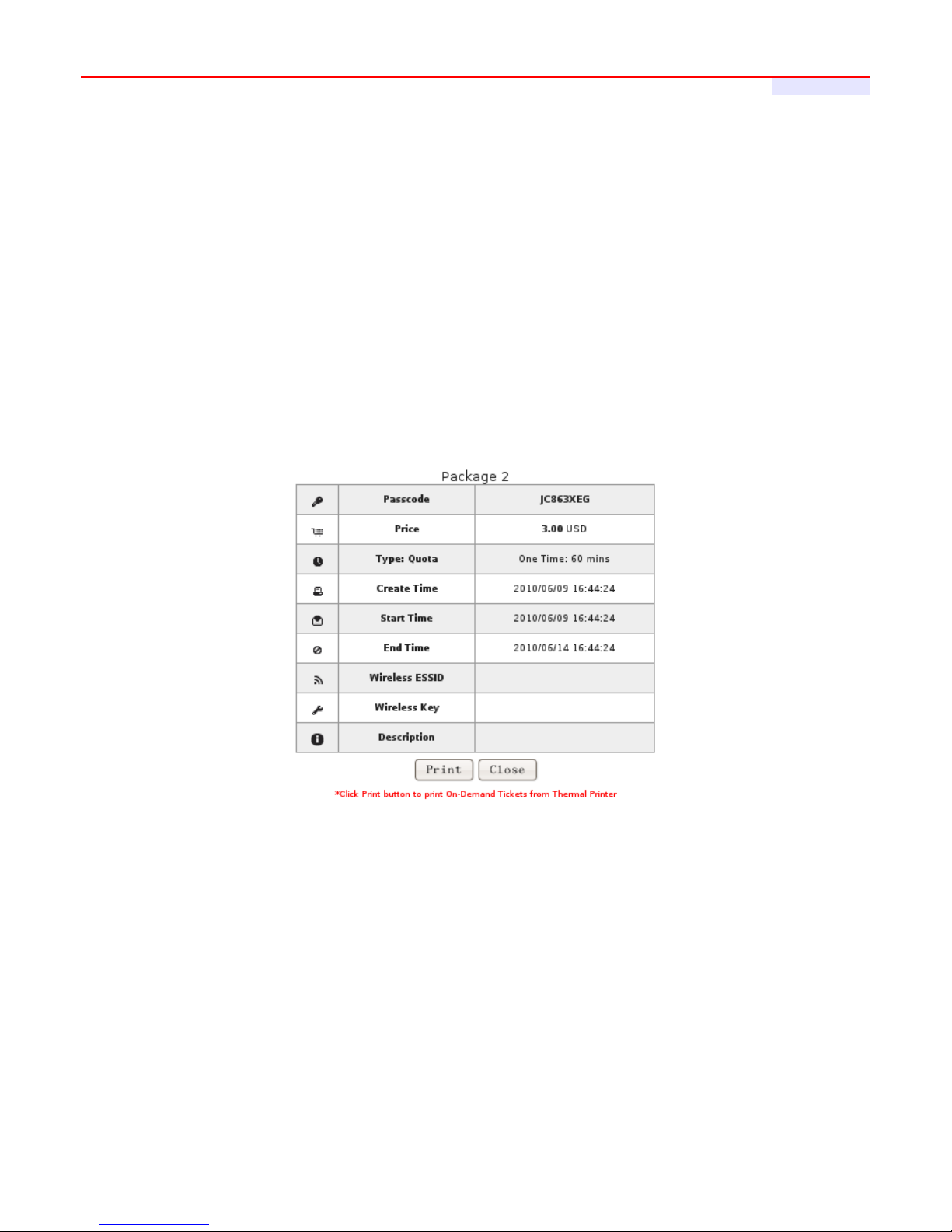
WMS-308N Network Access Control Gateway
User's Manual
74
Statistic : Show on-demand users statistic information for this billing plan
Î Ticket Qty : Denote ticket's quantity in this Thermal Printer.
Î Used Ticket Qty : Denote used ticket's quantity in this Thermal Printer.
Î Expired Ticket Qty : Denote expired ticket's quantity in this Thermal Printer.
Î Total Price : Denote total ticket's price and currency in this Thermal Printer.
Daily Tickets Chart : Show ticket's quantity of chart for this billing plan
Tickets List : Show tickets information
Î Plan : Denote billing plan for this ticket.
Î Code : User can used ticket's Passcode for access Internet. Clicking hyperlinks to view this ticket
information as below. Click Print button, the ticket will print from Thermal Printer again.
Î Type/Quota : Denote ticket's time/volume policy and service quota.
Î Status : Show ticket's status. There three types of status : Unused, Used and Expired.
Î Create Time : Denote the ticket create time
Î Open Time : The ticket used for the first time
Î Start Time : Denote effective starting time of the ticket
Î End Time : Denote effective ending time of the ticket
Î Last Login : Denote the ticket last login time
Î Price/Currency : The price charged for this ticket.

WMS-308N Network Access Control Gateway
User's Manual
75
Î Delete :
This will delete the ticket individually. When administrator click Delete button, the alert message
will appear as below.
On this List, it only shows all of generated tickets from Thermal Printer.
After you login system via
On-Demand
authentication, the timer page will appear. Don't close
Timer page(Because the
Logout
button on this page)
If Timer Page doesn't appear in the browser, please enter “
http(s)://hs.logout
” to open
Timer Page.

WMS-308N Network Access Control Gateway
User's Manual
76
4.3.2.3.5 BillingPlanReport
Click on Service Domain -> Authentication -> On-Demand to enter the Billing Plans Report page.
Administrator can get a complete report or a report of a particular period.
On-Demand Type : There are four type can be selected : ALL, On-Demand, Payment Gateway and Thermal
Printer.
Search : Select a time period to get a period report. The report tells the total income and individual accounting
of each plan for all plans available for that period of time.
Print : Administrator can print report on the screen.

WMS-308N Network Access Control Gateway
User's Manual
77
4.3.2.3.6 TicketCustomization
Click on Service Domain -> Authentication -> On-Demand to enter the Ticket Customization page.
Administrator can edit text on printed ticket on this page. 4-32 characters supported on these text setting field.
Change these settings as described here and click Save button to save your changes. Click Preview button
to preview ticket in the Billing Plan 0. Below depicts an example for previewing ticket. Click Close button to
close window.
Click Reboot button to activate your changes

WMS-308N Network Access Control Gateway
User's Manual
78
4.3.2.4 ConfigureLocalRadiusAccounts
WMS-308N provide Local Radius server authentication. Please click on Service Domain -> Authentication -
> Remote Radius Server, the page of Remote Radius Server Setup will appear. Administrator can add
accounts by manual or import accounts file.
Group : Enter specify name for group and click Add button to create. Up to 20 group can added.
Group List : Display all of groups on the list, click Delete to remove Group Name and all of accounts in group,
click Edit to change Group Name
Create Radius Accounts :
Î Username : Enter the Username for local radius authentication. 4-16 alphanumeric and specify characters
supported.
Î Password : Enter the Password for local radius authentication. 4-16 alphanumeric and specify characters
supported.
Î MAC Address : Enter the MAC address for local radius authentication.(optional)
Î Description : Enter appropriate text to denote this account.
Î Group : Select specify group for local radius authentication, default is None.
Click Save button to add new account, all of accounts can be edited(Username can not edit) and deleted.

WMS-308N Network Access Control Gateway
User's Manual
79
Local Radius Accounts List :
➔ Delete : Select specify group and click Delete button to remove accounts of specified group.
➔ Import Accounts File : Select specify group on Group option and click Select File button to select the t text
file for uploading the accounts of specified group. The “Upload File ..." message will appear
The upload file should be a text file and the format of each line is “Username, Password, MAC, Description”
without the quotes. There must be no spaces between the fields and commas. The MAC field could be
omitted but the trailing comma must be retained. When adding accounts by uploading a file, the existing
accounts in the embedded database, uploading process will fail. Below depicts an example for text file.
Export Accounts File : Click Export button to save accounts file to PC. The the “File Download” window will
appear.

WMS-308N Network Access Control Gateway
User's Manual
80
Search : Enter a keyword to be searched in the text field and all matching the keyword will be listed.
These settings will become effective immediately after clicking the
Save
button.

WMS-308N Network Access Control Gateway
User's Manual
81
4.3.2.5 ConfigureRemoteRadiusServer
WMS-308N provide remote Radius server authentication. Please click on Service Domain -> Authentication
-> Remote Radius Server, the page of Remote Radius Server Setup will appear
Service : By default, it's “Disable”. To “Enable” to activate this function.
Primary/Secondary Server IP : Enter the IP address of the Authentication RADIUS server.
Authentication Port : The port number used by Authentication RADIUS server. Use the default 1812 or enter
port number specified.
Accounting Port : The port number used by Accounting RADIUS server. Use the default 1813 or enter port
number specified.
Secret Key: The secret key for system to communicate with RADIUS server. Support 1 to 64 characters.
Accounting Service : Select this to enable or disable the “Accounting Service” for accounting capabilities.
Authentication Type : Select the desired authentication type from the drop-down list; the options are CHAP
and PAP.
Change these settings as described here and click Save button to save your changes. Click Reboot button to
activate your changes

WMS-308N Network Access Control Gateway
User's Manual
82
4.3.2.6 ConfigureLDAPServer
WMS-308N provide remote LDAP server authentication. Please click on Service Domain -> Authentication
-> LDAP,, the page of LDAP Server Setup will appear
Service : By default, it's “Disable”. To “Enable” to activate this function.
Server IP : Enter the IP address of the LDAP server.
Port : Enter the Port of the LDAP server, default port is 389.
Identity : Enter the Administrator's Identity for access to the directory service.
Password : Enter the Administrator's Password for access to the directory service.
Base DN : Enter the Base Distinguished Name (DN) in the Base DN field. The base DN indicates the starting
point for searches in this LDAP server.
Account Attribute : Enter the account attribute of the LDAP server.
Change these settings as described here and click Save button to save your changes. Click Reboot button to
activate your changes

WMS-308N Network Access Control Gateway
User's Manual
83
4.3.2.7 ConfigurePOP3Server
The system supports authentication by an external POP3 authentication server. Up to 8 POP3 server can be
configured. Please click on Service Domain → Authentication → POP3, the page of POP3 Server Setup
will appear.
Click “Edit” to configure POP3 server on the POP3 Server List.
Host : Enter the Domain/IP address of the external POP3 server.
Port : Enter the authentication port of the external POP3 server. (The default is 110)
Sometimes POP3 server use Port
110
for
STARTTLS
encryption and Port
995
for
SSL/TLS
encryption
Connection Type : Some POP3 server need encryption linking for authentication. The system provides
“STARTTL” and “SSL/TLS” encryption for external POP3 server
Click Reboot button to activate your changes

WMS-308N Network Access Control Gateway
User's Manual
84
4.3.3 ConfigurePrivilegeList
This function provides local device can access Internet without authentication. If there are some workstations
belonging WMS-308N that need to access to network without authentication, enter the IP or MAC address of
these workstations in this list. Up to 50 address can be defined in this list. Please click on Service Domain →
Privilege IP/MAC Address, the page of Privilege IP/MAC Address Setup will appear. Enter the Device
Name, IP Address, MAC Address, and Description, then click “Save” button to add on the list.
Device Name : Enter the name of the workstation.
IP Address : Enter the IP address of the workstation. Permitting specific IP addresses to have network access
rights without going through standard authentication process
MAC Address : Enter the MAC address of the workstation. Permitting specific MAC addresses to have network
access rights without going through standard authentication process
Description : Enter appropriate text to denote this workstation.
Click “Delete” to remove specific rule on the list, click “Edit” to edit specific rule on the list.

WMS-308N Network Access Control Gateway
User's Manual
85
4.3.4 ConfigureWalledGarden
This function provides certain free services or advertisement web pages for users to access the websites
listed before login and authentication. Up to 20 address or domain names of the websites can be defined in
this list. User without the network access right can still have a chance to experience the actual network
service free of charge. Please click on Service Domain -> Walled Garden, the page of Walled Garden
Setup will appear. Enter the Walled Name, IP Address/Domain, Homepage and Description, then click
“Save” button to add website on the list.
Click Reboot button to activate your changes.
After add website on the list, the Walled Name will appear on Login page. Below depicts an example for
Walled Garden.

WMS-308N Network Access Control Gateway
User's Manual
86
4.3.5 ConfigureNotification
WMS-308N can automatically send the notification of Traffic Log, On-Demand Log, Session Log, Monitor
AP Report and AP Status to 3 particular E-mail addresses. The notification of AP Status is triggered by the
event when a managed APs becomes unreachable during “Auto Download Profile Interval” period. A trial
email is provided by the system for validation. The system also supports recording System Log, On-Demand
User Log and Session Log via remote Syslog servers. Please click on Service Domain -> Notification, the
page of Notification E-mail Setup will appear and enter the related information and select the desired items
and then apply the settings.
SMTP Server Setup : There are two SMTP Server supported, when two SMTP servers enabled, the system
use SMTP 1 for primary SMTP server and SMTP 2 for backup SMTP server.
Î Enabled : Click Enabled to activated SMTP Server
Î Sender From : The E-mail address of the administrator in charge of monitoring. This will show up as the
sender's E-mail.
Î SMTP Server : The IP address / Domain of the sender's SMTP server.
Î Port : The port of the sender's SMTP server. (Default is 25)
Sometimes SMTP server use Port
587
for
TLS
encryption and Port
465
for
SSL
encryption
Î Encryption : Some SMTP server need encryption linking for sending E-mail. The system provides
encryption for sender's SMTP server
Î SMTP Auth : Some SMTP server need authentication username and password for sending E-mail. The

WMS-308N Network Access Control Gateway
User's Manual
87
system provides authentication for sender's SMTP server
Î Username : The sender's authentication username for STMP server
Î Password: The sender's authentication password for STMP server
Notification E-mail Setup :
Î Receiver E-mail Address (es) : Up to 3 E-mail address can be set up to receive the notification. These are
the receiver's E-mail address.
Î Sending Interval : The time interval (in minute) to send the E-mail report. (Default is 1440 minutes; the
range is between 10 to 4200 minutes)
Î SMTP Sending Test : Click Send button to verify Notification E-mail settings. Below depicts an example
for success sending test.
Syslog Setup : There are 3 types of Syslog supported : Syslog Log, On-Demand User Log and Session Log.
Enter the specify IP address and Port number to sent report.
The all history log are saved in the DRAM, if you restart system, the all of history log will empty.
Change these settings as described here and click Save button to save your changes. Click Reboot button to
activate your changes.
If the history E-mail has been entered above Notification settings, after Sending Interval, the system will
send History E-mail to receiver's E-mail address automatically.

WMS-308N Network Access Control Gateway
User's Manual
88
Traffic Log :
As shown in the following figure, each line is traffic history record consisting of 10 fields : Date, Auth Typ e,
Status, Passcode/Username, IP, MAC, Packets In, Bytes In, Packets Out and Bytes Out.
Î Date : Indicate that current event's date and
time
Î Auth Type : There will shows 7 types of authentication : Pregenerated, On-Demand, Local Users(Local
Radius Users), Remote Radius, LDAP, POP3 and Guest.
Î Status : There will show 10 types of status as below :
9 LOGIN : Indicate that the user login system.
9 LOGOUT : Indicate that the user logout system.
9 IDLE TIMEOUT : Indicate that the user idle time is over timeout setting of Service Domain, the system
will logout user automatically
9 USE UP : Indicate that the user's service time is done.
9 SESSION TIMEOUT : Indicate that the user session timeout for Remote Radius.
9 VOLUME USE UP : Indicate that the user's bandwidth is done.
9 KICK : Indicate that the system kick out the user.
9 TIME OUT OF RANGE : Indicate that the service time of Service Domain is not on schedule.
Î Passcode/Username : Indicate that the user's passcode or username.
Î IP : Indicate that the user's IP address
Î MAC : Indicate that the user's MAC address
Î Packets In : Indicate that the current user's packets in.
Î Bytes In : Indicate that the current user's bytes in.
Î Packet Out : Indicate that the current user's packets out.
Î Bytes Out :
Indicate that the current user's bytes out.

WMS-308N Network Access Control Gateway
User's Manual
89
On-Demand Log :
As shown in the following figure, each line is traffic history record consisting of 12 fields : Date, Status,
Passcode/Username, IP, MAC, Packets In, Bytes In, Packets Out, Bytes Out, Start Time, End Time and
Plan
Î Date : Indicate that current event's date and time
Î Status : There will show 10 types of status as below :
9 LOGIN : Indicate that the user login system.
9 LOGOUT : Indicate that the user logout system.
9 IDLE TIMEOUT : Indicate that the user idle time is over timeout setting of Service Domain, the system
will logout user automatically
9 USE UP : Indicate that the user's service time is done.
9 VOLUME USE UP : Indicate that the user's bandwidth is done.
9 KICK : Indicate that the system kick out the user.
9 TIME OUT OF RANGE : Indicate that the service time of Service Domain is not on schedule.
9 ADD OD ACCOUNT : Indicate that the system add On-Demand user account.
9 DELETE OD ACCOUNT : Indicate that the system delete On-Demand user accont.
Î Passcode/Username : Indicate that the user's passcode or username.
Î IP : Indicate that the user's IP address
Î MAC : Indicate that the user's MAC address
Î Packets In : Indicate that the current user's packets in.
Î Bytes In : Indicate that the current user's bytes in.
Î Packet Out : Indicate that the current user's packets out.
Î Bytes Out : Indicate that the current user's bytes out.
Î Start Time : Indicate that the start time of current service users

WMS-308N Network Access Control Gateway
User's Manual
90
Î End Time : Indicate that the end time of current service users
Î Plan : Indicate that the current user's billing plan.
Session Log : The system can recored connection details of each user accessing the Internet and sent out to a
specified Syslog Server or E-Mail based on defined interval time. As shown in the following figure, each line is
traffic history record consisting of 10 fields, Date, Time, Session Type, Username, Service Domain, Source
IP, Source Port, Destination IP, Destination Port, MAC.
Monitor IP Report : The log record unreachable monitor IP report. As shown in the following figure, each line is
a Monitor IP report record consisting of Date, Time, URL.
AP Status : The log record unreachable managed APs. As shown in the following figure, each line is a AP
Status record consisting of Date, Time, Host Name, IP address , MAC address.

WMS-308N Network Access Control Gateway
User's Manual
91
4.3.6 MonitorOnlineUsers
The administrator can view status of all online users on each Service Domain. Please click on Service
Domain -> Online Users, the page of Online Users will appear. Below depicts an example for Online User
Information. There provided information of Passocde, IP Address, MAC Address, Login Time, Packets
In/Out and Bytes In/Out.
Auth Type : Indicate the current user's authentication type.
Passcode/Username : Indicate the current user's passcode or username.
IP Address : Indicate the current user's IP address.
MAC Address : Indicate the current user's MAC address.
Login Time : Indicate the login time for this user.
Packets In/Out : Indicate the current user's packets in and out.
Bytes In/Out : Indicate the current user's bytes in and out.
Logout : Click Logout to logout online users.
Click “Refresh” button to renew this page.

WMS-308N Network Access Control Gateway
User's Manual
92
4.3.7 LogInformation
The WMS-308N can record authentication traffic history or On-Demand event and the system will
automatically send out the history information via notification service(See Notification page). The history of
each day will be saved separately in the DRAM for 3 days and sorted by time, the traffic provides all login and
logout activity of specific date. Other informations include Passocde/Username, IP Address, MAC Address,
Packets In/Out and Bytes In/Out. Please click on Service Domain -> Log Info, the page of Log Info will
appear.
The all history log are saved in the DRAM, if you need restart system and also keep the
history, please manually copy and save the informations before restarting.
Traffic Log :
As shown in the following figure, each line is traffic history record consisting of 10 fields : Date, Auth Typ e,
Status, Passcode/Username, IP, MAC, Packets In, Bytes In, Packets Out and Bytes Out.
Î Date : Indicate that current event's date and time

WMS-308N Network Access Control Gateway
User's Manual
93
Æ Auth Type : There will shows 6 types of authentication : Pregenerated, On-Demand, Local Users(Local
Radius Users), Remote Radius, LDAP and Guest.

WMS-308N Network Access Control Gateway
User's Manual
94
Î Status : There will show 10 types of status as below :
9 LOGIN : Indicate that the user login system.
9 LOGOUT : Indicate that the user logout system.
9 IDLE TIMEOUT : Indicate that the user idle time is over timeout setting of Service Domain, the system
will logout user automatically
9 USE UP : Indicate that the user's service time is done.
9 SESSION TIMEOUT : Indicate that the user session timeout for Remote Radius.
9 VOLUME USE UP : Indicate that the user's bandwidth is done.
9 KICK : Indicate that the system kick out the user.
9 TIME OUT OF RANGE : Indicate that the service time of Service Domain is not on schedule.
Î Passcode/Username : Indicate that the user's passcode or username.
Î IP : Indicate that the user's IP address
Î MAC : Indicate that the user's MAC address
Î Packets In : Indicate that the current user's packets in.
Î Bytes In : Indicate that the current user's bytes in.
Î Packet Out : Indicate that the current user's packets out.
Bytes Out : Indicate that the current user's bytes out.
On-Demand Log :
As shown in the following figure, each line is traffic history record consisting of 12 fields : Date, Status,
Passcode/Username, IP, MAC, Packets
In, Bytes In, Packets Out, Bytes Out, Start Time, End Time and
Plan
Î Date : Indicate that current event's date and time
Î Status : There will show 10 types of status as below :
9 LOGIN : Indicate that the user login system.
9 LOGOUT : Indicate that the user logout system.
9 IDLE TIMEOUT : Indicate that the user idle time is over timeout setting of Service Domain, the system
will logout user automatically
9 USE UP : Indicate that the user's service time is done.
9 VOLUME USE UP : Indicate that the user's bandwidth is done.
9 KICK : Indicate that the system kick out the user.
9 TIME OUT OF RANGE : Indicate that the service time of Service Domain is not on schedule.

WMS-308N Network Access Control Gateway
User's Manual
95
9 ADD OD ACCOUNT : Indicate that the system add On-Demand user account.
9 DELETE OD ACCOUNT : Indicate that the system delete On-Demand user account.
Î Passcode/Username : Indicate that the user's passcode or username.
Î IP : Indicate that the user's IP address
Î MAC : Indicate that the user's MAC address
Î Packets In : Indicate that the current user's packets in.
Î Bytes In : Indicate that the current user's bytes in.
Î Packet Out : Indicate that the current user's packets out.
Î Bytes Out : Indicate that the current user's bytes out.
Î Start Time : Indicate that the start time of current service users
Î End Time : Indicate that the end time of current service users
Î Plan : Indicate that the current user's billing plan.
Click “Refresh” button to renew this page.

WMS-308N Network Access Control Gateway
User's Manual
96
4.4ControlyourManagedAP
WMS-308N supports to manage up to 60 managed access points (AP), WLAN users are connected to the
network via the managed APs, and they can be configured in this section. This section include the following
functions : Device Discovery, AP Profile Management, AP Batch Setup Management, AP Group Setup
Management, AP Group Status, Notification and Website Monitor.
4.4.1 DiscoveryManagedAP
Use this function to detect all of managed APs in the local area network by the current discovery process.
Each discovered managed APs can configured Password, IP address, Netmask or Gateway. Importing
managed APs' profile for Profile Management. Please click on AP Management → Device Discovery, the
Device Discovery page will appear.
Import : Click “Get Info” button to get current information of the selected managed AP or Click “Refresh”
button to get information of the detected managed APs . Select desired managed AP and click “Import” button
to import respective managed AP's profile to system, then the success message “Import to Database” will be
displayed on System Message field. Up to 60 managed APs can be imported to system.
If the managed AP's IP address are the same or already exist in the profile list, the system
can't import profile to database, please use LAN Setup to configure different IP address of the
respective managed AP before you import profile to system.
Source IP : Indicate the current IP address of the respective managed AP.
MAC Address : Indicate the current MAC address of the respective managed AP.
Password : Enter the current password of the respective managed AP. The system use “default” password to
access managed AP. If managed AP can't get F/W Version, F/W Date, Mode and LAN Setting, or display error
message “Error:401 Unauthorized” on System Message field. The correct password must be entered on this
field and click “Get Info” button to get information of the respective managed AP, or click “Save&Reboot AP”
button to change password of the respective managed AP.

WMS-308N Network Access Control Gateway
User's Manual
97
HostName : Indicate the current hostname of the respective managed AP.
F/W Version : Indicate the current firmware version of the respective managed AP.
F/W Date : Indicate the current firmware date of the respective managed AP.
Mode : Indicate the current operating mode of the respective managed AP.
LAN Setting : Indicate the current LAN setting of the respective managed AP, the respective managed AP can
configure LAN setting and click “Save&Reboot AP” button to activated setting.
LAN Setup : Assign IP range for specify managed APs on LAN Setup field and click “Save&Reboot AP” button
to activated.
Î IP Address : Specify Start IP address as desired to set up the managed APs. Example : If you select three
managed APs and set start IP address to 192.168.2.60, then the three managed APs' IP address range from
192.168.2.60 to 192.168.2.62.
Î IP Netmask : Specify IP netmask as desired to set up the managed APs.
Î IP Gateway : Specify default gateway as desired to set up the managed APs.
Î DNS : Specify primary and secondary DNS server IP as desired to set up the managed APs.
System Message : Display system message for each managed APs after clicking “Save&Reboot AP”, “Get
Info”, “Import” or “Refresh” button
Î IP Address : Indicate the current IP address of the respective managed AP.
Î MAC Address : Indicate the current MAC address of the respective managed AP.
Î Message : Display the current message of the respective managed AP.
9 Error: 401 Unauthorized – System can't access managed APs after clicking “Get Info” or “Refresh”
button to detect and access managed AP. The correct password must be entered on this field and
Click “
Save&Reboot AP” button to activated setting.
9 Error: Device already exist! – The same IP address or MAC address already exist in the database.
9 Change IP: xxx:xxx:xxx:xxx – System change IP address of the respective managed AP.
9 Import to Database – System import configuration profile of the respective managed AP to flash.
9 Error: Profile Download ERROR – System can't download profile of the respective managed AP, the IP
address of managed AP need the same with controller.
Click Refresh button, the switch will rescan managed AP.
To support switch discovery, the WAP-954GP need use firmware version 2.0.10 or higher; the
WAP-854NP need use firmware version 1.0.4 or higher; WAP-1954NP /WAP-1954NP-C need
user firmware version 0.0.1 or higher; the CPE-2010G / CPE-2000GN-1 need use firmware
version 2.1.2 or higher; the WLO-15814N / WLO-15802N need use firmware version V1.1.4 or
higher.

WMS-308N Network Access Control Gateway
User's Manual
98
4.4.2 ManagedAP'sProfilesManagement
After administrator import profile of the respective managed AP, the each managed AP's profile will saved in
the database of switch and listed status on AP Profile Management page. Up to 60 managed APs can be
imported to system. This section provides profiles management of the respective managed AP. Administrator
can copy profile to template database, download profile to PC, restore or auto-recovery profile for managed
AP. Please click on AP Management → AP Profile Management, the AP Profile Management page will
appear.
Status : Indicate the current status of the respective managed AP. The following three status :
Î
On Line : Indicate the current managed AP able detected
Î
Off Line : Indicate the current managed AP unable detected.
Î
Changed : Indicate the current managed AP's settings changed. The switch will automatically
download profile after the “Auto Download Profile Interval”.
Î
Upgrading : Indicate the system upgrade on current managed AP.
If Status shows
empty
, it indicates the
Password
is incorrect. You need change correct
password and click
Save
button.
Host Name : Indicate the current system name of the respective managed AP.
AP MAC Address : Indicate the current MAC address of the respective managed AP.
IP Address/Port : Indicate the current LAN IP address and port of the respective managed AP.
If the managed AP's IP Address and Port changed after importing profile. Administrator need
change IP address and port, then click
Save
button to activated. Otherwise the switch
unable
access managed AP.
Password : The default password is “default” while administrator import managed AP's profile. Enter the
correct password of the respective managed AP to access.

WMS-308N Network Access Control Gateway
User's Manual
99
Last Update Time : Indicate the last update time of the respective managed AP.

WMS-308N Network Access Control Gateway
User's Manual
100
Copy To Template : Click “Copy” button to save profile of the desired managed AP to template database. The
alert window should be appear, then enter desired template's name and click OK button to save. Below depicts
an example for copy profile to template. Template is a mechanism that keep one AP as a standard profile, then
other APs can share the same Template without repeatedly keying all the parameters.
Download To PC : Click “Download” button to save profile of the desired managed AP to local PC.
Restore : Click “Restore” button to restore profile to managed AP, the AP Profile Restore page will appear.
Î AP Information : Display the MAC and IP address information of the selected managed AP's profile.
Î Restore Type : Select desired profile type for selected managed AP to restore. The switch supports three
types of restore method : Load From AP Profile, Load From Templa t e Profile and Load From Upload
File. Click “Restore” button to change current managed AP with the selected profile.
9 Load From AP Profile : Select desired profile from AP Profile List. All imported profiles will be on the AP
Profile List, the system use MAC address(12 hex characters) of the respective managed AP for profile's
name.
9 Load From Template : Template is a mechanism that keep one AP as a standard profile, then other
APs can share the same Template without repeatedly keying all the parameters. Select desired profile
from Template Profile List. All saved template profiles will be on the Template Profile List. Click Delete
button to remove template file on the list.
