Phase Linear UV-8 Owners Manual

UV8
Instruction Manual
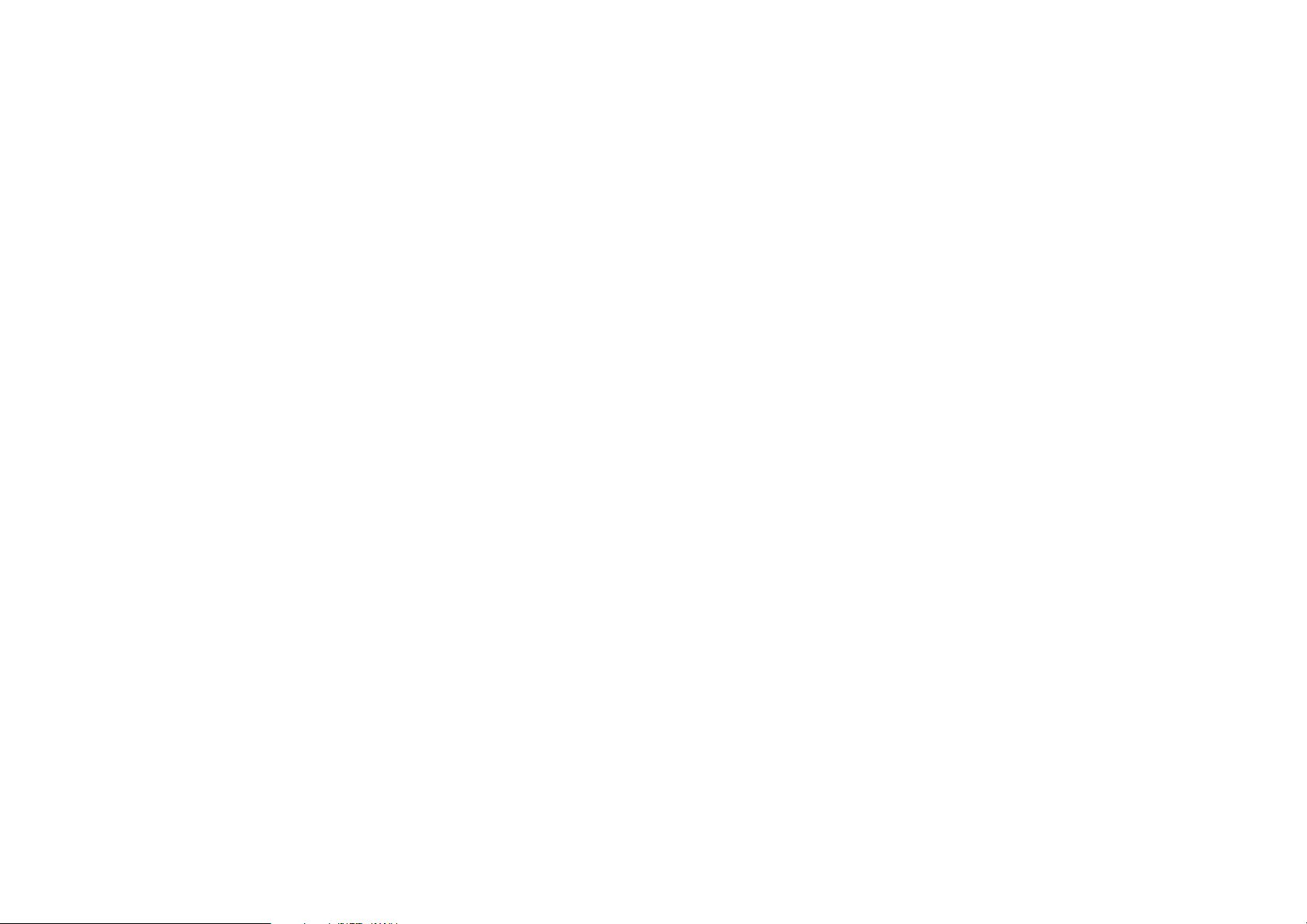
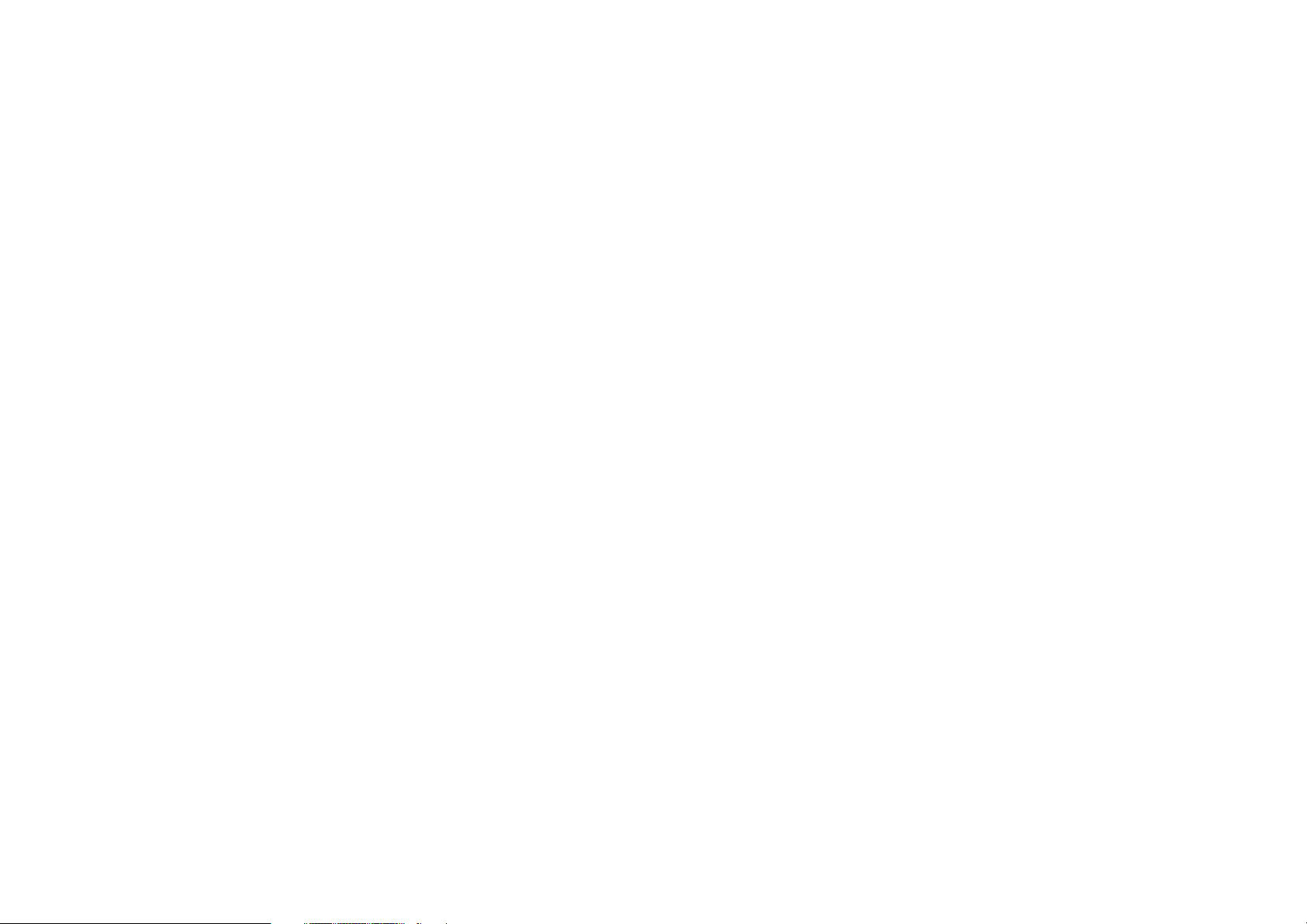
CONTENTS
Thank you for choosing a Phase Linear product. We hope you will find the instructions in this
owner’s manual clear and easy to follow. If you take a few minutes to look through it, you’ll
learn how to use all the features of your new Phase Linear UV8 Mobile Multimedia Receiver for
maximum enjoyment.
Preparation............................................................................................................................ 1
Installation ............................................................................................................................. 2
Controls and Indicators ......................................................................................................... 4
Remote Control ..................................................................................................................... 6
Using the TFT Monitor .......................................................................................................... 8
Operating Instructions ......................................................................................................... 10
Setup Menu......................................................................................................................... 11
Tuner Operation .................................................................................................................. 13
DVD/VCD Video Operation ................................................................................................. 15
DVD/CD Audio Operation ................................................................................................... 18
MP3/WMA Operation .......................................................................................................... 19
Troubleshooting .................................................................................................................. 21
Specifications ...................................................................................................................... 23
i
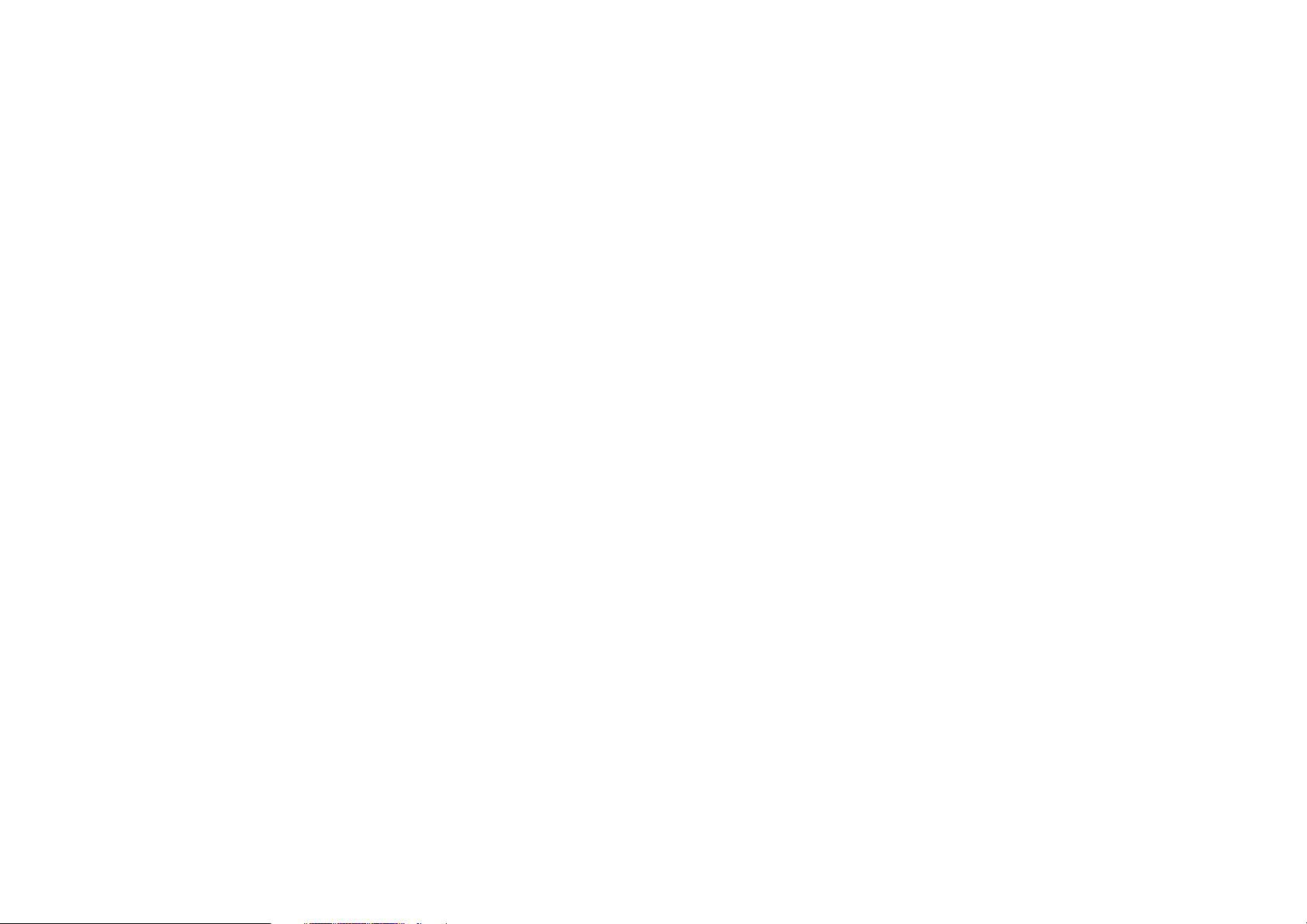
ii
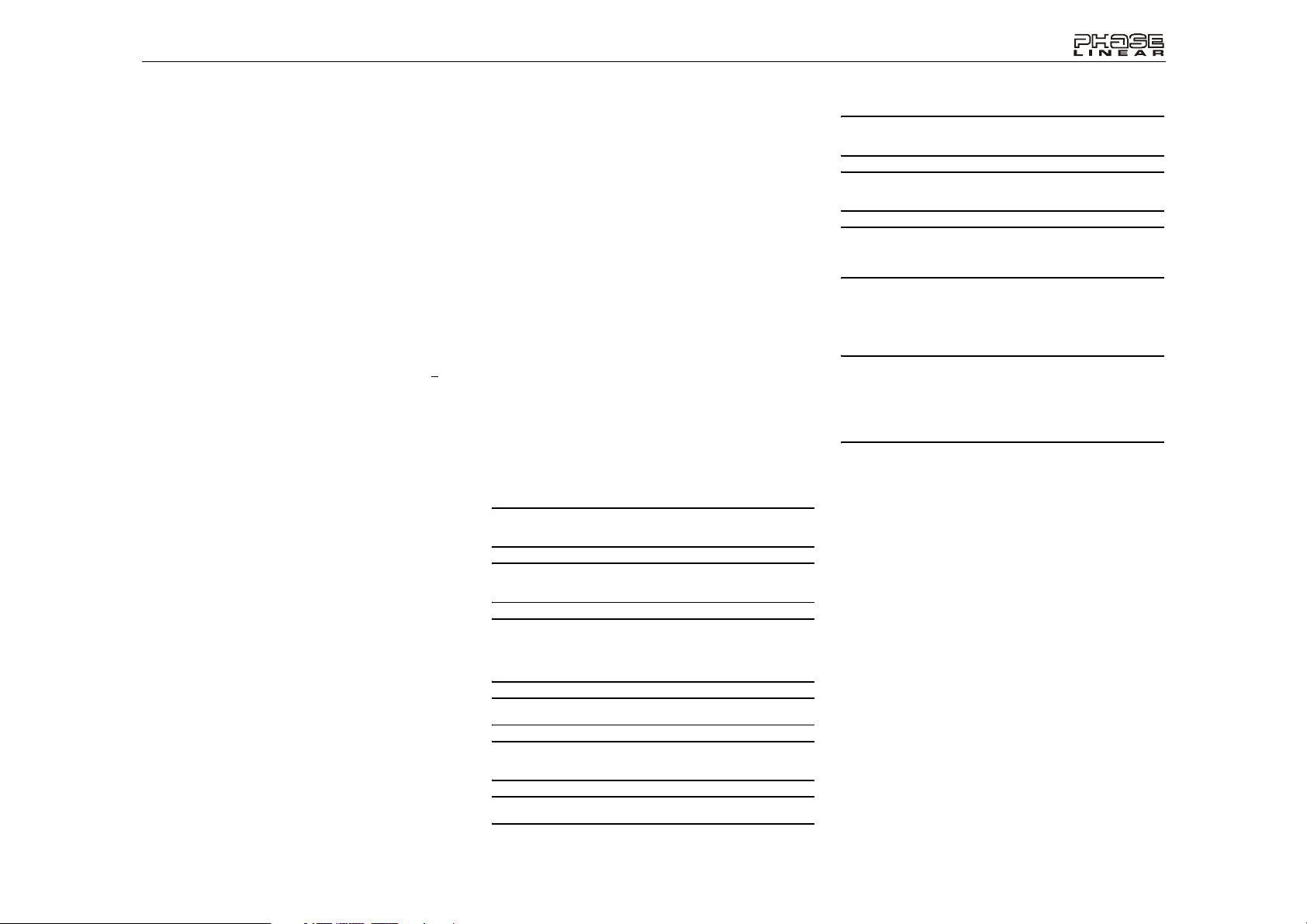
UV8
PREPARATION
Congratulations on your purchase of the Phase Linear UV8
Mobile Multimedia Receiver.
It’s a good idea to read all of the instructions before beginning
the installation. We recommend having your Phase Linear
UV8 installed by a reputable installation shop.
Features
DVD
• Aspect Ratio Full and Normal
• Fast Forward 2X, 4X, 8X and 32X
• Slow Motion 1/2, 1/4, 1/6 and 1/7
• Play, Pause, Stop, Next Chapter and Previous Chapter
CD / MP3 / WMA
• CD Text Compatible
• ID3 Tag Compatible
• Directory Search (MP3 / WMA Only)
• Direct Track Access via Remote Control
• Burn up to 1500 MP3 and WMA Files onto a DVD+
RW
• Audible Forward / Reverse Track Search (CD DA Only)
• Random, Repeat and Intro
• Play, Pause, Stop, Next Track and Previous Track
AM-FM
• USA / Europe / Latin America / Asia Frequency Spacing
• 30 Station Presets (18 FM / 12 AM)
• Auto Stereo / Mono
• Local / Distance
• Auto Store / Preview Scan
A / V Media Adapter Cable
• Allows Portable Media Devices to be Connected via A /
V Input
• 4 Conductor 3.mm Connector for iPod / Zune Video,
etc.
Chassis
• 1.0 DIN (Import / ISO DIN Mountable)
• Motorized Flip Out / Flip Up LCD Screen
• 8 Character / Segment Type Secondary LCD Display
• 7" TFT Active Matrix LCD w/ Anti Glare Coating
• 336, 960 Sub Pixels (1440W X 234H)
• Pixel Pitch 0.321W X 0.370H
• Screen Tilt / Angle Adjustment
• Beep Tone Confirmation (On OFF Option)
• Heat Management System Forced Air Cooling To
Keep The Chip Sets Operating at Nominal
Temperatures
General
• 44 Key Infrared Remote Control
R /
• Two Composite Video Outputs for Additional Screens
• Two Audio / Video Auxiliary Inputs for Game Console,
Camcorder, Navigation, etc.
• Three Band Tone control (Bass, Mid and Treble) w/
Eight Preset EQ Curves
• Front, Rear and Subwoofer Line Output
• Subwoofer Phase Control 0 ~ 1800
• Programmable Volume Control
• Rear Camera Input (Normal and Mirror Image View)
• Touch Screen Calibration Mode
• 2VRMS Line Output All Channels
• Rotary Encoder Audio Control
• 5 Way Joystick
Tools and Supplies
You will need these tools and supplies to install your UV8:
• Torx type, flat head and Philips screwdrivers
• Wire cutters and strippers
• Tools to remove existing radio (screwdriver, socket
wrench set or other tools)
• Electrical tape
• Crimping tool
• Volt meter/test light
• Crimp connections
• 18 gauge wire for power connections
• 16 18 gauge speaker wire
WARNING! Only connect the unit to a12-volt power
supply with proper grounding.
WARNING! Never install this unit where operation and
viewing could interfere with safe driving conditions.
WARNING! To reduce the risk of a traffic accident (except
when using for rear view video camera) never use the
video display function while driving the vehicle. This is a
violation of federal law.
WARNING! Never disassemble or adjust the unit.
WARNING! To prevent injury from shock or fire, never
expose this unit to moisture or water.
WARNING! Never use irregular discs.
WARNING! To prevent damage to the mechanism inside
this unit, avoid impact to the TFT monitor.
WARNING! Using an improper fuse may cause damage
to the unit and result in a fire.
WARNING! The monitor employs an automatic motorized
mechanism. To prevent damage to the core mechanism,
please do not push, pull or swivel the monitor manually.
Disconnecting the Battery
To prevent a short circuit, be sure to turn off the ignition and
remove the negative ( ) battery cable prior to installation.
NOTE: If the UV8 is to be installed in a car equipped with
an on-board drive or navigation computer, do not
disconnect the battery cable. If the cable is
disconnected, the computer memory may be lost. Under
these conditions, use extra caution during installation to
avoid causing a short circuit.
1
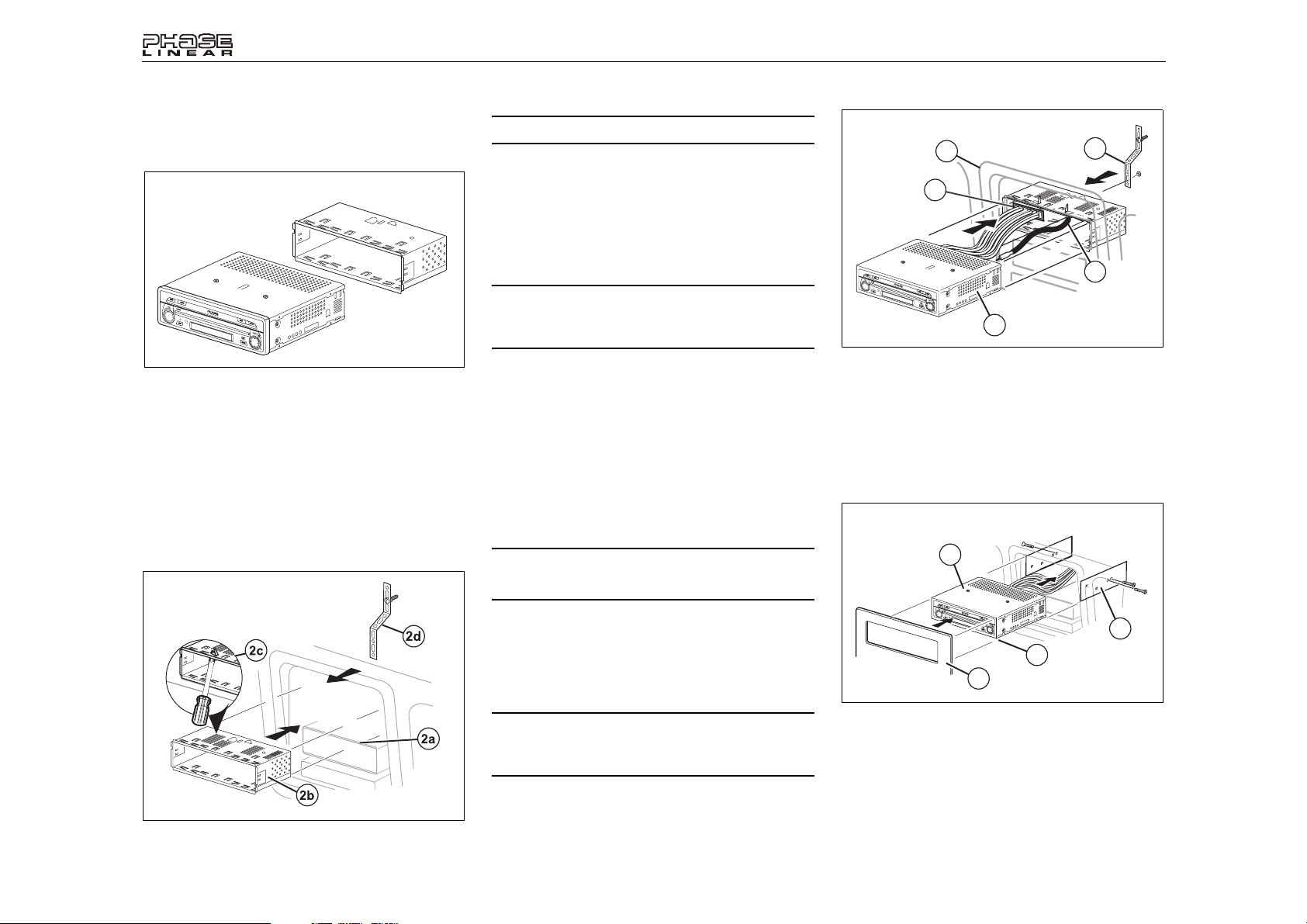
INSTALLATION
Pre-installation
1. Press the metal levers on both sides to remove the half
sleeve from the radio.
PREPARE RADIO
CAUTION! Be careful not to damage the car wiring.
3. Place the radio in front of the dashboard opening so the
wiring can be brought through the mounting sleeve.
Wiring
Complete wiring as illustrated in the wiring diagram on page
3. Once the wiring is complete, reconnect the battery
negative terminal. If there is no ACC available, connect the
ACC lead to the power supply with a switch.
NOTE: When replacing a fuse, be sure to use correct
type and amperage to avoid damaging the radio. The
UV8 uses one 10 amp mini-ATM fuse, located in the black
filter box in-line with the main wire harness.
FINAL INSTALLATION
5
1
UV8
4
2
3
2. Install the half sleeve.
a. Install adapter if necessary (optional).
b. Install half sleeve into adapter or dashboard (use
only the supplied screws). Do not force the sleeve
into the opening or cause it to bend or bow.
c. Locate the series of bend tabs along the top,
bottom and sides of the mounting sleeve. With the
sleeve fully inserted into the dashboard opening,
bend as many of the tabs outward as necessary so
that the sleeve is firmly secured to the dashboard.
d. Install support strap to make the unit more stable.
INSTALL HALF SLEEVE
Final Installation
After completing the wiring connections, turn the unit on to
confirm operation (ignition switch must be on). If unit does not
operate, recheck all wiring until problem is corrected. Once
proper operation is achieved, turn off the ignition switch and
proceed with final mounting of the chassis.
1. Connect wiring adapter to existing wiring harness.
2. Connect antenna lead.
3. Carefully slide the radio into the half sleeve, making
sure it is right side up, until it is fully seated and the
spring clips lock it into place.
NOTE: For proper operation of the CD/DVD player, the
chassis must be mounted within 20° of horizontal. Make
sure the unit is mounted within this limitation.
4. Attach one end of the perforated support strap
(supplied) to the screw stud on the rear of the chassis
using the hex nut provided. Fasten the other end of the
perforated strap to a secure part of the dashboard either
above or below the radio using the screw and hex nut
provided. Bend the strap to position it as necessary.
CAUTION! The rear of the radio must be supported with
the strap to prevent damage to the dashboard from the
weight of the radio or improper operation due to
vibration.
5. Replace any items you removed from the dashboard.
Final ISO-DIN Installation
1. Remove trim ring.
2. Mount factory brackets on new radio using existing
screws from old radio.
3. Slide radio chassis into dash opening and secure.
4. Reinstall dash panel.
FINAL ISO-DIN INSTALLATION
3
2
1
4
2
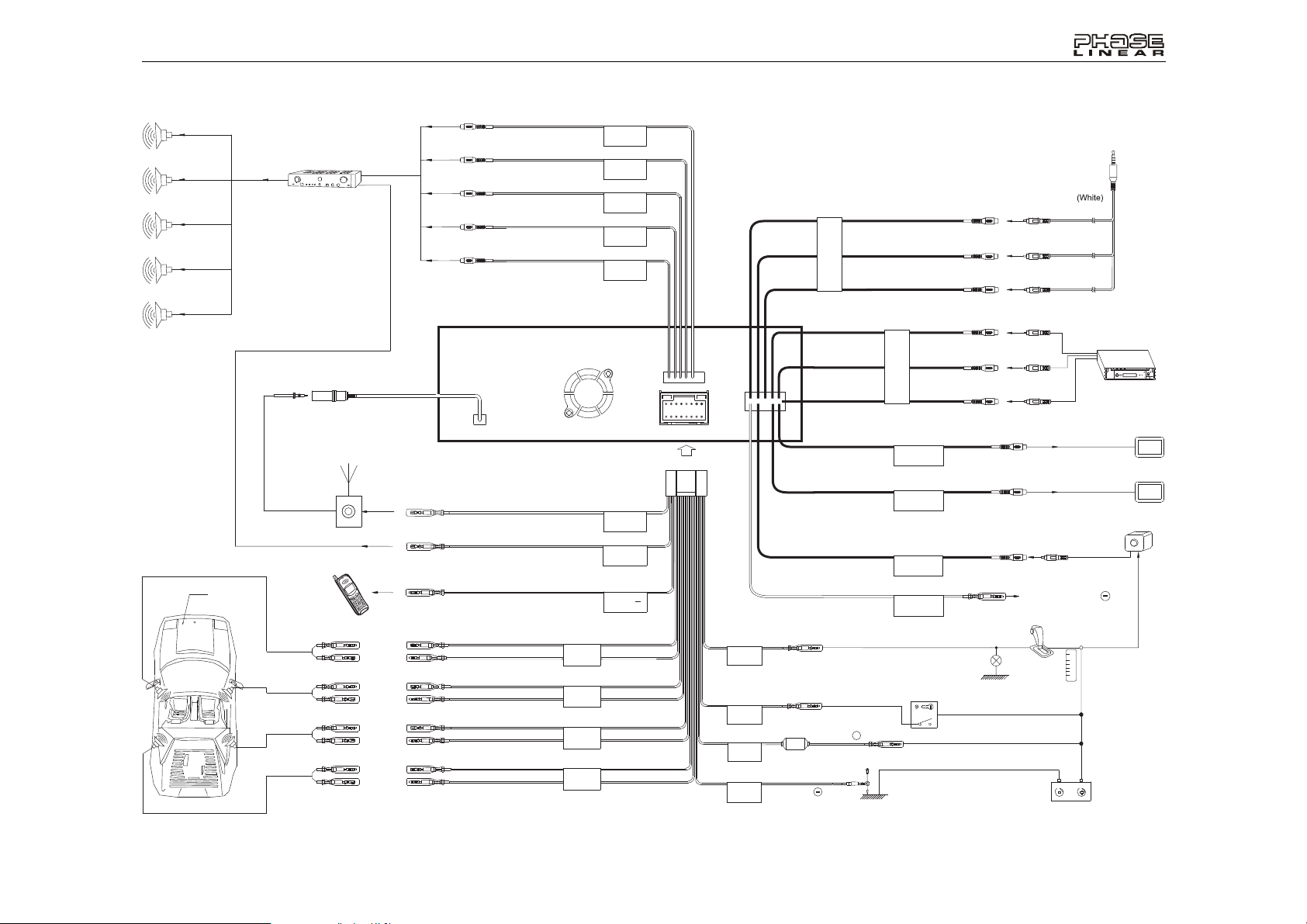
UV8
P
R
N
D
2
L
WIRING DIAGRAM
External PowerAmplifier
Antenna Jack
BLUE
RED
WHITE
RED
WHITE
SUB W
FRONT R
FRONT L
REAR R
REAR L
A/V Media
Adapter Cable
YELLOW
WHITE
AUX IN1
RED
YELLOW
External AV System
WHITE
AUX IN2
RED
Car
Antenna
Car Phone
FRONT L+
FRONT L-
FRONT R+
FRONT R-
REAR R+
REAR R-
REAR L+
REAR L-
Auto antenna control(connect to antenna
control lead &power supply of antenna
amplifier)
External power amplifiercontrol
Mute (leave openif not connected)
FRONT L
FRONT R
REAR R
REAR L
BLUE
ANT CONT
BLUE/WHITE
PCONT
BROWN
MUTE
WHITE +
WHITE/BLACK -
GREY +
GREY/BLACK -
PURPLE +
PURPLE/BLACK -
GREEN +
GREEN/BLACK -
3
Harness Cord
GREEN/WHITE
REVERSE +
RED
ACC
YELLOW
BATT
BLACK
GND
ACC
FUSE (15A)
BATTERY
PINK
BATTERY +
Ground
VIDEO OUT1
VIDEO OUT2
CAMERA
PRK SW
Ignition Switch
YELLOW
YELLOW
YELLOW
Ground
PARKING BRAKE
Gearbox
Switch
Battery
Rear Video 1
Rear Video 2
Rear View
Video Camera
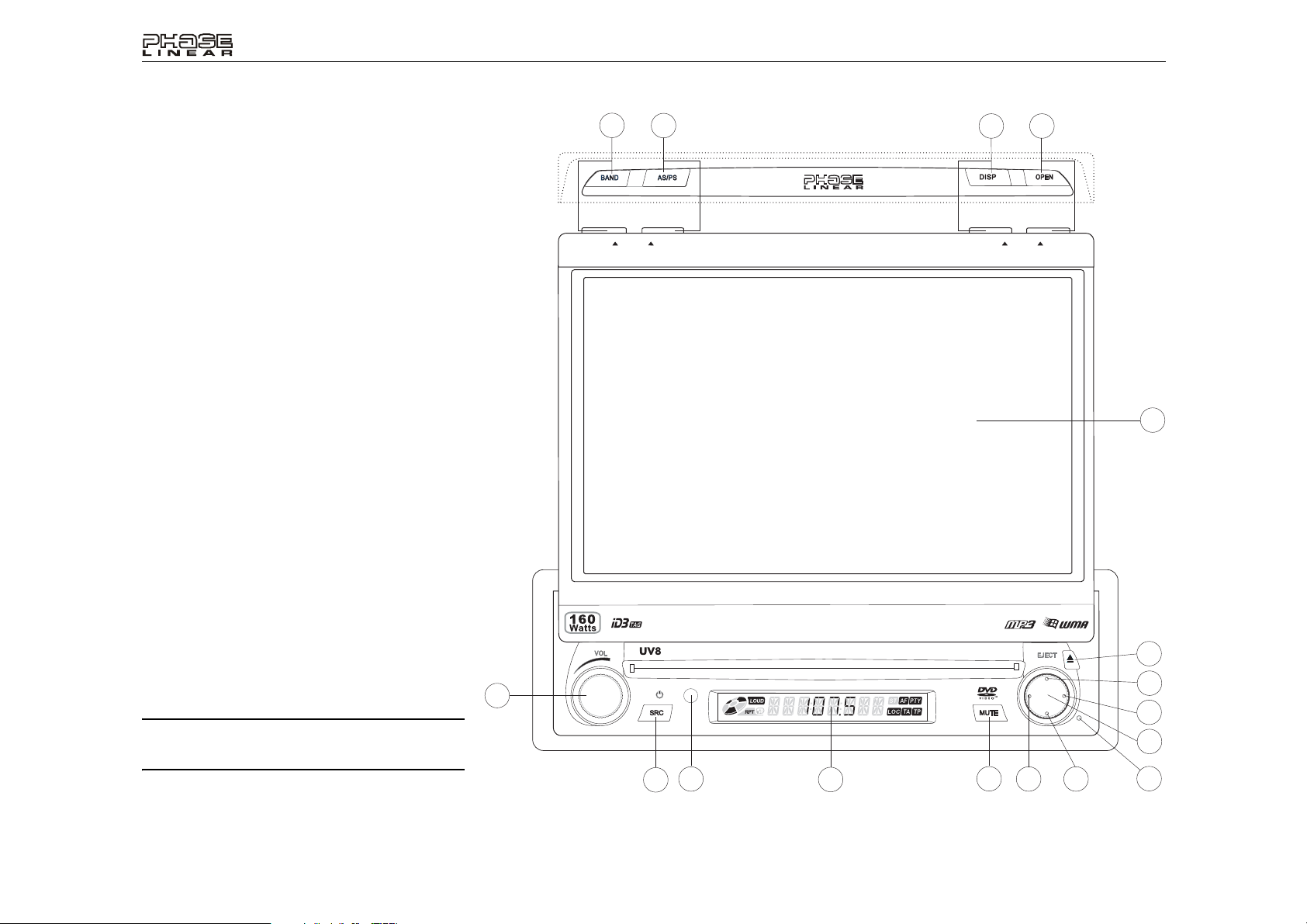
CONTROLS AND INDICATORS
Button Operation
1. OPEN
Press to activate the automatic mechanical system and move
the TFT monitor into viewing position. Press again to close
the TFT.
2. WIDE/DISP
Press to adjust the display aspect of the picture to one of two
settings: Full or Normal.
With the monitor closed, press the DISP button to cycle
through information available on the LCD screen.
3. PIC/AS/PS
Press to adjust the Brightness and Contrast. Press the VOL
button (5) to move between Brightness to Contrast. Turn the
rotary encoder (5) to adjust the setting for the selected option.
With the monitor closed, press AS/PS to automatically store
strong radio stations in the six preset channels in the current
band.
4. TILT/BAND
Press to activate the tilt function. Use the joystick to make
adjustments while the yellow icon is flashing. Press once to
adjust the downward tilt angle of the screen one step at a
time or press and hold to adjust the angle in a continuous
motion.
With the monitor closed, press the BAND button to change
the AM or FM band.
5. VOL (LO/DX)
Rotate to adjust the volume. Press and release to enter and/
or confirm audio settings. Press and hold to activate the Local
(LOC) setting.
6. SRC
Press to turn unit on. Press and hold to turn the unit off.
When on, press once to select playing mode.
7. LCD Display
8. MUTE
Press to silence the receiver. Press again to resume previous
volume level.
NOTE: The UV8 features Softmute, which will allow the
volume to increase or decrease gradually when the
MUTE function is activated or deactivated.
5
4
TILT
PIC
UV8
3
6
7
2
8
WIDE
CLOSE
10 119
1
17
16
15
14
13
12
4
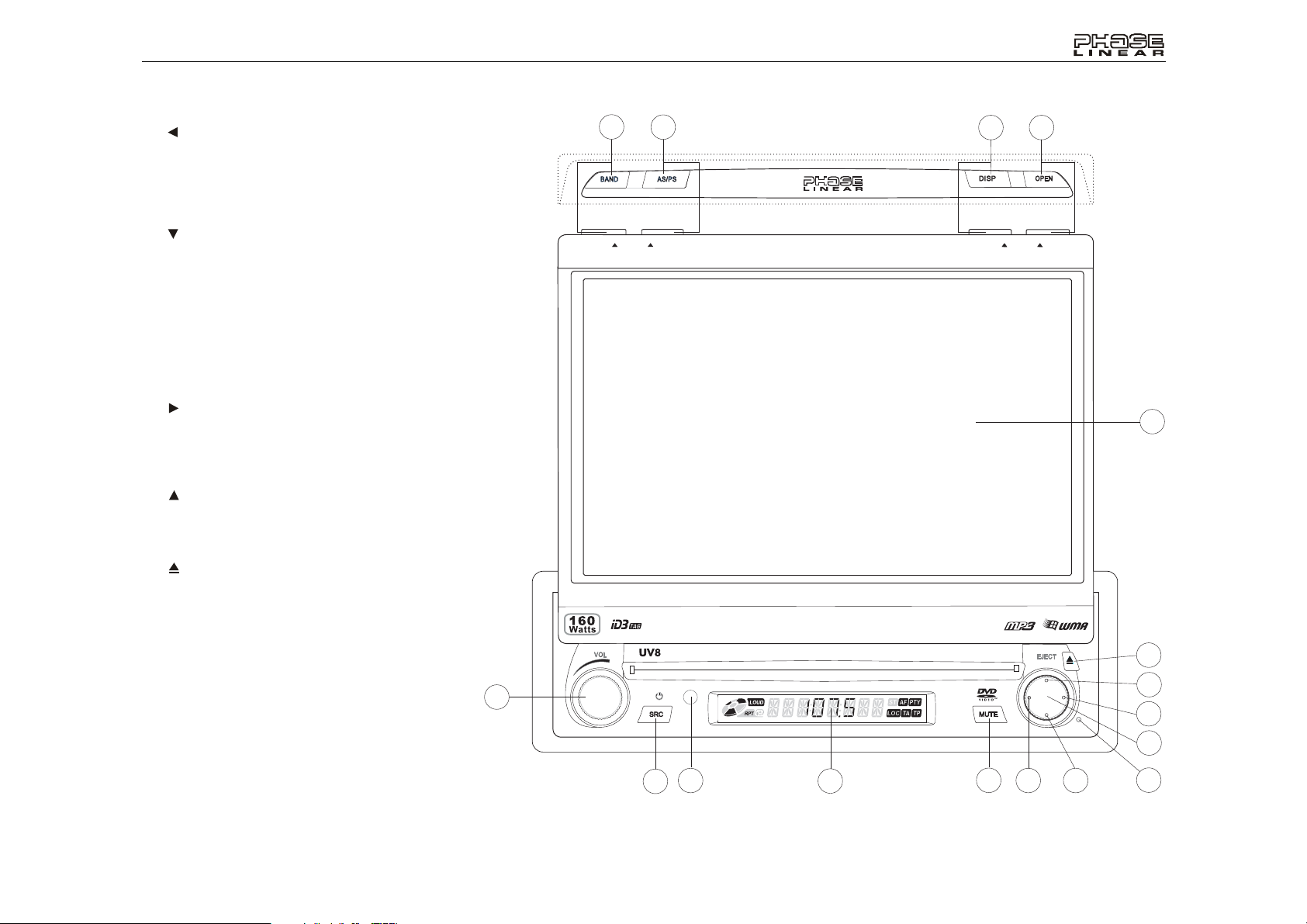
UV8
CONTROLS AND INDICATORS
9. IR Remote Control Receiver
10. ( )
DVD Mode: Press once to play back the previous chapter/
track.
TUNER Mode: Press once to auto search for the previous
available radio station.
MENU Mode: Press once to move the cursor to the left.
11. ( )
DVD Mode: Press once for slow forward/slow reverse.
TUNER Mode: Press to go down one frequency step.
MENU Mode: Press once to move the cursor down.
12. RESET
Press to reset system settings to factory default (except the
password and parental lock setting).
13. Pause/Play/Enter
Press to pause or resume playback or to confirm current
selection.
14. ( )
DVD Mode: Press once to enter the next chapter or track.
TUNER Mode: Press once to auto search the next available
radio station.
MENU Mode: Press once to move the cursor to the right.
15. ( )
DVD Mode: Press once for fast forward/fast reverse.
TUNER Mode: Press to go up one frequency step.
MENU Mode: Press once to move the cursor up.
16. ( )
Press once for disc insertion/ejection.
Press and hold to reset core mechanism position.
17. TFT Display
4
TILT
PIC
3
2
WIDE
1
CLOSE
17
16
5
15
14
13
10 119
6
7
8
12
5
