Page 1

Operating Guide
Table of Contents
Introduction 3
Features 5
Installation - GP1 6
Installation - HH1 12
Operation 14
Tips & Troubleshooting 21
Chart of Mic Sensitivities 22
Specifications 25
Warranty 26
MADE IN USA
PATENT PENDING
PMR-GP1
PMR-HH1
Page 2
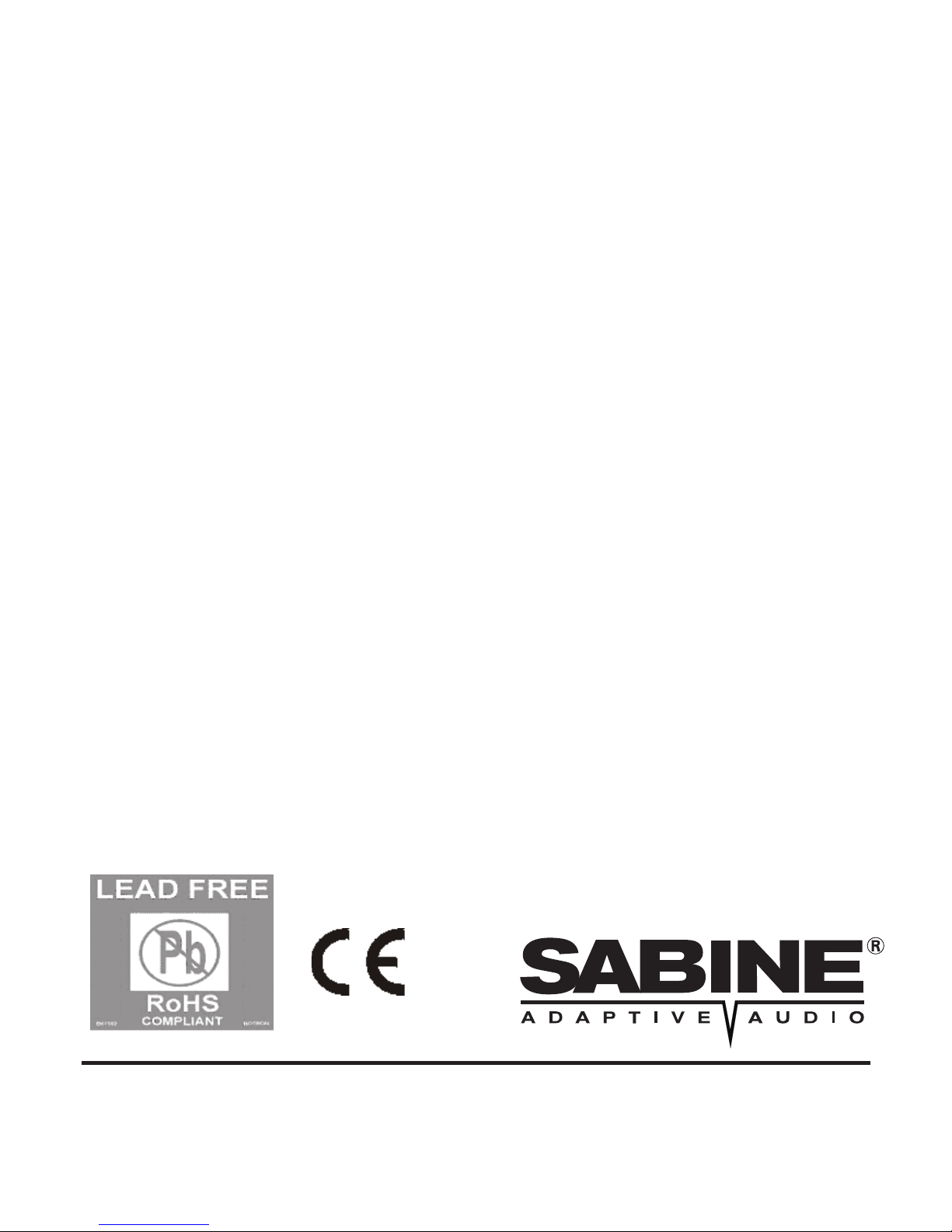
2
Page 3
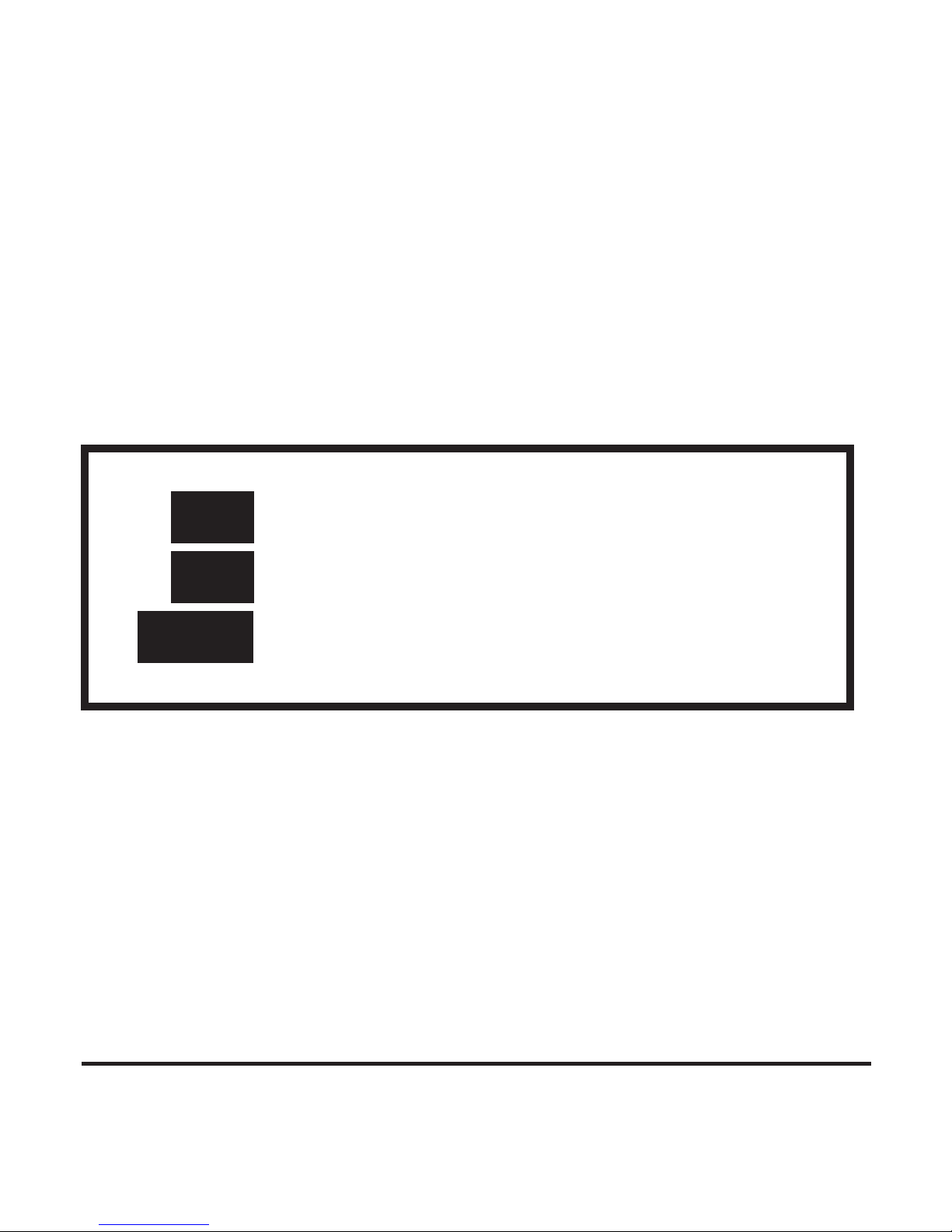
3
Congratulations on getting your new Phantom Mic Rider!
This operating guide covers the use of both models of the
Phantom. Follow the directions that apply to your model.
For your convenience each section of this guide is marked
as follows indicating which model is explained.
The Phantom will improve the sound of your Podium,
Gooseneck, or Handheld mics. Use the Phantom in these
applications: schools, teleconferencing centers, houses of
worship, meeting rooms, etc. The Phantom is not
designed for vocal performance, recording, or broadcast
applications.
PMR-GP1, for gooseneck & podium mics
PMR-HH1, for handheld mics
Both models
GP
HH
GP+HH
Page 4
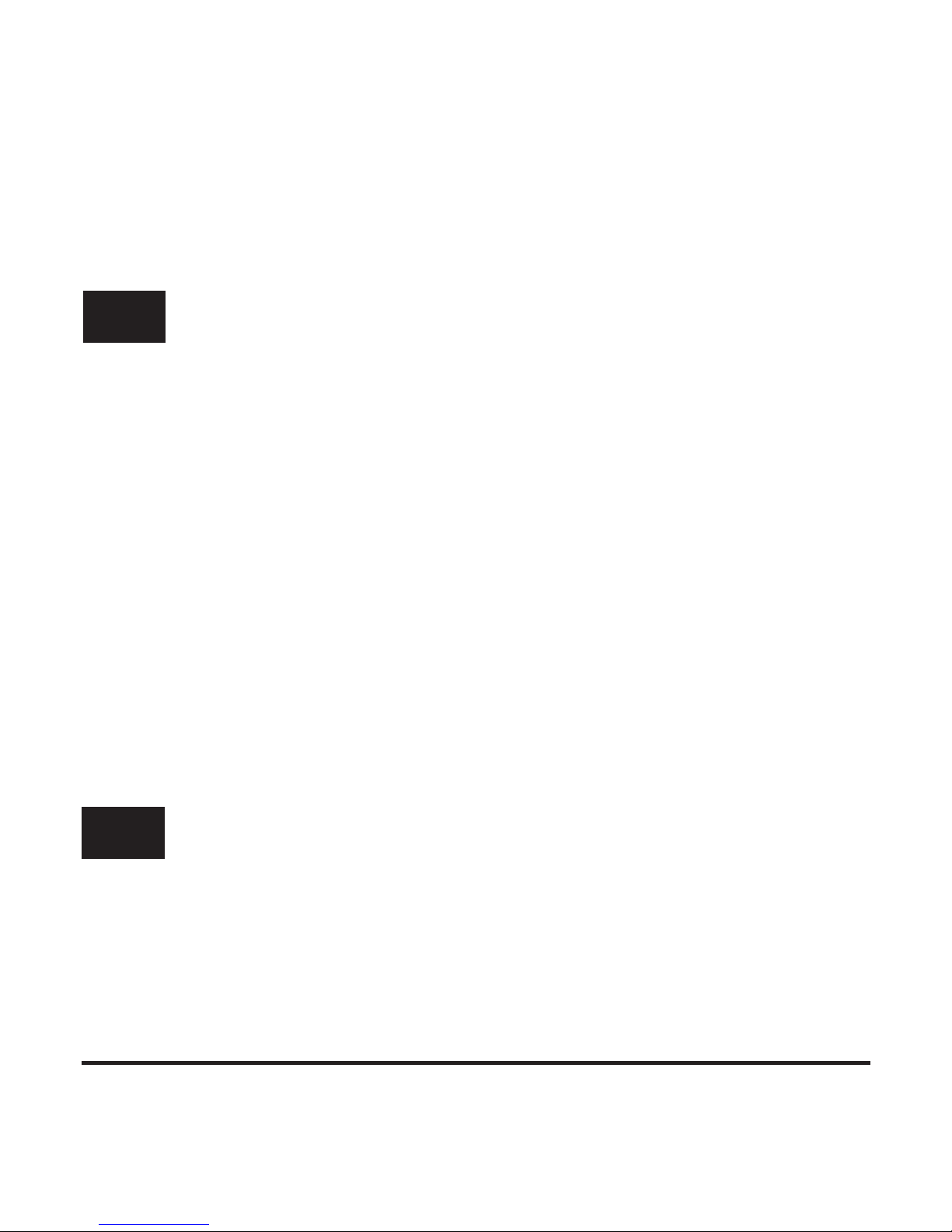
4
Your box contains the following items:
• One Phantom Mic Rider
• One IR Sensor cord with connector. Some models sold
without this item.
• Eight metal clips in various sizes for attaching the IR Sensor
cable to your gooseneck mic.
• Three plastic clips to attached the IR Sensor to the
gooseneck and one for mounting it under a table or podium.
• One Allen wrench for adjusting the orientation of the
Phantom.
• One small Phillips screwdriver for removing the security
cover.
• One plastic programming Phantom Tool.
• This Operating Guide
• One Phantom Mic Rider with built-in IR sensor
• One small Phillips screwdriver for removing the security
cover.
• One plastic programming Phantom Tool.
• This Operating Guide
GP
HH
Page 5

5
Features
Your new Sabine Phantom Mic RiderTM is the first
phantom-powered DSP unit that provides these five
powerful features:
• FBX Feedback Exterminator
Increases gain before feedback
• Automatic Gain Control
Helps maintain level as you move toward and
away from the mic.
• Proximity Effect Control
Reduces the excess bass sound as you get
closer to the mic - maintains flat frequency
response at all distances from the mic
• Plosive Control
Reduces the loud pops and bursts from certain
consonant sounds in speech
• Infrared Gate
Mutes the mic when no one is in front of it using
the included infrared heat sensor
Page 6
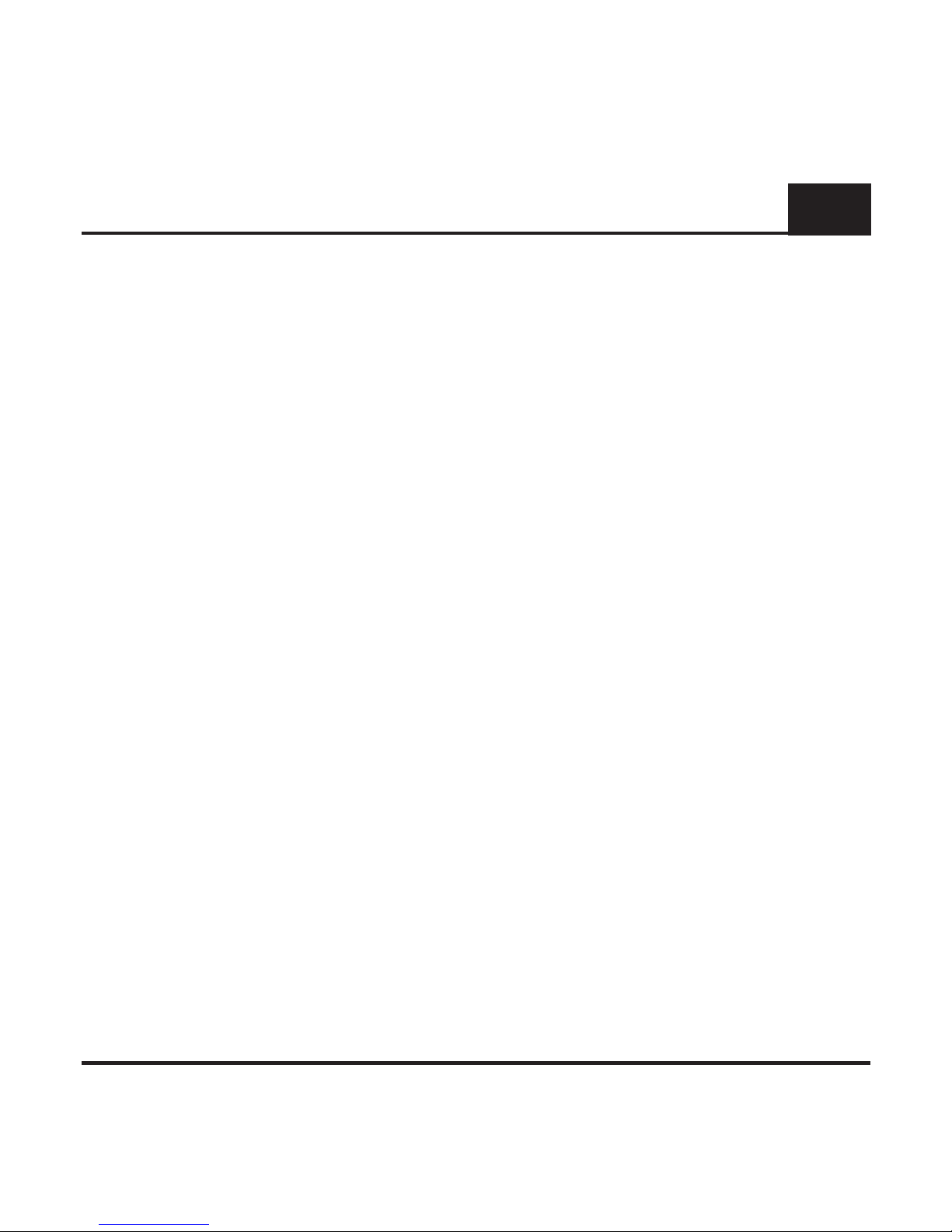
6
Installing the Phantom
1. Mute the audio channel for the microphone you have
selected to use with the Phantom. Remove the mic from the
base or podium and set it aside.
2. Plug the Phantom (PMR-GP1) into the same base
connector as the mic, as shown in Figure 1. The Phantom
requires phantom power - when you plug in the Phantom you
should see the LED turn green indicating phantom power is
present.
3. Plug the microphone into the top of the Phantom. Plug in
the IR Sensor and connect the cable to the gooseneck using
the supplied clips, as shown in Figure 2. For best results
install the sensor and cable with the gooseneck pointed
straight up - this will give enough slack in the cable to account
for any movement while in use.
4. If necessary you can change the orientation of the
Phantom so it conforms to the connector on your mic base or
podium. See the instructions on page 7.
5. Activate (un-mute) the mic and check for normal audio
operation. Turn to the next page and begin the Setup
Procedure.
Above the table or podium
GP
TM
Page 7
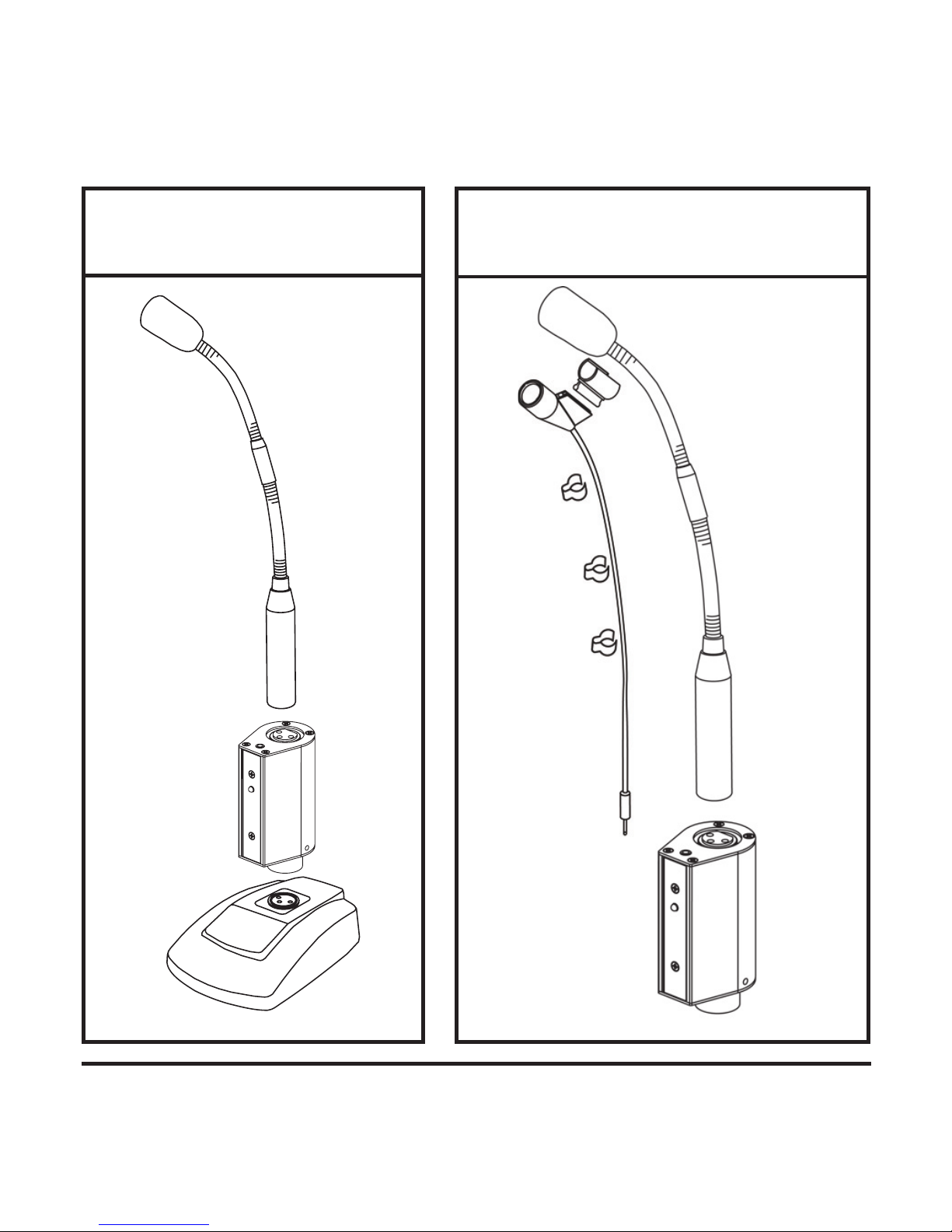
7
Installing the Phantom
FIGURE 1 FIGURE 2
Connecting IR Sensor cable
Page 8
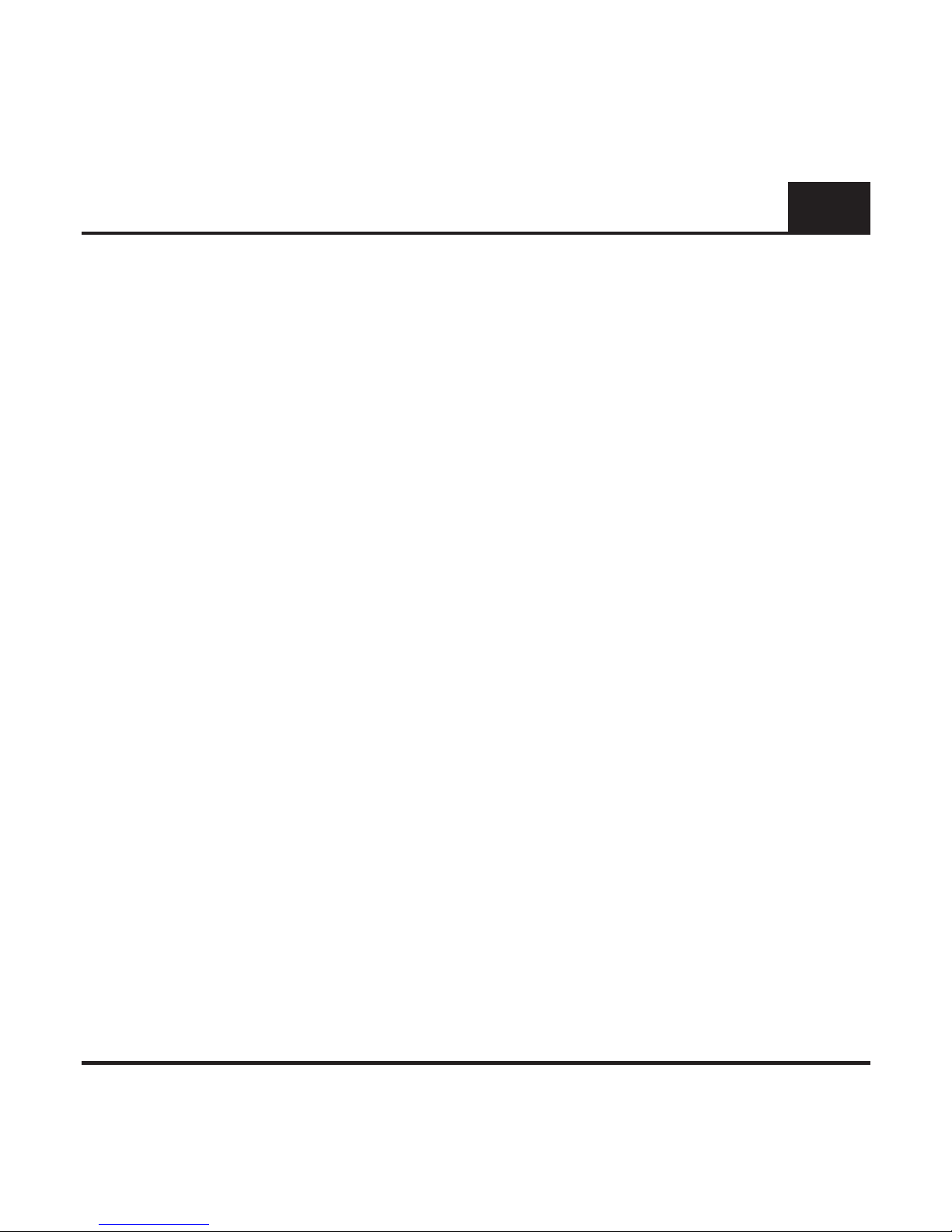
8
Installing the Phantom
If necessary you can change the orientation of the Phantom
so it conforms to the connector on your mic base or podium,
as shown in Figure 3.
1. Use the included Allen wrench and loosen the set screws
as shown in Figure 3.
2. Turn the body of the Phantom one half turn counter-clockwise – no more!
3. Tighten the set screws on both sides of the Phantom case
and be sure they seat into the connector - just like they did
originally. Continue installing as shown in Step 3 on page 6.
Changing the Orientation of the Phantom
GP
TM
Page 9
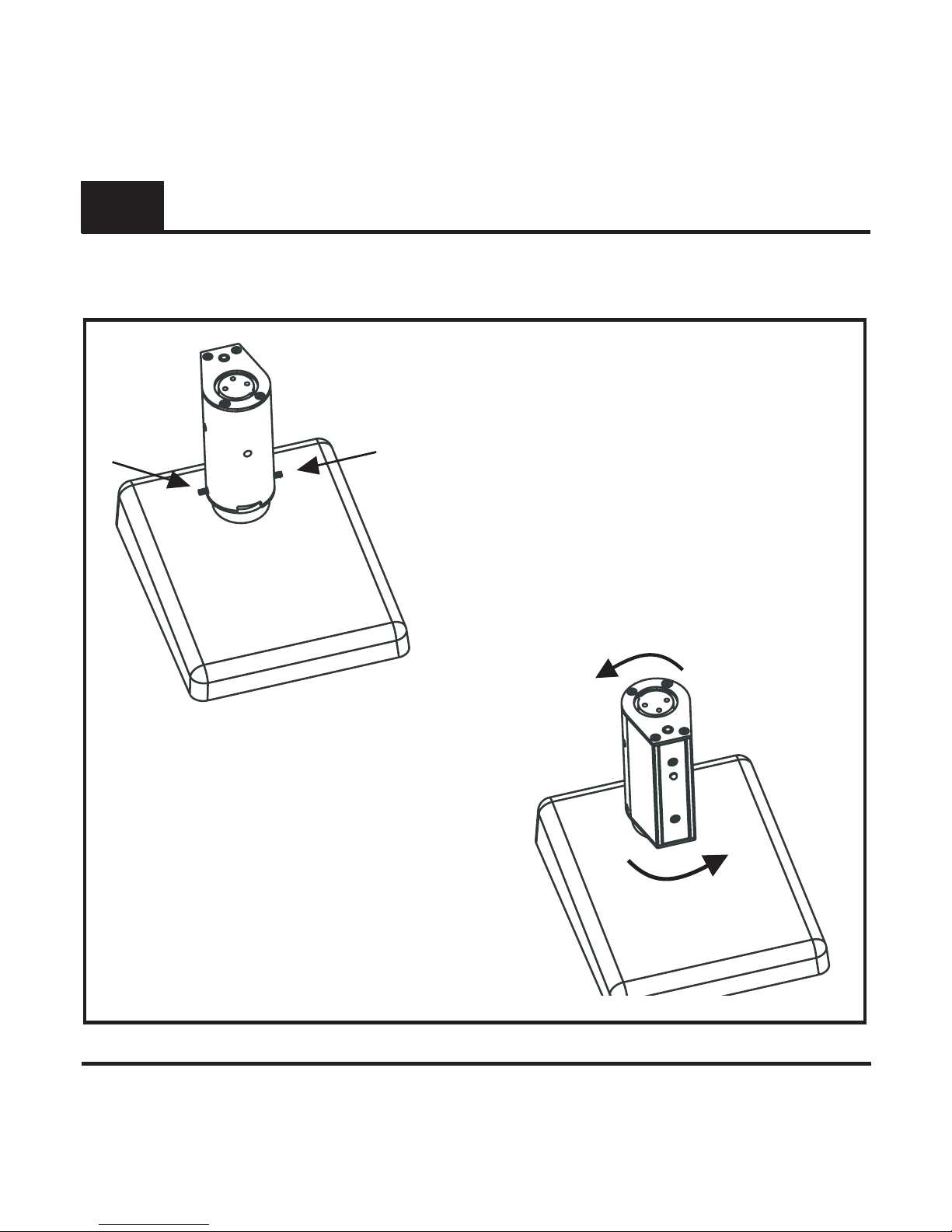
9
Installing the Phantom
Changing the Orientation of the Phantom
If the Phantom mounts like
this, then loosen the Allen
screws as described on the
previous page.
Turn the Phantom no more than
1/2 half turn counter-clockwise.
Tighten the screws and the
Phantom will be properly
oriented.
GP
FIGURE 3
TM
Page 10

10
Installing the Phantom
Below the table or podium
(Refer to Figure 4 on next page)
1. Mute the audio channel for the installed microphone you
have selected to use with the Phantom. Working below the
podium or table, remove audio cable from the mic.
2. Mount the Phantom below the table using Velcro or tie
wraps; plug in the IR sensor cable and run that out to the front
edge of the table or podium, as shown in Figure 4. Make sure
the sensor is pointed toward the area where people stand or
sit to use the microphone.
3. Take the cable that was connected to your mic and connect
it to the output (male XLR) of the Phantom. Using another
audio cable (a short one is best), connect the input of the
Phantom (female XLR) to your installed microphone.
4. Activate (un-mute) the mic and check for normal audio
operation. Turn to page 14 and begin the Setup Procedure.
GP
TM
Page 11
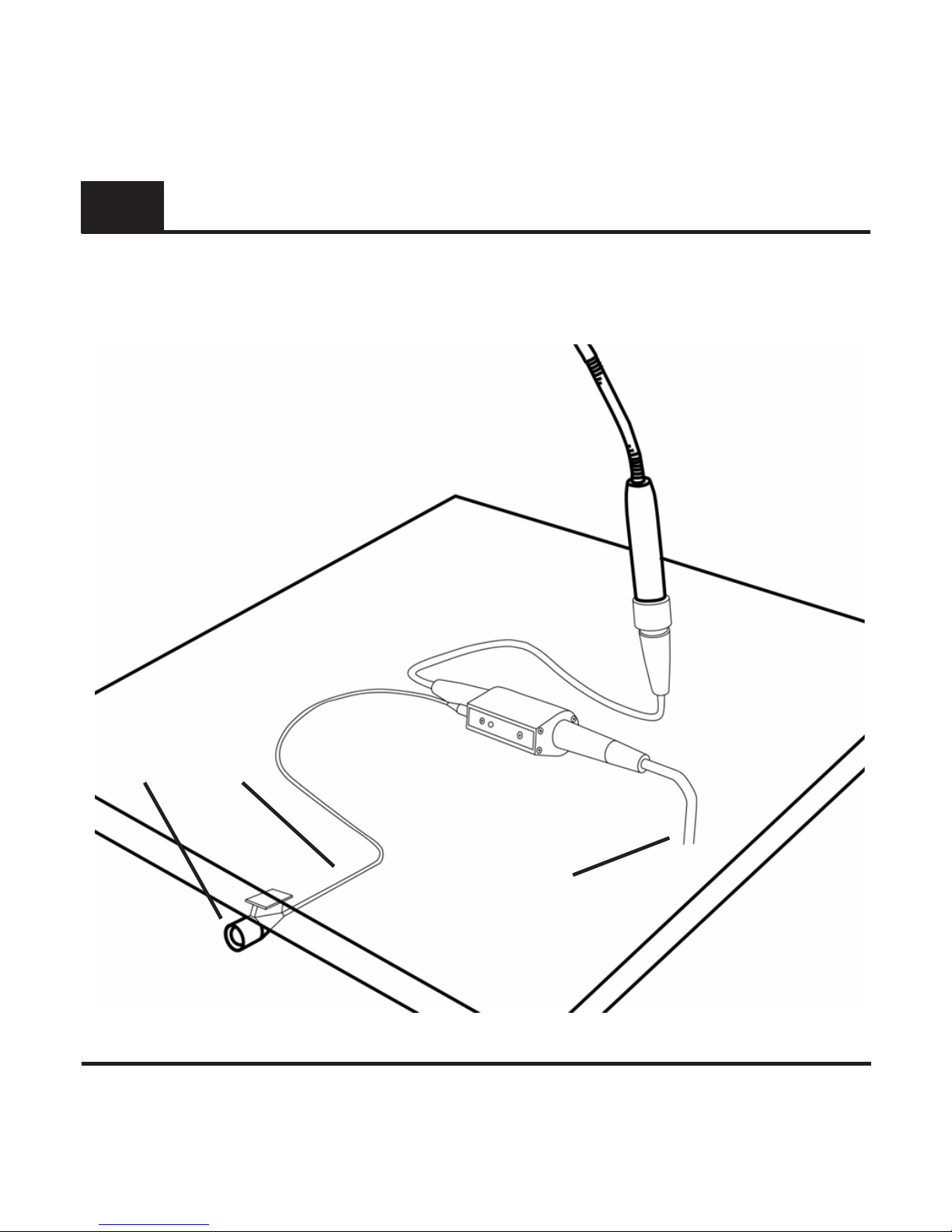
11
Below the table or podium
Installing the Phantom
IR sensor and cable
To mixer
FIGURE 4
GP
TM
Page 12

12
Installing the Phantom
Handheld microphones
(Refer to Figure 5 on next page)
HH
1. Mute the audio channel for the handheld microphone you
have selected to use with the Phantom. Remove the audio
cable from the mic.
2. Plug the Phantom (PMR-HH1) into the microphone as
shown at right, and reconnect the audio cable.
3. The Infrared sensor is built into this version of the
Phantom. Orient the microphone in the holder so the IR
sensor is on top, as shown at right.
4. Activate (un-mute) the mic and check for normal audio
operation. Turn to page 14 and begin the Setup Procedure.
TM
Page 13

13
Handheld microphones
Installing the Phantom
HH
FIGURE 5
IR sensor
TM
Page 14

14
Operating the Phantom
The Phantom’s controls are hidden behind a security cover.
Remove the cover using the included Phillips head screwdriver
and hold on to those screws.
Two buttons and one 3-color LED are used to program your
Phantom. The factory default settings will work well for almost
any situation, and you can adjust them to suit your needs using
the provided Phantom Tool.
Button conventions:
Press a button one time briefly and you will see the current setting for
that function. Press the button briefly again within 10 seconds and
you will cycle to the next setting. Continue tapping the button briefly
and you will cycle through all the possible settings. When you get to
your desired setting simply stop there and your setting is saved. Settings are always saved when the Phantom is powered down.
LED Indicator:
The 3-color LED lights green when the Phantom is connected
to phantom power and the mic is on. When programming the
Proximity and Sensitivity controls the LED flashes red in groups
of 1, 2, or 3 flashes to indicate the chosen setting. Once the LED
stops flashing the value is set. When programming the FBX and
IR gate controls the LED flashes amber to indicate FBX setup
status and IR gate status.
GP+HH
TM
Page 15

15
Operating the Phantom
The Phantom is designed to be ready to go in a minute or two.
First you will set the Phantom’s microphone sensitivity to match
your microphone, then your FBX Feedback Exterminator filters,
and you can even make an adjustment to the Proximity Effect
and Plosive controllers.
1. Make sure your Phantom is installed as described in “Installing the Phantom” shown on pages 6 - 13.
2. Using the Phantom Tool press the SEN button momentarily
and you will see the red LED flash. This indicates the current
setting. Factory default setting (#2) is indicated by two quick flashes.
3. Refer to the Microphone Sensitivity chart on page
14 of this Operating Guide to find your microphone’s
specification for sensitivity and make a note of the
Phantom setting for your mic.
4. Press the SEN button again and you can cycle
through the three settings: Setting #1 (Low), #2 (Medium), and #3 (High). When you arrive at your desired setting simply wait and that setting will become
active when the LED stops flashing and turns to green.
You can verify your setting by repeating Step 2.
Match Microphone Sensitivity
GP+HH
TM
Page 16

16
Operating the Phantom
This procedure will set the FBX Feedback Exterminator filters
and will increase your gain before feedback. These FBX filters
are all fixed filters - once Ready Mode is engaged they are fixed
in their location, width, and depth. They are no longer adaptive,
and there are no dynamic filters available with the Phantom.
These are not necessary because your podium mic should not
be moving during the program! The Phantom will provide between two and four FBX filters depending on system acoustics.
1. Make sure the Phantom is installed as described in “Installing the Phantom” previously. Do not talk into the mic during
this setup procedure. Setup Mode is for setup only. Turn
down the gain for this mic and mute all other mics on your
mixer.
2. Using the Phantom Tool press and hold the FBX button for
three seconds. The amber LED will flash continuously when
you have held it long enough. Let go of the button. The LED
continues to flash.
3. You are now in Setup Mode. Slowly raise the gain for this mic until
you hear the first feedback tone. You will hear a pulsing sound moments before the feedback filters are set - this helps indicate the FBX
FBX Setup
GP+HH
TM
Page 17

17
FBX Setup (continued)
Operating the Phantom
is in setup mode. The Phantom’s first FBX filter will engage and remove the tone. The flash rate of the LED increases with every filter
that is placed. Raise the gain again until you hear another feedback
tone. The Phantom’s second FBX filter will engage. Continue raising gain until the amber LED turns green and the pulsing stops. This
will automatically end Setup Mode.
4. There will be a momentary muting of the mic
at the end of Setup mode - this is normal. Reduce the gain slightly and you are now in Ready
Mode. The LED is green in this mode. You can
now begin normal operation.
5. You can manually exit Setup Mode at any
time by pressing the FBX button once during
the Setup procedure. The amber LED will turn
green to indicate you are in Ready Mode.
6. Following this procedure is highly recommended. It will give you more gain before feedback for this microphone and increase the distance
you can stand from the mic and still be heard.
GP+HH
TM
Page 18
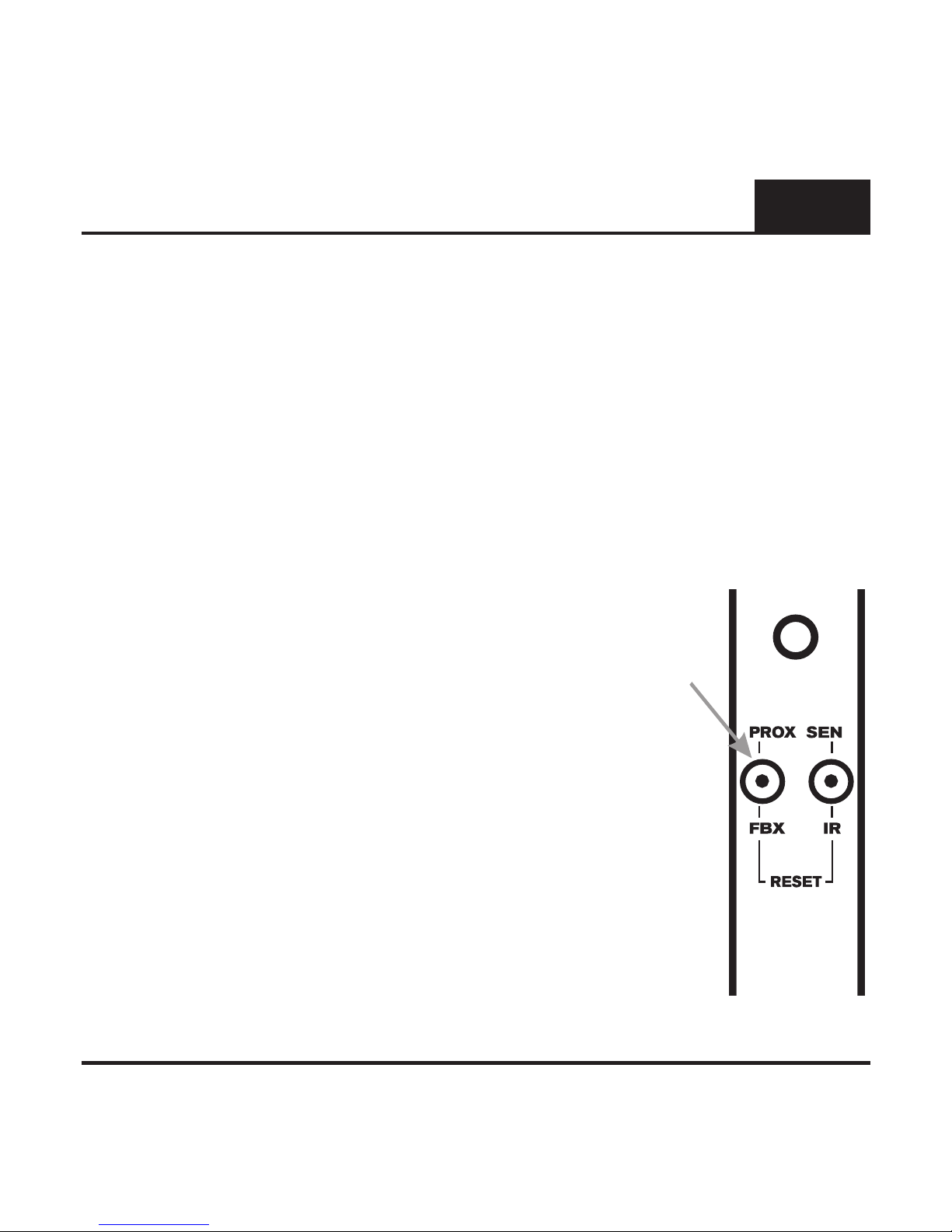
18
Operating the Phantom
Proximity & Plosive Control Setup
1. Make sure the Phantom is installed as described in “Installing the Phantom” previously.
2. Using the Phantom Tool, press the PROX button momentarily and you will see the red LED flash. This indicates
the current setting. Factory default setting is Setting #2,
indicated by two quick flashes.
3. Press the PROX button again and you can
cycle through the three threshold settings:
Setting #1, Setting #2, and Setting #3. When
you arrive at your desired setting simply wait
and that setting will become active when the
LED stops flashing. You can verify your setting by repeating Step 2.
4. Choose Setting #3 for more control of the
proximity effect and a further reduction of
plosives in speech. Choose Setting #1 for
less control of these effects.
GP+HH
TM
Page 19

19
Operating the Phantom
Infrared (IR) Gate Setup
1. Connect the Sensor to one of the plastic clips that matches your gooseneck size.
The clip slides on as shown at right. Mount
that assembly to the gooseneck.
2. Plug the cable into the Phantom’s jack
and clip the cable neatly to the gooseneck
using the clips shown in Figure 2 on page
seven.
3. Once the sensor is plugged in the gate is activated. The
sensor will “read” the infrared signature of anyone standing
in front of the mic. As long as someone is within six feet of
the mic, the mic will be active which is indicated by the illuminated green LED.
GP
Continued on next page
TM
Page 20

20
IR Gate Setup (continued)
Operating the Phantom
4. If the person using the mic walks more than six feet away
from the mic, the mic will remain on for about 15 seconds,
after which it will be muted, indicated by the LED turning off.
5. You can disable this Gate function by simply unplugging
the sensor’s jack from the Phantom. The LED will now be
green.
6. You can also disable the IR Gate by removing the security cover and pushing the IR button for 3 seconds. The
amber LED will flash two times to indicate “disabled” and
one time to indicate “enabled.” These settings toggle each
time you press the IR button.
7. You can also re-enable the IR Gate by unplugging and
replugging the sensor while the mic is turned on (green LED
lit). This will defeat any setting you made using the IR button.
8. NOTE: The mic stays on continuously when the IR Gate
is disabled.
GP
GP+HH
GP
TM
Page 21

21
Tips and Troubleshooting
1. Reset: If for any reason you need to return the
Phantom to the factory default settings, use the Phantom
tool and push both buttons simultaneously for 3 seconds.
Be careful - this also clears the FBX filters.
2. Distortion: If you hear any distortion try lowering the
Phantom’s Sensitivity (SEN) setting (#1 is the lowest). You
can also try lowering the Proximity setting (PROX) to the
lowest setting (#3 is the lowest for this setting).
3. IR Sensor installation: If you plug in the sensor after
the Phantom is installed and powered up, the sensor will
not function (the mic is always on) for about 18 seconds.
If you plug in the sensor first, then power the Phantom,
the sensor works immediately.
4. The FBX may only set 2 filters. This is normal. The
Phantom will provide between two and four FBX filters
depending on system acoustics.
5. Red or green LED cycles on and off. This indicates
a problem with the phantom power source. The level may
be too low, or there may be a problem with your cable.
GP+HH
Page 22

22
Model Type Sensitivity (dB) Voltage (V) Current (mA) SEN Level
AT808G dynamic -60 N/A N/A 3
ATR3M dynamic -55 N/A N/A 3
ES905/C electret -40 11-52V 4mA 2
ES905/H electret -40 11-52V 4mA 2
ES905/ML electret -35 11-52V 4mA 1
ES915/C electret -40 11-52V 4mA 2
ES915/H electret -40 11-52V 4mA 2
ES915/ML electret -35 11-52V 4mA 1
ES917S/C electret -40 11-52V 4mA 2
ES917S/H electret -40 11-52V 4mA 2
ES917S/ML electret -35 11-52V 4mA 1
ES935/C electret -40 11-52V 4mA 2
ES935/H electret -40 11-52V 4mA 2
ES935/ML electret -35 11-52V 4mA 1
ES935S/C electret -40 11-52V 4mA 2
ES935S/H electret -40 11-52V 4mA 2
ES935S/ML electret -35 11-52V 4mA 1
ES991 2x electret -41 11-52V 3mA 2
ES993 2x electret -41 11-52V 3mA 2
ES995 2x electret -41 11-52V 3mA 2
PRO 47T electret -37 9-52V 2mA 2
PRO 47TL electret -37 9-52V 2mA 2
PRO 49Q electret -37 9-52V 2mA 2
U857AL electret -42 11-52V 2mA 2
U857AU electret -38 11-52V 2mA 2
U857Q electret -39 11-52V 2mA 2
U857QL electret -39 11-52V 2mA 2
U857QLU electret -35 11-52V 2mA 1
U857QU electret -35 11-52V 2mA 1
U857R electret -39 11-52V 2mA 2
U857RL electret -39 11-52V 2mA 2
U857RLU electret -35 11-52V 2mA 1
U857RU electret -35 11-52V 2mA 1
U859QL electret -43 11-52V 2mA 2
Audio-Technica
Microphone Sensitivity Charts (see instructions on page 15)
SEN Setting
Page 23

23
Beyer
Model Type Sensitivity (dB) Voltage (V) Current (mA) SEN Level
SHM 201 A electret -40 11-52V 3.5mA 2
SHM 201 A ZSH electret -40 11-52V 3.5mA 2
SHM 201 AS electret -40 11-52V 3.5mA 2
SHM 201 AS ZSH electret -40 11-52V 3.5mA 2
SHM 203 A electret -40 11-52V 3.5mA 2
SHM 203 AS electret -40 11-52V 3.5mA 2
SHM 203 F electret -40 11-52V 3.5mA 2
SHM 203 G electret -40 11-52V 3.5mA 2
SHM 204 A electret -40 11-52V 3.5mA 2
SHM 204 AS electret -40 11-52V 3.5mA 2
SHM 204 F electret -40 11-52V 3.5mA 2
SHM 204 G electret -40 11-52V 3.5mA 2
SHM 204 XD electret -40 11-52V 3.5mA 2
SHM 205 A electret -40 11-52V 3.5mA 2
SHM 205 AD electret -40 11-52V 3.5mA 2
SHM 205 AS electret -40 11-52V 3.5mA 2
SHM 205 F electret -40 11-52V 3.5mA 2
SHM 205 G electret -40 11-52V 3.5mA 2
SHM 213 A electret -40 11-52V 3.5mA 2
SHM 214 A electret -38 11-52V 3.5mA 2
SHM 214 SI electret -38 11-52V 3.5mA 2
SHM 215 A electret -38 11-52V 3.5mA 2
SHM 215 SI electret -38 11-52V 3.5mA 2
SHM 22 PF SW electret -36 8-52V 3.4mA 1
SHM 22 PM SW electret -36 8-52V 3.4mA 1
SHM 424-11/300-3/8-SW dynamic -58 8-52V 3.4mA 3
SHM 424-11/300-N(CM)-SW dynamic -58 8-52V 3.4mA 3
SHM 803 A electret -36 9-52V 3mA 1
SHM 803 AS electret -36 9-52V 3mA 1
SHM 803 F electret -36 9-52V 3mA 1
SHM 805 A electret -36 9-52V 3mA 1
SHM 805 AS electret -36 9-52V 3mA 1
SHM 805 F electret -36 9-52V 3mA 1
SHM 930 condenser -30 11-52V 4.6mA 1
SEN Setting
Page 24

24
Use this space to record information about your microphone
Make: _______________________
Model: ______________________
Phantom SEN Setting: ______________
Sennheiser
Model Type Sensitivity (dB) Voltage (V) Current (mA) SEN Level
503BG dynamic -41 N/A N/A 2
EZG electret -46 11-52V 2mA 3
MX412 C electret -35 11-52V 2mA 1
MX412 S electret -33 11-52V 2mA 1
MX412 O electret -27 11-52V 2mA 1
MX418 C electret -35 11-52V 2mA 1
MX418 S electret -33 11-52V 2mA 1
MX418 O electret -27 11-52V 2mA 1
Shure
Model Type Sensitivity (dB) Voltage (V) Current (mA) SEN Level
503BG dynamic -41 N/A N/A 2
EZG electret -46 11-52V 2mA 3
MX412 C electret -35 11-52V 2mA 1
MX412 S electret -33 11-52V 2mA 1
MX412 O electret -27 11-52V 2mA 1
MX418 C electret -35 11-52V 2mA 1
MX418 S electret -33 11-52V 2mA 1
MX418 O electret -27 11-52V 2mA 1
SEN Setting
SEN Setting
Check the manufacturer’s web site for the most current sensitivity
specifications for your microphone; set your Phantom’s SEN setting
based on the examples in the charts above.
Page 25

25
Specifications
• Minimum phantom power requirement: 12V @ 9 mA.
• Supplies 12 to 17V and up to 4 mA of phantom power
to connected mic
• Frequency Response: +/-1.5dB (50Hz to 20kHz)
• Dynamic Range: 94dB typ (unweighted)
• Distortion: < 0.5% @ 1kHz
• Propagation Delay: 0.870ms
• FBX Filters: 2-4 Fixed Filters
• Audio connector: 3-pin XLR
• Input Resistance: 20k Ohm
• IR Sensor Detection Range Maximum: 6 feet
• Dimensions: 2.5" x 1.6" x 1.2" (6.4 cm x 4 cm x 3 cm)
• PMR-GP1 includes Phantom, IR sensor assembly
and assorted clips for mounting on gooseneck or
under table
• PMR-HH1 includes Phantom with built-in IR sensor
The Phantom Mic Rider works with 12 to 48V phantom power
sources that conform to industry standards (DIN standard 45
596 or IEC standard 268-15A). Devices that do not conform
can often be easily modified to meet the standard.
Page 26

26
ONE-YEAR LIMITED WARRANTY:
THIS LIMITED WARRANTY VALID ONLY WHEN PURCHASED AND REGISTERED IN THE
UNITED STATES OR CANADA. ALL EXPORTED PRODUCTS ARE SUBJECT TO WARRANTY AND SERVICES TO BE SPECIFIED AND PROVIDED BY THE AUTHORIZED
DISTRIBUTOR FOR EACH COUNTRY.
ONE-YEAR LIMITED WARRANTY
SABINE, INC. (“SABINE”) warrants this product to be free from defects in material and workmanship for a period of one (1) year from date of purchase PROVlDED, however, that this
limited warranty is extended only to the original retail purchaser and is subject to the conditions,
exclusions and limitations hereinafter set forth:
CONDITIONS, EXCLUSIONS AND LIMITATIONS OF LIMITED WARRANTIES
These limited warranties shall be void and of no effect if:
a. The first purchase of the product is for the purpose of resale; or
b. The original retail purchase is not made from an AUTHORIZED SABINE DEALER; or
c. The product has been damaged by accident or unreasonable use, neglect, improper service or
maintenance, or other causes not arising out of defects in material or workmanship; or
d. The serial number affixed to the product is altered, defaced or removed; or
e. The power supply grounding pin is removed or otherwise defeated. In the event of a defect in
material and/or workmanship covered by this limited warranty, Sabine will repair the defect in
material or workmanship or replace the product, at Sabine’s option; and provided, however,
that, in any case, all costs of shipping, if necessary, are paid by you, the purchaser.
THE WARRANTY REGISTRATION CARD SHOULD BE ACCURATELY COMPLETED, MAILED
TO AND RECEIVED BY SABINE WITHIN FOURTEEN (14) DAYS FROM THE DATE OF YOUR
PURCHASE.
In order to obtain service under these warranties, you must:
a. Bring the defective item to any AUTHORlZED SABlNE DEALER and present therewith the
ORIGINAL PROOF OF PURCHASE supplied to you by the AUTHORIZED SABINE DEALER in
connection with your purchase from him of this product. If the DEALER is unable to provide the
necessary warranty service, you will be directed to the nearest other SABINE AUTHORIZED
DEALER which can provide such service. OR
b. Call Sabine for a RETURN AUTHORIZATION NUMBER and ship the defective item, prepaid, to:
SABINE, INC. 13301 HIGHWAY 441
ALACHUA, FL 32615-8544 USA
including therewith a complete, detailed description of the problem, together with a legible copy
of the original PROOF OF PURCHASE and a complete return address. Upon Sabine’s receipt of
these items:
If the defect is remedial under the limited warranties and the other terms and conditions ex-
Page 27

27
pressed have been complied with, Sabine will provide the necessary warranty service to repair
or replace the product and will return it, FREIGHT COLLECT, to you, the purchaser.
Sabine’s liability to the purchaser for damages from any cause whatsoever and regardless of the
form of action, including negligence, is limited to the actual damages up to the greater of $500.00
or an amount equal to the purchase price of the product that caused the damage or that is the
subject of or is directly related to the cause of action. Such purchase price will be that in effect
for the specific product when the cause of action arose. This limitation of liability will not apply
to claims for personal injury or damage to real property or tangible personal property allegedly
caused by Sabine’s negligence. Sabine does not assume liability for personal injury or property
damage arising out of or caused by a non-Sabine alteration or attachment, nor does Sabine
assume any responsibility for damage to interconnected non-Sabine equipment that may result
from the normal functioning and maintenance of the Sabine equipment.
UNDER NO CIRCUMSTANCES WILL SABINE BE LIABLE FOR ANY LOST PROFITS, LOST
SAVINGS, ANY INCIDENTAL DAMAGES OR ANY CONSEQUENTIAL DAMAGES ARISING
OUT OF THE USE OR INABILITY TO USE THE PRODUCT, EVEN IF SABINE HAS BEEN
ADVISED OF THE POSSIBILITY OF SUCH DAMAGES.
THESE LIMITED WARRANTIES ARE IN LIEU OF ANY AND ALL WARRANTIES, EXPRESS OR
IMPLIED, INCLUDING BUT NOT LIMITED TO, THE IMPLIED WARRANTIES OF MERCHANTABILITY AND FITNESS FOR A PARTICULAR USE; PROVIDED, HOWEVER, THAT IF THE
OTHER TERMS AND CONDITIONS NECESSARY TO THE EXISTENCE OF THE EXPRESS
LIMITED WARRANTIES, AS HEREINABOVE STATED, HAVE BEEN COMPLIED WITH,
IMPLIED WARRANTIES ARE NOT DISCLAIMED DURING THE APPLICABLE ONE-YEAR
PERIOD FROM DATE OF PURCHASE OF THIS PRODUCT.
SOME STATES DO NOT ALLOW LIMITATION ON HOW LONG AN IMPLIED WARRANTY
LASTS, OR THE EXCLUSION OR LIMITATION OF INCIDENTAL OR CONSEQUENTIAL
DAMAGES, SO THE ABOVE LIMITATIONS OR EXCLUSIONS MAY NOT APPLY TO YOU.
THESE LIMITED WARRANTIES GIVE YOU SPECIFIC LEGAL RIGHTS, AND YOU MAY ALSO
HAVE OTHER RIGHTS WHICH MAY VARY FROM STATE TO STATE.
THESE LIMITED WARRANTIES ARE THE ONLY EXPRESS WARRANTIES ON THIS PRODUCT, AND NO OTHER STATEMENT, REPRESENTATION, WARRANTY OR AGREEMENT BY
ANY PERSON SHALL BE VALID OR BINDING UPON SABINE.
In the event of any modification or disclaimer of express or implied warranties, or any limitation
of remedies, contained herein conflicts with applicable law, then such modification, disclaimer or
limitation, as the case may be, shall be deemed to be modified to the extent necessary to comply
with such law.
Your remedies for breach of these warranties are limited to those remedies provided herein, and
Sabine gives this limited warranty only with respect to equipment purchased in the United States
of America.
Page 28

Register your Sabine products online at:
www.Sabine.com
Manufactured by: Sabine, Inc.
13301 NW US Highway 441
Alachua, Florida 32615-8544 USA
+(386) 418-2000
Fax: +(386) 418-2001
www.Sabine.com
Sabine@Sabine.com
FBX® and FBX Feedback Exterminator® are registered trademarks of Sabine, Inc., and are the
brand names of its line of automatic feedback controllers. Covered by U.S. Patent No. 5,245,665,
Australian Patent No. 653,736, Canadian Patent No. 2,066,624-2, German Patent No. 69118486.0,
and British Patent No. 0486679. Other patents pending.
© 2007 Sabine, Inc.
PMR 070221
