Page 1

WS-163B ENGLISH
USER MANUAL
KIDS TABLET
Page 2

Phantom Kids Tablet ENGLISH
Copyright Information
©2013. All rights reserved. This document may not in whole or in part be reproduced, stored in a retrieval
system, transmitted in any form or by any means, electronic, mechanical, photocopying, recording, or
otherwise, or reduced to any electronic medium or machine-readable form without prior consent, in writing,
from Global S y stems Vertri ebs Gmb H.
PHANTOM is a registered trademark of Global Systems Vertriebs GmbH. The logo’s, standards, software,
and/or product names mentioned herein are manufacturer and publisher trademarks and are used only for
the purpose of identification.
Disclaimer
The publishers and author assume no responsibility whatsoever for the uses made of this material or for
decisions based on its use. Further, Global Systems Vertriebs GmbH makes no warranties, either expressed
or implied, regarding the contents of this product, its completeness, accuracy, merchantability, or fitness for
any particular purpose. Neither the publisher nor anyone else who has been involved with the creating,
production, or delivery of the material shall be liable for any reason and improvements and/or changes in the
products and/or options described in this document may be made at any time and without notice.
Android™ i s a trademark of Google Inc
All other brand and product names used throughout this document are trademarks or registered trademarks
of their respective companies. The brand and product names are used in editorial fashion only and for the
benefit of such companies. No such use, or the use of any trade name, is intended to convey endorsement
or other affiliation with the document.
The software bundled with this product includes software files subject to certain open source license
requirements. Such open source software files are subject solely to the terms of the relevant open source
software license. The open source software on this device is provided to you on an “AS IS” basis to the
maximum extent permitted by applicable law. The preferred license for the Android Open Source Project is
the Apache Software License, 2.0 ("Apache 2.0" of which you may obtain a copy via this link:
http://www.apache.org/licenses/LICENSE-2.0. The Linux kernel patches are under the GPLv2 license of
which you may obtain a copy via http://www.kernel.org/pub/linux/kernel/COPYING. Y ou may also obtain a
copy of GNU General Public License, Version 3 at http://www.gnu.org/licenses/gpl.html
For the relevant copyright and licensing terms of the open source files contained on the device, please
access the “Open source license” section located at: Settings => About Tablet => Legal information and then
“Open Source Licenses”.
Until three (3) years after our last shipment of this product, you may obtain a copy of the source code
corresponding to the binaries for any GPL-Licensed file by contacting us and you will be send a link to the
desired source code or we can provide the source code on a physical medium (like DVD) at a minimal
service charge. We offer t his sourc e cod e and servi ce to every one r eceivin g t his info r mation.
Product specificati ons are subject to change wi thout prior notice
WEEE (Waste Electrical and Elec tronic Equipment Directiv e)
If at any t im e in the future you should need to dispose of this product please note
that: Waste elec trical products should not be di sposed of with household waste.
Please recycle where facilities exist. Check with your Local Authority or retailer
for recycling advice.
RoHS
This product has been cert ified as RoHS Compliant to DIRECTIVE 2011/65/EU.
Dispos in g of the ba t te r y / batt e r ie s
Please check loc al regul ations for disposal of batter ies or call your local
city office or your household waste disposal service or the shop where you
purchased the product . The battery / batteries should never be placed
in municipal waste. Use a battery disposal facility in your neighborhood or
commu nity , if ava ilable .
LI-ION
Page 3
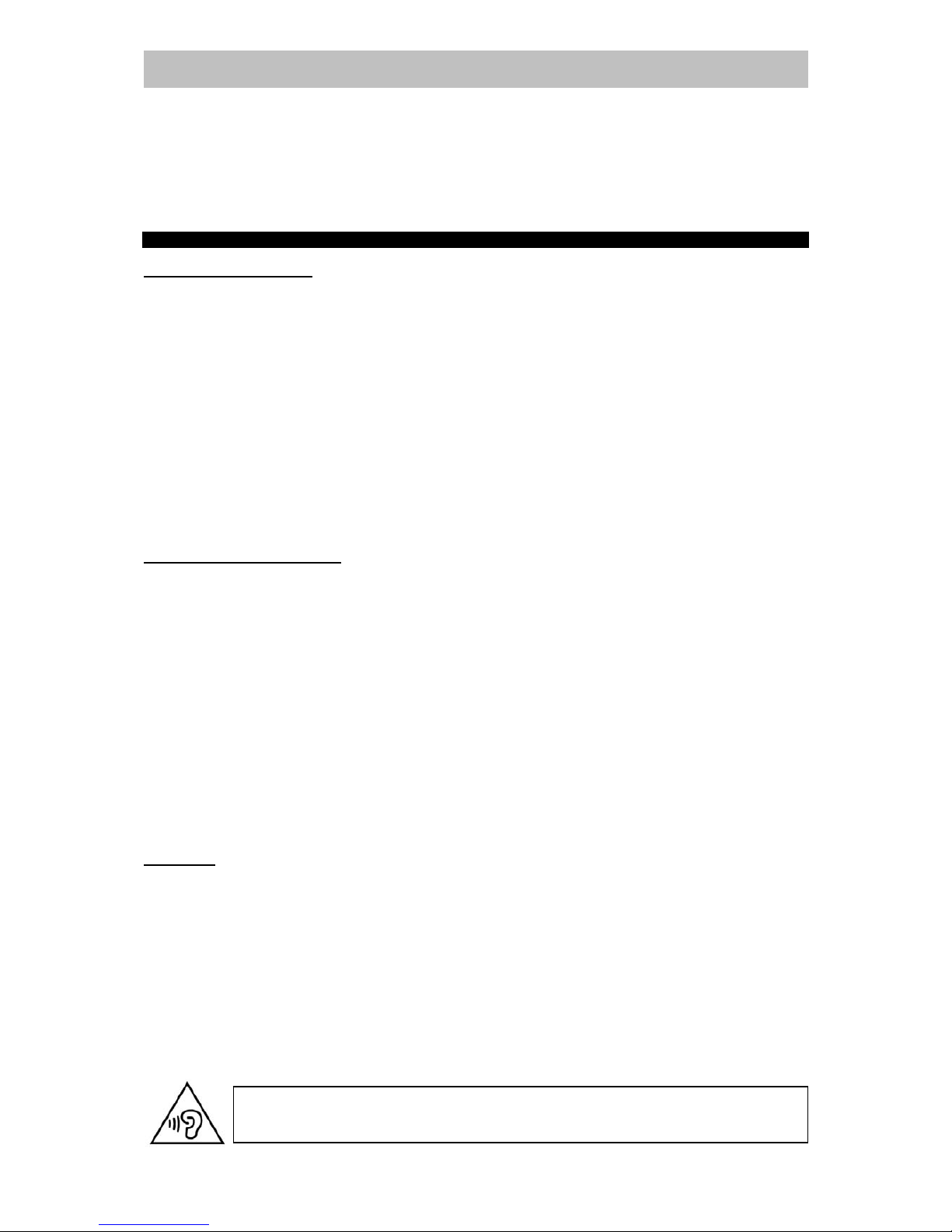
Phantom Kids Tablet ENGLISH
Dear Customer,
We thank you f or pur chasing t hi s product. We wish yo u m any pl easant hours of Gaming, Internet and
Multimedia experience. Personal Safety has been taken in consideration in the design and
manufacturi ng this product, however any improper use or operati on may r esult in an el ectrical shock,
fire and/or any other hazards. To prevent these hazards it is strongly recommended to read this
manual thoroughly and adhere to the following prec autions:
IM P ORTANT PR ECAU TI ONS
SAFETY PRECAUTIONS
- To prevent an elect ri c al shock, do not open the housing of the unit.
- Do not disassembl e, repair or modify the unit by yourself.
- Do not expose to any rain and moisture or spill any liquid onto or in the unit and do not
operate the product when your hands are wet, in a humid environment, near places of water to
prevent any electri c al shock or short age.
- Never operate the product if it is moved from a cold environment to a warm one and vice
versa.
- In any case of malfunctioning, only have the product servi ced by an approved and qualif ied
service centre. Do not open the housing yourself.
- Do not clean with al cohol, clean the uni t with a soft and dry cl oth and only when the uni t is
disconnected from the power source.
- ONLY use the provided AC/DC charger wi th t he correct voltage, do not use any other c harger
to prevent any damage or malf unc tion to the unit.
- The socket outl et should be inst alled near the equipm ent and shall be easily accessible.
- Never put foreign objects into any opening of the unit , to prevent damage and electric shocks.
OPERATION PRECAUTIONS
- Only connect to the suppli ed genuine 5Vdc 1.5~2A charger or to a USB port.
- Charge the unit completely full before for the fir st time use.
- Avoid placi ng the unit in direc t sunlight, in areas with hi gh levels of dust, high temperatures
(over 40°C) or high humidity (over 90%).
- Do not turn on or off the unit i n short interval s. When turning the unit off, wait for at least 10
seconds prior to t ur ning the unit on again.
- Never apply heavy im pact onto the unit, dropping it or place ot her pr oducts on top of the unit.
- Never apply high pressure onto the TFT Screen.
- Audio and picture distor tion may occ ur if this equipm ent i s positioned i n close proxim ity t o any
equipment emitting electromagnetic radiation and/or magnets.
- Do not use the unit while walki ng. Listening to music with headphones or watchi ng the LCD
screen while walking may lead to an unexpected acci dent and resul t in personal injuries.
- Using connected headphones with the unit for too long and/or setting the audi o volume up too
high when using headphones m ay c ause seri ous hearing damage.
- Don’t operate the touch scree n wit h sharp objec ts, a s thi s may result in scrat chi ng t he screen
surface.
WARNING - Repetitive Motio n Inju ries, Motion Sickness an d Eyestrain
Playing vi deo gam es can mak e your m uscles, j oi nts, ski n or eyes hurt af ter a few hour s. Fol l ow these
instructions to avoid problems such as tendinitis, carpal tunnel syndrom e, skin irritation or ey estrain:
Avoid excessive play. It is recommended that parent s monitor their chil dr en for appr opr iate play.
Take a 10 to 15 minute break every hour , even if you don't think you need it.
If your hands, wrists, arms or eyes become tired or sore while playing, stop and rest them for
several hours before playing again.
If you continue to have sore hands, wri sts, arms or eyes during or after play, stop playi ng and see a
doctor.
Playing video games can cause motion sickness. If you or your child f eels dizzy or nauseous when
playing video games with this unit, stop playing and rest. Do not drive or engage in other
demanding activity until you feel bett er.
To avoid possible damage to your hearing, do not listen at high volume
levels for a long time.
Page 4
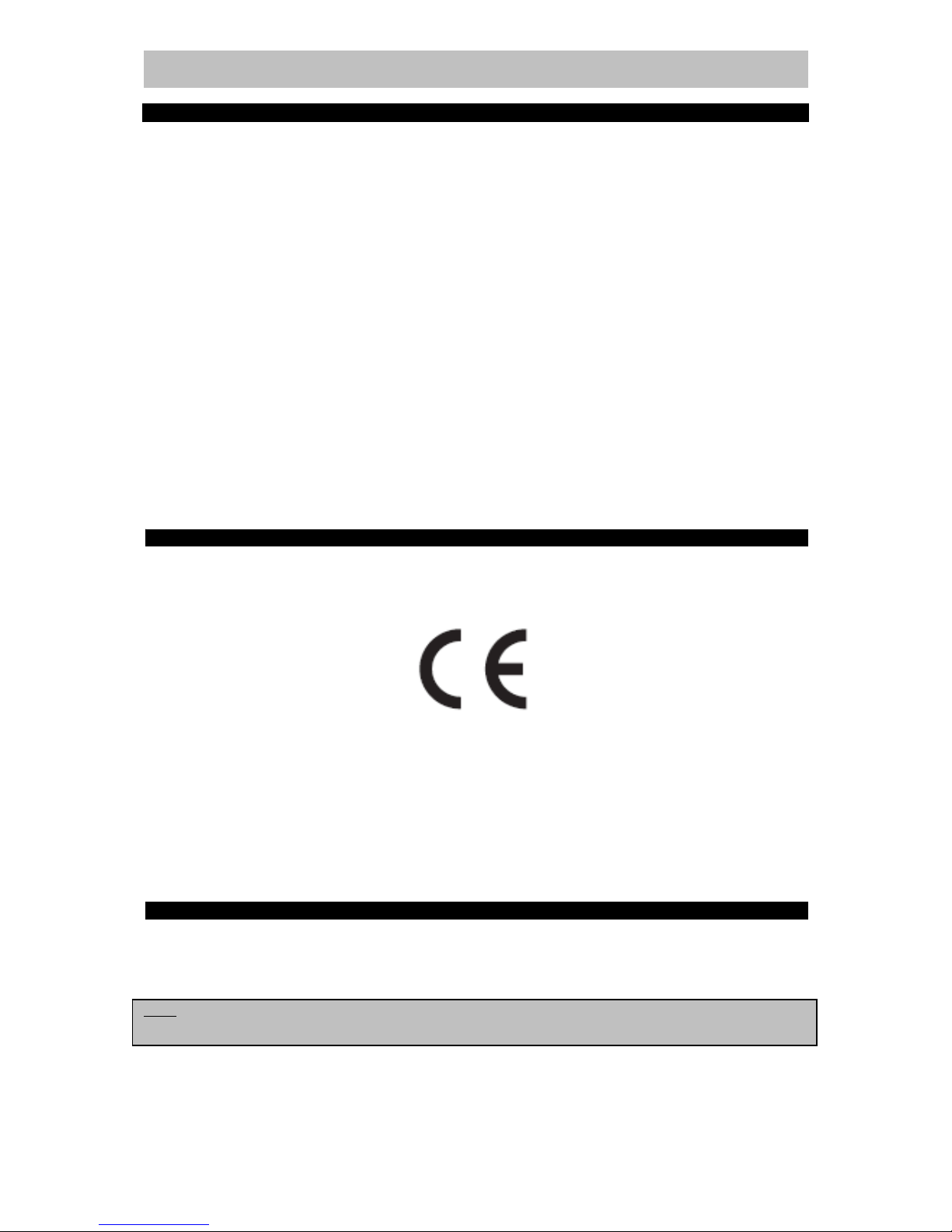
Phantom Kids Tablet ENGLISH
TABLE OF CONTENTS
PACKAGE CONTENT ................................................................................................ 2
Unpacking and checking the contents..................................................................... 2
CONTROL REFERENCE GUIDE ............................................................................... 3
The unit ................................................................................................................... 3
BASIC OPERATIONS ................................................................................................ 4
Power / Standby button ........................................................................................... 4
Volume buttons ....................................................................................................... 4
Unlock the screen ................................................................................................... 4
Home page information ........................................................................................... 5
Settings ................................................................................................................... 7
WiFi Settings ........................................................................................................... 7
Connect to PC via USB ........................................................................................... 7
Bluetooth Setting ..................................................................................................... 9
KIDS AND PARENTAL CONTROL ............................................................................ 9
SERVICE AND WARRANTY .................................................................................... 17
TECHNICAL SPECIFICATIONS .............................................................................. 17
HARD FACTORY RESET (MAST ER RESET) ......................................................... 18
EXTRA SECURITY WARNING INFORMATION ......... Error! Bookmark not defined.
EU DECLARATION OF CONFORMITY
Herewith, Global Systems Vertriebs GmbH, located at Germany, 97295 Waldbrunn,
Grabenstr. 92, declares that this device (KIDS Tablet PC) with reference PHANTOM
under the brand name Global Systems, is in compliance with the essential
requirements and with the other relevant provisions of the directive 1999/5/EC. The
declaration of conformity can be consulted on the website:
www.global-systems.eu
NOTE
- All On Screen Displays (OSD) and Pictures will be based on the English version.
- Design and Specifications may vary in th e m anu al f rom the actual produc t in use.
Page 5

Page 2 of 20 pages
Phantom Kids Tablet ENGLISH
PACKAGE CONTENT
Unpacking and checking the contents
Please check if the following items and accessories are included in the received package:
The Unit
1x USB HOST Cable
This User Manual
.
1x AC/DC adapter
1x USB OTG CABLE
Note:
Product ima g e may v ary fr om the ac t ual del ivery.
Page 6
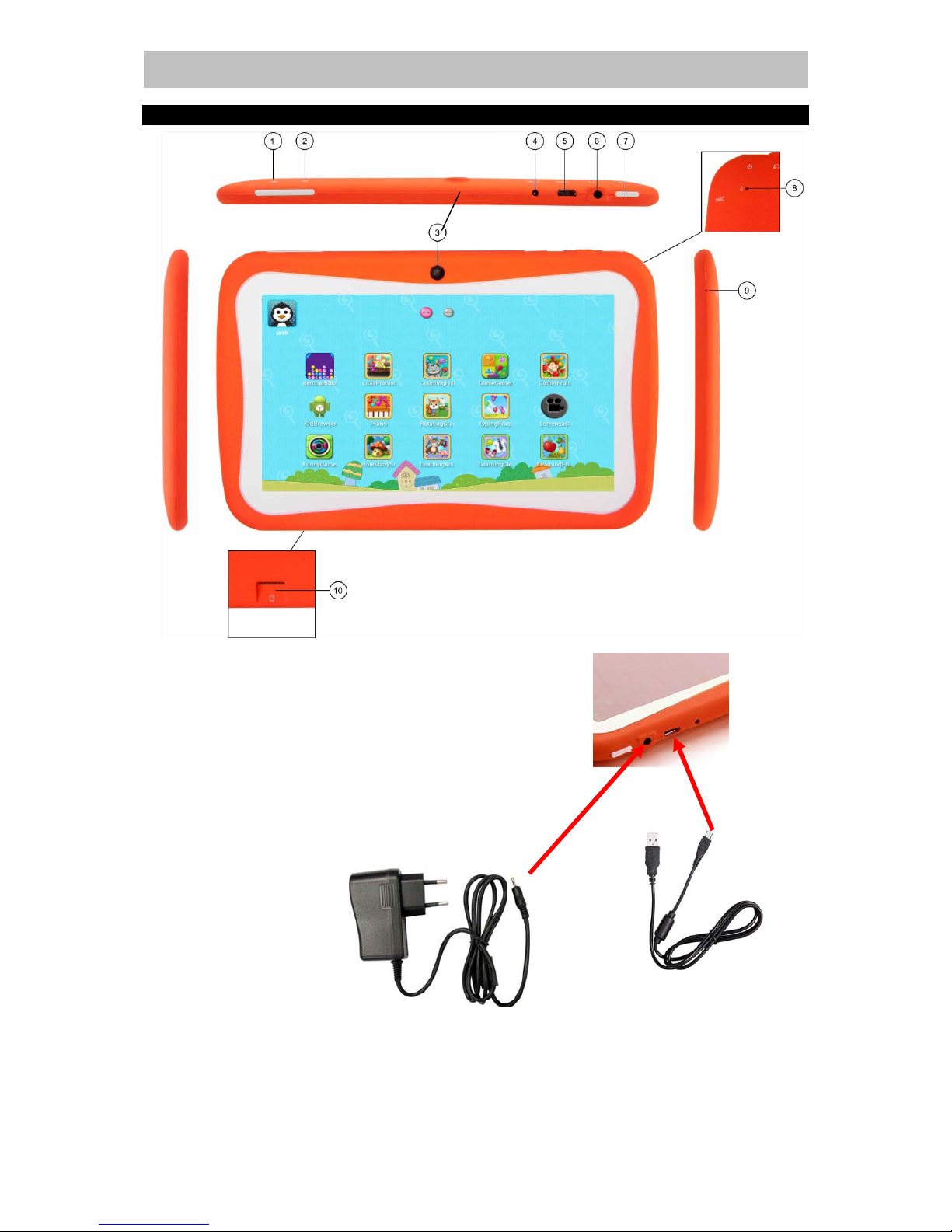
Page 3 of 20 pages
Phantom Kids Tablet ENGLISH
CONTROL REFERENCE GUIDE
The unit
1. VOLUME PLUS (+)
2. VOLUME MINUS (-)
3. FRONT and BACK CAMERA
4. DC Input (5V / 2A)
5. USB OTG & HOST
6. 3,5mm Stereo Headphone Jac k
7. Power ON/OFF, STANDBY
8. No Function
9. MICROPHONE
10. Micro SD card (TF) Slot
Reset the Unit
In the event that the unit freezes, you can force
the device to shut down by holding the POWER
BUTTON for 7 seconds. Then press the powe
r
button for appr o x . 4 sec o nds to boot up agai n.
Charging the Unit
1) Connect the DC pin from the AC charger to the DC input (4) or;
2) Connect the USB connector to the USB output of a USB Charger or computer and
Connect the Micro USB to the USB input of the unit (5).
NOTE: For first time use, charge the unit for 8 hours till it is fully charged.
Page 7
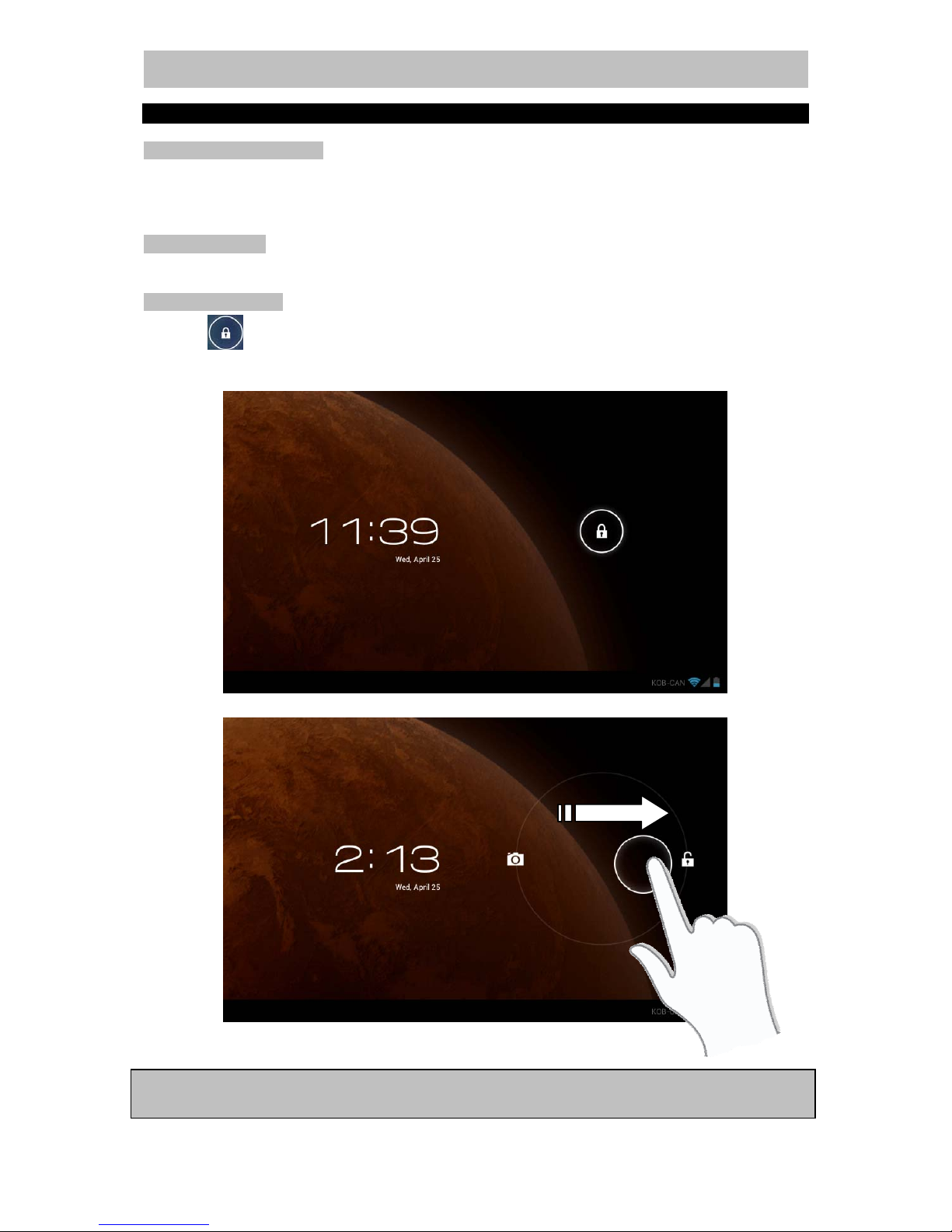
Page 4 of 20 pages
Phantom Kids Tablet ENGLISH
BASIC OPERATIONS
Power / Standby button
Press the power button ± 4 seconds to switch the unit ON. Long press again and after the
prompt pr es s O K to s w it ch t he unit OF F. Pr ess the button b r i ef l y to p ut the unit in Standby, Press
it briefly again to Wake Up the Unit.
Volume buttons
Increase or decrease the volume by pressing the Volume + or - buttons.
Unlock the screen
Drag the icon to the right to unlock the screen and enter the home page or to the
left to go directly to the Camera.
Note: The system will autom atically lock the screen and enter i nto the standby mode if there i s no
activity from the user af ter a period as set in the setti ngs.
Page 8
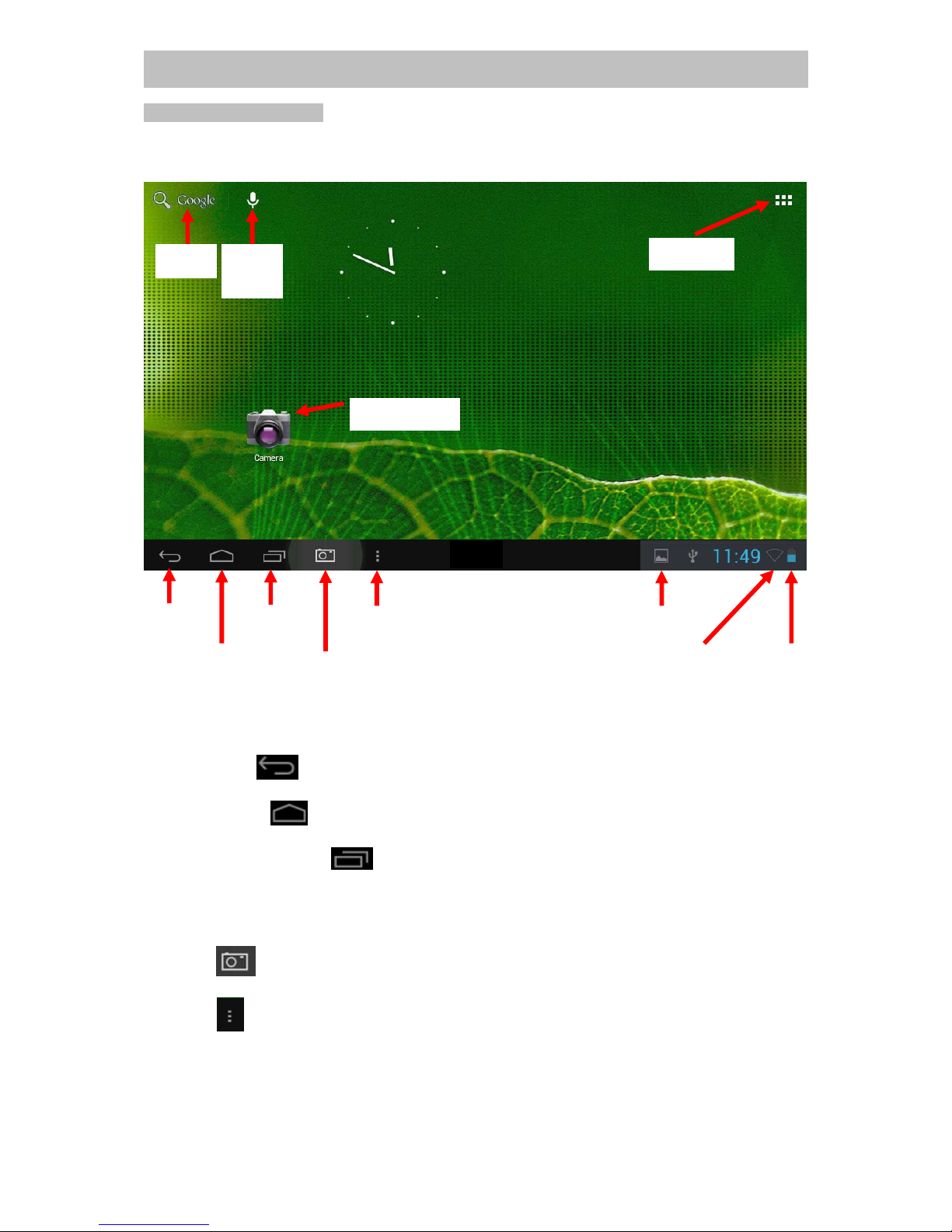
Page 5 of 20 pages
Phantom Kids Tablet ENGLISH
Home page information
After the screen is unlocked the home screen is show as below. (Note: per product the home
screen differs).
The Home Page has five desktop panels, navigate between the panels by swiping left or
right.
Press the Back
button to go back to the previous menu / previous page.
Press the ‘Home’
button to return to the home screen
Press the Running Apps
button to open a list of thumbnail images of apps opened
recently:
-To open an app, touch it.
-To close an app, swipe it left or right.
Press the
button to make a snap shot of the screen.
Press the
button to open the settings menu to change Wallpaper, manage apps of go to
System settings
Back
HOME
Running
Apps
Screenshot
Settings
Notifications
WiFi Signal
Strength
Battery
Level
Application
Menu
Application
Short cut Icons
Google
Search
Google
Voice
Search
Page 9

Page 6 of 20 pages
Phantom Kids Tablet ENGLISH
Notifications will be displayed in the status bar and when pressed you will see the latest
notifications. To close a notification, swipe it left or right.
Moving a home screen Application Icon:
Touch and hold your finger onto the icon, then slide it to the desired location, and release
your fing er.
Removing a home screen Application Icon:
Touch and hold your finger onto the icon, then slide your finger towards the top of the screen
and drop it over the "X" icon.
Uninstalling an Application:
From the "Application Screen", Touch and hold your finger onto the icon, then slide your
finger towards the top of the screen and drop it over the "Uninstall" bin.
Press the button to display the programs and applications.
X
Page 10

Page 7 of 20 pages
Phantom Kids Tablet ENGLISH
Settings
Touch the Setting icon
to open the settings menu.
WiFi Settings
NOTE: Make sure you are in a WiFi Zone in order to connect to the
network and have Internet access.
Slide the switch to the ON position
to allow the unit to search for wireless networks in the area.
If the local area networks have this sign beside it, this means
the network does not require a password, and can be connected to
directly.
This lock sign represents the network has been encrypted,
therefore it would require a password before the connection can be
established.
You can choose the network you want from the list by tapping on it. If
a password is required, key in the correct password and connect.
Tapping the < advanced > option under allo ws y ou to vie w th e < IP
> and < MAC address >
Note: When entering a WiFi password, it is recommended to select
“Show password” so you can see the characters typed in. If your WiFi
is on and the unit is in range of a network that you previously connected to, the unit will
automatically (attempt to) connect to it.
Connect to PC via USB
Connect the USB host cable between your PC and the unit and after connection is
established, on the notification bar a little USB symbol
will appea r, please tap on this
icon to bring up the notifications.
Page 11
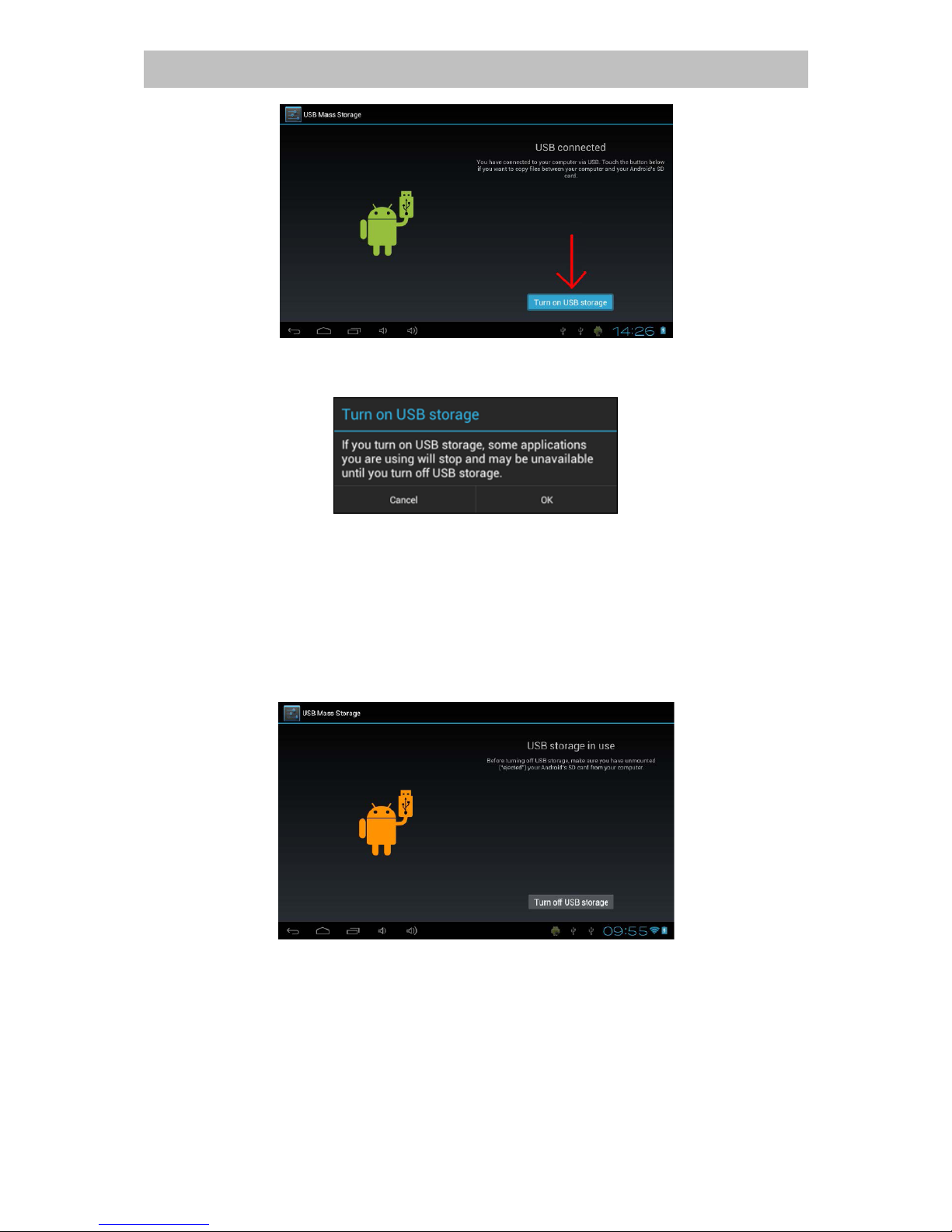
Page 8 of 20 pages
Phantom Kids Tablet ENGLISH
Please tap on “USB Connected” after which a notification window will appear:
Click OK and please wait a few seconds until the computer connects to your unit. The
internal memory of the unit will now appear a s a Mass Storage Drive in your compute r's file
system, and can be used e.g. to copy files from and to your unit.
If you have a MicroSD card installed in your unit, the card will be recogn ized by the computer
as a second Mass Storage Drive. You will see the Android character turned orange in color
and now “Turn on USB storage” will change to “Turn off USB storage”. To stop using the
Mass Storage Device function, click on the "Turn off USB storage" button and remove the
USB cable thereafter.
Note: There is no hardware driver needed to access the unit's memory. In the case your
computer prompts for any driver installation, you can simply ignore it. Please take in
consideration that the Android system will occupy approx . 2GB of the total memory space,
and only the net available memo ry will be liste d in the p rop erties.
Page 12

Page 9 of 20 pages
Phantom Kids Tablet ENGLISH
Bluetooth Setting
The unit comes with Bluetooth and you can switch it ON or OFF
When switched ON the u nit will become visible for other
Bluetooth devices, such as Bluetooth Keyboard, Mouse, Headsets, PC’s, Mobile Phones,
Music systems, etc. When Bluetooth is switched ON, the unit will automatically search for
other devices. Just click on the found device and enter the pairing code when requested. The
pairing code is dependent the produ ct this unit will be paired with. After a certain time , the
unit will stop searching for othe r Bluetooth devices. When you want to restart a search, just
tap on SEARCH FOR DEVICES
Tap the three dots for more Bluetooth options.
KIDS AND PARENTAL CONTROL
The PTC Kidz APPlication will help the parents to control the behavior of children from
different aspects: App Management, Internet access and Play Time Control etc.
The unit will start up in the Parents Main Screen like below and you see all pre-installed
applications.
Tap on
PTC KIDz to enter the children area.
Page 13

Page 10 of 20 pages
Phantom Kids Tablet ENGLISH
The software will start up and will ask you to create a Parent Account:
Choose your language and enter a password of your desire and confirm the password. Now
press the next arrow
and you will now be asked to create a child profile.
Type in your Childs name, Gender and Age.
Tap on AVATAR to choose an Avatar picture to be associated with the child.
Page 14

Page 11 of 20 pages
Phantom Kids Tablet ENGLISH
You can also select the Camera to make a picture of your child to be used as Avatar.
Set the password for the kids account. The password can be a patern or text:
Hereafter select the birthday of the child and press the next arrow
Page 15

Page 12 of 20 pages
Phantom Kids Tablet ENGLISH
Next step is the Application Management. In this section you can select which applications
can be used and will be visible on the child’s home screen. Just tap behind the application to
allow or disall ow the appli cation to be used by yo u r child.
Hereafter pr es s th e nex t arr ow
The next step is to set Internet acces permissions. INTERNET ACCESS can be switch ON or
OFF, w hen sw itched off the chi ld ca nnot go t o any in tern et ac tivi ty. W EB FILT ER ca n be set
on or OFF. When set OFF, the child can access any web page, when set ON, only the
webpages set by the parent can be accessed and visited.
Page 16

Page 13 of 20 pages
Phantom Kids Tablet ENGLISH
Press the to add a website addredd . First give it a name (for example: google), then
type in the URL (for e xample www.google .com). Press the
to edit your entry or to
delete your entry. Add as many websites as you like and when finished press the next arrow
.
The next step is to set the Time Limit for your child.
At Session Control, you can determine how long one session (one application) may be used
by your child. You can determine as well how long of a rest period the child needs to have
before a new session can be started if the Session Length has been passed. Also the
number of sessions per day can be set. When you select Session Control OFF, then all
session settings are off and the applications can be used by the child as long as he/she
wants.
In Global Control you can set from which time to which time the Tablet can be used by the
child. When Global Control is switched OFF, the Tablet can be used at any time of the day.
You can set these settings for every day of the week separately, or for all days of the week
all the same settings.
When f inished with all settings press the next arrow
.Your Childs profile is now created.
Page 17

Page 14 of 20 pages
Phantom Kids Tablet ENGLISH
Tap on your Childs Avatar to enter into the home screen for the child. The below image just
serves as an example, as the screen is depending how you as a parent have set the
applications that can be visible on the kids home screen.
Tap on the child’s Av a tar
if you want to leave the Kid Zone. Tap on the to
go back to the opening screen.
Page 18

Page 15 of 20 pages
Phantom Kids Tablet ENGLISH
Tap on the parrent area icon and type in your password and
press the . (Note: please contact our service desk for the master PIN.) You are
now in the Aprent Area.
USERS: you can add another child account. Follow the steps as described earlier to make
another child account. You can add up till 4 children user accounts.
SETUP: Choose to have the PTC KIDz software always to run first when the Tablet is
started. When not selected the Tablet will start in the Parents Android mode. Choose to
allow USB connection, so files can be transferred to a PC.
ACCOUNT: Change the password and/or Language
BACK TO ANDROID: Go back to the parents’ Android screen.
Page 19

Page 16 of 20 pages
Phantom Kids Tablet ENGLISH
In the KIDS screen as above and when you have created multiple kid accounts, tap on the
to display all accounts created (example as below)
Select a Childs profile to play with the Tablet.
Page 20

Page 17 of 20 pages
Phantom Kids Tablet ENGLISH
SERVICE AND WARRANTY
In case of technic al pr oblem s or when your product ha s a def ect i n workm anship or m at erial any tim e
during the warrant y period, t he product should be r eturned to t he place where t he product has bee n
purchased.
Global-Systems grants you a 2-year limited warranty from the invoice date, with exception of the
battery, whic h is cov er ed under a 6 Mont hs limi ted warrant y. In case of def ects, the Custom er only as
a right to subsequent performance. This subsequent performance will include either repair or the
delivery of a replacement product. Exchanged units or parts will be the property of Global-System s.
Evidence of the warranty must be provided in the form of proper pr oof of purchase (sales receipt or
invoice).
Damage caused by improper handli ng and use, im proper storage, soft ware transf ers, mi suse, abusive
operation, tampering, negligence, insufficient care or by force majeure or other external influences
beyond control of Global System s is not covered by t he warranty. The sam e appl ies to weari ng parts ,
e.g. rechargeable batteries (6 months).
IMPORTANT: This unit i s provided with the latest stable firm ware available for this specific model, at
the time the unit was manuf actured. Global-Systems will not provide support to products that have
otherwise been modified by the end user, nor does Global-Systems support programming
modificati ons to the firmware and software used in its product s, and if any such modifications hav e
been made, all warranties and support shall be automatically void.
Global-System s explicitly declines to respond to any inquiries regarding unaut horized modifications,
unauthorized software, and unauthorized firmware.
TECHNICAL SPECIFICATIONS
Display 7" TFT LC D 1024x60 0 pixels (16:9)
Touch screen 5-points Multi-Touch Capacitive Touch Screen
Lens GLASS + PLASTIC
CPU ROCKCHIP 2928, ARM Cortex A9 @1.0GHz
GPU High performance ARM Mali 400
Operating System Android 4.1.1
Memory 512MB
Storage 4GB Flash me mo ry
Interface (input/output)
Micro U SB2.0 for PC connectio n
Micro USB2.0 OTG for connection to USB memory drives and/or USB mouse-Keyboard
TF card reader (SDHC support up to 32GB)
3.5mm stereo headphone jack
5V DC-in via DC pin
5V DC-in via USB
Wi-fi High Speed 802.11 / b g n,
3G Supp orts EVDO/T D- SC D/W C D MA thr ou gh external 3G dongl e c onn ect ed via USB (U p t o 6Mb ps )
2D video decoder High Performance dedicated 2 D processo r
3D video decoder
Support s 108 0P full-f or m at vid eo p layback d ue to the 1080P har d w ar e encoder f or H. 26 4 and VP8
and Stereoscopic 3D H.264 MVC Video
Cameras Built-in 0.3MP (front) / 0.3MP (back)
Microphone Built-in Microphone
Sound system Built-in speaker
3D accell er ator Mali 400MP4 GPU, supp orts 3D g am es f l awlessly an d perfectl y
Battery Rechargeable Li-Ion 3.300mAh battery
G-sensor Built-in G-sensor
Game support 3D games, flash games, Android game applications
Flash Flash 11.1 supported
Support video formats AVI,WMV,MP4,MPG,MKV,RM,RMVB,FLV,MOV,VOB,DAT,TS,3GP,VP8 (WebM)
Support Subtitels SRT
Support audio f ormats
MP3,WMA,WAV, APE, FLAC, AAC, OGG, OGA, M4A, 3GPP (Embedded audio CODEC) /
Recordin g in 3G P
Support picture formats JPG, BMP, GIF, PNG, PG, JFIF
Support ebook formats ANSI/UNICODE TXT, PBD, PDF, Epub,FB2, HTML
Multi-langua ges Supports Standard Android OS Mult i languages
Unit dimen tions 197mm × 12 4m m × 11m m
Unit Weight 0.32 kg
Operation Temperature Temp: 0℃ ~ +60℃
Storage Temperature
Temp: -10℃ ~ +80℃
Page 21

Page 18 of 20 pages
Phantom Kids Tablet ENGLISH
Wireless LAN-Regul at ory information
Depending on the m odel, the wireless LAN built-in into tablet devices can only be used in the following
countries: Austr ia, Belgium, Bul garia, Czech Republi c, Denmark, Finland, Fr ance, Germany, Greece,
Hungary, Icel and, Ireland, Italy, Luxembour g, the Netherlands, Norway, Pol and, Portugal, Romania,
Slovakia, Sl ov enia, Spain, Sweden, Switzerland, Turkey and the United Kingdom .
Conditions of use
When using the IEEE 802.11b/ g/n Wireless LAN standard, channels 1 to 13 (2. 4 GHz...2.4835 GHz)
are selectable f or bot h indoor and out door use, ho wever wit h restri ctiv e conditi ons applyi ng i n France,
Italy and Norway, as f ollows:
• France: When using this product indoor, all channels can be used without restrictions.
Outdoor only channel s 1 to 6 are allowed. Thi s means that in Peer-t o-Peer, the WLAN feature
can only be used outside if the peer sets up the comm unic ation on an authoriz ed c hannel (i .e.,
between 1 & 6). In i nfrastruct ure mode, please mak e sure the access point is confi gured to a
channel from 1 to 6 before setting up the connection.
• Italy: Use of the RLAN network is governed: Disposal of Old Electrical & Electronic
- with respect to private use, by the Legislative Decree of 1.8.2003, no. 259 (“Code of
Electronic Communications”). I n par ticular Ar ticle 104 indicates when the pr ior obtai nment of a
general authorization is required and A rt. 105 indicates when free use is permitted;
- with respect to the supply to the public of the WLAN access to telecom networks and
services, by the Mini ster ial Dec ree 28.5.2003, as amended, and Ar t. 25 (general aut hori zati on
for electronic communications networks and services) of the Code of electronic
communications.
• Norway: Use of t his radio equipm ent is not allowed in t he geogr aphical area within a radius of
20 km from the centre of Ny-Ål esund, Svalbard.
•
Battery & Travel
When trav elling to and within the Uni ted States of America, pl ease be a war e that the U.S. Departm ent
of Transportati on (DOT) r ecently publi shed new regulat ions which apply to passengers trav elling with
lithium metal batteries and lithium-ion batteries. For detailed information please visit
http://safetravel.dot.gov/whats_new_batteries.html.
Other regions in the world are following similar or same regulations, please check with your local
authorities for the latest information on travelling with batteries.
HARD FACTORY RESET (MASTER RESET)
1) Holddownthe“VOL‐”button
2) Nowholddownthe“Power”buttonandafter2secondsreleasethe“VOL‐”button
3) Nowreleasethe“Power”buttonandpressitindirectlyagainaquickmotion
4) Releasethe”Power”buttonwhentheunitstartsup(Startup
logowillbeseen)
5) Nowtheopenrobotscreenwillappear
6) Holddownthe“Power”buttonagain
7) Shortpressthe“Volume+”
8) Hereafterthemenubelowappears:
Page 22

Page 19 of 20 pages
Phantom Kids Tablet ENGLISH
‐ Rebootsystemnow
‐ ApplyupdatefromADB
‐ Applyupdatefromexternalstorage
‐ Updaterkimagefromexternalstorage
‐ Applyupdatefromcache
‐ Wipedata/factoryreset
‐ Wipecachepartition
‐ RecoverysystemfromBackup
9) WithVolume+andVolume–youcanbrowse
throughthemenu
10) WithPowerbuttonselecttheitemofchoiceandexecutethecommand.
11) SelectWipeData/factoryreset(Note:all[user]data,passwords,Appsetc.willbelost)
12) NowpressthePowerButtontostartthefactoryreset
13) YouwillbeaskedtoconfirmandyouneedtoscrolldowntoYES–Deletealluserdata
14) NowpressthePowerButtonagainandtheunitwillstarttheprocessoffactoryreset.
15) AfterthisprocessscrolltoRebootsystemnowandpressthePowerbutton.Thesystemwill
nowrebootandwillstartupasanewlyinstalledsystem.
Page 23
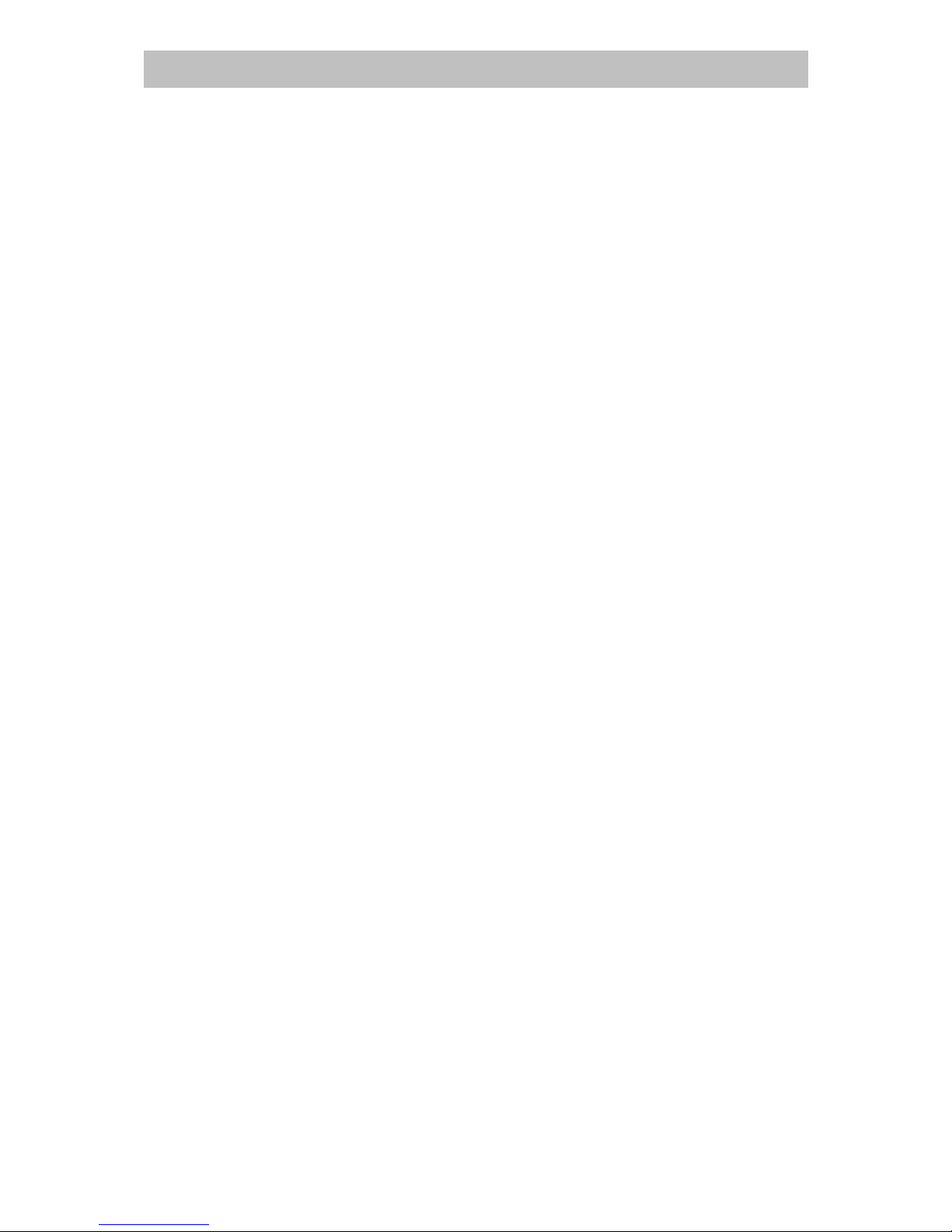
Page 20 of 20 pages
Phantom Kids Tablet ENGLISH
NOTES
Page 24

Page 21 of 20 pages
Phantom Kids Tablet ENGLISH
