Page 1

Operating Instructions
KD-HDDA1X2
KD-HDDA1X3
KD-HDDA1X8
KD-HDDA1X4
Key Digital Phantom Series™ HDMI/DVI Distribution Amplifiers are designed and engineered to
offer the best in quality, performance, and reliability while providing a cost effective HDMI/DVI
distribution solution. The KD-HDDA1X2, KD-HDDA1X3, KD-HDDA1X4, KD-HDDA1X8 HDMI
Distribution Amplifiers provide single input to multiple output distribution and maintain crystalclear, pristine picture and sound quality. Key Digital Phantom Series™ Distribution Amplifiers
are a transparent solution for all digital video/audio distribution applications and support all
HD and SD video standards, including 1080p/60. KD-HDDA Distribution Amplifiers statusmonitoring LEDs, and support for HDMI CEC.
KD-HDDA Series
HDMI Distribution Amplifiers
Page 2
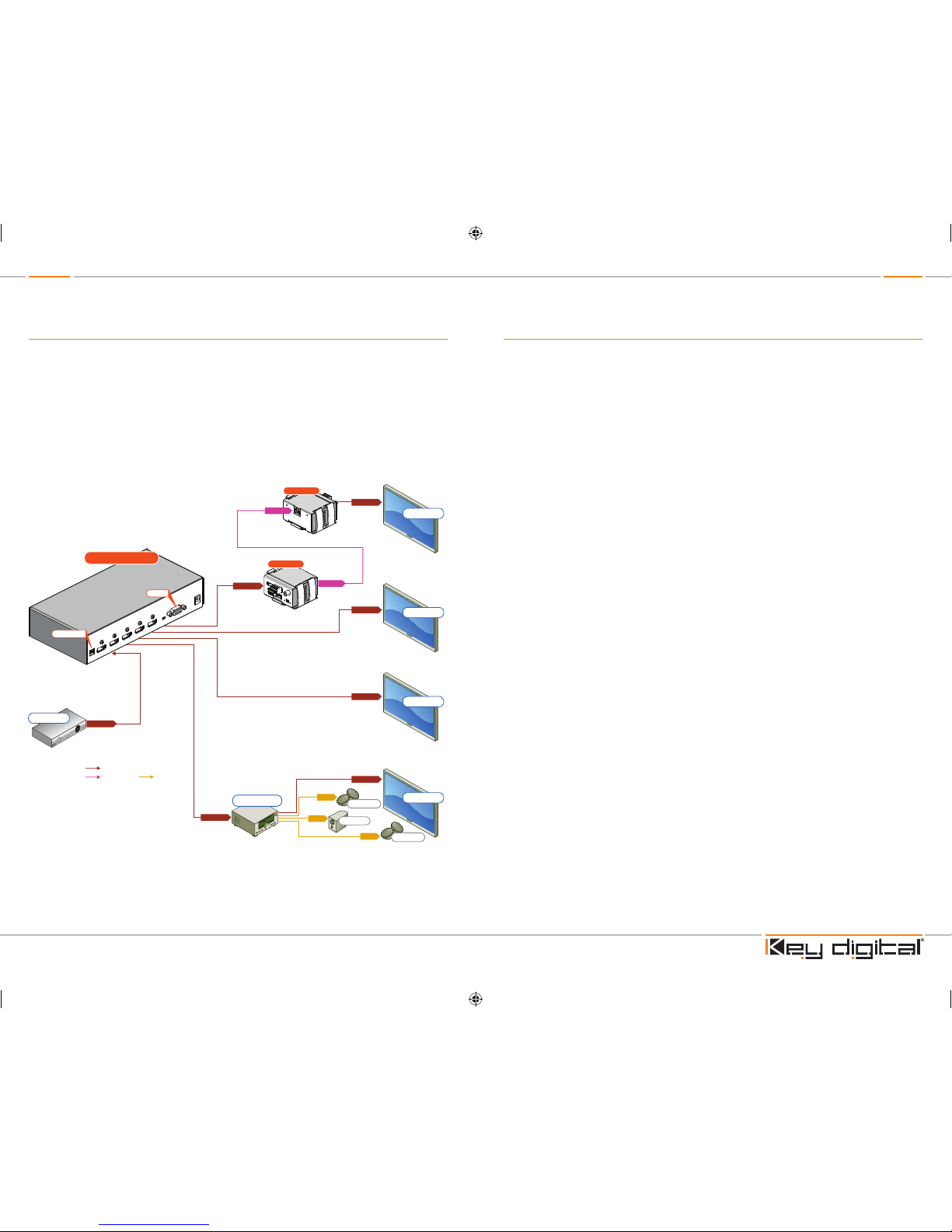
Page 2 Page 1
Table of Contents
Introduction . . . . . . . . . . . . . . . . . . . . . . . . . . . . . . . . . . . . . . . . . . . . . . . . . . . . . . . . . . . . . . . . 2
About KD-HDDA1X2; KD-HDDA1X3; KD-HDDA1X4; KD-HDDA1X8 . . . . . . . . . . . . . . . . . 2
DVI Applications for KD-HDDA1X2; KD-HDDA1X3; KD-HDDA1X4; KD-HDDA1X8 . . . . . . . . . . . 2
Accessories. . . . . . . . . . . . . . . . . . . . . . . . . . . . . . . . . . . . . . . . . . . . . . . . . . . . . . . . . . . . . . . . 3
Installation and Operation. . . . . . . . . . . . . . . . . . . . . . . . . . . . . . . . . . . . . . . . . . . . . . . . . . . . . . 3
EDID Control Settings . . . . . . . . . . . . . . . . . . . . . . . . . . . . . . . . . . . . . . . . . . . . . . . . . . . . . . . . 3
Firmware Upgrades . . . . . . . . . . . . . . . . . . . . . . . . . . . . . . . . . . . . . . . . . . . . . . . . . . . . . . . . . . 4
Terminology . . . . . . . . . . . . . . . . . . . . . . . . . . . . . . . . . . . . . . . . . . . . . . . . . . . . . . . . . . . . . . . . 5
Mechanical / Technical Specifications . . . . . . . . . . . . . . . . . . . . . . . . . . . . . . . . . . . . . . . . . . . . 6
Important Product Warnings . . . . . . . . . . . . . . . . . . . . . . . . . . . . . . . . . . . . . . . . . . . . . . . . . . . 7
Safety Instructions . . . . . . . . . . . . . . . . . . . . . . . . . . . . . . . . . . . . . . . . . . . . . . . . . . . . . . . . . . . 7
How to Contact Key Digital
®
. . . . . . . . . . . . . . . . . . . . . . . . . . . . . . . . . . . . . . . . . . . . . . . . . . . . 8
Warranty Information . . . . . . . . . . . . . . . . . . . . . . . . . . . . . . . . . . . . . . . . . . . . . . . . . . . . . . . . . 9
© 2009 Key Digital, Inc. All rights reserved.
Quick Setup Guide
½ Step 1: Find a safe and convenient location to mount or place your KD-HDDA unit
½ Step 2: Begin with the KD-HDDA unit and all input/output devices turned off with
power cables removed
½ Step 3: Connect your HDMI or DVI-D source device to the input port of your KD-HDDA unit
½ Step 4: Connect your HDMI or DVI-D displays to the output port of your KD-HDDA unit
½ Step 5: Be sure the Operation Mode Switch is set to the “Normal” position
½ Step 6: Connect power to the KD-HDDA unit
½ Step 7: Power on input/output devices
Note: No signal conversion is done on the KD-HDDA1X2; KD-HDDA1X3; KD-HDDA1X4; KD-HDDA1X8.
If input signal is HDMI output signal will be HDMI. If input signal is DVI output signal will be DVI.
Audio
Audio
Audio
HDMI/DVI
Audio
CAT5/6/7
CAT5/6/7
Up to 300’
KD-BBRX
KD-BBTX
CAT5/6/7
Audio
Audio
Audio
HDMI/DVI
*
HDMI/DVI
*
HDMI/DVI
*
HDMI/DVI
*
HDMI/DVI
*
HDMI/DVI
*
HDMI/DVI
*
HDMI/DVI*
Audio
CAT5/6/7
CAT5/6/7
Up to 300’
KD-BBRX
KD-BBTX
CAT5/6/7
Audio
CAT5/6/7
CAT5/6/7
Up to 300’
KD-BBRX
KD-BBTX
CAT5/6/7
DVI Video*
DVI Video*
DVI Video*
DVI Video*
HDMI/DVI
*
HDMI/DVI
*
HDMI/DVI
*
HDMI/DVI
*
HDMI/DVI
*
HDMI/DVI
*
KD-HDDA1X4
KD-HDDA1X4
KD-HDDA1X4
EDID Control
RS-232
Speakers
Speakers
Sub-Woofer
Display 4
Display 3
Display 2
Display 1
Audio Rcvr.
EDID Control
RS-232
Speakers
Speakers
Sub-Woofer
Cable Box
Display 4
Display 3
Display 2
Display 1
Audio Rcvr.
EDID Control
RS-232
Display 4
Display 3
Display 2
Display 1
DVI
HDMI to DVI adapters,
*To connect DVI use Key Digital® HDMI to DVI adapters,
part numbers KD-FMHDMI and KD-MFHDMI
HDMI to DVI adapters,
DVI Video*
Page 3
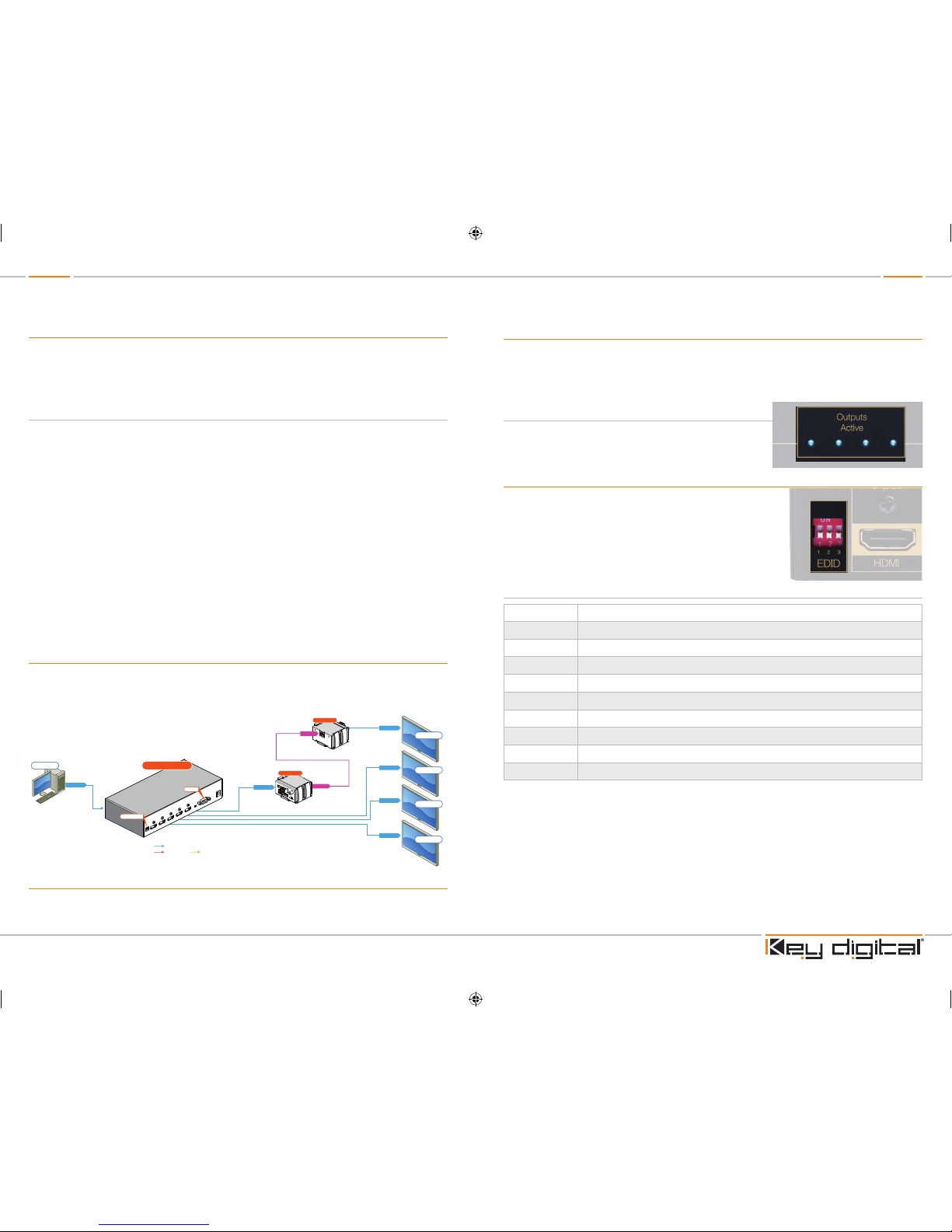
Page 2 Page 3
Introduction
Thank you for purchasing a Key Digital Phantom Series™ KD-HDDA HDMI Distribution Amplifier.
KD-HDDA Distribution Amplifiers are designed to interface your HDMI or DVI-D source device, such
as DVD player, Satellite Box, Digital Video Recorder (DVR), Set Top Box, or PC to multiple HDMI or
DVI-D compatible displays.
About the KD-HDDA1X2; KD-HDDA1X3; KD-HDDA1X4; KD-HDDA1X8
½ Distribution of one HDMI input to multiple (2, 3, 4 or 8) HDMI outputs
½ Supports all SD, HD, and VESA (VGA, SVGA, XGA, WXGA, SXGA, UXGA) resolutions up to
1080p (60Hz & 50Hz)
» SD & HD: 480i, 480p, 720p, 1080i, 1080p
» VESA / DVI: From 640x480p up to 1920x1080p
½ EDID Control featuring 4 internal library settings or auto EDID selection of display
½ Supports signal rates up to 10.2 Gb per second
½ Supports HDMI and DVI-D
½ Compliant with HDCP copyright protection
½ Compliant with HDMI 1.3
½ Supports CEC (Consumer Electronics Control)
½ Input and Output status indicated by LED lights
½ Firmware upgradable
½ Rack mountable
DVI Applications for KD-HDDA1X2; KD-HDDA1X3; KD-HDDA1X4;
KD-HDDA1X8
KD-HDDA Distribution Amplifiers can also be used with DVI-D sources and displays. For these
applications, use DVI to HDMI (Key Digital model number KD-MFHDMI or KD-FMHDMI) adapters.
Note that while HDMI supports both video and audio over an HDMI cable, DVI-D supports only
video.
Accessories
½ E xternal power supply: 5V 2A (KD-HDDA1X2, 1X3, 1X4) & 5V 3A (KD-HDDA1X8)
½ Rack Ears ½ Operating Instructions ½ Warranty Card
Installation and Operation
Before permanently securing the unit for final installation of cabling behind walls or ceilings, test
for proper operation of the unit and the cables in your system. It is recommended that you leave
enough ventilation space to provide sufficient airflow and cooling, especially if you are going to
leave the unit powered at all times.
Active Input / Output LED Indicators
½ The front LED indicators indicate that a valid HDMI / DVI-D
connection is made between the KD-HDDA unit and each
Input / Output.
EDID Control Settings
At times, your HDMI sources and display may not synchronize
properly. This is when EDID* control should be utilized. KDHDDA Distribution Amps feature an internal library of default
settings that ensure that your HDMI source’s output is
compatible with the display devices.
Dip Switch Configurations:
Configuration Description
000
Auto selection of highest common EDID of output devices
001
EDID of first detected output (1 through 8)
010
Video = 1080i, Audio = L/R Stereo
011
Video = 1080i, Audio = All Audio formats including HDMI 1.3a/b
100
Highest common EDID, restricting against HDMI 1.3 standards
101
EDID of first detected output, restricting against HDMI 1.3 standards
110
Video = 1080p Audio =L/R Stereo
111
Video = 1080p Audio = All Audio formats including HDMI 1.3a/b
All Others
Highest common EDID of output devices
Example of EDID Auto Select:
If one of your system’s displays supports 1080p, however the second display only supports up to
1080i (does not support 1080p), then the highest common EDID format supported is 1080i. By
choosing the Auto Select EDID Setting, your KD-HDDA unit will inform your source device to output
1080i in order to ensure that all displays receive a supported signal.
* EDID (Extended display identification data) is a data structure provided by a display to describe its capabilities to a
source device.
Audio
Audio
Audio
HDMI/DVI
Audio
CAT5/6/7
CAT5/6/7
Up to 300’
KD-BBRX
KD-BBTX
CAT5/6/7
Audio
CAT5/6/7
CAT5/6/7
Up to 300’
KD-BBRX
KD-BBTX
CAT5/6/7
DVI Video*
DVI Video*
DVI Video*
DVI Video*
HDMI/DVI
*
HDMI/DVI
*
HDMI/DVI
*
HDMI/DVI
*
HDMI/DVI
*
HDMI/DVI
*
HDMI/DVI
*
KD-HDDA1X4
KD-HDDA1X4
EDID Control
RS-232
Speakers
Speakers
Sub-Woofer
Cable Box
Display 4
Display 3
Display 2
Display 1
Audio Rcvr.
EDID Control
RS-232
Display 4
Display 3
Display 2
Display 1
DVI
*To connect DVI use Key Digital® HDMI to DVI adapters,
part numbers KD-FMHDMI and KD-MFHDMI
*To connect DVI use Key Digital
®
HDMI to DVI adapters,
part numbers KD-FMHDMI and KD-MFHDMI
DVI Video*
DVI Video*
Desktop PC
Page 4
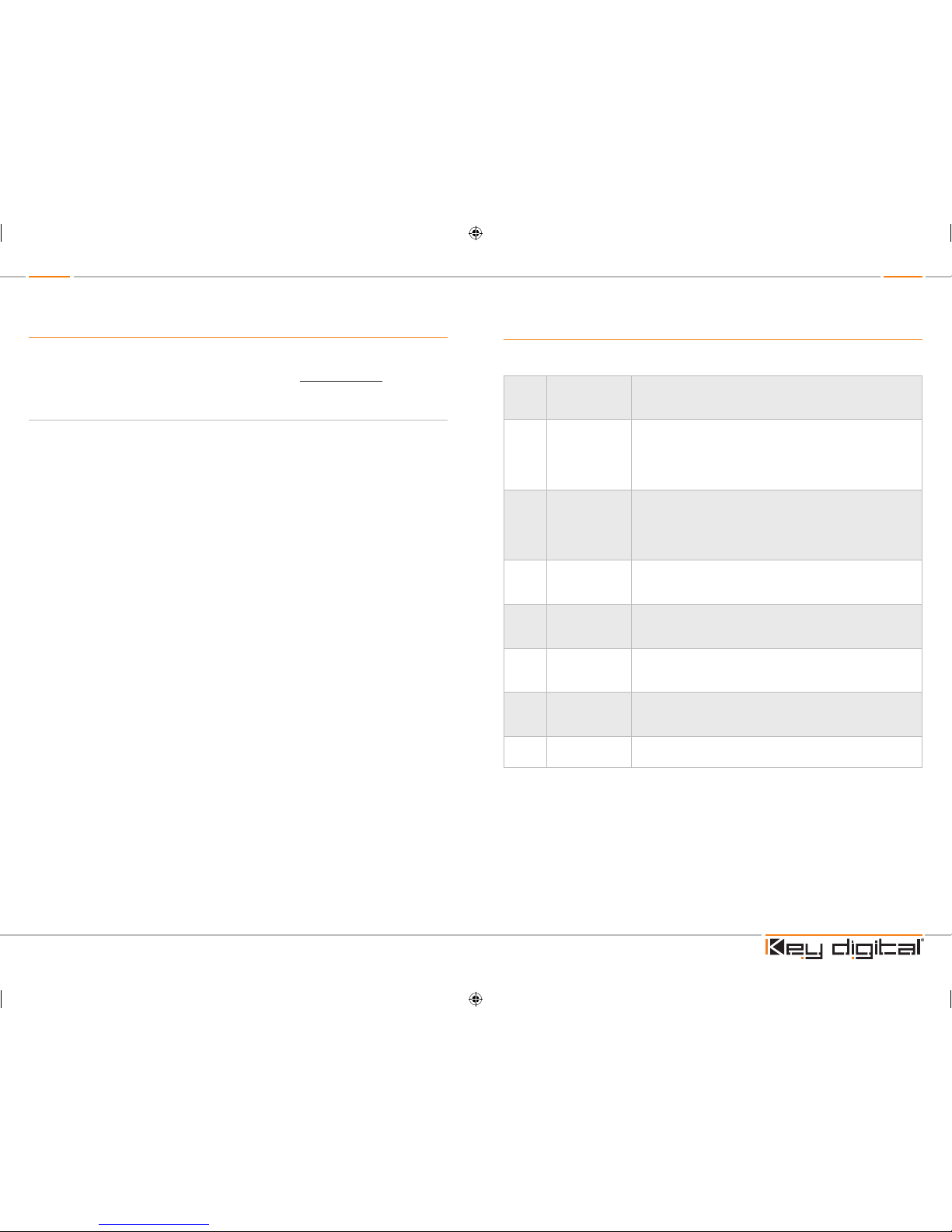
Page 4 Page 5
Firmware Upgrades
From time-to-time, Key Digital provides updates for the firmware that operates and controls your
KD-HDDA unit. These updates are optional, and you should only perform upgrades as provided
and instructed by Key Digital. Periodically check out web site at www.keydigital.com for the latest
firmware updates for your unit.
Firmware Upgrade Procedure
1. Make sure you have the required equipment for upgrading your KD-HDDA device:
» a. PC with a serial port capable of 57600 Baud Rate
» b. Straight male-female DB9 serial cable no longer that 10 f t.
Note: Null modem cable is NOT supported.
2. Download desired firmware from www.keydigital.com. Unzip the firmware ZIP file to any
directory on your PC.
3. Make sure that no devices are using the Serial COM port on your PC.
4. Disconnect Power from the KD-HDDA unit.
5. Set the rear panel Operation switch to “Program”.
6. Connect an RS-232 cable to the serial port on your PC and the other end to the RS-232 port
on the rear panel of the KD-HDDA unit.
7. Double-click the “UartBootLoader.exe” file. The Key Digital BootLoader window will pop up.
8. Reconnect Power to the KD-HDDA unit.
9. Select the correct port used for your computer’s RS-232 connection.
10. Push “Open File” button and select firmware file (file extension .hex)
11. Press “Start” button
12. When the firmware had been updated, disconnect the power supply from your KD-HDDA unit.
The power supply MUST be disconnected (either from the back of your unit or from the wall
outlet) to have a complete power shutdown reset.
13. Disconnect the RS-232 cable between the unit and your PC.
14. With the power disconnected, set the rear-panel Operation switch to “Normal” mode.
15. Reconnect the power supply to your KD-HDDA unit. The firmware upgrade is now complete
and your KD-HDDA unit is now ready for operation.
Terminology
Below is a list of terms and acronyms that reoccur in this Owner’s Manual and are commonly
referred to in the A/V Industry:
CEC
Consumer
Electronics
Control
An optional protocol used in HDMI systems that allows HDMI
devices to pass control functions along to all devices within the
system.
DVI-D
Digital Video
Interface – Digital
A digital interface standard created by the Digital Display Working
Group (DDWG) to convert analog video signals into digital video
signals to accommodate digital monitors. Typically used for PC
monitors, the video portion of HDMI is compatible with DVI-D
using simple adapters.
EDID
Extended Display
Identification Data
A VESA standard data format that contains basic information
about a monitor and its capabilities. Information includes vendor
information, maximum image size, color characteristics, factory
pre-set timings, frequency range limits, and character strings for
the monitor name and serial number.
VESA
Video Electronics
Standards
Association
An international standards body for computer graphics founded
in the late 1980s by NEC Home Electronics and eight other video
display adapter manufacturers.
HDCP
High-Bandwidth
Digital Content
Protection
The copy protection scheme adopted for use with HDMI/DVI.
HDMI
High-Definition
Multimedia
Interface
An uncompressed , all-digital audio/video interface that supports
over one cable standard, enhanced, and high-definition video, and
multi-channel audio.
IR
Infrared IR, like the infrared remote control. Simply point the front of an IR
remote control unit towards the IR sensor on the product to be
controlled.
LED
Light Emitting
Diode
Small light bulbs that illuminate to indicate a selection, and are
used as status indicators
Page 5
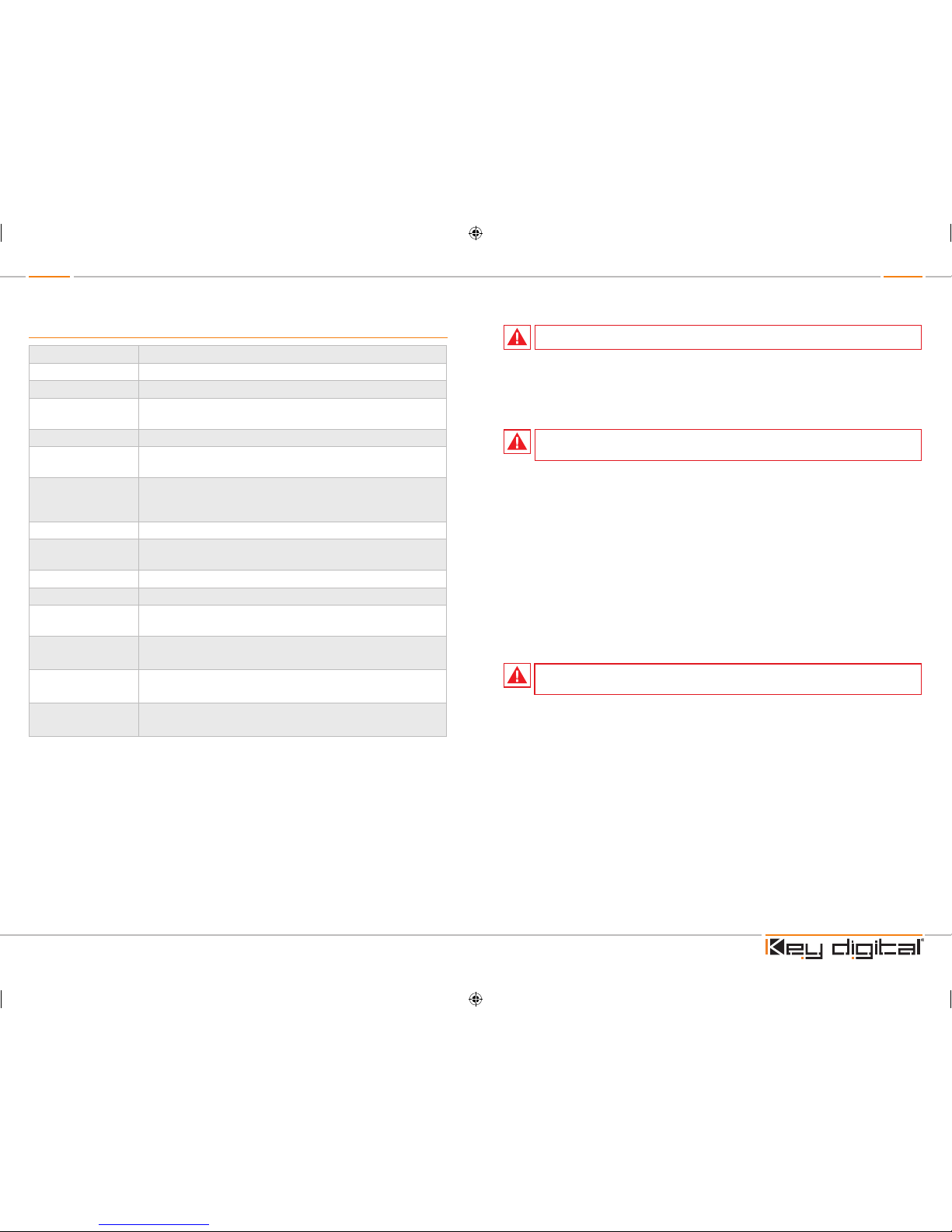
Page 6 Page 7
Mechanical / Technical Specifications
Inputs
1 HDMI Connector
Outputs
8/4/3/2 HDMI Connectors
Bandwidth
TMDS bandwidth 10.2 Gb/s
Compliance With
HDMI Standard
Supports HDMI1.3+, HDMI1.2, HDMI1.1, DVI1.1 and HDCP
Link
Single Link: 1080p/60, 12 bit color depth, 1920x1200 max
Deep Color Support
Supports digital video formats in Deep Color Mode at up to 12 bits/
color
Lossless
Compressed Digital
Audio
Supports lossless compressed digital audio
(Dolby
®
TrueHD, Dolby® Digital Plus and DTS™-HD Master Audio)
DDC Signal (Data)
Input DDC Signal: 5 Volts p-p (TTL)
HDMI Video/Audio
Signal
Input Video Signal: 1.2 Volts p-p
HDMI Connector
HDMI Connector: Type A, 19 Pin Female
I2C Communication
EDID and HDCP Bi-Directional Transparency from Display to Source
EDID Control
Active outputs connected via HDMI, or from internal library of default 4
EDID settings
Power Source
KD-HDDA1X2, 1X3, 1X4 – 5 Volt DC @ 2 Amp, 100-240 VAC, 50-60 Hz
KD-HDDA1X8 – 5 Volt DC @ 3 Amp, 100-240 VAC, 50-60 Hz
Dimensions
KD-HDDA1X2, 1X3, 1X4 – W=8.5”, H=1.75”, D=4”
KD-HDDA1X8 – W=17”, H=1.75”, D=4”
Weight
KD-HDDA1X2, 1X3, 1X4 – 2 Lbs
KD-HDDA1X84 – 3.2 Lbs
1. Connect all cables before providing power to the unit.
2. Test for proper operation before securing unit behind walls or in hard to access spaces.
3. If installing the unit into wall or mounting bracket into sheet-rock, provide proper screw support
with bolts or sheet-rock anchors.
1. Read and follow all instructions.
2. Heed all warnings.
3. Do not use this device near water.
4. Clean only with dry cloth.
5. Install in accordance with the manufacturer’s instructions.
6. Do not install near any heat sources such as radiators, heat registers, stoves, or other
apparatus (including amplifiers) that produce heat.
7. Only use attachments/accessories specified by the manufacturer.
8. Refer all servicing to qualified ser vice personnel. Servicing is required when the device has
been damaged in any way including:
» Damage to the power supply or power plug
» Exposure to rain or moisture
Important Product Warnings:
Safety Instructions.
Please be sure to follow these instructions for safe operation of your unit.
You MUST use the Power Supply provided with your unit or you VOID
the Key Digital
®
Warranty and risk damage to your unit and associated equipment.
Page 6
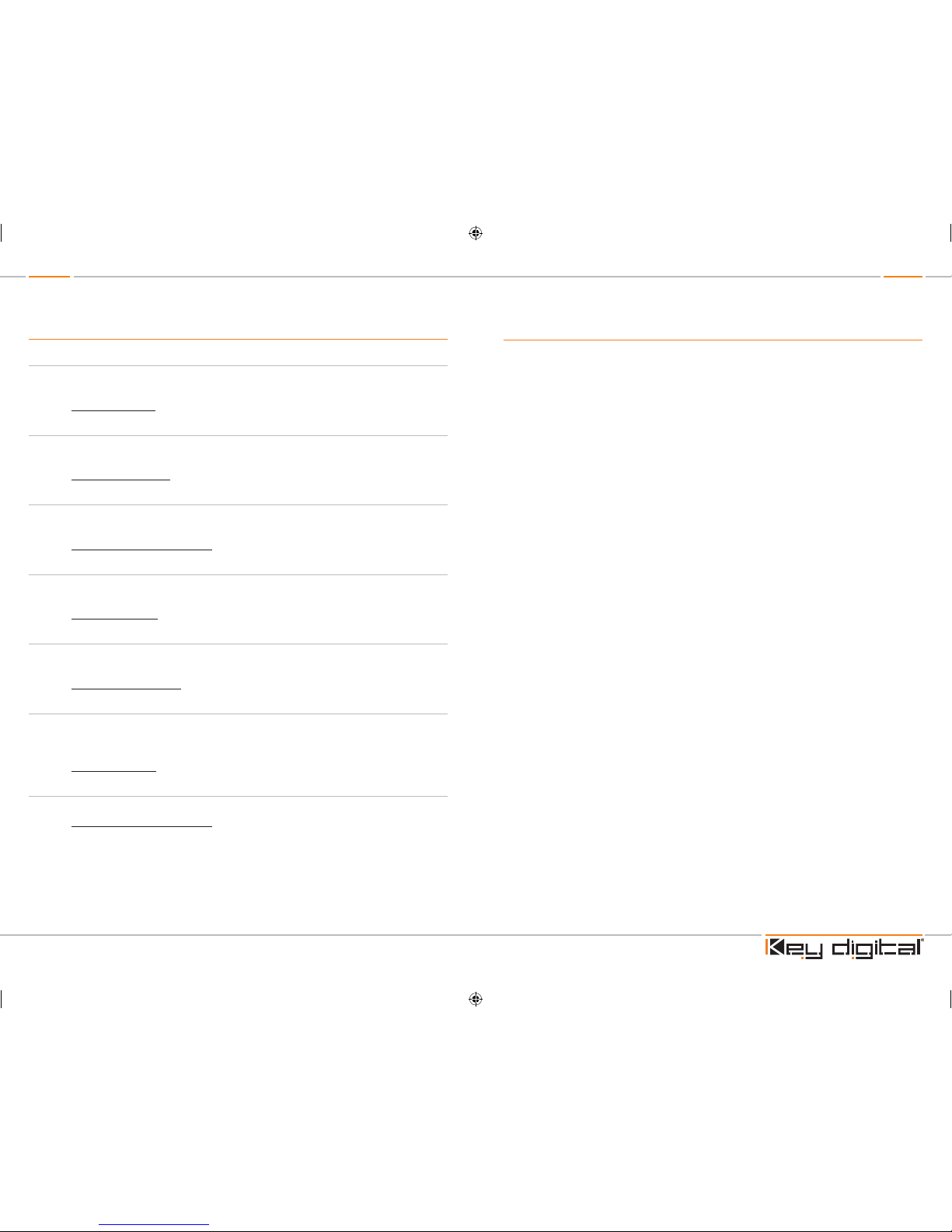
Page 8 Page 9
How to Contact Key Digital
®
System Design Group (SDG)
For system design questions please contact us at:
½ Phone: 914-667-9700
½ E-mail: sdg@keydigital.com
Key Digital Trainings
For questions about Key Digital® Trainings please contact us at:
½ Phone: 914-667-9700
½ E-mail: training@keydigital.com
Customer Support
For customer support questions please contact us at:
½ Phone: 914-667-9700
½ E-mail: customersupport@keydigital.com
Technical Support
For technical questions about using Key Digital® products, please contact us at:
½ Phone: 914-667-9700
½ E-mail: tech@keydigital.com
Marketing and Public Relations:
For marketing and public relations information, please contact us at:
½ Phone: 914-667-9700
½ E-mail: marketing@keydigital.com
Repairs and Warranty Service
Should your product require warranty service or repair, please obtain a Key Digital® Return Material
Authorization (RMA) number by contacting us at:
½ Phone: 914-667-9700
½ E-mail: rma@keydigital.com
Feedback
Please email any comments/questions about the manual to:
½ E-mail: customersupport@keydigital.com
Warranty Information
All Key Digital® products are built to high manufacturing standards and should provide years of
trouble-free operation. They are backed by a limited two-year parts and labor warranty.
Page 7
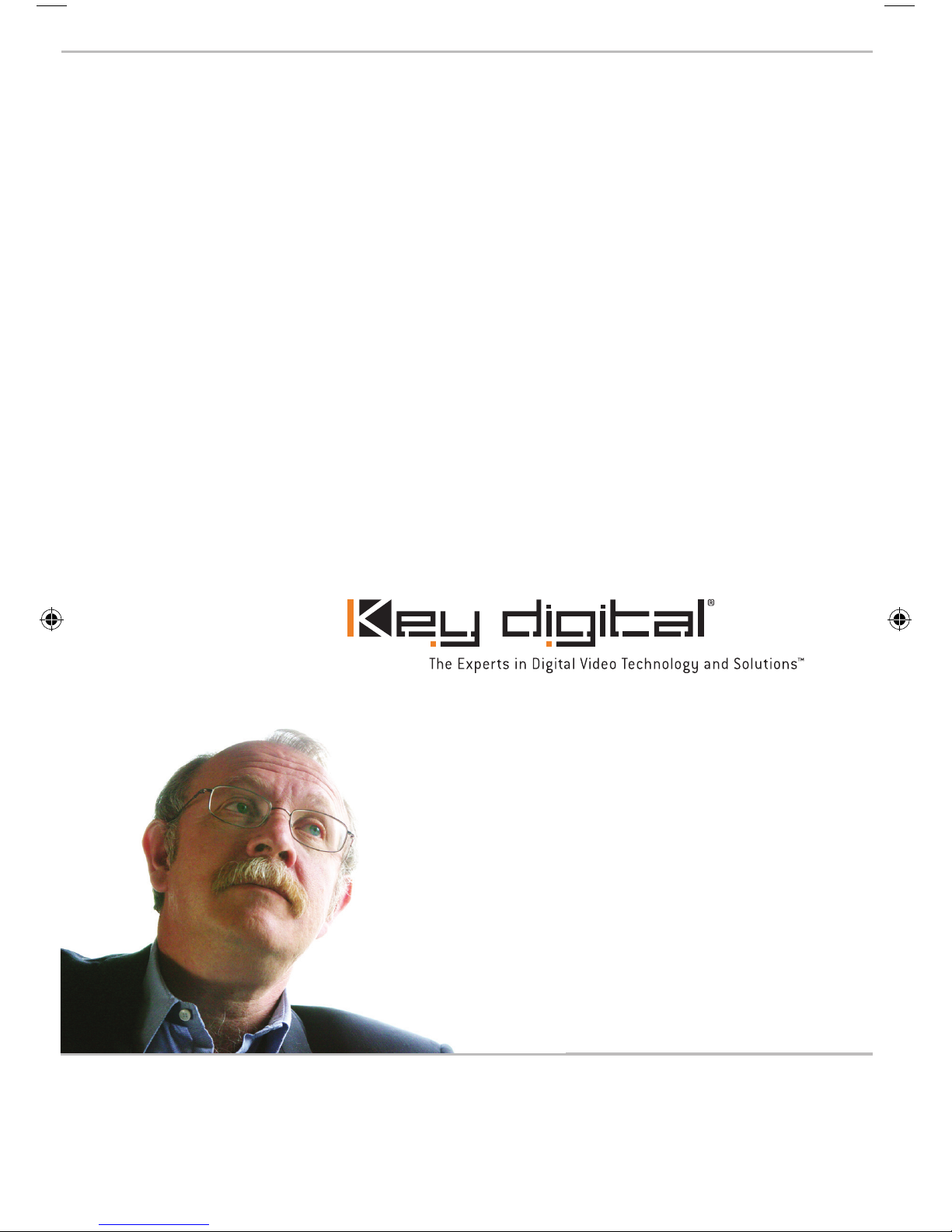
521 East 3rd Street, Mount Vernon, NY 10553
Phone :: 914.667.9700 Fax :: 914.668.8666
Web :: www.keydigital.com
Key Digital®, led by digital video pioneer Mike Tsinberg,
develops and manufactures high quality, cutting-edge
technology solutions for virtually all applications where
high quality video imaging is important. Key Digital
®
is at the forefront of the video industry for Home
Theater Retailers, Custom Installers, System Integrators,
Broadcasters, Manufacturers, and Consumers. We
provide
total video system solutions because we
know and help drive the technology, the industry, the
business, and all the latest up-and-coming standards.
But most of all, we know exactly what you need for your
unique application - the right solution.
Rev 0 – Nov. 2009
