Page 1
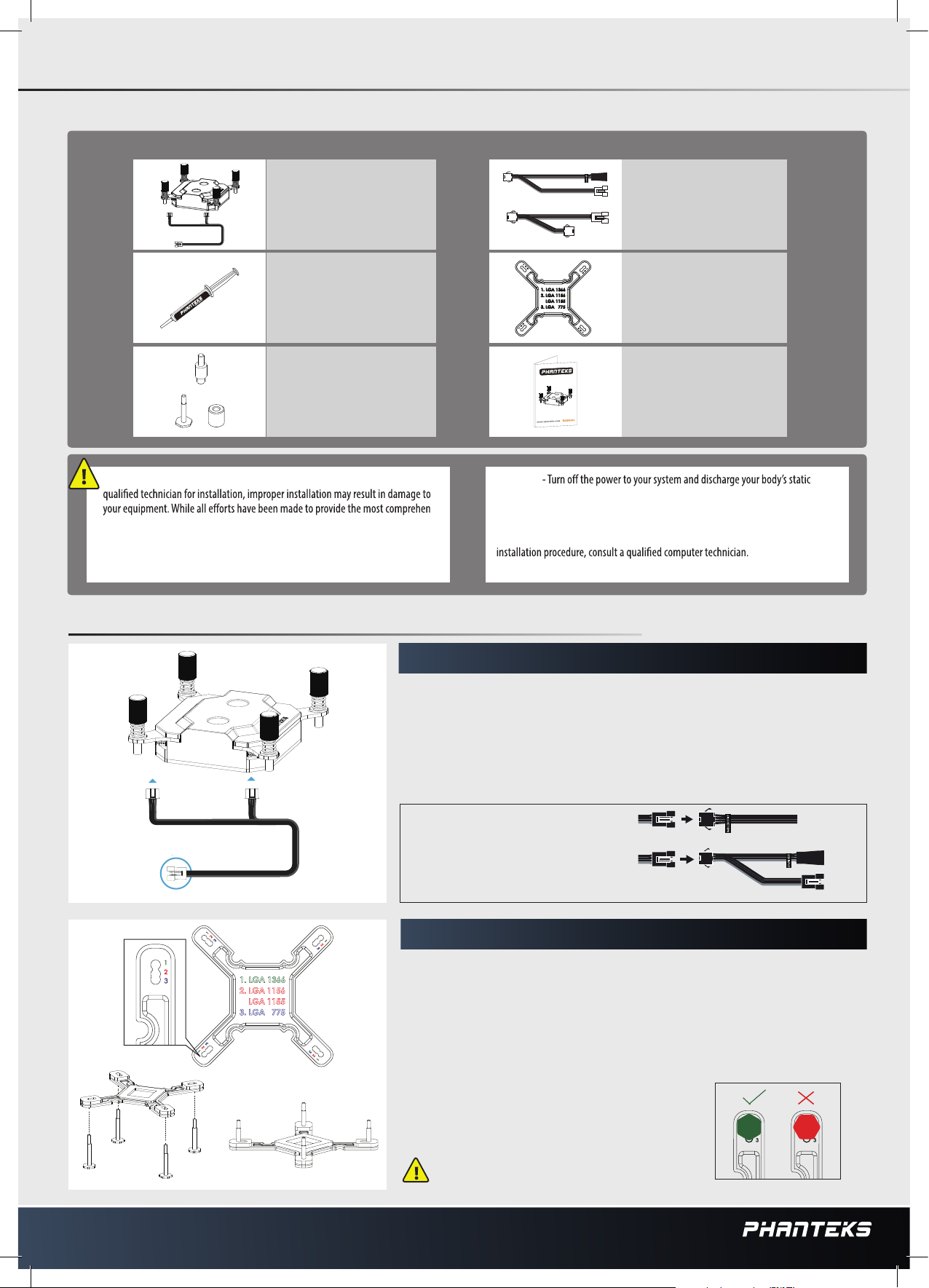
Phanteks Glacier C350i
INSTALLATION GUIDE
PACKAGE CONTENTS
Glacier C350i
QTY: 1
RGB LED Cable
QTY: 1
Thermal Compound
(PH-NDC_01)
QTY: 1
Intel LGA 2011-3 Socket Screws
QTY: 4
Intel LGA 775/115X/1366
Socket Screws, Black Studs
QTY: 4 each
DISCLAIMER - This product is intended for advanced users. Please consult with a
sive information possible, Phanteks assumes no liability expressed or implied for
any damage(s) occurring to your components as a result of using Phanteks cooling
products, either due to mistake or omission on our part in the below instructions,
or due to failure or defect in the Phanteks cooling products.
Phanteks Motherboard RGB Adapter
QTY: 1
RGB Y-Splitter
QTY: 1
Phanteks Back Plate
QTY: 1
Phanteks Manual
QTY: 1
WARNING
electric charge by touching a grounded surface – for example, the metal surface of
-
the power supply or chassis – before performing any hardware procedure. Phanteks
assumes no liability for any damage, caused directly or indirectly, by improper
installation of any components. If you do not feel comfortable with performing the
*Please do not disassemble the water block. Warranty will be voided.
FOR INSTALLATION OF LGA 775/115X/1366
STEP 1: CONNECTING THE RGB LED LIGHTING
Plug in the connectors of the RGB LED Cable as illustrated.
*After mounting the C350i on your motherboard:
Two options to install the RGB lighting from the C350I block
A. Connect to a compatible Phanteks Case (see Phanteks.com for compatibility)
B. Connect to a compatible motherboard featuring a RGB header, using the RGB.
(see Phanteks.com for compatibility)
A. CONNECT TO COMPATIBLE PHANTEKS CASE
B. CONNECT TO COMPATIBLE MOTHERBOARD
*
STEP 2: SETTING UP THE BACK PLATE
To make sure you choose the correct position, please take a look at the mounting
bracket. Choose the correct position by the numbers indicated on the bracket for
your motherboard CPU socket.
Position 1: LGA 1366
Postion 2 :LGA 115x
Position 3: LGA 775
PHANTEKS CASE
RGB LED ADAPTER
Insert the four (4) screws into the correct position
indicated on the mounting bracket.
Please verify that all four screws are inserted correctly.
Page 2
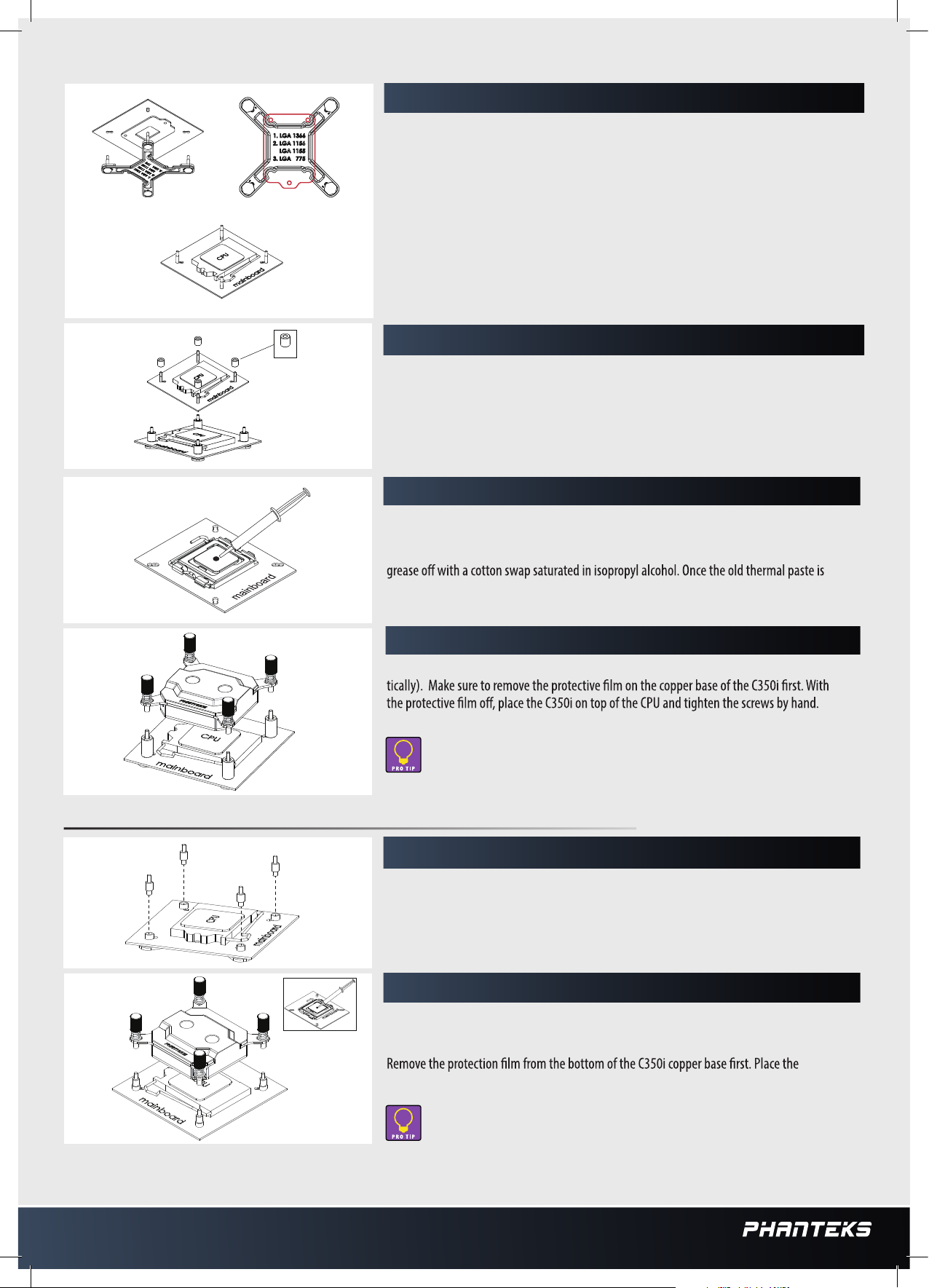
STEP TWO: SECURE THE BACK PLATE
Insert the four (4) screws into the correct LGA slot position indicated on the mounting
bracket. Make sure that the head of the screw is inserted correctly, you can see the diagram
for reference in Step One.
STEP 3: SETTING UP THE BACK PLATE (cont.)
Place the back plate on the rear side of the motherboard, so that the socket screws will stick
through the socket mounting holes. Please see image for reference.
4x
STEP 4: INSTALLING THE STUDS
Place the four (4) included studs onto the socket screws.
STEP 5: APPLYING THERMAL PASTE
Remove any residual traces of thermal paste or thermal pads on your CPU before you add the
new PH-NDC thermal paste. It is recommended to use a 70- to 90-percent isopropyl alcohol
when removing thermal grease. While holding the chip by its sides, gently rub the thermal
removed, use a small amount (4-5mm diameter) of the PH-NDC and apply to the center of
the CPU surface.
STEP 6: INSTALLING THE C350i TO THE BRACKET
With the C350i’s design, the CPU block can be installed in both orientation (horizontally/ver-
Do not use force to overturn the screw, please stop when the screw is at a natural stop.
INTEL LGA 2011-3 INSTALLATION
Insert the four (4) socket screws (Intel LGA 2011-3 Socket Screws) directly into the
motherboard.
For instruction on how to apply the thermal paste, please see Installation of LGA
775/115X/1366, Step 5.
C350i on top of the CPU and tighten the screws.
STEP 1: INSTALLING THE SOCKET SCREWS TO THE MOTHERBOARD
STEP 2: SECURING THE SOCKET SCREWS TO THE C350I
Do not use force to overturn the screw, please stop when the screw is at a natural stop.
