Page 1
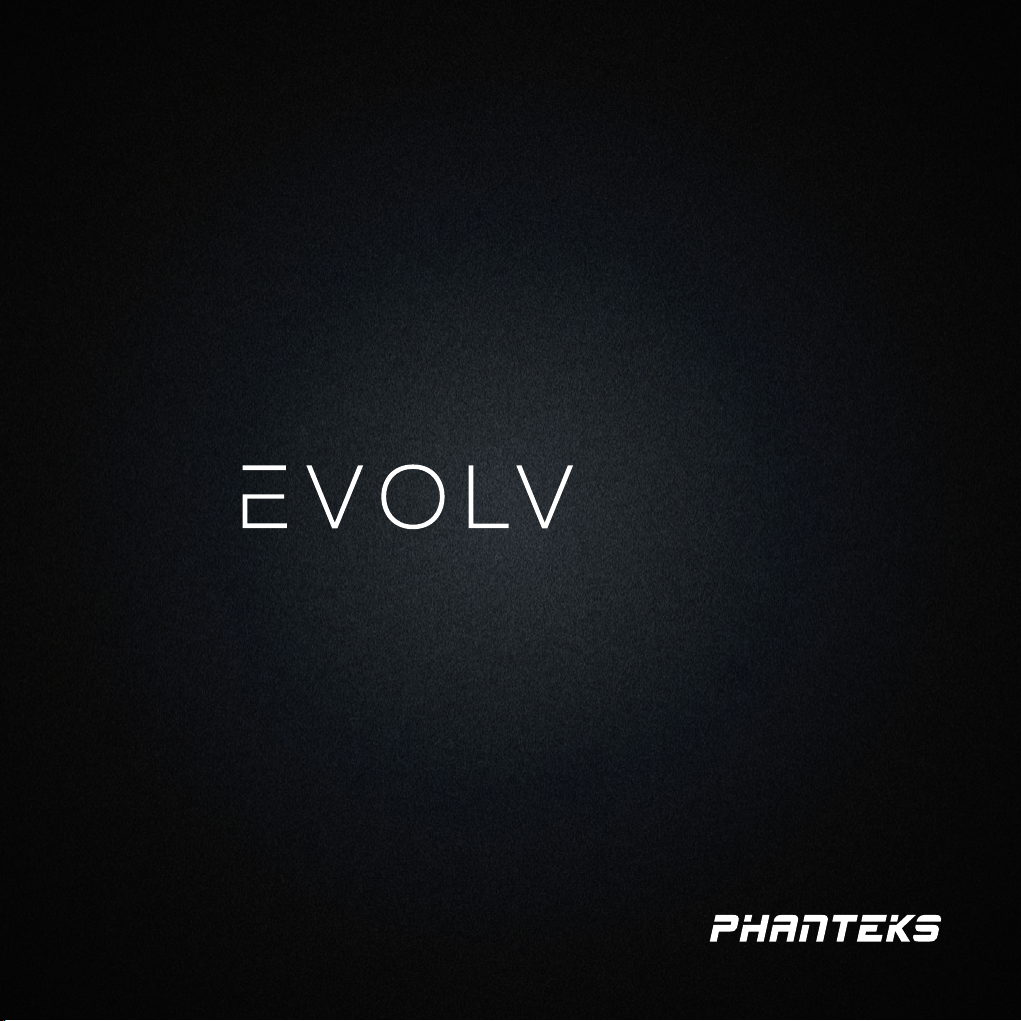
SHIFT 2
SHIFT 2 air
USER MANUAL V1.0
Page 2

Page 3

Thank you
for choosing
Page 4
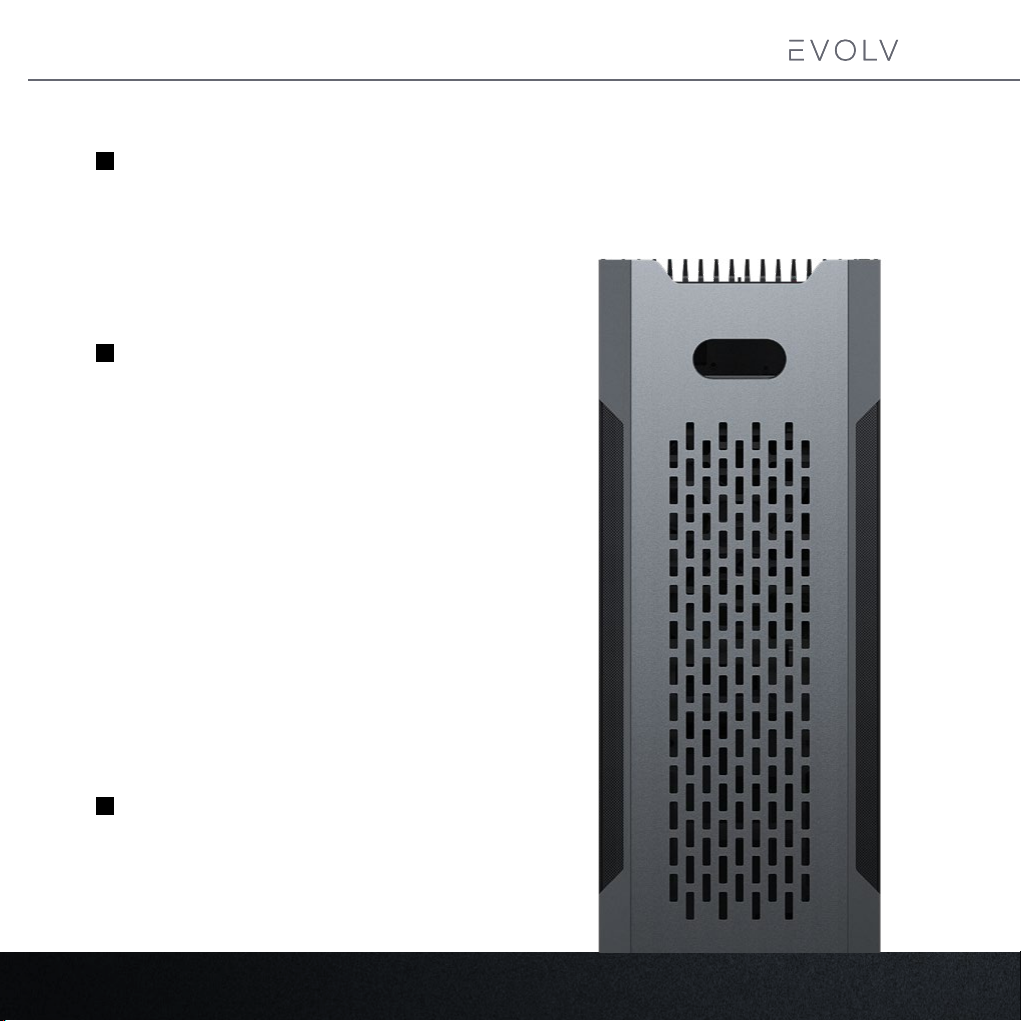
TABLE OF CONTENTS
1. WHAT’S INSIDE?
SHIFT 2
SHIFT 2
SHIFT 2 air
Introduction
Specications
Exploded View
Accessories
2. CHOOSE YOUR SETUP
Getting started
Installing the bottom fan
Installing the Power Supply
Installing cooling
Installing the Motherboard
Installing the GPU
Installing drives
Connecting Front I/O
Cable Management (internal ext)
Lighting Control
Dust Filters
Optional Upgrades
3
4
5
6
7
9
10
12
14
15
18
20
21
23
24
25
3. SUPPORT
Contact us
Warranty
2
26
27
Page 5
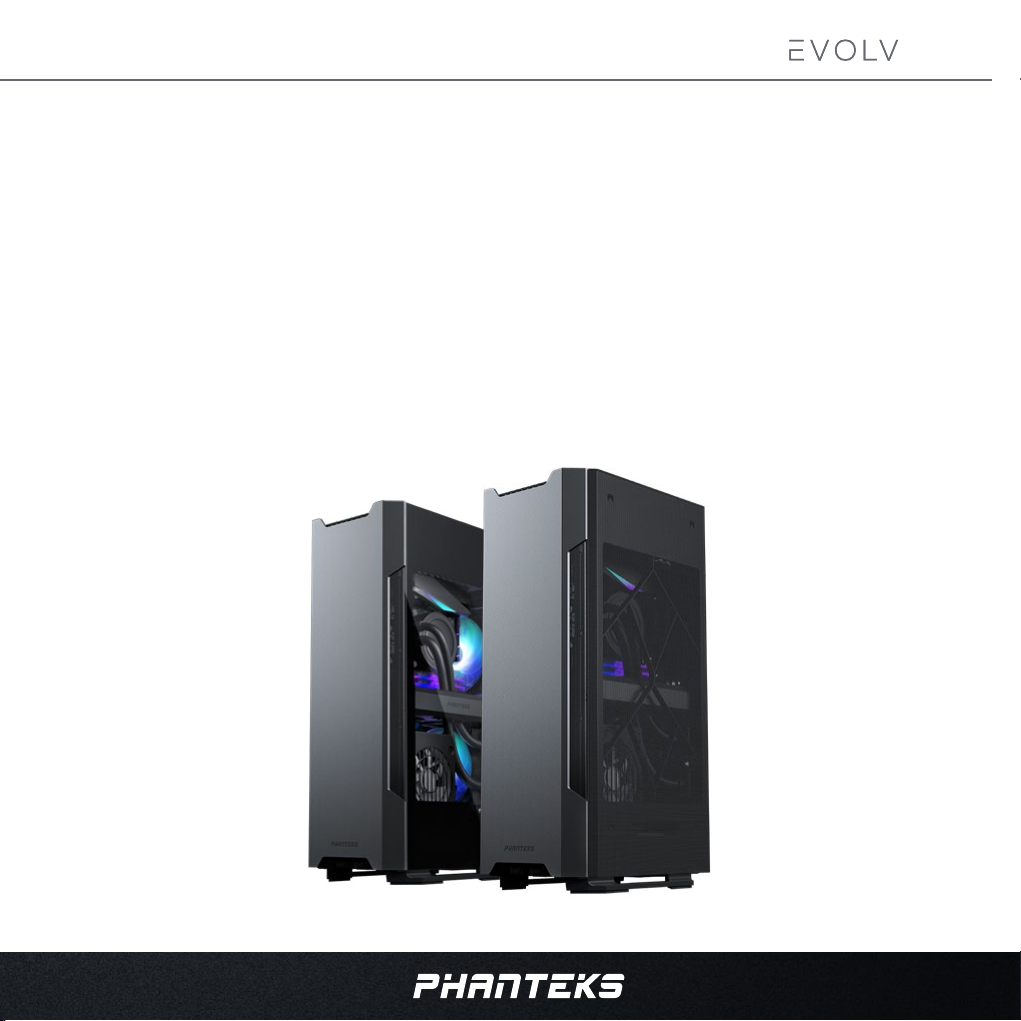
INTRODUCTION
The Evolv Shift 2 (air) builds on the unique form factor of the original Evolv Shift and brings a compact chassis
that packs plenty of power and is extremely space ecient with its small footprint. The Evolv Shift 2 (air) will
look impressive anywhere with the tempered glass or mesh fabric panels on both sides.
Welcome to Phanteks!
Phanteks believes that meaningful designs are created through
the fusion of form and function.
The Phanteks team
SHIFT 2
SHIFT 2
SHIFT 2 air
3
Page 6
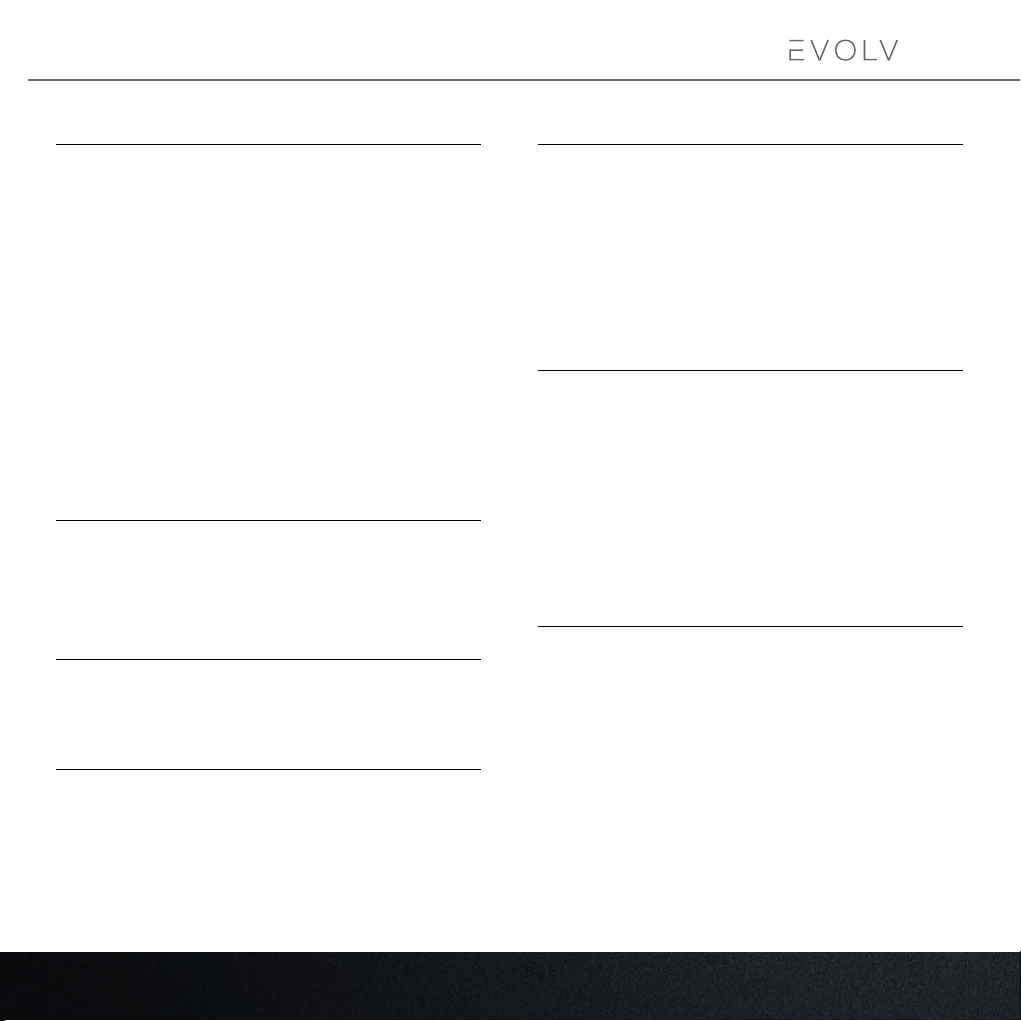
SPECIFICATIONS
SHIFT 2
SHIFT 2 air
CASE SPECIFICATIONS
Dimensions
Shift 2 170x490x274mm (6.7x19.3x10.8 in)
Shift 2 air 186x490x274mm (7.3x19.3x10.8 in)
Form Factor Vertical SFF
Steel chassis, Aluminium panels,
Materials
MB Support Mini-ITX
Front I/O
Connectors
Tempered glass window*, Fabric Side
panels*
Power button, 2x USB 3.0, D-RGB Mode,
D-RGB Color
Power switch, USB 3.0, SATA, D-RGB
expansion, D-RGB third-party, D-RGB MB
PCI SLOTS & DRIVE BAYS
PCI slots 2x (2.9 slot)
Internal 3.5” 1x
Internal 2.5” 4x (2 included)
FAN 120 MM 140MM
Rear 2x 2x (1x included)
Bottom 1x 1x
INCLUDED ACCESSORIES
140 mm SK D-RGB PWM Fan 1x
GPU bracket 1x
Riser Cable PCI-e 3.0 x 16 1x
Dual SSD bracket 1x
Toolbox 1x
Accessory Bag 1x
CLEARANCE
CPU cooler height 85 mm (3.3 in)
GPU length 335 mm (13.2 in)
GPU cooler thickness Up to 2.9 slots, 59mm
GPU width Up to 150mm (5.9 in)
Rear 120mm radiator Max 157x148mm
45mm thickness with SFX
30mm thickness with SFX-L
SUPPORT
Contact (International) support@phanteks.com
Contact (America) support@phanteksusa.com
Warranty 5 Years, see page 27
RADIATOR 120 MM
Rear 1x
4
*Depends on model.
Page 7
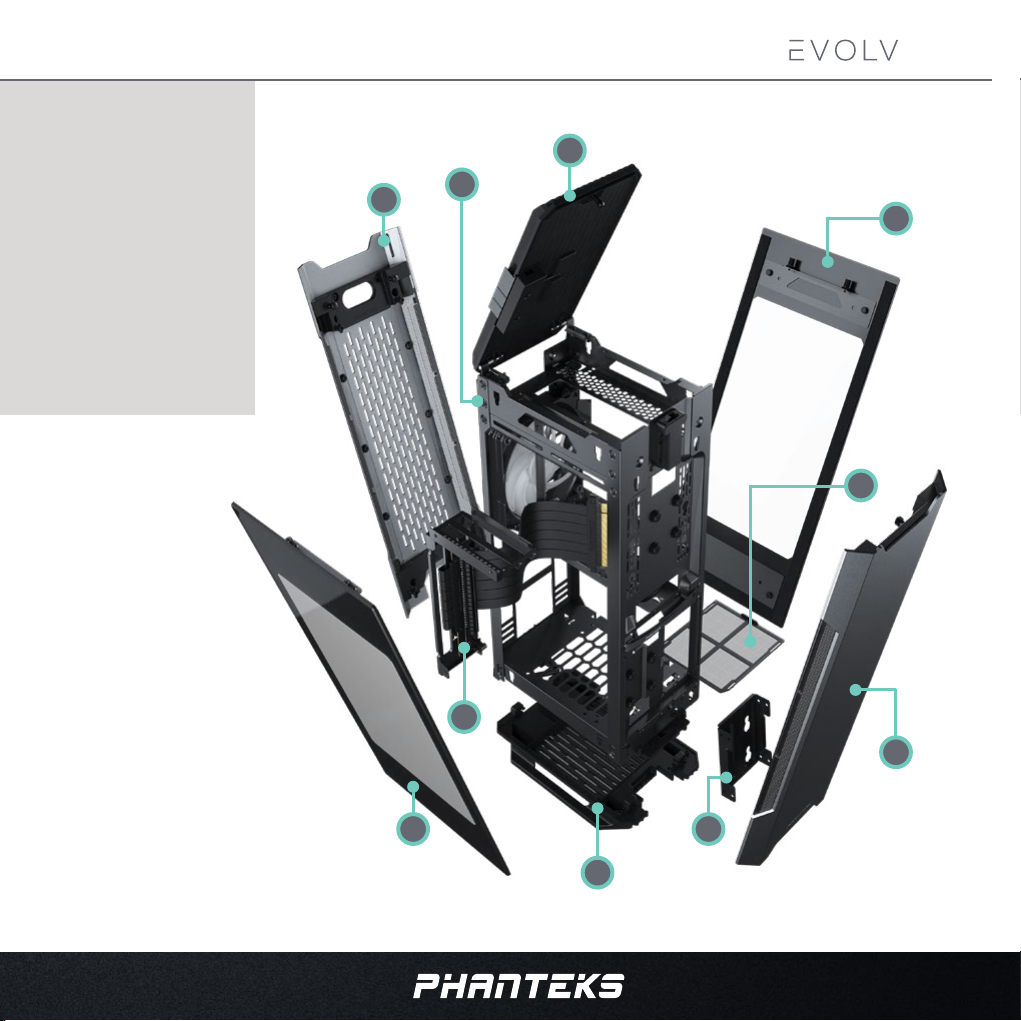
EXPLOADED VIEW
SHIFT 2
SHIFT 2 air
1. Chassis
2. Front Panel
3. Rear Panel
4. Left Side Panel
5. Right Side Panel
6. Top Grill
7. Bottom Grill
8. GPU Bracket
9. Dual SSD Bracket
10. Bottom Dust Filter
6
1
3
5
10
8
2
4
9
7
5
Page 8
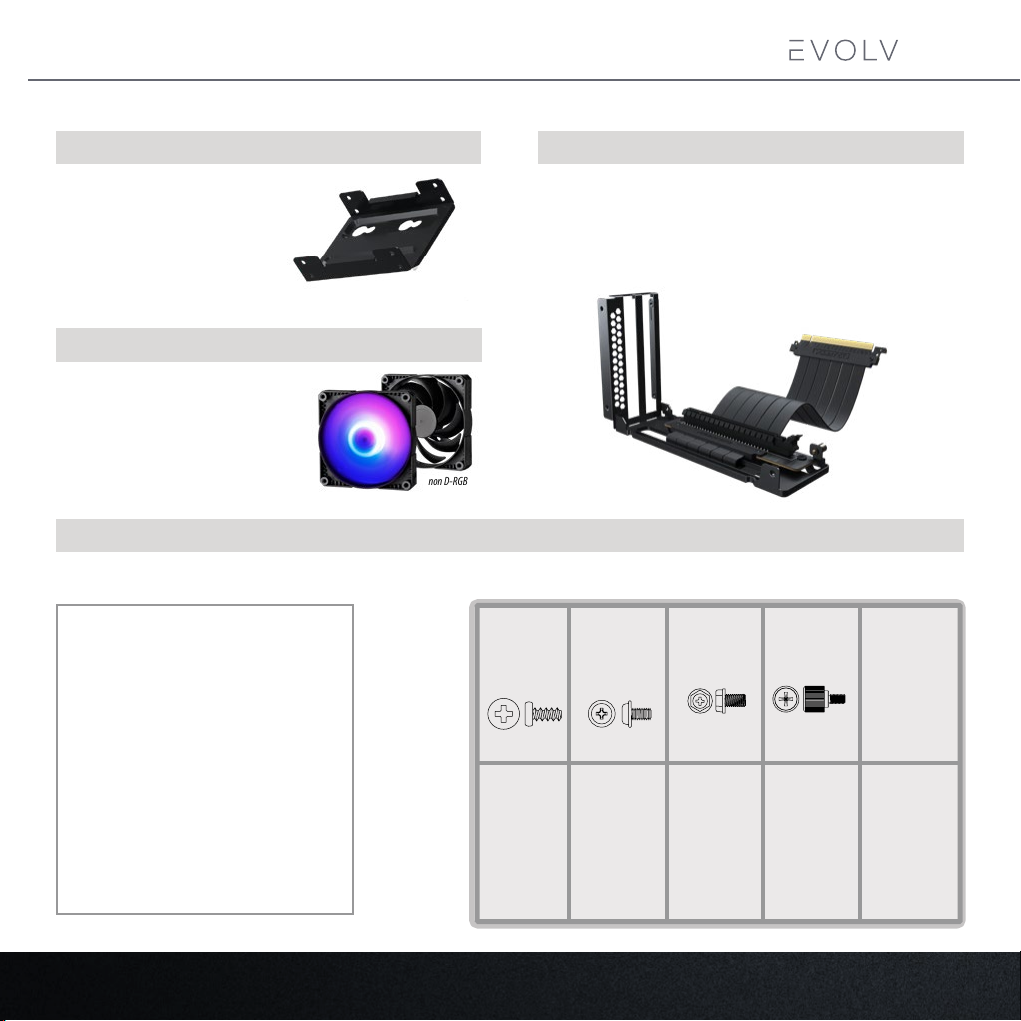
ACCESSORIES
SHIFT 2
SHIFT 2 air
DUAL 2.5” SSD BRACKET
- Pre-installed
- For 2x 2.5” SSD drives
SK (D-RGB*) PWM FAN 140 MM
- Pre-installed
- Hight static pressure
- Silent operation
* Shift 2 Air comes with non D-RGB version
D-RGB version
ACCESSORY BAG AND TOOLBOX
Accessory bag Toolbox
non D-RGB
version
GPU BRACKET WITH RISER CABLE
- Pre-installed
- PCI-e 3.0 x16 riser cable
- Reversable mounting options
Fan screw
M3x5 mm
Motherboard /
SSD screw
PSU screw
Silver Thumb
Screw
6x Zip Tie 150mm
8x
20x 1x
8x
Phanteks Logo Badge
6
Page 9
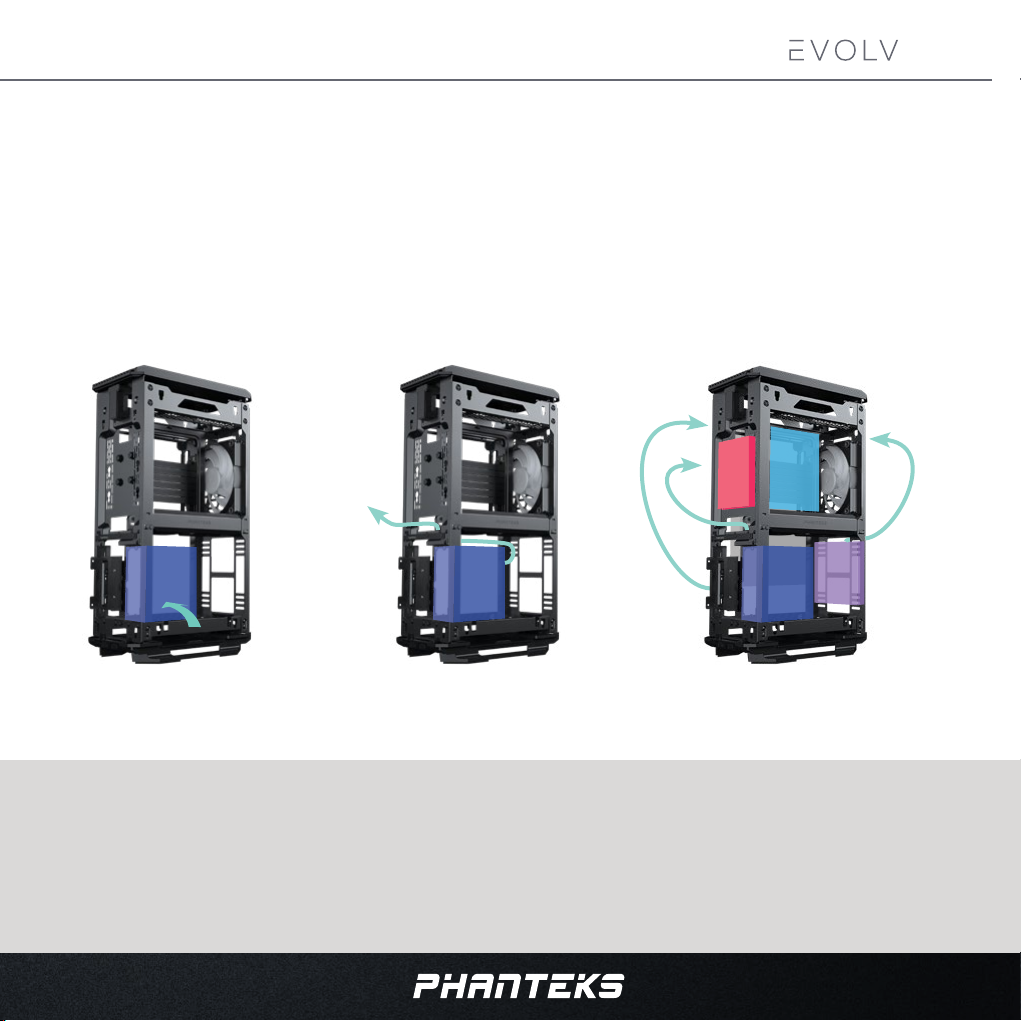
GETTING STARTED
RECOMMENDED INSTALLATION PROCESS
A unique chassis design like the Shift 2 (air) comes with a dierent approach to the installation process.
That is why we recommend to follow these installation tips:
- Follow the component installation order as shown in this manual.
- Pre-route the cables for each installed component as shown at each step.
- Wait with connecting cables until the end of the installation process.
Depending on hardware components such as power cable length the cable routing can be dierent.
SHIFT 2
SHIFT 2 air
1. INSTALL COMPONENT 2. PRE-ROUTE CABLES
TO THE OUTSIDE
3. CONNECT ALL CABLES AT THE END
OF THE INSTALLATION PROCESS
PREPARATIONS
• The Evolv Shift 2 case is designed to support installation in a standing position.
• Don’t turn on the power to your system until installation is complete.
• Discharge your body’s static electric charge by touching a grounded surface before performing any hardware procedure.
• Make sure to consult the manuals of your hardware before installation.
7
Page 10

GETTING STARTED
SLIDE THE PANELS UP
3.
SHIFT 2
SHIFT 2 air
PRESS THE TOP GRILL TO OPEN IT
1.
LOOSEN ALL THUMB SCREWS
2.
2
4
3
3
LOOSEN:
8x
4
TAKE THE PANELS OUT
4.
To remove or mount the rear panel the top grill must
be closed.
8
Page 11
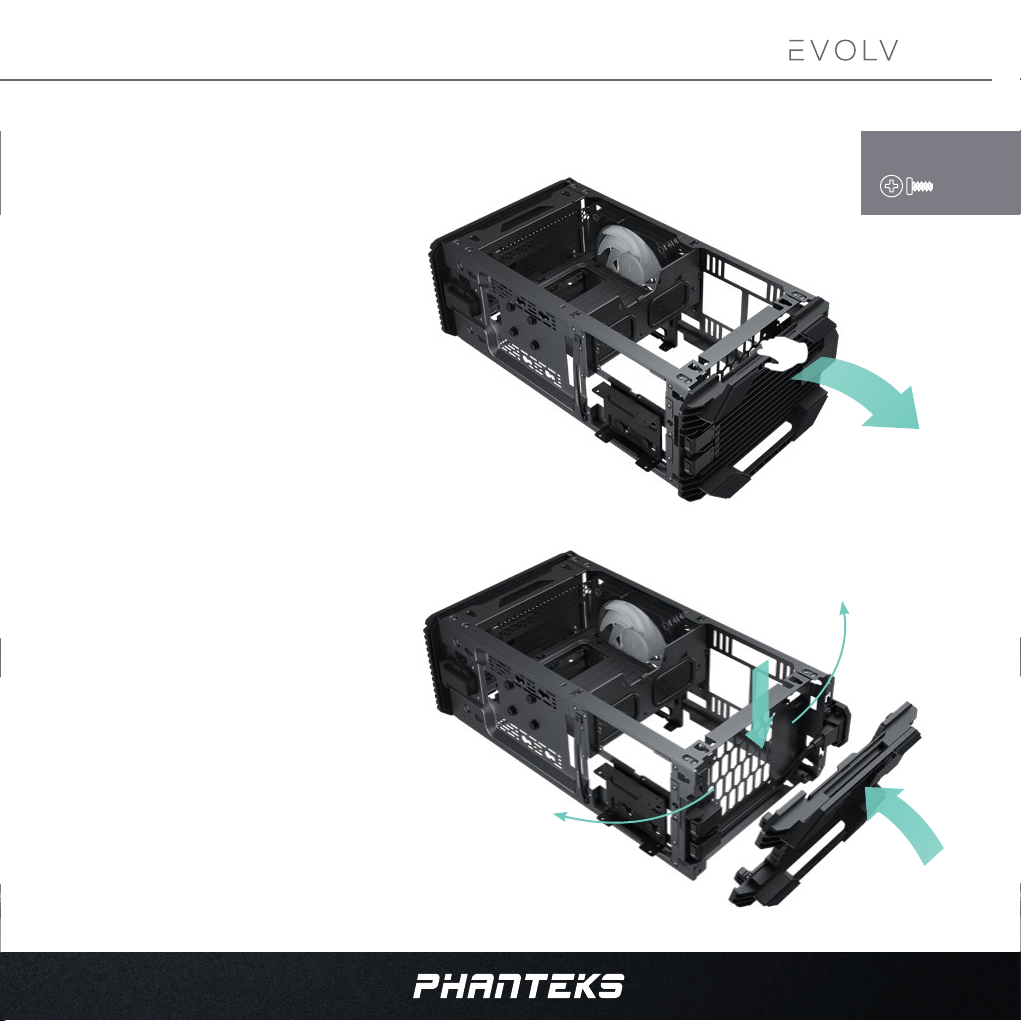
INSTALLING THE BOTTOM FAN
SHIFT 2
SHIFT 2 air
If you want to install a bottom fan we recommend to do it rst before proceeding
with the installation process.
1.
LAY THE EVOLV SHIFT 2 ON ITS SIDE
2.
PULL OFF THE BOTTOM GRILL
3.
INSTALL THE FAN WITH 4X FAN SCREWS
4.
PRE-ROUTE THE FAN CABLE OUTSIDE THE CHASSIS
REQUIRES:
4x
2
4
3
5.
PUT THE BOTTOM GRILL BACK ON THE CHASSIS
4
5
9
Page 12

INSTALLING POWER SUPPLY
SHIFT 2
SHIFT 2 air
The SFX power supply fan can be faced towards the side panel or the inside of the chassis. For the Shift 2 with
tempered glass side panels we recommend facing the inside of the chassis.
1.
PLACE THE SFX PSU ON ITS POSITION
2.
SECURE THE SFX PSU WITH 4X PSU SCREWS
3.
CONNECT THE POWER EXTENSION CORD TO THE PSU
MAKE SURE THE PSU SWITCH IS TURNED ON
4.
PLUG-IN ALL NEEDED CABLES TO THE PSU
5.
PRE-ROUTE THE CABLES OUTSIDE THE CHASSIS
(SEE NEXT PAGE FOR MORE DETAILS)
REQUIRES:
4x
3
2
Install the power supply in the correct orientation for
the best performance depending on your model
10
Page 13

INSTALLING POWER SUPPLY
After plugging in all needed power cables to the PSU, the power cables can be
pre-routed to make the installation process of other components easier.
4.1
CPU CABLE
Route the CPU Cable through the grommet and the rear
cut-out, outside the chassis.
4.2
SATA/MOLEX CABLE
Route the SATA and MOLEX Cables through the front
cut-out, outside the chassis.
4.3
GPU CABLE
Route the GPU Cable(s) through the front cut-out,
outside the chassis.
4.4
24-PIN MOTHERBOARD CABLE
Route the Motherboard Cable through the left or right
grommet and out the side of the chassis. This depends
on the lenght of the 24-Pin cable.
24-PIN
450mm
24-PIN
300mm
SHIFT 2
SHIFT 2 air
CPU
SATA/Molex
GPU
11
Page 14

INSTALLING COOLING
SHIFT 2
SHIFT 2 air
It is recommended to install all cooling case fans and/or AIO cooler in the chassis at this stage.
1.
MOUNT THE FAN WITH 4 FAN SCREWS
REAR, top location
140
FAN
120
FAN
120 / 140120 / 140
REAR, lower location
140
120
FAN
FAN
120 / 140
PRE-ROUTE THE FAN (AND D-RGB) CABLE
2.
OUTSIDE THE CHASSIS
REQUIRES:
4x
BOTTOM
The arrows in the picture show our recommended
installation orientation for all fans
140
120
FAN
FAN
12
Page 15

INSTALLING COOLING
An 120 AIO cooler can be installed in the lower rear fan position.
MOUNT THE FAN AND RADIATOR
1.
ON THE LOWER REAR FAN
POSITION
2.
FOLLOW THE INSTALLATION
INSTRUCTIONS FROM THE AIO
COOLER
120 / 140
120mm aio location
SHIFT 2
SHIFT 2 air
Max. radiator size supported:
(LxW): 157x148mm
Thickness: 45mm with SFX power supply
30mm with SFX-L power supply
2
120 fan
120 radiator
120 / 140
Positioning the radiator sideways ensures a silent and
reliable operation for the aio pump.
13
Page 16
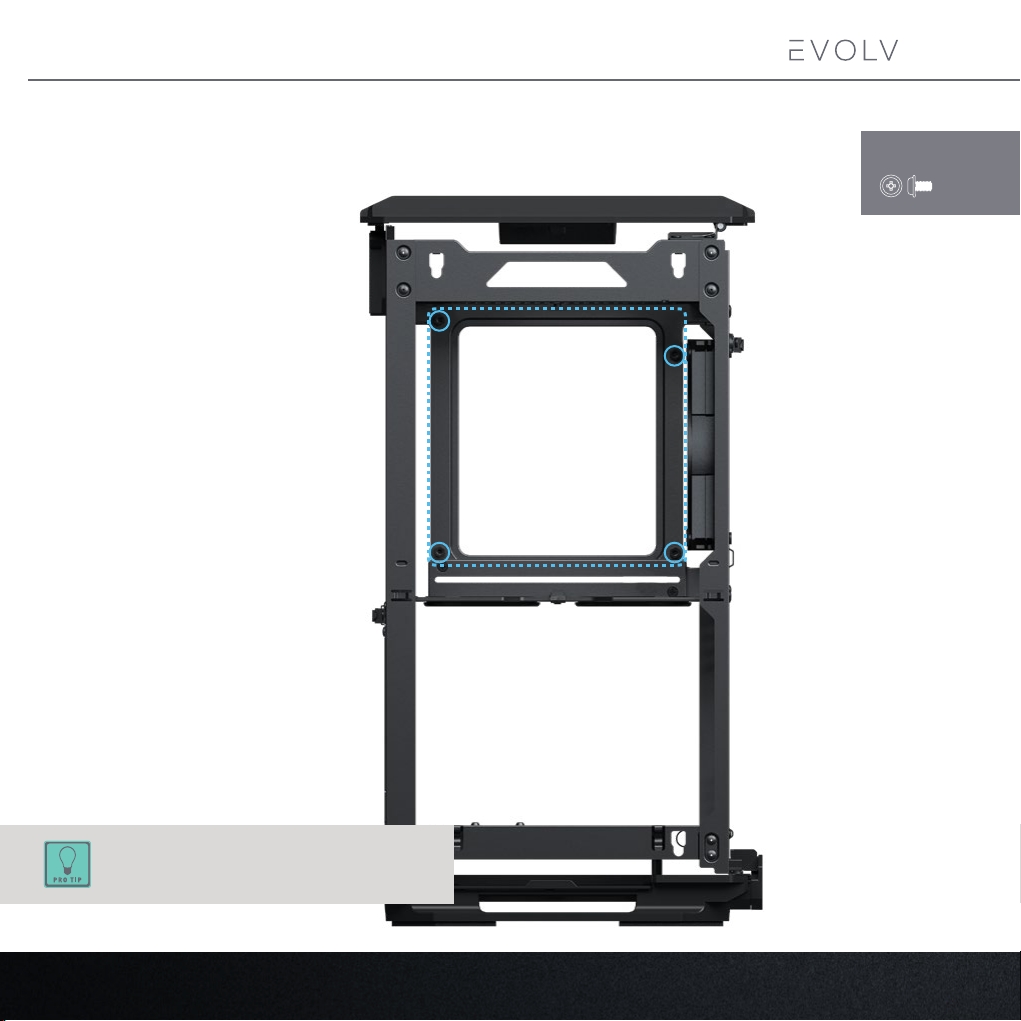
INSTALLING THE MOTHERBOARD
SHIFT 2
SHIFT 2 air
Install the mini-ITX motherboard with 4x motherboard screws.
REQUIRES:
4x
Wait until the end to connect all cables for easier
installation of all the components.
14
Page 17

INSTALLING THE GPU
Remove the GPU Bracket and riser cable before mounting the GPU.
1.
UNSCREW THE SILVER THUMB SCREW
2.
UNSCREW THE 2X SCREWS HOLDING THE BRACKET
2
SHIFT 2
SHIFT 2 air
1
15
Page 18
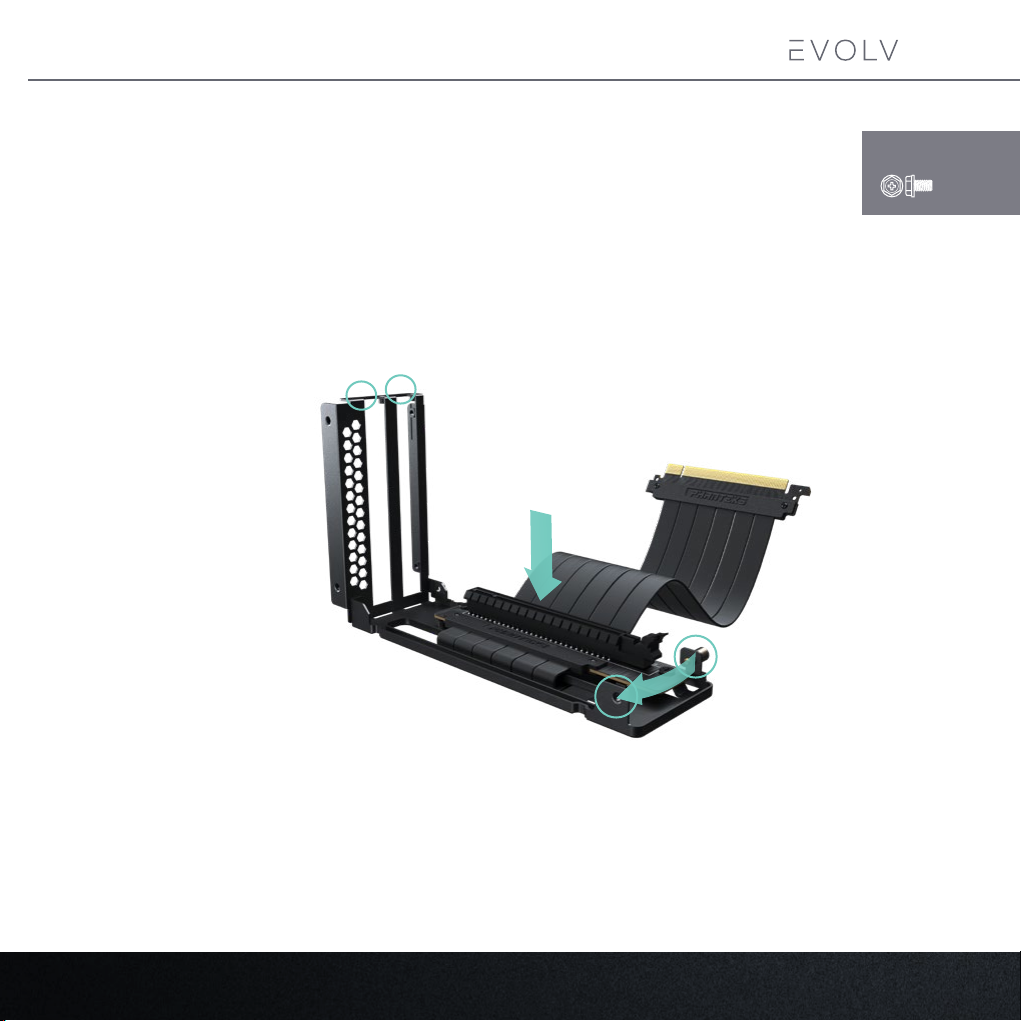
INSTALLING THE GPU
SHIFT 2
SHIFT 2 air
Install the GPU on the GPU bracket rst before placing it in the chassis. The GPU bracket is congured to
face the GPU cooler towards the side panel out of the box. If you prefer to face the GPU cooler towards the
motherboard, please move the stand-o as shown in step 3.
1.
PLACE THE GPU ONTO THE GPU BRACKET
2.
SECURE THE GPU WITH 2X SCREWS (PSU SCREWS)
2
1
3
REQUIRES:
2x
OPTIONAL: MOVE THE STAND-OFF IF YOU WANT TO FACE THE GPU
3.
COOLER TOWARDS THE MOTHERBOARD. THE STAND-OFF CAN BE
EASILY LOOSENED AND REPOSITIONED WITH A FLAT SCREWDRIVER
16
Page 19

INSTALLING THE GPU
SHIFT 2
SHIFT 2 air
Place the GPU Bracket with GPU in the chassis.
1.
ROUTE THE RISER CABLE TO THE MOTHERBOARD SIDE
2.
POSITION THE GPU BRACKET TO ITS POSITION
3.
MOUNT THE GPU BRACKET WITH 2X SCREWS
4.
SECURE THE GPU BRACKET WITH
THE SILVER THUMB SCREW
REQUIRES:
2x
1x
3
3
1
2
4
The silver thumbscrew needs to be installed
on the other side of the chassis
Don’t fully tighten the screws yet so you can adjust the
exact GPU position.
17
Page 20

INSTALLING DRIVES
SHIFT 2
SHIFT 2 air
2.5” SSD INSTALLATION
Two 2.5’’ SSD drives can be installed in the Dual SSD Bracket. Orientation of the drives is important for easy
cable management, so please follow the following steps for correct installation. Optionally, a second Dual
SSD Bracket can be installed in a second location if no 3.5” HDD is installed.
SLIDE THE DUAL SSD BRACKET FROM THE CHASSIS
1.
INSTALL ONE OR TWO SSD DRIVES IN THE BRACKET
2.
WITH 4X SSD SCREWS PER DRIVE
Mind the orientation of the SSD drives in the bracket,
this will make connecting the Sata cables easier.
B
B
1
REQUIRES:
4x
A
PLACE THE SSD BRACKET BACK ON TO THE CHASSIS
3.
2 More SSD drives can be installed with an optional
extra Dual SSD Bracket (PH-SDBKT_02)
18
Page 21
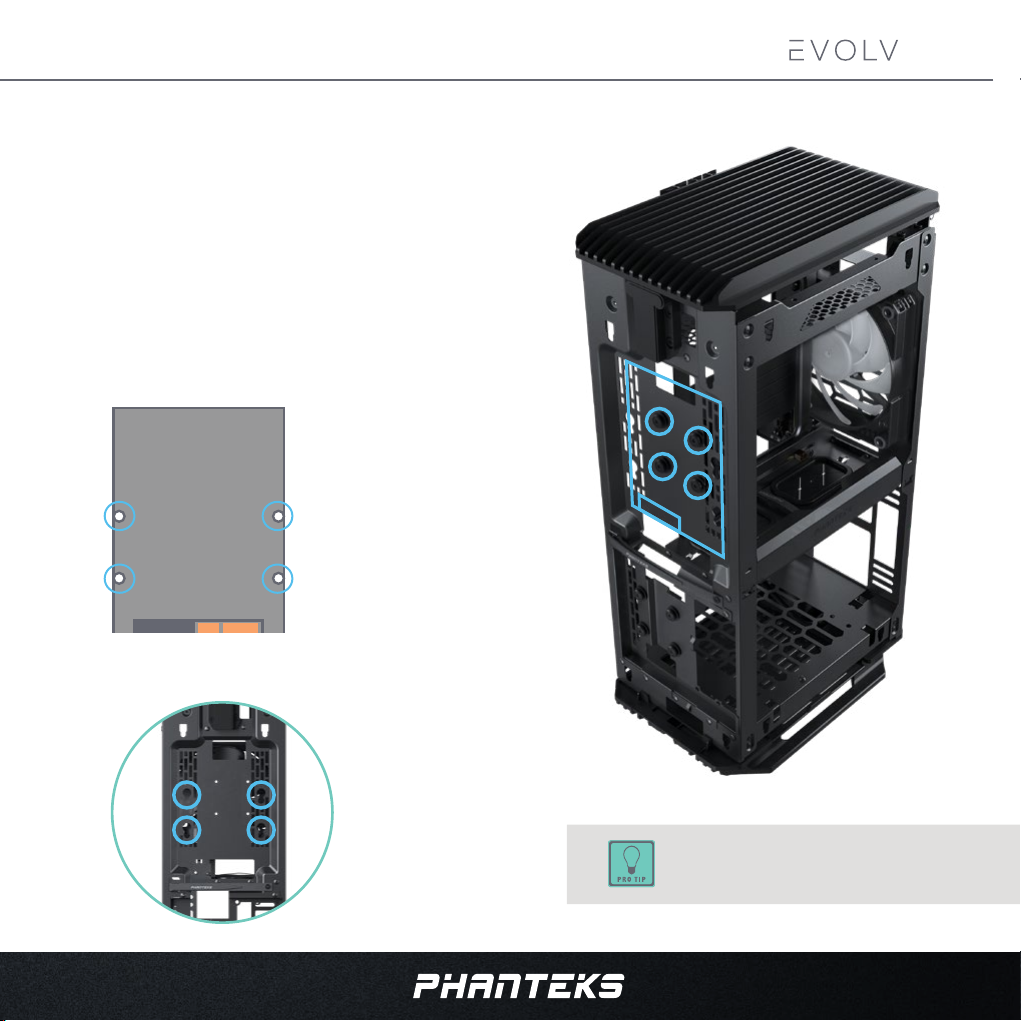
INSTALLING DRIVES
3.5” HDD INSTALLATION
A 3.5” HDD can be installed using the rubber grommets that are
pre-installed on the chassis.
UNSCREW THE 4 RUBBER GROMMETS
1.
MOUNT THE 4 RUBBER GROMMETS ON THE BOTTOM
2.
OF THE HDD DRIVE
SHIFT 2
SHIFT 2 air
HDD
bottom view
2
SLIDE THE HDD DOWN ON THE CHASSIS
3.
3
1
Install the HDD drive with the connectors facing
downwards for easier cable management.
19
Page 22

CONNECTING FRONT I/O
Please consult the motherboard manual for additional instructions.
SHIFT 2
SHIFT 2 air
TO MOTHERBOARD
POWER BUTTON
Power SW
USB 3.0
USB 3.0
D-RGB Motherboard (OPTIONAL)
D-RGB Color
D-RGB Mode
Power
20
TO POWER SUPPLY
D-RGB POWER LED / CONTROLLER
SATA CABLE
SATA
TO D-RGB PRODUCTS
PHANTEKS D-RGB
THIRD PARTY D-RGB
Page 23

CABLE MANAGEMENT
At this stage all cables can be connected to the system components.
For easier cable management we recommend to connect all small
cables rst and power cables last.
1. SMALL CABLES
Connect all small cables to the motherboards; Power
Switch, fans, D-RGB, SATA Data.
2. USB 3.0
Connect the USB 3.0 cable to the motherboard.
SHIFT 2
SHIFT 2 air
3. CPU CABLE
Route the CPU Cable to the cut-out at the top where it
can be connected to the motherboard.
4. 24-PIN MOTHERBOARD CABLE
Connect the 24-PIN Motherboard cable to the
motherboard.
5. AIO TUBING
Route the tubing in the cut-out. Optionally you can use
zip-ties to hold them in place here.
6. CABLE COVER
The magnetic cable cover securely snaps into place on
the inside of the chassis by magnets.
3.CPU cable
6
5
6
21
Page 24

CABLE MANAGEMENT
7. GPU CABLE
Route the GPU Cable(s) under the Dual SSD Bracket to
the cable cut-out toward the GPU.
SHIFT 2
SHIFT 2 air
8. SATA/MOLEX CABLES
Connect the SATA/Molex cables to the Storage Drives
and make a bundle with the excess cables. Use the
velcro strap to tie them down.
9. EXCESS CABLES
Use the velcro ties and zip-tie locations to bundle any
excess cables on the outside of the chassis as much
as possible. This will create a clean interior and keeps
components within reach.
7.GPU cable
10. EXTERNAL CABLES
Use the channels at the power connector to route
external cables such as HDMI, USB and audio cables
underneath the aluminium panels.
Secure the external cables with a zip-tie.
22
Page 25

LIGHTING CONTROL
The Digital-RGB lighting can be easily controlled with the 2 buttons on the top of the chassis.
SHIFT 2
SHIFT 2 air
D-RGB MODE BUTTON*
D-RGB COLOUR BUTTON*
CONNECT MORE D-RGB PRODUCTS
To DIGITAL-RGB Products
SYNC TO MOTHERBOARD
D-RGB CONTROLS
MODE COLOR
Press & Hold MODE: Turn off Front LED’s.
2 sec
Press & Hold MODE 2 sec again: Turn off all LED’s.
(allows the controller to sync to motherboard input)
To D-RGB Motherboard (optional)
Compatible with:
addressable
rainbow
addressable
MOTHERBOARD
D-RGB HEADER
23
Page 26
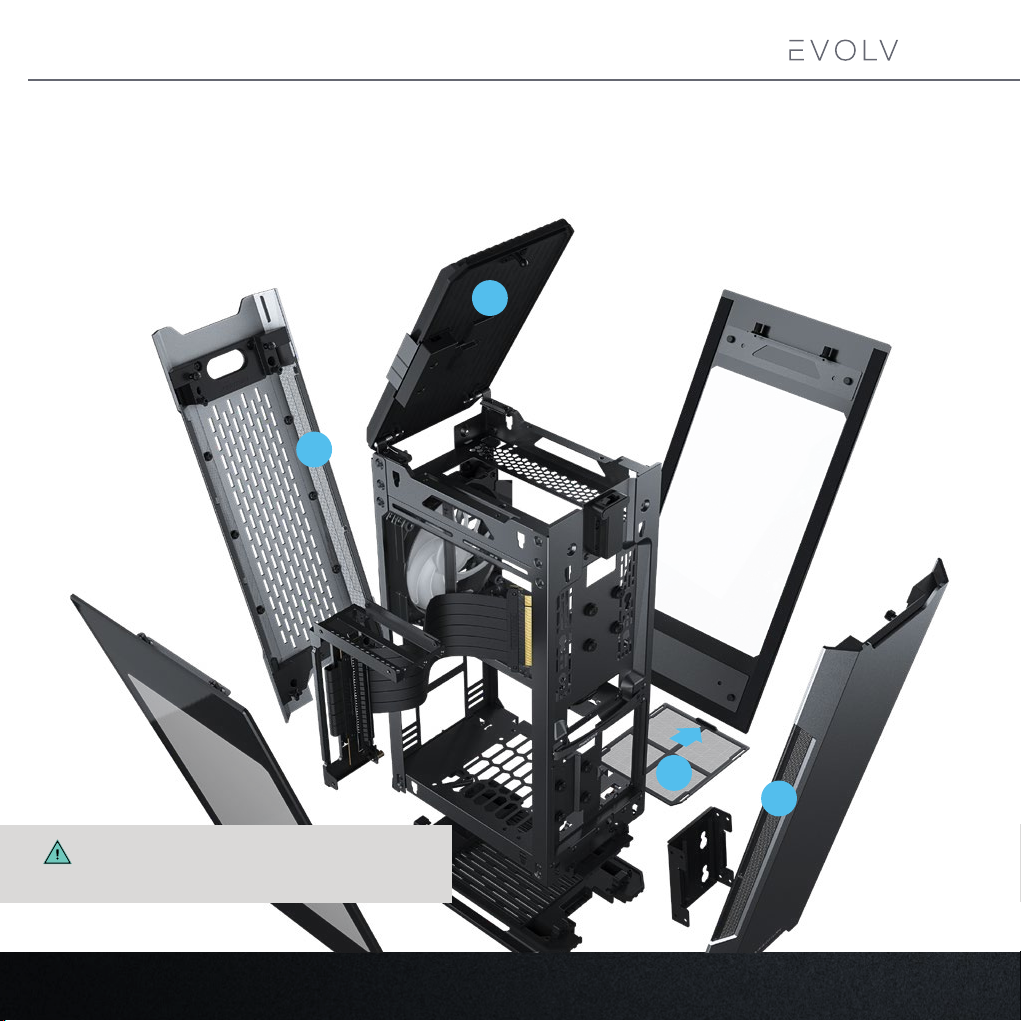
DUST FILTERS
The Evolv Shift 2 is equipped with a bottom and top dust lter. The bottom dust lter is removable for easy cleaning (2). The top dust
lter is built into the top panel (1). The front and rear panel have metal ultra-ne mesh parts that also act as dust lters (3 & 4). We
recommend to clean these lters every month to keep your cooling performance optimized.
SHIFT 2
SHIFT 2 air
1
4
24
2
3
If cleaning the dust lters with water, make sure
to properly dry them before placing them back.
Page 27
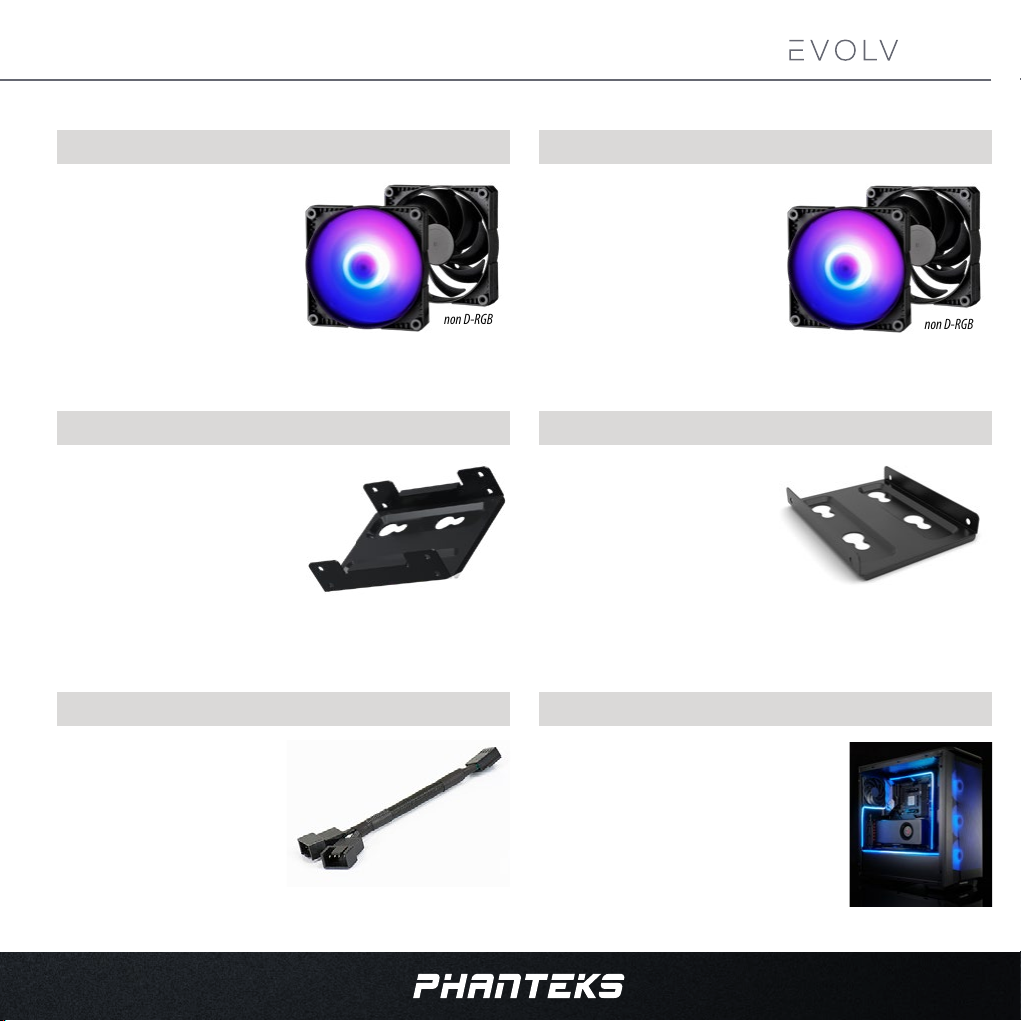
OPTIONAL UPGRADES
SHIFT 2
SHIFT 2 air
140 SK (D-RGB) PWM FAN
PH-F140SK_BBK_PWM / PH-F140SK_DRGB_PWM
The Phanteks SK PWM fans deliver
optimized and enhanced static pressure
for better cooling performance. The
nine blades design is highly ecient
in producing optimal air pressure and
balanced airow. Available in D-RGB and
Black versions.
D-RGB version
non D-RGB
version
DUAL 2.5” SSD BRACKET PH-SDBKT_02
This dual bracket oers you room
room for two more 2.5’’ SSD drive in
your case.
Y-SPLITTER CABLE PH-CB-Y4P / PH-CB-Y3P
120 SK (D-RGB) PWM FAN
PH-F120SK_BBK_PWM / PH-F120SK_DRGB_PWM
The Phanteks SK PWM fans deliver
optimized and enhanced static pressure
for better cooling performance. The
nine blades design is highly ecient
in producing optimal air pressure and
balanced airow. Available in D-RGB and
Black versions.
D-RGB version
non D-RGB
version
SINGLE 2.5” SSD BRACKET PH-SDBKT_01
This bracket oers you room room for one
more 2.5’’ SSD drive in your case.
NEON STRIPS
PH-NELEDKT_M5 / PH-NELEDKT_CMBO / PH-NELEDKT_M1
The 4-pin / 3-pin Fan splitters are a
great solution if you are short of fan
headers on your motherboard.
Phanteks’ NEON Digital-RGB LED STRIPS provide
the smoothest lighting eect with many mounting
positions to highlight your system. It’s easy to use and
secure mounting set lets you choose which hardware
to highlight with a diuse ray of light from the NEON
LED strip.
25
Page 28

CONTACT US
As a Phanteks customer, you are priority number one. We have a dedicated team of employees across the globe working
hard every day to make sure we deliver the superior experience you deserve. We are here for you. If you have a question or
a concern about our products, we have numerous ways you can reach us. Please choose one most convenient for you to
connect with our team.
CUSTOMER CARE
RMA AND TECHNICAL SUPPORT INTERNATIONAL
Email : support@phanteks.com
Facebook : @Phanteks
RMA AND TECHNICAL SUPPORT AMERICAS
Hours : Monday-Friday 9:00-5:00 PST
Phone number : +1(909)598-2115
Email : support@phanteksusa.com
Facebook : @Phanteks
For up-to-date information please check www.phanteks.com
For spare parts and optional upgrades please visit:
www.axpertec.com (EU) | www.phanteksusa.com (US)
SHIFT 2
SHIFT 2 air
PHANTEKS
EVOLV SHIFT 2 PAGE
26
PHANTEKS
FACEBOOK PAGE
PHANTEKS
INSTAGRAM PAGE
Page 29
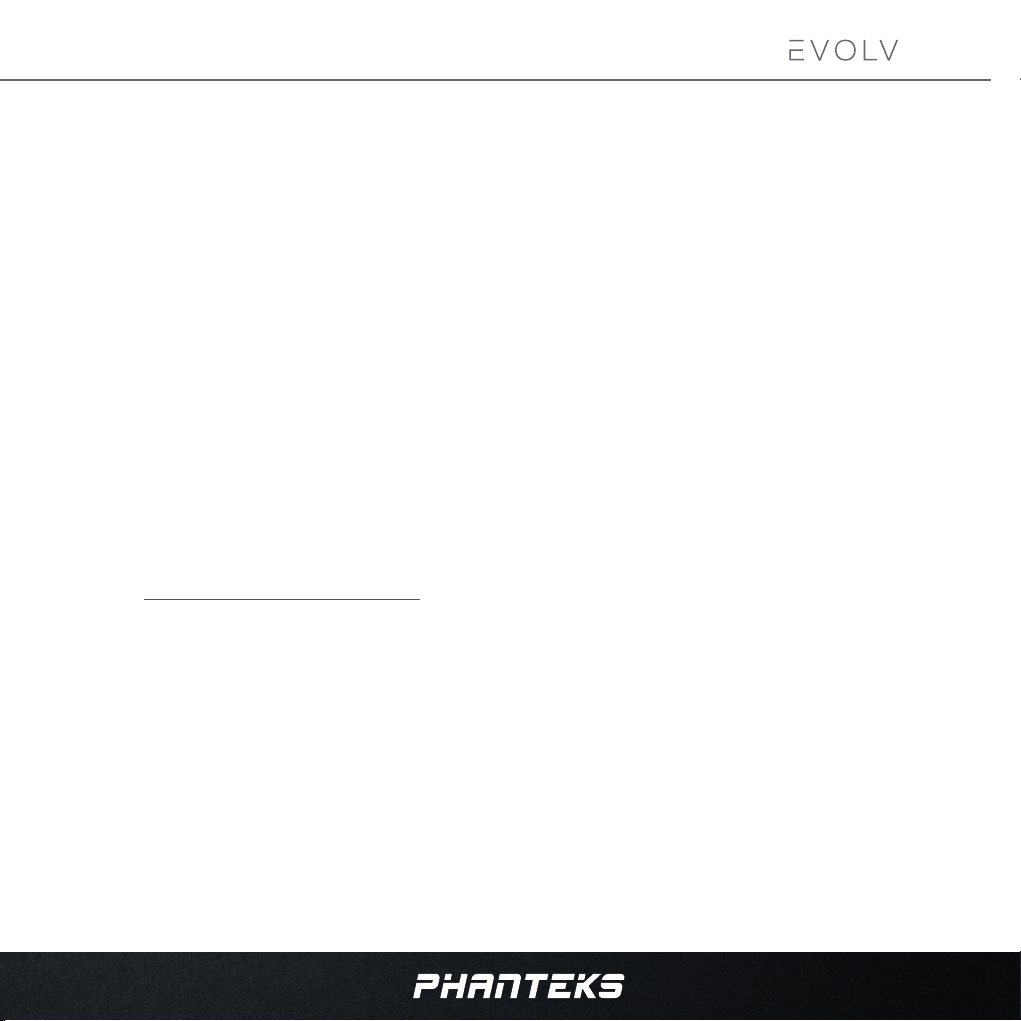
WARRANTY
PHANTEKS warrants its products to be free from defects in material and workmanship during
the warranty period; when given normal, proper and intended usage. If a product proves
to be defective in material or workmanship during the warranty period, PHANTEKS will,
at its sole option, repair or replace the product with same product or similar product. The
replacement product assumes the remaining warranty of the original product or 30 days,
whichever provides longer coverage for the customer.
DURATION OF WARRANTY:
1. Fans - 2 years
2. I/O Ports - 2 years
3. LED Lighting - 2 years
4. Buttons - 2 years
5. Chassis - 5 years
6. Front and Top Panels - 5 years
7. Riser Cable - 2 years
Please check http://www.phanteks.com/Warranty.html for more information.
SHIFT 2
SHIFT 2 air
27
Page 30

