Page 1
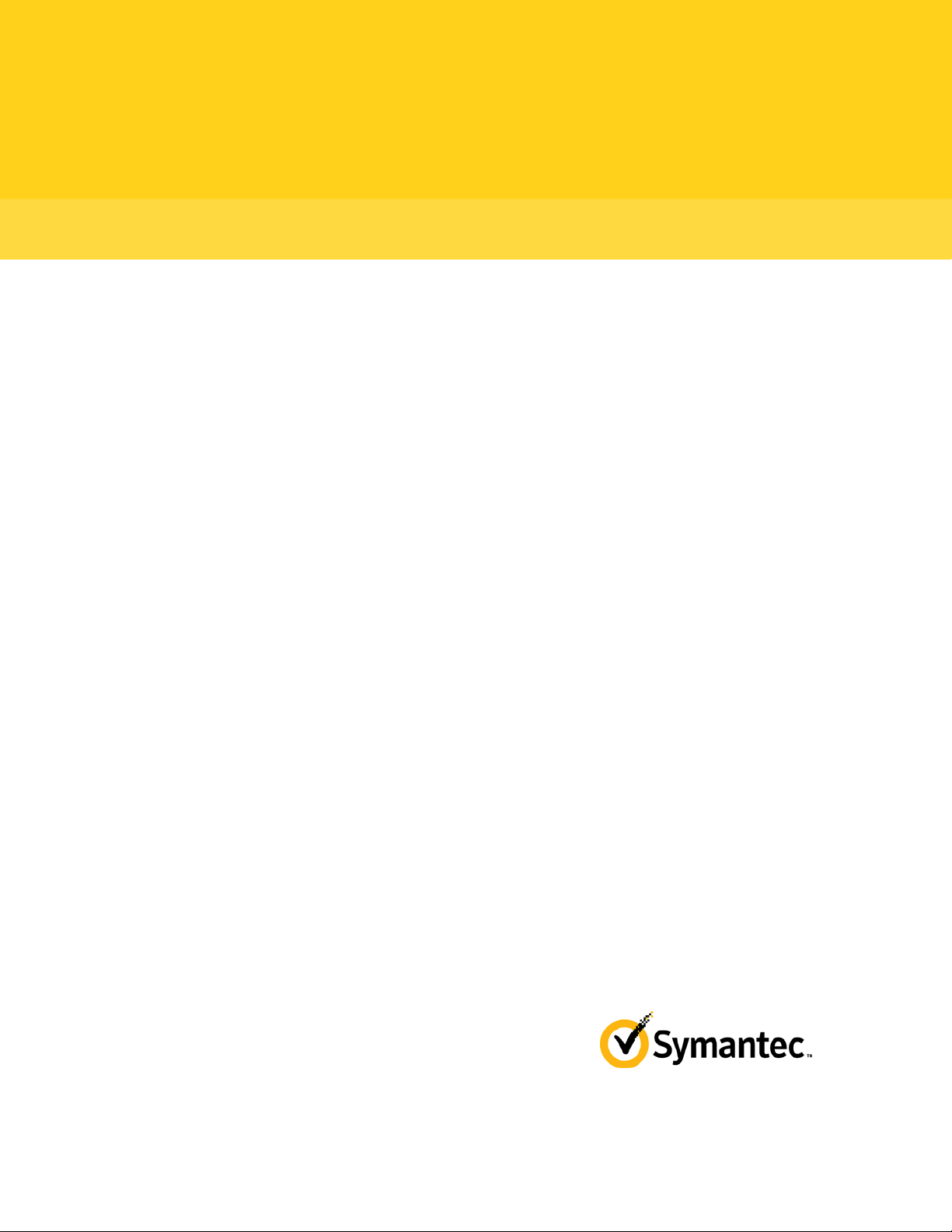
PGP™ Whole Disk Encryption for
Linux
User's Guide
10.2
Page 2
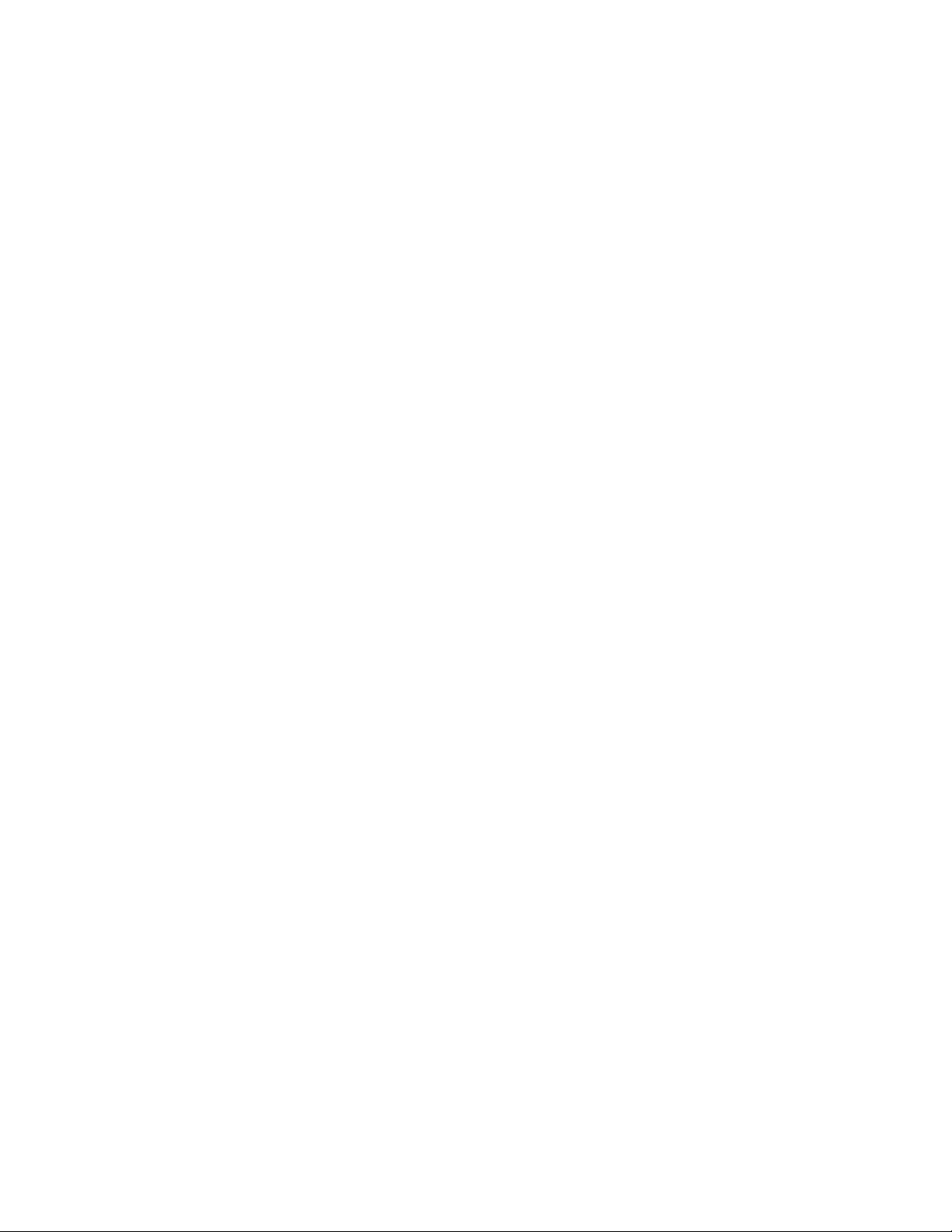
Page 3
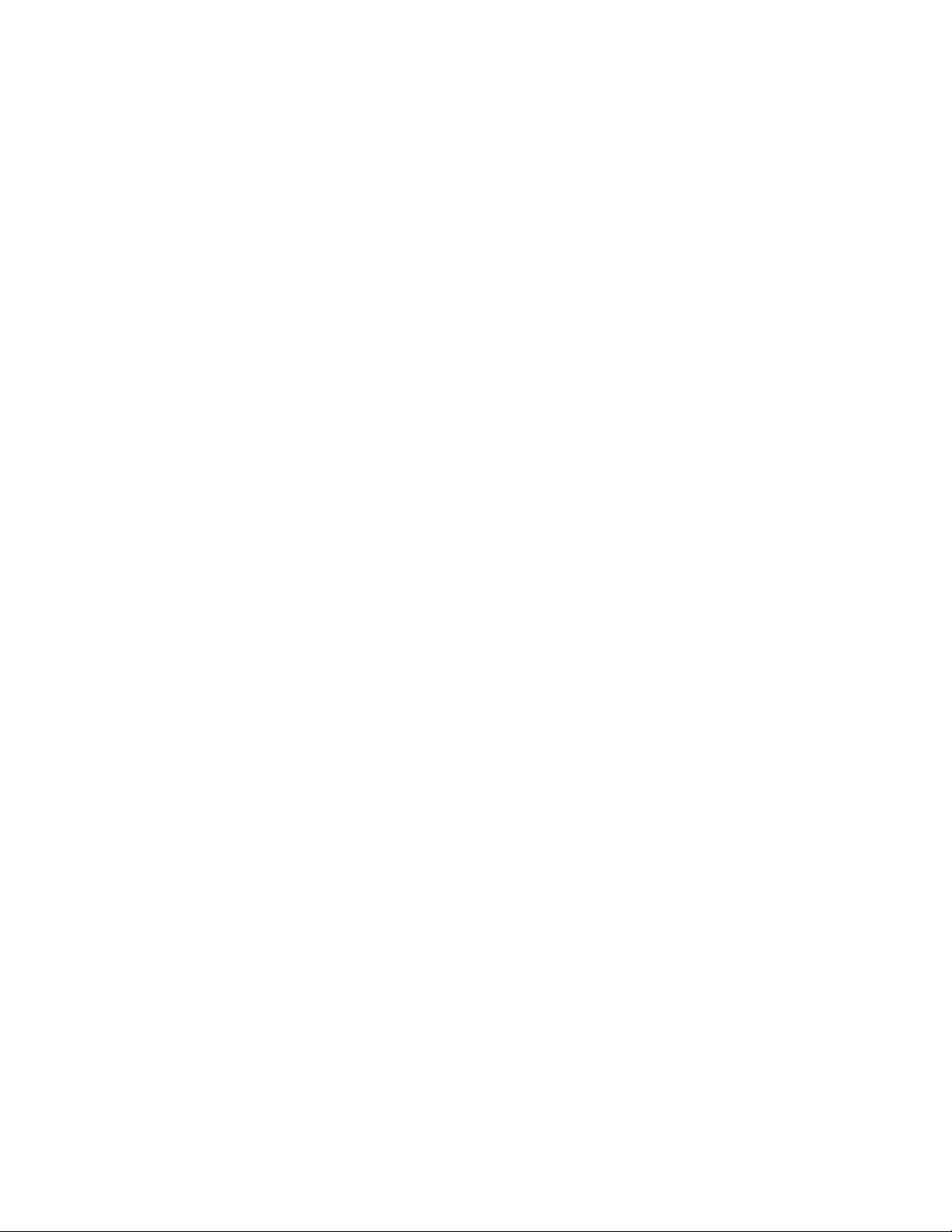
The software described in this book is furnished under a license agreement and may be used only in accordance with the terms of the agreement.
Version 10.2.1.
Last updated: April 2012
Legal Notice
Copyright (c) 2012 Symantec Corporation. All rights reserved.
Symantec, the Symantec Logo, PGP, Pretty Good Privacy, and the PGP logo are trademarks or registered trademarks of Symantec Corporation or its
affiliates in the U.S. and other countries. Other names may be trademarks of their respective owners.
The product described in this document is distributed under licenses restricting its use, copying, distribution, and decompilation/reverse engineering.
No part of this document may be reproduced in any form by any means without prior written authorization of Symantec Corporation and its licensors, if
any.
THE DOCUMENTATION IS PROVIDED"AS IS"AND ALL EXPRESS OR IMPLIED CONDITIONS, REPRESENTATIONS AND WARRANTIES, INCLUDING
ANY IMPLIED WARRANTY OF MERCHANTABILITY, FITNESS FOR A PARTICULAR PURPOSE OR NON-INFRINGEMENT, ARE DISCLAIMED, EXCEPT
TO THE EXTENT THAT SUCH DISCLAIMERS ARE HELD TO BE LEGALLY INVALID. SYMANTEC CORPORATION SHALL NOT BE LIABLE FOR
INCIDENTAL OR CONSEQUENTIAL DAMAGES IN CONNECTION WITH THE FURNISHING, PERFORMANCE, OR USE OF THIS DOCUMENTATION.
THE INFORMATION CONTAINED IN THIS DOCUMENTATION IS SUBJECT TO CHANGE WITHOUT NOTICE.
The Licensed Software and Documentation are deemed to be commercial computer software as defined in FAR 12.212 and subject to restricted rights
as defined in FAR Section 52.227-19 "Commercial Computer Software - Restricted Rights" and DFARS 227.7202, et seq. “Commercial Computer
Software and Commercial Computer Software Documentation”, as applicable, and any successor regulations. Any use, modification, reproduction
release, performance, display or disclosure of the Licensed Software and Documentation by the U.S. Government shall be solely in accordance with
the terms of this Agreement.
Symantec Corporation
350 Ellis Street
Mountain View, CA 94043
Symantec Home Page (
Printed in the
10 9 8 7 6 5 4 3 2 1
United States of America.
http://www.symantec.com)
Page 4
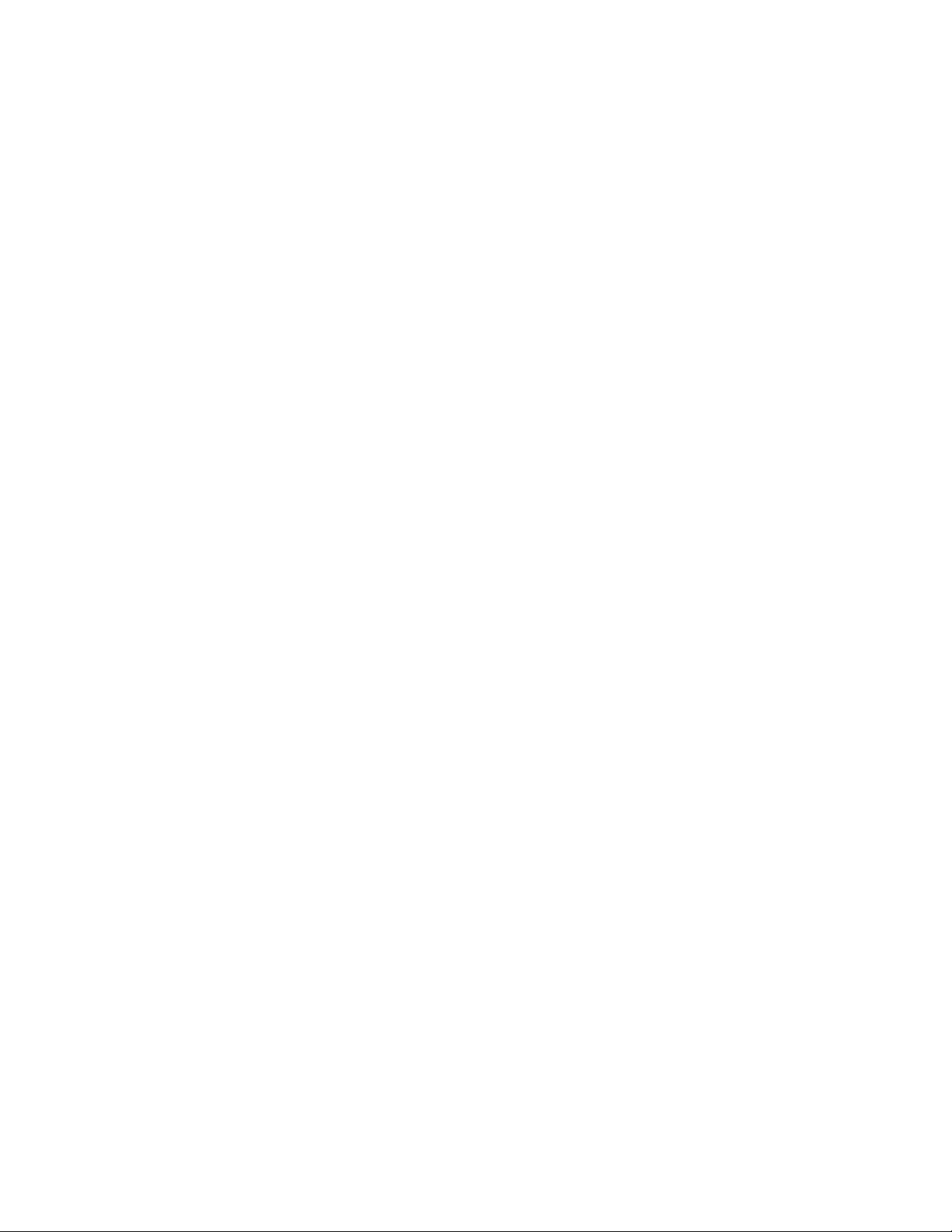
Page 5
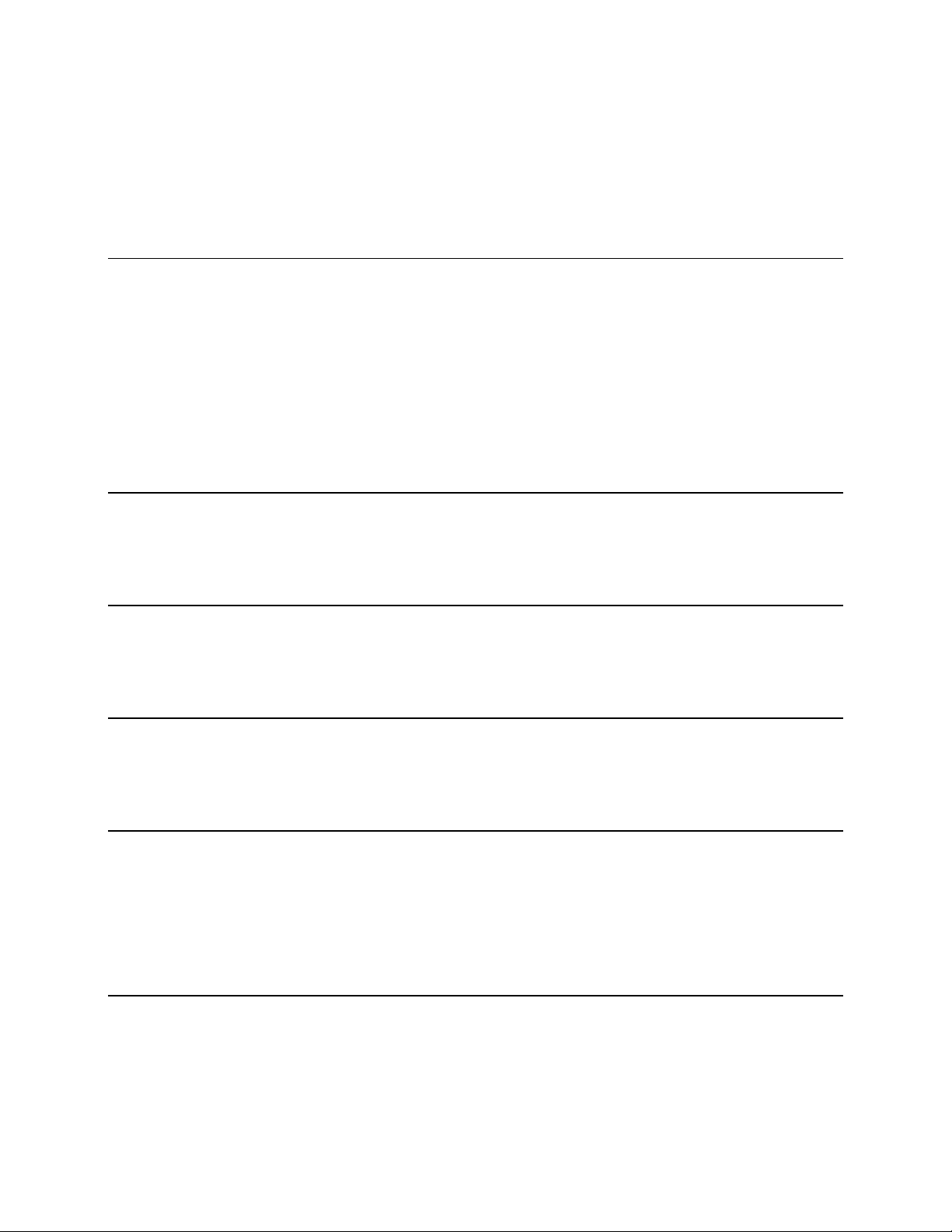
Contents
Introduction 1
About PGP Whole Disk Encryption for Linux 1
Important Terms 1
Audience 3
System Requirements 3
Using PGP Whole Disk Encryption for Linux in a PGP Universal Server-Managed Environment 4
Technical Support 4
Contacting Technical Support 4
Licensing and registration 5
Customer service 5
Support agreement resources 6
Installing and Uninstalling 7
Installing 7
Upgrading 8
Uninstalling 8
Licensing 11
Overview 11
--license-authorize 11
Licensing via a Proxy Server 12
Enrolling 15
Overview 15
--enroll 16
--check-enroll 16
Authenticating Users with PGP BootGuard 19
Overview 19
Authenticating 20
Authenticating if you Have Forgotten Your Passphrase 20
Authenticating with a WDRT 21
Authenticating with Local Self Recovery 21
Choosing a Keyboard 22
The Command-Line Interface 23
Overview 23
Scripting 24
WDE-ADMIN Active Directory Group 24
Passphrases 24
--interactive 25
Page 6
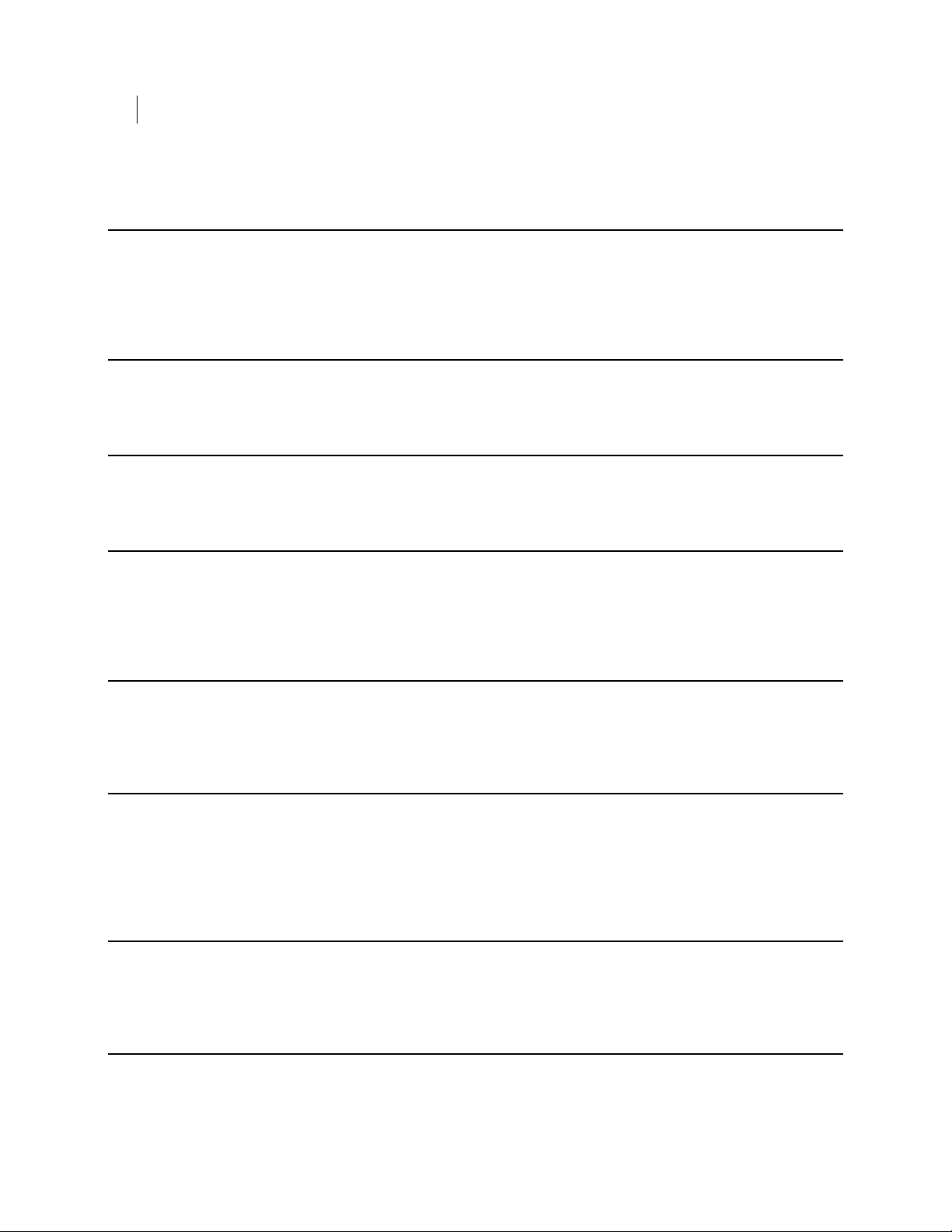
ii Contents
Before You Encrypt 27
Ensure Disk Health 27
Choose Encryption Options 28
Maintain Power Throughout Encryption 28
Finalize Disk Partitions 28
Encrypting a Drive 29
Using --secure 29
Using Individual Commands 29
Generic Commands 31
--help (-h) 31
--version 32
Disk Information Commands 33
--enum 33
--info 34
--show-config 34
--status 35
Boot Bypass Commands 37
--add-bypass 37
--check-bypass 38
--remove-bypass 39
Disk Operation 41
--decrypt 41
--encrypt 42
--resume 43
--secure 43
--stop 44
Disk Management 45
--auth 45
--instrument 46
--uninstrument 46
User Management Commands 49
--add-user 49
--change-passphrase 50
--change-userdomain 51
Page 7
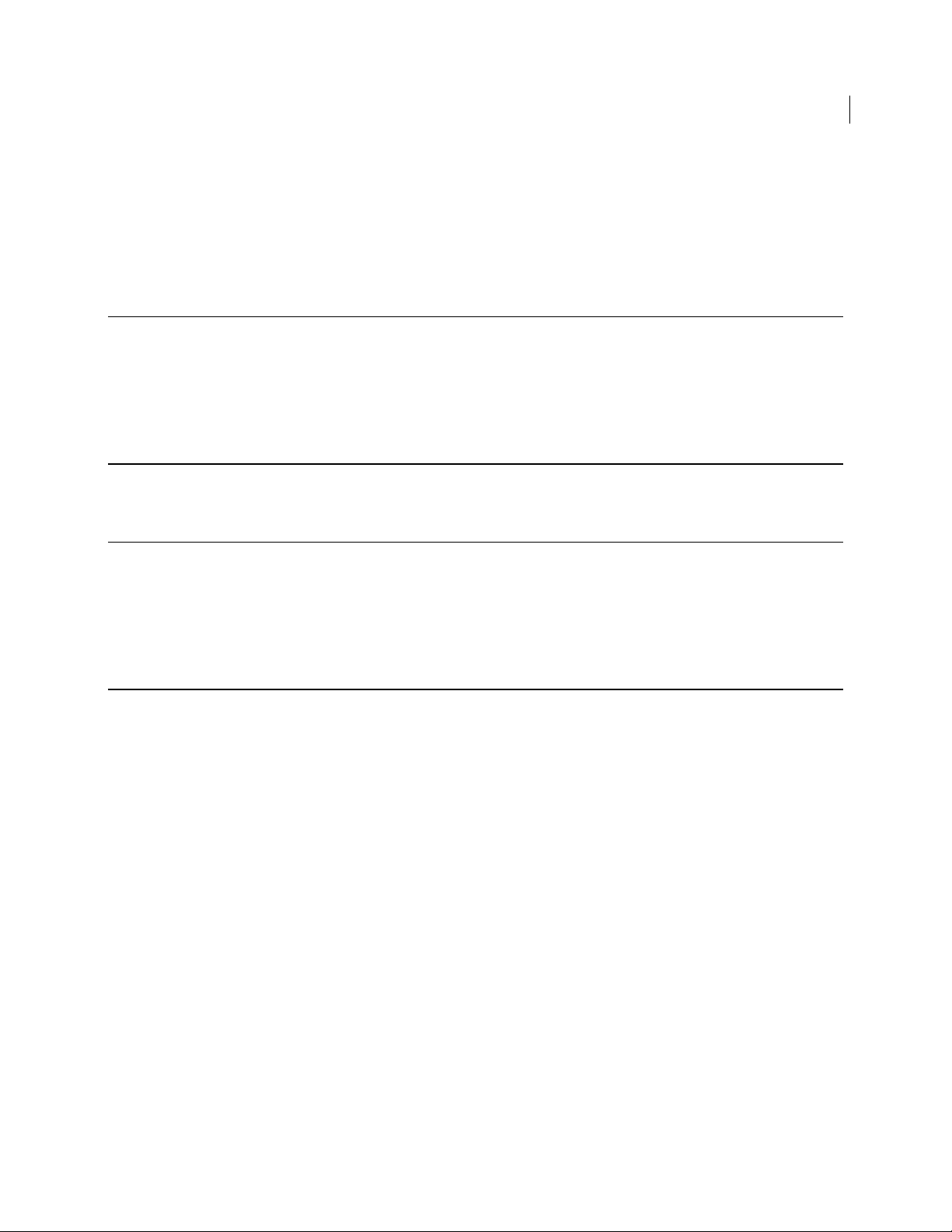
Contents iii
--list-users 52
--offload (deprecated command) 53
--remove-user 53
--verify-user 54
--username (-u, --user) 55
PGP BootGuard Customization Commands 57
--set-background 57
--set-language 58
--set-sound 59
--set-start 60
--set-text 60
Recovery Token Commands 63
--new-wdrt 63
Local Self Recovery Commands 65
--recovery-configure 65
--recovery-questions 67
--recovery-verify 68
--recovery-remove 68
--recovery-change-passphrase 69
Options 71
Overview 72
"Secure" Options 73
--admin-authorization 73
--admin-passphrase 73
--all 73
--answers-file 74
--auto-start 74
--beep 74
--count 75
--dedicated-mode 75
--disk (-d) 75
--display 75
--domain-name (--domain) 76
--fast-mode 76
--image 76
--interactive 76
--keyboard 77
--keyid 77
--license-email 77
--license-name 77
--license-number 78
--license-organization 78
--message 78
--new-domain 79
Page 8
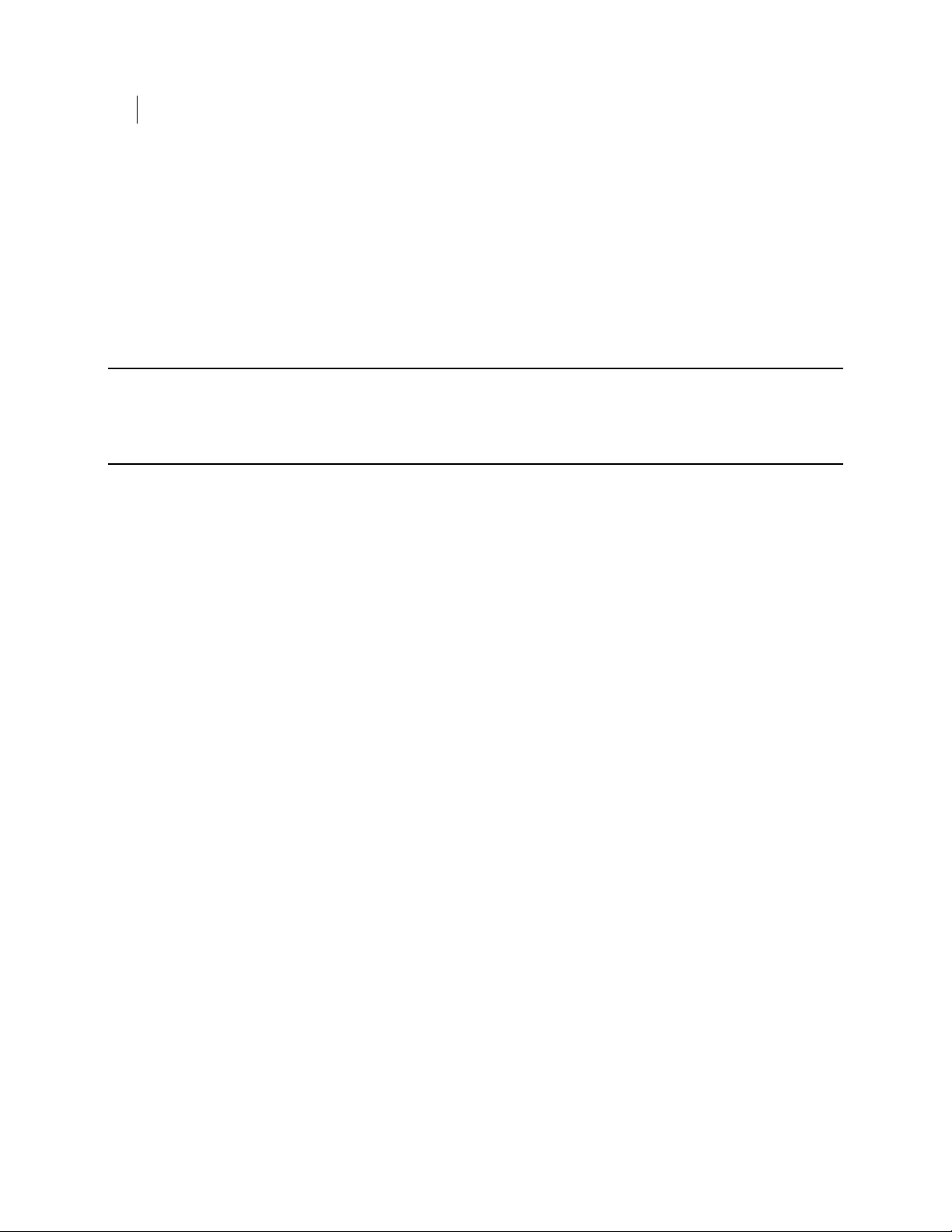
iv Contents
--new-passphrase 79
--no-beep 79
--partition 79
--passphrase (-p) 80
--questions-file 80
--recovery-token (--wdrt, --rt) 80
--safe-mode 80
--username (-u, --user) 81
Quick Reference 83
Commands 83
Options 84
Troubleshooting 87
Overview 87
Encryption Does Not Begin 87
Encryption Does Not Finish 89
Problems at PGP BootGuard 90
Page 9
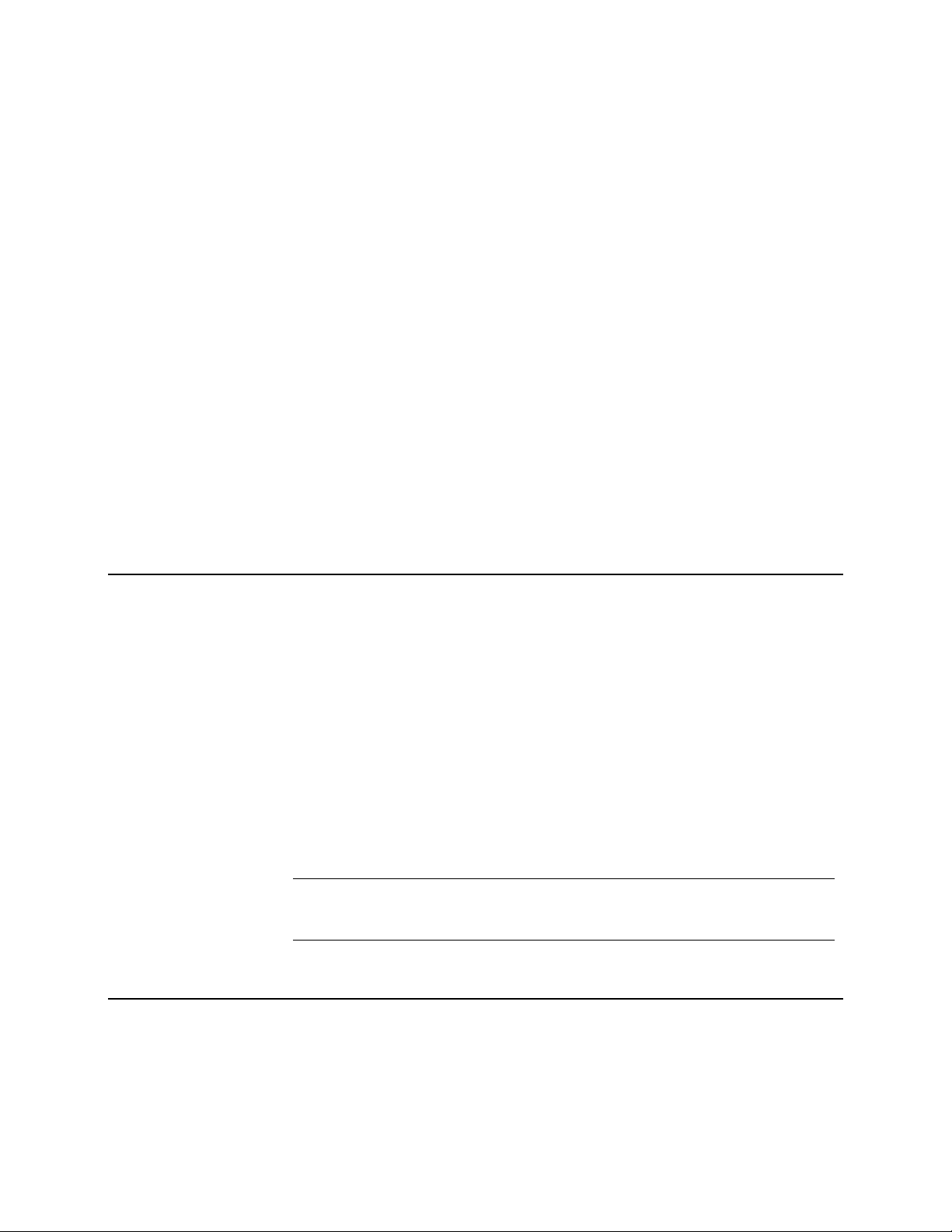
1
Introduction
This guide tells you how to use PGP Whole Disk Encryption for Linux.
In This Chapter
About PGP Whole Disk Encryption for Linux .............................................................1
Important Terms .............................................................................................................1
Audience ...........................................................................................................................3
System Requir
Using PGP Whole Disk Encryption for Linux in a PGP Universal Server-Managed
Environment ....................................................................................................................4
Technical Support ...........................................................................................................4
ements..................................................................................................... 3
About PGP Whole Disk Encryption for Linux
Thank you for using PGP Whole Disk Encryption for Linux, a software product from
Symantec Corporation that locks down the entire contents of your Linux system using
PGP Whole Disk Encryption (WDE) technology.
For more information about PGP WDE, see the:
PGP Desktop User's Guide
PGP WDE Quick Start Guide
PGP WDE Data Sheet (available via the PGP WDE page on the PGP Corporation
website)
PGP Whole Disk Encryption for Linux gives you access to PGP WDE functionality using
a command-line interface.
The encryption algorithm used by PGP Whole Disk Encryption for Linux is AES-256.
The hashing algorithm is SHA-1. You cannot change these.
Warning: Once you unlock a disk, its files are available to you—as well as anyone else
who can physically use your system. Your files are unlocked until you lock them
again by shutting down your system.
Important Terms
Understanding the following terms will help make it easier to use PGP Whole Disk
Encryption for Linux:
Page 10
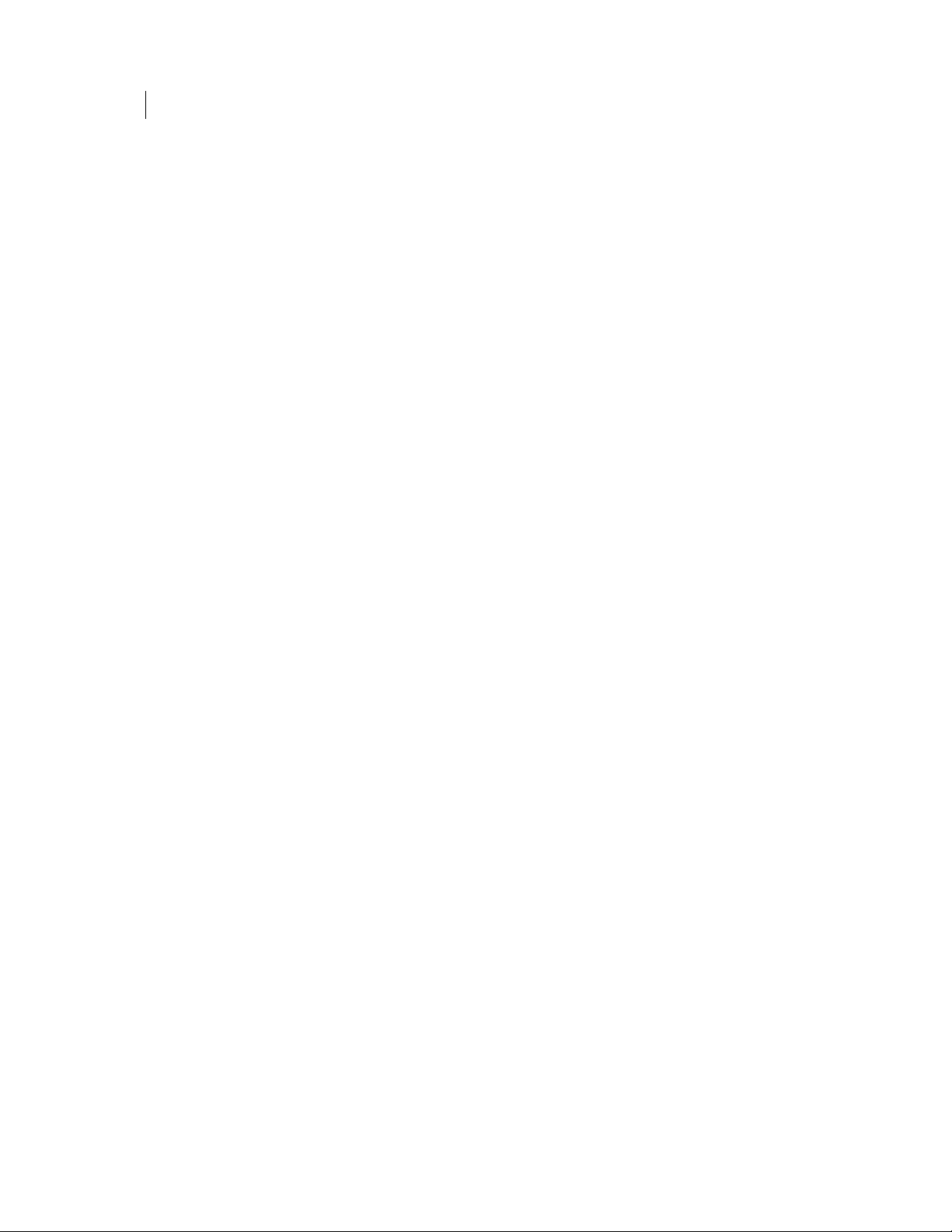
2 Introduction
Important Terms
PGP Whole Disk Encryption (PGP WDE): a technology that encrypts the entire
contents of a disk; boot disks, partitions, and non-boot disks such as USB thumb
drives can all be whole disk encrypted.
PGP Whole Disk Encryption for Linux: a software product from Symantec
Corporation that brings PGP WDE technology to the Linux platform, allowing you
to lock down the entire contents of your Linux system.
command line: the interface to PGP Whole Disk Encryption for Linux
functionality. All PGP Whole Disk Encryption for Linux commands and options are
accessed via the command-line interface.
passphrase user: a user who can authenticate to an encrypted disk using a
passphrase.
public-key user: a user who can authenticate to an encrypted disk using the
passphrase to the corresponding private key.
encrypt: the process of "scrambling" data so that it is not usable unless you
properly authenticate.
decrypt: the process of "unscrambling" encrypted data.
master boot record (MBR): software on a disk that is "in front" of the partition
table; that is, it is implemented during the startup process before the operating
system itself. The instructions in the MBR tells the system how to boot.
instrument: a part of the process of whole disk encrypting a disk/partition where
the Linux MBR is replaced with the PGPMBR.
PGPMBR: an MBR from Symantec Corporation that implements the PGP
BootGuard. Once a disk is instrumented, even if it is not fully encrypted,
subsequent startups will bring up PGP BootGuard.
PGP BootGuard: the screen that appears after instrumenting a disk that requires
proper authentication for the boot process to continue. If proper authentication is
not provided, the boot process will not continue; the operating system will not load
and the system will not be usable.
uninstrument: removing the PGPMBR and replacing it with the original Linux
MBR (which was saved when the disk was instrumented).
whole disk recovery token (WDRT): an additional passphrase for a whole disk
encrypted disk that is passed to the appropriate PGP Universal Server if the disk is
part of a PGP Universal-managed environment. For PGP Whole Disk Encryption in
an un-managed environment, PGP Whole Disk Encryption displays a WDRT when
the first disk is encrypted.
PGP Universal Server: a management console for securing data from Symantec
Corporation.
managed user: someone using PGP Whole Disk Encryption for Linux in a PGP
Universal Server-managed environment. Managed users receive policies and
settings from their PGP Universal Server.
enroll: the process of a user in a PGP Universal Server-managed environment
contacting their PGP Universal Server so that they can receive applicable policies
and settings.
standalone user: someone using PGP Whole Disk Encryption for Linux with no
associated PGP Universal Server. Standalone users establish their own policies
and settings.
recovery: the process of restoring access to a disk/partition that has been whole
disk encrypted but now cannot be decrypted.
Page 11
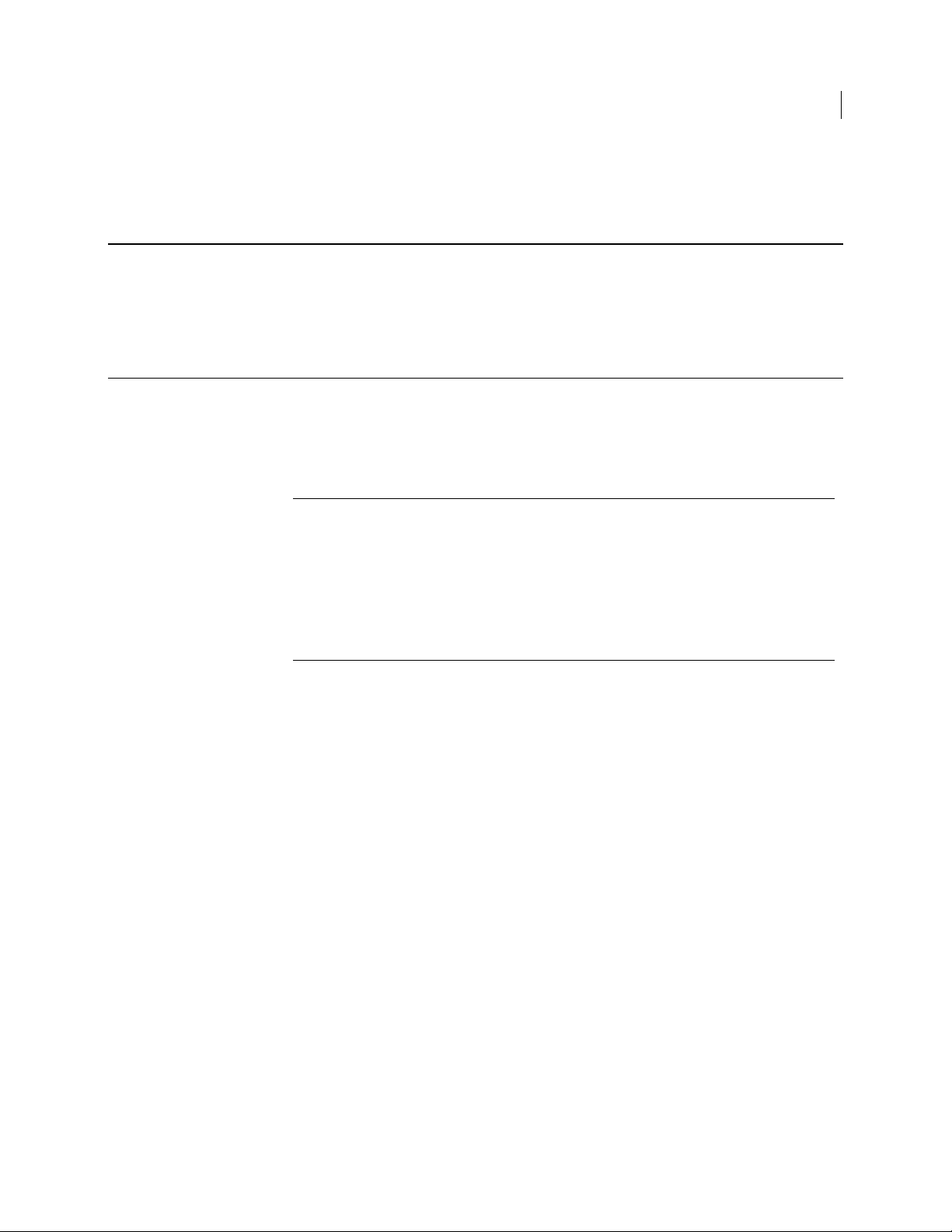
Introduction
Audience 3
Audience
This User's Guide is for anyone who is going to be using PGP Whole Disk Encryption for
Linux to perform PGP WDE functions on their Linux system.
System Requirements
PGP Whole Disk Encryption for Linux runs on these platforms:
Ubuntu 8.04 and 10.04 (32-bit and 64-bit versions)
Red Hat Enterprise Linux/CentOS 5.4, 5.5, and 6.0 (32-bit and 64-bit versions)
Note: PGP Whole Disk Encryption for Linux runs on the above platforms when all of
the latest hot fixes and security patches have been applied.
Note: CentOS is free, open source software based on Red Hat Enterprise Linux. For
the purposes of supporting PGP Whole Disk Encryption for Linux, the two are
functionally equivalent.
Note: PGP Whole Disk Encryption for Linux no longer runs on these platforms: Red
Hat Enterprise Linux/CentOS 5.2, Red Hat Enterprise Linux/CentOS 5.3, Ubuntu
9.04.
The system requirements for PGP Whole Disk Encryption for Linux are:
Generic Linux kernel. Kernels modified for PAE, Xen, or RT are not supported.
512 MB of RAM
64 MB hard disk space
Internet access during installation, except on systems that have the required
packages pre-installed or have access to a local repository of packages. For Red
Hat Enterprise Linux/CentOS, the required packages are dkms, gcc, make, and
patch. For Ubuntu, they are dkms, gcc, make, and libc6-dev. Both platforms also
require the development package for the currently running kernel.
PGP Whole Disk Encryption for Linux is compatible with the default Logical Volume
Manager (LVM) installation. That is, for systems using LVM, the /boot directory must
reside on a normal (non-LVM) partition. This constraint can be satisfied by one of two
ways: (a) The root (/) is a normal (non-LVM) partition; or (b) /boot itself is a mount point
for a normal partition.
Page 12
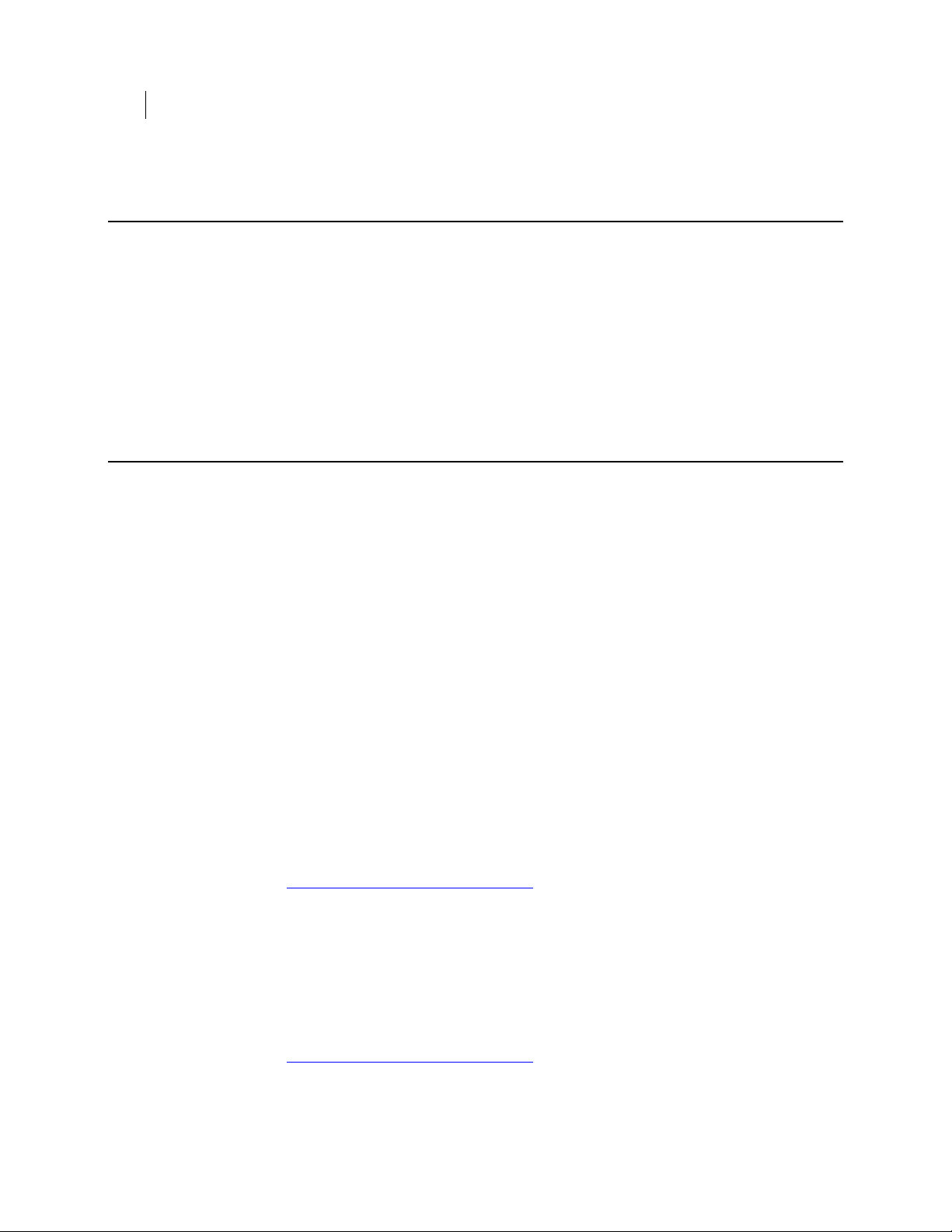
4 Introduction
Using PGP Whole Disk Encryption for Linux in a PGP Universal Server-Managed Environment
Using PGP Whole Disk Encryption for Linux in a PGP
Universal Server-Managed Environment
If you are using PGP Whole Disk Encryption for Linux in a PGP Universal Servermanaged environment, your PGP Universal administrator may have enabled or disabled
certain features. For example, you may be required to encrypt your drive immediately
after enrolling with your PGP Universal Server.
If you have any questions about features that may be have been automatically enabled
or disabled, contact your PGP Universal administrator.
Technical Support
Symantec Technical Support maintains support centers globally. Technical Support’s
primary role is to respond to specific queries about product features and functionality.
The Technical Support group also creates content for our online Knowledge Base. The
Technical Support group works collaboratively with the other functional areas within
Symantec to answer your questions in a timely fashion. For example, the Technical
Support group works with Product Engineering and Symantec Security Response to
provide alerting services and virus definition updates.
Symantec’s support offerings include the following:
A range of support options that give you the flexibility to select the right amount
of service for any size organization
Telephone and/or Web-based support that provides rapid response and up-to-the-
minute information
Upgrade assurance that delivers software upgrades
Global support purchased on a regional business hours or 24 hours a day, 7 days a
week basis
Premium service offerings that include Account Management Services
For information about Symantec’s support offerings, you can visit our Web site at the
following URL:
www.symantec.com/business/support/
All support services will be delivered in accordance with your support agreement and
the then-current enterprise technical support policy.
Contacting Technical Support
Customers with a current support agreement may access Technical Support
information at the following URL:
www.symantec.com/business/support/
Page 13
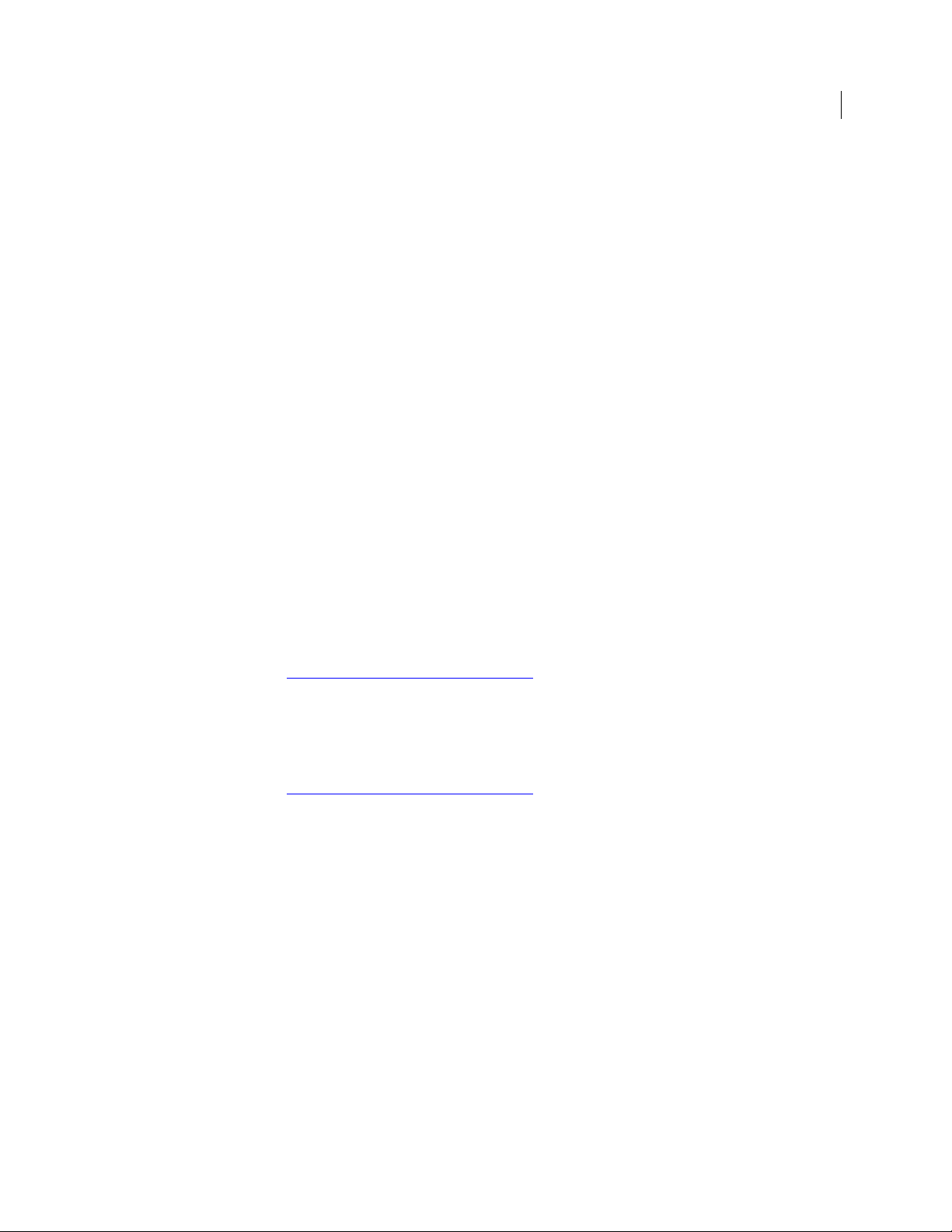
Before contacting Technical Support, make sure you have satisfied the system
requirements that are listed in your product documentation. Also, you should be at the
computer on which the problem occurred, in case it is necessary to replicate the
problem.
When you contact Technical Support, please have the following information available:
Product release level
Hardware information
Available memory, disk space, and NIC information
Operating system
Version and patch level
Network topology
Router, gateway, and IP address information
Problem description:
Error messages and log files
Troubleshooting that was performed before contacting Symantec
Recent software configuration changes and network changes
Introduction
Technical Support 5
Licensing and registration
If your Symantec product requires registration or a license key, access our technical
support Web page at the following URL:
www.symantec.com/business/support/
Customer service
Customer service information is available at the following URL:
www.symantec.com/business/support/
Customer Service is available to assist with non-technical questions, such as the
following types of issues:
Questions regarding product licensing or serialization
Product registration updates, such as address or name changes
General product information (features, language availability, local dealers)
Latest information about product updates and upgrades
Information about upgrade assurance and support contracts
Information about the Symantec Buying Programs
Advice about Symantec's technical support options
Nontechnical presales questions
Issues that are related to CD-ROMs or manuals
Page 14
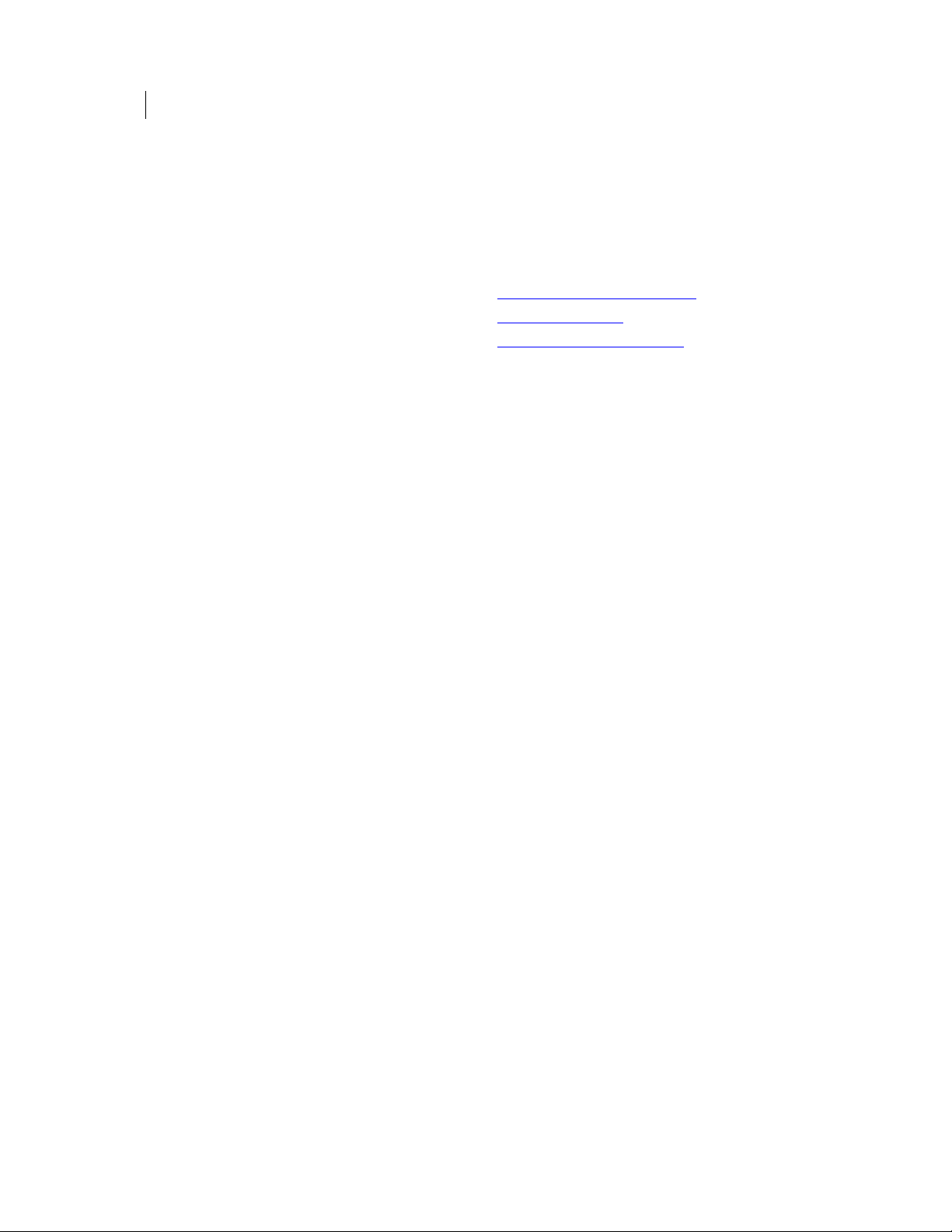
6 Introduction
Technical Support
Support agreement resources
If you want to contact Symantec regarding an existing support agreement, please
contact the support agreement administration team for your region as follows:
Asia-Pacific and Japan customercare_apac@symantec.com
Europe, Middle-East, Africa semea@symantec.com
North America, Latin America supportsolutions@symantec.com
Page 15
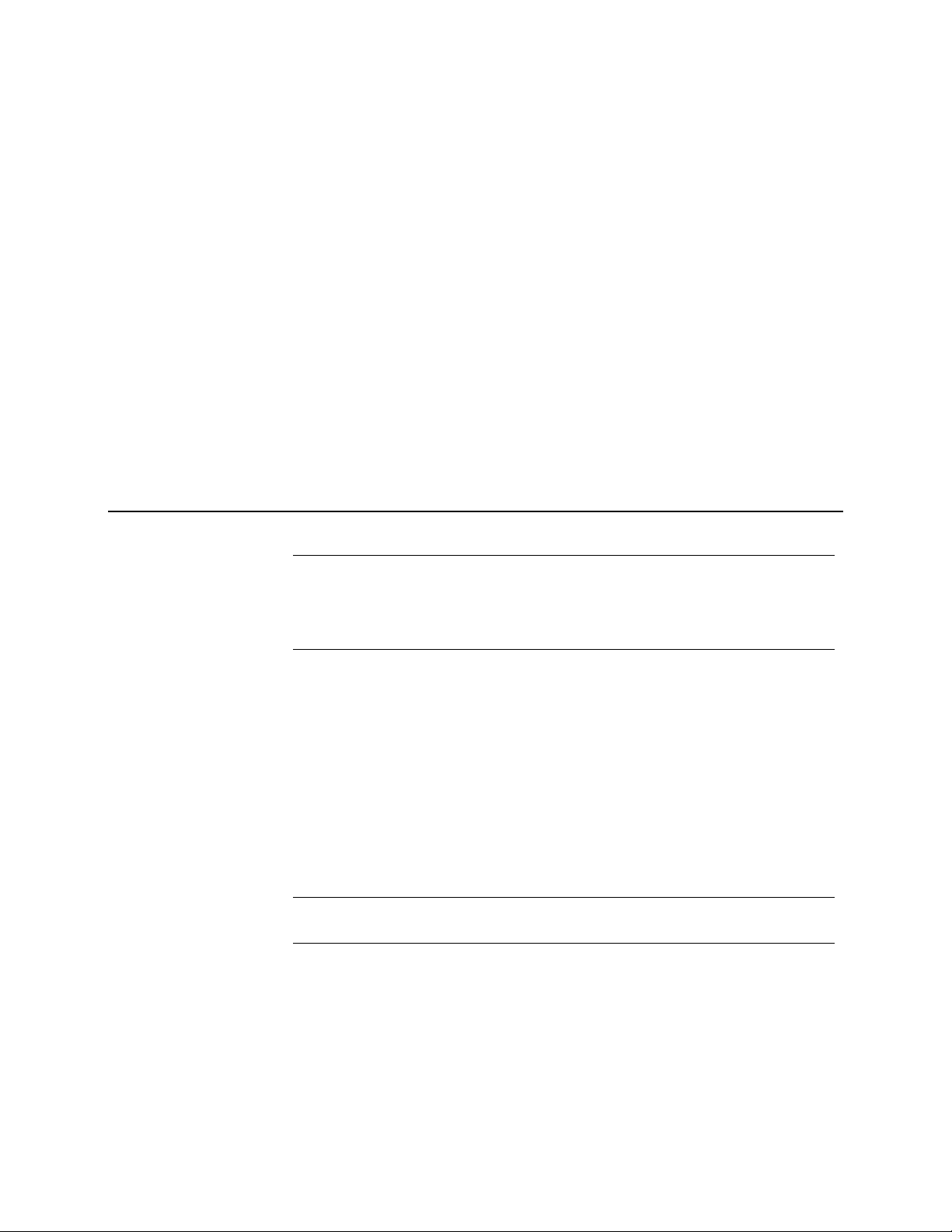
2
Installing
Installing and Uninstalling
This section describes how to install and uninstall PGP Whole Disk Encryption for
Linux.
In This Chapter
Installing........................................................................................................................... 7
Upgrading.........................................................................................................................8
Uninstalling ..................................................................................................................... 8
Warning: When upgrading an existing installation of PGP Whole Disk Encryption
that runs on Ubuntu 8.04, decrypt the system's disks before starting the upgrade.
When installation is complete, re-encrypt the disks. This warning applies only to
systems with partially or fully encrypted system disks. Failure to follow these
instructions will result in the loss of encrypted data.
Your PGP Universal Server administrator supplies a PGP Whole Disk Encryption for
Linux installer that is suitable for your operating system. This installer is a bsx (Bash
Self-eXtracting) file. The file name has the format
pgp_desktop_version_platformAndVersion_hardware.bsx, where:
version is the PGP Universal Server version, for example 10.2.0.
platformAndVersion is the operating system and operating system version, for
example linux_ub or linux_el6.
hardware is x86_64 or i386.
For example pgp_desktop_10.2.0_linux_ub10.04_i386.bsx is for 32-bit Ubuntu
10.04.
You must have root privileges to install.
Note: The installer file may have a slightly different filename than shown in the
procedure below depending on the platform you are installing onto.
To install PGP Whole Disk Encryption for Linux
1 Download the installer file to a known location on your system.
2 Open a terminal window, and change the current directory to the directory with
the installer file.
3 Extract and install PGP Whole Disk Encryption for Linux as follows:
Page 16
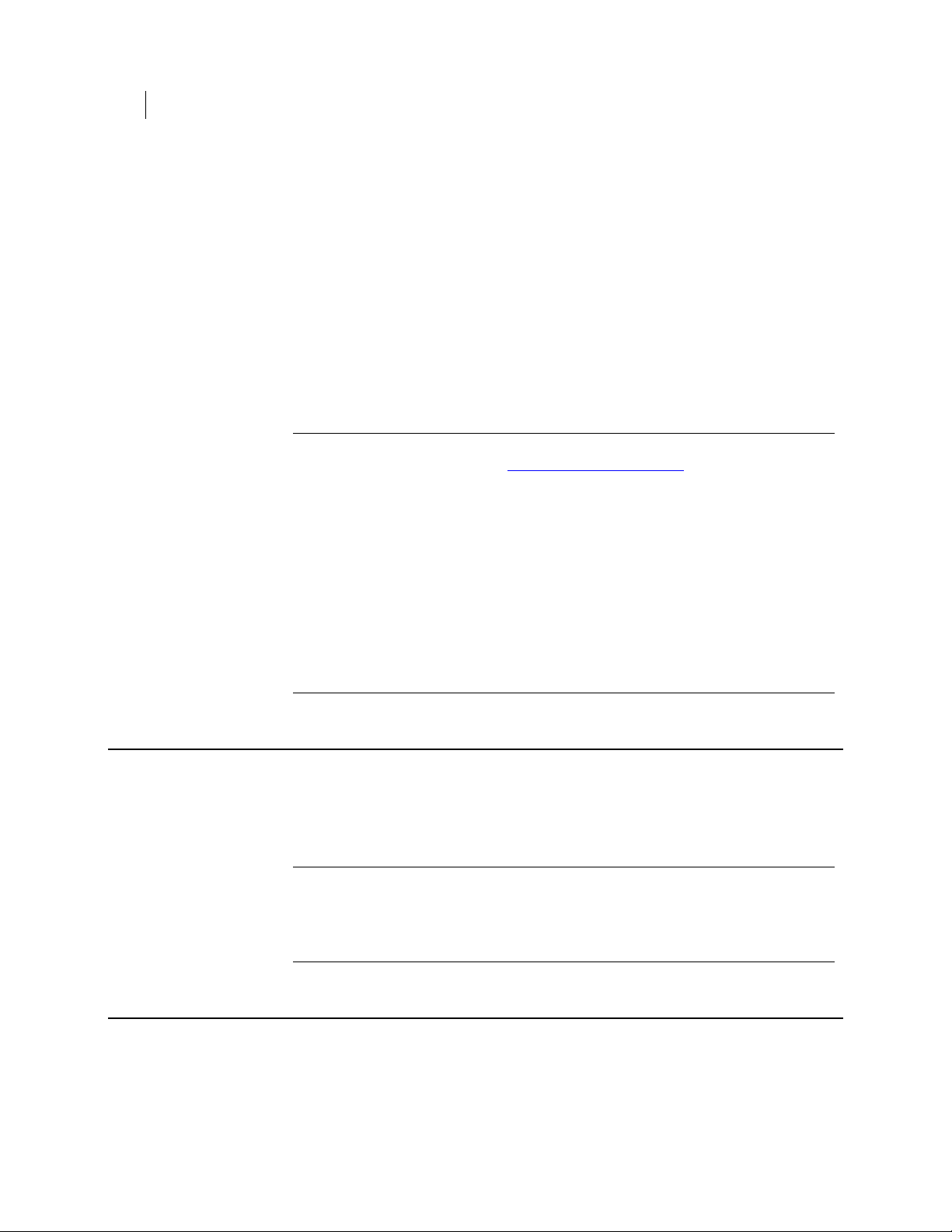
8 Installing and Uninstalling
Upgrading
For Ubuntu, type the following command. When prompted, supply the root
password.
sudo bash pgp_desktop_10.2.0_linux_ub10.04_i386.bsx
For Red Hat Enterprise Linux, type the following commands. When
prompted, supply the root password.
su - root
bash pgp_desktop_10.2.0_linux_ub10.04_i386.bsx
4 Read and accept the license agreement.
5 Reboot your system when the installation is complete.
Note: If the installer shows the message "Checking if dkms is installed ...no", then
download and install DKMS from http://linux.dell.com/dkms/
(http://linux.dell.com/dkms/) and then conti
nue from Step 2 in the previous
instructions.
Note: If the installer shows the message "Checking if kernel headers are found ...no",
then re-install the kernel headers package and then continue from Step 2 in the
previous instructions.
Note: Installing PGP Whole Disk Encryption for Linux on a virtual image of Red Hat
Enterprise Linux 6 involves additional considerations. If you use VMWare
WorkStation to create the image, then configure the image with the "I will install
later" option. This setting ensures that the installer can allocate a sufficiently large
boot sector. If you instead use the default installation (Easy Install), the virtual image
allocates only 50MBytes of space for the boot partition. That allocation is inadequate
for successful installation.
Upgrading
Uninstalling
If you already have PGP Whole Disk Encryption for Linux installed on your computer,
then you can upgrade your installation of the product with a later version of PGP Whole
Disk Encryption for Linux. The installer installs PGP Whole Disk Encryption on top of
your existing installation. For instructions on installing, see Installing.
Warning: When upgrading an existing installation of PGP Whole Disk Encryption
that runs on Ubuntu 8.04, decrypt the system's disks before starting the upgrade.
When installation is complete, re-encrypt the disks. This warning applies only to
systems with partially or fully encrypted system disks. Failure to follow these
instructions will result in the loss of encrypted data.
To uninstall PGP Whole Disk Encryption for Linux, use a package manager of your
choosing to uninstall the following packages:
pgp-libs
Page 17
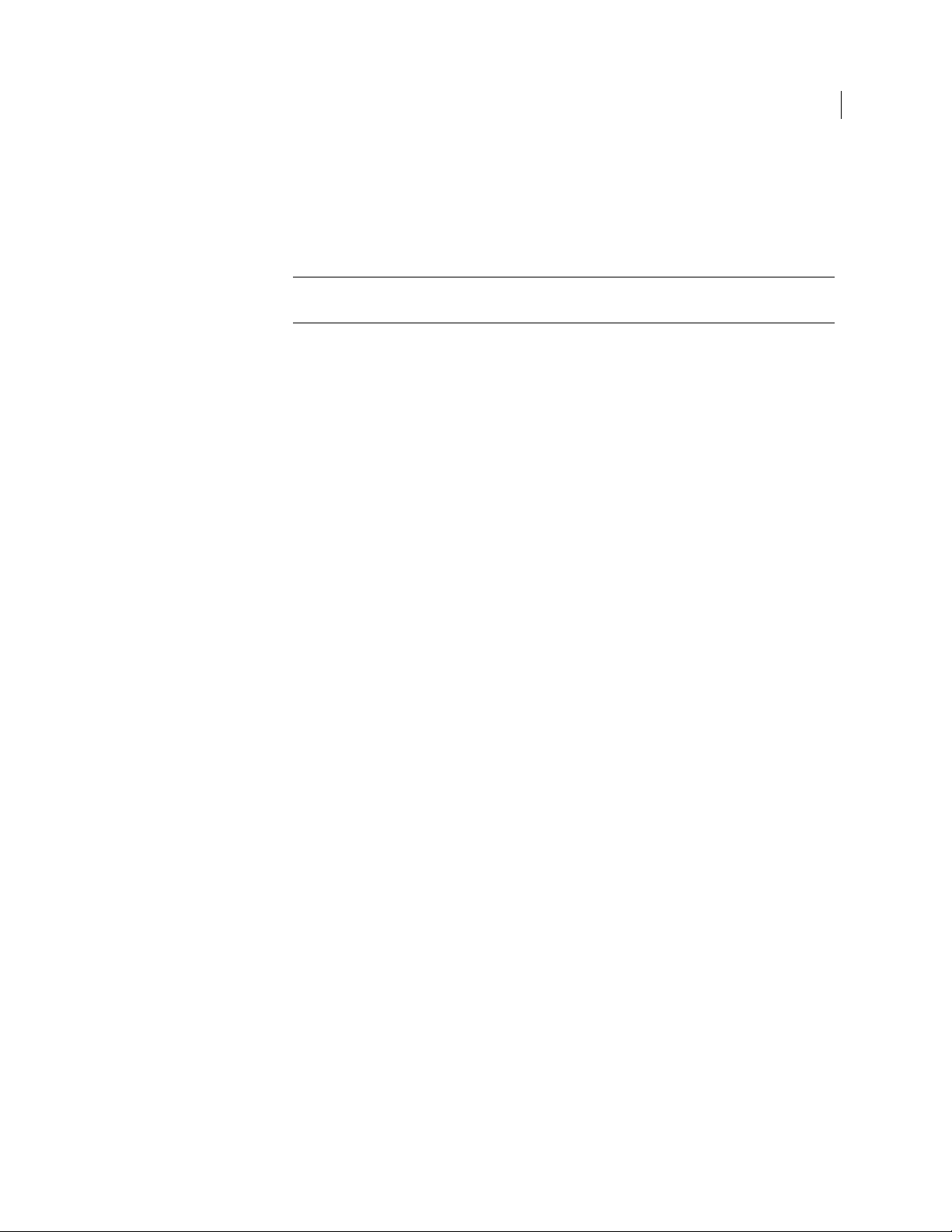
Installing and Uninstalling
Uninstalling 9
pgpwde
pgp-release
pgpwde-kmod-source
You must have root privileges to uninstall.
Warning: You must decrypt any whole disk encrypted drives before uninstalling PGP
Whole Disk Encryption for Linux or removing any packages.
Page 18
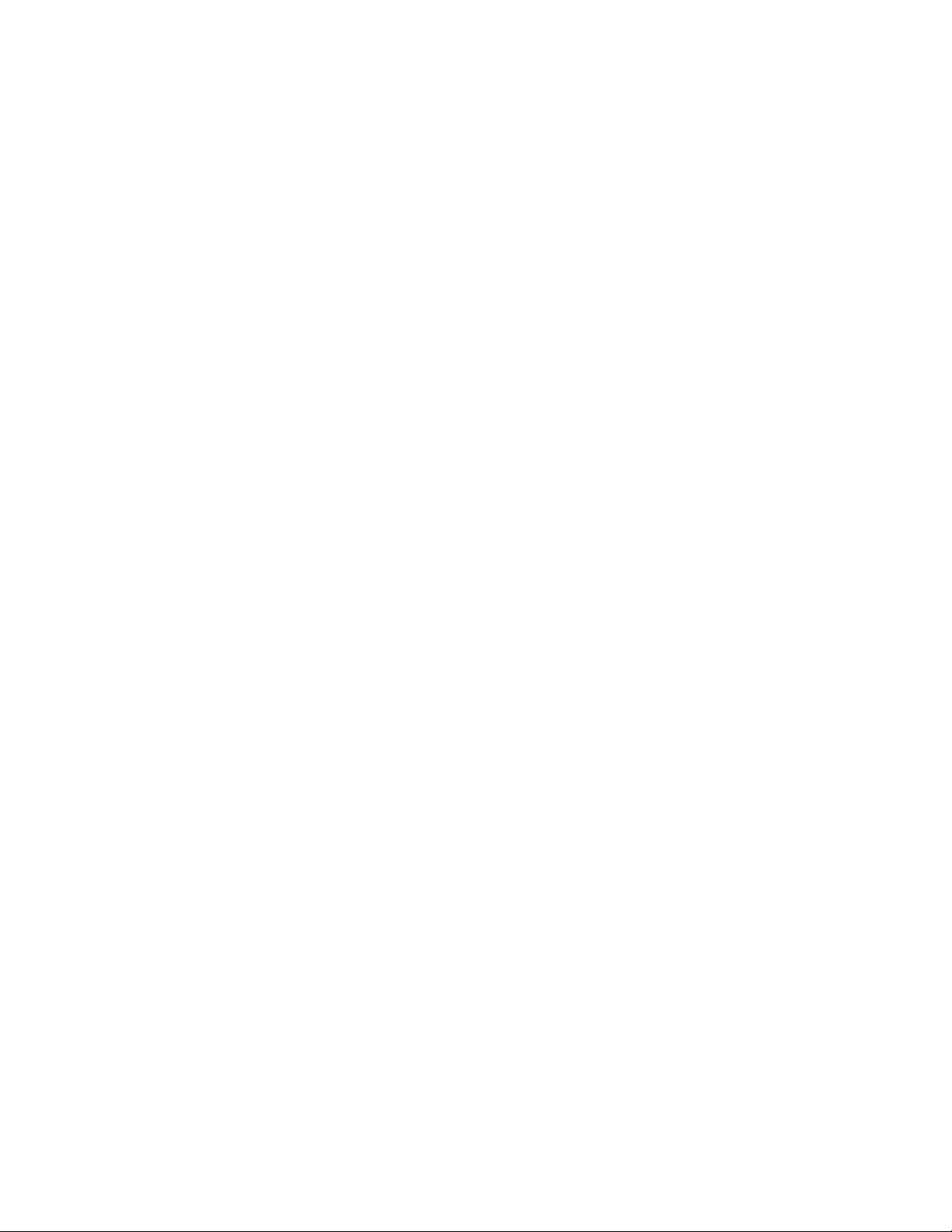
Page 19
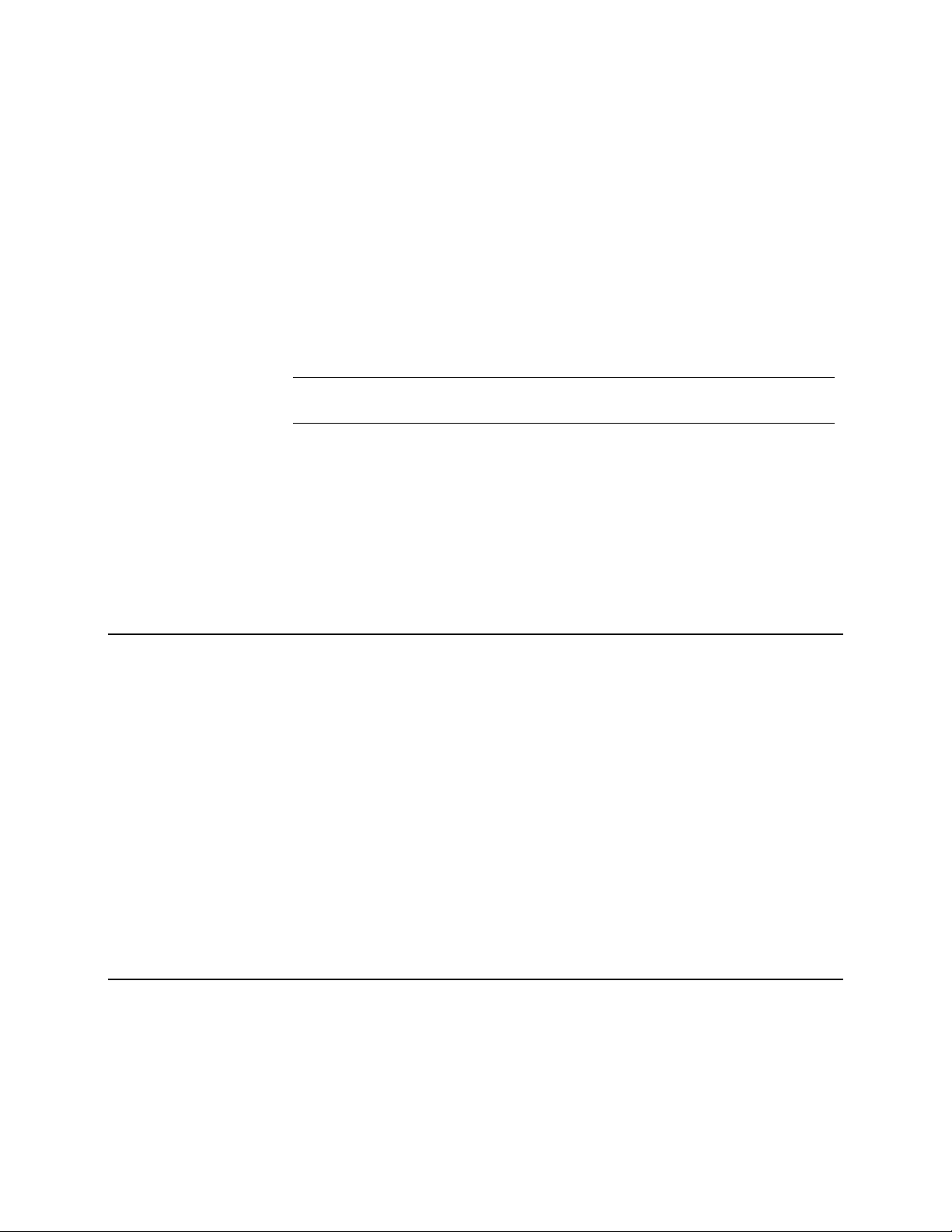
3
Licensing
This section describes how to license PGP Whole Disk Encryption for Linux.
You must license PGP Whole Disk Encryption for Linux if you are using it standalone;
that is, you are not in a PGP Universal Server-managed environment.
You do not need to enroll PGP Whole Disk Encryption for Linux if you are using it
standalone; that is only required for PGP Universal Server-managed environments.
Note: As PGP Whole Disk Encryption for Linux will not operate normally until
licensed, you should license it immediately after installation.
In This Chapter
Overview ......................................................................................................................... 11
--license-authorize ........................................................................................................11
Licensing via a Proxy Server .......................................................................................12
Overview
PGP Whole Disk Encryption for Linux requires a valid license to operate. This section
describes how to license your copy of PGP Whole Disk Encryption for Linux.
PGP Whole Disk Encryption for Linux supports the following licensing scenarios:
Using a License Number. This is the normal method to license PGP Whole Disk
Encryption for Linux. You must have your license information and a working
connection to the Internet.
Through a Proxy Server. If you connect to the Internet through a proxy server, use
this method to license PGP Whole Disk Encryption for Linux. You must have your
license information and the appropriate proxy server information.
The licensing command is --license-authorize.
After PGP Whole Disk Encryption for Linux is correctly installed and licensed on your
system, you can encrypt your drive. See Encrypting a Drive (page
--license-authorize
Use --license-authorize to license PGP Whole Disk EncryptionLinux.
The usage format is:
29).
Page 20
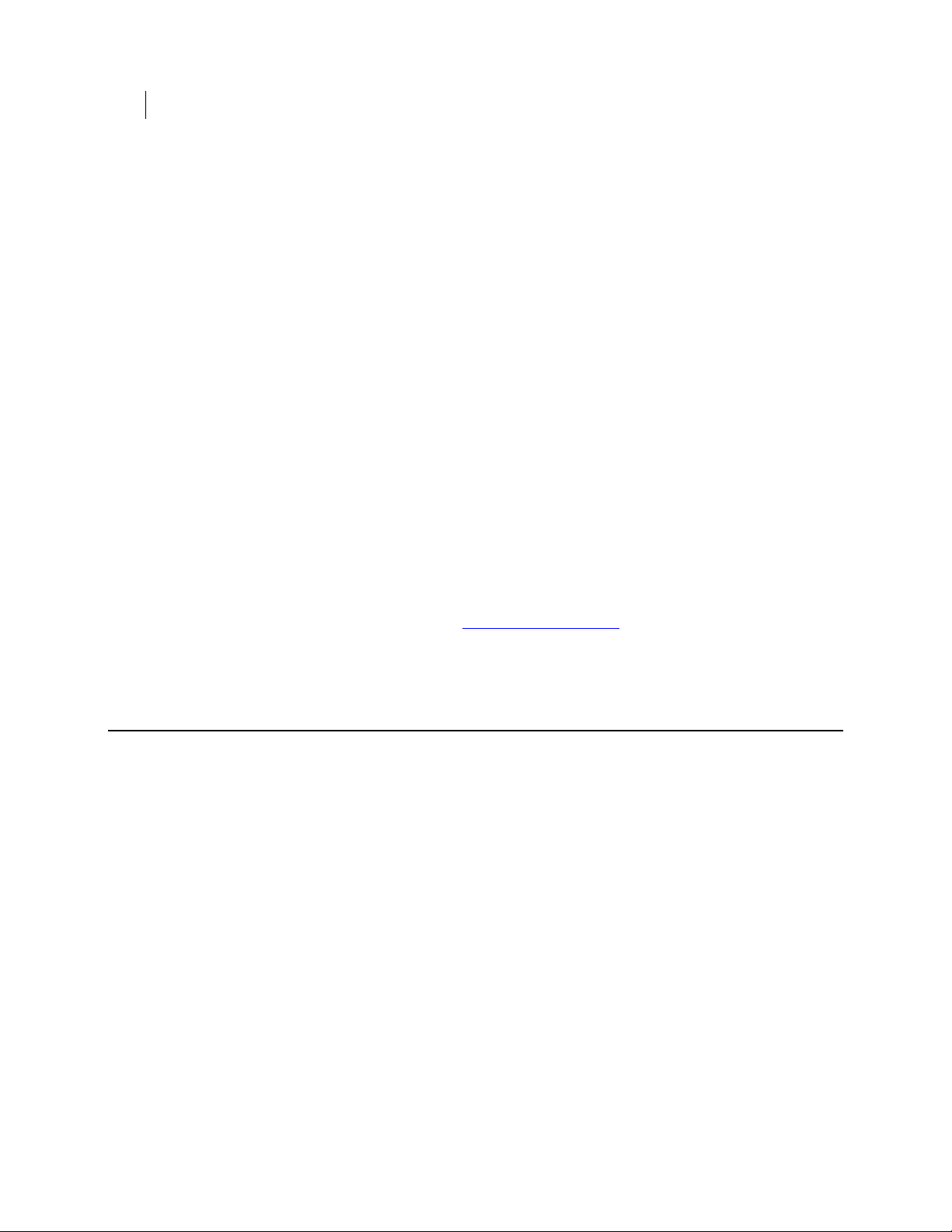
12 Licensing
Licensing via a Proxy Server
pgpwde --license-authorize --license-name <name> --licensenumber <number> [--license-email <emailaddress>] [--licenseorganization <org>]
Where:
--license-authorize is the command to license PGP Whole Disk Encryption
for Linux.
--license-name is the option to specify the user.
<name> is your name or a descriptive name.
--license-number is the option to enter a license number.
<number> is a valid license number for PGP Whole Disk Encryption for Linux.
--license-email is the option to enter an email address.
<emailaddress> is a valid email address.
--license-organization is the option to enter an organization.
<org> is the name of your organization.
If you decide not to enter a license email, you may see a warning message but your
license will authorize.
Example:
pgpwde --license-authorize --license-name "Alice Cameron"
--license-number "aaaaa-bbbbb-ccccc-ddddd-eeeee-fff"
--license-email "
acameron@example.com
"
--license-organization "Example Corporation"
(When entering this text, it all goes on a single line.)
Licensing via a Proxy Server
If the Internet access of the system hosting PGP Whole Disk Encryption for Linux is via
an HTTP proxy connection, you can still license your copy of PGP Whole Disk
Encryption for Linux directly; you simply need to add the necessary proxy information.
Use --license-authorize to license PGP Whole Disk Encryption for Linux via a
proxy server.
The usage format is:
pgpwde --license-authorize --license-name <name> --licensenumber <number> [--license-email <emailaddress>] [--licenseorganization <org>] [--proxy-server <proxyserver>] [--proxyusername <proxyusername>] [--proxy-passphrase <proxypass>]
Where:
--license-authorize is the command to license PGP Whole Disk Encryption
for Linux.
--license-name is the option to specify the user.
<name> is your name or a descriptive name.
--license-number is the option to enter a license number.
Page 21
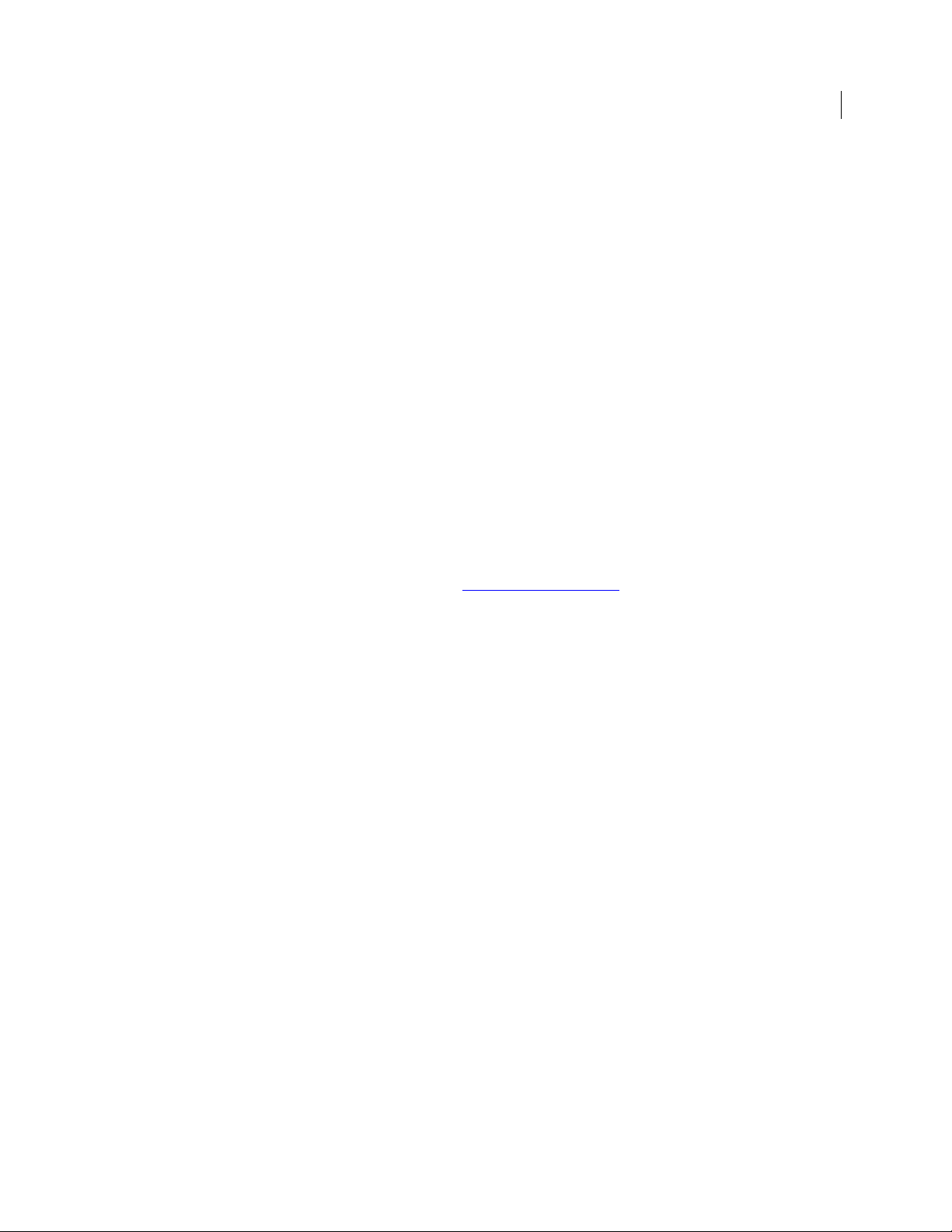
Licensing via a Proxy Server
Licensing
13
<number> is a valid license number for PGP Whole Disk Encryption for Linux.
--license-email is the option to enter an email address.
<emailaddress> is a valid email address.
--license-organization is the option to enter an organization.
<org> is the name of your organization.
--proxy-server is the command to go through a proxy server to access the
Internet.
<proxyserver> is the appropriate proxy server.
--proxy-username is the command to specify a user on the proxy server when
authentication is required.
<proxyusername> is a valid username on the specified proxy server.
--proxy-passphrase is the option to specify the passphrase of the specified
user when authentication is required.
<proxypass> is the passphrase for the specified user on the proxy server.
Example:
pgpwde --license-authorize --license-name "Alice Cameron"
--license-number "aaaaa-bbbbb-ccccc-ddddd-eeeee-fff"
--license-email "
acameron@example.com
"
--license-organization "Example Corporation"
--proxy-server "proxyserver.example.com"
--proxy-username "acameron"
--proxy-passphrase 'a_cameron1492sailedblue'
(When entering this text, it all goes on a single line.)
Page 22
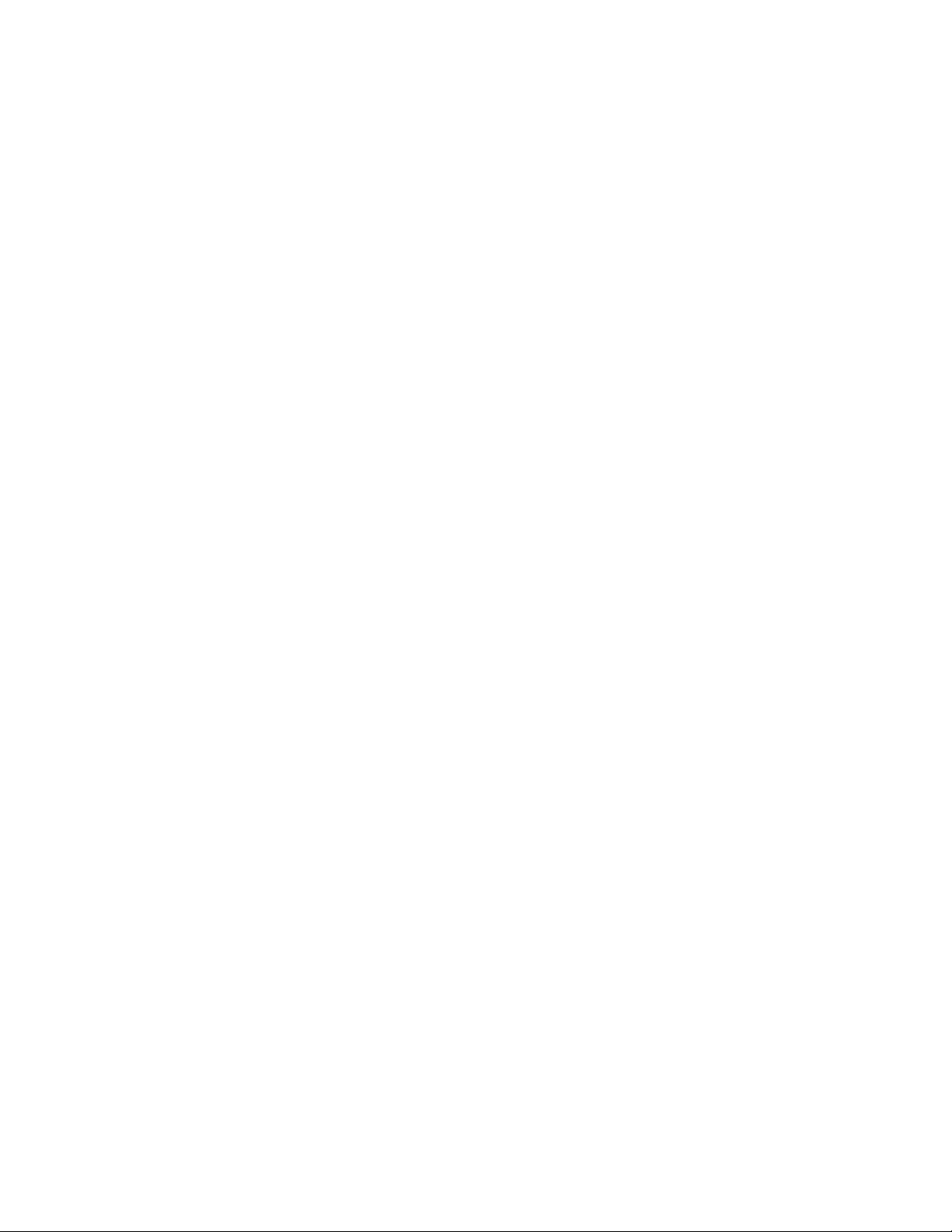
Page 23
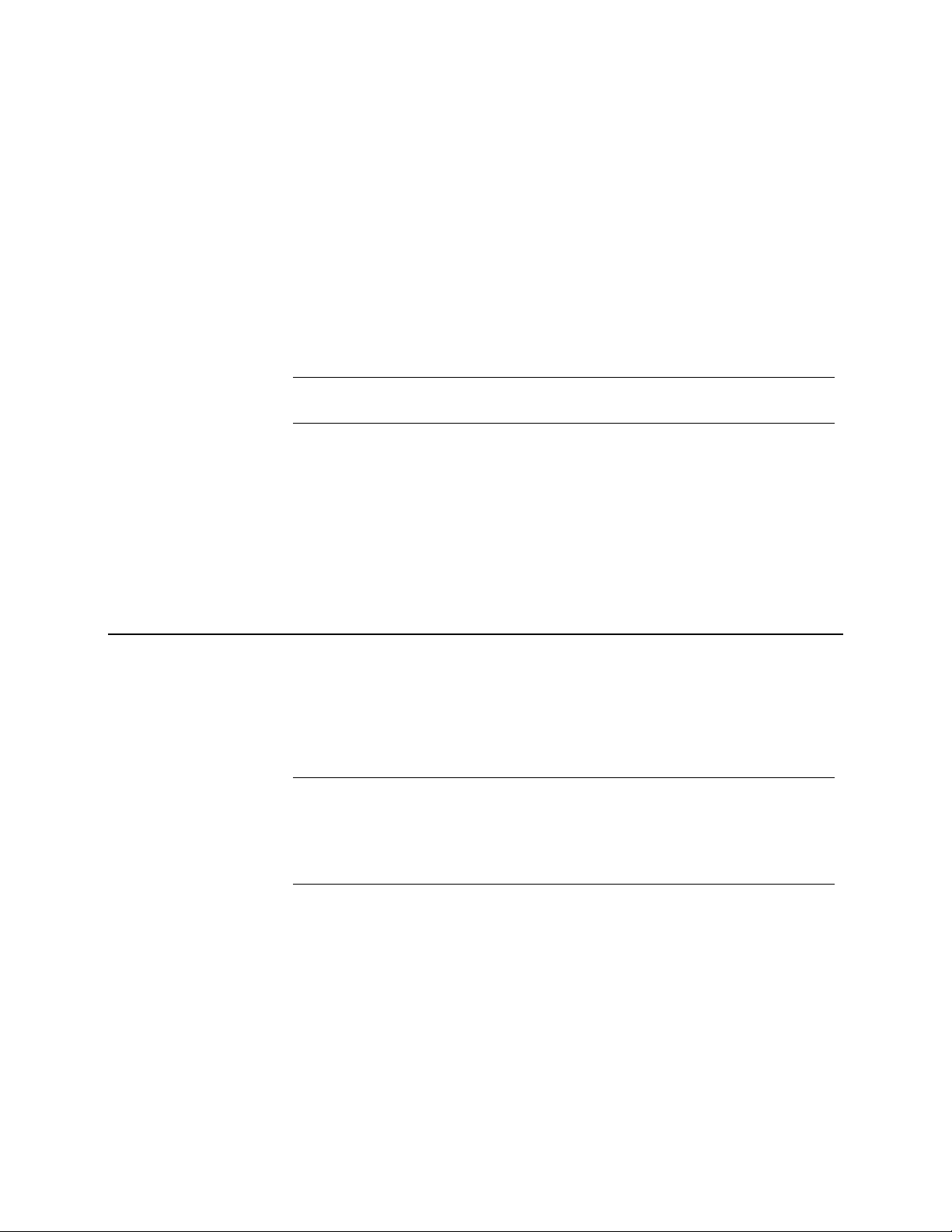
4
Enrolling
This section describes how to enroll PGP Whole Disk Encryption for Linux.
You must enroll PGP Whole Disk Encryption for Linux if you are using it in a PGP
Universal Server-managed environment.
You do not need to license PGP Whole Disk Encryption for Linux in a PGP Universal
Server-managed environment, as the license is included in the installer.
Note: As PGP Whole Disk Encryption for Linux will not operate normally until you
enroll, you should enroll immediately after installation.
In This Chapter
Overview ......................................................................................................................... 15
--enroll ............................................................................................................................16
--check-enroll.................................................................................................................16
Overview
Enroll with a PGP Universal Server before using any PGP Whole Disk Encryption for
Linux features in a PGP Universal Server-managed environment.
When enrollment is complete, PGP Whole Disk Encryption for Linux will receive
policies and settings from its PGP Universal Server. It will also send information to the
PGP Universal Server that can be seen by the PGP Universal administrator.
Note: You must initiate enrollment on your own. You will not be prompted to do so.
Note: With the exception of licensing and enrollment commands, un-enrolled users
cannot use any PGP Whole Disk Encryption commands. Such un-enrolled users
cannot even use informational commands such as pgpwde --version and pgpwde
--help.
Enrollment uses LDAP credentials. The username and passphrase required for both
enrolling and checking enrollment status are the username and passphrase of the user
on the LDAP server.
If enrollment is unsuccessful, contact your PGP Universal administrator for assistance.
You can check the enrollment status of a client using the --check-enroll command.
When successful, this command will note that the client is enrolled and will download
the latest policies and settings. If unsuccessful, this means that the client must enroll
again because of a change of policies or settings on the PGP Universal Server.
Once PGP Whole Disk Encryption for Linux is correctly installed on your system and
you have enrolled, you can encrypt your drive. See Encrypting a Drive (page 29).
Page 24
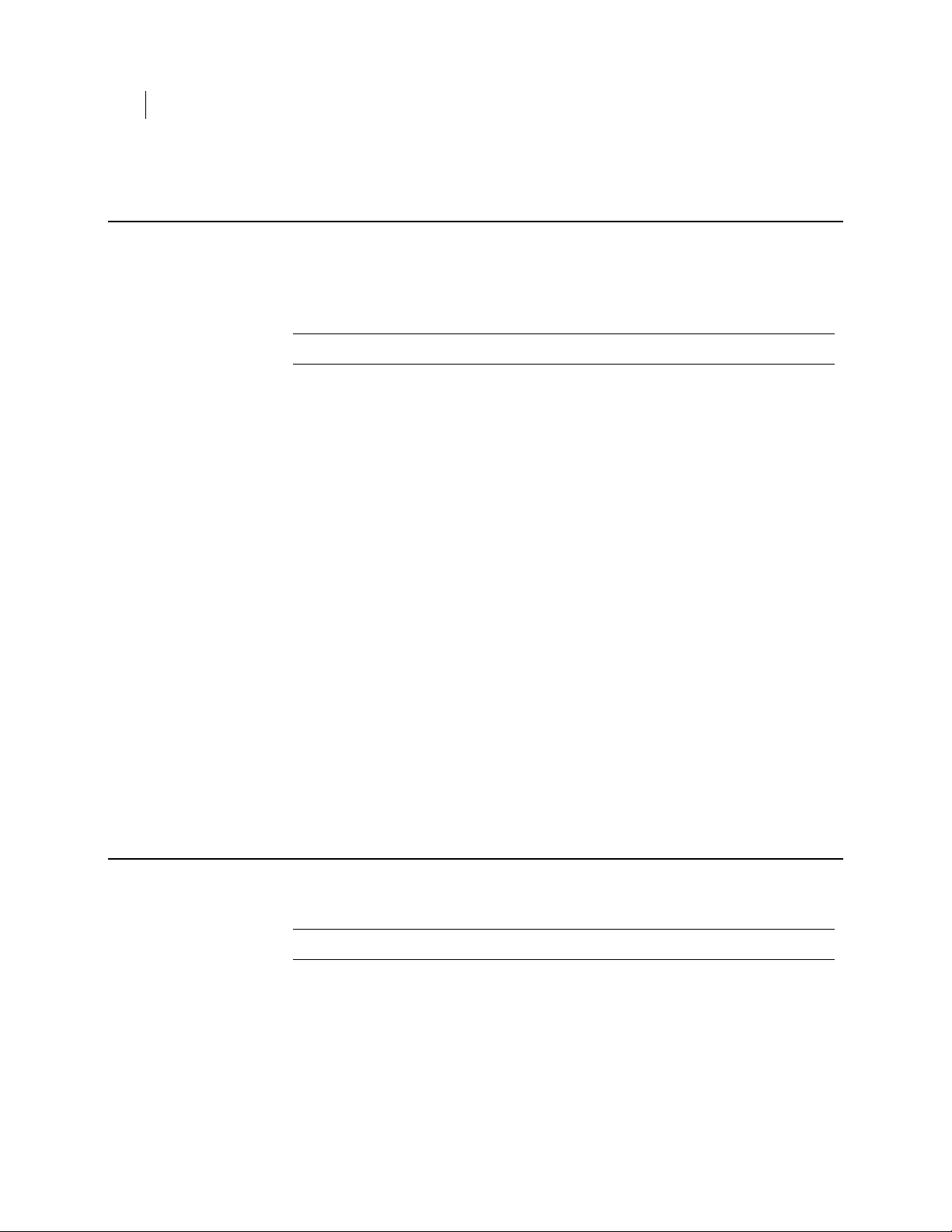
16 Enrolling
--enroll
--enroll
Use --enroll to enroll PGP Whole Disk Encryption for Linux.
Entering a username and passphrase on the command line are optional. If you do not
enter them, you will be prompted for them.
Note: --enroll is preceded by pgpenroll instead of the usual pgpwde.
The usage format is:
pgpenroll --enroll [--username <user>] [--passphrase <phrase>]
Where:
--enroll is the command to enroll with a PGP Universal Server.
--username specifies a username for an operation (optional).
<user> is the username (on the LDAP server) of the user being enrolled.
--check-enroll
--passphrase specifies the passphrase for an operation (optional).
<phrase> is the passphrase (on the LDAP server) of the user being enrolled.
Examples:
pgpenroll --enroll --username "Alice Cameron"
--passphrase 'Frodo@Baggins22'
This example shows user Alice Cameron enrolling PGP Whole Disk Encryption for
Linux. The username and passphrase she is using are her credentials on her
organization's LDAP server.
pgpenroll --enroll
This example shows a user enrolling PGP Whole Disk Encryption for Linux.
Because the username and passphrase are not supplied on the command line, the
enrolling user will be prompted for them.
Use --check-enroll to check the enrollment status of a client.
Note: --check-enroll is preceded by pgpenroll instead of the usual pgpwde.
If the enrollment check fails, contact your PGP Universal administrator for
instructions.
The usage format is:
pgpenroll --check-enroll [--username <user>] [--passphrase
<phrase>]
Where:
--enroll is the command to check the enrollment status of a client.
Page 25
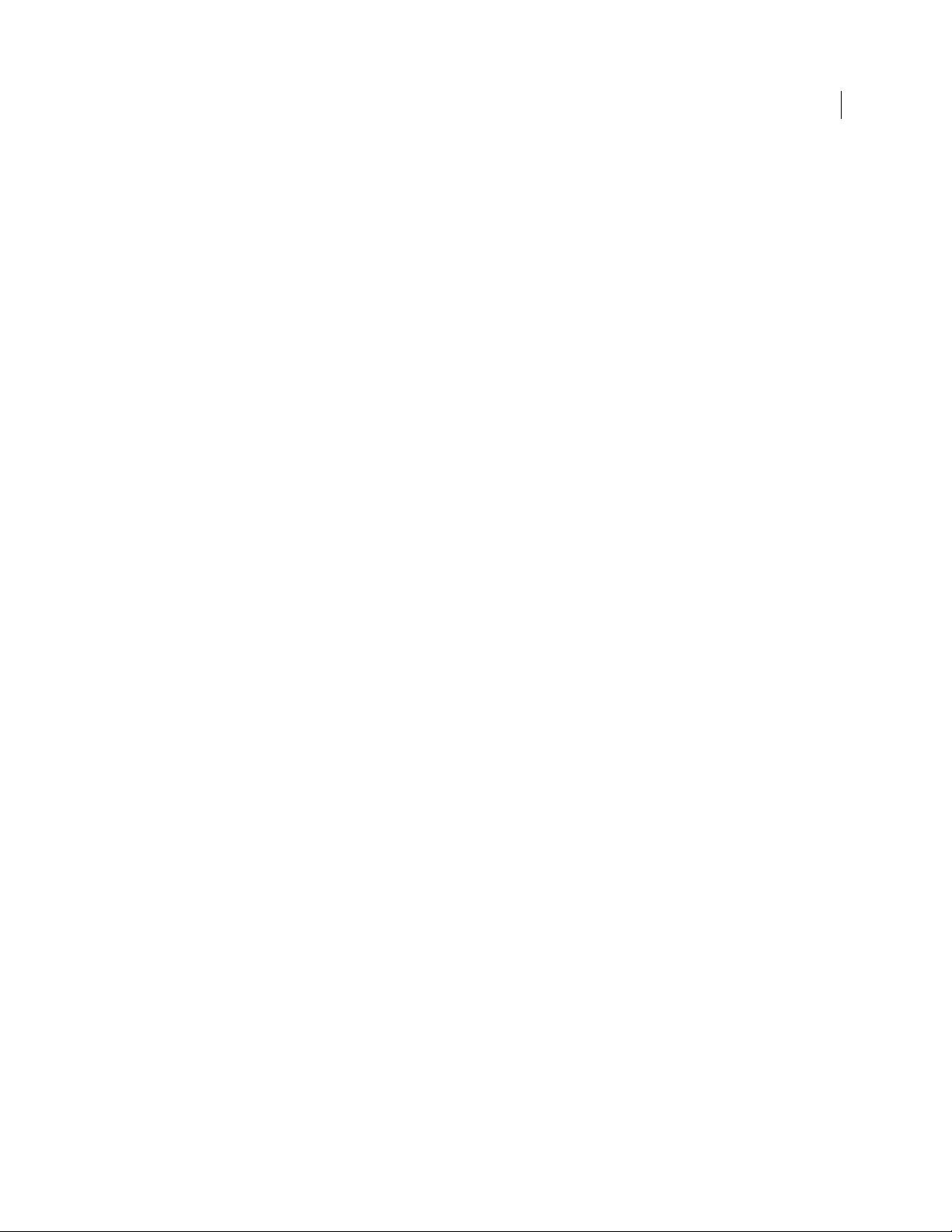
Enrolling
--check-enroll
17
--username specifies a username (on the LDAP server) for an operation.
<user> is the username of the user whose enrollment status is being checked.
--passphrase specifies the passphrase for an operation.
<phrase> is the passphrase (on the LDAP server) of the user whose enrollment
status is being checked.
Example:
pgpenroll --check-enroll --username "Alice Cameron"
--passphrase 'Frodo@Baggins22'
This example shows the enrollment status of Alice Cameron being checked.
Page 26
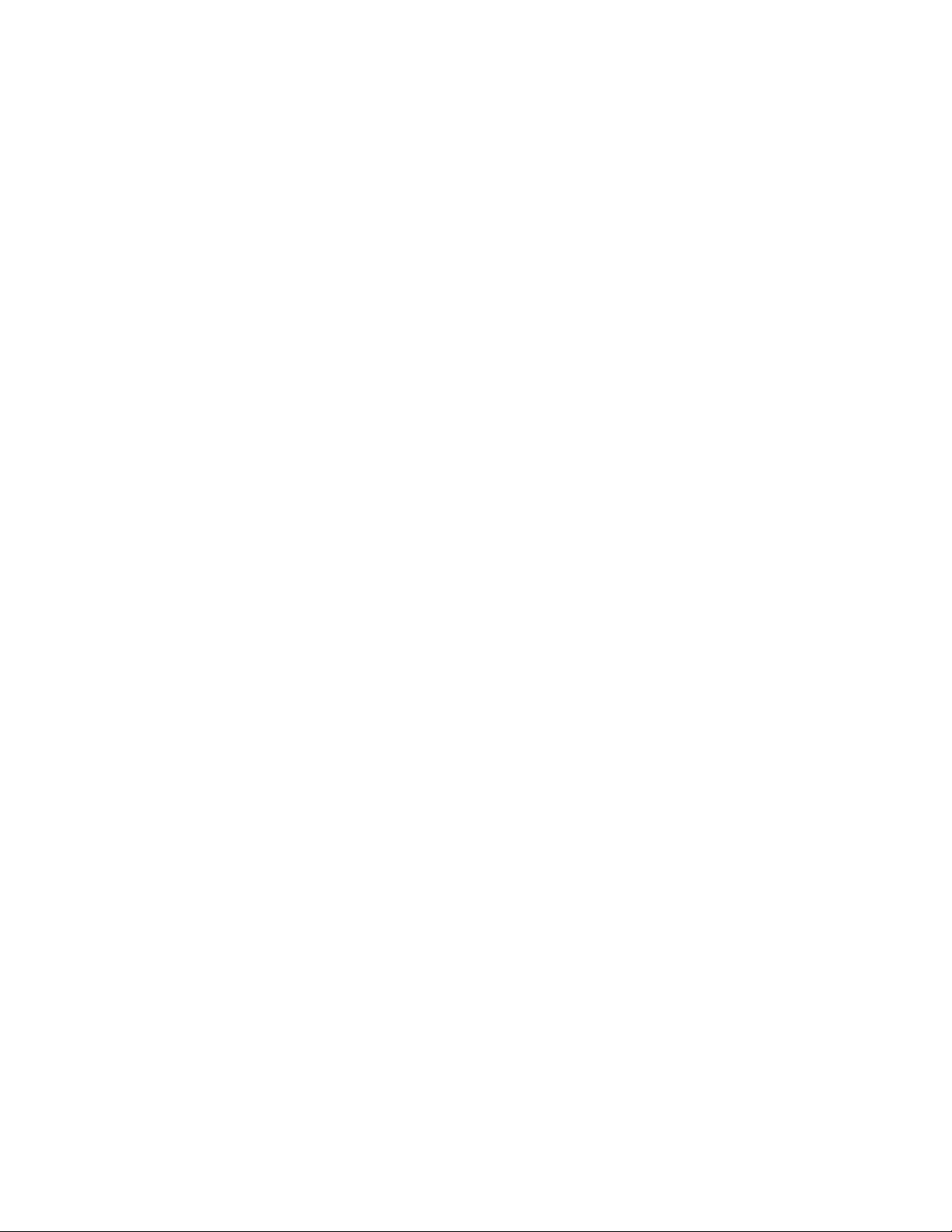
Page 27
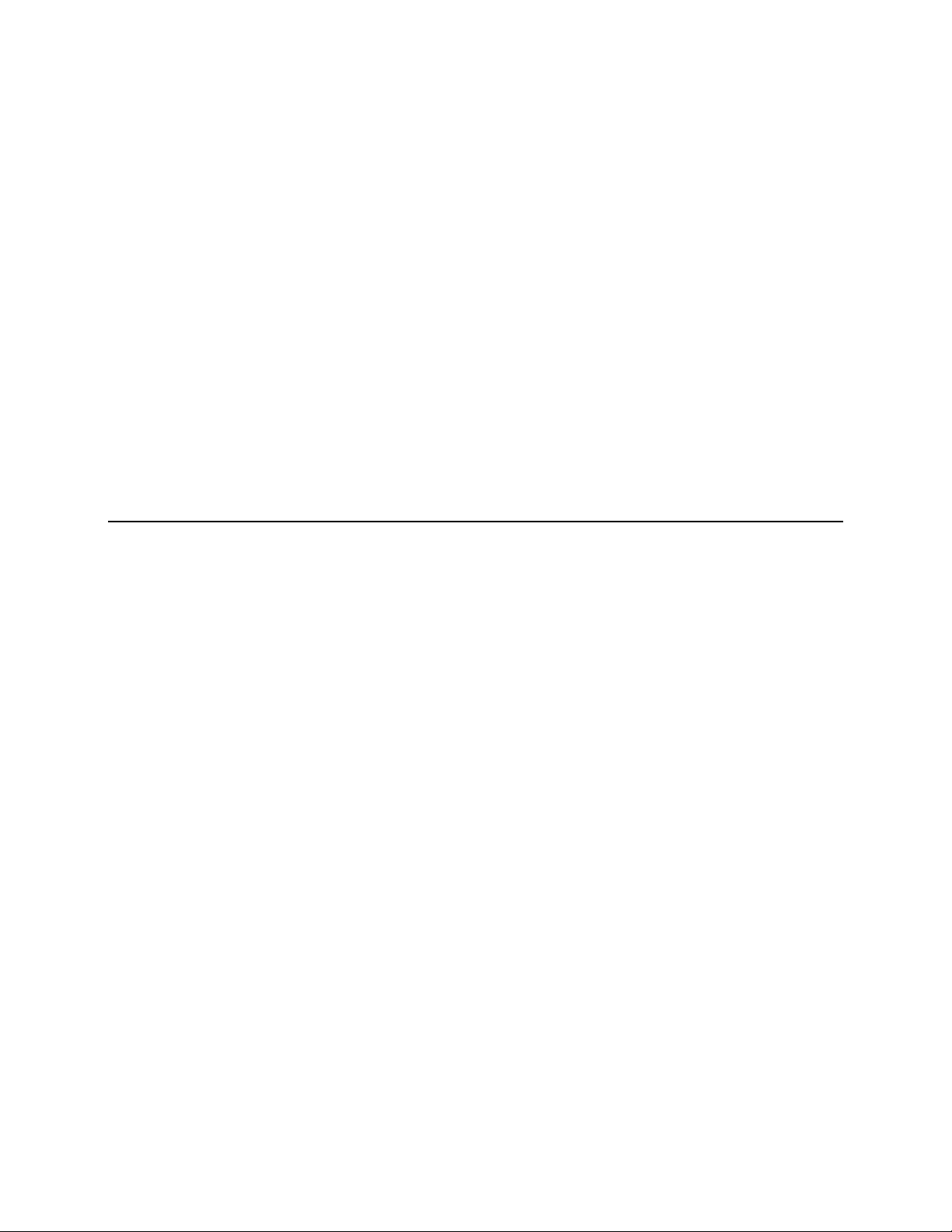
5
Authenticating Users with PGP BootGuard
This section describes actions you can take at the PGP BootGuard screen.
In This Chapter
Overview ......................................................................................................................... 19
Authenticating...............................................................................................................20
Authenticating if you Have Forgotten Your Passphrase ........................................20
Choosing a Keyboard ....................................................................................................22
Overview
Your computer boots up in a different way once you use PGP Whole Disk Encryption for
Linux to protect the boot disk—or a secondary fixed disk—on your system. On power-up,
the first thing you see is the PGP BootGuard log-in screen asking for your username,
passphrase, and domain. The screen also provides other ways to authenticate yourself,
without requiring a passphrase. When you properly authenticate, PGP Whole Disk
Encryption for Linux decrypts the disk.
When you use a PGP WDE-encrypted disk, it is decrypted and opened automatically as
needed. With most modern computers, after the disk is completely encrypted, there is
no noticeable slowdown of your activities.
After you unlock a disk or partition, its files are available to you—as well as anyone else
who can physically use your system. Your files are unlocked until you lock them again
by shutting down your computer.
When you shut down a system with an encrypted boot disk or partition or if you remove
an encrypted removable disk from the system, all files on the disk or partition remain
encrypted and fully protected—data is never written to the disk or partition in an
unencrypted form. Proper authentication (passphrase, token, private key, or WDRT) is
required to make the files accessible again.
On the PGP BootGuard log-in screen you can:
Authenticate an encrypted boot or secondary disk or partition on the system.
View information about the disks or partitions on your system.
Authenticate if you have forgotten your passphrase.
Choose your keyboard layout.
Page 28
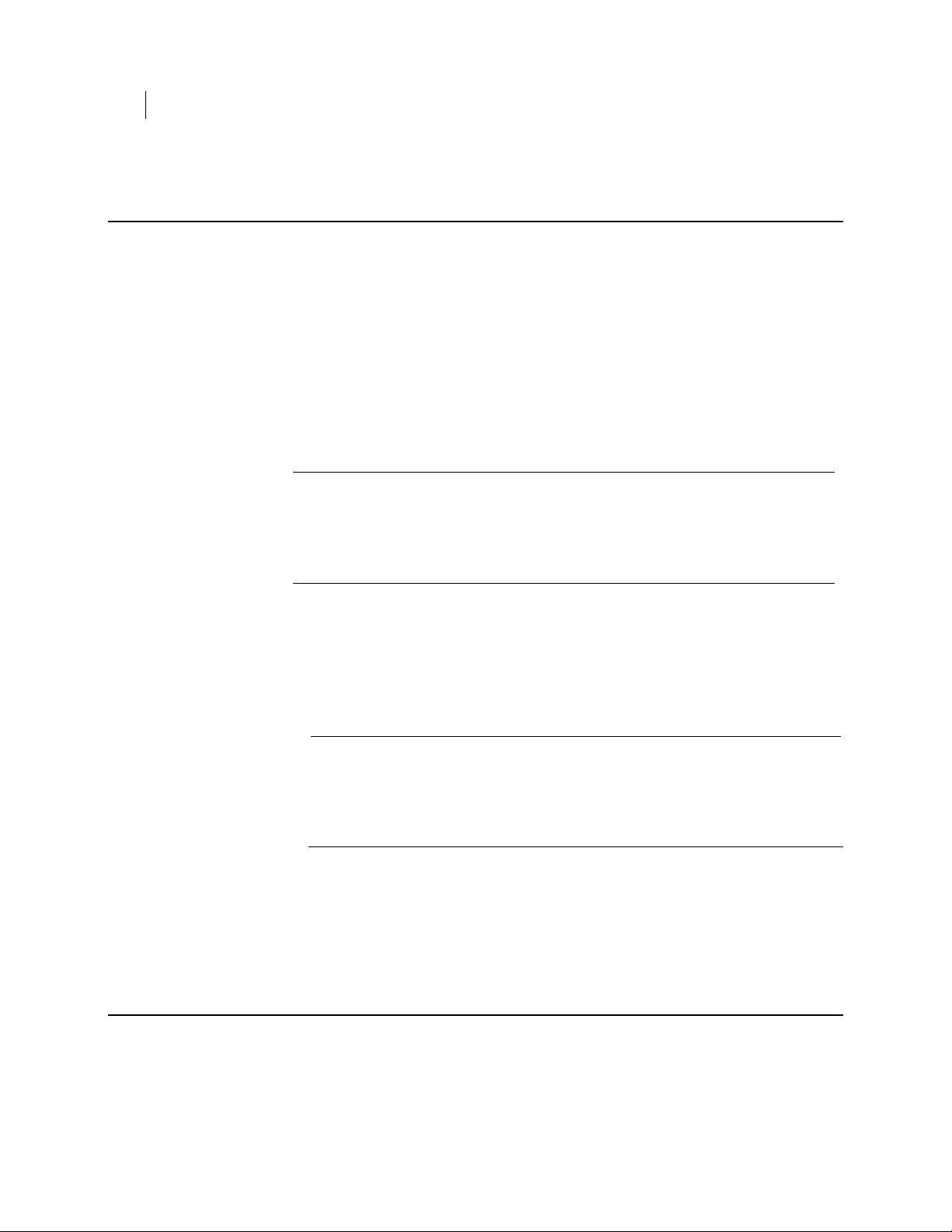
20 Authenticating Users with PGP BootGuard
Authenticating
Authenticating
The PGP BootGuard log-in screen prompts you for the proper passphrase for a
protected disk or partition for one of two reasons:
If your boot disk or partition is protected using PGP Whole Disk Encryption for
Linux, you must authenticate correctly for your system to start up. This is
required because the operating system files that control system startup are
encrypted, and must be decrypted before they can be used to start up the system.
If a secondary fixed disk or partition is protected using PGP Whole Disk
Encryption for Linux, you can authenticate at startup so that you don’t have to
authenticate later when you need to use files on the secondary disk or partition.
Because the files on the secondary (non-boot) disk or partition are not required for
startup, you are not required to authenticate at startup.
Note: The PGP BootGuard log-in screen accepts the authentication information from
any user configured for an encrypted disk or partition. For example, if you have two
users configured for a boot disk or partition and two different users configured for a
secondary fixed disk or partition on the same system, any of the four configured
users can use their passphrase to authenticate on the PGP BootGuard log-in screen
at startup, even the two users configured on the secondary disk or partition.
To authenticate at the PGP BootGuard log-in screen
1 Start or restart the system that has a disk or partition protected by PGP Whole
Disk Encryption for Linux. On startup, the PGP BootGuard log-in screen is
displayed.
2 Type a valid username and passphrase. For users who have a domain, also type the
domain. Press Enter.
Caution: The PGP BootGuard log-in screen assumes you are using one of the
supported keyboard layouts when you type your passphrase. If you used a
different keyboard layout to create the passphrase for a disk or partition
protected by PGP Whole Disk Encryption for Linux, you could have problems
authenticating because the mappings between the keyboard layouts may be
different.
To see the characters you type, press Tab before you begin typing.
3 If you entered a valid username and passphrase, the PGP BootGuard log-in screen
goes away and the system boots normally.
If you typed an invalid passphrase, an error message is displayed. Try typing the
passphrase again.
Authenticating if you Have Forgotten Your Passphrase
If you have forgotten your passphrase and cannot authenticate to the PGP BootGuard
screen, PGP Whole Disk Encryption offers other ways to authenticate yourself.
Page 29
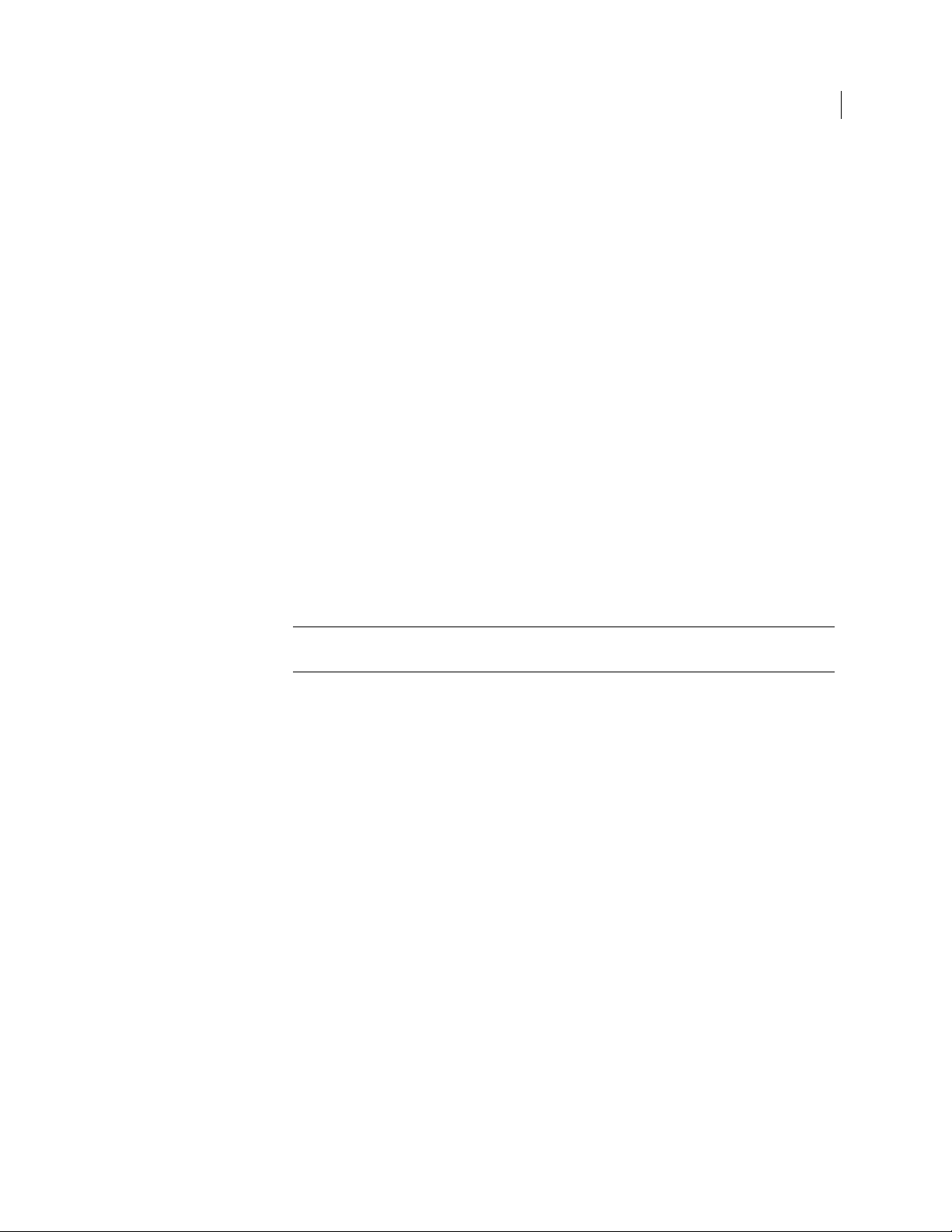
Authenticating with a WDRT
You can authenticate yourself by providing a WDRT, also called a recovery token. See
Recovery Token Commands (page 63).
To authenticate at the PGP BootGuard screen using a WDRT
1 Start or restart the system that has a disk or partition protected by PGP Whole
Disk Encryption for Linux. On startup, the PGP BootGuard log-in screen is
displayed.
2 On the PGP BootGuard screen, use the arrow keys to select Forgot Passphrase in
the lower right corner, then press Enter.
3 Select Use WDRT to Log into the System.
If you subsequently remember your original passphrase, you can continue using it.
Using the WDRT does not remove your passphrase.
Authenticating if you Have Forgotten Your Passphrase
Authenticating Users with PGP BootGuard
21
Authenticating with Local Self Recovery
With local self recovery, you can authenticate yourself by correctly answering
preconfigured questions.
Note: Local self recovery must be configured in advance. See Local Self Recovery
Commands (page 65).
To authenticate at the PGP BootGuard screen using local self recovery
1 Start or restart the system that has a disk or partition protected by PGP Whole
Disk Encryption for Linux. On startup, the PGP BootGuard log-in screen is
displayed.
2 On the PGP BootGuard screen, use the arrow keys to select Forgot Passphrase in
the lower right corner, then press Enter.
3 Select Answer My Questions to Log into the System.
4 Enter the answer to the first question, then press Enter. The second question
appears.
5 Enter the answer to the second question, then press Enter. The third question
appears.
6 Enter the answer to the third question, then press Enter. The fourth questions
appears.
7 Enter the answer to the fourth question, then press Enter. The fifth and last
question appears.
8 Enter the answer to the fifth question, then press Enter.
If you entered three or more of the questions correctly, the PGP BootGuard screen
goes away and the system boots normally.
If you did not enter three or more questions correctly, you are given another
chance.
Page 30
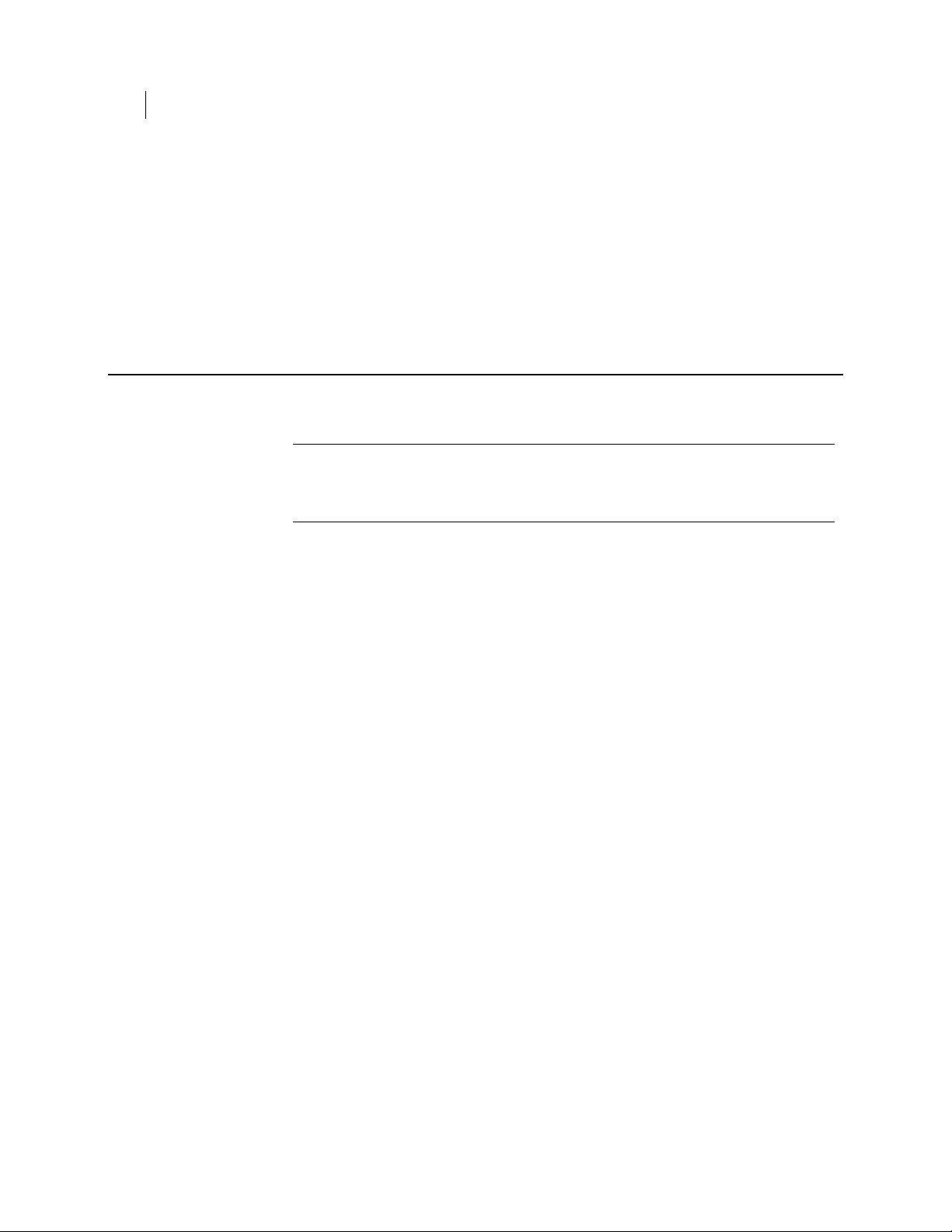
22 Authenticating Users with PGP BootGuard
Choosing a Keyboard
If you subsequently remember your original passphrase, you can continue using it.
Using local self recovery does not remove your passphrase.
If you do not believe you will ever remember your original passphrase, you can change
your passphrase after authenticating to PGP BootGuard using the --recovery-
change-passphrase command. This means that you do not have to continue using
the local self recovery questions to authenticate to PGP BootGuard. Using this
command does remove your original passphrase, so it will not work if you remember it
later.
Choosing a Keyboard
The PGP BootGuard screen lets you change your keyboard layout.
Note: Different keyboard layouts can have different mappings between characters,
potentially causing problems when you enter your passphrase to authenticate. Select
the keyboard layout that most closely maps to the keyboard you are using, then make
sure to use that same layout each time you authenticate.
To select a keyboard layout at the PGP BootGuard screen
1 On the PGP BootGuard screen, use the arrow keys to select Keyboard in the lower
right corner, then press Enter. A list of supported keyboard layouts is displayed.
2 Use the arrow keys to select the desired keyboard layout, then press Enter. The
text under the list of supported keyboard layouts changes to reflect the new
keyboard layout.
3 Press Tab to move focus to the Go Back command, then press Enter.
Page 31
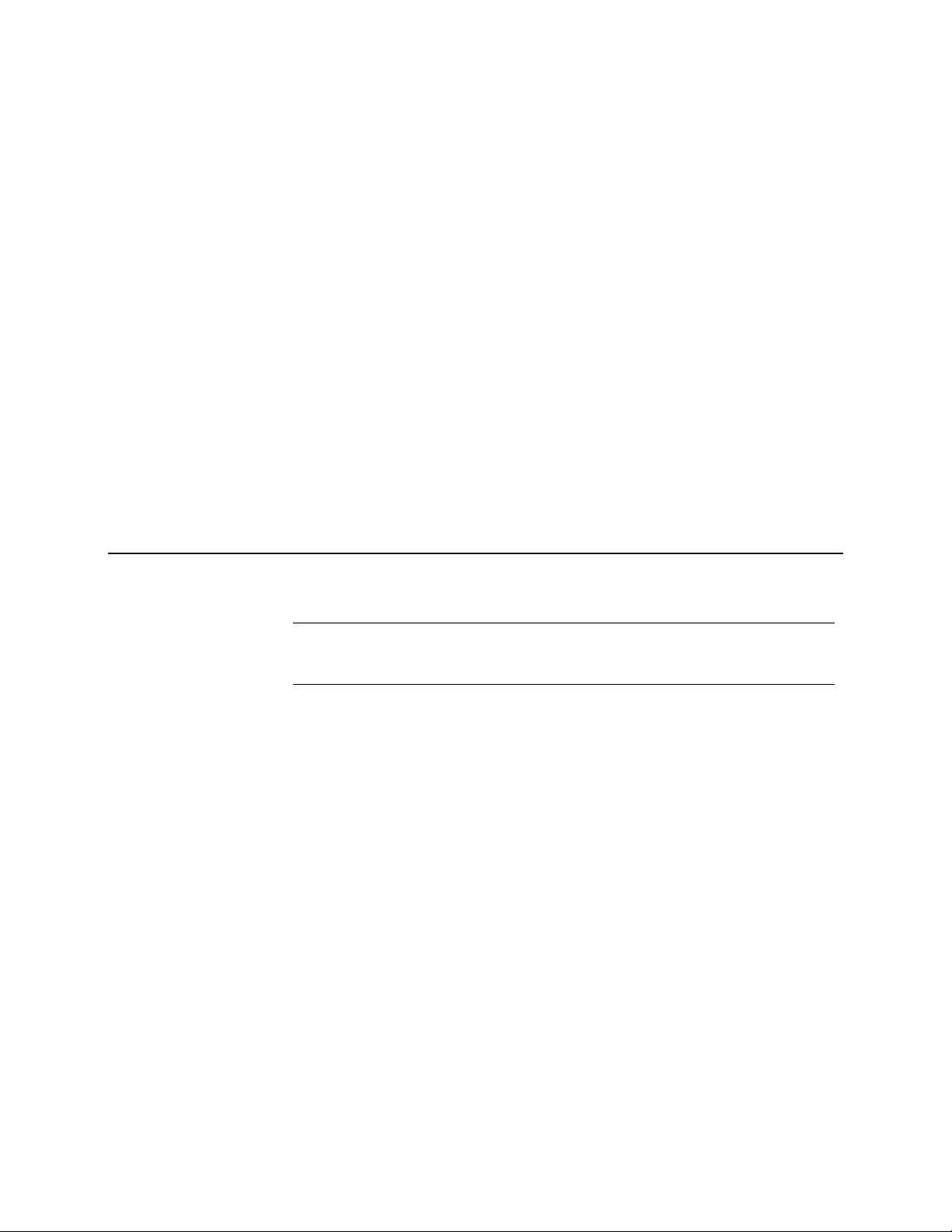
6
The Command-Line Interface
This section describes the command-line interface used by PGP Whole Disk Encryption
for Linux .
In This Chapter
Overview ......................................................................................................................... 23
Scripting .........................................................................................................................24
WDE-ADMIN Active Dire
Passphrases....................................................................................................................24
--interactive.................................................................................................................... 25
ctory Group........................................................................ 24
Overview
PGP Whole Disk Encryption for Linux uses a command-line interface.
Note: Versions of PGP Whole Disk Encryption for other platforms support both a
graphical user interface and a command line interface. PGP Whole Disk Encryption
for Linux has only a command-line interface.
You enter a valid command at the command prompt and press Enter. PGP Whole Disk
Encryption for Linux responds based on what you entered: with success (if you entered
a valid command) or with an error message (if you entered an invalid or incorrectly
structured command).
All PGP Whole Disk Encryption for Linux commands have a long form: the text
"pgpwde", a space, two hyphens "--", the command name, and options (if appropriate).
For example:
$pgpwde --help [Enter]
is the command to display the built-in help information. It has no options.
(The command prompt, $ in the above example, and [Enter] will no longer be shown in
examples; only the necessary commands and options will be shown.)
A few commands also have a short form: either one hyphen and then a single letter or
two hyphens and two letters.
For example:
-h for help instead of --help
--aa for administrative authorization instead of --admin-authorization
You can mix long forms and short forms in a single command.
Short forms are noted where appropriate.
Page 32

24 The Command-Line Interface
Scripting
Scripting
PGP Whole Disk Encryption for Linux commands can easily be inserted into scripts for
automating common tasks, such as encrypting a disk or getting information about an
encrypted disk.
PGP Whole Disk Encryption for Linux commands can easily be added to scripts written
with scripting languages such as Perl or Python.
WDE-ADMIN Active Directory Group
If you are an administrator of PGP Whole Disk Encryption for Linux clients in a PGP
Universal environment and using Active Directory, you can create a special Active
Directory group to allow you to run commands on your managed PGP Whole Disk
Encryption for Linux clients without knowing the passphrase of a user on the encrypted
disk.
This special Active Directory group, which must be called WDE-ADMIN, must be a
security group, not a distribution group.
Using the --admin-authorization option is useful for running administrative tasks
in an enterprise.
Refer to the PGP Universal Administrator's Guide for more information about creating
and using the WDE-ADMIN Active Directory group.
Passphrases
For consistency, all example passphrases in this guide are shown in single quotation
marks ('). Putting passphrases between single quotation marks ensures that reserved
characters and spaces are interpreted correctly.
If you do not use any reserved characters or spaces in your passphrases, then you do
not have to enclose them in single quotation marks.
For example, if you have a space in a passphrase, you must enclose the passphrase in
single or double quotation marks when you enter it. Also, double quotation marks (") as
part of the passphrase must be escaped with a preceding double quotation mark.
For example, if you want to use
Thomas "Stonewall" Jackson
as your passphrase, you would have to enter it as
'Thomas ""Stonewall"" Jackson'
on the command line. You need the quotation marks at the beginning and end for the
spaces and you need to escape each double quotation mark used in the passphrase with
another double quotation mark.
Page 33

The Command-Line Interface
--interactive
25
Note: If you are having problems entering certain characters in your passphrases,
check the information about how to handle reserved characters for the operating
system or shell interpreter you are using.
--interactive
You can use --interactive whenever you could use a command that requires a
passphrase be entered on the command line. If you do, you will be prompted to enter a
valid passphrase on a separate line.
Using --interactive makes using PGP Whole Disk Encryption for Linux more
secure by preventing passphrases from being entered in the clear on the command line.
When you use --interactive, the characters you enter are not displayed.
Note: --interactive is also used in a different way when configuring local self
recovery. See Local Self Recovery (page 65) for more information.
Page 34

Page 35

7
Before You Encrypt
When you encrypt an entire disk using PGP Whole Disk Encryption for Linux, every
sector is encrypted using a symmetric key. This includes all files including operating
system files, application files, data files, swap files, free space, and temp files.
On subsequent reboots, PGP Whole Disk Encryption for Linux prompts you for the
correct passphrase. As long as you correctly authenticate to your PGP Whole Disk
Encryption for Linux-encrypted disk (after you enter the correct passphrase at the PGP
BootGuard screen), your files are available. When you shut down your system, the disk
is protected against use by others.
If your system supports the Intel® Advanced Encryption Standard (AES) Instructions
(AES-NI), your system is encrypted and decrypted using the hardware associated with
this encryption algorithm. AES-NI provides improved performance during encryption
and decryption processes as well as disk I/O enhancements while your disk is
encrypted.
Before encrypting your disk with PGP Whole Disk Encryption for Linux, there are some
important things to do:
Ensure the health of the hard disk.
Choose the encryption options to use.
Make sure to maintain power throughout encryption.
In This Chapter
Ensure Disk Health .......................................................................................................27
Choose Encryption Options .........................................................................................28
Maintain Power Throughout Encryption ..................................................................28
Finalize Disk Partitions ................................................................................................28
Ensure Disk Health
Symantec Corporation deliberately takes a conservative stance when encrypting drives,
to prevent loss of data. It is not uncommon to encounter Cyclic Redundancy Check
(CRC) errors while encrypting a hard disk.
If PGP Whole Disk Encryption for Linux encounters a hard drive or partition with bad
sectors, it will, by default, pause the encryption process. This pause allows you to
remedy the problem before continuing with the encryption process, thus avoiding
potential disk corruption and lost data.
To avoid disruption during encryption, Symantec Corporation recommends that you
start with a healthy disk by correcting any disk errors prior to encrypting.
As best practices, before you attempt to encrypt your drive:
Page 36

28 Before You Encrypt
Choose Encryption Options
use a third-party scan disk utility that has the ability to perform a low-level
integrity check and repair any inconsistencies with the drive that could lead to
CRC errors.
Choose Encryption Options
There are several options you can use during the encryption process itself:
--dedicated-mode: Uses maximum computer power to encrypt faster; your
system is less responsive during encryption.
--fast-mode: Skips unused sectors, so encryption of the disk is faster.
--safe-mode: Allows encryption to be resumed without loss of data if power is
lost during encryption; encryption takes longer.
These options are also described with the --encrypt command.
Maintain Power Throughout Encryption
Because encryption is a CPU-intensive process, encryption cannot begin on a laptop
computer that is running on battery power. The computer must be on AC power. Do not
remove the power cord from the system before the encryption process is over.
If a laptop computer goes on battery power during the encryption or decryption
process, PGP Whole Disk Encryption for Linux pauses its activity. When you restore AC
power, the encryption, decryption, or re-encryption process resumes automatically.
Regardless of the type of computer you are working with, your system must not lose
power, or otherwise shut down unexpectedly, during the encryption process, unless you
use the --safe-mode option. Even if you are using the --safe-mode option, it is still
better not to lose power during the encryption process.
If loss of power during encryption is a possibility—or if you do not have an
uninterruptible power supply for your computer—be sure to use the --safe-mode
option.
Finalize Disk Partitions
Before encrypting a disk, ensure the disk partitions are finalized. PGP Whole Disk
Encryption does not support re-partitioning encrypted disks.
If you want to re-partition a drive that has been encrypted with PGP Whole Disk
Encryption, decrypt the drive. Then partition the drive and re-encrypt the drive.
Page 37

Encrypting a Drive
Using --secure
29
Encrypting a Drive
To encrypt a drive requires several things: the drive must be instrumented, there must
be at least one authorized user on the drive, and the encryption process must be
started.
There are two ways to encrypt a drive:
Single command, --secure: this one command does all three of the above actions.
It instruments the drive, creates an authorized user, and encrypts the drive. This
command is most useful when you have just installed PGP Whole Disk Encryption
for Linux and thus have not instrumented any drives, created any authorized
users, or encrypted any drives.
Multiple commands: for scenarios where the disk is already instrumented or the
user has already been added, use --instrument, --add-user, and finally -encrypt.
Using --secure
The --secure command instruments the drive, creates an authorized user, and
encrypts the drive, all using a single command.
Note: PGP Whole Disk Encryption for Linux must be correctly installed and licensed
before you can use --secure.
Refer to Disk Operation for more information about the --secure command.
To encrypt a drive by entering a single command
1 Access a command prompt on your system.
2 Enter the text for the --secure command on a single line.
This example instruments disk 0, adds Alice Cameron to disk 0, and encrypts all
partitions of disk 0:
pgpwde --secure --disk 0 --username "Alice Cameron" -passphrase 'Frodo*1*Baggins22' --all --fast-mode
3 Press Enter. PGP Whole Disk Encryption for Linux begins to encrypt the drive.
You can check the progress of the encryption process using the --status command.
Run the command and check the highwater mark; it will continue to get larger as the
encryption process continues.
Using Individual Commands
For scenarios where you do not need to instrument a drive, add a user, and encrypt the
drive all at the same time or if you just prefer using individual commands, you can run
the three needed commands individually.
Page 38

30 Encrypting a Drive
Using Individual Commands
The three commands and the order in which you need to run them are:
--instrument: replaces the Linux MBR with the PGPMBR.
--add-user: adds an authorized user to the drive.
--encrypt: encrypts the drive.
To encrypt a drive by entering individual commands
1 Access a command prompt on your system.
2 Enter the text for the --instrument command on a single line, then press Enter.
For example:
pgpwde --instrument --disk 0
This example instruments the boot drive. You can use the --status command to
make sure the drive was instrumented.
3 Enter the text for the --add-user command on a single line, then press Enter.
For example:
pgpwde --add-user --disk 0 --username "Alice Cameron" -passphrase 'Frodo@Baggins22'
This example adds a user named Alice Cameron to the boot drive. You can use the
--verify-user command to make sure the user was created.
4 Enter the text for the --encrypt command on a single line, then press Enter.
For example:
pgpwde --encrypt --disk 0 --passphrase 'Frodo@Baggins22' --all
--safe-mode
This example encrypts all partitions of the boot drive in safe mode.
You can check the progress of the encryption process using the --status
command. Run the command and check the highwater mark; it will continue to get
larger as the encryption process continues.
Page 39

8
Generic Commands
PGP Whole Disk Encryption for Linux generic commands are:
--help (-h), which shows basic help information for PGP Whole Disk
Encryption for Linux.
--version, which shows version information for PGP Whole Disk Encryption for
Linux.
In This Chapter
--help (-h) ........................................................................................................................31
--version.......................................................................................................................... 32
--help (-h)
The --help command provides a brief description of the commands and options
available in PGP Whole Disk Encryption.
The long form usage format is:
pgpwde --help
The short form usage format is:
pgpwde -h
Note: There are differences between the commands and options produced with the --
help command (the Help contents) and those in this guide. The Help contents lists
commands and options related to disk groups. In contrast, this guide omits any
mention of disk groups. Use disk group commands and options only with the
supervision of your Symantec customer representative.
Example:
pgpwde --help
PGP WDE command line tool.
Commands:
Generic:
-h --help this help message
--version show version information
and so on.
This example shows the response to the --help command.
Page 40

32 Generic Commands
--version
--version
The --version command displays information about the version of PGP Whole Disk
Encryption for Linux you are using.
The usage format is:
pgpwde --version
Example:
pgpwde --version
PGP WDE, Version 10.0.1
Copyright (C) 2010 PGP Corporation
Request sent to Version was successful
This example shows the response to the --version command.
Page 41

9
Disk Information Commands
PGP Whole Disk Encryption for Linux includes several commands that provide
information about the disks on a system and their status:
--enum: Tells you about the disks on the system, including disk designation.
--status: Gives you PGP WDE information about a disk on the system.
--show-config: Gives you PGP BootGuard information about a disk on the
system.
--info: Gives you general information about a disk on the system.
In This Chapter
--enum............................................................................................................................. 33
--info................................................................................................................................34
--show-config .................................................................................................................34
--status ............................................................................................................................35
--enum
The --enum command displays disk designations (for example, Disk 0 as the boot disk),
which is used in other PGP Whole Disk Encryption for Linux commands.
The usage format is:
pgpwde --enum
Where:
--enum displays information about the disks on your system.
Example:
pgpwde --enum
Total number of installed fixed/removable storage device
(excluding floppy and CDROM): 1 Managed disks:
Disk Group 2b12a1e4-4c4c-43d9-9ea5-c712686a7f6a:
Disk 0 has 2 online volumes:
volume /dev/sda1 mounted at /boot is on partition 1 with
offset 63
volume /dev/sda2 is on partition 2 with offset 208845
Request sent to Enumerate disks was successful
Page 42
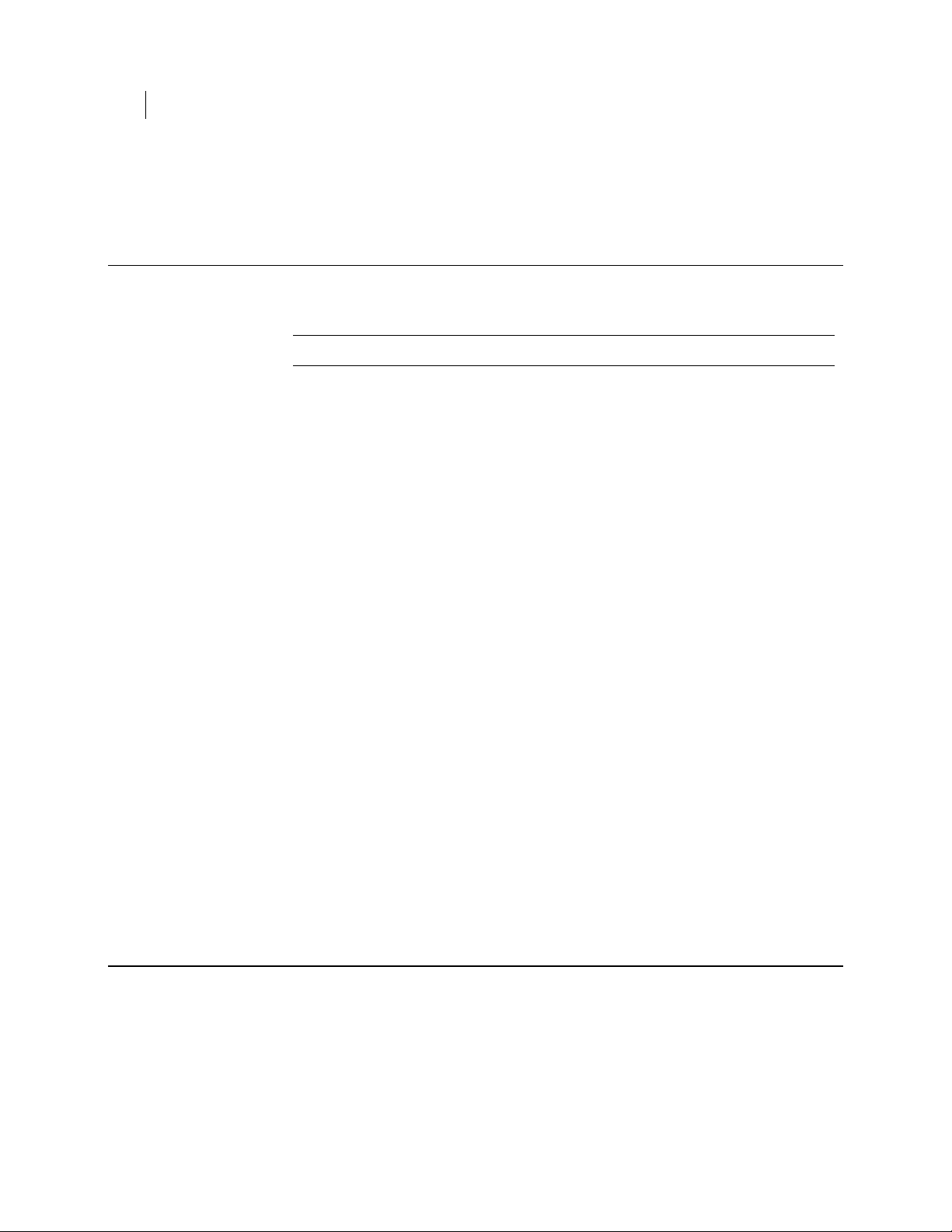
34 Disk Information Commands
--info
--info
The --info command provides general status information for the specified disk.
Note: Use the --status command for PGP WDE-specific information about a disk.
Information you can see about a disk using --info includes:
model information.
total number of sectors on the disk.
The usage format is:
Where:
--disk specifies the disk to which the operation applies.
This example shows that the system has one disk, Disk 0, with two online volumes.
Disk 0 is the boot disk in most cases.
pgpwde --info --disk <number>
--show-config
<number> is the disk number on the system.
Examples:
pgpwde --info --disk 0
Disk information for disk 0.
Model Number: ST910021AS
Total number of sectors on disk: 192426569
Request sent to Display disk information was successful
This example shows the model number and sectors for a boot disk.
pgpwde --info --disk 1
Disk information for disk 1.
Model Number: SanDisk U3 Titanium USB 2.18
Total number of sectors on disk: 4001425
Request sent to Display disk information was successful
This example shows the model number and sectors for a USB thumb drive.
The --show-config command displays information about how PGP BootGuard is
configured on an encrypted disk.
No information displays if the command is run on a disk that is not encrypted by PGP
WDE.
The usage format is:
Page 43
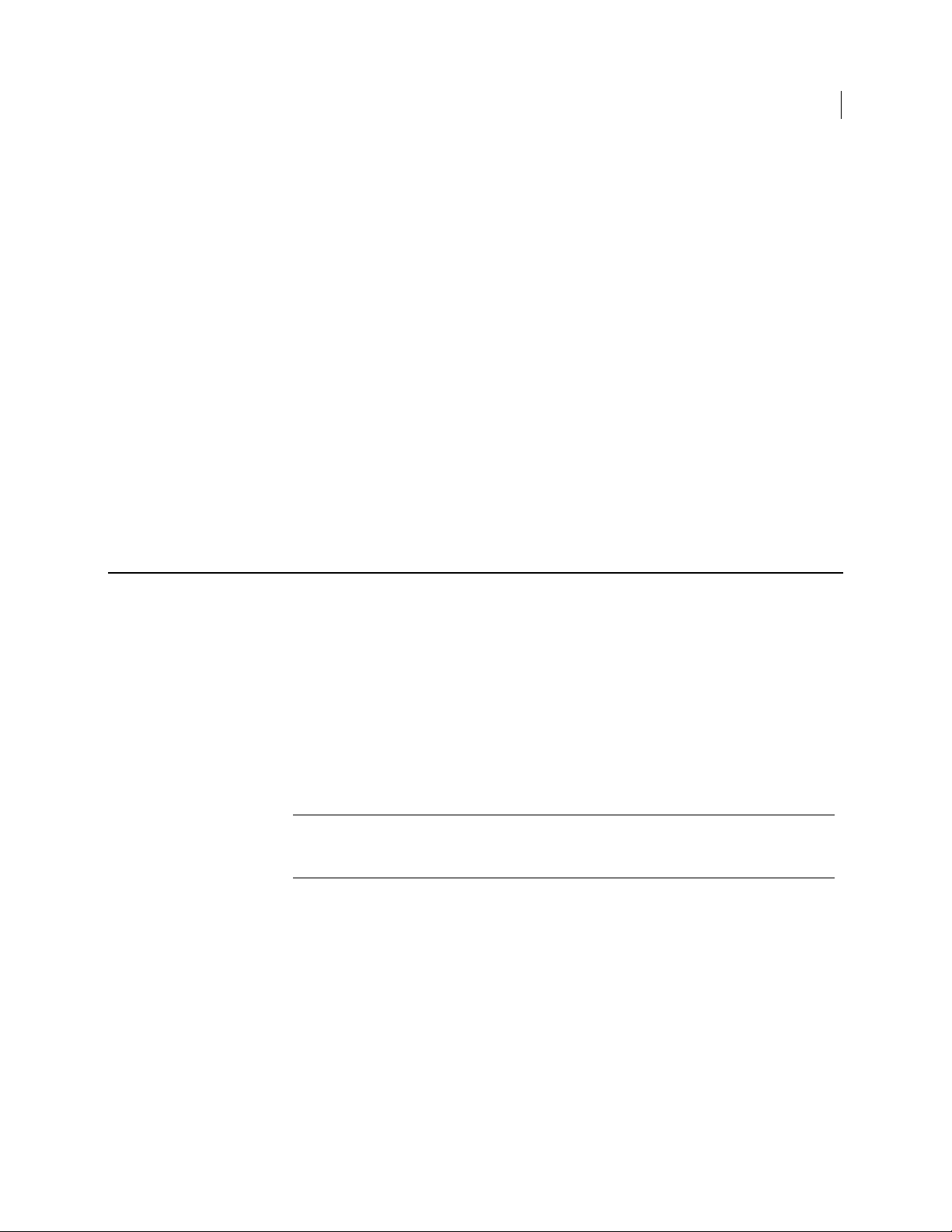
Disk Information Commands
--status
35
pgpwde --show-config --disk <number>
Where:
--disk specifies the disk to which the operation applies.
<number> is the disk number on the system.
Examples:
pgpwde --show-config --disk 0
Login Message:
Display Startup Screen: No
Use Audio Prompts: No
User lockout: Disabled
Allow user decrypt: Yes
Show configuration information completed
This example shows the PGP BootGuard information for a boot disk that is
encrypted. An error displays if the disk is not encrypted.
--status
The --status command provides PGP WDE-specific status information for the
specified disk.
(Use the --info command for general information about a disk.)
Information you can see about a disk using --status includes:
whether or not the disk is instrumented.
whether or not the disk is whole disk encrypted.
the number of sectors on the disk.
the highwater mark (the number of encrypted sectors on the disk).
Note: If you are encrypting or decrypting a disk, and you want to check progress, you
can run --status periodically and check the high water mark; this number
increases as encryption progresses or decreases as decryption progresses.
The usage format is:
pgpwde --status --disk <number>
Where:
--disk is the option specifying to which disk on the system the information
applies.
<number> is the disk number on the system.
Examples:
pgpwde --status --disk 0
Disk disk0 is instrumented by bootguard.
Page 44

36 Disk Information Commands
--status
pgpwde --status --disk 1
Current key is valid.
Whole disk encrypted
Total sectors: 192426569 highwatermark: 192426569
Request sent to Disk status was successful
In this example, Disk 0 is instrumented by PGP BootGuard, the current key used
for authentication is valid, the disk is encrypted, the total number of sectors on
the disk is 192426569, and the high water mark (the number of sectors encrypted)
is 192426569.
Disk disk 1 is not instrumented by bootguard.
Request sent to Disk status was successful
In this example, disk 1 is not instrumented by PGP BootGuard.
Page 45

10
Boot Bypass Commands
The boot bypass feature lets you reboot a system one or more times without having to
authenticate at the PGP BootGuard screen.
Caution: Using the boot bypass feature weakens the protection provided by PGP
Whole Disk Encryption. Pay extra attention to the physical security of systems when
a bypass restart count exists. Use the --remove-bypass command to remove any
unnecessary remaining bypass restarts.
Boot bypass is generally used for remote deployment or upgrade scenarios when one or
more reboots is required; patch management, for example.
By default, boot bypass is disabled for a system. You must use the --add-bypass
command to enable bypass restarts.
Note: All three boot bypass commands apply to the boot disk only, even if you specify
another disk on the command line.
--add-bypass
In This Chapter
--add-bypass ................................................................................................................... 37
--check-bypass ...............................................................................................................38
--remove-bypass ............................................................................................................39
Enables or disables bypass restarts for a system.
The usage format is:
pgpwde --add-bypass --disk <number> --count <bypassrestarts> -
-passphrase <phrase> | --admin-authorization | --adminpassphrase <pass> | --admin-keyid <string> | --recovery-token
<string> | --interactive
Where:
--disk specifies the disk to which the operation applies. Because bypass applies
only to the boot disk, PGP Whole Disk Encryption ignores this option.
<number> is the disk number on the system.
--count specifies that bypass restarts are being configured the boot disk on the
system.
<bypassrestarts> is the desired number of bypass restarts, with a maximum value
of 4,294,967,295. A value of 0 (zero) disables bypass restarts. Values above 0
allows that many bypass restarts. In managed environments, bypassrestarts
must not exceed the maximum bypass restarts set on PGP Universal Server.
Page 46
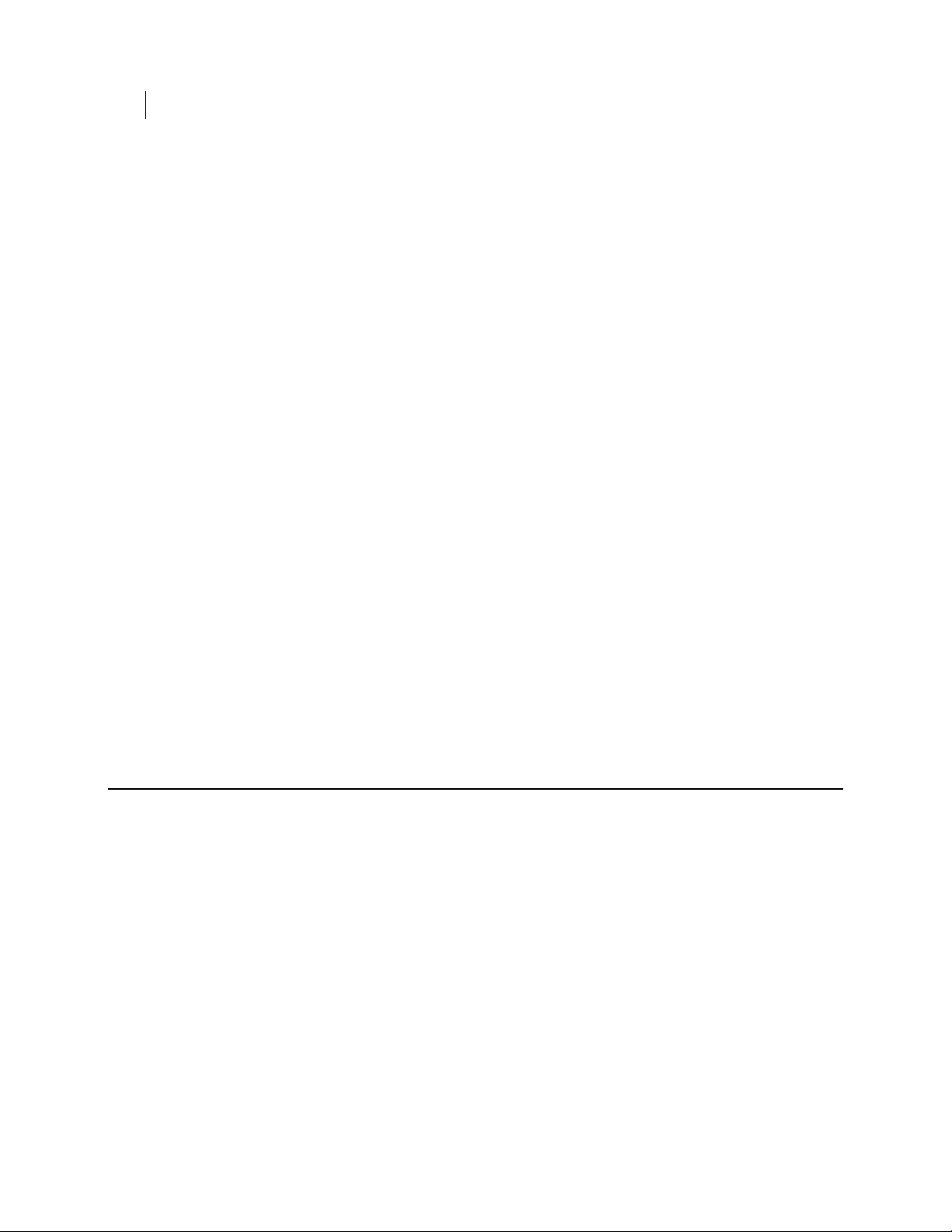
38 Boot Bypass Commands
--check-bypass
--passphrase specifies the passphrase for an operation.
<phrase> is the passphrase of an authorized user on the disk.
--admin-authorization (Windows only) specifies that the command is being
performed by a member of the WDE-ADMIN Active Directory group.
--admin-passphrase specifies that the passphrase of an authorized user on the
encrypted disk will be used to authenticate the adding of the new user account.
<phrase> is the passphrase of an authorized user on the disk.
--admin-keyid is an administrator's key ID
<string> key ID
--recovery-token specifies that the disk's recovery token (WDRT) will be used
for authentication.
<string> is the WDRT string.
--interactive specifies that a passphrase be prompted for instead of entered
on the command line.
In a managed environment, the PGP administrator can establish a preference on the
PGP Universal Server that limits the number of bypass restarts that can be established
using --add-bypass. The preference is called wdeMaximumBypassRestarts. Setting
the preference to 0 (zero) disables boot bypass. Setting the preference to a value from 1
to 4,294,967,295 allows that many bypass restarts. If the preference does not exist on
the PGP Universal Server, the value is set to 1, allowing one bypass restart for each
system.
Example:
pgpwde --add-bypass --disk 0 --count 4 --admin-passphrase
'bilbo@baggins42'
This example shows that four bypass restarts was added to the boot disk on the
system using the passphrase of an authorized user on the disk.
--check-bypass
Indicates whether boot bypass is configured for the specified boot disk. If configured, it
will also display the original and remaining bypass restart counts.
The usage format is:
Where:
--disk specifies the disk to which the operation applies. Because bypass applies
<number> is the disk number on the system.
--admin-authorization (Windows only) specifies that the command is being
--admin-passphrase specifies that the passphrase of an authorized user on the
pgpwde --check-bypass --disk <number> --admin-authorization |
--admin-passphrase <phrase>
only to the boot disk, PGP Whole Disk Encryption ignores this option.
performed by a member of the WDE-ADMIN Active Directory group.
encrypted disk will be used to authenticate.
Page 47
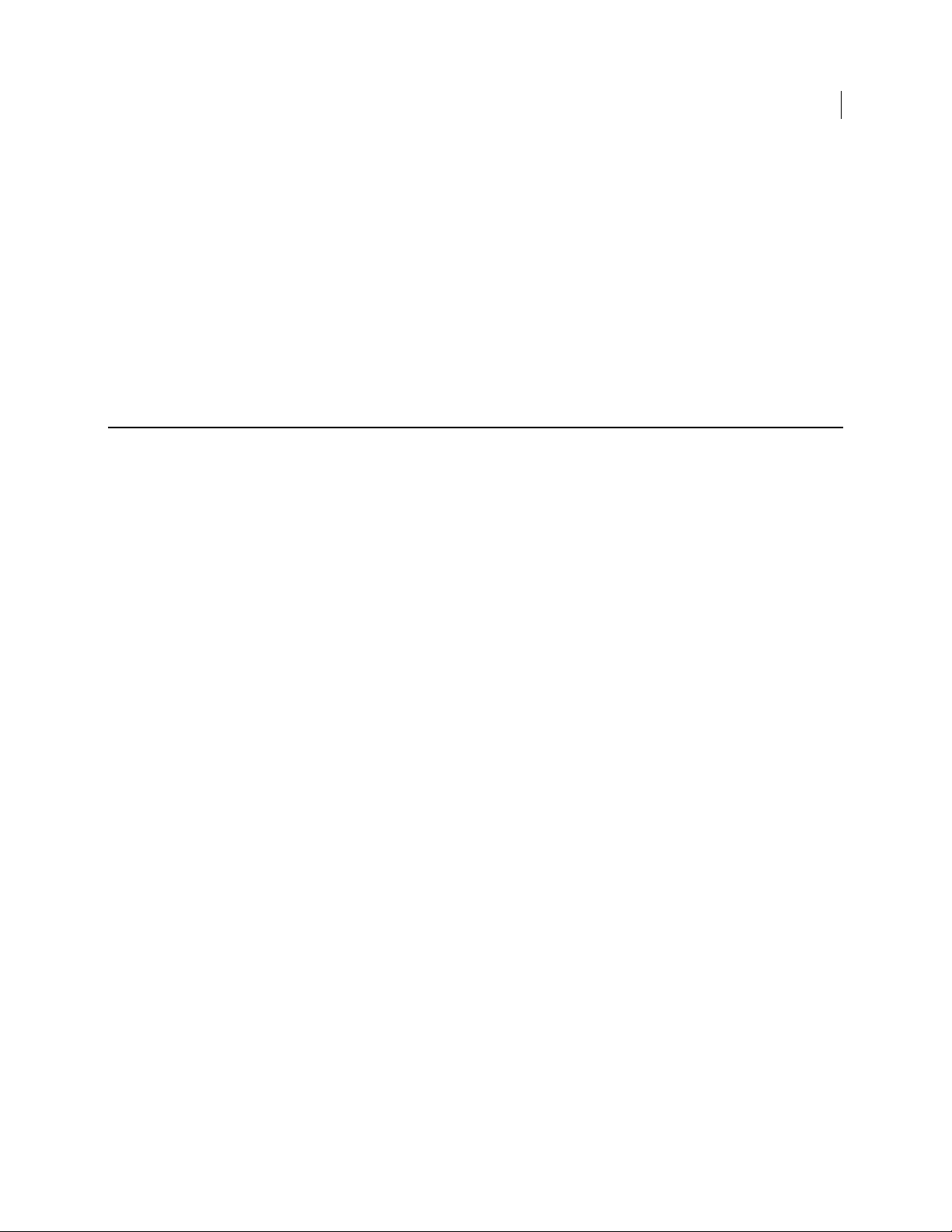
<phrase> is the passphrase of an authorized user on the disk.
Examples:
pgpwde --check-bypass --disk 0 --admin-passphrase
pgpwde --check-bypass --disk 0 --admin-passphrase
--remove-bypass
Removes boot bypass from the system, including the original and remaining bypass
restart counts.
The usage format is:
Where:
--disk specifies the disk to which the operation applies. Because bypass applies
--passphrase specifies the passphrase for an operation.
Boot Bypass Commands
--remove-bypass
'bilbo@baggins42'
This example shows that Disk 0 is configured for boot bypass via the presence of
the "Bypass User."
'bilbo@baggins42'
This example shows that Disk 0 is not configured for boot bypass.
pgpwde --remove-bypass --disk <number> --passphrase <phrase> |
--admin-authorization | --admin-passphrase <pass> | --adminkeyid <string> | --recovery-token <string> | --interactive
only to the boot disk, PGP Whole Disk Encryption ignores this option.
<number> is the disk number on the system.
39
<phrase> is the passphrase of an authorized user on the disk.
--admin-authorization (Windows only) specifies that the command is being
performed by a member of the WDE-ADMIN Active Directory group.
--admin-passphrase specifies that the passphrase of an authorized user on the
encrypted disk will be used to authenticate the adding of the new user account.
<phrase> is the passphrase of an authorized user on the disk.
--admin-keyid is an administrator's key ID
<string> key ID
--recovery-token specifies that the disk's recovery token (WDRT) will be used
for authentication.
<string> is the WDRT string.
--interactive specifies that a passphrase be prompted for instead of entered
on the command line.
Example:
pgpwde --remove-bypass --disk 0 --admin-passphrase
'bilbo@baggins42'
This example shows the removal of boot bypass from a disk.
Page 48

40 Boot Bypass Commands
--remove-bypass
Page 49

11
Disk Operation
Disk operation commands control disk encryption and decryption.
In This Chapter
--decrypt .........................................................................................................................41
--encrypt .........................................................................................................................42
--resume..........................................................................................................................43
--secure ...........................................................................................................................43
--stop ...............................................................................................................................44
--decrypt
The --decrypt command starts the process of decrypting an encrypted disk.
The usage format is:
pgpwde --decrypt --disk <number> --admin-authorization
<phrase> | --passphrase <phrase> | --recovery-token <string> -
-all --partition <partnumber>
Where:
--decrypt specifies that the disk is to be decrypted.
--disk specifies the disk to which the operation applies.
<number> is the disk number on the system.
--admin-authorization (Windows only) specifies that the command is being
performed by a member of the WDE-ADMIN Active Directory group.
<phase> a passphrase
--passphrase specifies the passphrase for an operation.
<phrase> is the passphrase of an authorized user on the disk.
--recovery-token uses disk's recovery token (WDRT) for authentication.
<string> is the WDRT string.
--all specifies that all partitions should be decrypted.
--partition specifies that only the listed partition should be decrypted.
<partnumber> is the partition to be decrypted.
Decryption cannot begin until encryption is completed or stopped. To stop encryption
that is in process, use the --stop command.
Page 50

42 Disk Operation
--encrypt
--encrypt
If you begin to decrypt an encrypted disk, you can pause the decrypt and then re-start
the decrypt process, but you cannot stop the decrypt and then encrypt just the portion
that was decrypted. If you begin to decrypt an encrypted drive, you must fully decrypt it
before you can re-encrypt it.
To check progress on the decryption process, use the --status command.
To decrypt disks that are encrypted with the --partition option, include the -partition option in the --decrypt command.
Example:
pgpwde --decrypt --disk 0 --all --passphrase
"Frodo*1*Baggins22"
This example shows all partitions of a boot disk being decrypted.
The --encrypt command begins the process of whole disk encrypting a disk.
The usage format is:
pgpwde --encrypt --disk <number> --passphrase <phrase> | -keyid <keyid> --all --partition <partnumber> --dedicated-mode
--fast-mode --safe-mode
Where:
--encrypt specifies that the disk is to be encrypted.
--disk specifies the disk to which the operation applies.
<number> is the disk number on the system.
--passphrase specifies the passphrase for an operation.
<phrase> is the passphrase of an authorized user on the disk.
--keyid specifies a user by key ID for an operation.
<keyid> is the key ID of an authorized user on the disk.
--all specifies that all partitions should be decrypted.
--partition specifies that only the listed partition should be encrypted.
<partnumber> is the partition to be encrypted.
--dedicated-mode uses the maximum computer power to encrypt faster. With
this mode, your system is less responsive during encryption.
--fast-mode skips unused sectors, so encryption of the disk is faster.
--safe-mode allows encryption to be resumed without loss of data if power is
lost during encryption; encryption takes longer.
To use the --encrypt command, the drive to be encrypted must be instrumented and
have at least one configured user. See the --secure (page
43) command.
To stop encryption that is in process, use the --stop command.
Example:
Page 51
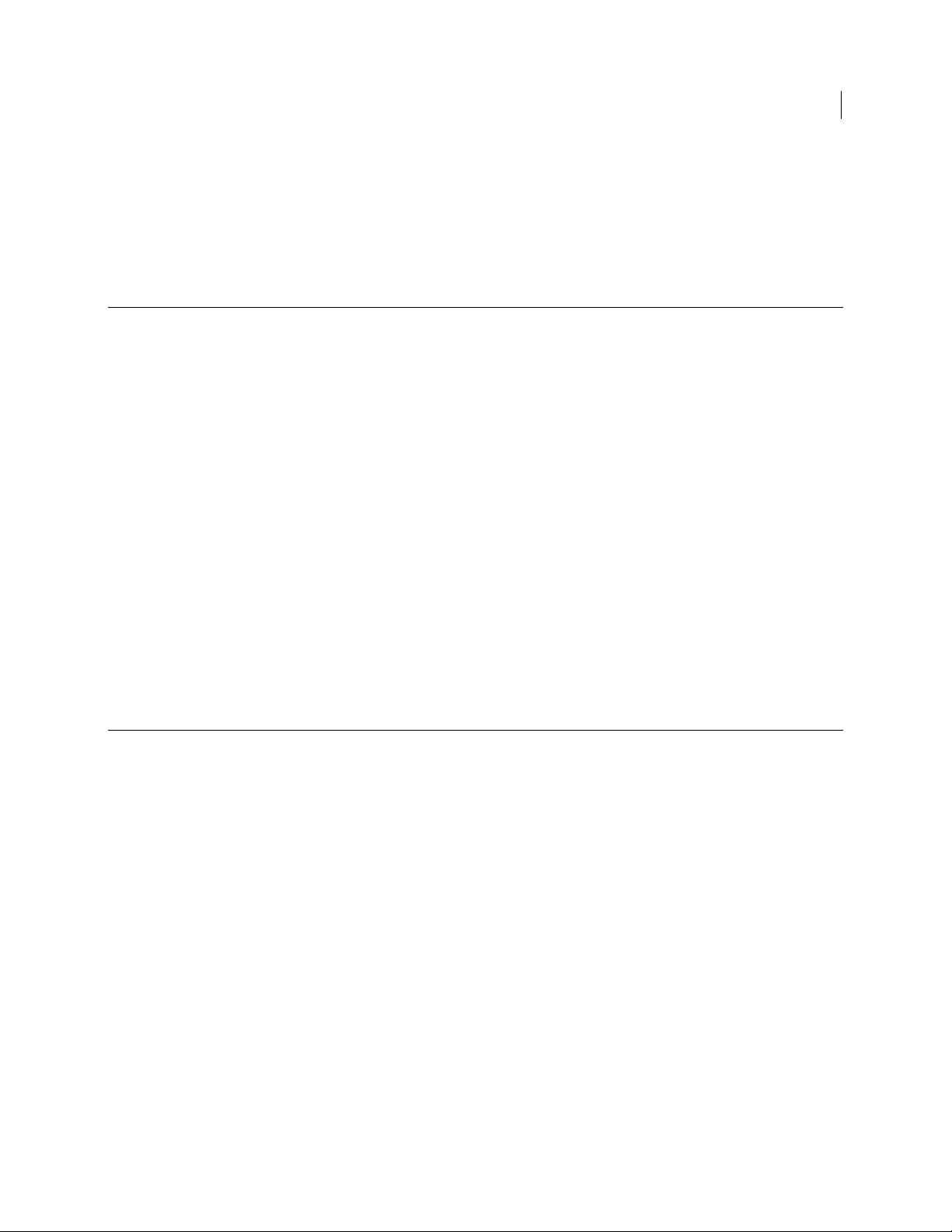
--resume
Disk Operation
--resume
pgpwde --encrypt --disk 0 --passphrase 'Frodo*1*Baggins22' --
safe-mode --all
This example shows encryption of all partitions of a boot disk being started using
safe mode. Authentication is provided by an authorized user.
The --resume command resumes a stopped process, either encrypting or decrypting a
disk.
The usage format is:
pgpwde --resume --disk <number> --passphrase <phrase>
Where:
--resume specifies that a stopped process is to be resumed.
--disk specifies the disk to which the operation applies.
<number> is the disk number on the system.
43
--secure
--passphrase specifies the passphrase for an operation.
<phrase> is the passphrase of an authorized user on the disk.
Example:
pgpwde --resume --disk 0 --passphrase 'Frodo@Baggins44'
This example shows a stopped process being resumed on the boot disk.
The --secure command encrypts a disk to a specified user and passphrase.
It does three things that can also be done separately: it instruments the disk, adds a
passphrase user, and encrypts the disk.
The usage format is:
pgpwde --secure --disk <number> --username <name> --passphrase
<phrase> --keyid <keyid> --all --partition <partnumber> -dedicated-mode --fast-mode --safe-mode
Where:
--secure specifies that: a disk is to be instrumented, a passphrase user created,
and the disk encrypted.
--disk specifies the disk to which the operation applies.
<number> is the disk number on the system.
--username specifies a passphrase user on the disk is to be created.
<name> is the name of the passphrase user being created.
--passphrase specifies a passphrase is to be created.
Page 52

44 Disk Operation
--stop
<phrase> is the passphrase of the user being added to the disk.
--keyid specifies a user by key ID for an operation.
<keyid> is the key ID of an authorized user on the disk.
--all specifies that all partitions should be encrypted.
--partition specifies that only the listed partition should be encrypted.
<partnumber> is the partition to be encrypted.
--dedicated-mode specifies that dedicated mode (uses maximum computer
power to encrypt faster) be used in the encryption process.
--fast-mode specifies that fast mode (skipping unused sectors) be used in the
encryption process.
--safe-mode specifies that safe mode (encryption can be resumed without loss of
data if power is lost) be used in the encryption process.
Example:
pgpwde --secure --disk 0 --username "Alice Cameron" --
passphrase 'Frodo*1*Baggins22' --all --safe-mode
This example shows a boot disk being secured (instrumented and encrypted, with
a new passphrase user).
--stop
The --stop command stops the current process, either encrypting or decrypting a
disk.
The usage format is:
pgpwde --stop --disk <number> --passphrase <phrase> | --adminauthorization <phrase>
Where:
--disk specifies the disk to which the operation applies.
<number> is the disk number on the system.
--passphrase specifies the passphrase for an operation.
<phrase> is the passphrase of an authorized user on the disk.
--admin-authorization (Windows only) specifies that the command is being
performed by a member of the WDE-ADMIN Active Directory group.
<phase> a passphrase
Example:
pgpwde --stop --disk 0 --passphrase 'Frodo@Baggins44'
This example shows the encryption or decryption process on disk 0 being stopped.
Page 53

12
--auth
Disk Management
Disk management commands set disk properties.
In This Chapter
--auth...............................................................................................................................45
--instrument...................................................................................................................46
--uninstrument ..............................................................................................................46
Authenticates a user to an encrypted disk, for use when PGPTray is not running.
The usage format is:
pgpwde --auth --disk <number> --passphrase <phrase> | --authadministrator <phrase> | --admin-passphrase <phrase> | -admin-keyid <string> | --recovery-token <string> | -interactive
Where:
--auth specifies you are authenticating to an encrypted disk.
--disk specifies the disk to which the operation applies.
<number> is the disk number on the system.
--passphrase specifies the passphrase for an operation.
<phrase> is the passphrase of an authorized user on the disk.
--admin-authorization (Windows only) specifies that the command is being
performed by a member of the WDE-ADMIN Active Directory group.
--admin-passphrase specifies that the passphrase of an authorized user on the
encrypted disk will be used to authenticate the adding of the new user account.
<phrase> is the passphrase of an authorized user on the disk.
--admin-keyid is an administrator's key ID
<string> key ID
--recovery-token uses disk's recovery token (WDRT) for authentication.
<string> is the WDRT string.
--interactive specifies that a passphrase be prompted for instead of entered
on the command line.
In most cases, if a disk needs authentication, PGPTray prompts the user for credentials.
If PGPTray is not running, use --auth to authenticate.
Page 54

46 Disk Management
--instrument
--instrument
Example:
pgpwde --auth --disk 0 --passphrase 'Sam&Gamgee44'
This example shows a user on an encrypted disk authenticating to the boot disk,
disk 0.
The --instrument command replaces the Linux MBR with the PGPMBR.
Instrumenting the disk or partition is the first step in the process of securing a disk; it
is followed by adding a passphrase user and then encrypting the disk. These three
actions can be done individually, in that order, or all at once using the --secure
command.
The usage format is:
pgpwde --instrument --disk <number>
Where:
--instrument specifies that a disk or partition is to be instrumented.
--disk specifies the disk to which the operation applies.
<number> is the disk number on the system.
Example:
pgpwde --instrument --disk 0
--uninstrument
The --uninstrument command replaces the PGPMBR with the original (saved) Linux
MBR. The removes the requirement to authenticate at the PGP BootGuard screen when
starting the system.
Uninstrumenting a disk is normally done as part of the decryption process, so this
command is not normally used on its own.
The usage format is:
Where:
--uninstrument specifies specifies that a disk or partition is to be
--disk specifies the disk to which the operation applies.
This example shows a boot disk being instrumented.
Caution: You can only uninstrument a disk that has been instrumented but nothing
else. You cannot uninstrument an encrypted disk.
pgpwde --uninstrument --disk <number>
uninstrumented.
<number> is the disk number on the system.
Page 55

Disk Management
--uninstrument
47
Example:
pgpwde --uninstrument --disk 0
This example shows a boot disk being uninstrumented.
Page 56

Page 57
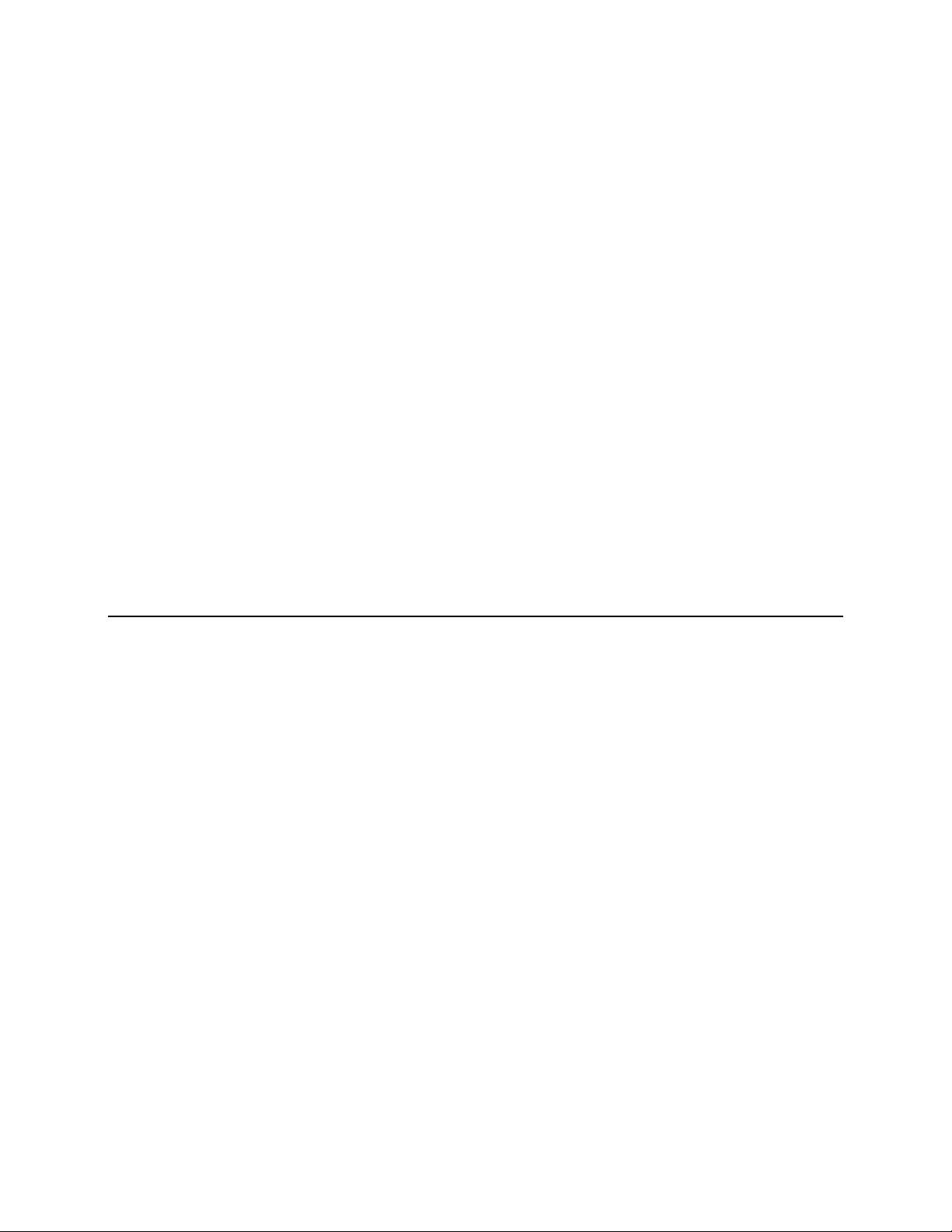
13
User Management Commands
User management commands associate users with disks or manage user passphrases
and domains.
In This Chapter
--add-user .......................................................................................................................49
--change-passphrase.....................................................................................................50
--change-userdomain.................................................................................................... 51
--list-users ......................................................................................................................52
--offload (deprecated command).................................................................................53
--remove-user.................................................................................................................53
--verify-user ...................................................................................................................54
--username (-u, --user)..................................................................................................55
--add-user
Adds an authorized user to the encrypted disk.
The usage format is:
pgpwde --add-user --disk <number> --domain-name <domain> --sso
--passphrase <phrase> --username <user> --admin-authorization
<phrase> | --admin-passphrase <pass> | --admin-keyid <string>
| --recovery-token <string>
Where:
--disk specifies the disk to which the operation applies.
<number> is the disk number on the system.
--username specifies a username for an operation.
<user> is the username of the user being added.
--domain-name (Windows and Linux only) specifies the name of the domain to
which the user authenticates. The default is the login domain.
<domain> is the domain to which the user authenticates.
--sso (Windows only) creates the user as a single sign-on (SSO) user, which
means that the Windows passphrase for logging in to the disk will also be
automatically used to authenticate to the encrypted disk.
--passphrase specifies the passphrase for an operation.
<pass> is the passphrase the user being added will use to authenticate.
--username specifies a username for an operation.
Page 58
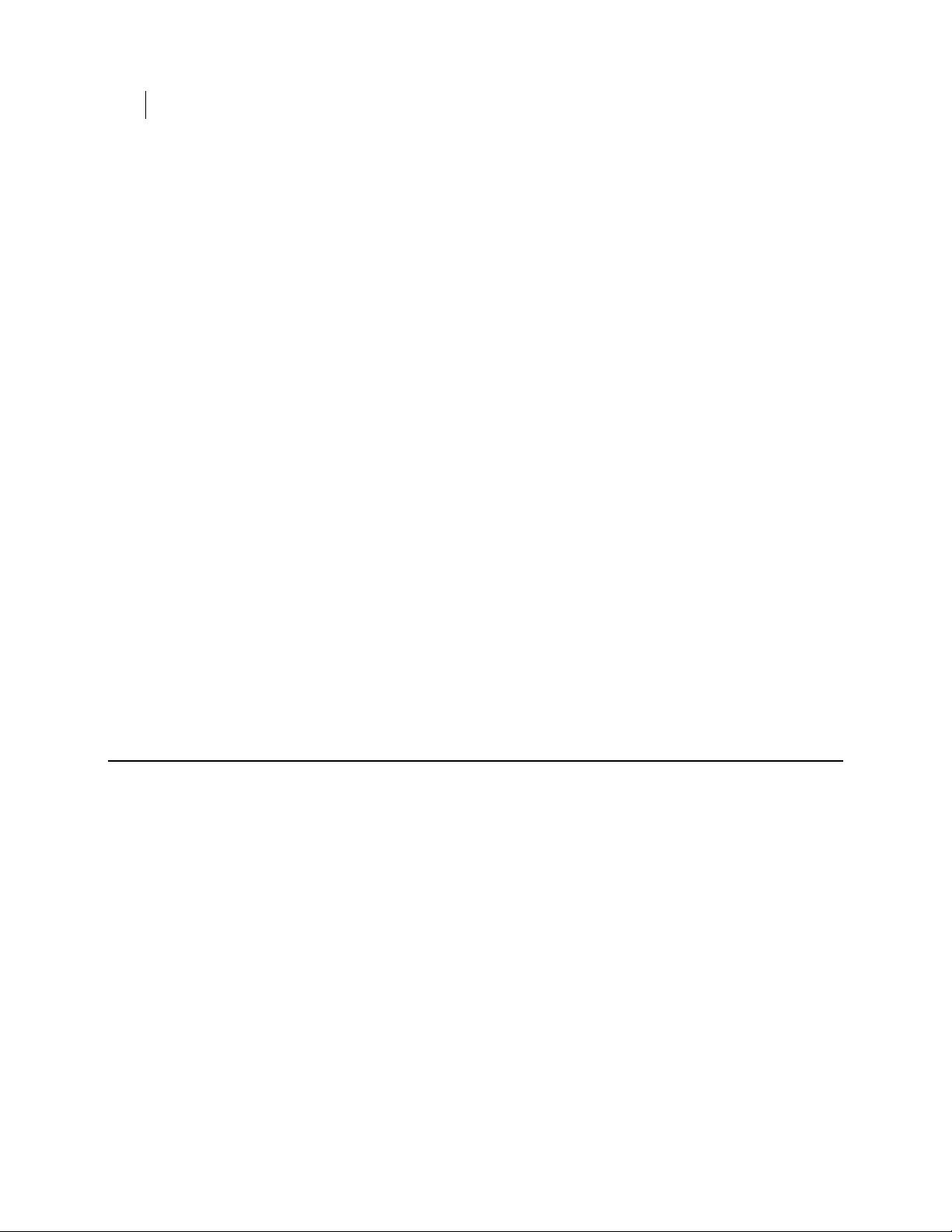
50 User Management Commands
--change-passphrase
--admin-authorization (Windows only) specifies that the command is being
--admin-passphrase specifies that the passphrase of an authorized user on the
--admin-keyid is an administrator's key ID
--recovery-token specifies that the disk's recovery token (WDRT) will be used
Example:
pgpwde --add-user --disk 0 --username "Alice Cameron" --
pgpwde --add-user --disk 0 --sso --username "Alice Cameron" --
<user> is the username of the user being added.
performed by a member of the WDE-ADMIN Active Directory group.
encrypted disk will be used to authenticate the adding of the new user account.
<phrase> is the passphrase of an authorized user on the disk.
<string> key ID
for authentication.
<string> is the WDRT string.
passphrase 'Frodo@Baggins22' --admin-passphrase 'Sam&Gamgee44'
Add user completed
This example shows a new passphrase user, Alice Cameron, being added to a boot
disk with a passphrase of Frodo@Baggins22. The passphrase (Sam&Gamgee44) of
an existing user on the disk is used to authenticate.
domain EXAMPLECORP --passphrase 'Frodo@Baggins22' --adminauthorization
Add user completed
This example shows a new SSO user, in domain EXAMPLECORP, being added to a
boot disk by a member of the WDE-ADMIN Active Directory group.
--change-passphrase
Changes the passphrase of a passphrase user on an encrypted disk.
The usage format is:
pgpwde --change-passphrase --disk <number> --username <user> -
-domain-name <domain> --new-passphrase <newpass> --passphrase
<phrase> | --auth-administrator <phrase> | --admin-passphrase
<phrase> | --admin-keyid <string> | --recovery-token <string>
| --interactive
Where:
--disk specifies the disk to which the operation applies.
<number> is the disk number on the system.
--username specifies the existing user whose passphrase is being changed.
<user> is the username of the existing user whose passphrase is being changed.
Page 59
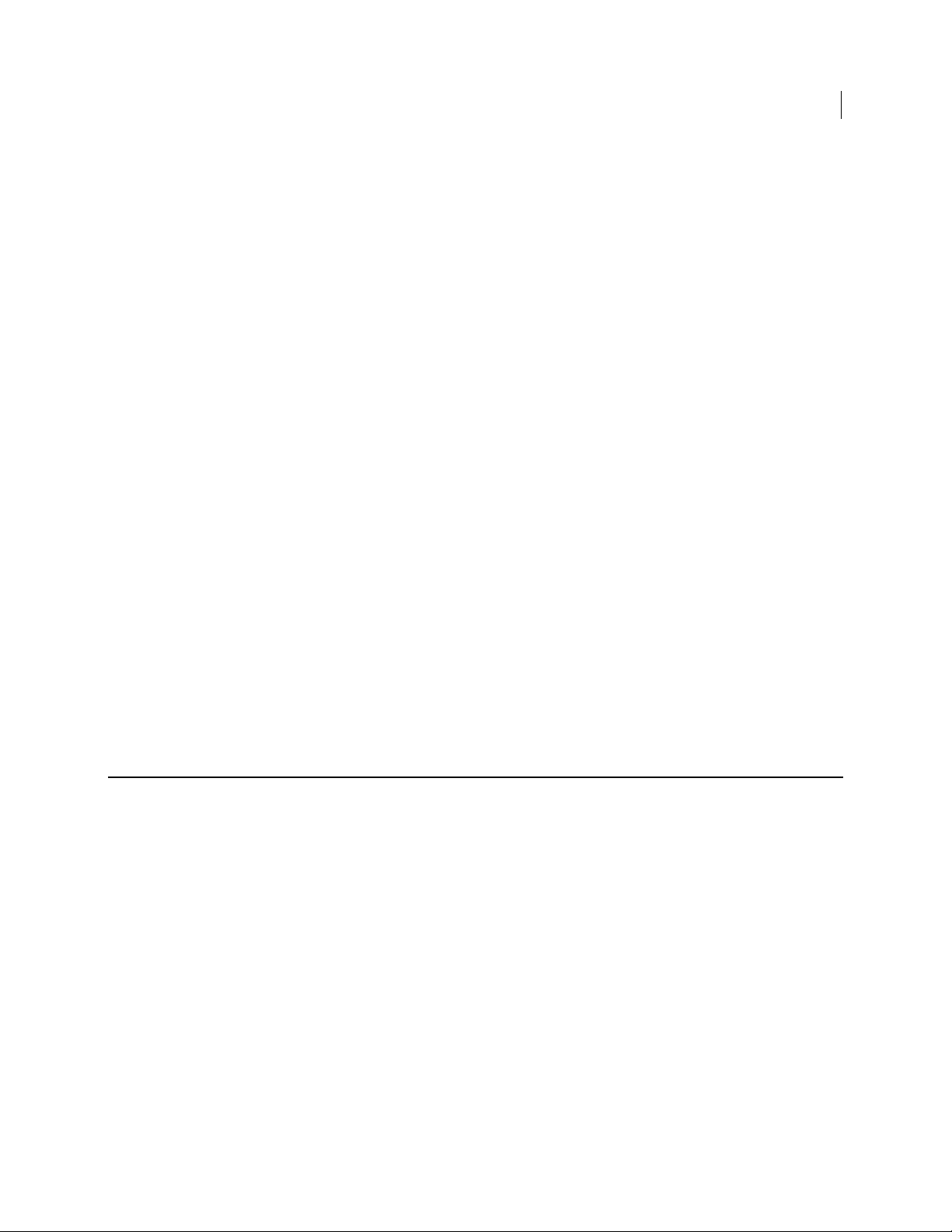
User Management Commands
--change-userdomain
51
--domain-name (Windows and Linux only) specifies the domain for the user
account. The default is the login domain if one has been established. This
parameter is required for Windows clients in a PGP Universal-managed
environment. It is also required for users that have a domain.
<domain> is the domain for the user account.
--new-passphrase specifies that you are changing an existing passphrase to a
new passphrase.
<newpass> is the text of the new passphrase.
--passphrase specifies the existing passphrase.
<phrase> is the passphrase that is being changed.
--admin-authorization (Windows only) specifies that the command is being
performed by a member of the WDE-ADMIN Active Directory group.
--admin-passphrase specifies that the passphrase of an authorized user on the
encrypted disk will be used to authenticate the adding of the new user account.
<phrase> is the passphrase of an authorized user on the disk.
--admin-keyid is an administrator's key ID
<string> key ID
--recovery-token uses disk's recovery token (WDRT) for authentication.
<string> is the WDRT string.
Example:
pgpwde --change-passphrase --disk 0 --username "Alice Cameron"
--new-passphrase 'Sam&Gamgee44' --passphrase 'Frodo@Baggins22'
This example shows an existing passphrase user on an encrypted disk changing
their passphrase.
--change-userdomain
Changes the user domain to which an authorized user authenticates.
This command is useful for organizations going through a domain migration.
The usage format is:
pgpwde --change-userdomain --disk <number> --new-domain
<domain> --username <user> --sso --domain-name <domain> --
passphrase <phrase> | --admin-authorization | --adminpassphrase <pass> | --admin-keyid | --recovery-token <string>
Where:
--disk specifies the disk to which the operation applies.
<number> is the disk number on the system.
--new-domain (Windows and Linux only) specifies the new domain to which the
user will authenticate.
<domain> is the name of the new authentication domain.
Page 60

52 User Management Commands
--list-users
--username specifies a username for the operation.
--sso (Windows only) specifies that the user is a single sign-on (SSO) user.
--domain-name (Windows and Linux only) specifies the domain for the user
--passphrase specifies the passphrase for an operation.
--admin-authorization (Windows only) specifies that the command is being
--admin-passphrase specifies that the passphrase of an authorized user on the
--admin-keyid is an administrator's key ID
--recovery-token specifies that the disk's recovery token (WDRT) will be used
Example:
pgpwde --change-userdomain --disk 0 --new-domain EXAMPLECORP -
<user> is the username of an existing user who is being removed.
account. The default is the login domain if one has been established. This
parameter is required for Windows clients in a PGP Universal-managed
environment. It is also required for users that have a domain.
<domain> is the domain for the user account.
<pass> is the user passphrase.
performed by a member of the WDE-ADMIN Active Directory group.
encrypted disk will be used to authenticate the adding of the new user account.
<phrase> is the passphrase of an authorized user on the disk.
<string> key ID
for authentication.
<string> is the WDRT string.
-username "Alice Cameron" --passphrase "Frodo@Baggins22" --sso
--admin-passphrase "adminPassphrase"
Domain change completed
This example shows the authentication domain of user Alice Cameron being
changed to EXAMPLECORP.
--list-users
Lists those users who are authorized users on the specified encrypted disk.
The usage format is:
pgpwde --list-users --disk <number>
Where:
--disk specifies the disk to which the operation applies.
<number> is the disk number on the system.
Example:
pgpwde --list-users --disk 0
Total of 1 users:
Page 61

User 0: Name: Alice Cameron Type: Symmetric-SSO domain:
EXAMPLECORP
System Record Information:
Serial Number: 1
Disk UUID: 32eca196-7d16-4f83-9159-f7228af85594
Group UUID: 32eca196-7d16-4f83-9159-f7228af85594
List users on disk completed
This example shows the users who can authenticate to the specified boot disk.
--offload (deprecated command)
Offloads passphrase user information to a two-factor device, such as a USB thumb
drive.
After adding the two-factor device to the system, you can determine its disk number
using the --enum command.
The usage format is:
pgpwde --offload --target <target> --passphrase <phrase>
Where:
--offload specifies that you are offloading passphrase user information to a
two-factor device.
--target specifies the target disk for the user information (the source disk is the
boot disk).
<target> is the disk number of the two-factor device on the system.
User Management Commands
--offload (deprecated command)
53
--remove-user
--passphrase specifies the passphrase for an operation.
<phrase> is the passphrase of an authorized user on the encrypted disk.
Example:
pgpwde --offload --disk 2 --passphrase 'Frodo@Baggins22'
This example shows user information being offloaded from the boot disk to a twofactor device that is disk 2 on the system.
Removes a user who is currently authorized on the encrypted disk.
The usage format is:
pgpwde --remove-user --disk <number> --username <user> [-domain-name <domain>] --admin-authorization | --adminpassphrase <pass> | --interactive
Where:
Page 62
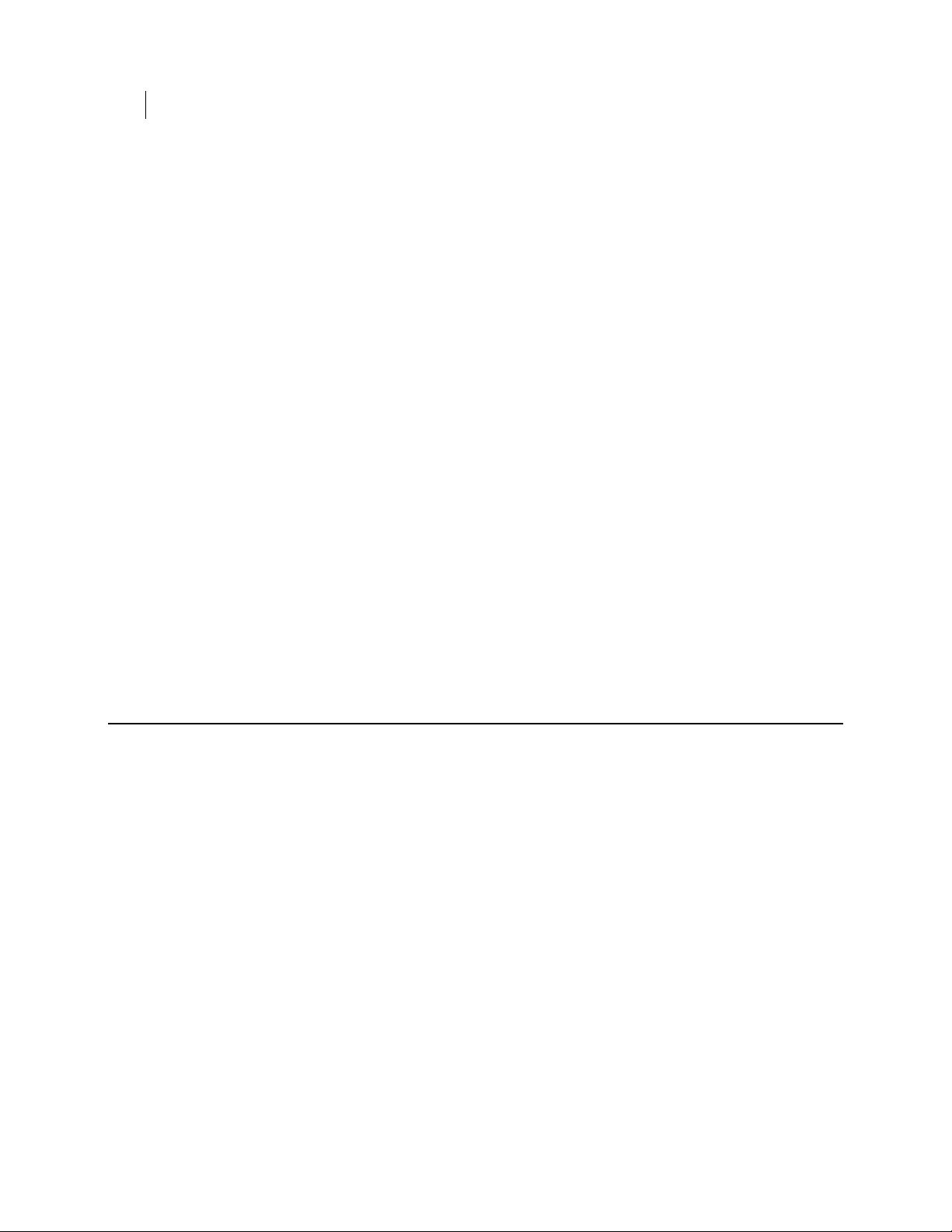
54 User Management Commands
--verify-user
--disk specifies the disk to which the operation applies.
--username specifies a username for the operation.
--domain-name (Windows and Linux only) specifies the domain for the user
--admin-authorization (Windows only) specifies that the command is being
--admin-passphrase specifies that the passphrase of an authorized user on the
--interactive specifies that a passphrase be prompted for instead of entered
Example:
pgpwde --remove-user --disk 0 --username "Alice Cameron" --
<number> is the disk number on the system.
<user> is the username of an existing user who is being removed.
account. The default is the login domain if one has been established. This
parameter is required for Windows clients in a PGP Universal-managed
environment. It is also required for users that have a domain.
<domain> is the domain for the user account.
performed by a member of the WDE-ADMIN Active Directory group.
encrypted disk will be used to authenticate the removal of the user.
<phrase> is the passphrase of an authorized user on the disk.
on the command line.
admin-authorization
Remove user completed
This example shows user Alice Cameron being removed from the boot disk by a
member of the WDE-ADMIN Active Directory group.
--verify-user
Verifies the passphrase of a user who is an authorized user of an encrypted disk.
The usage format is:
pgpwde --verify-user --disk <number> --username <user> -domain <domain> --passphrase <phrase> | --keyid <keyid> | -interactive
Where:
--disk specifies to which disk on the system the information applies.
<number> is the disk number on the system.
--username specifies a username for an operation.
<user> is the username of an authorized user account on the disk.
--domain specifies the domain for the user account. The default is the login
domain if one has been established. This parameter is required for Windows
clients in a PGP Universal-managed environment. It is also required for users that
have a domain.
<domain> is the domain for the user account.
Page 63
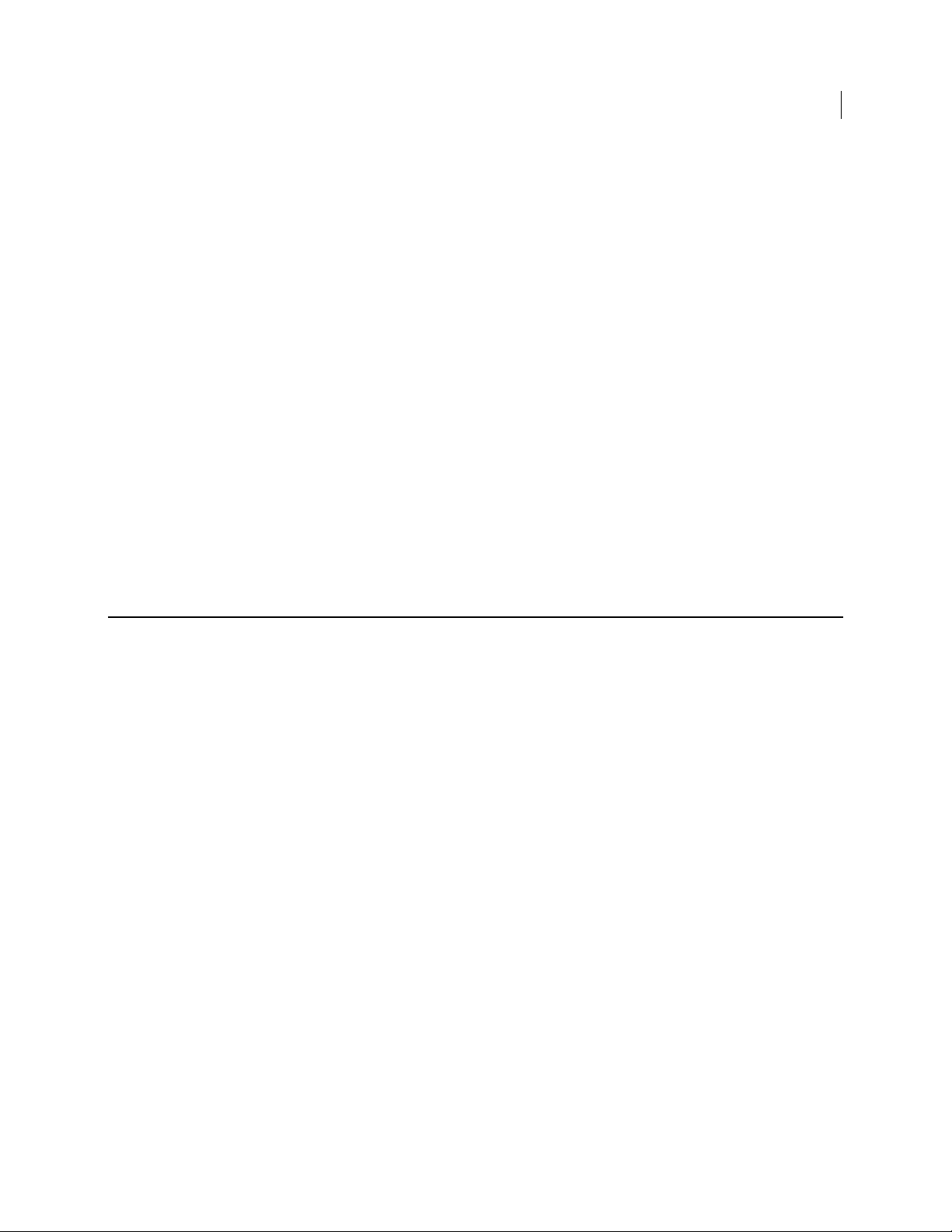
User Management Commands
--username (-u, --user)
55
--passphrase specifies the passphrase for an operation.
<phrase> is the passphrase of an authorized user on the disk.
--keyid specifies a user by key ID for an operation.
<keyid> is the key ID of an authorized user on the disk.
--interactive specifies that a passphrase be prompted for instead of entered
on the command line.
Example:
pgpwde --verify-user --disk 0 --passphrase 'Frodo@Baggins44' -
-username "Alice Cameron"
Successfully verified user Alice Cameron
This example shows passphrase user Alice Cameron's passphrase being verified
via her username.
pgpwde --verify-user --disk 0 --passphrase 'Frodo@Baggins44' -
-keyid 0x12345678
Successfully verified user Alice Cameron
This example shows PGP key user Alice Cameron's passphrase being verified via
the key ID of her PGP key.
--username (-u, --user)
Identifies an authorized user of an encrypted disk by their username.
Example:
pgpwde --change-passphrase --disk 0 --username "Alice Cameron" --
new-passphrase 'Sam&Gamgee44' --passphrase 'Frodo@Baggins22'
This example shows an existing passphrase user on an encrypted disk changing
their passphrase. They are identified by their username.
Page 64

Page 65
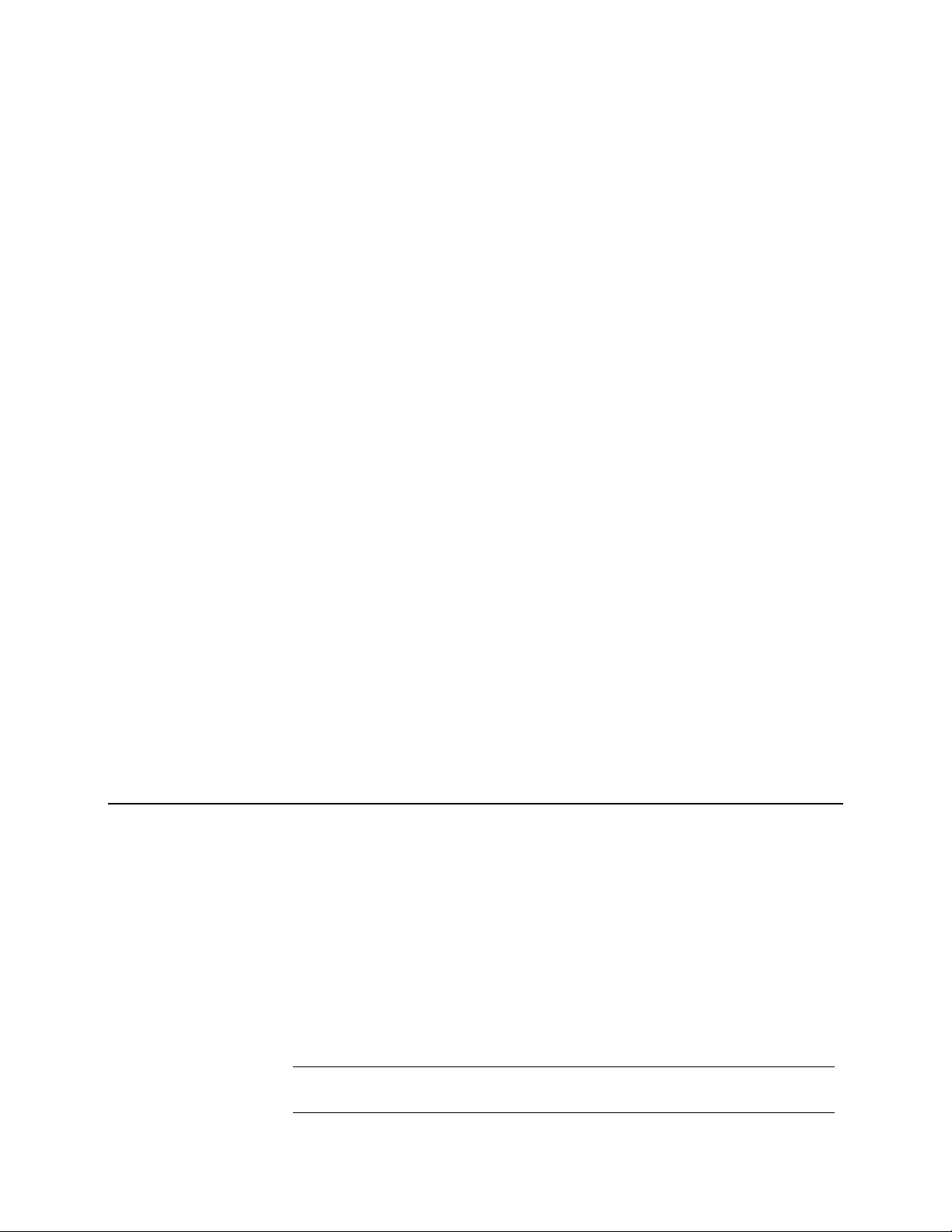
14
PGP BootGuard Customization Commands
PGP Whole Disk Encryption for Linux includes commands for modifying the default
PGP BootGuard screen.
The PGP BootGuard customization commands are:
--set-background: Lets you specify a custom PGP BootGuard screen
background.
--set-language: Lets you specify a language for the PGP BootGuard display and
keyboard.
--set-sound: Enables or disables audio prompts on the PGP BootGuard screen.
--set-start: Lets you specify a custom PGP BootGuard startup screen
background.
--set-text: Lets you specify a text message for the PGP BootGuard
authentication screen.
In This Chapter
--set-background ...........................................................................................................57
--set-language ................................................................................................................58
--set-sound......................................................................................................................59
--set-start........................................................................................................................60
--set-text .........................................................................................................................60
--set-background
The --set-background command lets you specify a custom background image for the
PGP BootGuard authentication screen.
Custom background images must be created according to the following specifications:
XPM files only.
Image size of 640 by 480.
Palette of 15 colors only, including black (one color is reserved for fonts). You do
8-bit RGB only (cannot be 16-bit RGB). You can verify you are using 8 bit by
not have to use all 15 colors in the image.
looking at the XPM header using a text editor: 8-bit values appear as #285A83 (one
hex triplet), 16-bit values appears as #28285A5A8383 (two hex triplets).
Note: If you specify an image that does not meet these requirements, a default text-
only screen will be used.
Page 66

58 PGP BootGuard Customization Commands
--set-language
Graphics applications that support the XPM file format include Graphic Converter on
Mac OS X, GIMP on Mac OS X/FreeBSD and UNIX/LINUX, and the Convert command on
Linux.
The new background image will display when the PGP BootGuard authentication screen
next appears.
The usage format is:
pgpwde --set-background --disk <number> --image <file>
Where:
--disk specifies the disk to which the operation applies.
<number> is the disk number on the system.
--image specifies the image file to use as the custom background.
<file> is the name of the XPM file.
Example:
pgpwde --set-background --disk 0 --image "corplogo.xpm"
This example shows an image file, corplogo.xpm, being set as the background
image for the PGP BootGuard authentication screen.
--set-language
The --set-language command lets you specify the languages that will be used by
PGP BootGuard for display and for the keyboard.
You can specify one language and one display from the list of supported languages. You
are not required to use the same language for both.
Options not specified are not changed. So if you specify a new language for text, the
existing keyboard setting is not changed. The response to the --set-language
command shows both the previous settings and the new settings, for both display and
keyboard.
Changes will take effect on the next system startup.
The usage format is:
pgpwde --set-language --disk <number> --display <view> -keyboard <type>
Where:
--disk specifies the disk to which the operation applies.
<number> is the disk number on the system.
--display specifies the language to be used for viewing.
<view> is desired language ID for the display: default (keep existing language),
de, en, es, fr, or jp.
--keyboard specifies the language to be used for typing text.
<type> is the desired language for the keyboard: default (keep existing language),
de, en, en-gb, es, fr, or jp.
Page 67

--set-sound
PGP BootGuard Customization Commands
--set-sound
Example:
pgpwde --set-language --disk 0 --display jp --keyboard jp
Boot language is set to Keyboard=en Display=en
Boot language now set to Keyboard=jp Display=en
This example shows Japanese being specified for both display and keyboard in
PGP BootGuard.
The --set-sound command lets you enable or disable the use of audio clues for
actions that occur during the PGP BootGuard authentication process. Audio clues are
disabled by default.
Audio clues can help vision-impaired users more easily navigate the PGP BootGuard
authentication process.
When enabled, the system will play audible tone combinations during the PGP
BootGuard authentication process. Each tone combination begins with a middle sound
and is followed by either a higher tone, another middle tone, or a lower tone.
The three combinations are:
Ready for passphrase/pin entry: When the system is first ready for
passphrase/pin entry, the middle-middle tone combination plays.
Successful authentication: If the authentication attempt was successful, the
middle-high tone combination plays. The system then continues booting.
Unsuccessful authentication: If the authentication attempt was unsuccessful, the
middle-low tone combination plays. The PGP BootGuard authentication screen
displays and the passphrase field is cleared for another authentication attempt.
The tone combinations cannot be customized; you can only decide whether to enable
audio clues or disable them.
Changes will take effect on the next system startup.
The usage format is:
pgpwde --set-sound --disk <number> --beep | --no-beep
Where:
--disk specifies the disk to which the operation applies.
59
<number> is the disk number on the system.
--beep enables audio clues.
--no-beep disables audio clues.
Example:
pgpwde --set-sound --disk 0 --beep
Accessibility Sounds set to [ON]
This example shows audio clues being enabled.
Page 68

60 PGP BootGuard Customization Commands
--set-start
--set-start
The --set-start command lets you display a custom startup image for PGP
BootGuard that appears before the authentication screen. Press any key to make the
startup screen disappear.
Custom startup images must be created according to the following specifications:
XPM files only.
Image size of 640 by 480.
Palette of 15 colors only, including black (one color is reserved for fonts). You do
not have to use all 15 colors in the image.
8-bit RGB only (cannot be 16-bit RGB). You can verify you are using 8 bit by
looking at the XPM header using a text editor: 8-bit values appear as #285A83 (one
hex triplet), 16-bit values appears as #28285A5A8383 (two hex triplets).
Graphics applications that support the XPM file format include Graphic Converter on
Mac OS X, GIMP on Mac OS X/FreeBSD and UNIX/LINUX, and the Convert command on
Linux.
The new startup image will display on the next system startup (unless Boot Bypass is
used).
The usage format is:
pgpwde --set-start --disk <number> --image <file>
Where:
--disk specifies the disk to which the operation applies.
--set-text
<number> is the disk number on the system.
--image specifies the image file to use as the startup screen.
<file> is the name of the XPM file.
Example:
pgpwde --set-start --disk 0 --image "corpsplash.xpm"
This example shows an image file, corpsplash.xpm, being set as the PGP
BootGuard startup image.
The --set-text command lets you specify text that will display when the PGP
BootGuard screen appears.
You can disable the display of text by entering no text where the message would go.
You can enter one line of text, up to 80 characters (including spaces). The default text
is: "Forgot your passphrase? Please contact your IT department or Security
Administrator."
Page 69

PGP BootGuard Customization Commands
--set-text
61
Note: Text must go in quotation marks or only the text up to the first space will
display. The quotation marks do not display.
Changes will take effect on the next system startup.
The usage format is:
pgpwde --set-text --disk <number> --message <text>
Where:
--disk specifies the disk to which the operation applies.
<number> is the disk number on the system.
--message specifies new text for the PGP BootGuard screen.
<text> is the text you want to display. If left empty, no text will display.
Examples:
pgpwde --set-text --disk 0 --message "You must change your
login passphrase monthly."
This example shows a new text message for the PGP BootGuard screen.
pgpwde --set-text --disk 0 --message
This example shows the display of text for the PGP BootGuard screen being
disabled.
Page 70

Page 71

15
Recovery Token Commands
In PGP Universal-managed environments with the appropriate policy, Whole Disk
Recovery Tokens (WDRTs) are created automatically when a disk, partition, or
removable disk is whole disk encrypted. They are sent to the PGP Universal Server
managing security for the disk or partition when they are created.
WDRTs can be used to access the disk or partition in case the passphrase or
authentication token is lost.
Once a WDRT is used, it cannot be used again. A new WDRT must be generated for the
system. All new WDRTs are also automatically sent to the PGP Universal Server
managing the disk when the new WDRT is created.
Because the first WDRT for a system is created automatically, the only command
related to WDRTs is to create a new WDRT.
The recovery token commands are:
--new-wdrt: Creates a new WDRT after use.
--new-wdrt
In This Chapter
--new-wdrt ...................................................................................................................... 63
The --new-wdrt command creates a new WDRT (recovery token) when the previous
WDRT has been used.
The usage format is:
pgpwde --new-wdrt --disk <number> --admin-authorization | -admin-passphrase <phrase> | --recovery-token <string> | -interactive
Where:
--new-wdrt specifies the creation of a new WDRT.
--disk specifies the disk to which the operation applies.
<number> is the disk number on the system.
--admin-authorization (Windows only) specifies that the command is being
performed by a member of the WDE-ADMIN Active Directory group.
--admin-passphrase specifies that the passphrase of an authorized user on the
encrypted disk will be used to authenticate the adding of the new user account.
<phrase> is the passphrase of an authorized user on the disk.
Page 72

64 Recovery Token Commands
--new-wdrt
--recovery-token specifies that a recovery token (WDRT) will be created to
--interactive specifies that a passphrase be prompted for instead of entered
Example:
pgpwde --new-wdrt --disk 0 --admin-passphrase
replace the used one.
<string> is the WDRT string.
on the command line.
'bilbo@baggins44' --recovery-token 'GandalfBilbo+Merry=OneRing'
Create a new WDRT completed
This example shows a new WDRT (recovery token) being created.
Page 73

16
Local Self Recovery Commands
Local self recovery lets you authenticate to PGP BootGuard even if you have forgotten
your passphrase.
Note: Local self recovery only works if you configure it before you lose your
passphrase; Symantec Corporation recommends configuring it immediately after
licensing PGP Whole Disk Encryption for Linux if you plan on using it.
When you configure local self recovery, you create five security questions; three must
be answered correctly to authenticate to PGP BootGuard.
Note: If you are using PGP Whole Disk Encryption for Linux in a PGP Universal
Server-managed environment, your PGP Universal Server administrator may have
disabled the option for local self recovery. Your administrator may also have
specified that local self recovery be configured during enrollment. In this case, you
are prompted to enter the security questions as as you set up PGP Whole Disk
Encryption for Linux.
The local self recovery commands are:
--recovery-configure: Configures the local self recovery feature.
--recovery-questions: Displays local self recovery questions.
--recovery-verify: Verifies existing local self recovery questions and answers.
--recovery-remove: Removes existing local self recovery questions and
answers.
--recovery-change-passphrase: Changes a lost passphrase.
In This Chapter
--recovery-configure.....................................................................................................65
--recovery-questions.....................................................................................................67
--recovery-verify............................................................................................................68
--recovery-remove......................................................................................................... 68
--recovery-change-passphrase....................................................................................69
--recovery-configure
Configures local self recovery.
The usage format is:
Page 74
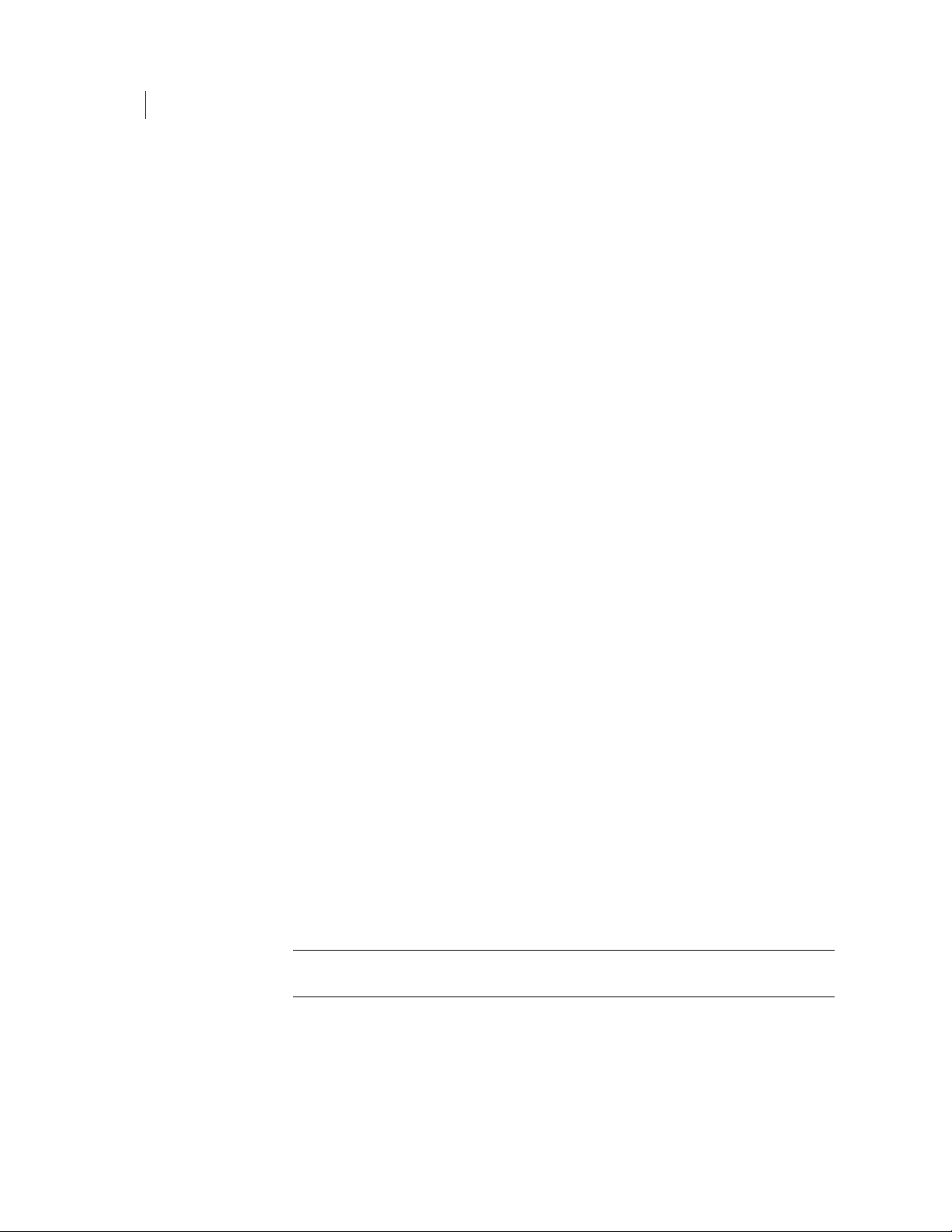
66 Local Self Recovery Commands
--recovery-configure
Where:
--recovery-configure specifies that you are configuring local self recovery.
--user specifies which user account is being used.
<username> is the name of the user account.
--passphrase specifies the passphrase for an operation.
<phrase> is the passphrase for specified user account.
--domain-name (Windows and Linux only) specifies the domain for the user
<domain> is the domain for the user account.
--disk specifies disk on the system for which local self recovery is being
<disknumber> is the disk number on the system. Disk 0, the boot disk, is the
--questions-file specifies the five questions will be in a text file.
pgpwde --recovery-configure --user <username> --passphrase
<phrase> [--domain-name <domain>] [--disk <disknumber>] [-questions-file <questions>] [--answers-file <answers>] [-interactive]
account. The default is the login domain if one has been established. This
parameter is required for Windows clients in a PGP Universal-managed
environment. It is also required for users that have a domain.
configured.
default.
<questions> is the path to the text file with the five questions, each on its own
line.
--answers-file specifies the five answers will be in a text file.
<answers> is the path to the text file with the five answers, each on its own line.
--interactive specifies you will be prompted for the five questions and
answers.
You can configure the required five questions and answers in either of two ways:
text files: you create two text files; one text file with five questions, each on
separate lines, and a second text file with five answers to those questions, again
each on a separate line.
interactively (--interactive): You will be prompted for five questions and
their corresponding answers.
You can also use --interactive to have PGP Whole Disk Encryption interactively
prompt for a passphrase. To do this, use --interactive on the command line instead
of --passphrase and the passphrase.
Note: Text files and --interactive are mutually exclusive. Use one method or the
other.
You will need to be able to correctly answer three of the five questions if you forget
your passphrase and need to authenticate to PGP BootGuard using --recovery-
verify.
Examples:
Page 75
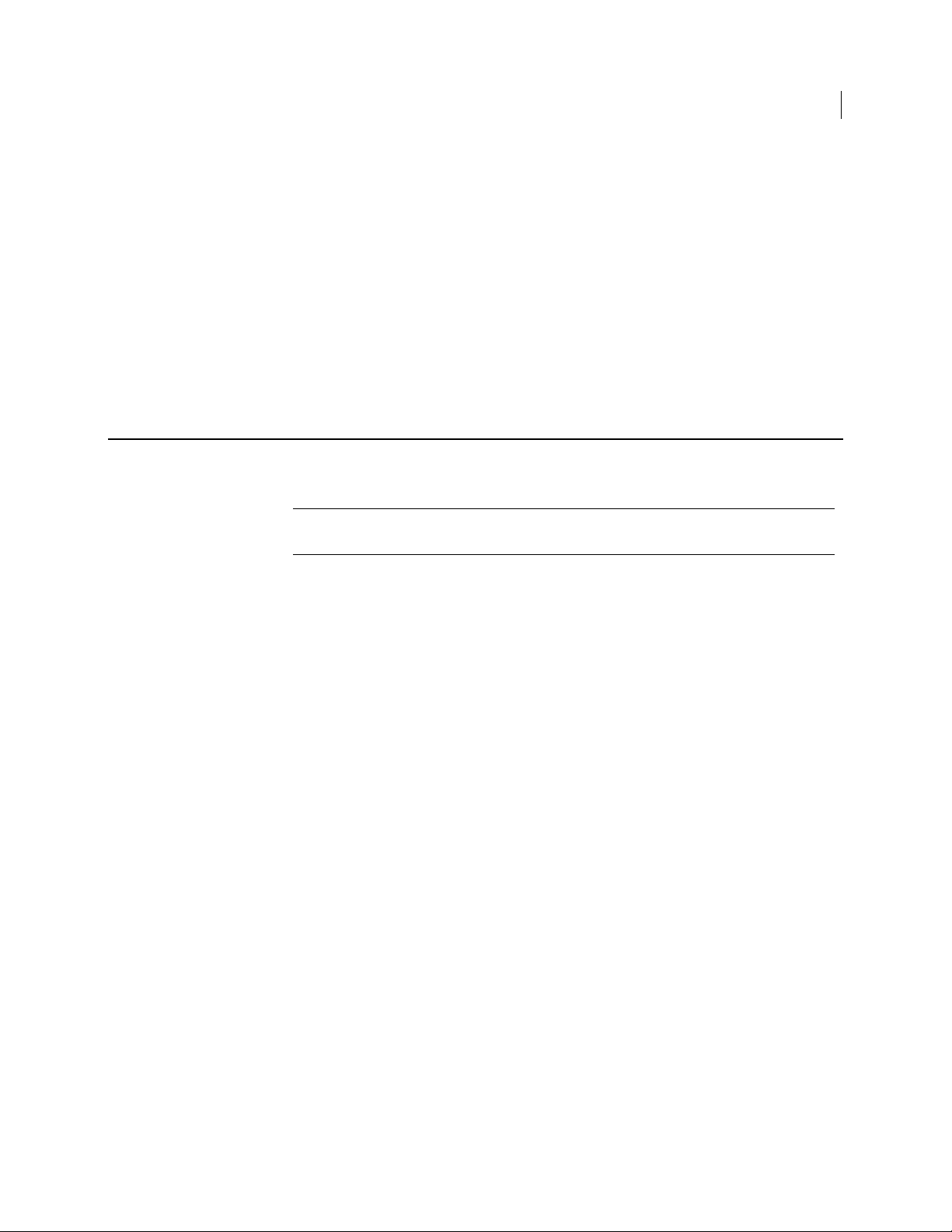
pgpwde --recovery-configure --user "Alice Cameron" --
passphrase "bilbo#baggins+Frodo" --disk 0 --interactive
This example shows local self recovery being configured for user Alice Cameron
using interactive questions and answers.
pgpwde --recovery-configure --user "Alice Cameron" --
passphrase "bilbo#baggins+Frodo" --disk 0 --questions-file
"C:\pgpwde\questions.txt" --answers-file
"C:\pgpwde\answers.txt"
This example shows local self recovery being configured for user Alice Cameron
with the five questions and answers in the specified text files on a Windows
system.
--recovery-questions
Displays configured local self recovery questions.
Note: --recovery-questions only shows existing questions. You cannot modify
or add questions using this command.
Local Self Recovery Commands
--recovery-questions
67
The usage format is:
pgpwde --recovery-questions --user <username> [--domain-name
<domaon>] [--disk <disknumber>]
Where:
--recovery-questions specifies that you are configuring local self recovery.
--user specifies which user account is being used.
<username> is the name of the user account.
--domain-name (Windows and Linux only) specifies the domain for the user
account. The default is the login domain if one has been established. This
parameter is required for Windows clients in a PGP Universal-managed
environment. It is also required for users that have a domain.
<domain> is the domain for the user account.
--disk specifies disk on the system for which local self recovery is being
configured.
<disknumber> is the disk number on the system. Disk 0, the boot disk, is the
default.
Example:
pgpwde --recovery-questions --user "Alice Cameron" --disk 0
This example displays the configured local self recovery questions for user Alice
Cameron.
Page 76

68 Local Self Recovery Commands
--recovery-verify
--recovery-verify
Verifies the configured local self recovery questions and answers. You can answer the
five questions using a text file or interactively.
The usage format is:
Where:
--recovery-verify specifies that you are verifying existing local self recovery
--user specifies which user account is being used.
<username> is the name of the user account.
--domain-name (Windows and Linux only) specifies the domain for the user
<domain> is the domain for the user account.
pgpwde --recovery-verify --user <username> [--domain-name
<domain>] [--disk <disknumber>] [--answers-file <answers>] [-interactive]
questions and answers.
account. The default is the login domain if one has been established. This
parameter is required for Windows clients in a PGP Universal-managed
environment. It is also required for users that have a domain.
--disk specifies the disk on the system for which the command is being
performed.
<disknumber> is the disk number on the system. Disk 0, the boot disk, is the
default.
--answers-file specifies the five answers will be in a text file.
<answers> is the path to the text file with the five answers, each on its own line.
--interactive specifies you will be prompted for the five answers and
questions.
Note: You cannot modify the local self recovery questions using --recovery-
verify.
Example:
pgpwde --recovery-questions --user "Alice Cameron" --disk 0 --
answers-file "C:\pgpwde\answers.txt"
This example shows user Alice Cameron verifying configured local self recovery
questions and answers using the file answers.txt on a Windows system.
--recovery-remove
Removes configured local self recovery questions and answers.
The usage format is:
Page 77
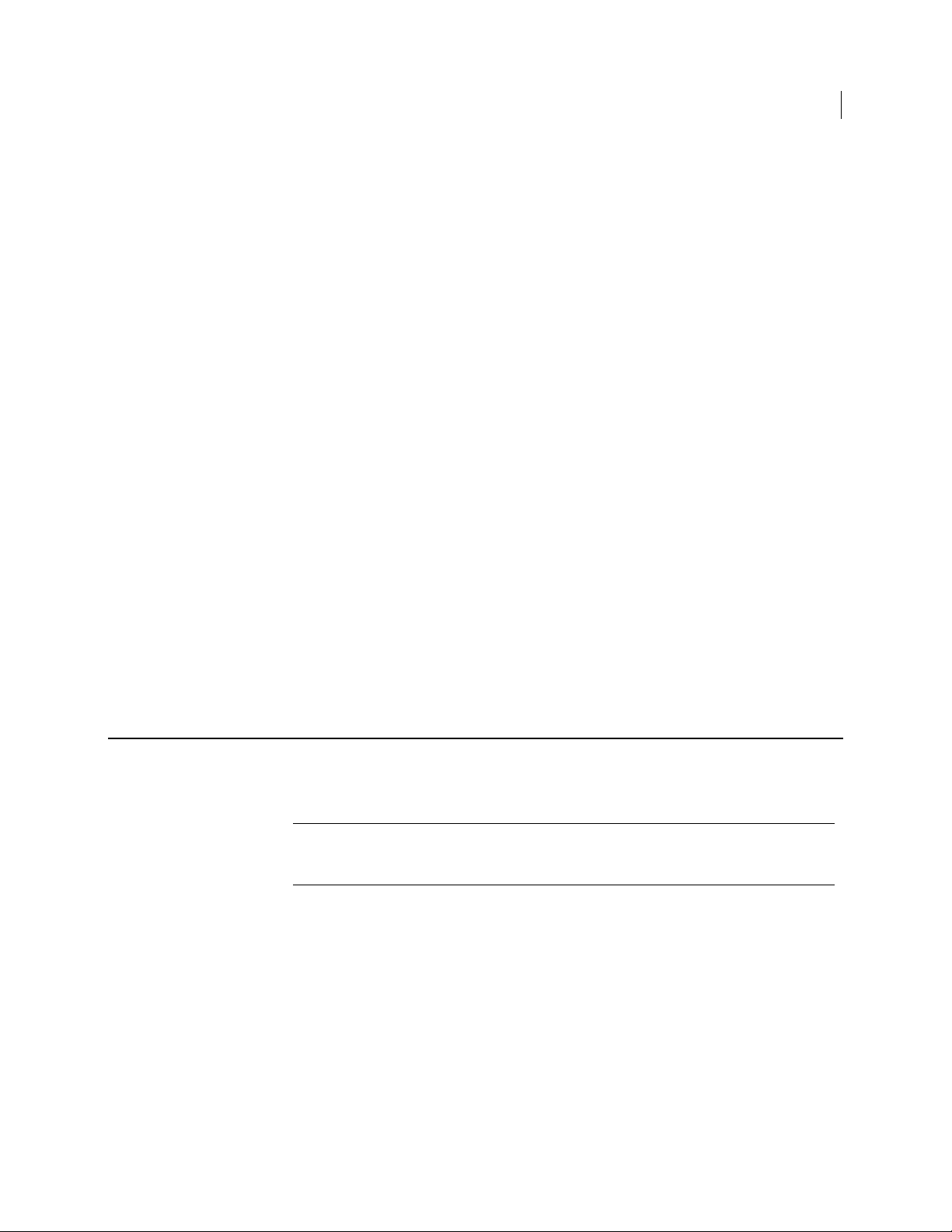
Local Self Recovery Commands
--recovery-change-passphrase
69
pgpwde --recovery-remove --user <username> [--domain-name
<domain>] --passphrase <phrase> [--disk <disknumber>]
Where:
--recovery-remove specifies that you are removing configured local self
recovery questions and answers.
--user specifies which user account is being used.
<username> is the name of the user account.
--domain-name (Windows and Linux only) specifies the domain for the user
account. The default is the login domain if one has been established. This
parameter is required for Windows clients in a PGP Universal-managed
environment. It is also required for users that have a domain.
<domain> is the domain for the user account.
--passphrase specifies the passphrase for an operation.
<phrase> is the passphrase for specified user account.
--disk specifies disk on the system for which local self recovery is being
removed.
<disknumber> is the disk number on the system. Disk 0, the boot disk, is the
default.
Example:
pgpwde --recovery-remove --user "Alice Cameron" --passphrase
'bilbo#baggins+Frodo' --disk 0
This example removes configured local self recovery questions and answers for user
Alice Cameron.
--recovery-change-passphrase
Creates a new passphrase. Use this command when you have forgotten your existing
passphrase and have authenticated to PGP BootGuard with local self recovery.
Note: Symantec Corporation recommends creating a new passphrase as soon as you
authenticate to PGP BootGuard after forgetting your passphrase and authenticating
using local self recovery.
The usage format is:
pgpwde --recovery-change-passphrase --user <username> [-domain-name <domain>] [--disk <disknumber>] --new-passphrase
<newpass> [--answers-file <answers>]
Where:
--recovery-verify specifies that you are authenticating to PGP BootGuard.
--user specifies which user account is being used.
<username> is the name of the user account.
Page 78
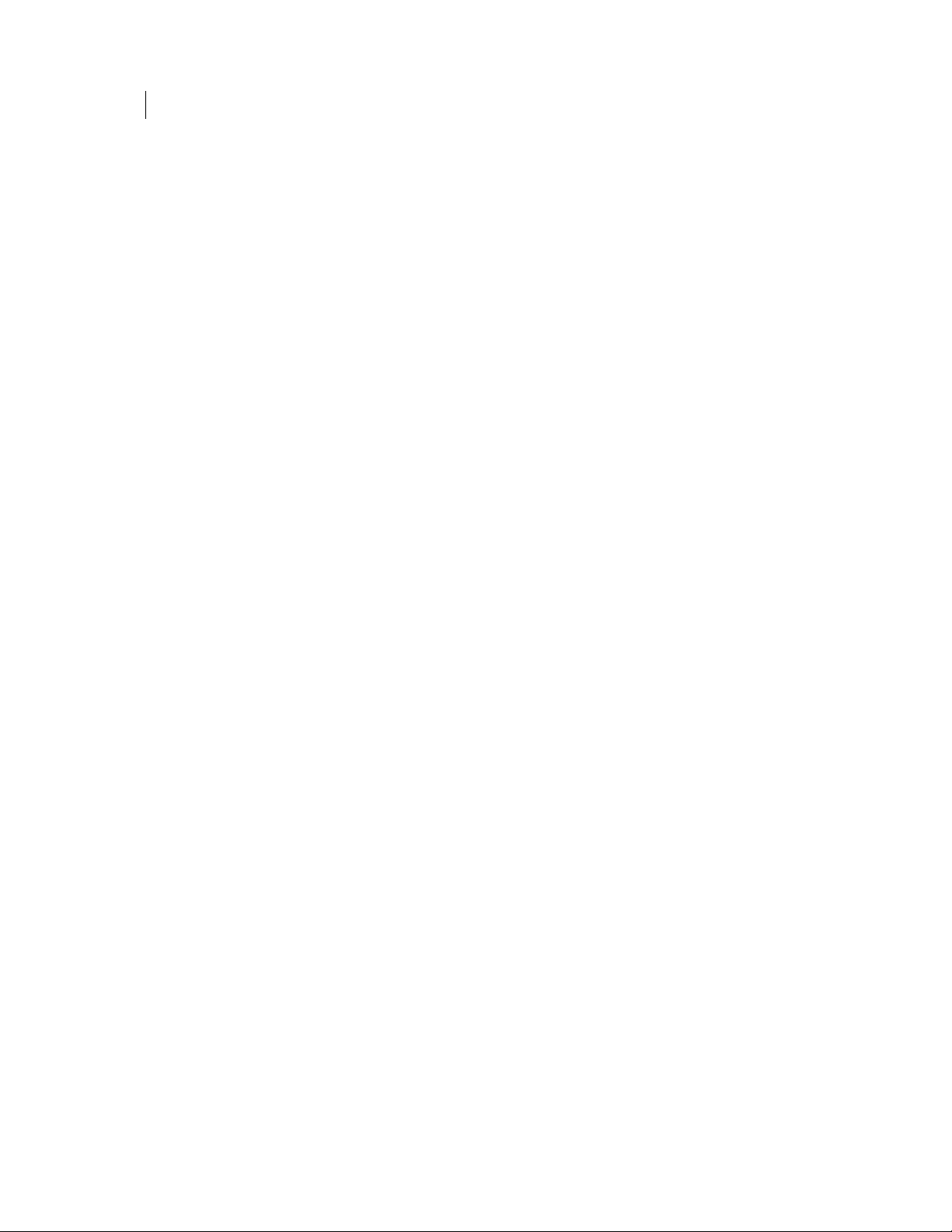
70 Local Self Recovery Commands
--recovery-change-passphrase
--domain-names (Windows and Linux only) the domain for the user account. The
<domain> is the domain for the user account.
--disk specifies the disk on the system for which the command is being
<disknumber> is the disk number on the system. Disk 0, the boot disk, is the
--new-passphrase specifies the five answers will be in a text file.
<newpass> is the path to the text file with the five answers, each on its own line.
--answers-file specifies the five answers will be in a text file.
<answers> is the path to the text file with the five answers, each on its own line.
Example:
pgpwde --recovery-change-passphrase --user "Alice Cameron" --
This example shows user Alice Cameron authenticating to PGP BootGuard using the
answers in the file answers.txt.
default is the login domain if one has been established. This parameter is required
for Windows clients in a PGP Universal-managed environment. It is also required
for users that have a domain.
performed.
default.
disk 0 --new-passphrase 'Bilbo%Baggins$Underhill' --answersfile "C:\pgpwde\answers.txt"
Page 79
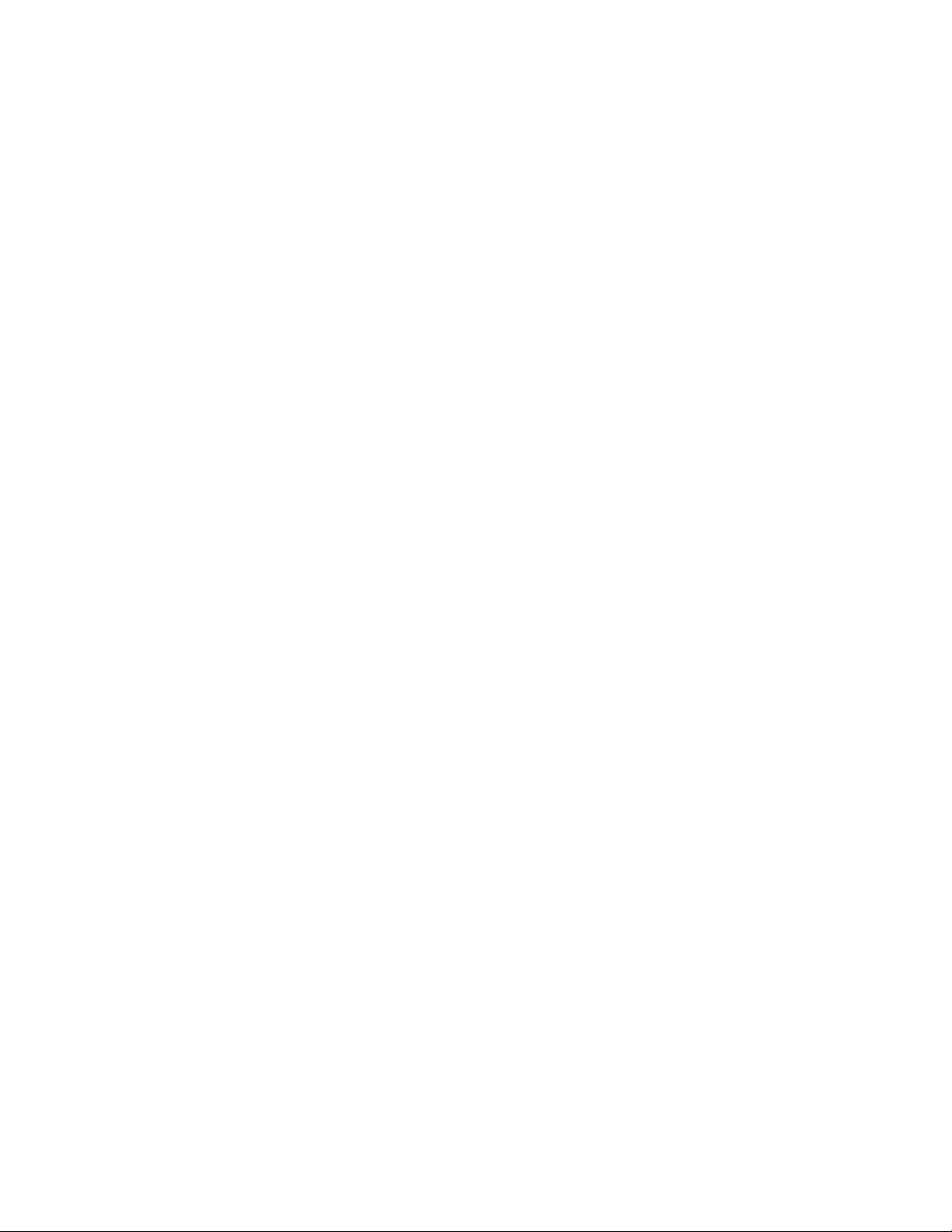
17
Options
This section lists and describes the options you can use with PGP Whole Disk
Encryption for Linux.
In This Chapter
Overview ......................................................................................................................... 72
"Secure" Options............................................................................................................73
--admin-authorization..................................................................................................73
--admin-passphrase ......................................................................................................73
--all...................................................................................................................................73
--answers-file .................................................................................................................74
--auto-start .....................................................................................................................74
--beep............................................................................................................................... 74
--count.............................................................................................................................75
--dedicated-mode........................................................................................................... 75
--disk (-d)......................................................................................................................... 75
--display ..........................................................................................................................75
--domain-name (--domain)........................................................................................... 76
--fast-mode .....................................................................................................................76
--image ............................................................................................................................76
--interactive.................................................................................................................... 76
--keyboard.......................................................................................................................77
--keyid .............................................................................................................................77
--license-email ...............................................................................................................77
--license-name ...............................................................................................................77
--license-number ...........................................................................................................78
--license-organization ..................................................................................................78
--message........................................................................................................................78
--new-domain.................................................................................................................79
--new-passphrase ..........................................................................................................79
--no-beep.........................................................................................................................79
--partition .......................................................................................................................79
--passphrase (-p) ............................................................................................................ 80
--questions-file...............................................................................................................80
--recovery-token (--wdrt, --rt)......................................................................................80
--safe-mode.....................................................................................................................80
--username (-u, --user)..................................................................................................81
Page 80

72 Options
Overview
Overview
PGP Whole Disk Encryption for Linux supports the following options:
--admin-authorization: (Windows only) Specifies that the command is
authorized by member of the WDE-ADMIN Active Directory group.
--admin-passphrase: Specifies the passphrase of an existing PGP WDE user.
--all: Specifies the use of partition mode encryption on all partitions.
--auto-start: Starts encryption immediately.
--base-disk: Specifies the disk number of the original group.
--beep: Enables beep when PGP BootGuard screen appears.
--dedicated-mode: Specifies that dedicated mode be used.
--disk (-d): Specifies the number of the target disk. Zero (0) is boot disk.
--display: Specifies the PGP BootGuard display language.
--domain-name: Specifies the user authentication domain.
--fast-mode: Specifies that fast mode be used.
--image: Specifies an image file to be used.
--keyboard: Specifies the PGP BootGuard keyboard language.
--keyid: Specifies the key ID of a PGP key.
--license-email: Specifies an email address for the license holder.
--license-name: Specifies the person to whom PGP Whole Disk Encryption for
Linux is licensed.
--license-number: Specifies a valid license number for PGP Whole Disk
Encryption for Linux.
--license-organization: Specifies the organization of the license holder.
--message: Specifies custom message for PGP BootGuard screen.
--new-domain: Specifies a new domain for a user.
--new-passphrase: Specifies a new passphrase for an existing user.
--no-beep: Disables beep when PGP BootGuard screen appears.
--partition: Specifies a partition for an operation.
--passphrase (-p): Speci
fies a passphrase for an operation.
--recovery-token: Specifies a whole disk recovery token.
--safe-mode: Specifies that safe mode be used.
--username (-u): Specifies a username for an operation.
Page 81

"Secure" Options
The descriptions of some options in PGP Whole Disk Encryption for Linux mention that
they are "secure," as in "This option is not secure". In this context, "secure" means that
the option’s argument is saved in non-pageable memory (when that option is available
to applications). Options that are not "secure" are saved in normal system memory.
--admin-authorization
Specifies that the operation is authorized by a member of the WDE-ADMIN Active
Directory group. In other words, by an administrator of PGP WDE clients in a PGP
Universal-managed environment. Applies only to Windows installations.
No passphrase is required on the command line when using this option. Instead, the
administrator will be authenticated against the WDE-ADMIN group when the option is
used.
This option can be shortened to --aa.
Example:
pgpwde --add-user --disk 0 --username "Alice Cameron" --
passphrase 'Frodo@Baggins22' --admin-authorization --recoverytoken 'Gandalf-Bilbo+Merry=OneRing'
This example shows a new passphrase user being added to a boot disk with a
recovery token by a member of the WDE-ADMIN Active Directory group.
"Secure" Options
Options
73
--admin-passphrase
Specifies that the passphrase being used is that of an authorized user of the encrypted
disk.
This option can be shortened to --ap.
Example:
pgpwde --add-user --disk 0 --username "Alice Cameron" --
passphrase 'Frodo@Baggins22' --admin-passphrase 'Sam&Gamgee44'
This example shows a new passphrase user being added to a boot disk. The passphrase
of an existing user on the disk is used to authenticate.
--all
Specifies that all partitions should be encrypted.
Example:
Page 82
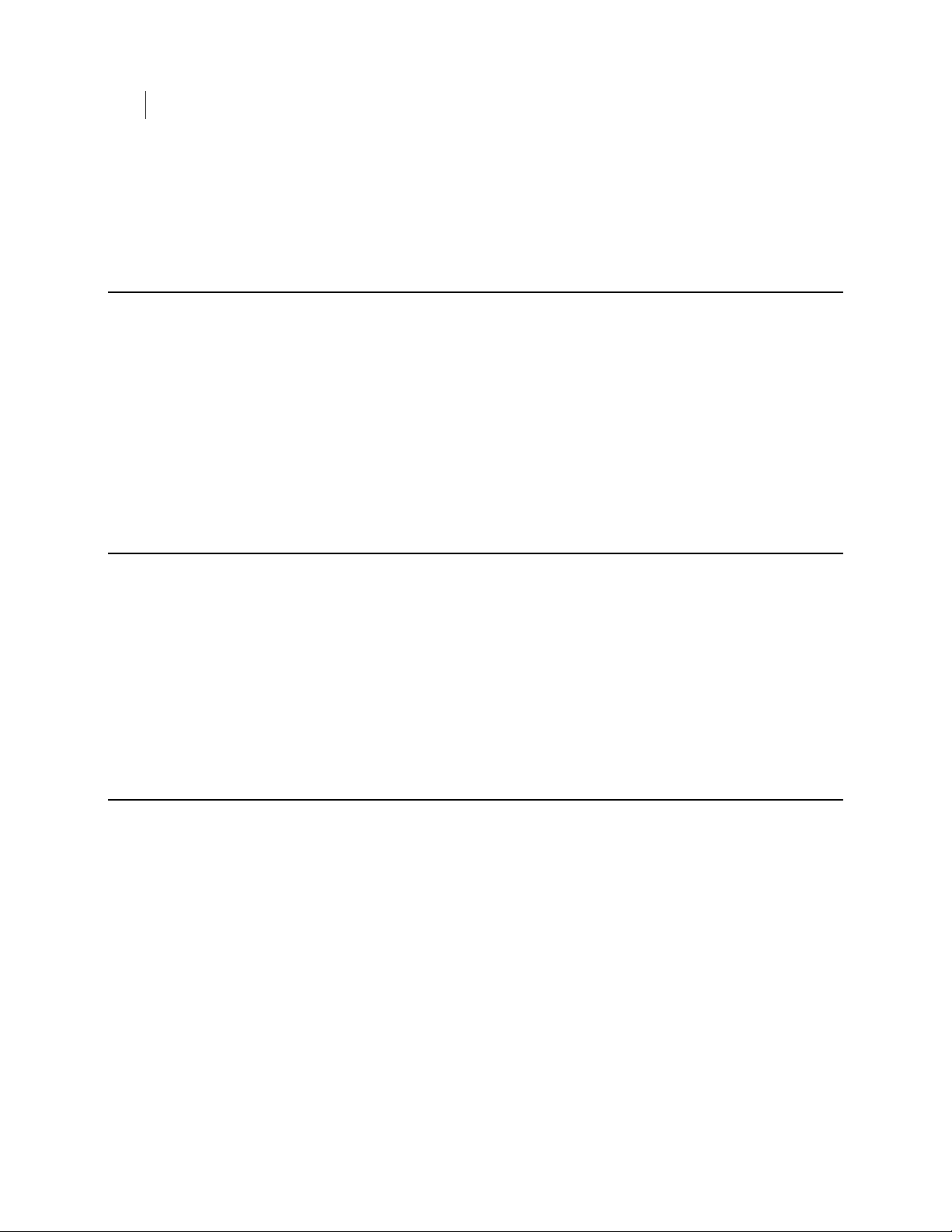
74 Options
--answers-file
--answers-file
pgpwde --encrypt --disk 0 --passphrase 'Frodo*1*Baggins' --all
This example shows encryption of a boot disk being started. All partitions are to be
encrypted.
Specifies the path to a text file with five answers, each on a new line of the file.
Example:
pgpwde --recovery-configure --user "Alice Cameron" --
passphrase 'bilbo#baggins+Frodo' --disk 0 --questions-file
"/home/user/docs/questions.txt" --answers-file
"/home/user/docs/answers.txt"
This example shows local self recovery being configured for user Alice Cameron
with the five questions and answers in the specified text files.
--auto-start
--beep
Specifies whether or not encryption should begin immediately. Options are Yes or No.
The default is No.
Example:
pgpwde --verify-user --auto-start Yes --base-disk 0 --disk 1 --
passphrase 'Sam&Gamgee44' --username "Jose Medina"
This example shows disk 1 on the system being added to the encrypted disk group.
Encryption will begin immediately.
Specifies that audio clues for actions that occur during the PGP BootGuard
authentication process should be enabled.
The default is audio clues are disabled.
Example:
pgpwde --set-sound --disk 0 --beep
Accessibility Sounds set to [ON]
This example shows audio clues being enabled.
Page 83

--count
Specifies the number of bypass restarts being configured for the boot disk on a system.
Only works with the --add-bypass command.
Valid values for --count are 0 through 4,294,967,295.
Setting --count to 0 disables the boot bypass feature on the system.
In a PGP Universal-managed environment, a preference constrains what values are
valid for --count on the command line; you cannot set a value on the command line
that is higher than the value set in the preference.
--dedicated-mode
Specifies that Dedicated Mode should be used for the encryption process. Dedicated
Mode uses maximum computer power to encrypt faster; your system is less responsive
during encryption.
Example:
pgpwde --encrypt --disk 0 --passphrase 'Frodo*1*Baggins22' --
dedicated-mode
This example shows encryption of a boot disk being started using Dedicated Mode.
Options
--count
75
--disk (-d)
--display
Specifies the disk to which the operation applies.
Example:
pgpwde --info --disk 0
This example shows general information being requested for disk 0.
Specifies the display language for PGP BootGuard.
Example:
pgpwde --set-language --disk 0 --display jp --keyboard jp
Boot language is set to Keyboard=en Display=en
Boot language now set to Keyboard=jp Display=en
Page 84

76 Options
--domain-name (--domain)
This example shows Japanese being specified for both display and keyboard in
PGP BootGuard.
--domain-name (--domain)
Specifies an authentication domain. The default is the login domain.
Example:
pgpwde --add-user --disk 0 --username "Alice Cameron" --domain-
name EXAMPLECORP --passphrase 'Frodo@Baggins22' --admin-
passphrase 'Sam&Gamgee44'
This example shows a new user, in domain EXAMPLECORP, being added to a boot
disk.
--fast-mode
--image
--interactive
Specifies that Fast Mode should be used for the encryption process. Fast mode skips
unused sectors, so encryption of the disk is faster.
Example:
pgpwde --encrypt --disk 0 --passphrase 'Frodo*1*Baggins' --fast-
mode
This example shows encryption of a boot disk being started using fast mode.
Specifies an XPM file to use for an operation.
Example:
pgpwde --set-background --disk 0 --image "corplogo.xpm"
This example shows an image file, corplogo.xpm, being set as the background
image for the PGP BootGuard authentication screen.
Specifies that questions and answers should be asked and answered interactively, as
opposed to coming from text files.
Example:
pgpwde --recovery-questions --user "Alice Cameron" --disk 0 --
interactive
Page 85

--keyboard
--keyboard
This example shows user Alice Cameron verifying configured local self recovery
questions and answers interactively.
Specifies the keyboard language for PGP BootGuard.
Example:
pgpwde --set-language --disk 0 --display jp --keyboard jp
Boot language is set to Keyboard=en Display=en
Boot language now set to Keyboard=jp Display=en
This example shows Japanese being specified for both display and keyboard in
PGP BootGuard.
Options
77
--keyid
Specifies the key ID of a PGP key.
Example:
pgpwde --verify-user --disk 0 --passphrase 'Frodo@Baggins44' -
--license-email
Specifies an email address for the license holder.
Example:
pgpwde --license-authorize --license-name "Alice Cameron"
-keyid 0x12345678
Successfully verified user Alice Cameron
This example shows PGP key user Alice Cameron's passphrase being verified via
the key ID of her PGP key.
--license-number "aaaaa-bbbbb-ccccc-ddddd-eeeee-fff"
--license-email "acameron@example.com
"
--license-organization "Example Corporation"
This example shows the license holder's email address being entered during
licensing.
--license-name
Specifies the person to whom PGP Whole Disk Encryption for Linux is licensed.
Page 86

78 Options
--license-number
Example:
pgpwde --license-authorize --license-name "Alice Cameron"
--license-number
Specifies a valid license number for PGP Whole Disk Encryption for Linux.
Example:
pgpwde --license-authorize --license-name "Alice Cameron"
--license-number "aaaaa-bbbbb-ccccc-ddddd-eeeee-fff"
--license-email "acameron@example.com
"
--license-organization "Example Corporation"
This example shows the license holder's name being entered during licensing.
--license-number "aaaaa-bbbbb-ccccc-ddddd-eeeee-fff"
--license-email "acameron@example.com
"
--license-organization "Example Corporation"
This example shows the license number being entered during licensing.
--license-organization
Specifies the organization of the license holder.
Example:
pgpwde --license-authorize --license-name "Alice Cameron"
--license-number "aaaaa-bbbbb-ccccc-ddddd-eeeee-fff"
--license-email "acameron@example.com"
--license-organization "Example Corporation"
This example shows the organization of the license holder being entered during
licensing.
--message
Specifies text for the PGP BootGuard screen.
Example:
pgpwde --set-text --disk 0 --message 'You must change your login
passphrase monthly.'
Custom message Updated
Set custom authentication screen text completed
This example shows a new text message for the PGP BootGuard screen.
Page 87
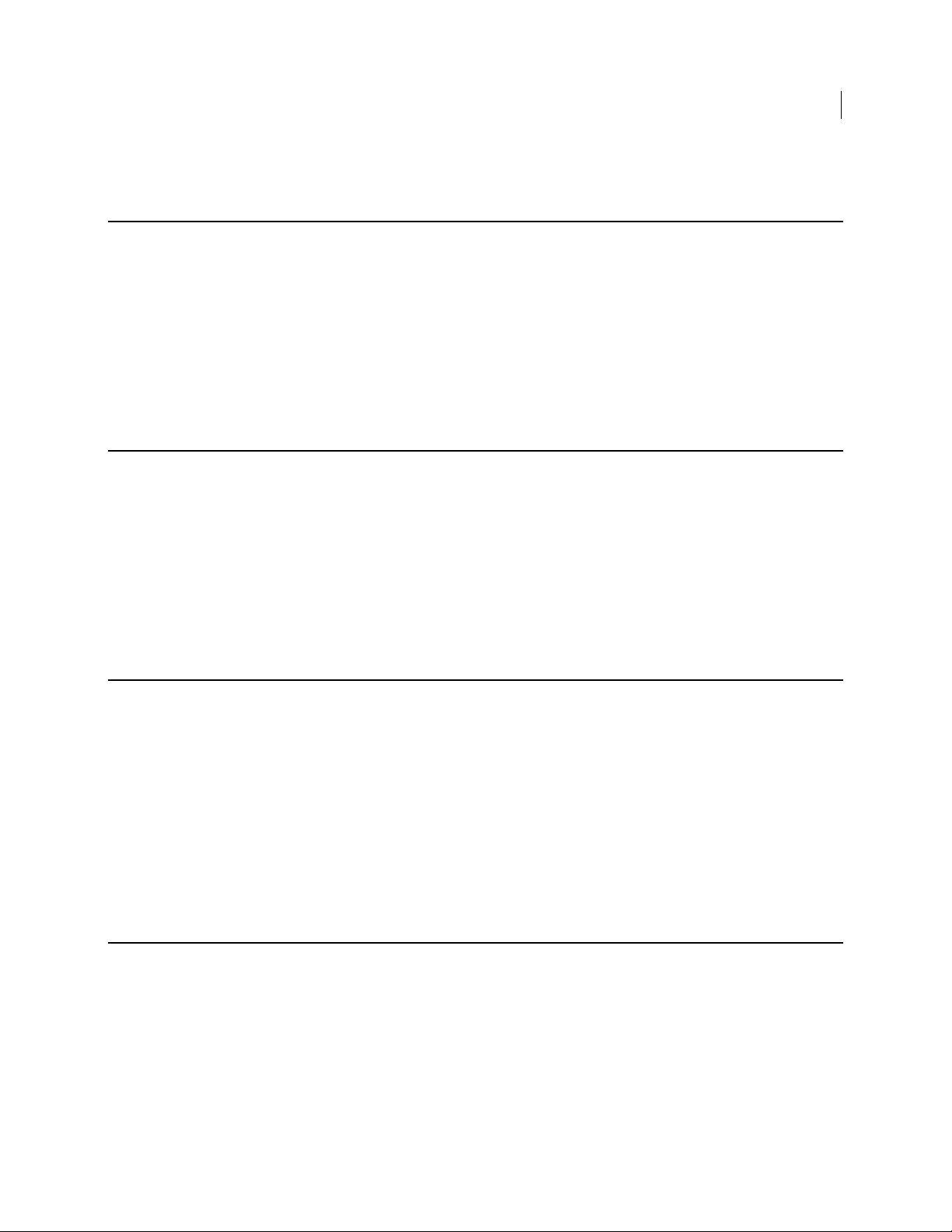
--new-domain
Specifies a new authentication domain for an authorized user.
Example:
pgpwde --change-userdomain --disk 0 --new-domain EXAMPLECORP -
-username "Alice Cameron"
This example shows the authentication domain of user Alice Cameron being
changed to EXAMPLECORP.
--new-passphrase
Specifies the new passphrase when a passphrase user is changing their passphrase.
Example:
pgpwde --change-passphrase --disk 0 --username "Alice Cameron"
--new-passphrase 'Sam&Gamgee44' --passphrase 'Frodo@Baggins22'
This example shows an existing passphrase user on an encrypted disk changing
their passphrase.
Options
--new-domain
79
--no-beep
--partition
Specifies that audio clues for actions that occur during the PGP BootGuard
authentication process should be disabled.
The default is audio clues are disabled.
Example:
pgpwde --set-sound --disk 0 --no-beep
Accessibility Sounds set to [OFF]
This example shows audio clues being enabled.
Specifies that only the listed partition should be encrypted.
Example:
pgpwde --decrypt --disk 0 --passphrase 'Frodo*1*Baggins22' --
partition 3
This example shows partition 3 on the boot disk being decrypted.
Page 88
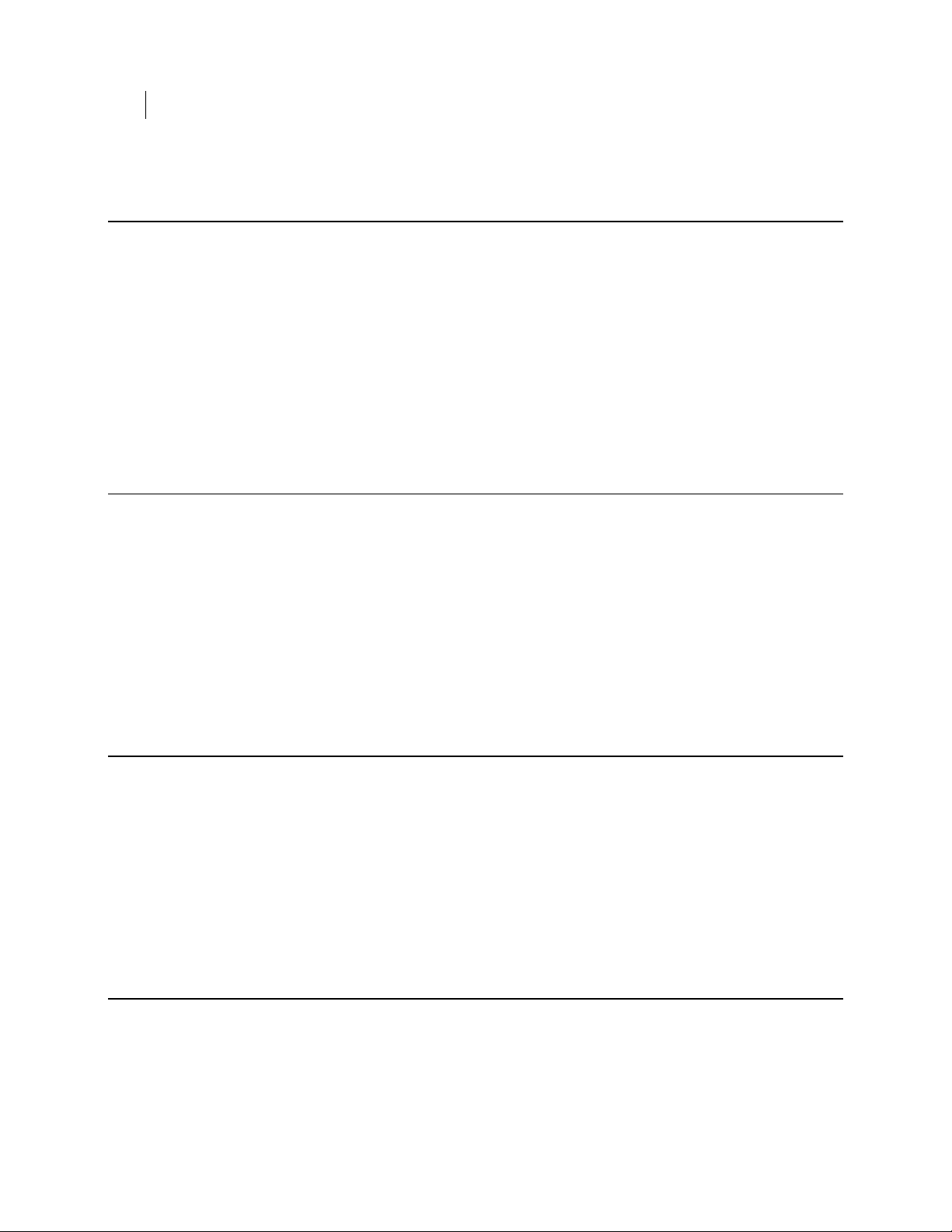
80 Options
--passphrase (-p)
--passphrase (-p)
Specifies the passphrase of an authorized user on an encrypted disk.
Example:
pgpwde --add-user --disk 0 --username "Alice Cameron" --
--questions-file
passphrase 'Frodo@Baggins22' --admin-passphrase 'Sam&Gamgee44'
Add user completed
This example shows a new passphrase user being added to a boot disk with a
passphrase of Frodo@Baggins22. In this example, --passphrase is being used to
specify the passphrase that the new user of the encrypted disk will use to access it.
Specifies the path to a text file with five questions, each on a new line of the file.
Example:
pgpwde --recovery-configure --user "Alice Cameron" --
passphrase 'bilbo#baggins+Frodo' --disk 0 --questions-file
"/home/user/docs/questions.txt" --answers-file
"/home/user/docs/answers.txt"
This example shows local self recovery being configured for user Alice Cameron with
the five questions and answers in the specified text files.
--recovery-token (--wdrt, --rt)
Specifies that a recovery token (WDRT) be created.
Example:
pgpwde --add-user --disk 0 --username "Alice Cameron" -passphrase 'Frodo@Baggins22' --admin-passphrase 'Sam&Gamgee44'
--recovery-token 'Gandalf-Bilbo+Merry=OneRing'
This example shows a new passphrase user being added to a boot disk with an
associated recovery token.
--safe-mode
Specifies that Safe Mode should be used for the encryption process. Safe Mode allows
encryption to be resumed without loss of data if power is lost during encryption;
encryption takes longer.
Example:
Page 89

pgpwde --encrypt --disk 0 --passphrase 'Frodo*1*Baggins22' --
safe-mode
This example shows encryption of a boot disk being started using safe mode.
--username (-u, --user)
Identifies an authorized user of an encrypted disk by their username.
Example:
pgpwde --change-passphrase --disk 0 --username "Alice Cameron" --
new-passphrase 'Sam&Gamgee44' --passphrase 'Frodo@Baggins22'
This example shows an existing passphrase user on an encrypted disk changing
their passphrase. They are identified by their username.
--username (-u, --user)
Options
81
Page 90

Page 91

A
Commands
Quick Reference
This section lists and briefly describes all PGP Whole Disk Encryption for Linux
commands and options.
In This Chapter
Commands......................................................................................................................83
Options............................................................................................................................84
General
--help (-h) Shows basic help information for PGP Whole Disk Encryption for Linux.
--version (-V) Shows PGP Whole Disk Encryption for Linux version information.
--license-authorize Licenses PGP Whole Disk Encryption for Linux.
--enroll Enrolls PGP Whole Disk Encryption for Linux with a PGP Universal Server.
--check-enroll Checks enrollment status of PGP Whole Disk Encryption for Linux.
Disk Information
--enum Lists system disks and volumes.
--info Lists general system disk information.
--show-config Displays PGP BootGuard configuration information.
--status Displays PGP WDE-related status of disk.
User Management
--add-user Adds user to disk.
--change-passphrase Changes passphrase of specified user.
--change-userdomain Changes authentication domain of specified user.
--list-user Lists authorized users on an encrypted disk.
--remove-user Removes user from specified disk.
--verify-user Verifies passphrase of user.
Disk Management
--auth Authenticates to an encrypted disk.
--instrument Installs WDE configuration information on specified disk.
--uninstrument Removes WDE configuration from specified disk.
Page 92

84 Quick Reference
Options
Disk Operation
--decrypt Decrypts the specified disk.
--encrypt Encrypts the specified disk.
--resume Resumes halted encrypt or decrypt process.
--secure Encrypts a disk to a specified user and passphrase.
--stop Halts encrypt or decrypt process.
Boot Bypass Commands
--add-bypass Sets disk for one-time authentication bypass.
--check-bypass Checks disk to see if authentication bypass is set.
--remove-bypass Removes authentication bypass from disk.
PGP BootGuard Customization Commands
--set-background Sets custom PGP BootGuard screen background.
--set-language Sets PGP BootGuard display and keyboard languages.
--set-sound Sets PGP BootGuard audio prompt.
--set-start Sets custom PGP BootGuard startup screen background.
--set-text Sets PGP BootGuard authentication screen text message.
Recovery Token
--new-wdrt Creates a new WDRT after use.
Local Self Recovery
--recovery-configure Sets up the local self recovery feature.
--recovery-questions Displays configured local self recovery questions.
--recovery-verify Verifies configured local self recovery questions.
--recovery-remove Removes configured local self recovery questions and answers.
--recovery-change-passphrase Changes a user passphrase via local self recovery.
Options
The PGP Whole Disk Encryption for Linux options are:
--admin-authorization: Specifies that the command is authorized by member
of the WDE-ADMIN Active Directory group. Applies only to Windows installations.
--admin-passphrase: Specifies the passphrase of an existing PGP WDE user.
--all: Specifies the use of partition mode encryption on all partitions.
--answers-file: Specifies the path to a text file with five answers.
--auto-start: Starts encryption immediately.
Page 93
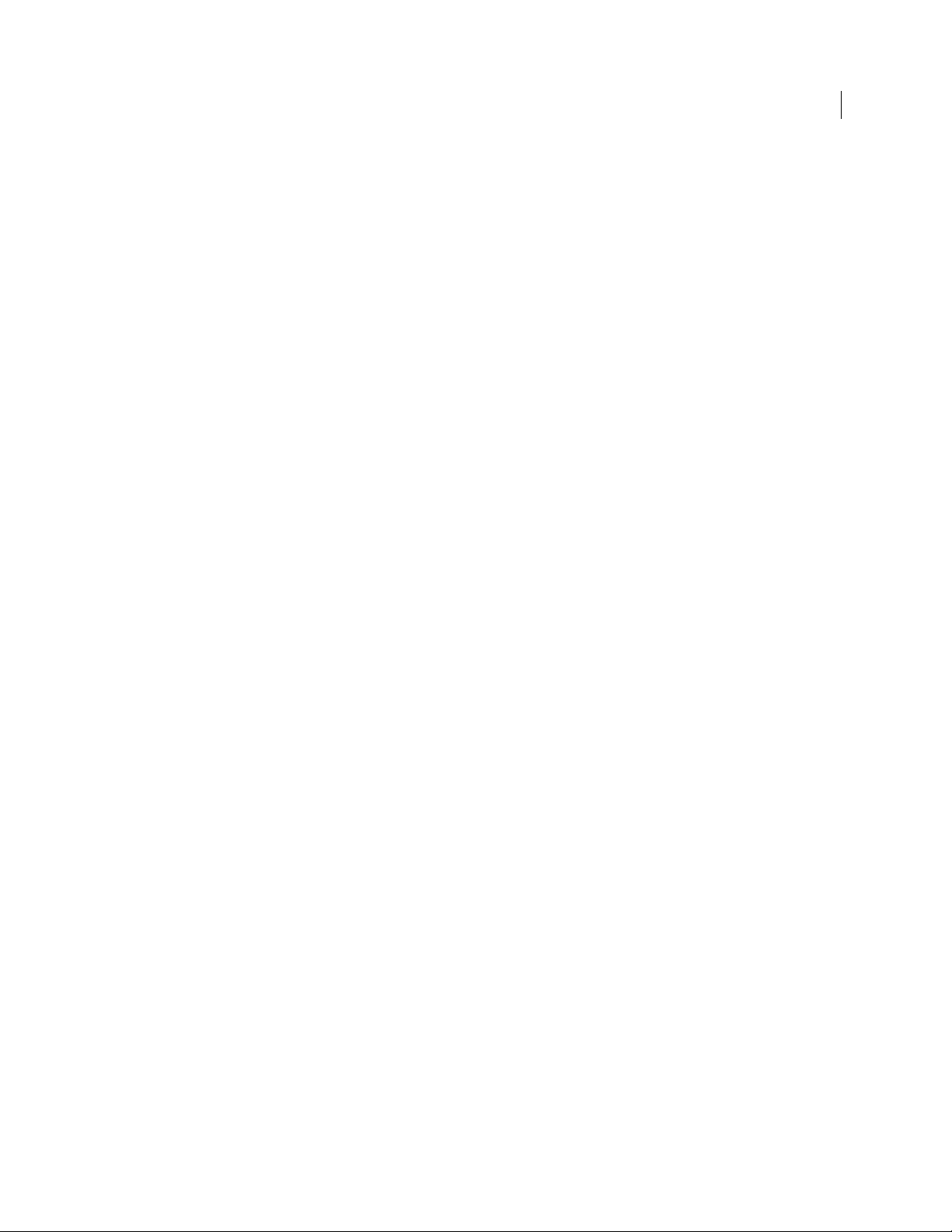
Quick Reference
Options
85
--beep: Enables beep when PGP BootGuard screen appears.
--count: Specifies the number of bypass restarts being configured.
--dedicated-mode: Specifies that dedicated mode be used.
--disk (-d): Specifies the number of the target disk. Zero (0) is boot disk.
--display: Specifies the PGP BootGuard display language.
--domain-name: Specifies the user authentication domain.
--fast-mode: Specifies that fast mode be used.
--image: Specifies an image file to be used.
--interactive: Specifies questions and answers be asked and answered
interactively, not from text files.
--keyboard: Specifies the PGP BootGuard keyboard language.
--keyid: Specifies the key ID of a PGP key.
--license-email: Specifies an email address for the license holder.
--license-name: Specifies the person to whom PGP Whole Disk Encryption for
Linux is licensed.
--license-number: Specifies a valid license number for PGP Whole Disk
Encryption for Linux.
--license-organization: Specifies the organization of the license holder.
--message: Specifies custom message for PGP BootGuard screen.
--new-domain: Specifies a new domain for a user.
--new-passphrase: Specifies a new passphrase for an existing user.
--no-beep: Disables beep when PGP BootGuard screen appears.
--partition: Specifies a partition for an operation.
--passphrase (-p): Specifies a passphrase for an operation.
--proxy-passphrase: Specifies the passphrase of the specified user on the
proxy server.
--proxy-server: Specifies a proxy server to go through to license PGP Whole
Disk Encryption for Linux.
--proxy-username: Specifies a user on the proxy server.
--questions-file: Speci
fies the path to a text file with five questions.
--recovery-token: Specifies a whole disk recovery token.
--safe-mode: Specifies that safe mode be used.
--username (-u): Specifies a username for an operation.
Page 94
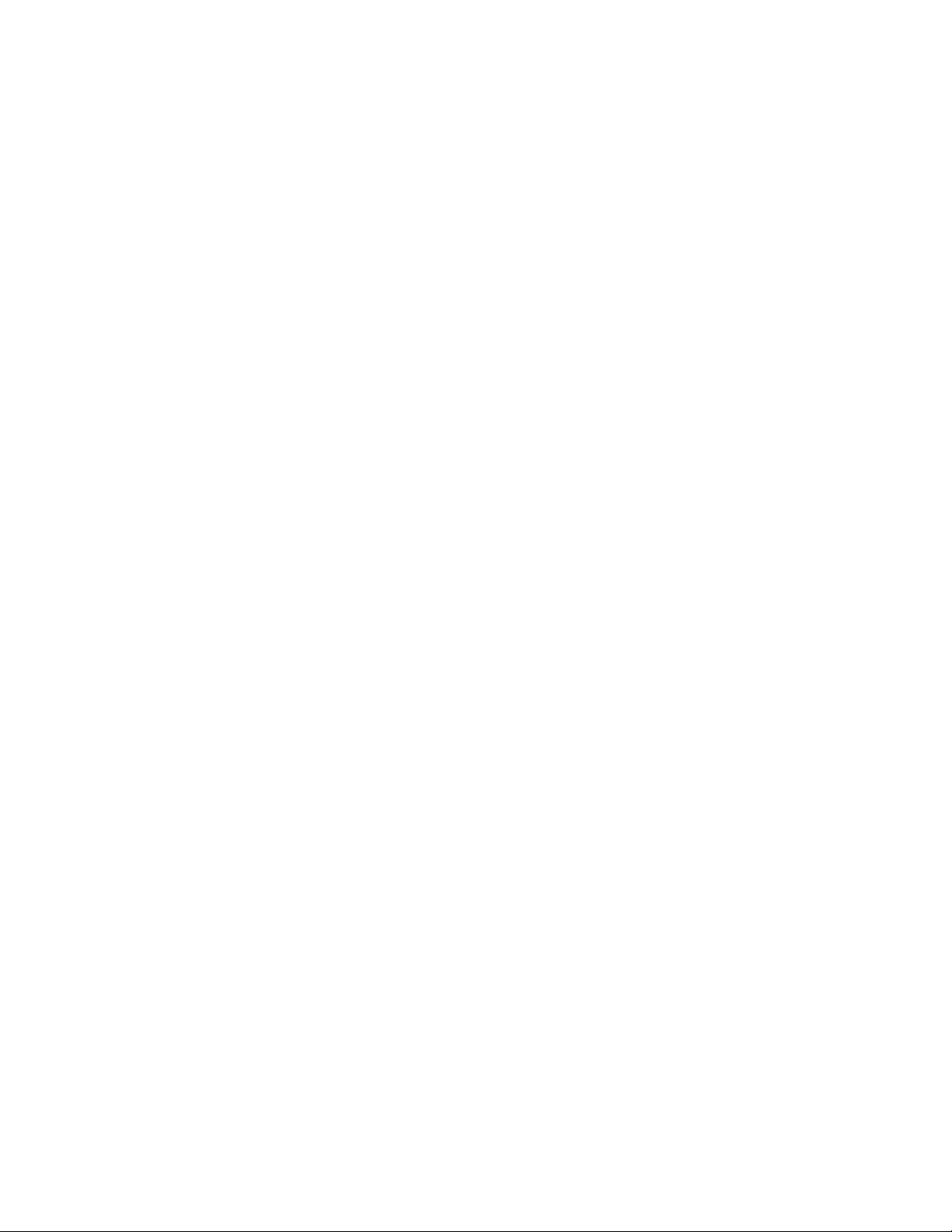
Page 95
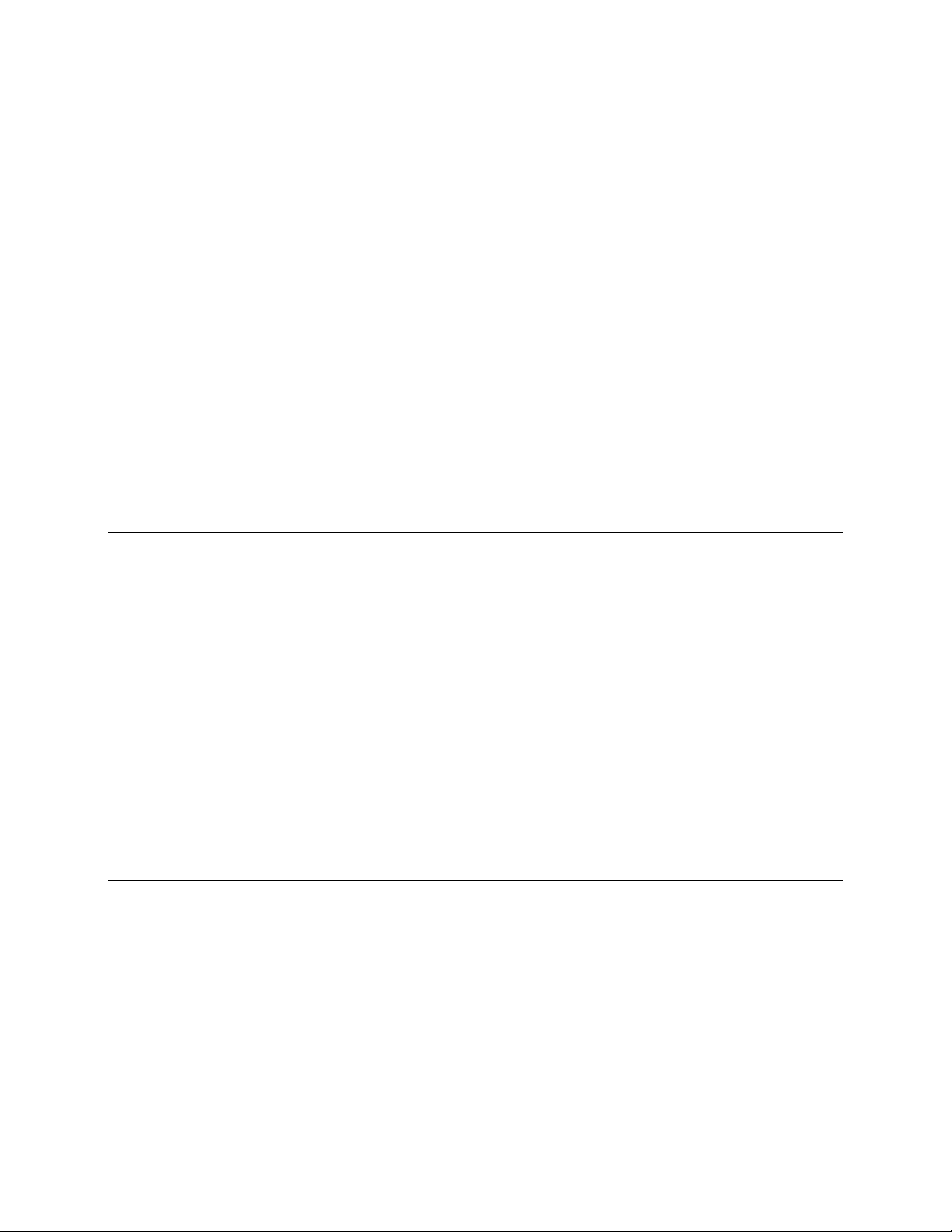
B
Troubleshooting
This section describes how PGP Whole Disk Encryption for Linux can be used to
troubleshoot problems you might encounter when whole disk encrypting drives.
In This Chapter
Overview ......................................................................................................................... 87
Encryption Does Not Begin..........................................................................................87
Encryption Does Not Finish.........................................................................................89
Problems at PGP BootGuard ........................................................................................ 90
Overview
The troubleshooting tips in this appendix assume:
PGP Whole Disk Encryption for Linux is correctly installed on the system.
The software is licensed to support PGP Whole Disk Encryption for Linux.
Before troubleshoot problems with PGP Whole Disk Encryption for Linux, PGP
Corporation recommends checking existing resources for information about the issue
you are experiencing:
The PGP Whole Disk Encryption for Linux Release Notes include the latest
information available about PGP Whole Disk Encryption for Linux, including
system requirements and known incompatibilities.
The PGP Desktop User's Guide includes more information about how to prepare a
drive for encryption, how to encrypt it, and how to use it after encryption.
Encryption Does Not Begin
While the vast majority of drives can be encrypted without a problem, on some
occasions you may find a drive where the encryption process does not start.
Perform the following steps:
1 Review the PGP Whole Disk Encryption for Linux Release Notes for issues that
could be blocking encryption.
Potential issues include unsupported operating systems and software
incompatibilities. If any issues are found, make the appropriate changes and then
attempt encryption again.
Page 96

88 Troubleshooting
Encryption Does Not Begin
If encryption still will not begin, you can use PGP Whole Disk Encryption for Linux to
learn more information.
1 First, determine the boot drive on the system using the --enum command.
pgpwde --enum
The response will be something like:
Total number of installed fixed/removable storage
device (excluding floppy and CDROM): 1
Disk 0 has 1 online volumes:
volume C is on partition 2 with offset 80325
Enumerate disks completed
This example shows that the system has one disk, Disk 0, which is drive letter C
and is the boot disk. You now know:
The boot drive can be whole disk encrypted, as it is Disk 0. Only boot disks
that are Disk 0 can be whole disk encrypted.
That Disk 0 is the boot disk (which you need to know for subsequent
commands).
2 Next, check the status of the boot drive using the --status command.
pgpwde --status --disk 0
Disk disk 0 is not instrumented by bootguard.
Disk status completed
This example shows the response for a disk that is not whole disk encrypted; that
is, the disk is not instrumented by PGP BootGuard.
If a disk is encrypted or even partially encrypted, the response would be
something like:
pgpwde --status --disk 0
Disk disk 0 is instrumented by bootguard.
Current key is valid.
Whole disk encrypted
Total sectors: 192426569 highwater mark: 192426569
Disk status completed
This response or something similar would mean that the encryption process
started but then stopped again. For information on dealing with a drive where
encryption does not finish, refer to Encryption Does Not Finish.
If the problem continues, you will need to get further assistance.
The PGP Support forums are user community forums hosted by Symantec
Corporation and monitored by PGP Corporation personnel. Check the PGP Whole
Disk Encryption forums for more information.
To access the PGP Support forums, please visit PGP Support
http://forum.pgp.com).
(
The PGP Supp
ort Knowledge Base and PGP Technical Support may also be able to
assist you with your issue.
Page 97

To access the PGP Support Knowledge Base or request PGP Technical Support,
please visit PGP Support Portal Web Site (https://support.pgp.com). Note that you
may access portions of the PGP Support Knowledge Base without a support
agreement; however, you must have a valid support agreement to request PGP
Technical Support.
Encryption Does Not Finish
Once encryption has started, most drives finish encryption normally. On some
occasions, however, the encryption process may stop on its own. The cause is generally
a problem with the drive being encrypted.
If the system being encrypted loses power during the process, encryption will
automatically stop. Depending on whether or not you were using the Safe Mode option
(--safe-mode), you have two options:
If you were using Safe Mode, simply get the system back up and restart
encryption. It should resume near the point where power was lost.
If you were not using Safe Mode, get the system back up, decrypt the portion of the
drive that was encrypted, and then restart encryption.
The best practice for a drive where encryption stopped automatically is to decrypt the
partially encrypted drive, check it for problems, then start encryption again. Be sure to
fully decrypt any drive on which encryption was started before checking it for
problems.
Encryption Does Not Finish
Troubleshooting
89
Note: Refer to the PGP Desktop User's Guide for extensive information about
preparing a drive for encryption.
If encryption stops before finishing (without losing power), perform the following steps:
1 Decrypt the portion of the drive that was encrypted.
2 When the drive is fully decrypted, check the status of the boot drive using the --
status command.
pgpwde --status --disk 0
Disk disk 0 is not instrumented by bootguard.
Disk status completed
This example shows the response for a disk that has been fully decrypted.
If the response to the --status command shows the drive still partially
encrypted, make sure the drive is fully decrypted.
3 Next, check the health of the drive; make the changes necessary to ensure the
health of the drive.
4 Review the PGP Whole Disk Encryption for Linux Release Notes for issues that
could be affecting encryption. If any applicable issues are found, make the
appropriate changes.
5 When all changes have been made, reboot the system.
6 Begin the encryption process again.
If the problem continues, you will need to get further assistance:
Page 98

90 Troubleshooting
Problems at PGP BootGuard
The PGP Support forums are user community forums hosted by Symantec
Corporation and monitored by Symantec Corporation personnel. Check the PGP
Whole Disk Encryption forums for more information.
To access the PGP Support forums, please visit PGP Support
http://forum.pgp.com).
(
The PGP Support Knowledge Base and PGP Technical Support may also be able to
assist you with your issue.
To access the PGP Support Knowledge Base or request PGP Technical Support,
please visit PGP Support Portal Web Site (
may access portions of the PGP Support Knowledge Base without a support
agreement; however, you must have a valid support agreement to request PGP
Technical Support.
Problems at PGP BootGuard
On rare occasions, a drive may successfully encrypt but PGP BootGuard may prevent
access to the system.
Most cases involving problems at the PGP BootGuard screen involve entering the
passphrase correctly.
It's easy to spot a problem involving entering your passphrase: you enter what you
believe is the correct passphrase and press Enter; PGP BootGuard displays an error
message instead of giving you access to your system.
If you cannot successfully enter your passphrase at the PGP BootGuard screen, perform
the following steps:
1 Carefully re-enter your passphrase. You may have typed it incorrectly.
To see the characters you are typing, press Tab then enter your passphrase.
2 Make sure Caps Lock is off, unless your passphrase is all capital letters.
3 Make sure you are using the correct keyboard layout. If the wrong keyboard layout
is selected, you may inadvertently be typing the wrong characters.
Select Keyboard on the main PGP BootGuard screen and press Enter. Available
keyboard layouts are displayed; the selected keyboard layout is shown under the
list. Select Go Back and press Enter to return to the main PGP BootGuard screen.
Refer to the PGP Desktop User's Guide for more information about supported
keyboard layouts.
4 If there are other configured users for the drive, try the passphrases of these
users.
5 If you determine that you have forgotten your passphrase and you configured
local self recovery, you can attempt to recover your passphrase.
6 If you are in an enterprise environment, contact your PGP Universal administrator
for instructions.
If the problem continues, you will need to get further assistance.
The PGP Support forums are user community forums hosted by Symantec
Corporation and monitored by Symantec Corporation personnel. Check the PGP
Whole Disk Encryption forums for more information.
https://support.pgp.com). Note t
hat you
Page 99

Problems at PGP BootGuard
Troubleshooting
91
To access the PGP Support forums, please visit PGP Support
(http://forum.pgp.com).
The PGP Support Knowledge Base and PGP Technical Support may also be able to
assist you with your issue.
To access the PGP Support Knowledge Base or request PGP Technical Support,
please visit PGP Support Portal Web Site (https://support.pgp.com). Note t
hat you
may access portions of the PGP Support Knowledge Base without a support
agreement; however, you must have a valid support agreement to request PGP
Technical Support.
Page 100

Filename: PGP WDE for Linux User's Guide.doc
Directory: C:\Documents and
Settings\kstone.PGPCORP\MyAuthorIT\Publishing\Word
Document\PGP WDE for Linux User's Guide
Template: C:\Program Files\AuthorIT
V4\Data\Templates\Word Templates\SYMC_UG.dot
Title: PGP™ Whole Disk Encryption for Linux
Subject:
Author: Symantec
Keywords: 10.2
Comments: Copyright © 1996-2002 AuthorIT Software
Corporation Ltd., all rights reserved.
Creation Date: 6/20/2011 12:00:00 PM
Change Number: 4
Last Saved On: 6/20/2011 12:06:00 PM
Last Saved By: PGP Corporation
Total Editing Time: 3 Minutes
Last Printed On: 6/20/2011 12:08:00 PM
As of Last Complete Printing
Number of Pages: 99
Number of Words: 22,317 (approx.)
Number of Characters: 116,946 (approx.)
