Petsafe PASSport PPA00-13795, PASSport PPA00-13796 Installation And Operating Manual
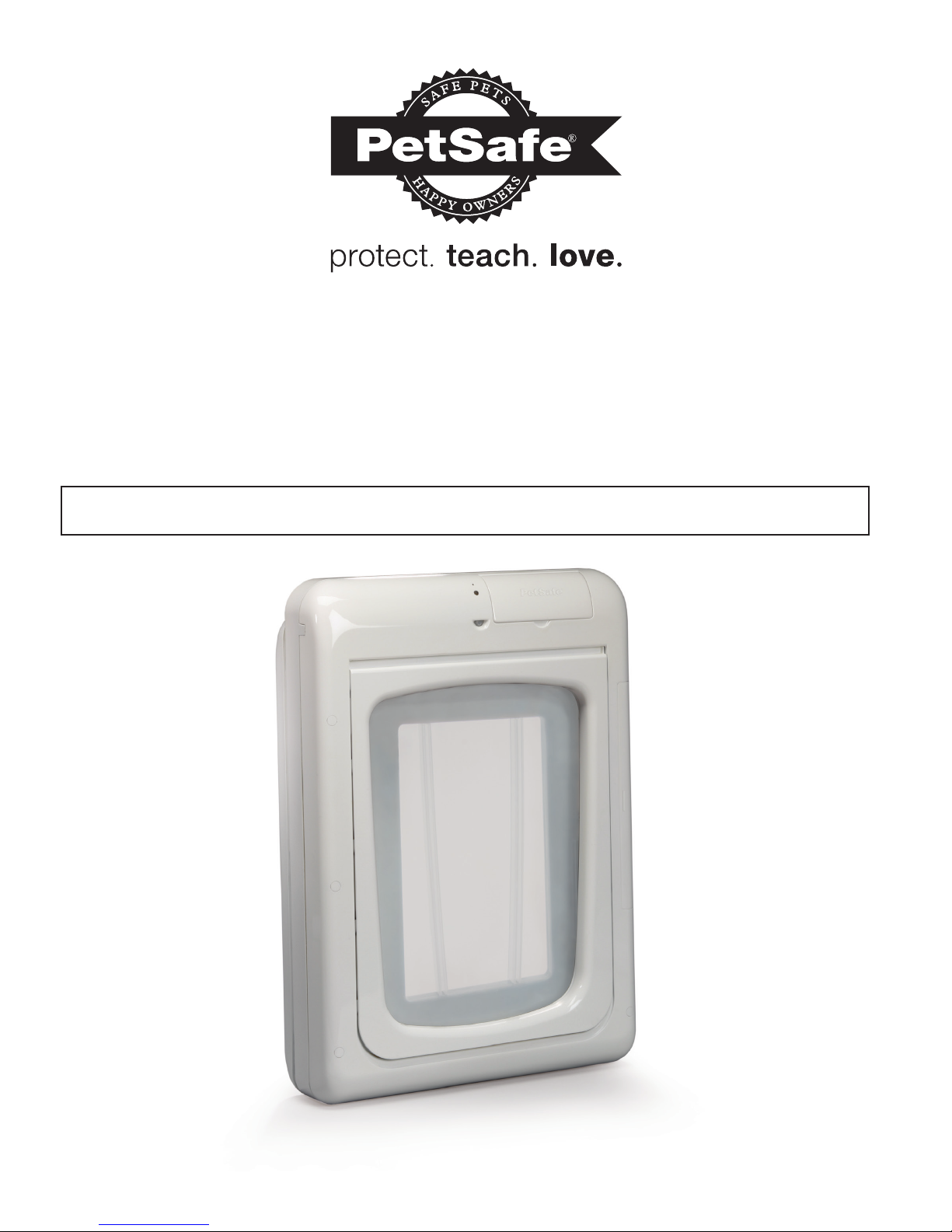
PASSport
Pet Access Smart System
™
Installation and Operating Guide
Please read this entire guide before installation.
Model Numbers: PPA00-13795 and PPA00-13796
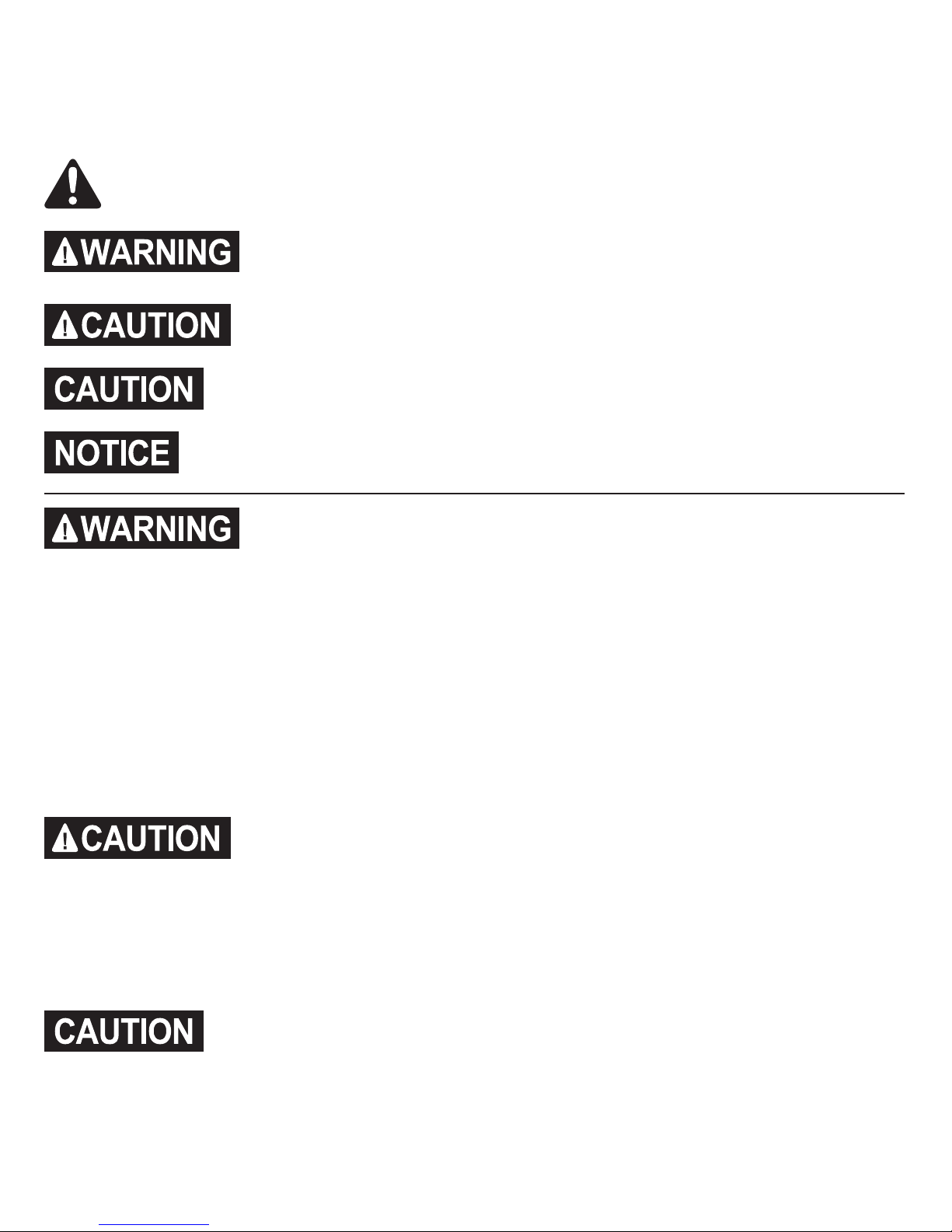
2 Customer Care Center 1-800-732-2677
Important Safety Information
Explanation of Attention Words and Symbols used in this guide
This is the safety alert symbol. It is used to alert you to potential personal injury hazards.
Obey all safety messages that follow this symbol to avoid possible injury or death.
WARNING indicates a hazardous situation which, if not avoided, could result in
death or serious injury.
CAUTION, used with the safety alert symbol, indicates a hazardous situation
which, if not avoided, could result in minor or moderate injury.
CAUTION, used without the safety alert symbol, indicates a hazardous situation
which, if not avoided could result in harm to your pet.
NOTICE is used to address practices not related to personal injury.
• When children are present in the home, it is important to consider the pet door during
child proofing activities. The pet door may be misused by a child resulting in the child
accessing potential hazards that may be on the other side of the pet door. Purchasers/
Homeowners with swimming pools should ensure that the pet door is monitored at all
times and that the swimming pool has adequate barriers to entry. If a new hazard is
created inside or outside of your home, which may be accessed through the pet door,
Radio Systems
®
Corporation recommends that you properly guard access to the hazard
or remove the pet door. The closing panel or lock, if applicable, is provided for aesthetic
and energy efficiency purposes and is not intended as a security device. Radio Systems
®
Corporation will not be liable for unintended use, and the purchaser of this product
accepts full responsibility for oversight of the opening it creates.
• Power Tools. Risk of severe injury; follow all safety instructions for your power tools. Be
sure to always wear your safety goggles and other proper safety equipment.
• The user, prior to installation, must become familiar with all building codes that may
affect the installation of the pet door and determine, along with a licensed contractor,
its suitability in a given installation. This pet door is not a fire door. It is important for the
owner and contractor to consider any risks that may be present inside or outside of the
pet door, any risks that may be created by subsequent changes to your property and,
how they may relate to the existence and use, including misuse of the pet door.
• If cutting metal surface, be aware of sharp edges to prevent injury.
• During pet training while pet door is in Open Mode, make sure to GENTLY lower flap
onto pet’s back. Also avoid possible injury by making sure your pet is entirely through
the pet door opening, including paws and tail, before completely releasing flap.
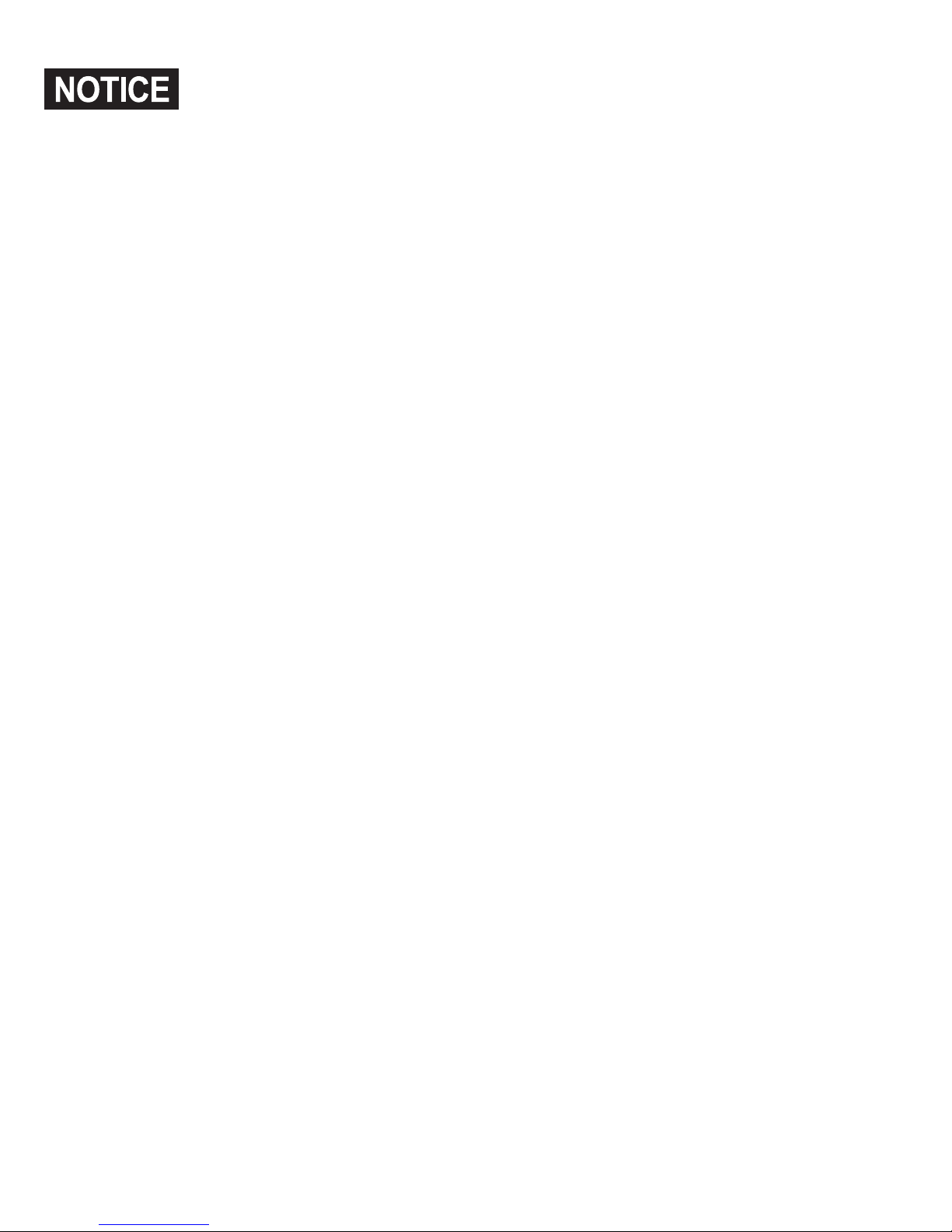
www.petsafe.net 3
• Read this entire guide prior to cutting or modifying an opening in your door
or wall. Do not proceed with cut-out or installation until your PASSport
™
is
assembled, powered up, programmed for your pet and all steps under “Prepare,
Test and Setup” have been completed.
• Keep these instructions with important papers; be sure to transfer these instructions
to the new owner of the property.
• Unauthorized changes or modifications may void the user’s authority to operate
this equipment, and void the warranty.
• Read this entire guide prior to cutting or modifying an opening in your door
or wall. Do not proceed with cut-out or installation until your PASSport
™
is
assembled, powered up, programmed for your pet and all steps under “Prepare
and Test PASSport
™
” have been completed.
• We do not accept any responsibility for openings that are cut or modified in
doors or walls or any damage caused to doors or walls in forming or
modification of such openings, including any costs associated with the repair or
replacement.
• If operating from the optional Rechargeale Lithium battery, the battery and battery compartment coannot be exposed to temperatures below 32°F (0°C).
• If homeowner’s door or other application is not level, the pet door must be
marked level to swing properly.
• When applying the cutting template, there should be a minimum of 3”
between the bottom and sides of the door and the outer edge of the template to
maintain the structural integrity of the door.
• Make sure there is nothing underneath the door where you will be drilling holes
or cutting out the opening.
• Use a manual screwdriver to tighten screws. Do not over-tighten.
Over-tightening can strip the screws or warp the pet door frame.
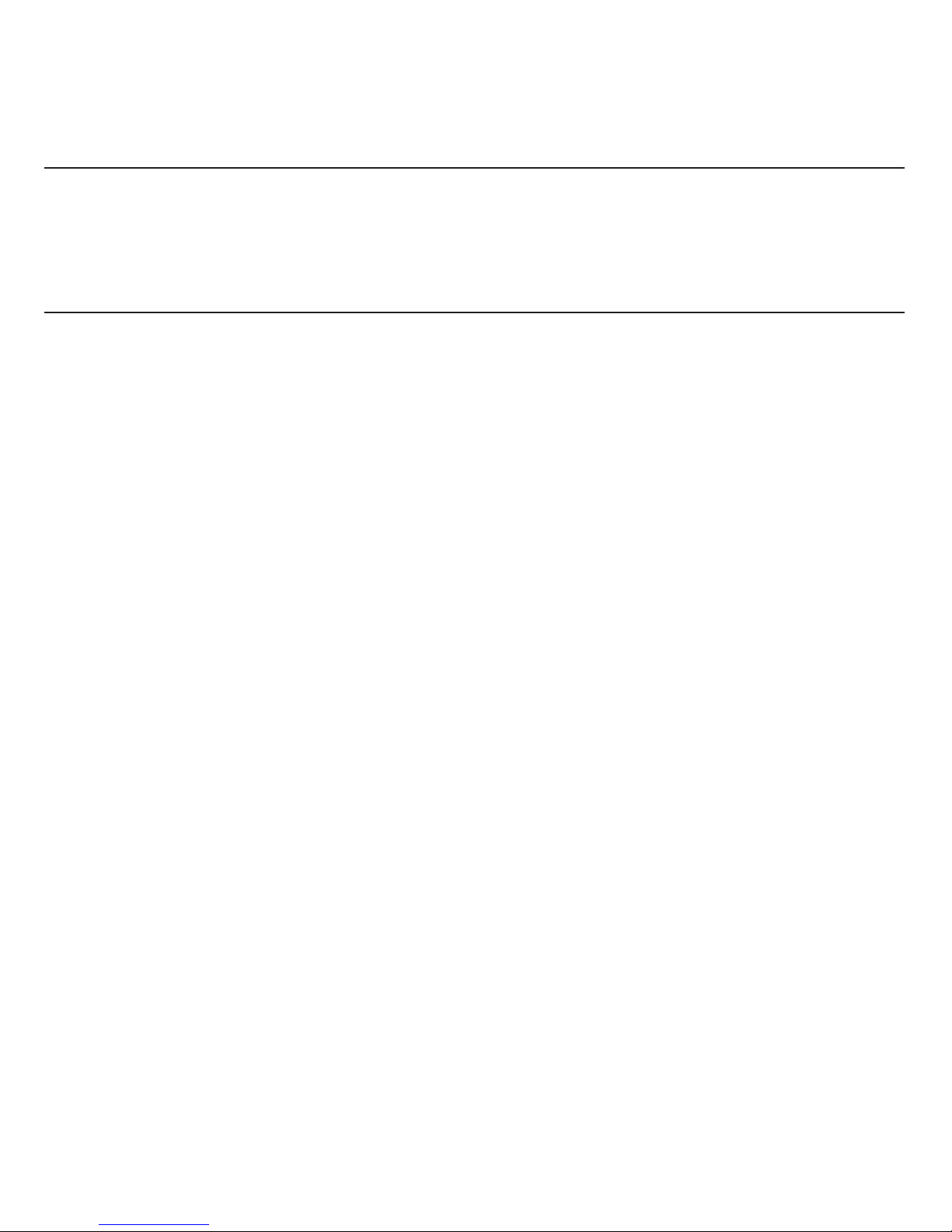
4 Customer Care Center 1-800-732-2677
Thank you for choosing the PetSafe® brand. You and your pet deserve a companionship that includes memorable moments
and a shared understanding together. Our products and training tools promote a lifestyle of protection, teaching, and
love—essentials that influence memories for a lifetime. If you have any questions about our products
or training your pet, please visit our website at www.petsafe.net or contact our Customer Care Center.
PRODUCT WARRANTY
To get the most protection out of your warranty, please register your product within 30 days at www.petsafe.net.
By registering and keeping your receipt, you will enjoy the product’s full warranty, and should you ever need to call the
Customer Care Center, we will be able to help you faster. Most importantly, PetSafe
®
will never give or sell your valuable
information to anyone. Complete warranty information is available online at www.petsafe.net.
Table of Contents
GETTING STARTED
Components .............................................................................................................................................................................................................. #
How the PASSport
™
Pet Access Smart System Works ............................................................................................................................................ #
PASSport Key
™
......................................................................................................................................................................................................... #
Features, Controls and Indicators ............................................................................................................................................................................ #
Key Definitions ..........................................................................................................................................................................................................#
Icon Definitions.......................................................................................................................................................................................................... #
Connecting to Computer .......................................................................................................................................................................................... #
PREPARE, TEST AND SETUP
Install Clock Battery and Power Adapter ....................................................................................................................................................... #
Check and Test Location ................................................................................................................................................................................... #
Prepare PASSport Key
™
.................................................................................................................................................................................... #
Initial User Setup ............................................................................................................................................................................................... #
Programming Pet ............................................................................................................................................................................................... #
INSTALLING THE PASSport Pet Access Smart System
™
Checklist Before Installation ............................................................................................................................................................................. #
Professional Installation Help ...........................................................................................................................................................................#
Tools Needed .................................................................................................................................................................................................... #
Installation in a Non-Glass Door..................................................................................................................................................................... #
Installation in a Wall ......................................................................................................................................................................................... #
PROGRAMMING PASSport
™
Door Settings ..................................................................................................................................................................................................... #
Door Operational Modes ................................................................................................................................................................................ #
Volume Control .................................................................................................................................................................................................#
Date and Time ................................................................................................................................................................................................... #
Low Battery Mode ............................................................................................................................................................................................ #
Language .......................................................................................................................................................................................................... #
PET SETTINGS
Master Access ................................................................................................................................................................................................... #
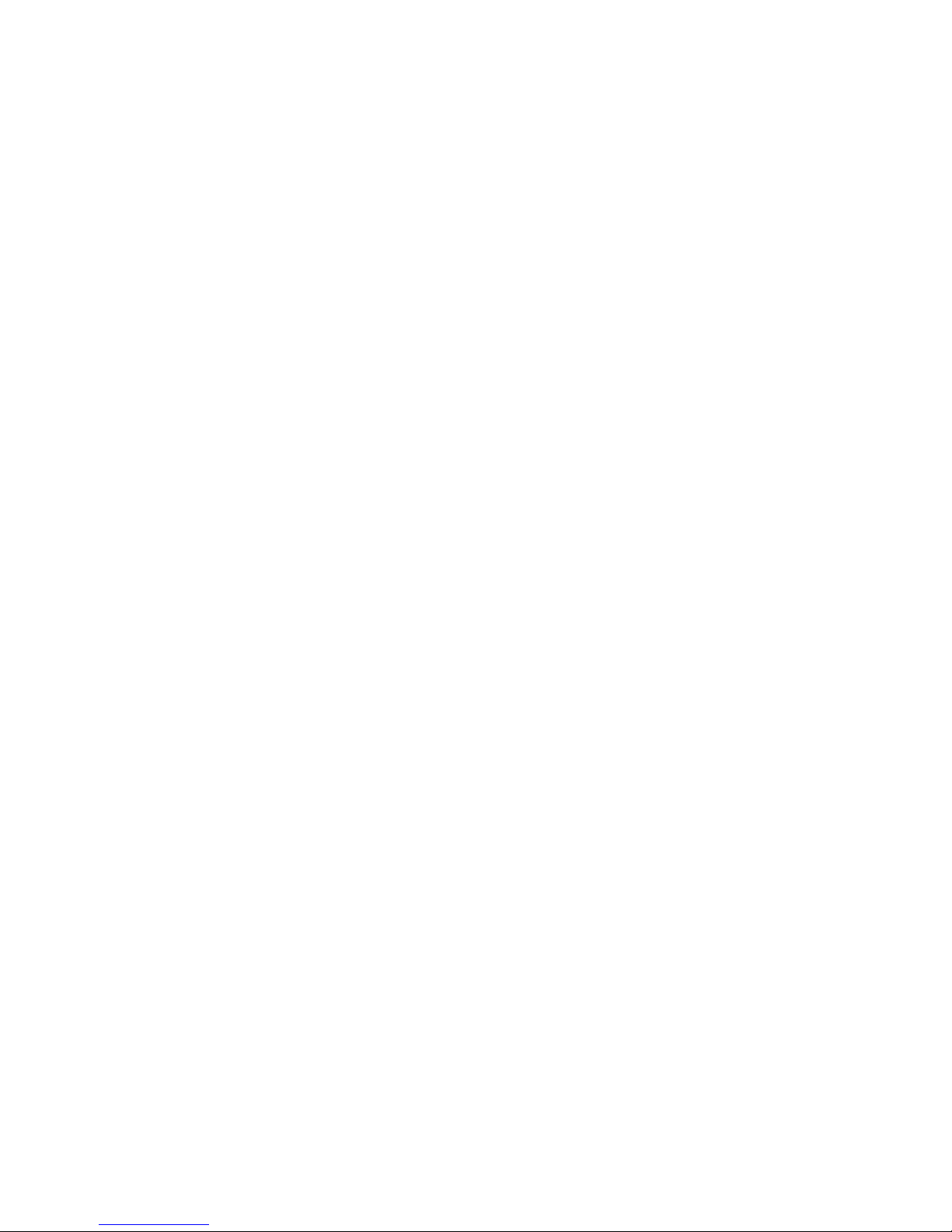
www.petsafe.net 5
Pet Access Modes ............................................................................................................................................................................................. #
Re-latch Time ..................................................................................................................................................................................................... #
In Tone and Out Tone ....................................................................................................................................................................................... #
Rename Pet ........................................................................................................................................................................................................#
Add a Pet ........................................................................................................................................................................................................... #
Remove Pet ........................................................................................................................................................................................................ #
Relearn Pet ........................................................................................................................................................................................................#
ASSISTANCE
About Screen.............................................................................................................................................................................................................#
Serial Number ........................................................................................................................................................................................................... #
Software Updates ..................................................................................................................................................................................................... #
Troubleshooting ......................................................................................................................................................................................................... #
Replacement Parts and Accessories ........................................................................................................................................................................ #
OTHER INFORMATION
Terms of Use and Limitation of Liability ................................................................................................................................................................... #
Perchlorate Battery ................................................................................................................................................................................................... #
Important Recycling Advice ..................................................................................................................................................................................... #
Battery Disposal ........................................................................................................................................................................................................ #
Compliance ............................................................................................................................................................................................................... #
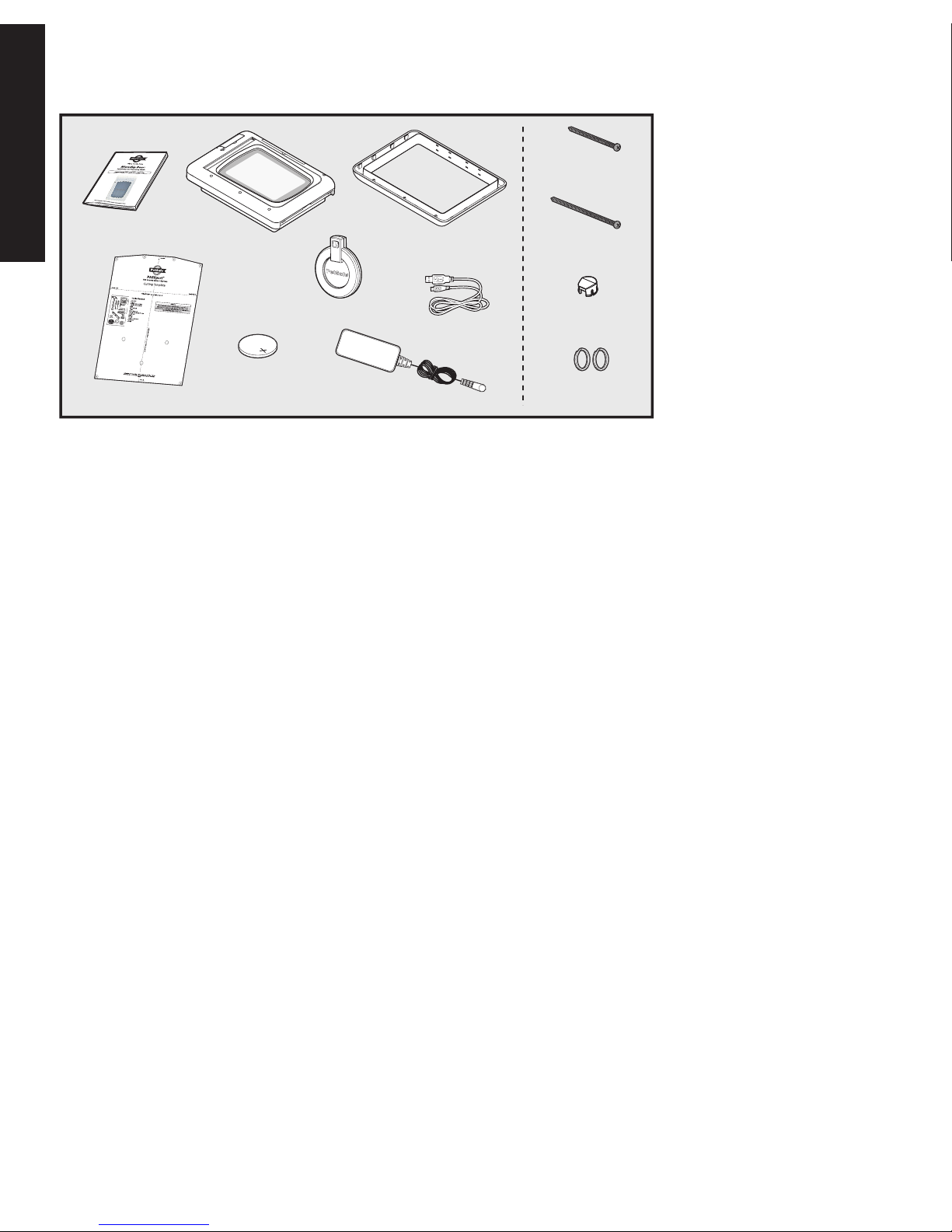
6 Customer Care Center 1-800-732-2677
GETTING STARTED
Components
How the PASSport Pet Access Smart System
™
Works
Using radio frequency identification (RFID) technology, your PASSport Pet Access Smart System™ reads the PASSPort Key™
worn on your pet’s collar. When your pet approaches the PASSport
™
, the system scans your pet’s unique PASSport Key™
and if that number is programmed, the pet door will unlock allowing your pet to enter or exit. If a pet or animal is not
programmed to the system, the number scanned will not match and the pet door will remain locked. This allows access to
only your pet(s) while helping keep out wild animals, pests and strays. Offering advanced selective entry and exit by pet,
multiple access options (such as in-only access and out-only access) and the option to allow access at only specific times
of day, the PASSport
™
gives you ultimate control for each pet. You can set access by pet or easily set the same access
setting for all pets with the Master Access option. Also the PASSport
™
shows the last 4 times your pet has used the pet door
allowing you to monitor your pet’s access. The PASSport
™
is programmable for up to 20 pets.
PASSport Key
™
Worn on your pet’s collar, the PASSport Key™ uses Radio Frequency Identification (RFID) technology by using a unique
code to signal the PASSport
™
to operate as programmed for your pet. The PASSport Key™ does not require a battery
to operate. One PASSport Key
™
is included which is NOT pre-programmed to operate with your PASSport™. Follow all
steps under “Prepare, Test and Setup”, including “Prepare PASSport Key
™
”, before starting installation. The PASSport
Pet Access Smart System
™
can be programmed for up to 20 pets. Additional PASSport Keys™ are sold separately (see
“Replacement Parts and Accessories”).
Installaton and
Operating Guide
Interior Frame
with Flap
3-V Lithium Battery
for door Clock
(CR2032)
Exterior Frame
USB Cable
Power Adapter
PASSport Key
™
Key Ring
2 pcs.
Finishing Plugs
11 pcs.
3
15
/16" (100mm)
Screws 6 pcs.
3
7
/16" (88mm)
Screws 6 pcs.
Cutting Template
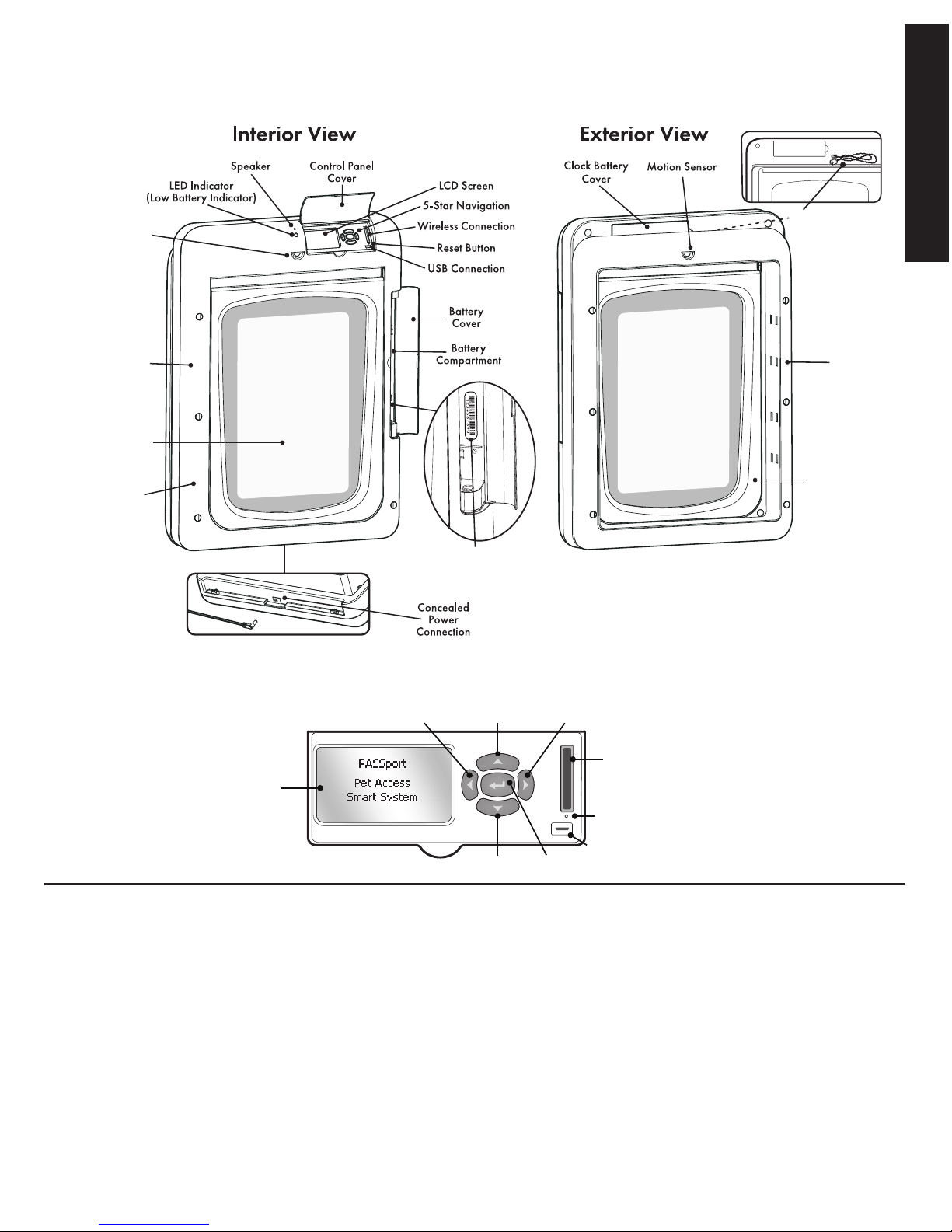
www.petsafe.net 7
GETTING STARTED
Features, Controls and Indicators
Interior
Motion Sensor
Interior
Frame
Exterior
Frame
Interior
Locking U-Flap
Exterior
Locking U-Flap
Main Flap
Serial Number inside
battery compartment
Motion Sensor
Wire
Control Panel
Key Definitions
• Radio-Frequency Technology – The use of a radio-frequency signal that can be transmitted without wires.
• PASSport Key
™
– A PASSport Key™ is a passive transmitter that sends a unique code to the PASSport Pet Access
Smart System
™
.
• PASSport Pet Access Smart System
™
– The PASSport™ is an intelligent receiver using an internal antenna to pick
up a unique PASSport Key
™
code for selective pet access.
• PASSport Rechargeable Battery
™
– Optional, rechargeable lithium battery specially designed to work with the
PASSport
™
to allow full operation in place of the power adapter or as a power back-up option. (sold separately).
• Main Flap – The center, plastic flap with UV sun protection which covers the pet door flap opening.
•Locking U-Flap – The “U” shaped flaps on the interior and exterior frames which lock in multiple points along the
bottom and sides for added strength and improved weather resistance.
LCD Screen
USB Connection
Enter/Select
Arrow Key
Down
Arrow Key
Left
Arrow KeyUpArrow Key
Right
Arrow Key
Reset Button
Wireless
Connection
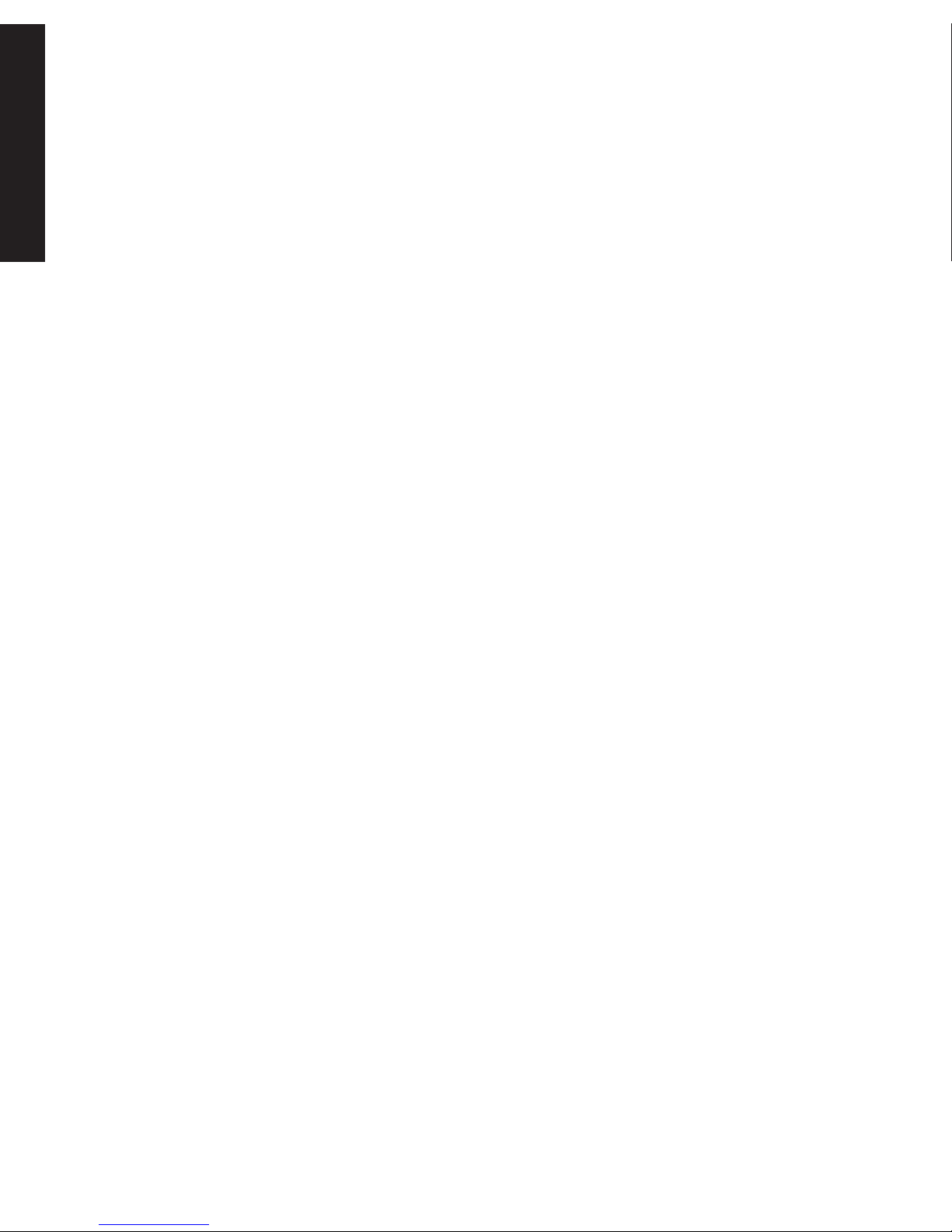
8 Customer Care Center 1-800-732-2677
GETTING STARTED
•Antenna - The antenna is located inside the PASSport™ and receives radio signals from the PASSport Key™. The
PASSport Key
™
must be located within a certain distance of the antenna in order for the unique code to be read.
•Radio-frequency Interference – Radio-frequency interference is due to radio-frequency signals from other
household appliances or common electronic products that negatively affect the ability of the PASSport
™
to receive a
signal from a PASSport Key
™
. Radio-frequency interference or “noise” can come from a variety of sources. Interference
can be minimal, constant or ever changing based on usage and closeness of other electronic household items during
operation of the PASSport
™
. It is recommended that household appliances and common electronic products be placed at
least two feet (60 cm) away from the location of the PASSport
™
.
•Locked Mode – Pet door operational mode where PASSport
™
flap is locked and does not allow entry or exit for any
pet, including programmed pets wearing a PASSport Key
™
.
• Unlocked Mode – Pet door operational mode where PASSport
™
flap is unlocked and allows entry and exit for
all pets, including unprogrammed pets or pets without a PASSport Key
™
. The PASSport™ will function like a traditional pet
door.
• Smart Mode – Pet Door operational mode where PASSport
™
flap is electronically locked and will function as
specifically programmed for pets wearing a programmed PASSport Key
™
. The default door operational mode. Also a
pet access setting which allows pets with a programmed PASSport Key
™
to enter or exit the PASSport Pet Access Smart
System
™
(In/Out Access).
• Low Battery Mode – When powered by the optional PASSport Rechargeable Battery
™
, allows the PASSport™ door
flap to be set to a specified open or locked position when the battery charge runs low and shuts down. Also allows an
optional audible alert to notify you when the battery is low. The default setting is for the PASSport
™
to beep when the
battery is low and for the flap to remain locked if the battery shuts down.
• Master Access – Pet access setting which easily allows same access mode and settings to be set for all pets with
programmed PASSport Key
™
without the need to individually program by pet. This is the default factory pet access
setting for each pet.
• In Only Access – Pet access setting which only allows pets with programmed PASSport Key
™
to enter but not exit.
• Out Only Access – Pet access setting which only allows pets with programmed PASSport Key
™
to exit but not enter.
• Timer Mode – Allows the different pet access settings to be set at specific times of day for all pets with programmed
PASSport Key
™
through Master Access or can be programmed by pet. Four time slots available with a minimum of 2
programmed times required.
• In Tone – Optional, audible alert that sounds when pet enters. 10 sound options available. Default setting is off.
• Out Tone – Optional, audible alert that sounds when pet exits. 10 sound options available. Default setting is off.
• Re-latch Time – Amount of time it takes the pet door to re-lock after PASSport Key
™
is no longer in read range or
detected. Default is 2 seconds but can be adjusted from 1 second to 60 seconds.
• Read Range – Distance between PASSport Key
™
on pet and the PASSport Pet Access Smart System™ when it first
detects the key and triggers the flap to unlock.
• Lock Keypad – Allows 5-Star Navigation buttons to be disabled by setting a 4 digit pin number.
• Battery Compartment – The battery compartment is located on the Interior Frame and holds the optional PASSport
Rechargeable Battery
™
(sold separately).
• Battery Cover – Covers and protects the optional rechargeable battery and battery compartment.
• Motion Sensor – Detects movement from pet (or other moving objects) and triggers the PASSPort
™
to power up so it
can read the PASSport Key
™
. A motion sensor is located on both the interior and exterior frames.
• LED/Low Battery Indicator – Light on interior frame which indicates when the PASSport Rechargeable Battery
™
is in
use with periodic flashing of green light and flashes a red light twice every 5 seconds to indicate when the battery is low.
• Speaker – Produces sound and used to alert when In-Tone, Out-Tone has been set or if non-programmed animal or
intruder pushes through the PASSport
™
flap.
• Control Panel – Area at top of interior frame where LCD screen, 5-Star Navigation, wireless connection, USB
connection and reset button are located.
• Control Panel Cover – Door that covers and protects the control panel.
• Clock Battery – The 3-V Lithium coin cell battery (size CR2032) which keeps the PASSport
™
’s clock time during any
power loss and keeps a time track of when your pet uses the PASSport
™
.
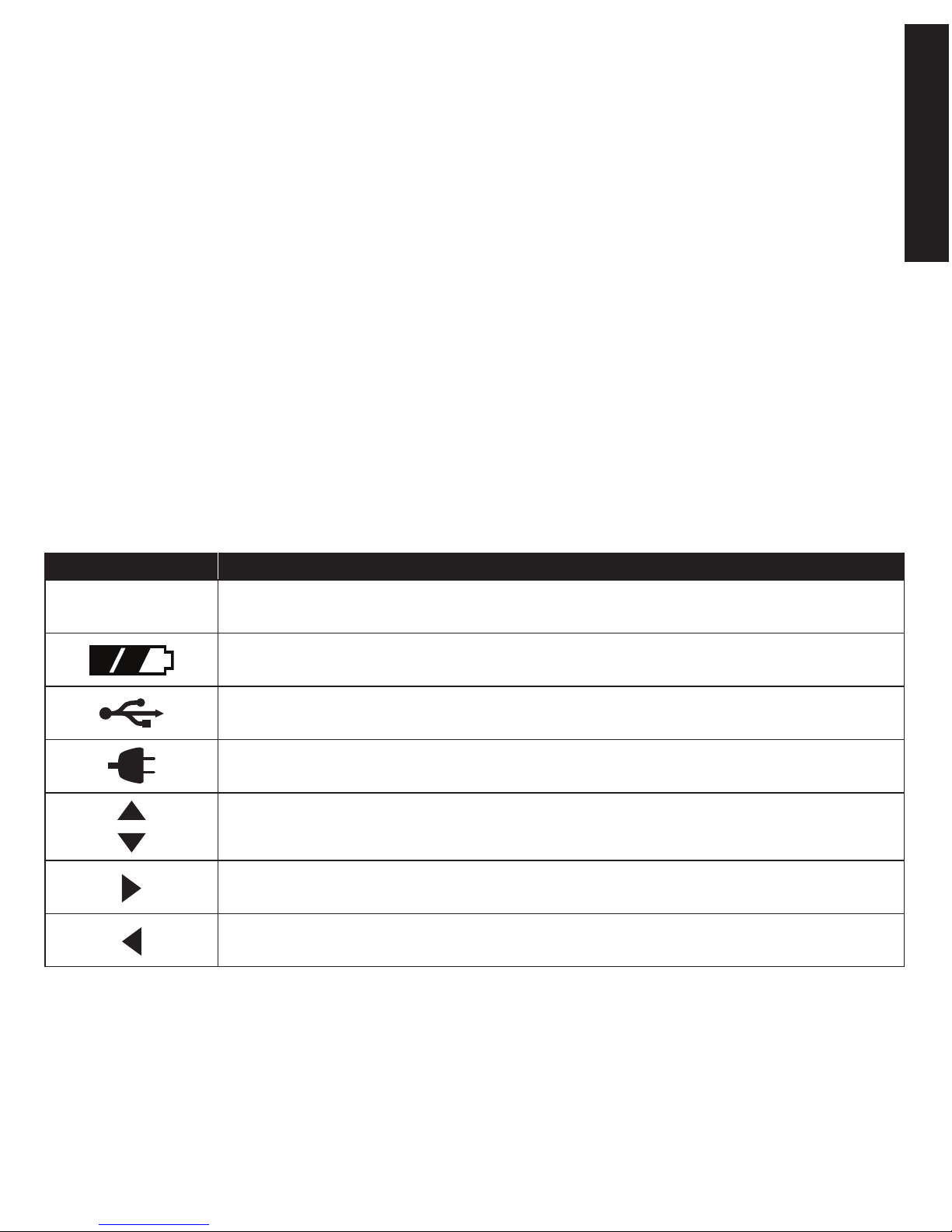
www.petsafe.net 9
GETTING STARTED
• Clock Battery Cover – Covers and protects the PASSport™ door clock battery and is located on the backside of
the interior frame.
• LCD Screen – Liquid crystal display screen to visually display text and images to easily program the PASSport
™
and
is located in the control panel on the interior frame.
• 5-Star Navigation – Group of five buttons with up arrow key, down arrow key, left arrow/back key, right arrow
key, and enter arrow key/select key used to navigate through the PASSport
™
menu system for easy programming.
Located in the control panel in interior frame.
• Wireless Connection – Connection for PASSport Wireless Card
™
(sold separately) which is used to connect to
your existing wireless router to remotely program the PASSport
™
from a computer, smart phone or other smart device.
• Reset Button – Pin-sized button located in the control panel which reboots the PASSport
™
.
• USB Connection – Connection for a mini-USB cable to connect PASSport
™
to a computer for programming or to
download software and firmware updates.
• Concealed Power Connection – For connecting the PASSport
™
to the power adapter.
• Outer Frame Size – Overall pet door dimensions.
• Cut-out Size – Opening cut in homeowner’s door for proper fit and pet door installation.
• Replacement Flap Size – Overall flap size when removed from pet door.
• Flap Opening Size – Usable flap space for pet to enter and exit through the pet door.
• Interior Frame – Pet door frame on the inside of home; frame with main flap and control panel.
• Exterior Frame – Pet door frame on the outside of home.
Icon DefinitionsConnecting PASSport™ to Computer
ICON FUNCTION
05:30
TIME INDICATOR Displays the current set time. Can be set in 12 hour or 24 hour format.
BATTERY INDICATOR Displays when the optional PASSport Rechargeable Battery™ is in use with its
charge status.
USB CONNECTION Indicates a mini-USB cable is connected to the pet door.
POWER ADAPTER Indicates the power adapter is connected to the pet door.
UP / DOWN INDICATORS Indicates menu choices available above or below. Use the up and down
arrow keys on 5-Star Navigation to view additional menu items not showing on the screen.
MORE / SELECT INDICATOR Indicates more information or options available. Use right arrow key on
5-Star Navigation to view additional information or options. Can sometimes be used to select an option.
BACK INDICATOR Indicates lower menu level. Press the back or left arrow key on 5-Star Navigation to
return to previous screen.
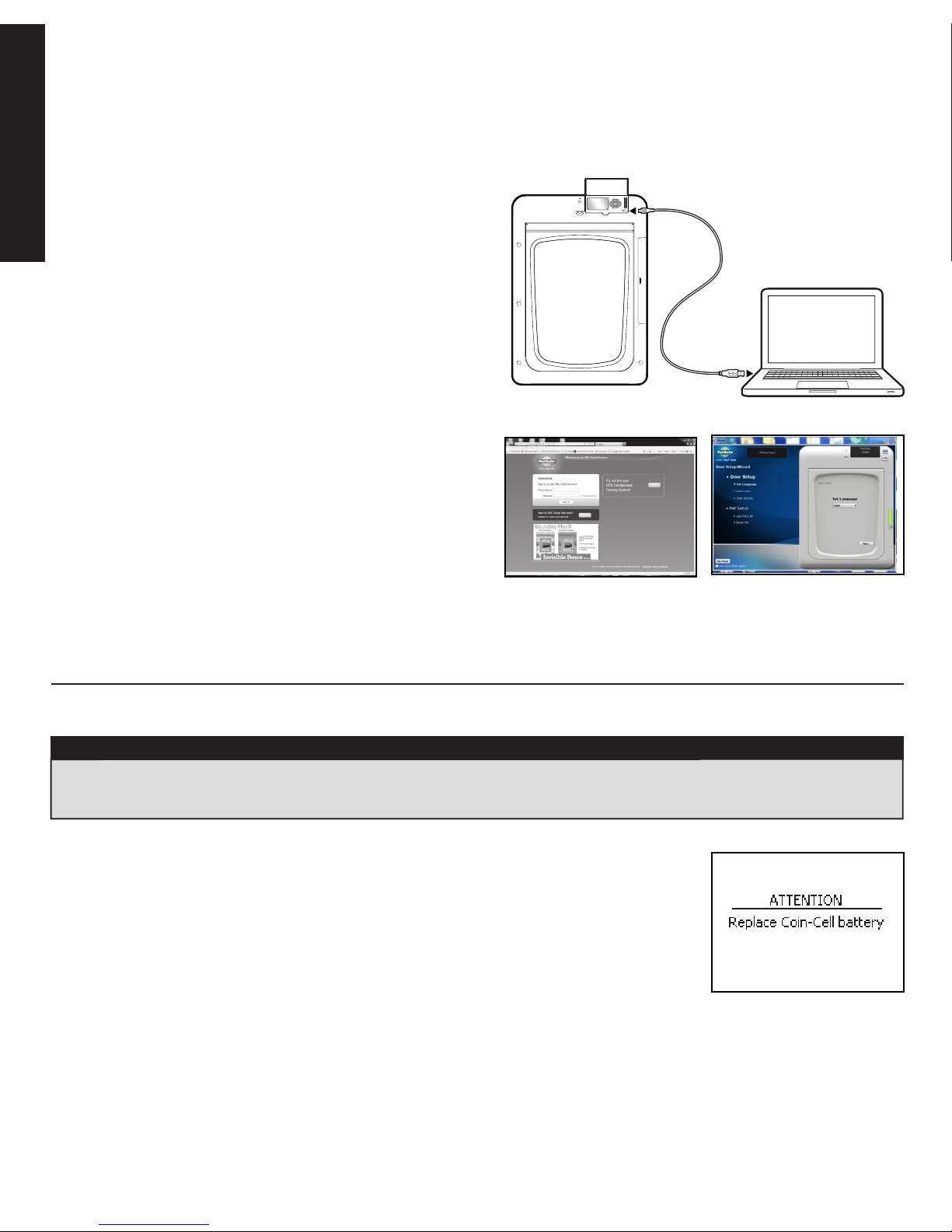
10 Customer Care Center 1-800-732-2677
GETTING STARTED
With the PASSport™ Computer Application, you have the option to connect your PASSport™ to your computer to complete
the “Initial User Setup” steps and to program the pet door instead of using the PASSport
™
control panel. Connecting
PASSport
™
to your computer also allows you to check for and install software and firmware updates.
To use PASSport™ with your computer, you need:
•PCwithaUSB2.0port
•Windows
®
XP, Windows
®
Vista, Windows
®
7 or 8
•Minimum1GHzprocessor
•Minimum1GBRam
•5MBharddrivespace
Connecting to your computer:
Use the included USB cable to connect the PASSport
™
to the
USB port on your computer.
Downloading Software: Open your browser and visit
http://petsafe.rscconnect.com. Click the register button and
complete the registration steps. Your PASSport
™
serial number
is required for registration (see “Serial Number”). Select
PASSport
™
Door from add product drop down box and click
ADD button. Next, click download software link to download
PASSport
™
computer application software. To complete the
“Initial User Setup” steps, follow the Door Setup Wizard. After
the door setup is completed, you can then use the PASSport
™
computer application to easily program your PASSport
™
and
customize your pet’s access.
Prepare, Test and Setup
Install Clock Battery and Power Adapter
The PASSport™ is shipped with the pet door’s clock battery uninstalled. This is to prevent the
loss of battery life before purchase and use. The 3-V Lithium coin cell battery (size CR2032)
will need to be installed before proceeding with testing setup and installation. The battery
is required to keep the clock’s time during any power loss and to keep a time track of when
your pet uses the PASSport
™
. Typical battery life is about 10 years with normal use with
operating power from the power adapter or optional rechargeable battery (sold separately).
With no operating power, the expected battery life is about 10 weeks. If you will not be
using the PASSport
™
or have no operating power for and extended period of time, it is
recommended to remove the clock battery to prevent loss of battery life. When clock battery needs replaced, you will
receive and alert on the LCD screen.
NOTICE
Read this entire guide prior to cutting or modifying an opening in your door or wall. Do not proceed with cut-out or installation until
your PASSport™ Pet Access Smart System™ is assembled, powered up, programmed for your pet and all steps under “Prepare, Test and
Setup” have been completed.
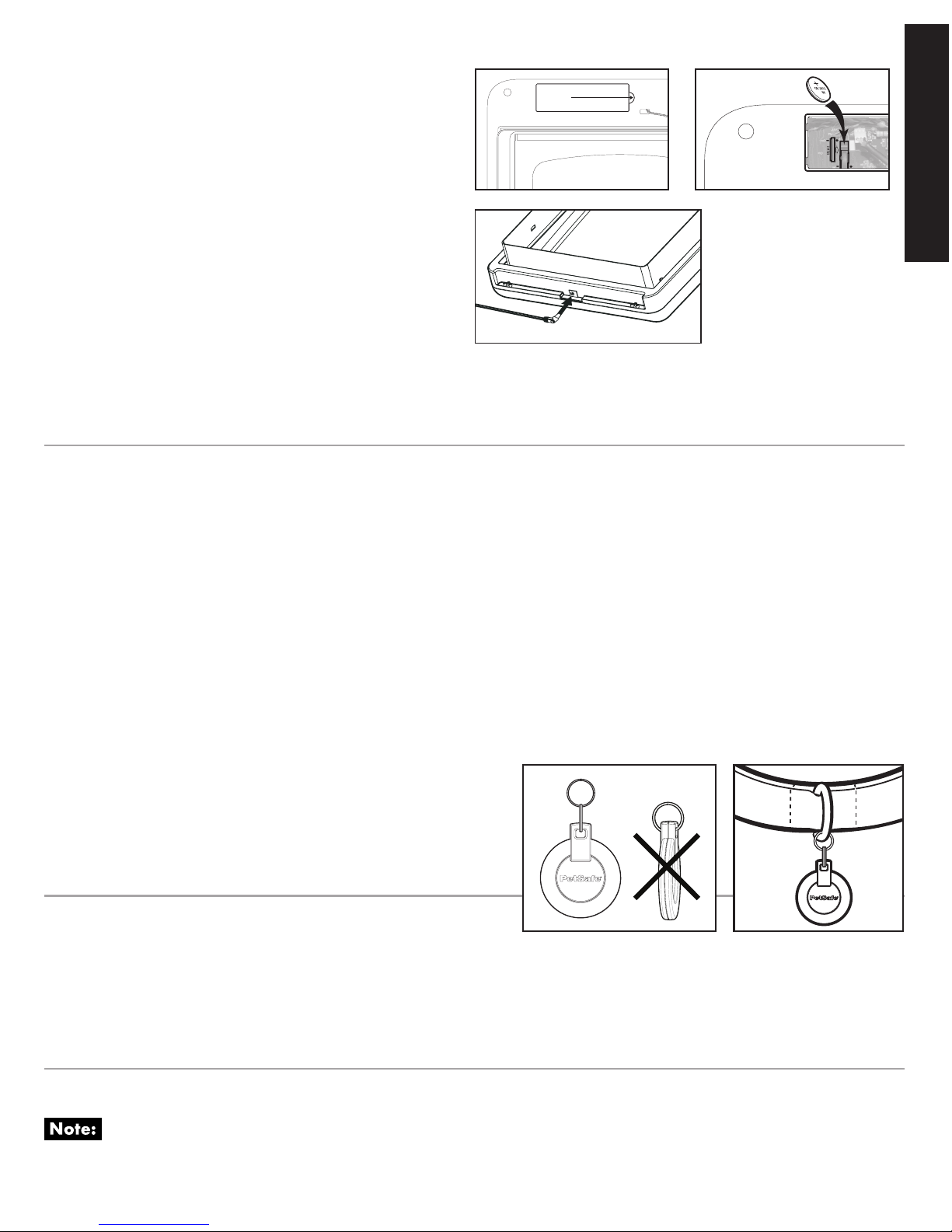
www.petsafe.net 11
GETTING STARTED
To install the clock battery: Remove the clock battery
cover from the back of the interior frame. Insert the battery
with the positive (+) side facing the right side of the battery
slot. Make sure battery is fully inserted. Reinsert battery
cover and push to snap into place.
To install the power adapter:
The PASSport Pet Access Smart System
™
is supplied with a
low-voltage AC adapter for power. Insert the power adapter
into the power connection located underneath the
bottom of the interior frame.
An optional rechargeable Lithium battery is available to use
with the PASSport
™
(sold separately, see “Replacement Parts
and Accessories”). If using the PASSport
t™
Rechargeable Battery instead of the adapter for the power source, insert it into the
battery compartment on the right side of the interior frame (see the “PASSport
™
Rechargeable Battery Operating Guide” on
how to insert the rechargeable battery).
Check PASSport™ Location
Go to the location where you plan to install the PASSport™. Place the PASSport™ directly in front of the door or application
in the upright position. If using the supplied power adapter, find the closest power outlet. Plug in the adapter to power
up the pet door. The power adapter cord is 6’ in length. If the power adapter will not reach the closest outlet, you will
need a power cord extension, to instead use the optional PASSport Rechargeable Battery
™
(both sold separately, see
“Replacement Parts and Accessories”) or to find an alternative location to install the PASSport
™
.
Prior to installation, it is recommended to set-up, test and program the PASSport
™
Pet Access Smart System in the intended
location or application to check for possible radio-frequency interferences. These interferences could negatively affect
the PASSport
™
from working properly and receiving the signal of the PASSport Key™. Common household appliances and
electronic products should be located at least two feet (60 cm) away from the location of where the PASSport
™
will be
installed. Typical household products to consider are microwaves, televisions, wireless telephones, computers, garage
door openers and hand-held electronic devices such as remote controls or game stations. Keep the PASSPort
™
in front of
the door or application in the upright position and proceed to the
next steps to continue to check for radio-frequency interferences.
It is recommended to install the PASSport™ in a location where
direct sun in not a factor. Operating temperature range: 5°F to
131°F (-15°C to 55°C).
Prepare PASSport Key
™
A PASSport Key™ is required for your pet to be programmed to and access the PASSport Pet Access Smart System™. One
PASSport Key
™
is included. Additional PASSport Key™’s are available for multiple pet households (sold separately, see
“Replacement Parts and Accessories”). The PASSport
™
can be programmed for up to 20 PASSport Key™’s or pets. Attach
the PASSport Key
™
to your pet’s collar using the included split key rings. For best results, attach the PASSport Key™ to the
front of your pet’s collar. It should hang under your pet’s neck and parallel to the flap so the PASSport
™
can read the key.
Initial User Setup
Have your pet nearby wearing the PASSport Key™ before beginning the “Initial User Setup” steps. Programming
your pet is time sensitive with 30 seconds for the PASSport
™
to read your pet’s PASSport Key™.
Pull and lift
here
