Page 1
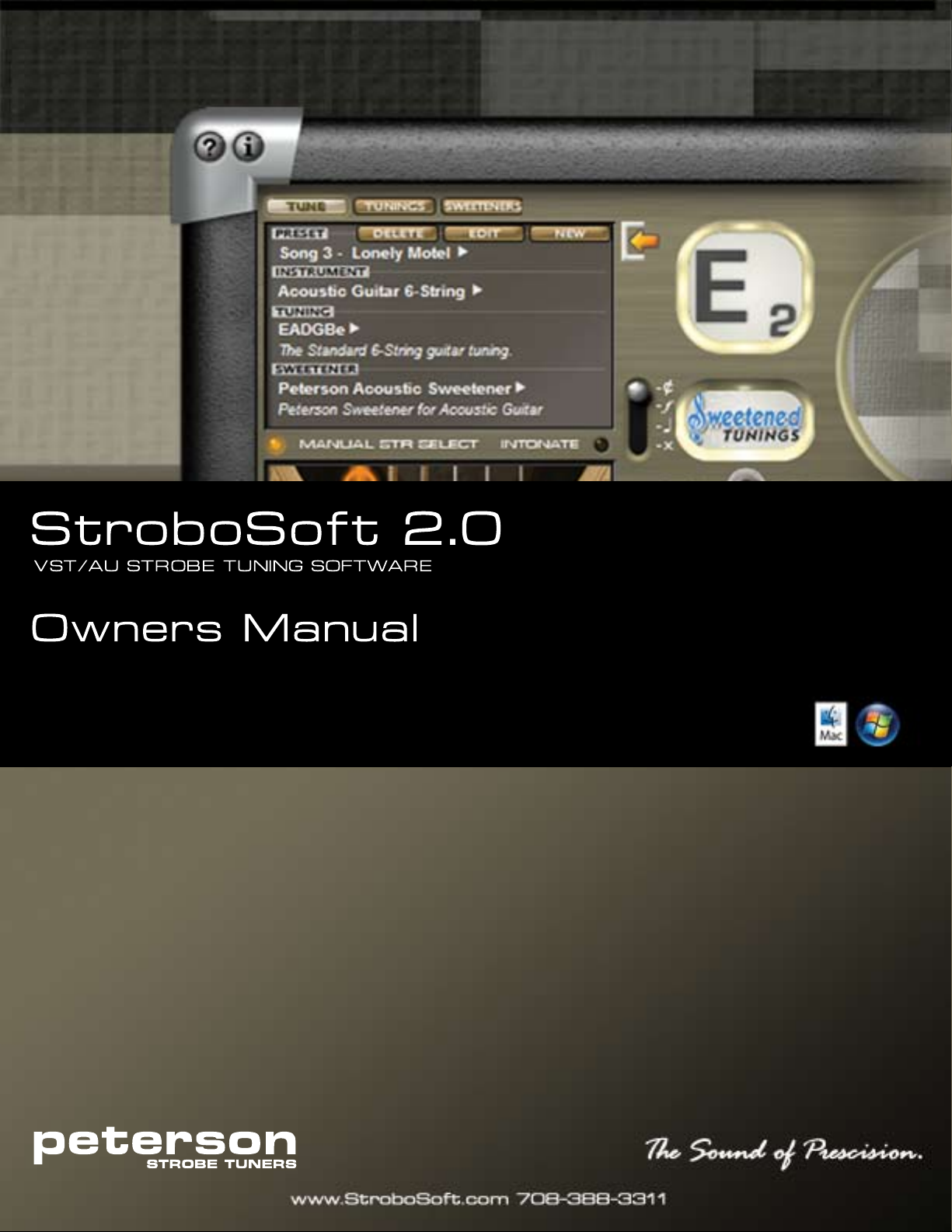
StroboSoft 2.0
VST/AU STROBE TUNING SOFTW ARE
Owners Manual
Page 2
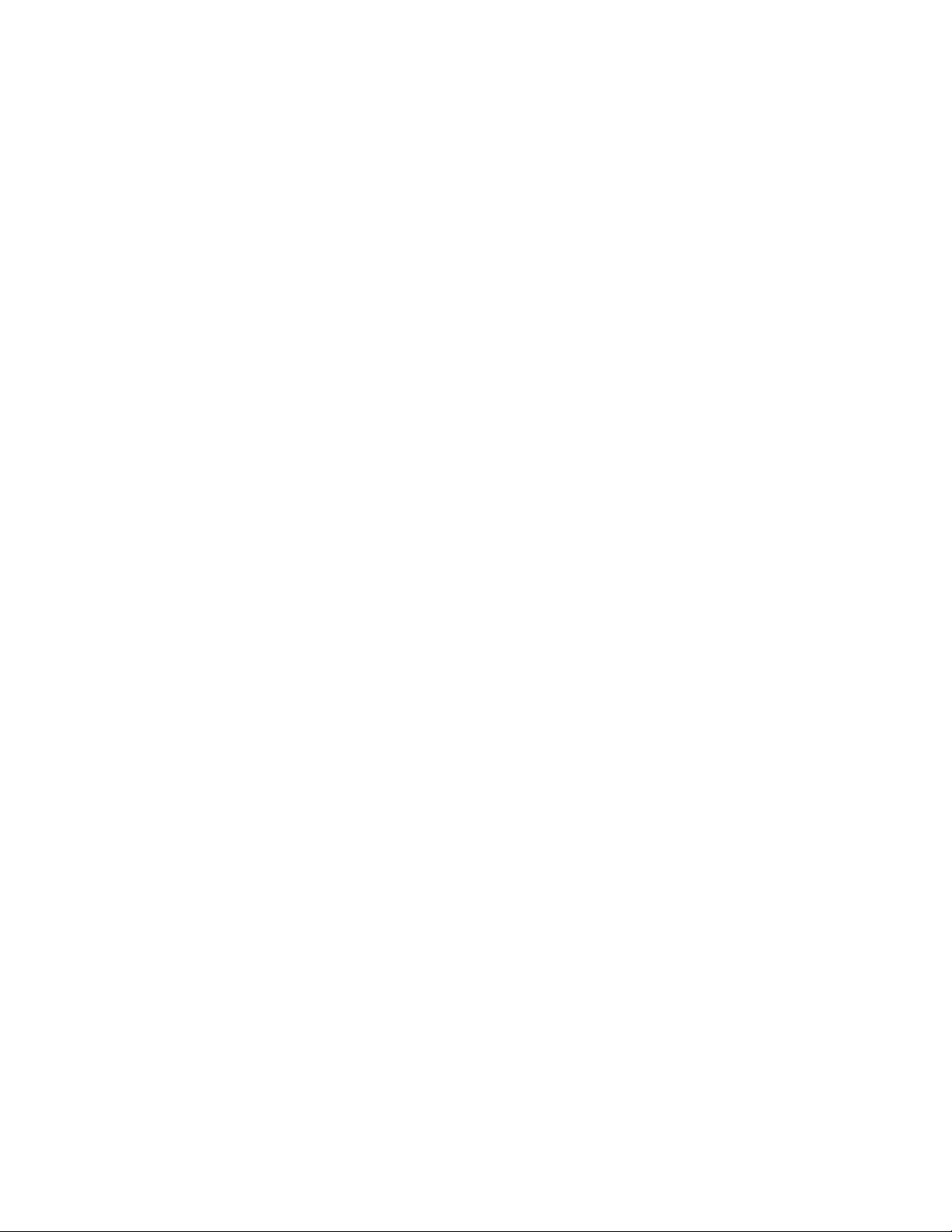
StroboSoft Table of Contents
Introduction…………………………………………………………………..…..…….2
About Peterson……………….………..……….…………………………….4
Licensing Contract……………………………………………………………5
Getting Started………………………………………………………...………...…...7
Input Device Setup……………………….………………………….………7
Audio Tips……………………………….………………………………….10
sLINK™ VST/AU………………………..………………………………....12
Chromatic Tuning Screen…………………………………………………………..13
Manual Note Select………….………..……………………………………15
Global Cents Offset…….………………..……………………………..…..16
Concert A Range………………………..…………………………….……17
Temperaments……………………..………………………………..…..….18
Transpose/Drop/Capo…………..….…………………….…………..…....20
Target Tune…………………………..….…………………...……………..21
Tap Tuning………………………………..…………………………………22
Instrument Tune Screen………………………………………………………….…26
Instrument Presets…………………………………………….….……..…28
Tunings………………………………………………………………...……29
Sweeteners…………………………………………………………..….….30
Manual String/Intonate………………………………………………..…...32
Set Up Screen…………………………………………………………...…………..34
Creating Temperaments……………………………………….……....….38
Calibrate Screen…………………………………………..……….….……40
User Preferences…………………………………………...………………43
General Tuning Workshop……………………………………………...…………..45
Intonating with StroboSoft……………………………….…….…….…….47
Intonating with Buzz Feiten®………………………….………….……….50
Intonating with Earvana ®……………………………....……..……..……51
Tuning Pedal Steel………………………………………….…….………..52
Troubleshooting……………………………..…………………………………..…...54
Upgrading StroboSoft Standard………………………………………………….…57
Glossary………………………………………………………………………….……59
Page 3
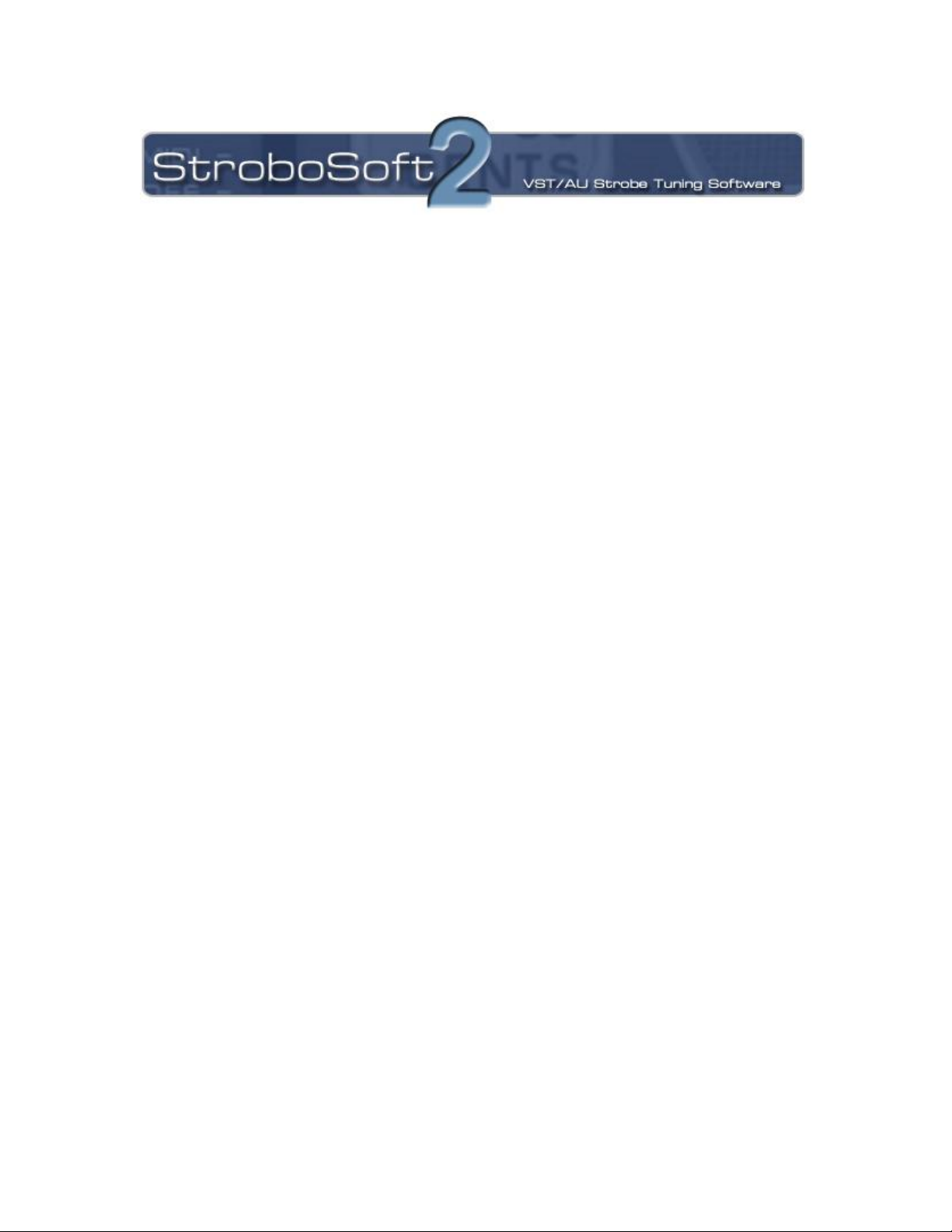
StroboSoft 2.0 Help
Welcome to StroboSoft by Peterson and congratulations on choosing the
most accurate and advanced tuning software from the tuner company,
Peterson Strobe Tuners.
StroboSoft uses the power of your computer and its high resolution to accurately display
the pitch of your instrument as compared to traditional tuning standards, our Peterson
Sweetened™ settings, other company's tunings, or contributor settings. With the 0.1 cents
accuracy and sophistication of StroboSoft, Peterson's 60+ years of tuning experience has now
taken tuning from plain black and white to the world of high definition color!
StroboSoft is simple to use in its chromatic tune mode and also has an exclusive
instrument mode that allows you to define your instrument to StroboSoft and store those settings
in presets to be quickly recalled at any time. After storing your presets, tuning multiple
instruments with StroboSoft is quick and easy. Create a library of tunings for one instrument or
better yet, all of your instruments!
Add professional tuning power to your DAW with StroboSoft's sLINK™ Technology.
sLINK allows you to add a VST/AU tuner to you favorite recording host application. Plug
StroboSoft in your recording sessions to have an accurate Peterson strobe tuner at your disposal
any time!
We have added many new features that we feel would be desired in a professional tuning
application and developed many user-inspired features.
StroboSoft 2.0 Features at-a-glance:
Standard & Deluxe Versions
Support for multi-channel input devices.
+24db input boost available for low output instruments
Illuminated sharp and flat indicators make it easier to determine strobe direction
Compact mode to save screen space (<50% size of main interface)
Basic chromatic tuning
Cents/Hertz/MIDI note number output
Noise filter
Selectable sampling rate up to 96khz
12 temperaments (Equal, 1/4 Comma Meantone, 1/6th Comma Meantone, Rameau,
Zarlino, Just Major, Kellner, Kirnberger III, Pythagorean, Valloti, Werckmeister III, Young)
Manual note select
Capo and drop tune settings
Target tune function
Global cents offset
Selectable Concert A reference (340hz - 540hz)
2
Page 4
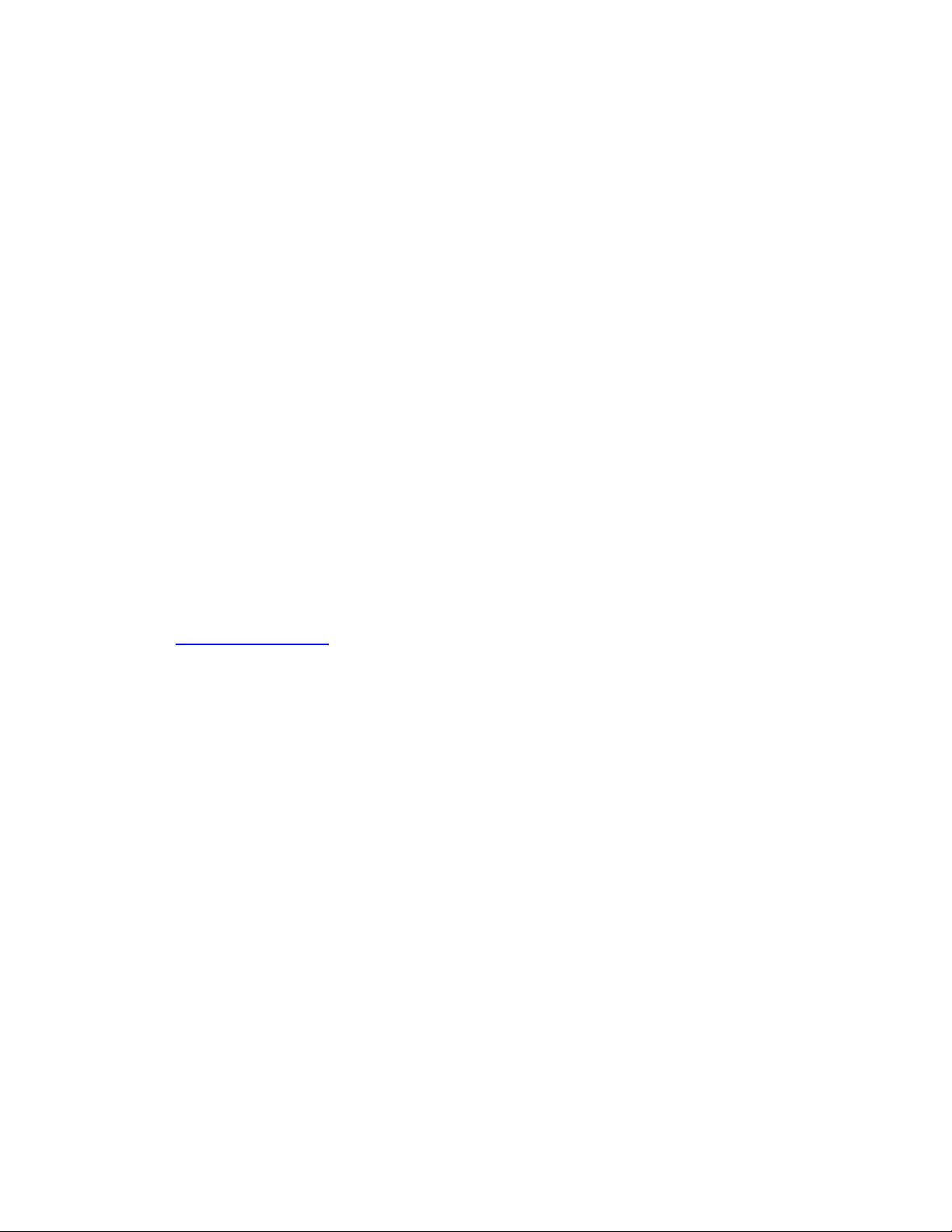
Deluxe Only
Added "themes" or skins to provide alternative look and feel
Import/export temperaments, instrument tunings, and sweeteners
"Pitch graph" to show real-time plot of pitch variation
Close button on pop-up windows (scope, spectrum, pitch graph)
"Tap tuning" functionality
sLINK™ micro-host allow VST/AU capability
Detachable strobe display
Added a small marker (a red 'x') to the spectrum display to indicate approximately which
frequency is being measured (Identifies the fundamental easily)
Buzz Feiten tuning system® support (open string and intonation settings)
38 exclusive Peterson Sweetened™ tunings
Instrument tune mode with 27 preset instrument profiles
59 preset alternate tunings for various instruments
Unlimited programmable user instrument presets/tunings
Create unlimited user temperaments and sweeteners
Selectable channel inputs
Oscilloscope
Spectrum analyzer
[Note: The StroboSoft website offers a variety of interactive tutorials for viewing. Please
visit www.strobosoft.com for further tutorials or visit the StroboSoft Frequently Asked
Question section on the StroboSoft product page.]
3
Page 5
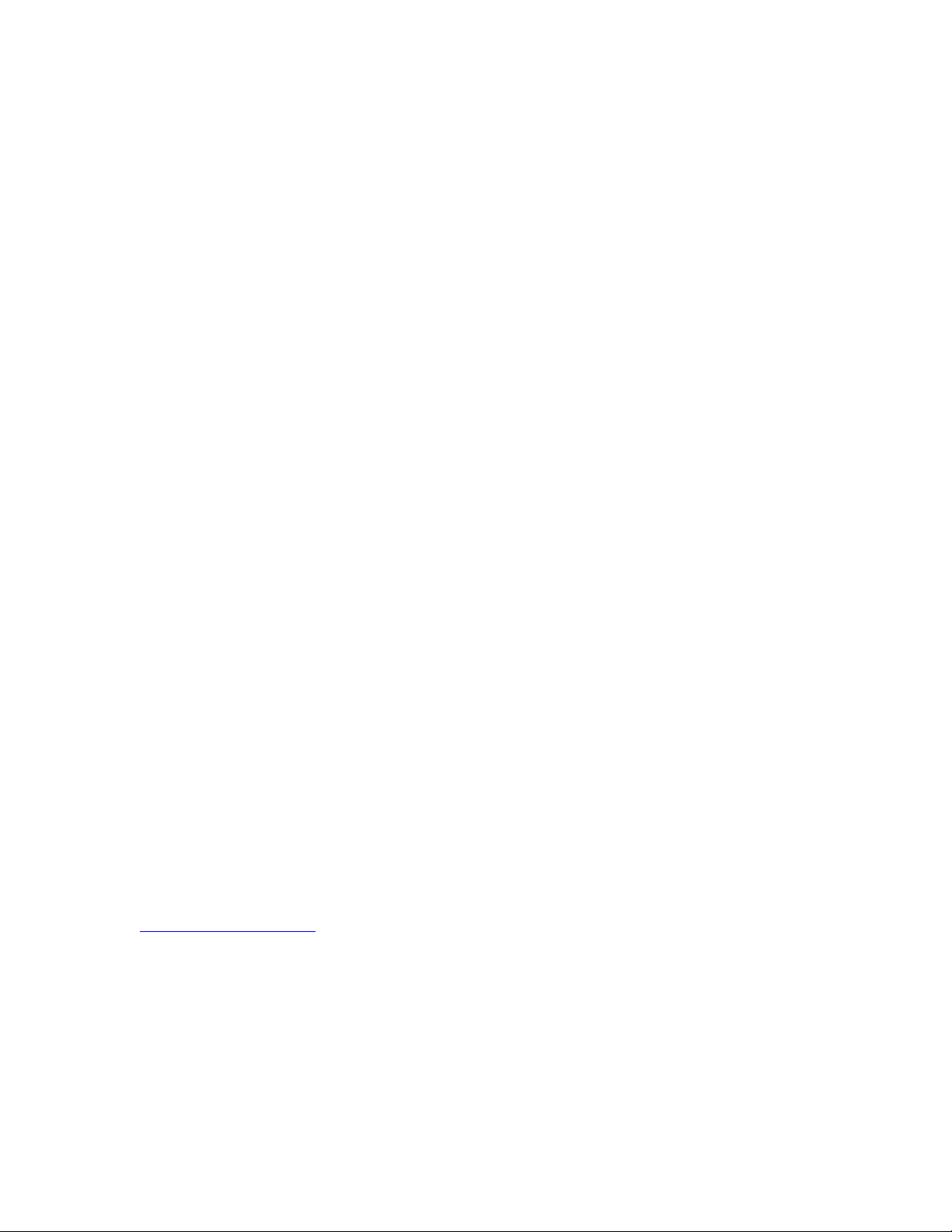
StroboSoft 2.0 Help
About Peterson Electro-Musical Products, Inc.
In 1948, 10 years after the invention of the strobe tuner, the Chicago-based Peterson
Electro-Musical Products was founded. Led by Dick Peterson, a pioneer of solid state electronics,
its first product was the Model 150 instrument tuner in 1952 and, realizing the need for a light but
accurate device, Peterson engineer Bill Hass built the first battery powered handheld tuner in
1964, the Model 70. Soon to follow was the Peterson Model 400 strobe tuner in 1967. This was
the world's first solid-state strobe tuner. With rock musicians´ increasing fascination with all things
technical, and the accompanying strive for excellence & perfection in the audio arena; the strobe
tuner began to be a common sight on stage and in the recording studio. Many will recall first
seeing the mysterious flickering dials behind such luminaries as the Grateful Dead, The Who,
Pink Floyd, Frank Zappa, Jimi Hendrix, Neil Young et al. It also took its place as a must-have in
the road cases of their touring crews, still the case today.
Due to the rapid advances in electronic engineering in the 70s, many companies built
tuners as a by-product in their quest to find uses for the many & varied parts left over from other
concepts. These units were simple reference devices, and found increasing favor with musicians
through the decade. Accuracy was not really an issue, except for the major bands, studios,
schools & instrument manufacturers for whom compromise was not an option, and the strobe
tuner became a sign of professionalism & high standards.
In the 80´s, the strobe tuner continued its dominance, with rivaling manufacturers seeking
& failing to emulate the elusive strobe display by other means. The Conn tuner dynasty faded to
an end in 1985, and what was left of their Strobotuner division was bought by Peterson who, after
acquiring new engineering blood, introduced 12 wheel Strobe Center 5000™ in 1994 and the
single wheel Autostrobe™ in 1997, presently the standard in professional circles. Peterson is in
an enviable position as sole manufacturers of strobe tuners globally.
In 2001, befitting the year, the strobe tuner also became a hand-held device known as
the Peterson VS-1 Virtual Strobe™, a brand new concept, combining the time-proven advantages
of the stroboscopic display with battery-powered portability in a compact format. This new tuner
can boast of a 65-year-old legacy, as the Strobe Tuner continues to dominate as the professional
choice of musicians, technicians, manufacturers & educators worldwide.
The VS-II and V-SAM Virtual Strobes followed in 2003 and the first ever True Bypass
tuner of any kind, the Peterson StroboStomp™ made its entrance in 2004.
Continuing this innovative tradition in 2005, Peterson became the first ever tuner
manufacturer to offer both hardware and software tuners with the debut of StroboSoft™ Standard
and Deluxe Edition software strobe tuners as the latest chapter in Peterson's 70-year-old strobe
tuner legacy.
For more information on Peterson Electro-Musical Products, Inc, please visit:
www.petersontuners.com
4
Page 6
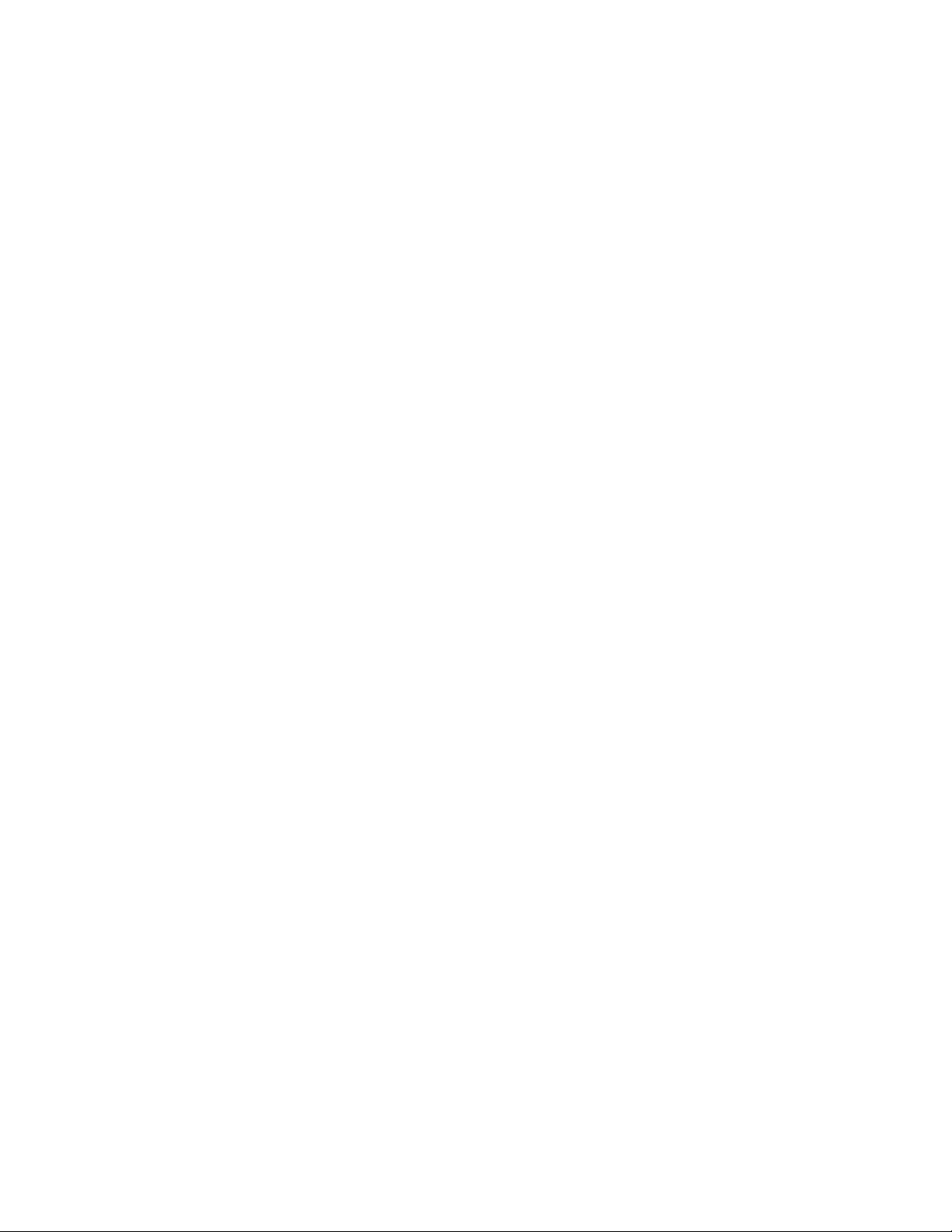
SOFTWARE LICENSING CONTRACT
This is a legal agreement between you ("User") and Peterson Electro-Musical Products, Inc.
(Peterson). BY INSTALLING THE SOFTWARE YOU ARE AGREEING TO BE BOUND BY THE
TERMS OF THIS AGREEMENT. IF YOU DO NOT WISH TO BE SO BOUND DO NOT INSTALL
THE SOFTWARE AND CONTACT PETERSON FOR A FULL REFUND.
1. License
Peterson hereby grants User a personal, non-exclusive, non-transferable license to use two
copies of Peterson's software product (the "Program") as acquired with this license in accordance
with any user documentation supplied with the Program and in accordance with the terms of this
agreement. User may use one copy of the Program on a single stand-alone computer and the
other copy on another single stand-alone computer at any time. User may make one back-up
copy of the Program, provided that such copy shall be subject to the terms of this agreement.
2. Copyright and other intellectual property rights
All intellectual property rights in the Program and user documentation are owned by or licensed to
Peterson and are protected by UK copyright laws, US copyright laws, international treaty
provisions and other applicable national laws.
3. Further restrictions
User may not loan, rent, lease or license the Program or any copy. User may not use the
Program for or on behalf of anyone else (which includes operating any form of facility on behalf of
anyone else or operating a software bureau service). User must not reverse engineer or decompile the Program save to the extent permitted by applicable law despite any contractual
prohibition. If User wishes to obtain interface information relating to the Program, to achieve interoperability, a request should be made in writing to Peterson.
4. Warranties
EXCEPT AS EXPRESSLY PROVIDED OTHERWISE BY THIS AGREEMENT, NO
CONDITIONS, WARRANTIES, REPRESENTATIONS OR OTHER TERMS APPLY TO THE
PROGRAM OR USER DOCUMENTATION (INCLUDING ANY SUCH TERMS RELATING TO
QUALITY, PERFORMANCE, SUITABILITY OR FITNESS FOR PURPOSE). Peterson DOES
NOT WARRANT OR ENTER INTO ANY TERM TO THE EFFECT THAT THE PROGRAM WILL
BE ENTIRELY FREE FROM DEFECTS OR THAT ITS OPERATION WILL BE ENTIRELY
ERROR FREE.
5. Exclusion of liability/damages
Except as and to the extent provided in this agreement, Peterson (or any related company) will
not in any circumstances be liable for any other damages whatsoever (including, without
limitation, damages for loss of business, business interruption, loss of business information or
other indirect or consequential loss) arising out of the use or inability to use or supply or nonsupply of the Program and any accompanying written materials. Peterson’s (or any related
company’s) total liability under any provision of this agreement is in any case limited to the
amount actually paid by you for the Program.
5
Page 7
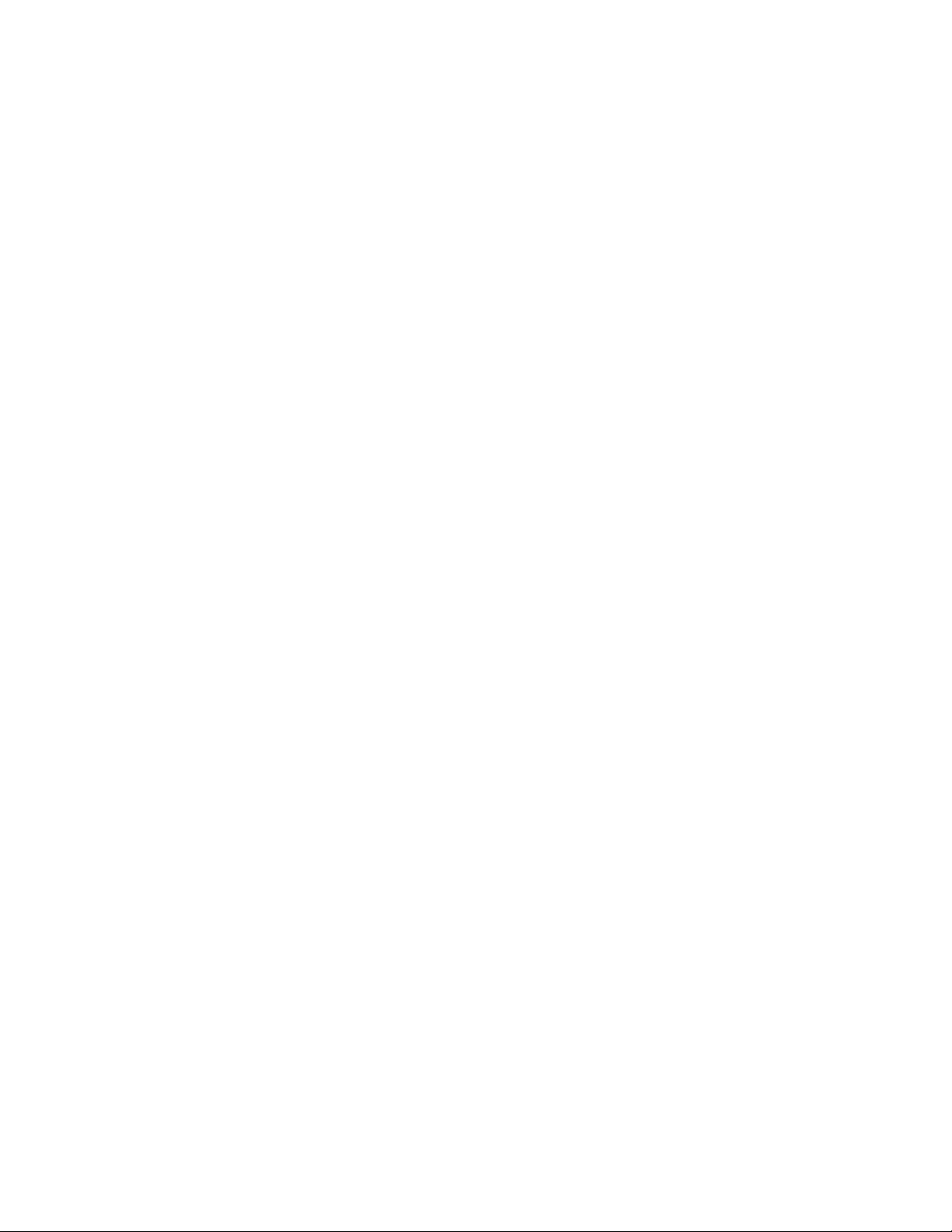
StroboSoft 2.0 Help
6. Termination
User’s license to use the Program automatically terminates if User fails to comply with any
provisions of this agreement or if User has a receiver or administrative receiver appointed,
passes a resolution for winding up (other than as part of a reconstruction), enters into any
voluntary arrangement with User’s creditors or becomes subject to an administration order.
7. Sub-license and Assignment
User may not sublicense the Program. User may assign all its rights to use the Program to
another person or entity provided that: (a) User transfers this agreement, the physical medium in
which the Program is made available, user documentation and all copies of the Program and user
documentation; (b) User retains no copies of the Program, including copies stored on a device;
and (c) User remains liable under this agreement for any breach of its terms by the assignee.
8. Statutory rights
If User purchased the copy of the Program covered by this agreement as a consumer, the
exclusions and limitations contained in this agreement do not affect any statutory rights to which
User is entitled and which may not under applicable law be excluded or limited.
9. Title
User owns only any media on which the Program is supplied and may retain this media on
termination of this agreement provided that the Program is erased. Peterson shall at all times
retain ownership of the Program.
10. Entire agreement, applicable law and jurisdiction
This agreement sets out all of the terms that have been agreed between Peterson and User in
relation to the subjects covered by it. This agreement is governed by United States law and both
parties submit to the exclusive jurisdiction of the United States Court in relation to any dispute
concerning this agreement, but Peterson is also entitled to apply to any court worldwide for
injunctive and other remedies in order to protect or enforce its intellectual property rights.
6
Page 8
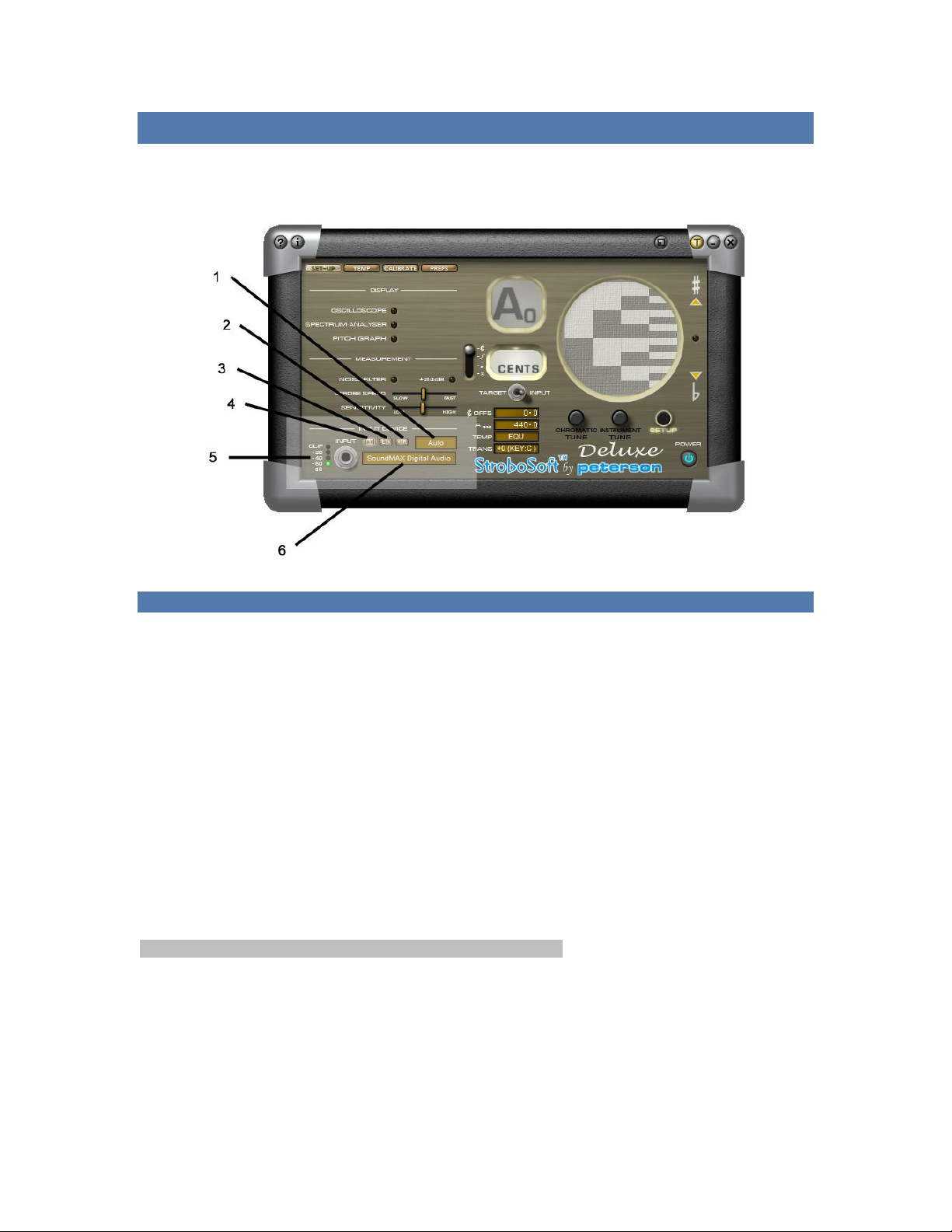
Getting Started - Input Device Set-up
Setting Up Device Properties
1. Sample rate selector: Set this to your project settings or sound card rate if other than 44.1kHz. AUTO is the default setting and appropriate for standard use with most systems.
2. / 3. Left and Right Selectors: (Deluxe only) StroboSoft can tune two different instruments at the same time each with their own settings by using these selectors.
4. Mono selector: Combine the signal from both channels of the sound card in.
5. Clip indicators. These indicators will follow the input levels. If the input is clipping, adjust the volume downward as to not saturate the input into StroboSoft. StroboSoft may provide erratic results if the input is left clipping.
6. Sound card selector: Select the desired audio input here. Ensure this setting is reflective of
what the computer's operating system or the selected sound interface is set to. Refer to the
system's user guide for setting the audio device input or your interface manual.
To Configure Your Sound Card For Use With StroboSoft:
1. Click on the SET-UP button.
2. Click on the SET-UP tab inside the window.
3. Select the MONO, L, or R button to choose the channel StroboSoft should use for
measuring input signals.
When MONO is selected, StroboSoft will access the sound card using its mono input.
Typically, this uses the left input of a stereo device, but the sound card may mix the left and
7
Page 9
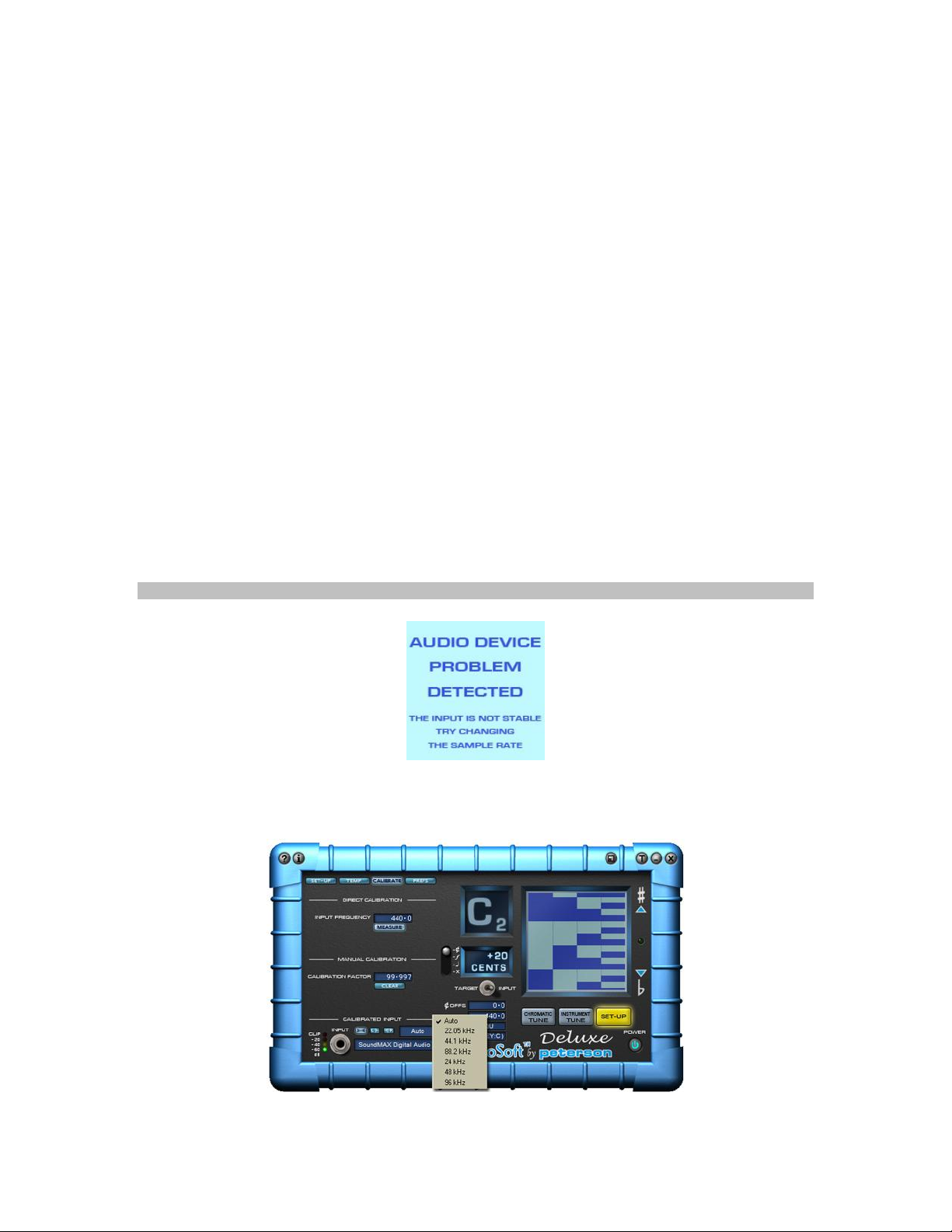
StroboSoft 2.0 Help
right channels to create mono; this is not under the control of StroboSoft and different devices
may do different things. This is the setting most users will choose since they will only be
connecting one instrument into StroboSoft at a time.
The Left and Right selectors allow StroboSoft to individually access the left and right
channels of a stereo input. This is useful if there are two instruments connected at the same
time, one on the left channel and one on the right: StroboSoft can easily switch between
these instruments without having to physically reconnect them. (For example, a 6-string
acoustic can go into the Left channel while a 5-string bass can be fed into the Right channel.)
4. Select the desired sample rate. This rate should match the sound card's rating or the
recording project's settings. A sample rate mismatch may lead to StroboSoft changing the
project settings or the sound card settings creating a conflict. (Default setting is AUTO.)
5. Select the sound card type. Multiple sound card users can select a particular card to use
or if the sound card has multiple inputs, select the inputs individually for StroboSoft to
use.
[Note: It's important to note which settings are stored with each INPUT DEVICE. These are the
MONO, L, and R settings. When selected, StroboSoft can respectively save noise filter, sample
rate, sensitivity, and calibration settings. Different devices can have varied settings, which can be
very useful especially if these devices have different characteristics (e.g., noise levels). ]
Audio Device Problem Detected
If the selected sound card cannot "stream" data smoothly to StroboSoft, the AUDIO DEVICE
PROBLEM DETECTED message will display in the strobe display window (above).
8
Page 10

Generally, the AUTO setting will work with most sound cards.
The AUTO function (default) samples audio at 11025Hz. This sample rate will preserve all
information up to frequencies up to 5512.5Hz (Nyquist's Theorem). Most instruments do not
produce fundamental tones above 5512.5Hz. Thus, measurement at 11025Hz is acceptable.
When 24kHz, 48kHz, or 96kHz sample rates are selected, StroboSoft will down-sample the
sample rate to run internally at 12kHz. This extends the high-frequency range and may assist in
measuring troublesome upper end frequencies.
Alternatively, if you are using a pro-audio sound card that has a higher sample rate capability,
switch StroboSoft to match it to avoid conflicts with the selected sound card settings and/or
recording session settings.
9
Page 11

StroboSoft 2.0 Help
10
Getting Started - StroboSoft Audio Tips
There are a few items that you will require before using StroboSoft:
1. An instrument cable long enough to allow positioning and free movement near the
computer. Access to the mouse and keyboard will be required in certain instances.
2. A 1/4" to 1/8" mini adaptor to plug into the stock sound card will be required. Pro-Audio
sound cards typically have a direct 1/4" input that can be used, often with direct
instrument inputs. The adaptor is not required in this case.
3. Most acoustic instruments will require a microphone if they are not equipped with an
electronic pick-up device. A simple omni-directional microphone will suffice. Suction cup
devices and clip-on pickups will work also.
General StroboSoft Tuning Tips
1. Use the proper input. If using an electric instrument, it's best to plug it into the "line in"
connection instead of the "microphone" connection. This will provide much better signal
quality. The line-level signal of an electric instrument is strong and will allow for a good
measurement.
2. Use a good microphone. Inexpensive computer microphones may not be able to
accurately reproduce the frequency range of your instrument signal. This will create a
false measurement.
3. Use the Spectrum Analyzer. (Deluxe Version Only) The Spectrum Analyzer will allow
immediate viewing of the input signal StroboSoft is trying to measure. If there are large
spikes or high background noise levels present, run the noise filter. Use the numbers at
the bottom of the graph and the Multi-Function Window to compare Hz measurements
instantly. (This is a great function to view harmonic tone sets of a particular note also.)
4. Are you sharp or flat? The display scrolls up when the string is sharp and down when it
is flat.
5. Watch the display. The individual vertical bands represent different octave ranges.
There are 4 (Low to high = Left to right) different octave ranges. Ideally, you will focus on
making the left-most band stand still; although you will notice the others slow to a stop as
well. If you play a note in an octave higher than the area of pitch covered by a particular
band, it disappears and the next strobe band is the one to watch.
6. Use your finger. It is best to not use a pick. Use the fleshy side of your thumb and gently
pluck the string.
7. You don't need to constantly pick the string. Unlike needle and LED tuners, there is
no need to pluck the string repeatedly. Generally, pulling the string once every 5-7
seconds or until the note's sustain is no longer heard is suffice. In StroboSoft, the strobe
window will dim when the signal has gone below the tuning threshold, indicating that it is
time to pluck the string again.
8. Lower the volume. In certain cases, it may help to adjust the guitar's volume pot down to
about 1/4 to 1/2 of its full potential. Not much signal is required to get a very accurate
reading.
9. Practice a "light" hand. Make very slight adjustments to the tuning pegs until the strobe
display stops moving. There will be random shifts every once in a while; this is normal.
The tuner is hearing everything that your pickups are giving it; noises and all. When the
display is standing still, or extremely close to being locked...the note being tuned is within
1/10th of a cent.
Page 12
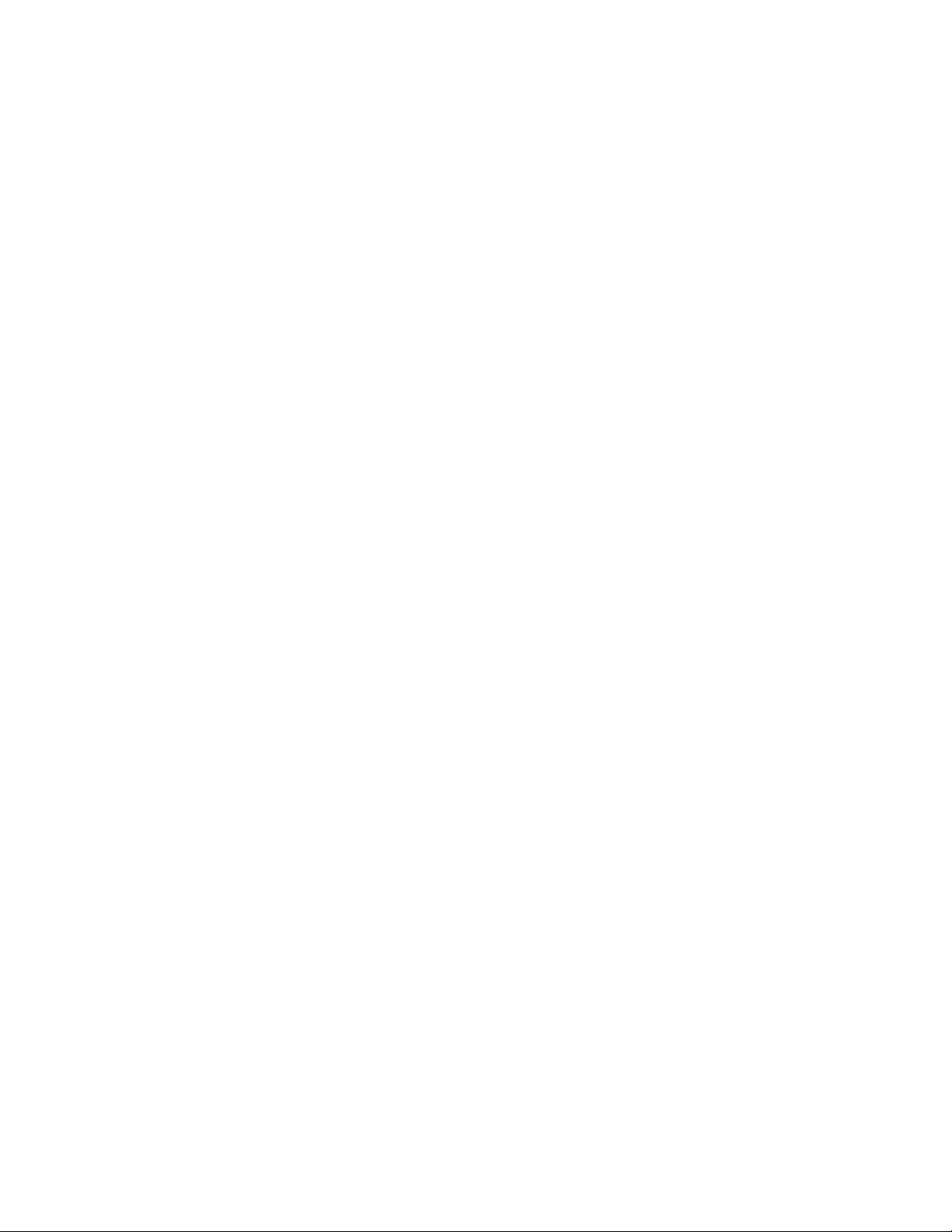
11
10. Use the NOISE FILTER when using an external mic. Plug in the mic, place the
instrument in tuning position, open the application and run the filter. Doing so will reduce
the room noise threshold and allow for easier tuning. Be careful to not make any noise
that the filter may pick-up. Any noise made during the noise filtering process will be
interpreted as ambient noise. Any frequency or frequencies captured inside the "noise
band" will be severely attenuated during tuning and may prohibit a successful
measurement.
11. Do not use the noise filter if tuning electric instruments or devices with a line-level input.
Page 13
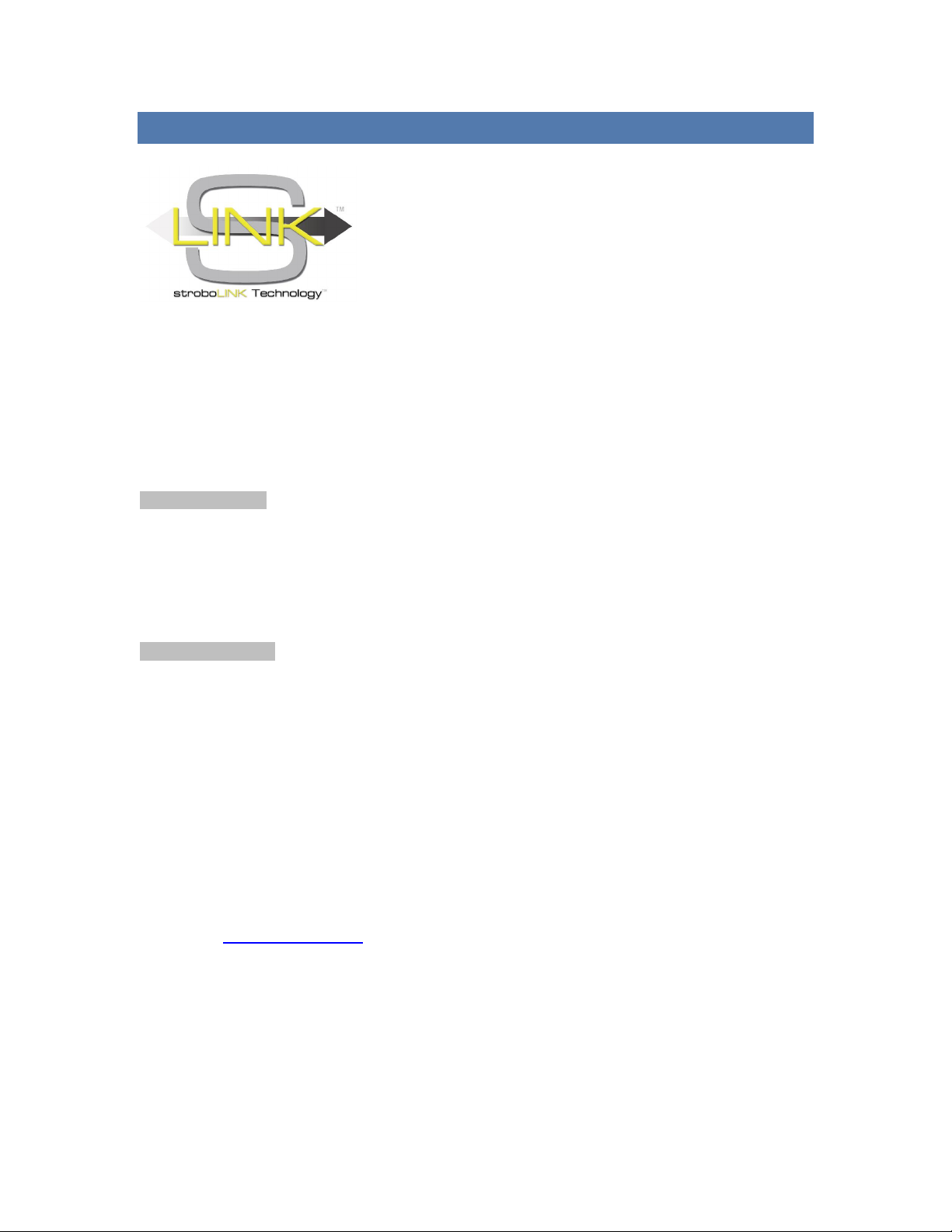
StroboSoft 2.0 Help
12
StroboSoft sLINK®
StroboSoft V2 Deluxe as a VST/AU¹
StroboSoft can be used as a VST/AU plug-in when the included sLINK module is installed. This
will allow you to open StroboSoft and insert an instance on any track in your favorite DAW that is
capable of hosting VST and or AU plug-ins. The sLINK module will bridge audio from the host
application into StroboSoft.
You can use StroboSoft to check tuning during a session, check intonation on vocal tracks, tune
samples, verify correct tuning before punch-in recording, and more!
To install on PC:
1. Install StroboSoft as an administrator.
2. Double-click the .msi file to install the sLINK module in your system plug-in folder.
3. Refresh your plug-in folder from inside your recording software to ensure StroboSoft is
listed as a plug-in.
To install on Mac:
1. Install StroboSoft into the Application folder as an administrator.
2. Drag the sLINK AU or VST .dmg into your desired plug-in folder.
3. Refresh your plug-in folder from inside your recording software to ensure StroboSoft is
listed as a plug-in.
IMPORTANT: The StroboSoft.app file must be installed into the Applications folder for sLINK to
function properly. Please check that it is installed correctly in the Applications folder in the event
your host will not update to show StroboSoft in the plug-in/effects list.
Pro Tools¹ users will require a VST-to-RTAS adaptor to use StroboSoft inside a session. A native
RTAS/TDM version of StroboSoft will be available soon.
Please visit www.strobosoft.com for more details when available.
¹ VST is a trademark of Steinberg Media Technologies GmbH. Audio Units is a trademark of Apple, Inc. RTAS and ProTools are
trademarks of Avid, Inc. All other trademarks and brand identities are used for descriptive purposes only and remain the property of their
respective owners.
Page 14
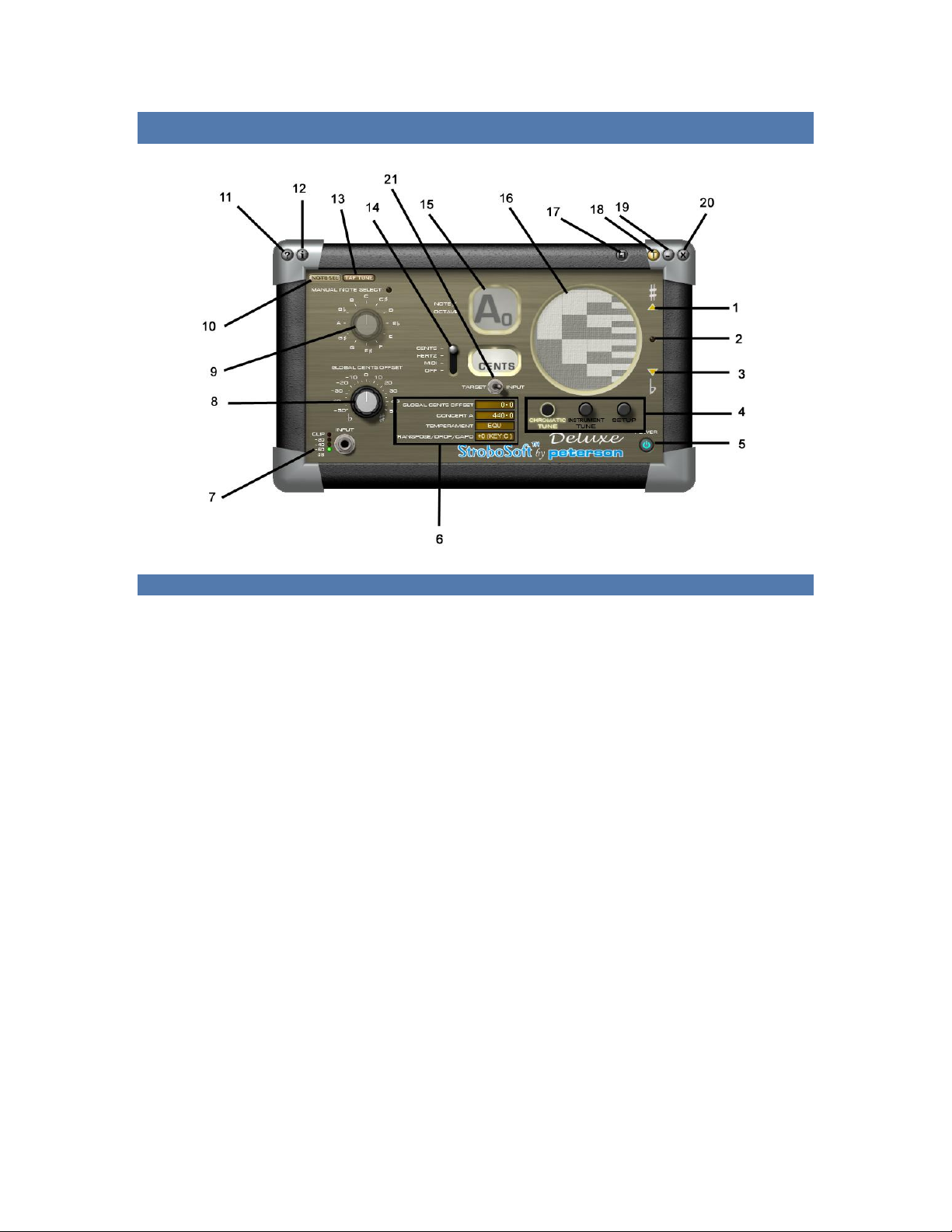
13
StroboSoft™ Interface Tour: Chromatic Screen
Features and Functions: Chromatic Screen
1. When the strobe display rolls up, tuning is sharp. The arrow will illuminate indicating the
scrolling direction in the event that it may be difficult to determine which way the display is
moving.
2. Deluxe only: Click this button to maximize the strobe display. Resizing is accomplished by
dragging the corners to fit the display.
3. When the display rolls down, tuning is flat. The arrow will illuminate indicating the scrolling
direction in the event that it may be difficult to determine which way the display is moving.
4. These buttons allow navigation between the StroboSoft modes. (StroboSoft Standard will have
access to the INSTRUMENT TUNE page but all options will be grayed out.)
5. The StroboSoft power button enables the user to relieve system resources when running
processor intensive applications. It also releases the audio driver for systems that only have 2channels and need to share audio inputs.
6. User settings:
Global Cents Offset: Global Cents Offset will offset all measurements by the value
entered. Use this when an off-zero reference point for measurements is desired.
Concert A: Concert A has a selectable range of 340Hz-540Hz to cover a wide variety of
string, brass, and woodwind instruments.
Page 15
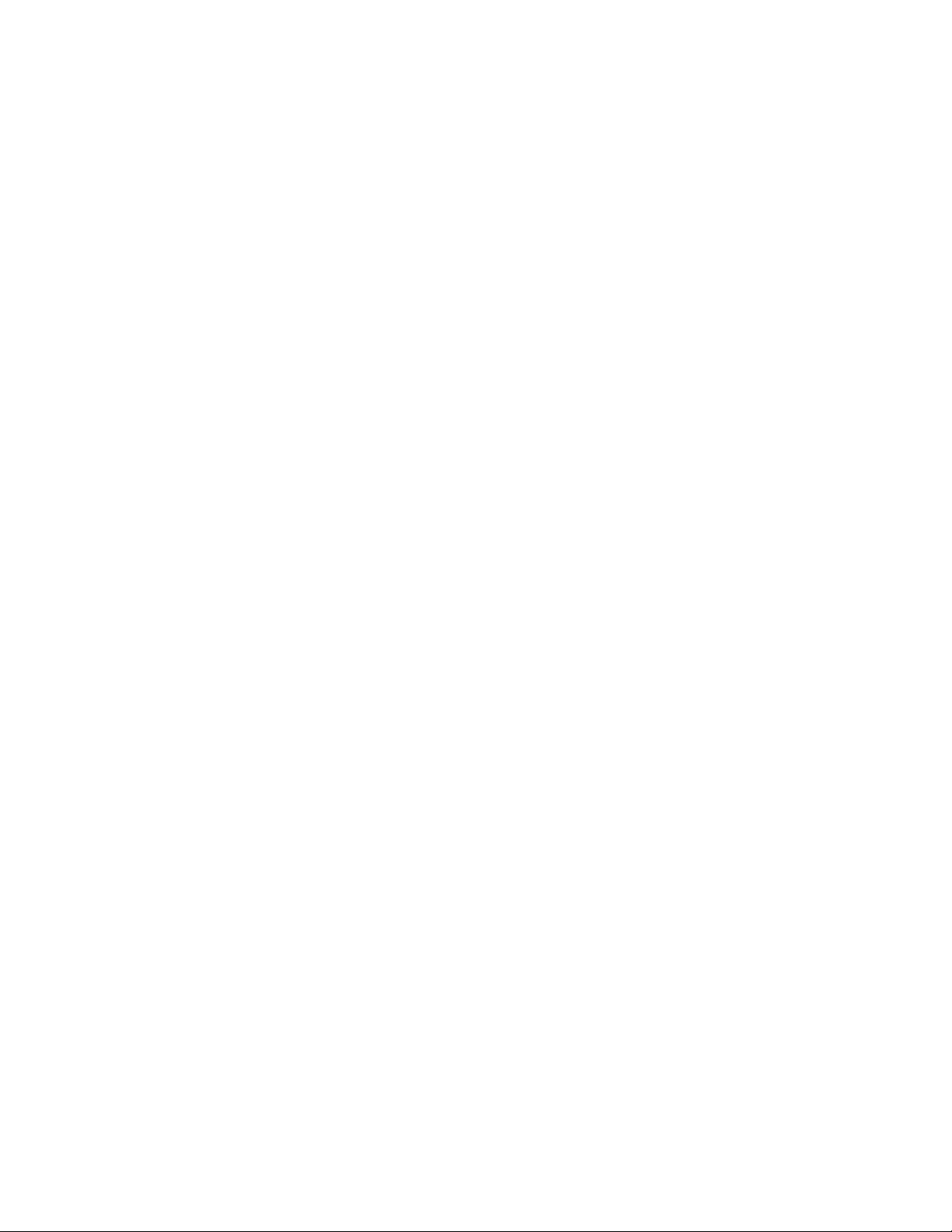
StroboSoft 2.0 Help
14
Temperament: Preset and user-created temperaments are displayed here. 12-selectable
preset temperaments are available to choose from to cover a wide range of instruments.
(User temperaments only available in the Deluxe version.)
Transpose/Drop/Capo: Transpose settings up to +/- one full octave. StroboSoft is 'smart'
enough to transpose the desired tuning setting when using a drop or capo setting.
7. The input LEDs displays the strength of the input signal. Be careful not to clip the input as it
may impede a good measurement.
8. Global Cents Offset will offset all measurements by the value entered. Use this when an offzero reference point for measurements is required. Double-click the knob to reset back to zero.
9. The Manual Note Select feature heightens the tuner's sensitivity to the selected note and helps
determine the fundamental in events where the harmonic may be preventing a successful
measurement.
10. Deluxe only: Clicking this button brings the user back to the chromatic screen when inside
the tap tuning function.
11. Click here to run the Help file.
12. Click here to open the Quick Tips. (Checking the box in the tip window at any time can disable
the tips.)
13. Deluxe only: This button allows a user access to the tap tuning function. When inside the tap
tune screen, click the TAP TUNING ENABLE function to turn on the tap tuning utility.
14. Multi-Function Lever: This controls what is displayed depending on the setting. Toggle
between the cents output, the frequency in Hertz, or the MIDI note # for the given note.
15. This window displays the current NOTE/OCTAVE reading.
16. Strobe window. When the strobe speed slows, the note is closer to tune. The strobe is
accurate to 0.1 cent. The distance the note is from being in tune determines the strobe speed; the
further it is, the faster it will scroll. The object is to lock all the bands together and "cage" the
strobe display from moving to consider the note in tune. A slight "warbling" movement is
acceptable and should not be considered an "out of tune" indicator.
17. Click to enable "compact" mode. This will shrink the interface down and free up more screen
area. Great when used with multi-track programs that require more viewing area.
18. Click the "T" to place StroboSoft "always on top". This is useful when multiple windows are
open and the desire is to maintain StroboSoft as the active window.
19. Click to close StroboSoft. . (Not available on Mac.)
20. Click to close StroboSoft. (Not available on Mac.)
21. The TARGET/INPUT switch allows toggling between the actual input and the target note. Use
the Target function in combination with the Manual Note Select option to limit what StroboSoft
'sees' when tuning.
Page 16
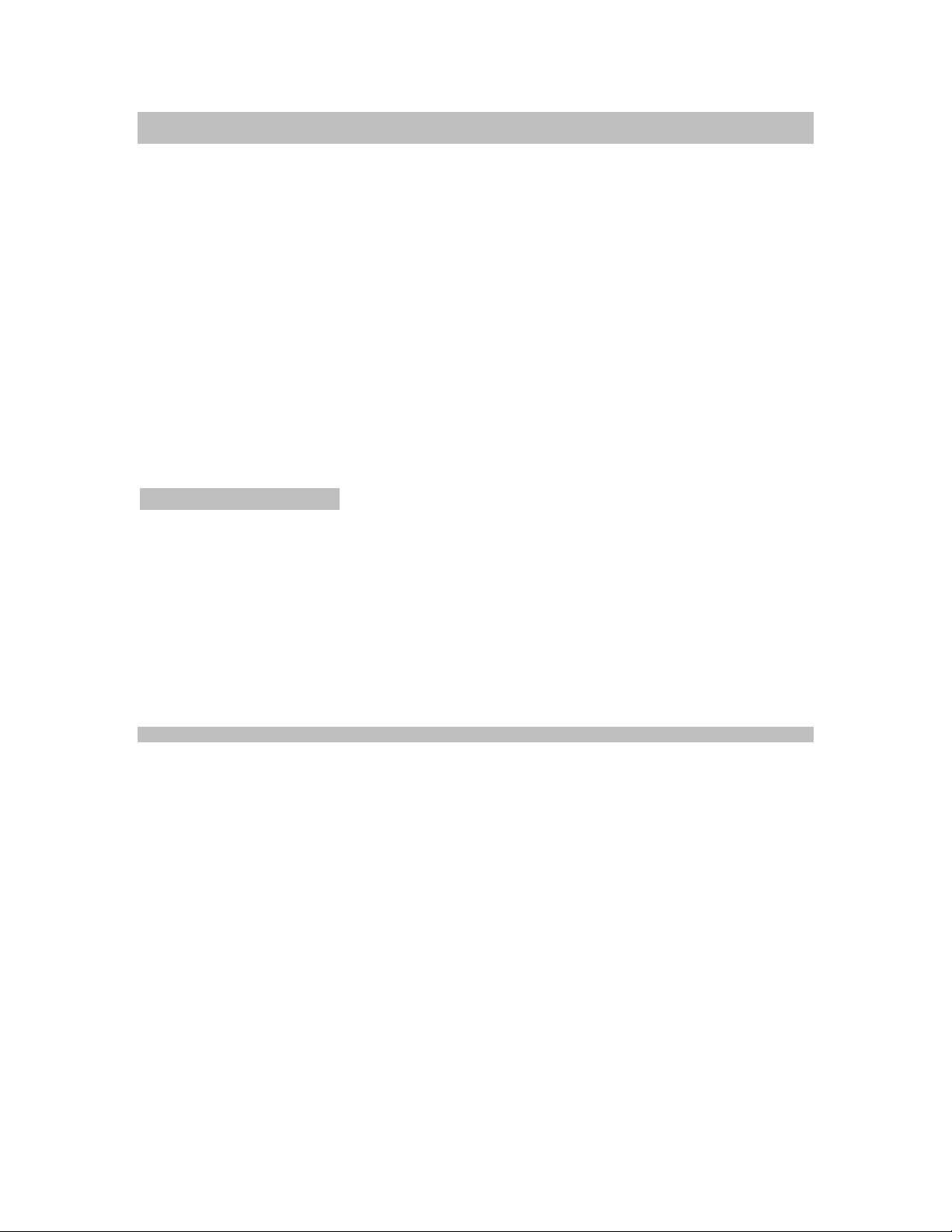
15
Chromatic Tune - Manual Note Select
StroboSoft™ Manual Note Select
When tuning under unusual circumstances, tuning extremely high-pitched notes, or in noisy
environments it may be necessary to manually select the note to which to tune.
StroboSoft's MANUAL NOTE SELECT will allow users to select their notes and tune with
complete confidence that their notes are being measured accurately.
Using the MANUAL NOTE SELECT also assists the user in tuning to different offsets whether
original or proprietary since the CENTS display will output the current cents position on a
NOTE/OCTAVE basis.
MANUAL NOTE SELECT limits the range of notes StroboSoft looks for so it can potentially detect
harmonics from other notes and assume that was the note desired. This can be useful if trying to
detect harmonics from other notes. For example, playing an E2 and setting MANUAL NOTE
SELECT to E3, will measure the pitch of the first harmonic instead of the fundamental frequency.
To Use Manual Note Select:
1. Enable the MANUAL NOTE SELECT feature by clicking the LED (or the text) above the
MANUAL NOTE SELECT knob.
2. Drag the knob with the mouse to select the desired note or for more precise setting, use
the mouse wheel to scroll to the desired NOTE/OCTAVE combination.
3. The notes will display in the NOTE/OCTAVE window.
Page 17
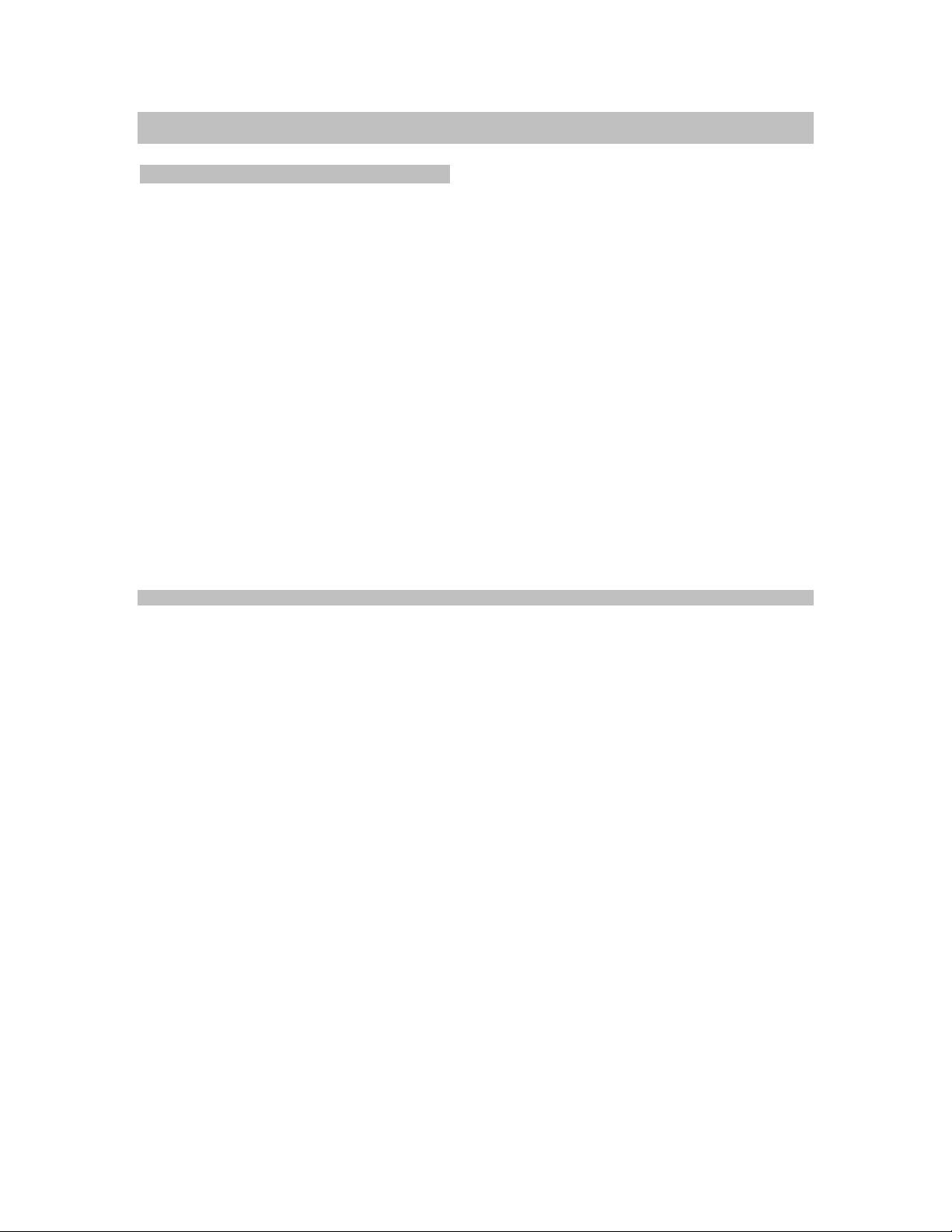
StroboSoft 2.0 Help
16
Chromatic Tune - Global Cents Offset
To Manually Change Global Cents Offset:
1. CLICK in the GLOBAL CENTS OFFSET text box.
2. TYPE in the desired setting. Increments of 0.1 are allowed.
3. PRESS ENTER.
Adjusting the GLOBAL CENTS OFFSET in StroboSoft imposes a global offset value to all measurements StroboSoft processes.
Setting the GLOBAL CENTS OFFSET to something outside of 0.0 will provide an "off zero"
reference for tuning to custom offsets.
Double clicking the top of the GLOBAL OFFSETS knob will reset it to zero.
Note: There are some mouse drivers that will allow "fine-tuning" (settings of 0.1 cents) the
GLOBAL CENTS OFFSET by holding down the right mouse button while scrolling the mouse
wheel. This will vary from computer to computer. This will not impede the performance of
StroboSoft. If there is any issue with using the mouse to input global offsets, simply manually
change the offset by clicking in the text box and typing it in.
Page 18
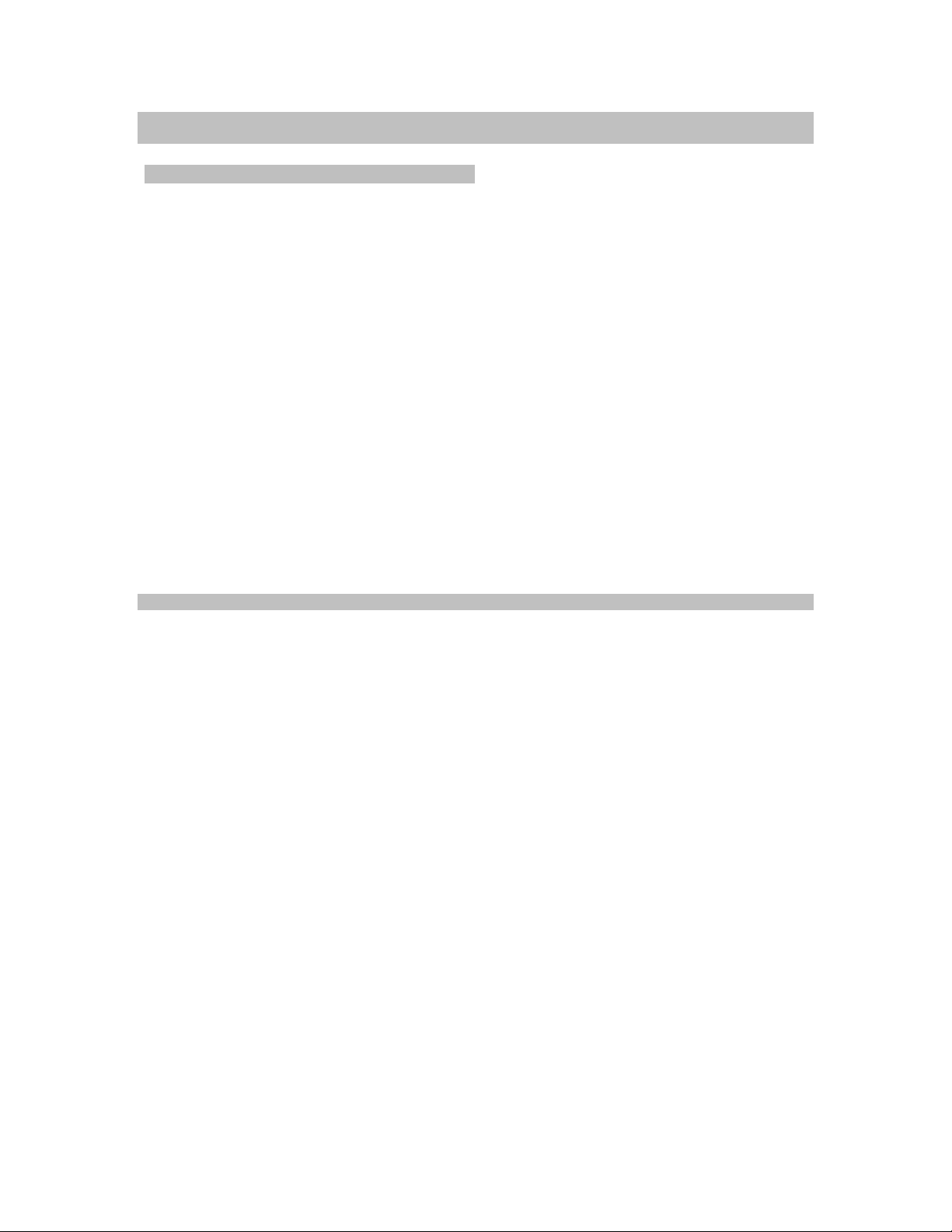
17
Chromatic Tune - Concert A Range
To Change the Concert A Frequency Range:
1. CLICK in the CONCERT A text box.
2. TYPE in your new setting.
3. PRESS ENTER.
StroboSoft Concert A Range: 340Hz - 540 Hz
StroboSoft has a default reference frequency of 440Hz (Concert A). The range of reference
frequencies within StroboSoft can be changed from 340Hz to 540Hz in 0.1 Hz increments.
Adjusting the CONCERT A reference can be useful to allow tuning to recordings that have
different reference frequencies or tune to instruments that do not use the typical 440Hz reference.
Also, depending on the tone desired, tuning to a higher CONCERT A frequency provides a
brighter sound to the overall tuning.
The CONCERT A setting in StroboSoft is a global value that is not stored in the instrument
presets. Make sure this is set at 440Hz when tuning regularly or measurements may be incorrect.
Page 19
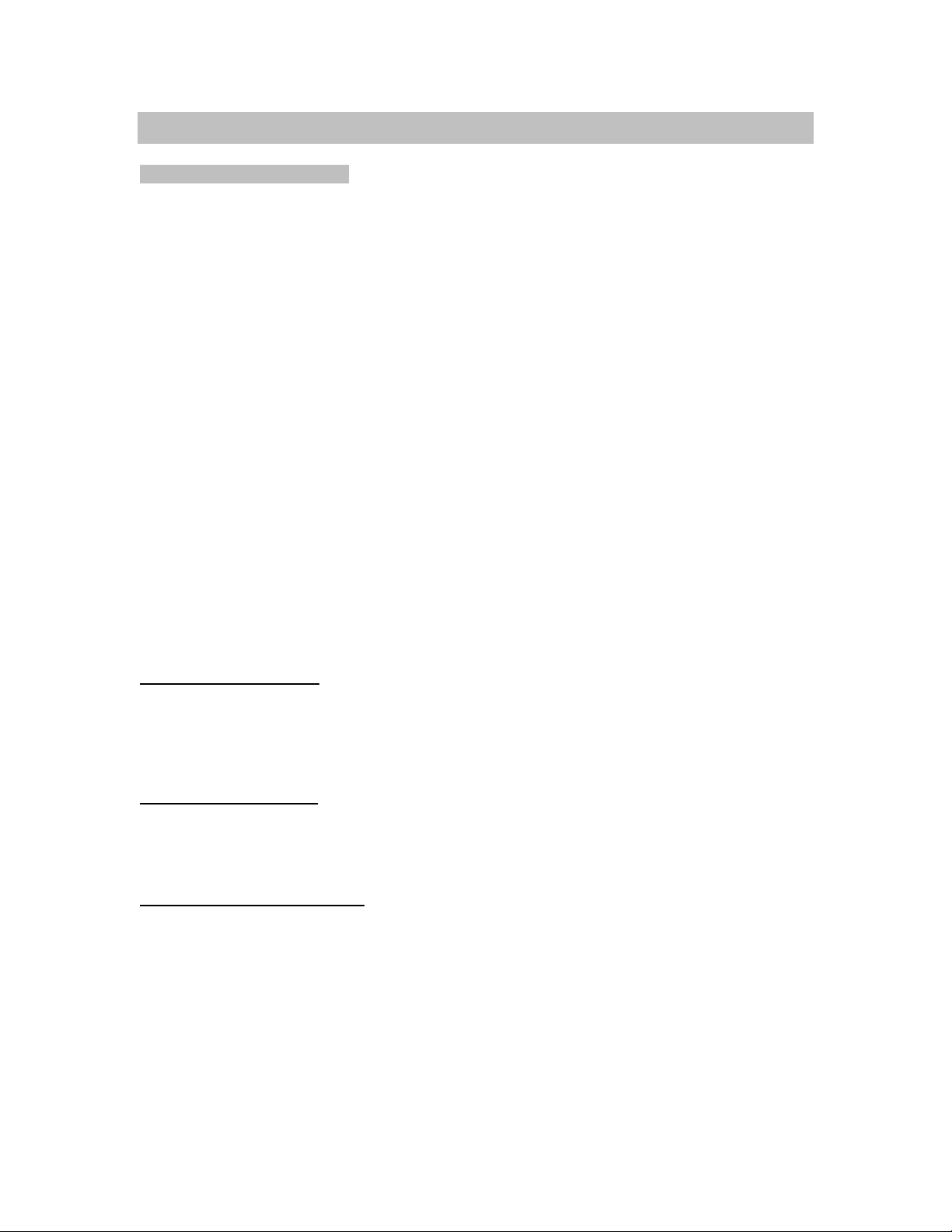
StroboSoft 2.0 Help
18
Chromatic Tune - Temperaments
To Change Temperaments:
1. CLICK in the TEMPERAMENT text box.
2. A dialog box opens.
3. SELECT the new setting.
4. PRESS ENTER.
Lately, the word "temperament" has entered the language of many musicians (notably guitarists
and bassists) who never before had a term that could describe the tuning shortcomings of their
instruments. Many modern instruments are constructed assuming "equal tempered" scale-note
intervals. This is simply one of an infinite number of ways to tune one scale note relative to
another, and it can create serious tuning shortcomings. However, by taking advantage of the
distinct characteristics of certain instruments (guitar, bass, steel guitar) or prevalent key
signatures (for the remaining "historical temperaments" in the list), alternate temperaments are
possible which generally "sweeten" the chords and intervals played on these instruments without
compromising the overall tuning relative to other pitched instruments being played.
By nature of a temperament being "unequal", some chords and keys—generally, major and minor
keys at (or diatonically related to) the ROOT note on which the temperament is built—are
"favored" while more remote keys have chords that sound worse than those of Equal
Temperament. In order to guarantee that a user can achieve a "favored sound" with any chosen
temperament regardless of key signature, StroboSoft™ provides a ROOT setting (accessed
under the TEMP menu item by pressing SET-UP then the TEMP button). The ROOT setting
realigns the temperament to the "concert pitch" chosen. Thus, if one wants to play perfect 3rds in
the diatonic key of D major, for example, one might choose the JSTM temperament with ROOT
set to "D".
User Temperaments
These Temperaments are created by the user and displayed in the drop down box for
quick access. Upon initial installation of StroboSoft, there will not be any user
Temperaments displayed.
Equal Temperament
EQU (Equal) is "standard" modern tuning (that would appear in a typical keyboard
synthesizer, for example).
Meantone Temperaments
4MNT (1/4 Comma Mean Tone) is a fairly flexible "compromise temperament" producing
good results in all major/minor keys based on the diatonic notes from the chosen root
(except VII major and IV minor). It is a popular "historic" tuning for piano, organ, and
baroque keyboard instruments (harpsichord, clavichord, etc).
6MNT (1/6th Comma Meantone) Widely used for Lute & Viol tuning, this temperament is
milder than 1/4 comma Meantone.
RAM (Rameau) Baroque temperament also known as "Temperament Ordinaire". It
allows for four pure thirds on Bb,F,C,G and an almost pure third on D.
ZAR (Zarlino) Only the C,F & G major and minor chords are purely consonant in this
tuning.
Page 20

19
Well-Tempered Temperaments
JSTM (Just Major) provides perfect beatless major 3rd and 4th/5th intervals in the root
diatonic key. However, avoid using the II-major chord intervals for a given root (D - F# - A
with Root = C, for example). JUST tuning is especially useful for brass, woodwind, and
vocals.
KLN (Kellner) is "well-tempered" with a pleasing variation in key color and also suitable
for historic tuning of piano, organ, and baroque keyboard instruments.
KRN (Kirnberger III) is a "well-tempered" historic temperament with strong "key color"
differences, suitable for pipe organ and baroque keyboard instruments.
PYT (Pythagorean) produces perfect 4th/5th intervals. It is quite useful for open string
tuning of bowed instruments.
VAL (Vallotti) A relatively mild temperament where the comma is distributed equally to 6
consecutive fifths. Many late Baroque instruments are tuned using this temperament.
WRK3 (Werckmeister III) is similar to Kirnberger III above but with a greater range of
useful key signatures for a given root selection (in exchange for increased beating among
some intervals in "favored" keys). It is yet another option for historic tuning of piano,
organ, and baroque keyboard instruments.
YNG (Young) is "well-tempered'' with milder "key color" variations than the above historic
temperaments (i.e., more similar to Equal temperament). It is yet another historic
keyboard instrument temperament.
Page 21

StroboSoft 2.0 Help
20
Chromatic Tune - Transpose/Drop/Capo
Deluxe Users Note: This setting will be saved as part of the instrument preset.
To Change Settings:
1. CLICK in the TRANSPOSE/DROP/CAPO text box.
2. SELECT the new setting.
StroboSoft can be set to display notes “normally” even if tuning a whole step or a half step down,
or if using a capo. Simply go to TRANSPOSE/DROP/CAPO and select +/ –1 for one half step or
+/ –2 for two half steps.
The TRANSPOSE/DROP/CAPO menu item provides a simple means of transposing note names
for instruments built around something other than Concert C pitch (for example, a B = clarinet or
E = saxophone).
For example, when a guitar is in its standard tuning, we commonly call the open string notes: E,
A, D, G, B, and E. These are the Concert C key signature note names for those sound
frequencies. However, guitarists commonly think of this tuning as standard E tuning because of
the preponderance of Key of E notes.
Obviously, this can get confusing.
The TRANSPOSE/DROP/CAPO function provides an optional numbering system for key
transposition that corresponds to the equivalent fret “stop” of the strings. For example, applying a
capo (on a standard-tuned guitar) on the 3rd fret, the new “open string” notes without key
transposition would be: G, C, F, A#, D, and G.
To tune these new “open string” notes without having to mentally transpose note names, simply
select a TRANSPOSE/DROP/CAPO key value of “+3” which corresponds to the 3rd fret in this
example. In this case, the “open string” notes will once again be displayed as E, A, D, G, B, and E
on the screen.
To carry the analogy further, the open strings without a capo (the normal case of the nut stopping
the strings) are equivalent to the 0th fret and so 0 yields the standard note names for the open
strings. Further, if detuning the strings down as in “½-step drop” (or “flat”) tuning, this would be
equivalent to having an "extra fret” as the stop in the opposite direction. Hence, the
TRANSPOSE/DROP/CAPO value to use would be “-1”.
For advanced users employing non-equal temperaments, key transposition still affects only the
note names for use with non-Concert C instruments. The tonic or root frequency of the
temperament remains at Concert C pitch.
Page 22

21
Chromatic Tune - Target Tune
StroboSoft Target Tune
1. FLIP the TARGET/INPUT switch to TARGET.
2. Enable MANUAL NOTE SELECT or use the Auto-Detect feature to have StroboSoft
locate the target note.
3. To view certain aspects of the note in the Multi-Function window, move the lever to toggle
between CENTS, HERTZ, MIDI, and OFF.
TARGET TUNE switches the NOTE/OCTAVE window so the user can see what note they are
trying to move towards rather than what note is currently being displayed. The TARGET TUNE
function does not change StroboSoft's internal function when enabled and doesn't change any
tuning parameters. It only displays the details of what note it is looking for (which is always there
under the surface).
The Multi-Function Window will display the adjusted "target" cents, Hertz, and MIDI information if
a Global Offset is used or a Temperament is added, or both.
Page 23

StroboSoft 2.0 Help
22
Chromatic Tune – Tap Tuning (Deluxe Version)
To Enable Tap Tuning
Click on the TAP TUNE button next to the NOTE SEL to switch to the tap tuning menu.
Click on the TAP TUNING ENABLE LED to turn on the tap tuning function.
Tap Tuning
Tap tuning is the art of setting the stiffness and size of the parts of a musical instrument by
adjusting the frequency to which the parts are tuned. In its most fundamental way, tap tuning is
used by percussionists to tune the heads of their drums. For instrument builders, tap tuning is
used to adjust the tunings of the various parts of their instruments - soundboards, backboards, air
chambers, and apertures – to make instruments that not only sound good, but also sound good
consistently - instrument to instrument. Tap tuning ensures that the parts of the instruments are
tuned to each other as well as to a concert pitch of the user’s choice, imparting a timbre that is
not attainable by merely assembling an instrument.
To excite the air chamber or part, the instrument is tapped with a padded hammer (tap tuning
hammers are commercially available), and the response is measured with a strobe tuner.
For the percussionist, the adjustments are well known:
• To raise the pitch, tighten the head.
• To lower the pitch, loosen the head.
For the luthier, the adjustments are bit more esoteric. Here are some basic criteria to consider:
• As a part is made stiffer (by the addition of tone bars and braces), the resonant frequency
increases. Conversely, as a part is made less stiff (by shaving wood from tone bars and braces),
the resonant frequency decreases.
• As an air chamber is made larger, the resonant frequency decreases. Conversely, as an air
chamber is made smaller, the resonant frequency increases.
• As an aperture is made smaller, the resonant frequency of the air chamber decreases.
Conversely, as an aperture is made larger, the resonant frequency of the air chamber increases.
Page 24

23
Because the peak and decay of the tapped tone is abrupt and has minimal sustain (unlike the
sustain of string musical instruments) a compressor is typically added to mechanical (spinning
wheel) tuners to increase the sustain of the tapped note. But even the addition of a compressor
does not provide sufficient time to study the result. The instantaneous response from StroboSoft
makes it the ideal application for tap tuning, and the built-in signal-locking feature in StroboSoft
2.0 eliminates the need for an external compressor.
The TAP TUNE function within StroboSoft 2.0 captures the tapped sound and holds it on the
display until another note is struck.
Thresholds
StroboSoft 2.0 features a threshold setting for the input to trigger a capture a signal at the desired
level (user settable) to provide tap-to-tap consistency. The data is stored in a buffer, averaged,
and then displayed on the screen and held until the next series of taps are made. When a
measurement has been captured, a red "peak-hold" indicator is shown to indicate the level that
triggered the capture. This indicator will not display until the amount of "Average Taps" has been
met.
To avoid a complex signal causing multiple triggers, there are really two thresholds, an ON and
an OFF level (shown by the highlighted region of the THRESHOLD ADJUST window). When the
signal goes above the ON threshold, capture starts. But another measurement won't be permitted
until the level goes below the OFF threshold.
For tap tuning, the threshold is set to trigger on a signal when it's level rises above the set
threshold (the ON threshold). When a signal occurs above this it will become "triggered". This will
update the spectrum and oscilloscope displays to indicate what the captured data looks like and a
red bar will appear on the tap tune threshold control to indicate the actual level that caused the
trigger. If a pitch measurement can be made on this data, it will be measured and the note, cents,
and strobe (squares) will update. A red cross will appear on the spectrum display to indicate the
note of the attack.
This gives you two states: captured (no measurement) and captured (pitch measurement).
After the first acceptable trigger, no more measurements can be triggered until the level falls
below the OFF threshold (which is half the ON threshold). This ensures that a suitable gap in the
audio occurs and prevents incorrect triggering. By adjusting the threshold you can achieve
reliable triggering with most input signals.
Page 25

StroboSoft 2.0 Help
24
Above: Average Taps function
Average Taps Function
Averaging allows an average reading to be taken from several (user settable) taps. When the
number of averages is set to 3 or more, statistical techniques are used to reject bad "measures"
such that a single poor measurement won't affect the results. For example, if you set averaging to
5 and perform 4 good measurements and, by accident, perform one bad measurement, the good
measurements will be used to calculate the average result. In this way, averaging can be used to
measure difficult sound sources.
Further, if a trigger point has been detected, the spectrum and scope will be updated even if no
measurement can be made on the captured data. This makes setting up easier, since it will be
easier to you can tell when a trigger occurs and when a measurement can be made.
Page 26

25
Notes:
- After a measurement has been triggered, another measurement will not be triggered (even if
its level is above the trigger threshold) unless the level has first fallen below the off threshold,
or 3 seconds has elapsed.
- To improve accuracy of measurements that are difficult to capture, or difficult to play
repeatedly, multiple measurements can be taken before a measurement is presented to the
user. This is the "Average Taps" control.
- Setting the Average Taps control to 0 or 1 will result in no averaging (i.e., single
measurements). Setting this value from 2 to 10 allows that number of measurements to be
taken and averaged.
- To further improve results, if 3 or more measurements are taken, erratic measurements
inside those 3 or more will be rejected. In other words, if you perform a "bad tap", it won't
affect the average results.
- Your single note tap, or average note tap, will display on the strobe display and note/octave
window.
- To improve the gain when tapping tone bars and/or braces in string acoustical instruments
such as guitars, mandolins, and members of the viol family, go into the SET-UP screen (right
most button above POWER button) and turn on the "+24dB" boost button (located to the right
of the NOISE FILTER button). This will increase the amplitude of the input signal and provide a
greater range for the Threshold Adjustment (above).
Page 27

StroboSoft 2.0 Help
26
StroboSoft™ Interface Tour: Instrument Tune Screen
Features and Functions: Instrument Tune Screen (Deluxe Version Only)
1. Preset Window: Clicking this window will open up the preset options for recalling a user
or default tuning preset. Once a tuning preset is created, it will be displayed here when
the user calls it up. If no preset is being used, 'No Preset' will display as default.
2. Instrument Window: The selected instrument being tuned is displayed here. Click this
window to display all the included instrument presets for StroboSoft. Instruments are
grouped by guitar-type, orchestral, and other.
3. Tuning Window: Click here to open any of the preset tunings within StroboSoft. For
simplicity, only the preset tunings for the instrument selected will be displayed, i.e., a
bass tuning will not be displayed or a lap steel.
4. Sweetener Window: Click here to activate, deactivate, or select a preset (or user
sweetener) to have it applied to the tuning. StroboSoft will automatically account for the
offset settings and adjust the display so when tuning, the final result includes the offset
for the given note.
5. Manual String Select: Click the LED to enable this function. When using manual string
select, the user can visually select the string being tuned. Using this feature is better in
some cases when certain strings present difficulty in tuning as StroboSoft will 'limit' what
notes it measures above and below the selected note to increase success. The manual
string select is identical to the manual note select option on the chromatic screen.
6. Manual String Select Window: Click the strings here with a mouse. Use the spacebar to
advance to the next string.
7. Intonate Function: Click this LED to activate the intonate function.
8. Tune: This is the window where presets can be selected. This will be the main window
used during tuning within the 'instrument tune' mode.
Page 28

27
9. Tunings Window: Click this button to go to the window where user tunings can be
created.
10. Sweeteners Window: Click this button to go to the window where user sweeteners can be
created.
11. New Button: This option is displayed in all of the modes. The NEW button when clicked
allows the user to create a new instrument profile in the TUNE window, create a new
tuning in the TUNINGS window, or create a new sweetener in the SWEETENERS
window.
12. Import Button: Click this option to import a preset into StroboSoft from a fellow StroboSoft
user. Tunings and sweeteners can be exchanged to increase the preset library instantly.
Page 29

StroboSoft 2.0 Help
28
Instrument Tune - Instrument Presets (Deluxe Version Only)
Instrument Presets
StroboSoft™ allows the user to create and save a complete instrument profile for all their
instruments that includes tunings, sweeteners, and capo or drop settings. All of these settings can
be changed and saved within a preset. However, changing all of the presets (TUNING or
SWEETENER), to create an Instrument Preset is not required.
These presets can take advantage of StroboSoft's preset tunings and sweeteners or they can
incorporate the user's custom tunings and sweeteners offering complete programming flexibility.
The selected instrument graphic will also be recalled for visual confirmation.
To Create a New Instrument Preset:
Follow the steps below to create a preset for the desired instrument. It is important to know the
difference between a new tuning, new sweetener, and Instrument Preset. StroboSoft will allow
creation of multiple tunings and sweeteners for the same instrument. These various tunings
and/or sweeteners can be recalled and applied to the same instrument. An Instrument Preset,
however, retains tunings, sweeteners, transposition settings and instrument type in memory.
These settings apply to that instrument and that instrument only.
1. SELECT NEW.
2. NAME the preset in the PRESET text box. PRESS ENTER when finished.
3. SELECT the instrument by CLICKING in the INSTRUMENT text box.
4. (Optional) SELECT tuning by CLICKING in the TUNING text box.
5. (Optional) SELECT sweetener by CLICKING in the SWEETENER text box.
6. CLICK in the TRANS(pose) text box and select a desired capo setting or drop tune
setting if needed.
7. CLICK EDIT to save the new Instrument Preset.
To Delete an Instrument Preset
To delete an instrument preset, simply recall the preset to remove and click the DELETE button.
A warning box will appear asking to confirm the selection. Click OK to proceed.
WARNING! Once Instrument Presets are deleted they cannot be restored.
Note: Deleting an Instrument Preset will remove all of the tuning and sweetener settings for that
particular instrument. To delete individual tunings or sweeteners inside a preset, call up the tuning
or sweetener and click DELETE.
Page 30

29
Instrument Tune - Tunings (Deluxe Version Only)
StroboSoft contains over 50 preset tunings that range over a variety of instruments that include
guitar, bass, banjo, lap and pedal steel, mandolin, and more. While its main use is intended for
guitarists, StroboSoft can be used to tune many other types of instruments quickly and effectively.
If a desired preset is not available, the option to create one easily is available for future use at the
show, custom shop, or the studio.
Creating New Tunings
StroboSoft allows creation of custom tunings with user-defined names for easy access in the
future. These tunings can be song specific or instrument specific depending on choice.
StroboSoft comes loaded with over 50 preset tunings for stringed instruments.
The TUNING window (where the new tuning is named) would be an ideal place to enter the song
title if creating tunings on a song-by-song basis.
Note: The TUNING section is part of the complete profile used to create and store presets inside
StroboSoft for the selected instrument. It should be noted that the tunings created are particular
to the instrument selected. A user cannot apply a bass guitar setting to a cello, for example.
Therefore, it's important that the correct instrument is selected in the tuning.
Also a "new" tuning will copy the currently selected tuning to provide a starting point, so it's
convenient to start with a tuning that's similar to make editing easier.
The mouse wheel, not just the menu, can also adjust notes, which can be faster in many cases.
To Create a New Tuning
1. CLICK the INSTRUMENT TUNE button.
2. CLICK the TUNINGS button.
3. SELECT NEW.
4. NAME the tuning in the TUNING text box. PRESS ENTER when finished.
5. SELECT the instrument by CLICKING in the INSTRUMENT text box.
6. CLICK in the NOTE text box on the desired string to change the note value.
7. SELECT the note from the pop-up list.
8. REPEAT the steps 6 and 7 for any other notes. CLICK EDIT to save the modified tuning.
To Delete a Tuning
To delete a tuning, simply recall the preset to remove and click the DELETE button. A warning
box will appear asking to confirm the selection. Click OK to proceed.
WARNING! Once tunings are deleted they cannot be restored.
Page 31

StroboSoft 2.0 Help
30
Instrument Tune - Sweeteners™ (Deluxe Version Only)
"Sweetening" a tuning is the art of using consonance and dissonance to affect the sound of an
instrument, and therefore aid the creation of tension and release in music.
With regular tuners, you get one bland inconsistent flavor of tuning. Peterson strobe tuners are
totally different, they are loaded with presets that see a particular tuning as a group of notes (not
just individual pitches). A Peterson can therefore optimize the notes within these groups to be
much more consonant with one another and pleasing to the ear, in a word - sweetened.
The term 'Sweetener' was coined by Peterson to make a clear distinction between temperaments
and these 'other' sets of offsets. A temperament, by definition, implies the use of no more than 12
offsets, one for each pitch in the 12-tone chromatic scale. These offsets form a "template" octave.
C0, C1, C2 through C8 for example, will all have the same cent offset that has been defined for
'C'. For the most part, temperaments tend to lend themselves more heavily towards a key - most
commonly C.
Equal temperament became widely used for the purpose of catering to all keys and tonalities
equally, in order to not sound better in any one given key than the other. The problem with Equal
temperament is twofold. Because it is equally out of tune for all keys, there is no "sweetness" to it.
Equal temperament also makes no allowance for a particular instrument's individual
characteristics and limitations. 'Sweeteners' are not temperaments because they do not
necessarily pertain to a scale. They are sets of offsets designed with a particular instrument in
mind. The GTR sweetener, for example, is meant to battle the common tuning problems inherent
to a 6-string guitar and ONLY a 6-string guitar.
Unlike temperaments, when looked at separately, these Sweetener offsets do not make any
musical sense; only when applied to the intended instrument will they have any musical benefit.
StroboSoft Preset Sweeteners:
GTR™ (Peterson) is a proprietary electric and acoustic guitar setting geared toward
“sweetening” the 4th and 5th intervals on a standard-tuned or ½-step-flat guitar (and bass
when played in combination with a GTR-tuned guitar). GTR improves other intervals as
well. For best results, use the default EQU temperament for intonation (string length
setting), then tune open strings using GTR.
BAS™ (Peterson) is a proprietary bass sweetener useful for percussive playing and
when playing along with a stretch-tuned keyboard (acoustic piano or other string or barstruck keyboard). For best results, use the default EQU temperament for intonation
(string length setting), then tune open strings using BAS.
BFTS™ (Buzz Feiten Tuning System) The Buzz Feiten Tuning System is a tempered
tuning formula that uses a compensated nut and saddle to correct intonation problems on
stringed, fretted instruments. Buzz Feiten equipped instruments can take advantage of
preset open string and intonation settings within StroboSoft.
Page 32

31
Note: The SWEETENERS section is part of the complete profile a user can create and store
inside StroboSoft for the desired instrument. It should be noted that sweeteners apply to a
particular tuning and the creation of new sweeteners rely on the tuning being appropriate for the
instrument.
To Create a New Sweetener
1. CLICK the INSTRUMENT TUNE button.
2. CLICK the SWEETENERS button.
3. SELECT NEW.
4. NAME the sweetener in the SWEETENER text box. PRESS ENTER when finished.
5. SELECT the instrument by CLICKING in the INSTRUMENT text box.
6. SELECT the tuning by CLICKING in the TUNING text box.
7. CLICK in the OPEN text box and enter the desired offset for the selected string.
8. REPEAT step 7 for the +1 OCTAVE text box.
9. REPEAT the steps 7 and 8 for any other strings.
10. CLICK EDIT to save the sweetener.
To Delete a Sweetener
To delete a sweetener, simply recall the preset to remove and click the DELETE button. A
warning box will appear asking to confirm the selection. Click OK to proceed.
WARNING! Once sweeteners are deleted they cannot be restored.
Page 33

StroboSoft 2.0 Help
32
Manual String/Intonate Feature (Deluxe Version Only)
Above: Manual String Select engaged (LED on)
Manual String
StroboSoft will allow users to manually select a string from their particular instrument graphic to
assist in tuning. This type of manual string tuning is different than the MANUAL NOTE SELECT
option found in the CHROMATIC TUNE page. The Chromatic Tune page offers a note/octave
combination while the MANUAL STR SELECT option in the INSTRUMENT TUNE page is a
dedicated utility for tuning open notes only.
Use the MANUAL STR SELECT to help tune difficult to read notes and to assist with instrument
intonation.
New guitar players may find this screen easier to tune in since they have the visual graphic
showing which string is being tuned. Each string is highlighted visually and can be selected with
the mouse or by clicking the spacebar to advance.
The NOTE/OCTAVE window will also ignore other note/octave combinations giving the user
complete "focus" when tuning a particular open string.
Clicking the SPACE BAR will advance the tuner to the next string when MANUAL STR SELECT
is engaged.
• MANUAL MODE (MANUAL STR SELECT LED ON) can help if certain strings are hard to tune
because of noise or because other strings are resonating (indicated by the strobe and
note/octave being unstable). Selecting MANUAL MODE restricts the range over which StroboSoft
looks so that these "noise" signals can be ignored.
When in MANUAL MODE, the string can be selected by clicking on the string, or by pressing the
SPACE BAR on the keyboard to select the next string.
• AUTO MODE (MANUAL STR SELECT LED OFF) has a wider note detection range. If the note
has an extremely high or low octave and StroboSoft cannot detect it properly, switch to manual
mode.
Page 34

33
Note: While in INSTRUMENT TUNE mode (not CHROMATIC TUNE mode) 50/60Hz hum will be
ignored because STROBOSOFT will only look around 5 or 6 semitones below the lowest note in
the current tuning. This is not true for instruments that emit tones lower than 50 or 60Hz,
however. Instruments such as a bass guitar will still have their signals affected by mains hum.
Above: Intonate mode engaged (LED on). Red circle indicating intonation has been set.
Intonation
More experienced players will find the innovative INTONATE function to be a true advantage.
Intonate all stringed instruments and save the cost guitar specialty shops would charge for this
service.
To set intonation, measure the pitch of the 12th fret position (octave) as this is the mid-point in the
string where the vibration is most pure. Enabling the intonation option will allow both open strings
and the octave positions to be measured simply by playing those notes (no need to turn the
intonate mode off to measure the open string note).
- An open circle indicates the open string,
- The octave (fretted string) is indicated by a closed, red circle.
When the red circle is closed AND the strobe display is properly caged, intonation is complete.
Proceed to the next string.
AUTO MODE allows quick setup of the intonation of an instrument with a "hands-off" approach
(without having to use the mouse or keyboard). StroboSoft will auto-detect the notes in the
selected tuning and advance automatically. When the open strings are not in tune, it is best to
leave intonation off because un-tuned open strings may be incorrectly identified as an octave
position.
Note: Intonation can be performed in MANUAL STR SELECT mode or in AUTO DETECT mode.
To default to the AUTO DETECT mode simply switch off the MANUAL STR SELECT LED.
Manual and auto mode will have exactly the same precision in detecting the 12th fret.
Page 35

StroboSoft 2.0 Help
34
Set-Up Page
StroboSoft SET-UP Page: (Note: Oscilloscope, Spectrum Analyzer, and Pitch Graph functions
are not available in StroboSoft Standard.)
StroboSoft Deluxe offers a 'virtual toolbox' of utilities for analyzing sound and helping identify
problem areas that may hinder a proper tuning. The oscilloscope, spectrum analyzer, and pitch
graph can be repositioned and resized to fit any screen requirement. Simply grab a corner of the
screen and drag it to the desired size.
Tip: Power off (power button) StroboSoft to capture or hold the screen display. This image can
then be copied to the system clipboard and pasted into a document for printing. This can be
helpful in monitoring progress on vocal or chord training. Create a library of progression.
Equally, luthiers can offer their customers a spectrum analysis of their instrument possibly
indicating poor tone at a certain note and an ending analysis of the sound improvement after
servicing.
1. OSCILLOSCOPE (Deluxe Version) - An oscilloscope is a useful instrument for testing signals
because it allows signal viewing at different points. The oscilloscope allows the user to view the
actual shape of the signal coming into StroboSoft. The x-axis (horizontal) is related to time while
the y-axis (vertical) is related to amplitude.
X = time
Y = amplitude.
The Y-axis is auto-scaled to whatever signal is coming in. Use it to see the shape of the signal
more than the actual incoming amplitude level. This measurement is un-calibrated.
2. SPECTRUM ANALYZER (Deluxe Version) - The spectrum analyzer offers a real-time view of
the spectral components on the input signal. The x-axis is calibrated and displays frequency in
Hertz on a logarithmic display from 10 Hz to 5500 Hz. The y-axis is calibrated and displays the
Page 36

35
signal power in 10-decibel (dB) steps (Note: 10 dB corresponds to a power increase of 10 times).
This measurement is calibrated.
The red 'X' indicates the fundamental note being identified by StroboSoft.
The analyzer can be extremely useful in finding noise present in the incoming signal helping to
identify reading difficulties. Harmonic detections and visual recognition of fundamental
frequencies can also be seen in the analyzer view.
Click the 'X' or click the LED in StroboSoft to close the window.
3. PITCH GRAPH (Deluxe Version) - The pitch graph is a real-time plot of pitch variation. The
pitch graph can be very useful when practicing intonation training or trying to measure
performance with an instrument. The graph will display user performance instantly and provide
visual feedback that can help isolate problem areas. The pitch graph is an ideal tool for practicing
chords or vocal training.
The pitch graph window displays the notes on the vertical axis and time on the horizontal axis.
The current note is plotted as a red line, and is continually updated, scrolling as required. On the
graph, the horizontal lines indicate the position of in-tune notes.
Harmonics - Enable this function to capture the harmonic of the input note in the graph.
Autoscroll - Enable this function to have the graph scroll so that current note information is always
present. (When this function is enabled the sliders are inactive.)
Page 37

StroboSoft 2.0 Help
36
Hide Silence - Enable this option to remove the silence the pitch graph has recorded in the
beginning or end of the capture so that only the beginning and ending note information is
displayed.
Slider Controls
A. This slider provides access to the horizontal viewing range. Slide this to the left to see early
captures and to the right to see the latest captures.
B. This slider provides access to the upper and lower note scale viewing range. Slide this up or
down to view higher or lower notes on the scale or to position the screen to your desired viewing
area for capture.
C. Slide the magnifying glass to zoom in or out on the horizontal access of the scale.
D. Slide the magnifying glass to zoom in or out on the vertical access of the scale.
Click the 'X' or click the LED in StroboSoft to close the window.
4. NOISE FILTER - As mentioned above, StroboSoft comes equipped with a noise filter to
remove typical 60-cycle hum. The noise filter should be run with the instrument plugged into the
sound card and on. It is extremely important that when the filter is run, no noise is made
(plucking strings, handling noise, etc.). Doing so will result in more frequencies being
attenuated from the input than desired. Instruments with line-level signals, such as electric
guitars, may not need the noise filter engaged since the signals emerging from this type of
instrument are generally stronger in amplitude. StroboSoft will be able to "lock" onto them without
any problem. However, instruments without pickups or those that require using a microphone to
be measured, may need the filter engaged to remove unwanted background noise.
Tip: Leaving the LED engaged allows the noise filter to run every time StroboSoft is started.
Note 1: While in INSTRUMENT TUNE mode (not CHROMATIC TUNE mode) 50/60Hz hum will
be ignored because StroboSoft will only look around 5 or 6 semitones below the lowest note in
the current tuning. This is not true for instruments that emit tones lower than 50 or 60Hz,
however. Instruments such as a bass guitar will still have their signals affected by mains hum.
Note 2: It is important to know that the NOISE FILTER should be switched OFF while calibrating.
The noise filter will re-trigger after calibration is complete and assume that the calibration signal
used should be overlooked in measurement. To avoid this, disable the NOISE FILTER before
calibrating StroboSoft to another device.
5. +24dB - Enable the +24dB boost when tuning instruments that provide a low output. Clicking
this LED will boost the input that StroboSoft sees by +24dB facilitating measurements that would
normally pose a difficulty to measure accurately. Watch the input LED meter to make sure the
input signal is not clipping. Adjust the system sound card volume accordingly to provide the best
input level.
6. STROBE SPEED - The strobe speed slider will adjust the non-linear relationship between
cents-out-of-tune and strobe speed. A FAST strobe speed allows viewing of quick changes in
pitch while a SLOW speed provides a more steady display. Fast pitch changes will be detected
quickly but using the STROBE SPEED slider will reduce the amount of strobe movement.
7. SENSITIVITY - The sensitivity slider controls how sensitive StroboSoft's reaction to incoming
signals are handled. A LOW sensitivity setting lowers StroboSoft's ability to react quickly to quiet
Page 38

37
input signals while a HIGH sensitivity setting increases StroboSoft's ability to measure quiet
signals. It is best set with your sound card and instrument connected. Experiment with different
settings and see which position offers the best performance.
For optimal "usage experience" this should be adjusted so that with no note playing, the strobe
remains dimmed (i.e., nothing measured) and with a very quiet note being played, the note is
measured (strobe lit). When set properly, the user should be able to determine that when the
strobe is lit, a real note is being measured, not noise.
Page 39

StroboSoft 2.0 Help
38
Creating Temperaments (Deluxe Version Only)
Creating Temperaments
Tempering a tuning means to redefine where the notes are in relation to each other on the
musical scale. The most common temperament is the Equal Temperament (EQU), which places
all notes at equal intervals from each other. This means that each of the notes are evenly spaced
and are all exactly 100 cents apart. However, this is only true of certain instruments with guitars
and pianos being the most common examples. Other temperaments place the notes at unequal
distances from each other to suit a particular instrument, or to attain different tonal colors.
StroboSoft™ allows users to view offset settings for many well known and several lesser-known
temperaments in the TEMP screen located inside the SET-UP page.
(Standard Version)
Users can modify the ROOT NOTE and ANCHOR note and have the capability to save these
settings. These settings will be recalled when StroboSoft is powered on. New temperaments
cannot be designed or existing temperaments cannot be modified, however.
(Deluxe Version)
Users can modify the ROOT NOTE and ANCHOR note with the ability to save their settings
under a custom name. In addition, for the advanced user, new temperaments can be created
from scratch.
To Create a Temperament:
1. CLICK the SET-UP button.
2. CLICK the TEMP button.
3. SELECT NEW.
4. NAME the temperament in the TEMPERAMENT text box. PRESS ENTER when you are
finished.
5. SELECT the ROOT NOTE by CLICKING in the KEY text box.
6. SELECT the ANCHOR NOTE by CLICKING in the ANCHOR text box. (This feature must
be enabled to use by CLICKING the LED next to USE ANCHOR.)
7. CLICK in the OFFSET text box and enter the desired offset for the selected note.
Page 40

39
8. REPEAT step 8 for the remaining notes that require offsets.
9. CLICK EDIT to save the new temperament.
To Delete a Custom Temperament:
If you wish to delete a temperament, simply recall the preset to remove and click the DELETE
button. A warning box will appear asking to confirm the selection. Click OK to proceed.
WARNING! Once temperaments are deleted they cannot be restored.
Temperament Import and Export (Deluxe)
Temperaments can be imported and exported among other StroboSoft 2.0 users. StroboSoft
contains 12 preset temperaments but users can create their own unlimited, custom temperament
scales for different types of music and call them up in an instant.
To Import a Temperament
Click the inward pointing, orange arrow in the TEMP screen to open the file browser.
Navigate to the folder where the temperament is stored.
Click OPEN to load the selected temperament into StroboSoft.
To Export a Temperament
Select the desired temperament to export.
Click the outward pointing, orange arrow in the TEMP screen to open the file browser.
Navigate to the folder where the temperament should be stored.
Click SAVE to export the temperament to the selected folder.
Page 41

StroboSoft 2.0 Help
40
Calibrate Screen
Calibrating StroboSoft
StroboSoft will measure to within 0.1 cent of the input device (or devices) capability. However,
there may be instances when measurements do not match to an external tuner. In such a case,
StroboSoft may be subject to sound card biasing introduced by a poor reference clock on the
computer's systems sound card.
Many sound cards do not provide an accurate reference clock and insert a 'bias' onto the audio
signal during processing. This bias can be enough to sway an accurate measurement sometimes
by up to +/- 3 cents! To allow these input devices to be used to accurately tune instruments,
StroboSoft has a calibration feature which will independently allow it to calibrate to an external
audio source and measure the offset of the bias to ensure an optimal measurement. This
calibration is remembered permanently until you remove it.
Typically, a tuning fork or electronic reference tone from a keyboard or tone generator can be
used to externally calibrate StroboSoft. Alternatively, a Peterson StroboFlip™, V-SAM™, VS-II™,
or AutoStrobe 590™ contain built-in tone generators that can be used to calibrate StroboSoft and
measure the offset introduced by an inaccurate sound card.
An accurate reference signal with which to calibrate StroboSoft is required for satisfactory
results.
Calibration is performed in the SET-UP page under the CALIBRATE tab. When the input device
that you want to calibrate to is ready, enter the desired calibration frequency in the text box and
press the MEASURE button. (This frequency is traditionally 440Hz (A4) for most traditional
Western type music.)
Page 42

41
Calibrating StroboSoft:
1. Go into the SET-UP menu.
2. Click the CALIBRATE tab.
3. Make sure the input frequency is set to 440.0 (or the desired frequency).
4. Calibrate StroboSoft to an external tone by clicking MEASURE. (Please note: The reference
tone must be a continuous and stable tone at least 7-10 seconds in length to provide a good
reading.)
5. The calibration factor will update after the measurement has taken place. This is the amount (in
percent) that StroboSoft is adjusting measurements by to offset the inherent biasing.
Resetting the Calibration Factor
Clicking CLEAR will reset the calibration factor to 100.000% (no offset). Calibrations are shown in
the CALIBRATION FACTOR window as a % adjustment. 100.000% means that no calibration
has been applied.
When calibrating, the reference signal is analyzed by StroboSoft for up to 10 seconds. If
StroboSoft cannot “lock” or detect a calibration signal, no calibration will be entered and any
existing calibration offset will remain unchanged. The following screen will be displayed if the
StroboSoft cannot find the calibration signal. At this time, check that the reference source is
transmitting a tone properly and that the volume level is adequate for measurement.
Page 43

StroboSoft 2.0 Help
42
The calibration factor can also be manually entered into the box. This can be useful if the
calibration factor is accidentally cleared and the reference source is not available. The calibration
value can simply be re-entered and StroboSoft will compensate for the biasing.
These calibrations are remembered when StroboSoft is closed.
Note 1: It is important to know that the NOISE FILTER should be switched OFF while calibrating.
The noise filter will re-trigger after calibration is complete and assume that the calibration signal
used should be overlooked in measurement. To avoid this, disable the NOISE FILTER before
calibrating StroboSoft to another device.
Note 2: Calibration is NOT recommended if recording with the computer system StroboSoft is
being used with. In such a case, StroboSoft-tuned instruments may sound "out-of-tune" with the
rest of the mix since the remaining audio being processed by the sound card is still being
subjected to the card's biasing. Clear the calibration factor in this case and re-tune the selected
instrument(s).
Page 44

43
User Preferences
StroboSoft User Preferences:
• AUTO POWER OFF - Use this option to allow StroboSoft to "power down" when it is not the
main, or active, program being used. For example, if StroboSoft is the main window positioned
over a recording application and work is being performed inside the audio application, StroboSoft
will release its requirement on the audio inputs and "move" to the background. When StroboSoft
is the main application again, it will power up and re-activate its settings. This will release the
inputs on the sound card from StroboSoft and allow routing to another audio application avoiding
any driver conflicts.
(StroboSoft will also power-off when it is minimized in the toolbar.)
• SHOW 0.1 CENTS - This option allows the Multi-Function window to display the cents value in
0.1 cent increments. This is required for viewing settings that have 1/10th cent positions. For noncritical applications, disable this feature if viewing down to the nearest cent is sufficient.
• THEME (Deluxe Version Only) - Select the theme or "skin" for StroboSoft by selecting this
option. Change the appearance of StroboSoft by choosing an alternate "look" such as:
RetroSoft - Rounded strobe display provides the 'feel' of our classic tuner line. (Default theme)
Page 45

StroboSoft 2.0 Help
44
YellowBoot - Yellow surrounding boot provides an industrial 'feel'. Easy to see when many
screens are layered.
Classic - Standard blue boot from our Virtual Strobe™ tuner line.
• USER INFORMATION: Current user information, machine code, and StroboSoft are located
here.
Page 46

45
General Tuning Workshop
Tuning any musical instrument is easy once you get the hang of it. If you are reading this, then
you either need to know some basics about tuning, or you are just interested in how other people
tune their instruments.
Tuning with a strobe tuner takes a little practice before you can get comfortable enough to tune
"on the fly" at a gig. Generally, the reliance of that needle or the warm, little glow of a red LED is
all some players had to work with. The accuracy and speed of tuning with a strobe tuner far
surpasses all of the benefits of these conventional, market-type tuners.
Warning: Strings can break!
The first thing to mention is really the most important, especially for novices. When you tighten a
string to tune it, you are putting it under a lot of tension. Under normal circumstances this is not a
problem, but if your instrument has some rough parts that can snag a string, or if you incorrectly
tune it and over-tighten the string, it will break. Damage to the instrument may result or personal
injury can occur. BE CAREFUL.
Do not over-tighten strings, if in any doubt, tune DOWN!
If you are an octave too low you will realize soon enough. If you’re an octave too high, you might
damage your guitar, or yourself! Be warned.
Tune one string at a time:
It is usually best to start with the bottom string (the fattest one). The reason for this is that this
string usually has the most tension and its “pulling” effect on the instrument's neck is the highest.
The force that each string exerts on the neck causes the neck to bend slightly. As it bends, all of
the other strings detune. If you tune the heaviest string, you will detune all the other instrument
strings, but this is less important if you still have to tune the other strings. This effect is more
pronounced if your guitar has a tremolo.
Before you begin tuning, you need to connect your instrument to your computer sound card,
either directly or with a microphone. Then you must ensure that you have a good quality signal.
(See INPUT DEVICE SET-UP for more information on how to get connected to StroboSoft.)
Tuning a string:
Tuning a string is very simple if you follow one basic rule: ALWAYS tune UP to the note. What
this means is that once you get close to the correct note, you should end the tuning procedure
whilst you are increasing the pitch of the string. The reason for this is simple: if you end whilst
decreasing the string’s pitch the string can slip on the tuning peg, making the string detune again.
By always ending as you increase the pitch, you make string slippage less likely and therefore
your instrument will stay in tune longer.
To begin tuning, strike a clear note with StroboSoft on. If StroboSoft is correctly set up, the strobe
display will illuminate a note indicator and will begin to move. If this is not the case, you will have
to ensure that StroboSoft has been set-up properly. If the display is rolling upwards your note is
sharp. If the display is rolling downward, the note is flat. The faster the speed, the further your
note is out of tune. The slower the speed, the closer you are to being in tune. In most cases you
will not have to turn the peg very far. Remember to try to end whilst tuning UP.
Page 47

StroboSoft 2.0 Help
46
Tuning with StroboSoft:
To tune the remaining strings, simply repeat the above procedure until all strings have been
tuned. Your instrument will probably not be tuned yet! As mentioned above, as you tune one
string, all the other strings detune slightly. Therefore you should repeat the above procedure
starting at the heaviest string. Repeat this procedure until all strings are in tune (a few cents
sharp or flat is acceptable in most cases). The number of times you tune each string depends on
what kind of guitar you have.
Whether in Chromatic or Instrument mode, tuning with StroboSoft brings you to within 0.1 cent of
the desired frequency. The number of vibrations per second of a musical pitch usually measured
in Hertz (Hz). The measurement of error is less than 1/10th of a cent for all frequencies within
20Hz to 5000Hz.
After you have repeated the procedure a few times you will realize that tuning with StroboSoft is
not only 30 times more accurate than tuning with the average LED or needle based tuner but also
you will find that you can tune in a lot less time! The ease of the strobe display offers instant
visual feedback of your note. All measurements are in real-time.
Once you get the hang of tuning, it is time to intonate your instrument.
Page 48

47
Intonating with StroboSoft™ (Deluxe Version Only)
Standard Intonation Procedure (not BFTS™)
After deciding on string gauge, string height setting (nut and bridge), and neck relief—factors that
affect guitar or bass intonation considerably—the individual string lengths must be adjusted.
• Lower the pickups away from the strings to avoid "doubling" and electromagnetic pull.
• Lay the instrument flat on a bench to adjust it, but always check the intonation with the
instrument in the playing position as the readings will be visibly (and later audibly) different. You
should always aim to freeze or "cage" the image of the StroboSoft strobe display; the less overall
movement up or down, the more accurate the results.
• Where setting the intonation is concerned, an often-used technique is the 12th fret & flageolet
comparison method.
In this method, the open string is first tuned...
...then the open string (you can also use the flageolet tone or "harmonic" over the 12th fret) is
compared to the string fretted at the 12th fret...
...saddle position is carefully adjusted as follows:
• If the fretted note is flat compared to the open string or flageolet tone, move the bridge saddle
forward to shorten the string (turn the saddle screw counter-clockwise)...
Page 49

StroboSoft 2.0 Help
48
• If the fretted note is sharp compared to the open string or flageolet tone, move the bridge saddle
back to lengthen the string (turn the saddle screw clockwise)...
• Always re-tune the open string after adjusting the saddle position before re-checking the result...
...check the string fretted on the 12th fret again...
Page 50

49
• Adjust until both fretted note and open string (or flageolet tone) are identical in pitch.
While this is a common system, it is not always the most satisfactory.
One popular alternative is to adjust each string so that it is in tune at two points an octave apart
from each other on the fret board using a strobe tuner.
Using the 5th and 17th fret as an example:
• Tune a string at the 5th fret.
• Check the string at the 17th. If sharp, move the saddle back, thus lengthening the string (turn
the saddle screw clockwise).
• If flat, shorten the string by moving the saddle forward (turn the saddle screw counter-
clockwise).
• Always re-tune the open string after adjusting the saddle position before re-checking the result.
• Remember to fret the string using the pressure that you would normally apply while playing.
• Keep repeating this process until each string is in tune as much as possible at both the 5th and
17th frets.
This method takes time, and has to be repeated if you change string gauges, but if properly
executed, yields very satisfactory results.
Now, before you play music with a lot of 5ths on your guitar (e.g. power chords), tune the guitar
using the GTR otherwise use the EQU (default) setting to tune your guitar.
Now, tune your guitar or bass using the default EQU temperament setting in StroboSoft, or for
added tuning quality try the GTR, BAS, or BFTS settings. The methods above are within
anybody's reach. All you need are your ears and StroboSoft!
* Please note that we have not referred to any method involving structural changes such as
shortening the fretboard or relocating the nut. This is best discussed with a professional
instrument technician.
Page 51

StroboSoft 2.0 Help
50
Intonating with the Buzz Feiten Tuning System
®
(Deluxe Version Only)
Using StroboSoft with the Buzz Feiten Tuning System
StroboSoft comes pre-loaded with all the open string and intonation settings for Buzz Feiten
equipped instruments. There is no need to remember the offsets and load them manually.
StroboSoft has done all the work for you. Simply select the BFTS preset for acoustic instruments,
BFA, or electric instruments, BFE.
When tuning the open strings, please make sure the Buzz Feiten Sweetener is selected in the
SWEETENER text box.
After you have completed your open string tuning with BFTS, you can proceed to intonate your
instrument by clicking the INTONATE LED in the upper right of the instrument graphic.
Page 52

51
Intonating with Earvana™ (Deluxe Version Only)
Using StroboSoft with the Earvana Compensating Nut™
If you are installing the Earvana™ Nut on an acoustic guitar there are a couple of things to
consider. You cannot adjust the bridge without re-slotting and moving it. Most techs say the best
results come when the bridge is moved forward. Many people buy these for acoustic guitars, it
could involve a bridge re-slot, which costs more money, and is a modification best left to a
professional technician.
What is recommended for the installation:
Check the intonation at the 12th fret before removing the existing nut. If the guitar reads sharp at
the 12 fret with the original nut, you should not have to move the bridge forward. Even without
moving the bridge, you will enjoy an improvement. You can fine-tune an electric guitar much
easier, quicker and inexpensively than an acoustic.
Also, when using a wound G-string the compensated G block on the nut top must be filed back.
Recommendation is to start slow and check it on the tuner and play some chords as you file
slowly back. Never go past the D string block! Generally most people find right even at the D
string block sounds best. Work slowly. If you need assistance with this, please contact Earvana™
tech support or call 1-(805)-459-3393.
Intonation is first set at the bridge in the conventional manner using StroboSoft in either
Chromatic mode or Instrument tune mode. The configuration at the bridge will definitely change
with the Earvana™ Nut. It will flatten out.
Make sure all strings intonate correctly at the 12th fret. The next step is to adjust the nut to attain
correct intonation at the 1st fret. A simple way to do this is to fret the Low “E”, then the High “E”
string at the 1st fret (“F” note). The goal is to make the tuner read “00.0” cents flat or sharp at the
1st fret (“F” note). Adjusting the first fret on these two strings will automatically set the other
strings. Make certain the tuner reads “00.0” cents sharp or flat when fretting these notes.
Page 53

StroboSoft 2.0 Help
52
Tuning Pedal Steel with StroboSoft™ (Deluxe Version only)
StroboSoft with its included presets of E9th and C6th tuning can be used to tune your 10 or 12string Pedal Steel Guitar. Since StroboSoft contains an unlimited amount of presets, multiple
pedal and lever combinations can be saved under special tuning names and recalled for future
use.
StroboSoft contains Pedal Steel Graphics for 10 and 12-string instruments. 10-String users can
take advantage of StroboSoft's built-in Sweeteners™ that include:
Sweeteners for E9 Neck Tuning on 10-String Steel
Newman Steel Offsets - 9th (Jeff Newman Offsets for 10-String Steel)
Steel Offsets - 9th - Straight (Offsets for 10-String Steel Guitar)
Sweeteners for C6 Neck Tuning on 10-String Steel
Newman Steel Offsets - 6th (Jeff Newman Offsets for 10-String Steel)
Additionally, 12 string users can apply an E9th Universal Tuning or an E9th/C6th Tuning (E9/B6
Neck Tuning).
Programming Pedal and Lever Settings
Follow the steps below to create an Instrument Preset for your Pedal Steel Guitar. It is important
to know the difference between a new tuning, new sweetener, and Instrument Preset.
StroboSoft will allow you to create tunings and sweeteners individually. These various tunings or
sweeteners can apply to the same instrument. An Instrument Preset, however, contains tunings,
sweeteners, transposition settings and instrument type in memory. These settings apply to that
instrument and that instrument only.
1. Click on the INSTRUMENT TUNE button.
2. Click NEW.
3. Name your preset in the PRESET text box.
4. Select your instrument from the INSTRUMENT drop down boxes.
5. Click the TUNINGS button. You will see information box below with the displayed
STRING and NOTEs for the current selected tuning.
6. Click NEW.
7. Name your custom tuning in the TUNING text box. (For example, name it Pedal 1.)
8. Click in the NOTE text fields next to the string note you want to change. A pop-up box
with various note selections will appear. Select the desired note you want to change for
each string position.
9. Click EDIT to save your changes. Repeat the same procedure for the remaining pedals.
For easy reference, remaining pedals can be referenced to as Pedal 2, Pedal 3, etc.
10. You can now program your offsets, if desired, for the notes you changed or for other
notes.
11. To program offsets, click SWEETENERS. You see open string and octave settings
appear in the information box next to the strings they correspond to.
12. To change any of them, click NEW.
13. Name your sweetener in the SWEETENER text box. (For example, Pedal 1 offset.)
14. Click in the OP. and OCT. text fields to change the values to your desired settings.
Page 54

53
15. Click EDIT when you are finished to save your settings.
16. Repeat the same procedure for the remaining pedals.
17. If you would like to program lever settings, follow the same procedures above for tuning
and sweetener positions. You will need to determine if you want to program StroboSoft to
recall tuning or sweetener information regarding levers by programming lever information
into the correct fields, TUNING or SWEETENER.
Editing Pedal and Lever Settings
To edit or change any of these settings, you do not have to create another Instrument Preset.
1. Open the Instrument Preset you created above by clicking in the PRESET text box and
selecting it.
2. Click on the item you wish to edit whether TUNING or SWEETENER, or both.
3. Click EDIT to make the changes.
4. Click EDIT to save your changes.
To Delete an Instrument Preset
If you wish to delete an Instrument Preset simply call the Preset you wish to remove and click the
DELETE button. A warning box will appear asking you to confirm your selection. Click OK to
proceed.
WARNING! Once Instrument Presets are deleted they cannot be restored.
Note: Deleting an Instrument Preset will remove all of your tuning and sweetener settings for that
particular instrument. To delete individual tunings or sweeteners inside a preset, call up the tuning
or sweetener you wish to delete and click DELETE. .
Page 55

StroboSoft 2.0 Help
54
StroboSoft Troubleshooting
PROBLEM
I can't see the offsets when I select a
BFTS™ or Peterson Sweetener™
I am using a mono 1/8" to 1/4"
adaptor and can't get any reading
from StroboSoft.
Some of the LEDs are hard to see.
I created a preset but now I can't find
it.
POSSIBLE SOLUTION
The Buzz Feiten Tuning System™ or
the Peterson Sweetened Tuning™
logo appears when these are
selected because these are
proprietary settings.
Make sure either the STEREO or the
L/mono buttons are engaged under
the INPUT DEVICE settings.
The mouse cursor will turn to a hand
when rolled over click-able objects.
You can also click on the text to
activate the function.
All presets are recalled by clicking in
the respective preset location. A drop
down menu will appear. Select your
stored preset from there.
I can't make any adjustments in
StroboSoft.
I can't get the strobe to "cage" or
stabilize. It moves too quickly for me
to try and adjust my instrument.
Is the POWER button on? Turn the
power on and make sure the strobe
display is on before making any
adjustments.
Try reducing the STROBE SPEED
slider located in the SET-UP page by
moving it to the left. You can use the
sharp/flat indicators to view your
tuning position. They will illuminate
and provide a visual guide when the
strobe is spinning quickly.
Page 56

55
StroboSoft will not respond to my
instrument. I am using an external
microphone.
In INSTRUMENT MODE, StroboSoft
won't measure anything but the open
notes.
I can't measure a particular note or
string.
Make sure your input cabling is
connected properly. Are the input
LEDs barely moving with your
signal? Raise the microphone or linein volume setting inside the utility
mixer for the sound card or operating
system preferences. Check the SETUP page to make sure your sound
card type is selected. Use the Noise
Filter to reduce the amount of
background noise. Is the microphone
a condenser? Is phantom power
applied?
INSTRUMENT MODE was designed
to assist with open note tuning and
intonation settings only. For regular
chromatic tuning, use the
CHROMATIC TUNE MODE.
Try enabling MANUAL NOTE
SELECT on the Chromatic Tune
page or MANUAL STR SELECT on
the Instrument Tune page for that
particular note. This allows
StroboSoft to "home-in" on that note
for easier measurement of difficult
notes.
Some sound cards cannot stream
audio fast enough into StroboSoft
and create errors during the real-time
Why do I constantly receive an
"AUDIO DEVICE PROBLEM
DETECTED" error?
In INSTRUMENT MODE, StroboSoft
will not "cage" the display.
If you are experiencing an issue that we have not covered in this brief troubleshooting guide,
please email us at: info@petersontuners.com.
Alternatively, we invite you to visit the online StroboSoft FAQ at www.strobosoft.com for
recent and up-to-date answers to common questions as well as tips on how to optimize
StroboSoft for your system.
measurement process. 1.) Try
reducing the buffer size (latency) of
your sound card. 2.) Change the
sample rate of your sound card. This
is done in your sound card's control
panel.
Do you have a Global Offset applied?
Page 57

StroboSoft 2.0 Help
56
Upgrading Standard Version
(For StroboSoft™ Standard users only)
There are two different ways you can upgrade your StroboSoft Standard to the Deluxe version
from the StroboSoft interface.
1. Click on the logo located at the bottom of every screen. A
splash screen will open. In the bottom right corner of the screen there will be a
link. Click it and you will be taken to StroboSoft's checkout page
where the upgrade can be purchased.
2. Click on the Set-up button. The SET-UP tab in this window will display two icons that will
assist you in upgrading your StroboSoft Standard version. The icon will
take you to the checkout page where you could purchase the upgrade.
Page 58

57
After Purchase:
After the purchase, you will be emailed a new SERIAL NUMBER. When you receive it, click the
icon. This will display the following message:
Click OK to clear your existing StroboSoft unlock code. The next time you re-start StroboSoft you
will be prompted for the new UNLOCK code by this page:
Page 59

StroboSoft 2.0 Help
58
Glossary
#
50/60Hz cycle hum: noise caused by the mains power supply.
A
anchor note: the note in a temperament that remains at a zero offset.
C
capo: A device for transposing a fretted string instrument such as the guitar.
cent: an audio frequency interval, which is defined by the division of an equally tempered
semitone interval into 100 equal ratio steps.
chord: The sounding of two or more notes (usually at least three) simultaneously.
chromatic: Any music or chord that contains notes not belonging to the diatonic scale.
chromatic scale: A scale, which divides the octave into its semitones. There are twelve
semitones, or half steps, to an octave in the chromatic scale.
concert pitch: The tuning pitch of an ensemble. Instruments in a band or orchestra tune to the
concert pitch which is typically the universal standard A' = 440Hz. While concert pitch is
non-transposing, a variety of wind instruments, such as the trumpet, clarinet, and horn
are transposing instruments, indicating that the pitch A', as relating to that instrument, will
not be sounded as an A' concert pitch but rather a pitch called an A' on that instrument.
Thus, when a B-flat trumpet plays an A' (first and second valves), the instrument is
actually sounding a G' concert pitch.
D
db: unit used to measure the intensity of a sound.
decibel: see db
diatonic: the order of the octave based on five tones and two semitones. The major and natural
minor scales and the modes are all diatonic in the major scale, the semitones fall
between the third and fourth tones and the seventh and eighth tones. In the minor scale,
the semitones fall between the second and third tones and the fifth and sixth tones.
duck: to hide behind.
E
equal-tempered: type of note scaling within a musical octave in which a perfect 2:1 octave
frequency ratio is divided into.
equal temperament: a musical scale in which the scale notes are at equal ratios from one to the
next.
F
flageolet: the harmonic or "chime" at the 12th fret used for intonation.
Page 60

59
flat: An accidental symbol placed to the left of a note, indicating that it's pitch should be lowered
by a half step.
frequency: The number of vibrations per second of a musical pitch, usually measured in Hertz
(Hz).
fret: A narrow strip of wood, ivory, or metal set into the neck of some stringed instruments (such
as the guitar) which mark the exact points where the string should be "stopped" to
produce the notes more brilliantly and in tune.
fundamental frequency: A base frequency from which a series of harmonics is produced.
H
half step: A semitone.
harmonic: The overtones that are present with any fundamental tone. That is, the series of
sounds heard when any note is sounded, consisting of the original note, which is the
fundamental or first harmonic, then the tone an octave above that called the first overtone
(also called the second harmonic), then the fifth above the first overtone, then the perfect
fourth above that, then the major third above that, etc., in increasingly smaller intervals.
hertz: The unit in which the frequency of a note is measured. One hertz is one cycle per second.
I
intonate: A term referring to the proper production of a tone so that it is exactly in tune.
intonation: how a given instrument plays in tune with itself; a guitar string should produce the
same note played as a harmonic at the 12th fret as it does when you fret that string at the
same place
K
key: A specific scale or series of notes defining a particular tonality.
key signature: The sharp, flat, or natural signs placed at the beginning of a staff indicating the
tonality of the composition.
L
latency: a delay in time that is a combination of the sound card and the drivers.
line-level: A standard audio signal, such as from a CD player or electric guitar. It has a higher
power rating than mic-level.
M
major scale: Term referring to a sequence of notes that define the tonality of the major scale.
This series consists of seven notes: the tonic, followed by the next note a whole step up
from the tonic, the third is a whole step from the second, the fourth is a half step from the
third, the fifth is a whole step from the fourth, the sixth is a whole step from the fifth, the
seventh is another whole step, followed by the tonic, a half step above the seventh. Thus
the first and eighth tones are exactly an octave apart.
MIDI: Musical Instrument Digital Interface; protocol for controlling devices, such as synthesizers
and sound cards, that emit music.
Page 61

StroboSoft 2.0 Help
60
minor scale: The minor scale has the same tones as the major scale, but uses the sixth tone of
the major scale as its tonic.
N
note: a particular string on an instrument.
Nyquist's Theorem: to accurately reproduce an analog signal, the digital sampling rate must be
twice the frequency of the original signal.
O
octave: An interval spanning seven diatonic degrees, eleven semitones. The frequency of a note
one octave above another will have exactly twice as many Hertz as the frequency of the
note an octave below it.
offset: a setting that alters the original value.
omni-directional: microphone pickup pattern that picks up sound from all directions.
open string: a pitch played on a string that is not stopped by the finger
oscilloscope: A device that displays how a voltage or current signal varies over time.
P
pitch: The specific quality of a sound that makes it a recognizable tone. Pitch defines the location
of a tone in relation to others, thus giving it a sense of being high or low.
R
root: The tonic or fundamental note of a chord.
S
sample rate: The frequency at which an analog audio stream is "sampled" or converted into
digital. The higher the sampling rate, the closer the digital file will be to the original analog
source resulting in higher quality.
scale: A series of notes in ascending or descending order that presents the pitches of a key or
mode, beginning and ending on the tonic of that key or mode.
semitone: A half step; a minor second; the smallest interval in the system of Western music.
sharp: A symbol placed in front of a note-head, which implies that the performer should raise the
pitch of that particular note by a semitone.
Spectrum Analyzer: A device that displays an input frequency as a response curve in real time.
step: An interval of a second.
sweetener: a series of offsets related to a specific tuning that are designed to "sweeten" the
tuning of a specific instrument.
T
temperament: frequency scaling of the notes within a musical octave.
timbre: the "character" or quality of a sound, distinct from pitch and volume, which distinguishes
one sound from another.
tone: the quality or character of a sound.
Page 62

61
tonic: The note upon which a scale or key is based.
transpose: Taking a note in one key and putting it into another.
tune: The process of adjusting the pitch of an instrument to itself (to insure correct intonation)
and to any other musician or ensemble. Once the process is complete an instrument is
said to be "in tune".
W
whole step: An interval of two semitones, a major second.
