Page 1
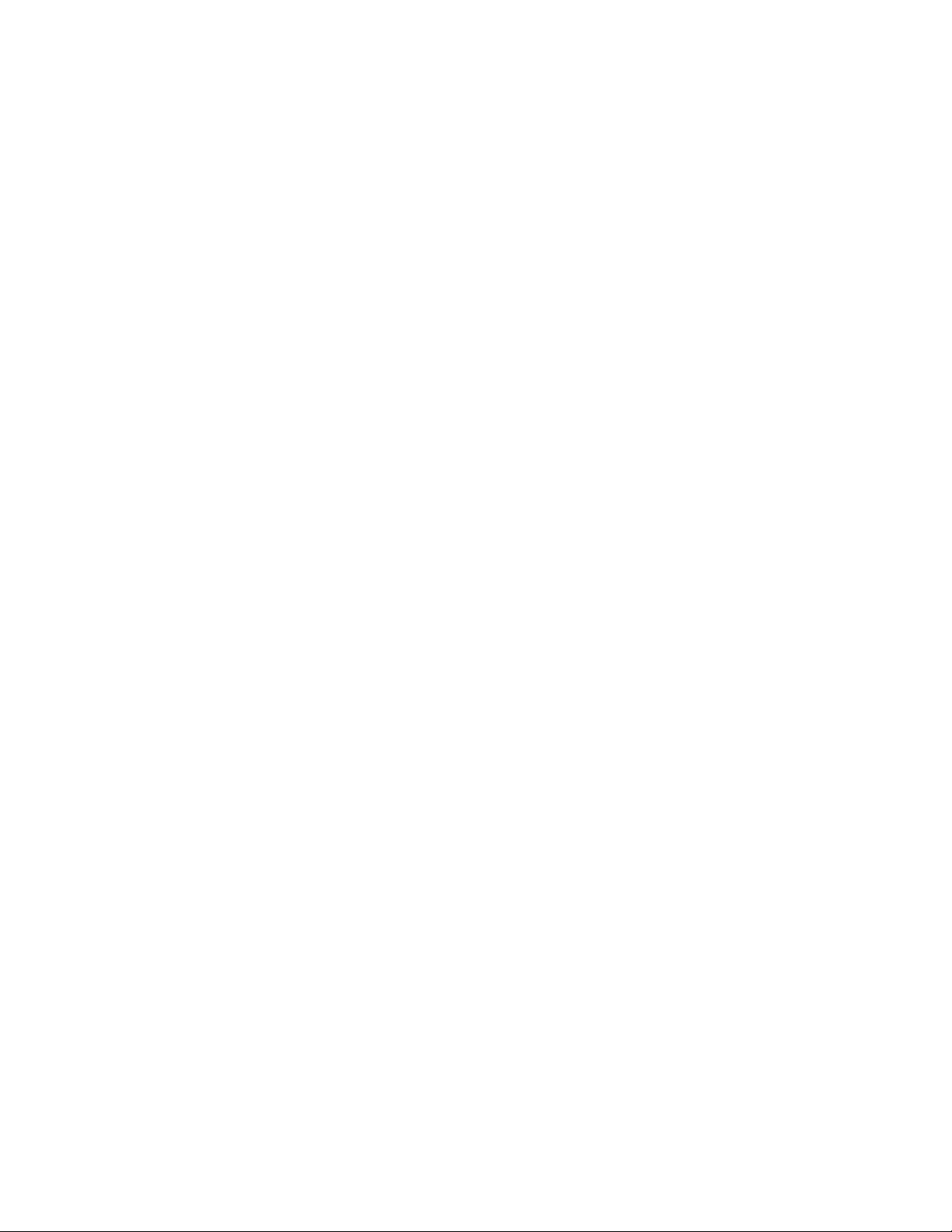
Dear User:
Thank you for purchasing the iStroboSoft™ tuning app for your mobile device. We
hope you enjoy this software and its feature-set as we are constantly expanding its
capability and stability. With 65+ years manufacturing precision strobe tuning
equipment, we’re happy to have you on-board as a Peterson user!
- Peterson Strobe Tuners
Main Screen Description
Strobe Display
When the strobe speed slows, this means the note is getting closer to your target
pitch. The object is to lock all the bands together and stop the strobe display from
moving. A slight "warbling" is acceptable and should not be considered an "out of
tune" indicator.
Note/Octave Window
iStroboSoft is a chromatic tuner capable of reading between Eb0 (MIDI note 15) to
Eb8 (MIDI note 111). This is the window where the note being tuned along with its
corresponding octave will be displayed.
Auto/Manual Note
iStroboSoft can automatically detect the target note in AUTO mode but if you prefer
to set the tuner into manual mode you can do so by clicking the AUTO icon on the
display. The mode will switch to MAN and allow you to select the note/octave of your
choice. After enabling MAN mode, touch and drag the note/octave value to your
desired setting. Drag to the left to go to the bottom of the scale and to the right to
go to the top of the scale.
Cents Display
In layman's terms, the equally tempered Western musical scale consists of twelve
notes called semitones. Each semitone is separated from the others by intervals. The
distance from one semitone to its immediate neighbor is one-hundred cents.
iStroboSoft is not only capable of measuring to the nearest whole cent but it can
measure down to 1/10 of a cent or 1/1000th of a semitone, offering far superior
tuning accuracy over traditional LED and needle tuners.
Note: You can toggle the cents view to show whole cents or tenth cent
readings.
Hertz/MIDI Note Display
If you prefer to view the Hertz value for a specific note you can tap the cents value
(default view) to toggle the display from cents to Hertz or Hertz to MIDI. Note: When
a value cannot be measured due to being out of range or low signal threshold, '......'
will be displayed. This is normal.
Click the "i" > TUNER SETTINGS > SHOW WHOLE CENTS
Page 2
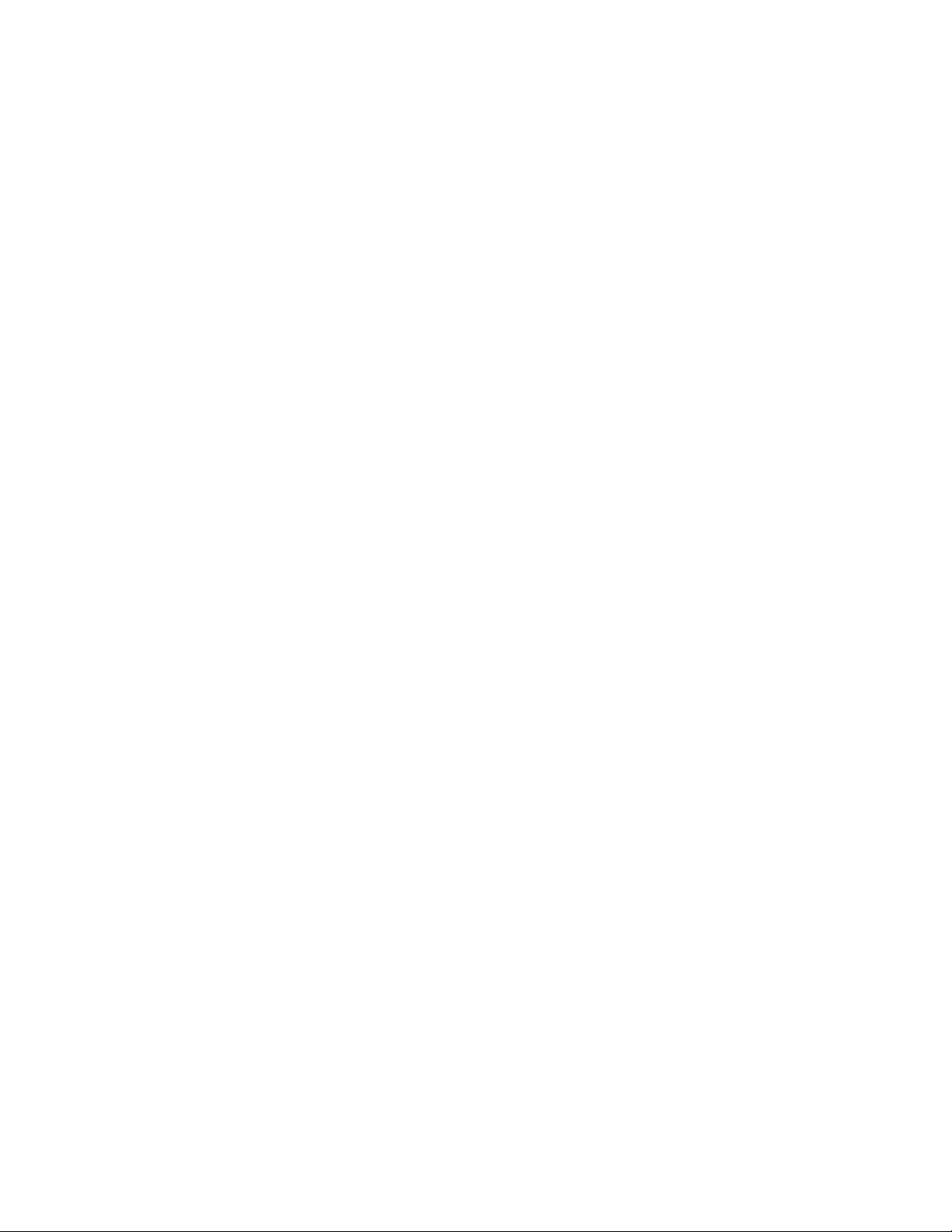
Sharp/Flat Indicators
These indicators will illuminate when the note is so far out of tune it is difficult to
determine whether the note is sharp or flat. As you come closer to being in tune
(usually less than +/- 10 cents), they will turn off and allow you to use the strobe
display as your guide.
Full Screen and Flip Mode (iPad Excluded)
The strobe display can be maximized for easy viewing at a greater distance by
"opening" your fingers across the screen. The full size strobe mode will only display
the strobe window, note/octave window and cents display. Options will not be
accessible in full screen mode.
To go back to normal view, "pinch" your fingers across the screen.
Regardless of full screen or normal view, the strobe display will "flip" to the
orientation of your device allowing you to place the device in a horizontal or
"landscape" manner for greater positioning possibilities in your tuning area.
As you turn or flip your device, the strobe screen will follow and re-orient itself for
proper viewing.
Noise Filter (iOS Only)
Use the noise filter (located on the main screen) when utilizing an external mic or
clip-on tuning device to help reduce the effect of extraneous environmental noise
during tuning. The filter will take 3-5 seconds to run. During this time, it is important
that no noise be made as the filter will attenuate the captured frequencies and your
tuning measurements may be incorrect as a result. Noise includes any instrument
handling noise or sounds being picked up by an external microphone.
The noise filter is generally not required for devices with a line output level such as
electric guitars or electric bass.
Engaging the noise filter will also reduce mains hum when tuning with your device
plugged in or on a dock (during charging).
Note: The noise filter will be engaged every time you open iStroboSoft if it is
closed with this feature enabled
Input Boost (iOS Only)
The input boost will raise all input frequencies by +24dB. Use it when utilizing a clipon tuning device that offers low output or when tuning acoustic instruments with a
microphone and having difficulty obtaining a solid reading.
Enabling the boost will facilitate measurements that would normally pose a difficulty
to measure accurately.
The input boost is generally not required for devices with a line output level such as
electric guitars or electric bass.
Note: The input boost feature will be engaged every time you open
iStroboSoft if it is closed with this feature enabled
Important: Watch the input LED meter (main page) to make sure the input signal is
.
.
Page 3

not clipping. Move your microphone away slightly to adjust the input level to its best
setting if the input signal is too "hot".
About iStroboSoft™
To view the version of iStroboSoft™ installed, click the logo in the lower left of the
screen to open the "about" page.
Clicking any of the logos will also link you to the Peterson Tuners or JHC Software™
home pages. (Internet connection required.)
Click anywhere on the screen to return to the main tuning screen.
Concert A
(iOS)
To Change: Touch and hold the frequency setting and drag your finger left to lower
the value or right to raise the value. The value will change in 0.1Hz increments. If
you prefer to quickly enter a large jump in value, you can also change the Concert A
setting by clicking the "i" icon > TUNER SETTINGS > CONCERT A.
(Android)
Touch the frequency setting to open the menu where you can enter the desired
value.
Note: The value will change color and turn yellow when not set to 440Hz.
iStroboSoft has a default reference frequency of 440Hz (Concert A). The range of
reference frequencies can be changed from 340Hz to 540Hz in 0.1 Hz increments.
Use the adjustable Concert A reference to tune to recordings that have different
reference frequencies or to instruments that do not use the typical Western A440Hz
reference.
Also, depending on the overall tone you are wanting to achieve, tuning to a higher
Concert A frequency allows your tuning/playing/music to sound brighter in the mix.
Preset range: 340Hz-540Hz
Drop/Capo
To Change: Touch and hold the setting and drag your finger left to lower the value or
right to raise the value. If you prefer to quickly enter a large jump in value, you can
also change the Drop/Capo setting by clicking the "i" icon > TUNER SETTINGS >
DROP/CAPO.
Note: The value will change color and turn yellow when not set to 440Hz.
You can set iStroboSoft™ to display “normally” even if you are tuning a whole step
or a half step down, or if you are using a capo. Simply go to Drop/Capo and select
+/ –1 for one half step or +/ –2 for two half steps.
Page 4

The Drop/Capo menu item provides a simple means of transposing note names for
instruments built around something other than Concert C pitch (for example, a B for
clarinet or E for saxophone).
For example, when a guitar is in its standard tuning, we commonly call the open
string notes: E, A, D, G, B, and E. These are the Concert C key signature note names
for those sound frequencies. However, guitarists commonly think of this tuning as
standard E tuning because of the preponderance of Key of E notes.
Obviously, this can get confusing.
The Drop/Capo function provides an optional numbering system for key transposition
which corresponds to the equivalent fret “stop” of the strings.
For example, if you apply a capo (on a standard-tuned guitar) on the 3rd fret, the
new “open string” notes without key transposition would be: G, C, F, A#, D, and G.
If you would like to tune these new “open string” notes without having to mentally
transpose note names, you would simply select a Drop/Capo key value of “+3” which
corresponds to the 3rd fret in this example. In this case, the “open string” notes will
once again be displayed as E, A,D, G, B, and E on the screen.
To carry the analogy further, the open strings without a capo (the normal case of the
nut stopping the strings) is equivalent to the 0th fret and so yields the standard note
names for the open strings. Further, if you detune the strings down as in "half-step
drop” (or “flat”) tuning, this would be equivalent to having an "extra fret” as the stop
in the opposite direction. Hence, the Drop/Capo value to use would be “-1”.
For advanced users employing non-equal temperaments, key transposition still
affects only the note names for use with non-Concert C instruments. The tonic or
root frequency of the temperament remains at Concert C pitch.
Default setting is: +0 [Key: C]
Calibration
Calibrating iStroboSoft™
iStroboSoft will measure and display to within 0.1 cent accuracy throughout its full
range. However, there may be instances when measurements do not match when
compared to an external tuner. In such a case, the external tuner may be
inaccurate, or iStroboSoft may be subject to biasing introduced by an inaccurate
reference clock in its host device.
This inaccurate reference clock inserts a 'bias' onto the audio signal during
processing. This bias can be enough to sway an otherwise accurate measurement by
as much as +/- 3 cents!
To allow these host devices to be used to accurately tune instruments, iStroboSoft
has a calibration feature which will independently allow it to calibrate to an external
audio source and measure the offset of the bias to ensure an optimal measurement.
This calibration is remembered permanently until you remove it.
Page 5

Typically, a tuning fork or electronic reference tone from a keyboard or tone
generator can be used to externally calibrate iStroboSoft. Alternatively, if you have a
Peterson StroboFlip™, V-SAM™, VS-II™, AutoStrobe 590™, or BodyBeat™ you can
use their built-in tone generators to calibrate iStroboSoft.
You must have an accurate reference signal with which to calibrate
iStroboSoft for satisfactory results.
Calibration is performed by applying the desired input frequency and clicking the
'Start Calibration' button. The calibration process takes 3-5 seconds and after a
successful measurement has been made, a message will appear stating the
calibration was successful. (This frequency is traditionally 440Hz (A4) for most
traditional Western type music.)
You will see the calibration factor percentage update after the measurement has
taken place. This is the amount (as a percent value) that iStroboSoft is adjusting
measurements by in order to offset the inherent biasing of the device.
Resetting the Calibration Factor
Clicking 'Reset' will reset the calibration factor to 100.000% (no offset).
Calibrations are shown in the CALIBRATION FACTOR window as a % adjustment.
100.000% means that no calibration has been applied.
If iStroboSoft cannot “lock” or detect a calibration signal, no calibration will be
entered and any existing calibration offset will remain unchanged. A message stating
"Calibration failed. No input signal detected." will appear.
If this occurs, make sure that your reference source is transmitting a tone properly
and that the volume level is adequate for measurement. Verify the input level is
present and suitable by checking the level of the LED meters on the main screen.
Customizing the Screen
Customizing iStroboSoft™
iStroboSoft will allow you to change the color of the case and the strobe bands. You
can change the colors to allow better viewing in sunlight, stage lighting or to
optimize it for color vision deficiencies.
Changing Case Colors
Click the "i" and select CUSTOMIZE. Select your preferred case color by tapping one
of the preset options. (These options are limited to the selections shown.)
Changing Strobe Colors
You can select a strobe preset option from the selections or you can customize a
color scheme by clicking the arrows on each of the color swatches. Select the color,
saturation and brightness. Click DONE to accept the changes.
Select the default iStroboSoft color scheme by selecting the CLASSIC option.
Page 6

General Tuning Tips
Are you sharp or flat?
The objective is to stop all bands from scrolling and lock them all together in order to
"cage" the display and stop it from moving. The display scrolls up when the note you
play is sharp and down when it is flat. Use the sharp and flat indicators to help you
find your reference when the tuning is very far off. They will glow and let you know
whether you are currently playing sharp or flat.
Use your finger
It is best to not use a pick. Use the fleshy side of your thumb and gently pluck the
string.
You don't need to constantly pick the string
Generally, pull the string once every 5-7 seconds or when you can no longer hear the
sustain of the note. The strobe window will dim when the signal has gone below the
tuning threshold indicating a need to re-pluck the string.
Lower your volume
Sometimes it helps to turn the guitar's volume pot down from full to 3/4 or 1/2 of its
full potential. Not much signal is required to get a very accurate reading. Make sure
you are not clipping the tuner with the attack of the note because that may produce
inaccurate readings.
Use a "light" hand
Make very slight adjustments to your tuning pegs until the strobe display stops
moving. There will be random shifts every once in awhile; this is normal. The tuner is
"hearing" everything including handling noises and all. When you have the display
standing still, or extremely close to standing still, you are within 1/10th of a cent.
Mute other strings
Sometimes when a note is proving difficult to measure, muting the surrounding
strings to help provide a reading. Other strings are susceptible to sympathetic
vibrations and can be hampering a positive reading.
ADDITIONAL QUESTIONS OR COMMENTS?
Please email our support staff at info@strobosoft.com or call
708-388-3311 M-F between 9am and 5pm Central Time.
