
Thank you for choosing an iMETOS for monitoring agrometeorological
variables and other environmental conditions. The iMETOS 3.3 WiFi has
been designed to monitor data with a wide variety of sensor sets. It has
the same powerful functions as iMETOS 3.3 – it measures, logs and sends
(only via WiFi) data to the FieldClimate cloud. Users have free access to
data through web and mobile applications. Additional services (like plant
disease models and hyper localized weather forecasts) are available
upon license fee payment. Web API is available for interface with other
custom applications.
iMETOS 3.3 WiFi systems will be mainly used for:
• Meteorological monitoring.
• Weather forecast corrected with local measurements.
• Plant disease models (depending on the conguration
of the equipment).
• Soil moisture and irrigation systems monitoring.
• Eco-physiological monitoring.
• Hydrology and ood warning applications.
• Environmental monitoring.
iMETOS 3.3 WiFi
USER MANUAL
Version 1.0, 05-2018
Pessl Instruments GmbH
Werksweg 107, 8160 Weiz, Austria
ofce@metos.at
+43 317 255 21

YOUR iMETOS 3.3 WiFi
The basic iMETOS consists of one stainless steel holder with the box
containing the electronics, the battery, the solar panel, the WiFi antenna
and one clamp for it. In the package with the iMETOS you will also nd
two clamps to mount it on the pole. If you ordered a wind speed sensor
you will nd the three cup wheels and the allen key to x it to the axis
of the sensor; if you also ordered the wind direction sensor, you will nd
a ”T” shaped holder with two clamps. Taped to the solar panel you will
nd a sticker with the unique serial number and the keys that enable
the access to the FieldClimate platform.
MAIN VARIATIONS
• iMETOS IMT80 WiFi: Air Temperature sensor and Rain Gauge.
• iMETOS IMT200 WiFi: Sensors for the calculation of most Disease
Models: Air Temperature and Relative Humidity, Rain Gauge and
Leaf Wetness.
• iMETOS IMT280 WiFi: Rain Gauge and all the sensors for Evapotranspiration calculation: Air Temperature and Relative Humidity, Global
Radiation and Wind Speed.
• iMETOS IMT300 WiFi: Sensors for Evapotranspiration and Disease
Models calculation: Air Temperature and Relative Humidity, Rain
Gauge, Global Radiation, Wind Speed and Leaf Wetness.
START-UP THE iMETOS 3.3 WiFi
iMETOS 3.3 WiFi needs a WiFi access point. Ensure WiFi coverage of
your iMETOS by placing it where the WiFi router’s signal is strong
enough. A WiFi directional antenna with cable is included; make sure to
direct it to get a clear signal.
On picture:
iMETOS IMT280 WiFi
1. Temperature and relative humidity sensor with radiation shield; 2. Rain gauge;
3. Logger; 4. Global radiation sensor; 5. Power supply (solar panel and battery); 6.
WiFi external antenna.
5
3
2
6
4
1
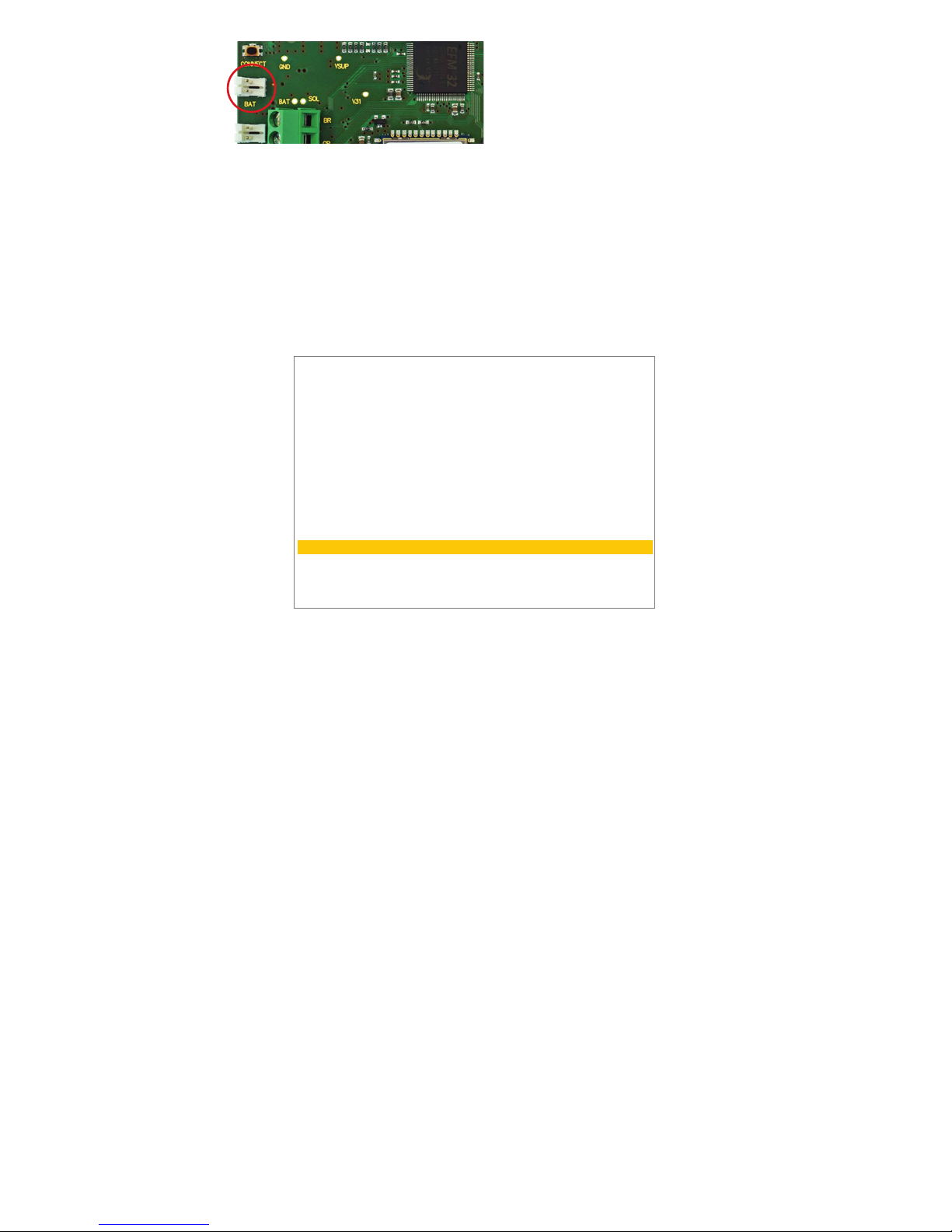
Adjust the connectivity settings to connect your device to your local
WiFi network. To do this, please follow these steps:
1. Connect the USB cable to your PC.
2. Insert the jumper in J1 position to start the station in Terminal Mode.
3. In the menu select (3) WiFi SETTINGS.
4. In the next menu select (1) SEE AVAILABLE NETWORKS and choose
the correct network. Please take a look at RSSI number – the higher
the number is, the better the signal on the location.
5. In the menu select (2) CONFIGURE NETWORK and follow the on-
screen instructions: insert the correct network name, type of security
and password.
Your device is now up and running. The connection with FieldClimate
will start and the LEDs will give information about the communication process (for more details visit metos.at/home/imetos-imt-se-
ries/#leds-blinking-code). In case you need further support, please con-
tact support@metos.at.
iMETOS 3.3 WiFi is a durable and exible data logger for all climatic
conditions, but if you want to store it (e.g. during the winter) in a warehouse, disconnect the battery to avoid discharge.
INSTALLING YOUR iMETOS
The iMETOS has to be mounted on the pole with two clamps. Make
sure that the pole is as vertical as possible. Check the bubble level on
the rain gauge to ensure the right installation verticality of the pole.
Sensors are positioned as depicted in the iMETOS IMT280 WiFi gure on
the previous page.
The temperature and relative humidity sensor should be mounted between 1.25 m and 2 m above the ground depending on the crop. In the
northern hemisphere, the solar panel should be facing south, while
the wind direction sensor should point towards north. In the southern
hemisphere both elements will be facing north.
Plug the battery cable into the BAT con-
nector on the PCB (red circle).
=============================================================
USER: \ MAIN MENU \ WiFi SETTINGS
=============================================================
(1) SEE AVAILABLE NETWORKS
(2) CONFIGURE NETWORK
(3) DISPLAY NETWORK CONFIGURATION
(4) DISPLAY SAVED NETWORK CONFIGURATION
(5) TEST CONNECTION
(ESC) BACK
30/10/2017 17:17:38 >> Chosen function: SEE AVAILABLE NETWORKS
==============================================================
USER: \ MAIN MENU \ WiFi SETTINGS \ SEE AVAILABLE NETWORKS
==============================================================
Scanning, please wait...
BSSID SSID Channel Type RSSI Security
46:d9:e7:cd:55:f3, Pessl WiFi , 01, INFRA , -57 , WPA2-PERSONAL
00:1f:33:fb:b5:26, Pessl_Dev , 06, INFRA , -86 , NONE
46:d9:e7:cd:53:30, Pessl WiFi , 06, INFRA , -80 , WPA2-PERSONAL
46:d9:e7:cd:55:11, Pessl WiFi , 11, INFRA , -76 , WPA2-PERSONAL
No.Of AP Found:4
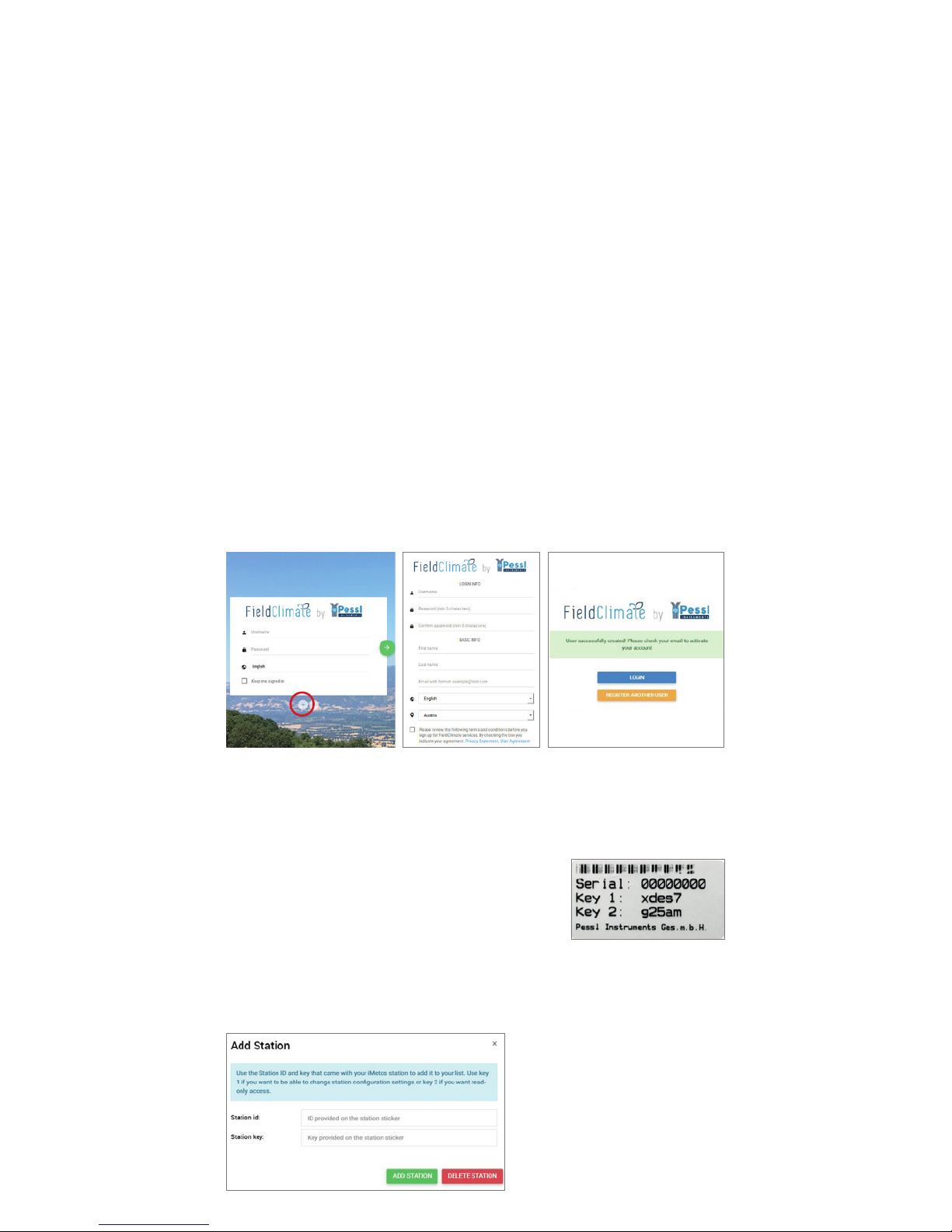
The leaf wetness sensor can be tied to a branch of the plant or to the
station holder (next to the rain gauge) slightly inclined with the lter
paper looking up. Mount it in a position that allows the sensor to pick
up early rain and to stay wet in the shade.
The soil moisture and temperature sensors have to be properly installed in the ground.
Note: 12 sensors can be connected directly to the iMETOS board; an extended set of sensors (up to 600) can be connected via RadioNodes or
cable chain nodes. There is a connector on the top of the motherboard
for the radio access point. An alternative use of this connector is to
read up to two soil moisture prole probes. For detailed info about the
installation of sensors refer to metos.at/home/imetos-imt-series.
USE YOUR iMETOS
To start using services we provide, you need to register on the FieldClimate platform, which gives you the access to the data in graphs or
tables. FieldClimate also provides a powerful decision support system
for growing your crops (plant protection, irrigation, sowing, harvesting, fertilizing).
REGISTER AS A NEW USER ON ng.FieldClimate.com
ADD YOUR iMETOS DEVICE TO YOUR ACCOUNT
Now you can login to ng.FieldClimate.com. To
add your iMETOS device, click on the icon in
the top right corner User Menu > Add/Remove
station. It will ask you for the Station Serial number (SN) and the
station key. Now the silver sticker (in the gure) which came with
your iMETOS has to be used. Key 1 gives you full (admin) access and
enables you to change all
the settings and set up the
iMETOS (for example data
transfer interval, SMS warning, etc.). With Key 2 the user
is not allowed to change the
station parameters, but can
access all the data.
1. Go to ng.eldclimate.com/
login and click the button
“+”.
2. Insert your personal
data & e-mail.
3. Check your e-mail and click
on the link to activate the user
account you created.
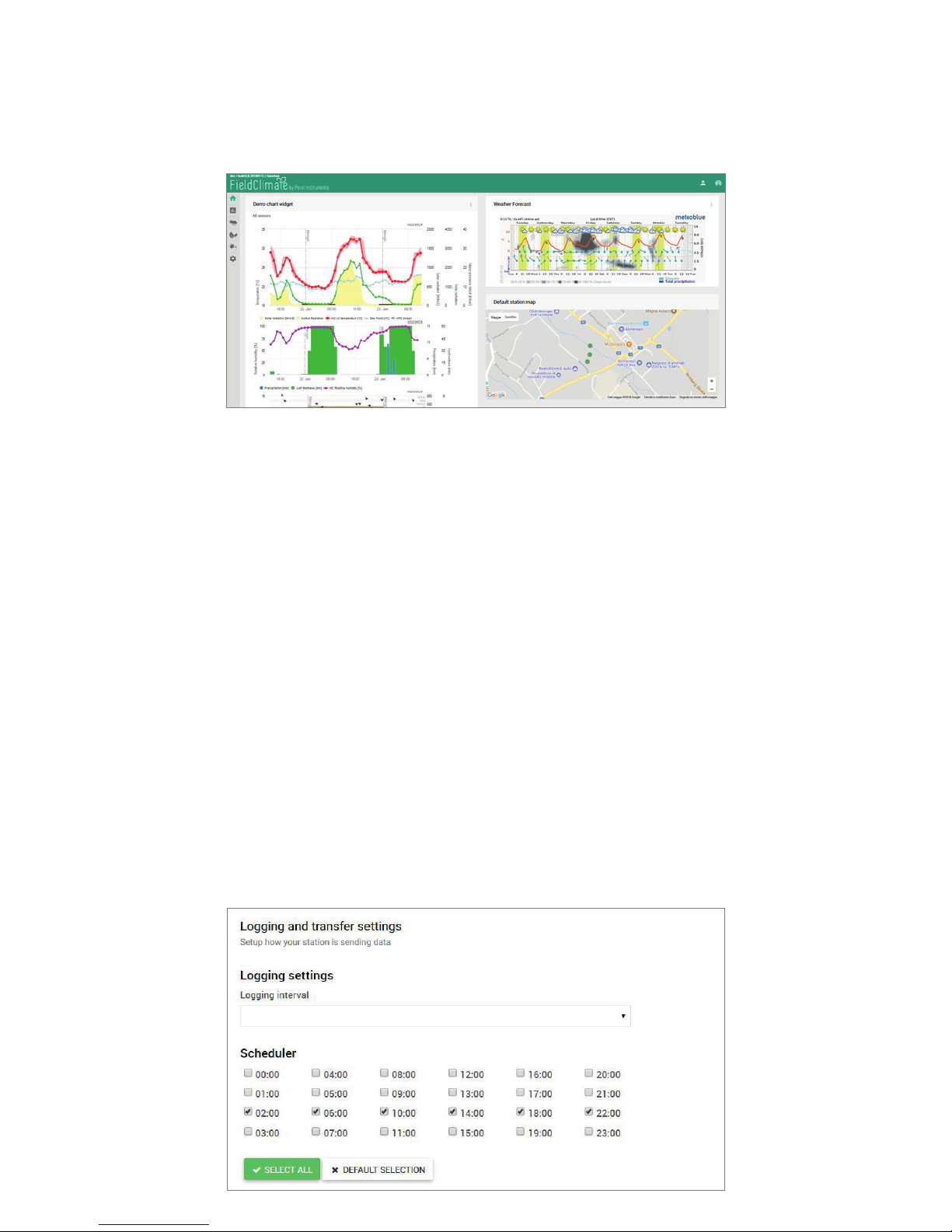
THE iMETOS DASHBOARD, STATION DATA AND SETTINGS
In the Dashboard with a widgeted structure, the user can manage quick
access to the services of the highest interest. On the top right corner,
Station List allows you to choose among all the iMETOS devices and
select a single one.
On the left side, Station data page displays the data measured by your
iMETOS. Data can be viewed in detailed graphs and tables. You can
access the structured menu, which allows you to dene time series-resolution and export data in a chart/table.
In the Soil Moisture page you will nd all your sensors connected to
your iMETOS displayed in charts and tables. You can set the budget
lines in the chart indicating different moisture conditions.
With the activation of licenses for highly precise localized weather
forecast and plant disease models, you can access all data of these additional services. To activate them please contact your local distributor
or license@metos.at.
On Station settings page you can congure your iMETOS.
Station settings > Conguration: Under Time zone and location, you
need to provide precise information, as weather forecast and other
services depend on it. Under Logging and transfer settings, you can
dene how your iMETOS device logs and sends data. Please note that
the iMETOS is delivered with the default factory settings (as in the
gure below). More options are available by clicking the “Advanced
options” button.
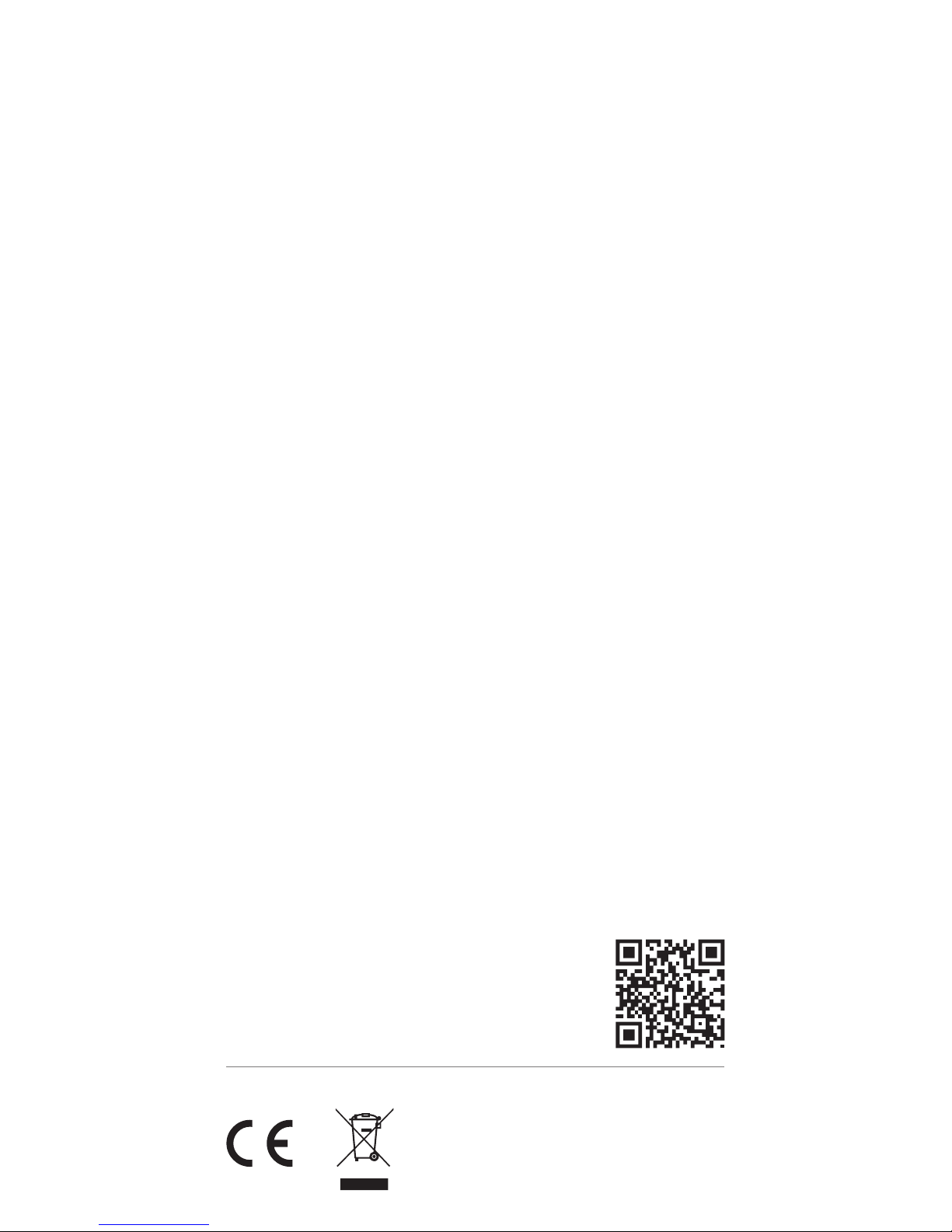
Station settings > Sensors and nodes: You can dene a custom name for
your station and nodes connected to it. For convenient viewing of data,
you can also rename each sensor and customize its color in the graph.
For further inquiries visit docs.metos.at/FieldClimate.
MAINTAINING THE iMETOS
The weather station should be checked periodically to ensure that
sensors are in optimal condition. Regular maintenance is necessary for
awless operation and durability.
At the beginning of the new season, check that the station is working
correctly; data must be transmitted at the set interval to FieldClimate.
Keep the solar panel and sensors clean and ensure correct rainfall
measurements by making sure the rain gauge is levelled (check the
bubble indicator), and not obstructed by leaves, insects or debris. Check
if leaf wetness sensor has the appropriate lter paper intact and positioned correctly.
When the solar panel of the iMETOS is exposed to the sun and gets
enough sunlight it should constantly recharge the battery of the system.
The lifespan of the battery is expected to be 5 to 6 years with sufcient
recharging from the solar panel. Deep discharge shortens its lifetime.
The iMETOS will prevent this from happening and protect the battery
by limiting the data transfer to the safe level of charge. In doing so, data
is not lost and battery recovers faster.
UPDATING YOUR iMETOS
Every time the iMETOS 3.3 WiFi connects to FieldClimate, it checks for
the latest rmware version. If it nds a newer version, it automatically
downloads it and updates itself. iMETOS 3.3 WiFi can also be updated
manually via the USB connection.
Visit metos.at/home/terms-of-use/ to view
legal information for Pessl Instruments
products and services.
For additional information please visit:
metos.at/home/imetos-imt-series
