Page 1
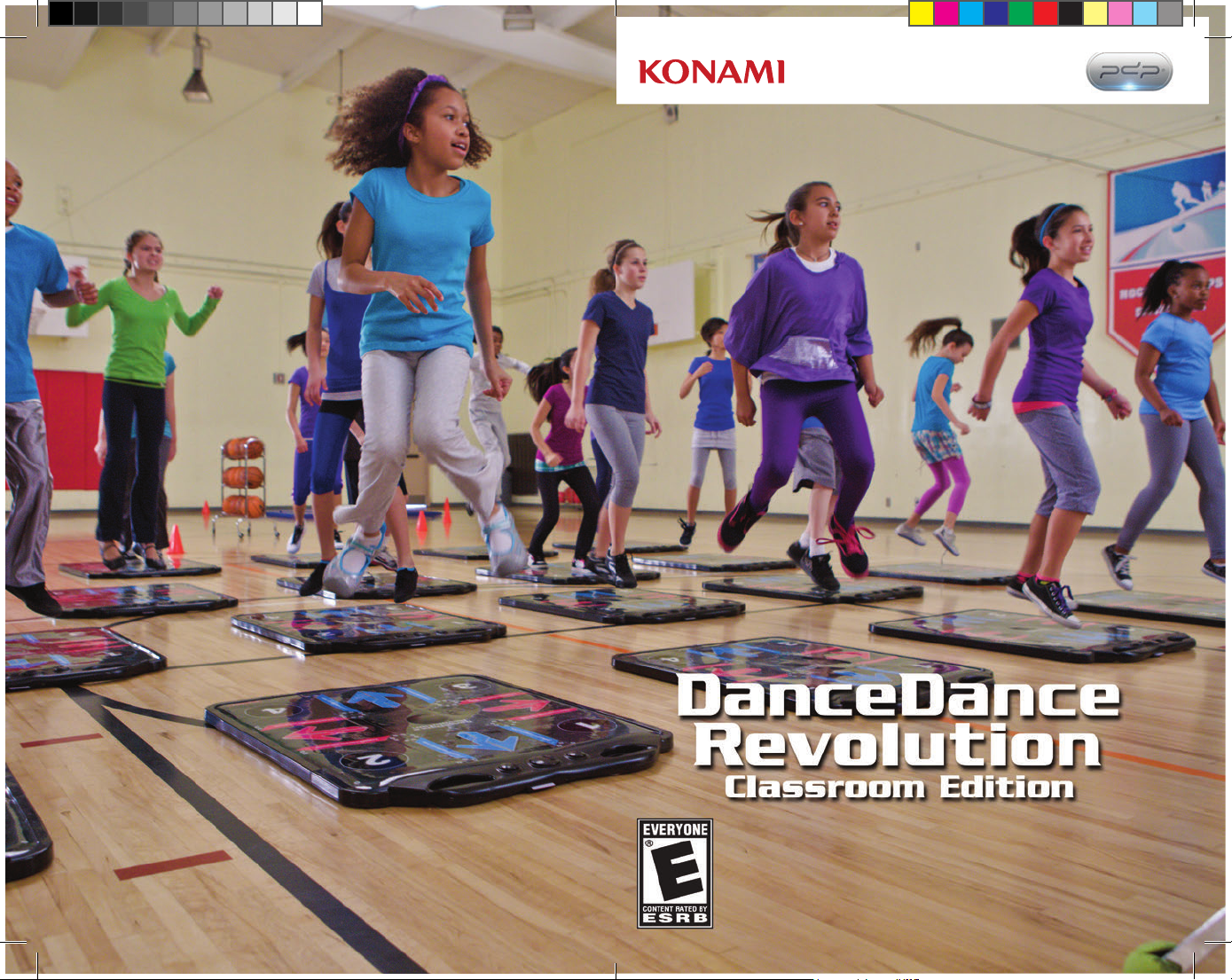
©2013 Konami Digital Entertainment
Instruction Booklet
Page 2
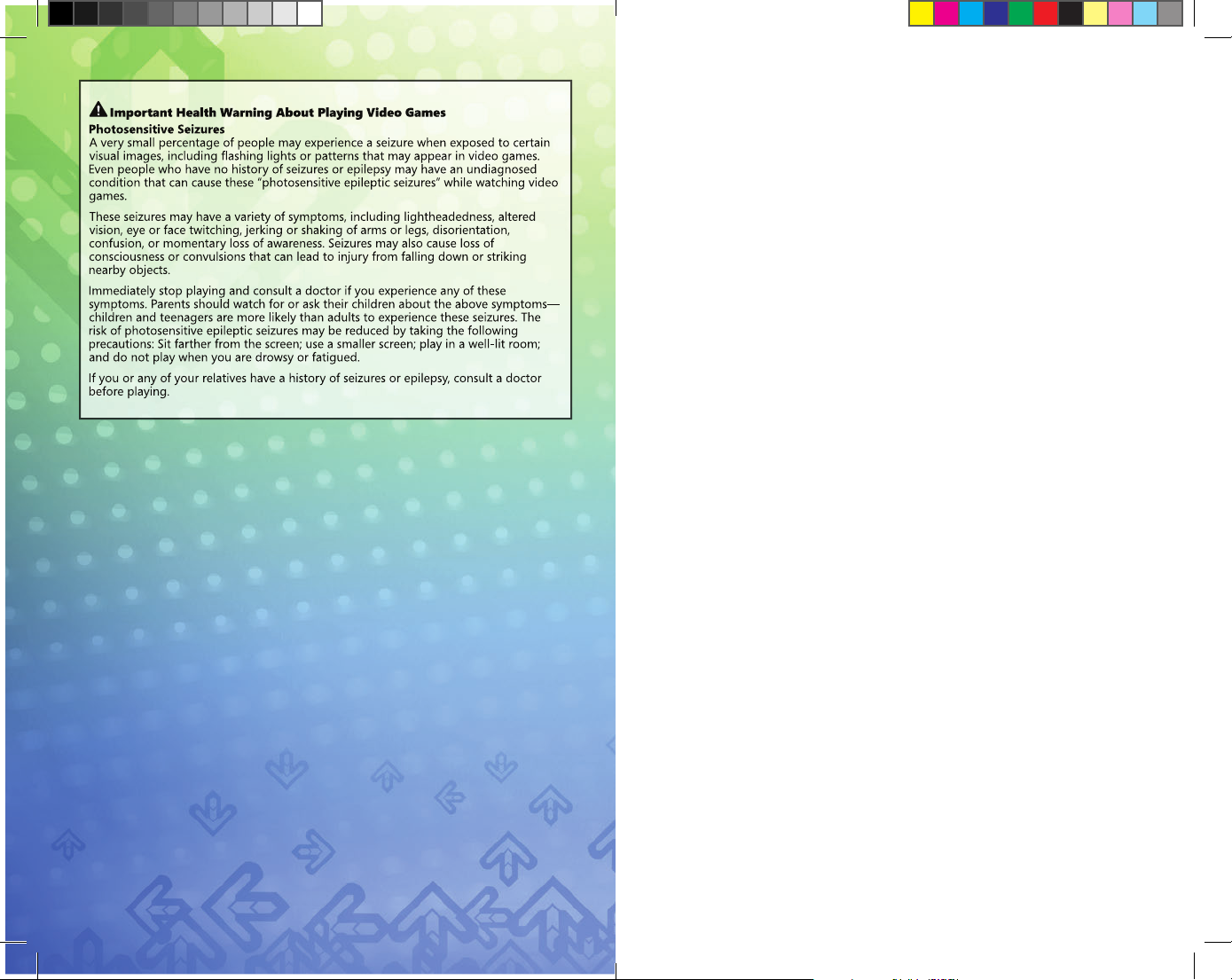
DanceDanceRevolution Classroom Edition Product Warranty Information
The manufacturer of this product (“Manufacturer”) hereby warrants to
the original purchaser that the product (and all components) will be
free from defects in materials and/or workmanship for a period of one
(1) year, beginning from the date of purchase (the “Warranty Period”).
If a defect covered by this warranty occurs during the Warrant y Period,
the Manufacturer may repair or replace (in its option), at no charge to
the purchaser, any part that Manufacturer determines to be defective,
or the entire product if necessary. To obtain warrant y services during
the Warranty Period the purchasers must contact Manufacturer
at the address/contact below. Purchaser should be prepared to
provide information regarding the where and when the product was
purchased, and product serial numbers.
This warranty shall not apply if the product has been damaged by
abuse, misuse, negligence, accident, modifi cation, tampering or by
any causes unrelated to defective materials and/or workmanship.
Repair or replacement of parts, or the product, as provided under this
warranty is the Manufacturer’s exclusive prerogative and within the
Manufacturer’s sole discretion. ANY APPLICABLE IMPLIED WARRANTIES,
INCLUDING WARRANTIES OR MERCHANTABILITY AND FITNESS FOR A
PARTICULAR PURPOSE ARE HEREBY LIMITED TO THE LENGTH OF TIME
SPECIFIED IN THE WARRANTY, BEGINNING FROM THE DATE OF PURCHASE
AND ARE SUBJECT TO THE CONDITIONS SET FORTH IN THIS WARRANTY. IN
NO EVENT SHALL MANUFACTURER BE ACCOUNTABLE FOR INCIDENTAL
OR CONSEQUENTIAL DAMAGES RESULTING FROM THE BREACH OF ANY
EXPRESS OR IMPLIED WARRANTIES.
NOTE : This warran ty gives you speci fi c legal rights. YOU MAY HAVE DIFFER ENT
OR ADDITIONAL LEGAL RIGHTS, INCLUDING LONGER WAR RANT Y PERI ODS, WHICH
VARY FROM JURISDICTION TO JURISDI CTION. Some jurisdictions do not allow
limi tations on the length of warra nty p eriods, and thu s the above limitations
may not a pply to you dep ending on your location. In addition, consumers
have legal rights under a pplicable nat iona l and state legis lat ion governing
the sale of consumer goods Su ch rig hts are not af fected by any warranties set
forth herein.
Contact Information:
Konami Digital Entertainment
ddrcesupport@ konami.com
Attention: Customer Service
1-855-705-1332
2381 Rosecrans Avenue, Suite 200
El Segundo, CA 90245
Konami may, at its sole discretion, forward all warranty claims to
Performance Designed Products, LLC.
ddrclassroomedition.com
Page 3
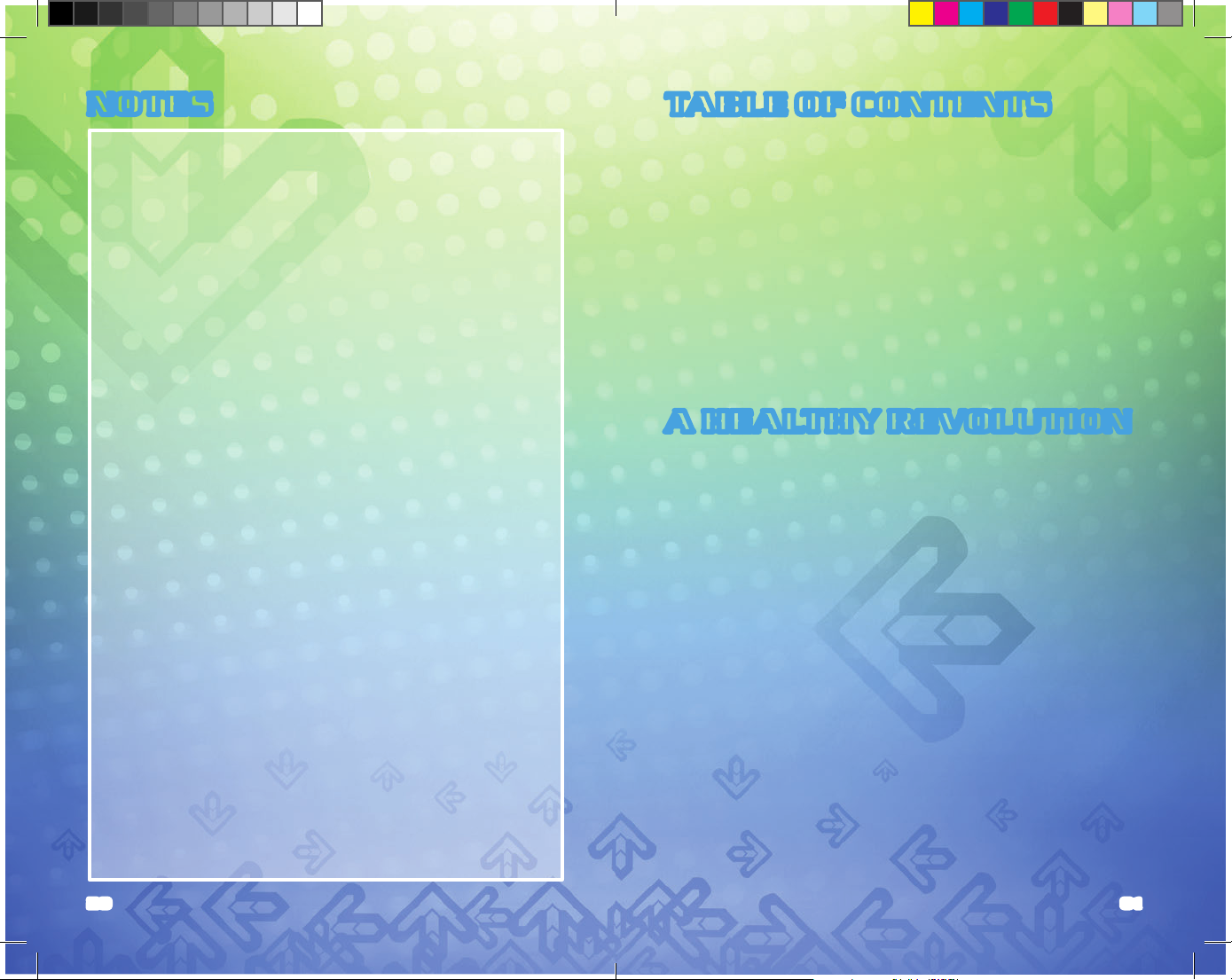
NOTES
TABLE OF CONTENTS
A HEALTHY REVOLUTION ........................ 01
PARENTAL CONSENT .............................. 02
GETTING STARTED ................................. 04
GAME CONTROLS ................................... 08
HOW TO PLAY ........................................ 09
GAME MODES ......................................... 11
ADMINISTRATION MODE ......................... 13
HARDWARE ........................................... 15
FAQS ..................................................... 16
TROUBLESHOOTING ............................... 17
CREDITS ................................................ 18
NOTES ................................................... 19
LIMITED WARRANTY .............................. 21
A HEALTHY REVOLUTION
Active gaming is a concept used to describe the combination of a
physical activity with a technology driven game. Players must use
their body in order to play the game.
DanceDanceRevolution®: Classroom Edition
and, helping students stay active and fi t by fusing an interactive video
game with real physical dancing and popular, high -energy music.
Recognized by industry experts, school administrators, and doctors,
DanceDanceRevolution®: Classroom Edition
solution to promoting a healthy lifestyle and fi ghting child obesity.
However, there are more than just physical fi tness benefi ts,
as the title also promotes team-building skills. In
DanceDanceRevolution®: Classroom Edition
placed in different teams, fostering social interaction and teamwork.
You are provided with data tracked during the game, allowing you to
monitor users’ scores, body mass index (BMI), calories burned, and step
counts. In addition, the
website, www.ddrclassroomedition.com, allows parents, students,
and other teachers access to collected data and the accompanying
reports. In order to use the website feature, your school administrators
need to have Internet access for the school. Note that only students who
have completed the parental consent form can have their information
uploaded to the website.
Konami has taken the
morphed it into the world’s most advanced interactive dance and
fi tness platform available. Get ready for a healthy revolution!
DanceDanceRevolution®: Classroom Edition
DanceDanceRevolution
is active gaming at its fi nest,
is an innovative and fun
, students are randomly
®
experience and
20 01
Page 4
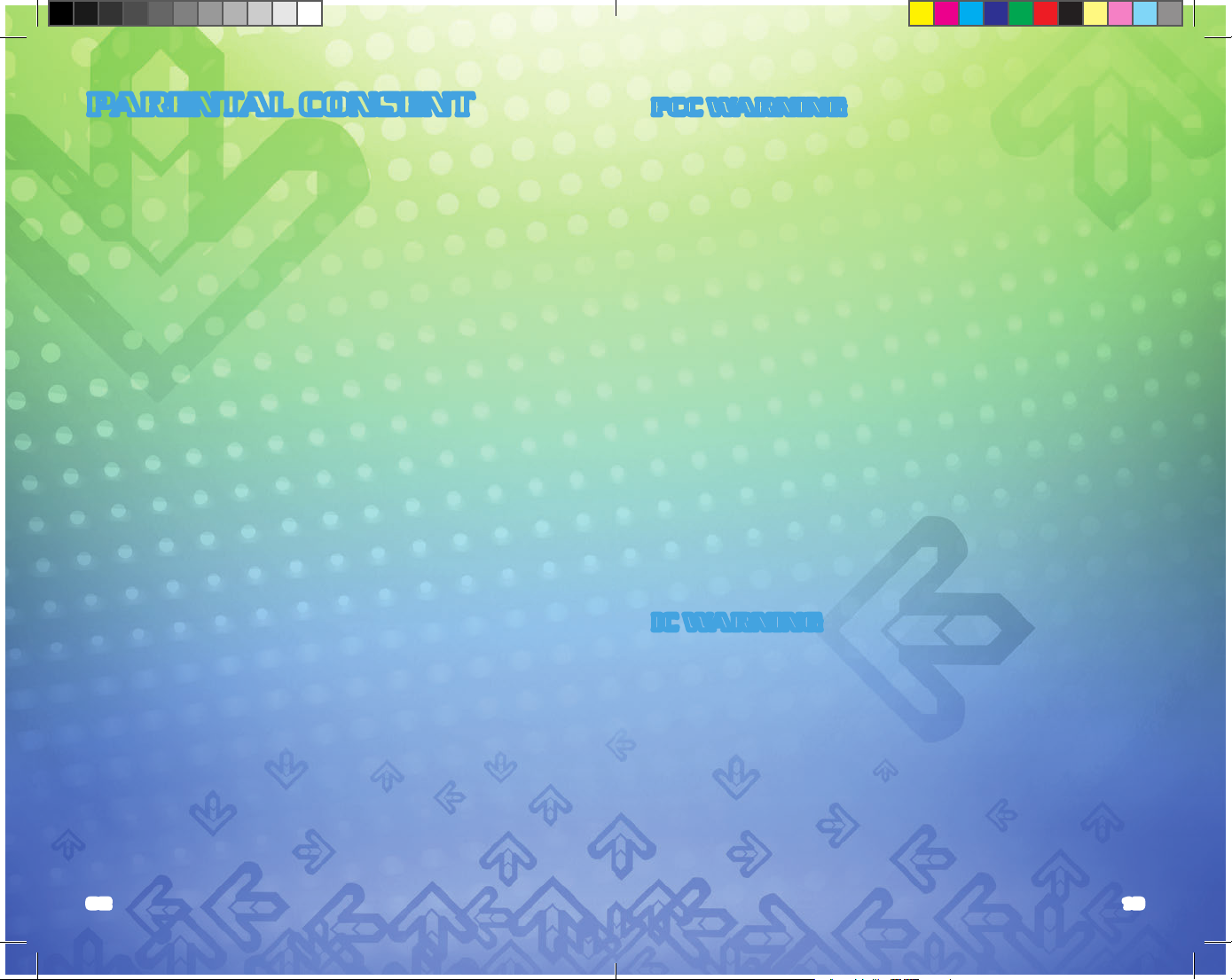
PARENTAL CONSENT
FCC WARNING
Each student in your class must have the following parental consent
form signed in order for their information and progress to be part
of the
DanceDanceRevolution®: Classroom Edition
everyone has returned a signed consent form and they are all
properly stored at your school location, you can use the website to
access a variety of reports for your class. With the consent process
complete, select the check button in Administration mode to have
your student’s information sent to the 100% secure website.
website. After
This device complies with Part 15 of the FCC Rules. Operation is
subject to the following two conditions: (1) this device may not
cause harmful interference, and (2) this device must accept any
interference received, including interference that may cause
undesired operation.
Changes or modifications not expressly approved by the party
responsible for compliance could void the user’s authority to operate
the equipment.
NOTE: This equipment has been tested and found to comply with the
limits for a Class B digital device, pursuant to Part 15 of the FCC Rules.
These limits are designed to provide reasonable protection against
harmful interference in a residential installation. This equipment
generates, uses and can radiate radio frequency energy and, if not
installed and used in accordance with the instructions, may cause
harmful interference to radio communications. However, there is no
guarantee that interference will not occur in a particular installation.
If this equipment does cause harmful interference to radio or
television reception, which can be determined by turning the
equipment off and on, the user is encouraged to try to correct the
interference by one or more of the following measures:
• Reorient or relocate the receiving antenna.
• Increase the separation between the equipment and receiver.
• Connect the equipment into an outlet on a circuit different from that
to which the receiver is connected.
• Consult the dealer or an experienced radio/TV technician for help.
IC WARNING
This device complies with Industry Canada licence-exempt RSS
standard(s). Operation is subject to the following two conditions:
(1) this device may not cause interference, and (2) this device must
accept any interference, including interference that may cause
undesired operation of the device.”
Le présent appareil est conforme aux CNR d’Industrie Canada
applicables aux appareils radio Exempts de licence. L’exploitation
est autorisée aux deux conditions suivantes : (1) l’appareil ne doit pas
produire de brouillage, et (2) l’utilisateur de l’appareil doit accepter
tout brouillage radioélectrique subi, même si le brouillage est
susceptible d’en comprom ettre le fonctionnement.”
02 19
Page 5

Konami Digital
Entertainment:
President and EVP,
North America and
South America
Tomoyuki Tsuboi
President and
EVP, Europe
Shinji Hirano
EVP of Production
Kazuya Takahashi
Vice President, Sales
and Marketing
George Richard
Vice President of
Operations and
Administration
Todd Koniares
Vice President of
Human Resources
Suzanne Cantey
General Counsel
Brandy Carrillo
Sr. Director o f
Strategic Marketing &
Partnerships
Clara Baum
Sr. Director o f Online
James Kwo n
Director of IT
Cesar Pardini
Director of
Corporate Planning
Takashi Sugita
Director of S ales Support
and Operations
Alaine DeLeon
Director of L icen sing
Michael Rajna
Director of Public
Relations
Jay Boor
CREDITS
Director of Creative
Services
Ulises Gerardo
Sr. Creative M anag er
Ron Walters
Contents Office of
e-Amusement Studio
Katsunori Okita
Manager of
e-Amusement
Studio Strategy Office
Yukio Shiono
Vice President of
Production
Jeremy Airey
Senior Producer
Hiro Chiwata
Assistant Producer
Niais Taylor
Programmers
Dan Hewitt
Brad Dodge
Artist
Shirley Zhou
Senior QA Director
Wladia Summers
QA
Ken Sa to
Joan Gu irey
John Chavez
Byron Taylor
PDP:
Product Development:
Tom Roberts
Storm Orion
Oz Karacal
Thomas Gosney
Product Management:
Michael Chang
Helen Zhang
Systems Engineering:
Steve Lavache
KK Leung
Scott Terell
Konami Digital
Entertainment would
like to also thank th e
following for their
contribution:
El Segundo Public
Schools
Dr. Geof f Yantz
Superintendent
El Seg undo H igh School
Principal
Jim Garza
Physical Education
Teacher
Rainy Smith
El Segundo Middle
School
Principal
Dr. Jack Plotki n
Physical Education
Teacher
Lori Preuss
Extension Specialist Obesity Prevention
West Virginia University
Extension Service
Emily Murphy, PhD
Assistant Professor
Co Director U SF Act ive
Gaming Research
Laboratories
University of South
Florida
Lisa Witherspoon, Ph.D.
Co-Founder
ConnectTIVIT Y
Cindy S isson Hensley
Long Island University
Adam Noah, Ph.D.
PARENTAL CONSENT FORM
Consent Form for DanceDanceRevolution Classroom Edition to be
Played in _________________________ [Name of School]
_________________________ [Name of School or Teacher] would
like students to play a video game produced by Konami Digital
Entertainment named “DanceDanceRevolution Classroom Edition”. If
you permit your child to play this game, he or she would stand on a
dance pad and hit colored arrows laid out in a cross pattern with their
feet to musical and visual cues. Students would be scored by how
well they time their dance to the patterns presented to them. Each
student’s game score will be displayed on a group player screen to
promote healthy competition and promote physical activit y. Behind
the scenes, and not visible to other student players, the game will
collect your child’s name, date of birth, height, weight, gender,
student ID, class year, body composition information, calories
burned, number of steps performed, and player scores over time. If
you would like, Konami offers a web interface for you to sign up and
monitor your child’s progress at http://www.ddrclassroomedition.
com/parents. In turn, Konami will collect your child’s information
to repor t that information back to you in the online parent progress
report and compare student data in the aggregate. Neither the
school nor Konami will disclose information about your child without
consent. Konami shall not be responsible for any leaks of information
by the school, teachers, and/ or administrators.
Pursuant to the Family Educational Rights and Privacy Act (FERPA),
20 U.S.C. § 1232g, parental consent is required before personally
identifiable information from your child’s education records may
be disclosed to Konami. If your child is age 18 or over, he or she is
an “eligible student” and has to provide consent for disclosures of
information from his or her education records.
I,_________________________, herby agree to allow [Name of School
or Teacher] to disclose DanceDanceRevolution Classroom Edition
data on _____________________ (student name) to Konami for the
purpose of maintaining parent progress reports available from their
online interface and collecting general statistics on student health.
You may withdraw your consent to share this information at any time.
This request should be submitted in writing and signed.
Signature of Parent, Guardian, or Eligible Student
________________________________________
Date:____________________________________
18
DDRCE ID #:________________________
Page 6

GETTING STARTED
Package Contents
PC
The game is pre -installed onto a PC and when turned
on, the game starts automatically, opening directly to
DanceDanceRevolution®: Classroom Edition
Keyboard
The provided USB keyboard can be used to navigate through the
menus by pressing the UP, DOWN, LEFT, RIGHT arrows as well as the
ENTER and BACKSPACE keys. You’re also required to type in data for
session names and student or class information.
Monitor
A standard PC monitor is included. You can adjust the brightness,
contrast, and volume. There’s also a switch to select the type of input,
but for DDRCE, it should always be set to HDMI.
Wireless Dance Mats
The smart card will have to be inserted into the top of their dance mat
before each session starts. Without an inserted smart card, a dance mat
will remain inactive and will not save information. The dance mats are
light, easy to store, and can be conveniently charged on the mobile cart.
Coordinator
A coordinator unit is also included. This receives signals from each
of the
DanceDanceRevolution
information so that each player’s arrows properly appear in- game.
®
dance mats, and processes the
.
9. How do I change or update information on a smart card?
a. Student information can be changed in Administration Mode.
b. Under Student Management, select Student Registration
to change the date of birth, nickname, student ID, and
class. Student name, however, cannot be changed after
registering the card the first time.
c. Select Update Progress to update the student’s height
and weight.
10. Not all mats are being recognized by the game. What
do I do?
a. Turn off the mats that are not being recognized and take
out the students’ cards. Press the reset button at the other
side of the mat, on the left side. The mats’ LED should flash.
Turn on the mats and then insert the students’ cards one at
a time.
11. Will all the students’ information be available online?
a. Parents will need to have signed the Parental Consent Form
in order for their child’s information to be available online.
12. How can parents see their child’s progress?
a. Parents can go to the
Edition
website, www.ddrclassroomedition.com/parents,
and log in using their child’s assigned Card ID.
13. I lost/forgot my password. How can I reset my password?
a. If you have lost or cannot remember your password, you
can contact Customer Support at DDRCESupport@konami.
com or call (855) 705 -1332 between 8:30am – 5:00pm PST,
Monday – Friday. They will help you reset the password for
the system.
14. How do I order more equipment (Cards and Mats)?
a. You can contact Customer Support at (855) 705-1332 if you
would like to order more cards and mats.
DanceDanceRevolution®: Classroom
TROUBLESHOOTING
For customer service, please go to www.ddrclassroomedition.com.
There, you can search though troubleshooting topics,
announcements, and more. For additional questions and comments,
contact customer service at DDRCESupport@konami.com.
If you have forgot ten your pas sword, you can email Customer Support
at DDRCESupport @konami.com or call them at 1-855 -705 -1332.
NOTE: Customer Support is available between the hours of 8:30am 5:00pm PST, Monday through Friday.
04 17
Page 7

FAQS
1. Do students have to stand in the middle of the dance mat?
a. No. They can stand anywhere they want on the mat. The most
important thing is to have a solid base by placing your feet
shoulder length apart. This will set you up to perform the dance
moves well.
2. When do I step on the arrow?
a. You should step on the arrow when it reaches the clear,
stationary arrows at the top of the Dancing Lane. Do your
best to feel the beat and you’ll get more accurate as you
keep trying.
3. What do the arrow colors mean?
a. The colors of the arrows represent the music note count of each
step. Yellow = whole notes, green = half notes, blue = quarter
notes, pink = eighth notes and above.
4. What do the bars behind the student names represent?
a. These bars represent the consistent good performance of the
respective student. The better the student dances, the more the
bars will fi ll up.
5. What do the 4 diamond shapes near the student name mean?
a. This graphic indicates which arrow the respective student is
pressing. This is good to fi nd out which player you are if one
should lose their place.
6. When I am playing, what lane do I look at?
a. For beginners, it is best to start with the Beginner level. This will
help to condition the player for more diffi cult dance moves.
The system is designed, so that a player can select any diffi culty
they desire at any moment. If a diffi culty is too easy or hard,
the player can dynamically switch between all levels.
7. Should I look at the mat when I am dancing?
a. It is not recommended. The best thing is to concentrate on the
arrows as they move to the top. As you continue to play, your
spatial awareness will dramatically increase. Also, there is a
raised area in the middle of the mat to help you fi nd center.
However, it is recommended to look down once in a while.
Players tend to move forward or backwards on the mat.
8. Do I need an even amount of players?
a. No. Players will be randomly assigned as the cards are inserted
in the mats. Teams, however, will be uneven.
Smart Cards
Included in your DDRCE package are smart cards that students will use
to identify themselves in the game. Depending on which package you
purchased, you will receive 250 smart cards with the 12-mat package
and 500 smart cards with the 24, 36, and 48 -mat package. Each card
can be registered to a student in Administration Mode which they can
use every time they play to keep track of their progress. Information
is saved onto the PC about the student’s physical activity sessions,
including burned calories, BMI, total number of steps, and play history.
It is recommended to reserve a certain amount of smart cards to be
made into FREEPLAY cards. Students will use these cards when tracking
progress is not necessary or desired. The number of FREEPLAY cards
should ideally be the same as number of mats available.
A/V Cart
The mobile cart serves as the main storage device and can be locked
for safekeeping. The PC unit, coordinator unit, and smart cards are kept
together via the cart. Additionally, the black case inside should always
remain closed unless needed for a tech-support issue.
Lockable Mobile Recharging Cart
The charging cart serves as the main storage device for the dance mats
and can be locked for safe-keeping. While on the mobile cart, the wireless
dance mats are being recharged.
Workbook
The workbook includes 18 sample lessons that are split between
fi tness content and dance content, and are equally divided to cover
elementary school, middle school, and high school students. These
guides were developed to help you create unique lesson ideas that
are not only fun, but also developmentally appropriate to use in the
classroom. All lessons come with grade-level suggestions, objectives
that meet one or more NASPE standards, and a detailed description of
the activity being taught.
After the lesson plans, there is a competition section of
the workbook, which suggests several ways to use the
DanceDanceRevolution®: Classroom Edition
competition. Incorporating competition such as the ones suggested
in the workbook will increase motivation in the students, as well as
physical activity levels before, during, and/or after school hours.
by encouraging healthy
NOTE:
The lessons included may need to be modifi ed to fi t the teacher’s needs
depending on the number of students and the number of mats available.
16 05
Page 8

Set-Up
First connect your
unit to an outlet, and then connect the unit to your video and audio
sources (speaker).
Create a guest card by writing freeplay on a smart card,
and then turn on the PC unit, monitor, speaker system, and a
DanceDanceRevolution
dance mat, and play the game to confi rm the product works.
NOTE:
It’s recommended you also create a new student regi stration in
Administ ration mode to tes t this feature, as well.
It is important that you spend time playing the game and exploring
the different game modes. You should feel comfortable with all of the
game features before preparing lessons. For example, be familiar
with which songs have a higher beats per minute (BPM), which songs
are most popular with the students, how long the break is between
songs, how the score is displayed, etc. In order to provide the most
developmentally appropriate lesson, you should be well aware of how
DanceDanceRevolution®: Classroom Edition
and fi tness levels.
DanceDanceRevolution®: Classroom Edition
®
dance mat. Insert the guest card into the
affects student learning
PC
NOTE:
When you visit www.ddrclassroomedition.com and login, you can gain
even more detailed statistics regarding your students’ progression. (Only
available for students who have had their guardian sign the parental
consent form. Your school must have Internet connection to upload
information.) View easy-to-understand charts and graphics and see ju st
how classes compare in terms of progress, or even specifi c students, grades,
schools, districts, and countries.
System Settings
Adjust the system settings and set the current date and time.You can
also change the Administrator’s password here.
System Updates
The system will automatically check for updates every time it is turned
on. If there are available updates, the system will prompt you to
update. This will occur ONLY when there are available updates.
HARDWARE
There is additional hardware that can be used with
DanceDanceRevolution®: Classroom Edition
information lists what external peripherals the game supports.
Video output
Resolution: Supported resolutions are 1280x720 – 640x480.
Cables: VGA. DVI, composite, and component are available via VGA
Converter box.
Monitors/Projectors: Supported monitors are any brand that support
the above resolutions and have a VGA port.
Audio
Supported audio cables must have at least a standard 3.5mm audio
plug or stereo RCA plugs to be used with the system; the other end can
be ¼”, XLR, RCA or whatever connector is compatible with the existing
audio system.
. The following
06 15
Page 9

Playlist Management
Create and edit new playlists. Form customized playlists before class
to ensure maximum activity time once the lessons begin. Playlists can
be created with specifi c themes such as students’ favorite songs, high
BPM songs, or slower paced warm-up songs. Use your creativity and
mix it up!
The playlists saved here appear in the Dance screen and are
available when choosing a song.
To create custom playlists, choose Playlist Select in Song Management
under Administration Mode. Select “Empty” to create a brand new
playlist or any previously created playlists to edit them. Once you
select a playlist, you can choose songs under the Source List and add
them into the Target List. You can rearrange the Source List based on its
title, song length, or tempo to quickly sort through the songs. You can
also delete songs in the playlist by highlighting the song under Target
List and selecting the X icon on the right. You must select the Disc icon
to save a new playlist or update a previous playlist. It will prompt you to
name or rename the playlist to save any changes.
Edit song list
Under Song Management in Administration Mode, you can select
certain songs to be hidden from being played in the game.
NOTE:
If you select a playlist with the song(s) that are hidden, i t will still be played in
the game. You will need to delete the specifi c song from the playlist in order
to completely hide it.
QUICK SETUP
Power on the A/V Car t:
1
Connect power cable to socket on exterior of black case
2
Flip power switch on case exterior to on position
3
Open upper cabinet and press the power button on the PC
Charge the mat:
1
Connect power cable to socket on exterior of black case
2
Flip power switch on case exterior to on position
3
Place the mat on the rack.
a. While it is charging, the red LED light on the mat
should be on.
b. When the mat is fully charged, the red LED light will turn green.
Projector Setup (If you’re using a projector, follow these steps):
1
Connect VGA video cable to your projector and the
DDRCE machine.
2
Turn on your projector and have it ready to receive video
signal from the DDRCE machine.
3
Turn on DDRCE machine. Your projector may automatically
turn off while it waits for video signal so please turn back on.
4
Do not forget to connect audio cables as well to set up
the speakers.
Local report
Review past sessions and information. You can fi lter though your
reports to fi nd key data.
Student analysis
Insert a student’s smart card into the smart card reader to view
their progress and history. The total information includes: student
name, date registered, BMI (height and weight entered manually
to calculate this), number of sessions, song totals, total steps,
score, number of successful steps, and calories burned. This data is
considered sensitive information and should NOT be shown to the
rest of the class. Student analysis should only be available to the
instructor(s).
14 07
NOTE:
There may sometimes be
problems getting a mat to
read cards or the mat may
refuse to charge. These matrelated problems can usually
be fi xed by pressing the reset
button. In some cases multiple
presses may be necessary.
In the case of a mat not
reading a card: remove card,
reset mat, make sure mat is on, reinsert card.
The reset button i s located on the back of the dance mat. It’s the small gray
depression in the center of the mat. You will need a pen tip or similar tool to
press it.
Page 10

GAME CONTROLS
ADMINISTRATION MODE
Keyboard
Keyboard Menu Navigation
Arrow keys ........................................................ Navigate
menu options
ENTER/SPACEBAR..............................................Confi rm selection
BACKSPACE....................................................... Back/Cancel Selection
Let te r keys ........................................................ Enter text into proper fi eld
Using the
DanceDanceRevolution
®
Dance Mat
As the instructor, you can access Administration Mode from the
main menu by typing in “ddr”. In the new menu, you must enter
your registered password (default password is “ddr”). Here, you
have access to Student Registration, Student Management, Playlist
Management, Local Reports, Student Analysis, System Settings, and
System Updates.
NOTE:
If you’ve lost or cannot remember you password, you can contact Customer
Support at DDRCESupport@konami.com or call (855) 705-1332 between
8:30am – 5 :00pm PST, Monday – Friday. They will help you to reset the
password for the system.
Student registration
Register new students, edit existing students, and adjust any errors to
old entries. The instructor can add in the student’s name and ID, date
of birth, starting height, starting weight, and class.
Student management
From here, upload student profi les and session results to the
Konami website. Choose “Web sync” and all the data will be
uploaded in seconds.
Directional Arrows [up], [down], [left], [right] ............Step on the arrows
that correspond to the dance steps on the screen.
08 13
Page 11

GAME MODES (CONT.)
Dance
Enter traditional gameplay with up to four teams and 48 players. At
the Dance menu settings screen, select how long you’d like to play,
the length of your breaks, up to three difficulties to be displayed, and
available songs. In addition to the general difficulties, each song has a
listed difficulty rating, which is shown in the manual song select. Players
are randomly split to be on red, blue, green, and yellow teams, and
at the end of the song or playlist, the players’ scores are listed from
highest to lowest and final team scores are shown.
Tournament
Using the
DanceDanceRevolution
®
Dance Mat (cont.)
LED lights indicate:
Card Reading: Blinking Blue
Mat is Synced with system: Solid Red + Solid Blue
Low Power (while playing): Solid Blue + Blinking Red
Low Power (on power on): Blinking Red + Blinking Green
Communication Error: Blinking Red + Blinking Blue (Alternating)
HOW TO PLAY
DanceDanceRevolution
timing with dance music. All you have to do is step on the correct
dance arrows on the
correspond to the arrow(s) on- screen. The correct dance arrow must
be pressed when it crosses the permanent arrows inside the Step Zone.
The Step Zone for each player is located in the upper part of the screen.
Build up your dance meter and strive for the best score by
successfully completing the dance steps. However, if you continue to
miss dance arrows, the dance meter level won’t grow, and you’ll have
a lower score.
®
is a game that combines quick reflexes and
DanceDanceRevolution
®
dance mat that
Play in a tournament of three to 30 songs and determine the top
player ! At the Tournament settings screen, select how many songs
are displayed, the length of your breaks, up to three difficulties to be
displayed, and available songs. In addition to the general difficulties,
each song has a listed difficulty rating, which is shown in the manual
song select. Players are randomly divided into four teams—red, blue,
green, and yellow—and compete in tournament play to see which
player is the best. In between each song, the players’ scores and ranks
are shown, and at the end of the tournament the final player rankings
are displayed.
12 09
Page 12

HOW TO PLAY (CONT.)
There are four levels of diffi culty, but only up to three can be selected
to play at one time. The diffi culty levels are Beginner, Intermediate,
Advanced, and Expert. The harder the diffi culty, the more arrows are
displayed in the dance lane.
TIP: Listen to the music as you play and step on the arrows to the
rhythm of the beat.
GAME MODES
NOTE:
When dancing, students often have their arms extended or may lean in
one direction or another. Having the personal space to move freely while
participating is important.
Gameplay Screen
RUNNERS
PL AY E R DI S P L AY
DIFFICULTY
DI S P L AY
REMAINING TIME
THREE DANCE LANESDANCE GAUGE
JUDGE
Yellow: PERFECT
Green: GREAT
Blue: GOOD
Red: ALMOST
Indicates which team is in the lead
STEP ZONE
ARROWS
Up to 48 players can join in the fun of
Classroom Edition
players can dance their way to a healthier lifestyle as their teachers
track their progress.
There are three different modes from which to select: Tutorial, Dance,
and Tournament. In Dance and Tournament modes, up to three
diffi culties are shown on the screen, and players can follow the arrows
in any lane—starting off with the easier lane before trying out the harder
steps.
. Using wireless dance mats that sync to the game,
DanceDanceRevolution®:
Tut o ria l
Select this option to view a tutorial of how to play
DanceDanceRevolution®: Classroom Edition
.
1110
