Page 1

Cloud Remote
for PS4
Instruction Manual
051-081-NA v.0
™
ENGLISH
Page 2
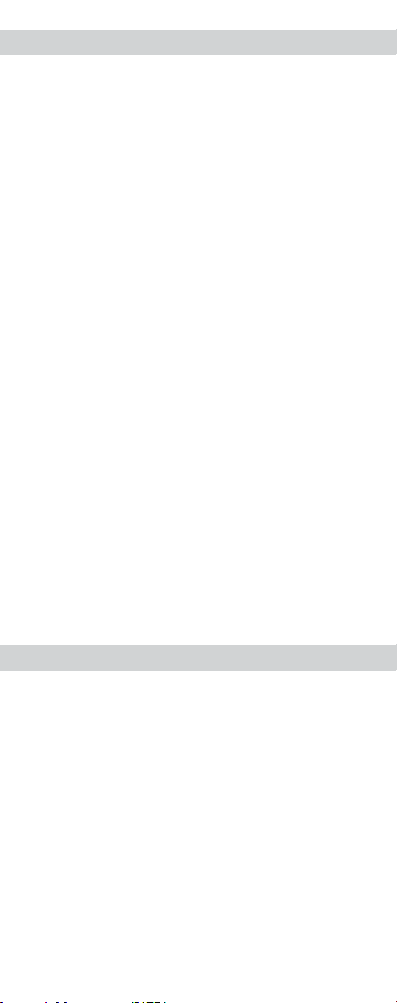
LIMITED WARRANTY
Coverage and Term
PDP warrants that this product will be free from
manufacturing defects for two years from the
original date of purchase. Manufacturing defects
are those defects in materials and/or workmanship,
subject to final determination by PDP’s customer
service department. This warranty applies only to
original purchasers with a valid proof of purchase
from an authorized PDP retailer that clearly shows
the date of purchase.
Exclusive Remedy and Exclusions
The exclusive remedy for valid claims will be
the repair, replacement or refund of the product.
This warranty does not cover defects caused by
accidents, improper or abusive use of the product,
unauthorized or improper modifications, repairs
or handling.
How to Get Service
Purchasers should contact the PDP customer
service department at (800) 331-3844 (US and
Canada only) or by visiting support.pdp.com.
Inquiries are typically answered within
twenty-four business hours.
Your Rights Under Applicable Law
This warranty does not affect the legal
rights of customers under applicable state,
provincial or national laws governing the sale of
consumer goods.
WARNING
• Before using this product, carefully read
this manual and keep it for future reference.
Additionally, read the instructions for the
PlayStation®4 system.
• Do not handle damaged or leaking batteries.
Page 3
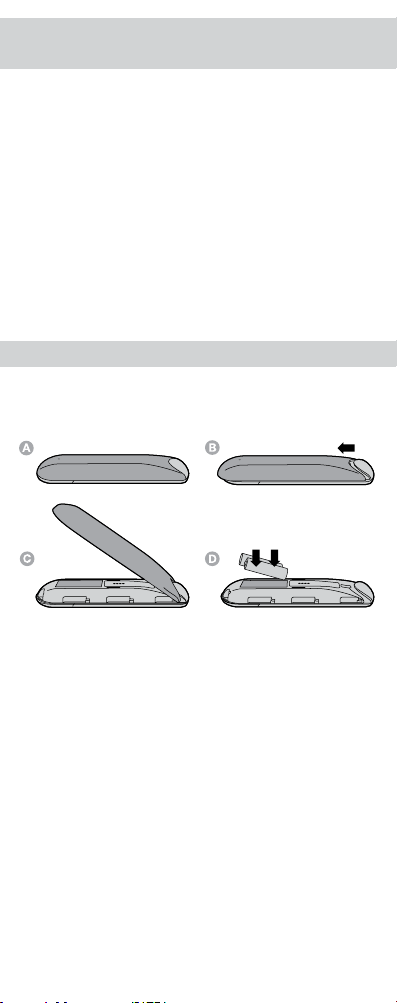
WHAT YOU CAN DO WITH THE CLOUD
REMOTE FOR PS4
Simplify your set-up and effortlessly control
your entertainment with the Cloud Remote for
PlayStation®4. The Cloud Remote uses Bluetooth®
wireless technology to manage media playback of
PS4 streaming and live apps, and includes controls
for power, input, and volume for TVs. Programming
the remote is straightforward with the downloadable
PDP Cloud Remote App, which uses advanced
Cloud technology to auto-detect devices connected
to the PS4 for hassle-free remote programming.
With the remote’s compact design that features the
most essential buttons for successfully navigating
your entertainment, you’ll have all your controls
under one thumb!
PREPARING FOR USE
Remove the battery cover on the rear by pushing
down and insert 2 AAA batteries. Make sure the
batteries are in the correct position.
IMPORTANT:
• The remote only needs to be paired once.
• Only one remote can be connected to the PS4
console at a time.
• To prevent Bluetooth pairing difficulties, it
is advised to unpair any other existing PS4
remotes from the console, before the Cloud
Remote is paired to the PS4 console.
NOTE: Simply just doing a “Disconnect” is not the
same as unpairing, as the other remote can still be
listed on the Bluetooth Devices listing on the PS4
console. Please follow the procedures below to
properly unpair or “forget” the other remote before
pairing the Cloud Remote for PS4.
Page 4
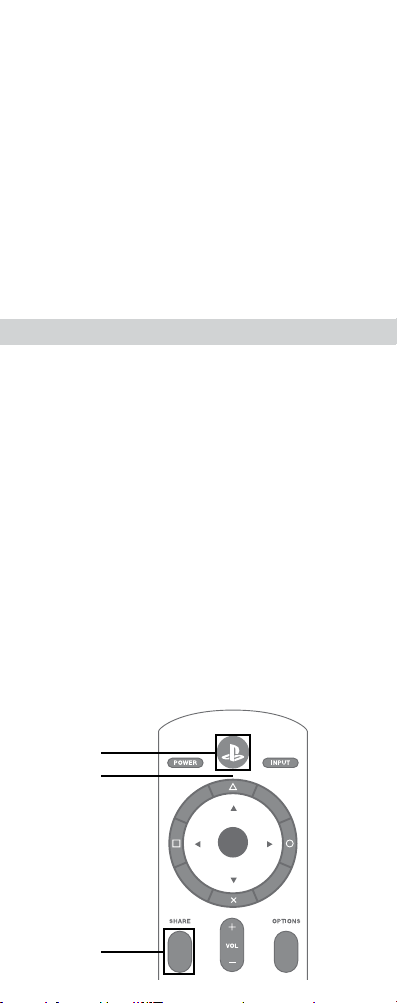
UNPAIRING BLUETOOTH REMOTES:
1) Go to Settings> Devices> Bluetooth Devices.
2) Select your other remote from the list and
choose “Disconnect” option.
3) Using your PS4 controller, select your other
remote from the devices list again.
4) Press Options with your PS4 controller.
5) Select “Forget Device”.
6) Confirm your selection “OK”.
7) Restart your console.
8) Remove your new remote’s batteries and put
them back again.
Please continue with the following steps below
to pair the Cloud Remote for PS4, after you have
unpaired the other remote from your console.
OPERATING THE PS4™ SYSTEM
Check the PS4™ system software version
To use the Cloud Remote, the PS4
software must be version 3.0 or later. You can
check the system software version by selecting
Settings -> System -> System Information.
Pairing the Cloud Remote with a PS4™ system
This operation is performed only once, when you
are using the Cloud Remote for the first time.
1. Turn on the PS4™ system.
2. Using a connected controller, select
Settings -> Devices -> Bluetooth Devices
from the PS4™ system menu.
3. Press the PS button once to activate
the remote.
4. Next, press and hold the SHARE button and
the PS button simultaneously until the red LED
begins to flash.
™
system
PS Button
LED
(Not visible
when unlit)
Share
Button
L1 R1
L2 R2
Page 5
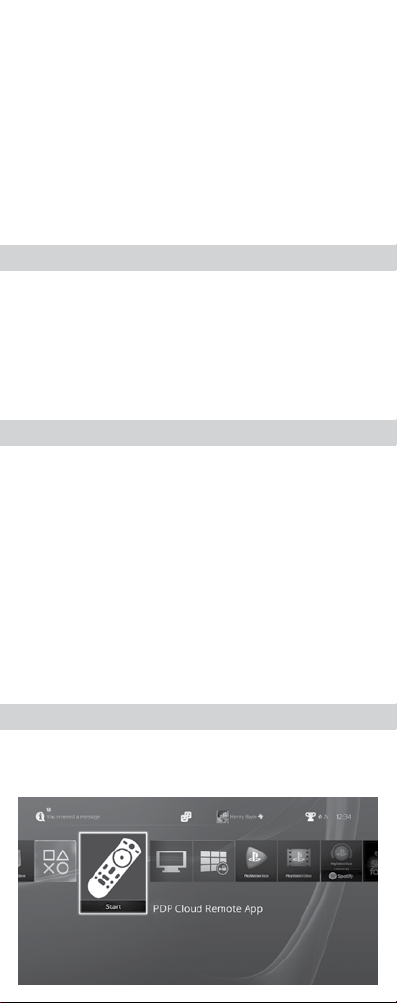
5. Place the remote close to the PS4™ system
and wait for “PDP Cloud Remote” to appear in
the device list.
6. Using a DUALSHOCK® 4 Wireless Controller,
select “PDP Cloud Remote” from the list,
and press the “X” button. When prompted,
select “Yes”.
7. The red LED on the remote will illuminate for
3 seconds and then turn off, indicating
successful pairing.
8. If pairing is unsuccessful, repeat steps 3
through 6.
NOTE
To conserve battery life, the PS4™ system will
disconnect the Cloud Remote after 30 minutes
of activity.
• To reactivate, press any buttons to wake up
the Cloud Remote.
• If the batteries are just replaced, press the PS
button once to wake up the Cloud Remote.
TIPS
• For the latest PS4™ usage instructions, refer to the
user’s guide for the PS4™ system
(manuals.playstation.net/document/).
• For the latest Cloud Remote instructions, refer
to the online user’s guide (suppor t.pdp.com).
• Only one Cloud Remote can be registered with
the PS4™ system at a time.
• When you pair the Cloud Remote with another
™
PS4
system, registration with the original PS4™
system is cleared. To use the remote with the
original PS4™ system, you will have to follow the
pairing procedure again.
PDP CLOUD REMOTE APP
NOTE: To enable full TV remote functionality of
your Cloud Remote, please download the free
PDP Cloud Remote App in the PlayStation Store.
Page 6
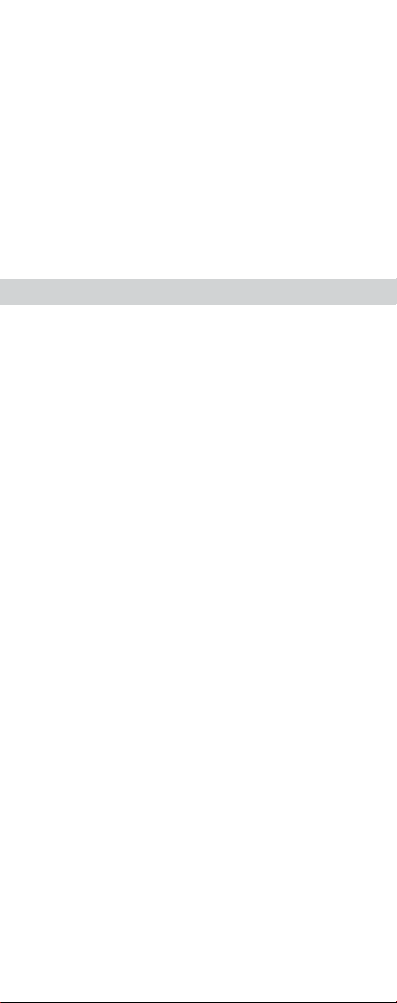
Using Cloud technology, the PDP Cloud Remote
App allows you to easily program the remote to
work with any TV without having to pore through
pages of IR codesets and minimize going through
the hassle of manually programming the remote. If
your TV is not recognized, the app’s user friendly,
interactive interface walks you via the app’s stepby-step remote programming process. Please
follow the instructions in the PDP Cloud Remote
App to complete setting up your remote.
PRECAUTIONS
Battery Use
• Never throw batteries into a fire.
• If you come into contact with material from
a leaking battery, take the following actions:
¤ If the material gets into the eyes, do not rub.
Immediately flush the eyes with clean water and
seek medical attention.
¤ If the material comes into contact with the skin
or clothes, immediately rinse the affected area
with clean water. Consult your physician
if inflammation or soreness develops.
• Keep the product out of reach of small children.
Small children may swallow the batteries
or small parts, which may inflict injury or
cause an accident.
• Do not use batteries other than those specified,
and always replace with the same type of battery.
• Do not mix old and new batteries.
• Insert batteries with the plus and minus ends
in the correct direction.
• Remove batteries when they have reached the
end of their life, or if the remote is to be stored
for an extended period of time.
Use and handling
• Do not expose the remote to high temperatures,
high humidity or direct sunlight.
• Do not allow liquid or small particles to get into
the product.
• Do not put heavy objects on the product.
• Never disassemble or modify the product.
• Do not throw or drop the product, or otherwise
expose it to strong physical impact.
• Do not place any rubber or vinyl materials on the
product exterior for an extended period of time.
• When cleaning the product, use a soft, dry cloth.
Do not use solvents or other chemicals.
Page 7

Télécommande Infonuagique
pour la PS4
Manuel d’instructions
051-081-NA v.0
™
FRANÇAIS
Page 8

GARANTIE LIMITÉE
Couverture et modalités
PDP garantit que ce produit sera libre de défauts
de fabrication pendant deux ans à partir de sa
date originale d’achat. Les défauts de fabrication
sont les défauts de matériaux ou de main-d’œuvre
déterminés à la discrétion du service à la clientèle
de PDP. Cette garantie s’applique uniquement
aux acheteurs originaux disposant d’une preuve
d’achat valide provenant d’un détaillant agréé de
PDP qui illustre clairement la date d’achat.
Recours exclusif et exclusion
Le recours exclusif des réclamations considérées
comme étant valides sera la réparation, le
remplacement ou le remboursement du produit.
Cette garantie ne couvre pas les défauts causés
par les accidents, les usages inappropriés ou
abusifs de ce produit, les modifications non
autorisées ou inadéquates, les réparations ou les
manutentions non autorisées.
Comment obtenir du service
Les acheteurs doivent contacter le service à la
clientèle de PDP au (800) 331-3844 (États-Unis et
Canada seulement) ou en visitant le site
support.pdp.com. Nous répondons habituellement
aux réclamations dans un délai de 24 heures
ouvrables.
Vos droits en vertu des lois applicables
Cette garantie n’affecte pas les droits légaux des
clients en vertu des lois applicables dans chaque
état, province ou pays régissant la vente de biens
de consommation.
AVERTISSEMENT
• Avant d’utiliser ce produit, lisez attentivement
ce manuel puis conservez-le pour référence
ul térieure. En outre, lisez les instructions du
système PlayStation®4.
• Ne manipulez pas de piles qui sont endom
magées ou qui fuient.
Page 9

CAPACITÉS DE LA
TÉLÉCOMMANDE INFONUAGIQUE
Simplifiez votre configuration et contrôlez
facilement votre divertissement avec la
télécommande infonuagique pour PlayStation®4.
La télécommande infonuagique utilise la
technologie sans fil Bluetooth® pour gérer la
lecture de différents médias de la PS4 pour les
applications de diffusion en continu et en direct
et comprend des commandes pour la mise en
marche, les entrées et le volume du téléviseur.
La programmation de la télécommande est
simple grâce à l’application PDP Télécommande
infonuagique, qui utilise la technologie avancée
du nuage pour détecter automatiquement les
appareils connectés à la PS4 afin de permettre
une programmation sans problèmes.
Grâce au design compact de la télécommande
offrant les boutons les plus essentiels pour
naviguer facilement à travers vos sources de
divertissement, vous disposerez de toutes les
commandes sous votre pouce!
PRÉPARATION À L’EMPLOI
Retirez le couvercle du compartiment des piles à
l’arrière de la Télécommande infonuagique puis
insérez 2 piles AAA. Assurez-vous que les piles
sont correctement orientées.
IMPORTANT:
• La télécommande doit être jumelée une seule fois.
• Une seule télécommande peut être connectée à
la fois avec le système PS4.
• Afin de prévenir les difficultés de jumelage
Bluetooth, il est recommandé d’annuler le
jumelage des autres manettes de PS4 de la
console avant de jumeler la télécommande
infonuagique pour PS4 à la console.
REMARQUE : Le fait de simplement débrancher
n’annulera pas le jumelage, puisqu’une autre
télécommande peut être enregistrée comme
périphérique Bluetooth sur la console PS4. Veuillez
suivre les procédures ci-dessous pour dissocier ou
« oublier » l’autre télécommande avant de jumeler
la télécommande infonuagique de PS4.
Page 10

DISSOCIER LES TÉLÉCOMMANDES
BLUETOOTH :
1) Allez à Paramètres> Périphériques>
Périphériques Bluetooth.
2) Sélectionnez l’autre télécommande dans la liste
et choisissez l’option « Déconnecter ».
3) En utilisant votre manette PS4, sélectionnez
l’autre télécommande dans la liste des
appareils à nouveau.
4) Appuyez sur Options avec votre manette PS4.
5) Sélectionnez « Oublier l’appareil ».
6) Confirmez votre sélection en sélectionnant « OK ».
7) Redémarrez votre console.
8) Retirez les piles de votre ancienne
télécommande et remettez-les à nouveau.
Continuez en effectuant les étapes suivantes
pour jumeler la télécommande infonuagique de
la PS4, après que vous aurez dissocié l’autre
télécommande de votre console.
UTILISATION DU SYSTÈME PS4
Vérifiez la version du logiciel du système PS4™
Pour utiliser la Télécommande Infonuagique, le
logiciel du système PS4™ doit être à la version
3.0 ou ultérieure. Vous pouvez vérifier la version
du système en sélectionnant
Paramètres-> Système-> Informations
système.
Jumelage de la Télécommande Infonuagique
avec un système PS4™
Cette opération est exécutée une seule
fois, lorsque vous utilisez la Télécommande
Infonuagique pour la première fois.
1. Mettez le système PS4™ sous tension.
2. Utilisez une télécommande connectée pour
sélectionner Paramètres -> Périphériques
-> Périphériques Bluetooth à partir du menu
PS4™ du système.
3. Appuyez sur le bouton PS une fois pour activer
la télécommande.
4. Ensuite, maintenez enfoncés simultanément les
boutons SHARE et PS jusqu’à ce que la DEL rouge.
5. Placez la télécommande à proximité du système
PS4™ puis attendez que « PDP Cloud Remote »
apparaisse dans la liste des périphériques.
6. À l’aide d’une manette sans fil DUALSHOCK®
4, sélectionnez « PDP Cloud Remote » dans la
liste puis appuyez sur le bouton « X ». Lorsque
l’invite apparaît, sélectionnez « Yes » (Oui).
™
Page 11

Bouton PS
DEL
(Invisible
lorsqu’elle est
éteinte)
L1 R1
L2 R2
Bouton
Share
7. La DEL rouge de la télécommande s’allumera
durant 3 secondes puis s’éteindra, indiquant
ainsi que le jumelage a réussi.
8. Si le jumelage échoue, répétez les étapes 3 à 6.
REMARQUE
Le système PS4
après 30 minutes d’inactivité afin de prolonger la
durée de vie des piles.continue.
• Appuyez sur n’importe quel bouton pour
réaciver la Télécommande Infonuagique.
• Si les piles viennent juste d’être remplacées,
appuyez une fois sur le bouton PS pour réacti
ver la télécommande infonuagique.
™
déconnectera la télécommande
CONSEILS
• Pour obtenir les toutes dernières instructions
d’utilisation du système PS4™, reportez-vous
au guide de l’utilisateur du PS4™
(manuals.playstation.net/document/).
• Pour obtenir les toutes dernières instructions
d’utili sation de la Télécommande
Infonuagique, reportez-vous au guide de
l’utilisateur en ligne
(support.pdp.com).
• Une seule Télécommande Infonuagique peut
être enregistrée à la fois avec le système PS4™.
• Lorsque vous jumelez la Télécommande
Infonuagique avec un autre système PS4™,
l’enregistrement avec le système PS4™ d’origine
est effacé. Pour utiliser la télécommande avec
le système PS4™ d’origine, vous devrez suivre à
nouveau la procédure de jumelage.
Page 12

TÉLÉCOMMANDE INFONUAGIQUE
POUR MÉDIAS DE PDP
REMARQUE : Veuillez télécharger l’application
gratuite PDP Télécommande Infonuagique
dans le PlayStation Store pour permettre la
totalité de la fonctionnalité du téléviseur de votre
télécommande infonuagique.
En utilisant la technologie du nuage, l’application
PDP Télécommande Infonuagique vous permet
de programmer facilement la télécommande pour
travailler sur n’importe quel téléviseur sans devoir
passer à travers des pages de code d’infrarouge
et de minimiser les complications liées à la
programmation manuelle de la télécommande.
Si votre téléviseur n’est pas reconnu, l’interface
conviviale et interactive de l’application vous
accompagnera étape par étape à travers le
processus de programmation à distance.
Suivez les instructions de l’application PDP
Télécommande Infonuagique pour effectuer la
configuration de votre télécommande.
Page 13

PRÉCAUTIONS
Utilisation des piles
• Ne jetez jamais les piles dans le feu.
• Si vous entrez en contact avec le matériau d’une
pile qui fuit, prenez les mesures suivantes:
¤ Si le matériau touche vos yeux, ne les frottez
pas. Rincez immédiatement les yeux à l’eau
claire puis consultez un médecin.
¤ Si le matériau entre en contact avec la peau ou
les vêtements, rincez immédiatement la zone
affectée à l’eau claire. Consultez votre médecin
en cas d’inflammation ou de douleur.
• Conservez le produit hors de portée des jeunes
enfants. Les jeunes enfants peuvent avaler les
piles ou les petites pièces, ce qui peut en traîner
des bless ures ou provoquer un accident.
• N’utilisez pas de piles autres que celles indiquées
puis remplacez-les toujours par le même type
de pile.
• Ne mélangez pas des piles neuves et usagées.
• Insérez les piles avec les bornes négatives
et positives dans la bonne direction.
• Retirez les piles lorsqu’elles ont atteint la fin de
leur vie, ou si la télécommande doit être stockée
pendant une longue période de temps.
Utilisation et manipulation
•
N’exposez pas la télécommande à de hautes
températures, à une humidité élevée
ou à la lumière directe du soleil.
•
Ne laissez pas de liquide ou de petites particules
entrer dans le produit.
•
Ne placez pas d’objets lourds sur le produit.
•
Ne démontez pas ou ne modifiez pas le produit.
•
Ne jetez pas ou ne laissez pas tomber le
produit, et ne l’exposez pas non plus à de
forts impacts physiques.
•
Ne placez pas de matériau en caoutchouc
ou en vinyle à l’extérieur du produit pendant
une période de temps prolongée.
•
Lorsque vous nettoyez le produit, utilisez
un chiffon doux et sec. N’utilisez pas de solvants
ou d’autres produits chimiques.
Page 14

FCC STATEMENTS
CAUTION:
Changes or modifications not expressly approved by
the party responsible for compliance could void your
authority to operate the equipment.
The equipment complies with FCC RF exposure
limites set forth for an uncontrolled environment.
The equipment must not be co-located or operating
in conjunction with any other antenna or transmitter
This equipment has been tested and found to
comply with the limits for a Class B digital device,
pursuant to part 15 of the FCC Rules. These limits
are designed to provide reasonable protection
against harmful interference in a residential
installation. This equipment generates, uses and can
radiate radio frequency energy and, if not installed
and used in accordance with the instructions, may
cause harmful interference to radio communications.
However, there is no guarantee that interference will
not occur in a particular installation. If this equipment
does cause harmful interference to radio or television
reception, which can be determined by turning the
equipment off and on, the user is encouraged to
try to correct the interference by one or more of the
following measures:
• Reorient or relocate the receiving antenna.
• Increase the separation between the equipment
and receiver.
• Connect the equipment into an outlet on a
circuit different from that to which the receiver is
connected.
• Consult the dealer or an experienced radio/
TV technician for help.
FCC ID: X5B-051081
This device complies with FCC radiation exposure
limits set forth for an uncontrolled environment and it
also complies with Part 15 of the FCC Rules.
Operation is subject to the following two conditions:
(1) this device may not cause harmful
interference, and
(2) this device must accept any interference received,
including interference that may cause undesired
operation.
Page 15

AVIS FCC ET IC MISE EN GARDE
Les changements ou les modifications non
expressément approuvés par l’autorité responsable
de la conformité risquent d’annuler votre
autorisation d’utilisation de l’équipement.
Cet équipement est conforme aux limites
d’exposition RF de la FCC établies pour un
environnement non contrôlé. L’équipement ne doit
pas être à proximité, ou géré en association, d’une
autre antenne ou un autre émetteur.
Selon les tests, cet équipement est conforme
aux limites d’un dispositif numérique de classe
B, conformément à la partie 15 des règles de la
FCC. Ces limites sont conçues pour fournir une
protection raisonnable contre les interférences
nuisibles dans une installation résidentielle. Cet
équipement génère, utilise et peut émettre de
l’énergie radiofréquence et, s’il n’est pas installé
et utilisé conformément aux instructions, peut
provoquer des interférences nuisibles avec les
communications radio. Cependant, il n’est pas
garanti que ces interférences ne se produiront
pas dans une installation particulière. Si cet
équipement provoque des interférences nuisibles
avec les réceptions radio ou de télévision, ce qui
peut être déterminé en le mettant successivement
hors puis sous tension, il est conseillé à l’utilisateur
d’essayer de corriger le problème grâce à l’une ou
plusieurs des mesures suivantes :
• Réorienter ou déplacer l’antenne réceptrice.
• Accroître la distance entre l’équipement et le
récepteur.
• Connecter l’équipement à une prise appartenant
à un circuit différent de celui sur lequel le
récepteur est branché.
• En consultant un technicien radio/télévision
expérimenté pour d’autres suggestions.
ID de la FCC : X5B-051081
Cet équipement est conforme avec les limites
d’exposition aux radiations établies par la FCC
dans un environnement non contrôlé et se
conforme également avec la partie 15 des règles
de la FCC.
Son fonctionnement est soumis aux deux
conditions suivantes :
(1) cet équipement ne cause aucune interférence
dangereuse, et
(2) cet équipement doit pouvoir subir toute
interférence reçue, y compris les interférences
créées par un fonctionnement indésirable.
Page 16

INDUSTRY CANADA
IC: 8814A-051081
This device complies with Industry Canada
licence-exempt RSS standard(s). Operation is
subject to the following two conditions:
(1) this device may not cause interference, and
(2) this device must accept any interference,
including interference that may cause undesired
operation of the device.
Cet appareil est conforme aux CNR exemptes de
licence d’Industrie Canada . Son fonctionnement est
soumis aux deux conditions suivantes :
( 1 ) Ce dispositif ne peut causer d’interférences ; et
( 2 ) Ce dispositif doit accepter toute interférence ,
y compris les interférences qui peuvent causer
un mauvais fonctionnement de l’appareil.
Page 17

LEGAL / LÉGAL
© 2017 Performance Designed Products LLC. All
rights reserved. Performance Designed Products,
PDP, and their respective logos are trademarks
and/or registered trademarks of Performance
Designed Products LLC. All other trademarks
are the property of their respective owners.
Manufactured and distributed under license from
Sony Interactive Entertainment LLC. PlayStation
and the PS family logo are trademarks of Sony
Interactive Entertainment Inc.
,“PlayStation”, ,“DUALSHOCK®4”,
and are registered trademarks of
Sony Interactive Entertainment Inc. All rights reserved.
For use exclusively with PlayStation®4. This
product is compatible with PlayStation®4 system
software version 3.0 and later.
© 2017 - Performance Designed Products LLC.
Tous droits réservés. Performance Designed
Products, PDP et ses logos respectifs sont des
marques de commerce et/ou marques déposées
de Performance Designed Products, LLC.
Toutes les autres marques commerciales sont la
propriété de leurs détenteurs respectifs. Fabriqué
et distribué sous licence de Sony Interactive
Entertainment LLC. PlayStation et le logo de la
famille PS sont des marques de commerce de
Sony Interactive Entertainment Inc.
, «PlayStation», , «DUALSHOCK®4»,
et sont des marques de commerce déposées
de Sony Interactive Entertainment Inc.
Tous droits réservés.
Pour utilisation exclusive avec PlayStation®4.
Ce produit est compatible avec le logiciel du
système PlayStation®4 versions 3.0 et plus tard.
Page 18

4225 W Buckeye Rd #2,
Phoenix, AZ 85009 USA
Ph: 800-331-3844
(USA and Canada only)
www.pdp.com
Please keep this information for future reference.
Designed in the USA by PDP
This product is manufactured and imported by
Performance Designed Products LLC.
Made in China
Veuillez conserver ces informations
pour référence ultérieure.
Conçu au États-Unis par PDP
Ce produit est fabriqué et importé par
Performance Designed Products LLC.
Fabriqué en Chine.
US Patents/Brevets aux É.-U.: www.pdp.com/patents
V.0
