Perception Digital PD-1002 Owners manual
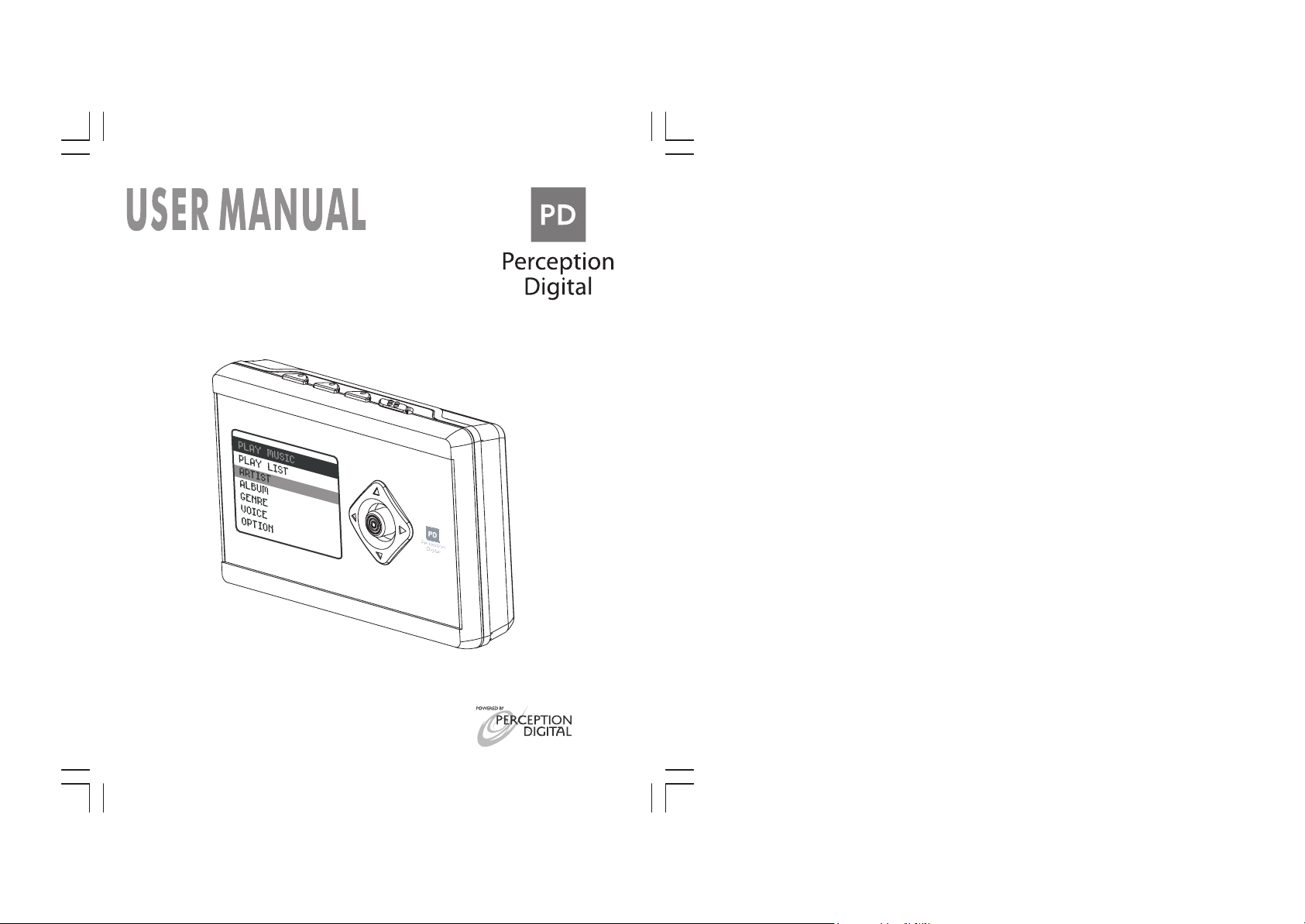
Portable Jukebox
PD-1002
Copyright@2005 Perception Digital Limited.All rights reserved
0505
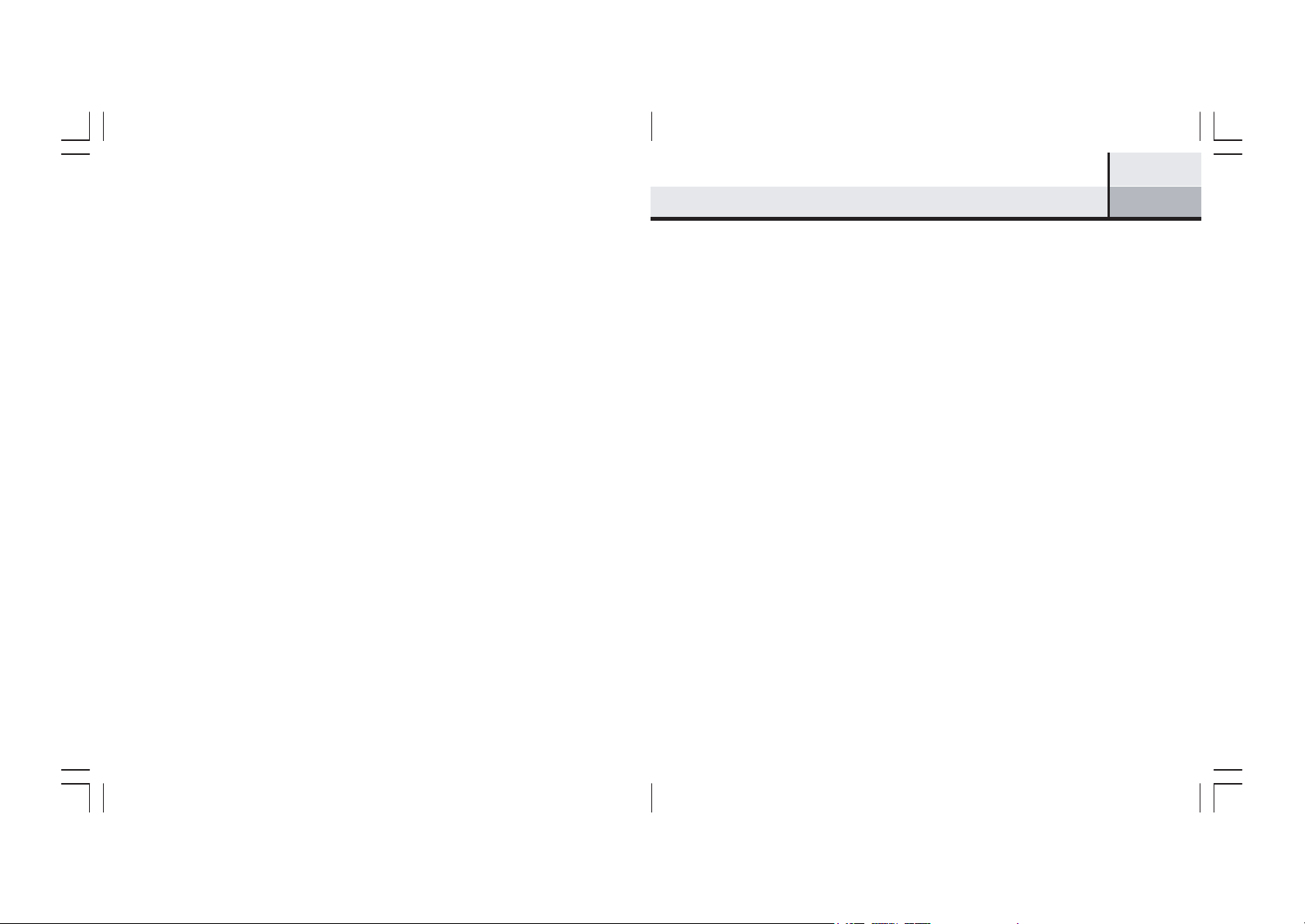
IMPORTANT NOTICE
Please install the Jockey program (pre-loaded or downloaded to the machine)
to the PC before using the machine. For creating playlist, drag and drop the
songs to the player must be gone through this Jockey program from PC.
1Table of Contents
Introduction..........................................................................................................6
PD-1002 Portable Jukebox - Overview...............................................................7
Accessories...........................................................................................................8
PD-1002 - Specificat ions.....................................................................................9
Description Of Buttons and Keys.......................................................................10
Power Supply......................................................................................................12
Recharging by AC Adapter...........................................................................12
Recharging by USB Cable... .........................................................................13
Connect ing PD-1002 with your Computer...... .................................................14
Installing Software........................................................................................14
Syst em Requirement s..........................................................................14
Transferring Files from your PC..........................................................15
How to Format t he Jukebox ................................................................19
Get t ing Started – Turning On your PD-1002.....................................................20
Browsing.............................................................................................................21
The Main Menu.............................................................................................21
Play Music.....................................................................................................22
Browsing by Index (Art ist , Album, Genre, T rack).......................................23
Display Layout....................................................................................23
Search by Art ist ...................................................................................23
Select ing a Song. .................................. ................................. .............24
Browsing by Year and Playlist .....................................................................24
Voice Menu.............................................. .....................................................24
Play Screen Display ...........................................................................................25
Recording..................... .......................................................... ...........................26
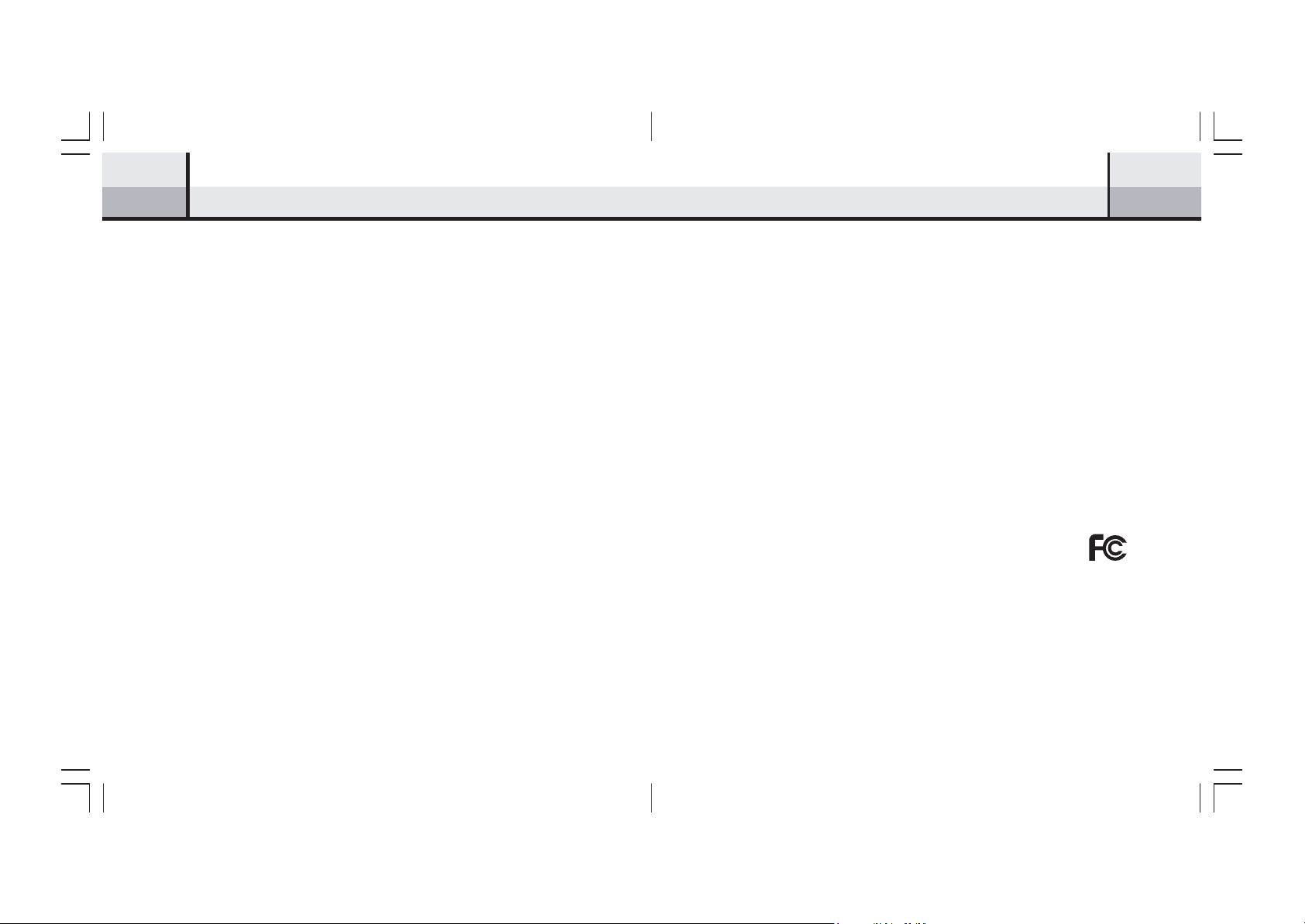
2 3
Table of Contents
Record Menu..................................................................................................26
Start and Stop Recording..............................................................................26
Record Settings..............................................................................................26
Location Of Recorded Files......................... .................................................27
Advanced Features.............................................................................................28
Equalizer.......................................................................................................28
Play Mode.....................................................................................................28
Organize........................................................................................................29
Delete File..........................................................................................31
Lyric Display................................................................................................32
Settings...............................................................................................................33
Appendix A - Troubleshooting...........................................................................35
FCC NOTICE
THIS EQUIPMENT HAS BEEN TESTED AND FOUND TO COMPLY WITH THE LIM-
ITS FOR A CLASS B DIGITAL DEVICE, PURSUANT TO PART 15 OF THE FCC RULES,
THESE LIMITS ARE DESIGNED TO PROVIDE REASONABLE PROTECTION
AGAINST HARMFUL INTERFERENCE IN A RESIDENTIAL INSTALLATION. THIS
EQUIPMENT GENERATES, USES, AND CAN RADIATE RADIO FREQUENCY, AND,
IF NOT INSTALLED AND USED IN ACCORDANCE WITH THE INSTRUCTIONS, MAY
CAUSES HARMFUL INTERFERENCE TO RADIO COMMUNICATIONS. HOWEVER,
THERE IS NO GUARANTEE INTERFERENCE WILL NOT OCCUR IN A PARTICU-
LAR INSTALLATION. IF THIS EQUIPMENT CAUSES HARMFUL INTERFERENCE
TO RADIO OR TELEVISION RECEPTION,WHICH CAN BE DETERMINED BY TURN-
ING THE EQUIPMENT OFF AND ON, THE USER IS ENCOURAGED TO TRY TO
CORRECT THE INTERFERENCE BY ONE OR MORE OF THE FOLLOWING
MEASURES:
• REORIENT OR RELOCATE THE RECEIVING ANTENNA.
• INCREASE THE SEPARATION BETWEEN THE EQUIPMENT AND
RECEIVER.
• CONNECT THE EQUIPMENT INTO AN OUTLET ON A CIRCUIT DIFFER-
ENT FROM THAT TO WHICH THE RECEIVER IS CONNECTED.
• CONSULT THE DEALER OR AN EXPERIENCED RADIO/TV TECHNICIAN
FOR HELP.

4 5
IF THE JUKEBOX SUDDENLY FROZE OR HAS NO RESPONSE, IT MAY BE
CAUSED BY ELECTROSTATIC PHENOMENON. IN THIS CIRCUMSTANCE,
PLEASE FOLLOW THE PROCEDURES BELOW FOR RECOVERY:
1. RESET THE UNIT.
2. TURN ON THE UNIT AGAIN.
FCC RULES & WARNING:
THIS DEVICE COMPLIES WITH PART 15 OF THE FCC RULES.
OPERATION IS SUBJECT TO THE FOLLOWING TWO
CONDITIONS:
1. THIS DEVICE MAY NOT CAUSE HARMFUL
INTERFERENCE; AND
2. THIS DEVICE MUST ACCEPT ANY INTERFERENCE RECEIVED INCLUDING
INTERFERENCE THAT MAY CAUSE UNDESIRED OPERATION.
CHANGES OR MODIFICATIONS NOT EXPRESSLY APPROVED BY THE PARTY
RESPONSIBLE FOR COMPLIANCE COULD VOID THE USER’S TO OPERATE
THE EQUIPMENT.
CAUTION: USE OF ANY CONTROLS, OR PROCEDURES OTHER THAN THOSE
SPECIFIED HEREIN MAY RESULT IN HAZARDOUS RADIATION EXPOSURE.
PD-1002
CAUTION: THESE SERVICING INSTRUCTIONS ARE FOR USE BY QUALIFIED SER-
VICE PERSONNEL ONLY. TO REDUCE THE RISK OF ELECTRIC SHOCK, DO NOT
PERFORM ANY SERVICING OTHER THAN CONTAINED IN THE OPERATIONS
UNLESS YOU ARE QUALIFIED TO DO SO.
General Care
- Do not allow the device, battery or accessories to come into contact with
liquids or moisture at any time.
- Do not immerse in any liquid.
- Do not drop, throw, or subject the device to rough treatment.
- Do not leave the device or the battery in places where the temperature could
exceed 60 C, e.g. on a car dashboard or a window sill, behind glass in direct
sunlight, etc.
- Do not attempt to dismantle the device or any of its accessories.
- This equipment is fitted with an internal battery that can only be replaced
by a qualified service engineer. There is a risk of explosion if the battery
is replaced with an incorrect battery type. Dispose of the used battery in
accordance with the manufacturer s instructions.
- Do not put a battery into a microwave oven, dryer, or high-pressure container.
- Remember to make backup copies of all important data on your device .
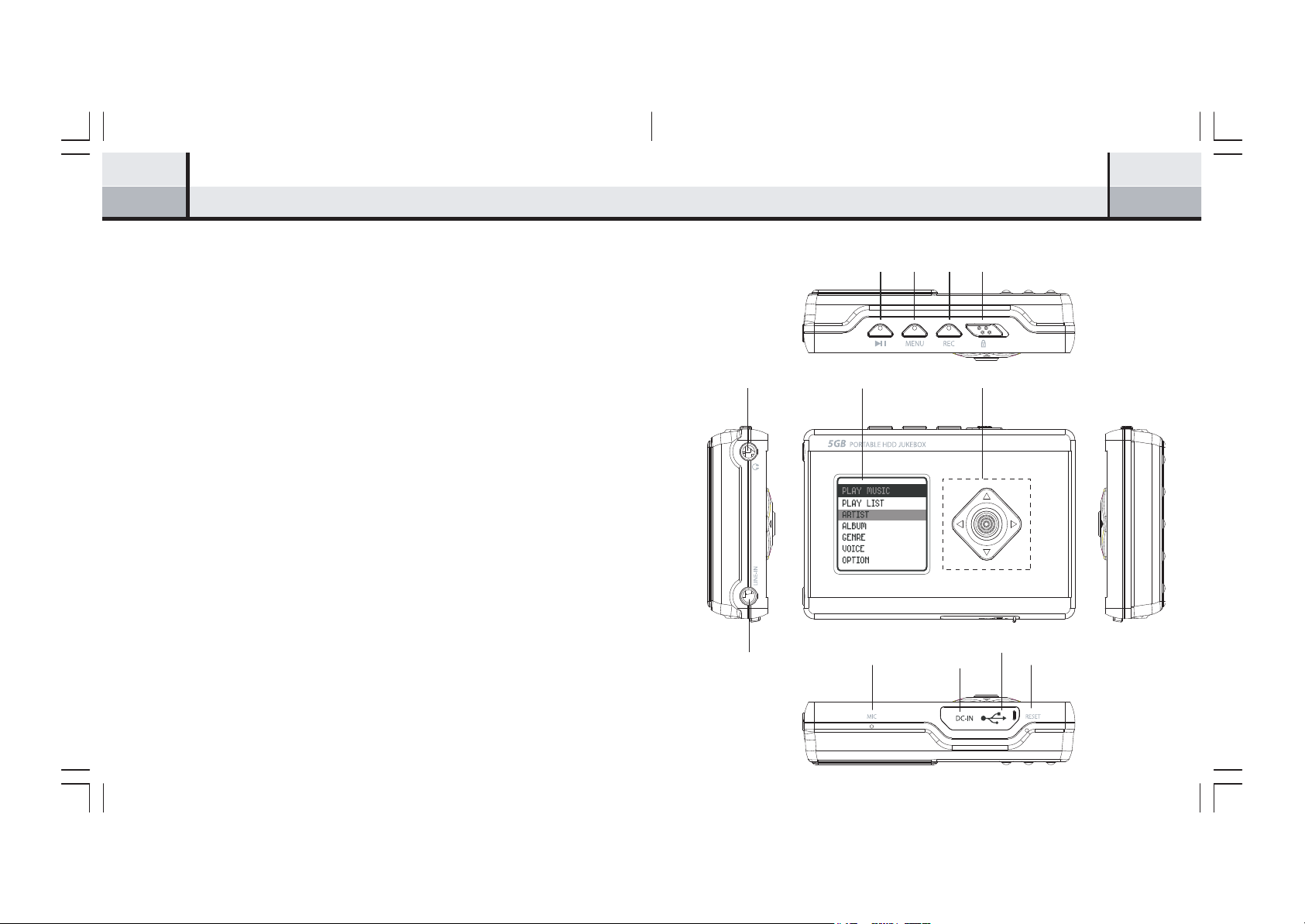
6 7PD-1002 Portable Jukebox - OverviewIntroduction
-
Remove your PD-1002 from packaging and charge the unit fully.
-
Connect the USB cable between the base of your PD-1002 and the USB
port of your PC.
-
On your PC, click on Start, My Music and then Show Folders.
-
On the LH side of your PC screen, open My Computer. PD-1002 will register
as a new drive.
-
You can now select music to be transferred. Files can be dragged and dropped
to the PD-1002 drive.
-
Once completed, safely remove hardware (click on hardware icon on Bottom
RH sxreen) and detach the USB cable.
-
If the message "Lock
ed" appea
s on th
e P
D
-
1
002 di
s
play, move the Hold
button to the unlocked position.
The PD-1002 lets you enjoy digital music, encode music from audio sources
and perform sound recording. You can also transfer favorite songs from your
computer to the PD-1002.
LCD Display
Earphone Jack
Line-in Jack
Play/Pause
Display
Internal Mic
Menu
Record/A-B
DC-in Jack
Hold
Control Pad
Mini-USB Port
Reset
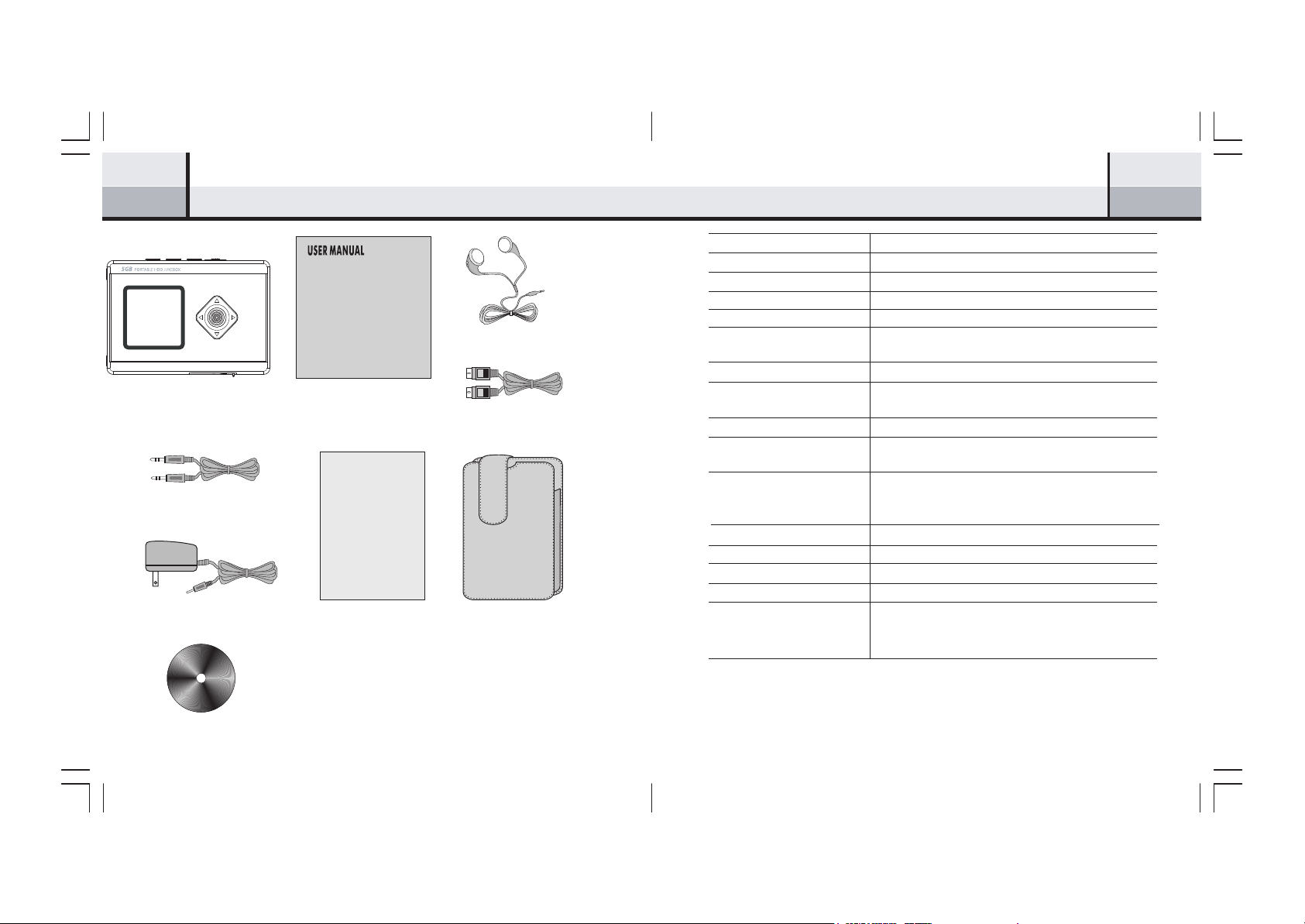
8 9PD-1002-Spe cif ications
Acce s s orie s
Portable Jukebox
Mini Line -in Cable
AC Adapter (Optional)
User Manual
Warrant y Card (Op tional)
St ereo E arphone
USB 2.0 Cable
Carry Case (Op tional)
Size (H x W x D) in mm:
Net Weight:
Internal Hard Disk: 5 Gigabyte hard drive
LCD Size: 25.8x25.8mm (128x128 pixels)
Power Supply: 5V 2A
Battery: Internal Lithium-ion rechargeable battery 3.7V,
Battery Life: >10 Hours
Battery Recharging :
PC Interface: USB 2.0 ( USB 1.1 Backward compatible)
Digital Music Format
Playback: MP3, WMA, all bit rates including VBR
Digital Voice Format
Playback: ADPCM (32kbps)
Record: Voice recording from line-in or internal MIC
Built-in Microphone: Electric condenser microphone
Signal to Noise Ratio: >90dB
Frequency Range: 20Hz – 20kHz
Equalizer: Normal, Rock, Jazz, Classic, Pop, Tuning Fork
Play Modes: Normal, Single, Repeat Single, Repeat Folder,
* 1Gigabyte = 1X 10 Bytes, about 100MB has been reserved for system
information.
53 x 79 x 17.5
85g
900mAh
USB recharging by connecting the Jukebox with
the computer or DC charging
Repeat All, Shuffle Folder, Shuffle All, Shuffle
Repeat Folder, Shuffle Repeat All
9
Driver CD for Win 98 SE (Op tional)
