Perception Digital JUKEBOX PD - 450 - 01, PDHercules PD-450-01 User Manual
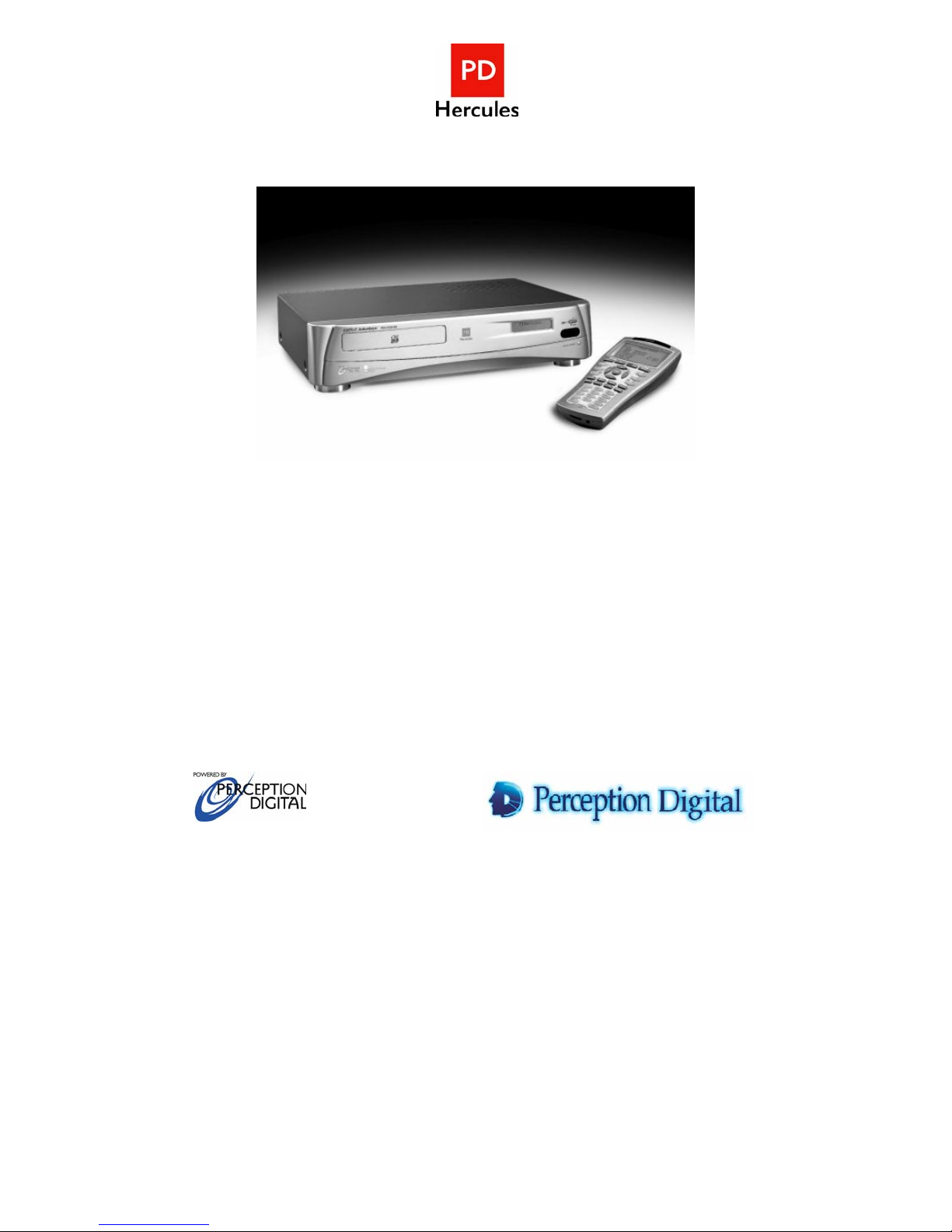
PD - 450 - 01
PDHercules CDRW Jukebox
User Manual
Copyright 2003 Perception Digital Limited. All rights reserved. 0203

CONTENTS ……………………………………………..……………….2
1. INTRODUCTION ..................................................................................4
1.1
ABOUT PDHERCULES CDRW JUKEBOX..............................................4
1.2 SAFETY .............................................................................................6
1.3 TECHNICAL INFORMATION AND SPECIFICATION .................8
1.4.1 Setting up with your Hi-Fi or Amplifier ....................................10
1.4.2 Using the Headphone ................................................................11
1.4.3 Accessories ................................................................................11
1.4.4 Connecting to A Computer ........................................................11
1.5 MAINTENANCE ..................................................................................12
2. USING CDRW JUKEBOX .................................................................13
2.1 LEARNING THE OPERATIONS..............................................................13
2.1.1 Powering On-Off .......................................................................13
2.1.2 Using Gracenote CDDB
® A2
For Matching CD Title...............14
2.1.3 Recording ..................................................................................15
2.1.4 Play from CD.............................................................................17
2.1.5 Play from Hard Drive................................................................17
2.1.6 Burning CD ..............................................................................20
Select System in main menu. Select Blank Disc option................................22
2.1.7 Searching (Album, Artist or Song) ............................................ 23
2.1.8 Number Search ..........................................................................23
2.1.9 Creating Playlist........................................................................23
2.1.10 Using Temporary List.............................................................24
2.1.11 Editing Files (Album, Artist, Song or Playlist) .......................25
2.1.12 Deleting Files (Album, Artist, Song or Playlist) .....................25
2.1.13 Sound Effect.............................................................................25
2.1.14 Play Mode................................................................................26
2.1.15 Jukebox Status .........................................................................26
2.2 ADDITIONAL FEATURES.....................................................................27
2.2.1 Compressing Files Stored in Hard Drive..................................27
2.2.2 Play from Line-In ......................................................................27
2.3 SYSTEM INFORMATION ......................................................................28
2.3.1 Voice Prompt.............................................................................28
2.3.2 Capacity.....................................................................................28
2.3.3 Version Number.........................................................................28
2.3.4 Record Setting ...........................................................................29
2
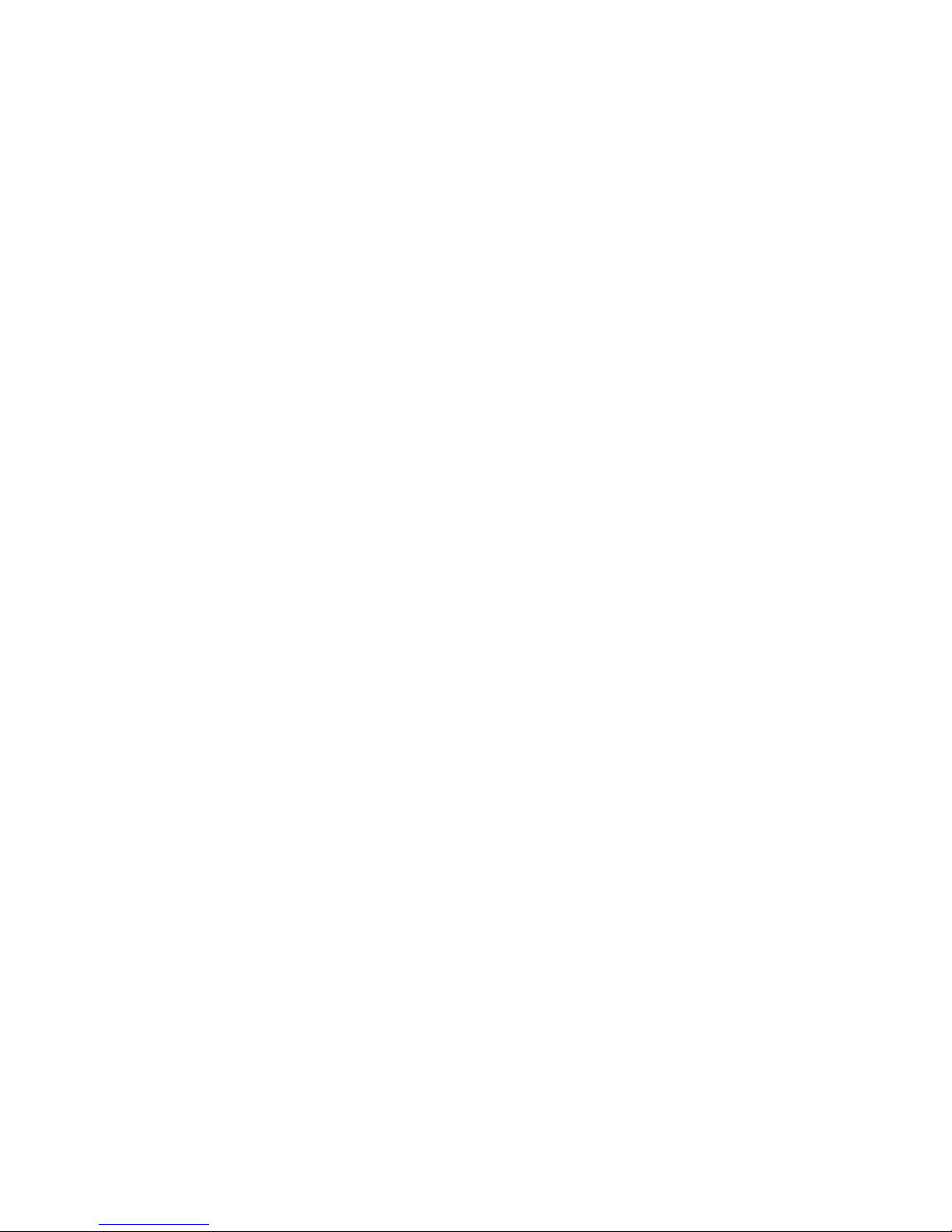
2.3.5 Format Hard Drive....................................................................29
3. SMARTMEDIA
3.1 DOWNLOADING TO SMARTMEDIA
3.2 BROWSING SMARTMEDIA
3.3 CHECKING SMARTMEDIA
3.4 FORMATTING SMARTMEDIA
TM
CARD ...................................................................30
TM
TM
CARD....................................................30
TM
CARD STORAGE ....................................30
TM
CARD .......................................30
CARD ................................................31
4. JOCKEY FOR CDRW JUKEBOX .................................................... 32
4.1 ABOUT JOCKEY..................................................................................32
4.2 INSTALLING JOCKEY FOR CDRW JUKEBOX.......................................32
4.3 SETTING UP JOCKEY FOR CDRW JUKEBOX.......................................33
4.4 USING JOCKEY...................................................................................34
4.4.1 Downloading MP3 Files from PC.............................................34
4.4.2 Matching Untitled Album via Gracenote CDDB®* On-line
Database............................................................................................. 35
4.4.3 Creating Playlist Using Jockey .................................................36
4.4.4 Editing Playlist ..........................................................................36
4.4.5 Editing Files ..............................................................................36
4.4.6 Deleting Files ............................................................................36
4.4.7 File Playback............................................................................. 37
4.4.8 Jukebox Software Upgrade........................................................37
4.4.9 Jockey Upgrade.........................................................................37
4.4.10 CDDB® Update ......................................................................37
5. TROUBLE SHOOTING...................................................................... 39
7. COMPANY CONTACTS .................................................................... 42
3
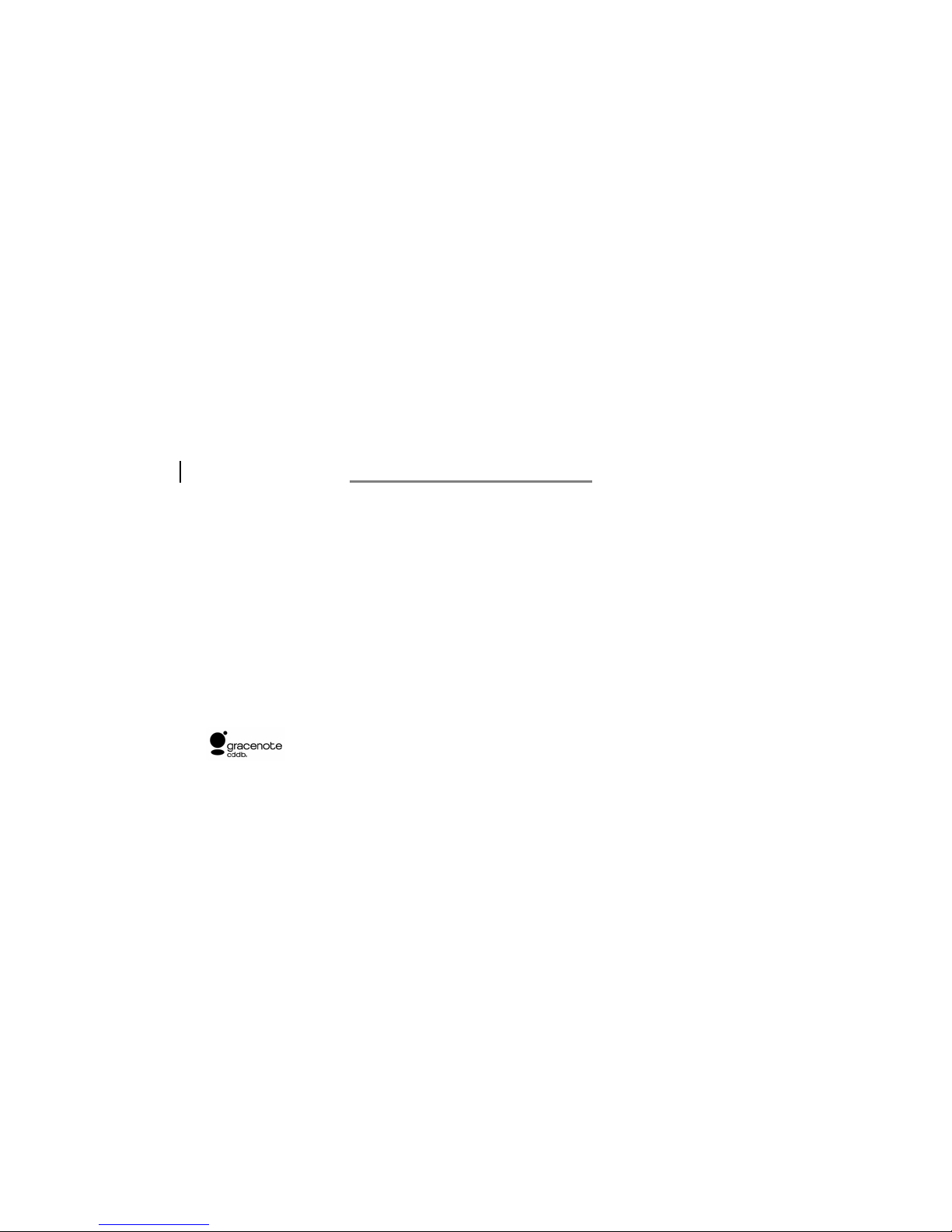
1. Introduction
Thank you for purchasing the PDHercules CDRW Jukebox!
PDHercules CDRW is a remarkable readable and writable digital recordable
jukebox that follows on the successful launch of the PDHercules Digitable
Jukebox series. It allows you to select your own digital music and burn it on a CD
without a computer. This is yet another step merging digital entertainment with
conventional home audio system. Now storing and making your own CD is easier
than ever.
1.1 About PDHercules CDRW Jukebox
Our CDRW Jukebox is equipped with these excellent features:
Burn Audio and MP3 CD without a PC
With CDRW Jukebox, you can freely select the music of your choice and
burning on a CD-R for audio or CD-RW for audio disc anytime with ease.
Whether you would like a regular audio CD or MP3 data CD, it is completely
computer free. The Jukebox is especially designed with a one-touch burn
function to make burning a CD fun and enjoyable!
Gracenote CDDB®
CDRW Jukebox comes with an offline version of the Gracenote CDDB®
service with information on over 425,000 CD's. The database is upgradable
via software download via USB or through CD.
Internet connection to tag your music.
Music Recognition Service
Encodes Audio CD without a PC
With regular audio CD, CDRW Jukebox has a CD ripping function that enable
up to 6x real time ripping speed of transferring the CD data to the hard drive.
Encoding music to MP3 is no longer a computer specialty.
SM
*
1
Now you don't need an
*Music recognition technology and related data are provided by Gracenote and the Gracenote CDDB® Music
Recognition Service. Gracenote is the industry standard in music recognition technology and related content
delivery. For more information visit www.gracenote.com.
1
Upgrade method subject to change per latest software development. Updated details is posted on our
official website: www.perceptiondigital.com.
4
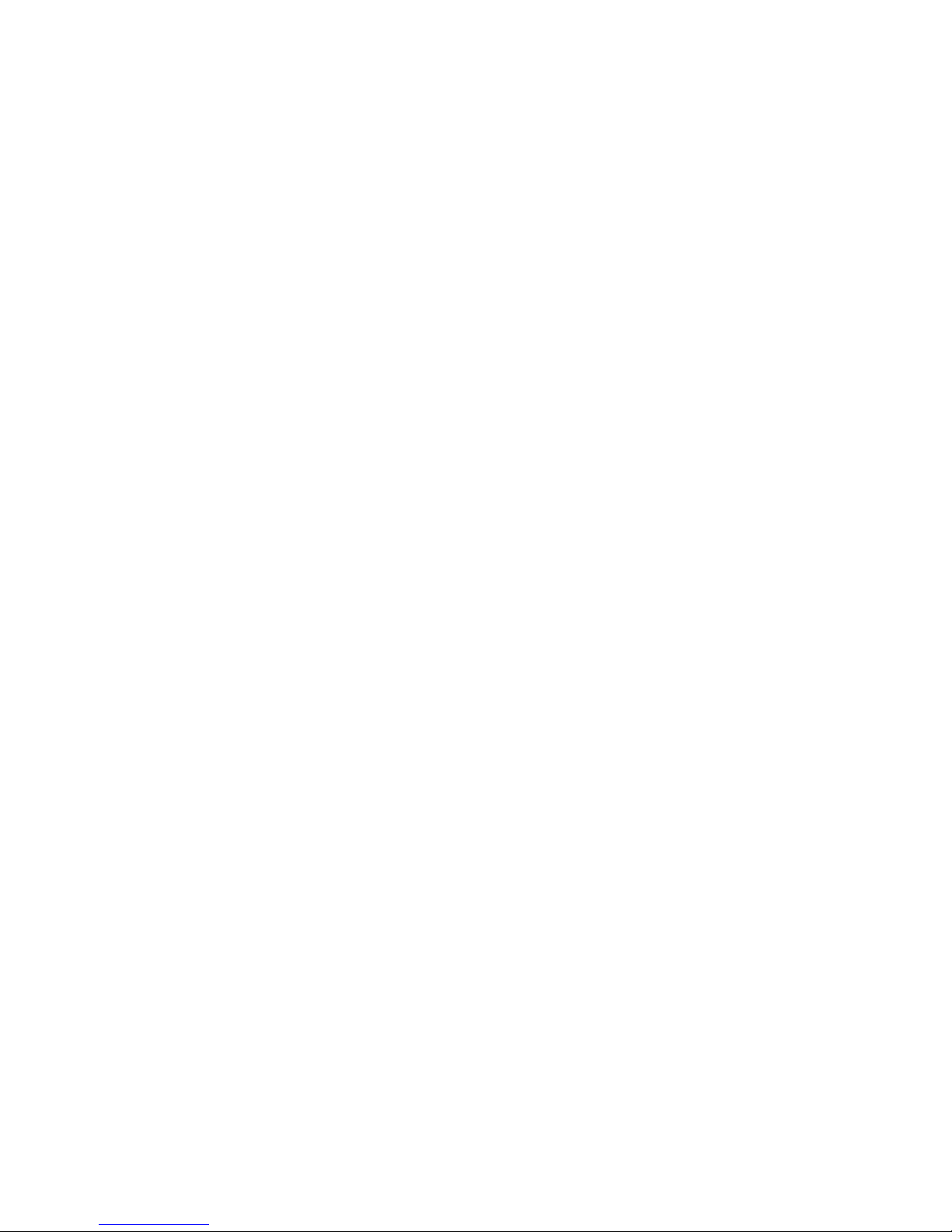
High Speed Transfer of MP3 CD
With MP3 data CD, CDRW Jukebox even rips at a greater speed. The entire
MP3 data could be transferred to the hard drive in a minute and songs are
transferred in terms of a few seconds.
Large Hard Drive Storage
Transfomring the conventional storage media, CDRW Jukebox is equipped
with a hard drive for hundreds of hours of digital music. Depending on your
model, the hard drive size ranges from 20GB, 40GB, 60GB or more. With
several of our compression option, you can choose among 128kbps, 320kbps
or original quality (uncompressed) for maximum quliaty satisfaction.
Large LCD Two-Way IR Remote
Unlike other consumer electronics, CDRW Jukebox is partnered with a twoway infrared remote for control at a distant. It is designed with a large LCD
display and user friendly buttons for easy of navigation.
SmartMedia
Considering mobility, CDRW Jukebox also has a SmartMediaTM Card output for
portable units that supports standard SmartMedia
TM
Card
TM
Card.
PDJockey Hard Drive Management Program
With our PDJockey program, you can easily download MP3 songs from your
PC, match albums titles via on-line database and manage the your Jukebox
collection by creating playlist, deleting songs, editing information or perform
firmware upgrade.
Overall, it is an absolutely wise choice to include a PDHercules CDRW Jukebox
at home. Large storage, convenience, flexibility and quality all in one unit.
5
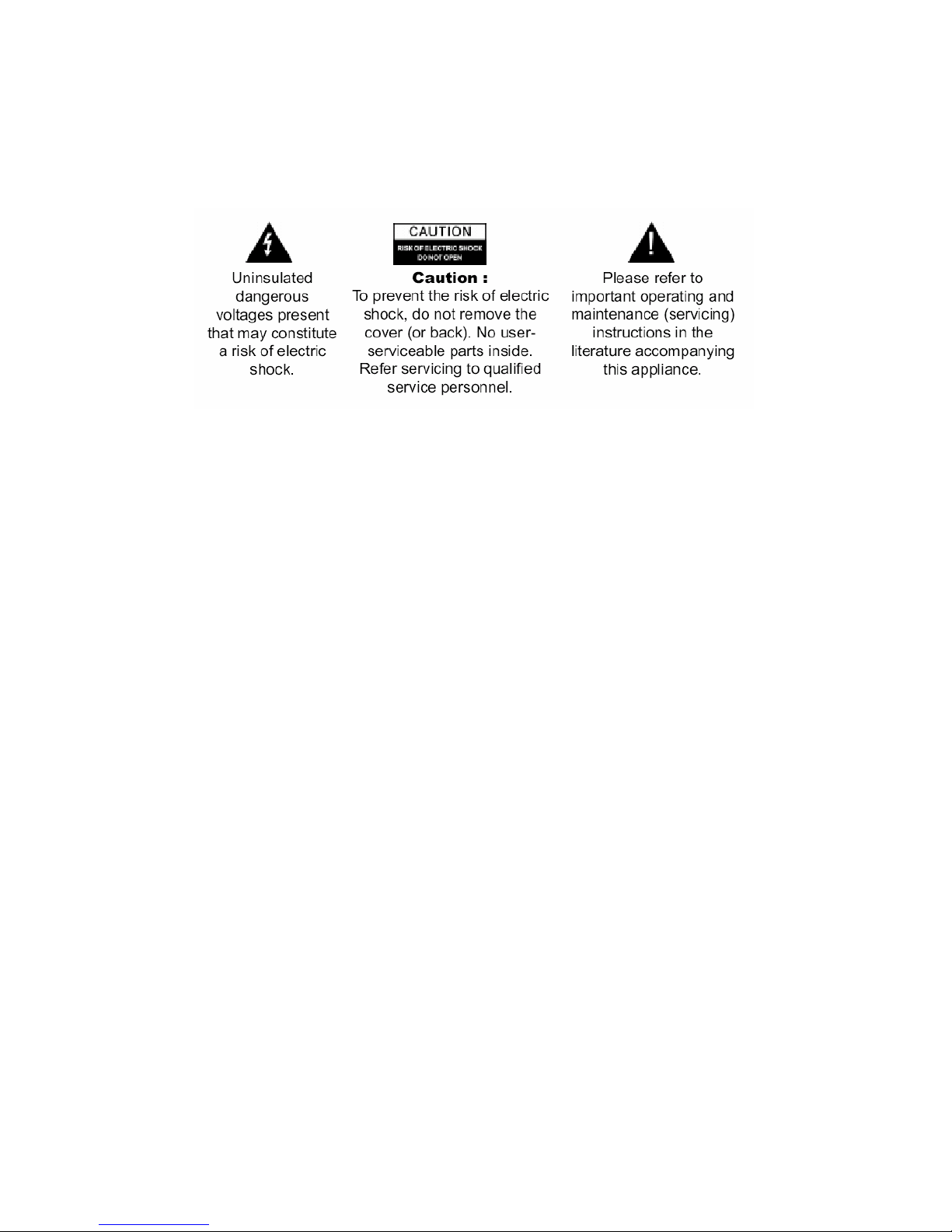
1.2 SAFETY
This unit employs a laser. Due to the risk of eye injury, only a qualified service
person should remove the cover or attempt to service this device. To reduce the
risk of fire or electric shock, do not expose this apparatus to rain or moisture.
Never make or change connections when the power is still switched on.
Important Safety Instructions:
1. Read these instructions.
2. Keep these instructions.
3. Heed all warnings.
4. Follow all instructions.
5. Do not use this apparatus near water.
6. Clean only with a dry cloth.
7. Do not block any of the ventilation openings - install in accordance with the
manufacturer’s instructions.
8. Do no install near any heat sources such as radiator, heat registers, stoves or
other apparatus (including amplifiers) that produce heat.
9. Do not defeat the safety purpose of the polarized or grounding-type plug. A
polarized plug has two blades with one wider than the other. A grounding type
plug has two blades and a third grounding prong. The wide blade or the third
prong is provided for your safety. If the provided plug does not fit into your outlet,
consult an electrician for replacement of the obsolete outlet.
10. Protect the power cord from being walked on or pinched particularly at plugs
convenience receptacles, and the point where they exit from apparatus.
11. Only use attachment/accessories specified by the manufacturer.
12. Use only with the cart, stand, tripod bracket or table specified by the
manufacturer, or sold with the apparatus. When a cart is used, use caution when
moving the cart/apparatus combination to avoid injury from tip-over.
13. Unplug this apparatus during lightening storms or when unused for long
periods of time.
6
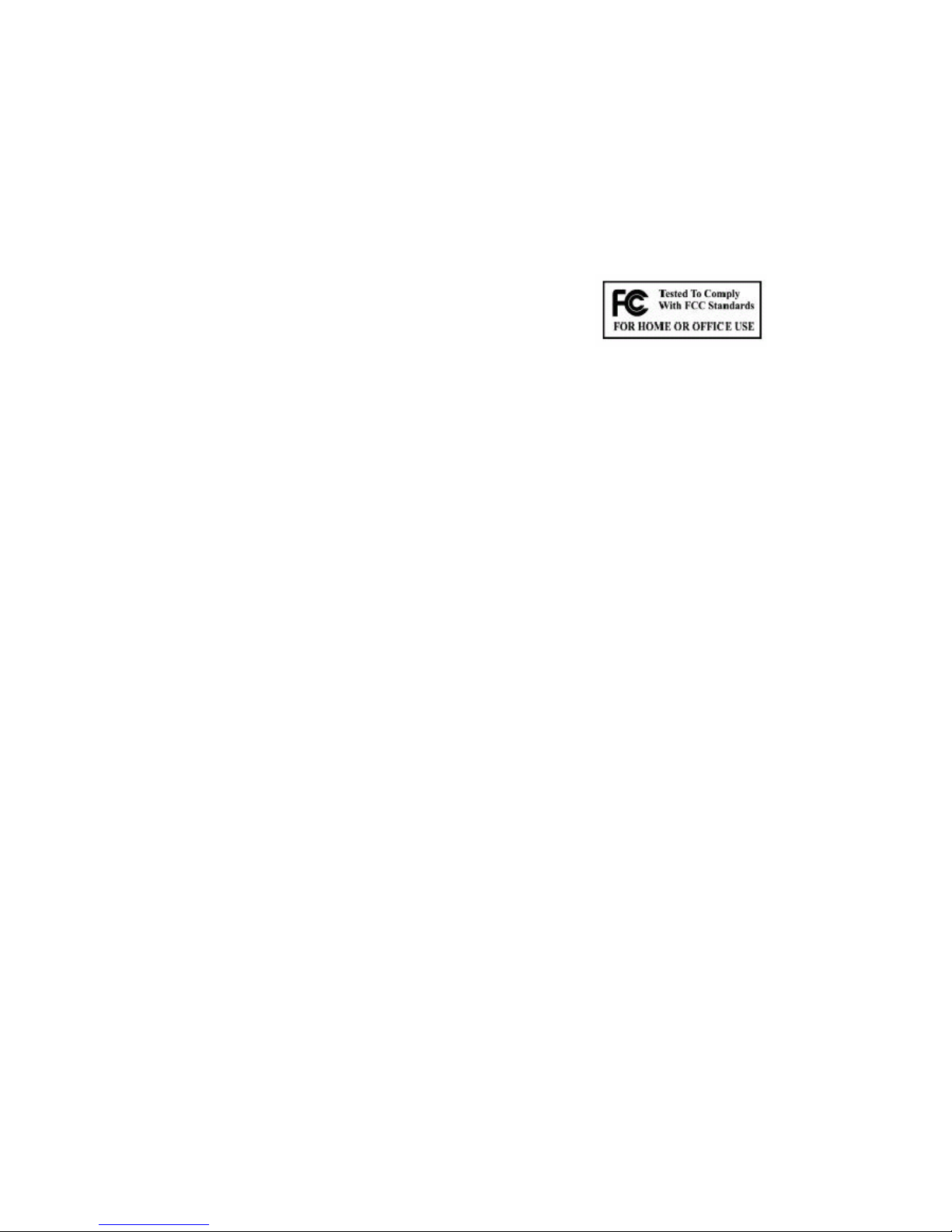
14. Refer all servicing to qualified service personnel. Servicing is required when
the apparatus has been damaged in any ways, such as power-supply cord or plug
is damaged, liquid has been spilled or object has fallen into the apparatus, the
apparatus has been exposed to rain or moisture, does not operate normally, or
has been dropped.
If the Jukebox suddenly froze or has no response, it may be caused by
electrostatic phenomenon. In this circusmstances, please follow the procedures
below for recovery:
1. Switch off the Jukebox power on the back panel.
2. Turn on the power on the bank panel again and power on the main unit.
FCC Rules & Warning:
This device complies with Part 15 of the FCC Rules.
Operation is subject to the following two conditions:
1. This device may not cause harmful interference; and
2. This device must accept any interference received including interference that
may cause undesired operation.
Changes or modifications not expressly approved by the party responsible for
compliance could void the user’s authority to operate the equipment.
Warning:
Under no circumstances should you attempt to repair the Jukebox yourself as this
will expose you to unnecessary hazards.
No outdoor use for the Jukebox.
Legal Warning:
1. Some copying may require the permission of the relevant copyright owner. We
do not have the authority to grant any such permission.
2. Supply of this product only conveys a license for personal, private and noncommercial use and does not convey a license nor imply any rights to use this
product in real time broadcasting (terrestrial, satellite, cable, or other media) or
broadcasting via the internet or other networks, such as but not limited to
intranets or in pay-audio or audio-on-demand applications. An independent
license for such use is required.
3. The company assumes no responsibility to use the contents stored in the
internal heard disk.
7

1.3 TECHNICAL INFORMATION AND SPECIFICATION
Main Unit
Physical
Size 430 x 300 x 95 mm (L x W x Ht.)
Weight (Net) 6 kg
Weight (Gross) 7.25 kg
Hard Drive Capacity
LCD
Electrical
AC Voltage AC 100-240V, 50Hz/ 60Hz
Max Power 50 W
Supported Playable Format
Compatible CD Type Audio CD, CD ROM, MP3 CD, CD-R, CD-RW
Audio Format CD-DA
Data Format CDROM MODE 1, CDROM MODE 2 F1
Supported Recording Format
Audio Format CD-DA (Disc-At-Once)
Writable CD Type CD-R for Audio, CD-RW for Audio
Data Format
Others
Data Transfer Port USB Port
Output Media SmartMediaTM Card
Digital Audio Out Optical SPDIF Consumer format
Analog Audio In/Out RCA
Database
Digital Audio Format MP3, WAV
Frequency Range 20Hz - 20kHz
Signal to Noise Ratio 90 dB
Total Harmonic Distortion < 0.1%
Ranges from 20GB and up, depends on
model.
16 characters x 2 rows with LED backlight
Size: 64.5mm x 16mm (Visual Area)
Mode 1 (Session-At-Once with multisession
support)
Filesystem for Data CD conforms to ISO9660
with Joliet Extension
Upgradable Gracenote CDDB® Music
Recognition Service
8
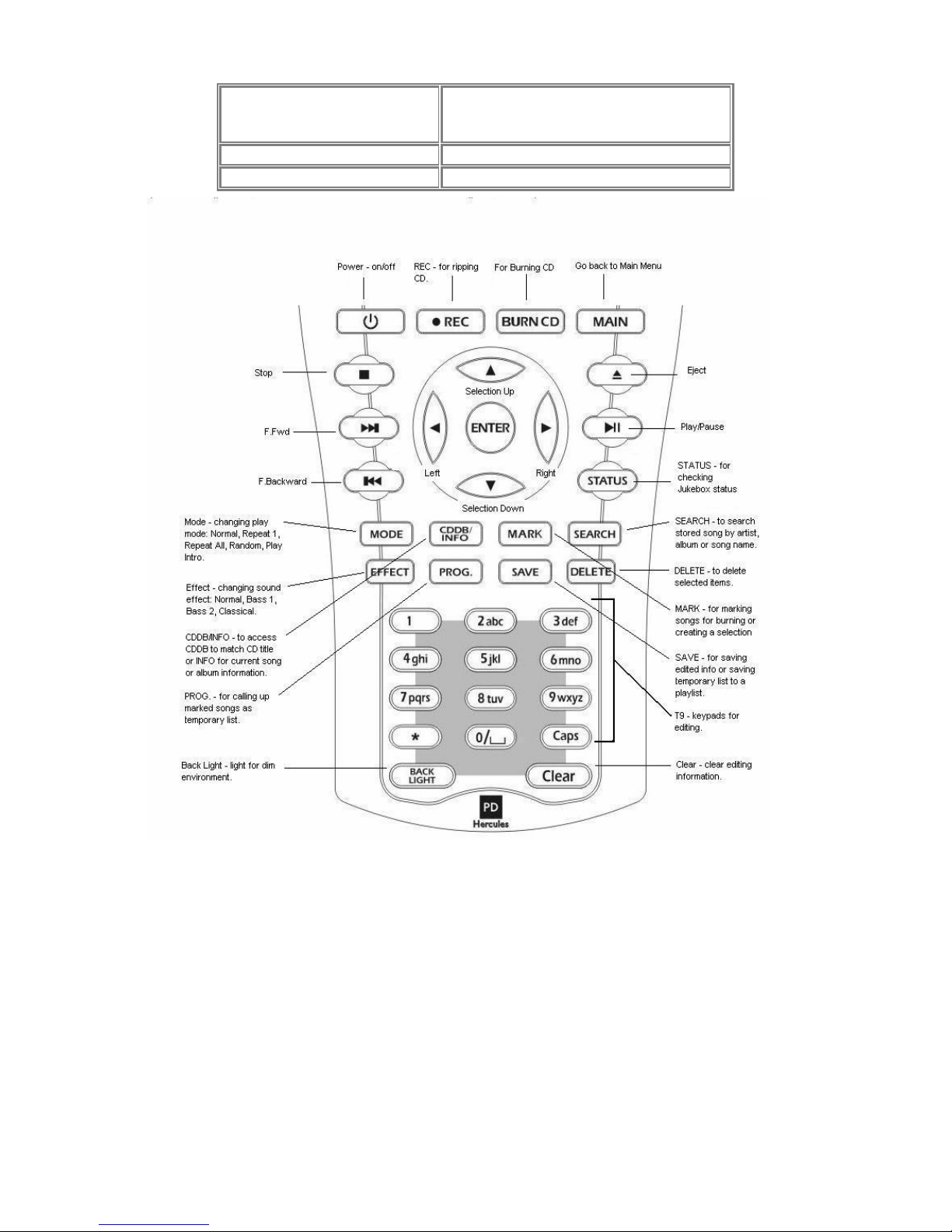
Remote Unit
Visual Area Size: 70mm x 40.5 mm
LCD
Communication Two-way Infrared
Battery 4 x AA
Contrast: FSTN
Backlight: White EL
All specifications are subject to change without notice
9
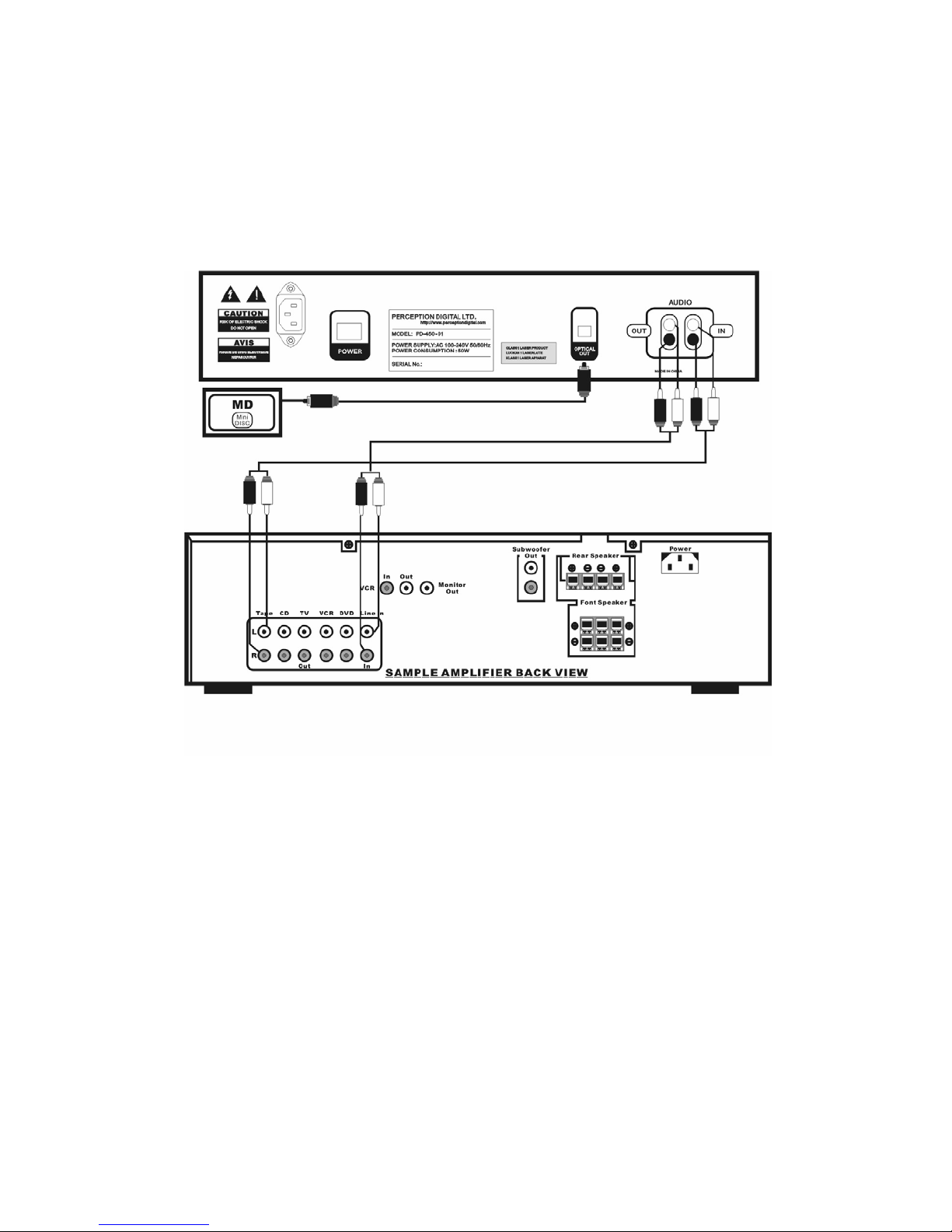
1.4 SETTING UP
1.4.1 Setting up with your Hi-Fi or Amplifier
PDHercules CDRW Jukebox requires you to connect to a Hi-Fi system or an
amplifier for audio output. Another option is to listen to the music via the
headphone connection on the front.
(1) Locate the audio output jack at the back of the Jukebox.
(2) Connect the Jukebox’s audio output to a Hi-Fi or amplifier’s line-in input using
the provided RCA cable.
10
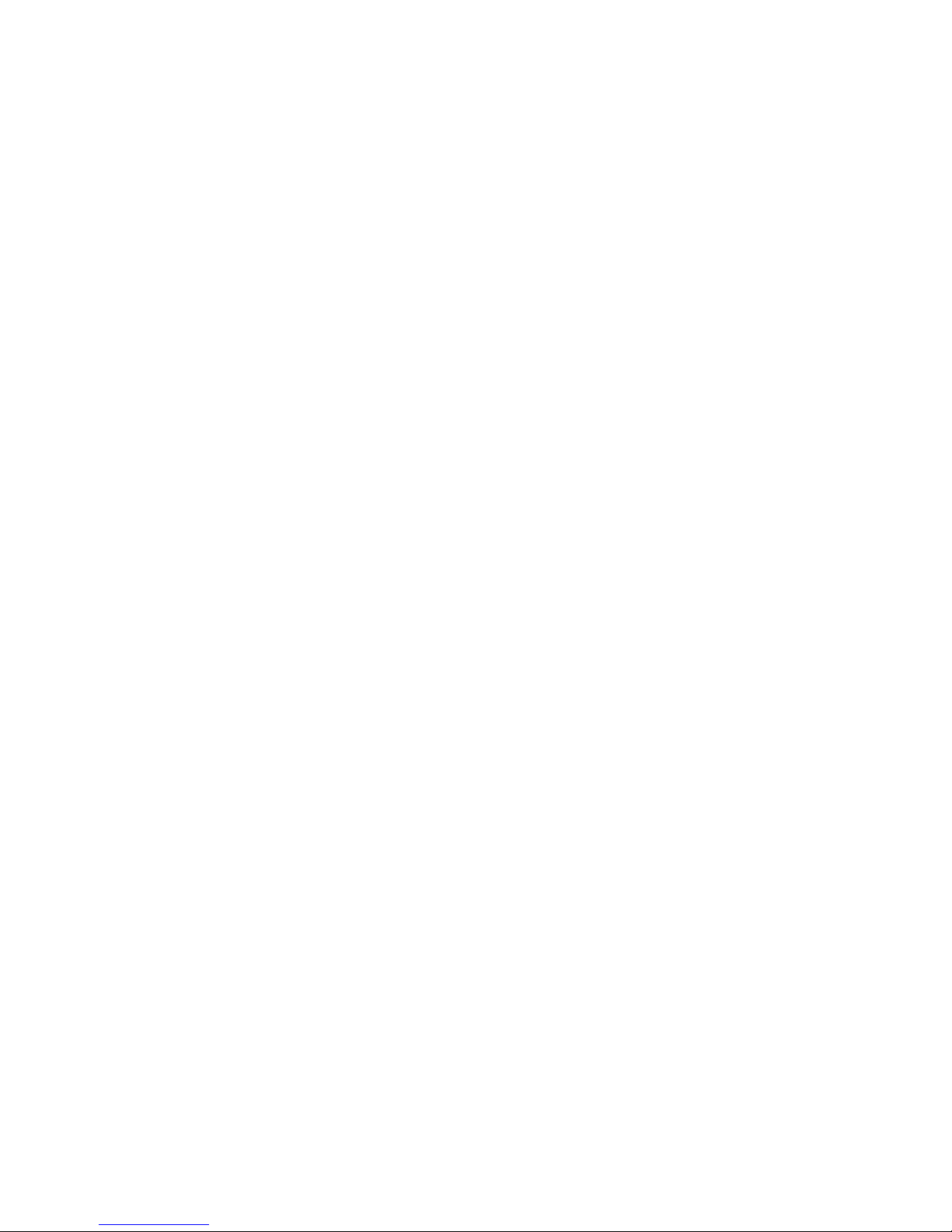
1.4.2 Using the Headphone
You can choose not to connect the Jukebox to an amplifier and still enjoy the
music via the headphone jack located in the front panel.
(1) Prepare a headphone and connect it to the headphone jack located in the
front panel.
Note: Please beware that the volume could be very loud. Turn the volume down
before you put the headphone close to your ears.
1.4.3 Accessories
With your purchase, you will find the following items included along with your main
unit.
1- Power Cord
1- RCA Cable
4- AA Batteries
1- Two-way IR Remote
1- User manual
1.4.4 Connecting to A Computer
You will need to connect to your PC for MP3 files download or hard drive
management.
(1) Prepare a standard USB cable (not included).
(2) Connect the USB cable from the front of the jukebox to the USB port at the
back of your PC (see following figure).
(3) The jukebox will detect the connection automatically. The main unit will
display “USB”.
(4) Follow the section on PDJockey to begin operations.
11
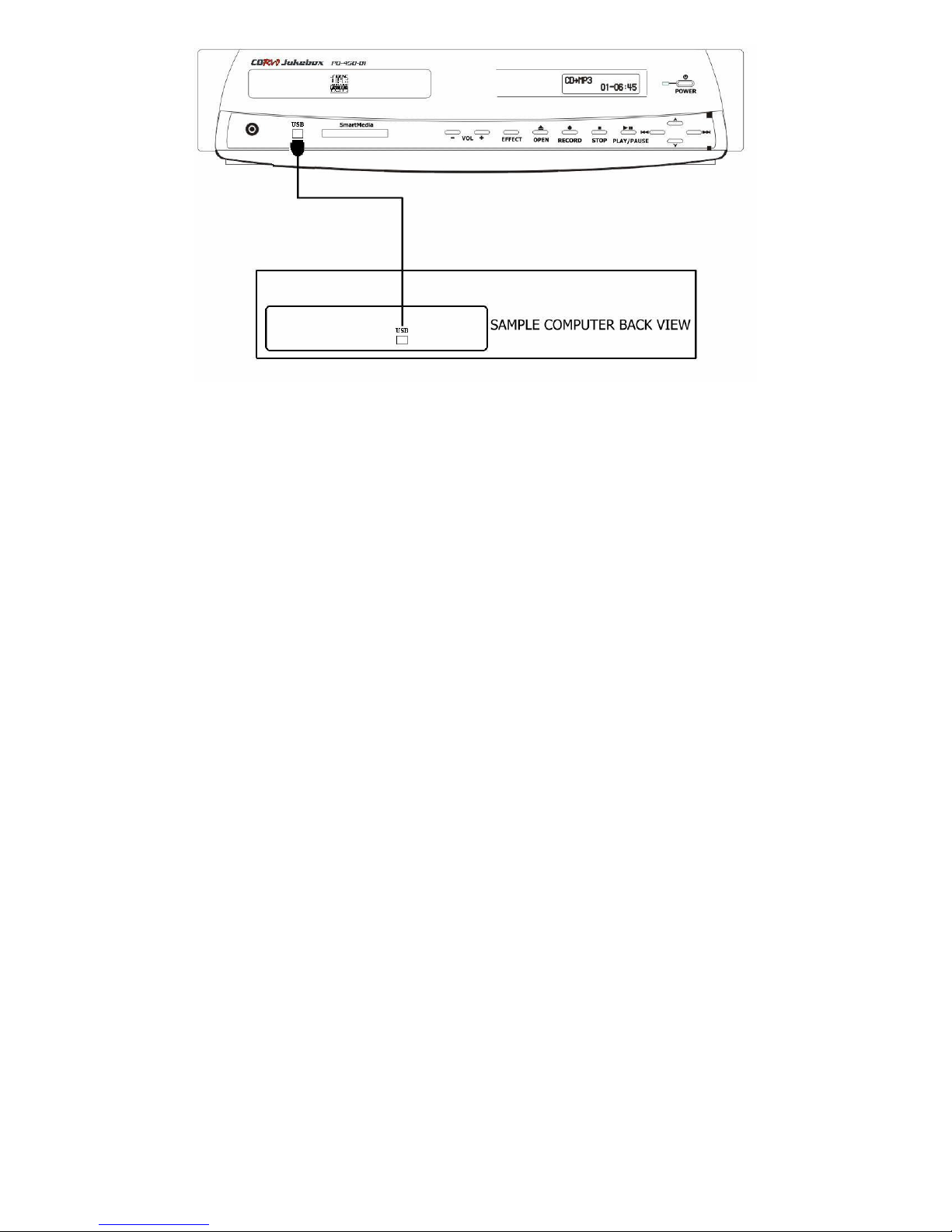
1.5 Maintenance
Clean the Jukebox with a soft lint-free cloth. Do not use any cleaning agents as
they may have a corrosive effect. Do not expose the Jukebox or batteries to
humidity, rain, direct sunlight or excessive heat.
It is not recommended to turn off the Jukebox power using the switch on the back.
Keeping it in the sleep mode when not in use is a better maintenance practice.
12
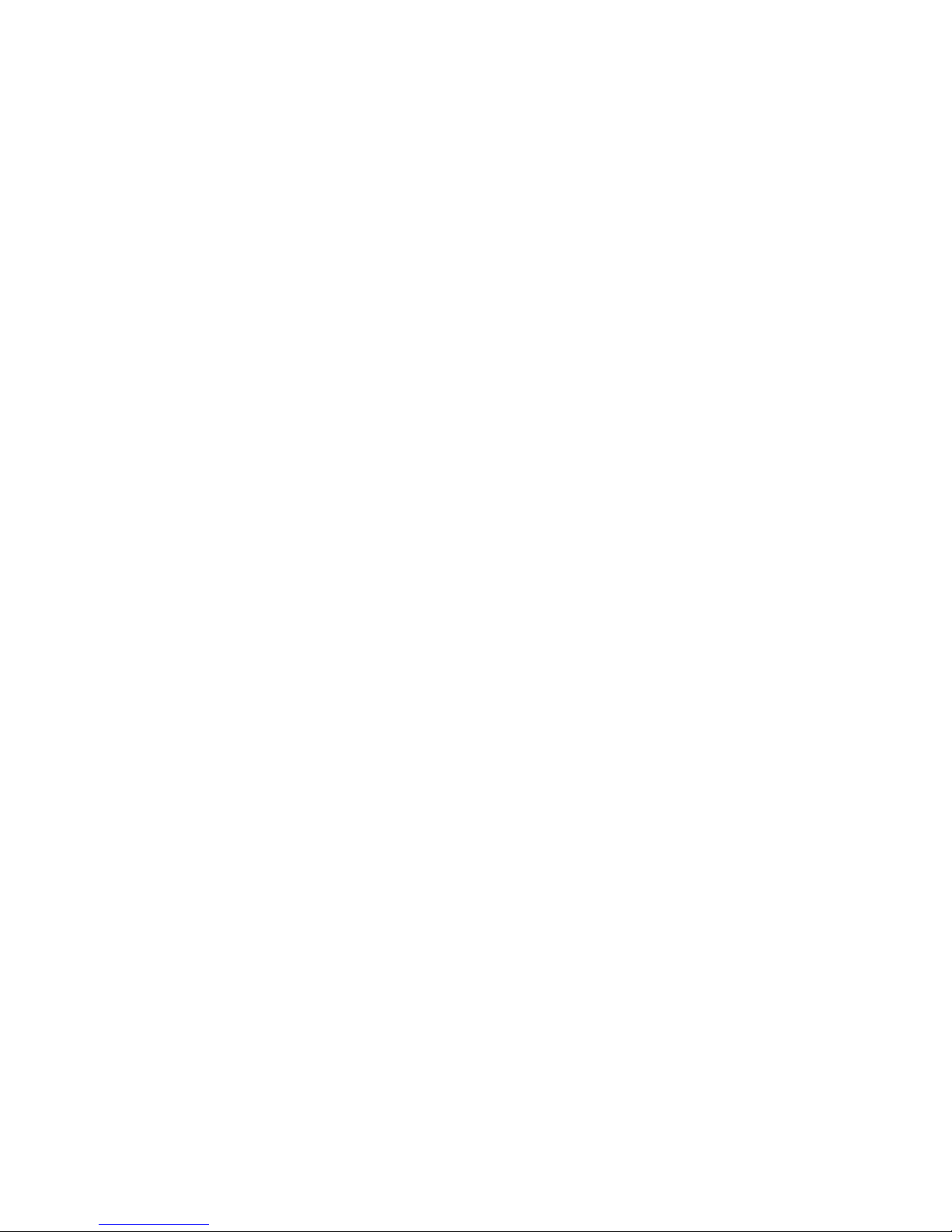
2. USING CDRW Jukebox
2.1 Learning the Operations
This section guides you step by step to the functions, features and operations of
the CDRW Jukebox using the remote. Buttons share on the main unit operates
the same as the remote.
2.1.1 Powering On-Off
Power On
(1) Turn on the MAIN POWER switch at the back of CDRW Jukebox.
(2) Press POWER to turn on the Jukebox. It will go through a system
checking progress.
Power Off
(1) Press POWER once to turn off the Jukebox. It will go into sleep mode.
(2) If necessary to turn off the Jukebox completely, turn the MAIN POWER
switch off at the back of the Jukebox. However, it is not recommended to
do it everytime after use.
Note: After power off, the Jukebox will enter a OS back up mode. It is only a
system maintenance process, do not be alarmed. You can abort this and
resume operation by pressing the power key again. Or you can just let it run
though the program.
Power On from Sleep Mode
(1) The Jukebox will enter a sleep mode if not in operation. To resume,
press POWER once to wake up the jukebox.
13
