
User Manual
PePWave Mesh Connector Series:
Mesh Connector 225-DX
Document Rev. 1.0
July 08
COPYRIGHT & TRADEMARKS
Specifications are subject to change without notice. Copyright © 2008 PePWave Ltd. All Rights Reserved.
PePWave and the PePWave logo are trademarks of PePWave Ltd. Other brands or products mentioned may be
trademarks or registered trademarks of their respective owners.

PePWave Mesh Connector Series User Manual
Table of Contents
1 COPYRIGHT ..................................................................................................................................... 3
2 DISCLAIMER..................................................................................................................................... 3
3 PRODUCT DESCRIPTION .................................................................................................................4
3.1 PRODUCT FEATURES .....................................................................................................................4
3.2 HARDWARE SETUP ........................................................................................................................4
3.3 LED DESCRIPTION ........................................................................................................................4
4 USING THE PEPWAVE DEVICES.......................................................................................................5
4.1 PRE-CONFIGURING PC SETUP.......................................................................................................5
4.2 FIRST TIME SETUP...........................................................................................................................6
4.3 SETTINGS DETAILS .......................................................................................................................10
4.4 INTEGRATED WI-FI ACCESS POINT CONFIGURATION ....................................................................13
4.5 TEST THE SETUP............................................................................................................................16
4.6 POST-CONFIGURING PC SETUP...................................................................................................17
4.7 FIRMWARE UPGRADE .................................................................................................................17
4.8 RESTORE TO DEFAULT SETTINGS....................................................................................................18
APPENDIX: FEDERAL COMMUNICATION COMMISSION INTERFERENCE STATEMENT ..................... 19
PePWave Mesh Connector Series
2
Copyright © 2008 PePWave

PePWave Mesh Connector Series User Manual
1 Copyright
Copyright © 2008 by PePWave Ltd.
The content of this documentation may not be reproduced in any part or as a whole without
the prior written permission of PePWave Ltd.
2 Disclaimer
PePWave does not assume any liability arising out of the application or use of any products,
or software described herein. Neither does it convey any license under its patent right nor
the patent rights of others. PePWave further reserves the right to make changes in any
products described herein without notice. This documentation is subject to change without
notice.
PePWave Mesh Connector Series
3
Copyright © 2008 PePWave
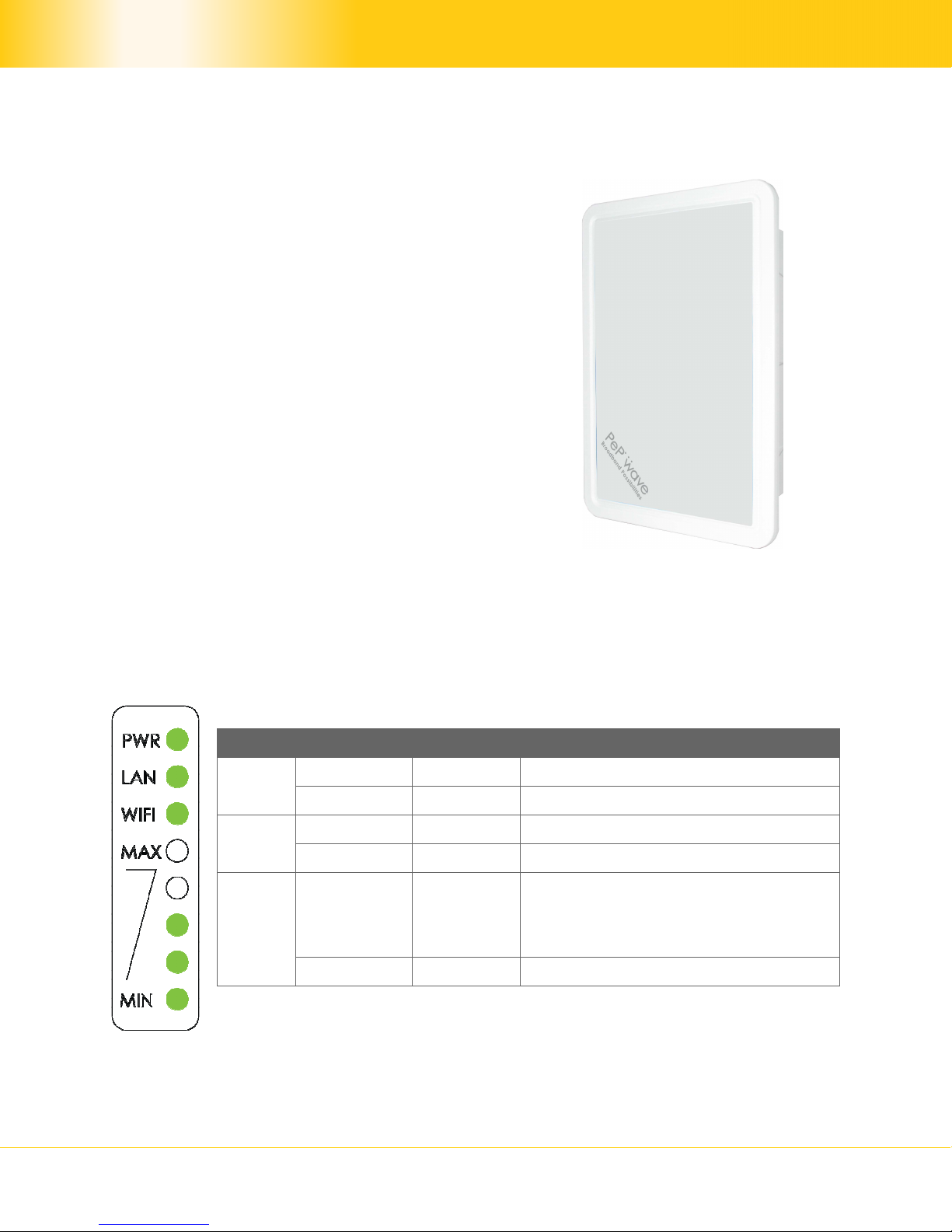
PePWave Mesh Connector Series User Manual
3 Product Description
3.1 Product Features
Transparent Bridge Mode
WPA/WPA2-Personal and WPA/WPA2-Enterprise
security support
Wi-Fi Multimedia (WMM) support
Always-on, integrated Wi-Fi access point
PolePoint bridging support
3.2 Hardware Setup
Please follow the installation guide to set up the Mesh Connector 225-DX devices.
3.3 LED Description
LED Color Status Description
PWR
LAN
Wi-Fi
Green On Power is on
Off Power is off
Green On Ethernet is connected
Off Ethernet is not connected
Associated with an access point. The
Green On
number of LED lights from “MIN” to
“MAX” indicates the received signal
strength level.
Off Not associated with any access point
PePWave Mesh Connector Series
4
Copyright © 2008 PePWave

PePWave Mesh Connector Series User Manual
4 Using the PePWave Devices
4.1 Pre-configuring PC Setup
Prior to the Mesh Connector configuration, a computer with its Local Area Connection set to
a static IP address is required to pre-configure to the same subnet as the Mesh Connector
(i.e. 192.168.2.X).
An ‘Internet Protocol (TCP/IP) Properties’ screen will pop up and set it as follows:
Click the “OK” button to confirm the change.
Now you are ready to start the first time configuration of the Mesh Connector.
PePWave Mesh Connector Series
5
Copyright © 2008 PePWave

PePWave Mesh Connector Series User Manual
4.2 First Time Setup
On your PC, start a web browser, e.g. Internet Explorer, Mozilla Firefox, etc. Visit an
Internet web site. If you are not associated to an access point, you should be redirected to
a logon page. Or you can go also go to this URL
http://192.168.2.100/
The page will look like this:
Illustration 1: Welcome Page
PePWave Mesh Connector Series
6
Copyright © 2008 PePWave
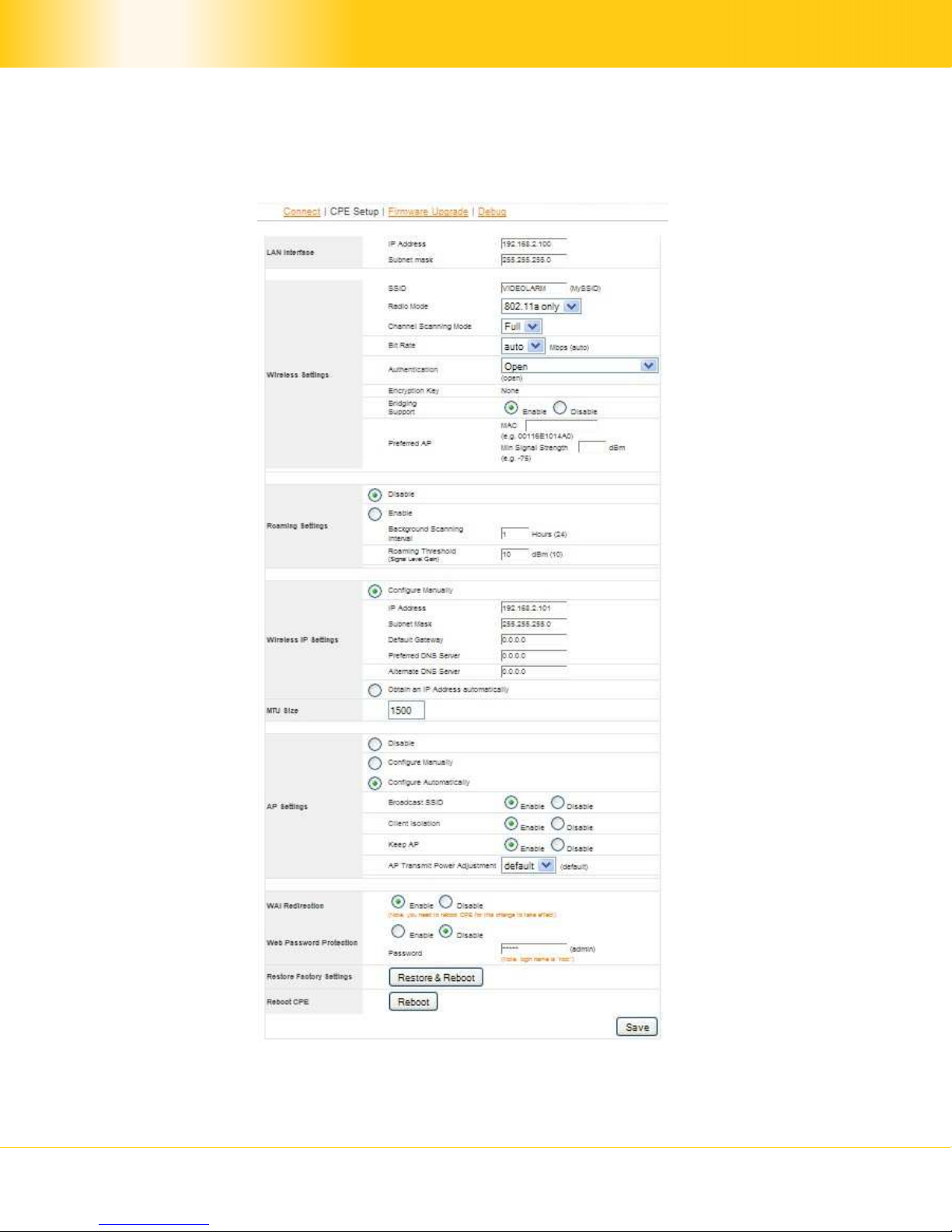
PePWave Mesh Connector Series User Manual
Click the “Advanced Config” button to enter the parameters of the access point to associate
to. You should see this screen:
PePWave Mesh Connector Series
Illustration 2: Setup Page
7
Copyright © 2008 PePWave

PePWave Mesh Connector Series User Manual
In the field “SSID” under Wireless Settings, input the access point’s SSID (sometimes it is
called the “network name”). According to the setting of the Access Point you are
associating to, you may choose a different “Authentication setting”.
If “Static WEP key” or “WPA/WPA2-Personal” is selected for Authentication, input the
Encryption Key field as well. (There are also options of “802.1x with dynamic WEP key” and
“WPA/WPA2-Enterprise”. You do not need to use these settings unless instructed to do so
by your ISP.)
Click the “Save” button at the bottom to complete.
You can now click the “Connect” link on the top bar and then click the “Connect” button to
associate with the access point.
PePWave Mesh Connector Series
8
Copyright © 2008 PePWave

PePWave Mesh Connector Series User Manual
Illustration 3: Establishing Connection to the Internet
At this point, you are associated with the access point. You may now close the web browser
and open a new one to start web browsing.
PePWave Mesh Connector Series
9
Copyright © 2008 PePWave

PePWave Mesh Connector Series User Manual
4.3 Settings Details
4.3.1 LAN Interface
Illustration 4: LAN Interface
LAN Interface: To configure the LAN interface’s IP address and subnet mask.
4.3.2 Wireless Settings
SSID: To configure the SSID / ESSID / Network Name of the wireless network to associate
to.
Radio Mode: The available radio mode for Mesh Connector 225-DX is 802.11a only.
Bit Rate: To fix the 802.11 transmit bit rate. Available options depend on the Radio Mode
chosen. If “auto” is chosen, the device will choose the best bit rate dynamically and
automatically.
Authentication: Available options are “Open”, “Static WEP Key”, “802.1x with dynamic
WEP key”, “WPA/WPA2-Enterprise” and “WPA/WPA2-Personal”. The selection should be
according to the setting of the access point you are associating to. Data transferred are
encrypted under all modes except in “Open” mode. When “Static WEP Key” or “WPA/WPA2Personal” is chosen, you should enter an encryption key in the Encryption Key field. You do
not need to use “802.1x” and “WPA/WPA2-Enterprise” unless instructed to do so by your
ISP.
Bridging Support:
This option enables the transparent bridging functionality with PePWave PolePoint to achieve
true layer two transparency.
PePWave Mesh Connector Series
Illustration 5: Wireless Settings
10
Copyright © 2008 PePWave

PePWave Mesh Connector Series User Manual
Preferred AP: The MAC address of a preferred access point can be entered here. When
the preferred access point is found and its signal strength is higher than the “Min Signal
Strength”, it will connect to this preferred access point, no matter the other access points
are found even they have higher signal strength or the same SSID.
4.3.3 Roaming Settings
Illustration 6: Roaming Settings
Roaming Settings: To configure and enable roaming among APs with the same SSID
and authentication method.
Background Scanning Interval: The time interval between background scans.
Roaming Threshold (Signal Level Gain): If there is another AP with a signal level
greater than the signal level of connected AP by the specified value, it will reconnect
to the AP with better signal.
4.3.4 Wireless IP Settings
Illustration 7: Wireless IP Settings
Wireless IP Settings: The IP address can be obtained automatically or configured
manually. If you choose to manually configure the IP address for your unit, enter the fields
“IP Address”, “Subnet Mask”, “Default Gateway”, “Preferred DNS Server” and “Alternate
DNS Server”.
MTU Size: You may also set the MTU Size to increase the data packet size your unit can
handle at one time.
AP Settings: The AP Settings will be covered in detail in the subsequent section
Integrated Wi-Fi Access Point Configuration.
PePWave Mesh Connector Series
11
Copyright © 2008 PePWave

PePWave Mesh Connector Series User Manual
4.3.5 Restore and Reboot
Illustration 8: Restore and Reboot
WAI redirection: If the device is not connected to an access point, and the user is
accessing an Internet web site, the settings control whether to redirect the web access to
the web admin interface page or not. If this is disabled and the device is not connected, the
browser will show a web access error message. The user can still access the web admin
interface by accessing to the device’s LAN IP address. By default, the LAN IP address is set
as http://192.168.2.100.
Web Password Protection: Sets the password to protect the web user interface.
Restore default settings: To restore the device to default settings. When this option is
clicked, default settings will be restored and the unit will be restarted.
Reboot: To restart the device.
PePWave Mesh Connector Series
12
Copyright © 2008 PePWave

PePWave Mesh Connector Series User Manual
4.4 Integrated Wi-Fi Access Point Configuration
Integrated Wi-Fi Access Point is configured via the CPE Setup tab. The following sections
will provide information as a guide through the configuration.
The available Access Point (AP) settings for the Integrated Wi-Fi Access Point functionality
are as follows:
Disable
Integrated Wi-Fi Access Point functionality is disabled
Configure Manually
Manual configuration of the SSID, Authentication, and Encryption Key values
corresponding to the Access Point.
Configure Automatically
The SSID, Authentication, and Encryption Key values corresponding to the Access
Point are automatically configured to be the same as the respective values that
correspond to the ISP’s network.
4.4.1 Access Point Disabled
Illustration 9: Access Point Disabled
PePWave Mesh Connector Series
13
Copyright © 2008 PePWave

PePWave Mesh Connector Series User Manual
4.4.2 Access Point configure Manually
Illustration 10: Access Point Configure Manually
In Manual Configuration mode, the SSID is manually entered.
Authentication can be one of three configurable values:
Open
For Open Authentication Mode, no Encryption Key is necessary.
Static WEP Key
For Static WEP Key Authentication Mode, a 64- or 128-bit Encryption Key is
required, and can be entered in either an ASCII or HEX representation.
WPA/WPA2-Personal
For WPA/WPA2-Personal Authentication Mode, an Encryption Key, of at least 8
characters, is required.
• WPA/WPA2-Enterprise (Applicable to Mesh Connector only)
For WPA/WPA2-Enterprise Authentication Mode, the Radius server specified by
this setting will be used.
PePWave Mesh Connector Series
14
Copyright © 2008 PePWave

PePWave Mesh Connector Series User Manual
4.4.3 Access Point Configure Automatically
Illustration 11: Access Point Configure Automatically
Broadcast SSID: With this option enabled, the configured SSID will be broadcast such that
it can be detected by an SSID scan. Otherwise, the configured SSID will not be broadcast
such that it cannot be detected by an SSID scan. In order to connect with the access point,
the SSID needs to be known by the client.
Client Isolation: Prevent wireless clients connected to the AP from communicating with
each other.
Keep AP: With this option enabled, the Wi-Fi Access Point will always on even if there is no
connection to the mesh network.
AP Transmit Power Adjustment: An option to retain a lower power setting for indoor
home devices. Available options are between +8dBm and –15dBm.
With the Access Point Configuration set to Configure Automatically, the SSID,
Authentication, and Encryption Key values of the Integrated Wi-Fi Access Point will be
configured to be the same as in the Wireless Settings section.
This configuration mode is effectively equivalent to directly connecting 802.1b/g devices on
the customers’ premises with Citywide Wi-Fi.
Important Note:
In the Wireless Settings section, if Authentication is set to either 802.1x with
dynamic WEP key or WPA/WPA2-Enterprise, then the Configure Automatically
option of the Access Point Configuration becomes unavailable, because the Integrated
Wi-Fi Access Point functionality currently does not support authentication via the
802.1x with dynamic WEP key and WPA/WPA2-Enterprise methods.
PePWave Mesh Connector Series
15
Copyright © 2008 PePWave

PePWave Mesh Connector Series User Manual
4.5 Test the Setup
To test to setup, you can now go to the unit’s main page, enter the user name and
password. The realm (the text box next to the “@” sign) value can be left empty. Then
click the Connect button.
Illustration 12: Establishing Connection to the Internet
After connected, you should see:
Illustration 13: Internet Connection Established
PePWave Mesh Connector Series
16
Copyright © 2008 PePWave

PePWave Mesh Connector Series User Manual
4.6 Post-configuring PC Setup
At this point an Internet connection should have been successfully established between the
access point and the PePWave Mesh Connector. The PC that was previously pre-configured
to administrate the unit has to reconfigure its Local Area Connection and be set to ‘Obtain
an IP address automatically’.
An ‘Internet Protocol (TCP/IP) Properties’ screen will appear. Please set as follows:
Click the “OK” button to confirm the change.
For now the PC will send a DHCP request directly to the access point via the PePWave Mesh
Connector, and an IP address will be assigned from the access point to the PC.
4.7 Firmware Upgrade
The PePWave devices are able to check whether a newer firmware (the software running on
the unit) is available. This can be done in the Firmware Upgrade section.
However, it is recommended that you do not update the firmware unless specifically
instructed by your ISP to do so. When a firmware upgrade is needed, your ISP will either
give you instructions or upgrade the firmware remotely.
PePWave Mesh Connector Series
17
Copyright © 2008 PePWave

PePWave Mesh Connector Series User Manual
4.8 Restore to Default Settings
There are two ways to restore the Mesh Connector 225-DX to default settings.
If you are able to access the web admin interface, go to the “CPE Setup” page, and click the
Restore and Reboot button.
Otherwise, you can also power up the unit and wait for about 1 min. Then push the Reset
Button at the panel side of the unit and then hold it for 5 seconds. The unit will restore the
settings to factory default and reboot.
PePWave Mesh Connector Series
18
Copyright © 2008 PePWave

PePWave Mesh Connector Series User Manual
Appendix:
Federal Communication Commission Interference Statement
This equipment has been tested and found to comply with the limits for a Class B digital
device, pursuant to Part 15 of the FCC Rules. These limits are designed to provide
reasonable protection against harmful interference in a residential installation. This
equipment generates, uses and can radiate radio frequency energy and, if not installed and
used in accordance with the instructions, may cause harmful interference to radio
communications. However, there is no guarantee that interference will not occur in a
particular installation. If this equipment does cause harmful interference to radio or
television reception, which can be determined by turning the equipment off and on, the user
is encouraged to try to correct the interference by one of the following measures:
1) Reorient or relocate the receiving antenna.
2) Increase the separation between the equipment and receiver.
3) Connect the equipment into an outlet on a circuit different from that to which the
receiver is connected.
4) Consult the dealer or an experienced radio/TV technician for help.
This device complies with Part 15 of the FCC Rules. Operation is subject to the following two
conditions: (1) This device may not cause harmful interference, and (2) this device must
accept any interference received, including interference that may cause undesired operation.
FCC Caution: Installation such be carried out under the professional person.
Any changes or modifications not expressly approved by the party responsible
for compliance could void the user's authority to operate this equipment.
IMPORTANT NOTE
FCC Radiation Exposure Statement
This equipment complies with FCC radiation exposure limits set forth for an uncontrolled
environment. This equipment should be installed and operated with minimum distance 20cm
between the radiator & your body.
This transmitter must not be co-located or operating in conjunction with any other antenna
or transmitter.
PePWave Mesh Connector Series
19
Copyright © 2008 PePWave

www.pepwave.com
Contact Us:
Sales
sales@pepwave.com
Support
support@pepwave.com
Business Development and
Partnerships
partners@pepwave.com
Address:
United States Office
800 West El Camino Real,
Mountain View
CA 94040
United States
Tel: +1 (650) 331 0641
Fax: +1 (650) 625 4664
Hong Kong Office
17/F, Park Building,
476 Castle Peak Road
Cheung Sha Wan
Hong Kong
Tel: +852 2990 7600
Fax: +852 3007 0588
.
