Page 1

Box Thin Client for
Industrial Applications
BTC14N-GP-TS20-DP-N0
Manual
Page 2
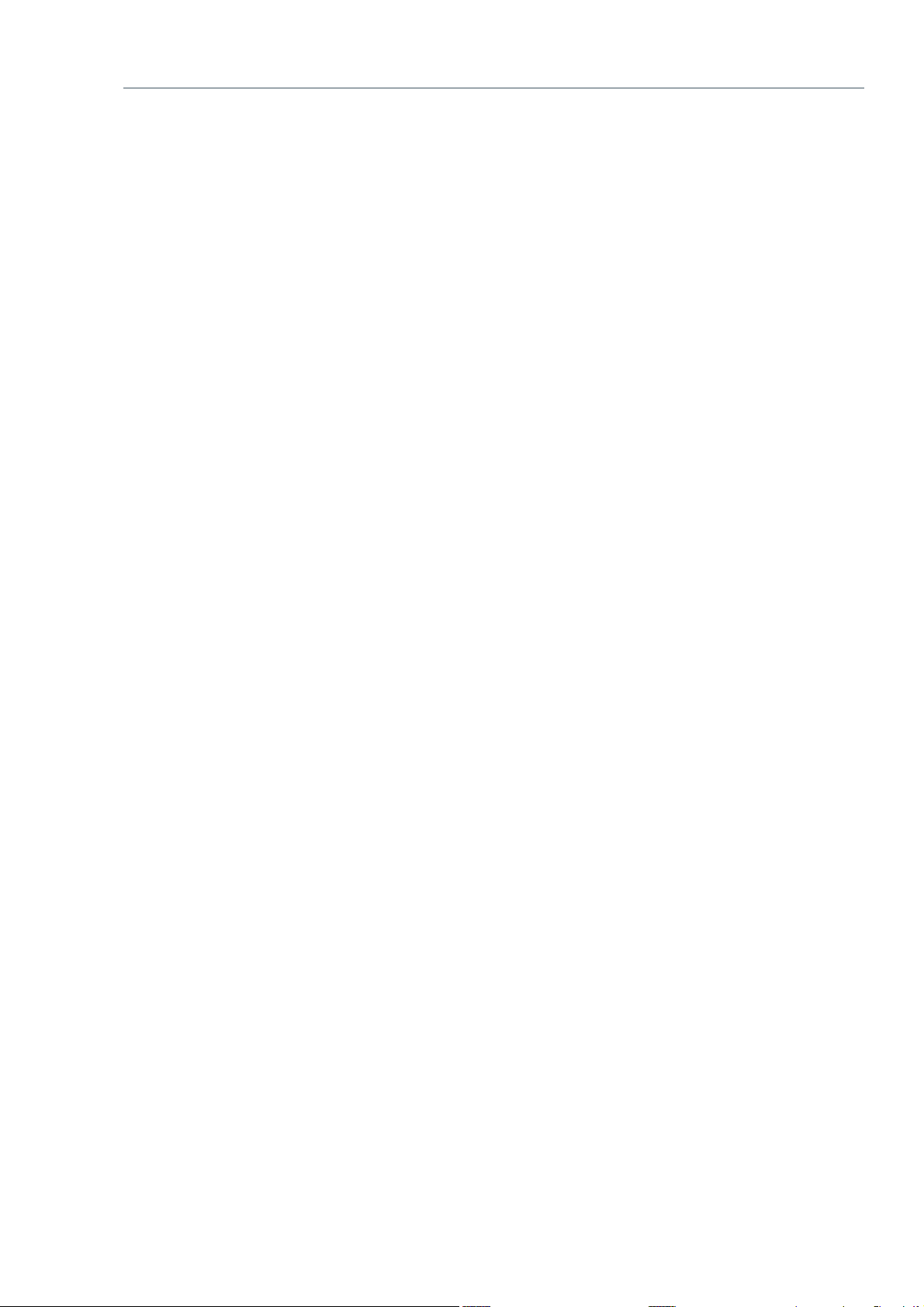
With regard to the supply of products, the current issue of the following document is applicable: The
General Terms of Delivery for Products and Services of the Electrical Industry, published by the Central
Association of the Electrical Industry (Zentralverband Elektrotechnik und Elektroindustrie (ZVEI) e.V.)
in its most recent version as well as the supplementary clause: "Expanded reservation of proprietorship"
Worldwide
Pepperl+Fuchs Group
Lilienthalstr. 200
68307 Mannheim
Germany
Phone: +49 621 776 - 0
E-mail: info@de.pepperl-fuchs.com
North American Headquarters
Pepperl+Fuchs Inc.
1600 Enterprise Parkway
Twinsburg, Ohio 44087
USA
Phone: +1 330 425-3555
E-mail: sales@us.pepperl-fuchs.com
Asia Headquarters
Pepperl+Fuchs Pte. Ltd.
P+F Building
18 Ayer Rajah Crescent
Singapore 139942
Phone: +65 6779-9091
E-mail: sales@sg.pepperl-fuchs.com
https://www.pepperl-fuchs.com
Page 3
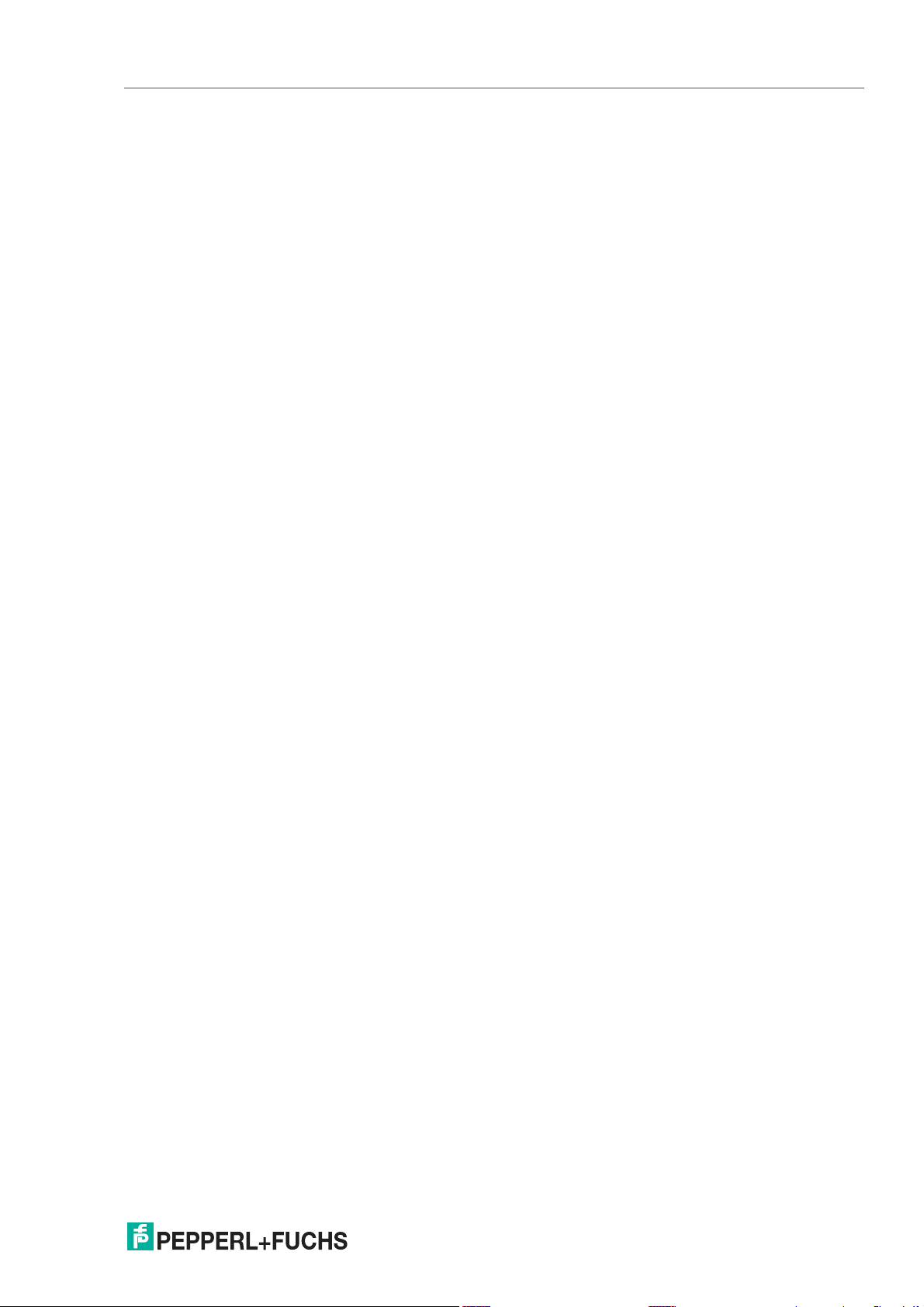
Box Thin Client for Industrial Applications
Contents
1 Safety .......................................................................................................................... 4
1.1 Introduction.................................................................................................... 4
1.1.1 Content of this Document .................................................................. 4
1.1.2 Manufacturer...................................................................................... 4
1.1.3 Target Group, Personnel .................................................................... 4
1.1.4 Symbols Used ................................................................................... 5
2 Product Description ..................................................................................................6
2.1 Application .....................................................................................................6
2.2 RM Shell 5....................................................................................................... 8
2.3 Technical Data................................................................................................ 8
2.4 Dimensions and Nameplates...................................................................... 10
3 Installation................................................................................................................ 11
3.1 Mounting....................................................................................................... 11
3.2 Electrical Connection .................................................................................. 19
3.3 I/O Connection ............................................................................................. 20
4 BIOS Settings........................................................................................................... 26
4.1 Creating a New BIOS Password ................................................................. 28
4.2 Changing Serial Interface Mode (RS-232, RS-485) ..................................29
4.3 USB Configuration....................................................................................... 31
4.4 Boot Configuration ...................................................................................... 32
4.5 Resetting the BIOS to Factory Settings..................................................... 36
5 Service and Support ............................................................................................... 37
6 Accessories.............................................................................................................. 38
2020-08
3
Page 4
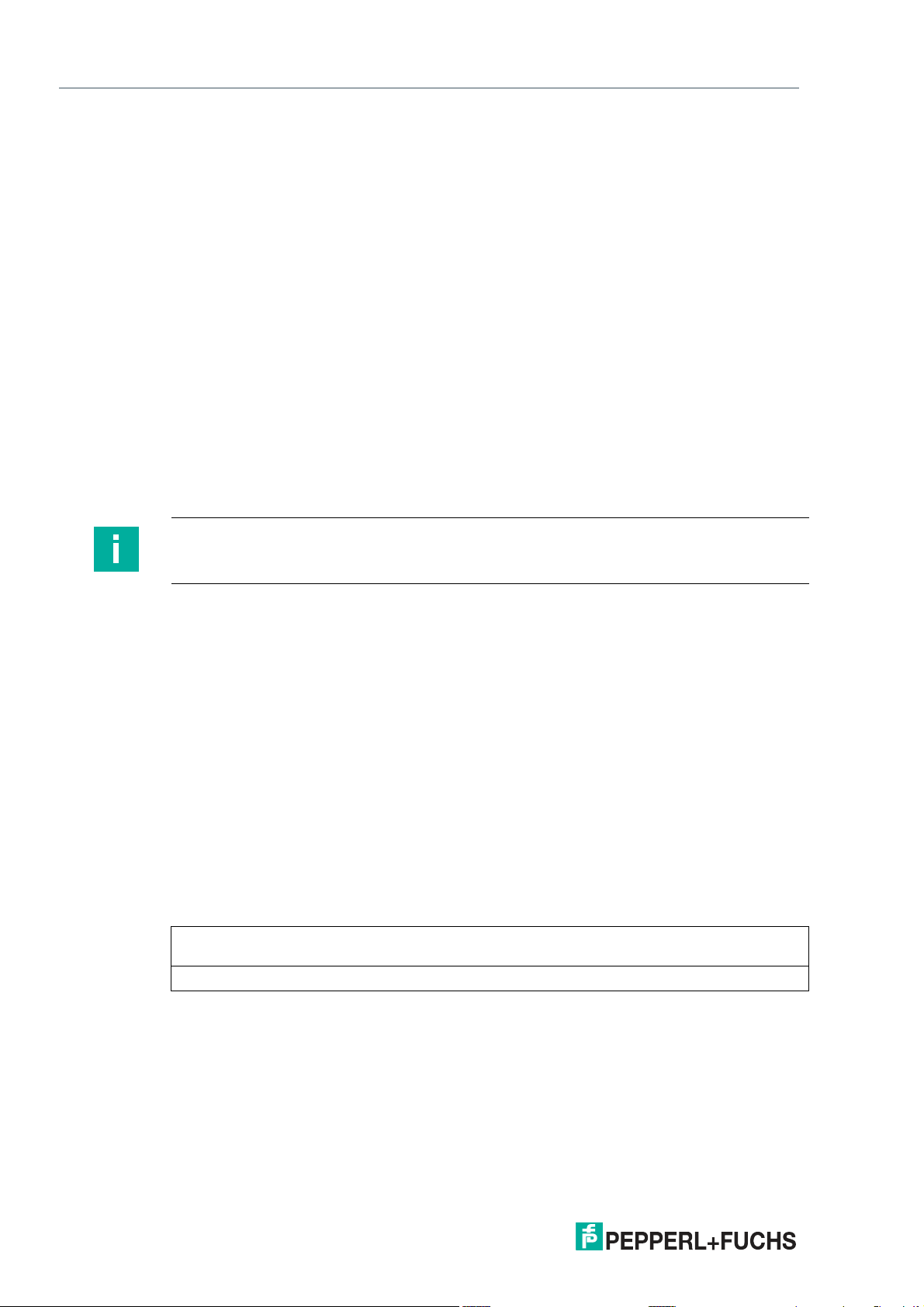
Box Thin Client for Industrial Applications
Safety
1 Safety
1.1 Introduction
1.1.1 Content of this Document
This document contains information required to use the product in the relevant phases of the
product life cycle. This may include information on the following:
• Product identification
• Delivery, transport, and storage
• Mounting and installation
• Commissioning and operation
• Maintenance and repair
• Troubleshooting
• Dismounting
• Disposal
Note
For full information on the product, refer to the further documentation on the Internet at
www.pepperl-fuchs.com.
The documentation comprises the following parts:
• This document
• Datasheet
In addition, the documentation may comprise the following parts, if applicable:
• EU-type examination certificate
• EU declaration of conformity
• Attestation of conformity
• Certificates
• Control drawings
• Instruction manual
• Other documents
1.1.2 Manufacturer
Pepperl+Fuchs Group
Lilienthalstraße 200, 68307 Mannheim, Germany
Internet: www.pepperl-fuchs.com
1.1.3 Target Group, Personnel
Responsibility for planning, assembly, commissioning, operation, maintenance, and dismounting lies with the plant operator.
Only appropriately trained and qualified personnel may carry out mounting, installation, commissioning, operation, maintenance, and dismounting of the product. The personnel must have
read and understood the instruction manual and the further documentation.
Prior to using the product make yourself familiar with it. Read the document carefully.
4
2020-08
Page 5
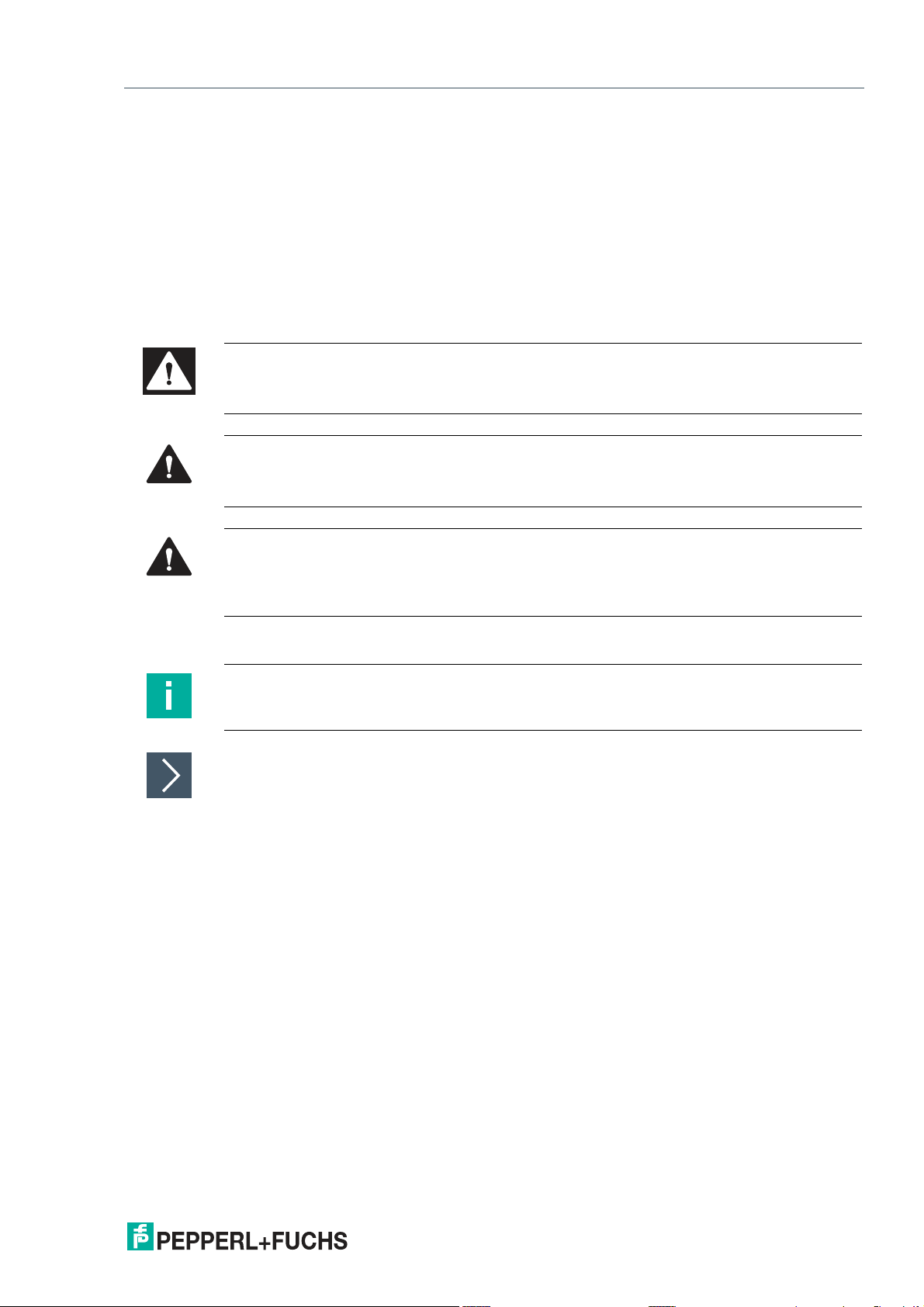
Box Thin Client for Industrial Applications
Safety
1.1.4 Symbols Used
This document contains symbols for the identification of warning messages and of informative
messages.
Warning Messages
You will find warning messages, whenever dangers may arise from your actions. It is mandatory
that you observe these warning messages for your personal safety and in order to avoid property damage.
Depending on the risk level, the warning messages are displayed in descending order as follows:
Danger!
This symbol indicates an imminent danger.
Non-observance will result in personal injury or death.
Warning!
This symbol indicates a possible fault or danger.
Non-observance may cause personal injury or serious property damage.
Caution!
This symbol indicates a possible fault.
Non-observance could interrupt the device and any connected systems and plants, or result in
their complete failure.
Informative Symbols
Note
This symbol brings important information to your attention.
Action
This symbol indicates a paragraph with instructions. You are prompted to perform an action or
a sequence of actions.
2020-08
5
Page 6
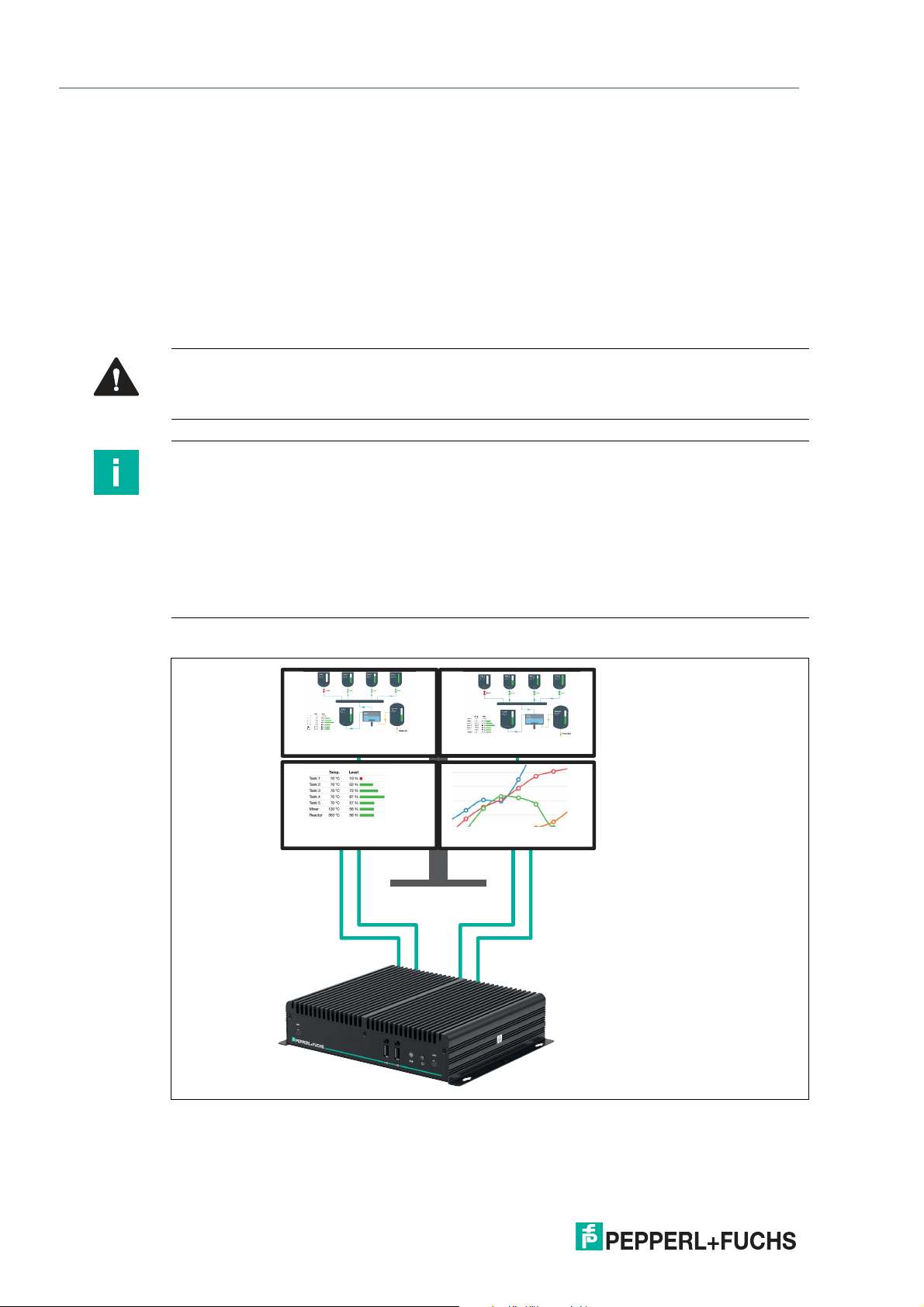
Box Thin Client for Industrial Applications
Full HD @ 60 Hz Full HD @ 60 Hz
Full HD @ 60 Hz Full HD @ 60 Hz
Product Description
2 Product Description
2.1 Application
The BTC14 is a rugged, industrial-strength box thin client optimized for 24/7 operation. The
BTC14 has been specially designed for immunity to shock, vibration, and temperatures within
an extended range of -20 °C to +60 °C and is characterized by a fanless construction and
industrial-strength components. This compact, stand-alone computer features an AMD Ryzen
Embedded V1202B processor and a modern integrated graphics card. Four DisplayPort™
interfaces support up to four monitors at Ultra HD resolution (4K at 60 Hz), making the BTC14
ideal for monitoring and control applications in factory and process automation.
Warning!
User access
Do not open the device. The BTC14 is a closed unit with no user-accessible parts.
Note
Radio interference
This device has been tested and found to comply with the limits for a Class A digital device
pursuant to part 15 of the FCC regulations. These limits are designed to provide reasonable
protection against harmful interference when the device is used in a commercial environment.
This device generates, uses, and can radiate radio frequency energy. If not installed and used
in accordance with the instruction manual, it may cause interference with wireless connections.
Operation of this device in a residential area is likely to result in interference that the operator
will have to correct at the operator's own expense.
Quad Monitor Setup with Full HD
Figure 2.1 Four monitors with Full HD resolution at 60 Hz GB RAM
The standard version of the BTC14 is BTC14N-GP-TS20-DP-N0 which is equipped with 4-GB
RAM. Up to four Full HD capable monitors can be connected to the native Display Ports
TM
.
2020-08
6
Page 7
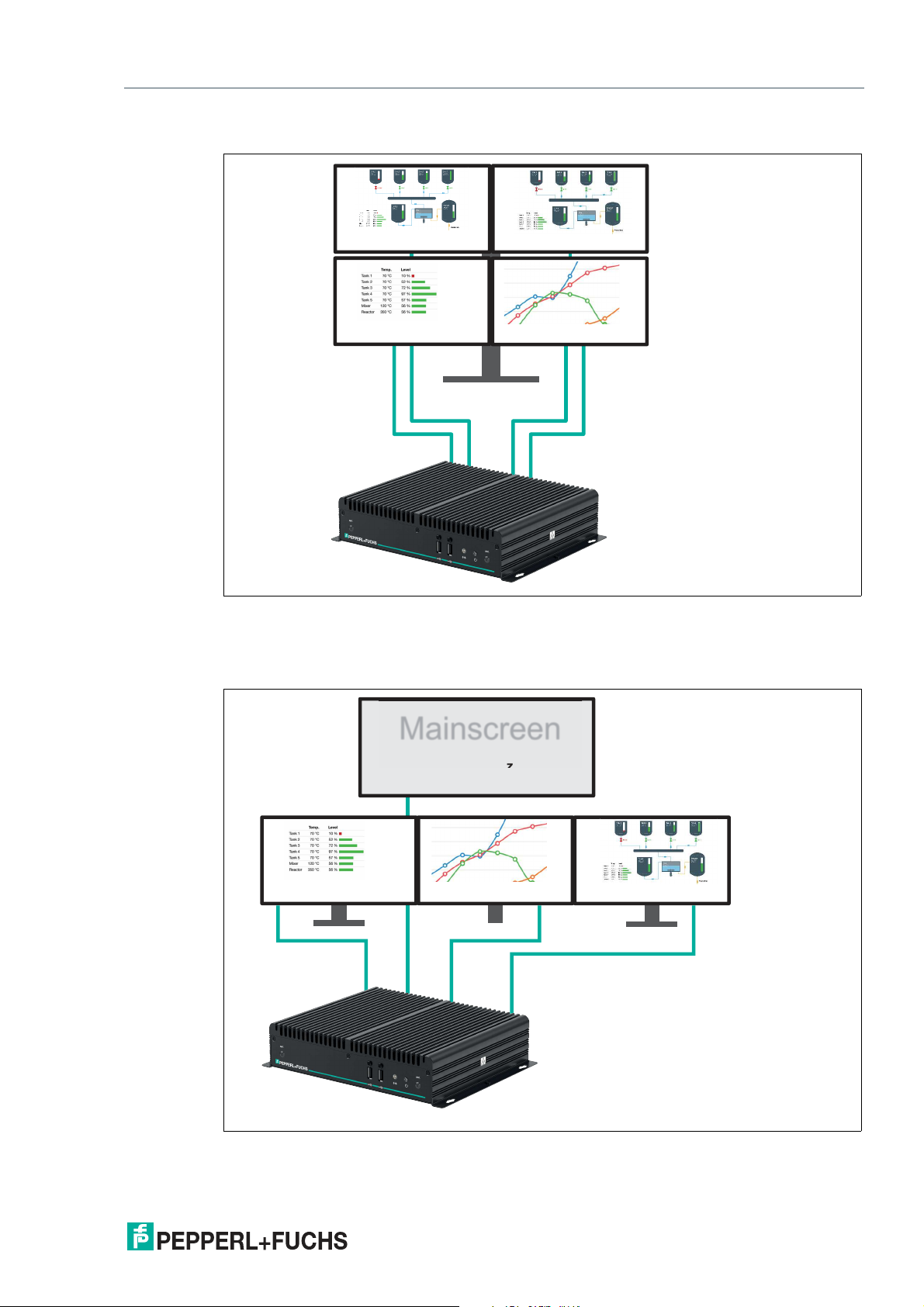
Box Thin Client for Industrial Applications
4K @ 60 Hz 4K @ 60 Hz
4K @ 60 Hz 4K @ 60 Hz
4K @ 60 Hz
Full HD @ 60 Hz
Full HD @ 60 Hz Full HD @ 60 Hz
Mainscreen
Product Description
Quad Monitor Setup with 4K
Figure 2.2 Four monitors with Ultra HD resolution (4k at 60 Hz) at 8 GB RAM
The BTC14 can optionally be equipped with 8 GB RAM. This optional version is designed for
the usage of up to four 4 K monitors at 60Hz.
Quad Monitor Setup with Full HD, 4K
Figure 2.3 Example of a scenario with different Monitors 4 K (Ultra HD at 60 Hz) and Full HD monitors
2020-08
(8 GB RAM)
7
Page 8
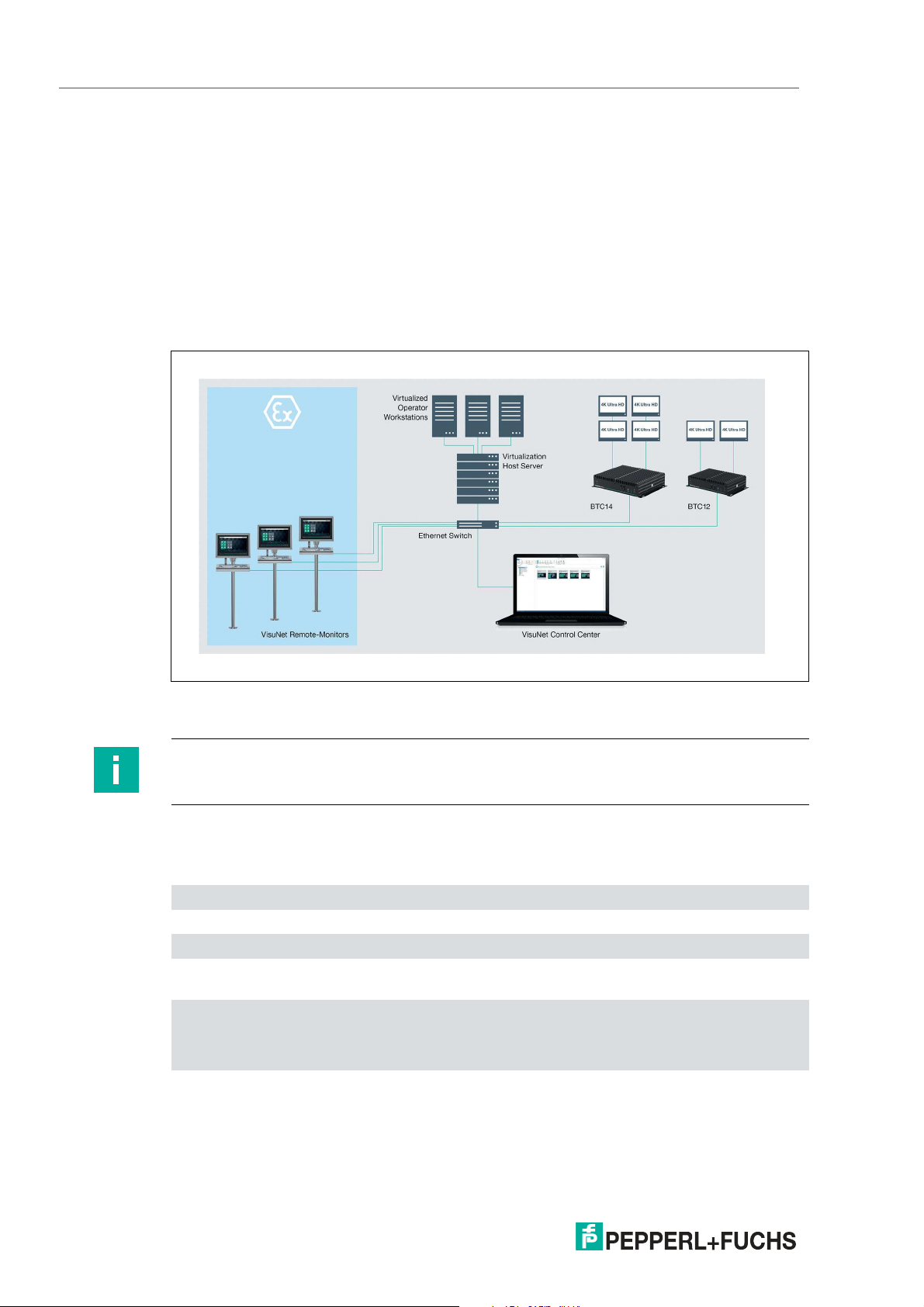
Box Thin Client for Industrial Applications
Product Description
If a 4 K monitor needs to be connected to the BTC14, the 8 GB RAM option needs to be chosen. Full DH and 4 K monitors can than be combined as necessary.
2.2 RM Shell 5
The VisuNet RM Shell 5 firmware allows the user to easily access applications running on a
host system via Ethernet (e.g., workplace PC or server). RM Shell 5 is based on Windows® 10
IoT Enterprise LTSB, an embedded version of Windows® with long-term support that is compatible with the latest versions of popular remote protocols such as RDP 10, Citrix Receiver,
and VNC. Using these protocols, the BTC12 and other VisuNet remote monitors can be easily
integrated into all major process control systems, whether they are virtual or they depend on
conventional, workstation-based setups.
Figure 2.4
For more information about using RM Shell 5, see the VisuNet RM Shell manual.
Note
Please visit www.pepperl-fuchs.com regularly to check for the latest version of RM Shell.
2.3 Technical Data
Hardware
Processor AMD Ryzen Embedded V1202B
RAM 4 GB DDR4
Mass storage 32 GB M.2 MSATA MLC
Supply
Power supply Input voltage: 12 ... 28 V DC
Input current: max. 4.46 A ... 1.48 A
Input via 2.5 mm power socket (with double insulation
from the power supply)
2020-08
8
Page 9
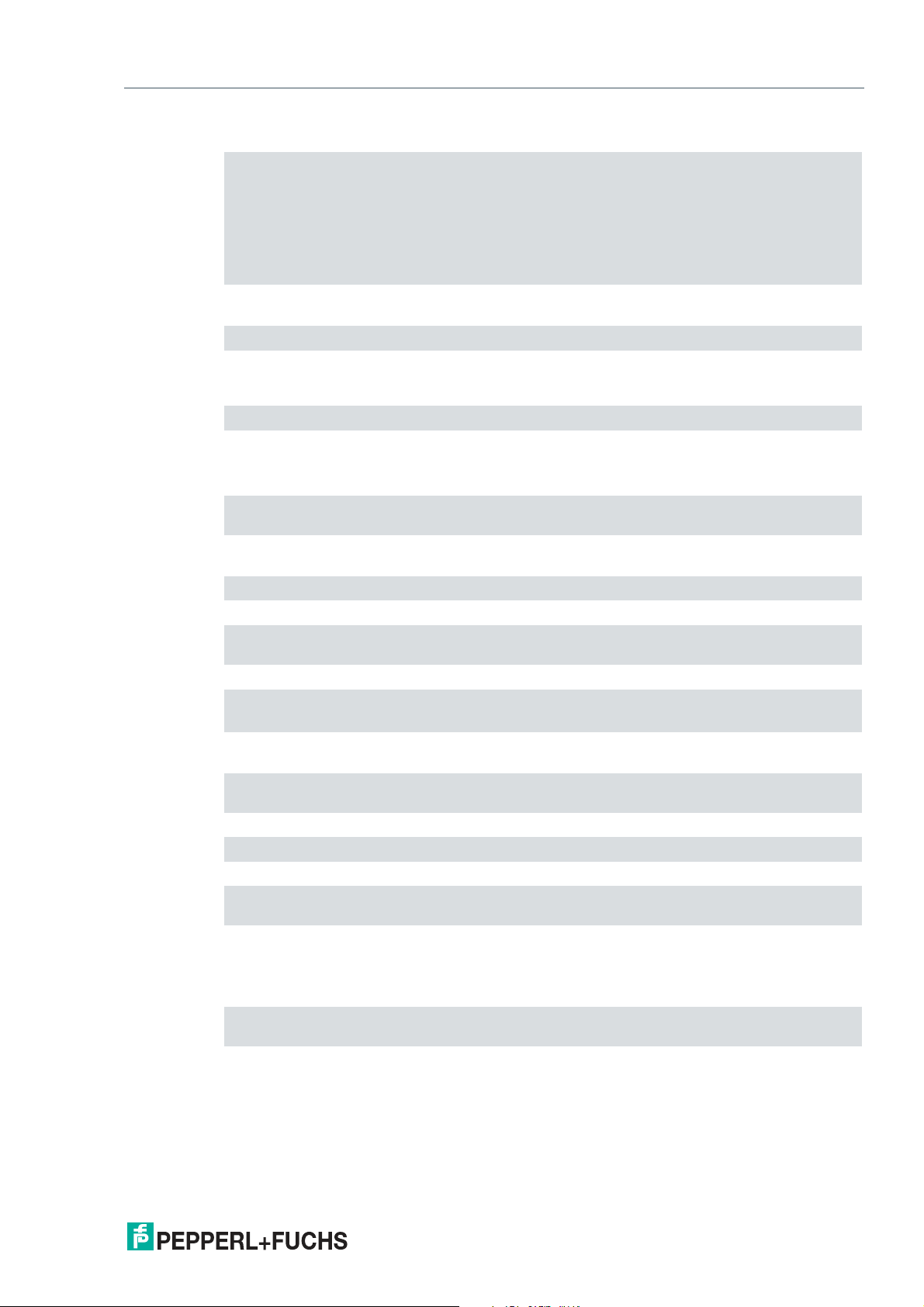
Box Thin Client for Industrial Applications
Product Description
Interface
Interface type front: 2 x USB 2.0, power button, audio line out, 2
Directive conformity
Electromagnetic compatibility
Directive 2014/30/EU EN 61326-1:2013
RoHS
Directive 2011/65/EU (RoHS) EN 50581:2012-09
antenna connections (no preinstalled wireless interfaces)
Back side: 2 x 1000Base-T Ethernet, 4 x DisplayPort™
1.2 (supports Ultra HD with 4K at 60 Hz), 1 x DC (DC
jack 5.5 x 2.5 mm with lock mechanism), 2 x USB 3.0
(Super Speed) , 1 x RS-232/RS-485 with DB-9 connector
EN 55032:2015, AC:2016
EN 55035:2017
Software
Operating system RM Shell 5 , based on Microsoft Windows 10 IoT Enter-
prise LTSB
Ambient conditions
Operating temperature -20 ... 60 °C (-4 ... 140 °F)
Storage temperature -20 ... 60 °C (-4 ... 140 °F)
Relative humidity ≤ 90 % at 40 °C (non-condensing acc. to EN 60068-2-
78)
Shock resistance 40 g (11 ms) when operating
Vibration resistance 3 g
rms
5 ... 500 Hz
Mechanical specifications
Housing material aluminum body and sheet metal , painted/powder-
coated
Degree of protection IP4x
Mass 1.6 kg
Dimensions 260 mm x 200 mm x 56 mm
Mounting Desktop or wall mounting , VESA mount and DIN-rail
mounting via optional adapter
Note passive cooling , no moving parts
Power supply not included.
International approvals
UL approval UL Listed for Canada and USA, E223772 (NRAQ,
NRAQ7) (Ordinary Location)
Approved for CE, 2014/30/EU (EMC), 2011/65/EU (RoHS)
2020-08
9
Page 10
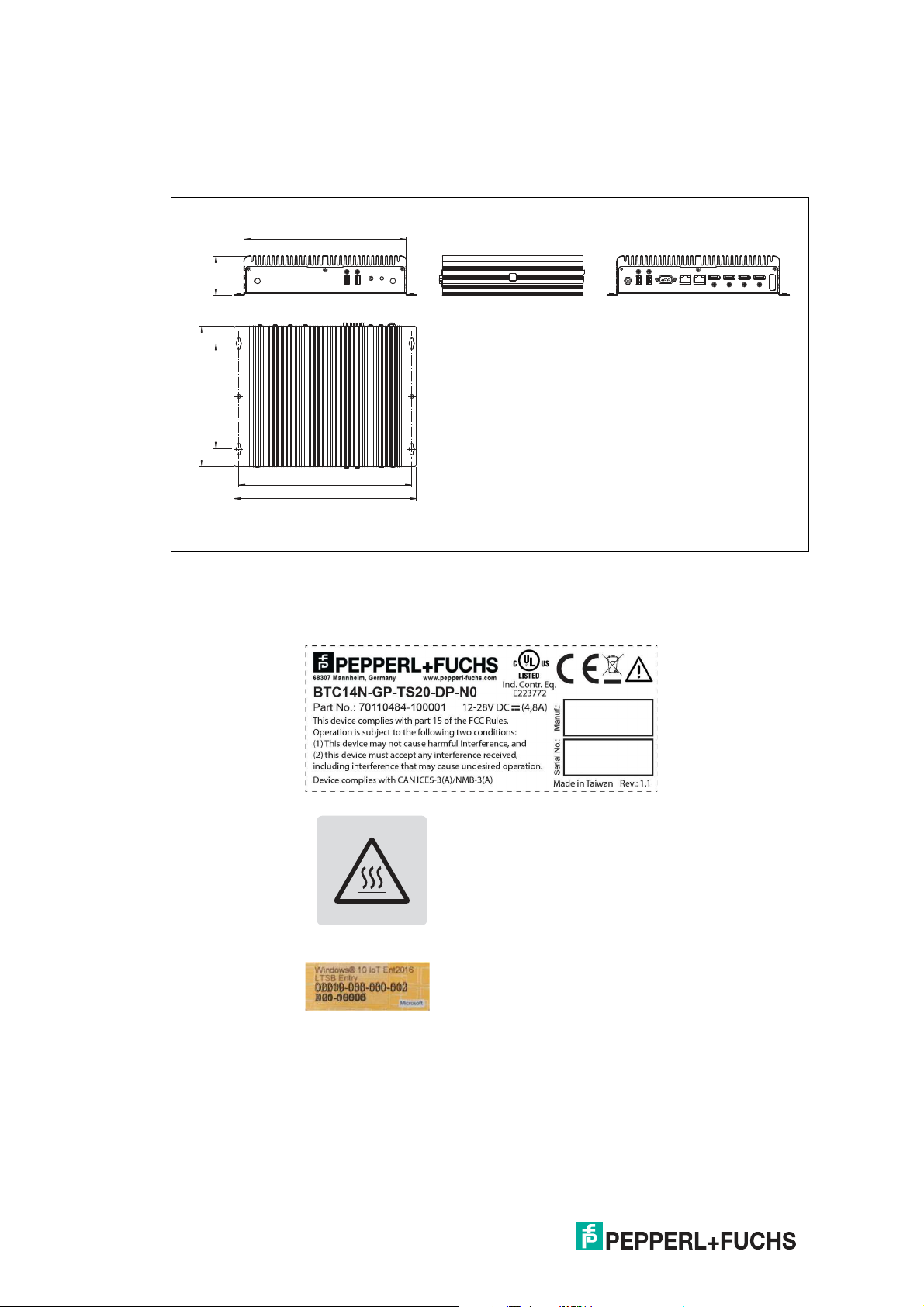
Box Thin Client for Industrial Applications
150
200
246
259
232
56
Product Description
2.4 Dimensions and Nameplates
Dimensions
Figure 2.5
Labels
The following labels are attached to the BCT12.
Nameplate
Hot surface
Certificate of
Authenticity
(COA)
The data can be found on the product marking and on the COA label. The product marking is
located on the side of the device. The COA label is only available with pre-installed Windows
operating systems and is affixed to the back of the device.
2020-08
10
Page 11
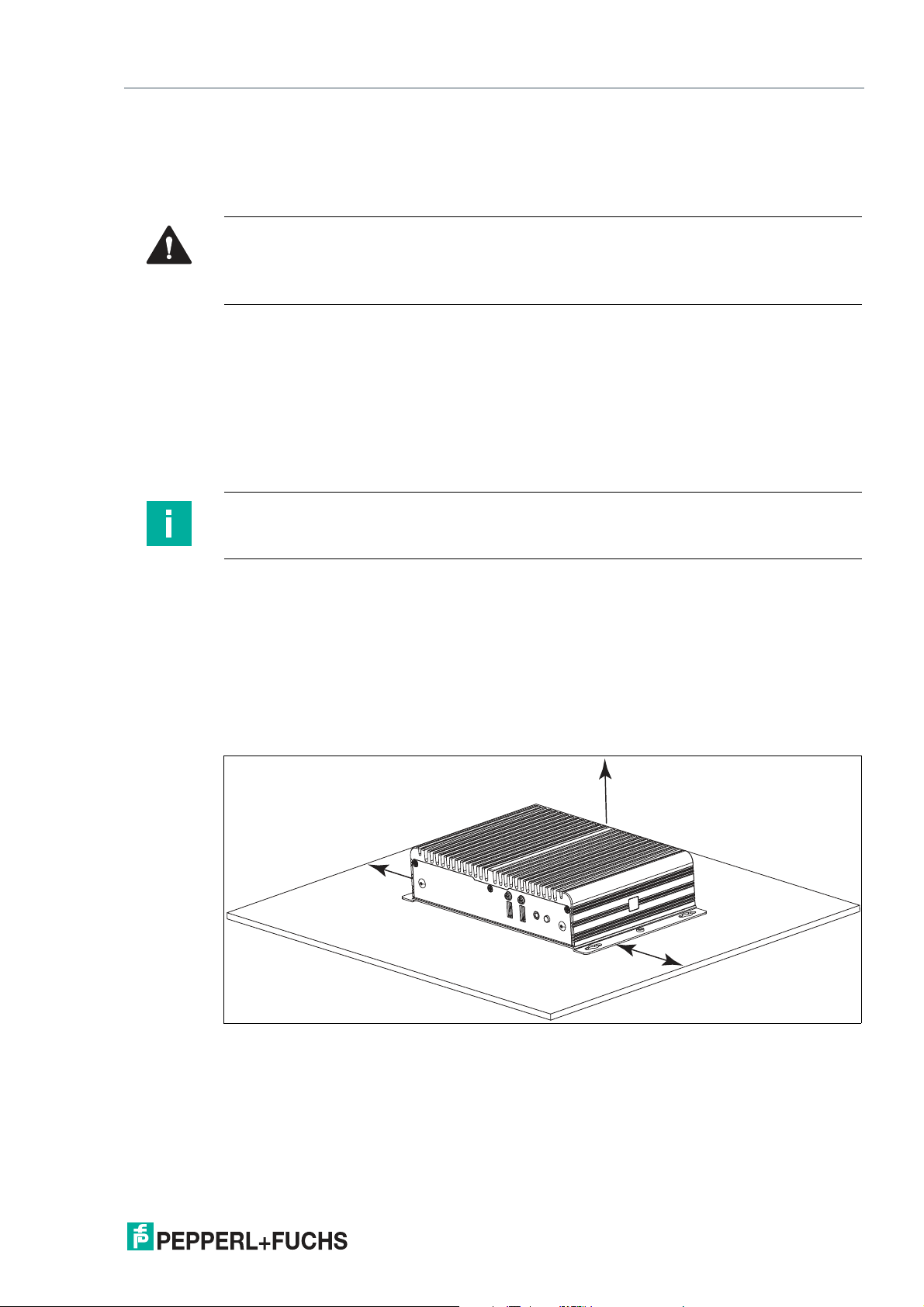
Box Thin Client for Industrial Applications
≥ 50 mm
≥ 50 mm
≥ 50 mm
Installation
3 Installation
3.1 Mounting
Warning!
Installation
The device must be installed by competent personnel in accordance with the instructions. All
applicable laws and regulations must be carefully observed.
Preparation for Installation
Check the package contents and all accessories ordered for completeness and signs of damage. If the contents are incomplete, damaged, or do not match your order, contact your delivery
service immediately.
Mounting
The device is intended for indoor use. If placed in a suitable housing, the device can also be
used outdoors.
Note
If the device is used in a manner not prescribed by the manufacturer, the built-in protective
function of the device may be impaired.
The device is cooled passively. Natural airflow is required to ensure proper cooling. If the
device is installed in a housing, power dissipation from the device must be taken into account
(see chapter 3.2).
Vertical installation provides optimal cooling since air passes through the cooling fins.
Observe the following recommended distances to other electrical components or to a housing
wall:
• Below the device (if mounted vertically): ± 100 mm
• All other sides: ± 50 mm
Figure 3.1 Horizontal mounting/desktop mounting
2020-08
11
Page 12
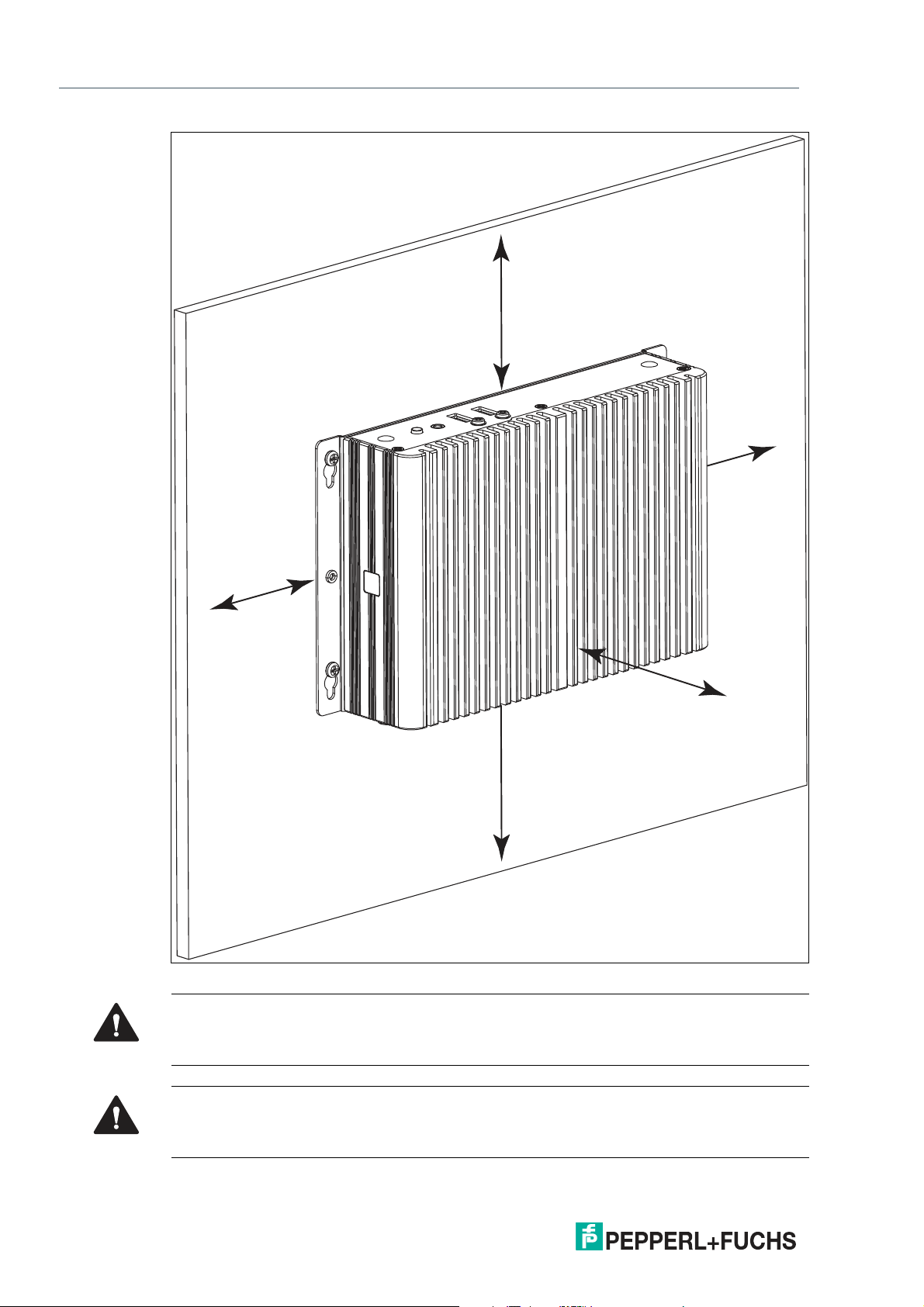
Box Thin Client for Industrial Applications
≥ 50 mm
≥ 50 mm
≥
50 mm
≥ 100 mm
≥
50 mm
Installation
Figure 3.2 Vertical mounting
Caution!
Ambient conditions
Do not operate the device outside the specified ambient temperature.
Warning!
Hot surface
The surface of the device may become hot during operation.
12
2020-08
Page 13

Box Thin Client for Industrial Applications
Installation
DIN Rail Mounting
Tools and installation materials required:
Screwdriver
4 anchors, 4 screws (included in scope of delivery)
1.
Attach the DIN rail adapter to the back of the BTC14. Use the thread on the bottom of the
BTC14 to secure the adapter. Tighten the supplied screws to a tightening torque of 0.4 Nm.
Figure 3.3
2020-08
13
Page 14

Box Thin Client for Industrial Applications
1.
2.
Installation
2.
There is a movable clamp on the top of the DIN rail adapter. Install the BTC14 at a slight angle
with the movable clamp over the DIN mounting rail. Apply light pressure to pull the BTC14
downward and clamp the adapter into the rail.
Figure 3.4
2020-08
14
Page 15

Box Thin Client for Industrial Applications
Installation
Figure 3.5
2020-08
15
Page 16

Box Thin Client for Industrial Applications
1. 2.
4.5
Ø 8
12
24.9 150
99.9
199.8
6.65 245.8
Installation
Wall Mounting
Caution!
Insufficient load capacity
If the mounting surface for wall and vertical mounting does not have sufficient
load capacity, the device may fall and be damaged.
It is the responsibility of the installer to select a suitable location with sufficient
strength for the equipment.
Use suitable mounting screws with a diameter of 4 mm (not included in the scope of delivery)
and the following installation diagram to secure the device to the wall. Use wall anchors if necessary.
Figure 3.6
Figure 3.7 Installation diagram
16
2020-08
Page 17

Box Thin Client for Industrial Applications
Installation
VESA Mounting
Note
The VESA fixture is not included on BTC14 delivery. You can order a VESA
fixture as accessories (see chapter 6)
1.
Attach the VESA fixture to the VESA arm or the back panel of the monitor (using the screws
provided by the monitor manufacturer).
Figure 3.8
2020-08
Figure 3.9
17
Page 18

Box Thin Client for Industrial Applications
Installation
2.
Secure the BTC14 to the VESA fixture using the supplied screws.
3.
Screw M4, tightening torque: 0.7 ± 0.1 Nm
Figure 3.10
18
Figure 3.11
2020-08
Page 19

Box Thin Client for Industrial Applications
Installation
3.2 Electrical Connection
Power consumption at 28 V supply voltage:
• Maximum load: 54.3 W (CPU full load, 14 W total output power to USB ports)
• Normal operation: 34.7 W (CPU full load, "no additional electrical consumers")
• Standby: 1.7 W
Power dissipation:
• Maximum heat dissipation: 40.3 W (CPU full load, 14 W total output power to USB ports)
• Normal operation: power dissipation = power consumption
Figure 3.12
Commissioning
1.
Remove the dummy plugs from the ports where connections are to be made. To prevent dust
ingress, leave the dummy plugs in ports that are not in use.
2.
Connect the BTC14 to the network via the Ethernet port.
3.
Connect the BTC14 to the mouse and keyboard via the USB 2.0 port.
4.
Connect the BTC14 via one or serveral DisplayPorts™ to the corresponding display. The
DisplayPort™ interface provides mechanical strain relief to protect against vibration. Locking
mechanisms are available as accessories for additional strain relief.
5.
Optional strain-relief locking mechanisms can also be attached to the USB ports.
6.
Connect the BTC14 to the AC/DC power supply (e.g., FSP065-RBBN3).
Note
Strain-relief locking mechanisms are available as accessories. The screws required to secure
the locking mechanisms are supplied in the scope of delivery for the BTC14.
2020-08
19
Page 20

Box Thin Client for Industrial Applications
2
3 4
1
POWER INPUT
DC 12-28V
2 1
1 2 3 4
5 7 9 116 8 10 12 13 14
1
2
3
4
5
Installation
3.3 I/O Connection
Figure 3.13 BTC14 ports, front
Figure 3.14 BTC14 ports, back
Port Overview
No. Interface type Description
Front
Back
Antenna opening x 2
(dummy plug)
1
USB
Audio Line output x 1
Symbol On/off switch
Ground connection Not required for standard installations
Dummy plug antenna connections, one on the left and
one on the right
USB 2.0 x 2
20
2020-08
Page 21

Box Thin Client for Industrial Applications
6
7
8
9
10
11
12
1
9
5
6
Installation
No. Interface type Description
Power plug 5.5 x 2.5 mm DC jack bush with locking mechanism
USB USB 3.0 (Super Speed) x 2
COM RS-232/RS-485 port with DB-9 connector x 1
(M8 screw)
12 VDC to 28 VDC
Polarity
Ethernet 2
(Secondary port)
Ethernet 1
(Primary port)
DisplayPort™ 2 DP 1.2 up to 2 x 4K (Ultra-HD) at 60 Hz
DisplayPort™ 1
1. Only four of these USB ports can be operated simultaneously in high-current mode, max. 14 W.
1000BaseT
RJ45 plug
(Up to 3 Full HD monitors via series connection)
RS-232 Port
Figure 3.15
Pin Type Description
1 DCD Data Carrier Detect (E)
2 RxD Received Data (E)
3 TxD Transmitted Data (A)
4 DTR Data Terminal Ready (A)
5 M Ground
6 DSR Data Set Ready (E)
7 RTS Request to Send (A)
8 CTS Clear to Send (E)
9 RI_V Incoming Call (E)
2020-08
(5 V or 12 V, max. 500 mA)
21
Page 22

Box Thin Client for Industrial Applications
1
9
5
6
18
1 2
Installation
RS-485 Port
Figure 3.16
Pin Type Description
1 Data- Transmit/receive data- (I/O) for half duplex mode
2 Data+ Transmit/receive data+ (I/O) for half duplex mode
3 Not con-
nected
4 Not con-
nected
5 M Signal ground
6 Not con-
nected
7 Not con-
nected
8 Not con-
nected
9 Not con-
nected
-
-
-
-
-
-
RJ45 Port
Figure 3.17 RJ45 pinout with LED display
Pin Type
1 Transceive Data+
2 Transceive Data-
3 Receive Data+
4 Bidirectional Data+
5 Bidirectional Data-
6 Receive Data-
7 Bidirectional Data+
8 Bidirectional Data-
22
2020-08
Page 23

Box Thin Client for Industrial Applications
1
2
1
2
19
20
Installation
LED Indicator
No. Type Description
Green LED Off: no connection
Yellow LED Off: 10 Mbit/s connection
Flashing: active data
On: connection
Flashing: 100 Mbit/s connection
On: 1 Gbit/s connection
DisplayPort
Figure 3.18
Pin Type Description
1 ML_Lane0+ DP Data 0+ Output
2 GND Ground -
3 ML_Lane0- DP Data 0- Output
4 ML_Lane1+ DP Data 1+ Output
5 GND Ground -
6 ML_Lane1- DP Data 1- Output
7 ML_Lane2+ DP Data 2+ Output
8 GND Ground -
9 ML_Lane2- DP Data 2- Output
10 ML_Lane3+ DP Data 3+ Output
11 GND Ground -
12 ML_Lane3- DP Data 3- Output
13 CONFIG1
14 CONFIG2 Ground (pull down) -
15 AUX_CH+ Auxiliary channel+ Input/output
16 GND Ground -
17 AUX_CH- Auxiliary channel- Input/output
18 HPD Hot Plug Detect Input
19 GND Ground -
20 DP_PWR +3.3 V (fused) Output
TM
Input/output
Cable-adapter detection Input
CAD
2020-08
23
Page 24

Box Thin Client for Industrial Applications
1 2 3 4
1 2 3 4
9 8 7 6 5
18
1 2
Installation
USB Ports
Figure 3.19 USB 2.0
Pin Type Description
1 USB_P5V_-
fused (A)
2 USB_D0M
(I/O)
3 USB_D0P
(I/O)
4 USB_GND GND
+5 V (fused)
Data-
Data+
Figure 3.20 USB 3.0
Input/out-
Pin Type Description
1 VBUS + 5 V (fused) Output
2 D- Data channel USB 2.0 Input/output
3 D+ Data channel USB 2.0 Input/output
4 GND Ground -
5 RX- Data channel USB 3.0 Input
6 RX+ Data channel USB 3.0 Input
7 GND Ground -
8 TX- Data channel USB 3.0 Output
9 TX+ Data channel USB 3.0 Output
put
Ethernet Port
24
Figure 3.21
Pin Type Description
1 BI_DA+ Bidirectional data A+, input/output
2 BI_DA- Bidirectional data A-, input/output
3 BI_DB+ Bidirectional data B+, input/output
2020-08
Page 25

Box Thin Client for Industrial Applications
1
2
Installation
Pin Type Description
4 BI_DC+ Bidirectional data C+, input/output
5 BI_DC- Bidirectional data C-, input/output
6 BI_DB- Bidirectional data B-, input/output
7 BI_DD+ Bidirectional data D+, input/output
8 BI_DD- Bidirectional data D-, input/output
LED Indicator
No. Type Description
Orange LED On: port is active, no data exchange.
Green LED Off: 10 Mbit/s connection
Flashing: port is active, data exchange.
Off: port is active.
Flashing: 100 Mbit/s connection
On: 1 Gbit/s connection
2020-08
25
Page 26

Box Thin Client for Industrial Applications
BIOS Settings
4 BIOS Settings
Caution!
Warranty
Access to the BIOS is prohibited. Any access to the BIOS is at your own risk and is not covered
by the warranty for repairs. Arbitrary changes to BIOS settings may affect device functionality.
The BIOS is set according to customer requirements by default.
Note
All BIOS settings are optimized for standard applications (use cases of BTC14). The BIOS is
protected by the default password: pepperl. You must enter the password each time you
enter the BIOS. To prevent unauthorized access and changes to the BIOS, we advise you to set
your own strong administrator password once you have installed the device.
Getting Started
1.
Switch on the device.
2.
During power-on, press DELETE on the keyboard.
3.
Enter "pepperl" for the password.
4.
Press ENTER.
Navigation
Shortcut Function Description
Left/right
arrow keys
Up/down
arrow key
and click
Enter/double-click
+
-
F1 General Help Displays the general Help window.
F2 Previous val-
F9 Optimized
F10 Save and
ESC Exit The <ESC> key allows the user to discard all changes and exit
Select
screen
Select element
Select Select an option to edit its value or access a submenu
Change
option
ues
default values
exit
Menu bar and select a BIOS setup page, e.g., the main page
Select a BIOS setup element or a subpage
Change the field value of a specific setup element, e.g., date,
time
Loads previous values into the BIOS setup menu
Loads optimized default values into the BIOS setup menu
Saves the current configuration and exits the BIOS setup menu
the BIOS setup menu.
Press the <ESC> key to exit the BIOS setup menu without saving
any changes. The following screen appears:
Press the <Enter> key to discard changes and
exit the menu. Or use the arrow keys to select
"No" and then press the <Enter> key to cancel
this function and return to the previous
screen.
26
2020-08
Page 27

Box Thin Client for Industrial Applications
BIOS Settings
BIOS Setup Menu
Figure 4.1 BIOS setup menu—home screen
Setting the System Date
1.
Use the arrow keys to set the date.
2.
Navigate to month, day, and year in sequence. Enter the appropriate value. Press ENTER to
move to the next field.
3.
Press F10 to save the changes.
Setting the System Time
1.
Use the arrow buttons to set the time.
2.
Navigate to hour, minute, and seconds in sequence. Enter the appropriate value. Press ENTER
to move to the next field.
3.
Press F10 to save the changes.
2020-08
27
Page 28

Box Thin Client for Industrial Applications
BIOS Settings
4.1 Creating a New BIOS Password
Select Security from the BIOS setup page to open the "Security" BIOS setup page.
Figure 4.2 "Security" BIOS menu
Changing the BIOS Password
The "Security" setup page allows you to set an administrator password for the BIOS.
1.
Select Setup Administrator Password using the arrow keys and press Enter.
2.
Enter a password of at least 3 characters. The password can be up to 20 characters long and is
case sensitive.
3.
Re-enter the password when the pop-up window appears prompting you to confirm the
password.
Note
After changing, note down the password and keep it in a safe place. Pepperl+Fuchs assumes
no liability in the event that the password is lost. If you forget the password, the device must be
returned to Pepperl+Fuchs for a complete reset.
28
2020-08
Page 29

Box Thin Client for Industrial Applications
BIOS Settings
4.2 Changing Serial Interface Mode (RS-232, RS-485)
Select Advanced from the BIOS setup page.
Figure 4.3 "Advanced" BIOS menu
Configuring Advanced Settings
F81866 Super IO Configuration allows you to view and configure the Super I/O Chip
parameters.
1.
Select the port you want to set using the arrow keys. Press ENTER.
2.
Select Enabled or Disabled. Press ENTER in the pop-up window.
3.
The enabled port selects the appropriate setting change and device mode. Press ENTER.
Figure 4.4 Serial Port
2020-08
29
Page 30

Box Thin Client for Industrial Applications
BIOS Settings
Figure 4.5 Mode Select
Settings for Serial Port 1
Device settings Mode select
IO=3F8h; IRQ=4;
IO=3F8h; IRQ=3,4,5,6,7,9,10,11,12
IO=2F8h; IRQ=3,4,5,6,7,9,10,11,12
IO=3E8h; IRQ=3,4,5,6,7,9,10,11,12
IO=2E8h; IRQ=3,4,5,6,7,9,10,11,12
RS-232
RS-422
RS-485
RS-422 Termination Resistor
RS-485 Termination Resistor
30
2020-08
Page 31

Box Thin Client for Industrial Applications
BIOS Settings
4.3 USB Configuration
USB Configuration allows you to view and configure USB parameters.
The USB device displays the USB device detected by the BIOS during the power-on self-test.
Figure 4.6 Enabling and disabling the USB device
Enabling and Disabling the USB Device
1.
Select USB Mass Storage Driver Support using the arrow keys and press Enter.
2.
Select Enabled or Disabled as needed. Press Enter in the pop-up window.
2020-08
31
Page 32

Box Thin Client for Industrial Applications
BIOS Settings
4.4 Boot Configuration
Select Boot from the BIOS setup page.
Figure 4.7 "Boot" BIOS menu
You can change the following settings on the "Boot" configuration page:
• Setup Prompt Timeout: Sets the time period within which the Delete key must be pressed
to enter the BIOS at power-on.
• BootUp NumLock State: Enables and disables the numeric keys on the keyboard.
Set the PXE-ROM before changing boot options.
32
2020-08
Page 33

Box Thin Client for Industrial Applications
BIOS Settings
Enabling Boot via LAN (PXE)
1.
Select Advanced from the BIOS setup page.
Figure 4.8 Configuring the compatibility support module
2.
Select CSM Configuration with the arrow keys and press ENTER.
3.
Select Network with the arrow keys. Press ENTER. Select UEFI or Legacy, depending on
what your PXE server supports. Press ENTER in the pop-up window.
2020-08
33
Page 34

Box Thin Client for Industrial Applications
BIOS Settings
Setting Priorities for Boot Options
The "Boot" page allows you to set the priority of all boot devices.
1.
Using the arrow keys, select the Boot Option Priority you wish to change. Press
ENTER. The options window will open.
Figure 4.9 Boot option priorities
2.
Select the equipment category PXE= IBA GE Slot 0100 v1548 or Windows Boot
ManagerP1: M.2 (S42) 3ME4 depending on the port being used. Press ENTER.
Power Management
34
Figure 4.10 Power Management
1.
Select Advanced from the BIOS setup page.
2020-08
Page 35

Box Thin Client for Industrial Applications
BIOS Settings
2.
Select FCH Common Options with the arrow keys and press ENTER.
3.
Select AC Power Loss Options and press ENTER. Specify what state to go when power is
re-applied after a power failure, choose between Power off and Power on.
Secure Boot
Figure 4.11 Secure Boot
1.
Select Security from the BIOS setup page.
2.
Select Secure Boot with the arrow keys and press ENTER.
3.
Select Secure Boot and press ENTER to activate the secure boot. Per default secure boot is
disabled.
Save Options
Select "Save & Exit" from the BIOS setup page.
Save the changes and exit the system.
When you have finished making changes to the system configuration, save the changes using
the following instructions.
Saving Configuration Changes
1.
Select Save Changes and "Exit" using the arrow keys. Press ENTER.
2.
Select Yes. Press ENTER to save the changes and exit the system.
3.
Select No to exit the process without saving the changes.
The new system configuration settings take effect after the system is restarted.
2020-08
35
Page 36

Box Thin Client for Industrial Applications
BIOS Settings
Discarding Changes and Exiting the System
Use the following instructions to exit the system without saving the changes.
1.
Using the arrow keys, select Discard Changes and "Exit." Press ENTER.
2.
Select Yes. Press ENTER to discard the changes and exit the system.
3.
Select No to exit the process.
4.5 Resetting the BIOS to Factory Settings
Restoring Default Settings
You can restore the system using the following instructions.
1.
Use the arrow keys to select Restore Defaults. Press ENTER.
2.
Select Yes. Press ENTER to load the optimized default settings.
3.
Select No to exit the process.
Restoring the Factory Settings with F9
1.
Press F9: Optimized Defaults. Press ENTER.
2.
Select Yes. Press ENTER to load the optimized default settings.
3.
Select No to exit the process.
36
2020-08
Page 37

Box Thin Client for Industrial Applications
Service and Support
5 Service and Support
For more information about the products described in this document, visit www.pepperlfuchs.com.
Please have the following information ready when contacting your local representative or technical support:
• Product name
• Serial number of the product
• Image version and RM shell version
2020-08
37
Page 38

Box Thin Client for Industrial Applications
Accessories
6 Accessories
Power Supply, Cables, and Connectors
Part number Type code Description
548328 FSP065-RBBN3 AC/DC power supply
548400 ATEN-LockPro Locking device for securing cables on the
70105588 S-BN-19/1800-UK1 Power supply cable with protective conductor
70105589 S-BN-19/1800-AU1 Power supply cable with protective conductor
70105590 S-BN-19/1800-CH1 Power supply cable with protective conductor
70105591 S-BN-19/1800-IT1 Power supply cable with protective conductor
70105592 S-BN-19/1800-DK1 Power supply cable with protective conductor
70100504 BTC12-CBL-DC-
JACK-2100
Input: 100 VAC – 240 VAC, 50 Hz – 60 Hz
Output: 19 VDC
Maximum current: 3.42 A
Connector: 2.5 mm DC socket with locking mechanism
Approvals: CE, FCC class B, UL listed, GS, CCC
Power cable: 1 x EU type and 1 x US type
BTC12/BTC14
Each pack contains 10 locks
Type: IEC-60320-C5
Country: United Kingdom, Ireland (Type G, BS 1363)
Length: approx. 1.8 m
Type: IEC-60320-C5
Country: Australia (Type I, AS 3112)
Length: approx. 1.8 m
Type: IEC-60320-C5
Country: Switzerland (Type J, SEV 1011)
Length: approx. 1.8 m
Type: IEC-60320-C5
Country: Italy (Type L, CEI 23-16-VII)
Length: approx. 1.8 m
Type: IEC-60320-C5
Country: Denmark (Type K, IEC 60906-1)
Length: approx. 1.8 m
Connector: 5.5/2.5 mm DC socket with locking mechanism
Open cable ends with wire end ferrules
Cable length: 2.1 m
38
Mounting Aids
Part number Type code Description
548401 BTC12-KIT-DIN-RAIL DIN rail mounting kit for BTC12 and BTC14
70116274 BTC14-KIT-VESA-
MOUNT
VESA-Mounting bracket kit for BTC14
2020-08
Page 39

Box Thin Client for Industrial Applications
Accessories
Video Cables and Video Adapters
Part number Type code Description
548403 CLUB3D-CAC-1073 Active adapter cable for BTC14
548404 CLUB3D-CAC-1056 Passive adapter cable for BTC14
548405 CLUB3D-CAC-2070 Active adapter cable for BTC14
548406 STARTECH-DP2DVI2 Passive adapter cable for BTC14
548407 STARTECH-
DP2VGA3
DisplayPortTM 1.2 connector to HDMI 2.0 UHD connector (4K at 60 Hz)
Cable length: 3 m
DisplayPortTM 1.1 connector to HDMI 1.4 socket
Cable length: 0.2 m
DisplayPortTM 1.2 connector to HDMI 2.0 UHD socket
(4K at 60 Hz)
Cable length: 0.2 m
DisplayPortTM 1.1 connector to DVI-D socket
Cable length: 0.25 m
Active adapter cable for BTC14
DisplayPortTM 1.1 connector to VGA socket
Cable length: 0.15 m
2020-08
39
Page 40

Pepperl+Fuchs Qua lit y
Download our latest poli cy he re:
www.pepperl-fuchs.com/quali ty
© Pepperl+Fuchs · Subject to modifications
www.pepperl-fuchs.com
Printed in Germany / DOCT-6560A
