Page 1

Pentium
82430 VX/P54C PCI Mainboard
User’s Guide &
Technical Reference
5VD2/D5
Page 2

ii
®
™
About This Guide
This UserÕs Guide is for assisting system manufacturers and end users in setting
up and installing the mainboard. Information in this guide has been carefully
checked for reliability; however, no guarantee is given as to the correctness of the
contents. The information in this document is subject to change without notice.
Copyright Notice
Copyright 1997, Soyo Computer Inc. All rights reserved. This manual is
copyrighted by Soyo Computer Inc. You may not reproduce, transmit, transcribe,
store in a retrieval system, or translate into any language, in any form or by any
means, electronic, mechanical, magnetic, optical, chemical, manual, or otherwise,
any part of this publication without express written permission of Soyo Computer
Inc.
Trademarks
Soyo is a registered trademark of Soyo Computer Inc. All trademarks are the
property of their owners.
Disclaimer
Soyo Computer Inc. makes no representations or warranties regarding the
contents of this manual. We reserve the right to revise the manual or make
changes in the specifications of the product described within it at any time
without notice and without obligation to notify any person of such revision or
change. The information contained in this manual is provided for general use by
our customers. Our customers should be aware that the personal computer field is
the subject of many patents. Our customers should ensure that they take
appropriate action so that their use of our products does not infringe upon any
patents. It is the policy of Soyo Computer Inc. to respect the valid patent rights of
third parties and not to infringe upon or assist others to infringe upon such rights.
Restricted Rights Legend
Use, duplication, or disclosure by the Government is subject to restrictions set
forth in subparagraph (c)(1)(ii) of the Rights in Technical Data and Computer
Software clause at 252.277-7013.
Product Rights
Product mentioned in this manual are mentioned for identification purpose only.
Product names appearing in this manual may or may not be registered trademarks
or copyrights of their respective companies.
If you need any further information, please come to our home page on internet.
The address is Òhttp://www.soyo.com.twÓ.
Edition: April 1997
Version 1.1
5VD2/D5 SERIAL
Page 3

Table of Contents
Chapter 1: Introduction .................................................. 1
Key Features ............................................................................... 1
Unpacking the Mainboard........................................................... 2
Electrostatic Discharge Precautions............................................ 2
Mainboard Layout w/ Default Settings ....................................... 3
Chapter 2: Hardware Setup ............................................ 5
Jumpers ....................................................................................... 5
JP5: CMOS Clear Jumper ..................................................... 5
JPS2: PS/2 Mouse Function Jumper ..................................... 5
JP43: CPU Cooling Fan Connector...................................... 6
CPU Type Configuration ............................................................ 7
Step 1: Frequency Setting..................................................... 7
Pentium Ð 75/90/100 CPU Settings (1.5 x clock)............. 7
Pentium Ð 100/120/133 CPU Settings (2.0 x clock)......... 8
Pentium/AMD Ð 150/166 CPU Settings (2.5 x clock) ..... 9
Pentium Ð 180/200 CPU Settings (3.0 x clock)................ 9
Pentium Ð 233 CPU Settings (3.5 x clock) ..................... 10
Cyrix 6x86 Ð PR200+ CPU Settings (2.0 x clock) ......... 10
Step 2: CPU Single/Dual Voltage Setting.......................... 11
Single Voltage CPU Setting ........................................... 11
Dual Voltage CPU Setting.............................................. 12
Memory Configuration ............................................................. 13
RAM Bank Installation Notice............................................ 13
Cache Configuration ................................................................. 13
Cache Size and RAM Locations ......................................... 13
Multi I/O Port Addresses .......................................................... 14
Connectors ................................................................................ 14
COM1, COM2Ð COM1/COM2 Connectors ....................... 14
FDC Connector ................................................................... 14
J19 Ð Hardware Reset Control............................................. 14
J24 Ð HDD LED Connectors ............................................... 14
IDE1/IDE2 Ð On-board Primary/Secondary IDE HDD
Connectors ........................................................................... 15
IR1 Ð IR Connector ............................................................. 15
J2 Ð Keyboard Connector .................................................... 15
J17 Ð Keylock & Power LED Connector ............................ 15
J1 Ð PS/2 Mouse Connector ................................................ 15
PRT Ð Parallel Port Connector ............................................ 15
PW Ð Power Supply Connector ........................................... 15
J23: Sleep Switch Connector Enable/Disable ..................... 16
Page 4

Connectors (Continued)
J22 Ð Turbo LED Connector ............................................... 16
USB1 Ð Universal Serial Bus Connectors ........................... 16
Chapter 3: BIOS Setup.................................................. 17
Standard CMOS Setup .............................................................. 18
BIOS Features Setup ................................................................. 20
Chipset Features Setup.............................................................. 23
Power Management Setup ........................................................ 26
PNP/PCI Configuration Setup .................................................. 28
Load Setup Defaults.................................................................. 30
Load BIOS Defaults.................................................................. 30
Integrated Peripherals ............................................................... 31
Supervisor Password ................................................................. 33
User Password ........................................................................... 34
IDE HDD Auto Detection ......................................................... 35
Chapter 4: Drivers Installation Guide ......................... 36
IDE BUS Master Installation Guide ......................................... 36
MS-DOS/WINDOW/WFW ................................................ 36
WINDOWS NT3.5/4.0........................................................ 36
WINDOWS 95 .................................................................... 37
NOVELL 3.X&4.X ............................................................. 37
SCO UNIX .......................................................................... 37
SCO UNIX 5.0 .................................................................... 38
OS/2 2.0 and WARP 3.X..................................................... 39
Page 5

1 Introduction
The 82430 VX PCI mainboard is a high-performance AT form-factor
system board that supports P54C/P55C family CPUs. You can order
256K or 512K of external cache memory on the mainboard. The
mainboard is fully compatible with industry standards, and adds many
technical enhancements.
Key Features
¥ CPU
Ñ Supports P54C/P55C family CPUs running at 75~233 MHz
speeds; Cyrix 6x86/6x86L CPUs running at
PR133+/PR150+/PR166+ speeds; and AMD K5/K6 CPUs
running at PR75 ~ PR266 speeds
Ñ Supports SOCKET 7 for upgrade
Ñ Supports P54C/P55C series SMM Mode and CPU Stop Clock
¥ L2 Cache Controller
Ñ Write Back Cache Modes and Direct Mapped Organization
Ñ On-board 256K/512K Pipeline Burst SRAMs Cache
¥ DRAM Controller
Ñ Supports Fast-Page Mode, and EDO DRAM (both symmetrical
and asymmetrical addressing)
Ñ Supports 2 strips of 8MB/16MB/32MB Unbuffered DIMMs
Ñ On-board memory configurations from 4 to 128 Mbytes
Ñ Supports ÒTable-FreeÓ DRAM configuration in any SIMM bank
¥ BUS Controller
Ñ Compliant to PCI specifications v2.1
Ñ Four 32-bit PCI slots (Masters) and four ISA slots, 4-layer PCB
Ñ Supports Universal Serial Bus Ñ USB
¥ Peripheral Controller
Ñ System BIOS built-in NCR306 SCSI Card BIOS and ÒPlug and
PlayÓ function
Ñ On-board built-in PCI Master IDE controller and floppy controller
Ñ On-board supports for two high speed UARTS (w/i 16550 FIFO),
one ECP/EPP/SPP compatible parallel port, and one PS/2 mouse
port
Ñ On-board supports FLASH Memory for easy upgrade BIOS
Ñ Easy installation of Triones EIDE/ATAPI CD-ROM Bus
Master Drivers
Page 6

2 Introduction
Unpacking the Mainboard
The mainboard package contains:
¥ The 82430VX Mainboard
¥ This UserÕs Guide
¥ One IDE Bus Master driver
Note: Do not unpack the mainboard until you are ready to install it.
Follow the precautions below while unpacking the mainboard.
1. Before handling the mainboard, ground yourself by grasping an
unpainted portion of the systemÕs metal chassis.
2. Remove the mainboard from its anti-static packaging and place it on
a grounded surface, component side up.
3. Check the mainboard for damage. If any chip appears loose, press
carefully to seat it firmly in its socket.
Do not apply power if the mainboard appears damaged. If there is
damage to the board contact your dealer immediately.
Electrostatic Discharge Precautions
Make sure you ground yourself before handling the mainboard or other
system components. Electrostatic discharge can easily damage the
components. Note that you must take special precaution when handling
the mainboard in dry or air-conditioned environments.
Take these precautions to protect your equipment from electrostatic
discharge:
¥ Do not remove the anti-static packaging until you are ready to install
the mainboard and other system components.
¥ Ground yourself before removing any system component from its
protective anti-static packaging. To ground yourself grasp the
expansion slot covers or other unpainted portions of the computer
chassis.
¥ Frequently ground yourself while working, or use a grounding strap.
¥ Handle the mainboard by the edges and avoid touching its
components.
Page 7

Introduction 3
Mainboard Layout w/ Default Settings
17 16
5
4
4
11
14 14
15
12
13
7
9
2
6
2
10
2
1
8
3 3
Figure 1Ð1. Mainboard Layout
1. ZIF socket 7 (for P54C/P55C) 10. SIMM Bank
2. 82430 VX Chipset 11. Floppy Connector
3. Pipelined Burst SRAM 12. IDE1/IDE2 Connector
4. Ultra I/O Chip 13. Parallel Port Connector
5. PnP FLASH BIOS 14. COM1/COM2 Connector
6. TAG SRAM 15. AT Power Connector
7. ISA Slots 16. KB Connector
8. PCI Slots 17. PS/2 Mouse Connector
9. Unbuffered DIMM Bank
2
Page 8

4 Introduction
Default settings are as follows: Pentium 133MHz (P54C) CPU, 256K
Pipelined Burst cache, On-board PCI E-IDE Enabled, 2 high speed
UARTS Enabled (w/ 16550 FIFO), 1 EPP/ECP port (ECP + EPP mode),
and 5V DRAM/3.3V DIMM.
Flash BIOS
8687
8680
JPS2
1
USB
IR
J1 J2
FDC
COM2 COM1
IDE 1
IDE 2
PRT
DIMM 1 (Share BANK 1)
DIMM 2 (Share BANK 0)
SIMM BANK 0
PW
SIMM BANK 1
ISA SLOT
PCI SLOT
#1#2#3#4
#4 #3 #2 #1
ON
54321
SW1
J19J24 J23
RSTSMI
JP30
10
J22
J18 J17
JP43
1
JP5
HD
LED
LED
82371 SB
586
CPU
Family
82437 VX
P.B. SRAM
32Kx32
P.B. SRAM
32Kx32
82438VX
82438VX
TAG SRAM
1
TB
BF2
KeylockSPK
Figure 1Ð2. Mainboard Default Setting
Important: Make sure the system is well ventilated to prevent
overheating and ensure system stability.
Page 9

2 Hardware Setup
This chapter explains how to configure the mainboardÕs hardware. After
you install the mainboard, you can set jumpers, install memory on the
mainboard, and make case connections. Refer to this chapter whenever
you upgrade or reconfigure your system.
CAUTION: Turn off power to the mainboard, system chassis, and
peripheral devices before performing any work on the
mainboard or system.
Jumpers
JP5: CMOS Clear Jumper
Clear the CMOS memory by momentarily shorting pin 2Ð3; then
shorting pin 1Ð2 to retain new settings.
CMOS Setting JP5
1
Retain CMOS data
(default)
1
Clear CMOS data
JPS2: PS/2 Mouse Function Jumper
Set PS/2 mouse function enabled or disabled.
PS/2 Mouse Function JPS2
Disabled
Enabled
(default)
Note: The IRQ12 is dedicated to the PS/2 mouse when choosing
enabled of PS/2 Mouse Function.
Page 10

6 Hardware Setup
JP43: CPU Cooling Fan Connector
This 3-pins connector provides 12V power for the CPU cooling fan
which matches the pin assignment of this connector.
CPU Cooling Fan Connector
(Pin Assignment)
1 (GND)
2 (12V)
3 (GND)
Note: Make sure the pin assignment is matched with this connector
before connecting it, otherwise, you may damage either the
mainboard or the cooling fan.
Page 11

Hardware Setup 7
CPU Type Configuration
This section shows you how to configure your CPU step by step. Note
that you need to check the CPU voltage before installation.
❑ Step 1: Frequency Setting
Pentium – 75/90/100 CPU Settings (1.5 x clock)
AMD K5 – PR75/PR90/PR100/PR120/PR133 (1.5 x clock)
Pentium – 75/50 MHz
AMD K5 – PR 75/50MHz
54321
ON
SW1
Pentium – 90/60 MHz
AMD K5 – PR 90/60MHz
AMD K5 – PR 120/60 MHz
54321
ON
SW1
SW1
54321
ON
82437 VX
586
CPU
Family
Pentium – 100/66 MHz
AMD K5 – PR 100/66 MHz
AMD K5 – PR 133/66 MHz
54321
ON
SW1
Figure 2Ð1Ð1. CPU Jumper Settings
Note: 1. You must equip the CPU with a fan and heat sink for system
stability.
2. AMD K5ÐPR75/90= AMD 5k86(SSA5)ÐP75/90.
Page 12

8 Hardware Setup
Pentium – 100/120/133 CPU Settings (2.0 x clock)
Cyrix 6x86/6x86L – P133+/P150+/P166+/P200+ CPU Settings (2.0 x
clock)
AMD K5/K6 – PR150 CPU Setting
Pentium – 100/50MHz
54321
ON
SW1
Cyrix 6x86/6x86L – P133+/55 MHz
54321
54321
ON
SW1
Pentium – 120/60 MHz
Cyrix 6x86/6x86L – P150+/60 MHz
AMD K5/K6 – PR150
54321
ON
SW1
Pentium – 133/66 MHz
Cyrix 6x86/6x86L – P166+/66 MHz
54321
ON
SW1
SW1
ON
82437 VX
586
CPU
Family
Cyrix 6x86 – P200+/75 MHz (Optional)
54321
ON
SW1
Figure 2Ð1Ð2. CPU Jumper Settings
Note: You must equip the CPU with a fan and heat sink for system
stability.
Page 13

Hardware Setup 9
Pentium– 150/166 CPU Settings (2.5 x clock)
AMD K5/K6 – PR166 CPU Setting
Pentium – 150/60 MHz
54321
ON
SW1
Pentium – 166/66 MHz
AMD K5/K6 – PR166
54321
ON
SW1
Figure 2Ð1Ð3. CPU Jumper Settings
Note: You must equip the CPU with a fan and heat sink for system
stability.
Pentium – 180/200 CPU Settings (3.0 x clock)
AMD-K6/PR2-200 (3.0 x clock)
Pentium – 180/60 MHz
54321
ON
SW1
SW1
SW1
54321
ON
82437 VX
586
CPU
Family
54321
ON
82437 VX
Pentium – 200/66 MHz
AMD-K6/PR2-200
54321
ON
SW1
586
CPU
Family
Figure 2Ð1Ð4. CPU Jumper Settings
Note: You must equip the CPU with a fan and heat sink for system
stability.
Page 14

10 Hardware Setup
Pentium – 233 CPU Settings (3.5 x clock)
AMD K6 – PR233 CPU Setting
Pentium – 233/66 MHz
AMD K6 – PR233
54321
ON
SW1
Figure 2Ð1Ð5. CPU Jumper Settings
Note: You must equip the CPU with a fan and heat sink for system
stability.
AMD K6 – PR266 CPU Setting (4.0 x clock)
AMD K6 – PR266
54321
ON
SW1
SW1
SW1
54321
ON
82437 VX
586
CPU
Family
54321
ON
82437 VX
586
CPU
BF2
Family
Figure 2Ð1Ð6. CPU Jumper Settings
Note: You must equip the CPU with a fan and heat sink for system
stability.
Page 15

Hardware Setup 11
❑ Step 2: CPU Single/Dual Voltage Setting
Single Voltage CPU Setting
Signal voltage CPUs use the same voltage for VIO and VCore and has
been used traditionally. The CPUs which fall into this category are Intel
P54CX, AMD-K5-PRxxxBx, AMD-K5-PRxxxCx, AMD-K5-PRxxxFx,
and Cyrix 6x86. Refer to the following figures to set these CPUsÕ
voltage:
82437 VX
JP30
2
1
4
3
6
5
8
10
586
7
9
CPU
Family
Figure 2Ð2Ð1. Single Voltage 3.3V CPU
82437 VX
JP30
2
1
4
3
6
5
8
10
586
7
9
CPU
Family
Figure 2Ð2Ð2. Single Voltage 3.52V CPU (Default)
Page 16

12 Hardware Setup
Dual Voltage CPU Setting
Dual voltage CPUs are designed to use different voltage for VIO and
VCore and they include Intel P55CX, Cyrix 6x86L, and Cyrix M2.
Refer to the following figures to set these CPUsÕ voltage:
2.8V CPU (default)
JP30
2
1
4
3
6
5
8
7
10
9
2.9V CPU
JP30
2
1
4
3
6
5
8
7
10
9
3.2V CPU
JP30
2
1
4
3
6
5
8
7
10
9
10
2
4
6
8
JP30
1
3
5
7
9
82437 VX
586
CPU
Family
Figure 2Ð2Ð3. Intel P55CX, AMD K6, Cyrix 6X86 L/M2
Dual Voltage CPU
Note: Due to various design, please ask your CPU dealer for the exact
VIO and VCORE voltage before you install it.
Page 17

Hardware Setup 13
Memory Configuration
The mainboard supports two banks of 72-pin SIMM, EDO DRAM, and
two strips of 3.3V Unbuffered DIMM. The mainboard requires SIMM
of at least 70ns access time.
The mainboard supports from 4 to 128 Mbytes with no other restrictions
on memory configurations. You can install SIMM in any combination
without having to rely on a memory configuration table. Memory
configuration is thus ÒTable-FreeÓ in any SIMM bank. You must install
two strips of SIMM modules to complete a bank.
RAM Bank Installation Notice
Due to the RAS line share architecture of VX chipset, the possible
combination of DIMM/SIMM in this mainboard are as one of the
followings:
1. In Bank 0, Bank 1, or Bank 0 & Bank 1
2. In DIMM 1, DIMM2, or DIMM 1 & DIMM 2
3. In Bank 0 & DIMM 1
4. In Bank 1 & DIMM 2
Cache Configuration
The mainboard has a write-back caching scheme. You can order 256KB
or 512KB Level 2 Pipelined Burst cache onboard to improve the system
performance.
Cache Size and RAM Locations
Cache Size Cache RAM TAG RAM
256KB 32K x32, 2 pcs
on U17, U18
512KB 64K x 32, 2pcs
on U17, U18
16K x 8
on U19
16K x 8
on U19
Cacheable
Range
64 MB
128 MB
Page 18

14 Hardware Setup
Multi I/O Port Addresses
Default settings for multi-I/O port addresses are shown in the table
below.
Port I/O Address IRQ Status
LPT1* 378H 7 ECP + EPP
COM1 3F8H 4
COM2 2F8H 3
* If default I/O port addresses conflict with other I/O cards (e.g. sound
cards or I/O cards), you must adjust one of the I/O addresses to avoid
address conflict. (You can adjust these I/O addresses from the BIOS.
Note: Some sound cards have a default IRQ setting for IRQ7, which
may conflict with printing functions. If this occurs do not use
sound card functions at the same time you print.
Connectors
Attach the mainboard to case devices, or an external battery, via
connectors on the mainboard. Refer to Figure 1-1 for connector locations
and connector pin positions.
COM1, COM2– COM1/COM2 Connectors
Attach COM1/COM2 device cable to these connectors.
FDC Connector
Attach floppy cable to this connector.
J19 – Hardware Reset Control
Attach the Reset switch to J19. Closing the Reset switch restarts the
system.
J24 – HDD LED Connectors
Attach the cable of hard disk drive LEDs to this connector. The LED
lights when an HDD is active.
Page 19

Hardware Setup 15
IDE1/IDE2 – On-board Primary/Secondary IDE HDD
Connectors
Attach cables of hard disk drives to these connectors.
IR1 – IR Connector
Attach a 5-pin infrared device cable to this connector for enabling the
infrared transfer function. This mainboard meets the specification of
ASKIAR and HPSIR.
J2 – Keyboard Connector
A 5-pin female DIN keyboard connector is located at the rear of the
board. Plug the keyboard jack into this connector.
J17 – Keylock & Power LED Connector
J17 is a connector for a lock that may be installed on the system case for
enabling or disabling the keyboard. J17 also attaches to the caseÕs Power
LED. (Pin 1, 3 for power LED and pin 4, 5 for keylock.)
J1 – PS/2 Mouse Connector
Attach PS/2 mouse cable to this connector.
PRT – Parallel Port Connector
Attach parallel port cable to this connector.
PW – Power Supply Connector
The mainboard requires a power supply with at least 200 watts and a
Òpower goodÓ signal. PW has two 6-pin male header connectors. Plug
the dual connectors from the power directly onto the board connector
while making sure the black leads are in the center.
Page 20

16 Hardware Setup
J23: Sleep Switch Connector Enable/Disable
Toggle this jumper to force the system into power saving (Green) mode.
Any hardware IRQ signal makes the system wakeup.
J22 – Turbo LED Connector
Attach the turbo LED to J22. The LED lights when the system is in
Turbo mode.
USB1 – Universal Serial Bus Connectors
Attach 9-pin USB cable to these connectors for external USB device.
Page 21

3 BIOS Setup
The mainboardÕs BIOS setup program is the ROM PCI/ISA BIOS from
Award Software Inc. Enter the Award BIOS programÕs Main Menu as
follows:
1. Turn on or reboot the system. After a series of diagnostic checks,
you are asked to press DEL to enter Setup.
2. Press the <DEL> key to enter the Award BIOS program and the
main screen appears:
STANDARD CMOS SETUP
BIOS FEATURES SETUP
CHIPSET FEATURES SETUP
POWER MANAGEMENT SETUP
PNP/PCI CONFIGURATION
LOAD SETUP DEFAULTS
LOAD BIOS DEFAULTS
Esc : Quit ↑ ↓ → ← : Select Item
F10 : Save & Exit Setup (Shift) F2 : Change Color
3. Choose an option and press <Enter>. Modify the system parameters
to reflect the options installed in the system. (See the following
sections.)
4. Press <ESC> at anytime to return to the Main Menu.
5. In the Main Menu, choose ÒSAVE AND EXIT SETUPÓ to save
your changes and reboot the system. Choosing ÒEXIT WITHOUT
SAVINGÓ ignores your changes and exits the program.
ROM PCI/ISA BIOS
CMOS SETUP UTILITY
AWARD SOFTWARE, INC.
INTEGRATED PERIPHERALS
SUPERVISOR PASSWORD
USER PASSWORD
IDE HDD AUTO DETECTION
SAVE & EXIT SETUP
EXIT WITHOUT SAVING
Time, Date, Hard Disk Type...
The Main Menu options of the Award BIOS are described in the sections
that follow.
Page 22

18 BIOS Setup
Standard CMOS Setup
Run the Standard CMOS Setup as follows.
1. Choose ÒSTANDARD CMOS SETUPÓ from the Main Menu. A
screen appears.
Date (mm:dd:yy) : Fri, Feb 1 1995
Time (hh:mm:ss) : 7 : 30 : 33
HARD DISKS TYPE SIZE CYLS HEAD PRECOMP LANDZ SECTOR MODE
Primary Master : AUTO 0 0 0 0 0 0 AUTO
Primary Slave : None 0 0 0 0 0 0 ---Secondary Master : None 0 0 0 0 0 0 ---Secondary Slave : None 0 0 0 0 0 0 ----
Drive A : 1.44M, 3.5 in.
Drive B : None
Video : EGA/VGA
Halt On : All Errors
Esc : Quit ↑ ↓ → ← : Select Item PU/PD/+/– : Modify
F11 : Help (Shift) F2 : Change Color F3 : Toggle Calendar
2. Use arrow keys to move between items and select values. Modify
selected fields using PgUp/PgDn/+/Ð keys. Some fields let you enter
values directly.
Date (mm/dd/yy) Type the current date.
ROM PCI/ISA BIOS
STANDARD CMOS SETUP
AWARD SOFTWARE, INC.
Extended Memory: 3328K
Base Memory: 640K
Other Memory: 128K
Total Memory: 4096K
Time (hh:mm:ss) Type the current time.
Primary
(Secondary)
Master & Slave
First, choose the type of hard disk that you
already installed:
Auto Ð BIOS detects hard disk type
automatically (default)
1 ~ 46 Ð Selects standard hard disk type
User Ð User defines the type of hard disk.
Next, choose hard disk mode:
Auto Ð BIOS detects hard disk mode
automatically (default)
Normal Ð Normal IDE hard disk (smaller than
528MB)
LBA Ð EnhancedÐIDE hard disk (larger
than 528MB)
Page 23

BIOS Setup 19
Primary
(Secondary)
Master & Slave
(Continued)
Drive A & B Choose 360KB , 5 1/4 in.,
Video Choose Monochrome, Color 40x25,
Halt On Choose halt mode when BIOS detects system
3. When you finish, press the <ESC> key to return to the Main Menu.
Large Ð Large IDE hard disk (for certain
hard disk)
Note: If you have any questions on your hard
disk type or mode, ask your hard disk
provider or previous user for details.
1.2MB , 5 1/4 in.,
720KB , 3 1/2 in.,
1.44M , 3 1/2 in.(default),
2.88 MB, 3 1/2 in. or
Not installed
VGA/EGA (default), Color 80x25
errors:
All Errors (default) All, But Diskette
No Errors All, But Keyboard
All, But Disk/Key
Page 24

20 BIOS Setup
BIOS Features Setup
Run the BIOS Features Setup as follows.
1. Choose ÒBIOS FEATURES SETUPÓ from the Main Menu and a
screen with a list of items appears. (The screen below shows the
BIOS default settings.)
CPU Internal Cache : Enabled
External Cache : Enabled
Quick Power on Self Test : Enabled
Boot Sequence : A,C,SCSI
Swap Floppy Drive : Disabled
Boot Up NumLock Status : On
Gate A20 Option : Fast
Typematic Rate Setting : Disabled
Typematic Rate (Chars/Sec) : 6
Typematic Delay (Msec) : 250
Security Option : Setup
PCI/VGA Palette Snoop : Disabled
OS Select for DRAM >64MB : Non-OS2
2. Use the arrow keys to move between items and to select values.
Modify the selected fields using the PgUp/PgDn/+/Ð keys. <F> keys
are explained below:
<F1>: ÒHelpÓ gives options available for each item.
Shift <F2>: Change color.
<F5>: Get the old values. These values are the values with
which the user started the current session.
<F6>: Load all options with the BIOS Setup default values.
<F7>: Load all options with the Power-On default values.
ROM PCI/ISA BIOS
BIOS FEATURES SETUP
AWARD SOFTWARE, INC.
Video BIOS Shadow : Enabled
C8000-CBFFF Shadow : Disabled
CC000-CFFFF Shadow : Disabled
D0000-D3FFF Shadow : Disabled
D4000-D7FFF Shadow : Disabled
D8000-DBFFF Shadow : Disabled
DC000-DFFFF Shadow : Disabled
ESC : Quit ↑ ↓ → ←: Select Item
F1 : Help PU/PD/+/– : Modify
F5 : Old Values (Shift)F2 : Color
F6 : Load BIOS Defaults
F7 : Load Setup Defaults
A short description of screen items follows:
CPU Internal
Cache
This option enables/disables the CPUÕs internal
cache. (The Default setting is Enabled.)
External Cache This option enables/disables the external cache
memory. (The Default setting is Enabled.)
Quick Power
Enabled provides a fast POST at boot-up .
On Self Test
Page 25

BIOS Setup 21
Boot Sequence Choose the boot device sequence as your need. For
example, ÒA, C, SCSIÓ means BIOS will look for an
operating system first from drive A, drive C, then
SCSI device. Options of this function are:
A, C, SCSI
C, A, SCSI
C, CDÐROM, A
CDÐROM, C, A
D, A, SCSI
E, A, SCSI
F, A, SCSI
SCSI, A, C
SCSI, C, A
C only.
Swap Floppy
Drive
Boot Up Num
Lock Status
Gate A20
Option
Typematic Rate
Setting
Typematic Rate
(Chars/Sec)
Typematic
Delay (Msec)
Enabled changes the sequence of the drive A and
drive B to drive B and drive A. (The Default setting
is Disabled.)
Choose On or Off. On puts numeric keypad in Num
Lock mode at boot-up. Off puts this keypad in arrow
key mode at boot-up.
Choose Fast (default) or Normal. Fast allows RAM
accesses above 1MB using the fast gate A20 line.
Enable this option to adjust the keystroke repeat rate.
Choose the rate a character keeps repeating.
Choose how long after you press a key that a
character begins repeating.
Page 26

22 BIOS Setup
Security Option Choose Setup or System. Use this feature to prevent
unauthorized system boot-up or use of BIOS Setup.
ÒSystemÓ Ð Each time the system is booted the
password prompt appears.
ÒSetupÓÐ If a password is set, the password prompt
only appears if you attempt to enter the Setup
program.
PCI/VGA
Palette Snoop
OS Select for
DRAM >64MB
Video or
Adapter BIOS
Shadow
3. After you have finished with the BIOS Features Setup program,
press the <ESC> key and follow the screen instructions to save or
disregard your settings.
Enabled: The color of the monitor may be incorrect
if uses with MPEG card. Enable this
option to make the monitor normal.
Disabled: Default setting.
OS2: Choosing this when you are using OS/2
operation system.
Non-OS/2: Choosing this when you are using no-
OS/2 operation system.
BIOS shadow copies BIOS code from slower ROM
to faster RAM. BIOS can then execute from RAM.
These 16K segments can be shadowed from ROM to
RAM. BIOS is shadowed in a 16K segment if it is
enabled and it has BIOS present.
Page 27

BIOS Setup 23
Chipset Features Setup
The Chipset Features Setup option changes the values of the chipset
registers. These registers control system options in the computer.
Note: Change these settings only if you are familiar with the Chipset.
Run the Chipset Features Setup as follows.
1. Choose ÒCHIPSET FEATURES SETUPÓ from the Main Menu and
the following screen appears. (The screen below shows default
settings.)
Auto Configuration : Enabled
DRAM Timing : 70 ns
DRAM RAS# Precharge Time : 4
DRAM R/W Leadoff Timing : 6
Fast RAS# To CAS# Delay : 3
DRAM Read Burst Timing : x333X444
DRAM Write Burts Timing : x333
Fast MA to RAS# Delay CLK: 1
Fast EDO Path Select : Enabled
Refresh RAS# Assertion : 5 CLKS
ISA Bus CLock : PCICLK/4
System BIOS Cacheable : Disabled
Video BIOS Cacheable : Disabled
8 Bit I/O Recovery Time : 3
16 Bit I/O Recovery Time : 2
Memory Hole At 15M-16M : Disabled
Peer Concurrency : Enabled
ROM PCI/ISA BIOS
CHIPSET FEATURES SETUP
AWARD SOFTWARE, INC.
ESC : Quit ↑ ↓ → ←: Select Item
F1 : Help PU/PD/+/– : Modify
F5 : Old Values (Shift)F2 : Color
F6 : Load BIOS Defaults
F7 : Load Setup Defaults
2. Use the arrow keys to move between items and select values.
Modify selected fields using the PgUp/PgDn/+/Ð keys.
A short description of screen items follows:
Auto Configuration Enable this option (strongly
recommended) and the system
automatically sets all options on the left
side of the screen (except cache update
mode & BIOS cacheable).
If this option is Enabled you must boot
from Turbo mode.
DRAM Timing Use the default setting.
DRAM R/W Leadoff
Use the default setting.
Timing
Page 28

24 BIOS Setup
DRAM RAS to CAS
Delay
Use the default setting.
DRAM Read Burst
Timing
DRAM Write Burst
Timing
Fast MA to RAS# Delay
CLK
Fast EDO Path Select Use the default setting.
Refresh RAS# Assertion Use the default setting.
ISA Bus clock Use BIOS default setting or choose:
System BIOS Cacheable Disabled: The ROM area F0000H-
Video BIOS Cacheable Disabled: The video BIOS C0000H-
Use the default setting.
Use the default setting.
Use the default setting.
/4: for 60, 66 MHz CPU Bus Frequency
/3: for 50, 55 MHz CPU Bus Frequency.
FFFFFH is not cached.
Enabled: The ROM area F0000H-
FFFFFH is cacheable if cache
controller is enabled.
C7FFFH is not cached.
Enabled: The video BIOS C0000H-
C7FFFH is cacheable if cache
controller is enabled.
8Bit I/O Recovery Time Use the default setting.
16Bit I/O Recovery
Time
Use the default setting.
Page 29

BIOS Setup 25
Memory Hole At 15M16M
Peer Concurrency Use the default setting.
3. After you have finished with the Chipset Features Setup, press the
<ESC> key and follow the screen instructions to save or disregard
your settings.
Choose Enabled or Disabled (default).
Some interface cards will map their ROM
address to this area. If this occurs, you
should select Enabled, otherwise use
Disabled.
Page 30
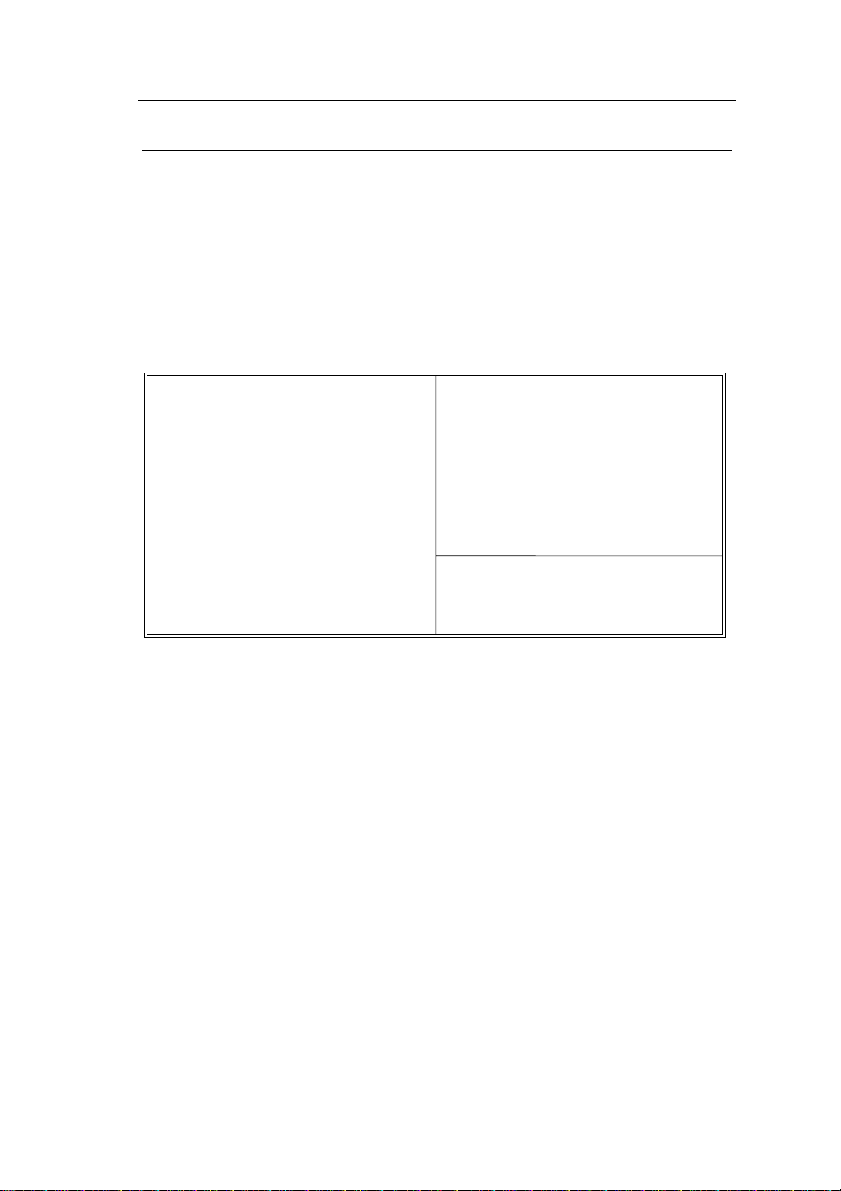
26 BIOS Setup
Power Management Setup
The Power Management Setup option sets the systemÕs power saving
functions.
Run the Power Management Setup as follows.
1. Choose ÒPOWER MANAGEMENT SETUPÓ from the Main Menu
and a screen with a list of items appears.
Power Management : Disabled
PM Control by APM : Yes
Video Off Method : V/H SYNC+Blank
Doze Mode : Disabled
Standby Mode : Disabled
Suspend Mode : Disabled
HDD Power Down : Disabled
** Wake Up Events In Doze & Standby **
IRQ3 (Wake-Up Event) : ON
IRQ3 (Wake-Up Event) : ON
IRQ3 (Wake-Up Event) : ON
IRQ12 (Wake-Up Event) : ON
2. Use the arrow keys to move between items and to select values.
Modify the selected fields using the PgUp/PgDn/+/- keys.
ROM PCI/ISA BIOS
CMOS SETUP UTILITY
POWER MANAGEMENT SETUP
** Power Down & Resume Events **
IRQ 3 (COM 2) : ON
IRQ 4 (COM 1) : ON
IRQ 5 (LPT 2) : ON
IRQ 6 (Floppy Disk) : OFF
IRQ 7 (LPT 1) : ON
IRQ 8 (RTC Alarm) : OFF
IRQ 9 (IRQ2 Redir) : ON
IRQ 10 (Reserved) : ON
IRQ 11 (Reserved) : ON
IRQ 12 (PS/2 mouse) : ON
IRQ 13 (Coprocessor) : ON
IRQ 14 (Hard Disk) : ON
IRQ 15 (Reserved) : ON
ESC : Quit ↑ ↓ → ←: Select Item
F1 : Help PU/PD/+/– : Modify
F5 : Old Values (Shift)F2 : Color
F6 : Load BIOS Defaults
F7 : Load Setup Defaults
A short description of selected screen items follows:
Power
Management
Options are as follows:
User Define LetÕs you define the HDD and
system power down times.
Disabled Disables the Green PC Features.
Min Saving Doze timer = 1 Hour
Standby timer = 1 Hour
Suspend timer = 1 Hour
HDD Power Down = 15 Min
Max Saving Doze timer = 1 Min
Standby timer = 1 Min
Suspend timer = 1 Min
HDD Power Down = 1 Min
Page 31

BIOS Setup 27
PM Control by
APM
Video Off Method Choose V/H Sync+Blank (default), Blank
Doze Mode When the set time has elapsed, the BIOS sends a
Standby Mode The default is Disabled. Time is adjustable from
Suspend Mode The default is Disabled. Only an SL-Enhanced
HDD Power Down When the set time has elapsed, the BIOS sends a
Choose Yes (default) or No. APM stands for
Advanced Power Management. To use APM,
you must run Òpower.exeÓ under DOS v6.0 or
later version.
screen, or DPMS for the selected PM mode.
command to the system to enter doze mode
(system clock drops to 33MHz). Time is
adjustable from 1 Min to 1 Hour.
1 Min to 1 Hour.
(or SMI) CPU can enter this mode. Time is
adjustable from 1 Min to 1 Hour. Under Suspend
mode, the CPU stops completely (no instructions
are executed.)
command to the HDD to power down, which
turns off the motor. Time is adjustable from 1 to
15 minutes. The default setting is Disabled.
Some older model HDDs may not support this
advanced function.
IRQx (Wake-Up
Events)
Power Down
Activities
3. After you have finished with the Power Management Setup, press
the <ESC> key to return to the Main Menu.
The BIOS monitors these items for activity. If
activity occurs from the Enabled item the system
wakes up.
The BIOS monitors these items for no activity. If
no activity occurs from the Enabled item the
system will enter power saving mode
(Doze/Standby/Suspend/ HDD Power Down
mode) .
Page 32

28 BIOS Setup
PNP/PCI Configuration Setup
This option sets the mainboardÕs PCI Slots. Run this option as follows:
1. Choose ÒPNP/PCI CONFIGURATION SETUPÓ from the Main
Menu and the following screen appears. (The screen below shows
default settings.)
ROM PCI/ISA BIOS
PNP/PCI CONFIGURATION
AWARD SOFTWARE, INC.
Resources Controlled By : Manual
Reset Configuration Data : Disabled
IRQ-3 assigned to : Legacy ISA*
IRQ-4 assigned to : Legacy ISA*
IRQ-5 assigned to : PCI/ISA PnP*
IRQ-7 assigned to : PCI/ISA PnP*
IRQ-9 assigned to : PCI/ISA PnP*
IRQ-10 assigned to : PCI/ISA PnP*
IRQ-11 assigned to : PCI/ISA PnP*
IRQ-12 assigned to : PCI/ISA PnP*
IRQ-14 assigned to : PCI/ISA PnP*
IRQ-15 assigned to : PCI/ISA PnP*
DMA-0 assigned to : PCI/ISA PnP*
DMA-1 assigned to : PCI/ISA PnP*
DMA-3 assigned to : PCI/ISA PnP*
DMA-5 assigned to : PCI/ISA PnP*
DMA-6 assigned to : PCI/ISA PnP*
DMA-7 assigned to : PCI/ISA PnP*
*: These items will disappear when Resource Controlled. is Auto.
PCI IRQ Actived By : Level
PCI IDE IRQ Map To : PCI-AUTO
Primary IDE INT# : A
Secondary IDE INT# : B
Used MEM Base Addr : N/A
(Used MEM Length : 8K)
ESC : Quit ↑ ↓ → ←: Select Item
F1 : Help PU/PD/+/– : Modify
F5 : Old Values (Shift)F2 : Color
F6 : Load BIOS Defaults
F7 : Load Setup Defaults
2. Use the arrow keys to move between items and select values.
Modify selected fields using the PgUp/PgDn/+/Ð keys.
A short description of screen items follows:
Resources
Controlled By
Manual: BIOS doesnÕt manage PCI/ISA PnP
card (i.e., IRQ) automatically.
Auto: BIOS auto manage PCI and ISA PnP
card (recommended).
Reset
Configuration
Disabled: Retain PnP configuration data in
BIOS.
Data
Enabled: Reset PnP configuration data in BIOS.
Page 33

BIOS Setup 29
IRQX and
DMAX assigned
to
PCI IRQ
Activated By
PCI IDE IRQ
Map To
Primary IDE
INT#
Secondary IDE
INT#
Used MEM Base
Addr
Choose PCI/ISA PnP or Legacy ISA. If the first
item is set to Manual, you could choose IRQX
and DMAX assigned to PCI/ISA PnP card or ISA
card.
Choose Edge or Level. Most PCI trigger signals
are Level. This setting must match the PCI card.
Select PCI-AUTO, ISA, or assign a PCI SLOT
number (depending on which slot the PCI IDE is
inserted). The default setting is PCI-AUTO. If
PCI-AUTO does not work, then assign an
individual PCI SLOT number.
Choose INTA#, INTB#, INTC#, or INTD#. The
default setting is INTA#.
Choose INTA#, INTB#, INTC#, or INTD#. The
default setting is INTB#.
Choose C800, CC00, D000, D400, D800, or
DC00 for setting the I/O address of your add-on
card. You should ask your add-on card dealer for
the exactly I/O address. Use this function only
when problems occur while using the add-on
card.
Used MEM
Length
3. After you have finished with the PCI Slot Configuration, press the
<ESC> key and follow the screen instructions to save or disregard
your settings.
Choose 8, 16, 32, or 64 for setting the I/O address
length of your add-on card. You should ask your
add-on card dealer for the exactly I/O address
length. This item appears only when you specify
the add-on card I/O address.
Page 34

30 BIOS Setup
Load Setup Defaults
This item loads the system values you have previously saved. Choose
this item and the following message appears:
ÒLoad SETUP Defaults (Y/N)? NÓ
To use the SETUP defaults, change the prompt to ÒYÓ and press
<Enter>. This item is recommended if you need to reset the system
setup.
Note: The SETUP Defaults are optimized for the most stabilized
performance.
Load BIOS Defaults
Choose this item and the following message appears:
ÒLoad BIOS Defaults (Y/N)?NÓ
To use the BIOS defaults, change the prompt to ÒYÓ and press <Enter>.
Note: BIOS DEFAULTS values are adjusted for high performance. If
you run into any problems after loading BIOS DEFAULTS,
please load the SETUP DEFAULTS for the stable performance.
Page 35

BIOS Setup 31
Integrated Peripherals
The Integrated Peripherals option changes the values of the chipset
registers. These registers control system options in the computer.
Note: Change these settings only if you are familiar with the Chipset.
Run the Integrated Peripherals as follows.
1. Choose ÒIntegrated PeripheralsÓ from the Main Menu and the
following screen appears. (The screen below shows default
settings:)
IDE HDD Block Mode : Enabled
PCI Slot IDE 2nd Channel : Enabled
On-Chip Primary PCI IDE: Enabled
On-Chip Secondary PCI IDE: Enabled
IDE Primary Master PIO : Auto
IDE Primary Slave PIO : Auto
IDE Secondary Master PIO : Auto
IDE Secondary Slave PIO : Auto
USB Controller : Disabled
Onboard FDD Controller : Enabled
Onboard Serial Port 1 : 3F8/IRQ4
Onboard Serial Port 2 : 2F8/IRQ3
UR2 Mode : Standard
UR2 Duplex Mode : Half
Onboard Parallel Port : 378H/IRQ7
Parallel Port Mode : ECP+EPP
ECP Mode Use DMA : 3
ROM PCI/ISA BIOS
INTEGRATED PERIPHERALS
AWARD SOFTWARE, INC.
ESC : Quit ↑ ↓ → ←: Select Item
F1 : Help PU/PD/+/– : Modify
F5 : Old Values (Shift)F2 : Color
F6 : Load BIOS Defaults
F7 : Load Setup Defaults
2. Use the arrow keys to move between items and select values.
Modify selected fields using the PgUp/PgDn/+/Ð keys.
A short description of screen items follows:
IDE HDD Block Mode Choose Enabled (default) or Disabled.
Enabled invokes multi-sector transfer
instead of one sector per transfer. Not all
HDDs support this function.
PCI Slot IDE 2nd Channel Choose Enabled (default) or Disabled.
When Enabled is set, IRQ15 is dedicated
for secondary IDE use. When Disabled
is set, IRQ15 is released for other
devices.
Page 36

32 BIOS Setup
On-chip Primary PCI
IDE/
On-chip Secondary PCI
IDE
IDE Primary Master PIO/
IDE Primary Slave PIO/
IDE Secondary Master
PIO/
IDE Secondary Slave PIO
USB Controller Enabled it when you use USB device.
Onboard FDC Controller Enabled: Use the on-board floppy
Onboard Serial Port 1/
Onboard Serial Port 2
Enabled: Use the on-board IDE
(default)
Disabled: Turn off the on-board IDE
Choose Auto (default) or mode 0~4.
Mode 0 is the slowest speed, and HDD
mode 4 is the fastest speed. For better
performance and stability, we suggest
you use the Auto setting to set the HDD
control timing.
controller (default).
Disabled: Turn off the on-board floppy
controller.
Choose serial port 1 & 2Õs I/O address.
Do no set port 1 & 2 to the same value
except for Disabled.
COM 1/3F8H | COM3/3E8H
COM 2/2F8H | COM4/2E8H
(default)
UR2 Mode Choose Standard (default), IrDA1.0,
ASKIR, MIR 0.57M, MIR 1.15M, or
FIR to meet the specification of your
Infra Red device.
UR2 Duplex Mode Choose Half or Full to meet the
specification of your Infra Red device.
This option appears only when you
choose everything but Standard in the
UR2 Mode function.
Onboard Parallel Port Choose the printer I/O address:
378H/IRQ7 (default), 3BCH/IRQ7,
278H/IRQ5
Page 37

BIOS Setup 33
Printer Port Mode Choose ECP + EPP (default), SPP or
EPP, ECP mode. The mode depends on
your external device that connects to this
port.
ECP Mode Use DMA Choose DMA3 (default) or DMA1. This
setting only works when the Onboard
Printer Mode is set at the ECP mode.
Supervisor Password
Based on the setting you made in the ÒSecurity OptionÓ of the ÒBIOS
FEATURES SETUPÓ, this Main Menu item lets you configure the
system so that a password is required every time the system boots or an
attempt is made to enter the Setup program. Change the password as
follows:
1. Choose ÒSUPERVISOR PASSWORDÓ in the Main Menu and press
<Enter>. The following message appears:
ÒEnter Password:Ó
2. Enter a password and press <Enter>.
(If you do not wish to use the password function, you can just press
<Enter> and a ÒPassword disabledÓ message appears. )
3. After you enter your password, the following message appears
prompting you to confirm the new password:
ÒConfirm Password:Ó
4. Re-enter your password and then Press <ESC> to exit to the Main
Menu.
Important: If you forget or lose the password, the only way to access
the system is to set jumper JP5 to clear the CMOS RAM.
All setup information is lost and you must run the BIOS
setup program again.
Page 38

34 BIOS Setup
User Password
Based on the setting you made in the ÒSecurity OptionÓ of the ÒBIOS
FEATURES SETUPÓ, this Main Menu item lets you configure the
system so that a password is required every time the system boots or an
attempt is made to enter the Setup program. Change the password as
follows:
1. Choose ÒUSER PASSWORDÓ in the Main Menu and press <Enter>.
The following message appears:
ÒEnter Password:Ó
2. Enter a password and press <Enter>.
(If you do not wish to use the password function, you can just press
<Enter> and a ÒPassword disabledÓ message appears. )
3. After you enter your password, the following message appears
prompting you to confirm the new password:
ÒConfirm Password:Ó
4. Re-enter your password and then Press <ESC> to exit to the Main
Menu.
5. You are not allowed to change any setting in ÒCMOS SETUP
UTILITYÓ except change userÕs password.
Important: If you forget or lose the password, the only way to access
the system is to set jumper JP5 to clear the CMOS RAM.
All setup information is lost and you must run the BIOS
setup program again.
Page 39

BIOS Setup 35
IDE HDD Auto Detection
This Main Menu item automatically detects the hard disk type and
configures the STANDARD CMOS SETUP accordingly.
Note: This function is only valid for IDE hard disks.
HARD DISKS TYPE SIZE CYLS HEAD PRECOMP LANDZ SECTOR MODE
Primary Master : None 0 0 0 0 0 0 ----
Primary Slave : None 0 0 0 0 0 0 ---Secondary Master : None 0 0 0 0 0 0 ---Secondary Slave : None 0 0 0 0 0 0 ----
ROM PCI/ISA BIOS
CMOS SETUP UTILITY
AWARD SOFTWARE, INC.
Do you accept this drive C (Y/N)? N
ESC : Skip
Page 40

4 Drivers Installation Guide
IDE BUS Master Installation Guide
MS-DOS/WINDOW/WFW
1) You should install CD-ROM in secondary channel in Windows
(WFW).
2) Change the current directory to a: or b:.
3) Under DOS command line prompt, run the SETUP directly.
After entering the setup utility, just follow the instructions of the setup.
WINDOWS NT3.5/4.0
1) From the Program Manager, double click on ÒWindows NT SetupÓ
in the Main group.
2) Select ÒOptions/Add/Remove SCSI Adapters...Ó.
3) Click on Add.
4) The ÒSelect SCSI Adapter OptionÓ dialog will appear; select ÒOther
(Requires a disk from a hardware manufacturer)Ó from the
ÒAdapter:Ó list box.
5) Next, the ÒInsert DisketteÓ dialog box will appear; insert the Triones
PIIX/PIIX3 Bus Master EIDE/ATAPI Driver disk into Drive A: and
type in Òa:\winnt35Ó and <Return>.
6) Next, the ÒSelect OEM OptionÓ dialog box will appear; select
ÒPIIX/PIIX3 Bus Master EIDE/ATAPIÓ and click ÒOKÓ.
7) Next, the ÒSelect SCSI Adapter OptionÓ dialog box will appear;
click on the ÒInstallÓ button in the dialog box. If installation is
successful, the ÒSCSI Adapter SetupÓ dialog box will reappear, and
ÒPIIX/PIIX3 Bus Master EIDE/ATAPIÓ will be listed. That means
the driver is installed.
8) Reboot your system to load the driver.
Page 41
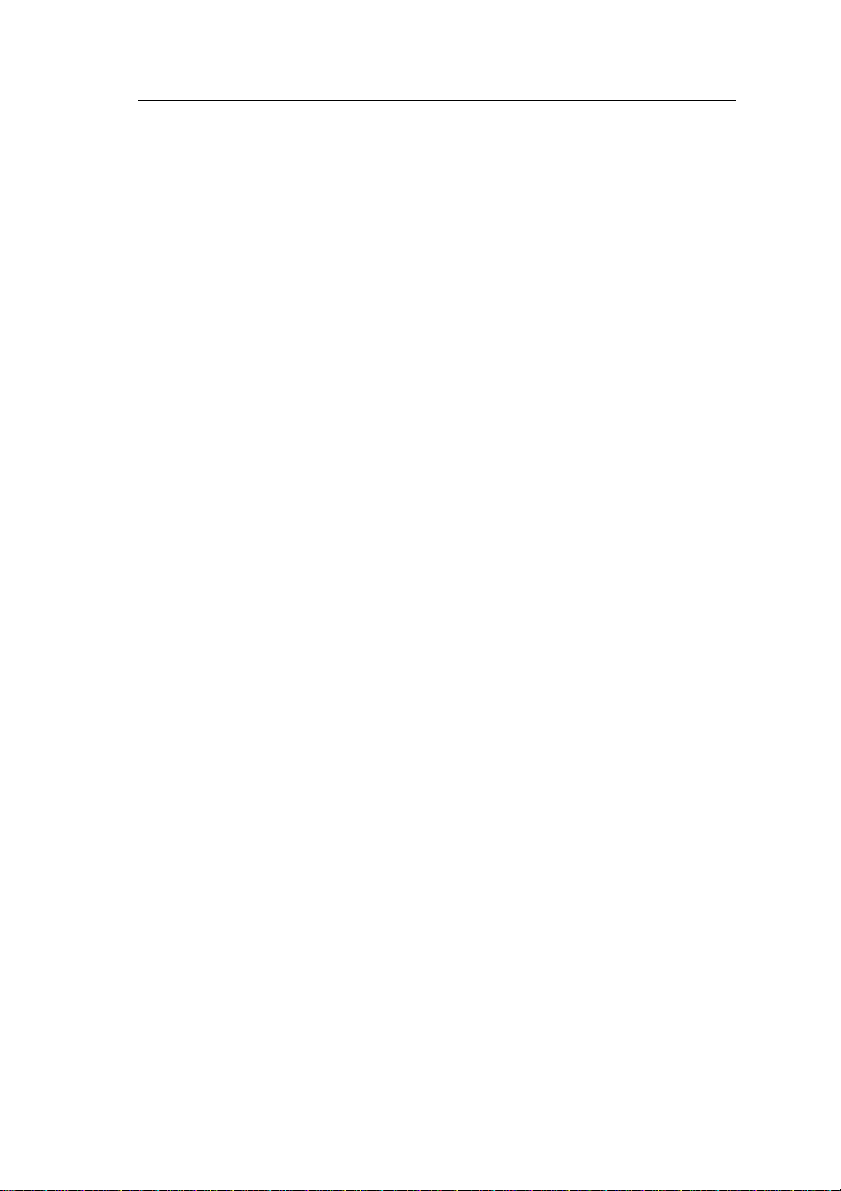
Drivers Installation Guide 37
WINDOWS 95
1) Close any running applications.
2) Insert the floppy disk into drive A:.
3) Open ÒMy ComputerÓ, double click ÒDrive A:Ó.
4) Double click ÒWin95Ó.
5) Double click the Setup program.
6) Then just follow the instruction.
NOVELL 3.X&4.X
1) Copy the driver TRIN4X.DSK or TRIN312.DSK to the subdirectory
which holds the file SERVER.EXE.
2) Boot up the file server.
3) On the system console and on the command prompt state, type in:
load TRIN4X.DSK <Enter> or load TRIN312.DSK <Enter>
You can also include the above command line into the start up file
STARTUP.NCF to load the driver automatically.
SCO UNIX
1) Install SCO UNIX 3.2.x or SCO Open Desktop 3.x using the default
SCO IDE driver.
2) Reboot your SCO UNIX system
3) Insert Triones supplied diskette into the 3.5 inch floppy drive of
your system. Use doscp command to copy the file TRISCO.TAR to
your /tmp directory. for example, if you are using floppy drive A,
type: doscp a:/scounix/trisco.tar/tmp/trisco.tar
4) From root directory, type the following commands:
mkdir/inst
cd /inst
tar xvf /tmp/trisco.tar.
(Note: there is a period at the end of the last command.)
Page 42

38 Drivers Installation Guide
5) Now, insert a blank diskette into the floppy drive A and type:
tar cvf /dev/<your floppy drive A device name>.
(Note: there is a period at the end of the last command.)
Your floppy drive A device name could be:
¥ rfd096ds15,5.25 DSHD
¥ rfd0135ds18 3.5 DSHD
¥ rfd048ds9 5.25 DSDD
¥ rfd0135ds9 3.5 DSDD
Now you have already made an installation diskette for the device driver.
Start the installation by typing: custom.
6) Select the ÒInstallÓ operation and then follow the guided steps.
When prompted ÒDo you want to set the device configuration (y/n)Ó,
answer ÒnÓ.
7) Reboot your SCO UNIX system.
SCO UNIX 5.0
1) Install SCO UNIX 5.0 using the default SCO IDE driver.
2) Reboot your SCO UNIX system
3) Insert Triones supplied diskette into the 3.5 inch floppy drive of
your system. Use doscp command to copy the file TRISCO.TAR to
your /tmp directory. for example, if you are using floppy drive A,
type: doscp a:/scounix/trisco5.tar/tmp/trisco5.tar
4) From root directory, type the following commands:
mkdir/inst
cd /inst
tar xvf /tmp/trisco.tar.
(Note: there is a period at the end of the last command.)
5) Install the driver by typing:
./install
6) Reboot your SCO UNIX system..
Page 43

Drivers Installation Guide 39
OS/2 2.0 and WARP 3.X
1) Copy TRIOS2.ADD from the floppy diskette to your hard disk
under the OS2 directory (i.e., C:\OS2).
2) Edit C:\CONFIG.SYS to replace BASEDEV=IBM1S506.ADD
with BASEDEV=TRIOS2.ADD
3) Reboot the system.
Note: For more information (like parameter settings, driver de-
installation, etc.), please refer to the README.TXT file on the
diskette.
