Page 1
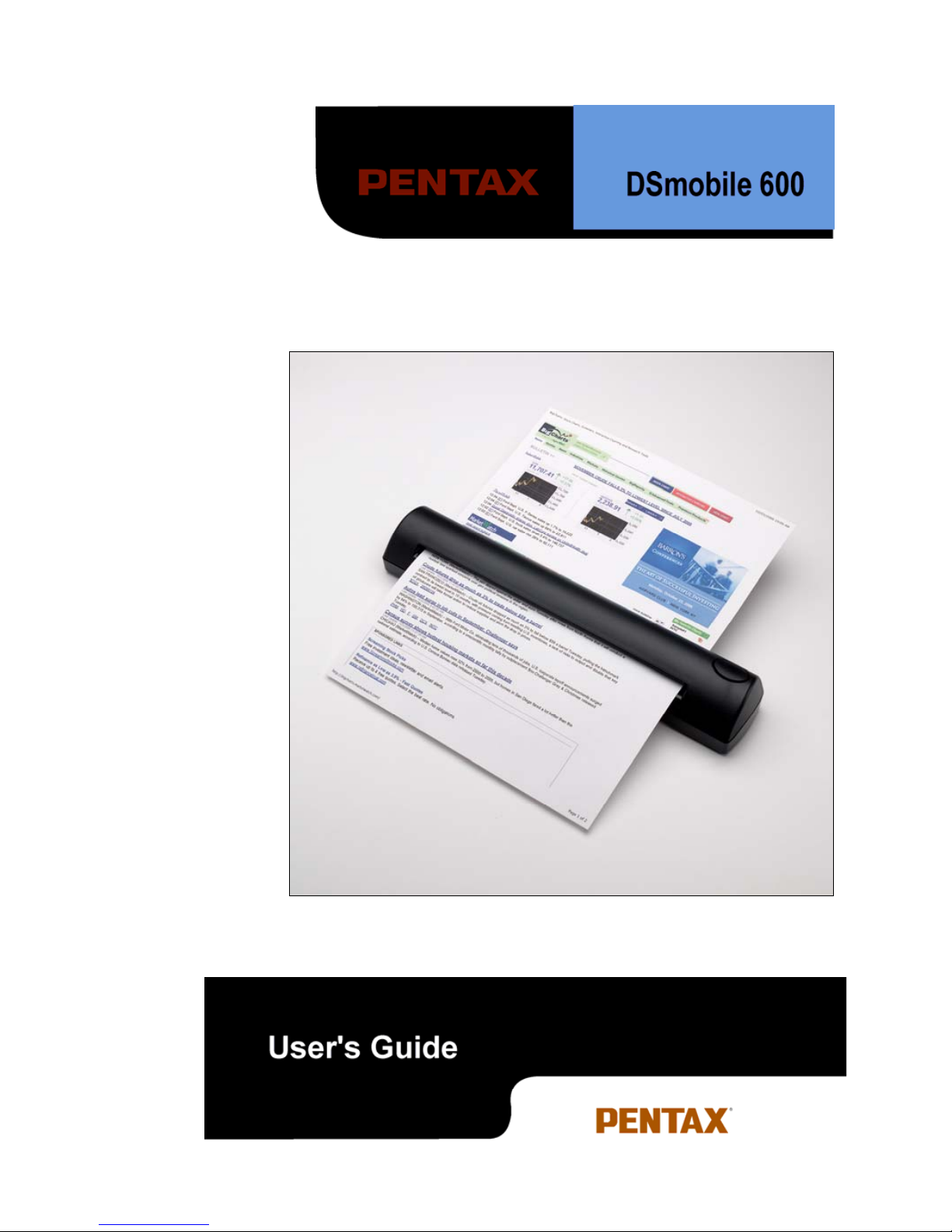
Page 2
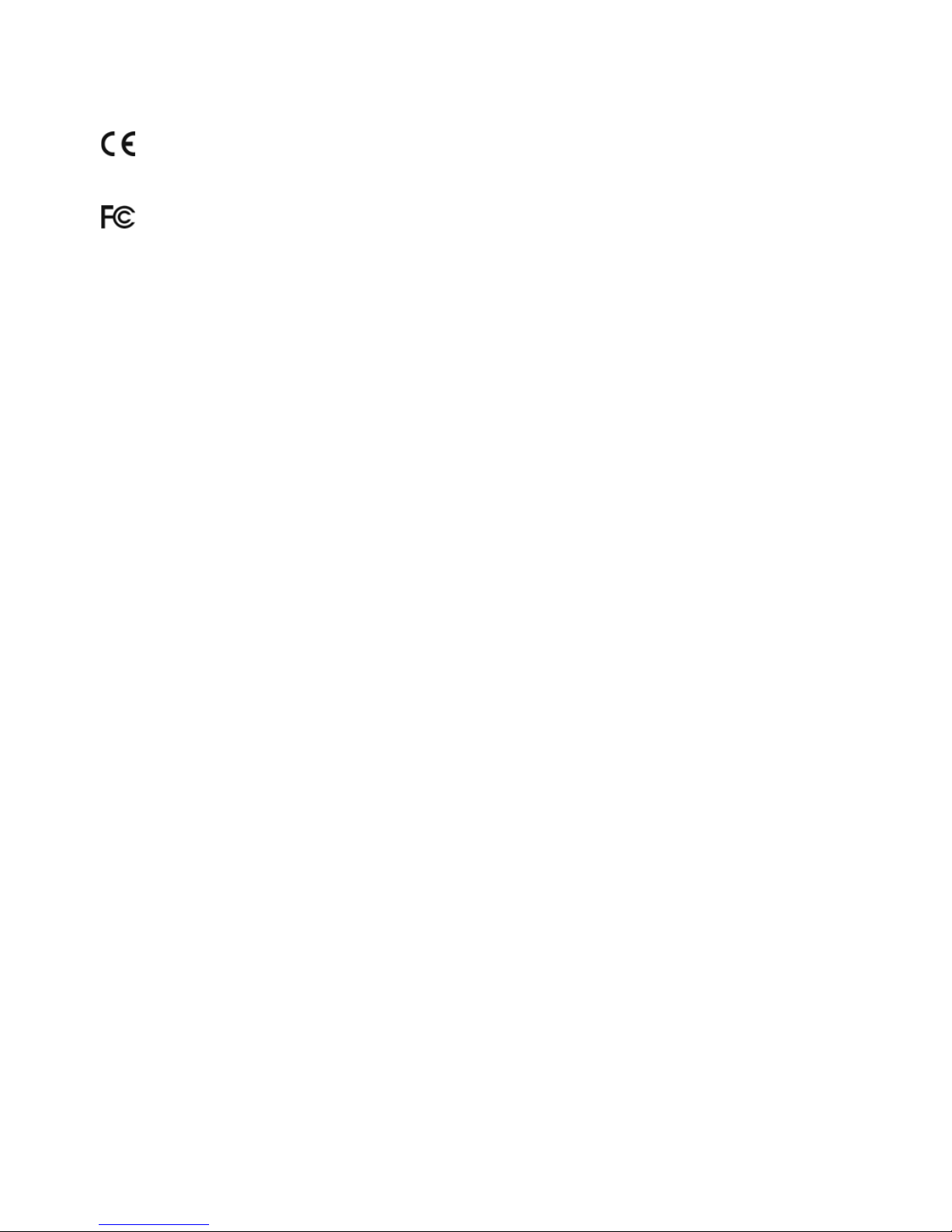
ii
CE Conformity and FCC Statement ………………………………….
This equipment has been tested and found to comply with the limits of the European Council Directive on the
approximation of the member states relating to electromagnetic compatibility according to EN
55022/55024 Part 15 B
This equipment has been tested and found to comply with the limits for a Class B digital device, pursuant to Part 15
of the FCC Rules. These limits are designed to provide reasonable protection against harmful interference in a
residential energy and, if not installed and used in accordance with the instructions, may cause harmful interference
to radio communications.
However, there is no guarantee that interference will not occur in a particular installation. If this equipment does
cause harmful interference to radio or television reception, which can be determined by turning the equipment off
and on, the user is encouraged to try to correct the interference by one or more of the following measures:
Reorient the receiving antenna
Increase the separation between the equipment and receiver
Move the computer away from the receiver
Connect the equipment into an outlet on a circuit different from that to which the receiver is connected
Trademarks
Adobe ACROBAT and Adobe Photoshop are registered trademarks of Adobe Systems Incorpor ated in the United States
and/or other countries. DSmobile is a registered trademark of Pentax of America, Inc. PageManager is a registered
trademark of NewSoft America Inc. Post-It is a registered trademark of 3M Company. Windex is a registered
trademark of S. C. Johnson Company. Windows, Windows Me, 2000 & XP and Microsoft are registered trademarks of
Microsoft Corporation. Wite out is a registered trademark of Wite out Products, Inc.
© 2006 Pentax Imaging Company
P/N 206704-001
Page 3
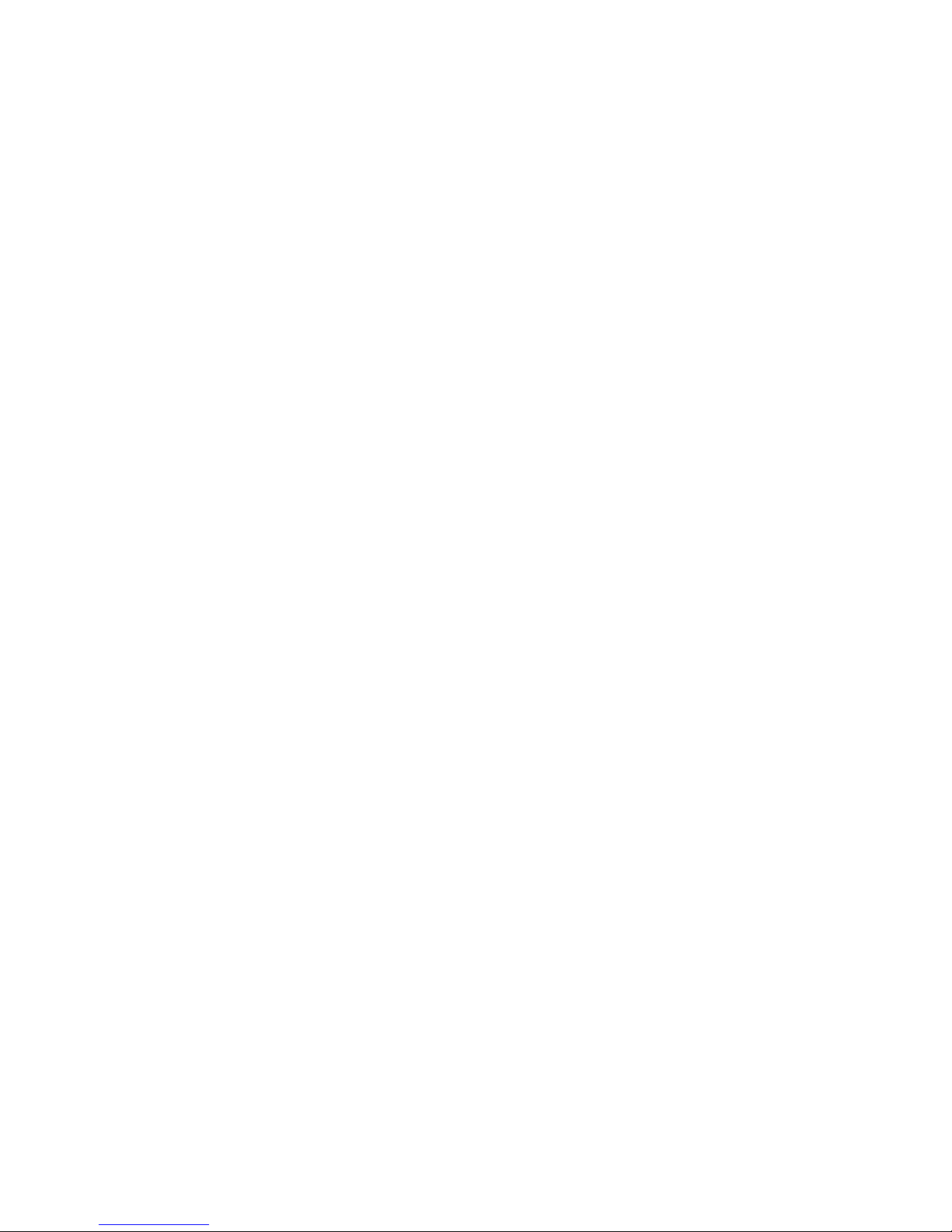
iii
Contents ………………………………….
CE conformity and FCC Statement.........................................ii
What’s Included With This Package....................................... iv
Welcome - Introduction to Your DSmobile 600 Scanner .......1
Installation of Software & Hardware ......................................2
Installing Hardware ..............................................................4
Initial Calibration of DSmobileSCAN..................................6
Using Your Scanner ................................................................7
Using Your Scanning Software.................................................8
DSmobileSCAN ...................................................................8
TWAIN ...............................................................................10
PageManager ......................................................................11
TWAIN for Apple MAC OSX............................................11
Tips & Cautions ....................................................................12
Technical Support...................................................................13
Product Warranty Information................................................13
Page 4
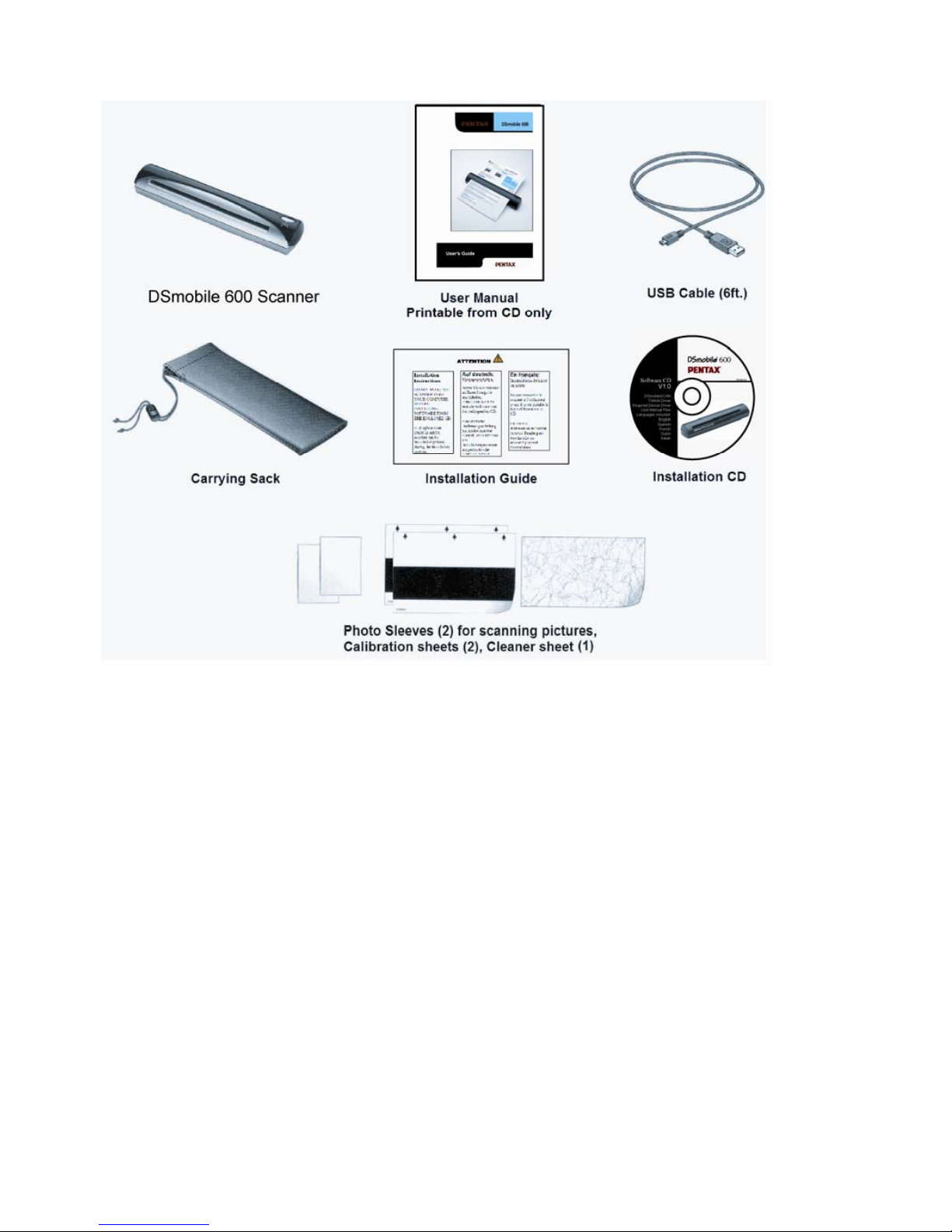
iv
What’s Included With This Package ………………………………….
Page 5
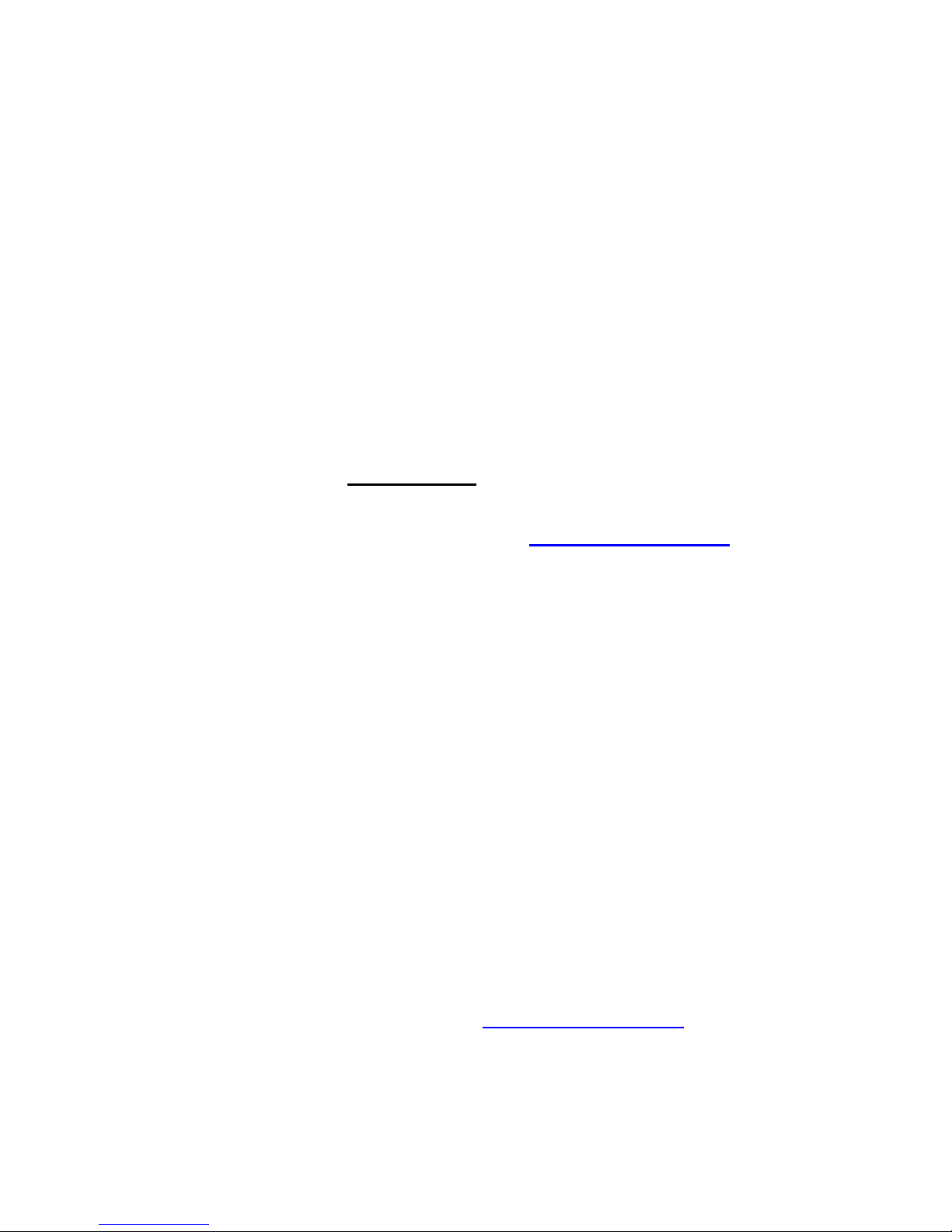
- 1 -
Welcome – Introduction to Your DSmobile Scanner…….
Congratulations on purchasing a DSmobile 600 document scanner!
We have designed this product to provide you with a simple but effective
tool to capture, manage, and ar chive documents of many types. We
encourage you to read this short, but important User’s Guide carefully.
Your DSmobile 600 scanner installation CD provides compatible
Windows® drivers which have been certified by Microsoft and tested to be
in compliance with their Windows 2000 (SP4) and Windows XP (SP2)
operating systems. This product features a TWAIN 1.9 compatible driver
that will work with any of your TWAIN-compliant imaging applications.
This TWAIN driver is automatically installed for the DSmobile 600 when
you load the Windows drivers. If you experience any difficulty with any
of these drivers, please check our website www.pentaxtech.com to verify
that you are using the latest version.
For your convenience, a version of PageManager® for Windows software is
included on the installation CD. This software program allows you to
scan and organize your digital files with the ability to view, edit, send, and
save them. It will also output various selectable file formats, whereas
DSmobleSCAN outputs Adobe PDF files only. At the end of the software
installation process, you can install PageManager software by navigating to
the CD root directory, finding the PageManager 7 folder, and
double-clicking on the “setup.exe” file. Please follow the on-screen
instructions. For help with how to use this software, please use the help
facility within PageManager.
Scanning using Apple Mac OSX is supported by a Mac TWAIN driver only.
This driver is not included in the software CD for Windows. You can
download the Mac OSX driver from www.pentaxtech.com.
Page 6
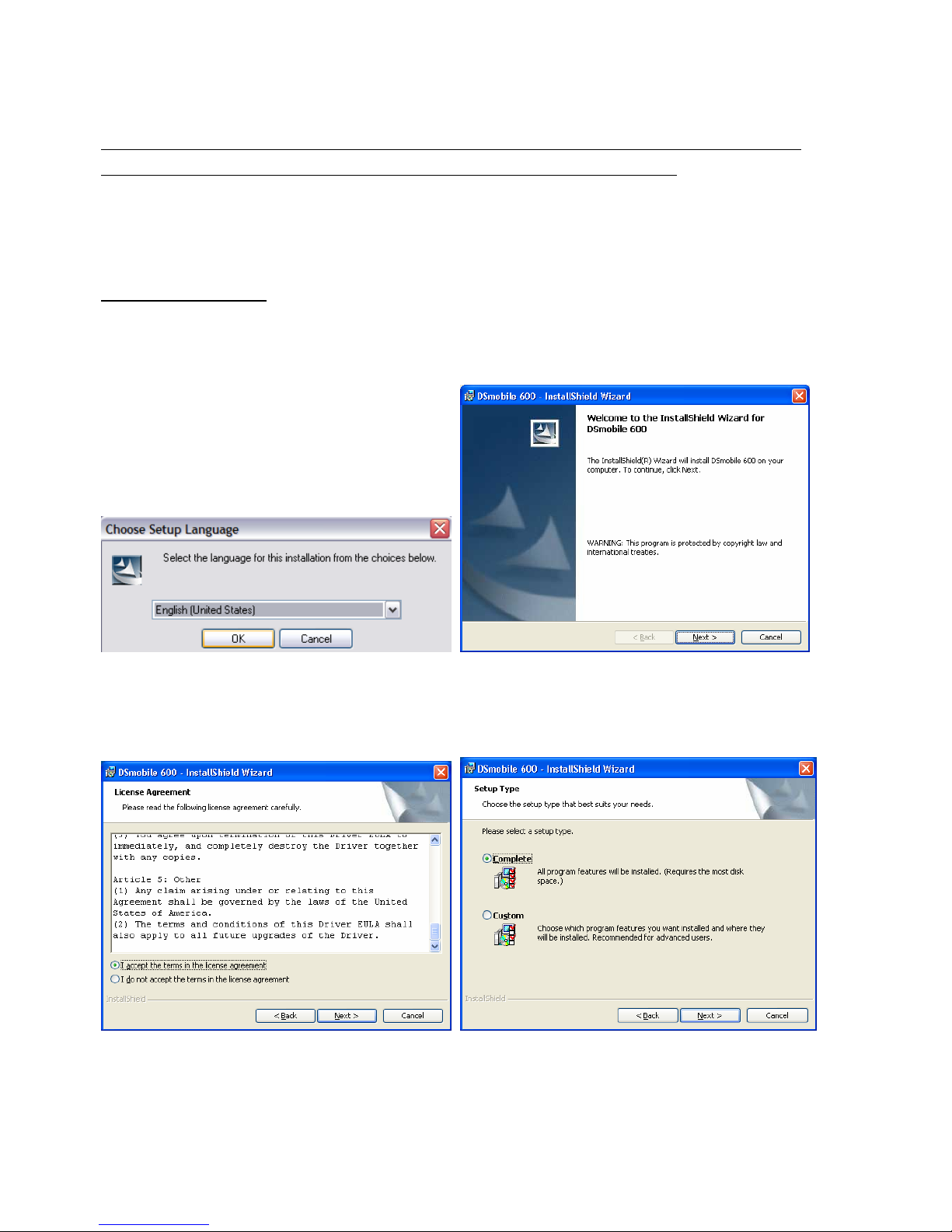
- 2 -
Installation of Software & Hardware ……………………….
FOR BEST RESULTS, PLEASE INSTALL THE SOFTWARE FROM THE
CD PROVIDED BEFORE PLUGGING IN YOUR SCANNER.
Note: As a precaution, a RED warning label has been placed on the USB cable to remind
you to install the software CD first. Please remove this warning label prior to
plugging in the scanner cable after you have installed the software.
Installing Software
1. Insert the installation CD that came with your DSmobile 600 scanner into your
computer. The installation program should begin automatically.
2. If the installation does not start automatically, please double-click the MY
COMPUTER icon on your Windows desktop, then double-click the CD icon.
If this installation program does not begin, then double-click the SETUP icon.
3. Follow the on-screen step-by-step InstallShield Wizard instructions to install the
COMPLETE scanner drivers and DSmobileSCAN software featuring the
ADOBE
®
Scan-to-PDF technology on your computer.
Page 7

- 3 -
4. At the end of the installation process, you will be given the option of either installing
the ADOBE Acrobat Reader 7.0 for on-line viewing or printing the user’s guide. Yo u
may also click on Finish to continue without installing Acrobat or printing the user’s
guide.
5. If you do not already have ADOB E Reader 7.0 installed, you should select the “Install
Adobe Reader 7.0” button before you click FINISH. You may also print the User’s
Guide after installing the Adobe Reader for your future reference.
If you choose to install ADOBE Reader 7.0, you will see the screen below. Please
follow the instructions to install the software.
6. A t thi s poi nt you have an opportunity to install the Page M anager software . Please
browse to the CD roo t directory and find the PageMana ger 7 folder. Double click to
open the folder and click on the “setup.exe” file. Follow the on-screen instructions to
install PageManager 7.
Note: After you have completed all software installations, we strongly recommend that
you remove the CD and restart your computer even though you are not requested
by Windows to do so.
Page 8

- 4 -
7. If you should need to un-install the software later, you simply insert the original
installation CD and run the setup again. At this time you will be given three options.
Select the REMOVE option, click NEXT, and then click REMOVE. All previously
installed DSmobile 600 software will be removed from your computer with the exception
of the Adobe Reader 7.0.
Installing Hardware
After you have install ed the sof tw are, removed the CD , and restarted your computer:
1. Connect the USB cable to the scanner and to a USB port on your computer as
shown below (either to a desktop or laptop computer). If necessary, please check
your computer’s user guide to identify the USB ports available and their locations.
Page 9

- 5 -
2. Under W indows 2000 and XP operating systems, the computer will automatically
detect a new hardware device and, during the initial installation, advise you to
follow the Hardware Wizard installation (see below).
3. Follow the step-by-step Wizard instructions and finish your hardware installation.
4. When you finish your Hardware Wizard Installation, the computer will
automatically detect the new hardware device installed and it will be ready for use.
Note: Under Windows ME, you may be required to browse to the installation CD where
Windows will retrieve additional driver components to complete the installation.
Page 10

- 6 -
Initial Calibration of DSmobileSCAN
……………………
Note: Calibration is critical because it allows the image quality to be “balanced” for
your computer and scanner combination. If you switch the computer that you
use with your scanner or change scanners, you must calibrate again.
1. To open the DSmobileSCAN application, you can either double-click the Adobe PDF
shortcut icon on your desktop
or the “Taskbar tray” icon usually in the
lower right-hand corner of the Windows Desktop.
2. Once you have launched DSmobileSCAN, select the SCAN button and the
step-by-step calibration instructions will appear in a succession of prompts.
This calibration process uses the special black and white calibration sheet that was
included with your scanner (Visit
www.pentaxtech.com to order addition al cali bration
sheets and cleaning kits). When calibrating, make sure the page with the black bars is
facing down and note the direction of the arrows for proper insertion. When the
calibration process has been completed successfully, you will see the message above;
otherwise you will need to re-calibrate again.
• If you switch scanners or your image quality has become unsatisfactory, you can
re-calibrate your scanner by choosing the CUSTOM button in the DSmobileSCAN
window and select the Calibrate button.
• If you lose or forget the black and white calibration paper that was included with your
scanner, you can use any plain “White” (the brighter the “White” the better) piece
of letter size (or A4) printer paper to perform the calibration. Simply fold the
paper in half and insert the end opposite the fold into the scanner first when
calibrating. The following message will be displayed (see belo w).
Page 11

- 7 -
Using Your Scanner ……………………………………
Please insert documents face down
. Always press the button on top of the scanner to
initiate a scanning program.
The following window will appear when you press the button on the top of the scanner.
A double click on any of the programs will initiate that program.
Setting a Default Program
To choose a default scanning program, just highlight the program name, click on
“Always use this program for this action” and then click on “OK”. The program will
subsequently automatically launch when you press the button on the top of the
scanner to initiate a scan.
Changing Programs
To cancel a default program, on the windows desktop:
1. Select Start: Control Panel: Scanners and Cameras (In Category View, select
Printers and other Hardwar e: Scanners and Cameras).
2. Right click on the scanner icon, select Pr operties, and then select Events.
3. Click on “Prompt for which program to run.”
4. Click Apply and then OK, then Exit the Control Panel.
After this process, the “Select the program to launch for this action” (shown above)
will display when the button on the top of the scanner is pressed to initiate a program.
Page 12

- 8 -
Using Your Scanning Software………………………
DSmobileSCAN
This software will save all scans to an ADOBE ACROBAT PDF file.
Using DSmobileSCAN as your default
The advantage of using DSmobileSCAN as yo ur default is that as a default program it
provides the ability to scan automatically. Pressing the button on top of the scanner
once starts the DSmobileSCAN software and pressing it again starts a document scan.
This program gives the user the choice of selecting type of scan and paper size from
the main menu (shown above) or pressing the “Custom” button to utilize the
document manager control panel for more precise settings. Selecting the custom
settings will put the program into a TWAIN driver (as defined on page 10) and takes
you out of the actual DSmobileSCAN softw are application.
If the Custom button is used it cancels the automatic scan function. The user must
choose the setting they wish to make custom, click on “OK” to put the program back
to the scanning page, and click on the green “Scan” button to scan the page.
If DSmobileSCAN is not
set as the default program, when the button on top of the
scanner is pressed, a window will be displayed requiring you to choose a scanning
software as shown in Using Your Scanner on page 7. The scanning process will then
require the user to click on the green “Scan” button on the screen as shown above.
Page 13

- 9 -
Using the DSmobleSCAN icon on your desktop
An icon (
) will appear on your desktop after DSmobileSCAN software
installation. Using this icon will initiate the DSmobileSCAN software but unless
DSmobileSCAN is set as your default it will put it in a “manual” mode which requires
the user to click on the green “SCAN” button to initiate the scan.
If you have chosen DSmobileSCAN as your default scanning software, pressing the
button on the top of the scanner after DSmobileSCAN has been launched from the
icon will start the scan process.
If you have not
chosen DSmobileSCAN as your default scanning software, pressing the
button on the top of the scanner after DSmobileSCAN has been launched from the
icon will display the “select the program to launch for this action” window. You can
now choose another program from the menu. Although the DSmobileSCAN window
will show in the background, it will not interfere with the other scanning application
you choose. To close the DSmobileSCAN window, you must click on the delete “X” at
the top of the DSmobileSCAN screen. Closing the DSmobileSCAN window will not
interfere with your current software application.
If you want to use DSmobileSCAN as your default scanning software, Pentax
recommends that you don’t use the desktop icon, just press the button on the scanner,
select DSmobileSCAN, click on “Always use this program for this action,” and click
OK. From then on you can scan by pressing the button on the scanner twice.
Page 14

- 10 -
TWAIN
The TWAIN driver for the DSmobile 600 is automatically installed when the driver
installation CD installs the Windows drivers. This TWAIN driver defines
communication and data structures between software applications on your PC and the
DSmobile 600.
All software that appears in the “select the program to launch for this action” window
(shown below) will be TWAIN compliant software that is compatible with the
DSmobile 600 scanner and al low s sc anning from that software program. Each
program will initiate scanning differently. Please follow instruction according to the
software program you are using.
If the software you have chosen uses the TWAIN interface instead the application
software interface, the TWAIN control panel (shown below) will appear. The
TWAIN interface will allow you to control all the settings of the scanner. This type of
“fine-adjustment” may be required for some of your document scanning needs.
Please notice the Page Tabs at the top of the TWAIN control panel; they are:
Pre-defined Setting, Custom Settings, Information, and Language. Take a
moment to explore these Tabs and their functions.
Page 15

- 11 -
PageManager®
This program makes it easy to scan, share, and organize your photos and documents.
It helps you not only convert piles of paper into organized digitized files, but also
lets you view, edit, send, and back-up files in many formats.
To install PageManager, browse to the CD root directory on the installation CD, find
the PageManager 7 folder, open it and double click on the setup.exe file. Follow the
on-screen instructions. Refer to the “help” file included with this program for
further use instructions.
TWAIN for Apple MAC OSX
This driver is not included on the Installation CD for the DSmobile 600. This
driver can be found under DSmobile drivers listed at
www.pentaxtech.com.
Page 16

- 12 -
Tips & Cautions …………………………………
The DSmobile 600 scanner provides long and productive service. We encourage
you to follow the suggestions below to improve the convenience and quality of your
scanning and document management experience.
Please do not load stapled items or pages into the DSmobile 600.
Please do not scan documents that have chipped or un-dried Wite-Out
®
.
Please do not insert documents with any type of adhesive material, even
POST-IT
®
notes.
☺ Make sure the leading edge of your documents is very straight (not wrinkled or
having folded corners) and is inserted level with the intake slot. If your
document does have a fold, sharp-bend or is wrinkled, please use the document
sleeve included in the scanner package.
☺ Clean the scanner with the included cleaning paper and 70% isopropyl alcohol
(not included). Place a few drops of the alcohol in the middle of the cleaning
paper then go to the Calibrate Menu and select CLEAN.
Your scanner will automatically pass the cleaning material over the internal
image sensor to clean it.
☺ Document sl eeves can be easily cleaned with a clean cloth and Windex
®
window cleaner. This will effectively remove finger prints, smudges and
roller marks from the sleeve.
Page 17

- 13 -
Technical Support …………………………………….
FREE INFORMATION BY E-MAIL & WEB
Visit our Web site at
www.pentaxtech.com . Click the “DSmobile Scanners” section where you
can access: Features, Specifications, and Compatibility; FAQs, Warranty and Guaranty
information; Brochures, Manuals, and Pr oduct Software download information.
TECHNICAL
SUPPORT
Pentax recommends that you go to
www.pentaxtech.com , click on “Contact us”, and use either
the web contact form or e-mail your question to Technical Support at
info@pentax.com .
Either method will send your request immediately to technical support personnel.
Telephone Contact*
US: 1-800-877-0155
(8:00 A.M. - 5:00 P.M. Mountain Time Monday - Friday)
Europe: +32.2.306.1190
*Telephone support calls will usually be responded to within 1 business day, however we
strongly suggest that you make contact via e-mail first, provide an explanation of the problem
you are experiencing, and a call back number if it is necessary for us to speak to you directly.
Product Warranty Information ………………………………
Statement of Limited Warranty for the United States, Canada, and European Economic Community:
Product – DSmobile 600 Document Scanner
Warranty Period – 1 year
The manufacturer warrants that each DSmobile 600 is free from defects in materials and
workmanship and conforms to the manufacturer’s published specifications for a period of
one (1) year. The warranty period commences on the date of purchase, as evidenced by the
original sales receipt.
Extent of Warranty:
The warranty does not cover the repair or exchange of scanners resulting from misuse,
accident, modification, unsuitable physical or oper ating environment, improper mai ntenance
or failure caused by a product for which the manufacturer is not responsible. The
warranty is voided by remo val or alteration of scanner parts or identification labels.
Items not covered by the warranty:
Host computer operating systems, application programs not provided by Pentax, or
hardware configurations.
Warranty questions?
Please contact Technical Support (see back page).
Page 18

- 14 -
Pentax Imaging Company
600 12th Street, Suite 300
Golden, Colorado 80401
Main Number 303-799-8000 (1-800-877-0155)
Pentax Technologies Europe, nv
Weiveldlaan 3-5
1930 Zaventem (Belgium)
Phone: +32.2.306.1190
Fax: +32.2.306.1199
For Updated Drivers and User Guides:
http://www.pentaxtech.com/Products/scanners.html
