Page 1

BINOCULARS WITH A BUILT-IN DIGITAL CAMERA
Operating Manual
To ensure the best performance from your DIGIBINO, please
read this Operating Manual before using the DIGIBINO.
Page 2
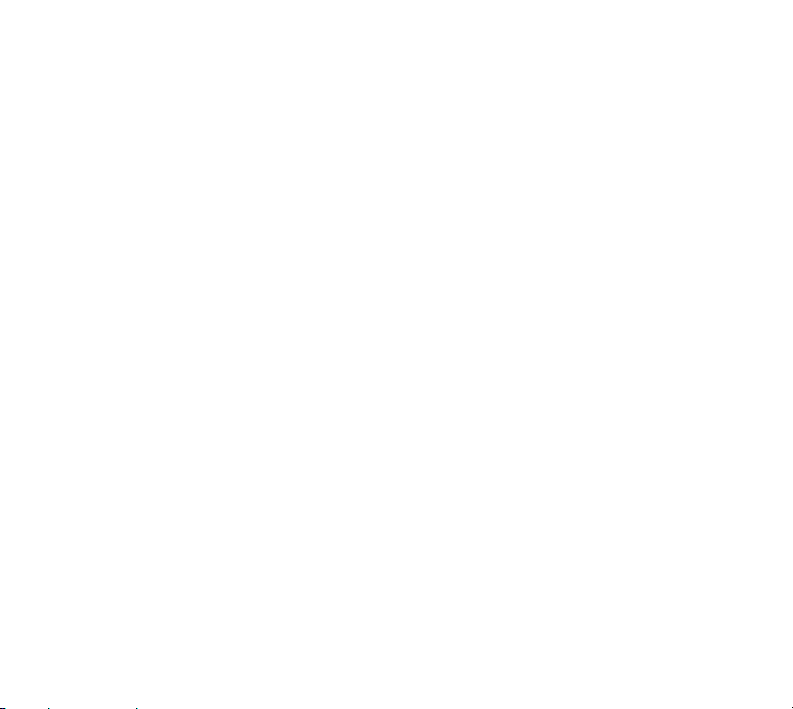
Thank you for buying the Pentax DIGIBINO DB100. Please read this manual before using this product
in order to get the most out of all the features and functions. Keep this manual safe, as it can be a
valuable tool in helping you to understand this product’s capabilities.
Regarding copyrights
Images taken using the DIGIBINO that are for anything other than personal enjoyment cannot be
used without permission according to the rights as specified in the Copyright Act. Please take care,
as there are even cases where limitations are placed on taking pictures even for personal enjoyment
during demonstrations, industrial enterprise or as items for display. Images taken with the purpose of
obtaining copyrights also cannot be used outside the scope of use of the copyright as laid out in the
Copyright Act, and care should be taken here also.
To users of the DIGIBINO
• There is a possibility that recorded data may be erased or that DIGIBINO may not function correctly
when used in surroundings such as installations generating strong electromagnetic radiation or
magnetic fields.
• The liquid crystal panel used in the LCD display is manufactured using extremely high precision
technology. Although the level of functioning pixels is 99.99% or better, you should be aware that
0.01% or fewer of the pixels may not illuminate or may illuminate when they should not. However,
this has no effect on the recorded image.
Regarding trademarks
• PENTAX, DIGIBINO are trademarks of Asahi Optical Co., Ltd.
• All other brands or product names are trademarks or registered trademarks of their respective companies.
The illustrations and the display screen of the LCD monitor in this manual may be different from the
actual product.
Page 3
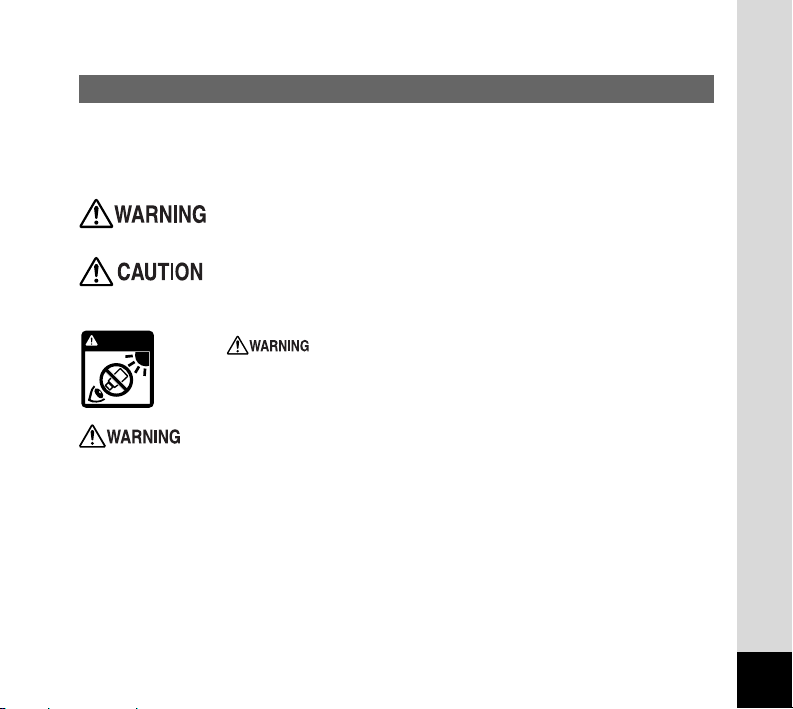
FOR SAFE USE OF YOUR DIGIBINO
Sufficient attention has been paid to the safety of this product but please pay
particular attention to the warnings indicated by the following symbols during
use.
These symbols indicate that improper handling poses a
high risk of causing death or serious injury.
These symbols indicate that improper handling poses a
risk of causing injury or damage to the product or property.
NEVER look at the sun using the DIGIBINO.
• NEVER look at the sun using the DIGIBINO. Serious damage to the retina, or total loss
of eyesight may occur.
• Do not leave the DIGIBINO in direct sunlight. Sun rays passing through this product will
be intensified, and should they focus on flammable materials, fire may occur.
• Do not attempt to take the DIGIBINO apart or remodel the DIGIBINO, as there is a
danger of receiving an electric shock.
• If the inside of the DIGIBINO should become exposed as a result of, for example, this
product being dropped, please do not under any circumstances touch such exposed
portions, as there is a danger of receiving an electric shock.
1
WARNING
Page 4
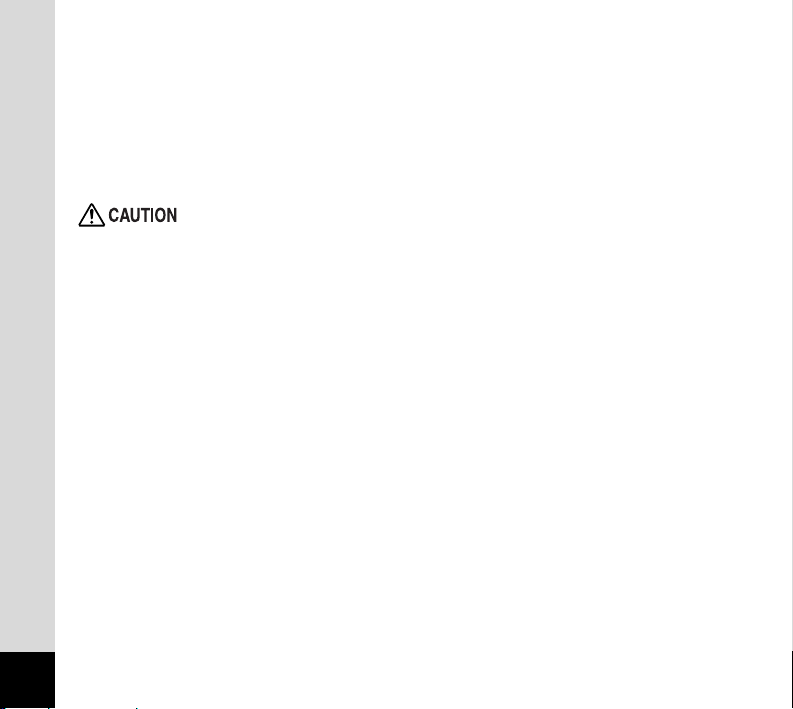
2
• Wrapping the strap of this product around your neck is also dangerous. Please take
care that small children do not hang the strap around their necks.
• If the batteries fluid come in contact with your eyes, do not rub them. Flush your eyes
with clean water and get medical attention immediately.
• If the batteries fluid come in contact with skin or clothes, wash affected areas thoroughly with water.
• Defective batteries could possibly become flammable. Do not attempt to touch the product if this occurs.
• Carefully remove the batteries if they explode or start smoking. Take care not to get
burned if the batteries are hot.
• Some portions of the DIGIBINO heat up during use, so please take care, as there is a
risk of low temperature burns if such portions are held for long periods of time.
• Do not use the DIGIBINO while walking as depth perception and peripheral vision are
dramatically altered.
• Caution should be taken when adjusting the DIGIBINO barrels to avoid fingers being
pinched.
• Using the DIGIBINO for an extended period of time may cause inflammation where the
eyepieces and strap come in contact with skin.
• Do not swing the DIGIBINO by the neck strap.
Page 5
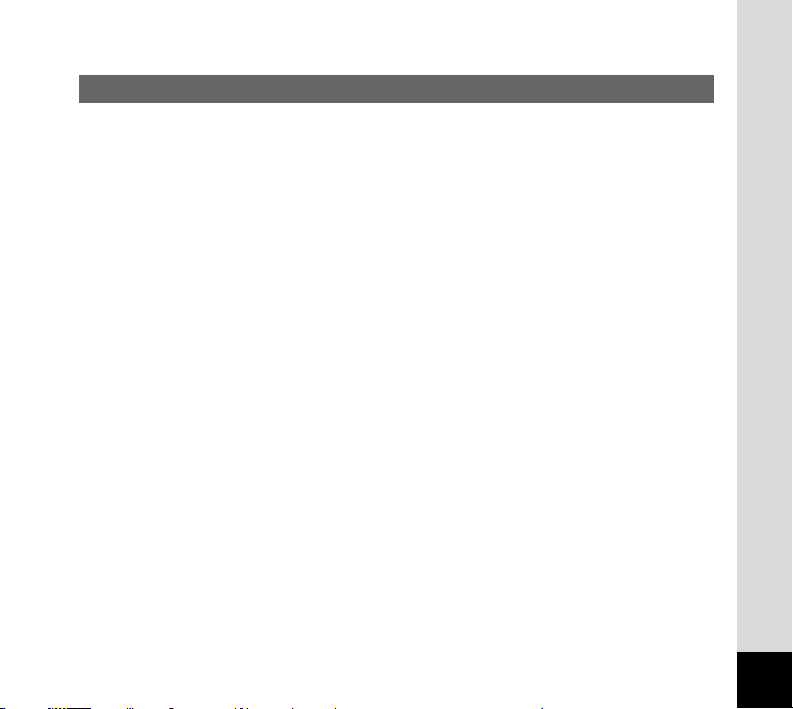
Care to be Taken During Handling
• Do not direct the DIGIBINO to the sun with the lens barrier open. It may damage the
image pickup device.
• When the DIGIBINO has not been used for a long time, confirm that it is still working
properly, particularly prior to taking important pictures. Pentax is not responsible for
consequential damages (costs incurred as a result of taking pictures, loss of benefits
that were to be obtained through taking pictures) arising from failure of this product.
• Do not apply excessive force when adjusting the central focusing wheel, diopter adjusting ring, or eyepiece width.
• Ensure that this product is not subjected to substantial vibrations, shocks or pressure.
Place this product on a cushion for protection when this product is subjected to the
vibrations of a motorbike, car, or ship, etc.
• Do not use the DIGIBINO where it may come in contact with rain, water or any other
liquid, because this product is not weather, water, or liquid resistant.
• The temperature range in which this product can be used is 0°C to 40°C (32°F to
104°F).
• Places of high temperature and humidity should be avoided. Particular care should be
taken regarding vehicles, which can become very hot inside.
• The liquid crystal display will become black at temperatures of approximately 60°C
(140°F) but will return to normal when normal temperatures are returned to.
• The response speed of the liquid crystal display becomes slow at low temperatures.
This is due to the properties of the liquid crystal and is not a fault.
• If the DIGIBINO is subjected to rapid temperature changes, condensation may form on
the inside and outside of this product. Therefore put the DIGIBINO in a bag or plastic
bag, and take this product out when the difference in temperature has subsided.
• Avoid contact with garbage, dirt, sand, dust, water, toxic gases, salt, etc. as this may
cause damage to the DIGIBINO. If rain or drops of water get onto the DIGIBINO,
please wipe dry.
3
Page 6
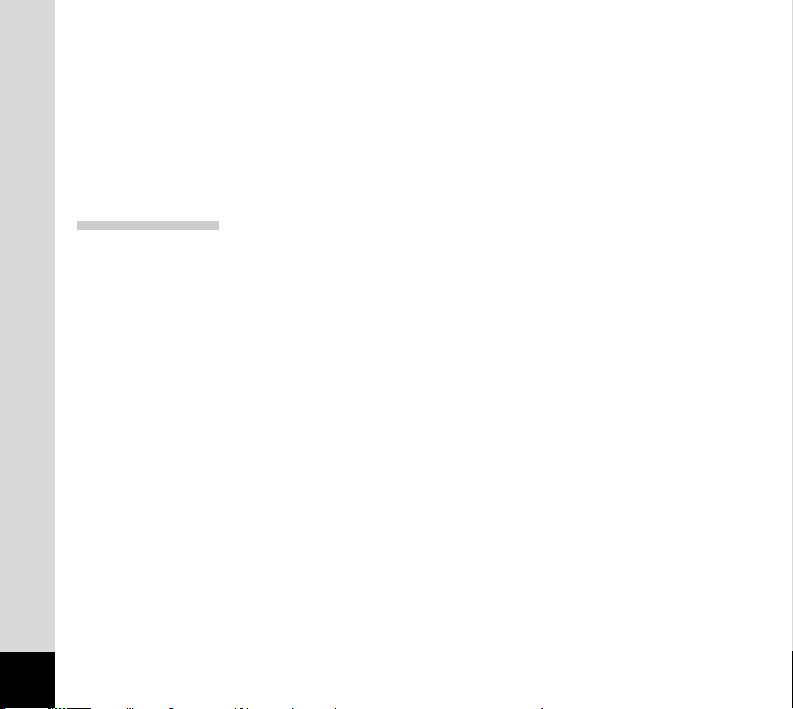
4
• Do not clean this product with organic solvents such as thinner or alcohol benzene.
• Storing the camera where pesticides and chemicals are handled should be avoided.
Remove from case and store in a well-ventilated place to prevent the DIGIBINO from
becoming moldy during storage.
• Periodic checks are recommended every 1 to 2 years in order to maintain high-performance.
Handling Batteries
• Use two size AA alkaline batteries, two size AA nickel hydride (NiMH) batteries, or one
CR-V3 lithium battery pack.
• The number of digital photos you can take may be reduced depending on the shooting
conditions, environment, and batteries.
• Manganese batteries cannot be used. Manganese batteries are short in service life and
in addition heat generation may damage the DIGIBINO.
• Use the batteries correctly. Incorrect use may cause leakage, heat generation, and
damage. When replacing a battery, place it correctly while noting the directions of the +
and - markings.
• Generally, battery performance is temporarily deteriorated as temperature decreases.
When the DIGIBINO is used in a cold environment, keep this product warm by holding
it in some protection against cold or inside the clothes. Battery performance once deteriorated due to low temperature will be recovered when the batteries are returned to
room temperature.
• The cathode or anode of a battery stained with sweat or oil may cause poor contact.
Wipe it well with dry cloth before use.
• It is recommended to carry spare batteries when you go out for a long-term journey.
Especially in foreign countries, compatible batteries may be unavailable depending on
the region.
Page 7
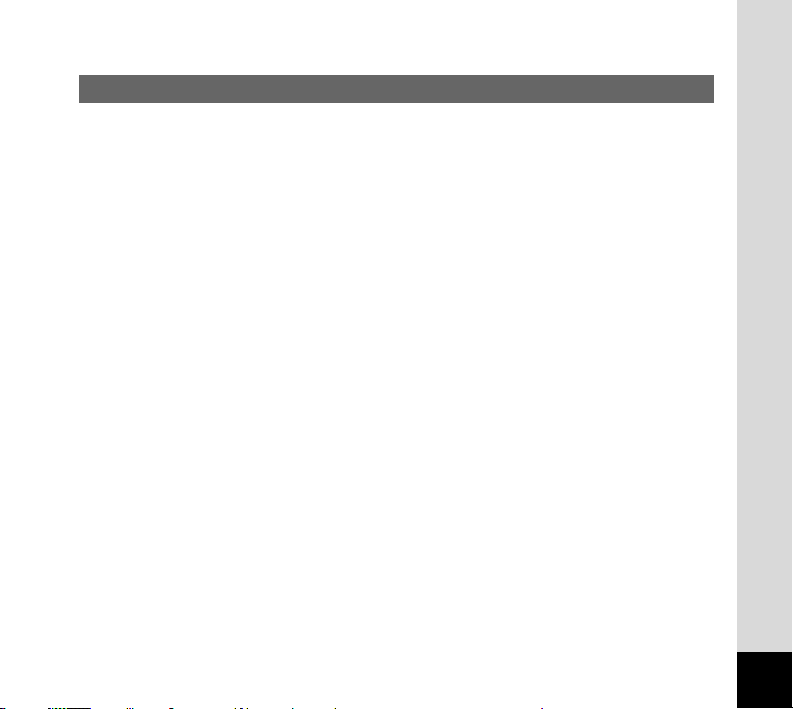
Contents
FOR SAFE USE OF YOUR DIGIBINO ······················································································ 1
Care to be Taken During Handling ···························································································· 3
Contents ···································································································································· 5
Contents of the Operating Manual ···························································································· 7
Names of Parts ·························································································································· 8
Checking the Contents of the Package ··················································································· 10
Getting Started .......................................................................................................................... 11
Attaching the Strap ·················································································································· 11
Adjusting the Eyepiece Width ·································································································· 11
Adjusting the Diopter Control ··································································································13
Using the DIGIBINO as Binoculars ·················································································· 14
Installing Batteries ··················································································································· 15
Setting the Date/Time ·············································································································· 18
Quick Start ................................................................................................................................. 20
Taking Pictures ························································································································ 20
Taking Pictures Using the LCD Monitor ··········································································· 21
Playing Back Pictures ·············································································································· 22
Playing Back a Single Image ··························································································· 22
Playing Back the Last Image Taken (One-touch View) ···················································· 23
Modes and Menus ..................................................................................................................... 24
Changing the Mode ················································································································· 24
Using the Menus ······················································································································ 25
How to Use the Menus ···································································································· 25
Menu List ························································································································· 27
Taking Pictures .......................................................................................................................... 29
Displaying Shooting Information ······························································································ 29
Selecting the Image Quality (Resolution) ················································································ 30
Changing the Size of the Subject (Digital Zoom) ···································································· 31
Continuous Shooting ··············································································································· 32
5
Page 8
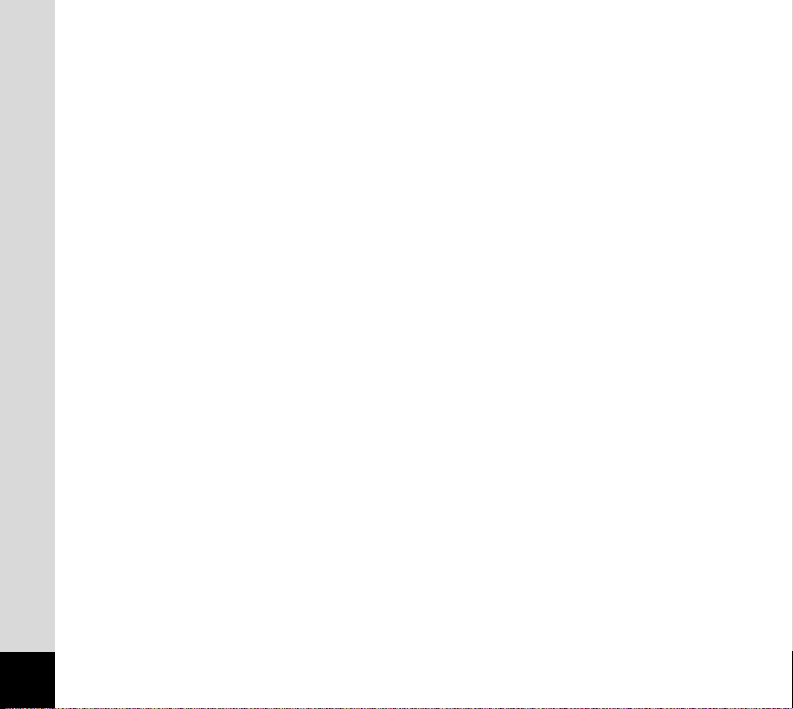
6
Playback/Deleting ...................................................................................................................... 33
Displaying Image Information ·································································································· 33
Nine-image Display (Thumbnail) ····························································································· 34
Playing Back Images Continuously (Slideshow) ····································································· 36
Zoom Display (Special Zoom) ································································································· 37
Deleting Images ······················································································································· 38
Deleting the Last Image Taken (One-touch Deletion) ······················································ 38
Deleting a Single Image ·································································································· 39
Deleting All Images ·········································································································· 40
Saving Important Images from Deletion (Protect) ··································································· 42
Viewing Images on a TV ·········································································································· 43
Settings ...................................................................................................................................... 44
Initializing All Memory (Format) ·······························································································44
Setting the Date Style ·············································································································· 45
Adjusting the Date/Time ·········································································································· 46
Changing the Display Language ····························································································· 47
Turning the Beep On/Off ·········································································································· 48
Auto Power Off Function ·········································································································· 49
Resuming from the Auto Power Off status ······································································ 50
Resetting to Default Settings (Reset) ······················································································ 51
Viewing Images with a PC ........................................................................................................ 52
Viewing Images with Windows PC ·························································································· 52
Installing the software (only for Windows 98SE) ····························································· 53
Connecting the DIGIBINO and PC ·················································································· 56
Viewing images on your PC ···························································································· 56
Disconnecting the DIGIBINO from your PC ···································································· 57
Viewing Images with Macintosh ······························································································ 59
Installing the software ······································································································ 60
Connecting the DIGIBINO and your Macintosh ······························································· 61
Viewing images on your Macintosh ················································································· 62
Disconnecting the DIGIBINO from your Macintosh ························································· 62
Appendix .................................................................................................................................... 63
Messages ································································································································ 63
Troubleshooting ······················································································································· 64
Main Specifications ·················································································································· 66
WARRANTY POLICY ·············································································································· 67
Page 9
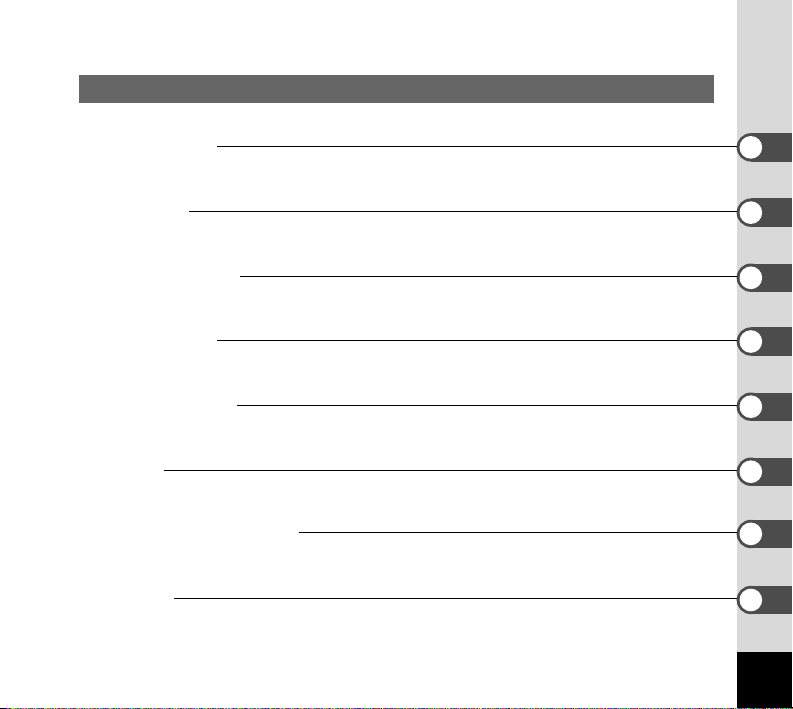
Contents of the Operating Manual
This Operating manual contains the following chapters.
● Getting Started
This chapter explains how to use the DIGIBINO as binoculars, and what you need to do after purchasing this product before you start taking pictures. Be sure to read it and follow the instructions.
● Quick Start
This chapter explains the simplest way to take pictures and play back images. Use it if you want to
start taking pictures straightaway.
● Modes and Menus
This chapter explains common operations such as how to change the mode, and how to use the menus.
For more details, refer to the respective “Taking Pictures”, “Playback/Deleting” and “Settings” chapters.
● Taking Pictures
This chapter explains the various ways of capturing images and how to set the relevant functions.
● Playback/Deleting
This chapter explains how to play back images on the DIGIBINO or on a TV and how to delete
images.
● Settings
This chapter explains how to set the DIGIBINO’s functions.
● Viewing Images with a PC
This chapter explains how to view recorded images with a PC using the software included CD-ROM.
● Appendix
This tells you about the messages displayed on the LCD monitor and what to do in the event of trouble.
7
Page 10
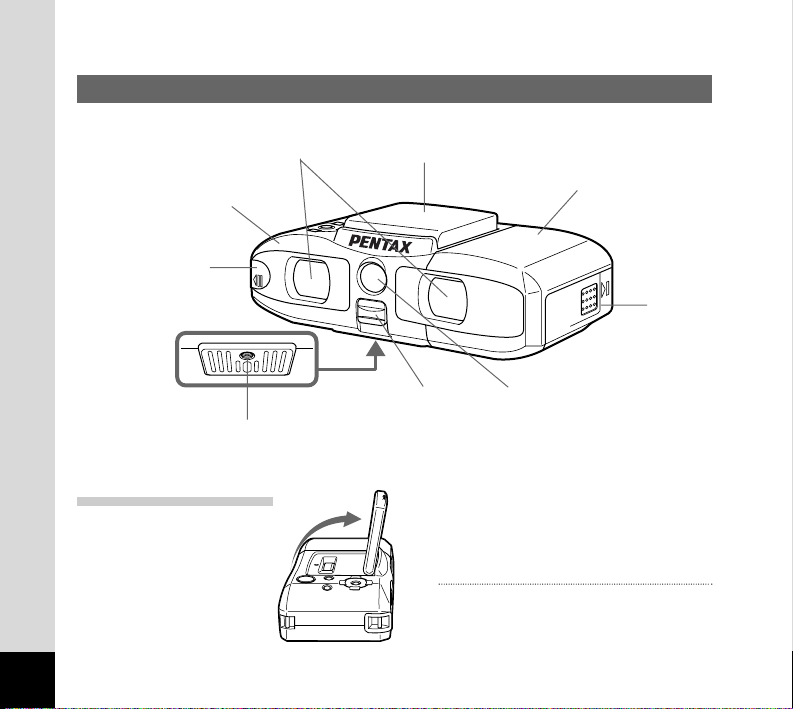
Names of Parts
8
Tripod socket
USB/Video output
terminal cover
Right cover
Lens barrier
(when open: taking images)
LCD monitor (when closed)
Left cover
Battery
chamber
cover
Objective lenses
Slide lever
Opening the LCD monitor
Caution
Do not apply excessive force when opening
the LCD monitor.
Page 11
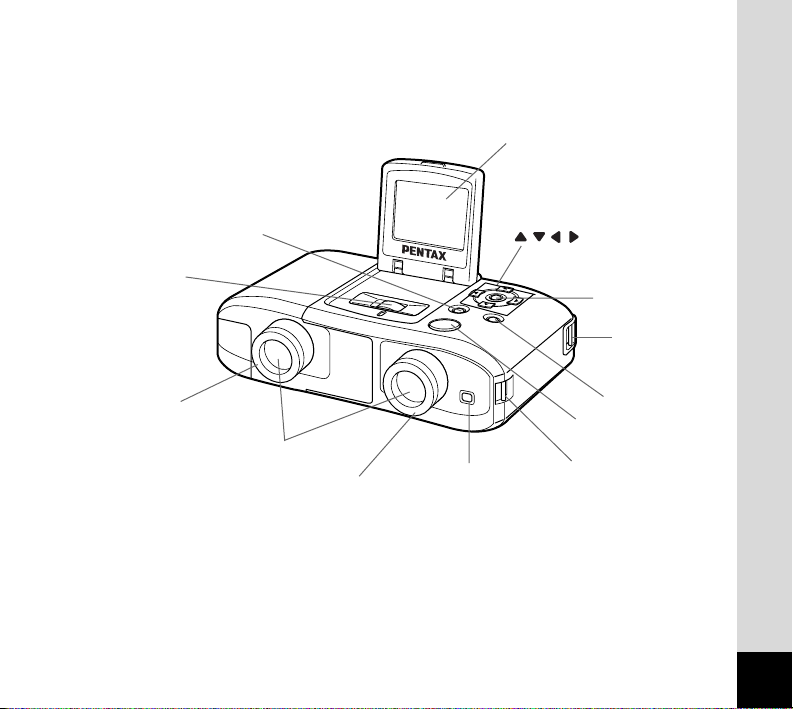
9
LCD monitor (when opened)
buttons
OK button
MENU button
DISPLAY button
Shutter release
button
Right diopter adjusting ring
Status lamp
Eyepiece lenses
Left diopter adjusting
ring
Strap lug
Central focusing
wheel
Strap lug
Page 12
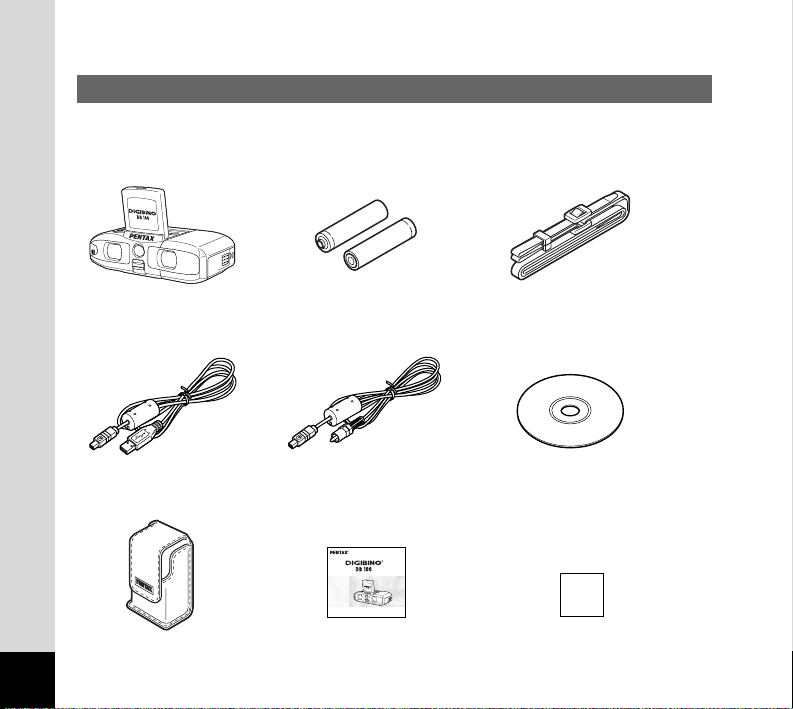
10
Checking the Contents of the Package
Main Unit (DB100) Size AA alkaline batteries (2) Strap
USB cable Video cable Software (CD-ROM)
(K-SW1)
BINOCULARS WITH A BUILT-IN DIGITAL CAMERA
Operating Manual
To ensure the best performance from your DIGIBINO,please
read the Operating Manual before using the DIGIBINO.
Soft case Operating Manual (this manual)
Warranty card
Page 13

11
Attaching the Strap
Attach the included strap as shown in the illustrations below.
¡™
Caution
Pentax will assume no responsibility for damage that may occur if the product is dropped due to
the incorrect attachment of the strap.
Getting Started
1
3
2
Page 14
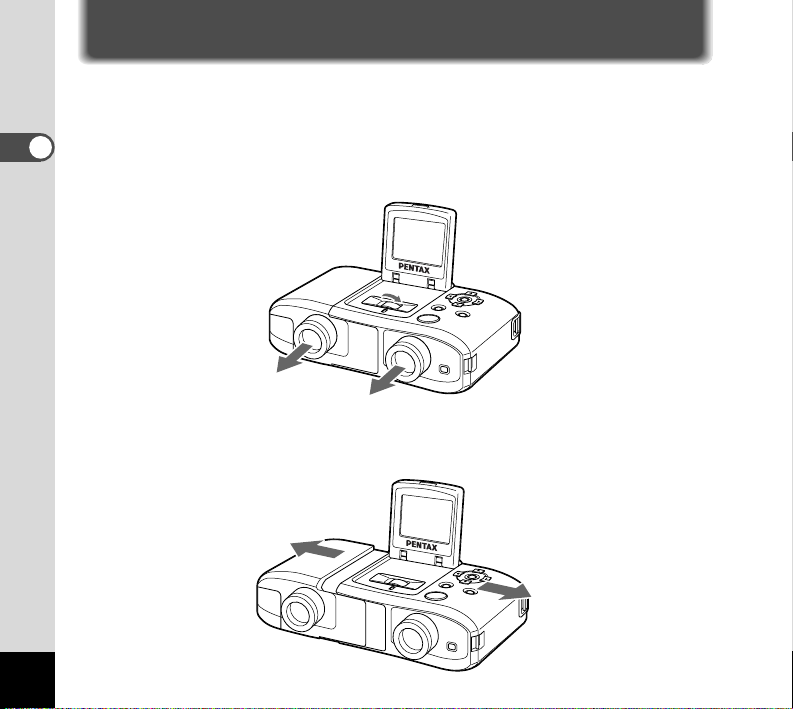
12
Getting Started
Adjusting the Eyepiece Width
The DIGIBINO eyepiece distance adjusts for optimal viewing through the eyepiece lenses.
¡ Raise the LCD monitor.
™ Turn the central focusing wheel to slide out the eyepiece lenses.
£
While looking at an object through both the right and left eyepiece
lenses, slide the cover outward or inward to adjust the eyepiece separation so you can see a single image with both eyes.
Page 15
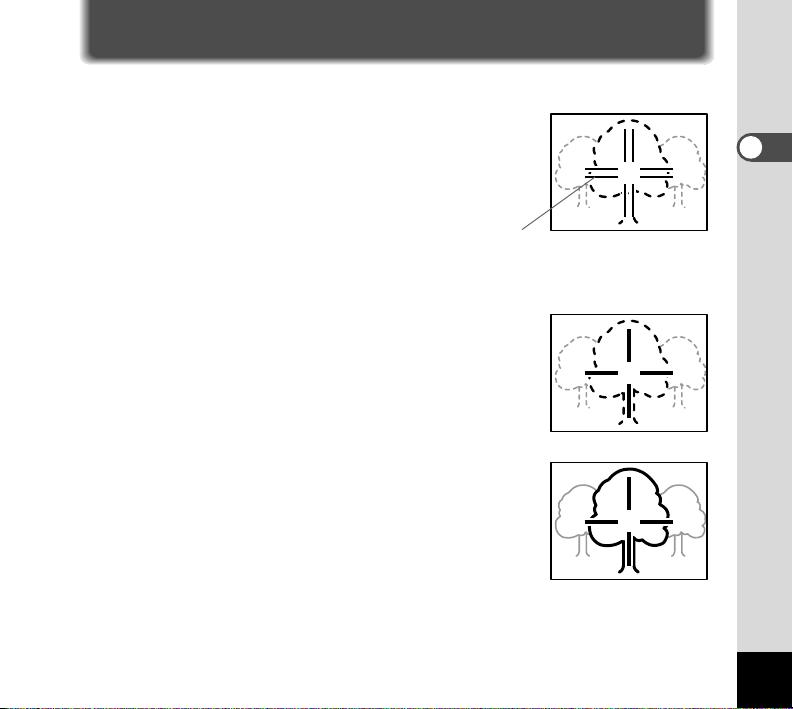
13
Adjusting the Diopter Control
The DIGIBINO diopter can be adjusted according to your eyesight.
¡ Direct the DIGIBINO to a light area and look
through the right eyepiece lens with your right
eye.
Neither the object nor the indication are sharp.
™ Turn the right diopter adjusting ring until the
indication appears sharp.
At this stage, the object may not appear sharp.
£ Next, turn the central focusing wheel until the
object appears sharp with your right eye.
Now, you can view both the indication and object sharply
with your right eye.
Getting Started
Indication
Page 16
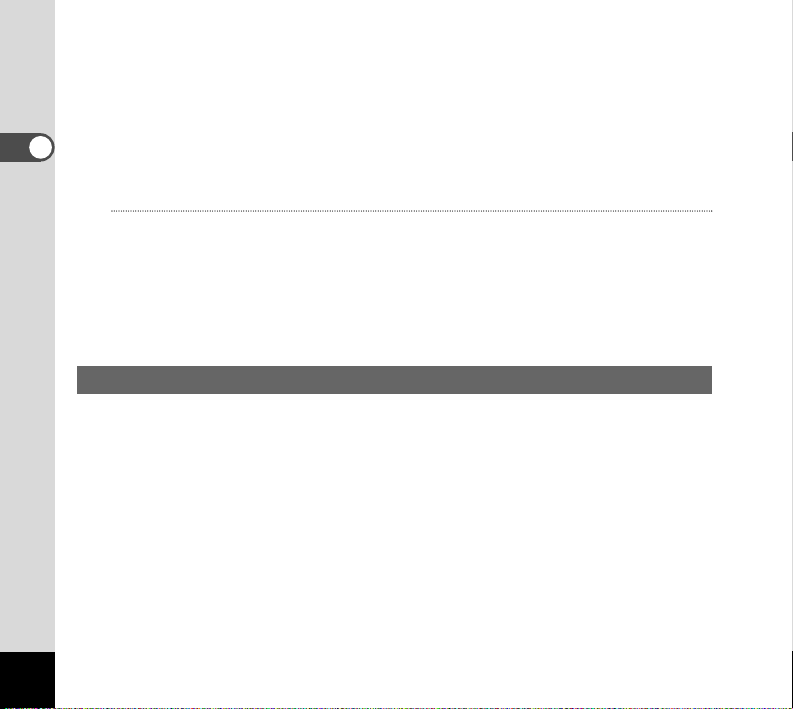
14
¢ Turn the left diopter adjusting ring until the object appears sharp with
your left eye.
Now, you can view the object in focus with both eyes and the indication appears
sharp with your right eye.
Caution
The diopter and focus must be adjusted completely to obtain properly focused images when
shooting photos.
Once you finish these adjustments, all you have to do thereafter is to turn the
central focusing wheel to focus on desired objects. It automatically adjusts the
focus of the binoculars and camera together.
Using the DIGIBINO as Binoculars
Once you finish eyepiece width, diopter, and focus adjustments, you can use
the DIGIBINO as binoculars. No batteries are required for using the DIGIBINO
as binoculars.
Use the central focusing wheel to focus on objects.
Getting Started
Page 17
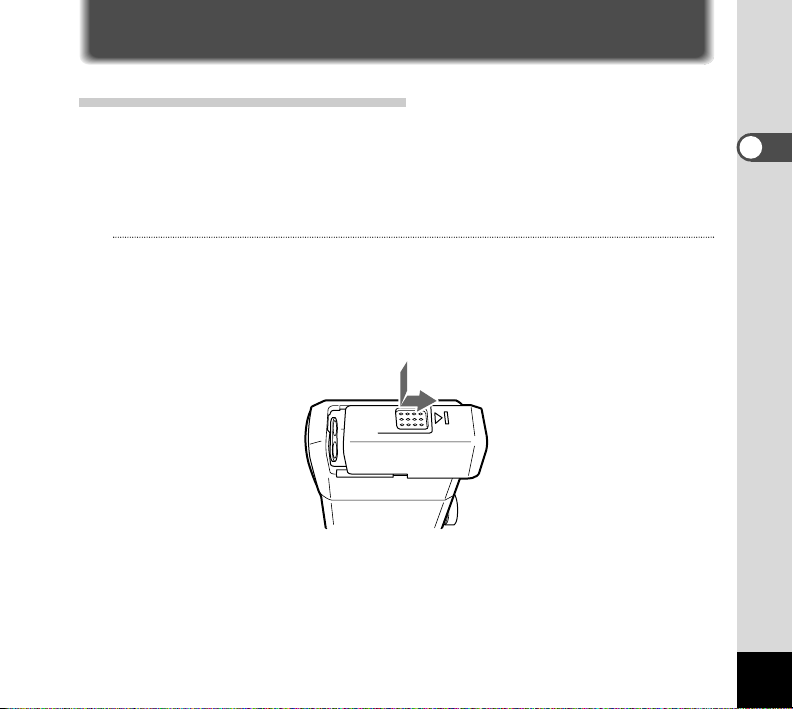
15
Installing Batteries
Batteries that can be used in the DIGIBINO
The following batteries can be used in the DIGIBINO:
Size AA alkaline batteries (2), size AA nickel hydride (NiMH) batteries (2), CR-V3 lithium
battery pack (1)
Caution
• Size AA manganese batteries cannot be used.
• Refer to “Handling Batteries” (p. 4).
¡ Pull the battery chamber cover toward the eyepiece lens while press-
ing the side of the cover.
Getting Started
Page 18
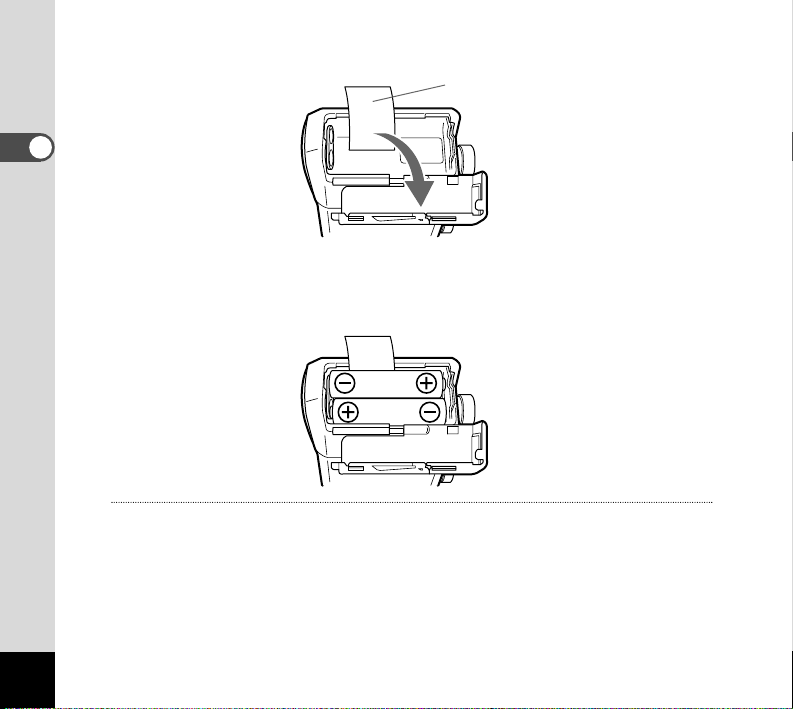
16
™ Open the battery chamber cover.
£ Insert two size AA batteries into the battery chamber with the battery
takeup tape underneath. Insert the batteries correctly with regard to
polarity (+ and –) marked on the battery and battery chamber.
Caution
• If the batteries are placed in wrong directions, power cannot be turned on.
• If a CR-V3 lithium battery pack is inserted, also make sure the polarity marks.
• Be sure to place the battery takeup tape under the batteries. Otherwise, you may find it hard
to remove the batteries.
¢ Close the battery chamber cover.
After closing the battery chamber cover, slide it toward the objective lenses to lock
it.
Getting Started
Battery takeup tape
Page 19
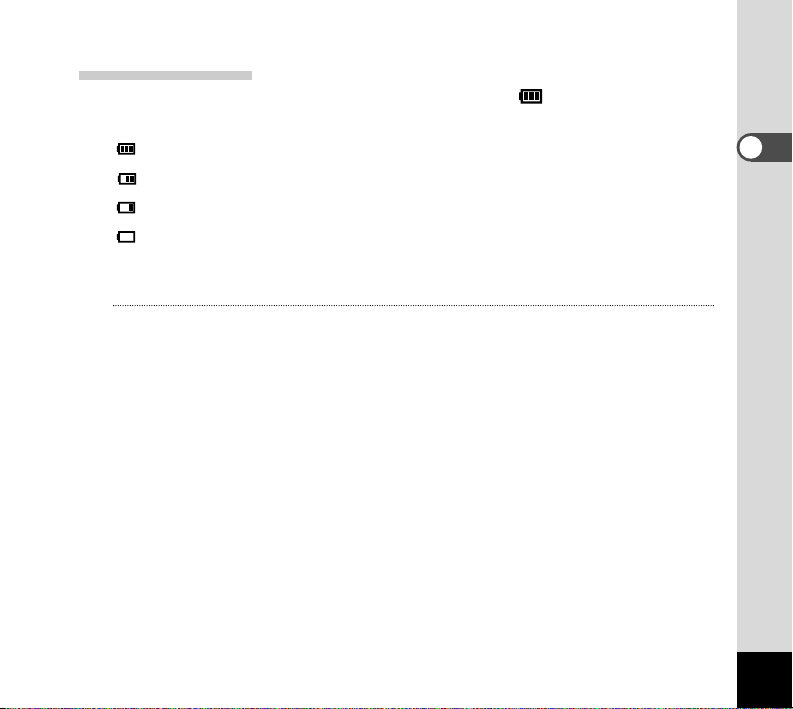
Battery Level Indicator
You can check the battery level by viewing the symbol displayed on the
LCD monitor.
(lit green) : Adequate power remains.
(lit green) : Battery is running low.
(lit yellow) : Battery is running very low.
(lit red) : Battery is exhausted.
[Battery depleted] : After the message is displayed, the DIGIBINO will turn off.
Memo
• If the power switch is turned on while the batteries are nearly dead, the status lamp by the
right eyepiece lens continues blinking red and green.
• If the DIGIBINO does not operate properly because of a sudden voltage drop etc., replace the
old batteries with new ones.
17
Getting Started
Page 20
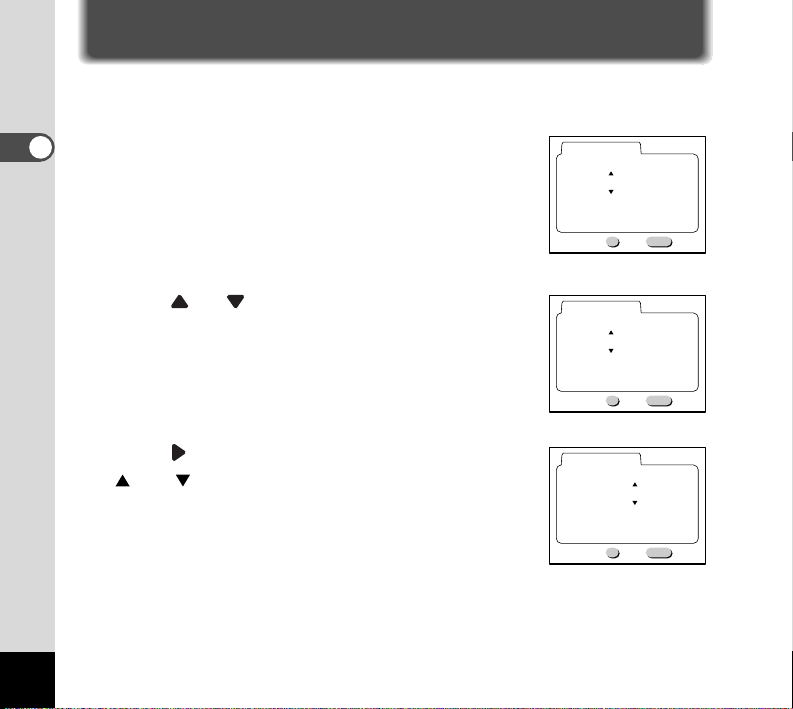
18
Getting Started
Setting the Date/Time
When the DIGIBINO power is turned on for the first time, the screen for setting
the date and time appears. Set the current date and time.
¡ Raise the LCD monitor, and then press the DIS-
PLAY button.
The DIGIBINO will turn on and the Date Adjust screen will
be displayed on the LCD monitor.
™ Press or button to change the year.
£ Press button.
and will be displayed above and below the month.
Date Adjust
2002 / 1 / 1
Date Adjust
2003 / 1 / 1
Date Adjust
2003 / 1 / 1
OK
OK
OK
00 : 00
Ok
00 : 00
Ok
00 : 00
Ok
MENU
MENU
MENU
Exit
Exit
Exit
Page 21
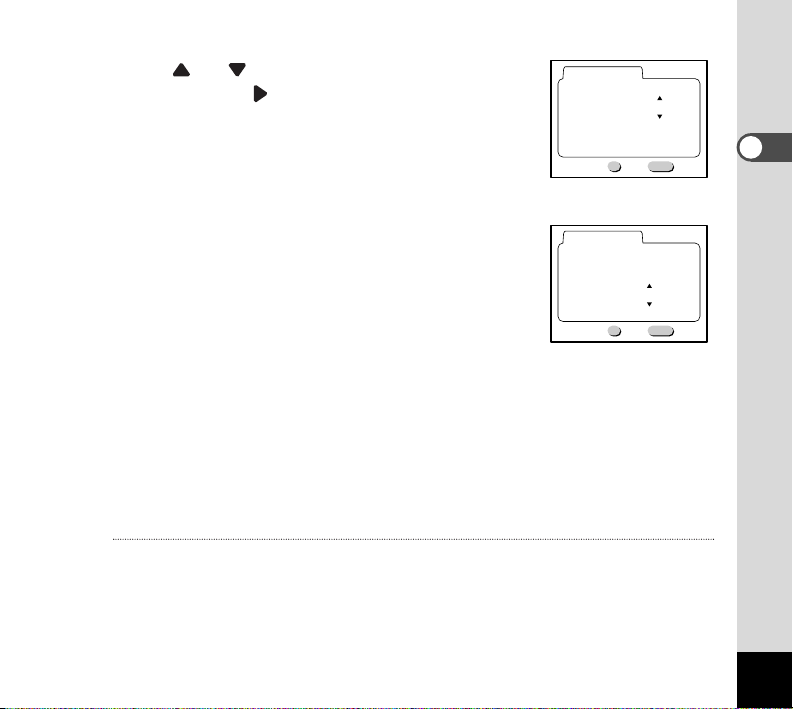
¢ Press or button to change the month,
and then press button.
∞ Repeat Step 4 to change the [day] [hour] and
[minutes].
§ When you have finished the settings, press the OK button when the
clock reaches 00 seconds.
The screen confirming the settings will be displayed and the DIGIBINO is ready to
take a picture.
Memo
• If the MENU button is pressed, the setting is canceled but shooting is enabled. In this case,
the Date Adjust screen appears again when the power is turned on next.You can change the
settings after they have been made. Refer to “Adjusting the Date/Time” (p.46).
• The time display is 24-hour display format.
19
Getting Started
Date Adjust
2003 / 2 / 1
00 : 00
OK
MENU
Exit
Ok
Date Adjust
2003 / 2 / 16
11 : 30
OK
MENU
Exit
Ok
Page 22
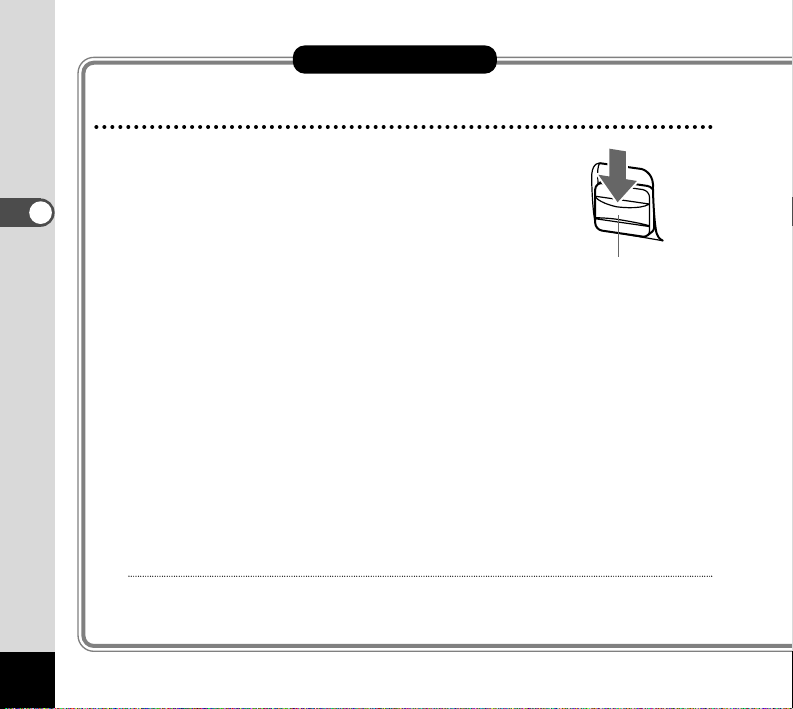
20
Quick Start
Taking Pictures
¡ Lower the slide lever.
The lens barrier opens.
You hear a confirmation beep, the status lamp blinks red
and green, and the power turns on.
™ Raise the LCD monitor.
£ While looking through the binoculars, turn the central focusing
wheel to adjust the focus.
¢ Press the shutter release button.
You will hear a confirmation beep and the status lamp will glow green for about
one second.
The image will be recorded in the memory.
When the status lamp turns off, you can take the next picture.
When you move the slide lever up and close the lens barrier, the power turns off.
Caution
If the shutter speed is slower than 1/125 second, the status lamp will blink red (camera shake
alarm) after taking the picture. Check the recorded image on the LCD monitor.
Quick Start
Slide lever
Page 23

21
Taking Pictures Using the LCD Monitor
¡ Lower the slide lever.
The lens barrier opens.
™ Raise the LCD monitor.
£ Press the DISPLAY button.
The LCD monitor turns on and displays images through
the taking lens.
¢ While looking through the LCD monitor, turn the central focusing
wheel to adjust the focus.
Look through the binoculars to confirm the focus.
∞ Press the shutter release button.
The image is displayed for two seconds (Instant Review).
When the image seen through the taking lens is displayed on the LCD monitor,
you can take the next picture.
When you move the slide lever up and close the lens barrier, the power turns off.
Quick Start
Page 24

22
Playing Back Pictures
Playing Back a Single Image
¡ Move the slide lever up.
The lens barrier closes.
™ Raise the LCD monitor, and then press the
DISPLAY button.
The last picture taken is displayed on the LCD monitor.
£ Press or button.
When you press button, the previous image is displayed.
When you press button, the next image is displayed. (When the last picture
taken is displayed, pressing button will display the first
image.)
Quick Start
Quick Start
Page 25

23
Playing Back the Last Image Taken (One-touch View)
You can display the last picture taken.
When You Take Pictures Using the LCD Monitor
¡ Press the OK button after taking a picture.
The last image taken will be displayed on the LCD monitor.
Press the OK button again to return to shooting status.
When You Take Pictures Using the Binoculars
¡ Press the DISPLAY button.
The LCD monitor turns on and displays images through the taking lenses.
™ Press the OK button.
The last image taken will be displayed on the LCD monitor.
Memo
• During the One-touch View you can delete the image (One-touch Deletion). Refer to p. 38
for the One-touch Deletion function.
• If there are no images stored in the memory, the [No images in memory] message will be
displayed.
Delete
Quick Start
SHUTTER
Delete
Delete
Page 26

24
Modes and Menus
Changing the Mode
Capture mode is for taking pictures and Playback mode is for playing back or
erasing images.
Capture Mode
When you lower the slide lever and open the lens barrier, the status lamp
blinks red and green with a beep and the power turns on. The DIGIBINO is
now in Capture mode.
Playback Mode
Move the slide lever up, close the lens barrier, and raise the LCD monitor.
Press the DISPLAY button. The power turns on, the LCD monitor turns on, and
the DIGIBINO enters Playback mode.
The power is turned on and off (the LCD monitor is turned on and off) cyclically each time the DISPLAY button is pressed.
Lens barrier combinations are shown in the table below:
LCD monitor OFF LCD monitor ON
Lens barrier closed Power OFF Playback Mode
Lens barrier opened Capture Mode Capture Mode
Page 27

25
Using the Menus
When the LCD monitor is turned on, pressing the MENU button displays the
menus on the LCD monitor.You can set the shooting functions and the various
DIGIBINO functions in Capture mode or the playback functions in Playback
mode.
How to Use the Menus
An explanation is given here using the [Rec.Mode] menu in Capture mode. The
operation is the same as in Playback mode.
Refer to the chapters “Taking Pictures”, “Playback/Deleting” or “Settings” for
details.
¡ Raise the LCD monitor in Capture mode.
™ Press the DISPLAY button.
The LCD monitor turns on and displays images through
the taking lens.
£ Press the MENU button.
The [Rec.Mode] menu is displayed. (The selected item is
displayed in yellow.)
Memo
• When you press or button, the [Set-up] menu is displayed.
Modes and Menus
Set-up
Rec.Mode
Resolution
Digital Zoom
Continuous Off
OK
1/1
Ok
Off
MENU
Exit
Page 28

26
Modes and Menus
¢ Press button.
The yellow area will move to the menu item.
∞ Press or button to select an item.
§ Press or button to change the setting.
§’ If there is a Selected screen, press button to
move to the Select screen.
When you have finished making the settings, press the OK
button to return to the menu.
¶ Press the OK button.
The settings will be finished and the DIGIBINO is ready to take a picture.
Memo
• The menu screen and Selected screen display guidance on button operation on the bottom of
the screen for your reference.
• Pressing the MENU button in Playback mode displays the [Playback] menu. For subsequent
operations, refer to steps 4 to 7.
Set-up
Rec.Mode
Resolution
Digital Zoom
Continuous Off
OK
Rec.Mode
Ok
Set-up
1/1
Resolution
Digital Zoom
Continuous Off
Off
MENU
Off
Exit
OK
Rec.Mode
OK
Ok
Set-up
Ok
1/1
Resolution
Digital Zoom
Continuous Off
1/1
MENU
On
MENU
Exit
Exit
Page 29

Menu List
Active Menus in Capture Mode
[Rec. Mode] Menu
Item Description Item (Bold type: Default setting) Reference
Resolution For selecting the size of Best, Better (default), p.30
recorded pixels Good
Digital Zoom For taking digital zoom pictures On, Off p.31
Continuous For continuous shooting mode On, Off p.32
[Set-up] Menu
Item Description Item (Bold type: Default setting) Reference
Format For initialization of the memory p.44
Date Style For setting the date style yy/mm/dd, mm/dd/yy, dd/mm/yy p.45
Date Adjust For adjusting the date and time p.46
Language For changing the language Japanese, English, Français, p.47
in which menus and messages Deutsch, Español, Italiano
are displayed.
Beep For adjusting the beep sound On, Off p.48
when a button is pressed.
Video Out
For setting the video output format
NTSC or PAL (display only)
Auto Power Off Power is turned off automatically 3min., 5min., Off p.49
Reset For returning the camera p.51
settings to defaults
27
Modes and Menus
Page 30

28
Active Menus in Playback Mode
[Playback] Menu
Item Description Item (Bold type: Default setting) Reference
Thumbnail Display up to nine images On, Off p.34
simultaneously
Slideshow Recorded images are played 1 sec., 3sec., 5sec p.36
successively.
Special Zoom Display images magnified. On, Off p.37
Delete Delete images. One Shot, All Shots p.38
Protect Protect images from being On, Off p.42
accidentally erased.
Modes and Menus
Page 31

29
Displaying Shooting Information
In Capture mode (lens barrier opened), you can display shooting information
on the LCD monitor.
Press the DISPLAY button to turn on or off the LCD monitor.
Memo
• Refer to “Taking Pictures” (p. 20) for taking pictures.
• The scope (field of view) that can be viewed through the eyepiece lenses is about 85% of the
image that is actually recorded. This means that the recorded image is slightly larger than the
visual field seen through the binocular lenses. The image displayed on the LCD monitor is
almost the same as that actually recorded.
LCD monitor On
Shooting information is displayed on the LCD monitor.
LCD monitor Off
The LCD monitor turns off, but shooting is enabled.
Taking Pictures
Date and time (The date
and time is displayed for
five seconds and then disappears.)
11:40
2003/ 2/16
481.6X
11:40
2003/ 2/16
481.6X
Continuous shooting
symbol (p. 32)
Digital Zoom magnification
(p.31)
Capture mode symbol
Remaining images
Battery level symbol
(p. 17)
Page 32

30
Taking Pictures
Selecting the Image Quality (Resolution)
Three modes of image quality can be selected for taking pictures.
¡ Display [Rec.Mode] menu. (p. 25)
™ Press button to select [Resolution].
£ Press or button to select the desired size.
¢ Press the OK button.
The DIGIBINO is ready to take a picture.
Resolution and Remaining Images
Resolution Recordable Images Image Quality
Best Approx. 100
1024 x 768 pixels
(Low image compression rate)
Better Approx. 150
1024 x 768 pixels
(High image compression rate)
Good Approx. 300
640 x 480 pixels
Best image quality of all image quality
modes. Select this mode to take images
to be saved, printed out, or downloaded
to your PC for editing.
Default image quality mode.
Among image quality modes, the largest
number of shots can be taken in this
mode. File sizes are relatively small and
fit for attachment to e-mail.
Rec.Mode
Resolution
Digital Zoom
Continuous Off
1/1
OK
Set-up
Off
MENU
Exit
Ok
Set-up
Rec.Mode
Resolution
Digital Zoom
Continuous Off
1/1
Off
MENU
OK
Exit
Ok
Page 33

31
Taking Pictures
Changing the Size of the Subject (Digital Zoom)
Use of Digital Zoom function allows you to magnify images for shooting.
¡ Display [Rec.Mode] menu. (p. 25)
™ Press button to select [Digital Zoom].
£ Press or button to select [On].
¢ Press the OK button.
The DIGIBINO is ready to take a picture.
∞ Pressing button once sets 1.6x magnification and pressing it
twice sets 3.2x magnification.
Pressing button works for reduction.
Caution
• The image quality is “Good” (640 x 480 pixels) when digital zoom of 1.6x magnification is
used.
• The size of shooting image when digital zoom of 3.2x magnification is used is the same as
that when digital zoom of 1.6x magnification is used. Use the digital zoom of 3.2x magnification mainly for focus adjustment.
Set-up
Rec.Mode
Resolution
Digital Zoom
Continuous Off
OK
Rec.Mode
OK
Ok
Set-up
Ok
1/1
Resolution
Digital Zoom
Continuous Off
1/1
Off
MENU
On
MENU
Exit
Exit
Page 34

32
Taking Pictures
Continuous Shooting
Pictures are taken continuously while the shutter release button is pressed. Up
to 10 shots, five shots per second, can be shot.
¡ Display [Rec.Mode] menu. (p. 25)
™ Press button to select [Continuous].
£ Press or button to select [On].
¢ Press the OK button.
is displayed in the upper left of the screen, and the DIGIBINO is ready to take a
picture.
∞ Press the shutter release button.
Pictures will be taken continuously while the shutter release button is pressed, and
stop when the button is released.
Set-up
Rec.Mode
Resolution
Digital Zoom
Continuous Off
OK
Rec.Mode
OK
Ok
Set-up
Ok
1/1
Resolution
Digital Zoom
Continuous On
1/1
Off
MENU
Off
MENU
Exit
Exit
Page 35

33
Playback/Deleting
Displaying Image Information
In Playback mode (lens barrier closed), you can display information about playback images on the LCD monitor.
Press the DISPLAY button to turn on or off the LCD monitor.
Memo
Refer to “Playing back Pictures” (p. 22) about the basic playback method.
LCD monitor On
Image information is displayed on the LCD monitor.
LCD monitor Off
The Power is turned off.
Shooting date
11:45
2003/ 2/16
11:45
2003/ 2/16
100-0103100-0103
Special Zoom symbol
(p. 37)
Folder name
File name
Playback mode symbol
Protect symbol (p. 42)
Battery level symbol
(p. 17)
Page 36

34
Playback/Deleting
Nine-image Display (Thumbnail)
Up to nine images can be displayed simultaneously on the LCD monitor. You
can quickly search for desired images.
¡ In Playback mode, press or button to choose an image.
™ Press the MENU button.
The [Playback] menu is displayed.
£ Press to select [Thumbnail].
¢ Press or button to select [On].
∞ Press the OK button.
Nine images are displayed with the image selected in step
¡ placed in the center.
Playback
Thumbnail
Slideshow
Special Zoom
Delete One Shot
Protect
1/1
Playback
Thumbnail
Slideshow
Special Zoom
Delete One Shot
Protect
1/1
Off
3sec
Off
Off
MENU
OK
Ok
On
3sec
Off
Off
MENU
OK
Ok
Exit
Exit
Page 37

35
Playback/Deleting
§ Choose the desired image you want to view by
pressing , , or button.
If you press button while an image on the left column is
selected, the previous nine images are displayed.
If you press button while an image on the right column
is selected, the next nine images are displayed.
¶ Press the OK button.
The selected image is displayed.
Page 38

36
Playback/Deleting
Playing Back Images Continuously (Slideshow)
You can play back all the images continuously.
¡ Display the [Playback] menu. (p. 25)
™ Press button to select [Slideshow].
£ Press or button to select the playback
interval.
You can select the playback interval from among [1 sec], [3
sec] and [5 sec].
¢ Press the OK button.
Playback will start at the set interval.
∞ Press any button (except the shutter release button).
The slideshow will stop.
Memo
The slideshow will continue until you press any button.
Playback
Thumbnail
Slideshow
Special Zoom
Delete One Shot
Protect
1/1
Playback
Thumbnail
Slideshow
Special Zoom
Delete One Shot
Protect
1/1
Off
3sec
Off
Off
MENU
OK
Ok
Off
5sec
Off
Off
MENU
OK
Ok
Exit
Exit
Page 39

37
Playback/Deleting
Zoom Display (Special Zoom)
You can display images magnified. It can be used for focus confirmation after
taking pictures etc.
¡ In Playback mode, choose the image you want to magnify by press-
ing or button.
™ Press the MENU button.
The [Playback] menu is displayed.
£ Press button to select [Special Zoom].
¢ Press or button to select [On].
∞ Press the OK button.
is displayed in the upper left of the screen.
§ Press button.
The central part of the image selected in step ¡ is magnified.
Each press of button, the image is magnified to 1 time, 1.5 times, 2.0 times, 2.5
times or 3.0 times. The image becomes small by pressing button.
¶ Press the OK button.
Zoom playback will end.
Memo
If you press button, the previous image is displayed, and if you press button, the next
image is displayed.
Playback
Thumbnail
Slideshow
Special Zoom
Delete One Shot
Protect
OK
1/1
Playback
Thumbnail
Slideshow
Special Zoom
Delete One Shot
Protect
OK
1/1
Off
3sec
Off
Off
MENU
Exit
Ok
Off
3sec
On
Off
MENU
Exit
Ok
Page 40

38
Deleting Images
Deleting the Last Image Taken (One-touch Deletion)
The image that is played back in One-touch View (p. 23) can be deleted.
¡ Play back the image in Easy View.
The last image taken will be displayed on the LCD monitor.
™ Press the shutter release button.
The confirmation screen for deletion is displayed.
£ Press button to select [Delete].
¢ Press the OK button.
The last image taken will be deleted, and the DIGIBINO is
ready to take a picture.
Playback/Deleting
Delete
SHUTTER
Delete
Delete
Delete
1/1
Delete
1/1
Delete
Cancel
OK
Delete
Cancel
OK
MENU
Exit
Ok
MENU
Exit
Ok
Page 41

Deleting a Single Image
¡ In Playback mode, choose the image you want to delete by pressing
or button.
™ Press the MENU button.
The [Playback] menu is displayed.
£ Press button to select [Delete].
¢ Press or button to select [One Shot].
∞ Press the OK button.
The confirmation screen for deletion is displayed.
39
Playback/Deleting
Playback
Thumbnail
Slideshow
Special Zoom
Delete One Shot
Protect
1/1
Off
3sec
On
Off
MENU
OK
Ok
Exit
Playback
Thumbnail
Slideshow
Special Zoom
Delete One Shot
Protect
1/1
Delete
OK
Delete
Cancel
OK
Off
3sec
On
Off
MENU
Ok
MENU
Ok
Exit
Exit
Page 42

40
§ Press button to select [Delete].
¶ Press the OK button.
The image selected in Step 1 will be deleted.
Deleting All Images
¡ Display the [Playback] menu. (p. 25)
™ Press button to select [Delete].
£ Press or button to select [All Shots].
¢ Press the OK button.
The confirmation screen for deletion is displayed.
Playback/Deleting
Delete
Delete
Cancel
MENU
OK
Ok
Playback
Thumbnail
Slideshow
Special Zoom
Delete All Shots
Protect
1/1
Delete
Delete all images in memory.
OK
Ok
Delete All
Cancel
OK
Ok
Off
3sec
Off
Off
MENU
MENU
Exit
Exit
Exit
Page 43

∞ Press button to select [Delete All].
§ Press the OK button.
All stored images will be deleted.
Caution
• Once deleted, images cannot be restored.
• Protected images cannot be deleted.
41
Playback/Deleting
Delete
Delete all images in memory.
Delete All
Cancel
MENU
OK
Exit
Ok
Page 44
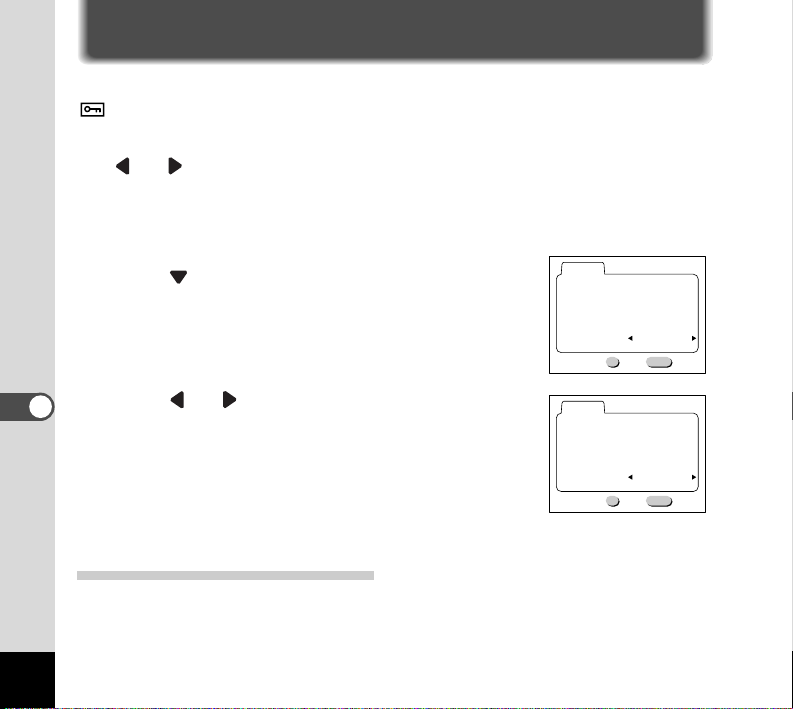
42
Saving Important Images from Deletion (Protect)
You can protect important images from being accidentally erased.
is displayed for the protected images (p. 33).
¡ In Playback mode, choose the image you want to protect by pressing
or button.
™ Press the MENU button.
The [Playback] menu is displayed.
£ Press button to select [Protect].
¢ Press or button to select [On].
∞ Press the OK button.
The image selected in Step ¡ will be protected.
To Cancel the Protection of the Images
1 Choose the protected image in Step ¡.
2 Select [Off] in Step ¢.
Playback/Deleting
Playback
Thumbnail
Slideshow
Special Zoom
Delete All Shots
Protect
1/1
Off
3sec
Off
Off
MENU
OK
Ok
Exit
Playback
Thumbnail
Slideshow
Special Zoom
Delete All Shots
Protect
1/1
Off
3sec
Off
On
MENU
OK
Ok
Exit
Page 45

43
Viewing Images on a TV
By using the included video cable, you can use any device with a video input
terminal (such as a TV) as a monitor for taking and playing back pictures. Make
sure that both the TV and the DIGIBINO are turned off before connecting the
cable.
¡ Open the USB/Video output terminal cover and connect the included
video cable to the USB/Video output terminal.
™ Connect the other end of the video cable to the video input terminal
of the TV.
£ Turn the TV and the DIGIBINO on.
¢ Capture and play back images using the DIGIBINO.
TV monitor displays images through the taking lens of the DIGIBINO.
Memo
• Refer to the operating manual for the equipment to which the DIGIBINO is connected.
• The video output method cannot be changed.
Playback/Deleting
Page 46

44
Settings
Initializing All Memory (Format)
Formatting will delete all the data in the memory.
¡ Display the [Set-up] menu. (p. 25)
™ Press button to select [Format].
£ Press button.
The Format screen will be displayed.
¢ Press button to select [Format].
∞ Press the OK button.
Formatting will start.
When formatting is completed, the DIGIBINO is ready to take a picture.
Caution
Formatting will delete protected data too.
Rec.Mode
Set-up
Format
Date Style
Date Adjust
Language English
Beep
1/2
OK
yy/mm/dd
2003/ 2/16
Ok
MENU
On
Exit
Format
All data will be deleted.
Format
Cancel
OK
Ok
Format
All data will be deleted.
Format
Cancel
OK
Ok
MENU
MENU
Exit
Exit
Page 47

45
Setting the Date Style
You can set the style in which the date is displayed on the LCD monitor.
¡ Display the [Set-up] menu. (p. 25)
™ Press button to select [Date Style].
£ Press or button to select the date style.
You can select the date style from among [yy/mm/dd],
[mm/dd/yy] and [dd/mm/yy].
¢ Press the OK button.
The DIGIBINO is ready to take a picture with the selected date style.
Settings
Rec.Mode
Set-up
Format
Date Style
Date Adjust
Language English
Beep
1/2
Rec.Mode
Format
Date Style
Date Adjust
Language English
Beep
1/2
OK
OK
Ok
Set-up
Ok
yy/mm/dd
2003/ 2/16
MENU
mm/dd/yy
2003/ 2/16
MENU
On
Exit
On
Exit
Page 48

46
Adjusting the Date/Time
You can adjust the date and time settings.
¡ Display the [Set-up] menu. (p. 25)
™ Press button to select [Date Adjust].
£ Press button.
The Date Adjust screen will be displayed.
See “Setting the Date/Time” (p. 18) for the setting procedure.
Settings
Rec.Mode
Set-up
Format
Date Style
Date Adjust
Language English
Beep
1/2
Date Adjust
yy/mm/dd
2003/ 2/16
OK
Ok
2003 / 2 / 16
11 : 50
OK
Ok
MENU
MENU
On
Exit
Exit
Page 49

47
Changing the Display Language
You can change the language in which the menus, error messages, etc. are
displayed.
¡ Display the [Set-up] menu. (p. 25)
™ Press button to select [Language].
£ Press or button to change the language.
You can select the language from among Japanese,
English, French, German, Spanish and Italian.
¢ Press the OK button.
The DIGIBINO is ready to take a picture.
The menus, error messages are displayed with the selected language.
Settings
Rec.Mode
Set-up
Format
Date Style
Date Adjust
Language English
Beep
1/2
Aufnahme-Einst.
Formatieren
Datums Ansicht
Datum Einstellung
Sprache Deutsch
Signalton
1/2
OK
Einstellungen
OK
yy/mm/dd
2003/ 2/16
Ok
yy/mm/dd
2003/ 2/16
Ok
On
MENU
An
MENU
Exit
Exit
Page 50

48
Turning the Beep On/Off
The beep sound can be turned on and off.
¡ Display the [Set-up] menu. (p. 25)
™ Press button to select [Beep].
£ Press or button to select [On] or [Off].
¢ Press the OK button.
The DIGIBINO is ready to take a picture.
Settings
Rec.Mode
Set-up
Format
Date Style
Date Adjust
Language English
Beep
1/2
Rec.Mode
Format
Date Style
Date Adjust
Language English
Beep
1/2
OK
OK
Set-up
yy/mm/dd
2003/ 2/16
Ok
yy/mm/dd
2003/ 2/16
Ok
MENU
MENU
On
Exit
Off
Exit
Page 51

49
Auto Power Off Function
You can set the DIGIBINO to turn off automatically when no operation is performed for a fixed time.
¡ Display the [Set-up] menu. (p. 25)
™ Press button to select [Auto Power Off].
£ Press or button to select the time.
You can select the time from among [3 min], [5 min] and
[Off].
¢ Press the OK button.
The DIGIBINO is ready to take a picture.
Memo
This function is not available when playing back with the slideshow and using the USB cable.
Settings
Rec.Mode
Video Out
Auto Power Off
Reset
2/2
Rec.Mode
Video Out
Auto Power Off
Reset
2/2
OK
OK
Set-up
Set-up
NTSC
3min
MENU
Exit
Ok
NTSC
5min
MENU
Exit
Ok
Page 52

50
Resuming from the Auto Power Off status
Capture Mode
Close the lens barrier, and then open it, or press the DISPLAY button when the
lens barrier is opened.
Playback Mode
Press the DISPLAY button.
Settings
Page 53

51
Resetting to Default Settings (Reset)
You can reset all the settings other than date style, the date and time and language.
¡ Display the [Set-up] menu. (p. 25)
™ Press button to select [Reset].
£ Press button.
The Reset screen will be displayed.
¢ Press button to select [Reset].
∞ Press the OK button.
All settings will be reset, and the DIGIBINO is ready to take a picture.
Settings
Rec.Mode
Video Out
Auto Power Off
Reset
2/2
OK
Set-up
NTSC
3min
MENU
Exit
Ok
Reset
Back to initial settings.
Reset
Cancel
OK
Ok
Reset
Back to initial settings.
Reset
Cancel
OK
Ok
MENU
MENU
Exit
Exit
Page 54

52
Viewing Images with a PC
Viewing Images with Windows PC
Images recorded with the DIGIBINO can be viewed/edited/printed using a PC
with the included USB cable and the included software.
About the included software
The included CD-ROM contains the following software:
• USB driver
• Image viewing software (ACDSee™ 3.1)
System environment
• OS : Windows 98SE/Me/2000/XP
• CPU : Pentium or later recommended
• Hard disk space : 15MB or more
• Standard equipped USB port
Page 55

53
Viewing Images with a PC
Installing the software (only for Windows 98SE)
The procedures for installing the necessary software are explained.
Installing the USB driver
Memo
There is no need to install the USB driver for Windows Me, 2000, and XP.
¡ Turn on your PC.
™ Set the included CD-ROM in the CD-ROM drive.
£ Turn the DIGIBINO off, and connect the PC and DIGIBINO using the
included USB cable.
Page 56

54
¢ The [Add New Hardware Wizard] screen appears.
∞ Click [Next].
§ Make sure that [Search for the best driver for your
device (Recommended)] is selected and click
[Next].
¶ Make sure that [Specify a location] is checked and
click [Next].
[PENTAX USB DISK Device] will appear.
• Click [Next].
[Windows has finished installing the software that your new
hardware device requires.] will appear.
Viewing Images with a PC
Page 57

ª Click [Finish].
Installing ACDSee™ 3.1
When installing ACDSee™ 3.1, recorded images can be viewed on your PC.
¡ Turn on your PC.
™ Set the included CD-ROM in the CD-ROM drive.
£ Double click [My Computer].
¢ Double click the [CD-ROM drive] icon.
∞ Double click [English].
§ Double click [setup.exe].
The Setup screen will appear. Follow the on-screen guidance and enter the registration information.
¶ When the installation is completed, restart Windows.
55
Viewing Images with a PC
Page 58

56
Connecting the DIGIBINO and PC
¡ Turn on your PC.
™ Turn the DIGIBINO off, and connect the PC and DIGIBINO using the
included USB cable.
£ The DIGIBINO is detected as [Removable Disk] in [My Computer].
Memo
Although images can be viewed and printed, image data is on the memory of the DIGIBINO. To
save the image data on the memory to another medium, refer to the instruction manual of your
PC and move or copy files using Explorer, etc.
You can edit images on your PC after moving or copying files there.
Viewing images on your PC
¡ Double click the [ACDSee™ 3.1] icon on the desktop.
™ Select the image to view.
DIGIBINO images can be found in [My Computer] → [Removable Disk] → [DCIM] →
[xxxPENTX] (xxx is a 3-digit numeral) folder.
Viewing Images with a PC
Page 59

Disconnecting the DIGIBINO from your PC
To disconnect the DIGIBINO from your PC (Windows2000)
¡ Double click (Hot Plug icon) on the task bar
tray.
The [Unplug or Eject Hardware] screen will appear.
™ Make sure [USB Mass Storage Device] is select-
ed and click [Stop].
[Stop a Hardware device] screen will appear.
£ Make sure [USB Mass Storage Device] is select-
ed and click [OK].
A message will appear.
¢ Click [OK].
∞ Disconnect the USB cable from your PC and
DIGIBINO.
Memo
• For Windows Me, [USB Disk] is displayed instead of [USB Mass Storage Device].
• For Windows 98SE, there is no Hot Plug icon.When removing the DIGIBINO, disconnect the
USB cable.
57
Viewing Images with a PC
Page 60

58
To disconnect the DIGIBINO from your PC (WindowsXP)
¡ Click [Remove Hardware] icon on the task bar
tray.
™ Make sure [USB Mass Storage Device] is select-
ed and click [Stop].
£ Make sure [USB Mass Storage Device] is select-
ed and click [OK].
¢ After a message for safe disconnection is dis-
played, remove the USB cable from your PC and
the DIGIBINO.
Viewing Images with a PC
Page 61

59
Viewing Images with Macintosh
Images recorded with the DIGIBINO can be viewed/edited/printed using a
Macintosh with the included USB cable and the included software.
About the included software
The included CD-ROM contains the following software:
• Image viewing software (ACDSee™ 1.6)
System environment
• OS : Mac OS 9.0 - 9.2 (QuickTime 4.0 or later required)
• CPU : PowerPC 266MHz or higher
• Hard disk space : 6MB or more
• Standard equipped USB port
Viewing Images with a PC
Page 62
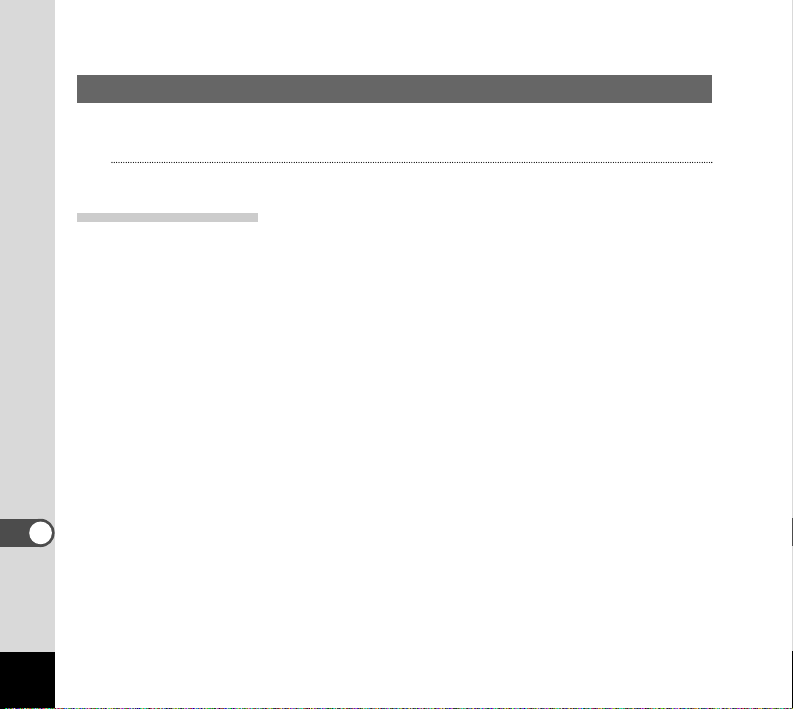
60
Installing the software
The procedures for installing the necessary software are explained.
Memo
There is no need to install the USB driver for Macintosh.
Installing ACDSee™ 1.6
When installing ACDSee™ 1.6, recorded images can be viewed on your
Macintosh.
¡ Turn on your Macintosh.
™ Set the included CD-ROM in the CD-ROM drive of your Macintosh.
£ Double click [English] on the CD-ROM.
Follow the on-screen guidance and enter the registration information and proceed
with the installation.
Viewing Images with a PC
Page 63

Connecting the DIGIBINO and your Macintosh
¡ Turn on your Macintosh.
™ Turn off the DIGIBINO and connect your Macintosh and DIGIBINO
using the included USB cable.
£ The DIGIBINO is detected as [untitled] on the desktop.
The folder name can be changed as desired.
Memo
Although images can be viewed and printed, image data is on the memory of the DIGIBINO. To
save the image data on the memory to another medium, refer to the instruction manual of your
Macintosh and move or copy files.
You can edit images on your Macintosh after moving or copying files there.
61
Viewing Images with a PC
Page 64

62
Viewing images on your Macintosh
¡ Double click the [ACDSee™ 1.6] folder on the hard drive.
™ Double click the [ACDSee™ 1.6] program icon.
£ Select the image to view.
DIGIBINO images can be found in the [untitled] → [DCIM] → [xxxPENTX] (xxx is a
3-digit numeral) folder on the desktop.
Disconnecting the DIGIBINO from your Macintosh
¡ Drag the [untitled] folder on the desktop to Trash.
™ Remove the USB cable from your Macintosh and the DIGIBINO.
Viewing Images with a PC
Page 65

63
Messages
Messages such as the following may be displayed on the LCD monitor during
DIGIBINO operation.
Memory full The memory is full and no more images can be saved.
Delete unwanted images. (p. 38)
Change the quality/size and try again. (p. 30)
No images in memory There are no images on the memory.
This image is protected. The image you are trying to delete is a protected image.
Battery depleted. The batteries are exhausted. Replace with new batteries or
charged batteries.
Recording... The image is being recorded on the memory.
(Un)Protecting... The image is being protected or unprotected.
Formatting... Memory is being formatted. (p. 44)
Deleting... The image is being deleted. (p. 38)
Image folder could not be created. The largest file number is assigned to an image and no
more images can be saved. Format the memory. (p. 44)
DIGIBINO can not display this image
You are trying to play back an image in a format not sup-
ported by the DIGIBINO.You may be able to display it on
another brand of camera or PC.
Appendix
Page 66

64
Appendix
Cause
Batteries are not installed
Batteries are installed incorrectly
Battery power is low
LCD monitor is set to OFF
Image is displayed but is hard
to see
DIGIBINO is set to Playback
mode
No available space on the
memory
Recording
Diopter and focus of the
binoculars are not adjusted.
Remedy
Check batteries are installed. If not,
install battery. (p. 15)
Check orientation of batteries. (p. 11)
Replace new batteries or charged batteries.
Press DISPLAY button to turn LCD
monitor on.
Image on LCD monitor may be hard to
see when taking pictures outside in
sunlight.
Set the DIGIBINO to the Capture
mode. (p. 24)
Delete unwanted images. (p. 38)
Wait until recording is finished.
Adjust the diopter and focus of the
binoculars. (p. 13)
Troubleshooting
Problem
Power will not come on
No image on the LCD
monitor
Shutter release button
will not release
Subject is not in focus
Page 67

65
Binoculars
Magnification : 7 x
Effective diameter of objective lens:
17 mm x 14 mm
Real field of view : 7.1˚
Prism type : Roof prism
Focusing method : Eyepiece lens sliding method
Focusing range : 2 m to ∞ (infinity)
Diopter adjustment range:
–5 m-1to +3 m-1(Dptr) both left
and right eyepiece lenses with
index on right eyepiece
CCD
File Formats : JPEG (Exif 2.1), DCF
Image Quality : Best, Better, and Good
Focusing method : Binoculars synchronization
(2 m to ∞ (infinity))
Storage Media : Built-in memory 16 MB
(when Best is selected: Approx. 100)
CCD/Recorded Pixels:
1/3 inches
Effective pixels 0.8 megapixel
Total pixels 0.85 megapixel
Progressive method
Best: 1024 x 768 pixels
Better: 1024 x 768 pixels
Good: 640 x 480 pixels
Taking Lens : Pentax 37 mm F4
(Equivalent to 280 mm in 35 mm format)
Scope : 8.3˚ (Visual field rate: 85%)
Digital Zoom : 1.6x (Equivalent to 450 mm in
35 mm format), 3.2x
Appendix
Main Specifications
White Balance : TTL full automation
Exposure Control : TTL automatic program
Shutter Speed : Approx. 1/8000 sec. to 1/30 sec.
CCD electronic shutter
Sensitivity : ISO 100 to 1600, Auto
Continuous Shooting:
5 shots/per second x 10 shots
Introduction Method to CCD:
3 lens methods including the
taking lens
LCD
1.6 inch. D-TFD color LCD
(with backlight)
Others
Tripod socket : Included
Interface : Data input/output terminal (USB),
Video output terminal
Power Sources : Size AA alkaline batteries (2), Size
AA nickel hydride (NiMH) batteries
(2), CR-V3 lithium battery pack (1)
Dimensions : 127 (W) x 44 (H) x 69 (D) mm
(5.0 x 1.7 x 2.7 inches)
Weight : 255 g (9.0 oz.) (without batteries)
Accessories : USB cable, Video cable, Size AA
alkaline batteries (2), Software
CD-ROM, Soft case, Strap,
Warranty card, Operating Manual
(this manual)
Page 68

66
WARRANTY POLICY
All Pentax cameras purchased through authorized bona fide photographic distribution channels
are guaranteed against defects of material or workmanship for a period of twelve months from
date of purchase. Service will be rendered, and defective parts will be replaced without cost to
you within that period, provided the equipment does not show evidence of impact, sand or liquid
damage, mishandling, tampering, battery or chemical corrosion, operation contrary to operating
instructions, or modification by an unauthorized repair shop.The manufacturer or its authorized
representatives shall not be liable for any repair or alterations except those made with its written
consent and shall not be liable for damages from delay or loss of use or from other indirect or
consequential damages of any kind, whether caused by defective material or workmanship or
otherwise; and it is expressly agreed that the liability of the manufacturer or its representatives
under all guarantees or warranties, whether expressed or implied, is strictly limited to the replacement of parts as hereinbefore provided. No refunds will be made on repairs by non-authorized
Pentax service facilities.
Procedure During 12-month Warranty Period
Any Pentax which proves defective during the 12-month warranty period should be returned to
the dealer from whom you purchased the equipment or to the manufacturer. If there is no representatives of the manufacturer in your country, send the equipment to the manufacturer, with
postage prepaid. In this case, it will take a considerable length of time before the equipment can
be returned to you owing to the complicated customs procedures required. If the equipment is
covered by warranty, repairs will be made and parts replaced free of charge, and the equipment
will be returned to you upon completion of servicing. If the equipment is not covered by warranty,
regular charges of the manufacturer or of its representatives will apply. Shipping charges are to
be borne by the owner. If your Pentax was purchased outside of the country where you wish to
have it serviced during the warranty period, regular handling and servicing fees may be charged
by the manufacturer’s representatives in that country. Notwithstanding this, your Pentax returned
to the manufacturer will be serviced free of charge according to this procedure and warranty policy. In any case, however, shipping charges and customs clearance fees to be borne by the
sender. To prove the date of your purchase when required, please keep the receipt or bills covering the purchase of your equipment for at least a year. Before sending your equipment for servicing, please make sure that you are sending it to the manufacturer’s authorized representatives or
their approved repair shops, unless you are sending it directly to the manufacturer. Always obtain
a quotation for the service charge, and only after you accept the quoted service charge, instruct
the service station to proceed with the servicing.
• This warranty policy does not affect customer’s statutory rights.
• The local warranty policies available from Pentax distributors in some countries can
supersede this warranty policy. Therefore, we recommend that you review the warranty
card supplied with your product at the time of purchase, or contact the PENTAX distributor in your country for more information and to receive a copy of the warranty policy.
Appendix
Page 69

67
Appendix
For customers in the USA
STATEMENT OF FCC COMPLIANCE
This device complies with Part 15 of the FCC Rules. Operation is subject to the following two conditions: (1) This device may not cause harmful interference, and (2) this device must accept any interference received, including interference that may cause undesired operation.
Changes or modifications not approved by the party responsible for compliance could void the user’s
authority to operate the equipment.
This equipment has been tested and found comply with the limits for a Class B digital device, pursuant to part 15 of the FCC Rules. These limits are designed to provide reasonable protection against
harmful interference in a residential installation. This equipment generates, uses and can radiate frequency energy and, if not installed and used in accordance with the instructions, may cause harmful
interference to radio communications. However, there is no guarantee that interference will occur in a
particular installation. If this equipment does cause harmful interference to radio or television reception, which can be determined by turning the equipment off and on, the user is encouraged to try to
correct the interference by one or more of the following measures:
• Reorient or relocate the receiving antenna.
Increase the separation between the equipment and receiver.
Connect the equipment into an outlet on a circuit different from that to which the receiver is connected.
* Consult the dealer or an experienced radio/TV technician for help.
For customers in Canada
This Class B digital apparatus meets all requirements of
the Canadian Interference - Causing Equipment Regulations.
Pour les utilisateurs au Canada
Cet appareil numérique de la classe B respecte toutes les exigences du Règlement sur le matériel
brouilleur du Canada.
The CE Mark is a Directive conformity mark of the European Community.
Page 70

MEMO
Page 71

MEMO
Page 72

Asahi Optical Co., Ltd. 2-36-9, Maeno-cho, Itabashi-ku, Tokyo 174-8639, JAPAN
(http://www.pentax.co.jp)
Pentax GmbH (European Headquarters)
Julius-Vosseler-Strasse 104, 22527 Hamburg,
GERMANY
(HQ - http://www.pentaxeurope.com)
(Germany - http://www.pentax.de)
Pentax U.K. Limited Pentax House, Heron drive, Langley, Slough, Berks SL3 8PN, U.K.
(http://www.pentax.co.uk)
Pentax France S.A. 12/14, rue Jean Poulmarch, 95106 Argenteuil Cedex, FRANCE
Pentax Benelux B.V. (for Netherlands)
Spinveld 25, 4815 HR Breda, NETHERLANDS
(http://www.pentax.nl)
(for Belgium & Luxembourg)
Weiveldlaan 3-5, 1930 Zaventem, BELGIUM
(http://www.pentax.be)
Pentax (Schweiz) AG Widenholzstrasse 1 Postfach 367 8305 Dietlikon, SWITZERLAND
(http://www.pentax.ch)
Pentax Scandinavia AB P.O. Box 650, 75127 Uppsala, SWEDEN (http://www.pentax.se)
Pentax Corporation 35 Inverness Drive East, Englewood, Colorado 80112, U.S.A.
(http://www.pentax.com)
Pentax Canada Inc. 3131 Universal Drive, Mississauga, Ontario L4X 2E5, CANADA
(http://www.pentaxcanada.ca)
http://www.digital.pentax.co.jp
• Specifications and external dimensions are subject to change without notice.
Copyright © Asahi Optical Co.Ltd. 2002
01-200204 Printed in China
