Page 1

Digital Camera
Operating Manual
To ensure the best performance from your camera, please
read the Operating Manual before using the camera.
ENG
Page 2
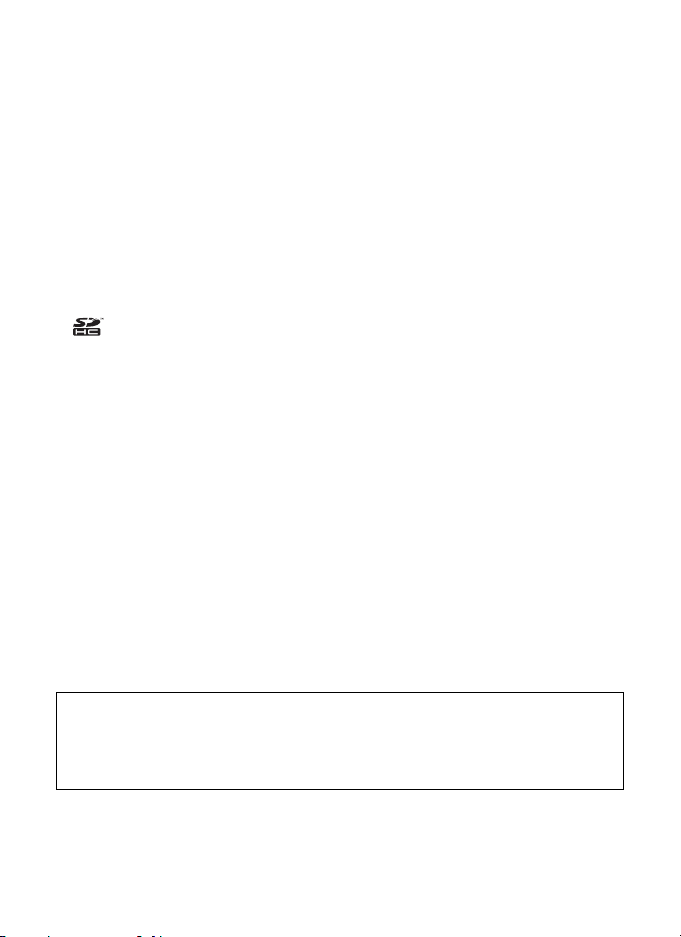
Thank you for purchasing this PENTAX Digital Camera.
Please read this manual before using the camera in order to get the most
out of all the features and functions. Keep this manual safe, as it can be
a valuable tool in helping you to understand all the camera’s capabilities.
Regarding copyrights
Images taken with the PENTAX Digital Camera that are for anything other than
personal enjoyment cannot be used without permission according to the rights as
specified in the Copyright Act. Please take care, as there are cases where
limitations are placed on taking pictures even for personal enjoyment during
demonstrations, performances or of items on display. Images taken with the
purpose of obtaining copyrights also cannot be used outside the scope of use of
the copyright as laid out in the Copyright Act, and care should be taken here also.
Regarding trademarks
• PENTAX and Optio are trademarks of HOYA CORPORATION.
• SDHC logo is a trademark of SD-3C, LLC.
• ArcS oft, and its logo are either the registered trademark or trademark of ArcSoft
Inc. in the United States and/or other countries.
• Microsoft and Windows are registered trademarks of Microsoft Corporation in
the United States and other countries. Windows Vista is either a registered
trademark or trademark of Microsoft Corporation in the United States and/or
other countries.
• Macintosh and Mac OS are trademarks of Apple Inc., registered in the U.S. and
other countries.
• This product supports PRINT Image Matching III. PRINT Image Matching
enabled digital still cameras, printers and software help photographers to
produce images more faithful to their intentions. Some functions are not
available on printers that are not PRINT Image Matching III compliant.
Copyright 2001 Seiko Epson Corporation. All Rights Reserved.
PRINT Image Matching is a trademark of Seiko Epson Corporation. The PRINT
Image Matching logo is a trademark of Seiko Epson Corporation.
• Eye-Fi, the Eye-Fi logo and Eye-Fi connected are trademarks of Eye-Fi, Inc.
• All other brands or product names are trademarks or registered trademarks of
their respective companies. In this manual, the ™ and ® marks are not
specified.
Regarding Product Registration
In order to better serve you, we request that you complete the product
registration, which can be found on the CD-ROM supplied with the camera or the
PENTAX website. Thank you for your cooperation.
Refer to “Connecting to a Computer” (p.205) for more information.
Page 3
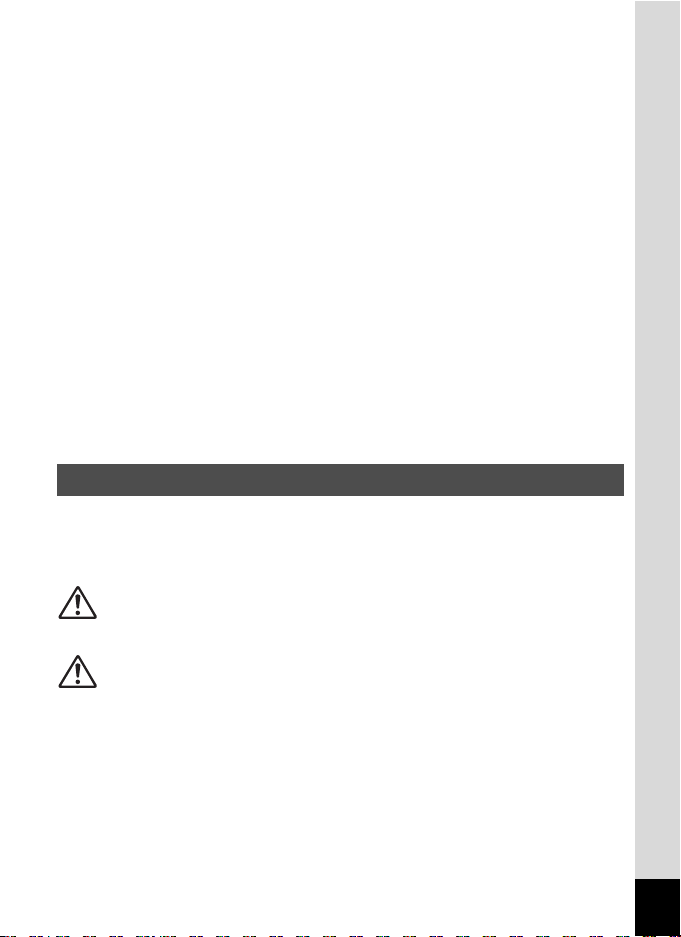
To users of this camera
• Do not use or store this device in the vicinity of equipment that generates strong
electromagnetic radiation or magnetic fields.
Strong static charges or the magnetic fields produced by equipment such as
radio transmitters could interfere with the monitor, damage the stored data, or
affect the product’s internal circuitry and cause camera misoperation.
• The liquid crystal panel used for the display is manufactured using extremely
high precision technology. Although the level of functioning pixels is 99.99% or
better, you should be aware that 0.01% or fewer of the pixels may not illuminate
or may illuminate when they should not. However, this has no effect on the
recorded image.
• If you point the camera toward an object that is bright, a band of light may
appear on the screen display. This phenomenon is referred to as “smear” and
is not a malfunction of the camera.
• There is a possibility that the illustrations and the display screen in this manual
are different from the actual product.
• In this manual, both an SD Memory Card and an SDHC Memory Card are
referred to as SD Memory Cards hereafter.
• In this manual, the generic term “computer(s)” refers to either a Windows PC or
a Macintosh hereafter.
• In this manual, the term “battery(ies)” refers to any type of batteries used for this
camera and its accessories.
Using Your Camera Safely
We have paid close attention to the safety of this product. When using
this product, we request your special attention regarding items marked
with the following symbols.
Warning
Caution
This symbol indicates that violating this item could
cause serious personal injuries.
This symbol indicates that violating this item could
cause minor or medium personal injuries, or loss of
property.
1
Page 4
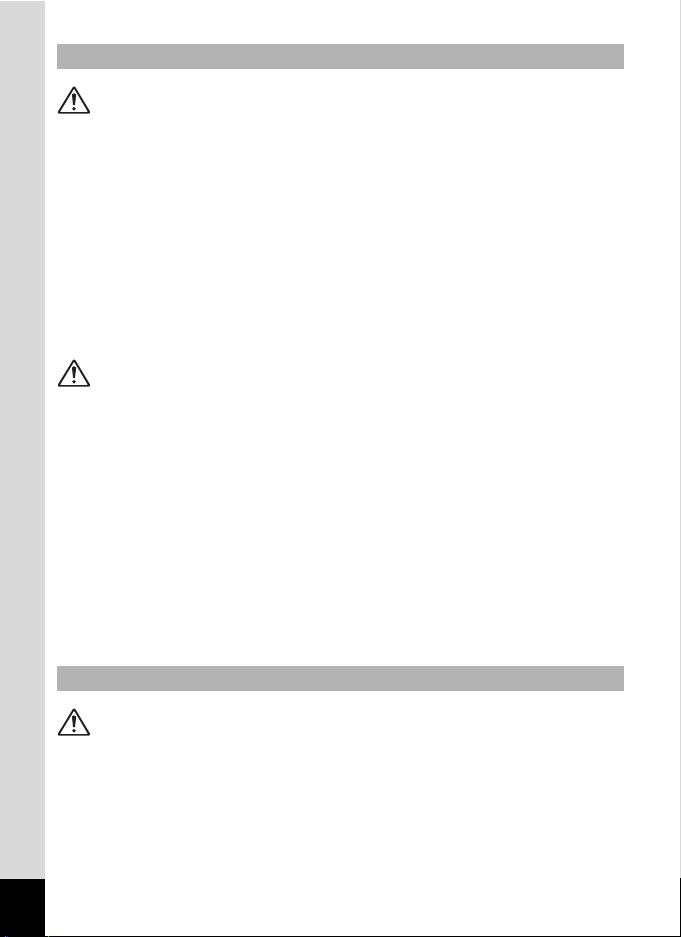
About the Camera
Warning
• Do not disassemble or modify the camera. High voltage areas are present
inside the camera, with the risk of electric shock.
• If the camera interior is exposed due to dropping or otherwise damaging
the camera, never touch the exposed portion. There is a risk of electric
shock.
• Wrapping the strap around your neck is dangerous. Take care that small
children do not hang the strap around their necks.
• If any irregularities occur during use, such as smoke or a strange odor, stop
use immediately, remove the battery or the AC adapter, and contact your
nearest PENTAX Service Center. Continuing to use the product can cause
a fire or electric shock.
Caution
• Do not place your finger over the flash when discharging the flash. You
may burn yourself.
• Do not cover the flash with clothing when discharging the flash.
Discoloration may occur.
• Some portions of the camera heat up during use. There is a risk of low
temperature burns when holding such portions for long periods.
• Should the monitor be damaged, be careful of glass fragments. Also, be
careful not to allow the liquid crystal to get on your skin, in your eyes or
mouth.
• Depending on your individual factors or physical condition, the use of the
camera may cause itching, rashes or blisters. In case of any abnormality,
stop using the camera and get medical attention immediately.
About the Battery Charger and the AC Adapter
Warning
• Always use the battery charger and AC adapter exclusively developed for
this product, with the specified power and voltage. Using a battery charger
or AC adapter not exclusive to this product, or using the exclusive battery
charger or AC adapter with an unspecified power or voltage can cause a
fire, electric shock, or camera breakdown. The specified voltage is 100 240V AC.
2
Page 5
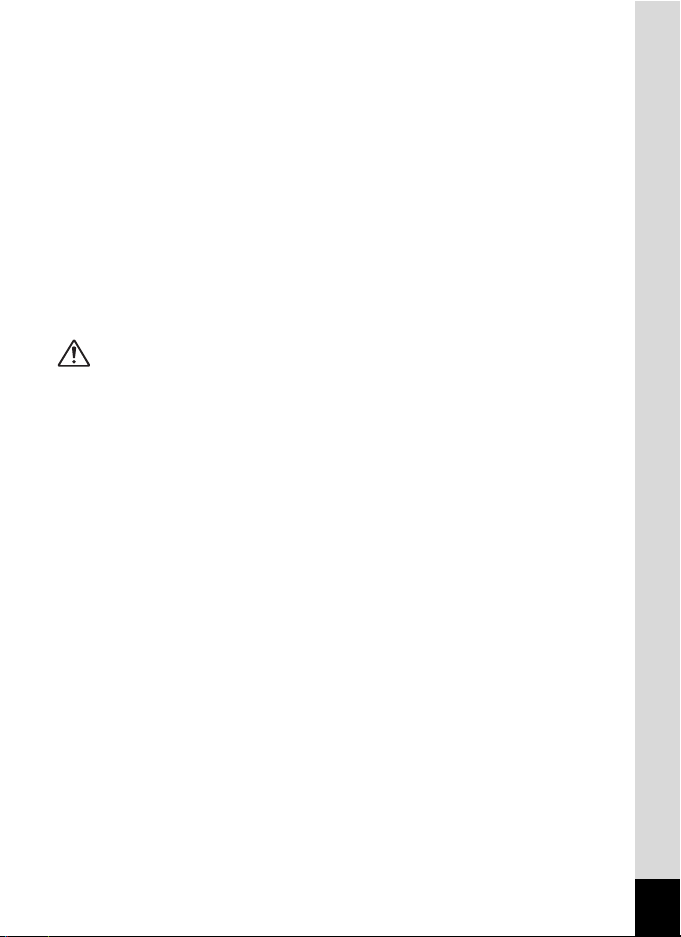
• Do not disassemble or modify the product. This can cause a fire or electric
shock.
• If the generation of smoke or strange odor from the product or other
abnormality occurs, immediately discontinue use and consult a PENTAX
Service Center. Continuing to use the product can cause a fire or electric
shock.
• If water should happen to get inside the product, consult a PENTAX
Service Center. Continuing to use the product can cause a fire or electric
shock.
• If a thunder storm should occur while using the battery charger and AC
plug cord, unplug the AC plug cord and discontinue use. Continuing to use
the product can cause damage to the equipment, fire, or electric shock.
• Wipe off the plug of the AC plug cord if it becomes covered with dust. Dust
on the plug may cause a fire.
Caution
• Do not place or drop heavy objects on or forcefully bend the AC plug cord.
Doing so may damage the cord. Should the AC plug cord be damaged,
consult a PENTAX Service Center.
• Do not touch or short-circuit the terminal area of the AC plug cord while the
cord is plugged in.
• Do not plug or unplug the power cord with wet hands. This can cause an
electric shock.
• Do not drop the product, or subject it to violent impact. This can cause
equipment breakdown.
• Do not use the battery charger to charge a battery other than a
rechargeable lithium-ion battery D-LI92. Attempting to charge other types
of batteries may cause an explosion, or heating, or may damage the
battery charger.
• To reduce the risk of hazards, use only a CSA/UL certified power supply
cord set, cord is Type SPT-2 or heavier, minimum NO.18 AWG copper,
one end with a molded-on male attachment plug cap (with a specified
NEMA configuration), and the other is provided with a molded-on female
connector body (with a specified IEC nonindustrial type configuration) or
the equivalent.
3
Page 6
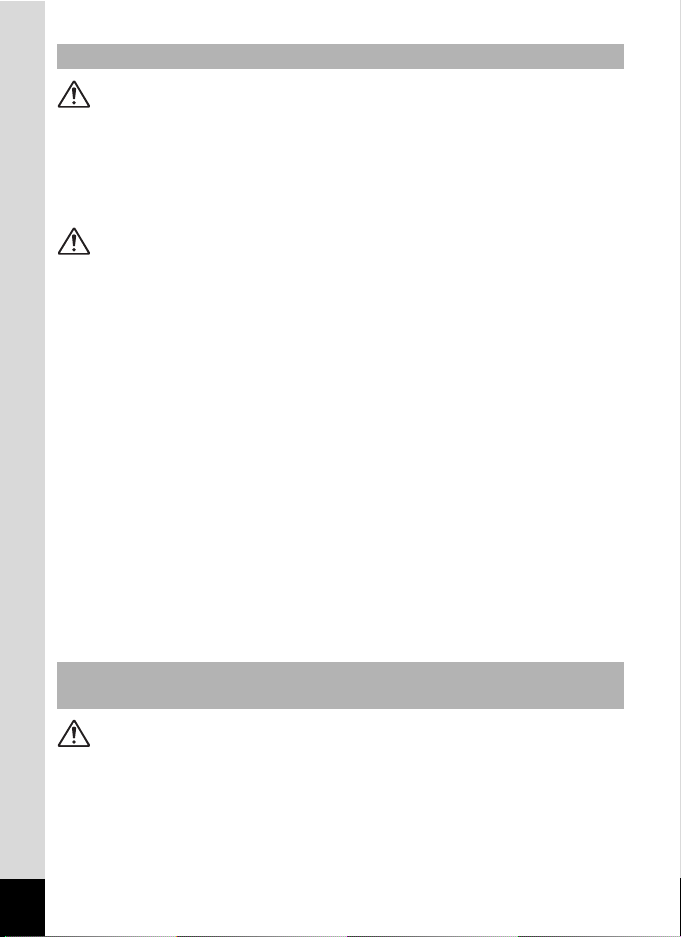
About the Battery
Warning
• Be sure to store the battery out of the reach of small children. Placing it in
their mouths may cause an electric shock.
• If any leakage from the battery should come in contact with your eyes, do
not rub them. Flush your eyes with clean water and get medical attention
immediately.
Caution
• Only use the specified battery with this camera. Use of other batteries may
cause an explosion or fire.
• Do not disassemble the battery. Disassembling the battery may cause an
explosion or leakage.
• Remove the battery from the camera immediately if it becomes hot or
begins to smoke. Be careful not to burn yourself during removal.
• Keep wires, hairpins, and other metal objects away from the + and contacts of the battery.
• Do not short the battery or dispose of the battery in fire. This can cause an
explosion or fire.
• If any leakage from the battery should come in contact with skin or clothes,
wash the affected areas thoroughly with water.
• Precautions for D-LI92 Battery Usage:
BATTERY MAY EXPLODE OR FIRE IF MISTREATED.
- DO NOT DISASSEMBLE OR DISPOSE OF IN FIRE.
- DO NOT CHARGE EXCEPT SPECIFIED CHARGING CONDITION.
- DO NOT HEAT ABOVE 140°F / 60°C, OR SHORT CIRCUIT.
- DO NOT CRUSH OR MODIFY.
Keep the Camera and Accessories out of the Reach of Small
Children
Warning
• Do not place the camera and its accessories within the reach of small
children.
1. If the product falls or is operated accidentally it may cause serious
personal injuries.
2. Wrapping the strap around a neck may cause suffocation.
4
Page 7
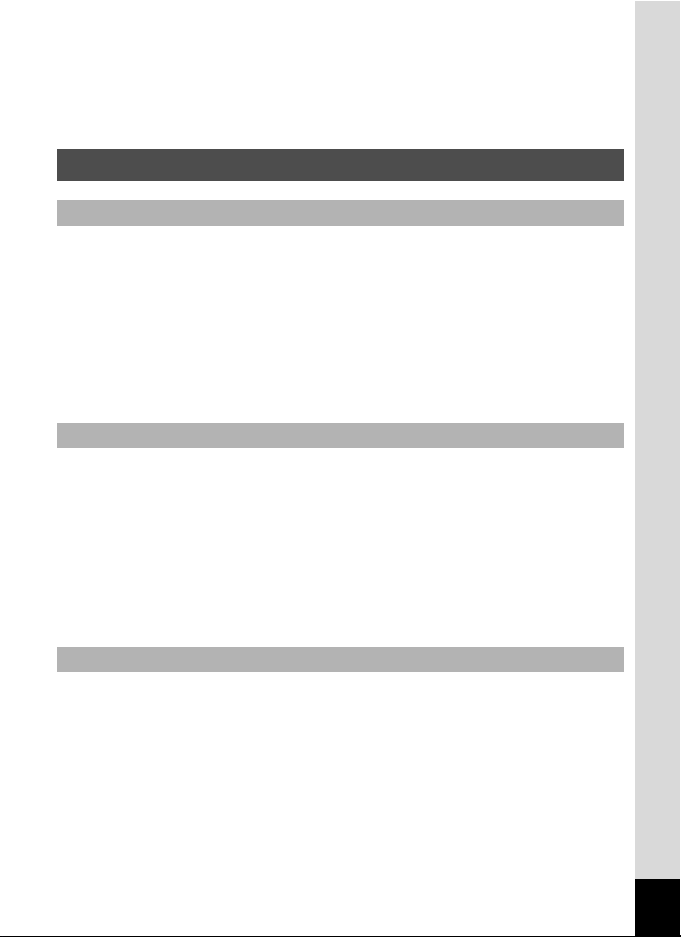
3. To avoid the risk of a small accessory such as the battery or SD Memory
Cards from being swallowed by mistake, keep them out of the reach of
small children. Seek medical attention immediately if an accessory is
accidentally swallowed.
Care to be Taken During Handling
Before Using Your Camera
• When traveling, take the Worldwide Service Network listing that is included
in the package. This will be useful if you experience problems abroad.
• When the camera has not been used for a long time, confirm that it is still
working properly, particularly prior to taking important pictures (such as at
a wedding or when traveling). Pictures, movies and sound files cannot be
guaranteed if recording, playback or transferring your data to a computer,
etc. is not possible due to a malfunction of your camera or recording media
(SD Memory Card), etc.
About the Battery and Charger
• Storing the battery fully charged may decrease the battery performance.
Avoid storing in high temperatures.
• If the battery is left inserted and the camera is not used for a long time, the
battery will over-discharge and shorten the battery’s life.
• Charging the battery a day before use or on the day of use is
recommended.
• The AC plug cord provided with this camera is developed exclusively for
the battery charger D-BC92. Do not use it with other devices.
Precautions on Carrying and Using Your Camera
• Do not subject the camera to high temperatures or high humidity. Do not
leave the camera in a vehicle, as the temperature can get very high.
• Do not subject the camera to strong vibrations, shocks, or pressure. Use a
cushion to protect the camera from vibrations of motorcycles, automobiles,
or ships.
• The temperature range for camera use is 0°C to 40°C (32°F to 104°F).
• The monitor may appear black at high temperatures, but will return to
normal at normal temperatures.
5
Page 8
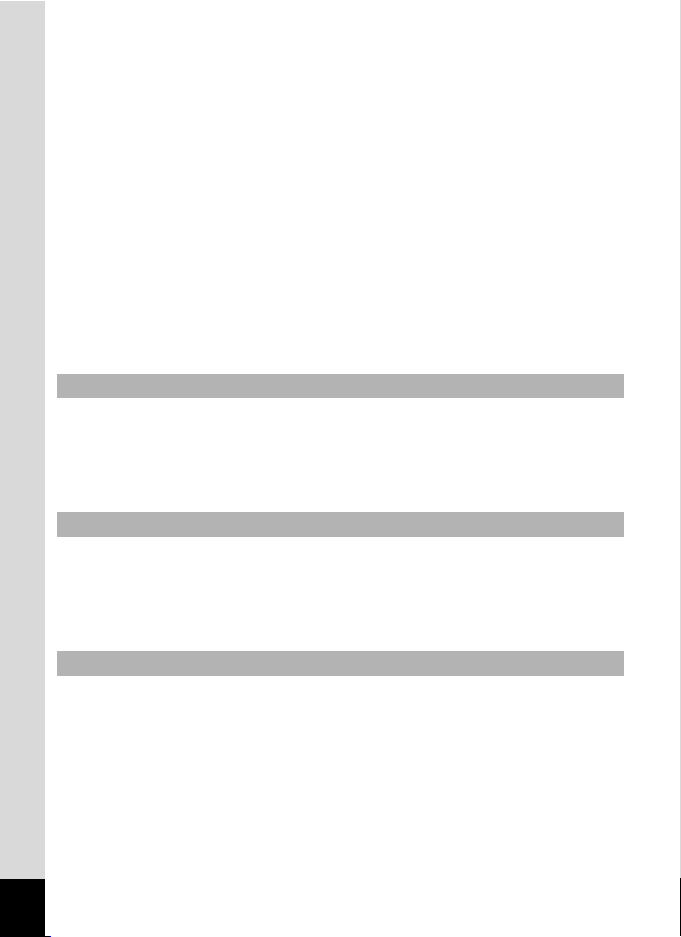
• The monitor may respond more slowly at low temperatures. This is due to
liquid crystal properties, and is not a malfunction.
• Sudden temperature changes will cause condensation on the inside and
outside of the camera. Place the camera in your bag or a plastic bag, and
remove it after the temperature of the camera and surroundings are
equalized.
• Avoid contact with garbage, mud, sand, dust, water, toxic gases, or salts.
These could cause the camera to breakdown. Wipe the camera to dry off
any rain or water drops.
• Please do not press forcefully on the monitor. This could cause it to break
or malfunction.
• Be careful not to sit down with the camera in your back pocket as this may
damage the exterior of the camera or the display.
• Be careful not to overtighten the tripod screw when using a tripod.
• The lens on this camera is not interchangeable. The lens is not removable.
Cleaning Your Camera
• Do not clean the product with organic solvents such as thinner, alcohol or
benzine.
• Use a lens brush to remove dust accumulated on the lens. Never use a
spray blower for cleaning as it may damage the lens.
Storing Your Camera
• Do not store the camera with preservatives or chemicals. Storage in high
temperatures and high humidity can cause mold to grow on the camera.
Remove the camera from its case and store it in a dry and well-ventilated
location.
Other Precautions
• Periodic inspections are recommended every one to two years to maintain
high performance.
• Refer to “Precautions When Using an SD Memory Card” (p.39) regarding
the SD Memory Card.
• Please note that deleting images or sound files, or formatting the SD
Memory Cards or the built-in memory does not completely erase the
original data. Deleted files can sometimes be recovered using
commercially available software. It is user’s responsibility to ensure the
privacy of such data.
6
Page 9
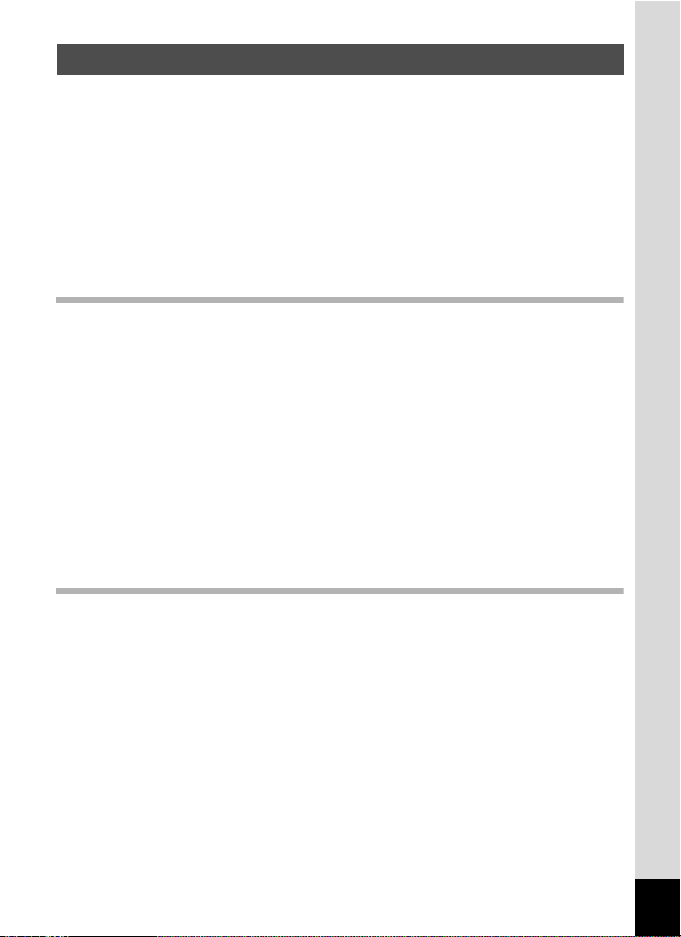
Contents
Using Your Camera Safely ............................................................... 1
Care to be Taken During Handling ................................................... 5
Contents ...........................................................................................7
Composition of the Operating Manual ............................................ 13
Camera Features ................................................................................. 14
Checking the Contents of the Package .......................................... 17
Names of Parts ............................................................................... 18
Names of Operating Parts .............................................................. 19
Monitor Indications .........................................................................20
Getting Started 29
Attaching the Strap ............................................................................. 30
Powering the Camera ......................................................................... 31
Charging the Battery....................................................................... 31
Installing the Battery .......................................................................32
Using the AC Adapter.....................................................................35
Installing the SD Memory Card .......................................................... 37
Number of Images Recordable on an SD Memory Card ................ 40
Turning the Camera On and Off ........................................................41
Starting-up in the Playback Mode...................................................42
Initial Settings ..................................................................................... 43
Setting the Display Language .........................................................43
Setting the Date and Time ..............................................................47
Common Operations 51
Understanding the Button Functions ............................................... 52
A Mode .........................................................................................52
Q Mode ........................................................................................ 54
Switching Between A Mode and Q Mode ................................... 56
Setting the Camera Functions ........................................................... 57
Operating the Menus ......................................................................57
Menu List ........................................................................................ 61
7
Page 10
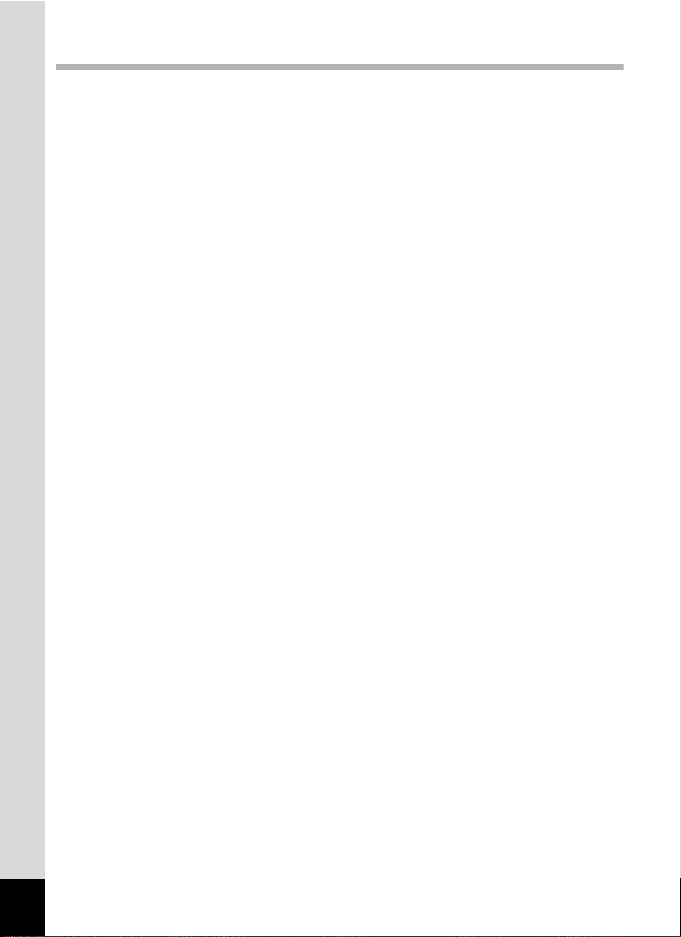
Taking Pictures 65
Taking Still Pictures............................................................................ 66
Taking Pictures ............................................................................... 66
Setting the Shooting Mode .............................................................69
Using the Face Detection Function ................................................ 72
Taking Pictures Automatically
(Auto Picture Mode) .................................................................74
Taking Pictures in the Custom Set tings
(Program Mode) ....................................................................... 75
Taking Pictures in the Basic Mode (Green Mode) ..........................76
Using the Zoom .............................................................................. 78
Taking Pictures of Dark Scenes (Night Scene Portrait/Night Scene/
Digital SR/Fireworks/Candlelight Mode) .................................. 80
Taking Pictures of People (Portrait/Natural Skin Tone Mode) ........82
Taking Pictures of Children (Kids Mode) ........................................ 83
Taking Pictures of Your Pet (Pet Mode) ......................................... 84
Taking Pictures of Sports and Leisure Activities (Sport/Surf & Snow
Mode) ....................................................................................... 87
Taking Pictures Indoors (Party Mode) ............................................88
Taking Pictures of Text (Text Mode) .............................................. 89
Framing Your Pictures (Frame Composite Mode) ..........................90
Using the Self-timer ........................................................................92
Taking a Series of Pictures
(Continuous Shooting/Burst Shooting Mode) ........................... 93
Using the Digital Wide Function
(Digital Wide Mode) .................................................................. 95
Taking Panoramic Pictures
(Digital Panorama Mode) .........................................................98
Setting the Shooting Functions.......................................................101
Selecting the Flash Mode ............................................................. 101
Selecting the Focus Mode ............................................................ 103
Selecting the Number of Recorded Pixels.................................... 106
Setting the Exposure (EV Compensation)....................................108
Correcting the Brightness (D-Range Setting) ...............................109
Adjusting the White Balance......................................................... 110
Setting the AE Metering................................................................112
Setting the Sensitivity ...................................................................114
Setting the Blink Detection Function.............................................115
Setting the Shake Reduction Function ......................................... 116
Setting the Instant Review ............................................................117
Setting the Image Sharpness (Sharpness)................................... 118
Setting the Color Saturation (Saturation)......................................119
Setting the Image Contrast (Contrast) ..........................................119
8
Page 11
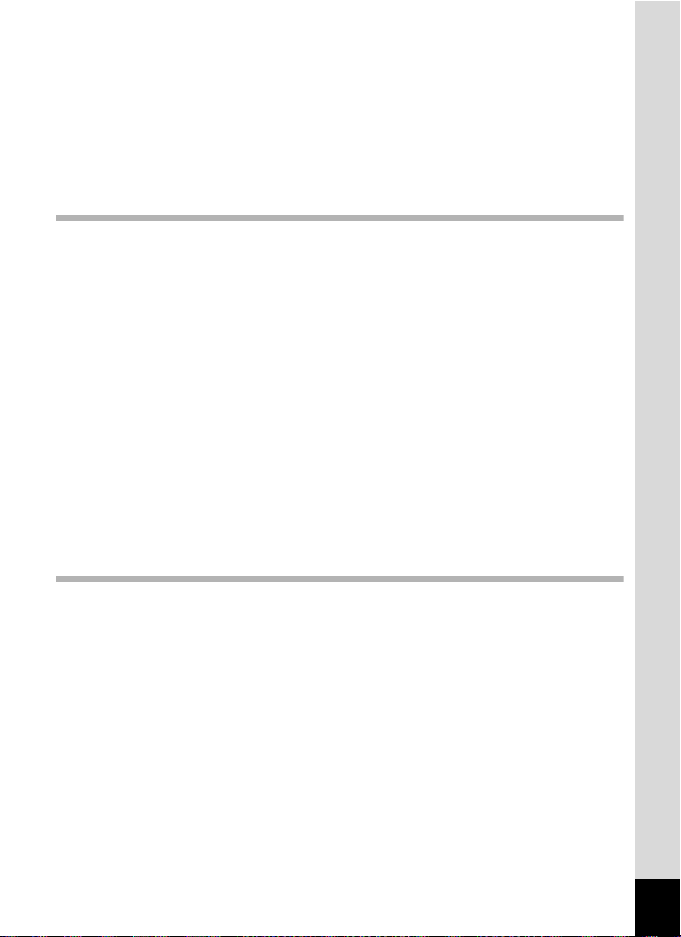
Setting the Date Imprint Function .................................................120
Setting the Green Button ..............................................................121
Recording Movies .............................................................................125
Recording a Movie........................................................................ 125
Selecting the Recorded Pixels and Frame Rate for Movies .........127
Setting the Movie SR (Movie Shake Reduction) Function............128
Saving the Settings (Memory) ......................................................... 129
Playing Back and Deleting Images 131
Playing Back Images ........................................................................ 132
Playing Back Still Pictures ............................................................ 132
Playing Back a Movie ...................................................................133
Multi-Image Display ......................................................................134
Using the Playback Functions ......................................................136
Slideshow ..................................................................................... 139
Rotating the Image .......................................................................141
Zoom Playback .............................................................................143
Zoom In on the Subject’s Face Automatically (Face Close-up
Playback) ............................................................................... 144
Deleting Images and Sound Files....................................................146
Deleting a Single Image ...............................................................146
Deleting Selected Images and Sound Files..................................148
Deleting All Images and Sound Files............................................150
Protecting Images and Sound Files from Deletion (Protect) ........ 151
Connecting the Camera to AV Equipment......................................154
Editing and Printing Images 157
Editing Images ..................................................................................158
Changing the Image Size (Resize) ............................................... 158
Cropping Images ..........................................................................159
Processing Images to Make Faces Look Smaller ........................ 160
Using the Digital Filters.................................................................162
Compensating for an Unwanted Red-eye Effect ..........................166
Adding a Frame (Frame Composite) ............................................167
Editing Movies .............................................................................. 171
Copying Images and Sound Files.................................................173
Setting the Printing Service (DPOF)................................................176
Printing a Single Image ................................................................176
Printing All Images ........................................................................ 178
9
Page 12
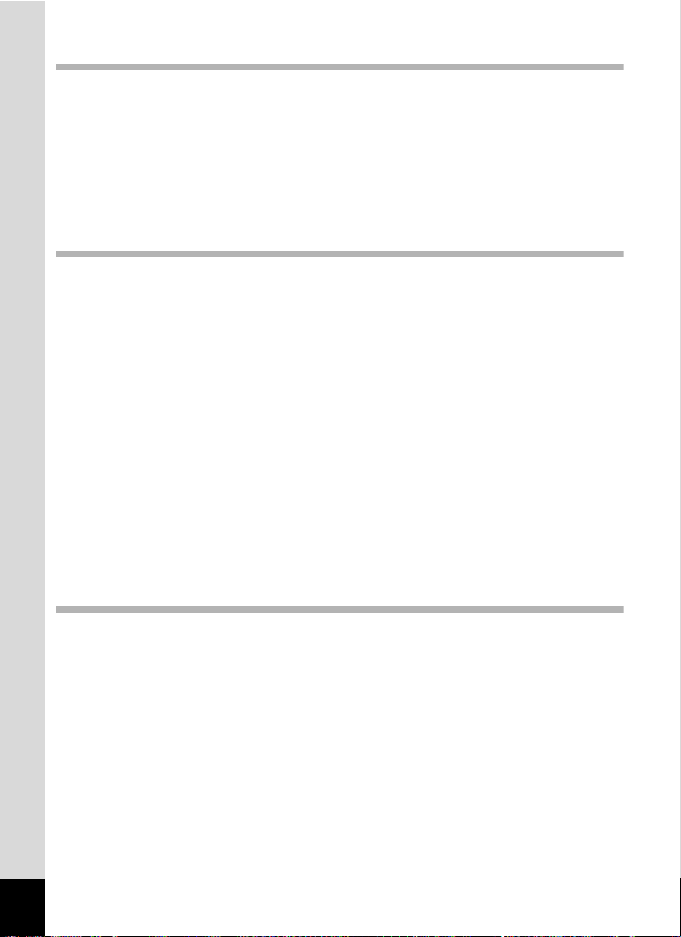
Recording and Playing Back Sound 179
Recording Sound (Voice Recording) ..............................................180
Setting the Voice Recording Function .......................................... 180
Recording Sound ..........................................................................181
Playing Back Sound ..................................................................... 182
Adding a Voice Memo to Images.....................................................184
Recording a Voice Memo .............................................................184
Playing Back a Voice Memo .........................................................185
Settings 187
Camera Settings................................................................................188
Formatting an SD Memory Card...................................................188
Changing the Sound Settings .......................................................189
Changing the Date and Time........................................................190
Setting the World Time ................................................................. 193
Changing the Display Language .................................................. 195
Changing the Naming System of the Folder.................................196
Changing the Video Output Format .............................................. 197
Setting the Eye-Fi Communication ...............................................198
Adjusting the Brightness of the Display ........................................199
Using the Power Saving Function ................................................200
Setting the Auto Power Off Function ............................................ 201
Changing the Start-up Screen ......................................................202
Correcting Defective Pixels in the CCD Sensor
(Pixel Mapping) ......................................................................203
Resetting to Default Settings (Reset) ........................................... 204
Connecting to a Computer 205
Setting Up Your Computer ...............................................................206
Provided Software ........................................................................206
System Requirements ..................................................................206
Installing the Software .................................................................. 208
Setting the USB Connection Mode ...............................................211
Connecting to Your Computer.........................................................213
Connecting the Camera and the Computer..................................213
Transferring Images .....................................................................214
Disconnecting the Camera from Your Computer..........................217
Starting “MediaImpression 2.0 for PENTAX” ................................218
Details on How to Use “MediaImpression 2.0 for PENTAX”.........220
Transferring Images Using an Eye-Fi Card .................................... 221
10
Page 13
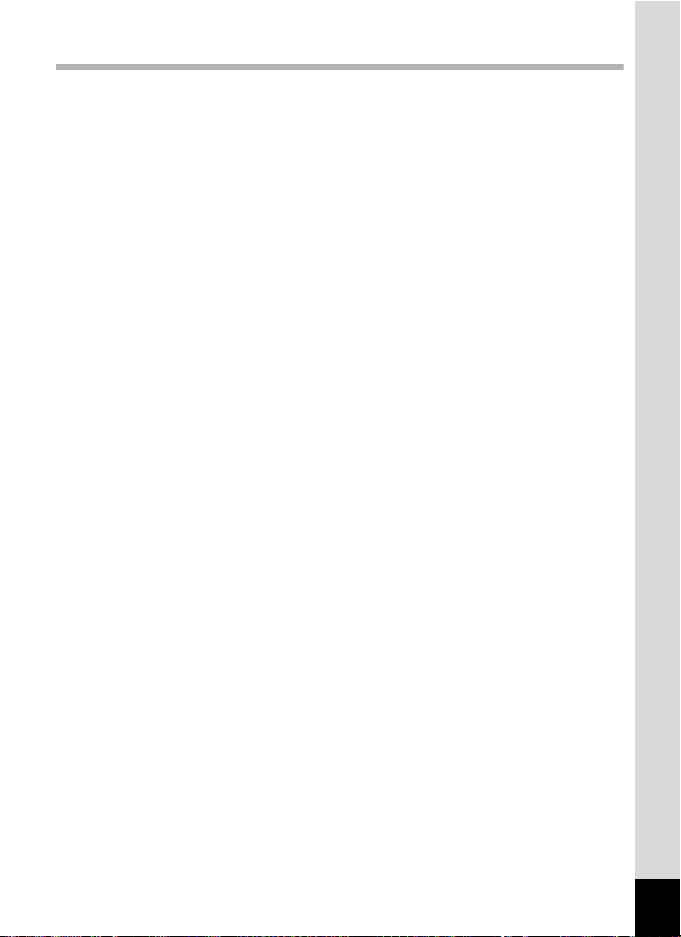
Appendix 223
Functions Available for Each Shooting Mode................................224
Messages ...........................................................................................226
Troubleshooting................................................................................228
Default Settings.................................................................................230
List of World Time Cities ..................................................................235
Optional Accessories ....................................................................... 236
Main Specifications ..........................................................................237
WARRANTY POLICY.........................................................................241
Index................................................................................................... 247
11
Page 14
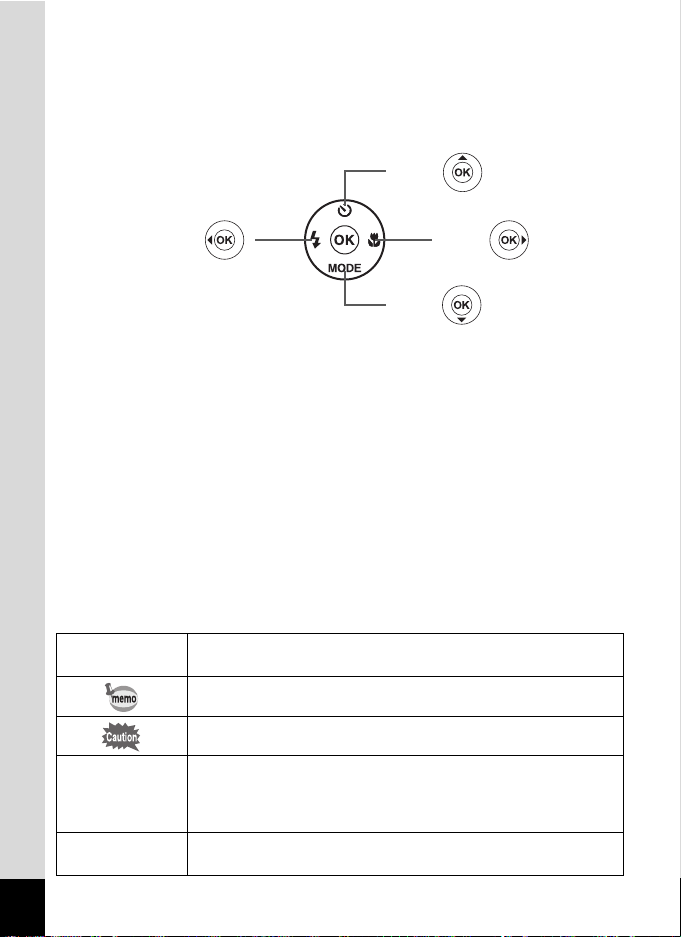
In this manual, the method for operating the four-way controller is shown
4
or
3
or
5
or
2
or
in illustrations, such as in the ones below.
The meanings of the symbols used in this Operating Manual are
explained below.
1
indicates the reference page number for an explanation of the
related operation.
indicates information that is useful to know.
12
A mode
Q mode
indicates precautions to be taken wh en operating the camer a.
This is the mode for capturing still pictures and recording movies.
In this manual, the mode for taking still pictures is referred to as
the “still picture capture mode” and the mode for recording movies
is referred to as the “C mode”.
This is the mode for viewing still pictures and playing back movies
and sound files.
Page 15
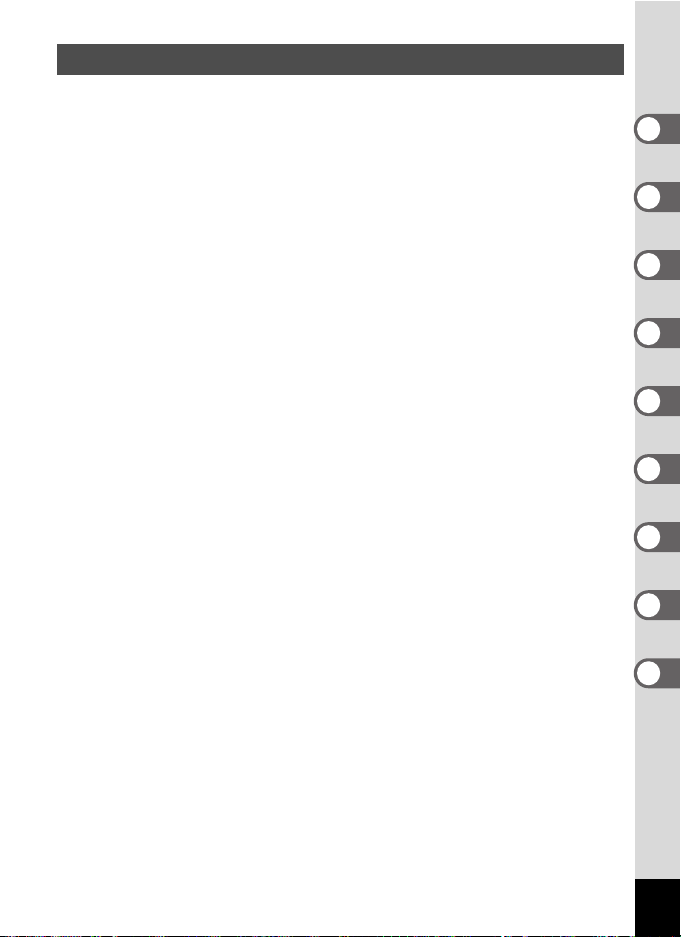
Composition of the Operating Manual
This Operating Manual contains the following chapters.
1 Getting Started –––––––––––––––––––––––––––––––––––––––––
This chapter explains what you need to do after purchasing the camera
before you start taking pictures. Be sure to read it and follow the
instructions.
2 Common Operations ––––––––––––––––––––––––––––––––––––
This chapter explains common operations such as the functions of the
buttons and how to use the menus. For more details, refer to the respective
chapters below.
3 Taking Pictures ––––––––––––––––––––––––––––––––––––––––
This chapter explains the various ways of capturing images and how to set
the relevant functions.
4 Playing Back and Deleting Images–––––––––––––––––––––––––
This chapter explains how to view still pictures and movies on the camera
or on a TV screen and how to delete them from the camera.
5 Editing and Printing Images ––––––––––––––––––––––––––––––
This chapter explains how to print still pictur es, and how to edit them on the
camera.
6 Recording and Playing Back Sound –––––––––––––––––––––––
This chapter explains how to record sound and add sound (a voice memo)
to an image, and how to play them back.
7 Settings–––––––––––––––––––––––––––––––––––––––––––––––
This chapter explains how to set the camera-related functions.
8 Connecting to a Computer –––––––––––––––––––––––––––––––
This chapter explains how to connect the camera to a computer, and
includes installation instructions and a general overview of the provided
software.
9 Appendix––––––––––––––––––––––––––––––––––––––––––––––
This chapter deals with troubleshooting and lists the optional accessories.
1
2
3
4
5
6
7
8
9
13
Page 16
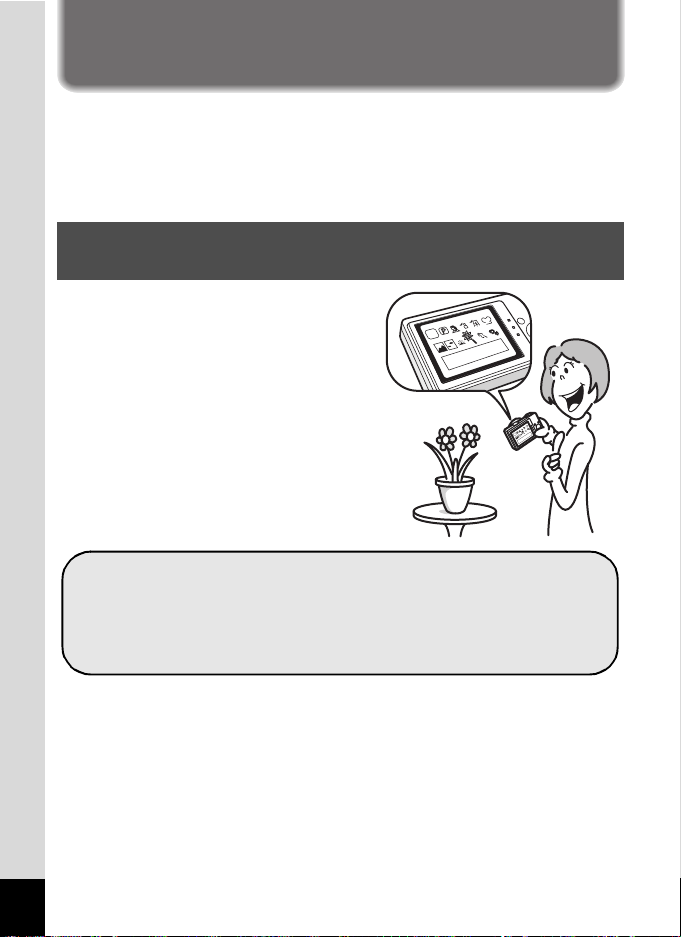
Camera Features
A shooting mode guide is displayed in the Capture Mode
Palette and a playback mode guide in the Playback Mode
Palette (p.69, p.136).
Use the Green Mode to take pictures easily using
standard settings (p.76).
In addition to basic picture-taking, the Optio RZ10 has a variety of
shooting modes to suit different situations. This section describes how to
make the most of the key features of your camera. Together with the
explanations of camera operations, it will enable you to enjoy your
camera to the full.
Easy-to-Navigate Capture and Playback
Functions!
The user-friendly design of the Optio
RZ10 enables easy operation with only
a few buttons. Simply by choosing the
appropriate icon, you can select the
shooting mode (p.69) and choose the
optimal settings for the situation, or the
playback mode (p.136, p.158) and
enjoy the various playback and editing
functions. A guide on the display lets
you check the functions available in
each mode and how to use them.
14
Page 17
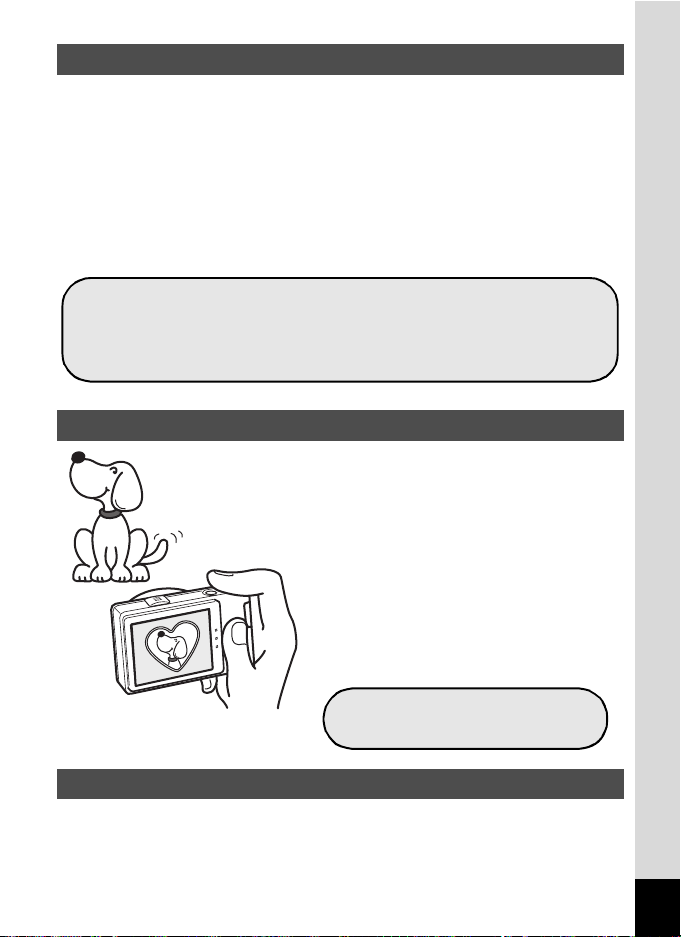
Perfect for Portrait Shots!
Face Detection function (p.72)
Modes for taking stunning pictures of people (p.82)
Close-ups of faces for easy checking during playback
(p.144)
For decorating your pictures
with a frame
The Optio RZ10 comes with a “Face Detection” function that spots the
faces in your shot and automatically adjusts the focus and exposure for
the faces. It can detect up to 32 people per shot (*), so it will help you
take perfect group shots too. It will automatically release the shutter
when people are smiling, or if anyone blinked, it will tell you that so you
can take the shot again until it is perfect. It also has a feature that lets
you enlarge each person’s face in sequence during playback so you can
quickly check their facial expressions.
* Up to 31 face detection frames are displayed on the monitor.
Add Various Frames to Your Pictures!
When you take a picture with the Optio
RZ10, you can choose from a wide
range of fun frames to create attractive
framed shots (p.90). You can also add
frames to pictures you have taken.
Adjust the position of the subject in the
picture or reduce or enlarge the picture
size to match the frame shape and size.
Now you no longer have to worry about
the subject not fitting into the frame
(p.167).
Display Images and Sound Files in Calendar Format!
With the Optio RZ10, you can display recorded images and sound files
by date in calendar format (p.135). This lets you quickly find the image
or sound file you want to play back.
15
Page 18
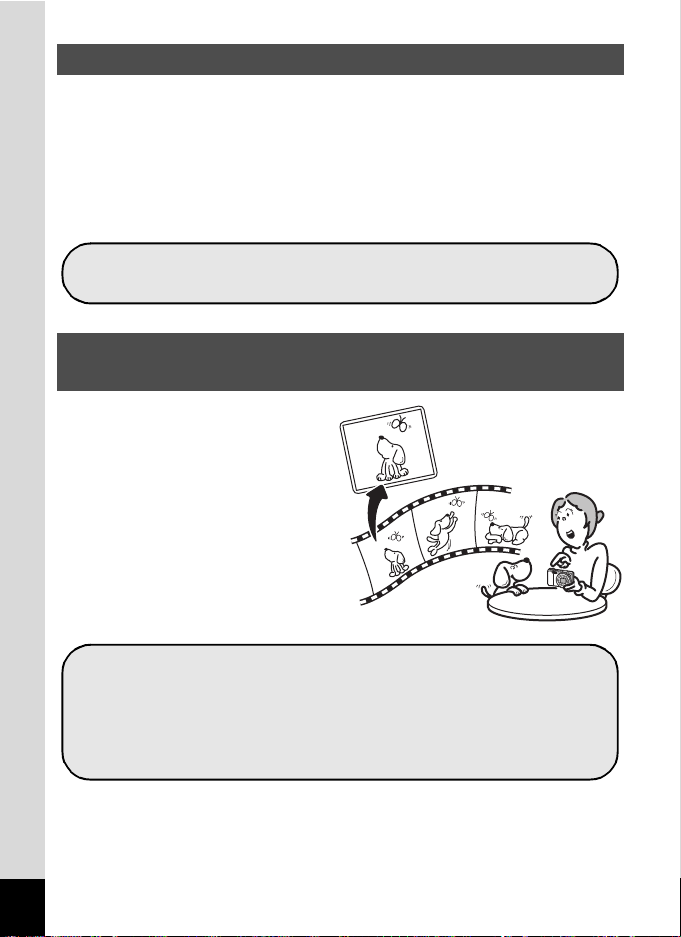
Advanced Movie Recording Functions
Use the camera to shoot fun-filled movies of your children
or pets as a visual diary of their development (p.125).
Resize (p.158), Cropping (p.159) and Red-eye
Compensation (p.166) can be used, while the image is
displayed in the playback mode.
You can divide a movie into two or select a frame from a
movie to save it as a still picture (p.171).
The Optio RZ10 has a shake reduction function (Movie SR) to reduce
camera shake during movie recording (p.128). And it enables you to
record movies in 1280×720 pixel (16:9) HDTV format (*) (p.127).
* When connecting to and playing back images on AV equipment,
image data is output at normal screen resolution. To view movies in
HDTV, transfer the data to a computer and play it back on the
computer.
A Multitude of Functions Inside the Camera for
Enjoying Images Without a Computer!
The Optio RZ10 has a variety of
functions to let you enjoy playing
back and editing images without
having to connect the camera to
your computer and transfer the
images first. The camera is all you
need to take and edit still pictures
and movies (p.158).
16
Page 19
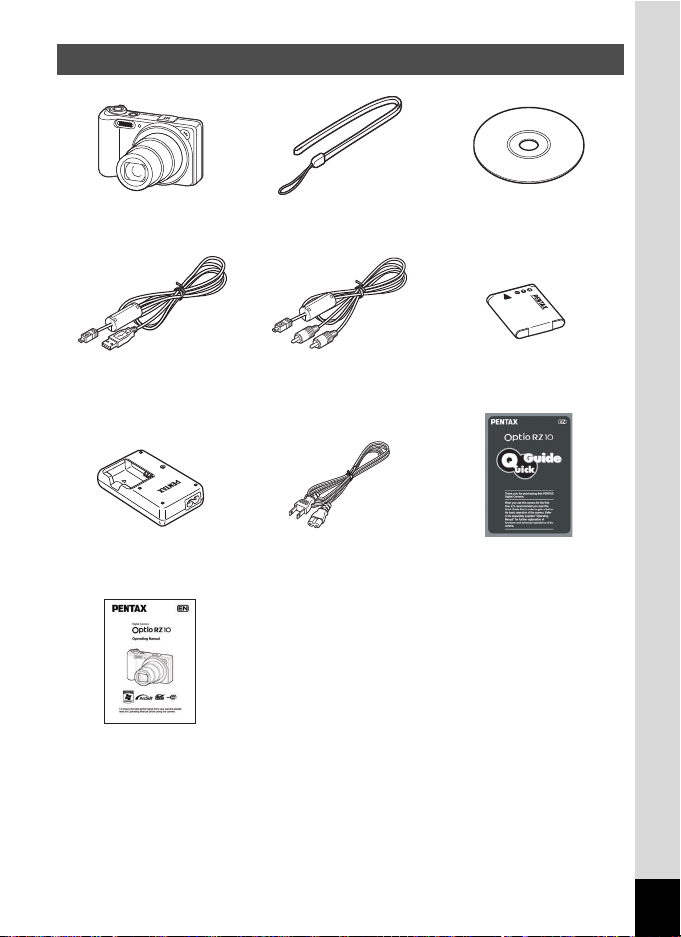
Checking the Contents of the Package
Camera
Optio RZ10
USB cable
I-USB7 (*)
Battery charger
D-BC92 (*)
Operating Manual
(this manual)
Items marked with an asterisk (*) are also available as optional accessories.
The battery charger and AC plug cord are only sold as a set (Battery Charger Kit
K-BC92).
For other optional accessories, refer to “Optional Accessories” (p.236).
Strap
O-ST104 (*)
AV cable
I-AVC7 (*)
AC plug cord (*) Quick Guide
Software (CD-ROM)
S-SW111
Rechargeable lithium-ion
batter y D-LI92 (*)
17
Page 20
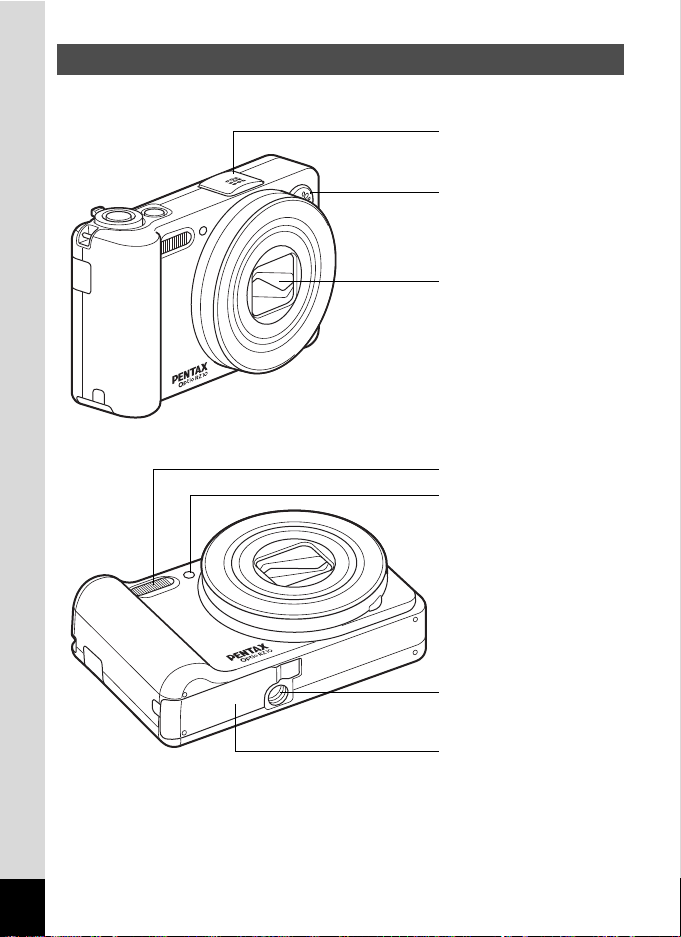
Names of Parts
Microphone
Speaker
Lens
Flash
Self-timer lamp
Battery/card cover
Tripod socket
Front
18
Page 21
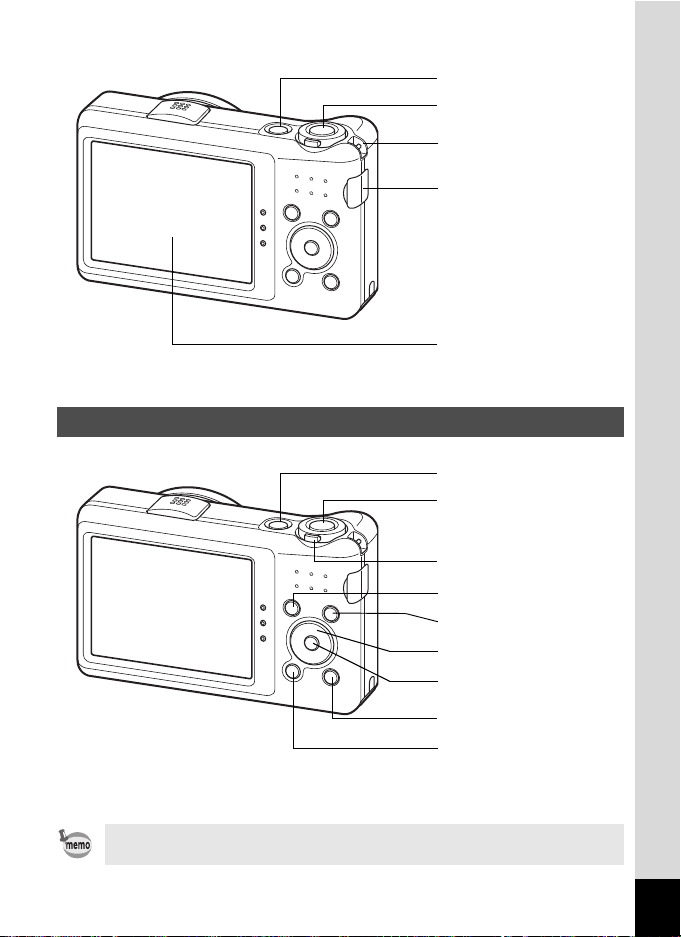
Back
Display
Power switch
Shutter release button
Strap lug
PC/AV terminal cover
4/W button
Green/i button
Four-way controller
3 button
Shutter release button
I button
Power switch
Q button
Zoom lever
Names of Operating Parts
Refer to “Understanding the Button Functions” (p.52 - p.55) for an
explanation of the function of each button.
19
Page 22
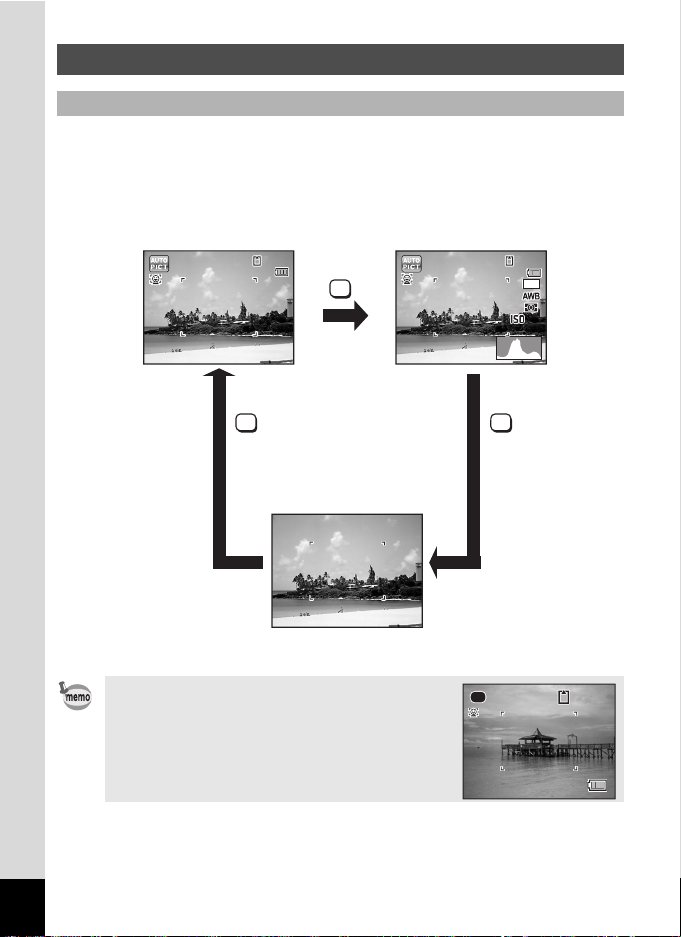
Monitor Indications
14 :2 5
38
200
09 /0 9/ 201 0
Histogram + Info
No Info
Normal Display
3 8
Display in A Mode
The display shows information such as the shooting conditions in the
capture mode. The display changes in the following sequence each time
you press the 4/W button: “Normal Display”, “Histogram +
Info” and “No Info”.
38
38
09/09/2010
09/09/2010
14:25
14:25
OK
14
200
200
38
383838
M
20
OK
When the shooting mode is set to 9 (Green)
mode, the monitor display is as shown on the
right. You cannot change the information on t he
display by pressing the 4/W button
(p.76).
OK
38
38
Page 23
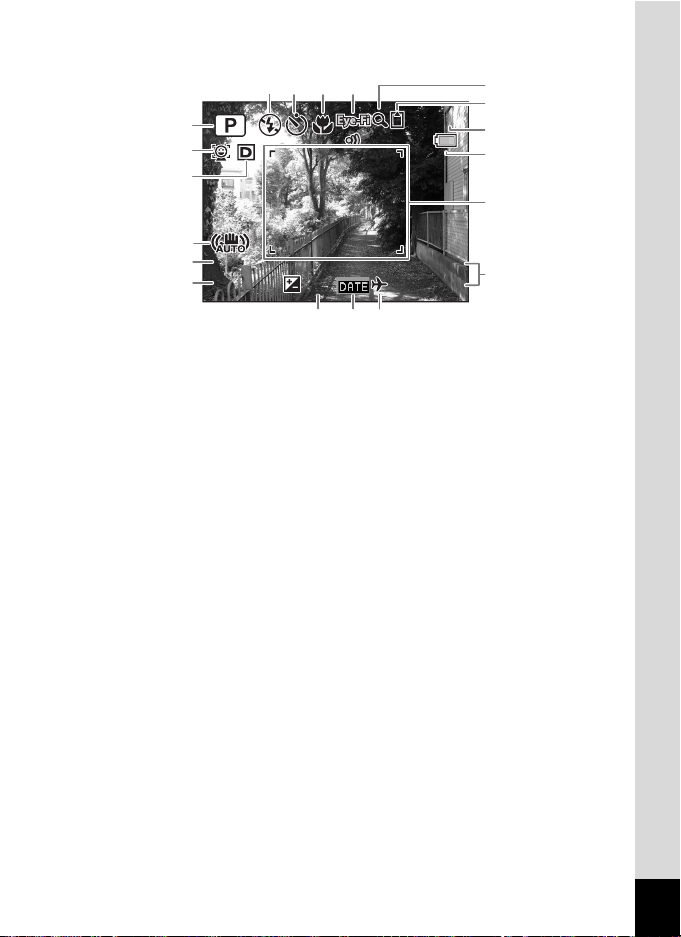
Normal Display in Still Picture Capture Mode
1 4 :2 5
+ 1 .0
3 8
0 9 /0 9/ 20 1 0
F 3 .5
1 / 25 0
38
38
119
12
13
14
87
10
1
2
3
15
4
5
1/250
6
1/250
F3.5
F3.5
+1.0
09/09/2010
09/09/2010
14:25
14:25+1.0
16
191817
Shooting mode (p.69)
1
Face Detection icon (p.72)
2
D-Range Setting (p.109)
3
Camera shake reduction icon
4
(p.116)
Shutter speed
5
Aperture
6
Flash Mode (p.101)
7
Drive Mode (p.92, p.93)
8
Focus Mode (p.103)
9
Eye-Fi icon (p.221)
10
* 3 depends on the [D-Range Setting] setting in the [A Rec. Mode]
menu.
P When [Highlight Correction] is set to O
Q When [Shadow Correction] is set to O
O When [Highlight Correction] and [Shadow Correction] are both
set to O
If [Highlight Correction] and [Shadow Correction] are both set to P
(Off), nothing appears in 3.
Digital Zoom/Intelligent Zoom
11
icon (p.78)
Memory status (p.41)
12
Remaining image storage
13
capacity
Battery level indicator (p.34)
14
Focus frame (p.66)
15
Date and time (p.47)
16
EV Compensation (p.108)
17
Date Imprint setting (p.120)
18
World Time setting (p.193)
19
21
Page 24
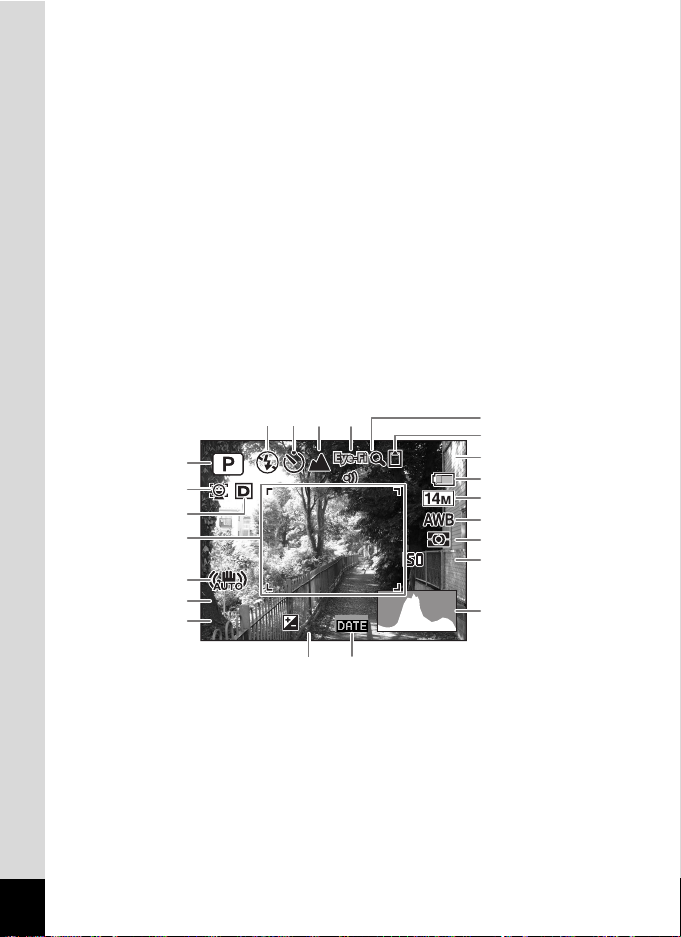
* 4 varies depending on the following conditions.
F 3 .5
1 / 25 0
3 8
200
+ 1 .0
+ 1 .0
A
A
A
A
M When the shutter release button is pressed halfway with [Shake
Reduction] in the [A Rec. Mode] menu set to [CCD-Shift] or
[Dual]
l When [Shake Reduction] is set to [Off] (If the camera shake is
likely to occur, f is indicated when the shutter button is
pressed halfway.)
* 5 and 6 appear only when the shutter release button is pressed
halfway.
* For 9, when the focus mode is set to = and the Auto-Macro function
is activated, the q appears on the display (p.103).
* Some indications may not appear depending on the shooting mode.
Histogram + Info/No Info Display in Still Picture Capture Mode
A1 to A19 and B1 appear when “Histogram + Info” is selected. Only B1
appears when “No Info” is selected.
A5 A6 A7
A8
A9
A10
38
38
200
200
A11
A12
A13
A14
A15
A16
1
2
3
B1
4
B2
1/250
B3
1/250
F3.5
F3.5
+1.0
+1.0
+1.0
A17
A18 A19
22
Page 25
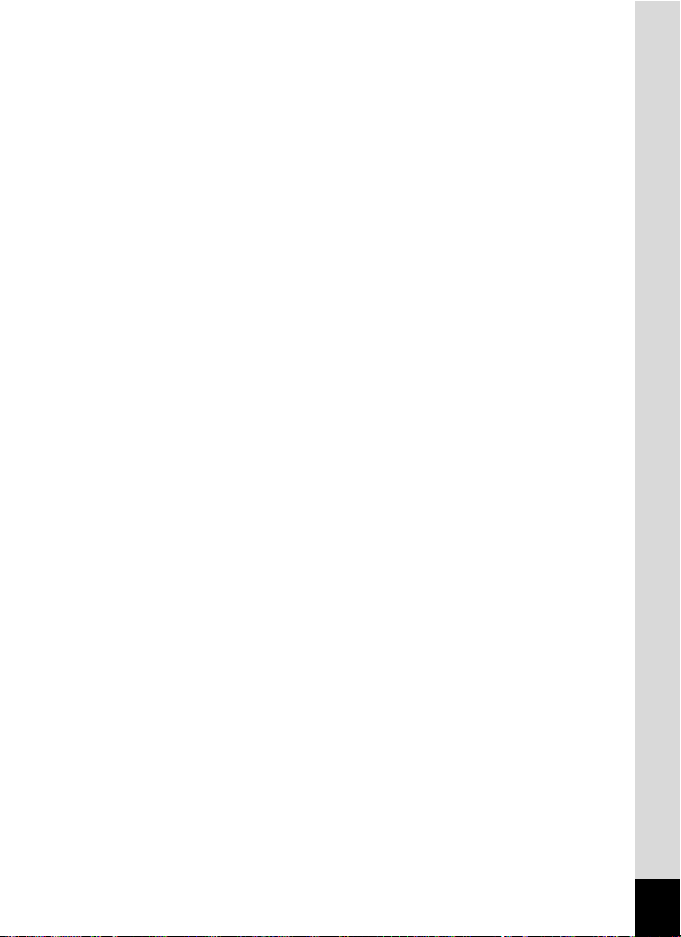
Shooting mode (p.69)
A1
Face Detection icon (p.72)
A2
D-Range Setting (p.109)
A3
Camera shake reduction icon
A4
(
)
p.116
Flash Mode (p.101)
A5
Drive Mode (p.92, p.93)
A6
Focus Mode (p.103)
A7
Eye-Fi icon (p.221)
A8
Digital Zoom/
A9
Intelligent Zoom icon (p.78)
Memory status (p.41)
A10
Remaining image storage
A11
capacity
Battery level indicator (p.34)
A12
Recorded Pixels (p.106)
A13
White Balance (p.110)
A14
AE Metering (p.112)
A15
Sensitivity (p.114)
A16
Histogram (p.26)
A17
EV Compensation (p.108)
A18
Date Imprint setting (p.120)
A19
Focus frame (p.66)
B1
B2
B3
Shutter s
Aperture
peed
* A3 depends on the [D-Range Setting] setting in the [A Rec. Mode]
menu.
P When [Highlight Correction] is set to O
Q When [Shadow Correction] is set to O
O When [Highlight Correction] and [Shadow Correction] are both
set to O
If [Highlight Correction] and [Shadow Correction] are both set to P
(Off), nothing appears in A3.
* A4 varies depending on the following conditions.
M When the shutter release button is pressed halfway with [Shake
Reduction] in the [A Rec. Mode] menu set to [CCD-Shift] or
[Dual]
l When [Shake Reduction] is set to [Off] (If the camera shake is
likely to occur, f is indicated when the shutter button is
pressed halfway.)
* B2 and B3 appear only when the shutter release button is pressed
halfway.
* When the shooting mode is b (Auto Picture) and if you press the
shutter release button halfway, the automatically selected shooting
mode appears in A1 even when “No Info” is selected (p.74).
* Some indications may not appear depending on the shooting mode.
23
Page 26
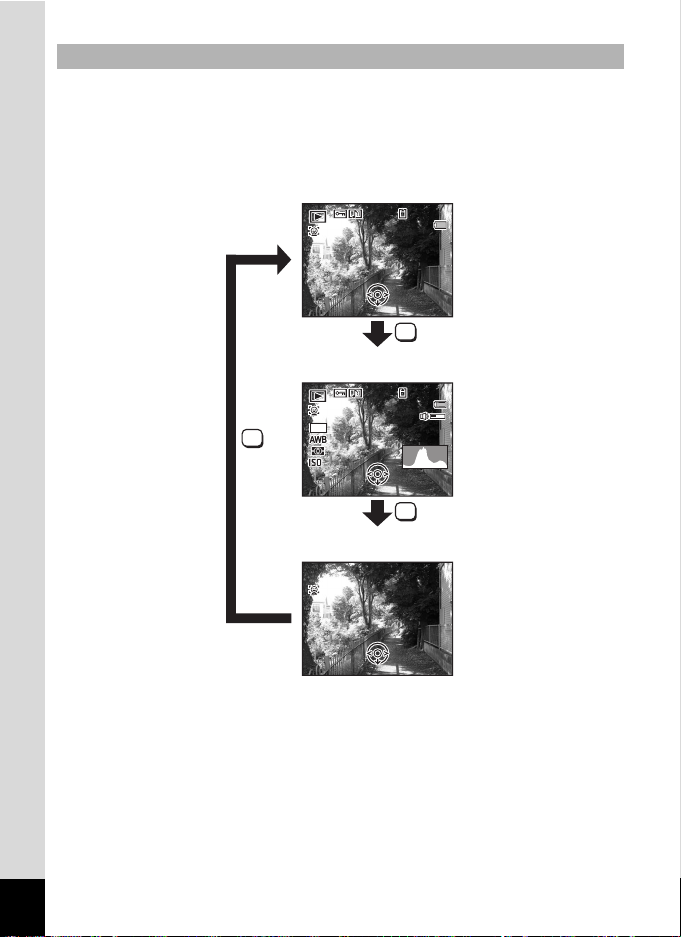
Display in Q Mode
F3 .5
1/ 25 0
10 0
-
00 38
14 :2 5
200
Edi t
09 /0 9/ 201 0
10 0
-
00 38
14 :2 5
Edi t
09 /0 9/ 201 0
Edi t
Normal Display
Histogram + Info
No Info
The display shows the shooting information of the image in the playback
mode. The display changes in the following sequence each time you
press the 4/W button: “Normal Display”, “Histogram + Info”
and “No Info”.
100
0038
100-0038
09/09/2010
09/09/2010
14:25
14:25
Edit
Edit
OK
100
0038
100-0038
14
M
200
200
1/250
1/250
F3.5
F3.5
Edit
Edit
09/09/2010
09/09/2010
14:25
14:25
OK
OK
24
Edit
Edit
Page 27
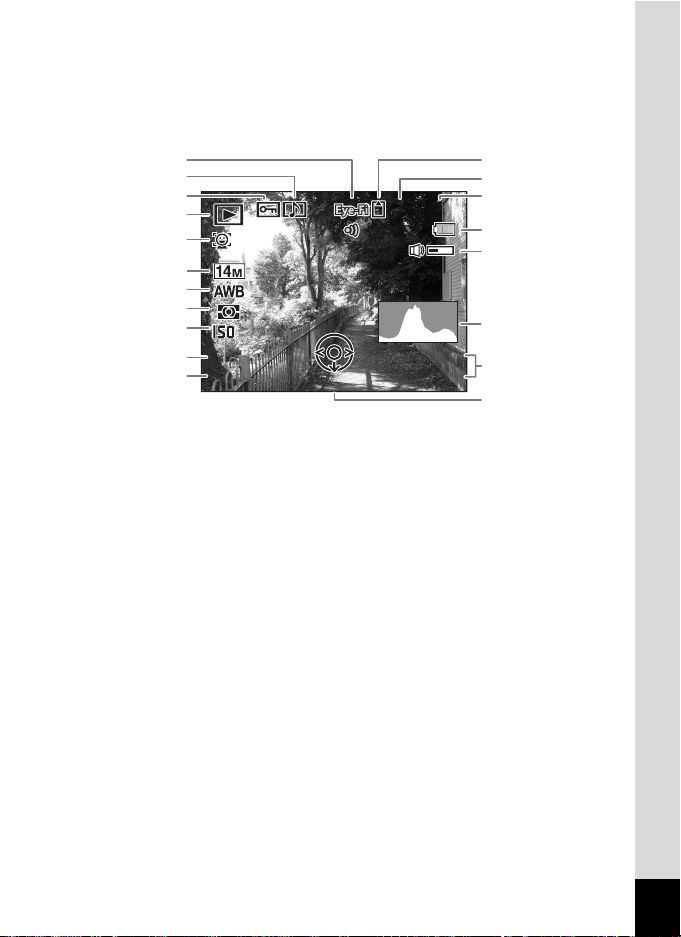
Normal Display/Histogram + Info Display in Playback Mode
F 3 .5
1 / 25 0
1 0 0
-
0 0 38
1 4 :2 5
200
Edit
0 9 /0 9/ 20 1 0
A
A
A
A
A
(All of the display items are displayed here for explanatory purposes.)
The display shows information such as the shooting conditions. A1 to
A12 appear when “Normal Display” or “Histogram + Info” is selected. B1
to B7 appear only when “Histogram + Info” is selected.
5
4
3
2
100
0038
100-0038
1
A6
A7
A8
A9
A10
B1
B2
B3
B4
B5
B6
200
200
1/250
1/250
F3.5
F3.5
Edit
Edit
09/09/2010
09/09/2010
14:25
14:25
B7
A11
A12
Face Detection icon (p.72)
A1
Playback mode
A2
Q : Still Picture (p.132)
K : Movie (p.133)
L : Sound (p.182)
Protect icon (p.151)
A3
Voice memo icon (p.185)
A4
Eye-Fi icon (p.221)
A5
Memory status (p.41)
A6
Folder number (p.196)
A7
File number
A8
* A1 appears only if the Face Detection function worked when the image
was shot.
* In “Normal Display”, A9 and A11 disappear if no operation is performed
for two seconds.
* A10 appears only when the volume is being adjusted during playback
of movies, sound files or voice memos (p.133, p.182, p.185).
Battery level indicator (p.34)
A9
Volume icon
A10
Captured date and time (p.47)
A11
Four-way controller guide
A12
Recorded Pixels (p.106)
B1
White Balance (p.110)
B2
AE Metering (p.112)
B3
Sensitivity (p.114)
B4
Shutter speed
B5
Aperture
B6
Histogram (p.26)
B7
25
Page 28
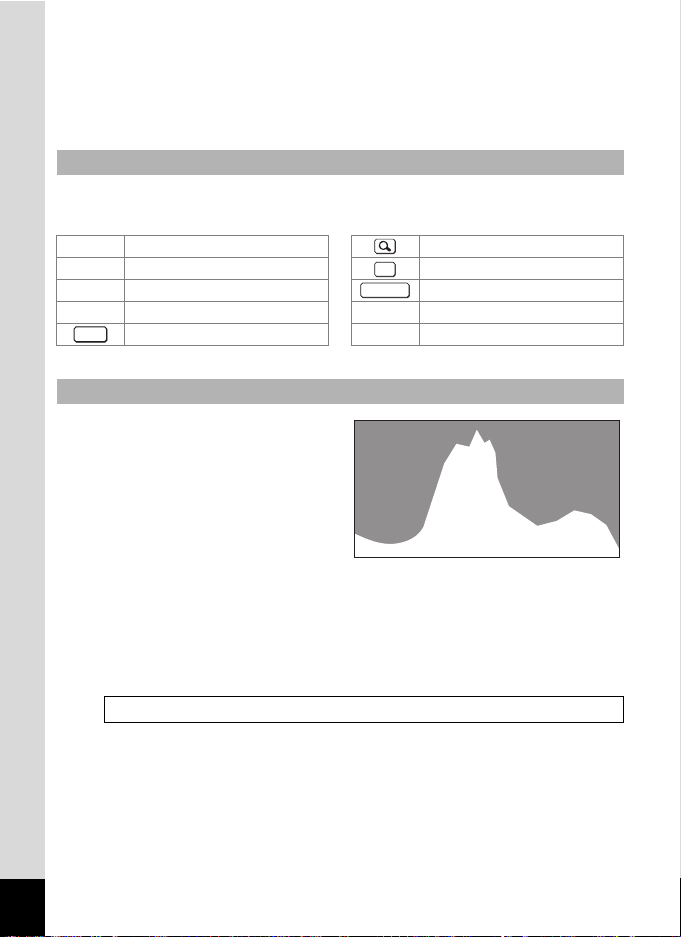
* A12 appears even when “No Info” is selected, but disappears if no
MENU
Number of pixels→
←Brightness→(Dark) (Bright)
operation is performed for two seconds. When no operation is
performed for two seconds in “Normal Display” or “Histogram + Info”,
only “Edit” disappears.
Guide Indications
A guide indication for each available button/key operation appears as
follows on the display during operation.
2 Four-way controller (2)Zoom lever
3 Four-way controller (3)
4 Four-way controller (4) Shutter r elease button
5 Four-way controller (5)
3 button
4/W button
OK
SHUTTER
i Green/i button
X,
J I button
I,
Using the Histogram
A histogram shows the
brightness distribution of an
image. The horizontal axis
represents brightness (dark at
the left and bright at the right)
and the vertical axis represents
the number of pixels.
The shape of the histogram
before and after shooting tells
you whether the brightness and
contrast are correct or not, and lets you decide if you need to adjust the
exposure and take a picture again.
26
Setting the Exposure (EV Compensation) 1 p.108
Page 29
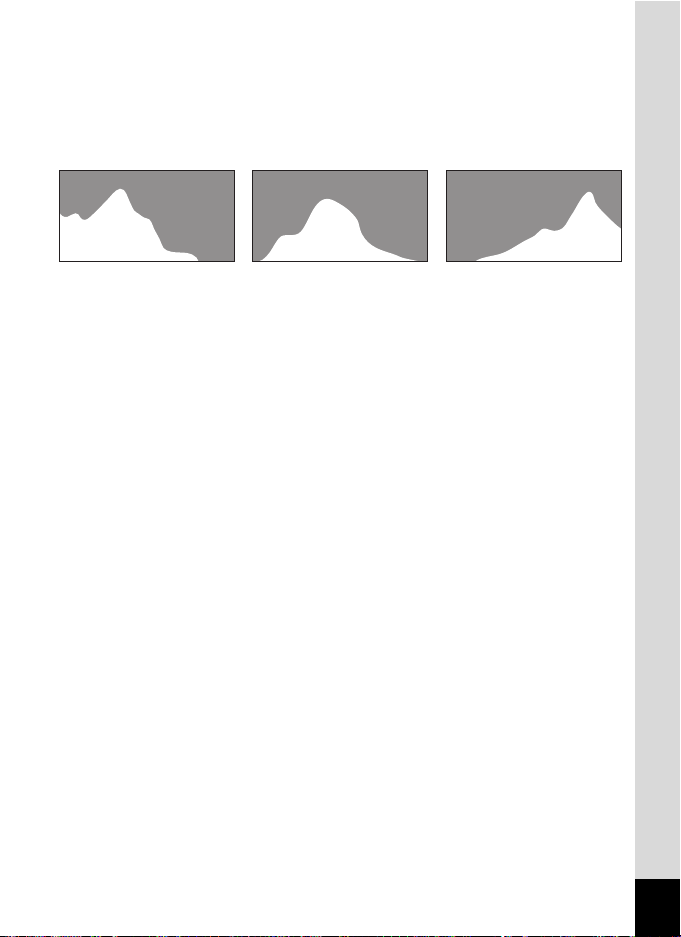
Understanding Brightness
Dark image Correct image Bright image
If the brightness is correct, the graph peaks in the middle. If the image is
too dark, the peak is on the left side, and if it is too bright, the peak is on
the right side.
When the image is too dark, the part to the left is cut off (dark portions)
and when the image is too bright, the part to the right is cut off (bright
portions).
Understanding Contrast
The graph peaks gradually for images in which contrast is balanced. The
graph peaks on both sides but sinks in the middle for images with a large
difference in contrast and low amounts of mid-level brightness.
27
Page 30
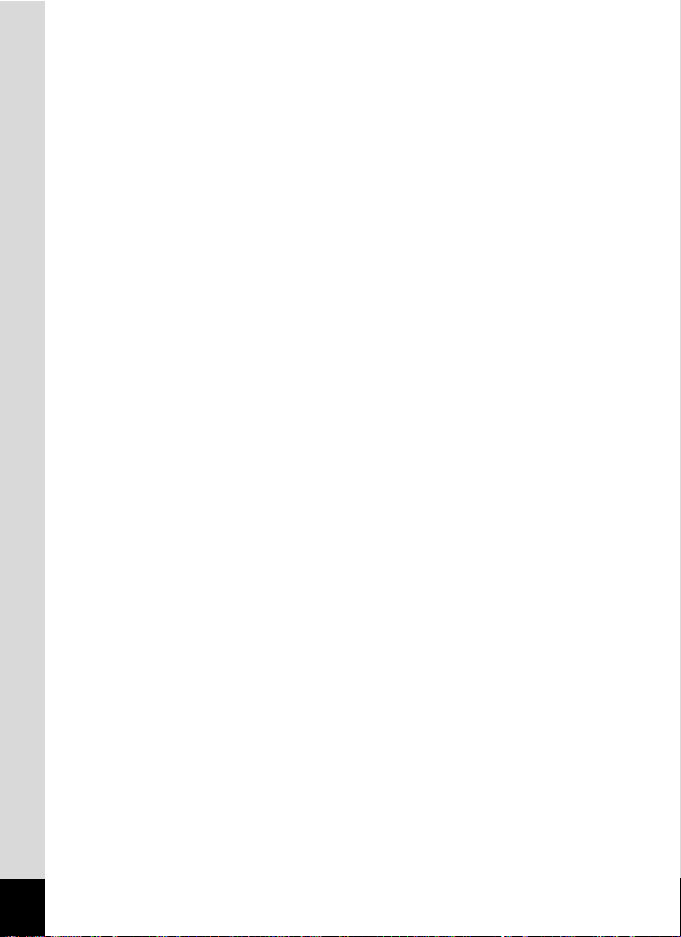
Memo
28
Page 31

1 Getting Started
Attaching the Strap ...................................30
Powering the Camera ...............................31
Installing the SD Memory Card ................37
Turning the Camera On and Off ..............41
Initial Settings ........................................... 43
Page 32

Attaching the Strap
2
1
Attach the strap (O-ST104) supplied with the camera.
1
Getting Started
1
Pass the narrow end of the strap through the strap lug.
2
Pass the other end of the strap through the loop and
pull tight.
30
Page 33

Powering the Camera
3
1
2
Battery charger
Charging indicator
While charging: Lights
Charging finished: Turns off
Battery
AC plug cord
To power
outlet
Charging the Battery
Use the supplied battery charger (D-BC92) to charge the supplied
rechargeable lithium-ion battery (D-LI92) before using it in the camera
for the first time or after a long period of non-use, or when the [Battery
depleted] message appears.
Note: AC plug cord “Listed, Type SPT-2 or NISPT-2, 18/2 flexible cord,
rated 125 V, 7A, minimum 6 ft (1.8 m)”
1
Connect the AC plug cord to the battery charger.
2
Plug the AC plug cord into the power outlet.
3
Place the battery in the battery charger so that the
PENTAX logo is facing up.
The charging indicator lights while the battery is charging and turns off
when charging is finished.
4
Remove the battery from the battery charger when
charging is finished.
1
Getting Started
31
Page 34

• Do not use the supplied battery charger (D-BC92) to charge batteries
Battery/
card cover
Battery lock lever
Battery
other than the rechargeable lithium-ion battery D-LI92, as the battery
charger may overheat or be damaged.
• The battery has reached the end of its service life when it starts to run
1
Getting Started
down soon after being charged. Replace it with a new battery.
• If the battery is inserted correctly but the charging indicator fails to
light, the battery may be faulty. Replace it with a new battery.
The time required to fully charge the battery is about 120 minutes (max.).
(The charging time may vary depending on the ambient temperature and
charging conditions.) The appropriate ambient temperature for charging
the battery is 0°C to 40°C (32°F to 104°F).
Installing the Battery
Use the rechargeable lithium-ion battery D-LI92 that is provided with the
camera. Charge the battery before using it in the camera for the first
time.
32
1
Open the battery/card cover.
Slide the battery/card cover in the direction indicated by the arrow 1
and flip the cover open 2.
Page 35

2
Press the battery lock lever in the direction of 3 and
insert the battery so that the PENTAX logo is facing
toward the screen display.
Match the marks on the battery to the marks inside the battery
compartment and push the battery in until it is locked in place.
Make sure that the battery is inserted with the PENTAX logo facing
toward the screen display. If the battery is incorrectly oriented,
malfunction may result.
3
Close the battery/card cover.
Slide the battery/card cover in the opposite direction indicated by 1.
When you hear a click, the cover is securely closed.
Removing the Battery
1
Open the battery/card cover.
2
Press the battery lock lever in the direction of 3.
The battery will be ejected. Take care not to drop the battery when
removing it.
• This camera uses a rechargeable lithium-ion battery D-LI92. Use of
any other type of battery may damage the camera and cause a
malfunction.
• Insert the battery correctly. If the battery is incorrectly oriented,
malfunction may result.
• Do not remove the battery while the camera is turned on.
• When storing the battery for more than 6 months, charge the battery
for 30 minutes using the battery charger and store the battery
separat ely.
Be sure to recharge the battery every 6 to 12 months. Storing the
battery at or below room temperature is ideal. Avoid storing it at high
temperature.
• The date and time may be returned to the default setting if the camera
is left without the battery for a long time.
• Be careful as the camera or the battery may become hot when the
camera is used continuously for a long period of time.
1
Getting Started
33
Page 36

• Image Storage Capacity, Movie Recording Time, Sound
Recording Time, and Playback Time
(at 23°C with the display on and the battery fully charged)
Image Storage
1
Getting Started
(flash used for 50%
260 pictures
Capacity
of shots)
Approx.
*1
Movie Recording
Approx. 100 min. Approx. 360 min. Approx. 300 min.
Time
*2
Sound Recording
Time
*2
Playback Time
*1 Image Storage Capacity shows the approximate number of shots
recorded during CIPA-compliant testing (with display on, flash used for
50% of the shots, and 23 degrees centigrade). Actual performance may
vary according to operating conditions.
*2 According to the result of in-house testing.
• In general, battery performance may temporarily deteriorate as the
temperature decreases.
• Be sure to take a spare battery with you when traveling abroad or to a
cold region, or if you intend to take a lot of pictures.
• Battery Level Indicator
You can check the battery level by the indicator on the display.
Screen Display Battery Status
(green) Adequate power remains.
(green) Battery is running low.
(yellow) Battery is running very low.
(red) Battery is exhausted.
[Battery depleted] The camera will turn off after this message appears.
*2
34
Page 37

Using the AC Adapter
AC plug cord
DC terminal
3
4
AC adapter
6
1
8
7
DC coupler
Use of the optional AC adapter kit (K-AC92) is recommended if you
intend to use the camera for a long time or connect it to a computer.
1
Make sure that the camera is turned off and open the
battery/card cover.
2
Remove the battery.
Refer to p.32 - p.33 on how to open/close the battery/card cover and
remove the battery.
3
Insert the DC coupler while holding down the battery
lock lever.
Confirm the DC coupler is locked in place.
4
Extract the DC coupler cord.
Pull out the tab located on the side (the battery/card cover side) of the
camera so that the DC coupler cord can be extracted from there.
1
Getting Started
5
Close the battery/card cover.
35
Page 38

6
Connect the DC terminal of the AC adapter to the DC
terminal of the DC coupler.
7
1
Getting Started
Connect the AC plug cord to the AC adapter.
8
Plug the AC plug cord into the power outlet.
• Make sure that the camera is turned off before connecting or
disconnecting the AC adapter.
• Make sure that the AC plug cord and the DC terminal connecting the
AC adapter to the camera are inserted securely. Data may be lost if
either becomes disconnected while data is being recorded on the SD
Memory Card or the built-in memory.
• Use the AC adapter with due care to avoid fire or electric shock.
Be sure to read “About the Battery Charger and the AC Adapter” (p.2)
before using the AC adapter.
• Be sure to read the operation manual accompanying the AC adapter
kit K-AC92 before using the adapter.
36
Page 39

Installing the SD Memory Card
This camera uses either an SD Memory Card or an SDHC Memory Card.
(Both cards are referred to as SD Memory Cards hereafter.) Captured
images and sound files are saved on the SD Memory Card when a card
is inserted in the camera. They are saved in the built-in memory when a
card is not inserted (p.41).
• Be sure to use this camera to format (initialize) an SD Memory
Card that is unused or has been used on other cameras or digital
devices. Refer to “Formatting an SD Memory Card” (p.188) for
instructions on formatting.
• When you intend to use a brand-new Eye-Fi card for the first time,
copy the Eye-Fi Manager installation file to your computer before
formatting the card.
• Make sure that the camera is turned off before inserting or removing
the SD Memory Card.
• The still picture storage capacity varies depending on the capacity of
the SD Memory Card and the selected number of recorded pixels and
quality level (p.40).
• The self-timer lamp blinks while the SD Memory Card is being
accessed (data is being recorded or read).
Backing Up Data
The camera may not be able to access data in the built-in memory in the case
of a malfunction. Use a computer or other device to back up important data in
another location.
1
Getting Started
37
Page 40

1
SD Memory Card
SD Memory Card socket
Battery/card cover
Getting Started
1
Open the battery/card cover.
Slide the battery/card cover in the direction indicated by the arrow 1
and flip the cover open 2.
2
Insert the SD Memory Card into the SD Memory Card
socket so that the label is facing toward the front of the
camera (the side with the lens).
Push the card in until it clicks. Data may not be recorded correctly if the
card is not inserted all the way.
3
Close the battery/card cover.
Slide the battery/card cover in the opposite direction indicated by 1.
When you hear a click, the cover is securely closed.
To Remove the SD Memory Card
1
Open the battery/card cover.
2
Push the card into the SD Memory Card socket to eject
it.
Pull the card out.
38
Page 41

Precautions When Using an SD Memory Card
Write-protect
switch
• The SD Memory Card is equipped with a writeprotect switch. Setting the switch to LOCK
prevents new data from being recorded on the
card, the stored data from being deleted, and
the card from being formatted by the camera or
computer.
r appears on the display when the card is
write-protected.
• Car e should be taken when removing the SD Memory Card immediately after
using the camera, as the card may be hot.
• Keep the card cover closed and do not remove or turn the camera off while
the data is being played back or saved to the card, or the camera is connected
to a computer with the USB cable, as this may cause the data to be lost or the
card to be damaged.
• Do not bend the SD Memory Card or subject it to violent impact. Keep it away
from water and store away from high temperature.
• Do not remove the SD Memory Card during formatting as this may damage
the card and render it unusable.
• The data on the SD Memory Card may be deleted in the following
circumstances. We do not accept any liability for data that is deleted
(1) when the SD Memory Card is mishandled by the user.
(2) when the SD Memory Card is exposed to static electricity or electrical
interference.
(3) when the SD Memory Card has not been used for a long time.
(4) when the SD Memory Card is ejected or the battery is removed while the
data on the card is being recorded or accessed.
• If it is not used for a long time, the data on the card may become unreadable.
Be sure to regularly make a backup of important data on a computer.
• Avoid using or storing the card where it may be exposed to static electricity or
electrical interference.
• Avoid using or storing the card in direct sunlight or where it may be exposed
to rapid changes in temperature or to condensation.
• When using an SD Memory Card with a slow recording speed, recording may
stop while you are taking movies even when there is adequate space in the
memory, or shooting and playback may take a long time.
• Be sure to format SD Memory Cards that are unused or have been used on
another camera. Refer to “Formatting an SD Memory Card” (p.188).
1
Getting Started
39
Page 42

Number of Images Recordable on an SD Memory Card
The file sizes of the recorded images vary depending on the number of
1
recorded pixels of the images, so the number of images that can be
Getting Started
saved on an SD Memory Card also varies.
Choose the appropriate number of recorded pixels for still pictures on the
[A Rec. Mode] menu.
Selecting the Number of Recorded Pixels 1p.106
Choose the appropriate number of recorded pixels and frame rate in
[Movie] on the [A Rec. Mode] menu.
Selecting the Recorded Pixels and Frame Rate for Movies 1p.127
For an approximate guide to the number of images or the length of
recorded movies that can be saved on an SD Memory Card, see “Main
Specifications” (p.238).
40
Page 43

Turning the Camera On and Off
Power switch
3 8
1 4 : 2 5
0 9 / 0 9 / 2 0 1 0
Memory status
1
Press the power switch.
The camera turns on and the display turns on.
When you turn the camera on, the lens cover opens and the lens
extends.
If the [Language/ ] screen or [Date Adjustment] screen appears
when you turn the camera on, follow the procedure on p.43 to set the
display language and/or current date and time.
2
Press the power switch again.
The display turns off, the lens closes, and the camera turns off.
Taking Still Pictures 1p.66
Checking the SD Memory Card
The SD Memory Card is checked when the
camera turns on and the memory status is
displayed.
The SD Memory Card is inserted. Images and
sound files will be saved on the SD Memory
a
Card.
The SD Memory Card is not inserted. Imag es
and sound files will be saved in the built-in
+
memory.
The write-protect switch on the SD Memory
Card is in the LOCK position (p.39).
r
Images and sounds cannot be recorded.
38
38
09/09/2010
09/09/2010
14:25
14:25
1
Getting Started
41
Page 44

Starting-up in the Playback Mode
Q button
Power switch
If you want to play back images or sound files straightaway without
taking any pictures, you can start up the camera in the playback mode.
1
Getting Started
1
Press the power switch while holding down the Q
button.
The display turns on with the lens retracted and the camera turns on
in the playback mode.
To switch from the playback mode to the capture mode, press the Q
button or press the shutter release button halfway.
Playing Back Still Pictures 1p.132
42
Page 45

Initial Settings
3 button
Four-way controller
4 button
The [Language/ ] screen appears when the camera is turned on for
the first time. Perform the operations in “Setting the Display Language”
below to set the language, and in “Setting the Date and Time” (p.47) to
set the current date and time.
The language, date, and time can be changed later. Refer to the pages below
for instructions.
• To change the language, follow the steps in “Changing the Display Language”
(1p.195).
• To change the date and time, follow the steps in “Changing the Date and
Time” (1p.190).
Setting the Display Language
1
Getting Started
1
Use the four-way controller
(2345) to choose the desired
display language.
English
Dansk
Deut sch
Svenska
Suomi
Polski
I t aliano
Ned erland s
Magyar
MENU
Cancel
OK
OK
43
Page 46

2
OFF
Daylight saving time
OFF
Press the 4 button.
The [Initial Setting] screen appears in the
selected language. If the desired settings
1
Getting Started
for [Hometown] and [DST] (Daylight Saving
Time) appear, proceed to Step 3.
Proceed to “To Set Hometown and DST”
(p.46) if the desired settings do not appear.
3
Press the four-way controller (3)
twice to select [Settings
complete].
4
Press the 4 button.
Init ial Setting
Homet own
New York
Settings complet e
MENU
Cancel
Initial Setting
Hometown
New York
Settings complete
MENU
Cancel
English
DST
English
DST
OK
OFF
OFF
OFF
OFF
OK
The [Date Adjustment] screen appears. Set the date and time by
following the procedure in “Setting the Date and Time” (p.47).
44
Page 47

If you accidentally select the wrong language and proceed to the next
procedure, perform the following operation to set the desired language.
When the Wrong Language Has Been Inadvertently Selected
1
Press the four-way controller (5).
2
Use the four-way controller (2345) to select the
desired language and press the 4 button.
The [Initial Setting] screen appears in the selected language.
When the Screen After Step 2 Appears in the Wrong Language
1
Press the 3 button.
The setting screen is canceled and the camera is set to still picture
capture mode.
2
Press the 3 button.
The [A Rec. Mode] menu appears.
3
Press the four-way controller (5).
4
Use the four-way controller (32) to select [Language/
].
5
Press the four-way controller (5).
The [Language/ ] screen appears.
6
Use the four-way controller (2345) to select the
desired language.
7
Press the 4 button.
The [W Setting] menu appears in the selected language.
1
Getting Started
The language is now switched to your desired language. To reset [Hometown],
[Date] and [Time], refer to the pages below for instructions.
• To change [Hometown], follow the steps in “Setting the World Time”
(1p.193).
• To change the [Date] and [Time], follow the steps in “Changing the Date and
Time” (1p.190).
45
Page 48

To Set Hometown and DST
OFF
3
Press the four-way controller (3).
1
Getting Started
The frame moves to [W Hometown].
4
Press the four-way controller (5).
The [W Hometown] screen appears.
5
Use the four-way controller (45)
to choose a city.
6
Press the four-way controller (3).
The frame moves to [DST] (Daylight Saving Time).
7
Use the four-way controller (45) to select O (On) or P
(Off).
8
Press the 4 button.
The [Initial Setting] screen reappears.
Init ial Setting
Homet own
New York
Settings complet e
MENU
Cancel
Homet own
Cit y
New York
DST
MENU
Cancel
English
OK
OK
46
9
Press the four-way controller (3)
Initial Setting
to select [Settings complete].
Hometown
New York
Settings complete
MENU
Cancel
10
Press the 4 button.
The [Date Adjustment] screen appears. Next, set the date and time.
English
OK
DST
OFF
OFF
OK
Page 49

The video output format (NTSC/PAL) is set to the format of the city selected in
[Hometown] on the [Initial Setting] screen. Refer to “List of World Time Cities”
(p.235) for the video output format of each city that will be set at the time of initial
setting, and “Changing the Video Output Format” (p.197) for changing the video
output format.
Setting the Date and Time
Set the current date and time and the display style.
1
Press the four-way controller (5).
The frame moves to [mm/dd/yy].
2
Use the four-way controller (23)
to choose the date format.
Choose from [mm/dd/yy], [dd/mm/yy] or
[yy/mm/dd].
3
Press the four-way controller (5).
The frame moves to [24h].
4
Use the four-way controller (23)
to select [24h] (24-hour display) or
[12h] (12-hour display).
Date Adjust m e n t
Date Format
D
a te
Tim e
S ettings complete
MENU
Cancel
Date Adjust m e n t
Date Format
D
a te
Tim e
S ettings complete
MENUMENU
Cancel
mm dd yy
// 24h
01/01/2010
00:00
24h
mm dd yy//
01/01/2010
00:00
1
Getting Started
5
Press the four-way controller (5).
The frame returns to [Date Format].
6
Press the four-way controller (3).
The frame moves to [Date].
47
Page 50

7
Press the four-way controller (5).
The frame moves to the month.
1
Getting Started
8
Use the four-way controller (23)
to change the month.
Change the day and year in the same
manner.
Next, change the time.
If you selected [12h] in Step 4, the setting
switches between am and pm
Date Adjust m e n t
Date Format
D
a te
Tim e
S ettings complete
MENU
Cancel
Date Adjust m e n t
Date Format
D
a te
Tim e
S ettings complete
MENU
Cancel
mm dd yy// 24h
01/01/2010
00:00
mm dd yy// 24h
01/01/2010
00:00
corresponding to the time.
9
Press the four-way controller (3)
to select [Settings complete].
10
Press the 4 button.
Date Adjustme nt
Date Format
Date
Time
Settings complete
MENU
Cancel
mm/dd/yy
24h
01/01/2010
00:00
OK
OK
This confirms the date and time.
If you press the 4 button in Step 10, the camera clock is reset to 00
seconds. To set the exact time, press the 4 button when the time
signal (on the TV, radio, etc.) reaches 00 seconds.
48
When the [Initial Setting] or [Date Adjustment] screen is displayed, you
can cancel the settings made up to that point and switch to the capture
mode by pressing the 3 button. In this case, the [Initial Setting]
screen will appear again the next time you turn the camera on.
Page 51

[Language/ ], [Date], [Time], [Hometown], and [DST] can be changed. Refer
to the pages below for instructions.
• To change the language, follow the steps in “Changing the Display Language”
(1p.195).
• To change the date and time, follow the steps in “Changing the Date and
Time” (1p.190).
• To change the city or DST setting, follow the steps in “Setting the World Time”
(1p.193).
1
Getting Started
49
Page 52

Memo
50
Page 53

2 Common Operations
Understanding the Button Functions ..... 52
Setting the Camera Functions .................57
Page 54

Understanding the Button Functions
2
4
5
6
8
9
7
3
1
A Mode
2
Common Operations
1 Power switch
Turns the camera on and off (p.41).
2 Shutter release button
Focuses the camera on the subject when pressed halfway in still
picture capture mode (except in 3, s and \ modes).
Takes a still picture when pressed down fully (p.67).
Starts and stops movie recording in C (Movie) mode (p.125).
Starts and stops sound file recording in Voice Recording (p.181).
3 Zoom lever
Changes the captured area (p.78).
4 Q button
Switches to the Q mode (p.56).
52
Page 55

5 I button
Switches the Face Detection function (p.72). The Face Detection
function is switched as follows each time the I button is pressed:
Smile Capture Face Detection Off Face Detection On
6 Four-way controller
2 Changes the drive mode (p.92, p.93).
3 Displays the Capture Mode Palette (p.69).
4 Changes the flash mode (p.101).
5 Changes the focus mode (p.103).
23 Adjusts the focus when the focus mode is set to \ (p.104).
7 4/W button
Changes the information on the display (p.20).
8 Green button
Switches to the 9 (Green) mode (p.76).
Calls up the assigned function (p.121).
9 3 button
Displays the [A Rec. Mode] menu (p.57).
2
Common Operations
53
Page 56

Q Mode
2
4
5
6
8
9
7
3
1
2
Common Operations
1 Power switch
Turns the camera on and off (p.41).
2 Shutter release button
Switches to A mode (p.56).
3 Zoom lever
Turn to the left (f) during single-image display to change to four-image
display. Changes to nine-image display when turned to the left again.
Returns to the previous display when turned to the right (
Enlarges the image when
display. Returns to the previous display when
(p.143).
Turn to the left (f) during nine-image display to change to folder or
calendar display (p.135).
Turn to the right (y) during folder/calendar display to change to nineimage display (p.135).
Adjusts the volume during playback of movies, sound files or voice
memos (p.133, p.182, p.185).
4 Q button
Switches to A mode (p.56).
turned to
y
the right (y) during single-image
turned to
) (p.134).
the left (f)
54
Page 57

5 I button
Zooms in on the subjects’ faces in a face-detected image in the order
the faces were detected when the picture was taken. (Face close-up
playback) (p.144)
6 Four-way controller
2 Plays back and pauses a movie or sound file (p.133, p.182).
3 Displays the Playback Mode Palette (p.136).
45 Displays the previous or next image or sound file during
2345
Stops a movie or sound file during playback (p.133, p.182).
single-image display (p.132).
Fast-forwards, fast-reverses, frame forwards, frame
reverses, reverses a movie and makes a movie play
forwards during playback (p.133).
Fast-forwards, fast-reverses, and moves to the next index
during sound file playback (p.182).
Selects an image during four-/nine-image display, a folder during
folder display, and a date during calendar display (p.134, p.135).
Moves the display area during zoom display (p.143).
Moves the image when using the Frame Composite function
(p.167).
7 4/W button
Changes the information on the display (p.24).
Returns to single-image display during four-/nine-image display or
zoom display (p.134, p.143).
Changes to nine-image display of the selected folder during folder
display (p.135).
Changes to single-image display of the selected date during calendar
display (p.136).
8 Green/i button
Switches from single-image display to the Delete screen (p.146).
Switches from four-/nine-image display to the Select & Delete screen (p.148).
Switches from folder display to the calendar display screen (p.135).
Switches from calendar display to the folder display screen (p.135).
9 3 button
Displays the [W Setting] menu during single-image display (p.57).
Returns to single-image display during Playback Mode Palette display (p.136).
Returns to single-image display during four-/nine-image display or
zoom display (p.134).
Changes to nine-image display of the selected folder during folder
display (p.135).
Changes to nine-image display of the selected date during calendar
display (p.135).
2
Common Operations
55
Page 58

Switching Between A Mode and Q Mode
Make sure that the camera is turned off before inserting or removing
the SD Memory Card.
In this manual, the capture mode, such as for taking still pictures, is
referred to as “A mode” (the capture mode). The playback mode, such
as for viewing the captured images on the display, is referred to as “Q
mode” (the playback mode). In Q mode, you can perform simple editing
operations on the captured images.
2
Follow the procedure below to switch between A mode and Q mode.
Common Operations
To Switch from A Mode to Q Mode
1
Press the Q button.
The camera switches to Q mode.
To Switch from Q Mode to A Mode
1
Press the Q button or the shutter release button
halfway.
The camera switches to A mode.
Displaying the data stored in the built-in memory
When an SD Memory Card is inserted in the camera, images, movies,
and sounds on the SD Memory Card are displayed. If you want to
display images, movies and sounds in the built-in memory, turn the
camera off and remove the SD Memory Card, or follow the procedure
below to use the “Built-in memory display” function.
Viewing images in the built-in memory while the SD Memory Card is
inserted (built-in memory display)
When you press and hold down the Q button for more than one second in
A mode, the lens is retracted. After the message [Displays image/sound
from built-in memory] appears, images, movies and sound files stored in the
built-in memory are displayed.
• In the built-in memory display, you can play back still pictures (including
enlarged display) (p.132, p.143), movies (p.133) and sounds (p.182), and
switch between four-/nine-image display, folder display and calendar
display (p.134).
• In the built-in memory display, you cannot delete data, delete a selection,
display the Playback Mode Palette or display the menu. If you want to
perform any of these operations on images, movies or sounds in the builtin memory, do so after removing the SD Memory Card.
56
Page 59

Setting the Camera Functions
To change the camera settings, press the 3 button to display the
[A Rec. Mode] menu or [W Setting] menu. Menus for playing back and
editing images and sound files are called up from the Playback Mode
Palette (p.136).
Operating the Menus
Press the 3 button in A mode to display the [A Rec. Mode] menu.
Press the 3 button in Q mode to display the [W Setting] menu.
Use the four-way controller (45) to switch between [A Rec. Mode]
menu and [W Setting] menu.
2
Common Operations
57
Page 60

2
14 :2 5
09 /0 9/ 201 0
14 :2 5
09 /0 9/ 201 0
09 /0 9/ 201 0
14 :2 5
10 0
-
00 38
09 /0 9/ 201 0
14 :2 5
10 0
-
00 38
Edi t
Edi t
The setting is
complete and
the camera
returns to
A
mode.
Press halfway
During recording During playback
The setting is
complete and
the camera
returns to
Q
mode.
or
Common Operations
383838
09/09/2010
09/09/2010
14:25
14:25
MENU
1/3
Rec. Mo de
Recorded Pixels
14
Exit
Rec. Mo de
Exit
AWB
AUTO
14
AWB
AUTO
M
1/3
M
MENU
White Bal ance
Focusing Ar ea
AE Metering
Sensitivity
EV Compensation 0.0
MENU
Recorded Pixels
White Bal ance
Focusing Ar ea
AE Metering
Sensitivity
EV Compensation 0.0
MENU
SHUTTER
Sound
Date Adjustmen t
World Time
Folder Name Date
USB Connection MSC
MENU
Sound
Date Adjustmen t
World Time
Folder Name Date
USB Connection MSC
MENU
Setting
Exit
Setting
Exit
Edit
Edit
100
0038
100-0038
09/09/2010
09/09/2010
14:25
14:25
MENU
1/3
09/09/2010
English
1/3
09/09/2010
English
58
383838
09/09/2010
09/09/2010
14:25
14:25
Edit
Edit
100
0038
100-0038
09/09/2010
09/09/2010
14:25
14:25
Available button operations appear on the display during menu
operation (p.26).
Page 61

Ex.) To set the [Focusing Area] on the [A Rec. Mode] menu
Rec . Mode
MENU
1/3
Recorded P ixels
White Ba lance
AE Metering
Sensitiv ity
Focusing A re a
AWB
Aut o
EV Compensation 0.0
OK
OK
Cancel
1
Press the 3 button in A mode.
The [A Rec. Mode] menu appears.
2
Press the four-way controller (3).
The frame moves to [Recorded Pixels].
3
Press the four-way controller (3) twice.
Rec . Mode
Recorded P ixels
White Ba lance
Focusing A re a
AE Metering
Sensitiv ity
EV Compensation 0.0
MENU
Exit
AWB
AUTO
The frame moves to [Focusing Area].
4
Press the four-way controller (5).
A pull-down menu appears with the items
that can be selected.
The pull-down menu displays only those
items that can be selected with the current
camera settings.
5
Use the four-way controller (23)
Rec . Mode
Recorded P ixels
White Ba lance
Focusing A re a
AE Metering
Sensitiv ity
EV Compensation 0.0
MENU
Exit
AWB
AUTO
to change the setting.
The focusing area changes each time the
four-way controller (23) is pressed.
1/3
2
Common Operations
1/3
6
Press the 4 button or the four-way controller (4).
The setting is saved and then the camera is ready for setting the other
functions.
To exit the setting operation, press the 3 button.
To use another operation, refer to the following alternate Step 6 options.
59
Page 62

To Save the Setting and Start Taking Pictures
MENU
6
Press the shutter release button halfway.
The setting is saved and the camera returns to capture status.
When the shutter release button is pressed fully, the picture is taken.
2
Common Operations
When the [W Setting] menu is displayed from Q mode, you can switch
to A mode by pressing the Q button.
To Save the Setting and Start Playback of Images
6
Press the Q button.
When the [A Rec. Mode] menu is displayed from A mode, the setting
is saved and the camera returns to playback status.
To Cancel the Changes and Continue with Menu Operations
6
Press the 3 button.
The changes are canceled and the screen shown in Step 3 reappears.
The 3 button function differs depending on the screen. Refer to the
guide indications.
Exit Exits the menu and returns to the original screen.
MENU
Cancel Cancels the current selection, exits the menu and
MENU
Returns to the previous screen with the current
setting.
returns to the previous screen.
60
Page 63

Menu List
This displays the items that can be set with the menus and provides
descriptions of each item. See the list of default settings in the Appendix
“Default Settings” (p.230) to check whether the settings are saved when
the camera is turned off and whether the settings return to the defaults
when the camera is reset.
[A Rec. Mode] Menu
This menu shows the functions related to taking still pictures and
recording movies.
Item Description Page
Recorded Pixels For choosing the number of recorded pixels of still pictures p.106
White Balance
Focusing Area For changing the autofocus area p.105
AE Metering
Sensitivity For setting the sensitivity p.114
EV Compensation
Recorded
Pixels
Movie
Movie SR
Highlight
Correction
Shadow
Correction
D-Range S etting
Shake
Reduction
Blink Detection
Digital Zoom
Instant Review For choosing whether to display Instan t Review p.117
Memory
Green Button
Sharpness For choosing sharp or soft outlines p.118
For adjusting the color balance according to the light
conditions
For setting the area of the screen that is metered to
determine the exposure
For adjusting the overall brightness of the picture p.108
For choosing the number of recorded pixels of movies p.127
For choosing whether or not to use the movie shake
reduction function
Adjusts the bright areas when the image is too bright
Adjusts the dark areas when the image is too dark
For correcting camera shake during shooting . p.116
For choosing whether to use the Blink Detection function
when the Face Detection function is activated
For choosing whether or not to use the Digital Zoom function
For choosing whether to save the set values of the shooting
function or return to the defaults when the camera is turned
off
For assigning a function to the Green button so that you can
go straight to it in A mode
p.110
p.112
p.128
p.109
p.115
p.80
p.129
p.121
2
Common Operations
61
Page 64

Saturation For setting the color saturation p.119
[A Rec. Mode] Menu 1
[A Rec. Mode] Menu 2
[A Rec. Mode] Menu 3
Contrast For setting the image contrast level p.119
Date Imprint
For choosing whether to imprint the date an d/or time when
taking still pictures
p.120
AWB
AUTO
1/3
3/3
Rec . Mode
Movie
D-Range S etting
Shake Reduction
Blink Detec tion
Dig ital Zoom
Instant R ev iew
MENU
Exit
2/3
CCD-Shift
2
Common Operations
Rec . Mode
Recorded P ixels
White Ba lance
Focusing A re a
AE Metering
Sensitiv ity
EV Compensation 0.0
MENU
Exit
Rec . Mode
Memory
Green Button
Sharpness
Saturation
Contrast
Date ImprintOff
MENU
Exit
•Use the 9 (Green) mode to enjoy easy picture-taking using standard
settings, regardless of the settings in the [A Rec. Mode] menu (p.76).
• Assigning frequently used functions to the Green button enables you
to go straight to the desired function (p.121).
[W Setting] Menu
Item Description Page
Sound
Date Adjustment For adjusting the date and time p.190
World Time For setting the Hometown and Destination p.193
Language/
For adju sting the operation volume and playback
volume, and setting the start-up sound, shutter sound,
key operation sound and self-timer sound
For setting the language in which menus and
messages appear
p.189
p.195
62
Page 65

Item Description Page
[W Setting] Menu 1
[W Setting] Menu 2
[W Setting] Menu 3
Folder Name
USB Connection
For choosing how names are assigned to folders for
storing images and sound files
For setting the USB connection mode (MSC or PTP)
when connected to a computer via the USB cable
p.196
p.211
Video Out For setting the output format to AV equipment p.197
Eye-Fi For starting to transfer images using an Eye-Fi card p.198
Brightness Level For changing the brightne ss of the display p.199
Power Saving
Auto Power Off
For setting the time until the camera enters the powersaving mode
For setting the time until the camera turns off
automatically
p.200
p.201
Reset For returning settings to their defaults p.204
Delete All
Pixel Mapping
For deletin g all the saved images and sound files at
once
For mapping out and correcting any defective pixels in
the CCD sensor
p.150
p.203
Format For formatting the SD Memory Card p.188
2
Common Operations
Setting
Sound
Date Adjustme nt
World Time
Folder Name Date
USB Connection M SC
MENU
Exit
Setting
Delete All
Pixel Mapping
Format
MENU
Exit
1/3
01/01/2010
English
3/3
Setting
Video Ou t
Eye-Fi
Bri ghtn ess Level
Power Saving
Aut o Power Off
Res et
MENU
Exit
NTSC
5
sec .
3
min .
2/3
63
Page 66

Memo
64
Page 67

3 Taking Pictures
Taking Still Pictures .................................. 66
Setting the Shooting Functions ............. 101
Recording Movies ................................... 125
Saving the Settings (Memory) ...............129
Page 68

Taking Still Pictures
Shutter release
button
Power switch
Zoom lever
1 4 : 2 5
3 8
0 9 / 0 9 / 2 0 1 0
Focus frame
1 4 : 2 5
3 8
0 9 / 0 9 / 2 0 1 0
Face detection frame
Taking Pictures
The Optio RZ10 features a wide range of shooting modes and functions
to suit almost any subject or scene. This chapter describes how to take
pictures with the most commonly used standard settings (the factory
default settings).
3
Taking Pictures
1
Press the power switch.
The camera turns on and is ready to take still pictures. In this manual,
this is called “still picture capture mode”.
2
Confirm the subject and shooting
information on the display.
The focus frame in the middle of the display
indicates the zone of automatic focusing.
38
38
When the camera detects a person’s face,
the Face Detection function is activated and
the face detection frame appears (p.72).
When the camera detects the pet’s full face,
the shutter is automatically released.
66
09/09/2010
09/09/2010
14:25
14:25
38
38
09/09/2010
09/09/2010
14:25
14:25
Page 69

You can change the captured area by
F 4 . 6
1 / 2 5 0
1 4 : 2 5
3 8
0 9 / 0 9 / 2 0 1 0
turning the zoom lever to the left or right
(p.78).
Right (x) Enlarges the subject.
Left (w) Widens the area that is
captured by the camera.
3
Press the shutter release button
halfway.
The focus frame (or face detection frame)
on the display turns green when the camera
focuses on the subject at the correct
distance.
4
Press the shutter release button fully.
The picture is taken.
The flash discharges automatically depending on the light conditions.
The captured image appears on the display (Instant Review: p.69) and
is saved to the SD Memory Card or the built-in memory.
Press the Green button to switch to the 9 (Green) mode and let the
camera set all the shooting functions automatically (p.76).
1/250
1/250
F4.6
F4.6
38
38
09/09/2010
09/09/2010
14:25
14:25
3
Taking Pictures
67
Page 70

Using the Shutter Release Button
Not pressed Pressed halfway
(first position)
Pressed fully
(second position)
The shutter release button works in a two-step action as follows.
Press halfway
This refers to pressing the shutter release button gently to the first
position. This locks the focus setting and the exposure. The green focus
frame lights on the display when the shutter release button is pressed
halfway and the subject is in focus. If the subject is out of focus, the
frame turns white.
Press fully
3
This refers to pressing the shutter release button all the way down to the
Taking Pictures
fully depressed position. This takes a picture.
Poor focusing conditions
The camera may not be able to focus under the following conditions. In these
cases, lock the focus on an object the same distance away as the subject (by
pressing and holding the shutter release button halfway), then aim the camera
at your subject and press the shutter release button fully.
• Objects that lack contrast such as a blue sky or white wall
• Dark places or objects, or conditions that prevent light being reflected back
• Horizontal lines or intricate patterns
• Fast moving objects
• When there is an object in the foreground and an object in the background in
the captured area
• Strongly reflected light or strong backlighting (bright background)
68
Page 71

Instant Review and Blink Detection
Four-way controller
4 button
1 / 21/2
OK
OKOK
MENU
Can ce lCancel
For capt uring land scape
views. Enhances col ors
of sky and fo liage
Lan ds capeLandscape
The image appears on the display immediately after it is captured (Instant
Review). If the camera detects that the subject’s eyes are closed while
the Face Detection function (p.72) is activated, the message [Closed
eyes have been detected] appears for 3 seconds (Blink Detection).
• When the Face Detection function does not work, Blink Detection also
does not function. Even if the subjects’ faces are detected, Blink
Detection may not function depending on the condition of the detected
faces.
• You can also disable the Blink Detection function (p.115).
Setting the Shooting Mode
The Optio RZ10 has a variety of shooting modes that let you take
pictures or record movies in different situations simply by choosing the
appropriate mode for the particular situation from the Capture Mode
Palette.
3
Taking Pictures
1
Press the four-way controller (3) in A mode.
The Capture Mode Palette appears.
2
Use the four-way controller
(2345) to choose a shooting
mode.
When an icon is selected in the Capture
Mode Palette, the guide for the selected
shooting mode appears.
69
Page 72

3
3 8
1 4 : 2 5
0 9 / 0 9 / 2 0 1 0
Press the 4 button.
The shooting mode is fixed and the camera
returns to capture status.
There are 24 shooting modes which can be selected from the Capture
Mode Palette.
3
Taking Pictures
Shooting Mode Description Page
Auto Picture Automatically selects the best capture mode. p.74
b
R Program
Portrait
c
Night Scene
B
Portrait
Night Scene
A
Movie For recording movies. p.125
C
a Landscape
Blue Sky
f
Used for basic shooting. Various functions can
also be set with this mode.
For capturing portraits. Reproduces a healthy and
bright skin tone.
For images of people at night. Use of a tripod or
other support is advised.
For night time images. Use of a tripod or other
support is suggested.
For captur ing landscape views. Enhances co lors of
sky and foliage.
Emphasizes saturation of the sky to produce a
bright image.
K Sunset For images of sunsets and warm lighting. —
Flower
b
Sport
\
e Pet
Digital SR Higher sensitivity reduces blur. p.80
c
Natural Skin Tone
d
Kids
R
S
Fireworks
For images of flowers. The outline of the flower is
softened.
For a fast moving subject. Tracks the subject until
the picture is taken.
Suitable shooting for moving pets. Available to
detect registered pets.
For images of people. Enhances skin tones while
smoothing blemishes.
For capturing moving kids. Reproduces a healthy
and bright skin tone.
For capturing fireworks. Use of a tripod or other
support is suggested.
38
38
09/09/2010
09/09/2010
14:25
14:25
p.75
p.82
p.80
p.80
—
—
—
p.87
p.84
p.82
p.83
p.80
70
Page 73

Shooting Mode Description Page
Frame Composite For capturing images with a frame. p.90
N
B Party
K Food
Candlelight For capturing scenes in candlelight. p.80
U
Text
c
Surf & Snow
Q
X Digital Wide
F Digital Panorama
For captur ing images at parties or in dim light.
Increases ISO and clarity.
For images of food and prepared dishes.
Enhan ces sa turation and contrast.
Captures text in an easy to read manner. Text
contrast can be adjusted.
For bright images such as sand or snow.
Accurately meters for bright scenes.
Stitches two pictures together to create a wider
image.
Stitches images taken with the camera to create a
panoramic photograph.
* In addition to the modes listed above, 9 (Green) mode (p.76) and Voice
Recording (p.180) are also available.
• In shooting modes other than R, A , C, c, N, X and F,
saturation, contrast, sharpness, white balance, etc. are automatically
set to the optimal settings for the selected mode.
• Some functions may not be available or may not work fully depending
on the selected shooting mode. For details, refer to “Functions
Available for Each Shooting Mode” (p.224).
p.88
—
p.89
p.87
p.95
p.98
3
Taking Pictures
71
Page 74

Using the Face Detection Function
1 4 : 2 5
3 8
0 9 / 0 9 / 2 0 1 0
Face detection frame
1 4 : 2 5
3 8
0 9 / 0 9 / 2 0 1 0
When the multiple faces
are detected
Main frame White
frame
With the Optio RZ10, the Face Detection
function is available with all shooting modes.
When the camera detects a person’s face in the
image, the Face Detection function displays a
yellow face detection frame around the face on
the display screen, sets the focus (Face
Detection AF) and compensates the exposure
(Face Detection AE).
3
If the subject in the face detection frame moves,
Taking Pictures
the frame also moves and changes its own size
as it tracks the face.
The Face Detection function can detect up to
32 people’s faces. If it detects multiple faces,
the camera displays a yellow frame over the
main face and white frame(s) over the other
face(s). It can display up to a total of 31 frames,
including a main frame and white frame(s).
•
Face Detection AF and AE may not work if the subject is wearing sunglasses,
has part of their face covered or is not looking toward the camera.
• If the camera cannot detect the subject’s face, the camera focuses
using the setting currently selected in [Focusing Area].
•
When the Smile Capture function is activated, the shutter may not be
released automatically because the Smile Capture function may not
work in some situations, such as when the detected face is too small.
To Switch the Face Detection Function
By default, the Face Detection function is set to Face Detection On. You
can switch to the Smile Capture function, which automatically releases
the shutter when the subject smiles. The Face Detection function is
switched as follows each time the I button is pressed:
Smile Capture Face Detection Off Face Detection On
72
38
38
09/09/2010
09/09/2010
14:25
14:25
38
38
09/09/2010
09/09/2010
14:25
14:25
Page 75

An icon indicating either Face Detection On or Smile Capture appears
I button
3 8
3 8
Face Detection On Smile Capture Face Detection Off
on the display. (The icon does not appear when the Face Detection
function is not activated.)
• The Face Detection function cannot be set to off in b (Auto Picture),
c (Portrait), B (Night Scene Portrait), e (Pet), d (Natural Skin
Tone) or R (Kids) mode. In these modes, the Face Detection function
is always activated, and only either Face Detection On or S mile
Capture can be selected.
• Face Detection On is automatically selected in 9 (Green), b (Auto
Picture), c (Portrait), B (Night Scene Portrait), C (Movie), d
(Natural Skin Tone) or R (Kids) mode. When switching to another
mode from one of these modes, the Face Detection setting returns to
the previous setting.
• If the Face Detection function is activated when the flash mode is set
to , (Auto), the flash mode automatically changes to d (Flash On +
Red-eye) .
3
Taking Pictures
73
Page 76

Taking Pictures Automatically
Shutter release
button
Four-way controller
4 button
14:251 4: 2514:25
383 838
09/09/20100 9 / 0 9 / 2 0 1 009/09/2010
(Auto Picture Mode)
In b (Auto Picture) mode, the camera automatically selects the most
appropriate mode depending on the situations and subjects.
3
Taking Pictures
1
Press the four-way controller (3) in A mode.
The Capture Mode Palette appears.
2
Use the four-way controller (2345) to select b.
3
Press the 4 button.
The b mode is selected and the camera
returns to capture status.
When the camera detects a person’s face,
the Face Detection function is activated and
the face detection frame appears (p.72).
When the camera detects a pet’s full face,
the shutter is automatically released.
74
4
Press the shutter release button halfway.
The selected shooting mode is displayed on the top left of the screen.
Standard Night Scene Night Scene Portrait
Landscape Flower Portrait
Sport Candlelight Blue Sky
Portrait×Blue Sky
Portrait×Sunset
Portrait×Backlight
Group Photograph
Sunset
Text
Page 77

The focus frame on the display turns green when the camera focuses
Shutter release
button
Four-way controller
4 button
on the subject at the correct distance.
5
Press the shutter release button fully.
The picture is taken.
The following restrictions apply in b mode:
• You cannot turn the Face Detection function off.
• The focusing area setting is fixed at J (Multiple).
• The (Flower) mode cannot be selected when using Digital Zoom
or Intelligent Zoom.
• If the (Night Scene) mode is selected when the flash mode is ,
(Auto) or c (Auto + Red-eye), the flash mode automatically changes
to a (Flash Off).
• If the (Night Scene Portrait) mode is selected when the flash mode
is , (Auto), the flash mode automatically changes to d (Flash On +
Red-eye) when the camera detects a face and determines that the
flash is needed.
• When the Smile Capture function is activated, the camera will not
detect pets.
Taking Pictures in the Custom Settings (Program Mode)
In R (Program) mode, the camera automatically sets the shutter speed
and aperture for taking still pictures. However, you can select other
functions such as the flash mode and the number of recorded pixels.
3
Taking Pictures
1
Press the four-way controller (3) in A mode.
The Capture Mode Palette appears.
75
Page 78

2
3 8
0 9 / 0 9 / 2 0 1 0
1 4 : 2 5
Use the four-way controller (2345) to select R.
3
Press the 4 button.
The R mode is selected and the camera
returns to capture status.
When the camera detects a person’s face,
the Face Detection function is activated and
the face detection frame appears (p.72).
4
3
Taking Pictures
Set the functions you want to change.
Refer to “Setting the Shooting Functions” (p.101 - p.123) for details on
how to set the functions.
5
Press the shutter release button halfway.
The focus frame on the display turns green when the camera focuses
on the subject at the correct distance.
6
Press the shutter release button fully.
The picture is taken.
Taking Pictures in the Basic Mode (Green Mode)
In 9 (Green) mode, you can enjoy easy picture-taking using standard
settings, regardless of the settings in the [A Rec. Mode] menu.
The 9 mode settings are as shown below.
Flash Mode , (Auto) EV Compensation ±0.0
Drive Mode 9 (Standard)
Focus Mode = (Standard)
Face Detection On Shake Reduction CCD-Shift
Information Display Normal Blink Detection O (On)
Recorded Pixels g (4288×3216) Digital Zoom O (On)
White Balance F (Auto) Instant Review O (On)
Focusing Area J (Multiple) Sharpness G (Normal)
AE Metering
Sensitivity AUTO Date Imprint Off
L (Multi-segment
metering)
Highlight Correction
Shadow Correction
Saturation G (Normal)
Contrast G (Normal)
P (Off)
P (Off)
38
38
09/09/2010
09/09/2010
14:25
14:25
76
Page 79

1
Shutter release
button
Green button
3 8
Press the Green button in A
mode.
The camera switches to 9 mode.
Press the Green button again to return to
the status before 9 mode was selected.
When the camera detects a person’s face,
the Face Detection function is activated and
the face detection frame appears (p.72).
2
Press the shutter release button halfway.
The focus frame on the display turns green when the camera focuses
on the subject at the correct distance.
3
Press the shutter release button fully.
The picture is taken.
•The 9 mode is available only when it is assigned to the Green button
in [Green Button] of the [A Rec. Mode] menu (p.121). By default, the
9 mode is assigned to the Green button.
•In 9 mode, you cannot change the information on the display by
pressing the 4/W button.
• If you press the 3 button in 9 mode, the [W Setting] menu
appears. The [A Rec. Mode] menu cannot be displayed.
• When the camera is turned off in 9 mode, it turns on in 9 mode next
time the power switch is pressed.
38
38
3
Taking Pictures
77
Page 80

Using the Zoom
Zoom lever
Four-way controller
4 button
383 838
14.0 x14 .0 x0.9 m-0 .9 m-0.9 m- 14.0 x
Zoom bar
Zoom ratio
Focus range
(during zooming only)
You can use the zoom to change the captured area.
3
Taking Pictures
1
Turn the zoom lever in A mode.
Right (x) Enlarges the subject.
Left (w) Widens the area that is
captured by the camera.
When you continue to turn to the right (x),
the camera automatically switches from
optical zoom to Intelligent Zoom.
Once the lever is released and turned
again, the camera switches to Digital Zoom.
* The focus range is not displayed when
the focus mode is set to 3/s, or the
shooting mode is set to S (Fireworks).
78
Page 81

The zoom bar is displayed as follows.
Zoom in with high
image quality.
Zoom in with some degree
of image deterioration.
Optical zoom range
*1
Intelligent
Zoom range
*2
Digital Zoom
range
*1 You can zoom in to a maximum of 10× optically.
*2 The Intelligent Zoom range differs depending on the number of
recorded pixels. See the following table.
Recorded pixels and the maximum zoom ratio
Recorded
Pixels
g Not Available (1 0× optical zoom only)
j/i Not Available (10× optical zoom only)
6 Approx. 14×
f Approx. 16.5×
h Approx. 20.9×
h Approx. 22.3×
i Approx. 26.8×
l Approx. 41.9×
m
• It is recommended to use a tripod to prevent camera shake when
taking pictures at high zoom.
• Pictures taken in the Digital Zoom range appear grainier than pictures
taken in the optical zoom range.
• Intelligent Zoom is not available under the following conditions:
- When the number of recorded pixels is set to g/j/i (10×
optical zoom is available)
-In c (Digital SR) mode
- When the sensitivity is set to 3200 or 6400
• The image enlarged using Intelligent Zoom may appear rough on the
display. This does not affect the quality of the recorded image.
•In C (Movie) mode, only Digital Zoom is available w hile recording.
Intelligent Zoom Digital Zoom
Equivalent to approx.
Approx. 67×
(Same as
Digital Zoom)
3
Taking Pictures
67×
79
Page 82

To Set the Digital Zoom
The Digital Zoom is set to O (On) in the default setting. To take pictures
using only the optical zoom and Intelligent Zoom, set the Digital Zoom to
P (Off).
1
Press the 3 button in A mode.
The [A Rec. Mode] menu appears.
2
Use the four-way controller (23) to select [Digital
3
Taking Pictures
Zoom].
3
Use the four-way controller (45)
to select O or P.
O Uses Digital Zoom
P Uses only optical zoom and
Intelligent Zoom
The setting is saved.
4
Press the 3 button.
The camera returns to capture status.
Saving the Digital Zoom Function setting 1p.129
Rec. Mode
Movie
D-Range Setting
Shake Reduction
Blink Detection
Digital Zoom
Instant Review
MENU
Exit
Taking Pictures of Dark Scenes (Night Scene Portrait/Night Scene/Digital SR/Fireworks/ Candlelight Mode)
You can choose a shooting mode appropriate for taking pictures of dark
scenes, such as nightscapes.
2/3
CCD-Shift
80
Night Scene Portrait
B
Night Scene
A
For images of people at night. Use of a tripod or other
support is advised.
If the Face De tection function is activated when th e
flash mode is set to , (Auto), the flash mode
automatically changes to d (Flash On + Red-eye).
For night time images. Use of a tripod or other support
is suggested.
Page 83

Digital SR
Shutter release
button
Four-way controller
4 button
c
Fireworks
S
Candlelight For capturing scenes in candlelight.
U
1
Press the four-way controller (3) in A mode.
The Capture Mode Palette appears.
2
Use the four-way controller (2345) to select B, A,
Higher sensitivity reduces blur. The sensitivity is
automatically set to AUTO and the number of recorded
pixels is fixed at f (2592×1944).
For capturing fireworks. Use o f a tripod or other support
is suggested. The shutter speed is fixed at 4 sec. and
the sensitivity is fixed at the minimum value.
c, S or U.
3
Press the 4 button.
The B, A, c, S or U mode is selected and the camera returns to
capture status.
When the camera detects a person’s face, the Face Detection function
is activated and the face detection frame appears (p.72).
3
Taking Pictures
4
Press the shutter release button halfway.
The focus frame on the display turns green when the camera focuses
on the subject at the correct distance.
5
Press the shutter release button fully.
The picture is taken.
• The shutter speed tends to be slower when taking pictures of dark
scenes.
• To prevent camer a shake, set the Pixel Track SR function (p.116) to
O (On), or use a tripod and/or the self-timer function (p.92).
81
Page 84

Taking Pictures of People (Portrait/Natural Skin
Shutter release
button
Four-way controller
4 button
1 4 : 2 5
3 8
0 9 / 0 9 / 2 0 1 0
Tone Mode)
The c (Portrait) and d (Natural Skin Tone) modes are suitable for
taking pictures of people. The Face Detection function (p.72) operates
for each shooting mode, making it easier to emphasize the subject’s face
when taking pictures.
Portrait
c
3
Taking Pictures
Natural Skin Tone
d
1
Press the four-way controller (3) in A mode.
The Capture Mode Palette appears.
2
Use the four-way controller (2345) to select c or d.
3
Press the 4 button.
The c or d mode is selected and the
camera returns to capture status.
When the camera detects a person’s face,
the Face Detection function is activated and
the face detection frame appears (p.72).
For capturing portraits. Reproduces a healthy and
bright skin tone.
For images of people. Enhances skin tones while
smoothing blemishes.
09/09/2010
09/09/2010
38
38
14:25
14:25
82
4
Press the shutter release button halfway.
The focus frame on the display turns green when the camera focuses
on the subject at the correct distance.
Page 85

5
Shutter release
button
Four-way controller
4 button
3 8
1 4 : 2 5
0 9 / 0 9 / 2 0 1 0
Press the shutter release button fully.
The picture is taken.
Taking Pictures of Children (Kids Mode)
The R (Kids) mode is suitable for taking pictures of moving children. It
also reproduces healthy and bright skin tone. The Face Detection
function (p.72) operates automatically for this mode, making it easier to
emphasize the subject’s face when taking pictures.
1
Press the four-way controller (3) in A mode.
The Capture Mode Palette appears.
2
Use the four-way controller (2345) to select R.
3
Press the 4 button.
The R mode is selected and the camera
returns to capture status.
When the camera detects a person’s face,
the Face Detection function is activated and
the face detection frame appears (p.72).
38
38
09/09/2010
09/09/2010
14:25
14:25
3
Taking Pictures
4
Press the shutter release button halfway.
The focus frame on the display turns green when the camera focuses
on the subject at the correct distance.
5
Press the shutter release button fully.
The picture is taken.
83
Page 86

Taking Pictures of Your Pet (Pet Mode)
Shutter release
button
Four-way controller
4 button
3 8
Se le ct io n / Re gi st ry
OK
In e (Pet) mode, the camera automatically releases the shutter when
the pet is detected. Also the camera can register pets.
3
Taking Pictures
1
Press the four-way controller (3) in A mode.
The Capture Mode Palette appears.
2
Use the four-way controller (2345) to select e.
3
Press the 4 button.
e mode is selected and the camera returns
to capture status.
When the camera detects the pet’s full face,
the shutter is automatically released.
Selection / Registry
Selection / Registry
38
38
To Register the Pet
1
Press the I button on the capture
status screen in e (Pet) mode.
The pet registration screen appears.
84
Selecting pet to shoot
New Registry
MENU
Cancel
OK
OK
Page 87

2
C a n c e l
C a n c e l
C a n c e l
C a n c e l
C a n c e l
If p et f ac e tur ns t o ca me ra
fr on t, i t' s sel f-re gi st er in g
Pet registration screen
Re gi st er t hi s im ag e?
OK
Regist ry confirmation
screen
Se le ct io n / Re gi st ry
3 8
Capture status screen
Press the I button again.
The pet registration screen appears.
Aiming the camera at the pet’s full face
automatically releases the shutter and the
pet registration confirmation dialog appears.
When you select [Registry] using four-way
controller (2) and press the 4 button, the
picture of the registered pet is indicated on
the upper-left corner of the display and the
camera returns to the capture status.
If pet face turns to camera
If pet face turns to camera
front, it's self-registering
front, it's self-registering
MENU
Cancel
CancelCancel
CancelCancel
CancelCancel
CancelCancel
Cancel
Register this image?
Register this image?
Registry
Cancel
OKOKOK
OK
OK
3
Taking Pictures
When the camera detects the pet’s full face,
the shutter is automatically released.
You can also take a picture by pressing the
shutter release button.
When you press the I button twice in the
capture status screen, the pet registration
screen appears to register another pet. You
can register up to three pets.
• When you press the 3 button on the pet registration screen, the
registration will be canceled and the camera returns to the still picture
capture mode.
• Only dogs and cats can be registered in e (Pet) mode. Other animals
or human faces cannot be registered. You may not be able to register
the pet’s face if, for example, the pet’s face is too small.
• The camera may not detect the registered pet’s face, depending on the
shooting situation.
38
38
Selection / Registry
Selection / Registry
85
Page 88

To Switch the Pet You Want to Shoot
If you have registered pets, choose the pet you want to shoot.
1
Press the I button on the capture
Selecting pet to shoot
status screen in e (Pet) mode.
The pet registration screen appears.
3
Taking Pictures
2
Use the four-way controller (45) to select the pet you
want to shoot.
3
Press the 4 button.
The selected pet is switched to the pet you want to shoot and the
camera returns to capture status.
To Delete the Pet from the Entry
1
Press the I button on the capture
status screen in e (Pet) mode.
The pet registration screen appears.
2
Use the four-way controller (45) to select the pet you
want to delete.
3
Press the Green button.
4
Use the four-way controller (2) to select [Delete].
5
Press the 4 button.
The selected pet is deleted.
New Registry
MENU
Cancel
Selecting pet to shoot
New Registry
MENU
Cancel
Delete
OKOKOK
OK
Delete
OKOKOK
OK
86
Page 89

[Focusing Area] is set to W (Automatic Tracking AF) and the flash
Shutter release
button
Four-way controller
4 button
3 8
1 4 : 2 5
0 9 / 0 9 / 2 0 1 0
mode is set to a (Flash Off). However, you can change these settings.
Taking Pictures of Sports and Leisure Activities (Sport/Surf & Snow Mode)
Sport
\
Surf & Snow
Q
1
Press the four-way controller (3) in A mode.
The Capture Mode Palette appears.
2
Use the four-way controller (2345) to select \ or Q.
3
Press the 4 button.
The \ or Q mode is selected and the
camera returns to capture status.
When the camera detects a person’s face,
the Face Detection function is activated and
the face detection frame appears (p.72).
For a fast moving subject. Tracks the subject until the picture
is taken.
For bright images such as sand or snow. Accurately meters for
bright scenes.
38
38
09/09/2010
09/09/2010
14:25
14:25
3
Taking Pictures
87
Page 90

4
Shutter release
button
Four-way controller
4 button
Press the shutter release button halfway.
The focus frame on the display turns green when the camera focuses
on the subject at the correct distance.
When the \ mode is selected, the focus frame follows the subject
while the shutter release button is pressed halfway.
5
Press the shutter release button fully.
The picture is taken.
Taking Pictures Indoors (Party Mode)
3
Taking Pictures
The B (Party) mode is suitable for taking pictures indoors, such as
snapshots at parties.
1
Press the four-way controller (3) in A mode.
The Capture Mode Palette appears.
2
Use the four-way controller (2345) to select B.
88
3
Press the 4 button.
The B mode is selected and the camera returns to capture status.
When the camera detects a person’s face, the Face Detection function
is activated and the face detection frame appears (p.72).
4
Press the shutter release button halfway.
The focus frame on the display turns green when the camera focuses
on the subject at the correct distance.
5
Press the shutter release button fully.
The picture is taken.
Page 91

Taking Pictures of Text (Text Mode)
Shutter release
button
Four-way controller
4 button
OK
Can ce l
The c (Text) mode allows you to take clear pictures of written text. This
is convenient for capturing a digital copy of an important document or
enhancing legibility of small print.
Color Maintains the origin al color of the text.
c
Neg. Color Reverses the color of the text.
d
B & W Turns the color of the text into black and white.
c
Neg. B & W Turns the color of the text into reversed black and white.
d
1
Press the four-way controller (3) in A mode.
The Capture Mode Palette appears.
2
Use the four-way controller (2345) to select c.
3
Press the 4 button.
The c mode selection screen appears.
3
Taking Pictures
MENU
Cancel
4
Use the four-way controller (23) to select c, d, c or
d.
OK
OK
89
Page 92

5
3 8
1 4
: 2 5
0 9 / 0 9 / 2 0 1 0
Shutter release
button
Four-way controller
4 button
Zoom lever
Press the 4 button.
The selected icon appears and the camera
returns to capture status.
When the camera detects a person’s face,
the Face Detection function is activated and
the face detection frame appears (p.72).
6
Press the shutter release button halfway.
The focus frame on the display turns green when the camera focuses
3
Taking Pictures
on the subject at the correct distance.
7
Press the shutter release button fully.
The picture is taken.
Framing Your Pictures (Frame Composite Mode)
In N (Frame Composite) mode, you can take pictures using the frames
stored in the camera.
38
38
09/09/2010
09/09/2010
14
:25
14:25
90
1
Press the four-way controller (3) in A mode.
The Capture Mode Palette appears.
2
Use the four-way controller (2345) to select N.
3
Press the 4 button.
The 9-frame display of the frame selection screen appears.
Page 93

4
O K
3 8
0 9 / 0 9 / 2 0 1 0
1 4 : 2 5
Use the four-way controller
(2345) to choose the frame you
want to use.
y
5
Turn the zoom lever to the right
(y).
The selected frame appears in single-image
display.
You can choose another frame using either
of the following operations.
Four-way controller (45) Press to choose a different frame.
Zoom lever to the left (f) Returns to the 9-frame display of the frame
6
Press the 4 button.
The framed image appears on the display.
When the camera detects a person’s face,
the Face Detection function is activated and
the face detection frame appears (p.72).
7
Press the shutter release button halfway.
The focus frame on the display turns green when the camera focuses
on the subject at the correct distance.
8
Press the shutter release button fully.
The picture is taken.
selection screen, and then lets you choose a
different frame in the same way as Step 4.
OK
OK
OK
38
38
09/09/2010
09/09/2010
14:25
14:25
3
Taking Pictures
• The number of recorded pixels is fixed at h (2048×1536).
• The factory default settings, the camera includes 3 default frames and
87 optional frames built-in. (The CD-ROM supplied with the camera
contains a total of 90 frames, including the default frames.)
91
Page 94

Optional Frames
Shutter release
button
Four-way controller
4 button
The optional frames are stored in the built-in memory in the Optio RZ10. These
optional frames are deleted if the files on the built-in memory are deleted with a
computer or the built-in memory is formatted. To reload the optional frames into
the built-in memory, copy the files from the CD-ROM (S-SW111) supplied with
the camera (p.170).
Adding a Frame to a captured image 1p.167
Using the Self-timer
3
Taking Pictures
In Self-timer mode, the picture is taken ten seconds or two seconds after
the shutter release button is pressed.
Stabilize the camera with a tripod or other support when taking a picture
using the self-timer.
92
Self-timer
g
2 sec. Self-timer
Z
1
Press the four-way controller (2) in A mode.
The [Drive Mode] screen appears.
2
Use the four-way controller (45) to select g and press
the four-way controller (3).
Use this mode when you want to be included in a group
picture. The picture is taken approximately ten seconds
after the shutter release button is pressed.
Use this mode to avoid camera shake. The picture is taken
approximately two seconds after the shutter release button
is pressed.
Page 95

3
D r i v e M o d e
S e l f - t i m e r
O K
C a n c e l
Use the four-way controller (45)
to select g or Z and press the 4
button.
The camera is ready to take the picture
using the self-timer.
When the camera detects a person’s face,
the Face Detection function is activated and
the face detection frame appears (p.72).
4
Press the shutter release button halfway.
The focus frame on the display turns green when the camera focuses
on the subject at the correct distance.
5
Press the shutter release button fully.
The picture is taken ten seconds or two seconds later.
Focusing may be compromised if you move the camera while the selftimer lamp is blinking when taking still pictures.
•
In C (Movie) mode, recording will start after ten seconds (or two seconds).
•
Press the shutter relea se button half way while the self-ti mer is engaged
to stop the countdown and press fully to restart the countdown.
• Z
cannot be selected while the 9 (Green) mode setti ng remains the
default. Select
shooting mode to
Z
in another shooting mode and then switch the
9
.
MENU
Drive Mode
Drive Mode
Self-timer
Self-timer
Cancel
Cancel
OK
OK
OK
Taking a Series of Pictures (Continuous Shooting/Burst Shooting Mode)
In these modes, pictures are taken continuously as long as the shutter
release button is pressed.
Each time a picture is taken, the image is saved in the memory
j
Continuous
Shooting
before the next image is taken. The higher the image quality, the
longer the interval between shots.
You can continue shooting until the memory of the SD Memory
Card or the built-in memory is full.
3
Taking Pictures
93
Page 96

Burst
Shutter release
button
Four-way controller
4 button
O K
C a n c e l
C a n c e l
C a n c e l
C a n c e l
C a n c e l
D r i v e M o d e
C o n t i n u o u s S h o o t i n g
A
B
C
Shooting(L )
Burst
Shooting(M)
Burst
Shooting( H)
The number of recorded pixels is fixed at f (2592×1944) and
pictures are taken consecutively. The interval between shots
becomes shorter in the following sequ ence: A, B, and C.
*
* When [Shake Reduction] in the [ARec. Mode] menu is set to [CCD-Shift]
(p.116), the CCD shifting sound may occur during shooting. This is not a
malfunction.
The number of pictures that can be taken consecutively and the frame
3
rate per second vary depending on the shooting condition.
Taking Pictures
1
Press the four-way controller (2) in A mode.
The [Drive Mode] screen appears.
2
Use the four-way controller (45)
to select, j, A, B or C and
press the 4 button.
The camera is ready to take a series of
pictures.
Drive Mode
Drive Mode
Continuous Shooting
Continuous Shooting
MENU
MENU
MENU
MENU
MENU
Cancel
Cancel
Cancel
Cancel
Cancel
Cancel
Cancel
Cancel
Cancel
Cancel
OK
OK
OK
3
Press the shutter release button halfway.
The focus frame on the display turns green when the camera focuses
on the subject at the correct distance.
4
Press the shutter release button fully.
Pictures are taken continuously as long as you keep the shutter
release button pressed.
94
Page 97

• The flash does not discharge in j, A, B and C modes.
+
• j, A, B and C cannot be selected in 9 (Green), C (Movie), S
(Fireworks), N (Frame Composite), X (Digital Wide) or F (Digital
Panorama) mode.
• Digital Zoom and Intelligent Zoom are not available in A, B and C
modes.
• The focus, exposure and white balance are locked with the first shot.
• When the Face Detection function is activated (p.72), it works only
when taking the first shot.
• The Blink Detection function works only for the last shot.
•In b (Auto Picture) mode, pictures are taken consecutively in the
shooting mode first selected.
Using the Digital Wide Function (Digital Wide Mode)
In X (Digital Wide) mode, you can stitch two vertical images captured
with this camera into a single frame up to approx. 21 mm coverage (35
mm film equivalent).
3
Taking Pictures
95
Page 98

3
Shutter release
button
Four-way controller
4 button
2
E x i t
Taking Pictures
1
Press the four-way controller (3) in A mode.
The Capture Mode Palette appears.
2
Use the four-way controller (2345) to select X.
3
Press the 4 button.
The camera enters the X mode.
Turn the camera 90° clockwise and align
your first picture.
When the camera detects a person’s face,
the Face Detection function is activated and
the face detection frame appears (p.72).
4
Press the shutter release button halfway.
The focus frame on the display turns green when the camera focuses
on the subject at the correct distance.
5
Press the shutter release button
1
2
fully.
The first captured image is temporarily
saved, and the shooting screen for the
96
second image is displayed.
OK
Exit
Page 99

6
Sav e the i ma ge(s) a nd
exi t this sc reen?
O K
Take the second image.
Overlap the image on the preview guide on the left of the screen to
compose the second image. Repeat Steps 4 and 5 to take the second
image.
The stitched first and second image appears on the display (Instant
Review), and then is saved.
• To minimize distortion when taking the second image, turn the camera
so that it pivots around the right edge of the preview guide on the
screen.
• Some distortion may result from moving objects, repeating patterns, or
if nothing exists when overlapping the first and second image on the
preview guide.
• When the Face Detection function is activated (p.72), it works only
when taking the first image (Blink Detection does not work.).
• The stitched together images are saved with the pixel size of f
(2592×1944).
To Cancel after Taking the First Shot
1
When the shooting screen for the second image is
displayed in Step 5 on p.96, press the 4 button.
A confirmation dialog appears.
2
Use the four-way controller (23)
to select an option and press the
4 button.
Save Saves the first image and you can
retake the first shot. The first image
is saved in h (2048×1536).
Discard Discards the first image an d you can
retake the first shot.
Cancel Returns to the shooting scre en for
the second image.
Save the image(s) and
exit thi s screen?
Discard
Cancel
Save
3
Taking Pictures
OK
OK
97
Page 100

Taking Panoramic Pictures
Shutter release
button
Four-way controller
4 button
Set s hift di rec ti onSet shift dire ction
3 8
1 4
: 2 5
0 9 / 0 9 / 2 0 1 0
(Digital Panorama Mode)
In F (Digital Panorama) mode, you can stitch together two or three
captured frames to create a panoramic photograph with the camera.
3
Taking Pictures
1
Press the four-way controller (3) in A mode.
The Capture Mode Palette appears.
2
Use the four-way controller (2345) to select F.
3
Press the 4 button.
The camera enters the F mode and the message [Set shift direction]
is displayed.
4
Use the four-way controller (45)
to choose the direction in which
the images will be joined.
The screen for taking the first frame is
displayed.
98
When the camera detects a person’s face,
the Face Detection function is activated and
the face detection frame appears (p.72).
1
38
38
09/09/2010
09/09/2010
14
:25
14:25
