Page 1
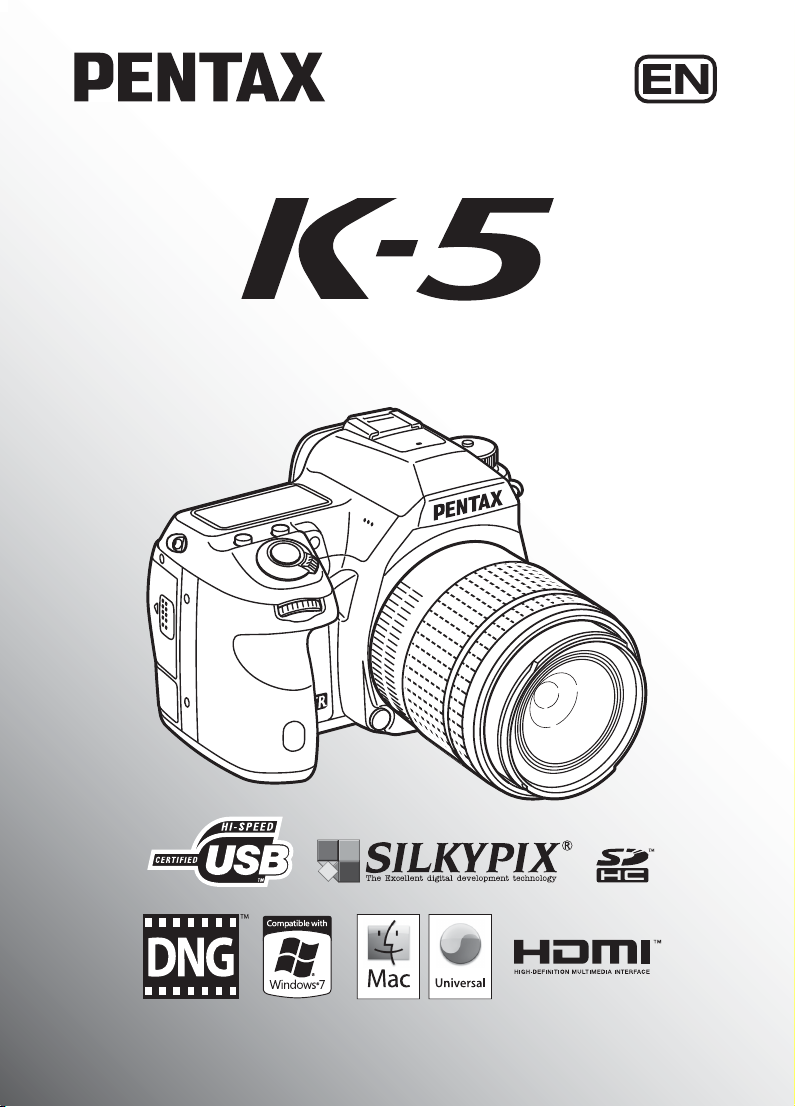
SLR Digital Camera
Operating Manual
For optimum camera performance, please read the
Operating Manual before using the camera.
Page 2
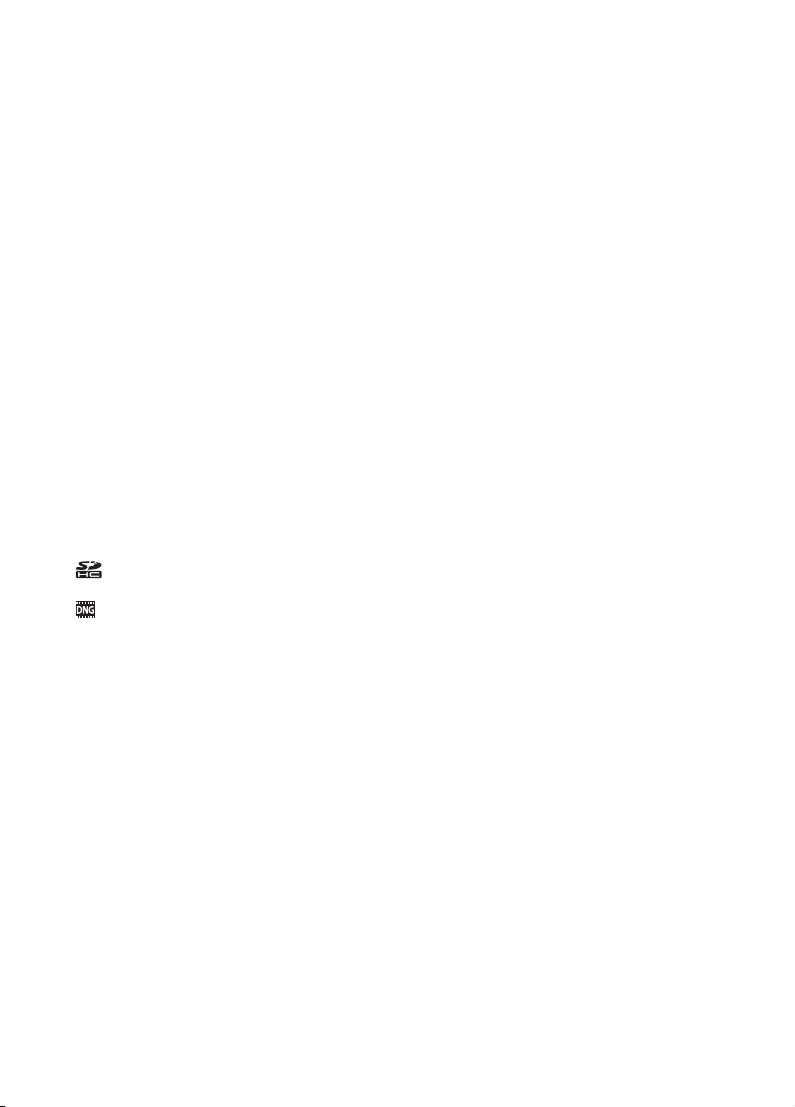
Thank you for purchasing this PENTAX X Digital Camera. Please read this manual
before using the camera in order to get the most out of all the features and functions.
Keep this manual safe, as it can be a valuable tool in helping you to understand all the
camera’s capabilities.
Lenses you can use
In general, lenses that can be used with this camera are DA, DA L, D FA and FA J
lenses and lenses that have an s (Auto) position on the aperture ring. To use any other
lens or accessory, see p.59 and p.337.
Regarding copyrights
Images taken using the X that are for anything other than personal enjoyment
cannot be used without permission according to the rights as specified in the Copyright
Act. Please take care, as there are cases where limitations are placed on taking
pictures even for personal enjoyment during demonstrations, performances or of items
on display. Images taken with the purpose of obtaining copyrights also cannot be used
outside the scope of use of the copyright as laid out in the Copyright Act, and care
should be taken here also.
Regarding trademarks
PENTAX, X and smc PENTAX are trademarks of HOYA CORPORATION.
PENTAX Digital Camera Utility and SDM are trademarks of HOYA CORPORATION.
Microsoft and Windows are registered trademarks of Microsoft Corporation in the
United States and other countries. Windows Vista is either a registered trademark or
trademark of Microsoft Corporation in the United States and/or other countries.
Macintosh and Mac OS are trademarks of Apple Inc., registered in the U.S. and other
countries.
SDHC Logo is a trademark of SD-3C, LLC.
This product includes DNG technology under license by Adobe Systems Incorporated.
The DNG logo is either registered trademarks or trademarks of Adobe Systems
Incorporated in the United States and/or other countries.
HDMI, the HDMI logo and High-Definition Multimedia Interface are trademarks or
registered trademarks of HDMI Licensing LLC.
All other brands or product names are trademarks or registered trademarks of their
respective companies. However, the TM or ® marks are not used in all cases in this
manual.
This product supports PRINT Image Matching III. PRINT Image Matching enabled
digital still cameras, printers and software help photographers to produce images more
faithful to their intentions. Some functions are not available on printers that are not
PRINT Image Matching III compliant.
Copyright 2001 Seiko Epson Corporation. All Rights Reserved.
PRINT Image Matching is a trademark of Seiko Epson Corporation.
The PRINT Image Matching logo is a trademark of Seiko Epson Corporation.
Page 3
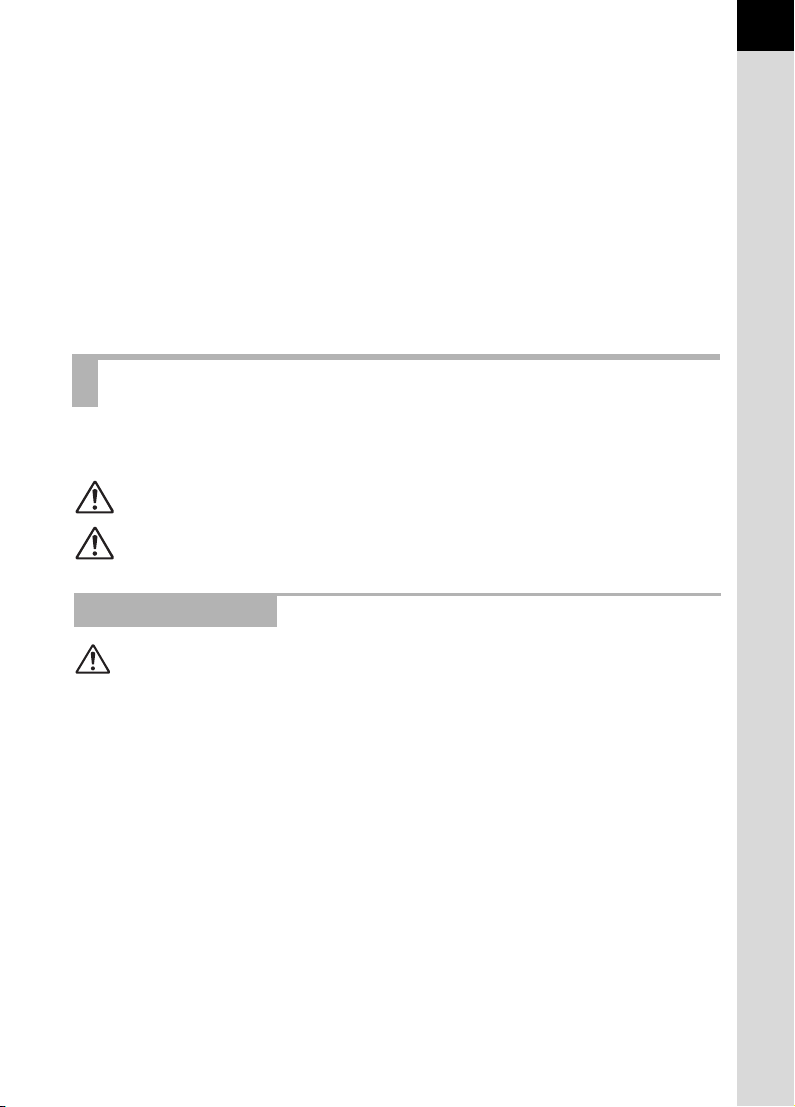
To users of this camera
Do not use or store this device in the vicinity of equipment that generates strong
•
electromagnetic radiation or magnetic fields. Strong static charges or the magnetic fields
produced by equipment such as radio transmitters could interfere with the monitor, damage
the stored data, or affect the product’s internal circuitry and cause camera misoperation.
• The liquid crystal panel used in the monitor is manufactured using extremely high
precision technology. Although the level of functioning pixels is 99.99% or better, you
should be aware that 0.01% or fewer of the pixels may not illuminate or may illuminate
when they should not. However, this has no effect on the recorded image.
• There is a possibility that the illustrations and the display screen of the monitor in this
manual are different from the actual ones.
• In this manual, the generic term “computer(s)” refers to either a Windows PC or a
Macintosh hereafter.
• In this manual, the term “battery(ies)” refers to any type of batteries used for this
camera and its accessories.
For Using Your Camera Safely
We have paid close attention to the safety of this product. When using this product,
we request your special attention regarding items marked with the following symbols.
1
Warning
Caution
This symbol indicates that violating this item could cause
serious personal injuries.
This symbol indicates that violating this item could cause minor
or medium personal injuries, or loss of property.
About the Camera
Warning
• Do not disassemble or modify the camera. High voltage areas are present
inside the camera, with the risk of electric shock.
• If the camera interior is exposed due to dropping or otherwise damaging the
camera, never touch the exposed portion. There is a risk of electric shock.
• Wrapping the strap around your neck is dangerous. Take care that small
children do not hang the strap around their necks.
• Do not look directly at the sun through the camera with a telephoto lens
attached, as viewing the sun may damage your eyes. Viewing the sun
directly with a telephoto lens may lead to a loss of eyesight.
• If any irregularities occur during use, such as smoke or a strange odor, stop
use immediately, remove the battery or the AC adapter, and contact your
nearest PENTAX Service Center. Continuing to use the product can cause
a fire or electric shock.
• Do not place your finger over the flash when discharging the flash. You may
burn yourself.
• Do not cover the flash with clothing when discharging the flash. Discoloration
may occur.
Page 4
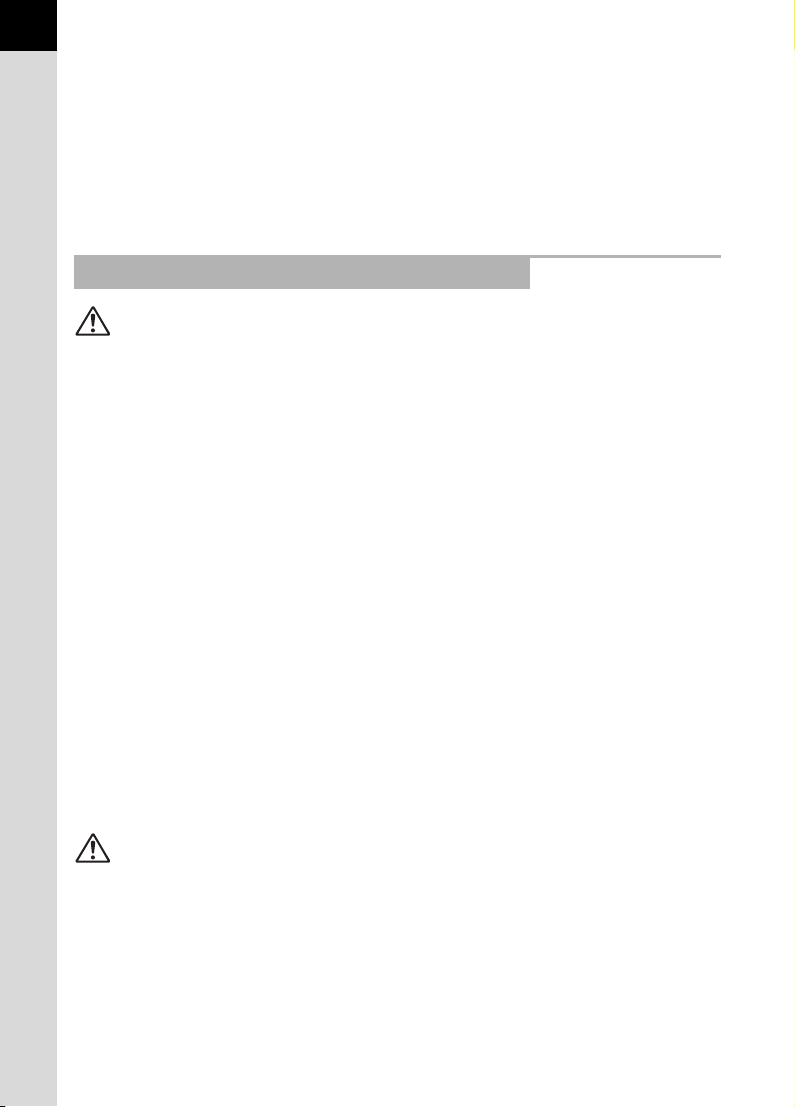
2
• Some portions of the camera heat up during use. There is a risk of low
temperature burns when holding such portions for long periods.
• Should the monitor be damaged, be careful of glass fragments. Also, be
careful not to allow the liquid crystal to get on your skin or in your eyes or
mouth.
• Depending on your individual factors or physical condition, the use of the
camera may cause itching, rashes or blisters. In case of any abnormality,
stop using the camera and get medical attention immediately.
About the Battery Charger and AC Adapter
Warning
Always use the battery charger and AC adapter exclusively developed for this
•
product, with the specified power and voltage. Using a battery charger or AC
adapter not exclusive to this product, or using the exclusive battery charger
or AC adapter with an unspecified power or voltage can cause a fire, electric
shock, or camera breakdown. The specified voltage is 100 - 240V AC.
• Do not disassemble or modify the product. This can cause a fire or electrical
shock.
If the generation of smoke or strange odor from the product or other abnormality
•
occurs, immediately discontinue using and consult a PENTAX Service Center.
Continuing to use the product can cause a fire or electric shock.
• If water should happen to get inside the product, consult a PENTAX Service
Center. Continuing to use the product can cause a fire or electric shock.
• If thunderstorm should be present during use of the battery charger and AC
plug cord, unplug the power plug and discontinue use. Continuing to use the
product can cause damage to the equipment, fire or electrical shock.
• Wipe off the power plug if it should become covered with dust. Accumulated
dust may cause a fire.
• To reduce the risk of hazards, use only CSA/UL certified power supply cord
set, cord is Type SPT-2 or heavier, minimum NO.18 AWG copper, one end
with a molded-on male attachment plug cap (with a specified NEMA
configuration), and the other is provided with a molded-on female connector
body (with a specified IEC nonindustrial type configuration) or the equivalent.
Caution
• Do not place or drop heavy objects on or forcefully bend the AC plug cord.
Doing so may damage the cord. Should the AC plug cord be damaged,
consult a PENTAX Service Center.
• Do not touch or short-circuit the terminal area of the AC plug cord while the
cord is plugged in.
• Do not handle the power plug with wet hands. This can cause an electric
shock.
Page 5

• Do not drop the product, or subject it to violent impact. This can cause
equipment breakdown.
Do not use the battery charger to charge batteries other than the rechargeable
•
lithium-ion battery D-LI90. Attempting to charge other types of batteries may
cause an explosion or heating, or may damage the battery charger.
About the Battery
Warning
• If any leakage from the battery should come in contact with your eyes, do not
rub them. Flush your eyes with clean water and get medical attention
immediately.
Caution
• Only use the specified battery with this camera. Use of other batteries may
cause an explosion or fire.
• Do not disassemble the battery. Disassembling the battery may cause an
explosion or leakage.
• Remove the battery from the camera immediately if it becomes hot or begins
to smoke. Be careful not to burn yourself during removal.
• Keep wires, hairpins, and other metal objects away from the + and - contacts
of the battery.
• Do not short the battery or dispose of the battery in fire. This can cause an
explosion or fire.
• If any leakage from the battery should come in contact with skin or clothes,
it may cause irritation to the skin. Wash the affected areas thoroughly with
water.
• Precautions for D-LI90 Battery Usage:
USE SPECIFIED CHARGER ONLY.
- DO NOT INCINERATE.
- DO NOT DISASSEMBLE.
- DO NOT SHORT CIRCUIT.
- DO NOT EXPOSE TO HIGH TEMP. (140°F / 60°C)
3
Keep the Camera and its Accessories out of
the Reach of Small Children
Warning
•
Do not place the camera and its accessories within the reach of small children.
1. If the product falls or is operated accidentally it may cause serious
personal injuries.
2. Wrapping the strap around a neck may cause suffocation.
Page 6
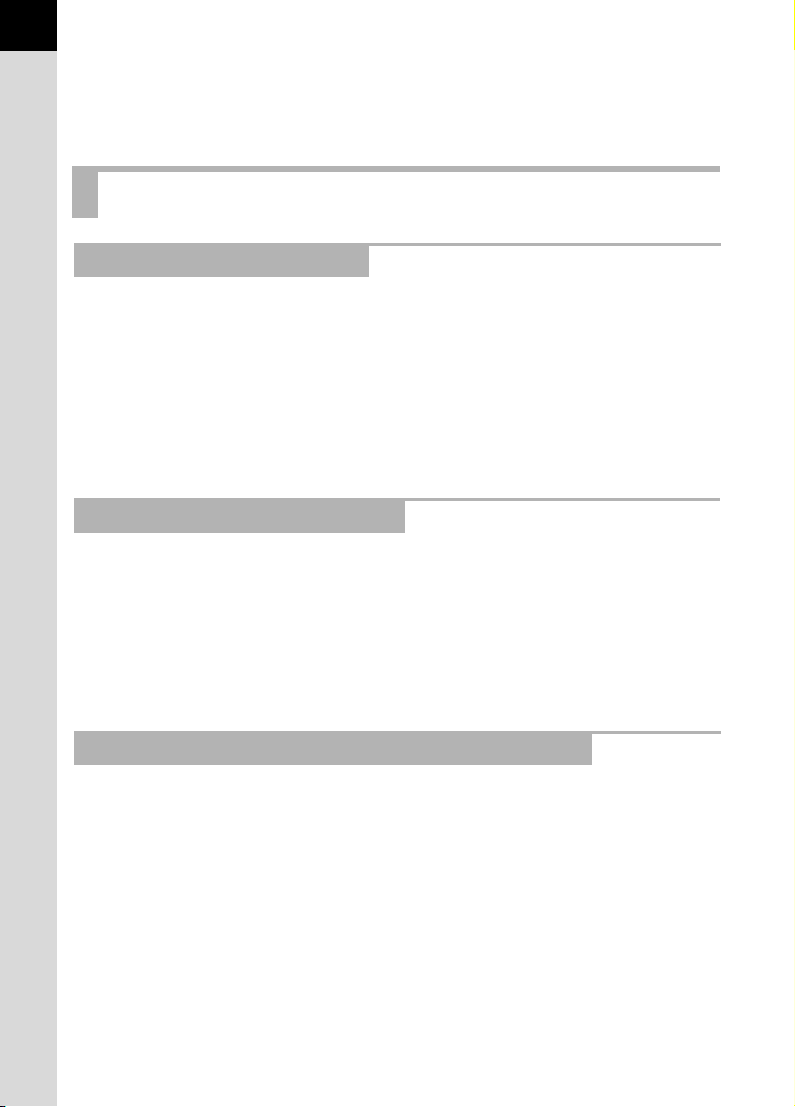
4
3.
To avoid the risk of a small accessory such as the battery or SD Memory
Cards from being swallowed by mistake, keep them out of the reach of
small children.
accidentally swallowed.
Seek medical attention immediately if an accessory is
Care to be Taken During Handling
Before Using Your Camera
• When traveling, take the Worldwide Service Network listing that is included
in the package. This will be useful if you experience problems abroad.
• When the camera has not been used for a long time, confirm that it is still
working properly, particularly prior to taking important pictures (such as at a
wedding or when traveling). Contents of recording cannot be guaranteed if
recording, playback or transferring your data to a computer, etc. is not
possible due to a malfunction of your camera or recording media (SD
Memory Card), etc.
About the Battery and Charger
• Storing the battery fully charged may decrease the battery performance.
Avoid storing in high temperatures.
• If the battery is left inserted and the camera is not used for a long time, the
battery will over-discharge and shorten the battery’s usage life.
• Charging the battery a day before use or on the day of use is recommended.
• The AC plug cord provided with this camera is developed exclusively for the
battery charger D-BC90. Do not use it with other devices.
Precautions on Carrying and Using Your Camera
• Do not subject the camera to high temperatures or high humidity. Do not
leave the camera in a vehicle, as the temperature can get very high.
• Do not subject the camera to strong vibrations, shocks, or pressure. Use a
cushion to protect the camera from vibrations of motorcycles, automobiles,
or ships.
• The temperature range for camera use is -10°C to 40°C (14°F to 104°F).
• The monitor may appear black at high temperatures, but will return to normal
at normal temperatures.
• The monitor may respond more slowly at low temperatures. This is due to
liquid crystal properties, and is not a malfunction.
Sudden temperature changes will cause condensation on the inside and outside
•
of the camera. Place the camera in your bag or a plastic bag, and remove the
camera after temperature of the camera and surroundings are equalized.
Page 7
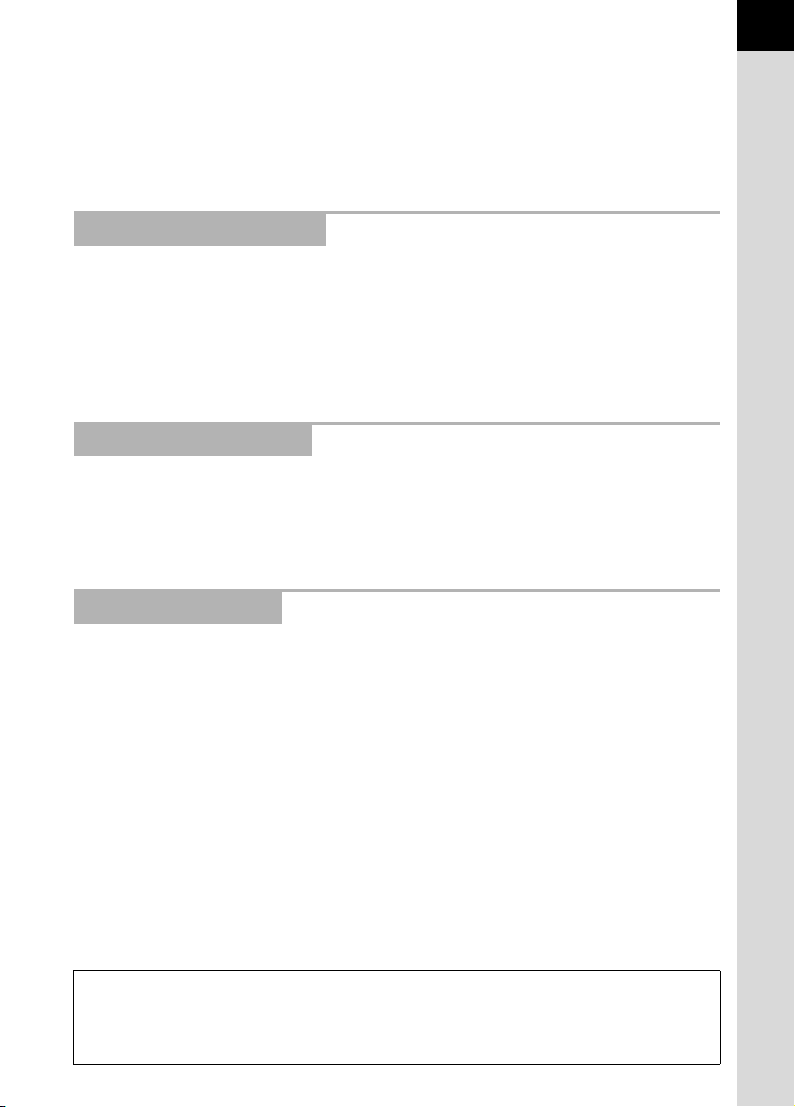
• Avoid contact with garbage, mud, sand, dust, water, toxic gases, or salt.
These could cause the camera to breakdown. Wipe the camera to dry off any
rain or water drops.
• Please do not press forcefully on the monitor. This could cause it to break or
malfunction.
Be careful not to overtighten the screw in the tripod socket when using a tripod.
•
Cleaning Your Camera
• Do not clean the product with organic solvents such as thinner, alcohol, or
benzine.
• Use a lens brush to remove dust accumulated on the lens or viewfinder.
Never use a spray blower for cleaning as it may damage the lens.
• Please contact a PENTAX Service Center for professional cleaning of the
CMOS sensor. (This will involve a fee.)
Storing Your Camera
• Do not store the camera with preservatives or chemicals. Storage in high
temperatures and high humidity can cause mold to grow on the camera.
Remove the camera from its case and store it in a dry and well-ventilated
place.
Other Precautions
5
• Periodic inspections are recommended every one to two years to maintain
high performance.
• Refer to “Precautions When Using the SD Memory Card” (p.56) regarding the
SD Memory Card.
• Please note that deleting data stored on an SD Memory Card, or formatting
an SD Memory Card does not completely erase the original data. Deleted
files can sometimes be recovered using commercially available software. It
is the user’s responsibility to ensure the privacy of such data.
Regarding Product Registration
In order to better serve you, we request that you complete the product registration, which
can be found on the CD-ROM supplied with the camera or on the PENTAX website.
Refer to p.325 for details. Thank you for your cooperation.
Page 8
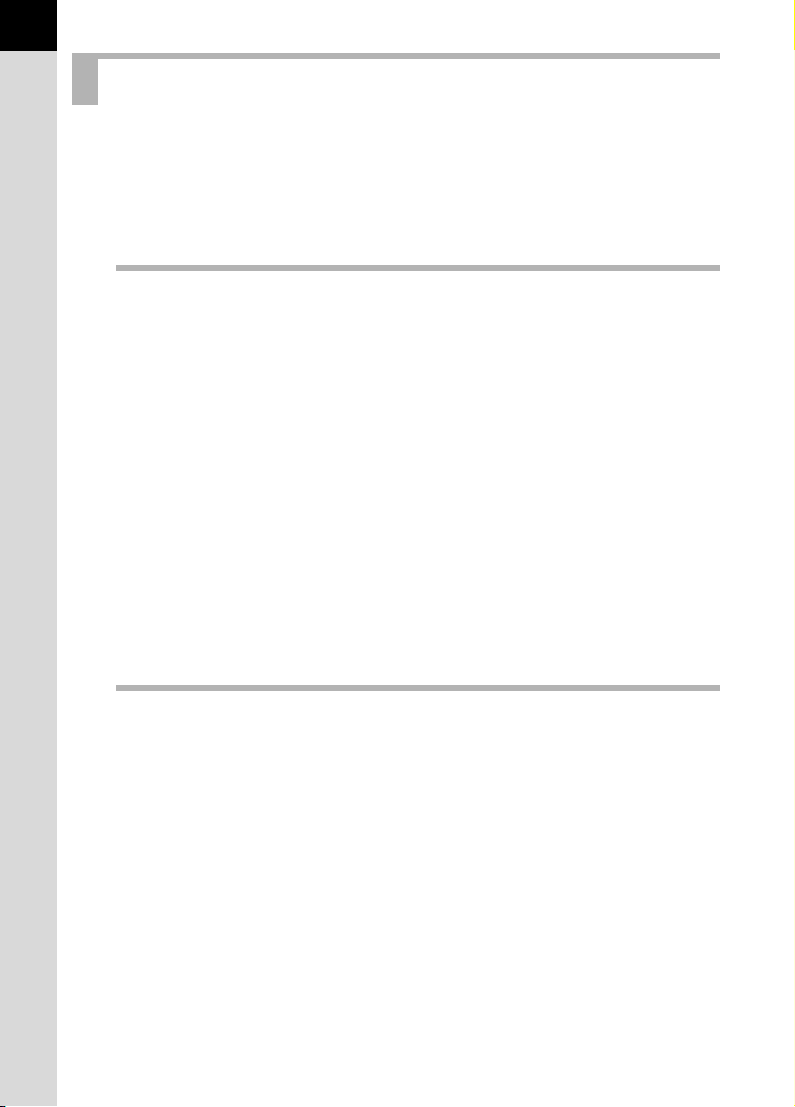
6
Contents
For Using Your Camera Safely.............................................................1
Care to be Taken During Handling .......................................................4
Contents ...............................................................................................6
Composition of the Operating Manual ................................................13
Before Using Your Camera 15
X Characteristics ................................................................. 16
Checking the Contents of the Package...................................... 18
Names and Functions of Working Parts .................................... 19
Capture Mode.....................................................................................20
Playback Mode ...................................................................................22
Display Indicators ........................................................................ 24
Monitor................................................................................................24
Viewfinder...........................................................................................35
LCD Panel ..........................................................................................37
How to Change Function Settings.............................................. 39
Using the Direct Keys .........................................................................39
Using the Control Panel......................................................................40
Using the Menus.................................................................................42
Using the Mode Dial..................................................................... 45
Getting Started 47
Attaching the Strap ...................................................................... 48
Inserting the Battery .................................................................... 49
Charging the Battery...........................................................................49
Inserting/Removing the Battery ..........................................................50
Battery Level Indicator........................................................................52
Approximate Image Storage Capacity and Playback Time
(Battery Fully Charged).......................................................................52
Using the AC Adapter (Optional) ........................................................53
Inserting/Removing an SD Memory Card .................................. 55
Recorded Pixels and Quality Level.....................................................57
Attaching a Lens .......................................................................... 59
Adjusting the Viewfinder Diopter ............................................... 61
Turning the Camera On and Off.................................................. 62
Page 9

Initial Settings .............................................................................. 63
Setting the Display Language.............................................................63
Setting the Date and Time..................................................................67
Basic Operations 69
Basic Shooting Operation ........................................................... 70
Holding the Camera............................................................................70
Letting the Camera Choose the Optimal Settings ..............................71
Using a Zoom Lens...................................................................... 76
Using the Built-in Flash ............................................................... 77
Setting the Flash Mode.......................................................................77
Compensating for Flash Output..........................................................82
Playing Back Pictures ................................................................. 83
Playing Back Images..........................................................................83
Deleting a Single Image......................................................................84
Shooting Functions 87
How to Operate the Shooting Functions ................................... 88
Direct Keys Setting Items ...................................................................88
Rec. Mode Menu Setting Items ..........................................................89
Custom Setting Menu Setting Items ...................................................91
Setting the Exposure ................................................................... 93
Effect of Aperture and Shutter Speed.................................................93
Setting the Sensitivity .........................................................................95
Reducing Image Noise (Noise Reduction)..........................................98
Changing the Exposure Mode ..........................................................100
Selecting the Metering Method.........................................................117
Adjusting Exposure...........................................................................119
Locking the Exposure Before Shooting (AE Lock)............................121
Focusing ..................................................................................... 122
Using the Autofocus..........................................................................122
AF Fine Adjustment..........................................................................126
Selecting the Focusing Area (AF Point)............................................127
Locking the Focus (Focus Lock).......................................................130
Adjusting the Focus Manually (Manual Focus).................................132
Checking the Composition, Exposure and Focus Before
Shooting (Preview) .................................................................... 135
Selecting the Preview Method ..........................................................135
Displaying the Optical Preview.........................................................137
Displaying the Digital Preview ..........................................................138
7
Page 10
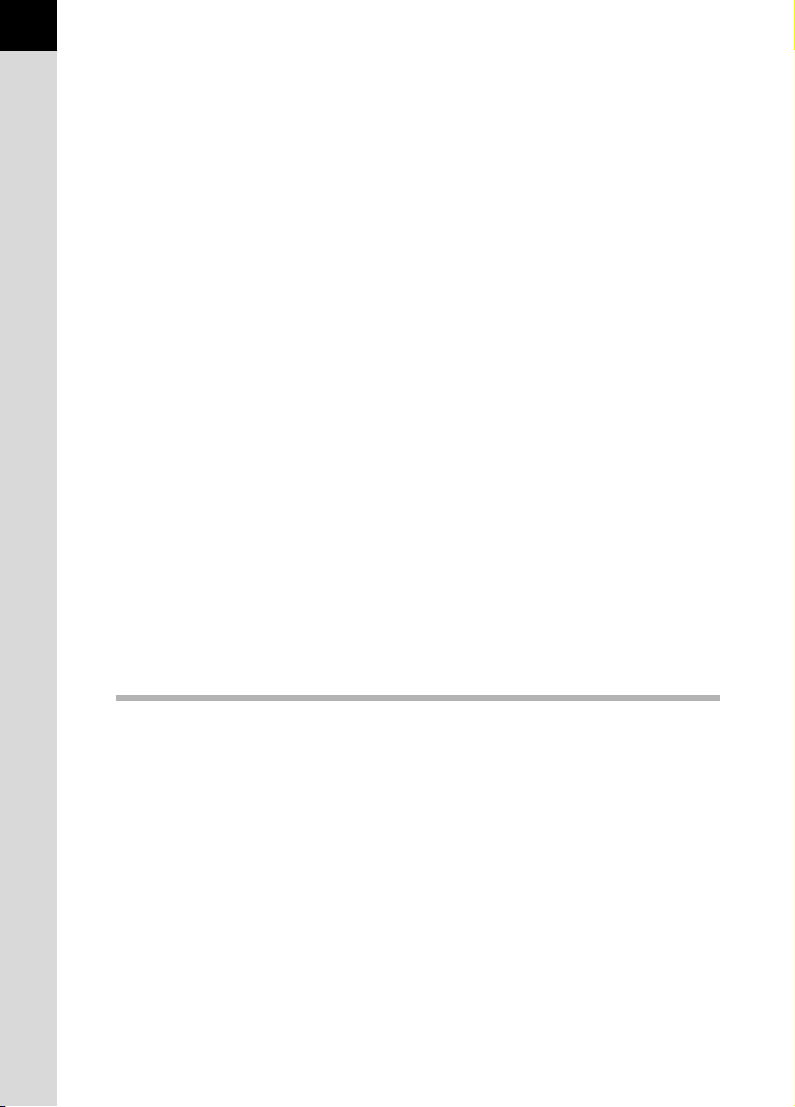
8
Using the Shake Reduction Function to Prevent Camera
Shake .......................................................................................... 139
Using the Shake Reduction Function ...............................................139
Shooting with Self-timer....................................................................143
Shooting with Remote Control (Optional) .........................................145
Shooting with the Mirror Lock-up Function .......................................149
Taking Pictures Continuously .................................................. 151
Continuous Shooting ........................................................................151
Interval Shooting...............................................................................152
Multi-exposure ..................................................................................155
Shooting while Adjusting the Settings (Auto Bracketing) ..... 157
Shooting while the Exposure is Automatically Changed (Exposure
Bracketing)........................................................................................157
Shooting while Adjusting Other Settings
(Extended Bracketing) ......................................................................160
Taking Pictures Using Digital Filters........................................ 162
Shooting with Live View ............................................................ 165
Setting Live View ..............................................................................166
Taking a Still Picture.........................................................................168
Recording Movies ...................................................................... 171
Changing the Movie Settings............................................................171
Connecting a Microphone.................................................................173
Recording Movies.............................................................................174
Playing Back Movies.........................................................................177
Editing Movies ..................................................................................179
Using the Flash 181
Flash Characteristics in Each Exposure Mode ....................... 182
Using the Slow-speed Sync..............................................................182
Using the Trailing Curtain Sync ........................................................184
Distance and Aperture when Using the Built-in Flash ........... 185
Lens Compatibility with the Built-in Flash............................... 186
Using an External Flash (Optional) .......................................... 187
Using P-TTL Auto Mode ...................................................................188
Using High-Speed Flash Sync Mode................................................189
Using Flash in Wireless Mode ..........................................................190
Connecting an External Flash with an Extension Cord.....................194
Multiple Flash Shooting Using Extension Cords...............................195
Contrast-Control-Sync Flash ............................................................196
X-sync Socket...................................................................................197
Page 11
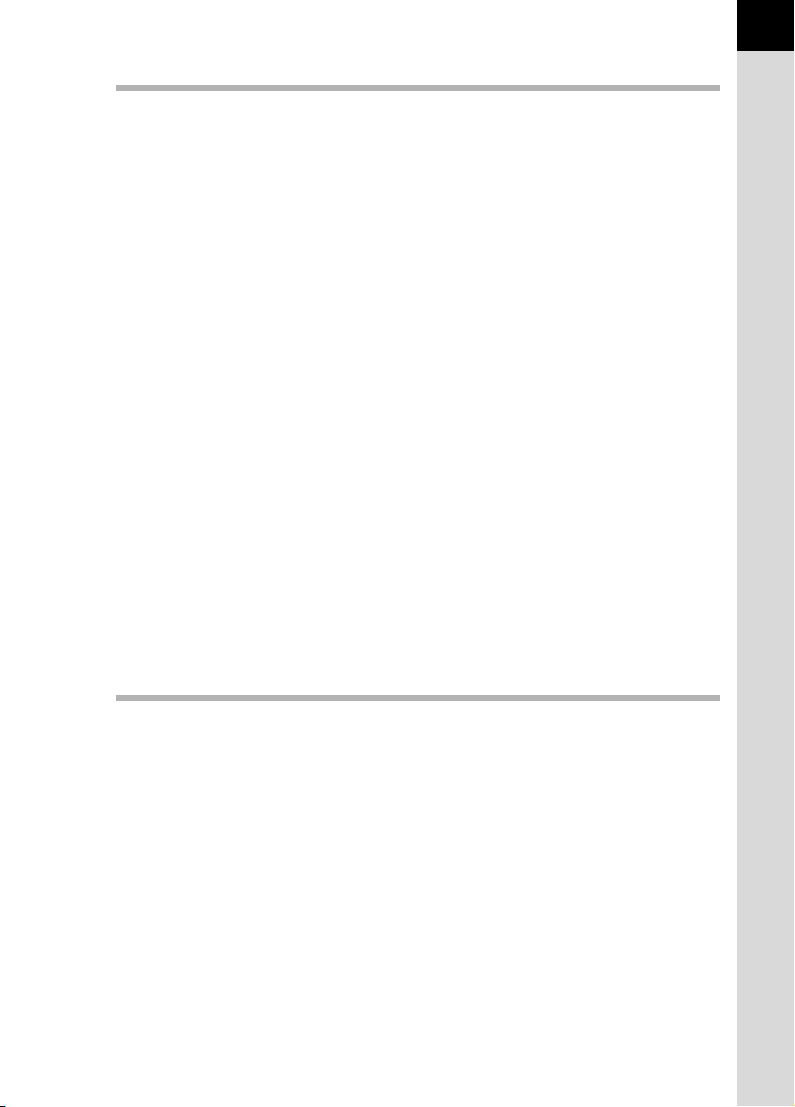
Shooting Settings 199
Setting a File Format ................................................................. 200
Setting the JPEG Recorded Pixels...................................................200
Setting the JPEG Quality Level ........................................................201
Setting a File Format ........................................................................202
Setting the White Balance ......................................................... 205
Fine-tuning the White Balance..........................................................207
Adjusting the White Balance Manually .............................................208
Adjusting the White Balance with Color Temperature ......................210
Setting the Color Space....................................................................212
Saving the White Balance Setting of a Captured Image...................213
Correcting Images ..................................................................... 214
Adjusting Brightness.........................................................................214
Lens Correction ................................................................................218
Adjusting the Composition................................................................220
Setting the Image Finishing Tone............................................. 222
Setting Custom Image ......................................................................222
Setting Cross Processing .................................................................225
Storing Frequently Used Settings ............................................ 227
Saving the Settings...........................................................................227
Checking the Saved USER Settings.................................................229
Using Saved USER Settings ............................................................230
Changing the Settings ......................................................................231
Resetting to Default Settings ............................................................232
9
Playback Functions 233
Playback Functions Operation ................................................. 234
Playback Mode Palette Setting Items...............................................234
Playback Menu Setting Items ...........................................................235
Setting the Playback Display Method ...................................... 236
Enlarging Images ....................................................................... 237
Displaying Multiple Images ....................................................... 238
Multi-image Display Screen..............................................................238
Displaying Images by Folder ............................................................239
Displaying Images by the Shooting Date (Calendar Display)...........240
Comparing Images ...........................................................................241
Joining Multiple Images (Index)........................................................243
Playing Back Images Continuously ......................................... 246
Setting the Slideshow Display ..........................................................246
Starting the Slideshow......................................................................247
Page 12
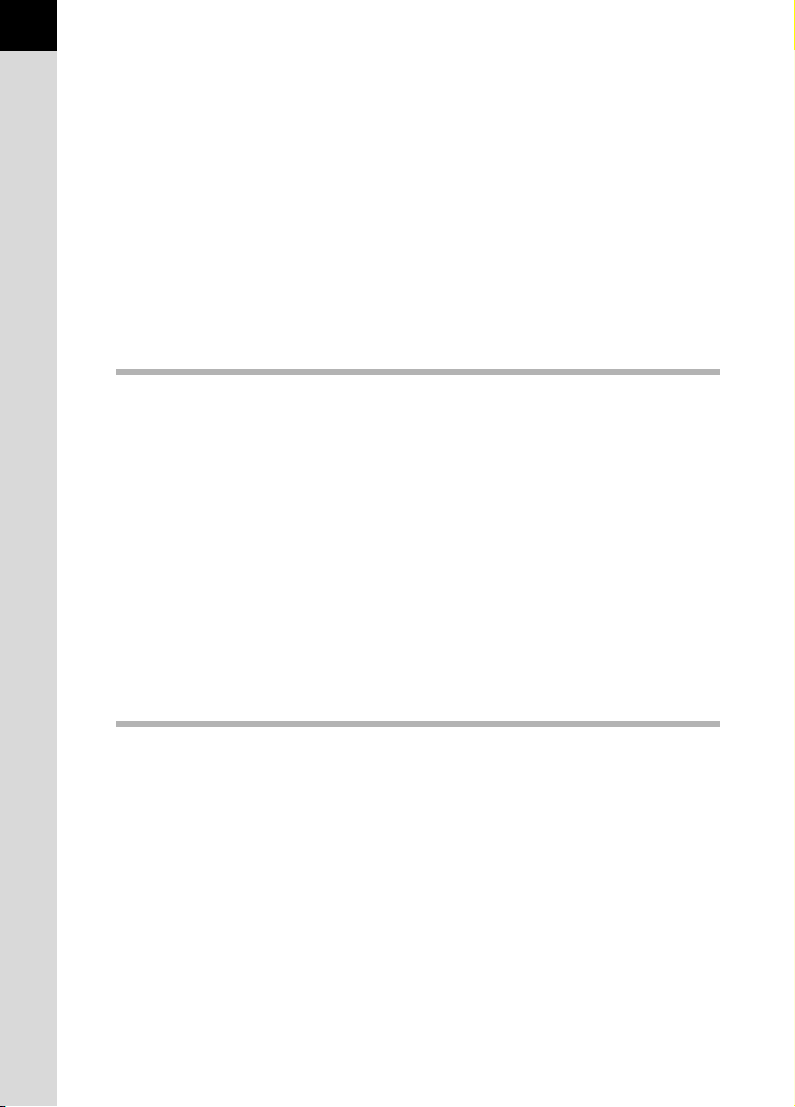
10
Rotating Images ......................................................................... 249
Deleting Multiple Images ........................................................... 250
Deleting Selected Images.................................................................250
Deleting a Folder ..............................................................................252
Deleting All Images...........................................................................253
Protecting Images from Deletion (Protect) .............................. 254
Protecting a Single Image.................................................................254
Protecting All Images........................................................................255
Connecting the Camera to an AV Device................................. 256
Connecting the Camera to a Video Input Terminal...........................256
Connecting the Camera to an HDMI Terminal..................................258
Processing Images 261
Changing the Image Size .......................................................... 262
Changing the Number of Recorded Pixels and Quality Level
(Resize) ............................................................................................262
Cutting Out Part of the Image (Cropping).........................................263
Processing Images with Digital Filters .................................... 265
Applying the Digital Filter..................................................................267
Recreating Filter Effects ...................................................................268
Searching for the Original Image......................................................270
Developing RAW Images........................................................... 271
Developing One RAW Image............................................................271
Developing Multiple RAW Images ....................................................272
Specifying the Parameters................................................................274
Changing Additional Settings 277
How to Operate the Set-up Menu.............................................. 278
Set-up Menu Setting Items ...............................................................278
Formatting the SD Memory Card .............................................. 281
Customizing Buttons and Dials ................................................ 282
Setting the Function for the E-dials...................................................282
Setting the Function for the Buttons .................................................285
Setting the Beep, Date and Time, and Display Language ...... 288
Setting the Beep ...............................................................................288
Changing the Date and Time Display...............................................289
Setting the World Time.....................................................................289
Setting the Display Language...........................................................292
Adjusting the Monitor and the Menu Display .......................... 293
Setting the Text Size.........................................................................293
Page 13
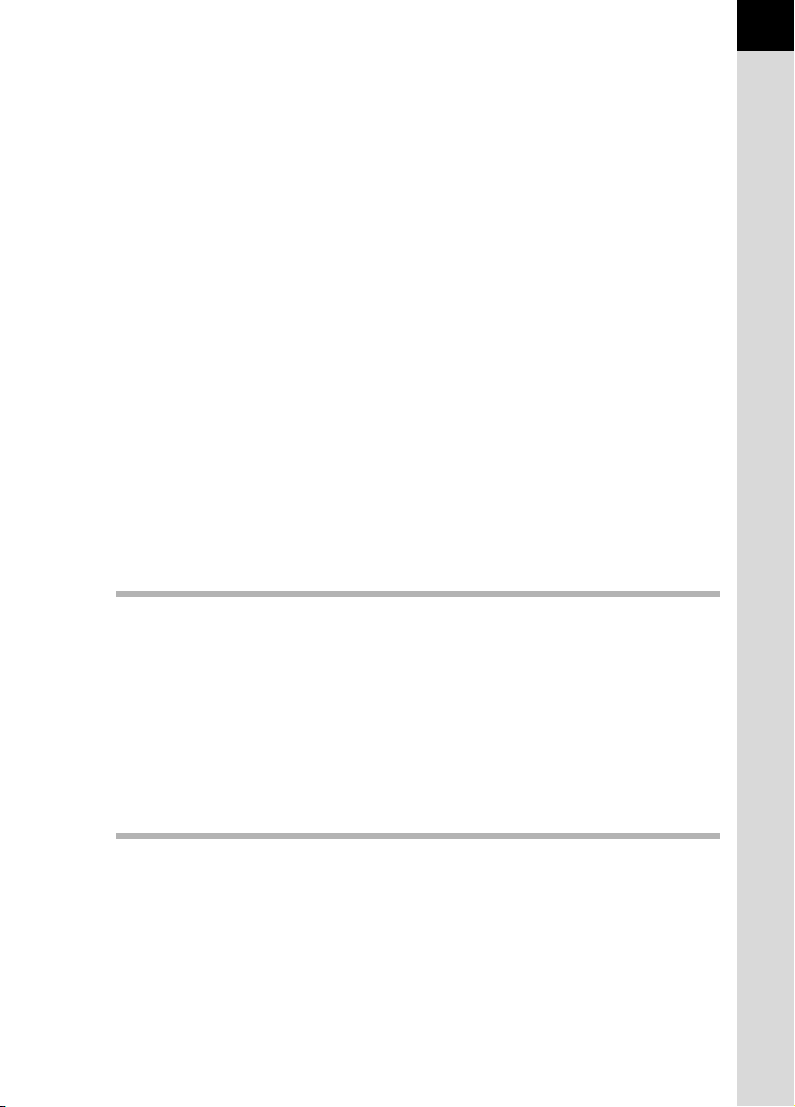
Setting the Guide Display Time ........................................................293
Setting the Initial Menu Tab Displayed .............................................294
Setting the Status Screen Display ....................................................295
Setting the Display for Instant Review..............................................296
Adjusting the Brightness of the Monitor............................................297
Adjusting the Color of the Monitor ....................................................298
Setting the Electronic Level Display .................................................299
Setting the Folder/File Number................................................. 300
Changing the Naming System of the Folder.....................................300
Creating New Folders.......................................................................300
Selecting the File Number Setting ....................................................301
Setting the File Name.......................................................................302
Selecting the Power Settings.................................................... 304
Setting the Auto Power Off Function ................................................304
Selecting a Battery............................................................................305
Setting the Photographer Information ..................................... 307
Setting the DPOF Settings ........................................................ 309
Correcting Defective Pixels in the CMOS Sensor
(Pixel Mapping) .......................................................................... 311
Selecting Settings to Save in the Camera (Memory) .............. 312
Connecting to a Computer 315
11
Manipulating Captured Images on a Computer ...................... 316
Saving Images on Your Computer ........................................... 317
Setting the USB Connection Mode...................................................317
Saving Images by Connecting Your Camera and Your Computer ...318
Using the Provided Software .................................................... 320
Installing the Software ......................................................................320
Screens of the PENTAX Digital Camera Utility 4..............................322
Appendix 327
Default Settings.......................................................................... 328
Resetting the Menus .................................................................. 335
Resetting the Rec. Mode/Playback/Set-up Menus ...........................335
Resetting the Custom Menu .............................................................336
Functions Available with Various Lens Combinations .......... 337
Notes on [27. Using Aperture Ring]..................................................339
Cleaning the CMOS Sensor....................................................... 340
Removing Dust with Ultrasonic Vibrations (Dust Removal)..............340
Page 14
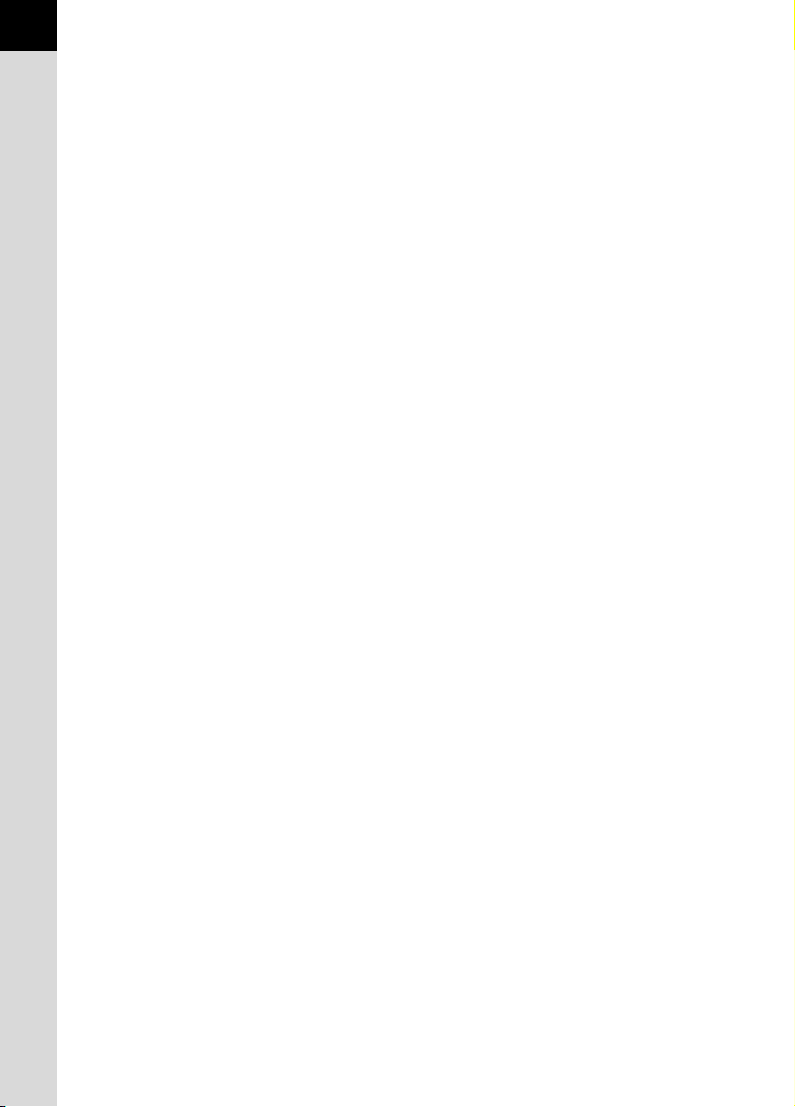
12
Detecting Dust on the CMOS Sensor
(Dust Alert)........................................................................................341
Removing Dust with a Blower...........................................................343
Optional Accessories ................................................................ 345
Error Messages .......................................................................... 351
Troubleshooting......................................................................... 354
Main Specifications ................................................................... 356
Glossary...................................................................................... 362
Index............................................................................................ 367
WARRANTY POLICY.................................................................. 373
Page 15
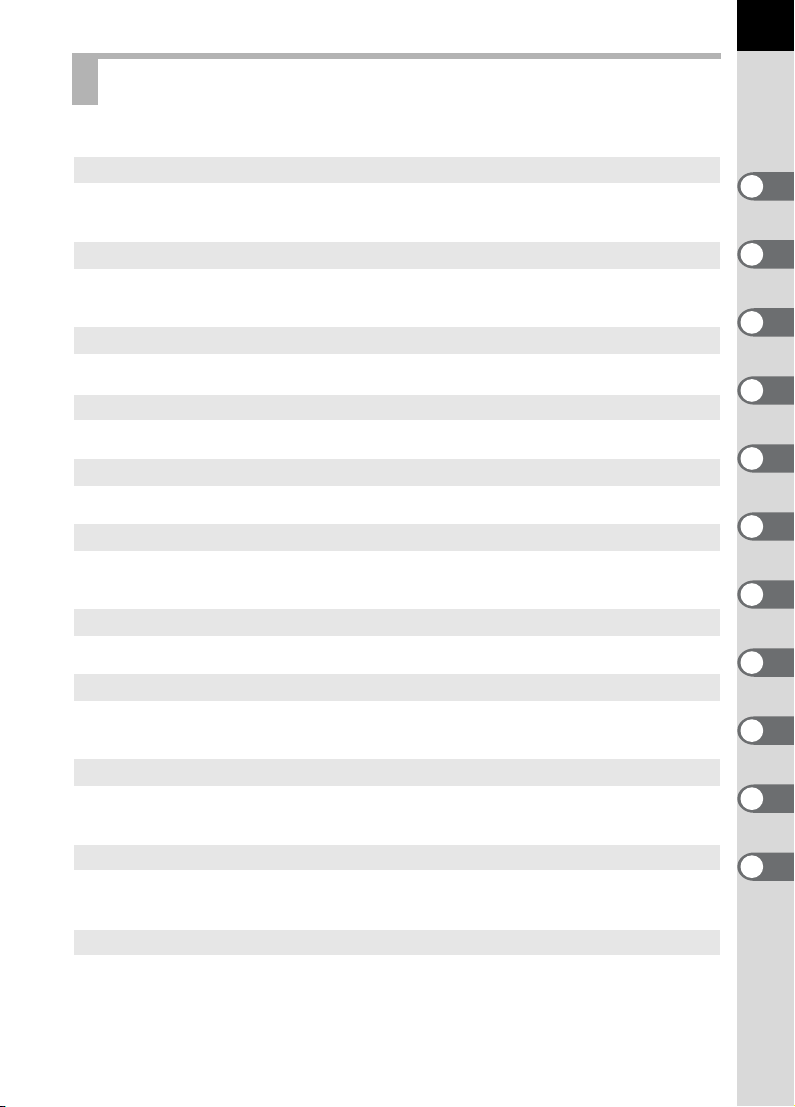
Composition of the Operating Manual
This Operating Manual contains the following chapters.
13
1 Before Using Your Camera
Explains camera characteristics, accessories and the names and functions of
various parts.
2 Getting Started
Explains your first steps from purchasing the camera to taking pictures. Be sure to
read this chapter and follow the instructions.
3 Basic Operations
Explains the procedures for taking and playing back pictures.
4 Shooting Functions
Explains the shooting-related functions.
5 Using the Flash
Explains how to use the built-in flash and external flashes.
6 Shooting Settings
Explains the procedures for configuring image processing and setting the file
format.
7 Playback Functions
Explains the procedures for playing back, deleting, and protecting pictures.
8 Processing Images
Explains the procedures for changing the image size, applying digital filters and
developing images taken in RAW format.
1
2
3
4
5
6
7
8
9
9 Changing Additional Settings
Explains the procedures for changing the camera settings, such as the monitor
display settings and the image file naming convention.
10 Connecting to a Computer
Explains how to connect the camera to a computer, and includes installation
instructions and a general overview of the provided software.
11 Appendix
Explains troubleshooting, introduces optional accessories and provides various
resources.
10
11
Page 16
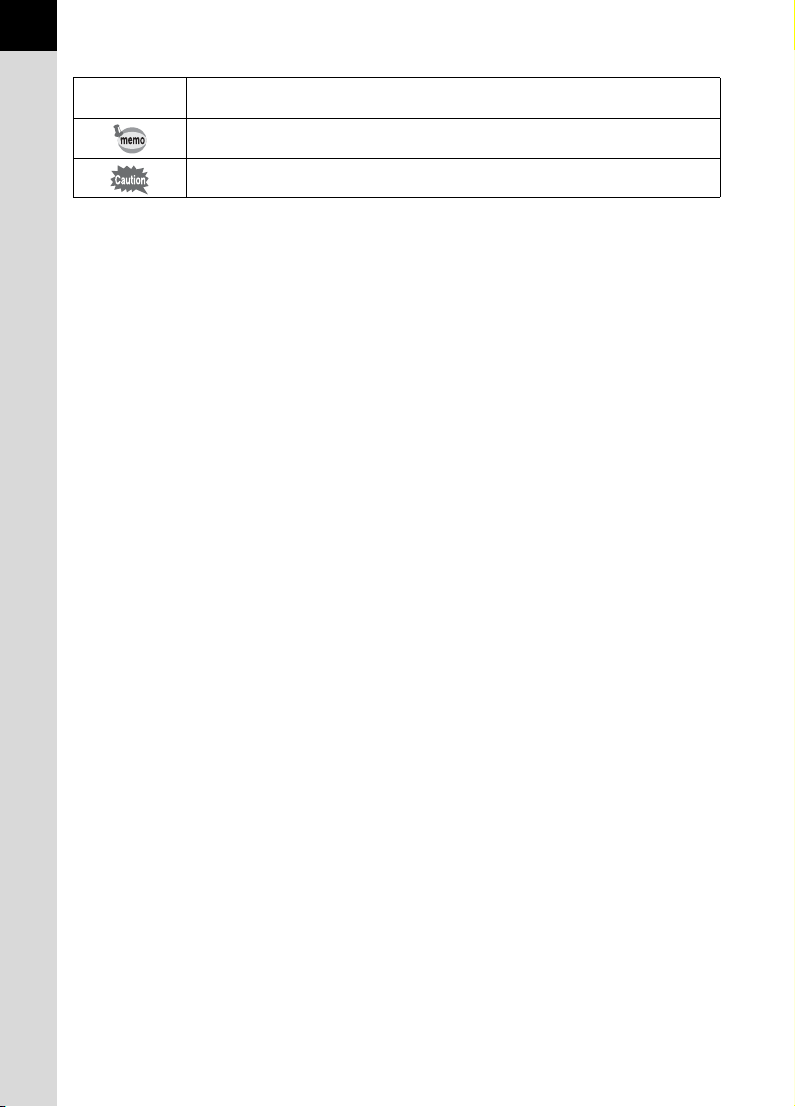
14
The symbols used in this Operating Manual are explained below.
1
Indicates reference page number explaining a related operation.
Indicates useful information.
Indicates precautions to take when operating the camera.
Page 17

1 Before Using Your
Camera
Check the package contents and the names and functions
of working parts before use.
X Characteristics ..........................................16
Checking the Contents of the Package ..............18
Names and Functions of Working Parts ............19
Display Indicators ................................................24
How to Change Function Settings ......................39
Using the Mode Dial .............................................45
Page 18
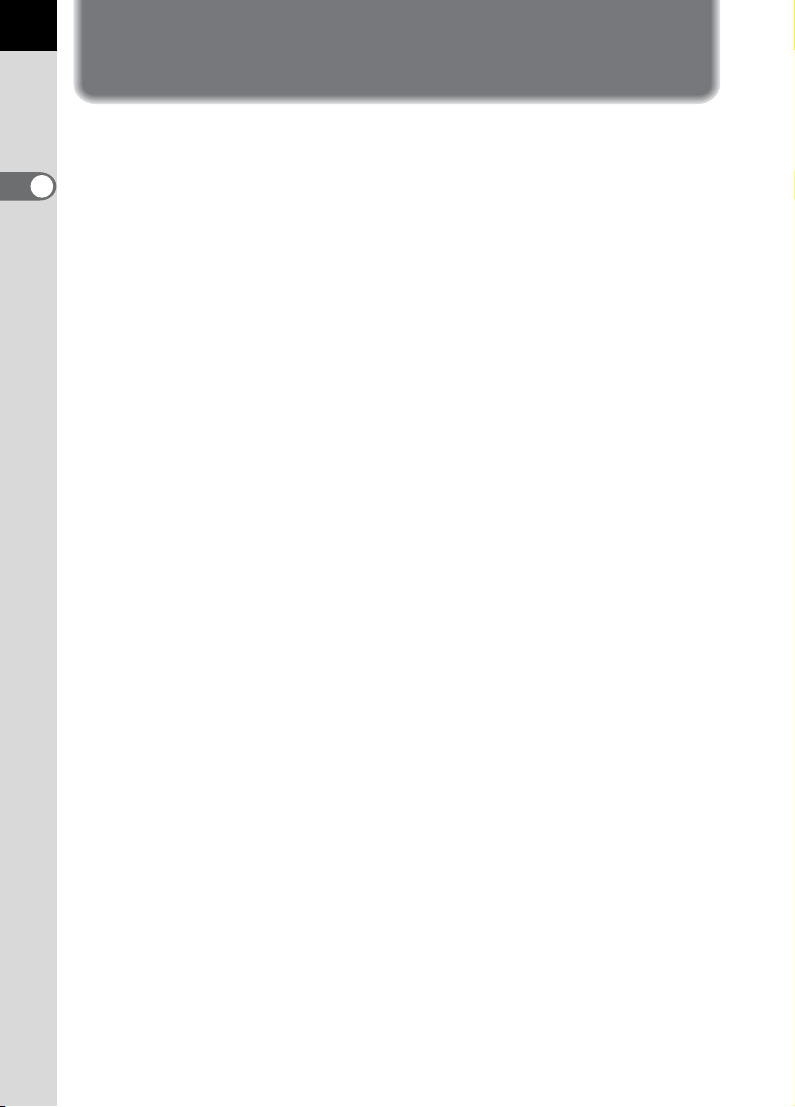
16
X Characteristics
• Features a 23.7×15.7 mm CMOS sensor with approximately 16.28
million effective pixels for high precision and a wide dynamic range.
• Features Shake Reduction (SR), an image sensor shifting shake
1
Before Using Your Camera
reduction system. This enables you to capture sharp pictures with
minimal camera shake regardless of the lens type.
• Features an AF sensor with 11 focusing points. The central 9 focusing
points are wide cross area sensors.
•
Features a viewfinder similar to that of a conventional 35 mm camera, with
a magnification of approximately 0.92 and field of view of approximately
100%, for easier manual focusing. Also features a superimpose function
in which the active AF point(s) on the viewfinder illuminate red.
• Features a large 3.0-inch monitor with approximately 921,000 dots, a
wide viewing angle and brightness and color adjusting functions for
high-precision viewing performance.
• Features a Live View function for shooting while viewing the subject in
real-time on the monitor.
• Movies can be recorded by taking advantage of the lens properties. The
camera can also output composite and HDMI video signals so that you
can watch recorded images and movies on a TV or high-quality monitor.
• A user-friendly design has been implemented in various parts of the
camera. The large text size, high-contrast monitor and easy-to-use
menus make the camera easier to operate.
• The body exterior is magnesium alloy, and the dials, buttons, joints, and
retractable parts of the camera are dust-proof and water-resistant.
• Features Dust Removal function to shake the CMOS sensor and
remove the collected dust.
•
Features Hyper-program and Hyper-manual modes that let you take
pictures with the intended exposure. Also features Sensitivity Priority mode
K
that automatically adjusts aperture and shutter speed according to the
set sensitivity, and Shutter & Aperture Priority mode
adjusts sensitivity according to the set aperture and shutter speed.
• Features Digital Filters to internally process the image in the camera.
You can use digital filters such as Color or Soft while taking pictures or
to process images after taking them.
• Features Custom Image which allows you to adjust settings while
previewing the end result of the edited image, enabling a wider range of
photographic expression.
L
that automatically
Page 19
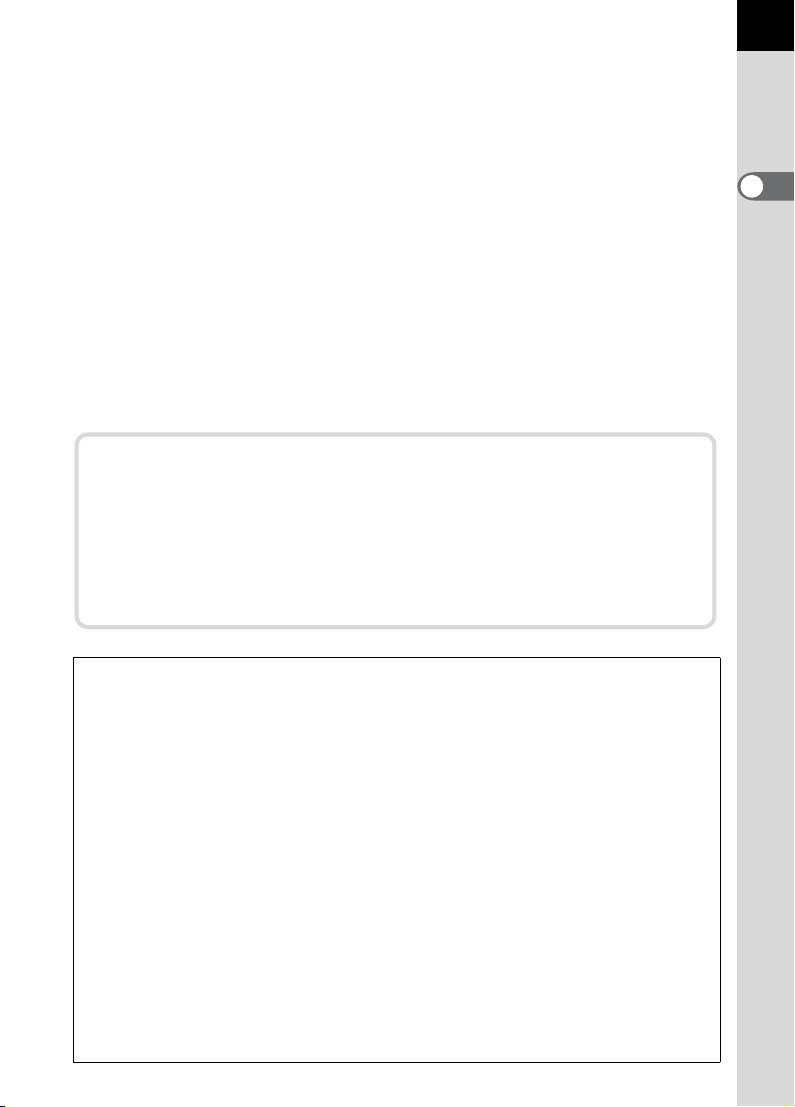
• Records images in the versatile JPEG format or the high quality and fully
editable RAW format. You can also select JPEG+RAW and record in
both formats simultaneously. When the file format of the last captured
image is JPEG, and its data still remains in the buffer memory, you can
additionally save the image in RAW format. RAW images can be easily
processed internally by the camera.
• Up to five setting patterns can be saved in A mode. In addition,
functions for the |/Y button and the e-dials can also be
customized, enabling speedy operation by any type of photographer.
• Supports the optional Battery Grip D-BG4 with vertical shutter release
button. If a battery (D-LI90) is inserted in both the camera and grip, the
battery with more power is prioritized. This enables you to get the best
camera performance for an extended period. A menu item also allows
you to prioritize a battery and use its full power before switching to the
other battery.
Shake Reduction (SR)
Shake Reduction (SR) on the X features a PENTAX original
system which uses magnetic force to move the image sensor at high
speeds, compensating for camera shake.
The camera may generate some operating noise when it is shaken,
such as when changing the composition of a picture. This is normal
and not a malfunction.
17
1
Before Using Your Camera
The captured area (view angle) will differ between the X and 35 mm SLR
cameras even if the same lens is used because the format sizes for 35 mm film
and CMOS sensor are different.
Sizes for 35 mm film and CMOS sensor
35 mm film : 36×24 mm
X CMOS sensor : 23.7×15.7 mm
The focal length of a lens used with a 35 mm camera is about 1.5 times longer
than that of the X. To shoot images with an angle of view framing the same
area, divide the focal length of the 35 mm lens by 1.5.
Example) To capture the same image as a 150 mm lens attached to a 35 mm
camera
150÷1.5=100
Use a 100 mm lens with the X.
Inversely, multiply the focal length of the lens used with the X by 1.5 to
determine the focal length for 35 mm cameras.
Example) If 300 mm lens is used with the X
300×1.5=450
Focal length is equivalent to a 450 mm lens on a 35 mm camera.
Page 20
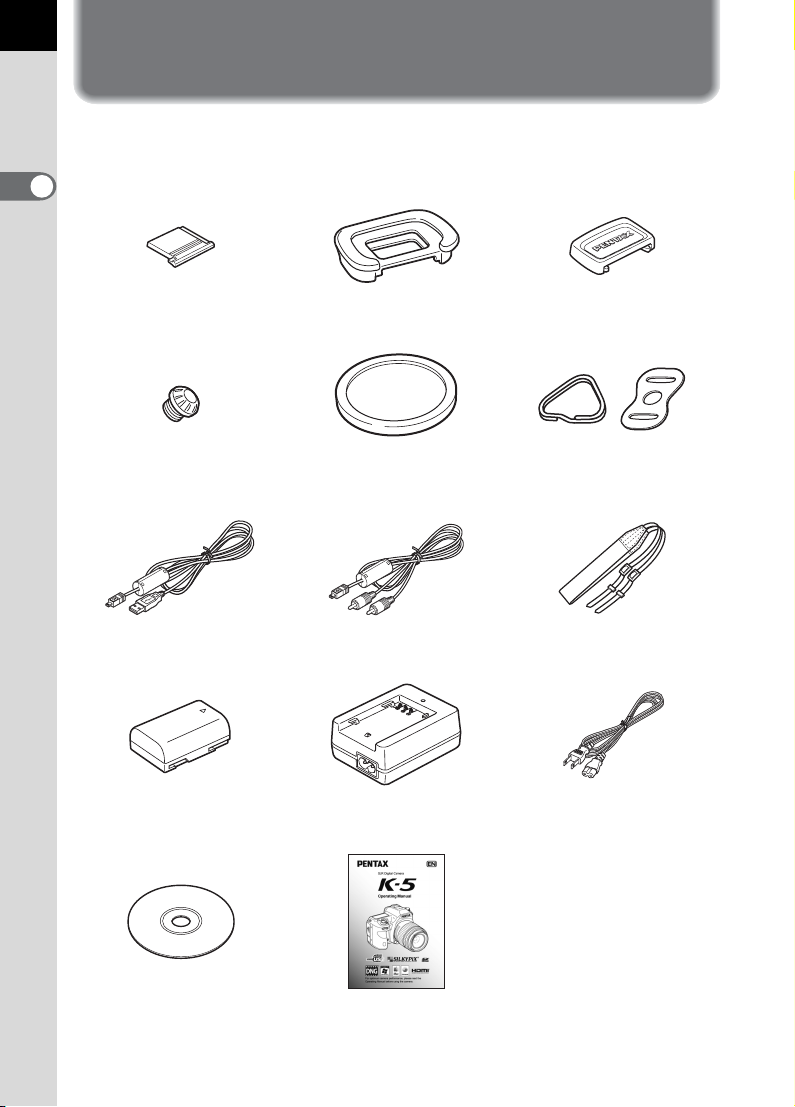
18
Checking the Contents of the Package
The following accessories are packaged with your camera.
Check that all accessories are included.
1
Before Using Your Camera
Hot shoe cover FK
(Installed on camera)
Sync socket 2P cap
(Installed on camera)
USB cable
I-USB7
Rechargeable lithium-ion
battery D-LI90
Eyecup F
(Installed on camera)
Body mount cover
(Installed on camera)
AV cable
Battery charger
D-BC90
R
I-AVC7
ME viewfinder cap
Triangular ring and
protective cover
(Installed on camera)
Strap
O-ST53
AC plug cord
Software (CD-ROM)
S-SW110
Operating Manual
(this manual)
Page 21
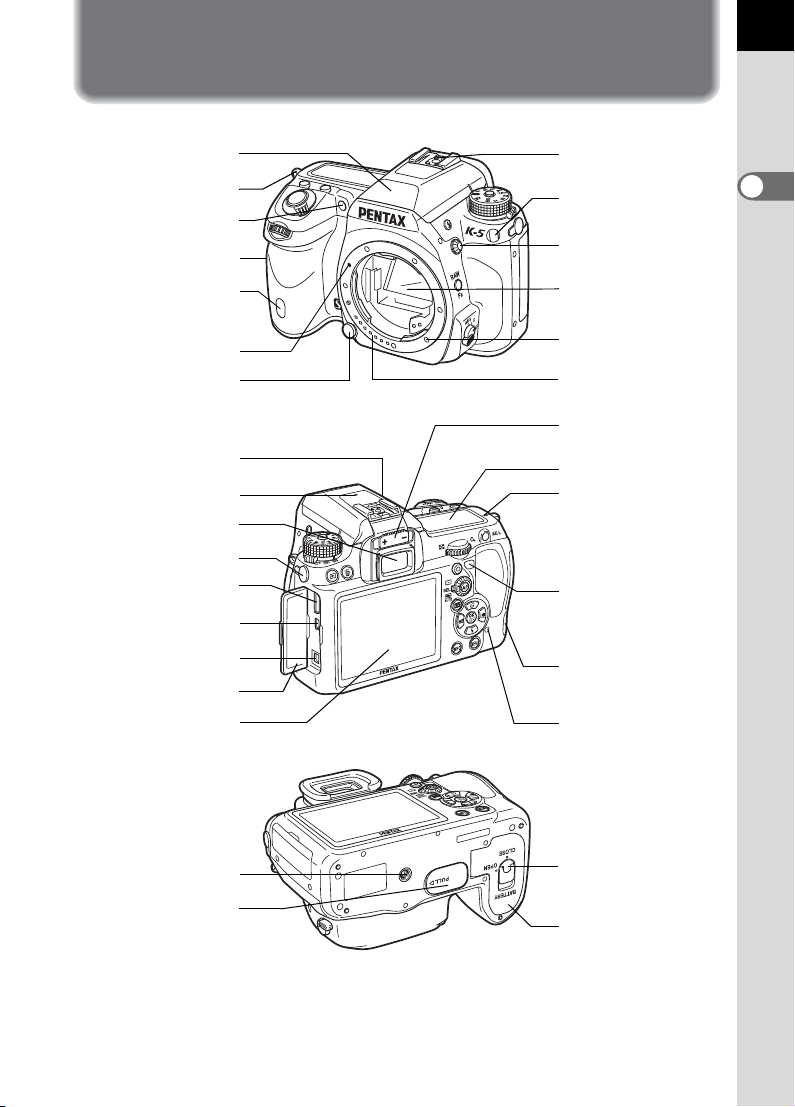
Names and Functions of Working Parts
19
Built-in flash
Strap lug
AF assist light
Card cover
Self-timer lamp
/Remote control receiver
Lens mount index
Lens unlock button
Speaker
Microphone
Viewfinder
Microphone terminal
mini HDMI terminal
(Type C)
PC/AV terminal
DC input terminal
Terminal cover
Monitor
Hot shoe
Strap lug
X-sync socket
Mirror
AF coupler
Lens information
contacts
Diopter adjustment
lever
LCD Panel
Image plane
indicator
Self-timer lamp/
Remote control
receiver
Cable release
terminal
Card access
lamp
1
Before Using Your Camera
Tripod socket
Battery grip contacts
Battery cover
unlock knob
Battery cover
* In the first illustration, the camera is shown with the Hot shoe cover FK
removed.
* In the second illustration, the camera is shown with the Hot shoe cover F
the Eyecup F
R removed.
K and
Page 22
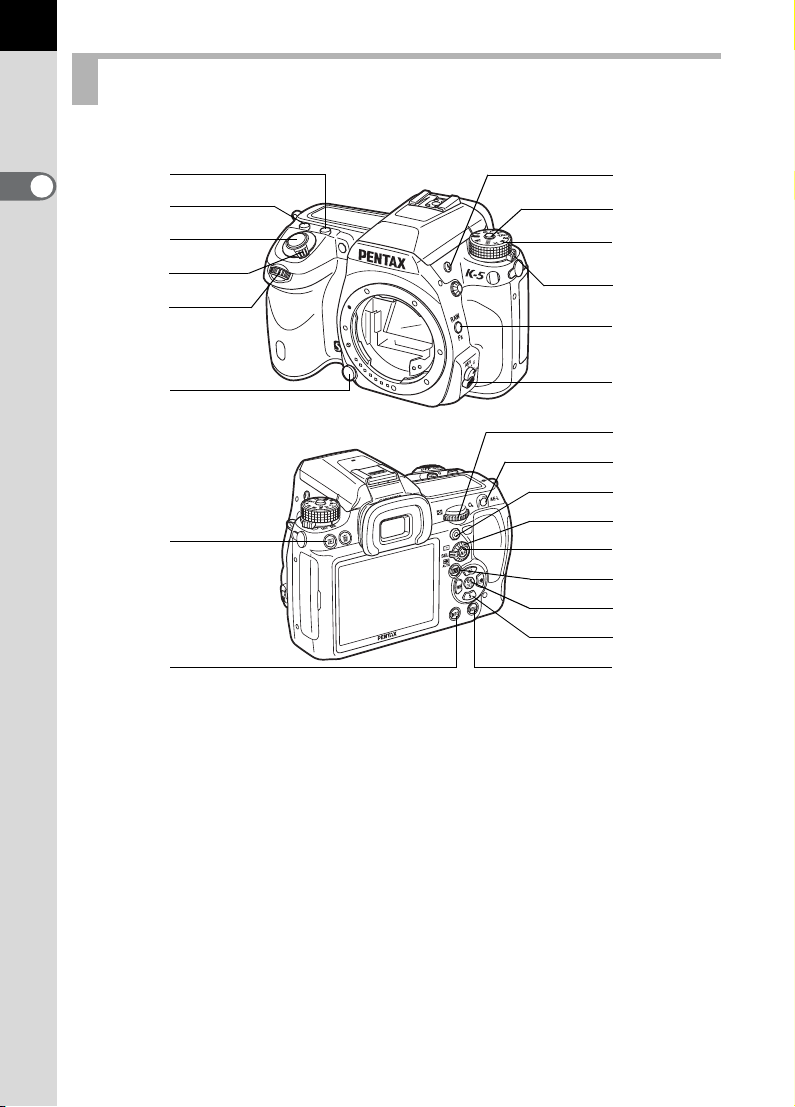
20
Capture Mode
Functions of buttons, dials and levers used during shooting are noted.
1
Before Using Your Camera
1 m button
Turn the rear e-dial (S)
while pressing this button to
set the EV compensation
value. (p.119)
2 o button
Turn the rear e-dial (S)
while pressing this button to
set the ISO sensitivity. (p.95)
1
2
3
4
5
6
c
d
7
8
9
0
a
b
e
f
g
h
i
j
k
l
m
4 Main switch
Move to turn the power on/off
(p.62) or to preview (
p.135
5 Front e-dial (R)
Changes the settings.
6 Lens unlock button
Press to detach a lens. (p.60)
).
3 Shutter release button
Press to capture images.
(p.72)
Page 23
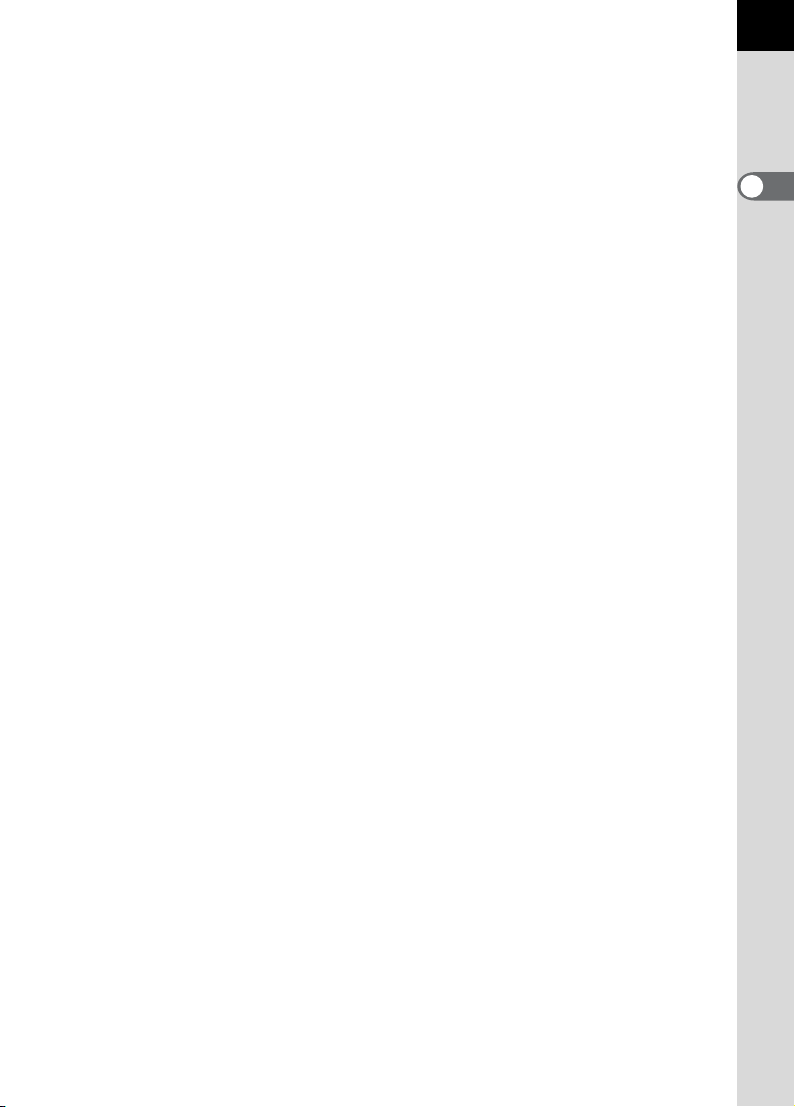
7 E button
Press to pop up the built-in
flash. (p.79)
8 Mode dial lock button
Press to allow the mode dial to
be turned. (p.45)
e Rear e-dial (S)
Changes the settings.
f L button
Records the exposure before
shooting (p.121) and saves a
preview image.
21
1
Before Using Your Camera
9 Mode dial
Switches the exposure
modes. (
p.45)
0 Metering mode
switching lever
Changes the metering
method. (p.117)
a |/Y button
You can assign a function to
this button. (p.285)
b Focus mode lever
Switches between autofocus
modes (
and manual focus mode
(p.132).
l/k
) (p.122)
c Q button
Switches to Playback mode.
(p.83)
d M button
Turns the status screen
display on the monitor on/off.
(p.25)
Switches to the control panel
when the status screen is
shown. (p.27)
g | (Green) button
Sets the exposure mode to
Automatic Exposure and
resets the settings.
h AF point switching dial
Sets the focusing area.
(p.127)
i = button
Sets the focusing area and
temporarily provides manual
focus. (p.124)
j U button
Displays a Live View image.
(p.165)
k 4 button
When the control panel or a
menu screen is displayed,
press this button to confirm
the selected item.
When the AF point switching
dial is set to j (Select),
press this button to enable or
disable changing the AF point.
(p.128)
Page 24
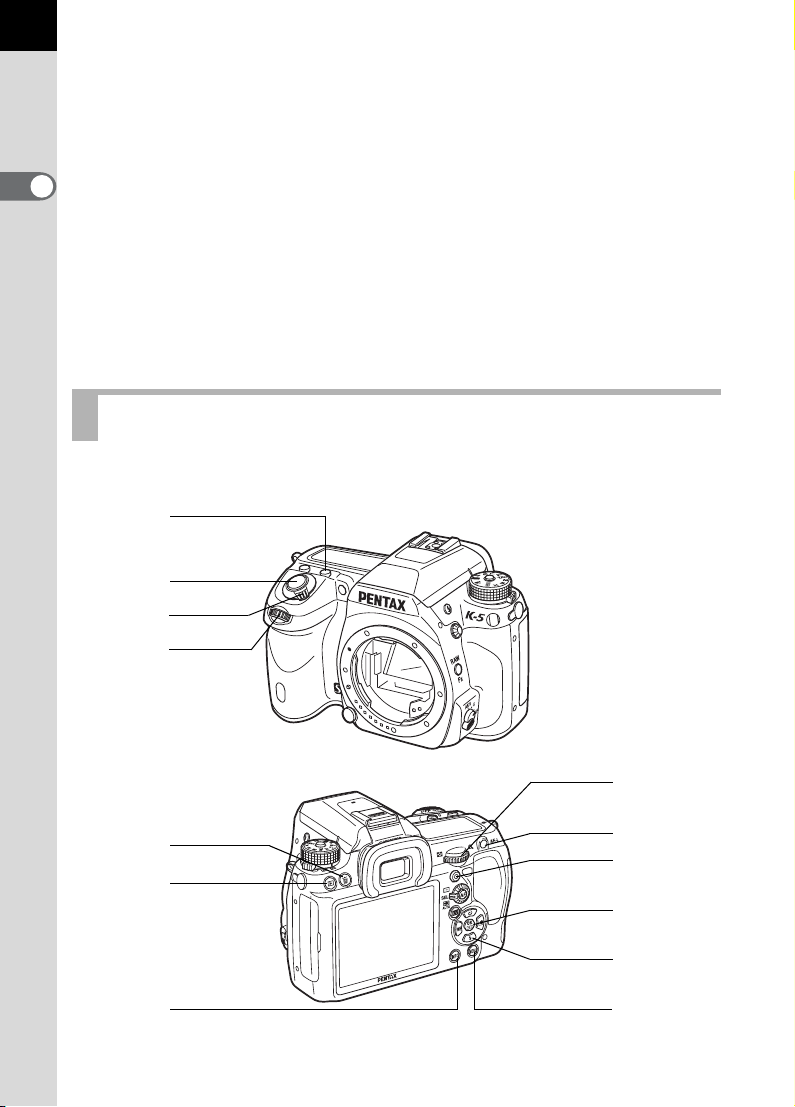
22
l Four-way controller
(2345)
Displays the Drive Mode/Flash
Mode/White Balance/Custom
1
Before Using Your Camera
Image setup menu. (p.88)
When the control panel or a
menu screen is displayed, use
this to move the cursor or
change items.
When the AF point switching dial
is set to
to move the AF point. (p.128)
j
(Select), use this
m 3 button
Displays the [A Rec. Mode 1]
menu (p.89). Next, press the
four-way controller (5) to
display other menus.
Playback Mode
Functions of buttons, dials and lever used during playback are noted.
1
2
3
4
5
6
7
8
9
0
a
b
c
Page 25
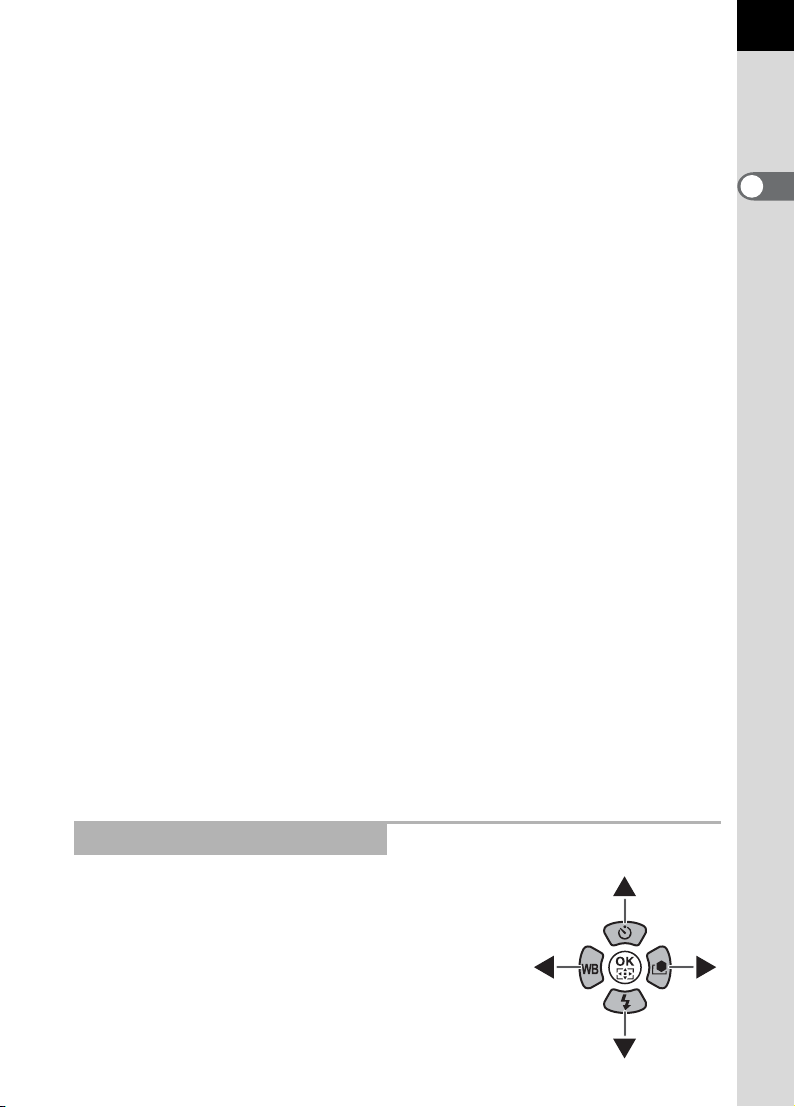
1 m button
Press in the enlarged view to
increase the magnification.
(p.237)
2 Shutter release button
Press halfway to switch to
Capture mode.
3 Main switch
Move to turn the camera on
and off. (p.62) Set to the |
position to switch to Capture
mode and preview.
4 Front e-dial (R)
Use this to display the next or
previous image.
5 i button
Press to delete images. (p.84)
6 Q button
Press to switch to Capture
mode.
7 M button
Press to display the shooting
information on the monitor.
(p.29)
8 Rear e-dial (S)
Use this to change the
magnification in the enlarged
view (p.237) or display
multiple images at the same
time (p.238).
9 L button
When the file format of the last
captured image is JPEG, and
its data still remains in the
buffer memory, press this
button to additionally save the
image in RAW format. (p.84)
0 | (Green) button
Press in the enlarged view to
decrease the magnification.
(p.237)
a 4 button
Confirms the setting you
selected in the menu screen
or playback screen.
b Four-way controller
(2345)
When a menu screen or
playback screen is displayed,
use this to move the cursor or
change items.
Press the four-way controller
(3) to display the playback
mode palette. (p.234)
c 3 button
Press to display the
[Q Playback 1] menu
(p.235). Next, press the fourway controller (5) to display
other menus.
23
1
Before Using Your Camera
References to Button Names
In this Operating Manual, the buttons of the fourway controller are referred to in the following way.
Page 26
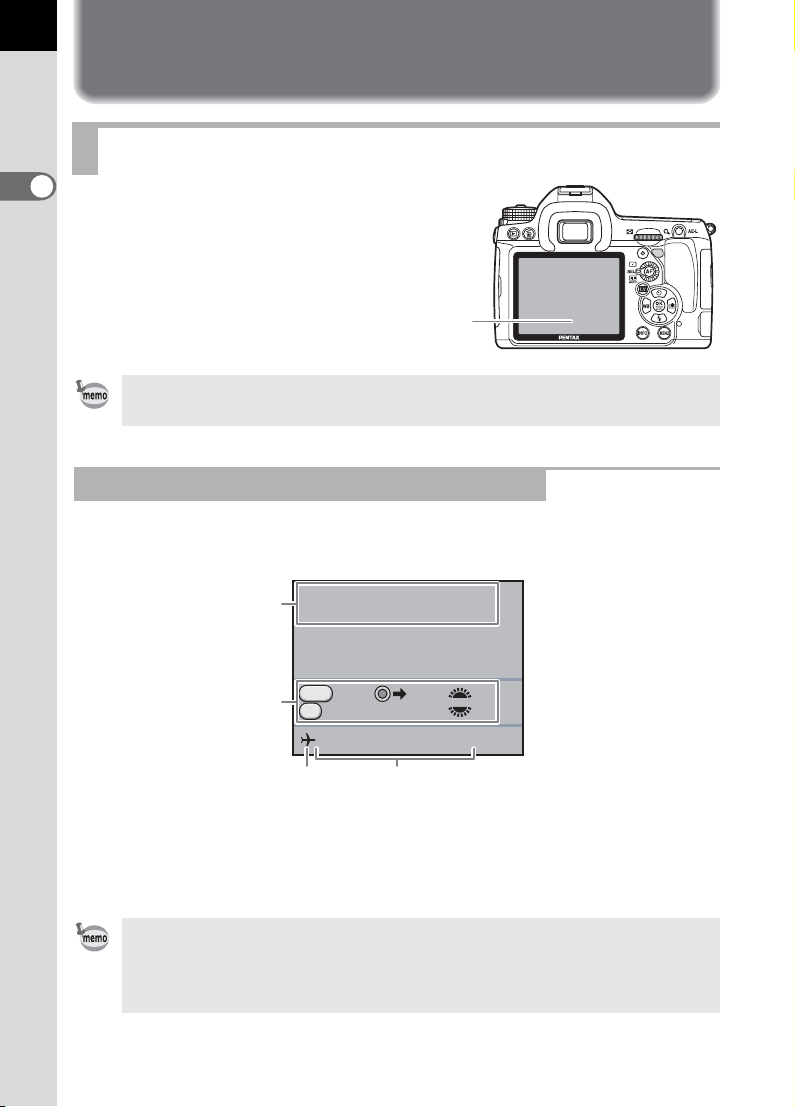
24
Display Indicators
Monitor
1
The various information
Before Using Your Camera
appears on the monitor
depending on the status of the
camera.
Monitor
The brightness and the color of the monitor can be adjusted. (p.297, p.298)
At Start-up or when Operating the Mode Dial
Guides appear on the monitor for 3 seconds (default setting) when the
camera is switched on or the mode dial is turned.
Program
P
1
Automatic Exposure
2
RAW
RAW Tv
AF
Cancel AF
09/09/2010
P
Av
10:30AM
34
1 Exposure Mode (p.100) 3 World Time (p.289)
2 Guide indicator 4 Current date and time (p.67)
* 3 appears only when [World Time] is set to [Destination].
• Select [Off] for [Guide Display] in the [R Set-up 1] menu to not show guides.
(p.293)
• When the mode dial is set to A, the screen for selecting the USER mode
is displayed for 30 seconds regardless of the [Guide Display] setting.
Page 27
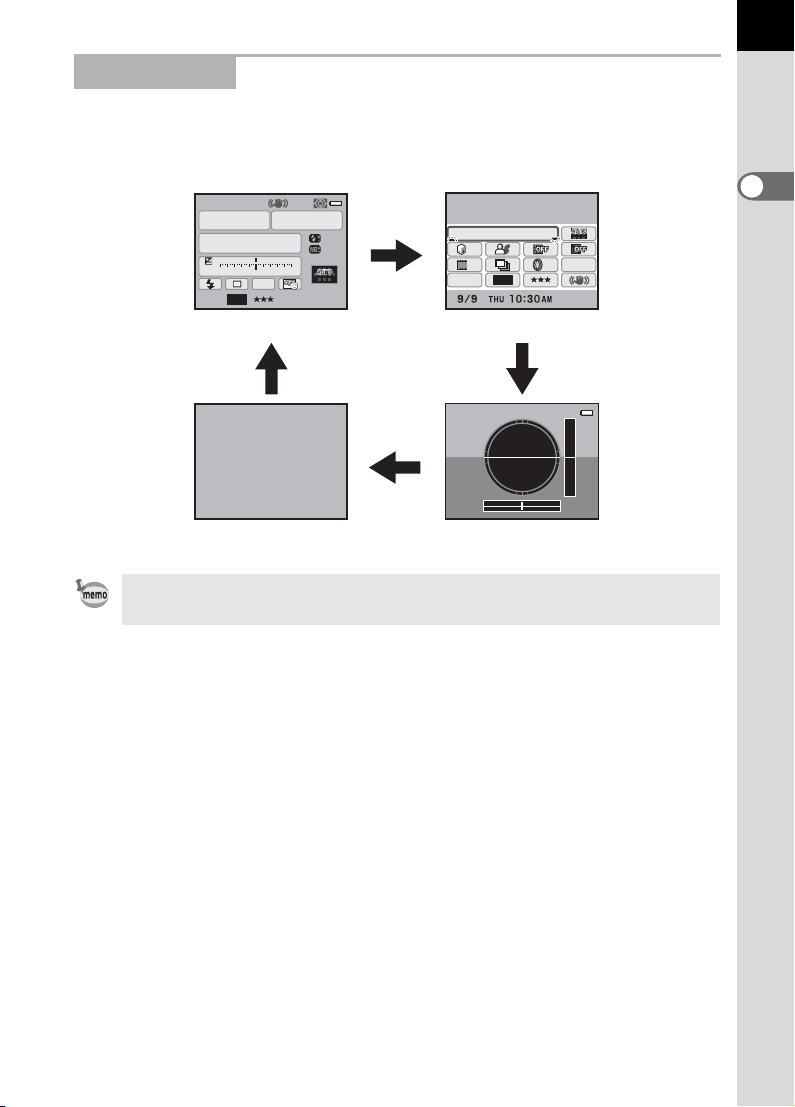
Capture Mode
11
HDR
OFF
OFF
OFF
OFF
OFF
OFF
11
While shooting, the status screen is displayed showing the current
shooting function settings. You can change the type of the screen
displayed by pressing the M button.
P
1/
2000 2.8
ISO
1600
AUTO
11223344+5
-
5
AWB
16M
JPEG
Status screen
M
F
AF.S
±0.0
±0±0
11
[37]
M
M
ISO AUTO Setting
Adjustment Range
ISO
200-1600
AUTO
OFF
OFF
OFF
OFF
16M
JPEG
Control panel
OFF
11
HDR
OFF
[37]
M
25
1
Before Using Your Camera
Blank
Electronic level display
[Electronic Level] is P (Off) by default. Set in the [A Rec. Mode 4] menu.
(p.299)
Page 28
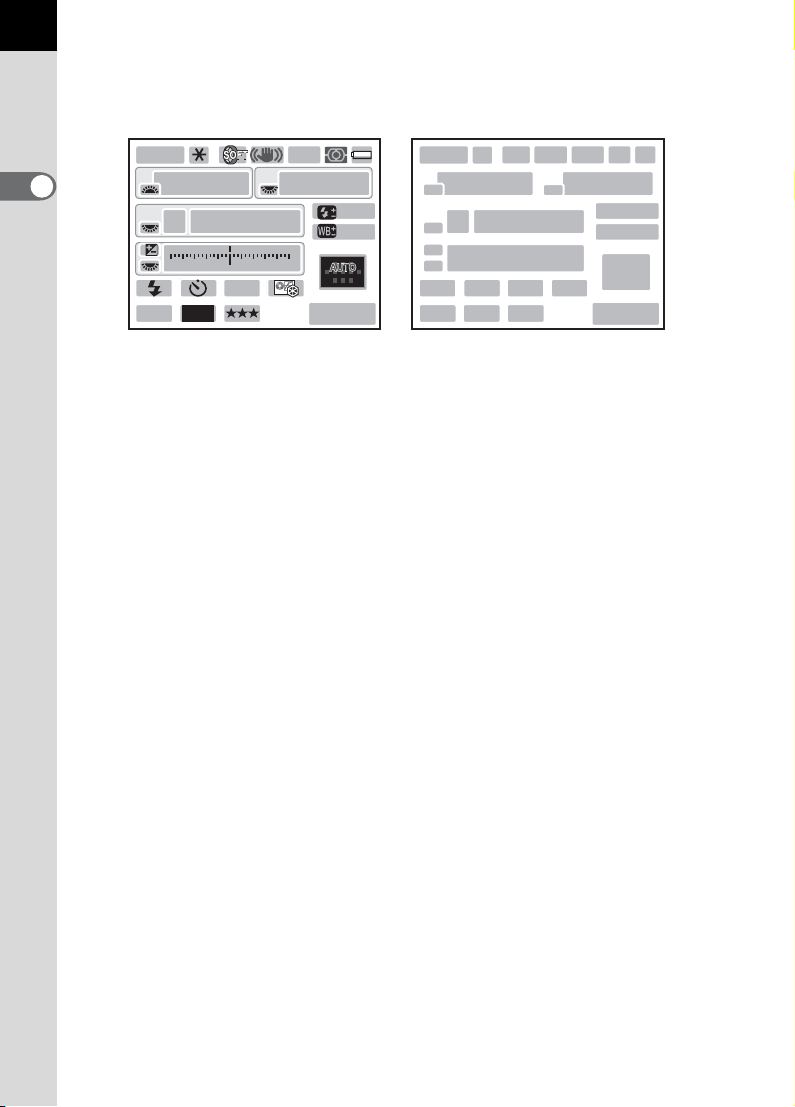
26
11
Status screen
(All items are displayed here for explanatory purposes. The actual display may
differ.)
USER
P
SHIFT
1
Before Using Your Camera
1/
-
JPEG
2000
ISO
AUTO
1600
5
16
M
AF.S
2.8
F
+1.0
G1A1
11223344+5
AWB
11
[
1234
]
1 234 567
8
11
8
13
8
15 16 17
19 20 21
8
12
14
18
1 Exposure Mode (p.100) 13 EV Compensation (p.119)/
2 AE Lock (p.121)
3 Interval Shooting (p.152)/Multi-
exposure (p.155)/Extended
Bracketing (p.160)/Digital Filter
(p.162)/HDR Capture (p.215)
4 Shake Reduction (p.140)/
Horizon Correction (p.140)
Exposure Bracketing (p.157)
14 EV bar
15 Flash Mode (p.77)
16 Drive Mode (p.88)
17 White Balance (p.205)
18 Custom Image (p.222)
19 File Format (p.202)
5 Focus Mode (p.122) 20 JPEG Recorded Pixels (p.200)
6 Metering Method (p.117) 21 JPEG Quality (p.201)
7 Battery level (p.52) 22 Flash Exposure Compensation
8 E-dial guide
9 Shutter speed 23
10 Aperture value
(p.82)
White Balance fine-tuning (p.207)/
Cross Processing (p.225)
11 ISO/ISO AUTO 24 AF point (p.127)
12 Sensitivity (p.95) 25 Remaining image storage
capacity/| button guide
109
22
23
24
25
Page 29

Control panel
HDR
OFF
OFF
OFF
OFF
OFF
OFF
11
Press the M button in the status screen to display the control panel and change
settings.
27
ISO AUTO Setting
Adjustment Range
ISO
200-1600
AUTO
OFF
OFF
OFF
OFF
JPEG
16M
OFF
11
HDR
OFF
[
]
37
8
12
1
2
5467
9
10
13
16 17
14
3
11
15
1 Function name 10 Digital Filter (p.162)
2 ISO AUTO Setting (p.96) 11 HDR Capture (p.215)
3 AUTO AF Point Setting (p.127) 12 File Format (p.202)
4 Highlight Correction (p.214) 13 JPEG Recorded Pixels (p.200)
5 Shadow Correction (p.214) 14 JPEG Quality (p.201)
6 Distortion Correction (p.218) 15 Shake Reduction/
7 Lateral Chromatic Aberration
Adjustment (p.218)
Horizon Correction (p.140)
16 Current date and time
8 Cross Processing (p.225) 17 Remaining image storage
9 Extended Bracketing (p.160)
capacity
• Settings that cannot be changed due to the current camera setup cannot be
selected.
• When [Status Screen] (p.295) in the [R Set-up 1] menu is set to P (Off), the
status screen is not displayed. The control panel turns on and off each time
the M button is pressed.
• On the status screen, the setting currently being changed or guide display for
the buttons that can be operated are displayed in blue (when [Status Screen]
(p.295) in the [R Set-up 1] menu is set to [Display Color 1]).
• The status screen will disappear if no operations are made within 30
seconds. Press the M button to display it again.
• If no operations are made within 30 seconds in the control panel, the status
screen will reappear.
• [9999] is the maximum number of recordable images that can be displayed on
the status screen and in the control panel. Even if the number of recordable
images is 10,000 or more, [9999] is displayed.
1
Before Using Your Camera
Page 30
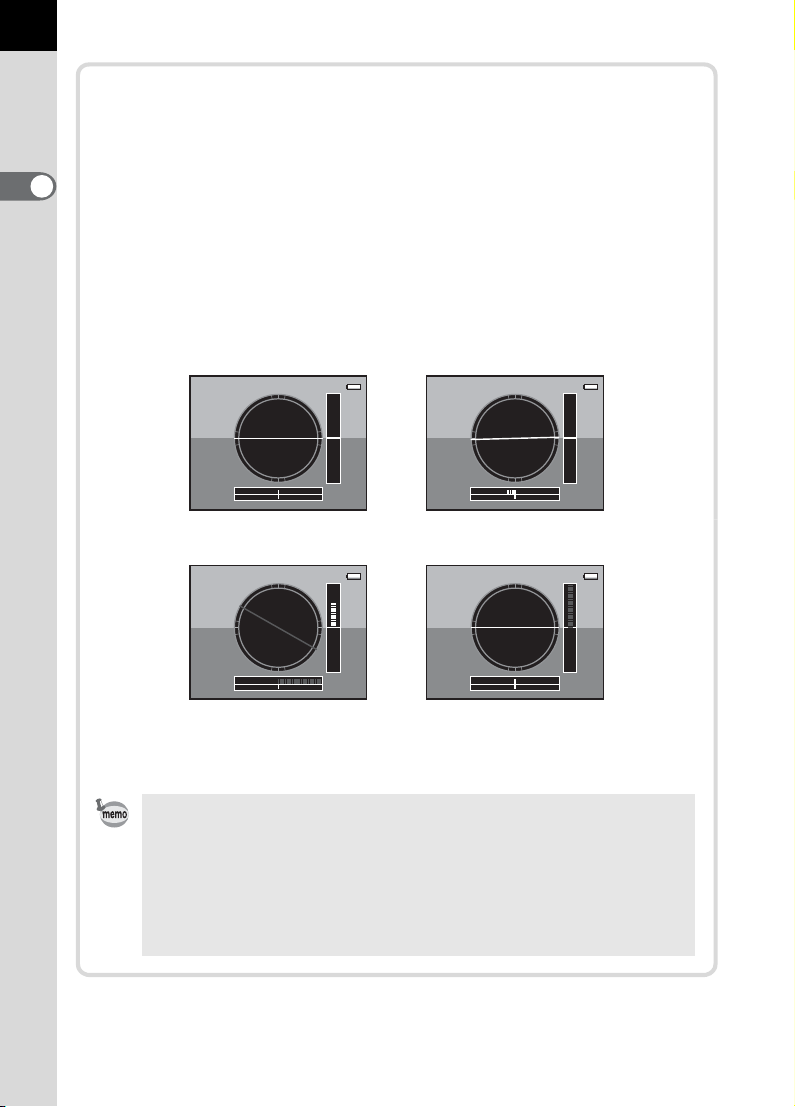
28
Electronic level display
This camera is equipped with an electronic level for detecting whether
the camera is level. When [Electronic Level] is set to O (On), press
the M button while the control panel is displayed to view the
1
electronic level. When [Electronic Level] is assigned to the |/Y
Before Using Your Camera
button, press the |/Y button to switch the display on/off.
A bar graph indicating the horizontal camera angle appears at the
bottom of the screen, and a bar graph indicating the vertical camera
angle appears on the right side.
Example:
Horizontally and vertically
level (green)
Outside horizontal level
display (red)
Tilted 5° up (yellow)
• [Electronic Level] is P (Off) by default. Set in the [A Rec. Mode 4]
menu. (p.299)
• Refer to p.285 for assigning a function to the |/Y button.
• The electronic level display will disappear if no operations are made
within 1 minute.
• If the camera angle cannot be detected, both ends and the center of
the bar graphs flash red.
Tilted 1.5° to the left (yellow)
Vertically level (green)
Horizontally level (green)
Outside vertical level
display (red)
Page 31

When holding the camera vertically
HDR
OFF
OFF
OFF
OFF
OFF
11
OFF
ON
100 -0001
RAW
ON
ON
100 -0001
RAW
If the camera is held vertically while measuring
the brightness, the status screen or control
panel is displayed vertically. The directions of
the four-way controller (2345) also change
to match the orientation of the camera.
To always display the contents of the screen
horizontally, set in [Status Screen] of the [R
Set-up 1] menu. (p.295)
Playback Mode
The camera switches the types of information display when you press the
M button during playback.
Standard Captured image, file format, and guides are displayed.
Histogram display
Detailed
information display
No info. display Only captured image is displayed.
Captured image and histogram (Brightness/RGB) are
displayed. Not available during movie playback. (p.32)
Detailed information on how and when the image was taken
is displayed. (p.30)
ISO AUTO Setting
Adjustment Range
ISO
200-1600
AUTO
OFF
JPEG
OFF
11
OFF
HDR
OFF
OFF
16 M
[
1234
OFF
]
29
1
Before Using Your Camera
P
m
4
2
ON
10:00AM
ISO
m
ON
G2
AdobeRGB
100-0001
RAW
AE-L
M
100-0001
ON
A1
±0
±0
±0
±0
±0
100-0001
AE-L
RAW
M
JPEG
1/
2000 F5.6
Standard
ISO
200
1/
2000 F5.6 200
Histogram display
M
M
AF.A
1/
No info. display
2000
F2.8 +1.5 -0.5
200
ISO
16
M
JPEG
09/09/2010
Detailed information display
Page 32

30
OFF
ON
ON
ON
The type of information display that is shown first during playback is the same
as that of the last playback in the previous session. If [Playback Info Display] is
set to P (Off) in [Memory] (p.312) of the [A Rec. Mode 5] menu, the [Standard]
screen is always displayed first when the camera is turned on.
Detailed information display
1
Before Using Your Camera
Use the four-way controller (23) to switch between pages.
Page 1
Still Picture
1
2
11 1 2
13 14 15 16 19
20
23
26 27 28 29
AF.A
1/
2000
F2.8
200
ISO
16
JPEG
09/09/2010
Movie
P
24
+1.5 -0.5
M
10:00AM
mm
ON
100-0001
±0
±0
ON
ON
G2
AdobeRGB
A1
±0
±0
±0
3
7
21
24
546
8
10
9
1817
22
30
31
3332
F2.8
FullHD
Movie
09/09/2010
25
Page 2
Still Picture/Movie
100-0001
min
sec
10
10
G2MONO
OFF
10:00AM
2
3
100-0001
A1
±0
±0
±0
±0
±0
35 36
20
1
39
39
2
242525
37 14 38
2826 27 4
32
2
3
2
3
5
34
56
40
41
6
30
31
Page 33

1 Rotation information (p.249) 20 Aperture value
2 Captured image 21 EV Compensation (p.119)
3 Exposure Mode (p.89) 22 Flash Exposure Compensation
4 Shake Reduction/
Horizon Correction (p.140)
5 Protect (p.254) 24 White Balance (p.205)
6 Folder number-File number
(p.300)
7 Drive Mode (p.88) 27 Recorded Pixels (p.171, p.200)
8 Flash Mode (p.77) 28 Quality Level (p.171, p.201)
9 Focal Length 29 Color Space (p.212)
10 AF point (p.127)/
Autofocus Method (p.166)
11 Focus Mode (p.122)
12 Metering Method (p.117) 32 Shooting date and time
13 Shutter speed 33 DPOF settings (p.309)
14 Digital Filter (p.162) 34 Recording time
15 Extended Bracketing (p.160)/
HDR Capture (p.215)/
Multi-exposure (p.155)/
Cross Processing (p.225)
16 Highlight Correction (p.214) 39 Information tampering warning
17 Shadow Correction (p.214) 40 Photographer (p.307)
18 Distortion Correction (p.218) 41 Copyright Holder (p.307)
19 Lateral Chromatic Aberration
Adjustment (p.218)
(p.82)
23 Sensitivity (p.95)
25 White Balance fine-tuning (p.207)
26 File Format (p.202)
30 Image finishing tone (p.222)
31 Custom Image parameters
(p.222)
35 Sound setting (p.172)
36 Sound type
37 Drive Mode (Remote Control)
38 Cross Processing (p.225)
31
1
Before Using Your Camera
* For images taken during Live View using Face Detection AF or Contrast AF,
the autofocus method is displayed for indicator 10.
* Indicators 8 and 22 appear only for images taken with the flash.
* Indicators 14, 15, 16, 17, 18, 19, 33, and 38 appear only for images taken with
the corresponding functions enabled.
* Indicators 27 and 28 do not appear for RAW images.
* Indicator 39 appears only for images whose information was tampered.
Page 34

32
100-0001
100-0001
RAW
RAW
Histogram display
The following histograms can be displayed when playing back still
pictures. The “Brightness histogram” shows the distribution of brightness
and the “RGB histogram” shows the distribution of color intensity. Press
the four-way controller (23) to switch between “Brightness histogram”
1
and “RGB histogram”.
Before Using Your Camera
1 32432
100-0001
RAW
AE-L
4
23
100-0001
11
RAW
5
1
5
1/
2000 F5.6 200
ISO
23
AE-L
1/
2000 F5.6
ISO
200
97 8 10 6 7 8 9 106
Brightness histogram RGB histogram
1 Histogram (Brightness) 7 Shutter speed
2 Protect 8 Aperture value
3 Folder number-File number 9 Sensitivity
4 Additionally saving in RAW
format
5 Switch RGB histogram/
Brightness histogram
6 File Format
* Indicator 2 appears only for protected images.
* Indicator 4 appears only when the file format of the last captured image is
JPEG, and its data still remains in the buffer memory. (p.84)
If [Bright/Dark Area] (p.236) in the [Q Playback 1] menu is set to O (On),
areas affected by bright or dark portions blink (except when in RGB histogram
display and Detailed information display).
10 DPOF settings
11 Histogram (R)
12 Histogram (G)
13 Histogram (B)
12
13
Page 35

Using the Histogram
A histogram shows the brightness
distribution of an image. The
horizontal axis represents brightness
(dark at the left and bright at the right)
and the vertical axis represents the
number of pixels.
The shape and the distribution of the
histogram before and after shooting
tells you whether the exposure level
and contrast are correct or not, and
lets you decide if you need to adjust the exposure and take a picture again.
1 Adjusting Exposure (p.119)
1 Adjusting Brightness (p.214)
Understanding Brightness
When the brightness is correct and there are no overly bright or dark
areas, the graph peaks in the middle. If the image is too dark, the peak is
on the left side, and if it is too bright, the peak is on the right side.
← Number of pixels
(Dark) ←Brightness→ (Bright)
Dark portions Bright portions
33
1
Before Using Your Camera
Dark image Image with few bright or
dark areas
Bright image
When the image is too dark, the part to the left is cut off (dark portions with
no detail) and when the image is too bright, the part to the right is cut off
(bright portions with no detail).
Bright portions blink red and dark portions blink yellow on the monitor
when [Bright/Dark Area] is O (On).
1 Playing Back Images (p.83)
1 Setting the Playback Display Method (p.236)
1 Setting the Display for Instant Review (p.296)
Understanding Color Balance
Distribution of color intensity is displayed for each color in the RGB
histogram. The right side of the graphs look similar for images that have
White Balance adjusted well. If only one color is lopsided to the left, that
color is too intense.
1 Setting the White Balance (p.205)
Page 36

34
Guide Indicators
The following indicators appear on the monitor to indicate the keys,
buttons and e-dials that can be operated at that time.
Example:
1
Before Using Your Camera
2 Four-way controller (2) 4 button
3 Four-way controller (3) | Green button
4 Four-way controller (4) L button
5 Four-way controller (5) i button
R Front e-dial Shutter release button
S Rear e-dial |/Y button
3 button
Page 37

Viewfinder
The following information appears in the viewfinder.
2
3
35
1
Before Using Your Camera
1
4
61011
5 7 8 9
181716151413
1 AF frame (p.61)
2 Spot metering frame (p.118)
3 AF point (p.127)
4 Flash indicator (p.77)
Lit: when the flash is available.
Blinks: when the flash is recommended but not set or is being charged.
5 Focus Mode (p.132)
Appears when the focus mode is set to \.
6 Shutter speed
Underlined when the shutter speed can be adjusted.
Displays a countdown of processing time when the Noise Reduction
function is activated. (p.98)
7 Aperture value
Underlined when the aperture value can be adjusted.
[nr] blinks when the Noise Reduction function is activated. (p.98)
8 Focus indicator (p.72)
Lit: when the subject is focused.
Blinks: when the subject is not in focus.
9 EV bar
Displays the EV compensation values or difference between the
appropriate and current exposure values when the exposure mode is set to
a or M. (p.119)
Displays the camera angle when [Electronic Level] is O (On). (p.38)
1
12
19
Page 38

36
10 ISO/ISO AUTO
Appears when the sensitivity is displayed.
11 Sensitivity/Remaining image storage capacity
Underlined when the sensitivity can be adjusted.
Displays the number of recordable images immediately after shooting.
1
Before Using Your Camera
Displays the compensation value while adjusting the EV compensation.
Displays the amount of deviation from the correct exposure when the
exposure mode is set to a or M and [Electronic Level] is set to O (On).
(p.114)
12 AE Lock (p.121)
Appears while the AE Lock function is activated.
13 Changing AF point (p.128)
Appears when the AF point can be changed with the AF point switching dial
set to j (Select).
14 Multi-exposure (p.155)
Appears when Multi-exposure is set.
15 Metering Method (p.117)
Appears when the metering method is M (Center-weighted metering) or
N (Spot metering).
16 Shake Reduction (p.139)
Appears when the Shake Reduction function is activated.
17 Flash Exposure Compensation (p.82)
Appears when the flash exposure compensation is in use.
18 EV Compensation (p.119)/Exposure Bracketing (p.157)
Appears when adjusting the EV compensation or when the drive mode is
set to [Exposure Bracketing].
19 File Format (p.202)
Displays the image save format in RAW/RAW+ format.
Not displayed in JPEG format.
• The AF point(s) in use for autofocus appear in red (Superimpose AF Area)
when the shutter release button is pressed halfway. (p.127)
• When [Cancel AF] is assigned to [AF Button] in [Button Customization] of the
[A Rec. Mode 5] menu, \ is displayed in the viewfinder while the =
button is pressed. (p.124)
• [9999] is the maximum number of recordable images that can be displayed
in the viewfinder. Even if the number of recordable images is 10,000 or more,
[9999] is displayed.
Page 39

LCD Panel
The following information appears in the LCD panel on top of the camera.
37
4
3
5
1
2
11
1 Shutter speed/
Countdown of Noise Reduction
processing time (p.98)
2 Aperture value
nr :
3 Multi-exposure (p.155) Q : Slow-speed Sync
4 Mirror Lock-up Shooting (p.149) E : Trailing Curtain Sync
5 EV bar (p.119)/
Electronic Level (p.38)
6 EV Compensation (p.119)/
Exposure Bracketing (p.157)
7 Battery level (p.52) g : Self-timer Shooting
8 Flash Exposure Compensation
(p.82)
9 Sensitivity/EV compensation
value
10 ISO/ISO AUTO 14 Remaining image storage
Appears when the sensitivity is
displayed.
Noise Reduction is
activated (p.98)
11 Flash Mode (p.77)
b : Built-in flash is ready
(when blinking, flash
should be used)
> :Red-eye Reduction
3 : Auto Flash Discharge
w :Wireless
12 Drive Mode (p.88)
9 : Single Frame Shooting
j : Continuous Shooting
W :
13 File Format (p.202)
1 :RAW capture
1P: RAW+JPEG capture
capacity/USB Connection mode
(p.317)
Pc-S :MSC mode
Pc-P :PTP mode
Remote Control Shooting
141312
1
Before Using Your Camera
6
7
8
9
10
LCD panel is illuminated when the exposure metering is performed. You can
choose [High], [Low] or [Off] for LCD panel backlight in [22. LCD Panel
Illumination] of the [A Custom Setting 4] menu (p.92).
Page 40

38
Electronic level display
When the camera is not level, a bar graph indicating the horizontal
camera angle is displayed in the viewfinder and on the LCD panel.
1
Before Using Your Camera
When level (at 0°)
When tilted 5° to the left
When held vertically and tilted 3° to the right
• [Electronic Level] is P (Off) by default. Set in the [A Rec. Mode 4]
menu. (p.299)
• The composition can also be adjusted in the camera when the camera
is stabilized using a tripod. (p.220)
Page 41

How to Change Function Settings
Function settings can be changed using the direct keys, control panel or
menus. Some functions can be changed using both the control panel and
menus.
This section explains the basic ways to change function settings.
Using the Direct Keys
In Capture mode, you can set Drive Mode, Flash Mode, White Balance and
Custom Image by pressing the four-way controller (
Below, how to set [Flash Mode] is explained as an example.
1
Press the four-way controller (3)
in Capture mode.
The [Flash Mode] screen appears.
2345
). (p.88)
39
1
Before Using Your Camera
2
Use the four-way controller (45)
to select a flash mode.
3
Press the 4 button.
The camera is ready to take a picture.
MENU
Flash Mode
Cancel
Flash On
0.0
OK
OK
Page 42

40
11
HDR
OFF
OFF
OFF
OFF
OFF
OFF
11
While direct key operation is enabled, the guide indicators for the direct keys
are displayed in blue (when [Status Screen] (p.295) in the [R Set-up 1] menu
is set to [Display Color 1]). Direct key operation is not available when the AF
point switching dial is set to j and the AF point is being changed. In such
cases, press and hold the 4 button. (p.129)
1
Before Using Your Camera
Using the Control Panel
While shooting, the current settings can be checked on the status screen.
You can also switch the display to the control panel and change settings.
Following, how to set [JPEG Quality] is explained as an example.
1
Check the status screen and then
press the M button.
The control panel appears.
Press the M button when the status
screen is not displayed.
2
Use the four-way controller
(2345) to select an item you
want to change the setting for.
You cannot select items that cannot be
changed in a given camera status.
P
1/
2000 2.8
ISO
1600
AUTO
-
5
16 M
JPEG
ISO AUTO Setting
Adjustment Range
ISO
200-1600
AUTO
OFF
OFF
OFF
OFF
JPEG
16 M
AF.S
F
±0.0
±0±0
11223344+5
AWB
OFF
11
[
37
11
HDR
OFF
[
37
]
]
Page 43

3
HDR
OFF
OFF
OFF
OFF
OFF
OFF
11
Use the front e-dial (R) or rear
JPEG Quality
e-dial (S) to change the
setting.
4
Press the 3 button.
The camera returns to the status screen
and is ready to take a picture.
• Press the 4 button in Step 3 to display the detailed setting screen for the
selected item. Make the detailed settings for functions such as Extended
Bracketing and Digital Filter on the detailed setting screen.
• The status screen and control panel are not displayed when Live View
(p.165) is displayed. Make or change necessary settings in the [A Rec.
Mode] menu in advance.
ISO
AUTO
OFF
OFF
JPEG
200-1600
OFF
OFF
16 M
OFF
41
11
HDR
OFF
[
37
1
Before Using Your Camera
]
Page 44

42
Using the Menus
This section explains how to use the menus: [A Rec. Mode],
[Q Playback], [R Set-up] and [A Custom Setting] menus.
Following, how to set [Program Line] in the [A Rec. Mode 3] menu is
1
Before Using Your Camera
explained as an example.
1
Press the 3 button in
Capture mode.
The [A Rec. Mode 1] menu appears on
the monitor.
If the
3
Playback mode, the [
menu appears.
2
Press the four-way controller (5)
twice or turn the rear e-dial (S)
two clicks to the right (toward
y).
Each time the four-way controller (5) is
pressed, the menu will change in the
following sequence: [A Rec. Mode 2],
[A Rec. Mode 3], [A Rec. Mode 4],
[A Rec. Mode 5], [Q Playback 1] … [A Rec. Mode 1].
When the front e-dial (R) is turned to the right, the menu will change
in the following sequence: [A Rec. Mode 1], [Q Playback 1],
[R Set-up 1], [A Custom Setting 1].
button is pressed in
Q
Playback 1]
1 2345
File Format
JPEG Recorded Pixels
JPEG Quality
AUTO AF Point Setting
Lens Correction
MENU
Exit
JPEG
16 M
11
3
Use the four-way controller (23)
to choose an item.
123 45
D-Range Setting
ISO AUTO Setting
High-ISO NR
Slow Shutter Speed NR
Program Line
Color Space
RAW File Format PEF
MENU
Exit
ISO
AUTO
NR
AUTO
NR
sRGB
Page 45

4
Press the four-way controller
(5).
Available settings are displayed.
The frame moves to the pop-up menu if
there is one. When there is a submenu, it
is displayed.
5
Use the four-way controller (23)
to select a setting.
6
Press the 4 button.
The setting is saved.
Press the 3 button if a submenu is
displayed.
Next, set other items.
123 45
D-Range Setting
ISO AUTO Setting
High-ISO NR
Slow Shutter Speed NR
Program Line
Color Space
RAW File Format PEF
MENU
Exit
123 45
D-Range Setting
ISO AUTO Setting
High-ISO NR
Slow Shutter Speed NR
Program Line
Color Space
RAW File Format PEF
MENU
Cancel OK
ISO
AUTO
NR
AUTO
NR
sRGB
ISO
AUTO
NR
NR
sRGB
43
1
Before Using Your Camera
ON
OK
7
Press the 3 button.
The screen that was displayed before
selecting the menu appears again.
Even after you press the 3 button and close the menu screen, your
settings will not be saved if the camera is turned off improperly (such as by
removing the battery while the camera is on).
Page 46

44
• You can select whether to display the menu tab selected the last time first, or
to always display the [A Rec. Mode 1] menu first. (p.294)
• Refer to the following pages for details on each menu.
•[A Rec. Mode] menu 1p.89
•[Q Playback] menu 1p.235
1
Before Using Your Camera
•[R Set-up] menu 1p.278
•[A Custom Setting] menu 1p.91
Page 47

Using the Mode Dial
You can switch the exposure modes by setting the icons on the mode dial
to the dial indicator.
Turn the mode dial while pressing the mode dial lock button.
45
1
Before Using Your Camera
Mode dial
Mode dial lock button
Mode Characteristics Page
A
B
Green
e
Hyper-program
K
Sensitivity Priority
b
Shutter Priority
c
Aperture Priority
L
Shutter & Aperture
Priority
a
Hyper-manual
Dial indicator
Lets you capture images with the saved exposure
mode. Up to five settings can be saved.
Lets you capture images with fully automatic
settings.
Automatically sets the shutter speed and aperture
value to obtain a proper exposure according to
Program Line when taking pictures. You can use
the front and rear e-dials to switch between shutter
priority and aperture priority.
Automatically sets the shutter speed and aperture
value to obtain a proper exposure according to the
set sensitivity.
Lets you set the desired shutter speed for
expressing the movement of the subject.
Lets you set the desired aperture value for
controlling the depth of field.
Automatically sets the sensitivity to obtain a proper
exposure with the set shutter speed and aperture
value according to the brightness of the subject.
Lets you set the shutter speed and aperture value
to capture the picture with creative intent.
p.227
p.103
p.104
p.105
p.107
p.109
p.110
p.112
Page 48

46
1
Before Using Your Camera
Mode Characteristics Page
p
Bulb
M
Flash X-sync
Speed
C
Movie
Lets you capture images that require slow shutter
speeds such as fireworks and night scenes.
The shutter speed is locked at 1/180 second. Use
this when using an external flash that does not
automatically set the sync speed.
Use this to record movies. p.174
p.115
p.116
Page 49

2 Getting Started
This chapter explains your first steps from purchasing the
camera to taking pictures. Be sure to read it and follow the
instructions.
Attaching the Strap ..............................................48
Inserting the Battery ............................................49
Inserting/Removing an SD Memory Card ...........55
Attaching a Lens ..................................................59
Adjusting the Viewfinder Diopter ........................61
Turning the Camera On and Off ..........................62
Initial Settings .......................................................63
Page 50

48
Attaching the Strap
1
Pass the end of the strap through
the protective cover and
triangular ring.
2
Getting Started
2
Secure the end of the strap on the inside of the clasp.
3
Attach the other end of the strap in the same manner as
described above.
Page 51

Inserting the Battery
Insert the battery into the camera. Use only a D-LI90 battery.
Charging the Battery
49
When using the battery for the first time, or when the battery has not been
used in a long time, or when [Battery depleted] appears, recharge the
battery.
Note: AC plug cord “Listed, Type SPT-2 or NISPT-2, 18/2 flexible
cord, rated 125 V, 7A, minimum 6ft (1.8m)”
Indicator lamp
Lithium-ion battery
3
2
1
AC plug cord
Battery charger
1
Connect the AC plug cord to the battery charger.
2
Plug the AC plug cord into the power outlet.
3
Face the 2 mark on the exclusive battery up and insert it
into the battery charger.
2
Getting Started
The indicator lamp is lit during charging and turns off when the battery is
fully charged.
4
When the battery is fully charged, remove the battery from
the battery charger.
Page 52

50
•
Do not use the provided battery charger D-BC90 to charge batteries other than
rechargeable lithium-ion battery D-LI90. Charging other batteries may cause
damage or heating.
• If the battery is correctly oriented and inserted into the battery charger but the
indicator lamp is not lit, the battery is faulty. Use a new battery in the camera.
• The maximum charging time is approximately 390 minutes (it depends on
temperature and remaining battery power.) Charge in a location where the
2
Getting Started
temperature is between 0°C and 40°C.
• If battery usage time is reduced even when properly charged, the battery has
reached the end of its life. Use a new battery in the camera.
Inserting/Removing the Battery
When using the battery for the first time, charge the battery and insert it into
the camera.
• Do not open the battery cover or remove the battery while the power is on.
• Remove the battery when you will not use the camera for a long while. The
battery may leak.
• If the date and time settings have been reset when you install a new battery
after a long time has passed since the battery was removed, follow the
procedure for “Setting the Date and Time” (p.67).
• Insert the battery correctly. Batteries inserted incorrectly may cause a
camera breakdown. Wipe the electrodes of the battery with a soft dry cloth
before inserting.
• Be careful as the camera or battery may become hot when the camera is
used continuously for a long period of time.
1
Open the battery cover.
Lift the battery cover unlock knob, turn it
towards OPEN (1) to unlock, and then
pull the cover open (2).
2
1
Page 53

2
3
Face the 2 mark on the battery towards outside of the
camera, push the battery lock lever in the direction of the
arrow (3) and insert the battery.
Insert until the battery locks.
To remove the battery, push the
battery lock lever in the direction
of the arrow (3) with your finger.
Remove the battery when it pops
out slightly.
Battery lock lever
3
Close the battery cover (4) and
turn the battery cover unlock
knob towards CLOSE (5) to
lock.
Stow the battery cover unlock knob after
closing the battery cover.
51
2
Getting Started
4
5
Use the AC adapter kit K-AC50 (optional) when using the camera for a
prolonged period. (p.53)
Page 54

52
Battery Level Indicator
You can confirm remaining battery level by checking the
displayed on the status screen and LCD panel.
Status
Screen
w (Green) A Battery is full.
2
Getting Started
x (Green) B Battery is close to full.
y (Yellow) C Battery is running low.
z (Red) D lit Battery is almost empty.
[Battery depleted] D blinks
• y, z (red), C or D may appear even when the battery level is
sufficient if the camera is used at low temperatures or when performing
continuous shooting for a long period of time. In this situation, turn the
camera off and on again. If w or A appears, you can use the camera.
•
W is displayed when using the AC adapter.
LCD Panel Battery Level
The camera turns off after displaying the
message.
(D continues blinking on the LCD
panel.)
Approximate Image Storage Capacity and Playback Time (Battery Fully Charged)
w/A
Battery
D-LI90 (23°C) 980 740 610 440 minutes
The image storage capacity (normal recording, flash use 50%) is based on
measuring conditions in accordance with CIPA standards, while other data is
based on our measuring conditions. Some deviation from the above figures may
occur in actual use depending on shooting mode and shooting conditions.
(Temperature)
( 0°C) 810 680 560 400 minutes
Normal
Recording
Flash Photography
50% Use 100% Use
Playback Time
Page 55

• Battery performance temporarily decreases as the temperature decreases.
When using the camera in cold climates, have extra batteries on hand and
keep them warm in your pocket. Battery performance will return to normal
when returned to room temperature.
• Have extra batteries ready when traveling overseas, taking pictures in cold
climates, or taking a lot of pictures.
53
Using the AC Adapter (Optional)
We recommend the use of the AC adapter kit K-AC50 (optional) when
using the monitor for a long time or when connecting the camera to a
computer or AV device.
1
Make sure the camera is turned off.
2
Open the terminal cover.
3
Face the 2 mark on the DC
terminal of the AC adapter
towards the 2 mark on the
camera, and connect the DC
terminal to the DC input terminal
of the camera.
2
Getting Started
Page 56

54
4
Connect the AC plug cord to the AC adapter.
5
Plug the AC cord into the power outlet.
• Make sure the camera is turned off before connecting or disconnecting the
AC adapter.
2
Getting Started
• Make sure connections are secure between the terminals. SD Memory Card
or data may be corrupted if disconnected while the card is being accessed.
• Be sure to read the manual of the AC adapter kit K-AC50 when using the AC
adapter.
• The battery in your camera will not charge when connected to the AC
adapter.
Page 57

Inserting/Removing an SD Memory Card
This camera uses either an SD Memory Card or an SDHC Memory Card
(commercially available). Both cards are referred to as SD Memory Cards
hereafter. Make sure the camera is turned off before inserting or removing
the SD Memory Card.
55
• Do not remove the SD Memory Card while the card access lamp is lit.
• Use this camera to format (initialize) an SD Memory Card that is unused or
has been used on other cameras or digital devices. Refer to “Formatting the
SD Memory Card” (p.281) for details on formatting.
• Use a high-speed memory card when recording movies. If a write speed
cannot keep up with a recording speed, the writing may stop during
recording.
1
Make sure the camera is turned off.
2
Slide the card cover in the
direction of the arrow and then
lift it to open (1´2).
3
Insert the card all the way with
the SD Memory Card label facing
toward the monitor.
1
2
Getting Started
2
Page 58

56
Push the SD Memory Card in once to
remove.
2
4
Getting Started
Close the card cover (3) and
then slide it in the direction of the
arrow (4).
Be sure to fully close the card cover. The camera will not turn on if the card
cover is open.
Precautions When Using the SD Memory Card
• The SD Memory Card is equipped with a
write-protect switch. Setting the switch to
LOCK prevents new data from being
recorded on the card, the stored data from
being deleted, and the card from being
formatted by the camera or computer.
• The SD Memory Card may be hot when removing the card immediately after
using the camera.
• Do not remove the SD Memory Card or turn off the power while the card is
being accessed. This may cause the data to be lost or the card to be damaged.
• Do not bend the SD Memory Card or subject it to violent impact. Keep it away
from water and store away from high temperatures.
Do not remove the SD Memory Card while formatting. The card may be
•
damaged and become unusable.
• Data on the SD Memory Card may be deleted in the following circumstances.
We do not accept any liability for data that is deleted if
(1) the SD Memory Card is mishandled by the user.
the SD Memory Card is exposed to static electricity or electrical interference.
(2)
(3) the SD Memory Card has not been used for a long time.
(4) the SD Memory Card or the battery is removed while the card is being
accessed.
4
Write-protect
switch
3
Page 59

• If the SD Memory Card is not used for a long time, the data on the card may
become unreadable. Be sure to regularly make a backup of important data on
a computer.
• Avoid using or storing the card where it may be exposed to static electricity or
electrical interference.
• Avoid using or storing the card in direct sunlight or in locations where it may be
exposed to rapid changes in temperature or to condensation.
• Format new SD Memory Cards. Also format SD Memory Cards used with other
cameras.
1 Formatting the SD Memory Card (p.281)
• The data on your SD Memory Card should be managed at your own risk.
Recorded Pixels and Quality Level
When the File Format is JPEG
Choose the number of recorded pixels (size) and quality level (JPEG data
compression rate) of pictures according to how you intend to use the
pictures you have taken.
Pictures with larger recorded pixels or more stars (E) are clearer when printed.
However, the number of pictures that can be taken (the number of pictures that
can be recorded on an SD Memory Card) decreases with larger file sizes.
The quality of the captured photo or printed picture depends on the quality
level, exposure control, resolution of the printer and a variety of other
factors so you do not need to select more than the required number of
pixels. For example, to print in postcard size, i (1728×1152) is
adequate. Set the appropriate recorded pixels and quality level depending
on how the picture will be used.
1 Setting the JPEG Recorded Pixels (p.200)
1 Setting the JPEG Quality Level (p.201)
57
2
Getting Started
Page 60

58
JPEG Recorded Pixels, JPEG Quality and Approximate Image
Storage Capacity
(When using a 2 GB SD Memory Card)
JPEG Quality
JPEG Rec. Pixels
(4928×3264) 134 214 379 749
p
(3936×2624) 208 332 585 1138
J
2
Getting Started
• The number of storable images may vary depending on the subject, shooting
(3072×2048) 339 543 945 1807
P
(1728×1152) 1041 1617 2793 5121
i
conditions, shooting mode and SD Memory Card, etc.
When the number of storable images exceeds 500, captured images are
divided into folders containing 500 images each. However, in Auto Bracketing,
images will be stored in the same folder until shooting is completed, even if the
number of images exceeds 500.
When the File Format is RAW
With the X, you can record in the versatile JPEG format or the high
quality and editable RAW format. For RAW file format, you can select
PENTAX’s original PEF format or general-purpose DNG (Digital Negative)
format designed by Adobe Systems. On a 2 GB SD Memory Card, you can
record up to 58 images in either PEF or DNG format.
Z
Premium
C
Best
D
Better
E
Good
1 Setting a File Format (p.202)
Page 61

Attaching a Lens
Attach a proper lens to the camera’s body.
When you use one of the following lenses with the X, all the camera’s
exposure modes will be available.
(a) DA, DA L, D FA, FA J lenses
(b) Lenses with an s (Auto) position, when used in the s position
Turn the camera off before attaching or removing the lens to prevent
unexpected lens movement.
• When lenses described in (b) are used in a position other than s, some
functions will be restricted. Refer to “Notes on [27. Using Aperture Ring]”
(p.339).
• With factory default setting, the camera will not work with lenses other than
those listed above and accessories. Set [27. Using Aperture Ring] to
[Permitted] in the [A Custom Setting 4] menu to use them. (p.339)
1
Make sure the camera is turned off.
2
Remove the body mount cover
(1) and lens mount cover (2).
59
2
Getting Started
Be sure to put the lens down with the lens
mount side facing upward to protect the
lens mount from damage.
3
Align the Lens mount index (red
dots; 3) on the camera and the
lens, and secure by turning the
lens clockwise until it clicks.
After attaching, turn the lens
counterclockwise to check that the lens is
locked in place.
3
Page 62

60
4
Remove the front lens cap by
pushing the indicated portions
inward.
2
Getting Started
To detach the lens, hold down the lens
unlock button (4) and turn the lens
counterclockwise.
4
• We assume no responsibility nor liability for accidents, damages and
malfunctions resulting from the use of lenses made by other manufacturers.
• The camera body and lens mount incorporate lens information contacts and
an AF coupler. Dirt, dust, or corrosion may damage the electrical system.
When necessary, clean the contacts with a soft dry cloth.
The body mount cover (1) is a cover to prevent scratches and block dust when
shipped. Body Mount Cap K is sold separately and has a lock function.
Page 63

Adjusting the Viewfinder Diopter
Adjust the viewfinder diopter to suit your eyesight.
If it is difficult to see the viewfinder image clearly, slide the diopter
adjustment lever sideways.
You can adjust the diopter from approximately -2.5 to +1.5 m
1
Look through the viewfinder and
slide the diopter adjustment lever
left or right.
Adjust the lever until the AF frame in the
viewfinder is focused.
Point the camera at a white wall or other
bright and consistent surface.
-1
.
61
2
Getting Started
AF frame
• The Eyecup FR is attached to the viewfinder portion when the camera leaves
the factory. Diopter can be adjusted with the Eyecup F
adjustment is easier with the eyecup removed.
• To remove the Eyecup F
direction of the arrow.
To attach the Eyecup FR, align it with the
groove on the viewfinder eyepiece and
push it into the position.
• If it is difficult to see the viewfinder image
clearly even if you use the diopter
adjustment lever, use the optional diopter
correction lens adapter M. However, the
Eyecup F
adapter. (p.348)
R must be removed to use this
R, pull it out in the
R attached. However,
Page 64

62
Turning the Camera On and Off
1
Turn the main switch to [ON].
The camera will turn on.
Set the main switch to the position [OFF]
2
Getting Started
to turn off the camera.
• Always turn the camera off when not in use.
• The power will automatically turn off when you do not perform any operations
within a set period of time. To reactivate the camera, turn it on again or
perform any of the following.
- Press the shutter release button halfway.
- Press the Q button, 3 button or M button.
• By default, the camera is set to turn off automatically after 1 minute of
inactivity. You can change the setting in [Auto Power Off] of the [R Set-up 3]
menu. (p.304)
Page 65

Initial Settings
The first time the camera is turned on after
purchasing, the [
appears on the monitor. Follow the
procedure below to set the language
displayed on the monitor and the current
date and time. Once these settings are
made, you will not need to set them again
next time you turn on your camera.
If the [Date Adjustment] screen appears, set
the date and time by following the procedure
in “Setting the Date and Time” (p.67).
Setting the Display Language
Language/u] screen
MENU
Cancel OK
Date Adjustment
Date Format
Date
Time
Settings complete
MENU
Cancel
mm
00 00
dd yy
/
:
OK
///
//20100101
63
2
Getting Started
24h
You can choose the language in which the menus, error messages, etc.
are displayed from the following: English, French, German, Spanish,
Portuguese, Italian, Dutch, Danish, Swedish, Finnish, Polish, Czech,
Hungarian, Turkish, Greek, Russian, Korean, Traditional Chinese,
Simplified Chinese and Japanese.
1
Use the four-way controller
(2345) to select the desired
language.
MENU
Cancel
OK
OK
Page 66

64
2
Press the 4 button.
The [Initial Setting] screen appears in the
selected language.
Press the four-way controller (3) twice and
proceed to Step 10 on p.65 if W
(Hometown) does not have to be changed.
2
Getting Started
3
Press the four-way controller (3).
The cursor moves to W.
4
Press the four-way controller (5).
The [W Hometown] screen appears.
5
Use the four-way controller (45)
Initial Setting
New York
Text Size
Settings complete
MENU
Cancel
Hometown
English
Standard
to select a city.
New York
DST
MENU
Cancel
10:00
OK
OK
6
Press the four-way controller (3).
The cursor moves to [DST] (daylight saving time).
7
Use the four-way controller (45) to select O or P.
8
Press the 4 button.
The camera returns to the [Initial Setting] screen.
9
Press the four-way controller (3).
The cursor moves to [Text Size].
Page 67

10
Press the four-way controller (5)
and use the four-way controller
(23) to select [Standard] or
[Large].
Selecting [Large] increases the text size
of the selected menu items.
11
Press the 4 button.
12
Press the four-way controller (3)
to select [Settings complete].
13
Press the 4 button.
The [Date Adjustment] screen appears.
Initial Setting
New York
Text Size
Settings complete
MENU
Cancel
Initial Setting
New York
Text Size
Settings complete
MENU
Cancel
English
Standard
Large
OK
English
Standard
OK
65
OK
2
Getting Started
OK
In this manual, the menu screens hereafter are described with [Text Size] set
to [Standard].
Page 68

66
When the Wrong Language is Set
If you mistakenly select the wrong language in the [Language/u]
screen and proceed to the [Date Adjustment] screen, you can perform
the following operation to set the language back.
If you have proceeded to switch the camera to Capture mode (and the
camera is ready to take a picture), perform the following operation from
Step 2 to set the language back.
2
Getting Started
1
Press the
display the guides on the monitor.
The screen shown on the right is an
example of the guides displayed. The
displayed screen will vary depending on
the selected language.
The guides appear on the monitor for 3
seconds.
2
Press the 3 button once.
[A 1] is displayed in the upper tab.
3
Press the four-way controller (5) six times.
[R 1] is displayed in the upper tab.
4
Press the four-way controller (3) to select [Language/
3
button once to
ίυΈρθু൲Ⴚ
P
RAW
RAW P Tv
AF
΅λϋΓσ
AF
2010/01/01
10:30AM
Av
u
].
5
Press the four-way controller (5).
The [Language/u] screen appears.
6
Use the four-way controller (2345) to select the
desired language and press the 4 button.
The [R Set-up 1] menu in the selected language appears.
Refer to the following pages and set the desired city for [Hometown]
and the current date and time as necessary.
• To change the hometown: “Setting the World Time” (p.289)
• To change the date and time: “Changing the Date and Time
Display” (p.289)
• When the hometown and the date and time are not set, the [Initial Setting]
screen or [Date Adjustment] screen will be displayed again next time the
camera is turned on.
• If you have not proceeded to the [Date Adjustment] screen, you can reselect
a language using the four-way controller (5) in the [Language/u] screen.
Page 69

Setting the Date and Time
Set the current date and time and the display style.
1
Press the four-way controller (5).
The frame moves to [mm/dd/yy].
2
Use the four-way controller (23)
to choose the date format.
Choose [mm/dd/yy], [dd/mm/yy] or [yy/
mm/dd].
3
Press the four-way controller (5).
The frame moves to [24h].
4
Use the four-way controller (23)
to select 24h (24-hour display) or
12h (12-hour display).
Date Adjustment
Date Format
Date
Time
MENU
Date Adjustment
Date Format
Date
Time
MENU
dd yy
/
//20100101
dd yy
/
// 2010
0101
24h
OK
24h
OK
mm
/
//
:
00 00
Settings complete
Cancel OK
mm
/
//
:
00 00
Settings complete
Cancel OK
67
2
Getting Started
5
Press the four-way controller (5).
The frame returns to [Date Format].
6
Press the four-way controller (3).
The frame moves to [Date].
Page 70

68
7
Press the four-way controller (5).
The frame moves to the month.
8
Use the four-way controller (23)
to set the month.
Set the day and year in the same manner.
2
Getting Started
Next, set the time.
If you select [12h] in Step 4, the camera
switches between am and pm depending
on the time.
9
Press the four-way controller (3)
to select [Settings complete].
10
Press the 4 button.
Date Adjustment
Date Format
Date
Time
Settings complete
MENU
Cancel
Date Adjustment
Date Format
Date
Time
Settings complete
MENU
Cancel
mm
dd yy
/
:
00 00
mm
dd yy
//
:
00 00
24h
/
//20100101
OK
OK
24h
//20100909
OK
OK
The camera returns to the status screen and is ready to take a picture.
If you set the date and time from the menu, the screen will return to the
[R Set-up 1] menu. In this case, press the 3 button.
Pressing the 3 button while setting the date and time cancels the settings
made up to that point and switches the camera to Capture mode. After initial
settings are complete, if the camera power is turned off before the date and
time settings are complete, the [Date Adjustment] screen will appear first next
time you turn the camera on. In this case, you can also set the date and time
from the menu later. (p.289)
• When you press the 4 button in Step 10, the seconds value is set to 0. To
set the exact time, press the 4 button when the time signal (on the TV,
radio, etc.) reaches 0 seconds.
• You can change the language and date and time settings from the menu.
(p.289, p.292)
Page 71

3 Basic Operations
This chapter explains basic operations for shooting by
setting mode dial to Green mode (automatic exposure
according to the program line set to j) to ensure
successful capturing.
For information about advanced functions and settings for
taking pictures, refer to chapter 4 and onward.
Basic Shooting Operation ...................................70
Using a Zoom Lens ..............................................76
Using the Built-in Flash .......................................77
Playing Back Pictures ..........................................83
Page 72

70
Basic Shooting Operation
Holding the Camera
How you hold the camera is important when taking pictures.
• Hold the camera firmly with both hands and keep your elbows close
to your body.
• Press the shutter release button gently when taking a picture.
3
Basic Operations
Horizontal position Vertical position
• To reduce camera shake, support your body or the camera on a solid object
such as a table, tree, or wall.
• Although there are individual differences among photographers, the slowest
possible shutter speed for a handheld camera is generally 1/(focal length
×1.5). For example, it is 1/75 of a second for a focal length of 50 mm and 1/
150 of a second for 100 mm. Use a tripod or the Shake Reduction function
(p.139) when using a slower shutter speed.
• When using a telephoto lens, a tripod that is heavier than the total weight of
the camera and lens is recommended to avoid camera shake.
• Do not use the Shake Reduction function when using the camera on a tripod.
(p.139)
Page 73

Letting the Camera Choose the Optimal Settings
The X features various exposure modes, focus modes, and drive
modes for expressing your photographic vision. This section explains how
to take pictures by simply pressing the shutter release button.
1
Set the mode dial to B.
71
Turn the mode dial while pressing the
mode dial lock button.
The exposure mode changes to B
(Green) mode. In B, a proper exposure
is determined by the camera and the
shutter speed and aperture value are
automatically set.
2
Set the focus mode lever to
The focus mode changes to l
(Autofocus/Single) mode. When the
shutter release button is pressed halfway
in l, the camera focuses
automatically. (p.122)
l
3
Basic Operations
Mode dial lock button
.
Page 74

72
3
Basic Operations
3
Look through the viewfinder to
view the subject.
A zoom lens can be used to change the
size of the subject in the viewfinder. (p.76)
4
Position the subject inside the
AF frame and press the shutter
release button halfway.
The autofocus system operates. The
focus indicator ] appears in the
viewfinder when the subject comes into
focus.
AF assist light turns on in a dark or backlit
location, but the flash does not pop up
automatically. If the flash is necessary,
the flash status E blinks in the viewfinder.
Press the E button to pop up the flash.
1Operating the shutter release button
(p.74)
1Subjects that are difficult to focus on
(p.75)
1Using the Built-in Flash (p.77)
1Selecting the Focusing Area (AF
Point) (p.127)
Flash
status
Focus indicator
5
Press the shutter release button
fully.
The picture is taken.
This action is referred to as “releasing the
shutter” or “release”.
Page 75

6
DeleteDelete
Review the captured image on
the monitor.
The image appears for 1 second on the
monitor shortly after capturing (Instant
Review).
1Setting the Display for Instant
Review (p.296)
You can magnify the image during Instant
Review with the rear e-dial (S). (p.237)
You can delete the image during Instant
Review by pressing the i button.
1Deleting a Single Image (p.84)
• Refer to p.103 for details on using B (Green) mode.
• You can set the camera so that pressing the = button will focus
automatically, in the same way as pressing the shutter release button
halfway. (p.124)
• You can display the Optical Preview and check the composition, exposure,
and focus before taking pictures. (p.135)
73
3
Basic Operations
Page 76

74
Operating the shutter release button
The shutter release button has two working positions.
Not pressed
3
Pressing it down halfway (first position) displays the indicators in the
Basic Operations
viewfinder and the autofocus system operates. Pressing it fully
Pressed halfway
(first position)
Pressed fully
(second position)
(second position) takes a picture.
• Press the shutter release button gently when taking a picture to prevent
camera shake.
• Practice pressing the shutter release button halfway/fully to learn
where the first position and second position are.
• The viewfinder indicators are displayed while the shutter release button
is pressed halfway. The indicators are displayed for about 10 seconds
(default setting) while the exposure metering timer is on after you take
your finger off the button. (p.35, p.118)
Page 77

Subjects that are difficult to focus on
The autofocus mechanism is not perfect. Focusing may be difficult
when taking pictures under the following conditions. These also apply
to manual focusing using the focus indicator ] in the viewfinder.
(a) Extremely low-contrast subjects such as a white wall in the
focusing area
(b) Subjects which do not reflect much light within the focusing
area
(c) Fast moving objects
(d) Strongly reflected light or strong backlighting (bright
background)
(e) If repeating vertical or horizontal line patterns appear within
the focusing area
(f) Multiple subjects in the foreground and background within the
focusing area
If the subject cannot be focused automatically, set the focus mode
lever to \ and use the manual focus mode to focus on the subject
with the aid of the matte field in the viewfinder. (p.133)
75
3
Basic Operations
The subject may not be focused even when the ] (focus indicator) is
displayed when (e) and (f) above apply.
Page 78

76
Using a Zoom Lens
Enlarge the subject (telephoto) or capture a wider area (wide angle) with
a zoom lens. Adjust the subject to the desired size and take pictures.
1
Turn the zoom ring to the right or
left.
Turn the zoom ring clockwise for
3
Basic Operations
telephoto and counterclockwise for wide
angle.
Wide Angle Telephoto
• The smaller the number displayed for the focal length, the wider the angle.
The larger the number, the more magnified the image appears.
• Power Zoom (Auto Zoom) is available if a Power Zoom compatible FA lens
is used with this camera. (p.337)
Page 79

Using the Built-in Flash
Use the following procedures to take pictures in low light or backlit
conditions and when you want to use the built-in flash.
The built-in flash is optimum for a subject at a distance from 0.7 m to 5 m.
Exposure will not be properly controlled and vignetting (darkening of the
corners of the image due to a lack of light) may occur when used at a
distance closer than 0.7 m (this distance varies slightly depending on the
lens being used and set sensitivity. (p.185))
Compatibility of built-in flash and lens
Vignetting may occur depending on the lens being used and the
capture conditions. We recommend taking a test shot to check the
compatibility.
1 Lens Compatibility with the Built-in Flash (p.186)
• When using the built-in flash, remove the lens hood before shooting.
• The built-in flash fully discharges for lenses without a function to set the
lens aperture ring to s (Auto).
77
3
Basic Operations
For details on the built-in flash and instructions on how to take pictures with an
external flash, refer to “Using the Flash” (p.181).
Setting the Flash Mode
Flash Mode Function
Auto Flash
C
Discharge
Auto Flash+
D
Red-eye Reduction
Flash On Discharges the flash for each picture.
E
Flash On+
F
Red-eye Reduction
Discharges the flash automatically in dark or backlit
conditions.
Discharges a pre-flash for red-eye reduction before
the automatic flash.
Discharges a pre-flash for red-eye reduction before
the main flash.
Page 80

78
Flash Mode Function
Sets to a slow shutter speed depending on the
Slow-speed Sync
G
Slow-speed Sync+
H
Red-eye Reduction
Trailing Curtain
I
Sync
k
3
Basic Operations
Wireless Mode
r
The flash modes that can be selected differ depending on the exposure mode.
Exposure Mode Selectable Flash Mode Restrictions
BC/D No flash compensation
e/c/KE/F/G/H/I/r -
b/L/a/p E/F/k/r -
ME/F/r -
A According to the saved settings
brightness. For example, when using this to shoot a
portrait with the sunset in the background, both the
person and the background are captured beautifully.
Discharges a pre-flash for red-eye reduction before
the main flash is discharged with Slow-speed Sync.
Discharges the flash immediately before closing the
shutter curtain. Captures moving objects as if they
are leaving a trail behind. (p.184)
You can synchronize a dedicated external flash
(AF540FGZ or AF360FGZ) without using a sync
cord. (p.190)
1
Press the four-way controller (3)
in Capture mode.
The [Flash Mode] screen appears.
The flash modes that can be selected for
the set exposure mode appear.
2
Use the four-way controller (45)
to select a flash mode.
When not in B (Green) mode, turn the
rear e-dial (S) to perform the flash
exposure compensation. (p.82)
MENU
Flash Mode
Cancel
Flash On
0.0
OK
OK
Page 81

3
Press the 4 button.
The camera is ready to take a picture.
Using Built-in Flash
1
Press the E button.
The built-in flash pops up and begins
charging. When the flash is fully charged,
E appears in the viewfinder and on the
LCD panel. (p.35, p.37)
79
3
Basic Operations
2
Press the shutter release button fully.
The picture is taken.
When the mode dial is at B, the flash is not discharged if the lighting
conditions do not require flash for correction even when the flash is
popped up.
[Flash On] is used if the flash is popped up when the mode dial is at a
position other than B.
Page 82

80
3
3
Push down on the portion
indicated in the illustration to
retract the built-in flash.
Using Red-eye Reduction Flash
“Red-eye” is the phenomenon where eyes look reddish in
Basic Operations
photographs taken in dark environments with a flash. This is caused
by the reflection of the electronic flash in the retina of the eye.
Red-eye occurs because pupils are dilated in dark environments.
This phenomenon cannot be averted but the following measures can
be used to combat it.
• Brighten the surroundings when shooting.
• Set to wide angle and move closer to the subject if a zoom lens
is in use.
• Use a flash that supports red-eye reduction.
• Position the flash as far away from the camera as possible when
using an external flash.
The red-eye reduction function on this camera reduces a red-eye
effect by discharging the flash twice. With the red-eye reduction
function, the pre-flash is discharged just before the shutter is
released. This reduces pupil dilation. The main flash is then
discharged while the pupils are smaller, reducing the red-eye effect.
To use the red-eye reduction function, select D in B mode, or F
or H in other modes.
Page 83

Daylight-Sync Shooting
In daylight conditions, the flash will eliminate shadows when a portrait
picture is taken with a shadow cast on a person’s face. Use of the
flash in this way is called Daylight-Sync shooting. [Flash On] is used
when shooting with Daylight-Sync shooting.
Taking pictures (in e mode)
1 Pop up the built-in flash manually and confirm that the flash
mode is set to E.
2 Confirm that the flash is fully charged.
3 Take a picture.
Without Daylight-Sync With Daylight-Sync
The picture may be overexposed if the background is too bright.
81
3
Basic Operations
Page 84

82
Compensating for Flash Output
You can change the flash output in a range of -2.0 to +1.0. The flash
compensation values are as follows for 1/3 EV and 1/2 EV.
Step Interval Flash Compensation Value
1/3 EV
1/2 EV
Set interval of steps in [1. EV Steps] (p.120) of the [A Custom Setting 1] menu.
3
Basic Operations
1
Turn the rear e-dial (S) in the
[Flash Mode] screen.
The flash compensation value is
displayed.
Press the | button to reset the flash
output compensation value to 0.0.
• The flash output compensation cannot be set in B (Green) mode.
• N appears in the viewfinder and on the LCD panel during the flash exposure
• When the flash output exceeds its maximum amount, the compensation will
• Compensating to the minus (-) side may not affect the image if the subject is
• The flash output compensation is also effective for external flash units which
-2.0, -1.7, -1.3, -1.0, -0.7, -0.3, 0.0, +0.3, +0.7, +1.0
-2.0, -1.5, -1.0, -0.5, 0.0, +0.5, +1.0
Flash Mode
Flash On
MENU
Cancel
compensation. (p.35, p.37)
not be effective even if the compensation value is set to the plus (+) side.
too close, the aperture value is small or the sensitivity is high.
support P-TTL auto flash mode.
+0.3
OK
OK
Enabling Shooting while Charging the Flash
You can set the camera to enable
shooting while the flash is being
charged.
Set [20. Release While Charging] to
[On] in the [A Custom Setting 3] menu
(p.92). By default, pictures cannot be
taken while the built-in flash is charging.
20.
Release While Charging
1
Off
On
2
Enables shutter release
while the built-in
flash is charging
MENU
Cancel OK
Cancel
OK
Page 85

Playing Back Pictures
Playing Back Images
You can play back captured images with the camera.
Use the provided “PENTAX Digital Camera Utility 4” software to play back
pictures using a computer. Refer to “Using the Provided Software” (p.320) for
details on the software.
1
Press the Q button.
The camera enters Playback mode and
the most recently captured image (image
with the highest file number) is displayed
on the monitor. (For movies, only the first
frame is displayed on the monitor.)
Press the M button during playback
to switch the information display such as
shooting information for the displayed
image.
Refer to p.29 for details about display
information.
83
3
Basic Operations
2
Press the four-way controller
(45).
4 : Displays the previous image.
5 : Displays the next image.
You can also display the next or previous
image by turning the front e-dial (R).
Page 86

84
• Refer to “Playback Functions” (p.233) for details on the playback mode
functions.
• When the file format of the last captured image is JPEG, and its data still
remains in the buffer memory, you can additionally save the image in RAW
format by pressing the L button during playback.
If the image was shot using any of the following settings, the corresponding
RAW image listed is saved.
- Multi-exposure RAW image with Multi-exposure
- Extended Bracketing RAW image with standard settings
- Digital Filter RAW image without filter effect
- HDR Capture RAW image with standard exposure
3
Basic Operations
- Cross Processing RAW image without Cross Processing
Deleting a Single Image
You can delete images one by one.
• Deleted images cannot be restored.
• Protected images cannot be deleted. (p.254)
1
Press the Q button and use the four-way controller (45)
to select an image to delete.
2
Press the i button.
The delete confirmation screen appears.
Page 87

3
100-0105
Use the four-way controller
(23) to select [Delete].
Select a file format to delete for images
saved in RAW+ format.
Delete JPEG
Delete RAW
Delete
RAW+JPEG
4
Press the 4 button.
The image is deleted.
When deleting multiple images at once, refer to “Deleting Multiple Images”
(p.250).
Deletes only the JPEG
image.
Deletes only the RAW
image.
Deletes images in both
file formats.
Delete
Cancel
100-0105
OK
OK
85
3
Basic Operations
Page 88

86
Memo
Page 89

4 Shooting Functions
This chapter describes the various basic and advanced
shooting functions available with the X.
How to Operate the Shooting Functions ............88
Setting the Exposure ...........................................93
Focusing .............................................................122
Checking the Composition, Exposure and
Focus Before Shooting (Preview) .....................135
Using the Shake Reduction Function to
Prevent Camera Shake ......................................139
Taking Pictures Continuously ...........................151
Shooting while Adjusting the Settings
(Auto Bracketing) ...............................................157
Taking Pictures Using Digital Filters ................162
Shooting with Live View ....................................165
Recording Movies ..............................................171
Page 90

88
How to Operate the Shooting Functions
You can change capture-related settings using the direct keys, control
panel, [A Rec. Mode] menu or [A Custom Setting] menu.
For details on how to use the menus, refer to “Using the Menus” (p.42).
Direct Keys Setting Items
Press the four-way controller (2345) in
4
Capture mode to set the following items.
Shooting Functions
Key Item Function Page
Sets Continuous Shooting, Self-timer,
Drive Mode
2
Flash Mode Sets the method of flash discharge. p.77
3
White Balance
4
Custom Image
5
Remote Control, Exposure Bracketing
or Mirror Lock-up Shooting.
Adjusts the color balance to match the
type of the light source illuminating the
subject.
Sets the image finishing tone such as
color and contrast before shooting an
image.
p.151
p.143
p.145
p.157
p.149
p.205
p.222
Page 91

Rec. Mode Menu Setting Items
The following settings can be performed in
the [A Rec. Mode 1-5] menus.
Press the 3 button in Capture mode to
display the [A Rec. Mode 1] menu.
89
Menu
USER Mode
Exposure Mode
File Format
JPEG Recorded
Pixels
A1
JPEG Quality
AUTO AF Point
Setting
Lens Correction
Cross Processing
Extended
Bracketing
Digital Filter
A2
HDR Capture
Multi-exposure
Interval Shooting
Composition Adjust.
Item Function Page
*1
*2
*2
*2
*2
Sets the settings for A mode. p.230
Sets the exposure mode when the mode
*1
dial is set to A.
Sets the file format. p.202
Sets the recording size of images saved in
JPEG format.
Sets the quality of images saved in JPEG
format.
Sets the number of AF points when the
focusing area is set to S (AUTO).
Corrects distortions and chromatic
*2
aberrations occurring due to lens
p.230
p.200
p.201
p.127
p.218
properties.
Changes the hues and contrast by
*2
performing digital cross processing.
*2
*2
Sets the Extended Bracketing shooting
settings.
Applies a digital filter effect when taking
pictures.
*2
Enables capturing images at high dynamic
range.
Creates a composite picture by taking
multiple frames.
Takes pictures at a set interval from a set
time.
Adjusts the composition of your image
using the Shake Reduction mechanism.
p.225
p.160
p.162
p.215
p.155
p.152
p.220
4
Shooting Functions
Page 92

90
Menu
D-Range Setting
ISO AUTO Setting
High-ISO NR
A3
Slow Shutter Speed NRSets whether to use Noise Reduction in
Program Line Selects Program Line. p.102
Color Space Sets the color space to use. p.212
RAW File Format
4
Shooting Functions
Movie Sets the movie settings. p.171
Live View Sets the Live View settings. p.166
Electronic Level
Horizon Correction
A4
Shake Reduction
Input Focal Length
Instant Review Sets the Instant Review display settings. p.296
Digital Preview Sets the Digital Preview settings. p.136
E-Dial Programming
Button
A5
Customization
Memory
Save USER Mode
*1 Appears only when the
*2 Can also be set using the control panel.
Item Function Page
mode dial is set to A.
Expands the dynamic range and prevents
*2
bright and dark areas from occurring.
Sets the range of automatic correction in
*2
AUTO.
Sets whether to use Noise Reduction
when shooting with a high ISO sensitivity.
slow speed shooting.
Sets the file format of images saved in
RAW format.
Sets whether to display the electronic level
which detects whether the camera is level.
Corrects the tilt (right and left) of the
image.
Reduces vertical and horizontal camera
*2
shake.
Sets the focal length when using a lens
whose focal length information cannot be
obtained.
Sets the functions assigned to the e-dials
in each exposure mode.
Sets the functions for when the |/Y
button, = button, or Preview dial is
operated, or the shutter release button is
pressed halfway.
Determines which settings to save when
the power is turned off.
Saves the current camera settings as
A.
p.214
p.96
p.98
p.99
p.203
p.299
p.140
p.140
p.142
p.282
p.285
p.312
p.227
Page 93

Custom Setting Menu Setting Items
Set the [A Custom Setting 1-4] menus to fully use the functions of a SLR
camera.
91
Menu
1. EV Steps Sets the adjustment steps for exposure. p.120
2. Sensitivity Steps
3. Expanded
Sensitivity
4. Meter Operating
Time
A1
5.
Locked
6. Link AE to AF Point
7. Auto EV
Compensation
8. Auto Bracketing
Order
9. One-Push
Bracketing
10. WB Adjustable
Range
A2
11. WB When Using
Flash
12. AWB in Tungsten
Light
13. Color Temperature
Steps
14. Superimpose AF
Area
Item Function Page
Sets the adjustment steps for ISO
sensitivity.
Expands the lower and upper sensitivity
limits.
Sets the exposure metering time. p.118
AE-L
with AF
Sets whether to lock the exposure value
when the focus is locked.
Sets whether to link the exposure and
AF point in the focusing area during
multi-segment metering.
Sets whether to compensate for
automatically when the proper exposure
cannot be determined.
Sets the order for Auto Bracketing
shooting.
Sets whether to shoot all frames with
one release when using Exposure
Bracketing.
Sets whether to automatically fine-tune
the white balance when specifying the
light source on the white balance
setting.
Sets the white balance setting when
using flash.
Sets whether to adjust the tungsten light
color tone when the white balance is set
to F (Auto White Balance).
Sets the adjustment steps for color
temperature.
Sets whether to display the active AF
point(s) in red in the viewfinder.
p.95
p.95
p.131
p.118
-
p.157
p.159
p.206
p.206
-
p.210
p.128
4
Shooting Functions
Page 94

92
Menu
15. AF.S Setting
16. AF.C Setting
17. AF Assist Light
18. AF with Remote
A3
Control
19. Remote Control in
Bulb
4
Shooting Functions
20. Release While
Charging
21. Flash in Wireless
Mode
22. LCD Panel
Illumination
23. Saving Rotation
Info
24. Save Menu
Location
A4
25. Catch-in Focus
26. AF Fine
Adjustment
27. Using Aperture
Ring
Reset Custom
Functions
Item Function Page
Sets the action priority for when the
focus mode is set to l and the
shutter release button is fully pressed.
Sets the action priority for Continuous
Shooting when the focus mode is set to
k.
Sets whether to use the AF assist light
when autofocusing in dark locations.
Sets whether to use autofocus when
shooting with remote control.
Sets the remote control operation when
using the remote control in p (Bulb)
mode.
Sets whether to release shutter while
the built-in flash is charging.
Sets the built-in flash discharge method
in the wireless mode.
Sets the illumination for the LCD panel. p.37
Sets whether to save rotation
information when shooting.
Sets whether to save the last menu tab
displayed on the monitor and to display
it again the next time the 3 button
is pressed.
When set to [On], if the focus mode is
set to l and a manual focus lens is
attached, catch-in focus shooting is
enabled and the shutter is released
automatically when the subject comes
into focus.
Adjusts the AF focusing position. p.126
Sets whether to enable shutter release
when the lens aperture ring is set to the
position other than s.
Resets all the settings in the [A Custom
Setting 1-4] menus to the defaults.
p.123
p.123
p.124
p.148
p.116
p.82
p.191
p.249
p.294
p.134
p.339
p.336
Page 95

Setting the Exposure
Effect of Aperture and Shutter Speed
Correct exposure of the subject is determined by a combination of shutter
speed and aperture setting. There are many correct combinations of
shutter speed and aperture value for a particular subject. Different
combinations produce different effects.
Effect of Shutter Speed
93
By changing the shutter speed, you can manipulate how time is expressed
in the pictures you create. Unlike with your own naked eyes, in a picture
you can capture a fraction of a moment or a whole period of time, creating
different effects.
Use the b (Shutter Priority) mode.
Using slower shutter speed
If the subject is moving, the image will be
blurred because the shutter is open
longer.
It is possible to enhance the effect of
motion (rivers, waterfalls, waves, etc.) by
intentionally using a slower shutter speed.
Using faster shutter speed
Choosing a faster shutter speed will allow
freezing the action of a moving subject.
A faster shutter speed also helps to
prevent camera shake.
Effect of Aperture
By changing the aperture, you can control the depth of the area that
appears in focus in the picture (the depth of field). By either narrowing the
focus to emphasize a single point or giving depth to your picture instead
you can completely change the feel of the picture you create.
Use the c (Aperture Priority) mode.
4
Shooting Functions
Page 96

94
Opening the aperture (reduce the
aperture value)
Objects closer and farther than the
focused subject will be more out of focus.
For instance, if you take a picture of a
flower against a landscape with the
aperture open, the landscape in front and
behind the flower will be blurred,
emphasizing only the flower.
Closing the aperture (increase the
aperture value)
The range in focus expands forward and
backward. For instance, if you take a
4
picture of a flower against a landscape
Shooting Functions
with the aperture narrowed, the landscape
in front and behind the flower will be in
focus.
Aperture and Depth of Field
The following table summarizes how the aperture affects the depth of
field. The depth of field may also change depending on the lens used
and the distance to the subject.
Aperture
Depth of field Shallow Deep
Area of focus
Lens focal length
Distance to the
subject
Open Close
(Smaller value) (Larger value)
Narrow Wide
Longer Shorter
(Telephoto) (Wide-angle)
Near Far
• The depth of field for the X differs depending on the lens but
compared to a 35 mm camera, the value is roughly one aperture
setting lower (the focused range becomes narrower).
• The wider the wide-angle lens, and the farther away the subject,
the deeper the depth of field is (some zoom lenses do not have a
scale for depth of field because of their designs).
Page 97

Setting the Sensitivity
11
You can set the sensitivity to suit the brightness of the surroundings.
The sensitivity can be set to [AUTO] or within a sensitivity range equivalent
to ISO 100 to 12800. The default setting is [AUTO].
1
Turn the rear e-dial (S) while
pressing the o button in
Capture mode.
The sensitivity displayed on the status
screen and LCD panel and in the
viewfinder changes.
Press the | button to set the sensitivity to
[AUTO].
95
4
Shooting Functions
P
1/
200
ISO
AUTO
200
-
5
JPEG
2
Take your finger off the o button and rear e-dial (S).
The sensitivity is set.
11223344+5
AWB
16 M
AF.S
F
5.0
ISO
11
AUTO
Page 98

96
• The sensitivity can also be changed by pressing the o button once, taking
your finger off the button and turning the rear e-dial (S). In this case, the
sensitivity is fixed when the o button is pressed again or the exposure
metering timer (p.118) elapses.
When the exposure mode is set to B (Green), L (Shutter & Aperture Priority)
•
C
(Movie), the sensitivity is fixed to [AUTO] and the setting cannot be changed.
or
•
When the exposure mode is set to K (Sensitivity Priority), a (Hyper-manual),
p
(Bulb) or M (Flash X-sync Speed), the sensitivity cannot be set to [AUTO].
•
When the exposure mode is set to p (Bulb), the upper sensitivity limit is ISO 1600.
• The sensitivity range can be expanded to a range of ISO 80 to 51200 when
[3. Expanded Sensitivity] in the [A Custom Setting 1] menu (p.91) is set to
[On]. However, the minimum sensitivity is ISO 160 when [Highlight
Correction] is set to [On] in [D-Range Setting] (p.214) of the [A Rec. Mode
3] menu.
4
Shooting Functions
• Captured images may show more noise if a higher sensitivity is set. You can
reduce image noise by setting [High-ISO NR] in the [A Rec. Mode 3] menu.
(p.98)
•
You can select whether to set the sensitivity in increments of 1 EV or in
accordance with the EV step setting for exposure (p.120). This can be set in
[2. Sensitivity Steps]
of the [A Custom Setting 1] menu (
p.91
).
Setting the Range of Automatic Sensitivity Correction
Set the range in which the sensitivity is automatically adjusted when the
sensitivity is set to [AUTO]. The sensitivity is automatically corrected in the
range of [ISO 100-3200] by default.
1
Select [ISO AUTO Setting] in the [A Rec. Mode 3] menu
and press the four-way controller (5).
The [ISO AUTO Setting] screen appears.
2
Press the four-way controller (5)
and use the four-way controller
(23) to set the minimum
sensitivity.
ISO AUTO Setting
ISO
AUTO
AUTO ISO Parameters
MENU
100 3200-
Page 99

3
Press the four-way controller (5)
and use the four-way controller
(23) to set the maximum
sensitivity.
ISO AUTO Setting
ISO
AUTO
AUTO ISO Parameters
100 3200-
97
MENU
Cancel OK
4
Press the 4 button.
5
Use the four-way controller (23) to select [AUTO ISO
Parameters] and press the four-way controller (5).
6
Use the four-way controller (23)
to select the parameter and press
the 4 button.
Slow
u
Standard (default setting)
s
Fast
a
7
Press the 3 button twice.
The screen that was displayed before selecting the menu appears again.
Increases the sensitivity
as little as possible
Actively increases the
sensitivity
ISO AUTO Setting
ISO
AUTO
AUTO ISO Parameters
MENU
100 3200-
Expanding the Dynamic Range
Dynamic range is the ratio that indicates the light level expressed by the
CMOS sensor pixels from bright areas to dark areas. The larger it is, the
better the whole range from dark to bright areas will appear in the picture.
By expanding the dynamic range, you can expand the light level
expressed by the CMOS sensor pixels, making it more difficult for
bright areas to occur in the image.
To expand the dynamic range, make the settings in [D-Range
Setting] of the [A Rec. Mode 3] menu. (p.214)
OK
4
Shooting Functions
Page 100

98
Reducing Image Noise (Noise Reduction)
When shooting with a digital camera, image noise (image roughness or
unevenness) becomes noticeable in the following situations.
- when shooting with a long exposure
- when shooting with a high sensitivity setting
- when the temperature of the CMOS sensor is high
You can reduce image noise by using Noise Reduction. However, images
shot with Noise Reduction will take longer to save.
High-ISO NR
4
Reduces noise at high sensitivity (ISO) settings.
Shooting Functions
1
Select [High-ISO NR] in the [A Rec. Mode 3] menu and
press the four-way controller (5).
The [High-ISO NR] screen appears.
2
Press the four-way controller (5)
and use the four-way controller
(23) to select [Auto], [Off],
[Low], [Medium], [High] or
[Custom].
High-ISO NR
ISO
AUTO
Auto
NR
ISO
OFF
Off
NR
ISO
Low
NR
ISO
Medium
NR
ISO
High
NR
ISO
CUSTOM
Custom
NR
MENU
Cancel OK
Auto
Applies Noise Reduction at optimally calculated
levels throughout ISO range. (default setting)
Off Does not apply Noise Reduction at any ISO setting.
Low/Medium/High
Custom
3
Press the 4 button.
Applies Noise Reduction at constant chosen level
throughout ISO range.
Applies Noise Reduction at user-defined levels for
each ISO setting.
If you select [Auto], [Off], [Low], [Medium], or [High], proceed to Step 7.
OK
