Page 1

Digital Camera
Operating Manual
To ensure the best performance from your camera, please
read the Operating Manual before using the camera.
Page 2
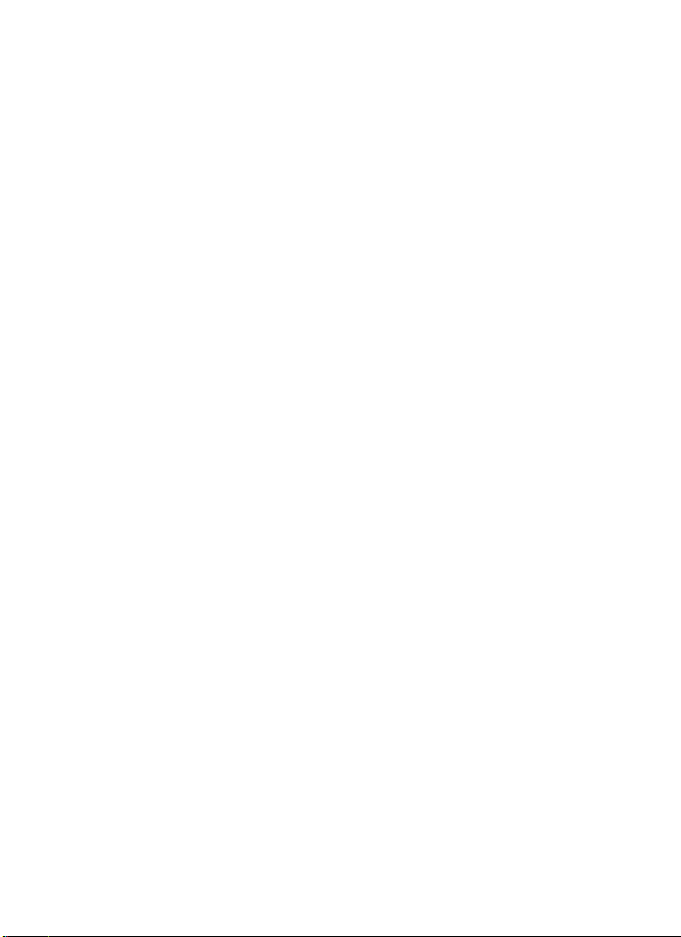
Thank you for purchasing this PENTAX Digital Camera.
Please read this manual before using the camera in order to get the most
out of all the features and functions. Keep this manual safe, as it can be
a valuable tool in helping you to understand all the camera’s capabilities.
Regarding copyrights
Images taken with the PENTAX Digital Camera that are for anything other than
personal enjoyment cannot be used without permission according to the rights as
specified in the Copyright Act. Please take care, as there are cases where
limitations are placed on taking pictures even for personal enjoyment during
demonstrations, performances or of items on display. Images taken with the
purpose of obtaining copyrights also cannot be used outside the scope of use of
the copyright as laid out in the Copyright Act, and care should be taken here also.
Regarding trademarks
• SDXC logo is a trademark of SD-3C, LLC.
• HDMI, the HDMI logo, and High-Definition Multimedia Interface are trademarks
or registered trademarks of HDMI Licensing, LLC in the United States and/or
other countries.
• Eye-Fi, the Eye-Fi logo and Eye-Fi connected are trademarks of Eye-Fi, Inc.
•ArcSoft
• Microsoft, Windows and Windows Vista are registered trademarks of Microsoft
• Macintosh and Mac OS are trademarks of Apple Inc., registered in the U.S. and
• Intel, Intel Core and Pentium are trademarks of Intel Corporation in the U.S.
• This product is licensed under the AVC Patent Portfolio License for the personal
• All other brands or product names are trademarks or registered trademarks of
®
ArcSoft Inc. in the United States and/or other countries.
Corporation in the United States of America and other countries.
other countries.
and/or other countries.
use of a consumer or other uses in which it does not receive remuneration to (i)
encode video in compliance with the AVC standard (“AVC video”) and/or (ii)
decode AVC video that was encoded by a consumer engaged in a personal
activity and/or was obtained from a video provider licensed to provide AVC
video. No license is granted or shall be implied for any other use.
Additional information may be obtained from MPEG LA, LLC.
See http://www.mpegla.com.
their respective companies.
, and its logo are either the registered trademark or trademark of
• This product supports PRINT Image Matching III. PRINT Image Matching
enabled digital still cameras, printers and software help photographers to
produce images more faithful to their intentions. Some functions are not
available on printers that are not PRINT Image Matching III compliant.
Copyright 2001 Seiko Epson Corporation. All Rights Reserved.
PRINT Image Matching is a trademark of Seiko Epson Corporation. The PRINT
Image Matching logo is a trademark of Seiko Epson Corporation.
Page 3

Regarding Product Registration
In order to better serve you, we request that you complete the product
registration, which can be found on the CD-ROM supplied with the camera or the
PENTAX website. Thank you for your cooperation.
Refer to “Connecting to a Computer” (p.183) for more information.
To users of this camera
• Do not use or store this device in the vicinity of equipment that generates strong
electromagnetic radiation or magnetic fields.
Strong static charges or the magnetic fields produced by equipment such as
radio transmitters could interfere with the display, damage the stored data, or
affect the product’s internal circuitry and cause camera misoperation.
• The liquid crystal panel used for the display is manufactured using extremely
high precision technology. Although the level of functioning pixels is 99.99% or
better, you should be aware that 0.01% or fewer of the pixels may not illuminate
or may illuminate when they should not. However, this has no effect on the
recorded image.
• There is a possibility that the illustrations and the screen display in this manual
are different from the actual ones.
• In this manual, SD Memory Cards, SDHC Memory Cards, and SDXC Memory
Cards are referred to as SD Memory Cards.
• In this manual, the generic term “computer(s)” refers to either a Windows PC or
a Macintosh.
• In this manual, the term “battery(ies)” refers to any type of batteries used for this
camera and its accessories.
Using Your Camera Safely
We have paid close attention to the safety of this camera. When using
this camera, we request your special attention regarding items marked
with the following symbols.
Warning
Caution
This symbol indicates that ignoring this item could
cause serious personal injuries.
This symbol indicates that ignoring this item could
cause minor or medium personal injuries, or loss of
property.
1
Page 4
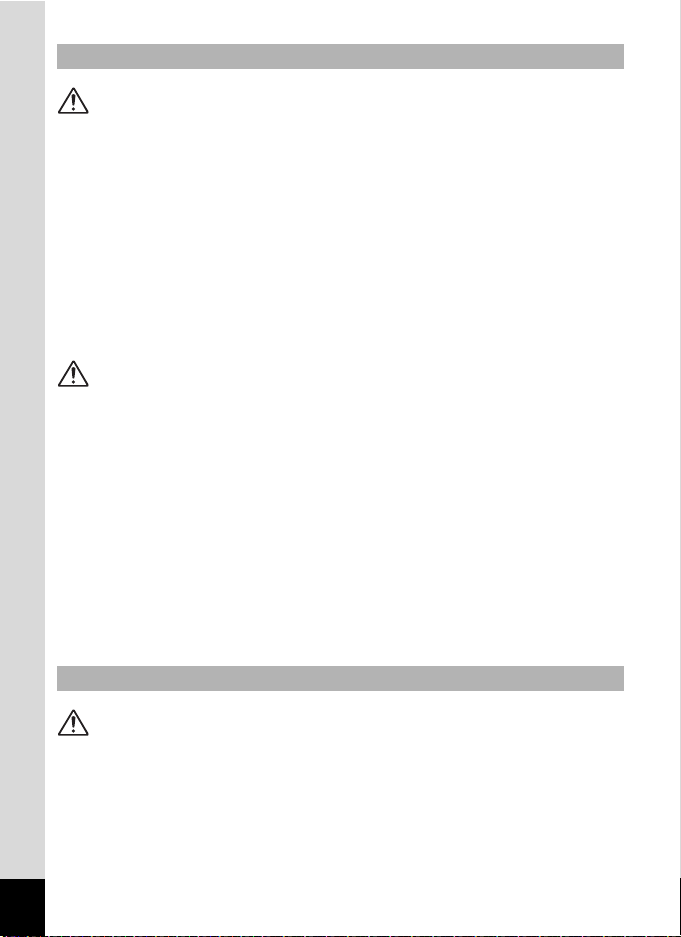
About the Camera
Warning
• Do not disassemble or modify the camera. High voltage areas are present
inside the camera, with the risk of electric shock.
• If the camera interior is exposed due to dropping or otherwise damaging
the camera, never touch the exposed portion. There is a risk of electric
shock.
• Wrapping the strap around your neck is dangerous. Take care that small
children do not hang the strap around their necks.
• If any irregularities occur during use, such as smoke or a strange odor, stop
use immediately, remove the batteries, and contact your nearest PENTAX
Service Center. Continuing to use the camera can cause a fire or electric
shock.
Caution
• Do not place your finger over the flash when discharging the flash. You
may burn yourself.
• Do not cover the flash with clothing when discharging the flash.
Discoloration may occur.
• Some portions of the camera heat up during use. There is a risk of low
temperature burns when holding such portions for long periods.
• Should the display be damaged, be careful of glass fragments. Also, be
careful not to allow the liquid crystal to get on your skin, in your eyes or
mouth.
• Depending on your individual factors or physical condition, the use of the
camera may cause itching, rashes or blisters. In case of any abnormality,
stop using the camera and get medical attention immediately.
About the AC Adapter
Warning
• Always use the AC adapter exclusively developed for this camera, with the
specified power and voltage. Using an AC adapter not exclusive to this
camera, or using the exclusive AC adapter with an unspecified power or
voltage can cause a fire, electric shock, or camera breakdown. The
specified voltage is 100 - 240V AC.
2
Page 5
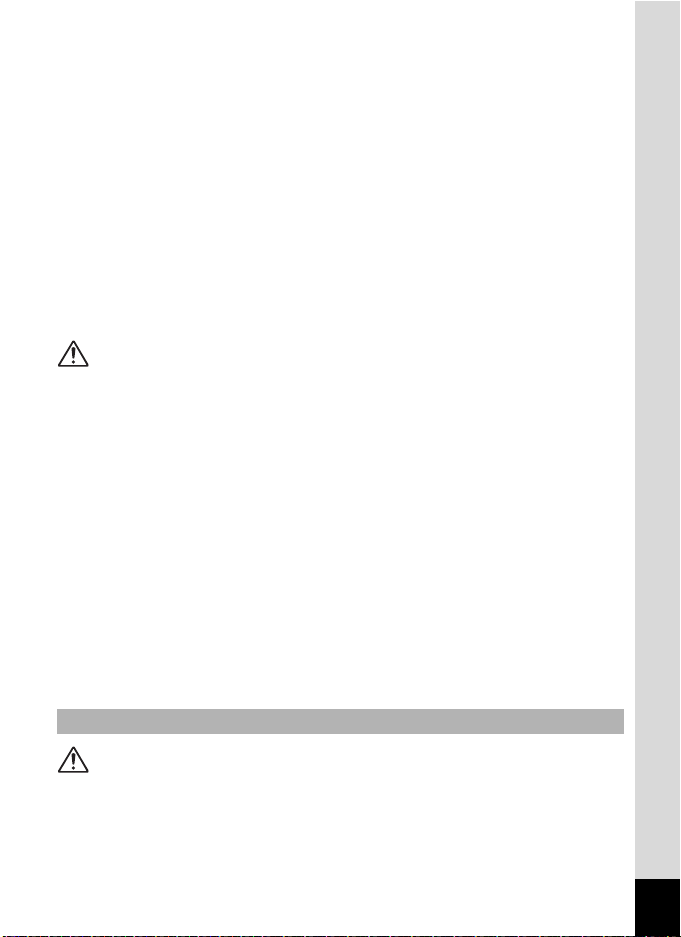
• Do not disassemble or modify the AC adapter. This can cause a fire or
electric shock.
• If the generation of smoke or strange odor from the AC adapter or other
abnormality occurs, immediately discontinue use and consult a PENTAX
Service Center. Continuing to use the adapter can cause a fire or electric
shock.
• If water should happen to get inside the AC adapter, consult a PENTAX
Service Center. Continuing to use the adapter can cause a fire or electric
shock.
• If you see a lightning flash or hear thunder during use of the AC adapter,
unplug the power plug and discontinue use. Continuing to use the adapter
can cause damage to the equipment, fire, or electric shock.
• Wipe off the plug of the AC adapter if it becomes covered with dust.
Accumulated dust on the plug may cause a fire.
Caution
• Do not place or drop heavy objects on or forcefully bend the AC plug cord.
Doing so may damage the cord. Should the cord be damaged, consult a
PENTAX Service Center.
• Do not touch or short-circuit the terminal area of the AC plug cord while the
cord is plugged in.
• Do not handle the power plug with wet hands. This can cause an electric
shock.
• Do not drop the AC adapter, or subject it to violent impact. This can cause
equipment breakdown.
• To reduce the risk of hazards, use only a CSA/UL certified power supply
cord set, cord is Type SPT-2 or heavier, minimum NO.18 AWG copper,
one end with a molded-on male attachment plug cap (with a specified
NEMA configuration), and the other is provided with a molded-on female
connector body (with a specified IEC non-industrial type configuration) or
the equivalent.
About the Batteries
Warning
• Be sure to store the batteries out of the reach of small children. Placing the
battery in their mouths may cause an electric shock.
3
Page 6
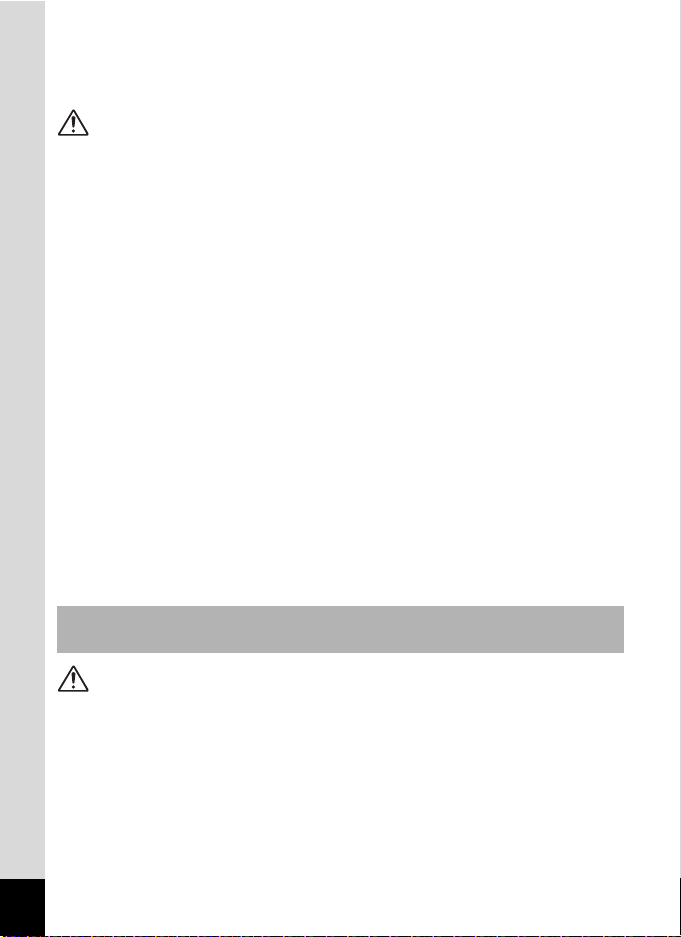
• If any leakage from the batteries should come in contact with your eyes, do
not rub them. Flush your eyes with clean water and get medical attention
immediately.
Caution
• This camera uses four AA alkaline, AA lithium or AA Ni-MH batteries. Do
not use batteries other than those specified here. Using other types of
batteries may cause the camera to function poorly, or the batteries may
explode or cause a fire.
• Do not charge any batteries other than rechargeable Ni-MH batteries. The
batteries could explode or catch fire. AA batteries for use with this camera
other than Ni-MH batteries cannot be charged.
• Do not disassemble the battery. Disassembling the battery may cause an
explosion or leakage.
• When replacing the batteries, do not combine different brands, types or
capacities. Also, do not combine old batteries with new ones. Inserting the
batteries incorrectly may cause an explosion or fire.
• The batteries should be inserted correctly, observing (+) and (-) marks on
the batteries. Inserting the batteries incorrectly may cause an explosion or
fire.
• Remove the batteries from the camera immediately if they become hot or
begin to smoke. Be careful not to burn yourself during removal.
• Do not short the batteries or dispose of the batteries in fire. This can cause
an explosion or fire.
• If any leakage from the batteries should come in contact with skin or
clothing, wash the affected areas thoroughly with water.
Keep the Camera and its Accessories out of the Reach of Small
Children
Warning
• Do not place the camera and its accessories within the reach of small
children.
1. If the product falls or is operated accidentally, it may cause serious
personal injuries.
2. Wrapping the strap around a neck may cause suffocation.
3. To avoid the risk of a small accessory such as batteries or SD Memory
Cards from being swallowed by mistake, keep them out of the reach of
4
Page 7

small children. Seek medical attention immediately if an accessory is
accidentally swallowed.
Care to be Taken During Handling
Before Using Your Camera
• When traveling, take the Worldwide Service Network listing that is included
in the package. This will be useful if you experience problems abroad.
• When the camera has not been used for a long time, confirm that it is still
working properly, particularly prior to taking important pictures (such as at
a wedding or when traveling). Contents of the recording cannot be
guaranteed if recording, playback or transferring your data to a computer,
etc. is not possible due to a malfunction of your camera or recording media
(SD Memory Card), etc.
• The lens on this camera is not interchangeable. The lens is not removable.
Precautions on Carrying and Using Your Camera
• Do not subject the camera to high temperatures or high humidity. Do not
leave the camera in a vehicle, as the temperature can get very high.
• Do not subject the camera to strong vibrations, shocks, or pressure. Use a
cushion to protect the camera from vibrations of motorcycles, automobiles,
or ships. If the camera is subjected to substantial vibrations, shocks or
pressure, take your camera to your nearest PENTAX Service Center and
have it checked.
• The temperature range for camera use is 0°C to 40°C (32°F to 104°F).
• The display may appear black at high temperatures, but will return to
normal at normal temperatures.
• The display may respond more slowly at low temperatures. This is due to
liquid crystal properties, and is not a malfunction.
• Sudden temperature changes will cause condensation on the inside and
outside of the camera. Place the camera in your bag or a plastic bag, and
remove it after the temperature of the camera and surroundings are
equalized.
• Avoid contact with garbage, mud, sand, dust, water, toxic gases, or salt.
These could cause the camera to breakdown. Wipe the camera to dry off
any rain or water drops.
• Do not press the display with excessive force. This could cause it to break
or malfunction.
5
Page 8
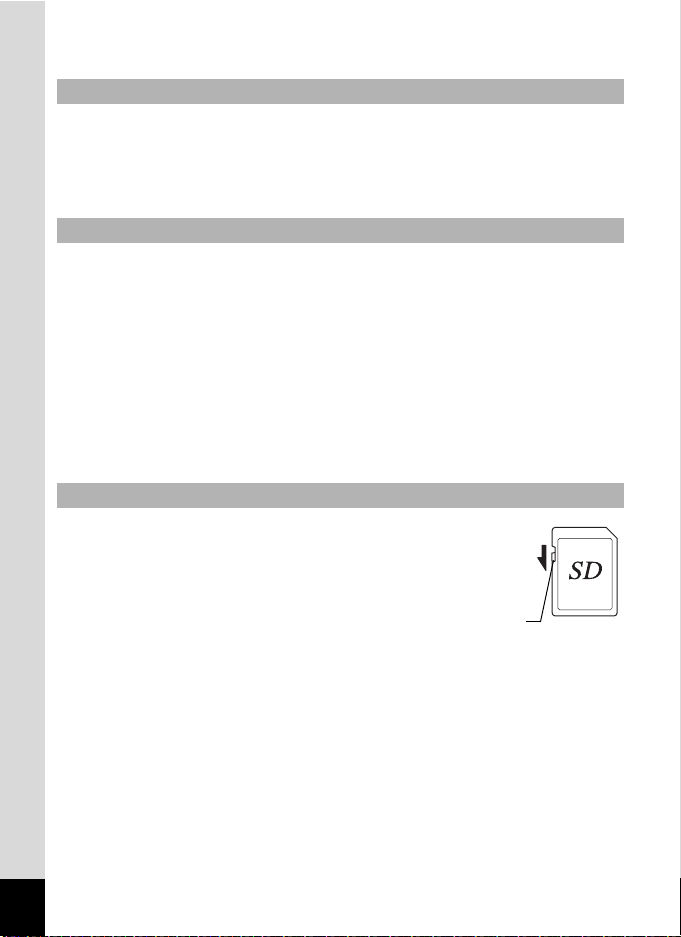
• Be careful not to overtighten the tripod screw when using a tripod.
Cleaning Your Camera
• Do not clean the camera with organic solvents such as thinner, alcohol or
benzine.
• Use a lens brush to remove dust accumulated on the lens. Never use a
spray blower for cleaning as it may damage the lens.
Storing Your Camera
• Do not store the camera with preservatives or chemicals. Storage in high
temperatures and high humidity can cause mold to grow on the camera.
Remove the camera from its case and store it in a dry and well-ventilated
location.
• Avoid using or storing the camera where it may be exposed to static
electricity or electrical interference.
• Avoid using or storing the camera in direct sunlight or where it may be
exposed to rapid changes in temperature or to condensation.
• Periodic inspections are recommended every one to two years to maintain
high performance.
Other Precautions
• The SD Memory Card is equipped with a
write-protect switch. Setting the switch to
LOCK prevents new data from being
recorded on the card, the stored data from
being deleted, and the card from being
formatted by the camera or computer.
r appears on the display when the card is
write-protected.
• Care should be taken when removing the SD Memory Card immediately
after using the camera, as the card may be hot.
• Keep the battery/card cover closed and do not remove the SD Memory
Card or turn the camera off while the data is being played back or saved to
the card, or the camera is connected to a computer with the USB cable, as
this may cause the data to be lost or the card to be damaged.
• Do not bend the SD Memory Card or subject it to violent impact. Keep it
away from water and store away from high temperature.
Write-protect
switch
6
Page 9
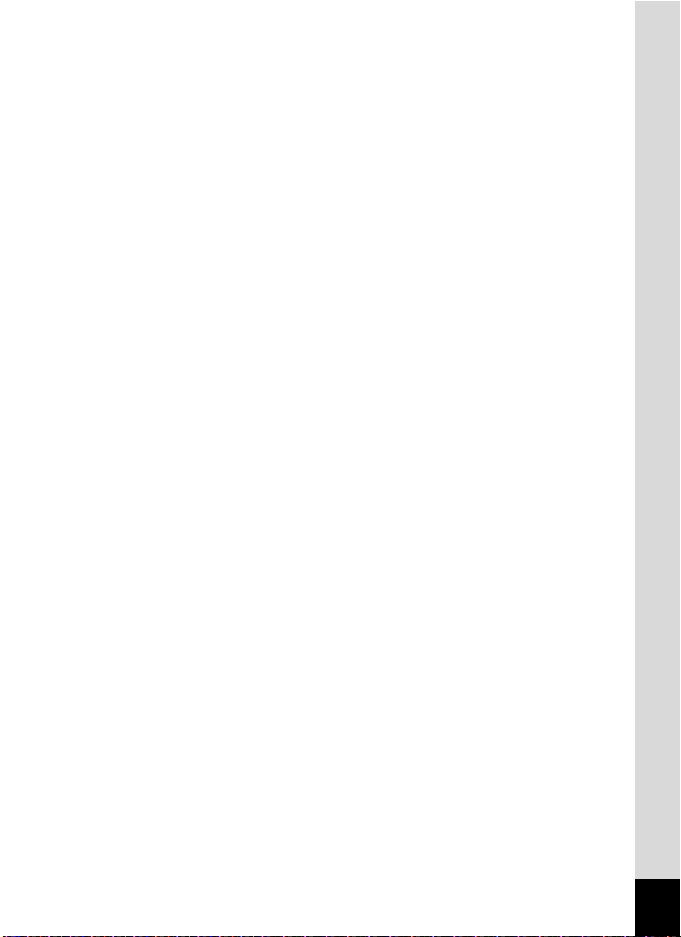
• Do not remove the SD Memory Card during formatting as this may damage
the card and render it unusable.
• The data on the SD Memory Card may be lost in the following
circumstances. We do not accept any liability for data that is deleted
(1) when the SD Memory Card is mishandled by the user.
(2) when the SD Memory Card is exposed to static electricity or electrical
interference.
(3) when the SD Memory Card has not been used for a long time.
(4) when the SD Memory Card is ejected or the batteries are removed
while the card is being accessed.
• If it is not used for a long time, the data on the card may become
unreadable. Be sure to regularly make a backup of important data on a
computer.
• Be sure to format SD Memory Cards that are unused or have been used
on another camera. Refer to “Formatting the Memory” (p.162).
• Please note that deleting data, or formatting the SD Memory Cards or the
built-in memory does not completely erase the original data. Deleted files
can sometimes be recovered using commercially available software. It is
user’s responsibility to ensure the privacy of such data.
7
Page 10
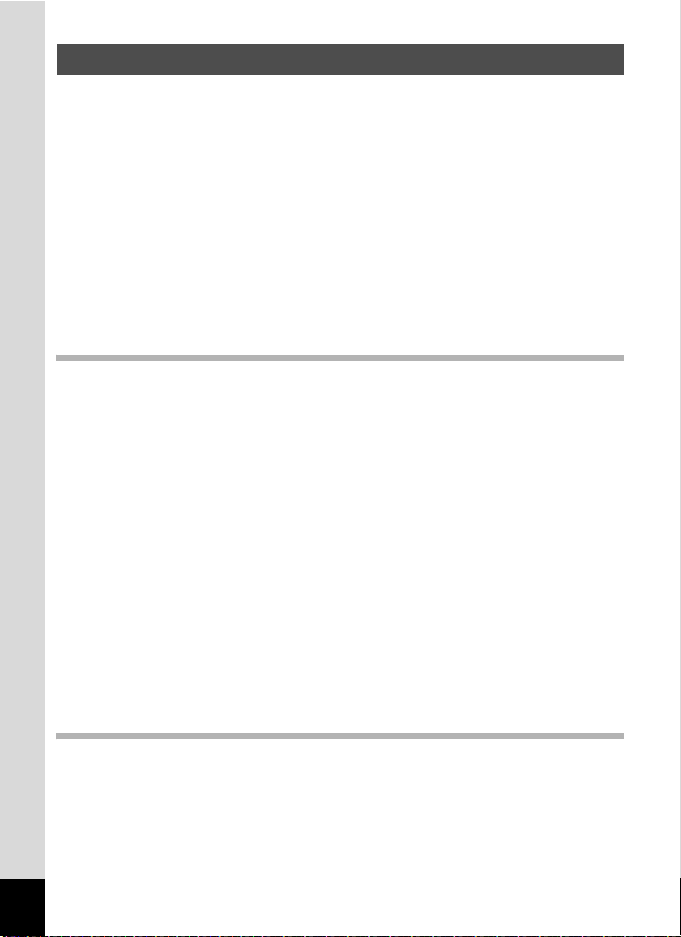
Contents
Using Your Camera Safely...............................................................1
Care to be Taken During Handling ...................................................5
Contents ...........................................................................................8
Composition of the Operating Manual ............................................15
Camera Features.................................................................................16
Checking the Contents of the Package ..........................................19
Names of Parts...............................................................................20
Names of Operating Parts..............................................................21
Monitor Indications .........................................................................22
Getting Started 29
Attaching the Lens Cap and Strap ....................................................29
Powering the Camera .........................................................................30
Installing the Batteries ....................................................................30
Using the AC Adapter.....................................................................32
Installing an SD Memory Card...........................................................34
Turning the Camera On and Off ........................................................36
Starting-up in Playback Mode.........................................................37
Initial Settings .....................................................................................38
Setting the Display Language.........................................................38
Setting the Date and Time ..............................................................41
Adjusting the Viewfinder Diopter ......................................................43
Common Operations 44
Understanding the Button Functions ...............................................44
A Mode .........................................................................................44
Q Mode ........................................................................................46
Switching Between A Mode and Q Mode...................................48
8
Page 11
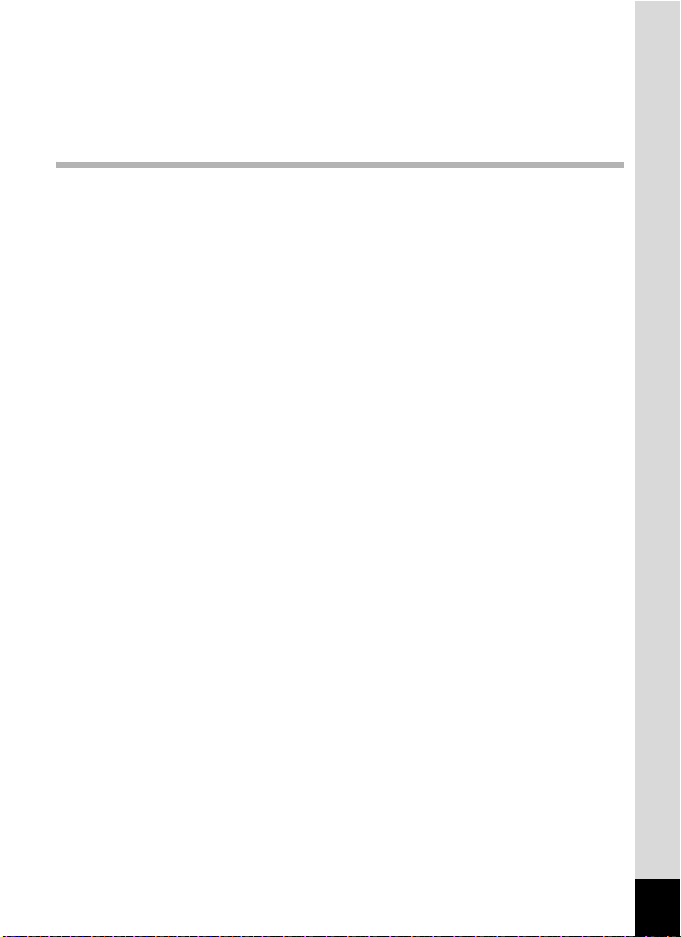
Setting the Camera Functions...........................................................49
Operating the Menus ......................................................................49
Menu List ........................................................................................52
Taking Pictures 56
Taking Still Pictures............................................................................56
Holding the Camera........................................................................56
Adjusting the Position of the Display ..............................................56
Taking Pictures...............................................................................57
Using the Face Detection Function ................................................61
Taking Pictures in the Custom Settings (Program Mode) ..............62
Taking Pictures in Basic Mode (Green Mode) ................................ 62
Using the Zoom ..............................................................................64
Adjusting the Exposure...................................................................66
Selecting the Shooting Mode.............................................................68
Picture Modes.................................................................................68
H Modes .....................................................................................69
Exposure Modes.............................................................................71
Various Shooting Methods ................................................................72
Framing Your Pictures (Frame Composite Mode) .......................... 72
Using the Digital Wide Function (Digital Wide Mode) ..................... 73
Taking Panoramic Pictures (Digital Panorama Mode).................... 75
Taking Pictures of Your Pet (Pet Mode) ......................................... 77
Using a (Manual Exposure) Mode.................................................79
Using A (USER) Mode ..............................................................80
Setting the Shooting Functions.........................................................82
Selecting the Flash Mode...............................................................82
Selecting the Drive Mode ...............................................................84
Selecting the Focus Mode..............................................................86
Setting the [A Rec. Mode] Menu ...................................................88
Selecting the Autofocus Settings....................................................88
Setting the Image Tone ..................................................................90
9
Page 12
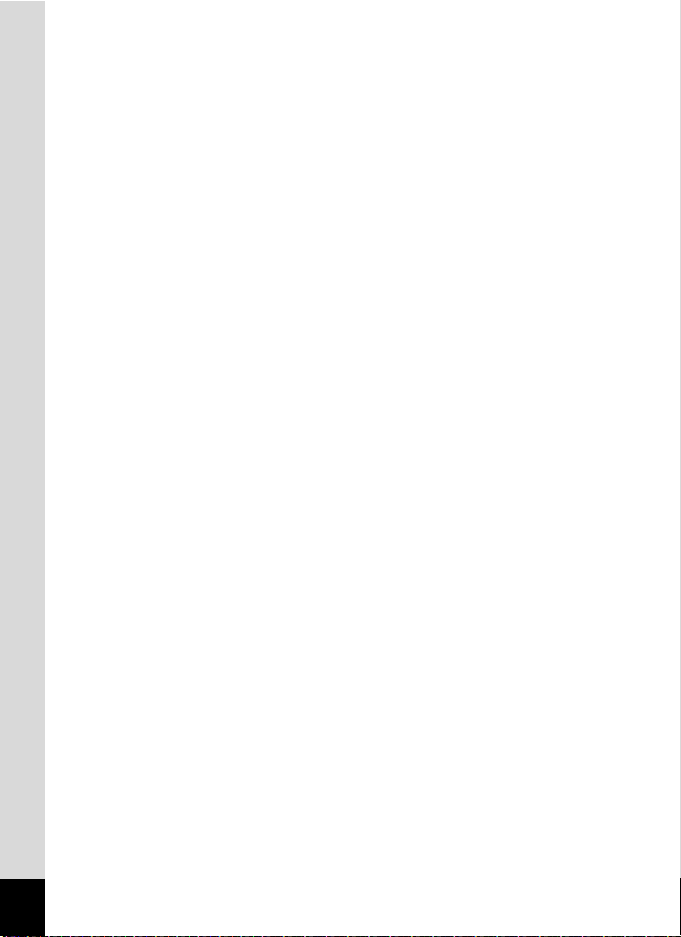
Selecting the Number of Recorded Pixels......................................91
Selecting the Quality Level of Still Pictures ....................................92
Setting the White Balance..............................................................93
Setting the AE Metering..................................................................95
Setting the Sensitivity .....................................................................96
Setting the AUTO ISO Range.........................................................97
Compensating Flash Output ...........................................................98
Compensating for Brightness (D-Range Setting) ...........................98
Setting the Shake Reduction ..........................................................99
Switching the Face Detection Function ........................................100
Setting the Blink Detection Function.............................................101
Setting the Instant Review............................................................102
Setting the Image Sharpness (Sharpness)...................................102
Setting the Color Saturation/Tone (Saturation/Tone
Adjustment)............................................................................102
Setting the Image Contrast (Contrast)..........................................103
Setting the Date Imprint Function.................................................103
Setting the IQ Enhancer Processing ............................................104
Setting the Green Button..............................................................105
Recording Movies.............................................................................108
Selecting the Movie Mode ............................................................108
Recording a Movie........................................................................110
Recording a Movie Quickly Using the Movie button .....................111
Using the Time-Lapse Movie Function .........................................112
Using the High Speed Movie Function .........................................113
Setting the [C Movie] Menu.........................................................113
Selecting the Number of Recorded Pixels and Frame Rate for
Movies....................................................................................114
Setting the Movie SR (Movie Shake Reduction) Function............ 114
Suppressing Wind Noises during Movie Recording (Wind
Suppression) ..........................................................................115
Saving the Settings (Memory) .........................................................116
10
Page 13
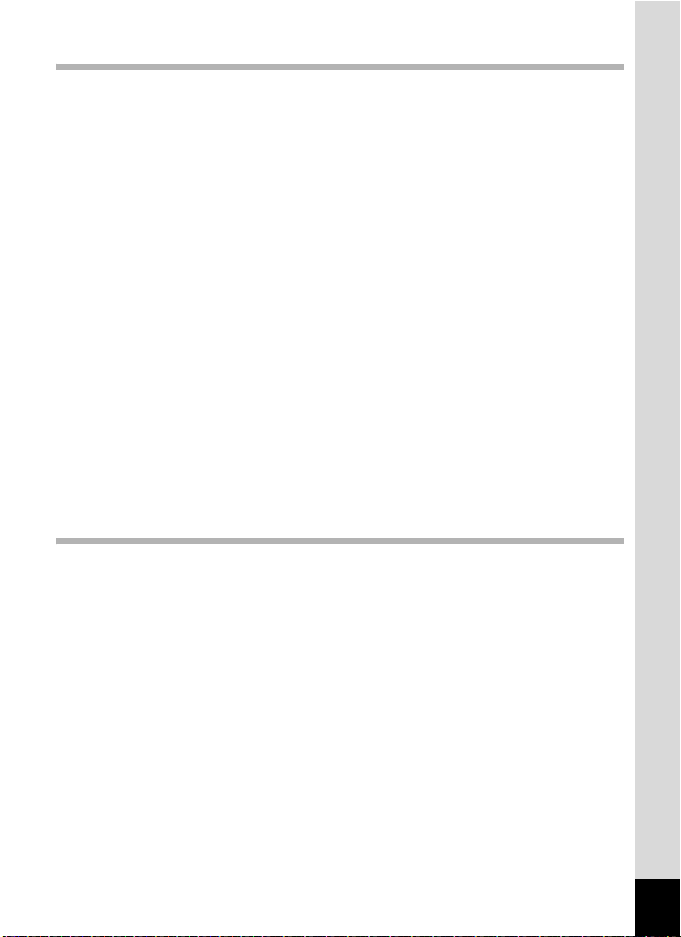
Playing Back and Deleting Images 118
Playing Back Images ........................................................................118
Playing Back Still Pictures............................................................118
Playing Back Movies ....................................................................119
Multi-Image Display ......................................................................120
Using the Playback Function........................................................122
Slideshow .....................................................................................124
Rotating the Image .......................................................................126
Zoom Playback.............................................................................127
Deleting Images ................................................................................129
Deleting a Single Image ...............................................................129
Deleting Selected Images.............................................................129
Deleting All Images.......................................................................131
Protecting Images from Deletion (Protect) ...................................131
Connecting the Camera to AV Equipment...................................... 134
Connecting the Camera to a Video Input Terminal ......................134
Connecting the Camera to an HDMI Terminal .............................136
Editing and Printing Images 137
Editing Images ..................................................................................137
Changing the Image Size (Resize) ...............................................137
Cropping Images ..........................................................................138
Stretching a User-Selected Area of an Image (Stretch Filter) ......139
Processing Images to Make a Face Look Smaller .......................140
Using the Digital Filters.................................................................142
Using the HDR Filter.....................................................................145
Creating a Collage Image.............................................................145
Compensating for a Red-eye Effect .............................................149
Adding a Frame (Frame Composite)............................................150
Editing Movies ..............................................................................153
Copying Images............................................................................156
11
Page 14
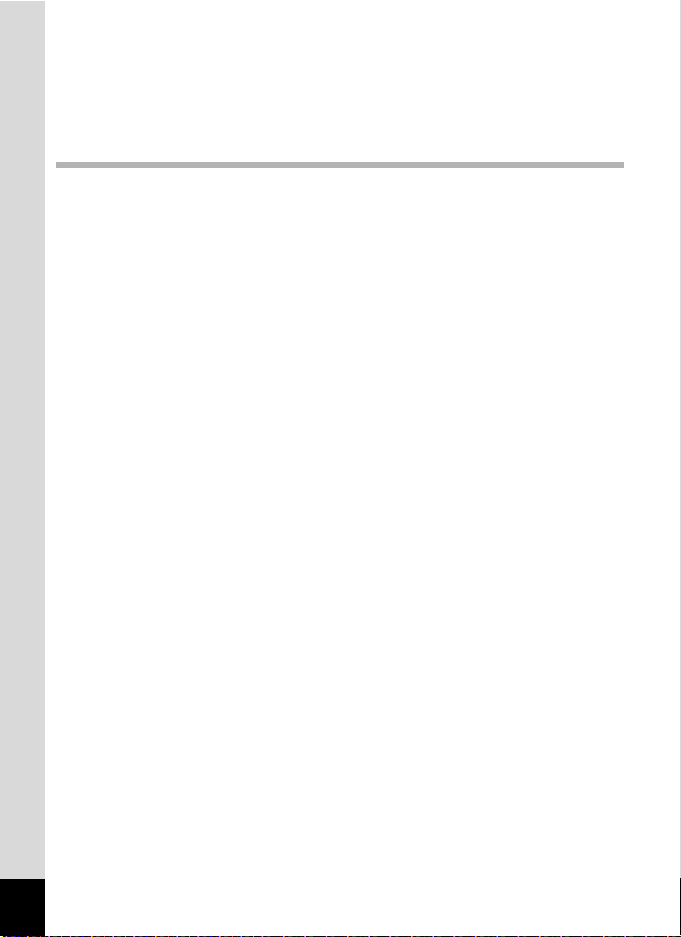
Setting the Printing Service (DPOF)................................................159
Printing a Single Image ................................................................159
Printing All Images........................................................................161
Settings 162
Camera Settings................................................................................162
Changing the [W Setting] Menu....................................................162
Formatting the Memory ................................................................162
Changing the Sound Settings .......................................................163
Changing the Date and Time........................................................164
Setting the World Time.................................................................166
Setting the Text Size on the Menu ...............................................168
Changing the Display Language ..................................................169
Changing the Naming System of the Folder.................................169
Changing the Naming System of the File .....................................172
Changing the Video Output Format..............................................173
Selecting the HDMI Output Format ..............................................174
Setting Eye-Fi Communication .....................................................175
Adjusting the Brightness of the Display ........................................ 176
Using the Power Saving Function ................................................176
Setting the Auto Power Off Function ............................................177
Setting the Quick Zoom Function.................................................178
Setting the Guide Display.............................................................178
Setting the Battery Type ...............................................................178
Changing the Start-up Screen ......................................................179
Correcting Defective Pixels in the Image Sensor
(Pixel Mapping) ......................................................................180
Setting the Playback Shortcut ......................................................181
Resetting to Default Settings (Reset) ...........................................181
12
Page 15
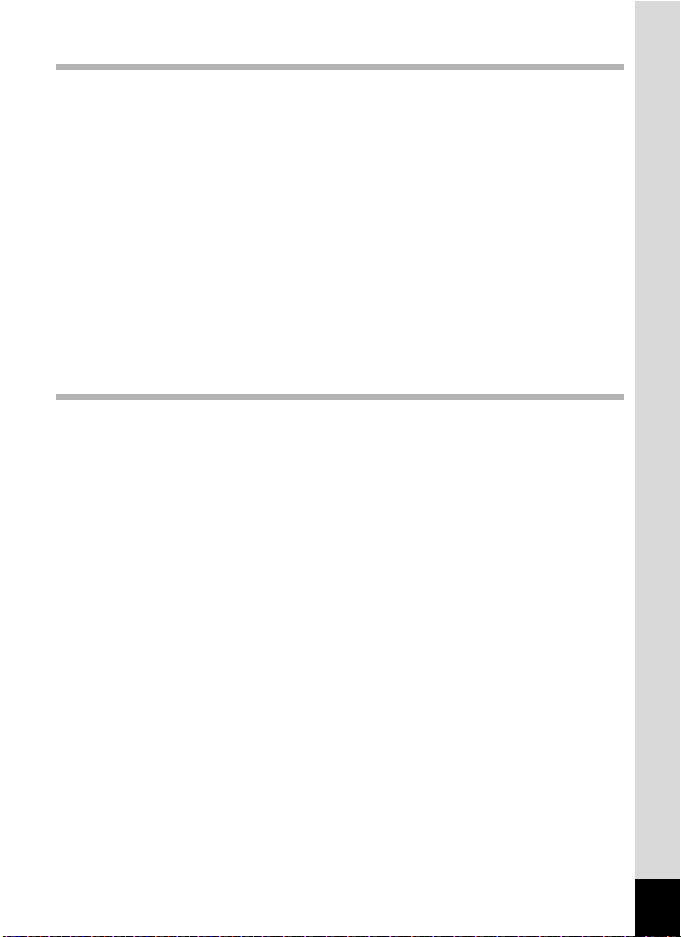
Connecting to a Computer 183
Connecting to a Computer...............................................................183
Setting the USB Connection Mode ...............................................183
Connecting the Camera and the Computer..................................184
Disconnecting the Camera from the Computer ............................185
Using the Provided Software...........................................................186
System Requirements ..................................................................186
Installing the Software ..................................................................187
Using MediaImpression on Windows ...........................................190
Using MediaImpression on Macintosh..........................................192
Transferring Images Using an Eye-Fi Card ....................................194
Appendix 196
Functions Available for Each Shooting Mode................................196
Messages...........................................................................................201
Troubleshooting................................................................................203
Default Settings.................................................................................205
List of World Time Cities..................................................................210
Main Specifications ..........................................................................211
WARRANTY POLICY.........................................................................216
Index...................................................................................................221
13
Page 16
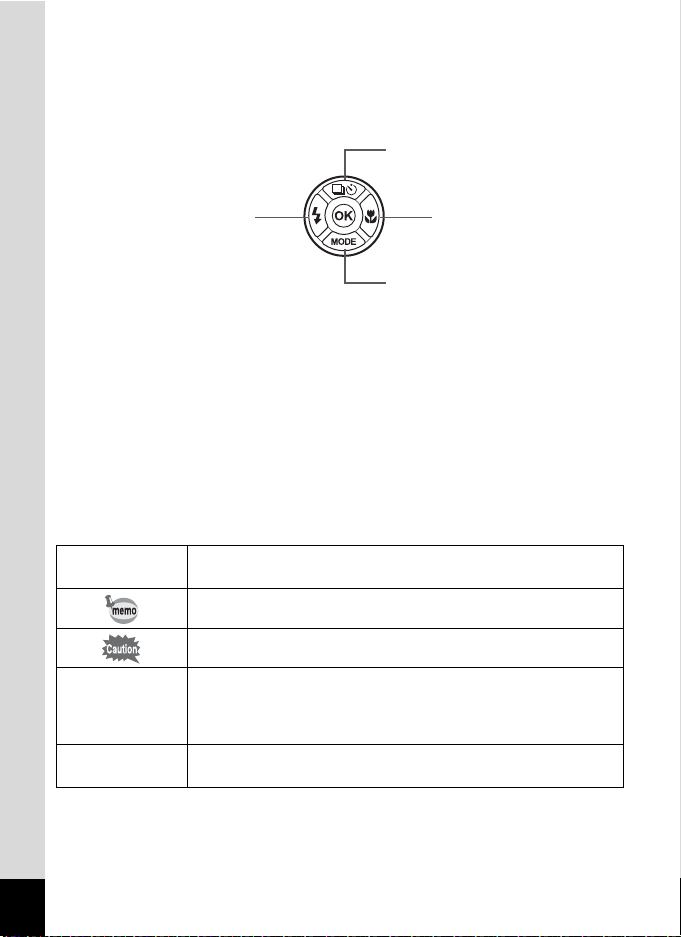
In this manual, the method for operating the four-way controller is shown
in illustrations, such as in the ones below.
2
4
5
3
The meanings of the symbols used in this Operating Manual are
explained below.
1
A mode
Q mode
indicates the reference page number for an explanation of the
related operation.
indicates information that is useful to know.
indicates precautions to be taken when operating the camera.
This is the mode for capturing still pictures and recording movies.
In this manual, the mode for taking still pictures is referred to as
the “still picture capture mode” and the mode for recording movies
is referred to as the “movie mode”.
This is the mode for viewing still pictures and playing back
movies.
14
Page 17
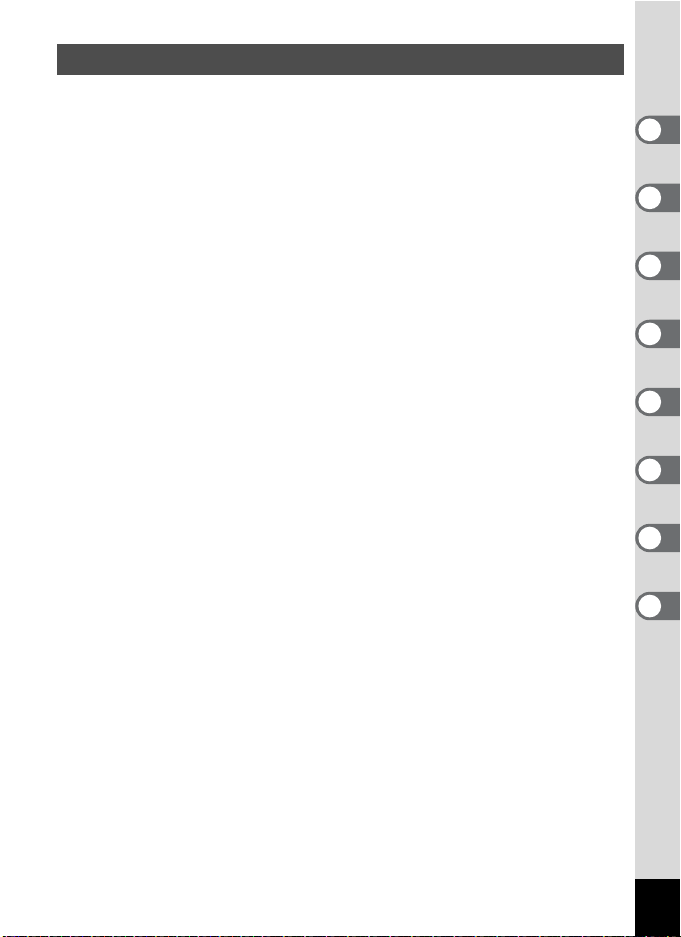
Composition of the Operating Manual
This Operating Manual contains the following chapters.
1 Getting Started –––––––––––––––––––––––––––––––––––––––––
This chapter explains what you need to do after purchasing the camera
before you start taking pictures. Be sure to read this chapter and follow the
instructions.
2 Common Operations ––––––––––––––––––––––––––––––––––––
This chapter explains common operations such as the functions of the
buttons and how to use the menus. For more details, refer to the respective
chapters below.
3 Taking Pictures ––––––––––––––––––––––––––––––––––––––––
This chapter explains the various ways of capturing images and how to set
the relevant functions.
4 Playing Back and Deleting Images–––––––––––––––––––––––––
This chapter explains how to view still pictures and movies on the camera
or on a TV screen and how to delete them from the camera.
5 Editing and Printing Images ––––––––––––––––––––––––––––––
This chapter explains how to edit still pictures on the camera and how to
print them.
6 Settings –––––––––––––––––––––––––––––––––––––––––––––––
This chapter explains how to set the camera-related functions.
7 Connecting to a Computer –––––––––––––––––––––––––––––––
This chapter explains how to connect the camera to a computer, and
includes installation instructions and a general overview of the provided
software.
8 Appendix––––––––––––––––––––––––––––––––––––––––––––––
This chapter explains troubleshooting and provides various resources.
1
2
3
4
5
6
7
8
15
Page 18
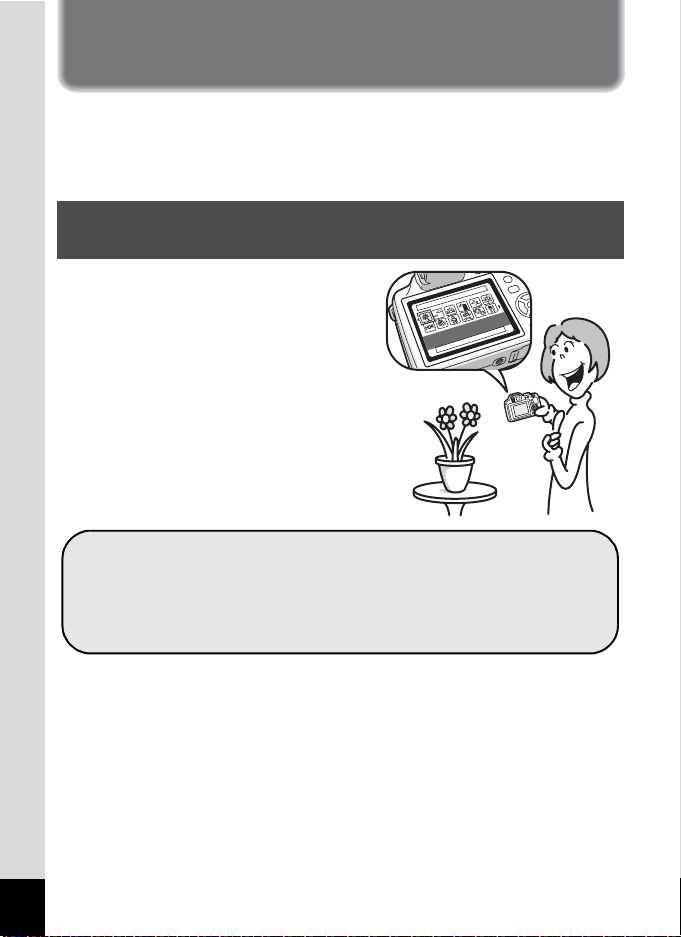
Camera Features
In addition to basic picture-taking, this camera has a variety of shooting
modes to suit different situations. This section describes how to make the
most of the key features of your camera. For details of camera
operations, refer to the pages for each function.
Easy-to-Navigate Capture and Playback
Functions!
The user-friendly design of this camera
enables easy operation with only a few
buttons. Simply by choosing the
appropriate icon, you can select the
shooting mode (p.68) and choose the
optimal settings for the situation, or the
playback mode (p.122, p.137) and
enjoy the various playback and editing
functions. A guide on the display lets
you check the functions available in
each mode and how to use them.
A shooting mode guide is displayed in the Capture Mode
Palette and a playback mode guide in the Playback Mode
Palette (p.68, p.122).
Use the Green Mode to take pictures easily using
standard settings (p.62).
16
Page 19
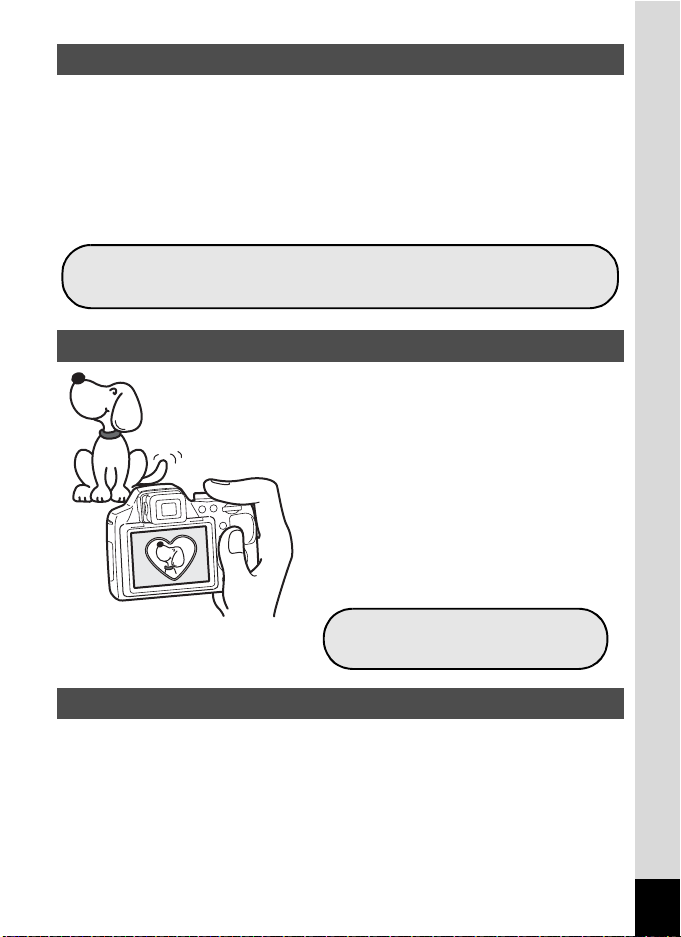
Perfect for Portrait Shots!
This camera comes with a “Face Detection” function that spots the faces
in your shot and automatically adjusts the focus and exposure for the
faces. It can detect up to 32 people per shot*, so it will help you take
perfect group shots too. It will automatically release the shutter when one
or more of the subjects are smiling, or it will tell you that anyone blinked,
so you can take many shots from which you can choose the best.
* Up to 31 face detection frames are displayed on the display.
Face Detection function (p.61)
Modes for taking stunning pictures of people (p.68)
Add Fun Frames to Your Pictures!
When you take a picture with this
camera, you can choose from the
original fun frames to create attractive
framed shots (p.72). You can also add
frames to pictures you have taken.
Adjust the position of the subject in the
picture or reduce or enlarge the picture
size to match the frame shape and
size. Now you no longer have to worry
about the subject not fitting into the
frame (p.150).
For decorating your pictures
with a frame
Display Your Data in Calendar Format!
With this camera, you can display recorded images and movies by date
in calendar format (p.121). This lets you quickly find the image or movie
you want to play back.
17
Page 20
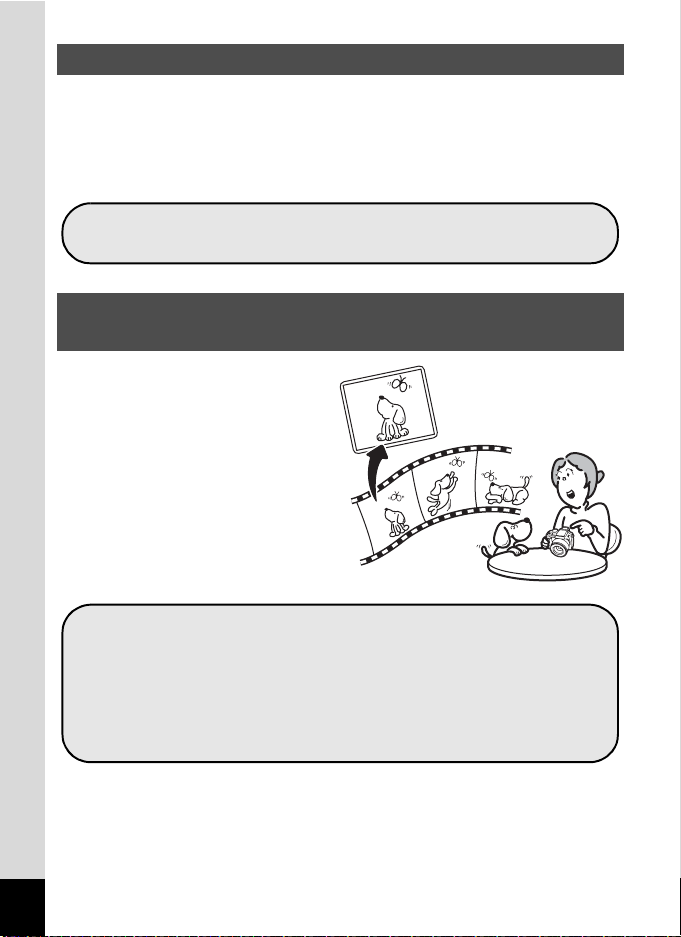
Advanced Movie Recording Functions
This camera has a “Movie SR” function to reduce camera shake during
movie recording (p.114). You can record movies in 1920 × 1080 pixel
(16:9) Full HD format (p.114) and can enjoy viewing high-quality movies
on AV devices by connecting the camera using a commercially available
HDMI cable (p.134).
Use the camera to shoot fun-filled movies of your children
or pets as a visual diary of their development (p.108).
A Multitude of Functions Inside the Camera for
Enjoying Images Without a Computer!
This camera has a variety of
functions to let you enjoy playing
back and editing images without
having to connect the camera to
your computer. The camera is all
you need to take and edit still
pictures and movies (p.137).
Image processing features such as Resize (p.137),
Cropping (p.138), Digital Filter (p.142) and Red-eye Edit
(p.149) can be used.
You can divide a movie into two or more segments and
select a frame from a movie to save it as a still picture
(p.153).
18
Page 21
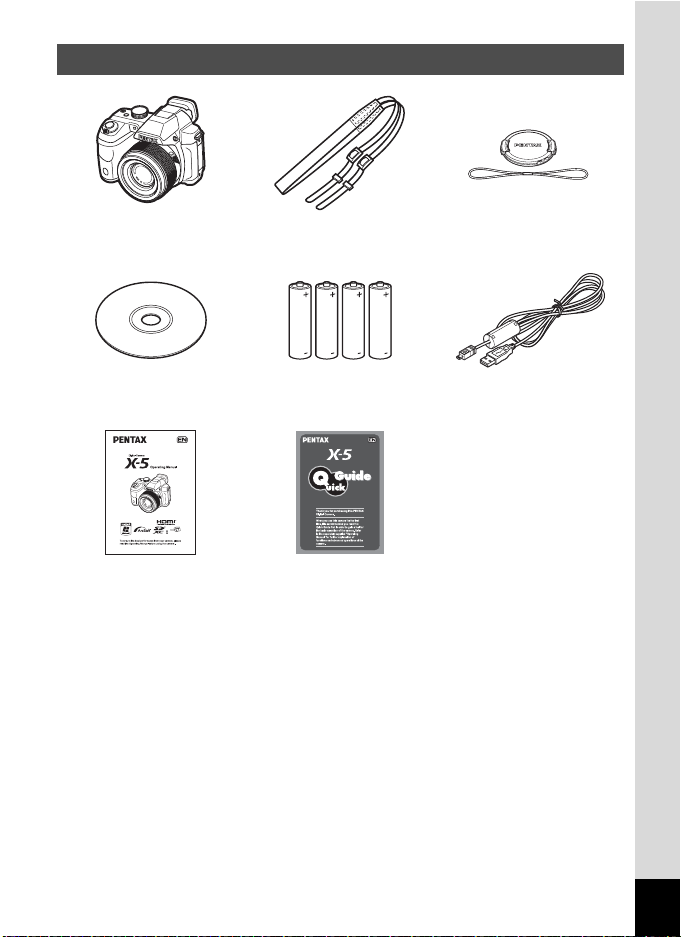
Checking the Contents of the Package
Camera
X-5
Software (CD-ROM)
S-SW129
Operating Manual
(this manual)
Items marked with an asterisk (*) are also available as optional accessories.
Strap
O-ST92 (*)
Four AA alkaline
batteries
Quick Guide
Lens cap O-LC129 (*)
USB cable
I-USB7 (*)
19
Page 22
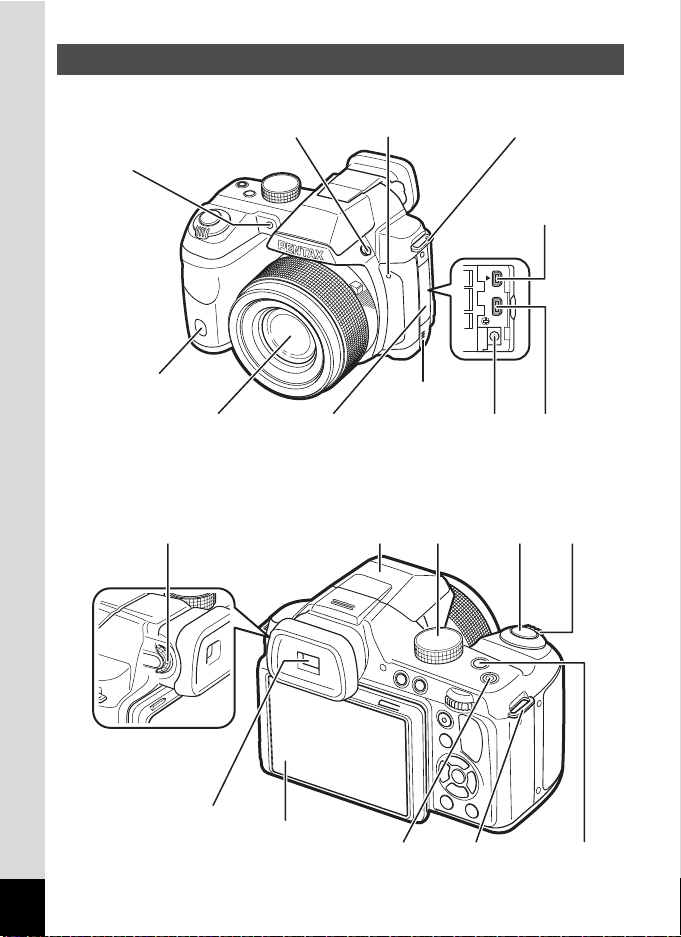
Names of Parts
Front
Self-timer lamp
(focus assist light)
b button
Microphone
Strap lug
PC/AV terminal
PC/AV
20
Remote control
receiver
Back
Diopter adjustment dial
Viewfinder
Lens
Terminal cover
Flash (stored)
Display
Power button/Power lamp
Speaker
DC terminal
Mode
dial
Shutter
release
button
Strap lug
HDMI terminal
(Type D)
Zoom
lever
m button
Page 23
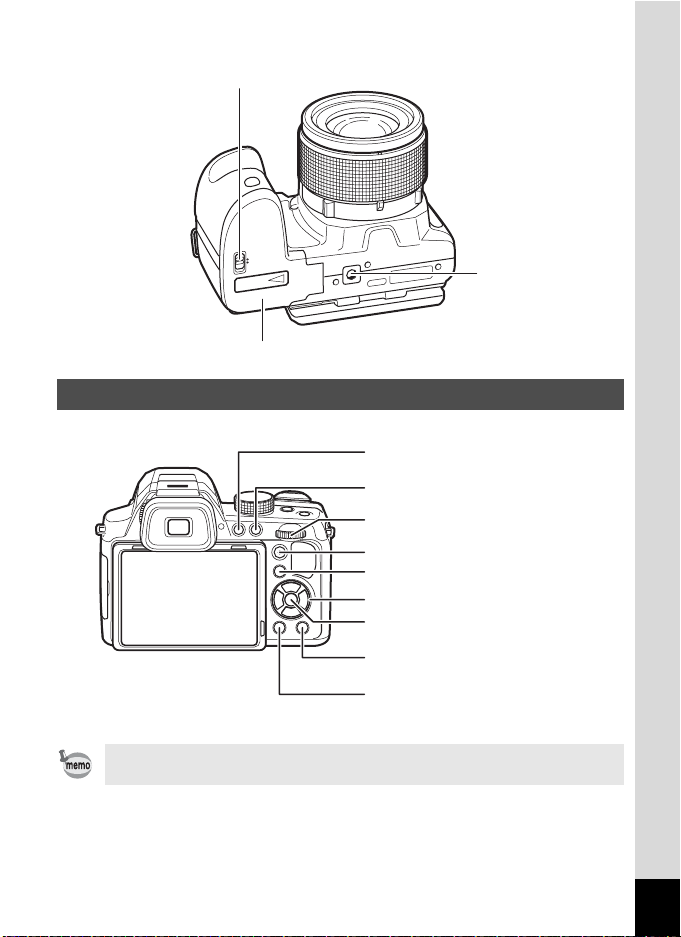
Bottom
Battery/card cover lock lever
Battery/card cover
Names of Operating Parts
Tripod socket
4 button
3 button
e-dial
Movie button
Q button
Four-way controller
4 button
Green/i button
3 button
Refer to “Understanding the Button Functions” (p.44 - p.48) for an
explanation of the function of each button.
21
Page 24
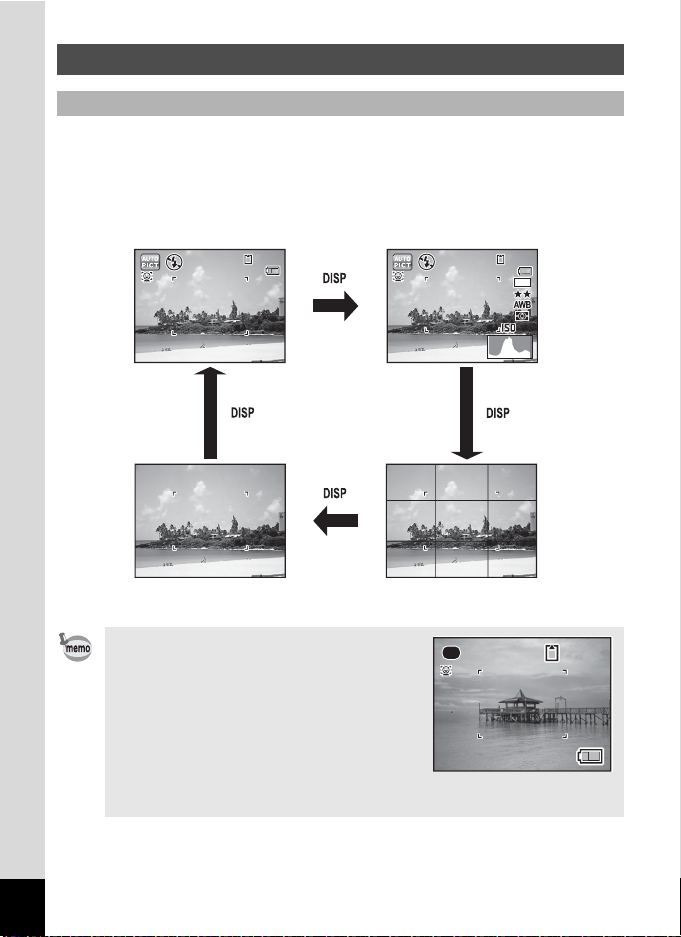
Monitor Indications
14 :2 5
38
200
09 /0 9/ 201 2
3 8
Display in A Mode
The display shows information such as the shooting conditions in
capture mode. The display changes in the following sequence each time
you press the 3 button: “Normal Display”, “Histogram + Info”, “Grid
Display” and “No Info”.
Histogram + InfoNormal Display
38
38
09/09/2012
09/09/2012
14:25
14:25
16
200
200
38
383838
M
22
No Info
• When the shooting mode is set to 9
(Green) mode, the monitor display is as
shown on the right. You cannot change
the information on the display by
pressing the 3 button.
• To take pictures using the viewfinder,
switch from the monitor display to the
viewfinder by pressing the 4 button.
Press the button again to switch to the
monitor display.
Grid Display
38
38
Page 25
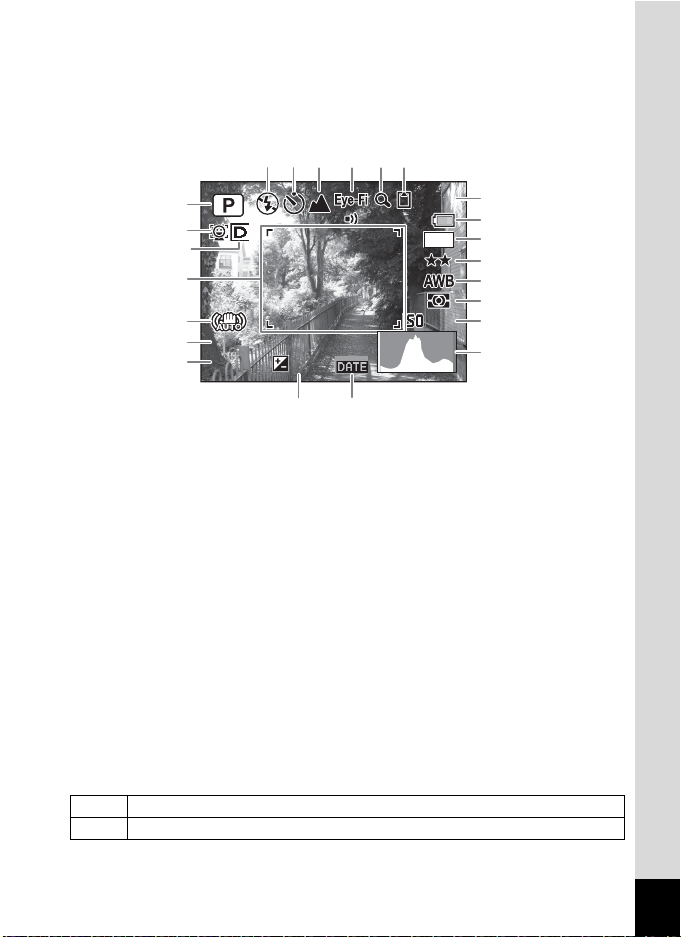
Still Picture Capture Mode
F 3 . 5
1 / 2 5 0
3 8
200
+ 1 . 0
A
A
A
A
A
A
(All of the display items are displayed here for explanatory purposes.)
A1 to A16 and B1 appear when “Normal Display” is selected. All the
icons appear when “Histogram + Info” is selected.
Only B1
appears
when “No Info” is selected.
A7 A8 A9 A12A11
1
2
3
B1
A10
16
38
38
M
A15
A16
B2
B3
B4
B5
200
4
5
6
1/250
1/250
F3.5
F3.5
+1.0
+1.0
200
B6
B7
A13 A14
Shooting mode (p.68)
A1
Face Detection icon (p.61)
A2
D-Range Setting icon (p.98)
A3
Shake Reduction icon (p.99)
A4
Shutter Speed
A5
Aperture
A6
Flash Mode (p.82)
A7
Drive Mode (p.84)
A8
Focus Mode (p.86)
A9
Eye-Fi communication status
A10
(p.175)
Digital Zoom/Intelligent Zoom
A11
icon (p.64)
* A2 varies depending on the [Face Detection] setting in the [A Rec.
Mode] menu.
I When [Face Detection] is set to [On]
J When [Face Detection] is set to [Smile]
If set to [Off], nothing appears in A2.
Memory status (p.37)
A12
EV Compensation (p.66)
A13
Date Imprint setting (p.103)
A14
Remaining image storage
A15
capacity
Battery level indicator (p.32)
A16
Focus frame (p.58)
B1
Recorded Pixels (p.91)
B2
Quality Level (p.92)
B3
White Balance (p.93)
B4
AE Metering (p.95)
B5
Sensitivity (p.96)
B6
Histogram (p.27)
B7
23
Page 26
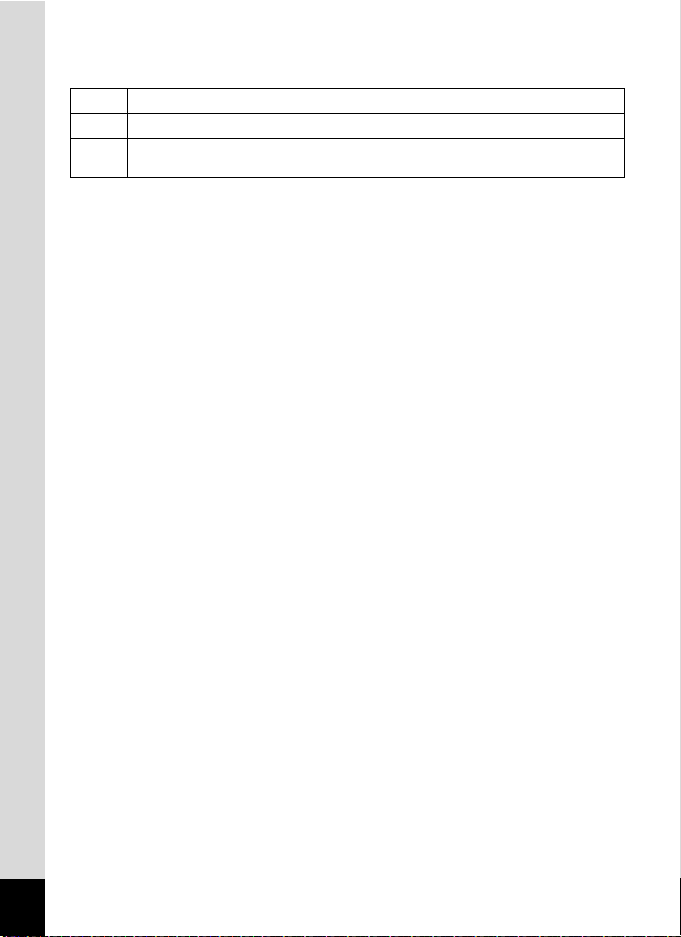
* A3 varies depending on the [D-Range Setting] setting in the [A Rec.
Mode] menu.
When [Highlight Correction] is set to O (On)
P
When [Shadow Correction] is set to O (On)
Q
When [Highlight Correction] and [Shadow Correction] are both set to O
O
(On)
If [Highlight Correction] and [Shadow Correction] are both set to P
(Off), nothing appears in A3.
* For A4, M appears if the shutter release button is pressed halfway
when [Shake Reduction] in the [A Rec. Mode] menu is set to [Sensor
Shift] or [Dual]. l appears when [Shake Reduction] is set to [Off].
* A5 and A6 always appear when the shooting mode is set to a or E
(when the registered shooting mode is a). In other shooting modes,
they are displayed only when the shutter release button is pressed
halfway.
* A10 varies depending on the communication status when using SD
Memory Card with a built-in wireless LAN (Eye-Fi card).
(No indicator) Eye-Fi card is not supported
MN Communicating
MO Waiting for communication
MP Eye-Fi communication is not allowed
MQ Version is outdated
* When the shooting mode is b (Auto Picture) and if you press the
shutter release button halfway, the automatically selected shooting
mode appears in A1 even when “Grid Display” or “No Info” is selected
(p.59).
* The current date and time (p.22) appear instead of B7 when “Normal
Display” is selected.
* In “Normal Display”, X appears during world time setting instead of
B7.
* Some indications may not appear depending on the shooting mode.
24
Page 27
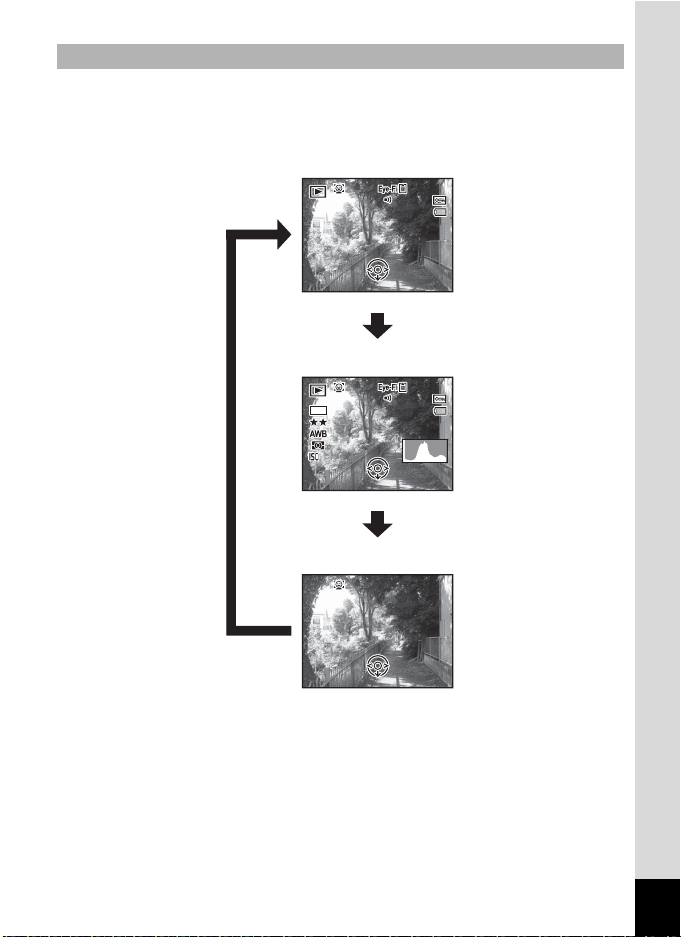
Display in Q Mode
F3 .5
1/ 25 0
10 0
-
00 38
14 :2 5
200
10 0
-
00 38
14 :2 5
09 /0 9/ 201 2
09 /0 9/ 201 2
Edi t
Edi t
Edi t
The display shows the shooting information of the image in playback
mode. The display changes in the following sequence each time you
press the 3 button.
Normal Display
100
0038
100-0038
09/09/2012
09/09/2012
14:25
14:25
Edit
3
Histogram + Info
100
0038
100-0038
16
M
3
200
200
1/250
1/250
F3.5
F3.5
Edit
No Info
09/09/2012
09/09/2012
14:25
14:25
3
Edit
25
Page 28
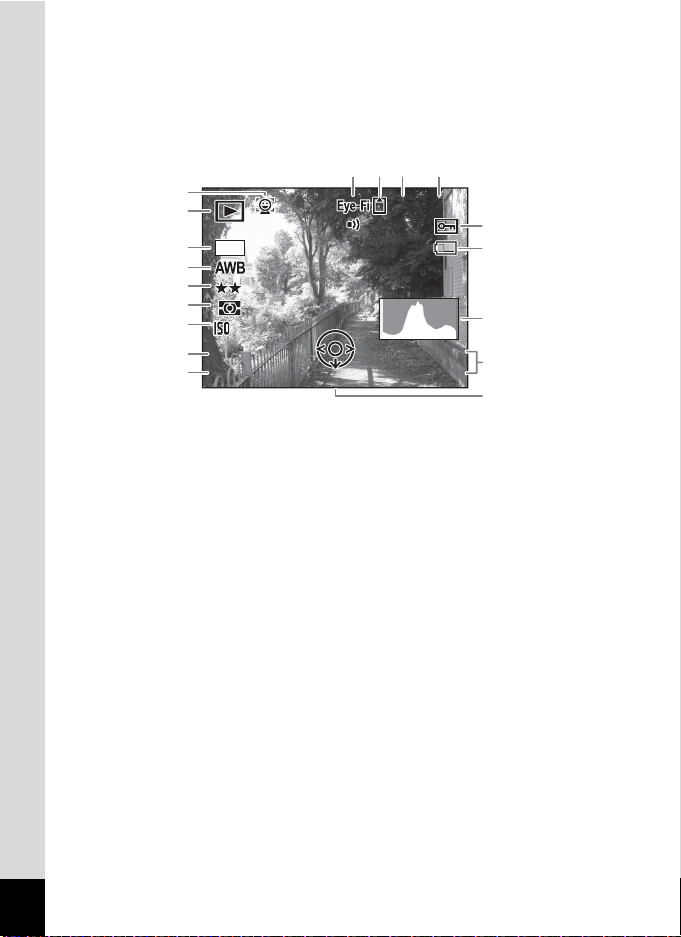
Playback Mode
F 3 . 5
1 / 2 5 0
1 0 0
-
0 0 3 8
1 4 : 2 5
200
0 9 / 0 9 / 2 0 1 2
Edit
A
A
(All of the display items are displayed here for explanatory purposes.)
The display shows information such as the shooting conditions. A1 to
A10 appear when “Normal Display” or “Histogram + Info” is selected. B1
to B8 appear only when “Histogram + Info” is selected.
A6
100
0038
100-0038
A7
A8
B1
A3 A4 A5
1
2
16
M
B2
B3
B4
B5
B6
B7
200
200
1/250
1/250
F3.5
F3.5
Edit
09/09/2012
09/09/2012
14:25
14:25
B8
A9
A10
Face Detection icon (p.61)
A1
Playback mode
A2
Q : Still Picture (p.118)
h : Time-Lapse Movie (p.112)
K : Movie (p.119)
g : High Speed Movie (p.113)
Eye-Fi communication status
A3
(p.175)
Memory status (p.37)
A4
Folder number (p.169)
A5
File number
A6
Protect icon (p.131)
A7
* A1 appears only if the Face Detection function worked when the image
was shot.
Battery level indicator (p.32)
A8
Captured date and time (p.41)
A9
Four-way controller guide
A10
Recorded Pixels (p.91)
B1
White Balance (p.93)
B2
Quality Level (p.92)
B3
AE Metering (p.95)
B4
Sensitivity (p.96)
B5
Shutter speed
B6
Aperture
B7
Histogram (p.27)
B8
* In “Normal Display”, A8 and A9 disappear if no operation is performed
for two seconds.
* A10 appears even when “No Info” is selected, but disappears if no operation
is performed for two seconds. When no operation is performed for two
seconds in “Normal Display” or “Histogram + Info”, only “Edit” disappears.
26
Page 29
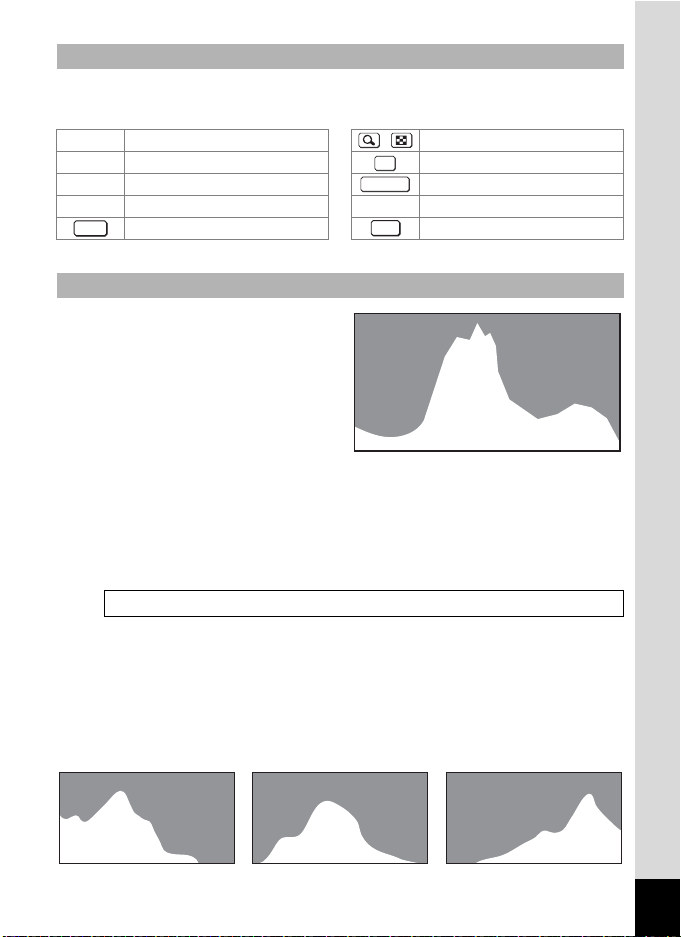
Guide Indications
A guide indication for each available button/key operation appears as
follows on the display during operation.
2 Four-way controller (2) / e-dial
3 Four-way controller (3)
4 Four-way controller (4) Shutter release button
5 Four-way controller (5)
MENU
3 button 3 button
SHUTTER
4 button
OK
X /i Green/i button
DISP
Using the Histogram
A histogram shows the
brightness distribution of an
image. The horizontal axis
represents brightness (dark at
the left and bright at the right)
and the vertical axis represents
the number of pixels.
The shape of the histogram
Number of pixels→
←Brightness→(Dark) (Bright)
before and after shooting tells
you whether the brightness and
contrast are correct or not, and lets you decide if you need to adjust the
exposure and take a picture again.
Adjusting the Exposure 1p.66
Understanding Brightness
If the brightness is correct, the graph peaks in the middle. If the image is
underexposed, the peak is on the left side, and if it is overexposed, the
peak is on the right side.
Dark image Correct image Bright image
27
Page 30
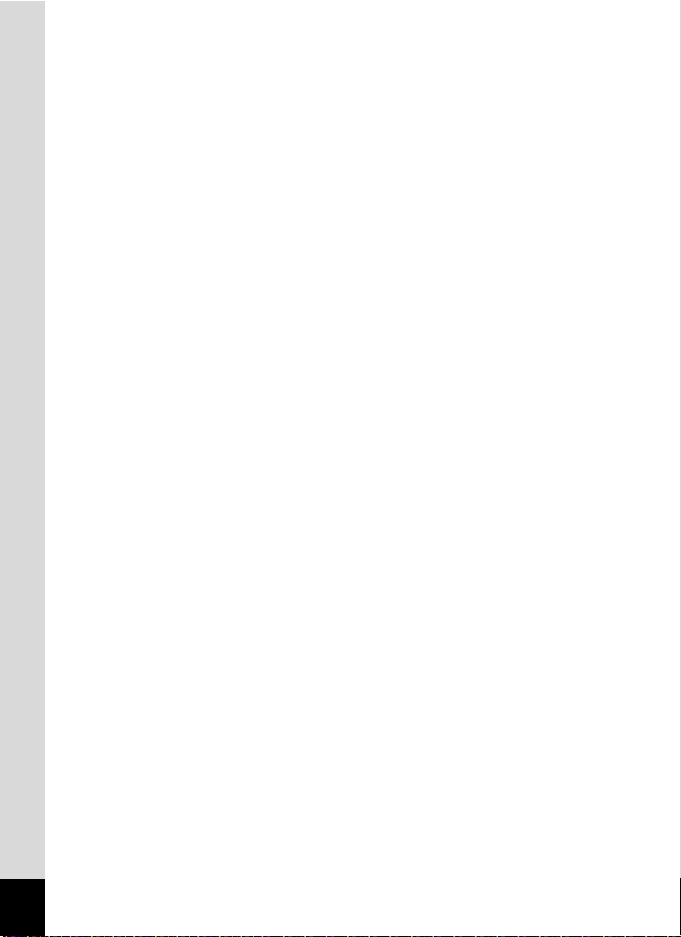
When the image is underexposed, the part to the left is cut off (dark
portions) and when the image is overexposed, the part to the right is cut
off (bright portions).
Understanding Contrast
The graph peaks gradually for images in which contrast is balanced. The
graph peaks on both sides but sinks in the middle for images with a large
difference in contrast and low amounts of mid-level brightness.
28
Page 31

Gettin g Starte d
Attaching the Lens Cap and Strap
Attach the lens cap and strap supplied with the camera.
1
Attach the string provided to the
lens cap.
2
Pass the end of the strap through
the strap lug, then secure it on the
inside of the clasp.
As shown in the illustration, passing the
strap through the lens cap’s string prevents
the lens cap from being lost.
3
Attach the other end of the strap in
the same manner as described
above.
1
Getting Started
29
Page 32

Powering the Camera
Installing the Batteries
1
Getting Started
Install the batteries into the camera. Use four AA alkaline, AA lithium or
AA Ni-MH batteries.
Battery/card
cover lock lever
Battery/card cover
30
1
Open the battery/card cover.
1 Slide the battery/card cover lock lever in the direction of the arrow
to unlock.
2 Slide the battery/card cover in the direction of the arrow to open the
cover.
2
Insert the batteries according to the (+)/(–) indicators in
the battery compartment.
Make sure to check the direction of the batteries. If the batteries are
incorrectly oriented, the power of the camera is not turned on, and
malfunction may result.
Page 33

3
Close the battery/card cover.
While steadying the whole battery/card cover with your hands, press
to slide it in the opposite direction of 2 until it clicks.
Close the battery/card cover, and slide the battery/card cover lock
lever in the opposite direction of 1 to lock.
To remove the batteries, open the battery/card cover in the same
manner in Step 1 of “Installing the Batteries” (p.30) then remove the
batteries.
• AA alkaline and AA lithium batteries are not rechargeable.
• Do not open the battery/card cover or remove the batteries while the
camera is turned on.
If you do not intend to use the camera for a long time, remove the batteries.
•
If the batteries are left in the camera for a long time, they may leak.
• If the batteries have been removed from the camera for a long time,
when they are reinserted and the camera is turned on, the message
[Battery depleted] may appear. This can also happen when using the
camera for the first time; however this is not a malfunction. Turn the
camera off, wait a minute and then turn the camera on again. The date
and time may be reset by this operation.
• Insert the batteries correctly. If the batteries are incorrectly oriented,
malfunction may result. Wipe the end of the batteries before inserting
into the camera.
• Be careful as the camera or the batteries may become hot when the
camera is used continuously for a long period of time.
Use the AC adapter kit K-AC129 (optional) if you intend to use the
camera for a long time (p.32).
1
Getting Started
Recordable Image No., Movie Recording Time, and Playback Time
(When using new AA alkaline batteries at 23°C with the display on)
Recordable Image No.
(flash used for 50% of the shots)
Approx. 330 pictures Approx. 75 min. Approx. 420 min.
*1 Recording capacity shows approximate number of shots recorded during
CIPA-compliant testing (with display on, flash used for 50% of the shots, and
23 degrees centigrade). Actual performance may vary according to operating
conditions.
*1
Movie Recording
Time
*2
Playback Time
*2
31
Page 34

*2 According to the result of in-house testing. Actual performance may vary
according to operating conditions.
• In general, battery performance may temporarily deteriorate as the
1
Getting Started
temperature decreases. Be sure to take spare batteries when using
the camera in a cold region and keep the batteries warm by placing
them in your pocket or inside your coat. Battery performance that has
deteriorated due to cold temperature will return to normal performance
at normal temperatures.
• Due to their attributes, AA alkaline batteries may not allow the camera
to make full use of its capabilities when used at cold temperatures. Use
of AA lithium or AA Ni-MH batteries is recommended when the camera
is used at cold temperatures.
• Be sure to take spare batteries with you when traveling abroad or to a
cold region, or if you intend to take a lot of pictures.
Battery Level Indicator
You can check the battery level by the indicator on the display.
Screen Display Battery Status
(green) Adequate power remains.
(green) Batteries are running low.
(yellow) Batteries are running very low.
(red) Batteries are exhausted.
[Battery depleted] The camera will turn off after this message appears.
AA nickel manganese batteries may not display the battery level
correctly due to their attributes. may be displayed for the battery level
even if the batteries are running low. The camera may also turn off
without warning even if is displayed.
Using the AC Adapter
Use of the AC adapter kit K-AC129* (optional) with a household power
supply is recommended if you intend to use the camera for a long time
or connect it to a computer.
* The AC adapter kit K-AC129 is a set of the AC adapter D-AC115 and the AC
plug cord.
32
Page 35

4
AC plug cord
1
Getting Started
3
2
DC
terminal
AC adapter
DC plug
1
Make sure that the camera is turned off and open the
terminal cover.
Pull out the terminal cover in the direction of the arrow 1.
2
Connect the DC plug of the AC adapter to the DC
terminal of the camera.
3
Connect the AC plug cord to the AC adapter.
4
Plug the AC plug cord into the power outlet.
• Make sure that the camera is turned off before connecting or
disconnecting the AC adapter.
• Make sure that the DC plug connected securely. The data may be lost
if either becomes disconnected while data is being recorded on the SD
Memory Card or the built-in memory.
• Use the AC adapter with due care to avoid fire or electric shock.
Be sure to read “Using Your Camera Safely” (p.1) and “About the AC
Adapter” (p.2) before using the AC adapter.
• Be sure to read the operation manual accompanying the AC adapter
kit K-AC129 before using the adapter.
Terminal
cover
1
33
Page 36

Installing an SD Memory Card
This camera uses a commercially available SD Memory Card, SDHC
Memory Card, or SDXC Memory Card. Captured images are saved on
1
Getting Started
the SD Memory Card when a card is inserted in the camera. They are
saved in the built-in memory when a card is not inserted (p.37).
• Be sure to use this camera to format (initialize) an SD Memory
Card that is unused or has been used on other cameras or digital
devices. Refer to “Formatting the Memory” (p.162) for
instructions on formatting.
• When using a new Eye-Fi card for the first time, copy the
installation file of Eye-Fi Manager on the card to your computer
before formatting the card.
• Make sure that the camera is turned off before inserting or
removing the SD Memory Card.
• The number of still pictures that can be stored and movie recording
time vary depending on the capacity of the SD Memory Card, the
selected number of recorded pixels, and the quality level, as well as
the frame rate (for movies).
- Choose the appropriate number of recorded pixels for still pictures
in the [A Rec. Mode] menu. Refer to “Selecting the Number of
Recorded Pixels” (p.91) for details.
- Choose the appropriate number of recorded pixels and frame rate
for movies in the [C Movie] menu. Refer to “Selecting the Number
of Recorded Pixels and Frame Rate for Movies” (p.114) for details.
- For an approximate guide to the number of still pictures or the length
of recorded movies that can be saved on an SD Memory Card or in
the built-in memory, see “Main Specifications” (p.211).
• The power lamp blinks while the SD Memory Card is being accessed
(data is being recorded or read).
Backing Up Data
The camera may not be able to access data in the SD Memory Card or built-in
memory in the case of a malfunction. Use a computer or other device to back
up important data in another location.
34
Page 37

Battery/card cover lock lever
SD Memory Card
Battery/card cover
1
Make sure that the camera is turned off and open the
battery/card cover.
1 Slide the battery/card cover lock lever in the direction of the arrow
to unlock.
2 Slide the battery/card cover in the direction of the arrow to open the
cover.
2
Insert the SD Memory Card into the SD Memory Card
socket so that the label is facing the lens side of the
camera.
Push the card in until it clicks. Data may not be recorded correctly if the
card is not inserted all the way.
To remove the SD Memory Card, push it in once and then pull it out.
1
Getting Started
3
Close the battery/card cover.
While steadying the whole battery/card cover with your hands, press
to slide it in the opposite direction of 2 until it clicks.
Close the battery/card cover, and slide the battery/card cover lock
lever in the opposite direction of 1 to lock.
35
Page 38

Turning the Camera On and Off
1
Getting Started
1
Remove the lens cap.
2
Press the power button.
The camera turns on and the display turns on.
When you turn the camera on, the lens extends. (The lens will not
extend if the initial settings have not been configured.)
If the [Language/u] screen or [Date Adjustment] screen appears
when you turn the camera on, follow the procedure on p.38 to set the
display language and/or current date and time.
3
Press the power button again.
The display turns off, the lens closes, and the camera turns off.
Power button
36
Taking Still Pictures 1p.56
Page 39

Checking the SD Memory Card
1 4 : 2 5
3 8
0 9 / 0 9 / 2 01 2
The SD Memory Card is checked when the
camera turns on and the memory status is
displayed.
The SD Memory Card is inserted. Images
a
will be saved on the SD Memory Card.
The SD Memory Card is not inserted.
Images will be saved in the built-in
+
memory.
The write-protect switch on the SD
Memory Card is in the LOCK position
r
(p.6). Images cannot be recorded.
Memory status
09/09/2012
09/09/2012
14:25
14:25
38
38
Starting-up in Playback Mode
If you want to play back images straightaway without taking any pictures,
you can start up the camera in playback mode.
Q button
1
Getting Started
1
Hold down the Q button.
The display turns on with the lens retracted, and the camera turns on
in playback mode.
• To switch from the playback mode to the A mode, be sure to remove
the lens cap, and press the Q button or press the shutter release
button halfway.
• In order to set the starting-up in playback mode to off, set [Playback
Shortcut] to P (Off) in the [W Setting] menu (p.181).
Playing Back Still Pictures 1p.118
37
Page 40

Initial Settings
OFF
The [Language/u] screen appears when the camera is turned on for
the first time (p.36). Perform the operations in “Setting the Display
1
Getting Started
Language” below to set the language, and in “Setting the Date and Time”
(p.41) to set the current date and time.
The language, date, and time can be changed later. Refer to the pages below
for instructions.
• To change the language, follow the steps in “Changing the Display Language”
(1p.169).
• To change the date and time, follow the steps in “Changing the Date and
Time” (1p.164).
Setting the Display Language
Four-way controller
4 button
3 button
38
1
Use the four-way controller (2345) to choose the
desired display language.
2
Press the 4 button.
The [Initial Setting] screen appears in
the selected language. If the desired
settings for [Hometown] and [DST]
(Daylight Saving Time) appear,
proceed to Step 9.
Proceed to Step 3 if the desired
settings do not appear.
Initial Setting
Hometown
New York
Settings complete
MENU
Cancel
Daylight saving time
English
DST
OFF
OFF
Page 41

If you accidentally select the wrong language and proceed to the next
procedure, perform the following operation to set the desired language.
When the Wrong Language Has Been Inadvertently Selected
1
Press the four-way controller (5).
2
Use the four-way controller (2345) to select the
desired language and press the 4 button.
The [Initial Setting] screen appears in the selected language.
When the Screen After Step 2 Appears in the Wrong Language
1
Press the 3 button.
The setting screen is canceled and the camera is set to still picture
capture mode.
2
Press the 3 button.
The [A Rec. Mode] menu appears.
3
Press the four-way controller (5) twice.
The [W Setting] menu appears.
4
Use the four-way controller (23) to select [Language/
u].
5
Press the four-way controller (5).
The [Language/u] screen appears.
6
Use the four-way controller (2345) to select the
desired language.
7
Press the 4 button.
The [W Setting] menu appears in the selected language.
1
Getting Started
To reset the Hometown city, date, and time, refer to the pages below for
instructions.
• To change the Hometown city, follow the steps in “Setting the World Time”
(1p.166).
• To change the date and time, follow the steps in “Changing the Date and
Time” (1p.164).
39
Page 42

3
OFF
Press the four-way controller (3).
The frame moves to [W Hometown].
4
1
Getting Started
Press the four-way controller (5).
The [W Hometown] screen appears.
5
Use the four-way controller (45)
Initial Setting
Hometown
New York
Settings complete
MENU
Cancel
Hometown
English
DST
OFF
OFF
to choose a city.
City New York
DST
MENU
Cancel
6
Press the four-way controller (3).
The frame moves to [DST] (Daylight Saving Time).
7
Use the four-way controller (45) to select O (On) or P
OK
OK
(Off).
8
Press the 4 button.
The [Initial Setting] screen reappears.
9
Press the four-way controller (3) to select [Settings
complete].
10
Press the 4 button.
The [Date Adjustment] screen appears. Next, set the date and time.
The video output format (NTSC/PAL) is set to the format of the city selected in
[Hometown] on the [Initial Setting] screen. Refer to “List of World Time Cities”
(p.210) for the video output format of each city that will be set at the time of initial
setting, and “Changing the Video Output Format” (p.173) for changing the video
output format.
40
Page 43

Setting the Date and Time
Set the current date and time and the display style.
1
Press the four-way controller (5).
The frame moves to [mm/dd/yy].
2
Use the four-way controller (23)
to choose the date format.
Choose from [mm/dd/yy], [dd/mm/yy] or [yy/
mm/dd].
3
Press the four-way controller (5).
The frame moves to [24h].
4
Use the four-way controller (23) to select [24h] (24-
Date Adjustment
Date Format
Date
Time
Settings complete
MENU
Cancel
hour display) or [12h] (12-hour display).
5
Press the four-way controller (5).
The frame returns to [Date Format].
6
Press the four-way controller (3).
The frame moves to [Date].
7
Press the four-way controller (5).
The frame moves to the month.
8
Use the four-way controller (23) to change the month.
Change the day and year in the same manner.
Next, change the time.
If you selected [12h] in Step 4, the camera automatically switches the
display between am and pm corresponding to the time.
24h
mm/dd/yy
01/01/2012
00:00
1
Getting Started
9
Press the four-way controller (5), and then use the
four-way controller (3) to select [Settings complete].
10
Press the 4 button.
This confirms the date and time.
41
Page 44

If you press the 4 button in Step 10, the camera clock is reset to 0
seconds. To set the exact time, press the 4 button when the time
signal (on the TV, radio, etc.) reaches 0 seconds.
1
Getting Started
When the [Initial Setting] or [Date Adjustment] screen is displayed, you
can cancel the settings made up to that point and switch to the capture
mode by pressing the 3 button. In this case, the [Initial Setting]
screen will appear again the next time you turn the camera on.
The language, date, time, Hometown city, and DST setting can be changed.
Refer to the pages below for instructions.
• To change the language, follow the steps in “Changing the Display Language”
(1p.169).
• To change the date and time, follow the steps in “Changing the Date and
Time” (1p.164).
• To change the Hometown city or DST setting, follow the steps in “Setting the
World Time” (1p.166).
42
Page 45

Adjusting the Viewfinder Diopter
Adjust the viewfinder diopter to suit your eyesight.
If it is difficult to see the image in the viewfinder clearly, turn the diopter
adjustment dial up or down.
1
Press the 4 button and switch to the viewfinder.
2
Look through the viewfinder and
turn the diopter adjustment dial
up or down.
Adjust the dial until the image in the
viewfinder appears clearly focused.
Point the camera at a white wall or other
bright and even surface.
1
Getting Started
43
Page 46

Understanding the Button Functions
b
A Mode
2
Common Operations
c
1
2
3
4
5
6
7
8
9
0
a
Comm
on
Operat
ions
1 m button
Press this button to set the EV compensation value (p.66).
In a mode, this button is used for switching the shutter speed and the
aperture value (p.79).
2 Shutter release button
Focuses the camera on the subject when pressed halfway in still
picture capture mode (except when s (Infinity) or \ is selected as
the focus mode). Takes a still picture when pressed down fully (p.59).
Starts and stops movie recording in movie mode (p.110).
3 Zoom lever
Changes the captured area (p.64).
44
Page 47

4 Power button
Turns the camera on and off (p.36).
5 e-dial
Changes the EV compensation value, shutter speed, and aperture
value.
6 Movie button
Starts movie recording when the mode dial is set to a position other
than C (p.111).
7 Q button
Switches to the Q mode (p.48).
8 Four-way controller
2 Changes the drive mode (p.84).
3 Displays the Capture Mode Palette when the mode dial is set
to H (p.69).
Displays the Movie Mode Palette when the mode dial is set to
C (p.109).
4 Changes the flash mode (p.82).
5 Changes the focus mode (p.86).
23 Adjusts the focus when the focus mode is set to \ (p.87).
9 Green button
Switches to the 9 (Green) mode (p.62).
Calls up the assigned function when set to [Fn Setting] (p.105).
0 3 button
Displays the [A Rec. Mode] menu in still picture capture mode (p.49).
Displays the [C Movie] menu in movie mode (p.49).
a 3 button
Changes the information on the display (p.22).
b 4 button
Switches between the viewfinder and the monitor display.
c b (Flash) button
The flash pops up.
2
Common Operations
45
Page 48

Q Mode
0
1
2
Common Operations
1 Shutter release button
Switches to A mode (p.48).
2 Zoom lever
Each time the lever is turned to the right (5) during single-image
display, the image is enlarged by 1.1 to 10 times. Returns to the
previous display when turned to the left (6) (p.64).
3 Power button
Turns the camera on and off (p.36).
4 e-dial
• Enlarges the image by 1.1 to 10 times when turned to the right (y)
during single-image display. Returns to the previous display when
turned to the left (f) (p.127).
• Changes to four-image display when turned to the left (f) during
single-image display. Changes to nine-image display when turned to
the left again. Returns to the previous display when turned to the
right (y) (p.120).
2
3
4
5
6
7
8
9
46
Page 49

• Changes to folder or calendar display when turned to the left (f)
during nine-image display (p.121).
• Returns to nine-image display when turned to the right (y) during
folder/calendar display (p.121).
Adjusts the volume during playback of movies (p.119).
5 Q button
Switches to A mode (p.48).
6 Four-way controller
2 Plays back and pauses a movie (p.119).
3 Displays the Playback Mode Palette (p.122).
45 Displays the previous or next image during single-image
2345 Selects an image during four-/nine-image display, a folder
Stops a movie during playback (p.120).
display (p.118).
Fast-forwards, fast-reverses, frame forwards and frame
reverses during playback (p.119).
during folder display, and a date during calendar display
(p.121).
Moves the display area during zoom display (p.127).
Moves the image when using the Frame Composite
function (p.150).
7 4 button
Returns to single-image display during four-/nine-image display or
zoom display (p.120, p.127).
Changes to nine-image display of the selected folder during folder
display (p.121).
Changes to single-image display of the selected date during calendar
display (p.121).
8 Green/i (Delete) button
• Switches from single-image display to the Delete screen (p.129).
four-/
• Switches from
screen (p.129).
• Switches from folder display to the calendar display screen (p.121).
• Switches from calendar display to the folder display screen (p.121).
nine-image display to the Select & Delete
9 3 button
• Displays the [W Setting] menu during single-image display (p.49).
Returns to single-image display during Playback Mode Palette
display.
2
Common Operations
47
Page 50

• Returns to single-image display during four-/nine-image display or
zoom display.
• Switches from folder/calendar display to nine-image display with the
cursor placed on the most recent image.
0 3 button
Changes the information on the display (p.25).
2
Common Operations
Switching Between A Mode and Q Mode
In this manual, the capture mode, such as for taking still pictures, is referred
to as “
A
mode” (the capture mode). The playback mode, such as for
Q
displaying captured images on the display, is referred to as “
Q
playback mode). In
the captured images.
Follow the procedure below to switch between A mode and Q mode.
To Switch from A Mode to Q Mode
1
Press the Q button.
The camera switches to Q mode.
To Switch from Q Mode to A Mode
1
Press the Q button or the shutter release button.
The camera switches to A mode.
Displaying the data stored in the built-in memory
When an SD Memory Card is inserted in the camera, images and
movies on the SD Memory Card are displayed. If you want to display
images and movies in the built-in memory, turn the camera off and
remove the SD Memory Card.
Make sure that the camera is turned off before inserting or removing
the SD Memory Card.
mode, you can perform simple editing operations on
mode” (the
48
Page 51

Setting the Camera Functions
To change the camera settings, press the 3 button to display the
menu screens. Functions for playing back and editing images are called
up from the Playback Mode Palette (p.122).
Operating the Menus
There are three menus available with the camera: [A Rec. Mode],
[C Movie], and [W Setting].
Press the 3 button in still picture capture mode to display the [A
Rec. Mode] menu. Press the 3 button in movie mode to display the
[C Movie] menu. Press the 3 button in Q mode to display the [W
Setting] menu.
Use the four-way controller (45) or e-dial to switch between the menus.
1/4
Bright
AWB
t
Movie
Recorded Pixels
Movie SR
Wind Suppression
MENU
Exit
Setting
Save as USER
Sound
Adjustmen
Date
WorldTime
Text Size
MENU
Exit
01/01/2012
t
Standard
Englis
Image Tone
Recorded Pixels
Quality Level
White Balance
AF Setting
AE Metering
1/
4
h
Rec. Mode
MENU
Exi
2
Common Operations
Available button/key operations appear on the display during menu
operation (p.27).
49
Page 52

Ex.) To set [Quality Level] in the [A Rec. Mode] menu
1
Press the 3 button in still picture capture mode.
The [A Rec. Mode] menu appears.
2
Press the four-way controller (3).
The frame moves to [Image Tone].
2
Common Operations
3
Press the four-way controller (3) twice.
The frame moves to [Quality Level].
4
Press the four-way controller (5).
A pull-down menu appears with the items
that can be selected.
The pull-down menu displays only those
items that can be selected with the current
camera settings.
5
Use the four-way controller (23)
to change the setting.
The quality level changes each time the
four-way controller (23) is pressed.
Rec. Mode
Image Tone
Recorded Pixels
Quality Level
White Balance
AF Setting
AE Metering
MENU
Exit
Rec. Mode
Image Tone
Recorded Pixels
Quality Level
White Balance
AF Setting
AE Metering
MENU
Exit
Recordable Image No.
Image Tone
Recorded Pixels
Quality Level
White Balance
AF Setting
AE Metering
MENU
Cancel
1/4
Bright
AWB
1/4
Bright
AWB
Bright
14
OK
50
6
Press the 4 button or the four-way controller (4).
The setting is saved and then the camera is ready for setting the other
functions. To exit the setting operation, press the 3 button.
To perform another operation, refer to the following alternate Step 6
options.
Page 53

To Save the Setting and Start Taking Pictures
6
Press the shutter release button halfway.
The setting is saved and the camera returns to capture status.
When the shutter release button is pressed fully, the picture is taken.
When the [W Setting] menu is displayed from Q mode, you can switch
to A mode by pressing the Q button.
To Save the Setting and Start Playback of Images
6
Press the Q button.
When the [A Rec. Mode] menu is displayed from still picture capture
mode, the setting is saved and the camera returns to playback status.
To Cancel the Changes and Continue with Menu Operations
6
Press the 3 button.
The changes are canceled and the screen shown in Step 3 reappears.
The 3 button function differs depending on the screen. Refer to the
guide indications.
Exit Exits the menu and returns to the original screen.
MENU
MENU
Cancel Cancels the current selection, exits the menu and
MENU
Returns to the previous screen with the current
setting.
returns to the previous screen.
2
Common Operations
51
Page 54

Menu List
This displays the items that can be set with the menus and provides
descriptions of each item. See the list of default settings in the Appendix
“Default Settings” (p.205) to check whether the settings are saved when
the camera is turned off and whether the settings return to the defaults
when the camera is reset.
2
[A Rec. Mode] Menu
Common Operations
Item Description Page
Image Tone For setting the tone of still pictures p.90
Recorded Pixels
Quality Level For setting the quality level of still pictures p.92
White Balance
Focusing Area
Auto Macro For adjusting the focus up to the macro range if necessary p.89
Focus Assist
AF Setting
AE Metering
Sensitivity For setting the sensitivity p.96
AUTO ISO
Range
Flash Exp. Comp.
Highlight
Correction
Shadow
Correction
D-Range Setting
Shake Reduction
Face Detection
Blink Detection
Digital Zoom
Instant Review For choosing whether to display Instant Review p.102
For choosing the number of recorded pixels for still
pictures
For adjusting the color balance according to the lighting
conditions
For setting the area of the autofocus p.89
For discharging an assist light when the subject is in a dark
area and the autofocus system does not operate correctly
For choosing the area of the screen that is metered to
determine the exposure
For setting the adjustment range when sensitivity is set to
[AUTO]
For adjusting the flash output p.98
For adjusting the bright areas when the image is too bright
For adjusting the dark areas when the image is too dark
For choosing whether to compensate for camera shake
while taking still pictures
For spotting the faces in your shot and automatically
adjusting the focus and exposure for the faces
For choosing whether to use the Blink Detection function
when the Face Detection function is activated
For choosing whether to use the Digital Zoom function
p.91
p.93
p.90
p.95
p.97
p.98
p.99
p.100
p.101
p.66
52
Page 55

Memory
shooting function or return to the defaults when the camera
p.116
is turned off
For choosing whether to save the set values of the
Green Button
For assigning a function to the Green button so that you
can go straight to it in A mode
p.105
Sharpness For choosing sharp or soft outlines p.102
Saturation (Tone
Adjustment)
For setting the color saturation. When [Monochrome] is
selected, [Tone Adjustment] is displayed.
p.102
Contrast For setting the image contrast level p.103
Date Imprint
For choosing whether to imprint the date and/or time when
taking still pictures
p.103
IQ Enhancer* For setting whether to perform the IQ enhancer p.104
* IQ Enhancer = Image Quality Enhancer
2
Common Operations
[A Rec. Mode] Menu 1
Rec. Mode
Image Tone
Recorded Pixels
Quality Level
White Balance
AF Setting
AE Metering
MENU
t
Exi
1/4
Bright
AWB
[A Rec. Mode] Menu 3
Rec. Mode
Rec. Mode
Blink Detection
Digital Zoom
Instant Review
Memory
Green Button
Sharpness
MENU
Exit
3/4
1/4
[A Rec. Mode] Menu 2
Rec. Mode
Rec. Mode
Sensitivity
AUTO ISO Range
Flash Exp. Comp.
D-Range Setting
Shake Reduction
Face Detection
MENU
Exit
2/4
1/4
AUTO
ISO100-1600
0.0
Sensor Shift
On
[A Rec. Mode] Menu 4
Off
4/4
1/4
Rec. Mode
Rec. Mode
Saturation
Contrast
Date Imprint
IQ Enhancer
MENU
Exit
• Use the 9 (Green) mode to enjoy easy picture-taking using standard
settings, regardless of the settings in the [A Rec. Mode] menu (p.62).
• Assigning frequently used functions to the Green button enables you
to go straight to the desired function (p.105).
53
Page 56

[C Movie] Menu
Item Description Page
Recorded Pixels For choosing the number of recorded pixels for movies p.114
Movie SR
For choosing whether to use the Movie Shake
Reduction function
Wind Suppression For suppressing wind noises during recording a movie p.115
2
Common Operations
Movie
Recorded Pixels
Movie SR
Wind Suppression
MENU
Exit
[W Setting] Menu
Item Description Page
Save as A
Sound
Date Adjustment For adjusting the date and time p.164
World Time For setting the Hometown and Destination p.166
Text Size For setting the text size of the menu p.168
Language/u
Folder Name
File Name For choosing how names are assigned to image files p.172
USB Connection
Video Out For setting the output format to an AV device p.173
HDMI Out
Eye-Fi
Brightness Level For changing the brightness of the display p.176
For saving the current camera settings in A on the
mode dial
For adjusting the operation volume and playback
volume, and setting the startup sound, shutter sound,
key operation sound and self-timer sound
For setting the language in which menus and
messages appear
For choosing how names are assigned to folders for
storing images
For setting the method of connecting the camera to a
computer (MSC or PTP)
For setting the HDMI output format when connecting
the camera to an AV device with an HDMI terminal
For setting when transferring images using an SD
Memory Card with a built-in wireless LAN (Eye-Fi
card)
p.114
p.80
p.163
p.169
p.169
p.183
p.174
p.175
54
Page 57

Item Description Page
Power Saving
Auto Power Off
Quick Zoom
For setting the time until the camera enters powersaving mode
For setting the time until the camera turns off
automatically
For choosing whether to use [Quick Zoom] (p.128)
when playing back images
p.176
p.177
p.178
For setting whether to display explanations for
Guide Display
selected items in Capture Mode Palette, Movie Mode
p.178
Palette and Playback Mode Palette displays
Select Battery For choosing the type of AA batteries to be used p.178
Reset
For returning settings other than the date and time,
language, world time and video out to their defaults
p.181
Delete All For deleting all the saved images at once p.131
Pixel Mapping
Playback Shortcut
For mapping out and correcting any defective pixels in
the image sensor
For choosing whether to start up the camera in
playback mode by holding down the Q button
p.180
p.181
Format For formatting the SD Memory Card/built-in memory p.162
2
Common Operations
[W Setting] Menu 1
01/01/2012
t
Standard
Englis
h
1/4
Setting
Save as USER
Sound
Adjustmen
Date
WorldTime
Text Size
MENU
Exit
[W Setting] Menu 3
Setting
Brightness Level
Power Saving 5sec.
Auto Power Off
Quick Zoom
Guide Display
Select Battery
MENU
Exit
3/4
3min.
AUTO
[W Setting] Menu 2
Date
IMGP
MSC
NTSC
Auto
2/4
Setting
Folder Name
File Name
USB Connection
Video Out
HDMI Out
Eye-Fi
MENU
Exit
[W Setting] Menu 4
Setting
Reset
Delete All
Pixel Mapping
Playback Shortcut
Format
MENU
Exit
4/4
55
Page 58

Taking Still Pictures
Holding the Camera
How you hold the camera is important when taking pictures.
• Hold the camera firmly with both hands.
• Press the shutter release button gently when taking a picture.
3
Taking Pictures
Horizontal position Vertical position
To reduce camera shake, support your body or the camera on a solid
object such as a table, tree, or wall.
Adjusting the Position of the Display
The display can be lowered down to approx. 60° or raised upward to
approx. 90°. This is convenient for shooting at a low angle, or shooting
with the camera above your head.
Taking
Picture
s
56
• Be careful not to apply excessive force to the display when adjusting
its position.
• The display cannot be moved horizontally.
• Put the display back in the original position when using in ordinary
situations.
Page 59

1 Pull out the top
of the display in
the direction of
the arrow.
2 Move the display in the
direction of the arrow
according to your
desired shooting
angle.
Taking Pictures
This camera features various capture modes, focus modes, and drive
modes for expressing your photographic vision. This section explains
how to take pictures using b (Auto Picture) mode, by simply pressing
the shutter release button.
In b mode, the camera automatically selects the most appropriate
capture mode depending on the situations and subjects.
1
Remove the lens cap.
2
Press the power button.
The camera turns on and enters “Capture Mode”.
3
Taking Pictures
3
Set the mode dial to .
The camera will select the optimal capture mode for the subject.
57
Page 60

T
1 4 : 2 5
3 8
0 9 / 0 9 / 2 01 2
1 4 : 2 5
3 8
0 9 / 0 9 / 2 01 2
T
W
W
3
Taking Pictures
Dial indicator
4
Confirm the subject and shooting
information on the display.
The focus frame in the middle of the display
indicates the zone of automatic focusing.
When the camera detects a person’s face,
the Face Detection function is activated and
the face detection frame appears (p.61).
You can change the captured area by
turning the zoom lever to the right or left
(p.64).
Right (5) Enlarges the subject.
Left (6) Widens the area that is
captured by the camera.
09/09/2012
09/09/2012
Focus frame
09/09/2012
09/09/2012
Face detection frame
38
38
14:25
14:25
38
38
14:25
14:25
58
Page 61

5
F 4 . 6
1 / 2 5 0
1 4 : 2 5
3 8
0 9 / 0 9 / 2 01 2
Press the shutter release button
halfway.
The selected shooting mode is displayed on
the top left of the screen.
1/250
1/250
F4.6
F4.6
Standard Night Scene Night Scene Portrait
Landscape Flower Portrait
Sport Candlelight Blue Sky
Portrait×Blue Sky
Portrait×Sunset
The focus frame (or face detection frame) on the display turns green
when the camera focuses on the subject at the correct distance.
To use the flash, press the b button to pop up the flash (p.84).
6
Press the shutter release button fully.
The picture is taken.
The flash discharges automatically depending on the light conditions.
The captured image appears on the display (Instant Review: p.60) and
is saved to the SD Memory Card or the built-in memory.
The following restrictions apply in b mode:
- You cannot set the Face Detection function to [Off].
- The focusing area setting is fixed at J (Multiple).
- The b (Flower) mode cannot be selected when using Digital Zoom
or Intelligent Zoom.
- The flash mode is fixed to a when A (Night Scene) mode is
selected.
- When the drive mode is set to A (Burst Shooting(L)), or
Shooting(H)), pictures are taken consecutively in shooting mode
selected for the first shot.
Portrait×Backlight
Group Photograph
Sunset
Text
09/09/2012
09/09/2012
14:25
14:25
C (Burst
38
38
3
Taking Pictures
To Use the Shutter Release Button
The shutter release button works in a two-step action as follows.
59
Page 62

Press halfway
This refers to pressing the shutter release button gently to the first
position. This locks the focus setting and the exposure. The green focus
frame lights on the display when the shutter release button is pressed
halfway and the subject is in focus. If the subject is out of focus, the
frame turns white.
Press fully
This refers to pressing the shutter release button all the way down to the
fully depressed position. This takes a picture.
3
Taking Pictures
Not pressed Pressed halfway
(first position)
Pressed fully
(second position)
Subjects that are difficult to focus on
The camera may not be able to focus under the following conditions. In these
cases, lock the focus on an object the same distance away as the subject (by
pressing and holding the shutter release button halfway), then aim the camera
at your subject and press the shutter release button fully.
• Objects that lack contrast such as a blue sky or white wall
• Dark places or objects, or conditions that prevent light being reflected back
• Intricate patterns
• Fast moving objects
• When there is an object in the foreground and an object in the background in
the captured area
• Strongly reflected light or strong backlighting (bright background)
Instant Review and Blink Detection
The image appears on the display immediately after capturing (Instant
Review). If the camera detects that the subject’s eyes are closed while
the Face Detection function is activated, the message [Closed eyes
have been detected] appears for 3 seconds (Blink Detection).
60
Page 63

• When the Face Detection function does not work, Blink Detection also
1 4 : 2 5
3 8
0 9 / 0 9 / 2 01 2
1 4 : 2 5
3 8
0 9 / 0 9 / 2 01 2
does not function. Even if the subjects’ faces are detected, Blink
Detection may not function depending on the condition of the detected
faces.
• You can set the Instant Review function to off (p.102).
• You can also disable the Blink Detection function (p.101).
Using the Face Detection Function
With this camera, the Face Detection function
is available with all shooting modes.
When the camera detects a person’s face in the
image, the Face Detection function displays a
yellow face detection frame around the face on
the screen display, sets the focus (Face
Detection AF) and compensates the exposure
(Face Detection AE).
If the subject in the face detection frame
moves, the frame also moves and changes its
own size as it tracks the face.
The Face Detection function can detect up to
32 people’s faces. If it detects multiple faces,
the camera displays a yellow frame over the
main face and white frame(s) over the other
face(s). It can display up to a total of 31 frames
including a main frame and white frame(s).
The default setting is [On]. You can switch to
the Smile Capture function that automatically
releases the shutter when the subject smiles.
Refer to “Switching the Face Detection
Function” (p.100) for details.
Face detection frame
When the multiple
faces are detected
Main frame White
38
38
09/09/2012
09/09/2012
14:25
14:25
38
38
09/09/2012
09/09/2012
14:25
14:25
frame
3
Taking Pictures
61
Page 64

Taking Pictures in the Custom Settings (Program Mode)
In e (Program) mode, the camera automatically sets the shutter speed
and aperture for taking still pictures. However, you can select other
functions such as the flash mode and the number of recorded pixels.
1
Set the mode dial to e.
2
To use the flash, press the b button.
3
Taking Pictures
The flash pops up (p.84).
3
Take the picture.
Taking Pictures in Basic Mode (Green Mode)
In 9 (Green) mode, you can enjoy easy picture-taking using standard
settings, regardless of the settings in the [A Rec. Mode] menu.
The 9 (Green) mode settings are as shown below.
Drive Mode 9 (Standard) Focus Assist O (On)
Flash Mode , (Auto)
Focus Mode = (Standard)
Face Detection
function
Information Display Normal Highlight Correction P (Off)
EV Compensation ±0.0 Shadow Correction P (Off)
Image Tone Bright Shake Reduction Sensor Shift
Recorded Pixels m Blink Detection O (On)
Quality Level D (Better) Digital Zoom O (On)
White Balance F (Auto) Instant Review O (On)
Sensitivity AUTO Sharpness G (Normal)
AUTO ISO Range ISO 100-1600
Focusing Area J (Multiple) Date Imprint Off
Auto Macro O (On) IQ Enhancer O (On)
I (On)
AE Metering
Flash Exposure
Compensation
Saturation G (Normal)
Contrast G (Normal)
L
(Multi-segment
metering)
±0.0
62
Page 65

Shutter release
3 8
button
Green button
1
Press the Green button in A
mode.
The camera switches to 9 mode.
Press the Green button again to return to
the status before 9 mode was selected.
When the camera detects a person’s face,
the Face Detection function is activated and
the face detection frame appears (p.61).
To use the flash, press the b button to pop up the flash (p.84).
2
Press the shutter release button halfway.
The focus frame on the display turns green when the camera focuses
on the subject at the correct distance.
3
Press the shutter release button fully.
The picture is taken.
• The 9 mode is available only when it is assigned to the Green button
in [Green Button] of the [A Rec. Mode] menu (p.105). By default, the
9 mode is assigned to the Green button.
•In 9 mode, you cannot change the information on the display by
pressing the 3 button.
• If you press the 3 button in 9 mode, the [W Setting] menu
appears. The [A Rec. Mode] menu cannot be displayed.
• When the camera is turned off in 9 mode, it turns on in 9 mode next
time the power button is pressed.
38
38
3
Taking Pictures
63
Page 66

Using the Zoom
T
W
3 8
130 x
You can use the zoom to change the captured area.
1
Turn the zoom lever in A mode.
Right (5) Enlarges the subject.
Left (6) Widens the area that is
captured by the camera.
3
Taking Pictures
If you continue turning the lever to the right
(5), the camera automatically switches
Green: Intelligent Zoom
White: Digital Zoom
from optical zoom to Intelligent Zoom and
stops at the point it switches to Digital
Zoom.
Once the lever is released and turned
again, the camera switches to Digital
Zoom.
Zoom bar
130 x
130 x
Zoom ratio
The zoom bar is displayed as follows:
Zoom in with high
image quality
Optical zoom range
*1 You can zoom in to a maximum of 26× optically (4.0 mm -104.0 mm
(Approx. 22.3 mm - 580 mm in 35 mm equivalent focal length)).
*2 The Intelligent Zoom range differs depending on the number of
recorded pixels. See the following table.
*1
Zoom in with some degree
of image deterioration
Intelligent
Zoom range
Digital Zoom
*2
range
38
38
64
Page 67

Recorded pixels and the maximum zoom ratio
Recorded
Pixels
m
o
n
6 Approx. 39×
f Approx. 46.2×
0 Approx. 39×
1 Approx. 46.2×
h Approx. 58.5×
i Approx. 74.9×
h Approx. 62.4×
l Approx. 117×
m Approx. 187.2×
Not Available (26× optical zoom only)
• It is recommended to use a tripod or other support to prevent camera
shake when taking pictures at high zoom.
• When the focus mode is set to q (Macro) or I (1cm Macro), the zoom
position is fixed.
• Pictures taken in the Digital Zoom range appear grainier than pictures
taken in the optical zoom range.
• Intelligent Zoom is not available when the number of recorded pixels
is set to m/o/n (26× optical zoom and Digital Zoom are
available).
• The image enlarged using Intelligent Zoom may appear rough on the
display. This does not affect the quality of the recorded image.
• Only Digital Zoom is available while recording a movie in C (Movie)
mode.
Intelligent Zoom Digital Zoom
Equivalent to approx.
187.2×
3
Taking Pictures
65
Page 68

To Set the Digital Zoom
The Digital Zoom is set to O (On) in the default setting. To take pictures
using only the optical zoom and Intelligent Zoom range, set the Digital
Zoom to P (Off).
1
Press the 3 button in still picture capture mode.
The [A Rec. Mode] menu appears.
2
Use the four-way controller (23) to select [Digital
3
Taking Pictures
Zoom].
3
Use the four-way controller (45)
to select O or P.
O Uses Digital Zoom
P Uses only optical zoom and Intelligent
Zoom
The setting is saved.
4
Press the 3 button.
The camera returns to capture status.
Saving the Digital Zoom Function setting 1p.116
Rec. Mode
Rec. Mode
Blink Detection
Digital Zoom
Instant Review
Memory
Green Button
Sharpness
MENU
Exit
Adjusting the Exposure
You can adjust the overall brightness of the picture.
Use this function to take pictures that are intentionally overexposed
(brighter) or underexposed (darker).
3/4
1/4
66
1
Press the m button in A mode.
Page 69

2
F 4 . 5
+ 1 . 0
3 8
0 9 / 0 9 / 2 01 2
1 4 : 2 5
F 4 . 5
1 / 2 5 0
1 / 2 5 0
+ 1 . 0
3 8
0 9 / 0 9 / 2 01 2
1 4 : 2 5
Turn the e-dial.
To brighten, select a positive (y) value. To darken, select a negative
(f) value.
You can choose the EV compensation value in the range of ±2.0 EV in
increments of 1/3 EV.
3
Press the m button.
EV compensation value is saved and the camera returns to capture
status.
• EV compensation value always appears on the display when set to a
value other than ±0.0. When set to ±0.0, it disappears if you press the
m button.
•In 9 (Green) or b (Auto Picture) mode, EV compensation value is
fixed at ±0.0.
•In a (Manual Exposure) mode, EV Compensation is unavailable.
• The EV compensation value displayed on the screen is enlarged when
you press the m button.
38
1/250
F4.5
F4.5
+1.0
+1.0
38
09/09/2012
09/09/2012
14:25
14:25
1/2501/250
1/250
F4.5
F4.5
+1.0
+1.0
38
38
09/09/2012
09/09/2012
14:25
14:25
Normal Display When the m button is pressed
3
Taking Pictures
67
Page 70

Selecting the Shooting Mode
You can switch the shooting modes by setting the icons on the mode dial
to the dial indicator.
T
W
3
Taking Pictures
Dial indicator
This camera features various shooting modes, enabling you to take
pictures with settings suited to your photographic vision.
Picture Modes
There are following shooting modes: b (Auto Picture), N (Handheld
Night Snap), \ (Sport), q (Landscape) and c (Portrait).
The characteristics of each mode are as follows.
Modes Characteristics
Auto Picture
b
Handheld Night
N
Snap
Sport
\
Landscape
q
Portrait
c
The optimal capture mode is selected automatically from
standard settings. (1p.57)
Minimizes camera shake for shooting at night or other low
light settings.
For a fast moving subject. Tracks the subject until the
picture is taken.
For capturing landscape views. Enhances colors of sky
and foliage.
For capturing portraits. Reproduces a healthy and bright
skin tone.
68
Page 71

•In \ mode, the camera tracks the subject and continues to focus on
it. When [Focusing Area] (p.89) is set to J (Multiple) or K (Spot),
focus can be locked by pressing the shutter release button halfway.
• Some functions may not be available or may not work fully depending
on the selected shooting mode. For details, refer to “Functions
Available for Each Shooting Mode” (p.196).
H Modes
By setting the mode dial to H (Scene), you can choose from the
following shooting modes.
Shooting Mode Description
Flower For images of flowers. The outline of the flower is softened.
b
Blue Sky
f
Sunset For images of sunsets and warm lighting.
K
Night Scene
A
Night Scene
B
Portrait
Fireworks
S
p HDR Filter Processes single image to simulate HDR effect.
Surf & Snow
Q
Baby
L
Kids
R
Pet
e
Food
K
Digital SR
c
Emphasizes saturation of the sky to produce a bright
image.
For night time images. Use of a tripod or other support is
suggested.
For images of people at night. Use of a tripod or other
support is advised.
When the flash mode is set to , (Auto) and the camera
detects a person’s face, the flash mode automatically
changes to d (Flash On + Red-eye).
For capturing fireworks. Use of a tripod or other support is
suggested.
The shutter speed is fixed at 4 seconds and the sensitivity
is fixed at the minimum value.
For bright images such as sand or snow. Accurately
meters for bright scenes.
For images of babies. Captures bright images of a baby's
expressions.
For capturing moving kids. Reproduces a healthy and
bright skin tone.
For capturing moving pets. Detection of registered pets is
also available. (1p.77)
For images of food and prepared dishes. Enhances
saturation and contrast.
Higher sensitivity reduces blur. The sensitivity is fixed to
[AUTO].
3
Taking Pictures
69
Page 72

Shooting Mode Description
1 / 2
Sur f & Snow
OK
Can ce l
Stage Lighting
n
Text
c
E Museum For capturing images in places where a flash is prohibited.
X Digital Wide
F Digital Panorama
Frame Composite For capturing images with a frame. (1p.72)
N
3
Taking Pictures
• In shooting modes other than A, c, N and p, saturation,
contrast, sharpness, white balance, etc. are set to the optimal settings
for the selected mode.
•In R or e mode, the camera tracks the subject and continues to focus
on it. When [Focusing Area] (p.89) is set to J (Multiple) or K (Spot),
focus can be locked by pressing the shutter release button halfway.
• Some functions may not be available or may not work fully depending
on the selected shooting mode. For details, refer to “Functions
Available for Each Shooting Mode” (p.196).
1
Set the mode dial to H.
For moving subjects on poorly lit stages. Resolution is
reduced to i.
Captures text in an easy to read manner. Text contrast can
be adjusted.
Stitches two pictures together to create a wider image.
(1p.73)
Stitches images taken with the camera to create a
panoramic photograph. (1p.75)
The camera enters H mode last selected. The default setting is b
(Flower).
2
Press the four-way controller (3).
The Capture Mode Palette appears.
70
3
Use the four-way controller
(2345) to choose a shooting
mode.
When an icon is selected in the Capture
Mode Palette, the guide for the selected
shooting mode appears.
You can turn the guide display off for each mode on the Capture Mode
Palette (p.178).
For bright images such as
sand or snow. Accurately
meters for bright scenes
MENU
Cancel
Surf & Snow
1/2
OK
OK
Page 73

4
3 8
1 4 : 2 5
0 9 / 0 9 / 2 01 2
Press the 4 button.
The shooting mode is fixed and the camera
is set to capture status.
To use the flash, press the b button to pop
up the flash (p.84).
09/09/2012
09/09/2012
Exposure Modes
Use the exposure modes to change the shutter speed and aperture
value and take pictures according to your own photographic vision.
Shooting Modes Description Page
Program
e
Manual Exposure
a
USER
A
This mode automatically sets the shutter speed
and aperture value to the proper exposure
according to Program Line.
Lets you set the shutter speed and aperture value
to capture the picture with creative intent.
Lets you use previously-saved settings defined
by the user.
p.62
p.79
p.80
38
38
14:25
14:25
3
Taking Pictures
71
Page 74

Various Shooting Methods
OK
Framing Your Pictures (Frame Composite Mode)
In N (Frame Composite) mode, you can take pictures using the frames
stored in the camera.
1
Use the four-way controller (2345) to select N from
the Capture Mode Palette.
3
2
Taking Pictures
Press the 4 button.
The 9-frame display of the frame selection screen appears.
3
Use the four-way controller
(2345) to choose the frame you
want to use.
72
y
4
Turn the e-dial to the right (y).
The selected frame appears in single-image
display.
You can choose another frame using either
of the following operations.
Four-way controller (45) Chooses a different frame.
e-dial to the left (f) Returns to the 9-frame display of the frame
5
Press the 4 button.
The framed image appears on the display.
When the camera detects a person’s face, the Face Detection function
is activated and the face detection frame appears (p.61).
selection screen, and then lets you choose a
different frame in the same way as Step 4.
OK
OK
Page 75

6
Press the shutter release button halfway.
The focus frame (or face detection frame) on the display turns green
when the camera focuses on the subject at the correct distance.
To use the flash, press the b button to pop up the flash (p.84).
7
Press the shutter release button fully.
The picture is taken.
• The number of recorded pixels is fixed at h.
• By default, three frames are built-in to the camera. These frames are
not deleted even if the built-in memory is formatted. The CD-ROM
supplied with the camera contains optional frames. To save the frames
into the built-in memory, copy the files from the CD-ROM (p.152).
•In N mode, you cannot display “Grid Display” by pressing the 3
button.
Adding a Frame to a captured image 1p.150
Using the Digital Wide Function (Digital Wide Mode)
In X (Digital Wide) mode, you can stitch two vertical images captured
with this camera into a single frame up to approx. 17 mm coverage (35
mm film equivalent).
3
Taking Pictures
+
1
Use the four-way controller (2345) to select X
from the Capture Mode Palette.
73
Page 76

3
3 8
2
E x i t
Taking Pictures
2
Press the 4 button.
1
The camera enters X mode.
Hold the camera vertically so that the
shutter release button is on the bottom, and
compose the first image (left half of picture).
When the camera detects a person’s face,
the Face Detection function is activated and
the face detection frame appears (p.61).
3
Press the shutter release button to
2
take a shot.
The first captured image is temporarily
saved, and the shooting screen for the
second image is displayed.
OK
Exit
4
Take the second image.
Overlap the image on the preview guide on the left of the screen to
compose the second image (right half of picture). Repeat Step 3 to
take the second image.
The stitched first and second image appears on the display (Instant
Review), and then is saved.
• To minimize distortion when taking the second image, turn the camera
so that it pivots around the right edge of the preview guide on the
screen.
• Some distortion may result from moving objects, repeating patterns, or
if nothing exists when overlapping the first and second image on the
preview guide.
• When the Face Detection function (p.100) is set to [On], it works only
when taking the first shot.
• The composite image is saved with the pixel size of f.
38
38
74
Page 77

To Cancel after Taking the First Shot
Set s hi ft di re ct io n
1
When the shooting screen for the second image is
displayed in Step 4 on p.74, press the 4 button or the
four-way controller (3).
A confirmation dialog appears.
2
Use the four-way controller (23) to select an option
and press the 4 button.
Save Saves the first image and you can retake the first shot. The first
Discard Discards the first image and you can retake the first shot.
Cancel Returns to the shooting screen for the second image.
image is saved in h.
Taking Panoramic Pictures (Digital Panorama Mode)
In F (Digital Panorama) mode, you can stitch together two or three
captured frames to create a panoramic photograph with the camera.
1
Use the four-way controller (2345) to select F
from the Capture Mode Palette.
2
Press the 4 button.
The camera enters F mode and the message [Set shift direction] is
displayed.
3
Taking Pictures
3
Use the four-way controller (45)
to choose the direction in which
the images will be joined.
The screen for taking the first frame is
displayed.
When the camera detects a person’s face,
the Face Detection function is activated and
the face detection frame appears (p.61).
Set shift direction
75
Page 78

3
Exi t
2nd F ra me
Taking Pictures
4
Press the shutter release button to take a shot.
The screen for taking the second frame is displayed after you take the
first frame.
If you select right (5) in Step 3:
The right edge of the first frame appears in semi-transparent form on
the left edge of the display.
If you select left (4) in Step 3:
The left edge of the first frame appears in semi-transparent form on
the right edge of the display.
5
Take the second frame.
Move the camera so that the semitransparent image and the actual view
overlap and press the shutter release
button.
6
Take the third frame.
Repeat Steps 4 and 5 to take the third frame.
The panorama images are joined and a stitched together image
appears.
The stitched image does not appear when [Instant Review] (p.102) is
P (Off).
• Some distortion may result from moving objects, repeating patterns, or
if nothing exists when overlapping the first and second frames or the
second and third frames on the preview guide.
• When the Face Detection function (p.100) is set to [On], it works only
when taking the first shot.
1 2
SHUTTER
2nd Frame
OK
Exit
To Cancel after Taking the First or Second Frame
1
After shooting the first frame in Step 4 on p.76 or the
second frame in Step 5, press the 4 button or the
four-way controller (3).
A confirmation dialog appears.
76
Page 79

2
3 8
Se le ct io n / Reg is tr y
1 4 : 2 5
0 9 / 0 9 / 2 01 2
OK
Use the four-way controller (23) to select an option
and press the 4 button.
Save Saves the captured image(s) and you can retake the first frame.
Discard Discards the captured image(s) and you can retake the first frame.
Cancel Returns to the previous shooting screen.
Unstitched images captured in F mode are saved with a pixel size of
i.
When this option is selected after shooting the second frame, the
first and the second frames are stitched together and saved as a
panoramic photograph.
Taking Pictures of Your Pet (Pet Mode)
In e (Pet) mode, the camera automatically releases the shutter when
the pet is detected. Also the camera can register pets.
1
Use the four-way controller (2345) to select e (Pet)
from the Capture Mode Palette.
2
Press the 4 button.
The e mode is selected and the camera is
set to capture status.
When the camera detects the pet’s full face,
a pet detection frame appears, and the
shutter is automatically released.
To Register the Pet
OK
Selection / Registr
Selection / Registry
38
38
09/09/2012
14:25
3
Taking Pictures
1
Press the 4 button on the
capture status screen in e mode.
The pet selection screen appears.
Selecting pet to shoot
DISP
New Registry
MENU
Cancel
OK
OK
77
Page 80

3
C a n c e l
C a n c e l
C a n c e l
C a n c e l
C a n c e l
If p et f a ce t u rn s t o ca m er a
fr on t, i t 's s e lf -r e gi st e ri ng
Se le ct io n / Reg is tr y
3 8
1 4 : 2 5
0 9 / 0 9 / 2 01 2
Taking Pictures
2
Press the 3 button.
The pet registration screen appears.
Aiming the camera at the pet’s full face
automatically releases the shutter and the
pet registration confirmation dialog appears.
When you select [Registry] using four-way
controller (23) and press the 4 button,
the picture of the registered pet is indicated
on the upper-left corner of the display and the
camera returns to capture status.
If pet face turns to camer
If pet face turns to camera
front, it's self-registering
front, it's self-registerin
MENU
Cancel
CancelCancel
CancelCancel
CancelCancel
CancelCancel
Cancel
When the camera detects the pet’s full face,
a pet detection frame appears, and the
shutter is automatically released.
You can also take a picture by pressing the
shutter release button.
When you press the 4 button in the
capture status screen, the pet registration
screen appears to register another pet. You
can register up to three pets.
• When you press the 3 button on the pet registration screen, the
registration will be canceled and the camera returns to capture status.
• Only dogs and cats can be registered in e mode. Other animals or
human faces cannot be registered. You may not be able to register the
pet’s face if, for example, the pet’s face is too small.
• The camera may not detect the registered pet’s face, depending on the
shooting situation.
• [Focusing Area] is set to W (Automatic Tracking AF) and the flash
mode is set to a (Flash Off). However, you can change these settings.
• [Focus Assist] is set to P (Off). However, you can change this setting.
78
38
38
OK
Selection / Registr
Selection / Registry
09/09/2012
14:25
Page 81

Using a (Manual Exposure) Mode
You can set the shutter speed and aperture value to capture the picture
with creative intent. This mode is convenient for taking pictures using the
metered combination of the shutter speed and aperture value or taking
intentionally overexposed (brighter) or underexposed (darker)
photographs.
1
Set the mode dial to a.
2
Turn the e-dial to change the
shutter speed/aperture value.
Use the m button to switch between the
shutter speed and aperture value. (The
default setting is shutter speed.)
3
To use the flash, press the b button.
The flash pops up (p.84).
4
Take the picture.
•In a mode, EV Compensation is unavailable.
• [AUTO] cannot be selected for sensitivity.
• Flash modes , (Auto) and c (Auto + Red-eye) are not available.
• A warning appears if there is a large difference between the current
exposure and the proper exposure. If the difference is greater than
±2.0EV, only the exposure warning icon is displayed. If the difference
is ±2.0EV or less, the exposure warning icon is displayed and the
difference between the current exposure and the proper exposure is
shown in increments of 1/3EV.
• When the shutter speed is set to a speed slower than 1/4 seconds, a
process to reduce image roughness and unevenness (noise
reduction) is performed.
• When the shutter speed or aperture value is changed, the new value
is displayed in a larger font size.
• Even when the zoom ratio is changed, the aperture value is
maintained. However, when the current aperture value cannot be used
with the selected zoom ratio, the closest aperture value is set. In this
case, if you change the zoom ratio again and the original aperture
value can be used, the setting returns to the original aperture value.
3
Taking Pictures
79
Page 82

Using A (USER) Mode
To Save the Settings in E Mode
By saving the current camera settings, you can easily retrieve them by
setting the mode dial to E.
The following settings can be saved:
• Shooting modes e (default setting)/a
• Aperture
3
• Shutter speed
Taking Pictures
•[A Rec. Mode] menu settings
•Flash mode
• Drive mode
• Focus mode
• EV Compensation
•MF Position
• Exposure compensation range of Auto Bracketing
• 3 button information display
• Face Detection mode
1
Set the mode dial to e or a.
You can save settings in E mode only when the mode dial is set to e
or a.
2
Set the functions to be saved.
80
3
Use the four-way controller (23) to select [Save as
A] in the [W Setting] menu.
4
Press the four-way controller (5).
The [Save as A] screen appears.
Page 83

5
Press the four-way controller (2)
Save as USER
to select [Save].
Saves current shooting
settings in USER mode
Cancel
6
Press the 4 button.
The save process starts.
When the save process is completed, the camera returns to A mode
or Q mode.
To Take Pictures in A Mode
1
Set the mode dial to A.
The saved settings are retrieved.
2
Change the settings already saved in A mode as
necessary.
3
To use the flash, press the b button.
The flash pops up (p.84).
4
Take the picture.
The settings changed in A mode are only valid when the mode dial is
set to A. Changing the capture mode or turning off the power returns
the camera to the settings saved with [Save as A]. To change the
settings of A mode, perform the operations in [Save as A] again.
Save
OK
OK
3
Taking Pictures
81
Page 84

Setting the Shooting Functions
Selecting the Flash Mode
3
Taking Pictures
Auto
,
Flash Off
a
Flash On The flash discharges regardless of the brightness.
b
Auto + Red-eye
c
Flash On +
d
Red-eye
Slow-speed
G
Sync
Slow-speed
H
Sync+Red-eye
• The flash mode is fixed at a in the following situations:
- when N (Handheld Night Snap), n (Stage Lighting),
S (Fireworks), c (Time-Lapse Movie), C (Movie) or d (High
Speed Movie) is selected as the capture mode
- when j(Continuous Shooting), A (Burst Shooting(L)), C (Burst
Shooting(H)) or l (Auto Bracketing) is selected as the drive mode
- when s (Infinity) is selected as the focus mode
•In 9 (Green) mode, you can only select , or a.
•In A (Night Scene) mode, you cannot select , or c.
The flash discharges automatically depending on the light
conditions. If the Face Detection function is activated, the flash
mode is automatically set to d.
The flash does not discharge, regardless of the brightness. Use
this mode to take pictures where flash photography is
prohibited.
This mode reduces the phenomenon of red eyes caused by the
light from the flash being reflected in the subject’s eyes. The
flash discharges automatically. A pre-flash discharges before
the main flash.
This mode reduces the phenomenon of red eyes caused by the
light from the flash being reflected in the subject’s eyes. The
flash discharges regardless of the light conditions. A pre-flash
discharges before the main flash.
For taking bright pictures of both people and background
indoors and outdoors at night. The flash discharges
automatically.
Discharges a pre-flash to reduce the phenomenon of red eyes
before discharging the flash with Slow-speed Sync.
82
Using the flash when capturing images at a close distance may cause
irregularities in the image due to the light distribution. When using the
flash at an extremely close distance, a shadow of the lens may appear
in the picture taken.
Page 85

1
OK
Can ce l
Fla sh M ode
Aut o
Press the b button.
The flash pops up and begins charging.
2
Press the four-way controller (4)
in still picture capture mode.
The [Flash Mode] screen appears.
Flash Mode
Flash Mode
Auto
Auto
b button
3
Taking Pictures
MENU
Cancel
Cancel
3
Use the four-way controller (45) to select a flash
mode.
4
Press the 4 button.
The setting is saved and the camera returns to capture status.
About the red-eye phenomenon
Taking pictures using the flash may cause the subject’s eyes to appear red in
the resulting picture. This phenomenon occurs when the light from the flash is
reflected in the subject’s eyes. It can be reduced by increasing the illumination
in the area around the subject and/or decreasing the subject distance and
adjusting the lens to wider angle setting. Setting the flash mode to c, d or H
is also an effective way of reducing red eyes.
If the subject’s eyes appear red despite such precautions, they can be corrected
by the Red-eye Edit function (p.149).
Saving the Flash Mode setting 1p.116
OK
OK
OK
83
Page 86

To Use the Flash
1
Select a capture mode.
2
Press the b button.
The flash pops up and begins charging.
b (Red) blinks on the display while charging.
When the flash is fully charged, b appears on the display (not
displayed in , mode).
3
3
Taking Pictures
Press the shutter release button halfway.
The focus frame (or face detection frame) on the display turns green
when the camera focuses on the subject at the correct distance.
4
Press the shutter release button fully.
The flash discharges and the picture is taken.
5
Push the flash down to retract.
Selecting the Drive Mode
Each time a picture is taken, the image is saved in the
Continuous
j
Shooting
Burst Shooting(L)
A
Burst Shooting(H)
C
Self-timer
g
2 sec. Self-timer
Z
Remote Control
i
0-sec Remote
h
Control
memory before the next image is taken. The higher the
image quality, the longer the interval between shots.
You can continue shooting until the memory of the SD
Memory Card or the built-in memory is full.
The number of recorded pixels is fixed to f or 1 and
pictures are taken continuously. The interval between
shots becomes shorter in the following sequence: A, and
C.
The picture is taken approximately ten seconds after the
shutter release button is pressed. Use this mode when you
want to be included in a group picture.
The picture is taken approximately two seconds after the
shutter release button is pressed. Use this mode to avoid
camera shake.
The shutter will be released after about three seconds
when the shutter release button on the remote control unit
is pressed.
The shutter will be released immediately when the shutter
release button on the remote control unit is pressed.
84
Page 87

When the shutter release button is pressed once, three
Auto Bracketing
l
1
Press the four-way controller (2) in A mode.
consecutive pictures at different exposure levels are taken
so that you can select the best one later.
The shooting order is: correct exposure negative
compensation positive compensation.
The [Drive Mode] screen appears.
2
Use the four-way controller (45) to select a drive mode
and press the 4 button.
The camera is ready to take the picture using the selected drive mode.
• Focusing may be compromised if you move the camera while the selftimer lamp is blinking when taking still pictures.
• The flash does not discharge in j, A, C or l mode.
• In the following modes, you cannot select j , A, C or l.
9 (Green), S (Fireworks), p (HDR Filter), N (Frame
Composite), X (Digital Wide), or F (Digital Panorama) mode or
when recording a movie.
• The drive mode cannot be selected when N (Handheld Night Snap) is
set.
• For movies using the self-timer, recording will start ten seconds or two
seconds after the shutter release button or the Movie button is
pressed.
• Press the shutter release button halfway while the self-timer is running
to stop the countdown and press fully to restart the countdown.
• Z cannot be selected while the 9 (Green) mode settings remain as
the default. However, it can be selected if you select Z in another
shooting mode first, and then switch the shooting mode to 9 (Green).
•In j, A or C mode, the number of pictures that can be taken
consecutively and the frame rate per second vary depending on the
shooting condition.
•In j, A or C mode, the focus, exposure and white balance are
locked with the first shot.
• When [Face Detection] is set to [On] (p.100) in j, A or C mode, the
function works only for the first shot.
• When j, A or C is selected as the drive mode in b (Auto Picture)
mode, pictures are taken consecutively in shooting mode selected for
the first shot.
• When Instant Review is set to O (On) in l mode (p.102), the third
picture taken is shown in Instant Review after shooting (p.60).
3
Taking Pictures
85
Page 88

Selecting the Focus Mode
OK
Can ce l
Foc us M ode
Sta nd ar d
3
Taking Pictures
Standard
=
Macro
q
1cm
I
Macro
Infinity
s
Manual
\
Focus
AF Area
J
Selection
1
Press the four-way controller (5)
This mode is used when the distance to the subject is 40 cm (16 in.)
or more. The camera is focused on the subject in the autofocus area
when the shutter release button is pressed halfway.
This mode is used when the distance to the subject is approx. 10 cm
to 50 cm (4 in. to 20 in.). The camera is focused on the subject in the
autofocus area when the shutter release button is pressed halfway.
This mode is used when the distance to the subject is 1 cm to 20 cm.
(0.4 in. to 8 in.)
This mode is used for taking distant objects. The flash is set to a
(Flash Off).
This mode lets you adjust the focus manually.
Select an area of the subject to focus on.
in A mode.
The [Focus Mode] screen appears.
The focus mode changes each time the
four-way controller is pressed. You can also
change the setting using the four-way
controller (4).
2
Press the 4 button.
The setting is saved and the camera returns to capture status.
•In 9 (Green) mode, you can only select = or q.
• The focus mode is fixed at s in S (Fireworks) mode.
• When [Auto Macro] (p.89) is set to O (On) and shooting with q
selected, if the subject is further than 50 cm away, the camera
automatically focuses to
button fully, you can also take a picture even when the focus is not set.
∞ (Infinity). By pressing the shutter release
MENU
Focus Mode
Focus Mode
Standard
Standard
Cancel
Cancel
OK
OK
OK
86
Saving the Focus Mode setting 1p.116
Page 89

To Set the Focus Manually (Manual Focus)
5m
3
1.5
OK
1
Press the four-way controller (5) in A mode.
2
Press the four-way controller (5) to select \.
3
Press the 4 button.
The central portion of the image is magnified to full screen on the
display.
4
Use the four-way controller (23)
to adjust the focus.
The \ indicator appears on the display to
indicate the approximate distance to the
subject. Adjust the focus using the indicator
as a guide.
2 for distant focus
3 for closer focus
5
Press the 4 button.
The focus is fixed and the camera returns to capture status.
After the focus is fixed, you can press the four-way controller (5) again
to display the \ indicator and readjust the focus.
The shooting mode and drive mode cannot be changed while the \
indicator is displayed.
To switch from \ to another focus mode, press the four-way controller
(5) while the \ indicator is displayed.
5m
3
1.5
MENU
\ indicator
3
Taking Pictures
OK
OK
To Select an Area to Focus On (AF Area Selection)
You can select an area to focus on from 25 points.
1
Press the four-way controller (5) in A mode.
2
Press the four-way controller (5) to select J.
87
Page 90

3
OK
Can ce l
Foc us M ode
AF Are a Se le cti on
Press the 4 button.
The [AF Area Selection] screen appears
with the central portion selected.
Focus Mode
AF Area Selection
MENU
Cancel
Cancel
4
Use the four-way controller (2345) to select the area
you want to focus on.
3
5
Taking Pictures
Press the 4 button.
The focusing area is fixed and the camera returns to capture status.
Setting the [A Rec. Mode] Menu
To set the main shooting functions, choose each function in the [A Rec.
Mode] menu. Refer to the explanation of the respective functions for how
to change the settings.
1
Press the 3 button in still picture capture mode.
The [A Rec. Mode] menu appears.
2
Use the four-way controller (23) to select an item and
change its setting.
3
Press the 3 button after changing the setting.
The setting is saved and the camera returns to capture status.
Selecting the Autofocus Settings
You can set the autofocus area and focusing method.
1
Use the four-way controller (23) to select [AF Setting]
in the [A Rec. Mode] menu.
OK
OK
OK
2
88
Press the four-way controller (5).
The [AF Setting] screen appears.
Page 91

To Set the Focusing Area
You can change the autofocus area (Focusing Area).
Multiple
J
Spot
K
Automatic
W
Tracking AF
3
Use the four-way controller (23) to change the
The camera sets a focusing area in the center of the display and
focuses on the nearest subject in the focusing area.
The camera sets a narrow focusing area, making easier for you
to focus on a specific subject.
The camera continues to focus on the moving subject while you
are pressing the shutter release button halfway.
focusing area setting.
4
Press the 4 button.
The setting is saved.
•In N (Frame Composite), C (Movie), c (Time-Lapse Movie) and d
(High Speed Movie) modes, the focusing area cannot be set to W.
•In 9 (Green) and S (Fireworks) modes, the focusing area is fixed at
J.
To Set the Auto Macro
You can set the focus in the macro range when the distance to the
subject is 50 cm or closer.
When the focus mode is set to = or J, the focus is adjusted to the
macro range (distance to the subject: 10 cm to 50 cm) as necessary.
When the focus mode is set to q, the focus is adjusted even within the
standard range, as necessary. When it is set to I, the focus is only
O
adjusted within the 1cm macro range (1 cm to 20 cm). (Default setting)
When the Auto Macro function is activated during shooting, q appears
on the display.
The focus is only adjusted in the respective focus range.
P
3
Taking Pictures
3
Use the four-way controller (23) to select [Auto
Macro].
4
Use the four-way controller (45) to select O (On) or
P (Off).
The setting is saved.
89
Page 92

To Set the Focus Assist Light
The focus assist light aids in focusing on dark subjects. This helps you
to focus on the subject in low light conditions where auto focus does not
work properly. The focus assist light is emitted from the self-timer lamp
part.
3
Use the four-way controller (23) to select [Focus
Assist].
4
3
Taking Pictures
Use the four-way controller (45) to select O (On) or P
(Off).
The setting is saved.
• Looking at the light directly does not pose a safety but you may feel
dazzled. Do not look directly into the emitter from a very short distance.
• The camera does not emit the focus assist light under the following
conditions:
- when the capture mode is set to c (Time-Lapse Movie), C (Movie)
or d (High Speed Movie) mode
- when s (Infinity) or \ is selected as the focus mode
• The default setting in e (Pet) mode is P.
Setting the Image Tone
Set the image tone of still pictures.
You can select from [Bright] (Default setting), [Natural] or [Monochrome].
1
Use the four-way controller (23) to select [Image
Tone] in the [A Rec. Mode] menu.
90
2
Press the four-way controller (5).
A pull-down menu appears.
3
Use the four-way controller (23) to select a finishing
tone.
4
Press the 4 button.
The setting is saved.
Page 93

When [Monochrome] is selected, [Tone Adjustment] appears in the
[A Rec. Mode] menu for setting the tone of monochrome images
instead of [Saturation].
Selecting the Number of Recorded Pixels
You can choose from the following recorded pixels settings for still
pictures.
The larger the number of recorded pixels, the clearer the details will
appear when you print your picture. As the quality of the printed picture
also depends on the image quality, exposure control, resolution of the
printer, and other factors, you do not need to select more than the
required number of recorded pixels. h is adequate for making
postcard-size prints. The more pixels there are, the larger the picture and
the bigger the file size.
Refer to the following table for the appropriate settings according to
expected usage.
(Default setting : m)
Recorded Pixels Use
m 4608×3456
n 3456×3456
o 4608×2592
6 3072×2304
0 3072×1728
f 2592×1944
1 2592×1464
h 2048×1536
A 1920×1080
l 1024× 768
m 640× 480
For printing high quality photos or A4-size pictures or
larger, or editing images on a computer
Clearer
For making postcard-size prints
For posting on a website or attaching to e-mail
3
Taking Pictures
91
Page 94

3
1 4 : 2 5
3 8
0 9 / 0 9 / 2 01 2
Taking Pictures
If you select o, 0, 1 or A,
the aspect ratio of the image is 16:9 (same
as that of HDTV) and the monitor display for
recording and playback is as shown on the
right.
1
Use the four-way controller (23) to select [Recorded
Pixels] in the [A Rec. Mode] menu.
2
Press the four-way controller (5).
A pull-down menu appears.
3
Use the four-way controller (23) to change the number
of recorded pixels.
4
Press the 4 button.
The setting is saved.
• The number of recorded pixels for images captured in 9 (Green)
mode is fixed at m.
• The number of recorded pixels for images captured in N (Frame
Composite) mode is fixed at h.
• The number of recorded pixels for images captured in X (Digital
Wide) mode is fixed at f. (The number of recorded pixels is h if
you exit X mode without taking the second image.)
• The number of recorded pixels for images captured in n (Stage
Lighting) mode is fixed at i.
38
38
09/09/2012
09/09/2012
14:25
Selecting the Quality Level of Still Pictures
You can set the quality level for still pictures according to how the images
will be used.
The more stars (E), the higher the quality of the image, but the file size
becomes larger. The selected recorded pixels also affect the size of the
image file (p.91).
92
Page 95

C
1
Best Lowest compression ratio. Suitable for photo prints.
D
E
Better
Good
Standard compression ratio. Suitable for viewing on a
computer screen. (Default setting)
Highest compression ratio. Suitable for attaching to e-mails
or posting on websites.
Use the four-way controller (23) to select [Quality
Level] in the [A Rec. Mode] menu.
2
Press the four-way controller (5).
A pull-down menu appears.
3
Use the four-way controller (23) to choose the quality
level.
The maximum number of still pictures you can take is displayed at the
top of the screen when you select a quality level.
4
Press the 4 button.
The setting is saved.
•In 9 (Green) mode, the quality level is fixed at D.
•In c (Time-Lapse Movie), C (Movie) or d (High Speed Movie) mode,
the quality level is fixed at C.
Setting the White Balance
You can take pictures in natural colors by adjusting the white balance
according to the light conditions at the time of shooting.
3
Taking Pictures
F
G
H
I
Auto
Daylight For use when taking pictures in sunlight
Shade For use when taking pictures in the shade
Tungsten Light
The camera adjusts the white balance automatically.
(Default setting)
For use when taking pictures under light bulb or other
tungsten light
93
Page 96

3
Can ce l
Aut o
OK
Taking Pictures
Daylight Colors
JD
Fluorescent
Daylight White
JN
Fluorescent
White Light
JW
Fluorescent
Manual For use when adjusting the white balance manually
K
• Set another white balance if you are not satisfied with the color
balance of pictures taken with the white balance set to F.
• Depending on the selected shooting mode, the white balance setting
may not be changed. Refer to “Functions Available for Each Shooting
Mode” (p.196) for details.
1
Use the four-way controller (23) to select [White
For use when taking pictures under fluorescent light
Balance] in the [A Rec. Mode] menu.
2
Press the four-way controller (5).
The [White Balance] screen appears.
3
Use the four-way controller (23)
to change the setting.
You can check the result of selected white
balance setting on the preview image each
time you press the four-way controller
(23).
To select a type of fluorescent lighting,
select an icon for the fluorescent light and press the four-way controller
(5) and then use the four-way controller (23) to select a type of
lighting.
White Balance
Auto
D
MENU
Cancel
OK
OK
94
4
Press the 4 button.
The setting is saved.
Saving the White Balance setting 1p.116
Page 97

To Set the White Balance Manually
Have a blank sheet of white paper or similar material ready.
1
In the [White Balance] screen, use the four-way
controller (23) to select K.
2
Point the camera at the blank sheet of paper or other
material so that it fills the frame displayed in the center
of the screen.
3
Press the shutter release button fully.
The white balance is automatically adjusted.
4
Press the 4 button.
The setting is saved and the [A Rec. Mode] menu reappears.
Setting the AE Metering
You can set the area of the screen where the brightness is metered to
determine the exposure.
3
Taking Pictures
Multi-segment
L
Center-weighted
M
Spot
N
1
Use the four-way controller (23) to select [AE
Metering] in the [A Rec. Mode] menu.
2
Press the four-way controller (5).
A pull-down menu appears.
3
Use the four-way controller (23) to select a metering
method.
4
Press the 4 button.
The setting is saved.
The camera divides the image into 256 areas, meters the
brightness and determines the exposure.
The camera takes a reading of the overall brightness of the
image with the center of the image having more influence on
the exposure.
The camera determines the exposure by metering the
brightness only at the center of the image.
95
Page 98

• When the shutter release button is pressed halfway, the brightness is
metered and the exposure is determined.
• When the subject is outside the focusing area and you want to use N,
aim the camera at the subject and press the shutter release button
halfway to lock the exposure, then compose your picture again and
press the shutter release button fully.
• Depending on the selected shooting mode, the AE metering setting
may not be changed. Refer to “Functions Available for Each Shooting
Mode” (p.196) for details.
3
Saving the AE Metering setting 1p.116
Taking Pictures
Setting the Sensitivity
You can select the sensitivity to suit the brightness of the surroundings.
AUTO The sensitivity is automatically adjusted by the camera.
100
200
400
800
1600
3200
6400
1
Use the four-way controller (23) to select [Sensitivity]
in the [A Rec. Mode] menu.
2
Press the four-way controller (5).
A pull-down menu appears.
3
Use the four-way controller (23) to change the
sensitivity.
4
Press the 4 button.
The setting is saved.
The lower the sensitivity, the less noise that affects the image. The
shutter speed will be slower in low light conditions.
Higher sensitivity settings use faster shutter speeds in low light
conditions to reduce camera shake, but the image may be affected by
noise.
96
Page 99

• When set to c (Digital SR), 9 (Green), c (Time-Lapse Movie), C
(Movie) or d (High Speed Movie) mode, only [AUTO] is available.
• When set to S (Fireworks) mode, the sensitivity is fixed to the
minimum value.
•In a (Manual Exposure) mode, you cannot select [AUTO].
• When [Highlight Correction] in [D-Range Setting] is set to O (On), 200
is displayed as the sensitivity instead of 100.
• When [Shake Reduction] is set to [Dual], you cannot set the sensitivity
to 3200 or 6400.
Saving the Sensitivity setting 1p.116
Setting the AUTO ISO Range
Set the sensitivity range when the sensitivity is set to [AUTO].
You can select it from among the following settings: 100-200, 100-400,
100-800, 100-1600, 100-3200, and 100-6400.
1
Use the four-way controller (23) to select [AUTO ISO
Range] in the [A Rec. Mode] menu.
2
Press the four-way controller (5).
A pull-down menu appears.
3
Use the four-way controller (23) to select the
sensitivity adjustment range.
4
Press the 4 button.
The setting is saved.
When [Highlight Correction] in [D-Range Setting] is set to O (On), select
from 200-400, 200-800, 200-1600, 200-3200, and 200-6400.
3
Taking Pictures
97
Page 100

Compensating Flash Output
1 4 : 2 5
3 8
0 9 / 0 9 / 2 01 2
You can adjust the flash output.
1
Use the four-way controller (23) to select [Flash Exp.
Comp.] in the [A Rec. Mode] menu.
2
Use the four-way controller (45) to select the
exposure.
To brighten, select a positive (+) value. To darken, select a negative
3
Taking Pictures
(–) value.
You can choose the exposure value in the range of –2.0 EV to +2.0 EV
in increments of 1/3 EV.
Compensating for Brightness (D-Range Setting)
Expands the dynamic range and prevents bright and dark areas from
occurring. [Highlight Correction] adjusts the bright areas when the image
is too bright and [Shadow Correction] adjusts the dark areas when the
image is too dark.
1
Use the four-way controller (23) to select [D-Range
Setting] in the [A Rec. Mode] menu.
2
Press the four-way controller (5).
The [D-Range Setting] screen appears.
3
Use the four-way controller (23) to select [Highlight
Correction] or [Shadow Correction].
98
4
Use the four-way controller (45) to select O (On) or P
(Off).
The D-Range Setting icon appears on the
display.
When [Highlight Correction] is set to O
P
When [Shadow Correction] is set to O
Q
When [Highlight Correction] and [Shadow
O
Correction] are both set to O
38
38
09/09/2012
09/09/2012
14:25
14:25
