Page 1
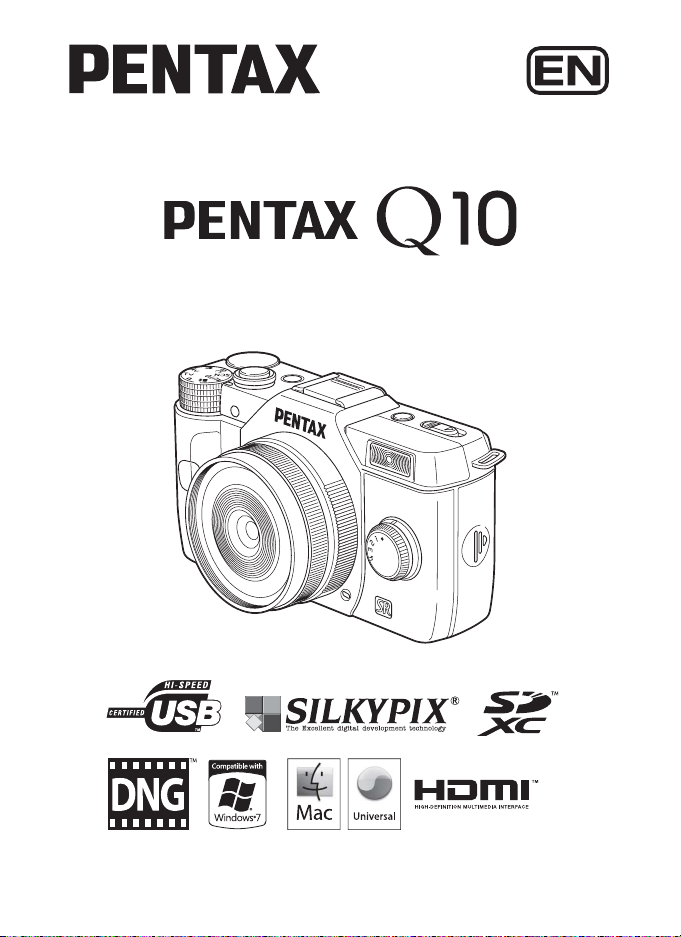
Digital Camera
Operating Manual
To ensure the best performance from your camera, please
read the Operating Manual before using the camera.
Page 2
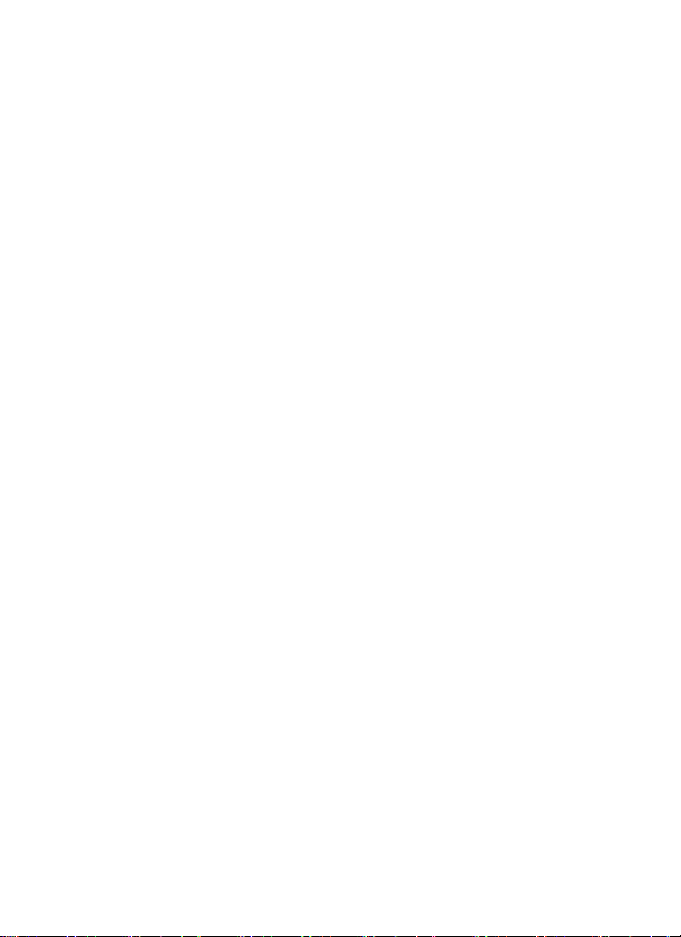
Thank you for purchasing this PENTAX Q10 Digital Camera. Please read this manual
before using the camera in order to get the most out of all the features and functions.
Keep this manual safe, as it can be a valuable tool in helping you to understand all the
camera’s capabilities.
Lenses you can use
Lenses that can be used with this camera are Q-mount lenses.
Regarding copyrights
Images taken with the PENTAX Q10 that are for anything other than personal
enjoyment cannot be used without permission according to the rights as specified in the
Copyright Act. Please take care, as there are cases where limitations are placed on
taking pictures even for personal enjoyment during demonstrations, performances or of
items on display. Images taken with the purpose of obtaining copyrights also cannot be
used outside the scope of use of the copyright as laid out in the Copyright Act, and care
should be taken here also.
Regarding trademarks
Microsoft, Windows and Windows Vista are registered trademarks of Microsoft
Corporation in the United States of America and other countries.
Macintosh, Mac OS, and QuickTime are trademarks of Apple Inc., registered in the U.S.
and other countries.
Intel, Intel Core, and Pentium are trademarks of Intel Corporation in the U.S. and other
countries.
SDXC Logo is a trademark of SD-3C, LLC.
This product includes DNG technology under license by Adobe Systems Incorporated.
The DNG logo is either a registered trademark or trademark of Adobe Systems
Incorporated in the United States and/or other countries.
HDMI, the HDMI logo and High-Definition Multimedia Interface are trademarks or
registered trademarks of HDMI Licensing, LLC in the United States and/or other
countries.
All other brands or product names are trademarks or registered trademarks of their
respective companies.
This product supports PRINT Image Matching III. PRINT Image Matching enabled
digital still cameras, printers and software help photographers to produce images more
faithful to their intentions. Some functions are not available on printers that are not
PRINT Image Matching III compliant.
Copyright 2001 Seiko Epson Corporation. All Rights Reserved. PRINT Image Matching
is a trademark of Seiko Epson Corporation. The PRINT Image Matching logo is a
trademark of Seiko Epson Corporation.
This product is licensed under the AVC Patent Portfolio License for the personal use of
a consumer or other uses in which it does not receive remuneration to (i) encode video
in compliance with the AVC standard (“AVC video”) and/or (ii) decode AVC video that
was encoded by a consumer engaged in a personal activity and/or was obtained from
a video provider licensed to provide AVC video. No license is granted or shall be implied
for any other use. Additional information may be obtained from MPEG LA, L.L.C.
See http://www.mpegla.com.
Page 3

To users of this camera
• Do not use or store this camera in the vicinity of equipment that generates strong
electromagnetic radiation or magnetic fields. Strong static charges or the magnetic
fields produced by equipment such as radio transmitters could interfere with the
monitor, damage the stored data, or affect the camera’s internal circuitry and cause
camera misoperation.
• The liquid crystal panel used for the monitor is manufactured using extremely high
precision technology. Although the level of functioning pixels is 99.99% or better, you
should be aware that 0.01% or fewer of the pixels may not illuminate or may illuminate
when they should not. However, this has no effect on the recorded image.
• There is a possibility that the illustrations and the display screen of the monitor in this
manual are different from the actual ones.
• In this manual, SD Memory Cards, SDHC Memory Cards and SDXC Memory Cards
are referred to as SD Memory Cards.
• In this manual, the generic term “computer(s)” refers to either a Windows PC or a
Macintosh hereafter.
• In this manual, the term “battery(ies)” refers to any type of batteries used for this
camera and its accessories.
For Using Your Camera Safely
We have paid close attention to the safety of this camera. When using this camera,
we request your special attention regarding items marked with the following
symbols.
Warning
Caution
This symbol indicates that ignoring this item could cause serious
personal injuries.
This symbol indicates that ignoring this item could cause minor
or medium personal injuries, or loss of property.
1
About the Camera
Warning
• Do not disassemble or modify the camera. High voltage areas are present inside the
camera, with the risk of electric shock.
• If the camera interior is exposed due to dropping or otherwise damaging the camera,
never touch the exposed portion. There is a risk of electric shock.
• Do not aim the camera at the sun or other strong light sources when taking pictures
or leave the camera sitting in direct sunlight with the lens cap off. Doing so may cause
the camera to malfunction or cause a fire.
• Do not look at the sun or other strong light sources through the lens. Doing so may
lead to a loss of eyesight or cause vision to be impaired.
Page 4
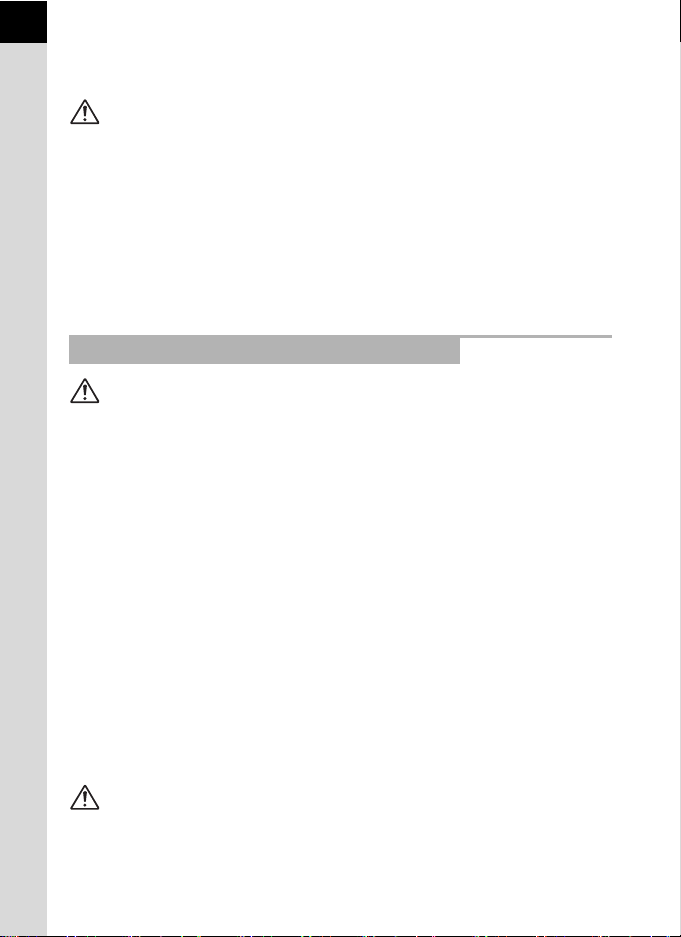
2
• If any irregularities occur during use, such as smoke or a strange odor, stop use
immediately, remove the battery or the AC adapter, and contact your nearest
PENTAX Service Center. Continued use can cause a fire or electrical shock.
Caution
• Do not place your finger over the flash when discharging the flash. You may burn
yourself.
•
Do not cover the flash with clothing when discharging the flash. Discoloration may occur.
• Some portions of the camera heat up during use. There is a risk of low temperature
burns when holding such portions for long periods.
• Should the monitor be damaged, be careful of glass fragments. Also, be careful not
to allow the liquid crystal to get on your skin or in your eyes or mouth.
• Depending on your individual factors or physical condition, the use of the camera may
cause itching, rashes or blisters. In case of any abnormality, stop using the camera
and get medical attention immediately.
About the Battery Charger and AC Adapter
Warning
• Always use the battery charger and AC adapter exclusively developed for this
camera, with the specified power and voltage. Using a battery charger or AC adapter
not exclusive to this camera, or using the exclusive battery charger or AC adapter with
an unspecified power or voltage can cause a fire, electric shock, or camera
breakdown. The specified voltage is 100 - 240V AC.
• Do not disassemble or modify the product. This can cause a fire or electrical shock.
• If the generation of smoke or strange odor from the product or other abnormality
occurs, immediately discontinue using and consult a PENTAX Service Center.
Continued use can cause a fire or electrical shock.
• If water should happen to get inside the product, consult a PENTAX Service Center.
Continued use can cause a fire or electrical shock.
• If you see a lightning flash or hear thunder during use of the battery charger or AC
adapter, unplug the power plug and discontinue use. Continued use can cause
damage to the product, fire or electrical shock.
• Wipe off the power plug if it should become covered with dust. Accumulated dust may
cause a fire.
• To reduce the risk of hazards, use only CSA/UL certified power supply cord set, cord
is Type SPT-2 or heavier, minimum NO.18 AWG copper, one end with a molded-on
male attachment plug cap (with a specified NEMA configuration), and the other is
provided with a molded-on female connector body (with a specified IEC nonindustrial
type configuration) or the equivalent.
Caution
• Do not place or drop heavy objects on or forcefully bend the AC plug cord. Doing so
may damage the cord. Should the AC plug cord be damaged, consult a PENTAX
Service Center.
Page 5
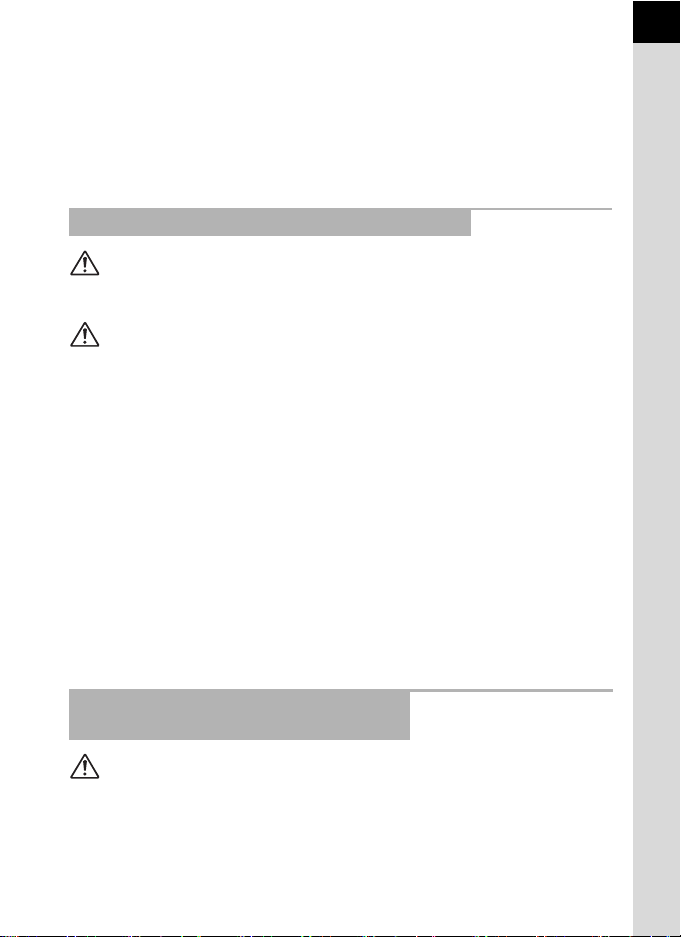
• Do not touch or short-circuit the terminal area of the AC plug cord while the cord is
plugged in.
• Do not handle the power plug with wet hands. This can cause an electric shock.
• Do not drop the product, or subject it to violent impact. This can cause the product to
breakdown.
• Do not use the battery charger D-BC68P to charge batteries other than the
rechargeable lithium-ion battery D-LI68. Attempting to charge other types of batteries
may cause an explosion or heating, or may damage the battery charger.
About the Rechargeable Lithium-ion Battery
Warning
• If any leakage from the battery should come in contact with your eyes, do not rub
them. Flush your eyes with clean water and get medical attention immediately.
Caution
• Only use the specified battery with this camera. Use of other batteries may cause an
explosion or fire.
• Do not disassemble the battery. Disassembling the battery may cause an explosion
or leakage.
• Remove the battery from the camera immediately if it becomes hot or begins to
smoke. Be careful not to burn yourself during removal.
• Keep wires, hairpins, and other metal objects away from the + and - contacts of the
battery.
• Do not short the battery or dispose of the battery in fire. This can cause an explosion
or fire.
• If any leakage from the battery should come in contact with skin or clothing, it may
cause irritation to the skin. Wash the affected areas thoroughly with water.
• Precautions for D-LI68 Battery Usage:
USE SPECIFIED CHARGER ONLY.
- DO NOT INCINERATE.
- DO NOT DISASSEMBLE.
- DO NOT SHORT CIRCUIT.
- DO NOT EXPOSE TO HIGH TEMP. (140°F / 60°C)
3
Keep the Camera and its Accessories
out of the Reach of Small Children
Warning
• Do not place the camera and its accessories within the reach of small children.
1. If the product falls or is operated accidentally, it may cause serious personal injuries.
2. Wrapping the strap around a neck may cause suffocation.
3. To avoid the risk of a small accessory such as the battery or SD Memory Cards
from being swallowed by mistake, keep them out of the reach of small children.
Seek medical attention immediately if an accessory is accidentally swallowed.
Page 6
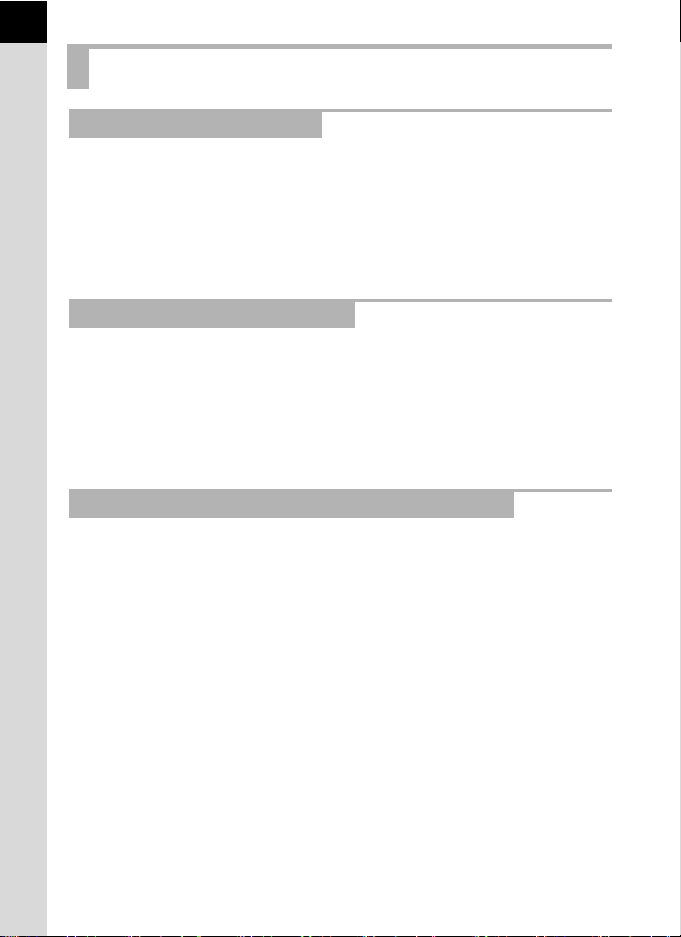
4
Care to be Taken During Handling
Before Using Your Camera
• When traveling, take the Worldwide Service Network listing that is included in the
package. This will be useful if you experience problems abroad.
• When the camera has not been used for a long time, confirm that it is still working
properly, particularly prior to taking important pictures (such as at a wedding or when
traveling). Contents of the recording cannot be guaranteed if recording, playback or
transferring your data to a computer, etc. is not possible due to a malfunction of your
camera or recording media (SD Memory Card), etc.
About the Battery and Charger
• To keep the battery in optimum condition, avoid storing it in a fully charged state or in
high temperatures.
• If the battery is left inserted and the camera is not used for a long time, the battery will
over-discharge and shorten the battery’s life.
• Charging the battery a day before use or on the day of use is recommended.
• The AC plug cord provided with this camera is developed exclusively for the battery
charger D-BC68P. Do not use it with other devices.
Precautions on Carrying and Using Your Camera
• Do not subject the camera to high temperatures or high humidity. Do not leave the
camera in a vehicle, as the temperature can get very high.
• Do not subject the camera to strong vibrations, shocks, or pressure. Use a cushion to
protect the camera from vibrations of motorcycles, automobiles, or ships.
• The temperature range for camera use is 0°C to 40°C (32°F to 104°F).
• The monitor may appear black at high temperatures, but will return to normal at
normal temperatures.
• The monitor may respond more slowly at low temperatures. This is due to liquid
crystal properties, and is not a malfunction.
• Sudden temperature changes will cause condensation on the inside and outside of
the camera. Place the camera in your bag or a plastic bag, and remove it after
temperatures of the camera and surroundings are equalized.
• Avoid contact with garbage, mud, sand, dust, water, toxic gases, or salt. These could
cause the camera to breakdown. Wipe the camera to dry off any rain or water drops.
• Do not press the monitor with excessive force. This could cause it to break or
malfunction.
• Be careful not to overtighten the screw in the tripod socket when using a tripod.
Page 7
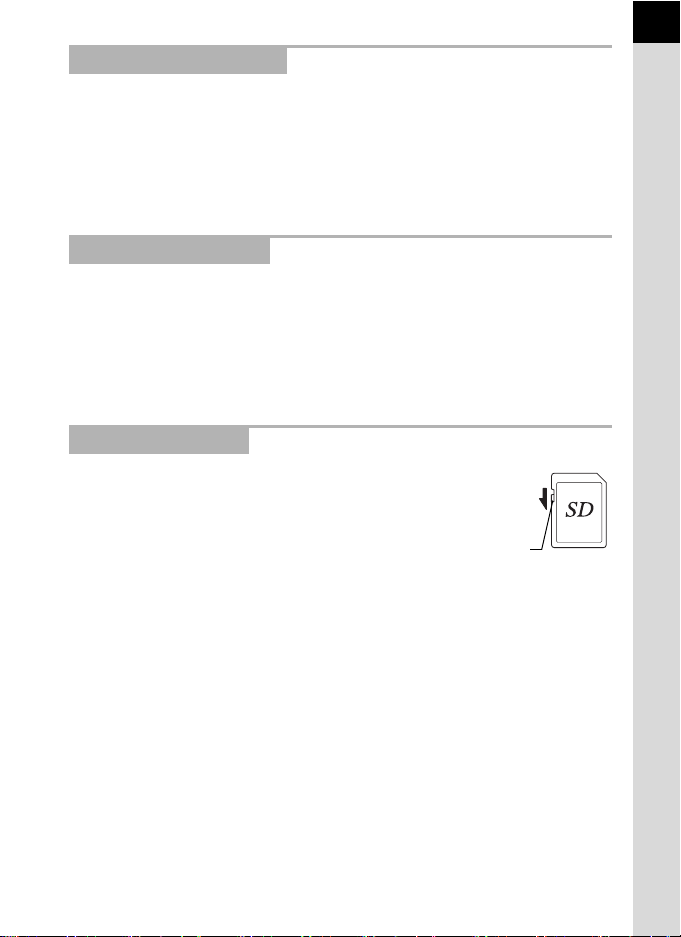
Cleaning Your Camera
• Do not clean the camera with organic solvents such as thinner, alcohol, or benzine.
• Use a lens brush to remove dust accumulated on the lens. Never use a spray blower
for cleaning as it may damage the lens.
• Please contact a PENTAX Service Center for professional cleaning of the CMOS
sensor. (This will involve a fee.)
• Periodic inspections are recommended every one to two years to maintain high
performance.
Storing Your Camera
• Do not store the camera with preservatives or chemicals. Storage in high
temperatures and high humidity can cause mold to grow on the camera. Remove the
camera from its case and store it in a dry and well-ventilated place.
• Avoid using or storing the camera where it may be exposed to static electricity or
electrical interference.
• Avoid using or storing the camera in direct sunlight or in locations where it may be
exposed to rapid changes in temperature or to condensation.
Other Precautions
• The SD Memory Card is equipped with a writeprotect switch. Setting the switch to LOCK
prevents new data from being recorded on the
card, the stored data from being deleted, and the
card from being formatted by the camera or
computer.
• The SD Memory Card may be hot when removing
the card immediately after using the camera.
• Do not remove the SD Memory Card or turn off the power while the card is being
accessed. This may cause the data to be lost or the card to be damaged.
• Do not bend the SD Memory Card or subject it to violent impact. Keep it away from
water and store away from high temperatures.
• Do not remove the SD Memory Card while formatting. The card may be damaged and
become unusable.
• Data on the SD Memory Card may be deleted in the following circumstances. We do
not accept any liability for data that is deleted if
1. the SD Memory Card is mishandled by the user.
2. the SD Memory Card is exposed to static electricity or electrical interference.
3. the SD Memory Card has not been used for a long time.
4. the SD Memory Card or the battery is removed while the card is being accessed.
• If the SD Memory Card is not used for a long time, the data on the card may become
unreadable. Be sure to regularly make a backup of important data on a computer.
• Format new SD Memory Cards. Also format SD Memory Cards previously used with
other cameras.
Write-protect
switch
5
Page 8
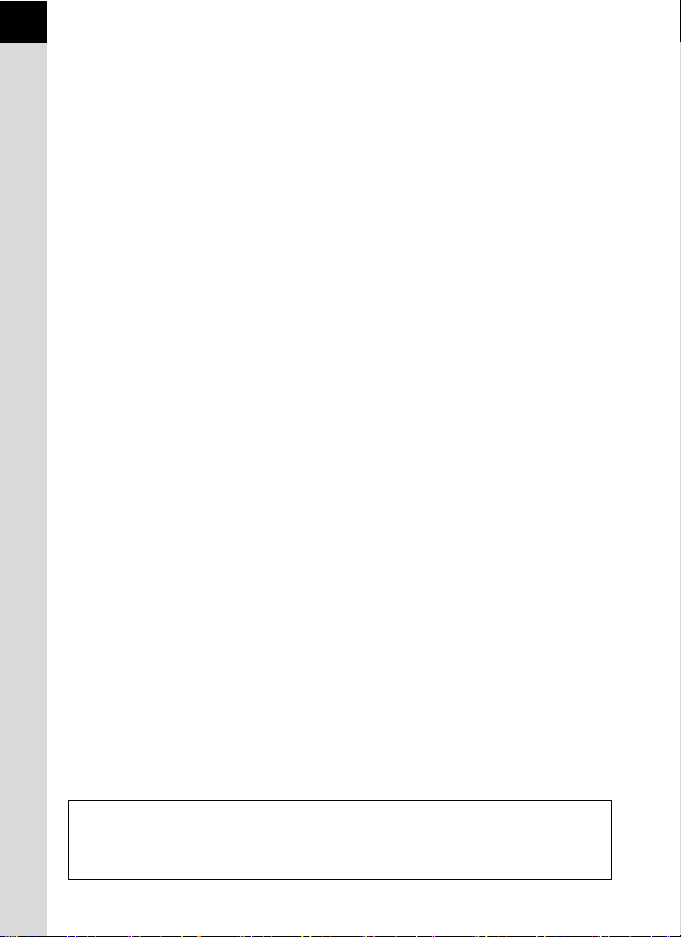
6
• Please note that deleting data stored on an SD Memory Card, or formatting an SD
Memory Card does not completely erase the original data. Deleted files can
sometimes be recovered using commercially available software. If you are going to
discard, give away or sell your SD Memory Card, you should ensure that the data on
the card is completely deleted or the card itself is destroyed if it contains any personal
or sensitive information.
• The data on your SD Memory Card should be managed at your own risk.
Regarding Product Registration
In order to better serve you, we request that you complete the product registration, which
can be found on the CD-ROM supplied with the camera or on the PENTAX website.
Refer to p.205 for details. Thank you for your cooperation.
Page 9
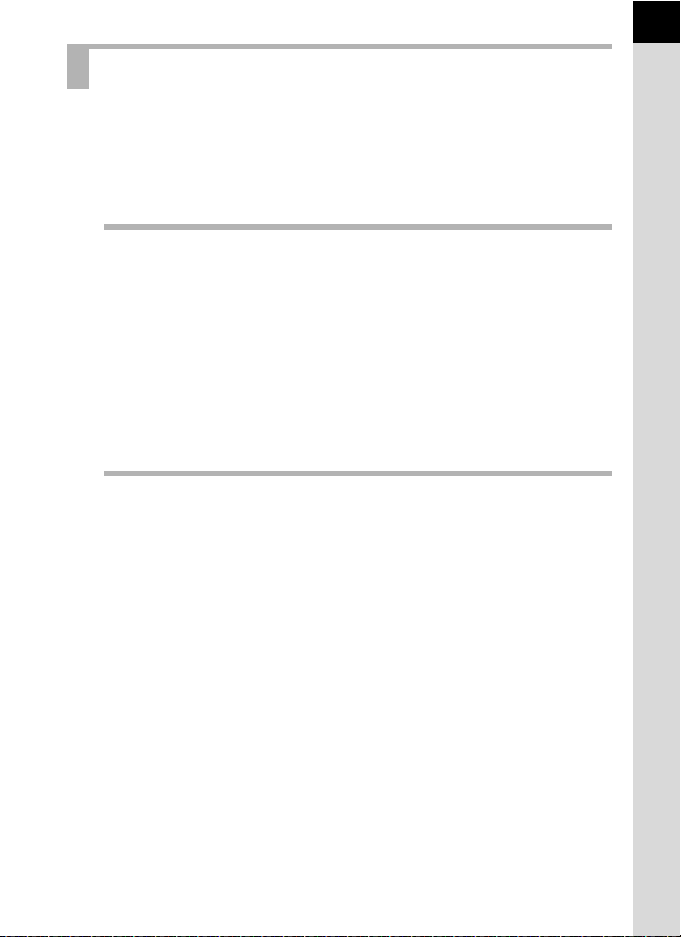
Contents
For Using Your Camera Safely ............................................................ 1
Care to be Taken During Handling ...................................................... 4
Contents............................................................................................... 7
Composition of the Operating Manual ............................................... 13
Before Using Your Camera 15
Checking the Contents of the Package ......................................16
Names and Functions of the Working Parts ..............................17
Capture Mode .................................................................................... 18
Playback Mode .................................................................................. 20
Monitor Display .................................................................................. 22
How to Change Function Settings ..............................................30
Using the Direct Keys ........................................................................ 30
Using the Control Panel ..................................................................... 31
Using the Menus ................................................................................ 32
Getting Started 35
Attaching the Strap ......................................................................36
Inserting the Battery.....................................................................37
Charging the Battery .......................................................................... 37
Inserting/Removing the Battery .......................................................... 38
Battery Level Indicator ....................................................................... 39
Using the AC Adapter (Optional) ....................................................... 40
Inserting/Removing an SD Memory Card ...................................42
Attaching a Lens...........................................................................44
Turning the Camera On and Off ..................................................46
Initial Settings ...............................................................................47
Setting the Display Language ............................................................ 47
Setting the Date and Time ................................................................. 48
7
Page 10

8
Basic Operations 51
Basic Shooting Operation ...........................................................52
Letting the Camera Choose the Optimal Settings.............................. 52
Using a Zoom Lens............................................................................ 54
Using the Built-in Flash ...............................................................55
Setting the Flash Mode ...................................................................... 55
Shooting with the Flash...................................................................... 57
Reviewing Images ........................................................................59
Playing Back Images ......................................................................... 59
Deleting a Single Image ..................................................................... 60
Shooting Functions 61
How to Operate the Shooting Functions ....................................62
Direct Keys Setting Items................................................................... 62
Rec. Mode Menu Items...................................................................... 63
Movie Menu Items.............................................................................. 65
Custom Setting Menu Items............................................................... 65
Selecting the Appropriate Capture Mode ...................................67
Auto Picture Modes............................................................................ 68
Scene Modes ..................................................................................... 69
Blur Control Mode .............................................................................. 71
Exposure Modes ................................................................................ 72
Setting the Exposure....................................................................73
Setting the Sensitivity......................................................................... 73
Changing the Exposure Mode ........................................................... 74
Adjusting the Exposure ...................................................................... 77
Locking the Exposure Before Shooting (AE Lock) ............................. 80
Selecting the Metering Method .......................................................... 82
Reducing Image Noise (Noise Reduction) ......................................... 83
Focusing........................................................................................84
Setting the Focus Method .................................................................. 84
Setting the Autofocus Method ............................................................ 85
Focusing Using the d/i Button........................................................ 88
Locking the Focus (Focus Lock) ........................................................ 89
Adjusting the Focus Manually (Manual Focus) .................................. 90
Checking the Depth of Field (Preview) .......................................92
Page 11
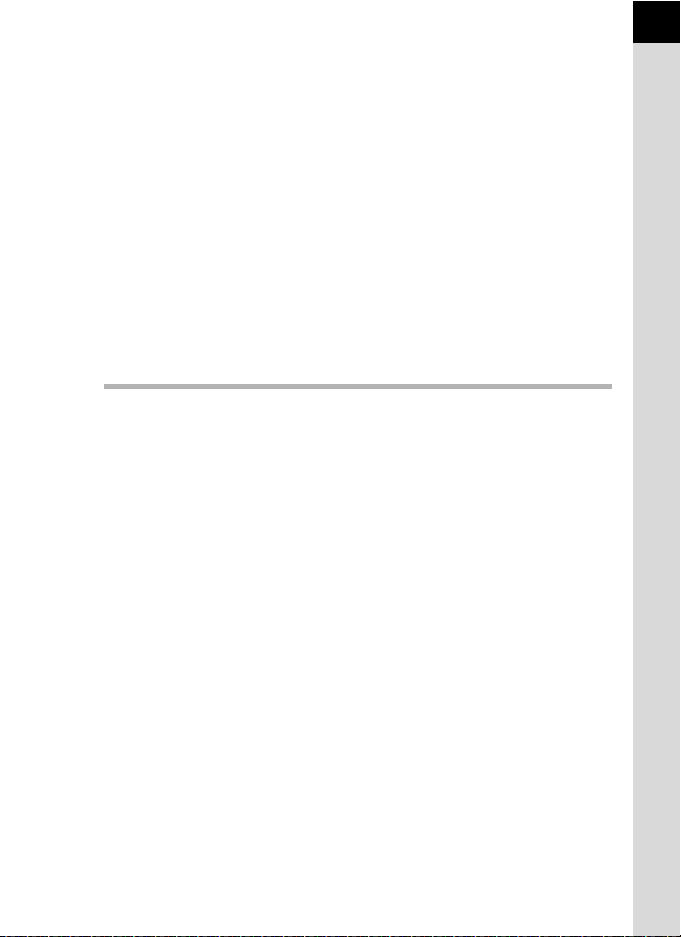
Using the Shake Reduction Function to Prevent Camera
Shake .............................................................................................93
Taking Pictures Using the Shake Reduction Function....................... 93
Shooting with Self-timer ..................................................................... 95
Shooting with Remote Control (Optional) .......................................... 96
Taking Pictures Continuously.....................................................99
Continuous Shooting.......................................................................... 99
Interval Shooting .............................................................................. 101
Multi-exposure ................................................................................. 103
Recording Movies.......................................................................105
Changing the Settings for Movie Recording .................................... 105
Recording Movies ............................................................................ 107
Interval Movie................................................................................... 109
Playing Back Movies ........................................................................ 111
Editing Movies.................................................................................. 112
Shooting Settings 115
Setting a File Format ..................................................................116
Aspect Ratio ..................................................................................... 117
File Format ....................................................................................... 117
JPEG Recorded Pixels .................................................................... 118
JPEG Quality ................................................................................... 119
Color Space ..................................................................................... 119
Setting the White Balance .........................................................120
Adjusting the White Balance Manually............................................. 122
Adjusting Brightness .................................................................123
Highlight Correction ......................................................................... 123
Shadow Correction .......................................................................... 124
HDR Capture ................................................................................... 125
Setting the Image Finishing Tone.............................................126
Setting Custom Image ..................................................................... 126
Setting the Digital Filter .................................................................... 130
Saving Frequently Used Functions to the Quick Dial....................... 132
Setting the Smart Effect ................................................................... 134
Saving the Camera Settings ............................................................ 136
Setting the Green Button and E-dial Functions.......................138
Setting the Green Button Operation................................................. 138
Setting the E-dial Operation in e Mode .......................................... 140
Setting the Green Button Operation in a Mode .............................. 141
9
Page 12

10
Setting the Lens Functions .......................................................142
Setting the ND Filter......................................................................... 142
Correcting Lens Distortion ............................................................... 143
Playback Functions 145
Playback Functions Operation..................................................146
Playback Mode Palette Items .......................................................... 146
Playback Menu Items....................................................................... 147
Setting the Playback Display Method.......................................148
Enlarging Images........................................................................149
Displaying Multiple Images .......................................................150
Multi-image Display Screen ............................................................. 150
Displaying Images by Folder............................................................ 151
Displaying Images by Shooting Date (Calendar Display) ................ 152
Joining Multiple Images (Index) ....................................................... 153
Playing Back Images Continuously.................................................. 155
Displaying Rotated Images........................................................157
Deleting Multiple Images ...........................................................158
Deleting Selected Images ................................................................ 158
Deleting a Folder.............................................................................. 159
Deleting All Images .......................................................................... 160
Connecting the Camera to an AV Device .................................161
Connecting the Camera to a Video Input Terminal or HDMI Input
Terminal ........................................................................................... 161
Setting the Video/HDMI Output Format ........................................... 162
Editing Images 165
Changing the Image Size ...........................................................166
Changing the Number of Recorded Pixels (Resize) ........................ 166
Cropping Out Part of the Image (Cropping)..................................... 167
Processing Images.....................................................................168
Processing Images with Digital Filters ............................................. 168
Editing Out the Unwanted Red-eye Effect ....................................... 173
Developing RAW Images ...........................................................174
Developing One RAW Image ........................................................... 174
Developing Multiple RAW Images ................................................... 176
Page 13
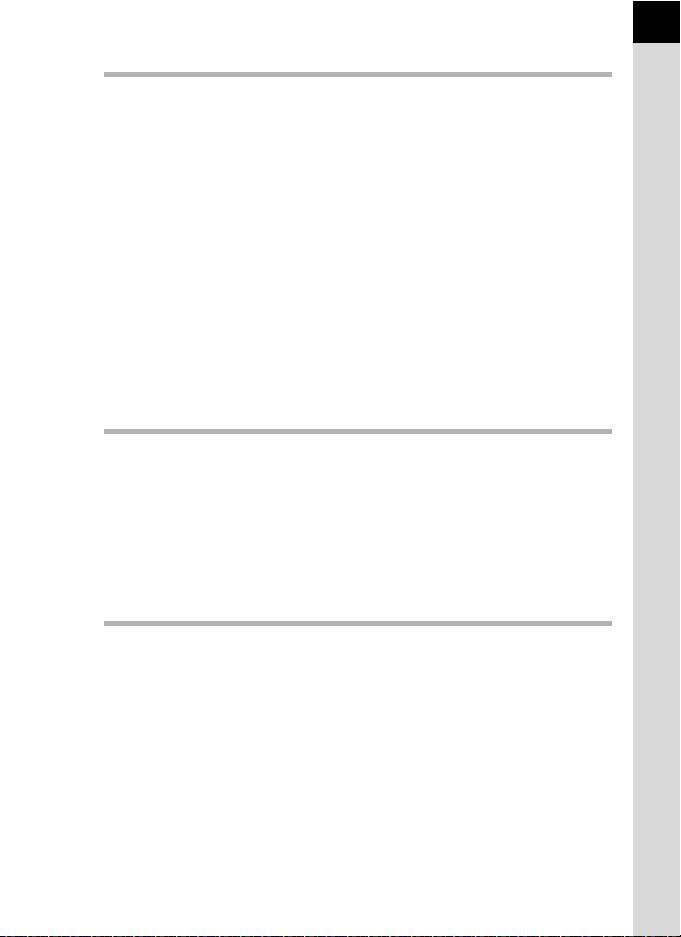
Changing Additional Settings 177
How to Operate the Set-up Menu ..............................................178
Set-up Menu Items........................................................................... 178
Camera Settings .........................................................................180
Setting the Sound Effects, Date and Time, and Display
Language ......................................................................................... 180
Setting the Monitor and the Menu Display ....................................... 184
Selecting Settings to Save in the Camera (Memory) ....................... 189
Resetting the Menus ........................................................................ 190
Checking the Camera Version Information ...................................... 191
File Management Settings .........................................................193
Formatting an SD Memory Card ...................................................... 193
Protecting Images from Deletion (Protect)....................................... 194
Changing the Naming System for Folders ....................................... 195
Creating New Folders ...................................................................... 195
Setting the DPOF Settings ............................................................... 196
Connecting to a Computer 199
Manipulating Captured Images on a Computer.......................200
Saving Images on a Computer ..................................................201
Setting the USB Connection Mode .................................................. 201
Connecting the Camera and a Computer ........................................ 202
Using the Provided Software.....................................................203
Installing the Software...................................................................... 203
Using the Flash 207
11
Using the Built-in Flash .............................................................208
Flash Characteristics in Each Exposure Mode ................................ 208
Using the Slow-speed Sync ............................................................. 208
Using the Trailing Curtain Sync ....................................................... 209
Distance and Aperture when Using the Built-in Flash...................... 209
Lens Compatibility with the Built-in Flash ........................................ 210
Using an External Flash (Optional)...........................................211
Using P-TTL Mode ........................................................................... 212
Connecting an External Flash with an Extension Cord.................... 213
Page 14
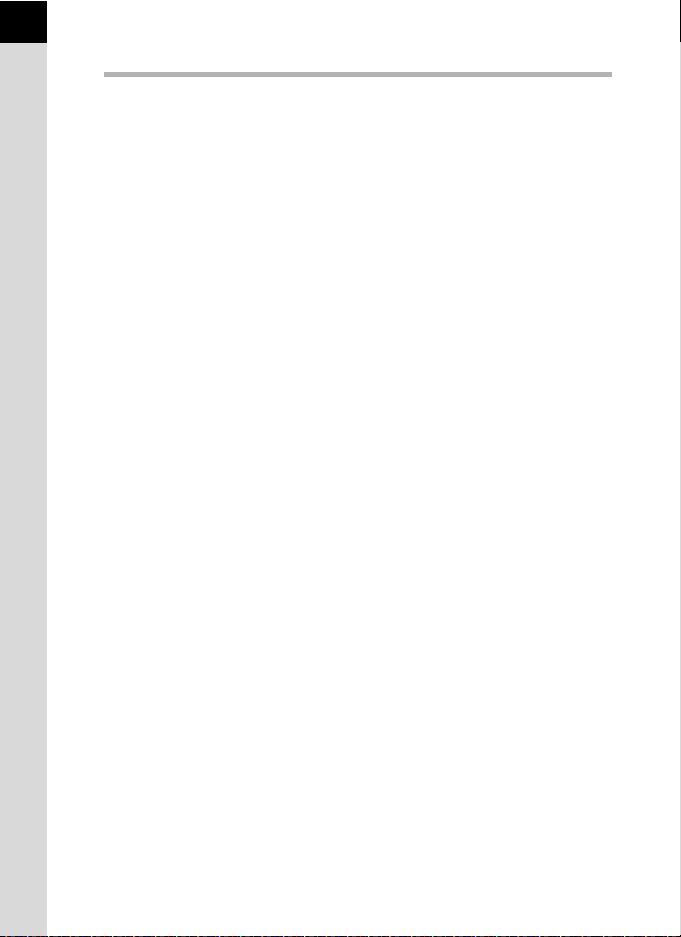
12
Appendix 215
Default Settings ..........................................................................216
Functions Available with Various Lens Combinations...........222
Using a K-Mount Lens ..................................................................... 223
Cleaning the CMOS Sensor .......................................................224
Removing Dust by Shaking the CMOS Sensor (Dust Removal) ..... 224
Error Messages...........................................................................225
Troubleshooting .........................................................................227
Main Specifications ....................................................................230
Index ............................................................................................236
WARRANTY POLICY ..................................................................242
Page 15
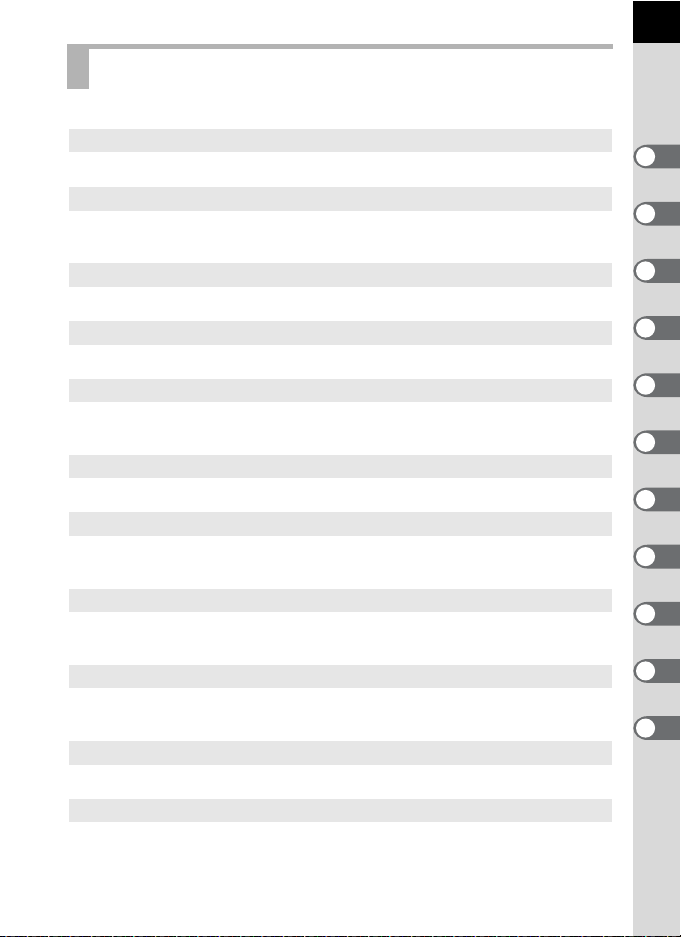
Composition of the Operating Manual
This Operating Manual contains the following chapters.
1 Before Using Your Camera
Explains the provided accessories and the names and functions of various parts.
2 Getting Started
Explains your first steps from purchasing the camera to taking pictures. Be
sure to read this chapter and follow the instructions.
3 Basic Operations
Explains the procedures for taking and playing back pictures.
4 Shooting Functions
Explains the shooting-related functions.
5 Shooting Settings
Explains the procedures for changing the shooting settings, such as the file
format.
6 Playback Functions
Explains the procedures for playing back and deleting images.
7 Editing Images
Explains the procedures for processing images and developing images taken
in RAW format.
8 Changing Additional Settings
Explains the general camera settings and file management settings such as
the monitor display settings and the image folder naming system.
9 Connecting to a Computer
Explains how to connect the camera to a computer, and includes installation
instructions and a general overview of the provided software.
10 Using the Flash
Explains how to use the built-in flash and external flashes.
11 Appendix
Explains troubleshooting and provides various resources.
13
1
2
3
4
5
6
7
8
9
10
11
Page 16
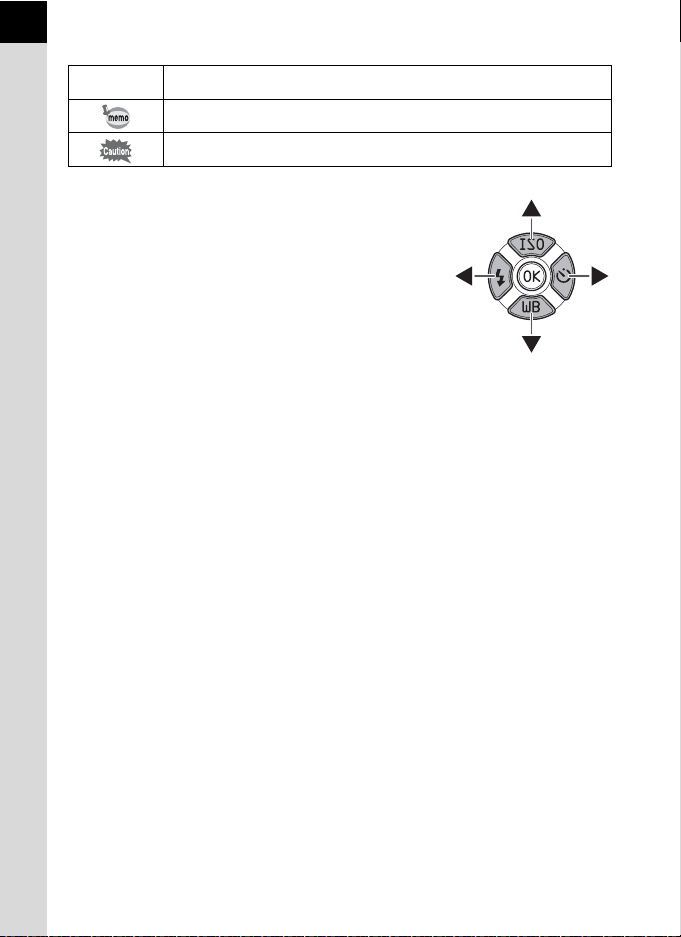
14
The symbols used in this Operating Manual are explained below.
1
In this Operating Manual, the buttons of the fourway controller are referred to in the following way.
Indicates reference page number explaining a related operation.
Indicates useful information.
Indicates precautions to take when operating the camera.
Page 17

1 Before Using Your
Camera
Check the package contents and the names and functions
of working parts before use.
Checking the Contents of the Package .............. 16
Names and Functions of the Working Parts ...... 17
How to Change Function Settings ......................30
Page 18

16
Checking the Contents of the Package
The following accessories are packaged with your camera.
Check that all accessories are included.
1
Before Using Your Camera
Hot shoe cover FK
(Installed on camera)
Rechargeable lithium-ion
battery D-LI68
USB cable
I-USB7
Body mount cover
(Installed on camera)
Battery charger
D-BC68P
Software (CD-ROM)
S-SW131
Strap
O-ST131
AC plug cord
Operating Manual
(this manual)
Page 19

Names and Functions of the Working Parts
17
Speaker
AF assist light/
Self-timer lamp
Strap lug
Remote control
receiver
Card cover
CMOS sensor
Hot shoe
Strap lug
Battery cover
Monitor
Connection cable
cover
Tripod socket
Lens mount index
(red dot)
Built-in flash
Lens information
contacts
Microphone
Remote control
receiver
Card access
lamp
HDMI terminal
(Type D)
Terminal cover
PC/AV terminal
1
Before Using Your Camera
Page 20
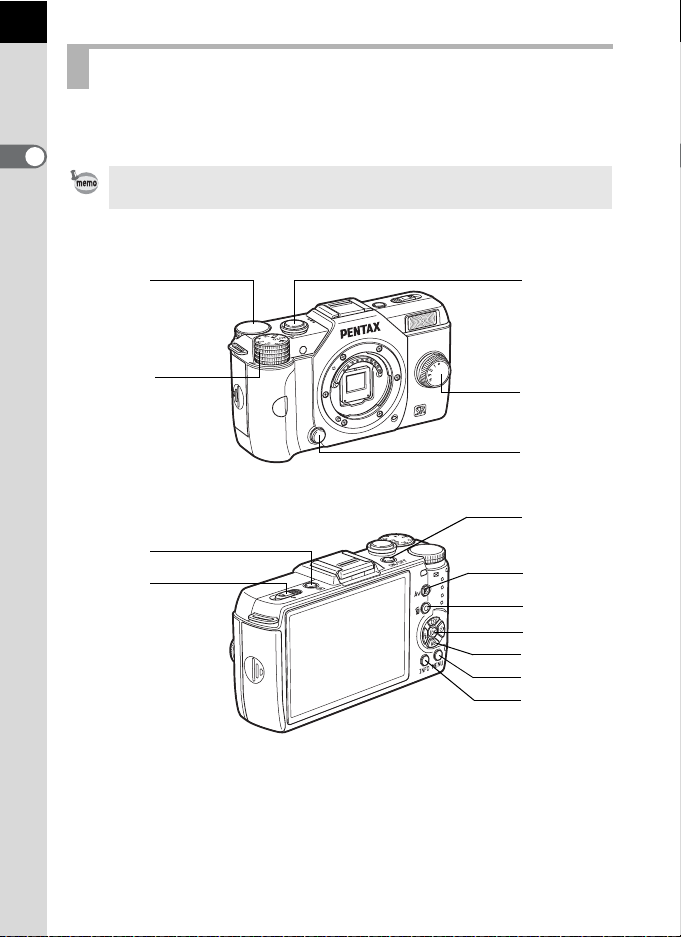
18
Capture Mode
Here, you can learn which parts are used and how they function when in
capture mode.
1
Before Using Your Camera
The factory default setting of each part is explained here, but some parts have
multiple functions and work differently depending on the selected setting.
13
2
6
7
4
5
8
9
0
a
b
c
d
Page 21

1 E-dial
Sets the shutter speed,
aperture, and exposure
compensation values. (p.74)
You can change the menu
when a menu screen is
displayed. (p.32)
You can change the settings
when the control panel is
displayed. (p.32)
2 Mode dial
Changes Capture mode.
(p.67)
3 Shutter release button
Press to capture images.
(p.53)
4 Quick dial
You can save your preferred
shooting settings and then
retrieve them easily later on.
(p.132)
5 Lens unlock button
Press to detach a lens. (p.45)
6 Q (Playback) button
Switches to Playback mode.
(p.59)
7 Flash pop-up switch
Slide to pop up the built-in
flash. (p.57)
8 Power switch
Press to turn the camera on
and off. (p.46)
9 mc
(EV Compensation)
button
Press to set the exposure
compensation and aperture
values. (p.75, p.77)
0 d/i (Green/Delete)
button
Press to reset the values
being adjusted, or you can
assign a function to this
button. (p.138)
a 4 button
When the control panel or a
menu screen is displayed,
press this button to confirm
the selected item.
b Four-way controller
(2345)
Displays the Sensitivity/White
Balance/Flash Mode/Drive
Mode setup menu. (p.62)
When the control panel or a
menu screen is displayed, use
this to move the cursor or
change items.
c 3 button
Displays the [A Rec. Mode 1]
menu (p.63). Press this button
while the menu is displayed to
return to the previous screen.
(p.32)
d M button
Changes the style of the
display on the monitor. (p.22)
19
1
1
Before Using Your Camera
Page 22

20
Playback Mode
Here, you can learn which parts are used and how they function when in
playback mode.
1
Before Using Your Camera
12
3
4
5
6
7
8
9
0
Page 23
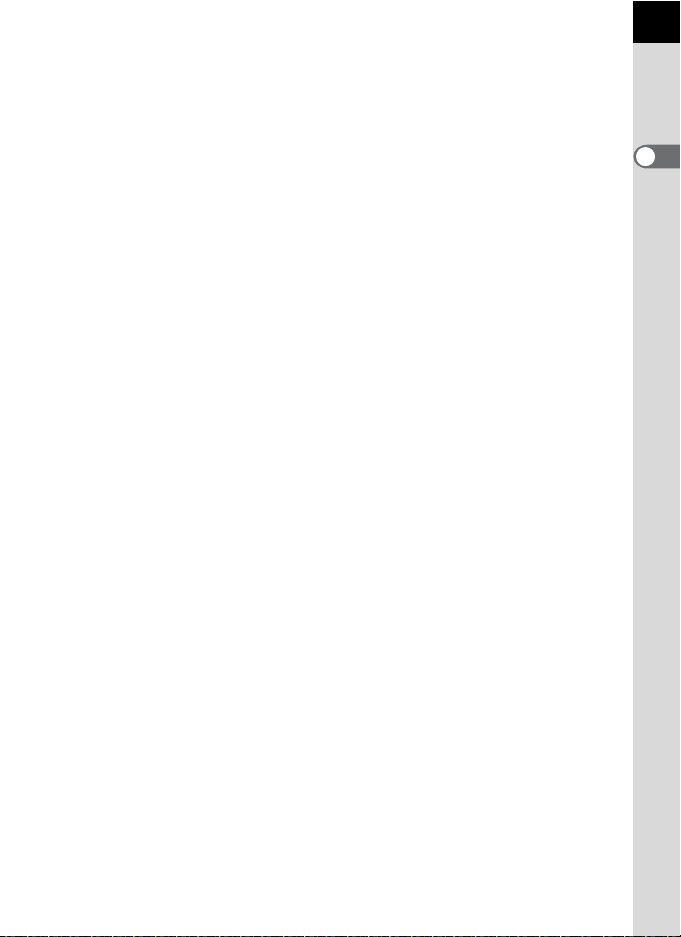
1 E-dial
Use this to enlarge an image
(p.149) or display multiple
images at the same time
(p.150).
2 Shutter release button
Press halfway to switch to
Capture mode.
3 Q (Playback) button
Switches to Capture mode.
4 Power switch
Press to turn the camera on
and off. (p.46)
5 mc
(EV Compensation)
button
When the file format of the last
captured image is JPEG, and
its data still remains in the
buffer memory, press this
button to save the image in
RAW format. (p.59)
6 d/i (Green/Delete)
button
Press to delete images, or
resets the values being
adjusted. (p.60, p.138)
7 4 button
Confirms the setting you
selected in the menu or
playback screen.
8 Four-way controller
(2345)
Use this to move the cursor or
change items in the menu or
playback screen.
Press the four-way controller
(3) to display the playback
mode palette. (p.146)
9 3 button
Displays the [Q Playback 1]
menu (p.147).
0 M button
Changes the style of the
display on the monitor. (p.25)
21
1
1
Before Using Your Camera
Page 24
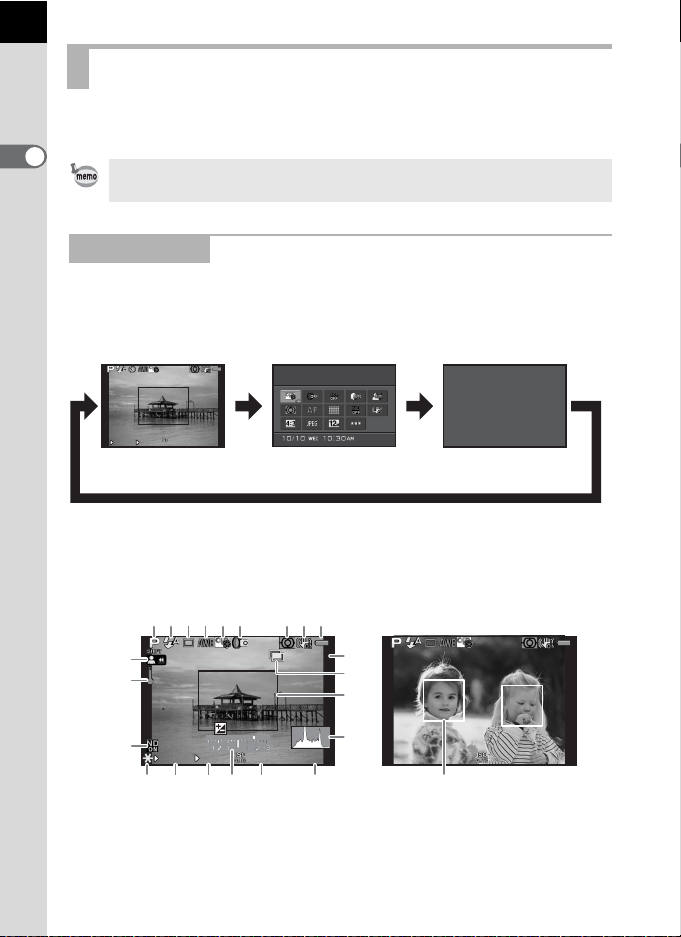
22
1/
2000
F2.8
1600
[
37
]
Cust om Im age
Brig ht
+1. 7
EV
1/
200 0
F2. 8
160 0
[
3 7
]
001 /9 99
1/
200 0
F2. 8
160 0
[
3 7
]
Monitor Display
Various information appears on the monitor depending on the status of the
camera.
1
Before Using Your Camera
The brightness level and the color of the monitor can be adjusted. (p.187)
Capture Mode
While shooting, the current shooting function settings are displayed on the
monitor. You can change the style of the display by pressing the M
button.
Custom Image
Bright
M
1/
2000
Standard display
F2.8
1600
[
37
]
Control panel Monitor off
Standard display
(All items are displayed here for explanatory purposes. The actual display may
differ.)
123456 789
10
001/999
11
EV
12
1/
2000
17 18 19 21 2320
1 Capture Mode (p.67) 5 Custom Image (p.126)
2 Flash Mode (p.55) 6 Interval Shooting (p.101)/
3 Drive Mode (p.62)
4 White Balance (p.120)
F2.8
+1.7
1600
[
37
22
]
MM
[37]
13
14
15
16
1/
2000
F2.8
1600
HDR Capture (p.125)/
Digital Filter (p.130)
[
37
]
Page 25

7 AE Metering (p.82) 15 AF frame (p.53)
8 Shake Reduction (p.93)/
Movie SR (p.106)
9 Battery level (p.39) 18 Shutter speed (p.75)
10 Turning the focusing ring in
\ mode (p.90)
11 Temperature warning 21 Sensitivity (p.73)
12 ND Filter (p.142) 22 Image storage capacity
13 Number of shots during
Interval Shooting or Multiexposure
14 Interval Shooting (p.101)/
Multi-exposure (p.103)/
Smart Effect (p.134)
* Indicator 15 is displayed in white. When the subject is in focus, a green
square frame is displayed instead. It turns red when the subject is not in
focus. It is not displayed when [Focus Method] is set to \.
* For indicator 23, a main face detection frame is displayed in yellow and
other frames are displayed in white when [Autofocus Method] is set to
[Face Detection].
16 Histogram (p.28)
17 AE Lock (p.80)
19 Aperture value (p.75)
20 EV bar (p.77)
23 Face detection frame (when
[Autofocus Method] is set to
[Face Detection]) (p.85)
23
1
1
Before Using Your Camera
Page 26
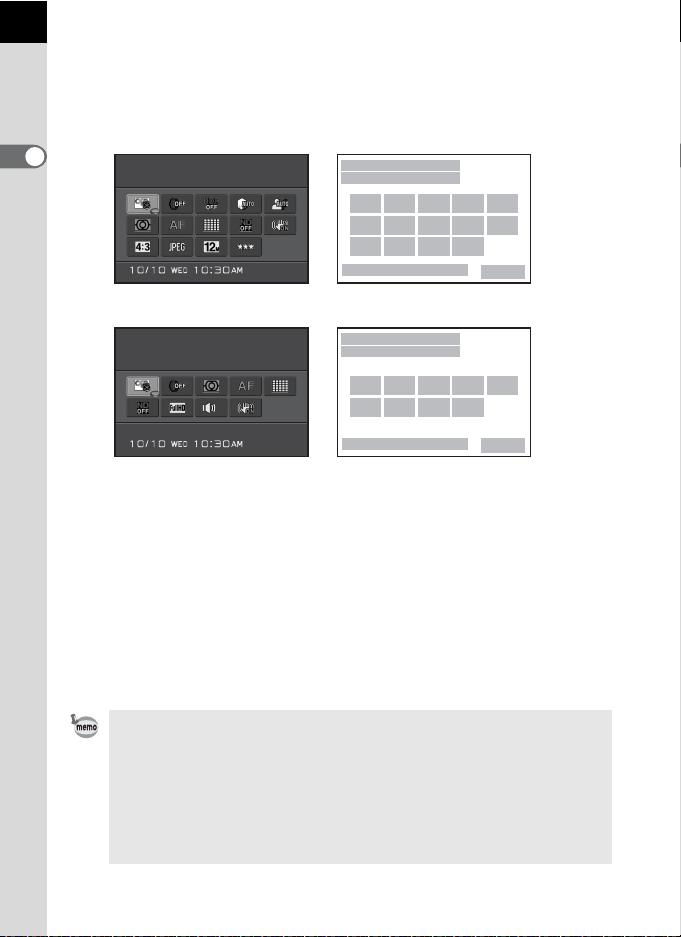
24
Cus to m Ima ge
Bri gh t
[
65535
]
Cus to m Ima ge
Bri gh t
[
65535
]
Control panel
Press the M button in Capture mode to display the control panel and change
settings. (p.31)
A mode
1
Before Using Your Camera
Custom Image
Bright
C mode
Custom Image
Bright
[
65535
1
2
43567
98101112
1413 15 16
]
18
1
2
438910
1511 17 12
19
[
65535
]
18
19
1 Function name 11 ND Filter (p.142)
2 Setting 12 Shake Reduction (p.93)/
3 Custom Image (p.126)/
H mode (p.69)
Movie SR (p.106)
13 Aspect Ratio (p.117)
4 Digital Filter (p.130) 14 File Format (p.117)
5 HDR Capture (p.125) 15 JPEG Recorded Pixels (p.118)/
6 Highlight Correction (p.123)
Movie Recorded Pixels (p.105)
7 Shadow Correction (p.124) 16 JPEG Quality (p.119)
8 AE Metering (p.82) 17 Sound (p.105)
9 Focus Method (p.84) 18 Current date and time (p.48)
10 Autofocus Method (p.85) 19 Image storage capacity
• Settings that cannot be changed due to the current camera setup cannot be
selected.
• If no operations are made within 30 seconds while the control panel is
displayed, the standard display will reappear.
• The control panel for the H (Scene) mode is displayed when the mode dial
is set to H. (p.70)
• For more information about the Capture mode display, refer to “Setting the
Capture Mode Display Method” (p.185).
Page 27

Playback Mode
1/
2000
F2.8
200
100- 0001
1/
2000
F2.8
200
100- 0001
+9.9
1/
2000
F2.8
G1A1
50mm
1600
10/1 0/201 2
100- 0001
+1.5
±
0
±
0
±
0
±
0
±
0
10:3 0
The camera switches the type of information displayed when you press the
M button during playback.
25
Standard display
Histogram display
Detailed information
display
Captured image, file format and operation guide indicators
are displayed.
Captured image and histogram (Brightness/RGB) are
displayed. Not available during movie playback. (p.26)
Detailed information on how and when the image was
taken is displayed. (p.27)
No info. display Only the captured image is displayed.
1/
2000
F2.8
200
Standard display
M
100-0001
M
M
1/
2000
Histogram display
1/
2000
F2.8
G1A1
10/10/2012
F2.8
1600
10:30AMAM
200
+9.9
100-0001
M
100-0001
+1.5
50mm
±
0
±
0
±
0
±
0
±
0
No info. display Detailed information
display
The type of information display that is shown first during playback is the same
as that of the last playback in the previous session. If [Playback Info Display] is
set to P (Off) in [Memory] of the [A Rec. Mode 3] menu, the [Standard display]
always appears first when the camera is turned on. (p.189)
1
1
Before Using Your Camera
Page 28

26
1/
200 0
F2. 8
200
100 -0 001
100 -0 001
1/
200 0
F2. 8
200
Histogram display
The following histograms can be displayed when playing back still
pictures. The “Brightness histogram” shows the distribution of brightness
and the “RGB histogram” shows the distribution of color intensity. Press
the four-way controller (23) to switch between “Brightness histogram”
1
and “RGB histogram”.
Before Using Your Camera
5
6 7 8 9
1 Histogram (Brightness) 7 Shutter speed
2 Protect setting 8 Aperture value
3 Folder number-File number 9 Sensitivity
4 Save RAW data 10 Histogram (R)
5 Switch RGB histogram/
6 File Format
* Indicator 2 appears only for protected images.
* Indicator 4 appears only when the file format of the last captured image is
JPEG, and the image can also be saved in RAW format. (p.59)
123
100-0001
4
23
4
5
1
1/
2000
F2.8
200
23
1/
2000
F2.8
6 7 8 9
Brightness histogram RGB histogram
Brightness histogram
11 Histogram (G)
12 Histogram (B)
23
100-0001
10
11
12
200
If [Bright/Dark Area] of the [Q Playback 1] menu is set to O (On), bright
(overexposed) portions blink red and dark (underexposed) portions blink yellow
(except when in RGB histogram display or Detailed information display).
(p.148)
Page 29

+1. 0
1/
200 0
F2. 8
G1A 1
50m m
160 0
125
10/ 10 /2012
100 -0 001
+1. 5
±
0
±
0
±
0
±
0
±
0
10: 30
10' 10 "
1/
125
F8. 0
G1A 1
10/ 10 /2012
100 -0 001
0.0
±
0
±
0
±
0
±
0
±
0
10: 30
Detailed information display
(All items are displayed here for explanatory purposes. The actual display may
differ.)
Still picture
234
1
5
91011
17 18 19 2120
30 31
678
27
28
29
1/
2000
F2.8
G1A1
10/10/2012
+1.0
1600
10:30AMAM
100-0001
+1.5
50mm
±
0
±
±
±
±
12 13 14 15
0
16
0
22 23 24 25 26
0
0
Movie
100-0001
1/
125
F8.0
G1A1
10/10/2012
10'10"
125
10:30AMAM
0.0
±
0
±
±
±
±
12 13 14 15
0
16
0
0
22 23
0
1 Captured image 17 White Balance fine-tuning (p.122)
2 Capture Mode (p.67) 18 Highlight Correction (p.123)
3 Protect setting (p.194) 19 Shadow Correction (p.124)
4 Folder number-File number
(p.195)
20 Distortion Correction (p.143)
21 Shake Reduction (p.93)/
5 Drive Mode (p.62)
6 HDR Capture (p.125)/
Multi-exposure (p.103)
22 File Format (p.117)
23 JPEG Recorded Pixels (p.118)/
7 Focus Method (p.84)
8 AE Metering (p.82) 24 JPEG Quality (p.119)
9 Flash Mode (p.55) 25 Color Space (p.119)
10 Flash Exposure Compensation
(p.56)
11 ND Filter (p.142) 28 Custom Image setting (p.126)
12 Shutter speed (p.75) 29
13 Aperture value (p.75) 30 Shooting date and time
26 Lens focal length
27 Digital Filter (p.130)
14 Sensitivity (p.73) 31 DPOF setting (p.196)
15 EV Compensation (p.77) 32 Sound (p.105)
16 White Balance (p.120) 33 Recording time
234
1
5
32 33 11
17
30 31
27
8
28
2120
29
Movie SR (p.106)
Movie Recorded Pixels (p.105)
Custom Image parameters (p.127)
27
1
1
Before Using Your Camera
Page 30
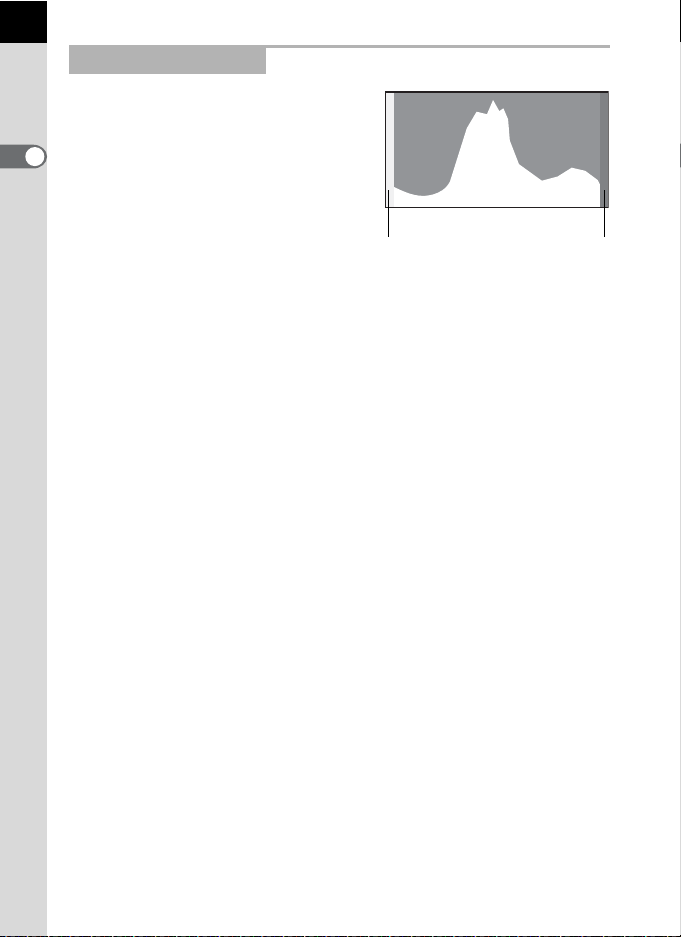
28
Using the Histogram
A histogram shows the brightness
distribution of an image.
The horizontal axis represents
1
brightness (dark at the left and bright
Before Using Your Camera
at the right) and the vertical axis
represents the number of pixels.
The shape and the distribution of the
histogram before and after shooting
tell you whether the exposure level
and contrast are correct or not, and lets you decide if you need to adjust
the exposure and take a picture again.
1Adjusting the Exposure (p.77)
1Adjusting Brightness (p.123)
When the image is underexposed, the part to the left is cut off
(underexposed portions with no detail) and when the image is
overexposed, the part to the right is cut off (overexposed portions with no
detail).
This camera can be set so that it displays the Bright/Dark Area warning
during Capture or Playback mode.
1Setting the Playback Display Method (p.148)
1Setting the Capture Mode Display Method (p.185)
1Setting the Display for Instant Review (p.186)
Number of pixels→
(Dark) ←Brightness→ (Bright)
Dark portions Bright portions
Distribution of color intensity is displayed for each color in the RGB histogram.
The right side of the graphs look similar for images that have the white
balance adjusted well. If only one color is lopsided to the left, that color is too
intense.
1Setting the White Balance (p.120)
Page 31

Guide Indicators
The following indicators appear on the monitor to indicate the keys,
buttons and e-dial that can be operated at that time.
Example)
2 Four-way controller (2) Shutter release button
3 Four-way controller (3) 3 button
4 Four-way controller (4) M button
5 Four-way controller (5)
4 button mc button
E-dial
• The image on the monitor may differ from the captured image if the
brightness of the subject is low or high.
•
If any changes occur in the light source during shooting, the image may flicker.
You can cut down on flicker by setting the power frequency in [Flicker
Reduction] of the [
• If the camera position is changed rapidly during shooting, the image may not
be displayed with the appropriate brightness. Wait for the display to become
stable before shooting.
• Noise may appear on the monitor image when used in dark locations.
• The higher the sensitivity, the more noise and color unevenness may occur in
the monitor image and/or captured image.
• Images cannot be displayed on the monitor while data is being saved to an
SD Memory Card.
• If you continue shooting for a prolonged period, the internal temperature of
the camera may increase, resulting in lower quality images. It is
recommended that you turn off the cam era when not shooting. To prevent the
image quality from degrading, allow enough time for the camera to cool down
while shooting with long exposures or recording movies.
R
Set-up 1] menu to that used in your region.
Green/Delete button
/
d
29
1
1
Before Using Your Camera
Page 32

30
Aut o Flash Disc ha rge
0.0
Can ce l
OK
How to Change Function Settings
Function settings can be changed using the direct keys, control panel or
menus.
This section explains the basic ways to change function settings.
1
Before Using Your Camera
Using the Direct Keys
In Capture mode, you can set Sensitivity, White Balance, Flash Mode and
Drive Mode by pressing the four-way controller (2345). (p.62)
Below, how to set [Flash Mode] is explained as an example.
1
Press the four-way controller (4)
in Capture mode.
The Flash Mode setting screen appears.
2
Use the four-way controller (45)
to select a flash mode.
Auto Flash Discharge
0.0
3
Press the 4 button.
The camera is ready to take a picture.
MENU
Cancel
OK
OK
Page 33

Using the Control Panel
Cus to m Ima ge
Bri gh t
JPE G Quali ty
Can ce l
JPE G Quali ty
37
OK
While shooting, the current settings can be checked on the monitor, and
you can switch to the control panel and change settings.
Below, how to set [JPEG Quality] is explained as an example.
1
Press the M button in
Capture mode.
The control panel appears.
2
Use the four-way controller
(2345) to select an item you
want to change the setting for.
You cannot select items that cannot be
changed as a result of current camera
settings.
3
Press the 4 button.
The setup screen of the selected item
appears.
Custom Image
Bright
JPEG Quality
[37]
31
1
1
Before Using Your Camera
4
Use the four-way controller (45)
or e-dial to select a setting value.
JPEG Quality
MENU
Cancel
[37]
OK
OK
37
Page 34

32
Cus to m Ima ge
Dig it al Fi lter
Ima ge Capt ure S et tin gs
Foc us Sett ings
AE Me terin g
ND Fi lter
Exi t
5
Press the 4 button.
The camera returns to the control panel.
Next, set other items.
1
6
Before Using Your Camera
Press the
The camera is ready to take a picture.
You can also change the setting by turning the e-dial after selecting the item
you want to change in Step 2. Detailed settings such as parameters can be
changed after pressing the 4 button.
3
button or the shutter release button halfway.
Using the Menus
This section explains how to use the following menus: [A Rec. Mode],
[C Movie], [Q Playback], [R Set-up] and [A Custom Setting].
Below, how to set [High-ISO NR] in the [A Rec. Mode 2] menu is
explained as an example.
1
Press the 3 button in
Capture mode.
The [A Rec. Mode 1] menu appears on
the monitor.
The menus listed below are displayed in
the following situations.
When the mode
dial is set to C
In Playback mode [Q Playback 1] menu
2
Press the four-way controller (5).
Each time the four-way controller (5) is
pressed, the menu will change in the
following sequence: [A Rec. Mode 2],
[A Rec. Mode 3], [C Movie 1],
[Q Playback 1] ... [A Rec. Mode 1].
You can also change the menu by turning
the e-dial.
[C Movie 1] menu
1 23
Custom Image
Digital Filter
Image Capture Settings
Focus Settings
AE Metering
ND Filter
MENU
Exit
Page 35

3
HDR C aptur e
Mul ti -expo sure
Int er val S hooti ng
D-R an ge Se tting
Hig h- ISO N R
Dis to rtion Corr ec tio n
Exi t
HDR C aptur e
Mul ti -expo sure
Int er val S hooti ng
D-R an ge Se tting
Hig h- ISO N R
Exi t
Dis to rtion Corr ec tio n
HDR C aptur e
Mul ti -expo sure
Int er val S hooti ng
D-R an ge Se tting
Hig h- ISO N R
Dis to rtion Corr ec tio n
Can ce l
OK
Use the four-way controller (23)
to select an item.
4
Press the four-way controller
(5).
Available settings are displayed in the
pop-up menu or submenu.
5
Use the four-way controller (23)
to select a setting.
Press the 3 button to cancel the
pop-up menu, or return to the previous
screen.
6
Press the 4 button.
The setting is saved.
Press the 3 button if a submenu is
displayed.
Next, set other items.
1 2 3
HDR Capture
Multi-exposure
Interval Shooting
D-Range Setting
High-ISO NR
Distortion Correction
MENU
Exit
1 2 3
HDR Capture
Multi-exposure
Interval Shooting
D-Range Setting
High-ISO NR
Distortion Correction
MENU
Exit
1 2 3
HDR Capture
Multi-exposure
Interval Shooting
D-Range Setting
High-ISO NR
Distortion Correction
MENU
Cancel
33
1
1
Before Using Your Camera
OK
OK
7
Press the 3 button.
The screen that was displayed before
selecting the menu appears again.
Page 36

34
Even after you press the 3 button and close the menu screen, your
settings will not be saved if the camera is turned off improperly (such as by
removing the battery while the camera is on).
• You can select whether to display the menu tab selected the last time first, or
1
Before Using Your Camera
to always display the [A Rec. Mode 1] menu first. (p.186)
• Refer to the following pages for details on each menu.
-[A Rec. Mode] menu 1 p.63
-[C Movie] Menu 1p.65
-[Q Playback] menu 1p.147
-[R Set-up] menu 1p.178
-[A Custom Setting] menu 1p.65
• Some shooting functions can be saved to the quick dial and loaded with the
dial operation. (p.132)
Page 37

2 Getting Started
This chapter explains your first steps from purchasing the
camera to taking pictures. Be sure to read this and follow
the instructions.
Attaching the Strap .............................................. 36
Inserting the Battery ............................................ 37
Inserting/Removing an SD Memory Card .......... 42
Attaching a Lens .................................................. 44
Turning the Camera On and Off ..........................46
Initial Settings ....................................................... 47
Page 38

36
Attaching the Strap
1
Pass the end of the strap through
the strap lug, then secure it on
the inside of the clasp.
2
Getting Started
2
Attach the other end of the strap in the same manner as
described above.
Page 39

Inserting the Battery
Insert the battery into the camera. Use the rechargeable lithium-ion battery
D-LI68 exclusively developed for this camera.
37
Charging the Battery
When using the battery for the first time, or when the battery has not been
used in a long time, or when [Battery depleted] appears, recharge the battery.
Note: AC plug cord “Listed, Type SPT-2 or NISPT-2, 18/2 flexible
cord, rated 125 V, 7A, minimum 6ft (1.8m)”
1
Connect the AC plug cord to the battery charger.
2
Plug the AC plug cord into the power outlet.
Indicator lamp
Battery charger
AC plug cord
3
Face the 2 mark on the battery
up, and insert it into the battery
charger.
The indicator lamp is lit while charging
and turns off when the battery is fully
charged.
2
Getting Started
Page 40

38
2
Getting Started
4
When the battery is fully charged, remove the battery from
the battery charger.
• Do not use the provided Battery Charger D-BC68P to charge batteries other
than D-LI68. Charging other batteries may cause damage or heating.
• Replace the battery with a new one in the following cases:
- If the indicator lamp blinks or does not light after the battery is inserted
correctly
- If the battery starts to run down more quickly even after being charged (the
battery may have reached the end of its service life)
The maximum charging time is approximately 115 minutes (it depends on
temperature and remaining battery power). Charge in a location where the
temperature is between 0°C and 40°C.
Inserting/Removing the Battery
• Insert the battery correctly. If the battery is inserted incorrectly, it may not be
removed. Wipe the electrodes of the battery with a soft dry cloth before
inserting.
• Do not open the battery cover or remove the battery while the power is on.
• Be careful as the camera or battery may become hot when the camera is
used continuously for a long period of time.
• Remove the battery when you will not use the camera for a long while. The
battery may leak and damage the camera if left installed during prolonged
periods of non-use. If the removed battery will not be used for six months or
longer, charge the battery for about 30 minutes before storing it. Be sure to
recharge the battery every six to twelve months.
• Store the battery in a location where the temperature will remain below room
temperature. Avoid locations with high temperatures.
• The date and time may be reset if you leave the battery out of the camera for
long periods of time. If this occurs, follow the procedure described in “Setting
the Date and Time” (p.48) to set the current date and time.
Page 41

1
Slide the battery cover in the
direction of the arrow, and then
lift it to open (1→2).
2
Insert the battery until it locks
into place with the 2 mark facing
toward the lens.
To remove the battery, push the battery
lock lever in the direction of the arrow (3)
with your finger.
3
Close the battery cover, and then
slide it in the direction of the
arrow (4→5).
39
1
2
2
Getting Started
3
5
4
Battery Level Indicator
You can confirm remaining battery level by checking the display on the
monitor.
Monitor Display Battery Level
w (Green) Battery is full.
x (Green) Battery is close to full.
y (Yellow) Battery is running low.
F (Red) Battery is almost empty.
[Battery depleted] The camera turns off after displaying the message.
Page 42

40
• y or F may appear even when the battery level is sufficient if the
camera is used at low temperatures or when performing continuous shooting
for a long period of time.
• Battery performance temporarily decreases as the temperature decreases.
When using the camera in cold climates, have extra batteries at hand and
keep them warm in your pocket. Battery performance will return to normal
when returned to room temperature.
• Have extra batteries ready when traveling overseas, taking pictures in cold
2
Getting Started
climates, or taking a lot of pictures.
Using the AC Adapter (Optional)
We recommend the use of the AC adapter kit K-AC115 (optional) when
using the monitor for a long time or when connecting the camera to a
computer or AV device.
The AC Adapter Kit K-AC115 includes AC Adapter D-AC115, DC Coupler DDC115, and AC plug cord.
1
Make sure that the camera is turned off.
2
Open the battery cover.
Refer to Step 1 on p.39.
Remove the battery if it is inserted in the camera.
3
Pull down the connection cable
cover (1) on the bottom side of
the battery chamber, and insert
the DC coupler into the battery
chamber.
2
1
Page 43

4
Close the battery cover.
Pull out the connection cable from the
connection cable cover section.
5
Connect the DC coupler and the AC adapter.
6
Connect the AC adapter to the AC plug cord.
7
Plug the AC plug cord into the power outlet.
41
2
Getting Started
• Make sure the camera is turned off before connecting or disconnecting the
AC adapter.
• Make sure connections are secure between the terminals. The SD Memory
Card or data may be corrupted if disconnected while the card is being
accessed.
• The connection cable will protrude from the connection cable cover on the
camera while the AC adapter is in use.
• After removing the DC coupler, return the connection cable cover to its
original position.
Be sure to read the manual of the AC adapter kit before using the AC adapter.
Page 44

42
Inserting/Removing an SD Memory Card
This camera uses a commercially available SD Memory Card, SDHC
Memory Card, or SDXC Memory Card.
Make sure the camera is turned off before inserting or removing the SD
Memory Card.
2
Getting Started
• Do not remove the SD Memory Card while the card access lamp is lit.
• If the card cover is opened while the power is on, the camera will turn off. Do
not open the cover while the camera is in use.
• Use this camera to format (initialize) an SD Memory Card that is unused or
has been used on other devices. Refer to “Formatting an SD Memory Card”
(p.193) for details on formatting.
• Use a high-speed memory card when recording movies. If a write speed
cannot keep up with a recording speed, the writing may stop during
recording.
1
Make sure that the camera is turned off.
2
Slide the card cover in the
direction of the arrow, and then
lift it to open (1→2).
3
Insert the card all the way with
1
the SD Memory Card label facing
toward the monitor.
2
Page 45

Push the SD Memory Card in once to
remove.
4
Close the card cover, and then
slide it in the direction of the
arrow (3→4).
For details on the approximate number of images that can be recorded on an
SD Memory Card, refer to “Approximate Image Storage Capacity by Size”
(p.235).
4
43
2
Getting Started
3
Page 46

44
Attaching a Lens
Attach a Q-mount lens to the camera’s body.
The steps will be described here using a 01 STANDARD PRIME lens.
• When attaching/removing the lens, choose an environment that is relatively
2
Getting Started
free of dirt and dust.
• Keep the body mount cover on the camera when a lens is not attached.
• Be sure to attach the lens mount cover and lens cap to the lens after
removing it.
• Do not insert any fingers into the camera mount or touch the CMOS sensor.
• The camera body and lens mount incorporate lens information contacts. Dirt,
dust, or corrosion may damage the electrical system. Please contact a
PENTAX Service Center for professional cleaning.
• We assume no responsibility nor liability for accidents, damages and
malfunctions resulting from the use of lenses made by other manufacturers.
1
Make sure that the camera is turned off.
2
Remove the body mount cover
(1) and lens mount cover (2).
Be sure to put the lens down with the lens
mount side facing upward to protect the
lens mount from damage.
3
Align the lens mount index (red
dots: 3) on the camera and the
lens, and secure by turning the
lens clockwise until it clicks.
After attaching, turn the lens
counterclockwise to check that the lens is
locked in place.
3
Page 47

4
Remove the front lens cap by
pushing the indicated portions
inward.
To remove the lens
Attach the lens cap first, and then turn the
lens counterclockwise while pushing the
lens unlock button (4).
If the lens is removed while the power is on, the monitor will turn off, and the
shutter release button will be locked. Do not remove the lens while the power
is on.
45
2
Getting Started
4
Page 48

46
Turning the Camera On and Off
1
Press the power switch.
The camera will turn on.
Press the power switch again to turn off
2
Getting Started
the camera.
• Always turn the camera off when not in use.
• The power will automatically turn off when you do not perform any operations
within a set period of time (Auto Power Off). By default, the camera is set to
turn off automatically after 1 minute of inactivity. You can change the setting
in [Auto Power Off] of the [R Set-up 2] menu. (p.184)
• To turn the camera on in playback mode, press the power switch while
pushing the Q button.
Page 49

Initial Settings
Dat e Forma t
Dat e A dj ust me nt
Dat e
Tim e
Set ti ngs c omple te
24h
Can ce l
01/ 01 /2012
00: 00
mm/ dd /yy
Ini ti al Se tting
Set ti ngs c omple te
Can ce l
Eng li sh
New Yor k
Hom et own
New Yor k
DST
Can ce l
OK
The first time the camera is turned on after purchasing, the [Language/
u] screen appears on the monitor. Follow the procedure below to set
the language displayed on the monitor and the current date and time.
If the [Date Adjustment] screen appears, set
the date and time by following the procedure
in “Setting the Date and Time” (p.48).
Setting the Display Language
You can choose the language in which the menus, error messages, etc. are
displayed from the following: English, French, German, Spanish, Portuguese,
Italian, Dutch, Danish, Swedish, Finnish, Polish, Czech, Hungarian, Turkish,
Greek, Russian, Korean, Traditional Chinese, Simplified Chinese and Japanese.
1
Use the four-way controller (2345) to select the desired
language, and press the 4 button.
The [Initial Setting] screen appears in the
selected language.
Proceed to Step 6 if W (Hometown) does
not have to be changed.
Date Adjustment
Date Format
Date
Time
Settings complete
MENU
Cancel
Initial Setting
New York
Settings complete
MENU
Cancel
mm/dd/yy
01/01/2012
00:00
English
24h
47
2
Getting Started
2
3
Press the four-way controller (3) to move the frame to W,
and press the four-way controller (5).
The [W Hometown] screen appears.
Use the four-way controller (45)
Hometown
to select a city.
Turn the e-dial to change the region.
Refer to “List of World Time Cities”
(p.183) for cities that can be selected as a
hometown.
New York
DST
MENU
Cancel
OK
OK
Page 50

48
Ini ti al Se tting
Set ti ngs c omple te
Can ce l
Eng li sh
New Yor k
OK
Dat e Forma t
Dat e A dj ust me nt
Dat e
01/ 01 /2012
Tim e
00: 00
Set ti ngs c omple te
mm/ dd /yy
24h
Can ce l
OK
4
Press the four-way controller (3) to select [DST] (daylight
saving time), and use the four-way controller (45) to
select O or P.
5
Press the 4 button.
The camera returns to the [Initial Setting] screen.
2
6
Getting Started
Press the four-way controller (3)
to select [Settings complete], and
press the 4 button.
The [Date Adjustment] screen appears.
When the hometown and the date and time are not set, the [Initial Setting] screen or
[Date Adjustment] screen will be displayed again the next time the camera is turned on.
Setting the Date and Time
Set the current date and time and the display style.
1
Press the four-way controller
(5), and use the four-way
controller (23) to select the date
format.
Choose [mm/dd/yy], [dd/mm/yy] or [yy/
mm/dd].
Initial Setting
New York
Settings complete
MENU
Cancel
Date Adjustment
Date Format
Date
Time
Settings complete
MENU
Cancel
English
mm/dd/yy
01/01/2012
00:00
OK
OK
OK
24h
OK
2
3
4
Press the four-way controller (5), and use the four-way controller
23
) to select 24h (24-hour display) or 12h (12-hour display).
(
Press the 4 button.
The frame returns to [Date Format].
Press the four-way controller (3), and press the four-way
controller (5).
The frame moves to the month if the date format is set to [mm/dd/yy].
Page 51

5
Dat e Forma t
Dat e A dj ust me nt
Dat e
01/ 01 /2012
Tim e
00: 00
Set ti ngs c omple te
mm/ dd /yy
24h
Can ce l
OK
Dat e Forma t
Dat e A dj ust me nt
Dat e
Tim e
Set ti ngs c omple te
24h
Can ce l
10/ 10 /2012
10: 00
mm/ dd /yy
OK
Use the four-way controller (23)
to set the month.
Set the day and year in the same manner.
Next, set the time.
If you select [12h] in Step 2, the camera
switches between am and pm depending
on the time.
6
Press the four-way controller (3)
to select [Settings complete], and
press the 4 button.
The camera switches to Capture mode
and is ready to take a picture.
If you set the date and time from the
menu, the screen will return to the
Date Adjustment
Date Format
Date
Time
Settings complete
MENU
Cancel
Date Adjustment
Date Format
Date
Time
Settings complete
MENU
Cancel
[R Set-up 1] menu. In this case, press the 3 button.
• When you press the 4 button in Step 6, the seconds value is set to 0. To
set the exact time, press the 4 button when the time signal (on the TV,
radio, etc.) reaches 0 seconds.
• Pressing the 3 button while setting the date and time cancels the
settings made up to that point and switches the camera to Capture mode.
• You can change the language and date and time settings from the menu.
(p.181, p.184)
mm/dd/yy
01/01/2012
00:00
mm/dd/yy
10/10/2012
10:00
OK
OK
49
24h
OK
2
Getting Started
24h
OK
Page 52

50
Memo
Page 53

3 Basic Operations
This chapter explains basic operations for shooting by
setting mode dial to n (Auto Picture) to have the
camera select the optimum settings based on the subject.
For information about advanced functions and settings for
taking pictures, refer to chapter 4 and onward.
Basic Shooting Operation ................................... 52
Using the Built-in Flash ....................................... 55
Reviewing Images ................................................ 59
Page 54

52
Basic Shooting Operation
Letting the Camera Choose the Optimal Settings
This camera features various capture modes, focus modes, and drive
modes. This section explains how to take pictures by simply pressing the
shutter release button.
3
Basic Operations
1
Set the mode dial to n.
The camera will select the optimal
capture mode for the subject.
1Selecting the Appropriate Capture
Mode (p.67)
2
View the subject on the monitor.
A zoom lens can be used to change the size of the subject on the
monitor. (p.54)
Page 55

3
1/
200 0
F2. 8
160 0
[
3 7
]
Position the subject inside the
AF frame, and press the shutter
release button halfway.
The autofocus system operates.
The AF frame turns green and you will
hear a beep when the subject comes into
focus.
When set to n (Auto Picture) mode,
the optimal capture mode is automatically
selected from U (Standard), c (Portrait), s (Landscape), b (Macro),
. (Night Scene Portrait), K (Sunset), d (Blue Sky) or x (Forest).
(p.68)
4
Press the shutter release button fully.
The picture is taken.
This action is referred to as “releasing the shutter” or “release”.
5
Review the captured image on the monitor.
The image appears for 1 second on the monitor shortly after capturing
(Instant Review).
The following operations can be performed during Instant Review.
Available operations
d/i button Deletes the image. (p.60)
E-dial Magnifies the image. (p.149)
mc button Saves the RAW image. (p.59)
1Setting the Display for Instant Review (p.186)
1/
2000
F2.8
AF frame
1600
[
37
53
]
3
Basic Operations
• The shutter sound and the beep that sounds when the image is focused can
be turned off. (p.180)
• You can set the camera so that pressing the d/i button will focus
automatically, in the same way as pressing the shutter release button
halfway. (p.88)
• You can preview the image on the monitor and check the depth of field before
taking pictures. (p.92)
Page 56

54
Using a Zoom Lens
Enlarge the subject (telephoto) or capture a wider area (wide angle) with
a zoom lens. Adjust the subject to the desired size and take pictures.
1
Turn the zoom ring to the right or
left.
The angle of view changes.
3
Basic Operations
The following functions can be set on the camera depending on the lens being
used.
- Setting whether to use the ND filter built-in to the lens (p.142).
- Correcting distortion (p.143)
Page 57

Using the Built-in Flash
Use a flash to take pictures in low light or backlit conditions.
The built-in flash is optimum for a subject at a distance from approx. 0.7 m
to 5 m. Vignetting (darkening of the corners of the image due to a lack of
light) may occur when used at a distance closer than 0.7 m (this distance
varies slightly depending on the lens being used and the sensitivity setting.
(p.209))
55
For details on the built-in flash and instructions on how to take pictures with an
external flash, refer to “Using the Flash” (p.207).
Setting the Flash Mode
Flash Mode Function
Auto Flash
C
Discharge
Auto Flash+Red-
i
eye Reduction
Flash On Discharges the flash for each picture.
b
Flash On+Red-
D
eye Reduction
Slow-speed Sync
G
Slow-speed Sync
H
+Red-eye
Trailing Curtain
I
Sync
Flash Off The flash is deactivated.
a
Automatically measures the ambient light and
determines whether to use the flash.
Discharges a pre-flash for red-eye reduction before
the automatic flash.
Discharges a pre-flash for red-eye reduction before
the main flash.
Sets to a slow shutter speed depending on the
brightness. When using this to shoot a portrait with
the sunset in the background, both the person and
the background are captured beautifully.
Discharges a pre-flash for red-eye reduction before
the main flash is discharged with Slow-speed Sync.
Discharges the flash immediately before closing the
shutter. Captures moving objects as if they are
leaving a light trail behind them. (p.209)
3
Basic Operations
Page 58

56
Aut o Flash Disc ha rge
0.0
Can ce l
OK
The flash modes that can be selected differ depending on the capture
mode.
Capture Mode Selectable Flash Mode
*1
n/H
e/c C/i/E/F/G/H/I/a
b/a C/i/E/F/I/a
*1 Fixed to a in K (Sunset), d (Blue Sky), A (Night Scene), Z (Night Scene HDR),
p (HDR), y (Backlight Silhouette), U (Candlelight), n (Stage Lighting) or
E (Museum) mode.
3
Basic Operations
1
2
/u C/i/E/F/a
Press the four-way controller (4) in Capture mode.
The Flash Mode setting screen appears.
Use the four-way controller (45)
Auto Flash Discharge
to select a flash mode, and press
the 4 button.
The camera is ready to take a picture.
0.0
MENU
Cancel
Slow-speed Sync and Trailing Curtain Sync slow down the shutter speed. To
avoid camera shake, either turn on the Shake Reduction function, or use a
tripod.
Compensating Flash Output
You can change the flash output in the range of –2.0 to +1.0. The following
flash compensation values can be set in increments of 1/3 EV or 1/2 EV
depending on the lens being used.
Step Interval Flash Compensation Value
1/3 EV
1/2 EV
1
Press the four-way controller (3) in Step 2 on p.56.
–2.0, –1.7, –1.3, –1.0, –0.7, –0.3, 0.0, +0.3, +0.7, +1.0
–2.0, –1.5, –1.0, –0.5, 0.0, +0.5, +1.0
OK
OK
Page 59

2
Aut o Flash Disc ha rge
+0. 7
Can ce l
OK
Turn the e-dial.
The flash compensation value is
displayed.
Press the d/i button to reset the value
to 0.0.
• When the flash output exceeds its maximum amount, the compensation will
not be effective even if the compensation value is set to the plus (+) side.
• Compensating to the minus (-) side may have no effect if the subject is too
close, the aperture is set to a large opening, or the sensitivity is high.
• The flash output compensation is also effective for external flash units which
support P-TTL auto flash mode.
Auto Flash Discharge
MENU
Cancel
Shooting with the Flash
1
Select a flash mode.
2
Slide the flash pop-up switch in
the direction of the arrow.
The built-in flash pops up.
+0.7
57
OK
OK
3
Basic Operations
3
Press the shutter release button halfway.
The flash starts charging.
4
Press the shutter release button fully.
The picture is taken.
Page 60

58
5
Push down in the direction of the
arrow to retract the built-in flash.
• The built-in flash discharges even when retracted, which may cause
3
Basic Operations
vignetting to occur depending on the lens being used. Vignetting may also
occur at other times depending on the shooting conditions.
• Be sure to retract the built-in flash if not planning to use it. Be careful not to
get your fingers pinched when retracting the flash.
• If you do not want to let the built-in flash discharge while it is retracted, set
[10. Flash When Retracted] to [Do Not Discharge Flash] in the [A Custom
Setting 2] menu.
• You cannot take pictures while the built-in flash is being charged. If you want
to take pictures while charging the built-in flash, set [11. Release While
Charging] to [On] in the [A Custom Setting 2] menu.
Page 61

Reviewing Images
Playing Back Images
You can play back captured images with the camera.
1
Press the Q button.
The camera enters Playback mode and
the most recently captured image (image
with the highest file number) is displayed
on the monitor. (For movies, only the first
frame is displayed on the monitor.)
2
Review the captured image on the monitor.
Available operations
Four-way controller (4)/
E-dial to the left (f)
Four-way controller (5)/
E-dial to the right (y)
M button Switches information display On/Off. (p.25)
mc button Saves the RAW image (only when the data is
Displays the previous image.
Displays the next image.
available).
59
3
Basic Operations
• When the file format of the last captured image is JPEG, and its data still
remains in the buffer memory, you can save the RAW image during Instant
Review or playback.
If the image was shot using any of the following settings, the corresponding
image listed is saved.
- u (Blur Control) mode RAW image with Blur Control disabled
- Digital Filter RAW image without a filter effect
- Smart Effect RAW image with [Bright] image finishing tone
You cannot save RAW images during Continuous Shooting, Exposure
Bracketing, Multi-exposure or HDR Capture.
• Refer to “Playback Functions” (p.145) for details on the playback mode
functions.
Page 62

60
Can ce l
Del et e
100 -0 001
OK
Deleting a Single Image
You can delete images one by one.
• Deleted images cannot be restored.
• Protected images cannot be deleted. (p.194)
1
Press the Q button, and display the image to delete.
3
2
Basic Operations
Press the d/i button.
The delete confirmation screen appears.
3
Press the four-way controller (2)
to select [Delete].
Select a file format to delete for images
saved in RAW+ format.
Delete JPEG
Delete RAW
Delete
RAW+JPEG
Deletes only the JPEG
image.
Deletes only the RAW
image.
Deletes images in both
file formats.
Delete
Cancel
100-0001
OK
OK
4
Press the 4 button.
The image is deleted.
You can delete multiple images at once. Refer to “Deleting Multiple Images”
(p.158) for details.
Page 63

4 Shooting Functions
This chapter describes the various basic and advanced
shooting functions available with this camera.
How to Operate the Shooting Functions ...........62
Selecting the Appropriate Capture Mode ..........67
Setting the Exposure ........................................... 73
Focusing ............................................................... 84
Checking the Depth of Field (Preview) ...............92
Using the Shake Reduction Function to Prevent
Camera Shake ...................................................... 93
Taking Pictures Continuously ............................ 99
Recording Movies .............................................. 105
Page 64

62
How to Operate the Shooting Functions
You can change capture-related settings using the direct keys, control
panel, [A Rec. Mode] menu, [C Movie] menu or [A Custom Setting]
menu.
For details on how to use the direct keys and menus, refer to “How to Change
Function Settings” (p.30)
Direct Keys Setting Items
Press the four-way controller (2345) in
4
Shooting Functions
Capture mode to set the following items.
Key Item Function Page
Sensitivity Sets the ISO sensitivity. p.73
2
White Balance
3
Flash Mode Sets the method of flash discharge. p.55
4
Drive Mode
5
Adjusts the color balance to match the
type of the light source illuminating the
subject.
Selects Continuous Shooting, Selftimer, Remote Control or Exposure
Bracketing shooting.
p.120
p.99
p.95
p.96
p.78
Page 65

Rec. Mode Menu Items
The following settings can be performed in
the [A Rec. Mode 1-3] menus.
Press the 3 button in Capture mode to
display the [A Rec. Mode 1] menu.
63
Menu
A1
Item Function Page
Custom Image
*1
Sets the image finishing tone such as
color and contrast before shooting an
image.
Digital Filter
*1
Aspect Ratio
File Format
JPEG Recorded
Pixels
*1
*1
JPEG Quality
Color Space Sets the color space to use.
Image Capture Settings
Focus Method
Autofocus Method
*1
Applies a digital filter effect when taking
pictures.
Sets the horizontal and vertical ratio of
*1
images.
Sets the file format.
Sets the recording size of images
saved in JPEG format.
Sets the quality of images saved in
*1
JPEG format.
Selects the autofocus or manual focus
*1
mode.
Selects the autofocus method in =
mode.
Enlarges the monitor display during
MF Assist
manual focus and makes it easier to
focus on the subject.
Focus Settings
Focus Peaking
Emphasizes the outline of the subject in
focus and makes it easier to check the
focus.
AE Metering
*1
Selects the part of the sensor to use for
measuring brightness and determining
exposure.
ND Filter
*1
Sets whether to use the ND filter built-in
to the lens.
p.126
p.130
p.116
p.84
p.85
p.90
p.91
p.82
p.142
4
Shooting Functions
Page 66

64
Menu
HDR Capture
Multi-exposure
Interval Shooting
A2
D-Range Setting
High-ISO NR
4
Shooting Functions
Distortion Correction
Quick Dial Assigns functions to the quick dial. p.132
Green Button Assigns functions to the d/i button. p.138
LCD View Options
Instant Review
A3
Memory
Shake Reduction
Input Focal Length
*1 Can be also set through the control panel.
Item Function Page
*1
Enables capturing images with high
dynamic range.
Creates a picture by taking multiple
exposures and merging them into a
single image.
Takes pictures at a set interval from a
set time.
Expands the dynamic range and
*1
prevents bright and dark areas from
occurring.
Sets the Noise Reduction setting when
shooting with a high ISO sensitivity.
Reduces distortions occurring due to
lens properties.
Sets the monitor display in Capture
mode.
Sets the Instant Review display
settings.
Determines which settings to save
when the power is turned off.
Activates the Shake Reduction
*1
function.
Sets the focal length when using a lens
for which focal length information
cannot be obtained.
p.125
p.103
p.101
p.123
p.124
p.83
p.143
p.185
p.186
p.189
p.93
p.223
Page 67

Movie Menu Items
The following settings can be performed in the [C Movie 1] menu.
Press the 3 button when the mode dial is set to C to display the [C
Movie 1] menu.
65
Menu
C1
*1 Can be also set through the control panel.
Item Function Page
Sets the number of recorded pixels or size
Recorded Pixels
*1
Sound
Exposure Setting Sets whether to set the exposure manually.
Movie SR
Interval Movie
*1
of the movie.
Sets whether to record sound together with
movies.
*1
Activates the Movie SR function.
Takes still pictures at a set interval from a
set time and records it as a single movie file.
p.105
p.109
Custom Setting Menu Items
Set the [A Custom Setting 1-2] menus to fully use the functions of this camera.
Menu
A1
Item Function Page
1. AE-L with AF
Locked
2. Link AE to AF
Point
3. Auto Bracketing
Order
4. Shake Reduction
Options
5. WB When Using
Flash
6. AWB in Tungsten
Light
7. AF Release
Options
Sets whether to lock the exposure value
when the focus is locked.
Sets whether to link the exposure and AF
point in the focusing area during multisegment metering.
Sets the order for Exposure Bracketing
shooting.
Sets whether to use Shake Reduction
during standby mode as well.
Sets the white balance setting when using
flash.
Sets whether to adjust the tungsten light
color tone when the white balance is set to
F (Auto White Balance).
Sets the action priority for when the shutter
release button is fully pressed in = mode.
p.81
p.82
p.78
p.94
p.121
—
p.86
4
Shooting Functions
Page 68

66
Menu
A2
4
Shooting Functions
Item Function Page
8. AF Assist Light
9. AF with Remote
Control
10. Flash When
Retracted
11. Release While
Charging
12. Save Menu
Location
13. Electronic
Shutter
Reset Custom
Functions
Sets whether to use the AF assist light
when autofocusing in dark locations.
Sets whether to use autofocus when
shooting with remote control.
Sets whether to discharge the built-in flash
when retracted.
Sets whether to release the shutter while
the built-in flash is charging.
Sets whether to save the last menu tab
displayed on the monitor and to display it
again the next time the 3 button is
pressed.
Sets whether to use the electronic shutter
when using a lens that has a lens shutter.
Resets all the settings in the [A Custom
Setting 1-2] menus to the defaults.
p.85
p.98
p.58
p.58
p.186
p.222
p.191
Page 69

Selecting the Appropriate Capture
Pro gr am
Aut om atic Expos ur e
10/ 10 /2012
10: 30
Mode
This camera features various capture modes, enabling you to take
pictures with settings suited for your photographic vision.
In this manual, the capture modes are referred to as follows.
Capture Mode Mode Page
n (Auto Picture) mode
H (Scene) mode
u (Blur Control) mode
Exposure modes
(e/b/c/a)
C (Movie) mode Records a movie. p.107
1
Turn the mode dial to set the
desired capture mode on the
mode dial to the dial indicator.
Automatically selects the optimal capture
mode for the subject.
You can choose the capture mode from
various scene styles.
Takes pictures while emphasizing a blur
effect.
Changes the shutter speed and aperture
value.
p.68
p.69
p.71
p.72
67
4
Shooting Functions
The selected capture mode is displayed
on the monitor (Guide Display).
Dial indicator
Program
Automatic Exposure
10/10/2012
10:30AMAM
Page 70

68
• Set the guide display time in [Guide Display] of the [R Set-up 1] menu.
(p.185)
• The scene mode selection screen appears when the mode dial is set to H
(p.70)
Auto Picture Modes
When set to n (Auto Picture) mode, the camera automatically selects
the optimal mode from the following capture modes for the subject.
Mode Characteristics
U Standard This is selected when none of the following modes apply.
4
c
Shooting Functions
Portrait
s
Landscape
b
Macro
Night
Scene
.
Portrait
K Sunset For capturing sunrises or sunsets in beautiful, vivid color.
d Blue Sky
x
Forest
For capturing portraits. Reproduces a healthy and bright skin
tone.
For capturing landscape views. Increases color saturation and
produces a vivid color image.
For capturing tiny objects at close focus range like flowers,
coins, jewelry, and more.
For capturing images of people in low light conditions, such as
dusk or at night.
Even though the flash is used, the camera will use slow shutter
speeds so the background areas beyond the flash reach will
also appear correctly exposed in the picture (1 Slow-speed
Sync (p.208)). To prevent camera shake, either use the Shake
Reduction function or mount the camera on a tripod.
For capturing images of blue sky. Produces a more impressive
deep blue.
Enhances colors of trees and sunbeams through foliage and
produces a vivid color image.
Page 71

Scene Modes
By setting the mode dial to H (Scene), you can choose from the
following scene modes.
Mode Characteristics
c
Portrait
s Landscape
b
Macro
Moving
\
Object
Night Scene
.
Portrait
K Sunset For capturing sunrises or sunsets in beautiful, vivid color.
d Blue Sky
Night
A
Scene
Night
Z
Scene
HDR
l Night Snap For taking snapshots in poorly lit place.
K
Food
Quick
w
Macro
Z Pet
R
Kids
x
Forest
Surf & Snow
Q
p HDR
For capturing portraits. Reproduces a healthy and bright skin tone.
For capturing landscape views. Increases color saturation and
produces a vivid color image.
For capturing tiny objects at close focus range like flowers,
coins, jewelry, and more.
For capturing images of fast moving subjects, such as at sporting events.
The drive mode is fixed to g (Continuous Shooting (Hi)).
For capturing images of people in low light conditions, such as
dusk or at night.
Even though the flash is used, the camera will use slow shutter speeds so the
background areas beyond the flash reach will also appear correctly exposed
in the picture (Slow-speed Sync (p.208)). To prevent camera shake, either
use the Shake Reduction function or mount the camera on a tripod.
For capturing images of blue sky. Produces a more impressive deep blue.
Used for shooting at night. Use a tripod or flat surface to
prevent camera shake blur.
Generates a single HDR image with less noise from 3 images
(-3 EV, Standard, and +3 EV) captured in dim lighting.
The file format is fixed to [JPEG].
For capturing images of food. Saturation will be rather high to
make it look appetizing.
For quick capture of tiny objects at close focus range. This
mode automatically adds Blur Control.
The file format is fixed to [JPEG].
For capturing moving pets.
The drive mode is fixed to g (Continuous Shooting (Hi)).
For capturing moving kids. Reproduces healthy and bright skin tone.
The drive mode is fixed to g (Continuous Shooting (Hi)).
Enhances colors of trees and sunbeams through foliage and
produces a vivid color image.
For capturing images of dazzling backgrounds, such as snowy mountains.
Captures 3 images to generate a single HDR image and
provides a wider dynamic range.
The file format is fixed to [JPEG].
69
4
Shooting Functions
Page 72

70
Por tr ait
For c aptur ing p or tra it s.
Rep ro duces a he al thy
and b right skin t one
Can ce l
OK
Sce ne Mode
Dig it al Fi lter
Ima ge Capt ure S et tin gs
Foc us Sett ings
AE Me terin g
ND Fi lter
Exi t
1
Mode Characteristics
Backlight
y
Silhouette
U
Candlelight
Stage
n
Lighting
E Museum For capturing images in places where a flash is prohibited.
The flash mode is fixed to a (Flash Off) in K, d, A, Z, p, y, U, n
and E. To prevent camera shake, either set [Shake Reduction] to k (On)
or mount the camera on a tripod.
Selecting a Scene Mode
4
Shooting Functions
1
Set the mode dial to H.
The camera switches to the H mode, and the scene mode selection
screen appears.
2
Use the four-way controller
(2345) or e-dial to choose a
scene mode, and press the 4
button.
The camera is ready to take a picture.
Produces a silhouette image of subject in backlight condition.
For capturing scenes in candlelight.
For capturing moving subjects in poorly lit place.
For capturing portraits.
Reproduces a healthy
and bright skin tone
MENU
Cancel
Portrait
OK
OK
• To change the scene mode, press the M button, and select [Scene
• When the 3 button is pressed while
Mode] in the control panel.
the mode dial is set to H, the item
[Scene Mode] appears on the [A Rec.
Mode 1] menu. Press the four-way
controller (5) to display the Scene Mode
selection screen and you can select a
scene mode in the same way as
described in Step 2.
1 23
Scene Mode
Digital Filter
Image Capture Settings
Focus Settings
AE Metering
ND Filter
MENU
Exit
Page 73

Blur Control Mode
1/
200 0
F2. 8
160 0
[
3 7
]
Blur Control enables you to create a picture that looks as if it was taken
with a wide-open aperture and shallow depth of field, by shooting multiple
images with different focus positions and merging them into a single
image. This can produce a more noticeable blur effect that was difficult to
achieve with conventional compact cameras.
In u mode, images are captured using the following settings:
- Exposure control Open aperture priority
- Sensitivity Fixed to ISO AUTO
- File Format Fixed to JPEG
1
Set the mode dial to u.
The camera switches to u mode.
71
4
Shooting Functions
2
Turn the e-dial.
Select the level of blur from three levels.
Check the blur effect in the image by
viewing it in Playback mode.
1/
2000
F2.8
1600
[
37
]
Page 74

72
• Do not move the camera while taking a picture.
• If holding the camera by hand while shooting, set [Shake Reduction] to
k (On).
• Blur Control may not work as effectively as expected if a lens other than an
AF lens is used.
• The following functions are not available with Blur Control:
- Continuous Shooting, Remote Continuous Shooting, or Exposure
Bracketing
- Multi-exposure
- HDR Capture
- Smart Effect
- Instant Review
• The blur effect may not turn out as well as expected in the following
situations:
4
Shooting Functions
- when the contrast is low overall
- with fountains and other objects that change color or shape constantly
- with moving objects
- with small objects
- with objects at the edge of the screen
- with backlit scenes and other similar conditions
- when a special filter is used
- with far-off objects (Shooting at distances that produce portrait images from
the chest up is recommended)
Exposure Modes
Use the exposure modes to change the shutter speed and aperture value
and take pictures.
Mode Characteristics Page
Program Automatic
e
Exposure
Shutter Priority
b
Automatic Exposure
Aperture Priority
c
Automatic Exposure
Manual Exposure
a
Automatically sets the shutter speed and
aperture value to obtain a proper exposure
according to the Program line.
Lets you set the desired shutter speed for
expressing subject movement.
Lets you set the desired aperture value for
controlling the depth of field.
Lets you set the shutter speed and aperture
value to match your photographic vision.
p.74
Page 75

Setting the Exposure
Can ce l
100
32 0 0
64 0 0
-
ISO
OK
Setting the Sensitivity
You can set the sensitivity to suit the brightness of the surroundings.
The sensitivity can be set to [ISO AUTO] or within a sensitivity range
equivalent to ISO 100 to 6400 in increments of 1/3 EV. The default setting
is [ISO AUTO].
1
Press the four-way controller (2) in Capture mode.
The Sensitivity setting screen appears.
2
Use the four-way controller (23)
to select [ISO AUTO] or [ISO].
100
-
3200
ISO AUTO
ISO Sets a fixed value.
3
Use the e-dial to change the sensitivity value.
4
Press the 4 button.
The camera is ready to take a picture.
Sets the range to be
adjusted automatically.
MENU
ISO
Cancel
6400
OK
OK
73
4
Shooting Functions
• When the capture mode is set to Z (Night Scene HDR)/l (Night Snap)/
p (HDR)/n (Stage Lighting) of H (Scene) mode, the sensitivity is fixed
to [ISO AUTO] and cannot be changed.
• [ISO AUTO] is not available in a mode. If the mode dial is set to a when the
sensitivity is set to [ISO AUTO], the camera operates in L mode. (p.74)
• The minimum sensitivity is ISO 200 when [Highlight Correction] (p.123) is set
to [On].
• Captured images may show more noise if a higher sensitivity is set. You can
change the setting in [High-ISO NR] of the [A Rec. Mode 2] menu. (p.83)
Page 76

74
Changing the Exposure Mode
This camera features the following exposure modes.
The settings available for each exposure mode are as follows.
z: Available #: Restricted ×: Not available
Change
Exposure Mode
Program Automatic
e
Exposure
Shutter Priority
b
Automatic Exposure
4
Shooting Functions
Aperture Priority
c
Automatic Exposure
a Manual Exposure zz z
*1 In [Green Button] of the [A Rec. Mode 3] menu, you can make the setting so that the
shutter speed and/or aperture value can be changed by turning the e-dial. (p.140)
*2 When the sensitivity is set to [ISO AUTO], the camera switches to L (Shutter &
Aperture Priority Automatic Exposure) mode and the sensitivity is au tomatically set so that
a proper exposure is obtained from the set shutter speed and aperture value. When the
sensitivity is set to a fixed value, images are captured with the set sensitivity.
1
Set the mode dial to e, b, c or
Shutter
Speed
#
z × zz
a.
Change
Aperture
Value
*1
× zz z
*1
#
Change
Sensitivity
zz
*2
EV
Compensation
×
2
Turn the e-dial to adjust the
value.
Page 77

5 appears on the monitor next to the
1/
200 0
F2. 8
160 0
[
3 7
]
value that can be changed.
The following parameters can be changed
depending on the selected exposure
mode.
1/
2000
F2.8
Item set in [Green Button] of the [A Rec. Mode 3] menu (p.140)
e
Shutter speed
b
Aperture value
c
Shutter speed
a
3
When set to a mode, press the
mc button (1), and then turn
the e-dial (2) to change the
aperture value.
The exposure compensation value can
be adjusted by this operation in e/b/c
mode. (p.77)
• A proper exposure may not be obtained with the selected shutter speed and
aperture value when the sensitivity is set to the fixed value (p.73).
•In a mode, the difference from the proper exposure is displayed in a bar
graph while the shutter speed or aperture value is adjusted. The exposure
value is displayed in red when the difference from the proper exposure
becomes ±3.0 EV or larger.
• You can set the function of the d/i button for when the exposure mode is
set to a. Set in [Green Button] of the [A Rec. Mode 3] menu. (p.141)
• Sensitivity values higher than ISO 1600 are not available when the shutter
speed is set to 2 sec. or slower in b/a mode.
1600
1
[
37
2
75
]
4
Shooting Functions
Page 78

76
F2. 8
160 0
[
3 7
]
Using the Bulb Shooting
This is useful when shooting night scenes and fireworks which require long
exposures.
1
Set the mode dial to a.
2
Turn the e-dial to the left (f), and
set the shutter speed to h.
h appears after the slowest shutter
speed.
4
Shooting Functions
3
Press the shutter release button.
The shutter remains open as long as the shutter release button is kept
pressed.
4
Take your finger off the shutter release button.
Exposure ends.
• Bulb shooting is available only when using a lens that has a lens shutter.
• In Bulb shooting, the following functions are not available.
- Continuous Shooting - Exposure Bracketing
- EV Compensation - AE Lock
- Interval Shooting - HDR Capture
- Shake Reduction
• Bulb shooting ends compulsorily once the exposure time exceeds 32
seconds.
• Use a sturdy tripod to prevent camera shake during Bulb shooting.
• The upper sensitivity limit for Bulb shooting is ISO 1600.
• We recommend using the AC adapter kit (optional) when shooting with a long
exposure setting as the battery drain is high during Bulb shooting. (p.40)
F2.8
1600
[
37
]
Page 79

Adjusting the Exposure
1/
200 0
F2. 8
160 0
[
3 7
]
+1. 7
EV
This allows you to deliberately overexpose (brighten) or underexpose
(darken) your picture.
The compensation value can be set in increments of 1/3 EV or 1/2 EV
between -3 and +3 depending on the lens being used.
Step Interval Exposure Setting Value
1/3 EV
1/2 EV
1
Press the mc button (1), and
then turn the e-dial (2).
The exposure is adjusted.
EV bar is displayed on the monitor during
adjustment.
Available operations
mc button Starts/ends selecting the compensation value.
d/i button Resets the compensation value.
±0.3, ±0.7, ±1.0, ±1.3, ±1.7, ±2.0, ±2.3, ±2.7, ±3.0
±0.5, ±1.0, ±1.5, ±2.0, ±2.5, ±3.0
+1.7
1/
2000
F2.8
EV bar
1
EV
1600
2
[
37
77
4
Shooting Functions
]
• EV Compensation is not available when the capture mode is set to a
(Manual Exposure).
• The set compensation value is not canceled by turning the camera off or by
switching to another capture mode.
Page 80

78
Changing the Exposure Automatically when Shooting
(Exposure Bracketing)
You can take three consecutive images at three different exposure levels
when the shutter release button is pressed.Three images are saved with
each release.
4
Shooting Functions
Standard exposure Underexposure Overexposure
You can set the bracketing order in [3. Auto Bracketing Order] of the [A
Custom Setting 1] menu.
0 - +
Standard ´ Underexposed ´ Overexposed (default setting)
- 0 +
Underexposed ´ Standard ´ Overexposed
+ 0 -
Overexposed ´ Standard ´ Underexposed
0 + -
Standard ´ Overexposed ´ Underexposed
Exposure Bracketing is not available in the following situations.
- when the capture mode is set to u (Blur Control) mode, or \ (Moving
Object)/Z (Night Scene HDR)/w (Quick Macro)/ Z (Pet)/R (Kids)/
p (HDR) of H (Scene) mode
- when the shutter speed is set to h
- when Interval Shooting, Multi-exposure or HDR Capture is set
1
Press the four-way controller (5) in Capture mode.
The Drive Mode setting screen appears.
2
Use the four-way controller (45) to select l.
Page 81

3
Exp os ure B racke ti ng
Can ce l
OK
Press the four-way controller
(3), and use the four-way
controller (45) to select l or
c.
79
Exposure Bracketing
l Exposure
c
4
Press the four-way controller (3), and turn the e-dial to set
the bracket value.
The bracket value can be set in increments of 1/3 EV or 1/2 EV
depending on the lens being used.
Step Interval Bracket Value
1/3 EV
1/2 EV
Available operations
mc button
´ e-dial
d/i button Resets the compensation value.
5
Press the 4 button.
The camera is ready to take a picture.
• When [Autofocus Method] (p.85) is set to [AF Select (25 Points)], [Select] or
[Spot], the focus position is locked in the first image and is used for
subsequent images.
• Switch to a mode other than l or c in the Drive Mode setting screen to
cancel Exposure Bracketing. The setting is canceled when the camera is
turned off if [Drive Mode] is set to P (Off) in [Memory] of the [A Rec. Mode
3] menu. (p.189)
• You can combine Exposure Bracketing with the built-in flash or an external
flash (P-TTL auto only) to change only the flash output continuously.
MENU
Cancel
Bracketing
Exposure Bracket
+Remote Ctrl
±0.3, ±0.7, ±1.0, ±1.3, ±1.7, ±2.0, ±2.3, ±2.7, ±3.0
±0.5, ±1.0, ±1.5, ±2.0, ±2.5, ±3.0
Adjusts the exposure compensation value (when taking only
underexposed or overexposed images).
Takes pictures with the shutter release button.
Takes pictures with an optional remote control unit. The
remote control operates according to the Remote Control
shooting (p.96) setting. The shutter is immediately
released when set to
i
(Remote Continuous Shooting).
OK
OK
4
Shooting Functions
Page 82

80
Gre en Butt on
Pre vi ew
One P ush F ile F or mat
AE Lo ck
Ena bl e A F
Gre en Butt on
Can ce l
OK
Locking the Exposure Before Shooting (AE Lock)
AE Lock is a function that locks the exposure (brightness) prior to taking a
picture. Use this when the subject is too small to obtain a proper exposure
or is backlit.
First, assign the AE Lock function to the d/i button.
1
Select [Green Button] in the [A Rec. Mode 3] menu, and
press the four-way controller (5).
The [Green Button] screen appears.
4
Shooting Functions
2
Press the four-way controller
(5), use the four-way controller
(23) to select [AE Lock], and
press the 4 button.
Green Button
Green Button
Preview
One Push File Format
AE Lock
Enable AF
3
4
MENU
Cancel
OK
OK
Press the 3 button twice.
The AE Lock function is assigned to the d/ i button and the camera is
ready to take a picture.
Set the exposure, and press the
d/i button.
The camera locks the exposure at that
instant.
@ is displayed on the monitor while AE
Lock is engaged.
Page 83

• The exposure remains locked as long as the d/i button is kept pressed or
the shutter release button is kept pressed halfway.
• You will hear a beep when AE Lock is activated. The beep can be turned off.
(p.180)
• When any of the following operations are performed, AE Lock is canceled.
- the d/i button is pressed again
- the Q button, 3 button, or power switch is pressed
- the mode dial is turned
- the lens is changed
• AE Lock is not available when the shutter speed is set to h.
• The exposure is also locked when the focus is locked. If you do not want to
lock the exposure when the focus is locked, set [1. AE-L with AF Locked] of
the [A Custom Setting 1] menu to [Off].
• When the shutter speed or aperture value is changed while AE Lock is
engaged in a (Manual Exposure) mode, the combination of shutter speed
and aperture value changes while the exposure remains the same. For
example, when the shutter speed is 1/125 sec. and aperture is F4 and these
settings are locked, the aperture automatically changes to F8 if the shutter
speed is changed to 1/30 sec.
• When using a zoom lens whose maximum aperture varies depending on the
focal length, the combination of shutter speed and aperture value changes
depending on the zooming position even while AE Lock is engaged.
However, the exposure value does not change and a picture is taken at a
brightness level set when AE Lock is activated.
81
4
Shooting Functions
Page 84

82
AE Me terin g
Mul ti -segm ent
Can ce l
OK
Selecting the Metering Method
Choose the part of the sensor to use for measuring brightness and
determining exposure.
4
Shooting Functions
1
2
3
Multi-
L
segment
Center-
M
weighted
N Spot
The sensor meters the brightness in multiple different zones.
(default setting)
Even in backlit locations, this mode automatically determines what level
of brightness is in which portion and automatically adjusts exposure.
Metering is weighted at the center of the sensor.
The sensitivity increases at the center and no automatic
adjustment is performed even during backlit scenes.
The brightness is measured only within a limited area at the
center of the sensor.
You can use this in combination with the AE Lock function (p.80) when
the subject is extremely small and a correct exposure is difficult to obtain.
Press the M button in Capture mode.
The control panel appears.
Use the four-way controller (2345) to select [AE
Metering], and press the 4 button.
The [AE Metering] screen appears.
Use the four-way controller (45)
to select a metering method, and
AE Metering
Multi-segment
press the 4 button.
The camera returns to the control panel.
MENU
Cancel
• You can also change the setting from the [A Rec. Mode 1] menu.
• In [2. Link AE to AF Point] of the [A Custom Setting 1] menu, you can link the
exposure and AF point in the focusing area during multi-segment metering.
Exposure for multi-segment metering is determined regardless
Off
of the AF point. (default setting)
Exposure for multi-segment metering is adjusted according to
On
the AF point.
OK
OK
Page 85

Reducing Image Noise (Noise Reduction)
HDR C aptur e
Mul ti -expo sure
Int er val S hooti ng
D-R an ge Se tting
Hig h- ISO N R
Dis to rtion Corr ec tio n
Can ce l
OK
When shooting with a digital camera, image noise (image roughness or
unevenness) becomes noticeable in the following situations.
- when shooting with a long exposure
- when shooting with a high sensitivity setting
- when the temperature of the CMOS sensor is high
You can reduce image noise by using Noise Reduction.
High-ISO NR
83
Reduces noise at high sensitivity (ISO) settings.
1
Select [High-ISO NR] in the [A Rec. Mode 2] menu, and
press the four-way controller (5).
2
Use the four-way controller (23)
to select [Auto], [Low] or [High],
and press the 4 button.
Auto
Low/High
3
Press the 3 button.
The camera is ready to take a picture.
1 2 3
HDR Capture
Multi-exposure
Interval Shooting
D-Range Setting
High-ISO NR
Distortion Correction
MENU
Cancel
Applies Noise Reduction at optimally calculated levels
throughout ISO range. (default setting)
Applies Noise Reduction at constant chosen level
throughout ISO range.
The card access lamp blinks and the camera cannot be operated during Noise
Reduction.
OK
OK
4
Shooting Functions
Page 86

84
Foc us Meth od
Can ce l
OK
Focusing
Setting the Focus Method
You can focus with the following methods.
Autofocus
=
Manual focus Manually adjust the focus.
\
1
4
Shooting Functions
Press the M button in Capture mode.
The control panel appears.
2
Use the four-way controller (2345) to select [Focus
The camera automatically focuses on the subject when the
shutter release button is pressed halfway.
Method], and press the 4 button.
The [Focus Method] screen appears.
3
Use the four-way controller (45)
Focus Method
to select a focus method, and
press the 4 button.
The camera returns to the control panel.
MENU
Cancel
Refer to “Letting the Camera Choose the Optimal Settings” (p.52) for
information on how to take pictures in = mode.
Refer to “Adjusting the Focus Manually (Manual Focus)” (p.90) for
information on how to take pictures in \ mode.
OK
OK
Page 87

• You can also change the setting from the [Focus Settings] of the [A Rec.
Mode 1] menu.
• [Focus Method] is fixed to = when the capture mode is set to n (Auto
Picture) or u (Blur Control) mode, or c (Portrait)/ \ (Moving Object)/.
(Night Scene Portrait)/l (Night Snap)/w (Quick Macro)/Z (Pet)/R (Kids)/
n (Stage Lighting) of H (Scene) mode.
•In = mode, when the subject is in a dark location, the AF assist light is used
when the shutter release button is pressed halfway. To not use the AF assist
light, set [8. AF Assist Light] to [Off] in the [A Custom Setting 2] menu.
Setting the Autofocus Method
85
You can choose from the following five autofocus methods in = mode.
Face
D
Detection
E Tracking
AF Select
F
(25 Points)
G Select
Spot Sets the focusing area to a limited area at the center.
H
1
Press the M button in Capture mode.
The control panel appears.
2
Use the four-way controller (2345) to select [Autofocus
Detects and tracks faces of people. The main face detection
frame for autofocus and auto exposure is displayed in yellow.
Tracks the subject in focus when the shutter release button is
pressed halfway.
The shutter is released by pressing the shutter release button
fully even if the subject is not in focus.
Sets the focusing area to the desired area. (default setting)
The sensor is divided into 25 areas (5 horizontal by 5 vertical),
and you can select a wider or narrower focusing area by using
25, 9, 5, 3 or just 1 of those 25 areas available. (p.87)
Sets the focusing area by the number of pixels. You can select
a setting more detailed than [AF Select (25 Points)].
Method], and press the 4 button.
The [Autofocus Method] screen appears.
4
Shooting Functions
Page 88

86
Aut of ocus Metho d
AF Se lect (25 P oi nts )
Can ce l
OK
3
Use the four-way controller (45)
to select an autofocus method,
and press the 4 button.
The camera returns to the control panel.
Autofocus Method
AF Select (25 Points)
MENU
Cancel
• You can also change the setting from the [Focus Settings] of the [A Rec.
Mode 1] menu.
• [Autofocus Method] is fixed to D when the capture mode is set to n
(Auto Picture), or c (Portrait)/. (Night Scene Portrait)/ R (Kids) of H
(Scene) mode.
4
Shooting Functions
• [Autofocus Method] is fixed to E when the capture mode is set to \
(Moving Object)/l (Night Snap)/Z (Pet)/n (Stage Lighting) of H (Scene)
mode.
• In [AF Select (25 Points)], [Select] or [Spot] mode, you can take pictures by
fully pressing the shutter release button only when the subject is in focus. To
take pictures when the subject is not in focus, set [7. AF Release Options] to
[Release-priority] in the [A Custom Setting 1] menu.
OK
OK
Page 89

Selecting the Desired Focusing Area
Exi t
You can set the position and range of the autofocusing area (AF area).
1
Select [AF Select (25 Points)] or [Select] in Step 3 on p.86,
and press the 4 button.
The camera returns to the control panel.
2
Press the 3 button or the shutter release button
halfway.
The camera is ready to take a picture.
3
Press the 4 button.
A black rectangle appears on the monitor, and the AF area can be set by
changing the position and size of this rectangle.
4
Select the AF area.
MENU
Exit
Available operations
Four-way controller
(2345)
E-dial to the right (y) Increases the size of the AF area (when [AF Select
E-dial to the left (f) Reduces the size of the AF area (when [AF Select
4 button Returns the AF area to the center.
Changes the position of the AF area.
(25 Points)] is selected).
(25 Points)] is selected).
87
4
Shooting Functions
5
Press the 3 button.
The AF area is set.
The set AF area remains in the memory even if the autofocus method is
changed or the camera is turned off.
Page 90

88
Gre en Butt on
Pre vi ew
One P ush F ile F or mat
AE Lo ck
Ena bl e A F
Gre en Butt on
Can ce l
OK
Focusing Using the d/i Button
You can set the camera to perform focusing by pressing the d/i button.
Use this setting when activating the autofocus by pressing the shutter
release button halfway is not desired.
First, assign the Enable AF function to the d/i button.
1
Select [Green Button] in the [A Rec. Mode 3] menu, and
press the four-way controller (5).
The [Green Button] screen appears.
2
4
Shooting Functions
Press the four-way controller
(5), use the four-way controller
(23) to select [Enable AF], and
press the 4 button.
Green Button
Green Button
Preview
One Push File Format
AE Lock
Enable AF
3
4
MENU
Cancel
OK
OK
Press the 3 button twice.
Enable AF is assigned to the d/i button and the camera is ready to take
a picture.
While viewing the subject on the
monitor, press the d/i button.
The autofocus system operates.
• When Enable AF is assigned to the d/i button, the autofocus by pressing
the shutter release button halfway is disabled.
• If Enable AF is assigned to the d/i button when the capture mode is set to
u (Blur Control) mode or w (Quick Macro) of H (Scene) mode, use the
d/i button to make sure before shooting that a subject is in focus. The
desired blur effect cannot be achieved if the subject is not in focus.
Page 91

Locking the Focus (Focus Lock)
1/
200 0
F2. 8
160 0
[
3 7
]
1/
200 0
F2. 8
160 0
[
3 7
]
1/
200 0
F2. 8
160 0
[
3 7
]
If the subject is outside of the focusing area, the camera cannot
automatically focus on the subject. In this case, focus the camera on the
subject in the focusing area, lock the focus at that position (Focus Lock),
and then recompose your picture.
1
Set [Focus Method] to =.
Refer to “Setting the Focus Method” (p.84) for details.
2
Set [Autofocus Method] to [AF Select (25 Points)], [Select],
or [Spot].
Refer to “Setting the Autofocus Method” (p.85) for details.
3
Frame the desired composition
for your picture on the monitor.
89
4
Shooting Functions
4
Center the main subject on the
monitor and press the shutter
release button halfway.
The AF frame turns green when focused.
The focus is locked while the AF frame is
green.
5
Recompose the picture while
keeping the shutter release
button pressed halfway.
1/
2000
F2.8
1600
Example)
The person is out of
focus and the background
is in focus instead.
1/
2000
F2.8
1600
1/
2000
F2.8
1600
[
37
[
37
[
37
]
]
]
Page 92

90
• Turning the zoom ring with the focus locked may cause the subject to be out
of focus.
• You cannot lock the focus when the capture mode is set to \ (Moving Object)/
l (Night Snap)/Z (Pet)/R (Kids)/n (Stage Lighting) of H (Scene) mode.
In such cases, the autofocus continues to focus on the subject until the shutter
is released (Continuous Autofocus).
Adjusting the Focus Manually (Manual Focus)
Manually adjust the focus.
1
4
Shooting Functions
Set [Focus Method] to \.
Refer to “Setting the Focus Method” (p.84) for details.
2
While viewing the monitor, turn
the focusing ring.
The shutter can be released by pressing
the shutter release button fully even if the
subject is not in focus.
Focusing with the Image Enlarged
You can more easily focus on the subject by enlarging the image in the
center of the monitor during \ mode.
1
Select [Focus Settings] in the [A Rec. Mode 1] menu, and
press the four-way controller (5).
The [Focus Settings] screen appears.
2
Use the four-way controller (23) to select [MF Assist],
and press the four-way controller (5).
Page 93

3
x2
Set the magnification to [Off], [x2], or [x4], and press the
4 button.
The magnification can be changed with the e-dial while the image is enlarged.
4
Press the 3 button twice.
MF Assist is set and the camera is ready to take a picture.
5
Turn the focusing ring, or press the 4 button.
The image on the monitor is enlarged.
6
Check that the subject is in
focus.
Available operations
E-dial to the right (y) Enlarges the image (up to 4 times).
E-dial to the left (f) Reduces the image (up to 1 times).
Four-way controller (2345) Changes the area to display.
4 button Changes the display area to the center.
If any button other than the four-way controller (2345) is pressed, or
if no operations are made within 30 seconds, the camera returns to
normal display.
When [Focus Peaking] is set to [On] in [Focus Settings] of the [A Rec. Mode
1] menu, the outline of the subject in focus is emphasized and makes it easier
to check the focus. If you switch to = mode after enabling Focus Peaking in
\ mode, Focus Peaking also works in = mode.
91
4
Shooting Functions
x2
Page 94

92
Gre en Butt on
Pre vi ew
One P ush F ile F or mat
AE Lo ck
Ena bl e A F
Gre en Butt on
Can ce l
OK
Checking the Depth of Field (Preview)
You can check the depth of field by stopping down the aperture of the lens
to the actually set value.
First, assign the Preview function to the d/i button.
1
Select [Green Button] in the [A Rec. Mode 3] menu, and
press the four-way controller (5).
The [Green Button] screen appears.
2
Press the four-way controller
4
Shooting Functions
(5), use the four-way controller
(23) to select [Preview], and
press the 4 button.
Green Button
Green Button
Preview
One Push File Format
AE Lock
Enable AF
3
4
5
MENU
Cancel
OK
OK
Press the 3 button twice.
The Preview function is assigned to the d/i button and the camera is
ready to take a picture.
While viewing the subject on the
monitor, press the d/i button.
You can check the depth of field on the
monitor while the d/i button is pressed.
Take your finger off the d/i button.
Preview is ended and the camera is ready to take a picture.
The Preview function is not available when the aperture of the lens attached
cannot be controlled by the camera.
Page 95

Using the Shake Reduction Function
Sha ke Redu ction
On
Can ce l
OK
to Prevent Camera Shake
Taking Pictures Using the Shake Reduction Function
The Shake Reduction function reduces camera shake that occurs when
the shutter release button is pressed.
The Shake Reduction function works effectively when taking pictures in
the following situations.
- When taking pictures in dimly lit locations, such as indoors, at night,
on cloudy days and in the shade
- When taking telephoto pictures
•
The Shake Reduction function does not compensate for blurring caused by subject
movement. To take pictures of a moving subject, increase the shutter speed.
• The Shake Reduction function may not fully reduce camera shake when
taking close-up shots. In this case, it is recommended to turn off the Shake
Reduction function and use the camera with a tripod.
•
The Shake Reduction function will not fully work when shooting with a very slow shutter
speed, for example when panning or shooting night scenes. In this case, it is
recommended to turn off the Shake Reduction function and use the camera with a tripod.
1
Press the M button in Capture mode.
The control panel appears.
2
Use the four-way controller (2345) to select [Shake
Reduction], and press the 4 button.
The [Shake Reduction] screen appears.
93
4
Shooting Functions
3
Use the four-way controller (45)
to select Q or R, and press the
4 button.
The camera returns to the control panel.
Q Uses Shake Reduction. (default setting)
R
Does not use Shake Reduction.
Shake Reduction
On
MENU
Cancel
OK
OK
Page 96

94
1/
200 0
F2. 8
160 0
[
3 7
]
4
Press the shutter release button halfway.
k appears on the monitor and the
Shake Reduction function is activated.
1/
2000
F2.8
Be sure to turn the Shake Reduction function off when using the camera with
a tripod.
4
Shooting Functions
• You can also change the setting from the [A Rec. Mode 3] menu.
•
[Shake Reduction] is fixed to R in the following situations.
- Self-timer shooting
- Remote Control shooting
- when the shutter speed is set to h
• [Shake Reduction] is fixed to Q when the capture mode is set to Z (Night
Scene HDR) or p (HDR) of H (Scene) mode.
• You can select whether to use the Shake Reduction function only when
taking pictures or during standby mode as well with [4. Shake Reduction
Options] from the [A Custom Setting 1] menu.
• The Shake Reduction function will not fully work (for about 2 seconds) right
after turning on the camera or restoring from Auto Power Off. Wait for the
Shake Reduction function to work stably and properly, and then press the
shutter release button gently.
• The Shake Reduction function is available with any PENTAX Q-mount lens
compatible with this camera. However, manually set the focal length in cases
where the focal length cannot be automatically obtained, such as when a
mount adapter is being used. Refer to “Using a K-Mount Lens” (p.223) for
details.
1600
[
37
]
Page 97

Shooting with Self-timer
Sel f- timer (12 se c.)
Can ce l
OK
95
Self-timer (12 sec.)
g
Self-timer (2 sec.)
Z
The self-timer shooting is not available when the capture mode is set to
\ (Moving Object)/Z (Pet)/R (Kids) of H (Scene) mode.
1
Mount the camera onto a tripod.
2
Press the four-way controller (5) in Capture mode.
The Drive Mode setting screen appears.
3
Use the four-way controller (45) to select g.
4
Press the four-way controller
The shutter is released after about 12 seconds. Use this
mode to include the photographer in the picture.
The shutter is released about 2 seconds after the shutter
release button is pressed. Use this mode to avoid camera
shake when the shutter release button is pressed.
Self-timer (12 sec.)
(3), use the four-way controller
(45) to select g or Z, and press
the 4 button.
The camera is ready to take a picture.
5
Press the shutter release button halfway.
The autofocus system operates.
MENU
Cancel
4
Shooting Functions
OK
OK
Page 98

96
6
Press the shutter release button
fully.
For g, the self-timer lamp starts blinking
slowly and then blinks rapidly 2 seconds
before the shutter is released. The beep
is heard and the rate increases. The
shutter will be released about 12 seconds
after the shutter release button is pressed fully.
For Z, the shutter will be released about 2 seconds after the shutter
release button is pressed.
• Select a mode other than g or Z in the Drive Mode setting screen to cancel
4
Shooting Functions
the self-timer shooting. The setting is canceled when the camera is turned off
if [Drive Mode] is set to P (Off) in [Memory] of the [A Rec. Mode 3] menu.
(p.189)
• The Shake Reduction function is automatically turned off when g or Z is set.
• You can set the camera so that the beep does not sound. (p.180)
Shooting with Remote Control (Optional)
The shutter can be released from a distance by using an optional remote
control unit.
Remote Control
h
Remote Control
i
(3s delay)
Remote Continuous
i
Shooting
• The remote control shooting is not available in the following situations.
- when the capture mode is set to \ (Moving Object)/Z (Pet)/R (Kids) of
H (Scene) mode
- when the shutter speed is set to h
- when HDR Capture is set
• i cannot be selected when the capture mode is set to u (Blur Control)
mode, or Z (Night Scene HDR)/w (Quick Macro)/p (HDR) of H
(Scene) mode.
The shutter is released immediately after the shutter
release button on the remote control unit is pressed.
The shutter is released about 3 seconds after the shutter
release button on the remote control unit is pressed.
Continuous shooting starts when the shutter release
button on the remote control unit is pressed. Continuous
shooting ends when the shutter release button on the
remote control unit is pressed again.
Page 99

1
Rem ot e Con trol
Can ce l
OK
Mount the camera onto a tripod.
2
Press the four-way controller (5) in Capture mode.
The Drive Mode setting screen appears.
3
Use the four-way controller (45) to select h.
4
Press the four-way controller
(3), use the four-way controller
(45) to select h, i or i, and
press the 4 button.
The self-timer lamp on the front of the
camera will blink and the camera is in a
stand-by status.
5
Press the shutter release button halfway.
The autofocus system operates.
6
Point the remote control unit
MENU
Cancel
towards the remote control
receiver on the front or back of
the camera, and press the shutter
release button on the remote
control unit.
The maximum operating distance of the
remote control unit is approximately 4 m
from the front of the camera and
approximately 5 cm from the back of the
camera.
After a picture is taken, the self-timer
lamp lights for 2 seconds and then
returns to blinking.
Remote Control
4 m
OK
5 cm
OK
97
4
Shooting Functions
Page 100

98
• By default, you cannot adjust the focus with the remote control unit. Focus on
the subject first with the camera before operating with the remote control unit.
When [9. AF with Remote Control] is set to [On] in the [A Custom Setting 2]
menu, you can use the remote control unit to adjust the focus.
• Select a mode other than h, i or i in the Drive Mode setting screen to
cancel the remote control shooting. The setting is canceled when the camera
is turned off if [Drive Mode] is set to P (Off) in [Memory] of the [A Rec. Mode
3] menu. (p.189)
• The Shake Reduction function is automatically turned off when h, i or i
is set.
• The remote control shooting may not be available in backlit conditions.
• When using the Remote Control Waterproof O-RC1, the autofocus system
can be operated with the S button. The { button cannot be used.
• The Remote Control F can send a remote control signal about 30,000 times.
4
Shooting Functions
Contact a PENTAX Service Center to replace the battery (this will involve a
fee).
