Page 1
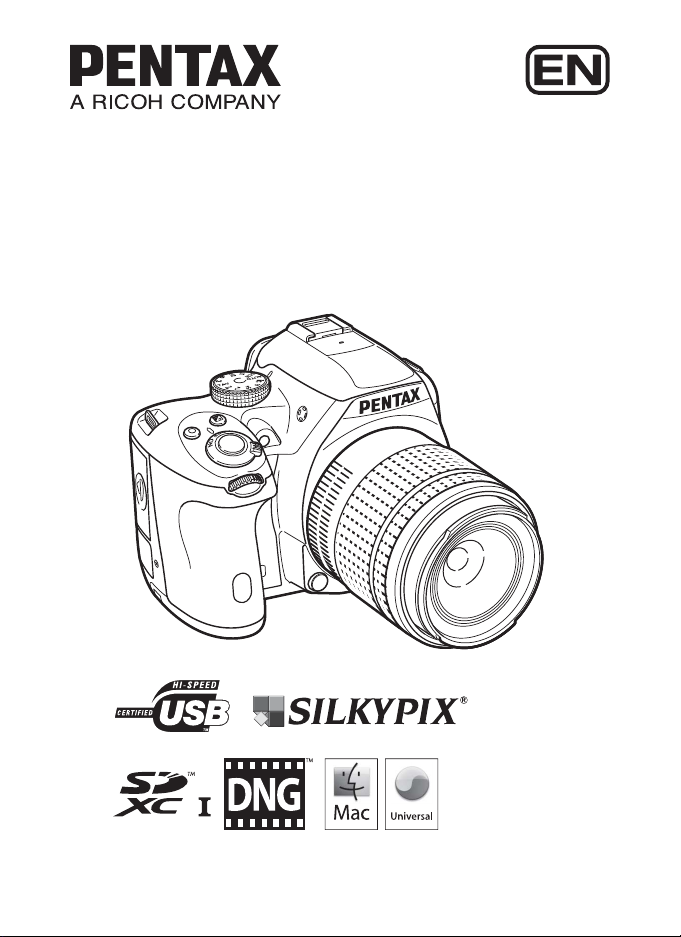
To ensure the best performance from your camera, please read
the Operating Manual before using the camera.
SLR Digital Camera
Operating Manual
K-50
Page 2
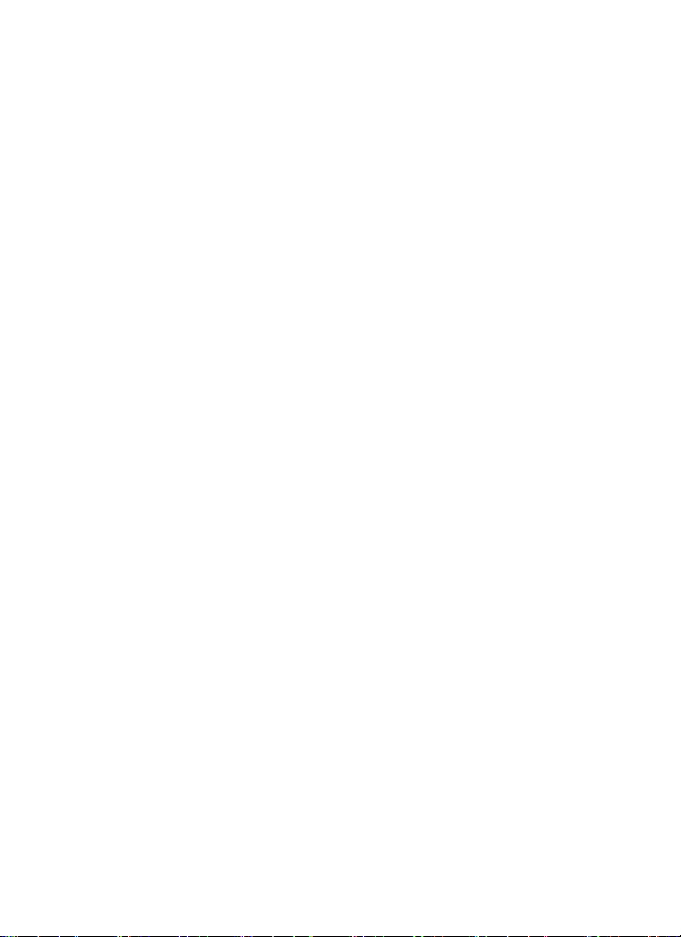
Thank you for purchasing this PENTAX K-50 Digital Camera. Please read this manual before
using the camera in order to get the most out of all the features and functions. Keep this
manual safe, as it can be a valuable tool in helping you to understand all the camera's
capabilities.
Lenses you can use
In general, lenses that can be used with this camera are DA, DA L, D FA and FA J lenses
and lenses that have an s position on the aperture ring. To use any other lens or accessory,
see p.54 and p.261.
Regarding copyrights
Images taken with the
used without permission according to the rights as specified in the Copyright Act. Please take
care, as there are cases where limitations are placed on taking pictures even for personal
enjoyment during demonstrations, performances or of items on display. Images taken with
the purpose of obtaining copyrights also cannot be used outside the scope of use of the
copyright as laid out in the Copyright Act, and care should be taken here also.
K-50
that are for anything other than personal enjoyment cannot be
Regarding trademarks
Microsoft and Windows are registered trademarks of Microsoft Corporation in the United
States and other countries. Windows Vista is either a registered trademark or trademark of
Microsoft Corporation in the United States and/or other countries.
Macintosh, Mac OS, and QuickTime are trademarks of Apple Inc., registered in the U.S. and
other countries.
Intel, Intel Core, and Pentium are trademarks of Intel Corporation in the U.S. and other
countries.
SDXC Logo is a trademark of SD-3C, LLC.
Eye-Fi, the Eye-Fi logo and Eye-Fi connected are trademarks of Eye-Fi, Inc.
This product includes DNG technology under license by Adobe Systems Incorporated.
The DNG logo is either a registered trademark or trademark of Adobe Systems Incorporated
in the United States and/or other countries.
All other trademarks are the property of their respective owners.
This product supports PRINT Image Matching III. PRINT Image Matching enabled digital still
cameras, printers and software help photographers to produce images more faithful to their
intentions. Some functions are not available on printers that are not PRINT Image Matching
III compliant.
Copyright 2001 Seiko Epson Corporation. All Rights Reserved. PRINT Image Matching is a
trademark of Seiko Epson Corporation. The PRINT Image Matching logo is a trademark of
Seiko Epson Corporation.
This product is licensed under the AVC Patent Portfolio License for the personal use of a
consumer or other uses in which it does not receive remuneration to (i) encode video in
compliance with the AVC standard (“AVC video”) and/or (ii) decode AVC video that was
encoded by a consumer engaged in a personal activity and/or was obtained from a video
provider licensed to provide AVC video. No license is granted or shall be implied for any other
use. Additional information may be obtained from MPEG LA, L.L.C.
See http://www.mpegla.com.
Page 3
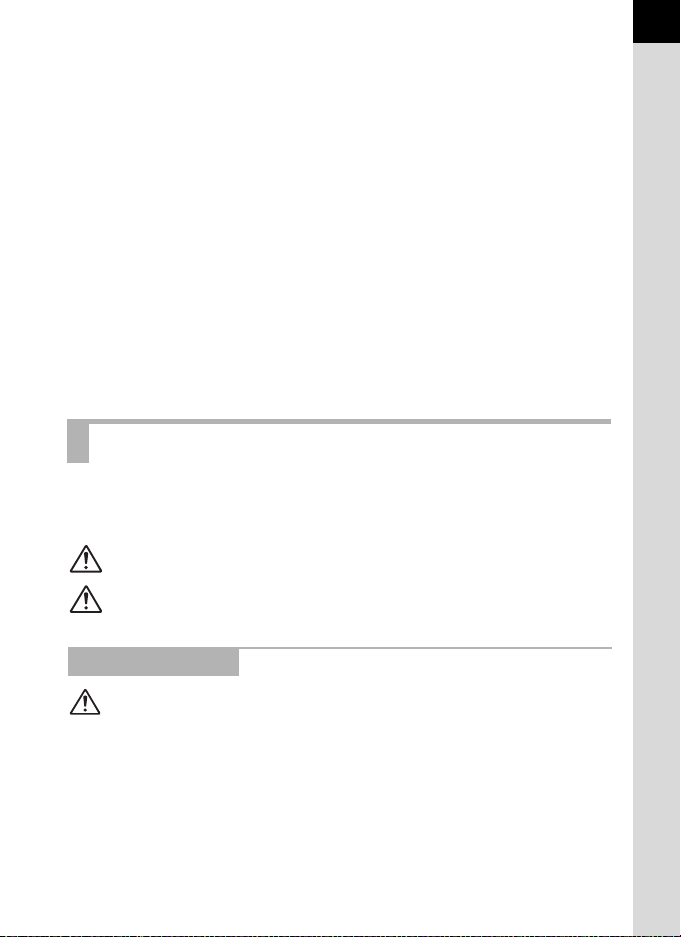
To users of this camera
• Do not use or store this camera in the vicinity of equipment that generates strong
electromagnetic radiation or magnetic fields. Strong static charges or the magnetic
fields produced by equipment such as radio transmitters could interfere with the
monitor, damage the stored data, or affect the camera’s internal circuitry and cause
camera misoperation.
• The liquid crystal panel used for the monitor is manufactured using extremely high
precision technology. Although the level of functioning pixels is 99.99% or better, you
should be aware that 0.01% or fewer of the pixels may not illuminate or may illuminate
when they should not. However, this has no effect on the recorded image.
• There is a possibility that the illustrations and the display screen of the monitor in this
manual are different from the actual ones.
• In this manual, SD Memory Cards, SDHC Memory Cards, SDXC Memory Cards and
Eye-Fi Cards are referred to as “SD Memory Cards”.
• In this manual, the generic term “computer(s)” refers to either a Windows PC or a
Macintosh.
• This camera can use either D-LI109 battery or AA battery holder D-BH109 with four
AA batteries. In this manual, both D-LI109 and D-BH109 are referred to as the battery
unless otherwise stated.
Except mentioned above, the generic term “battery(ies)” refers to any type of batteries
used for this camera and its accessories.
For Using Your Camera Safely
We have paid close attention to the safety of this camera. When using this camera,
we request your special attention regarding items marked with the following
symbols.
Warning
Caution
This symbol indicates that ignoring this item could cause serious
personal injuries.
This symbol indicates that ignoring this item could cause minor
or medium personal injuries, or loss of property.
1
About the Camera
Warning
• Do not disassemble or modify the camera. High voltage areas are present inside the
camera, with the risk of electric shock.
• If the camera interior is exposed due to dropping or otherwise damaging the camera,
never touch the exposed portion. There is a risk of electric shock.
• Do not aim the camera at the sun or other strong light sources when taking pictures
or leave the camera sitting in direct sunlight with the lens cap off. Doing so may cause
the camera to malfunction or cause a fire.
• Do not look at the sun or other strong light sources through the lens. Doing so may
lead to a loss of eyesight or cause vision to be impaired.
Page 4
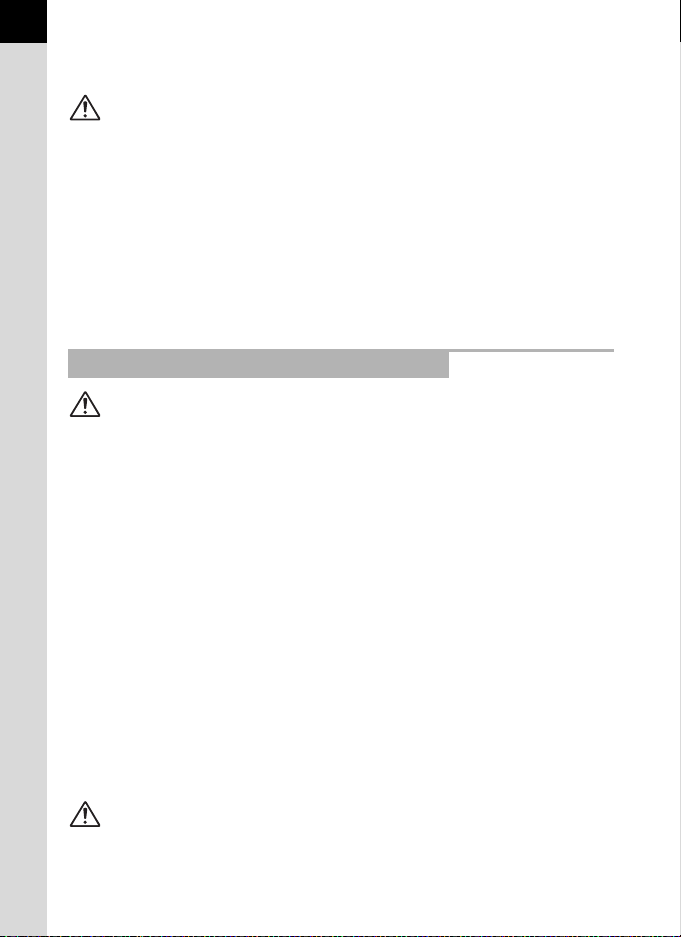
2
• If any irregularities occur during use, such as smoke or a strange odor, stop use
immediately, remove the battery or the AC adapter, and contact your nearest
PENTAX Service Center. Continued use can cause a fire or electrical shock.
Caution
• Do not place your finger over the flash when discharging the flash. You may burn
yourself.
• Do not cover the flash with clothing when discharging the flash. Discoloration may
occur.
• Some portions of the camera heat up during use. There is a risk of low temperature
burns when holding such portions for long periods.
• Should the monitor be damaged, be careful of glass fragments. Also, be careful not
to allow the liquid crystal to get on your skin or in your eyes or mouth.
• Depending on your individual factors or physical condition, the use of the camera may
cause itching, rashes or blisters. In case of any abnormality, stop using the camera
and get medical attention immediately.
About the Battery Charger and AC Adapter
Warning
• Always use the battery charger and AC adapter exclusively developed for this
camera, with the specified power and voltage. Using a battery charger or AC adapter
not exclusive to this camera, or using the exclusive battery charger or AC adapter with
an unspecified power or voltage can cause a fire, electric shock, or camera
breakdown. The specified voltage is 100 - 240V AC.
• Do not disassemble or modify the product. This can cause a fire or electrical shock.
• If the generation of smoke or strange odor from the product or other abnormality
occurs, immediately discontinue using and consult a PENTAX Service Center.
Continued use can cause a fire or electrical shock.
• If water should happen to get inside the product, consult a PENTAX Service Center.
Continued use can cause a fire or electrical shock.
• If you see a lightning flash or hear thunder during use of the battery charger or AC
adapter, unplug the power plug and discontinue use. Continued use can cause
damage to the product, fire or electrical shock.
• Wipe off the power plug if it should become covered with dust. Accumulated dust may
cause a fire.
• To reduce the risk of hazards, use only CSA/UL certified power supply cord set, cord
is Type SPT-2 or heavier, minimum NO.18 AWG copper, one end with a molded-on
male attachment plug cap (with a specified NEMA configuration), and the other is
provided with a molded-on female connector body (with a specified IEC nonindustrial
type configuration) or the equivalent.
Caution
• Do not place or drop heavy objects on or forcefully bend the AC plug cord. Doing so
may damage the cord. Should the AC plug cord be damaged, consult a PENTAX
Service Center.
Page 5
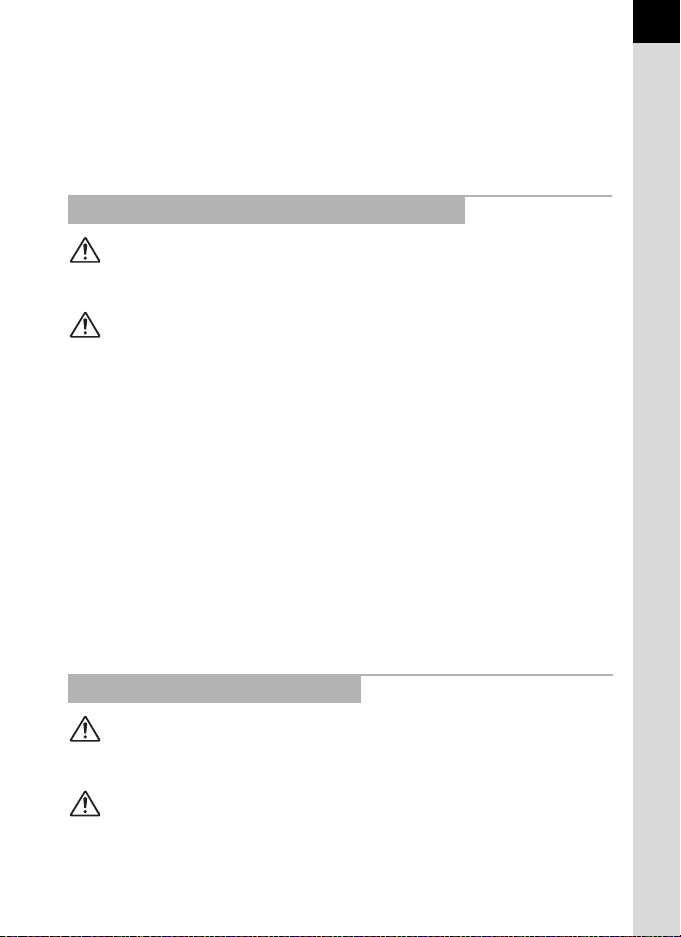
• Do not touch or short-circuit the terminal area of the AC plug cord while the cord is
plugged in.
• Do not handle the power plug with wet hands. This can cause an electric shock.
• Do not drop the product, or subject it to violent impact. This can cause the product
breakdown.
• Do not use the battery charger D-BC109 to charge batteries other than the
rechargeable lithium-ion battery D-LI109. Attempting to charge other types of
batteries may cause an explosion or heating, or may damage the battery charger.
About the Rechargeable Lithium-ion Battery
Warning
• If any leakage from the battery should come in contact with your eyes, do not rub
them. Flush your eyes with clean water and get medical attention immediately.
Caution
• Only use the specified battery with this camera. Use of other batteries may cause an
explosion or fire.
• Do not disassemble the battery. Disassembling the battery may cause an explosion
or leakage.
• Remove the battery from the camera immediately if it becomes hot or begins to
smoke. Be careful not to burn yourself during removal.
• Keep wires, hairpins, and other metal objects away from the + and - contacts of the
battery.
• Do not short the battery or dispose of the battery in fire. This can cause an explosion
or fire.
• If any leakage from the battery should come in contact with skin or clothing, it may
cause irritation to the skin. Wash the affected areas thoroughly with water.
• Precautions for D-LI109 Battery Usage:
USE SPECIFIED CHARGER ONLY.
- DO NOT INCINERATE.
- DO NOT DISASSEMBLE.
- DO NOT SHORT CIRCUIT.
- DO NOT EXPOSE TO HIGH TEMP. (140°F/60°C)
3
About the Usage of AA Batteries
Warning
• If any leakage from the battery should come in contact with your eyes, do not rub
them. Flush your eyes with clean water and get medical attention immediately.
Caution
• When using the optional AA battery holder D-BH109, four AA alkaline, AA lithium or
AA Ni-MH batteries can be used. Do not use batteries other than those specified here.
Using other types of batteries may cause the camera to function poorly, or the
batteries may explode or cause a fire.
Page 6

4
• The batteries should be inserted correctly, observing (+) and (-) marks on the
batteries. Inserting the batteries incorrectly may cause an explosion or fire.
• When replacing the batteries, do not combine different brands, types or capacities.
Also, do not combine old batteries with new ones. Inserting the batteries incorrectly
may cause an explosion or fire.
• Do not short the batteries or dispose of the batteries in fire. Do not disassemble the
batteries. The batteries could explode or catch fire.
• Do not charge any batteries other than rechargeable Ni-MH batteries. The batteries
could explode or catch fire. AA batteries for use with this camera other than Ni-MH
batteries cannot be charged.
• Do not open the battery cover or remove the batteries while the power is on.
• Remove the batteries when you do not plan to use the camera for a long time. The
batteries may leak.
• If any leakage from the battery should come in contact with skin or clothes, it may
cause irritation to the skin. Wash the affected areas thoroughly with water.
• Remove the batteries from the camera immediately if they become hot or begin to
smoke. Be careful not to burn yourself during removal.
Keep the Camera and its Accessories out of the Reach of
Small Children
Warning
• Do not place the camera and its accessories within the reach of small children.
1. If the product falls or is operated accidentally, it may cause serious personal
injuries.
2. Wrapping the strap around a neck may cause suffocation.
3. To avoid the risk of a small accessory such as the battery or SD Memory Cards
from being swallowed by mistake, keep them out of the reach of small children.
Seek medical attention immediately if an accessory is accidentally swallowed.
Care to be Taken During Handling
Before Using Your Camera
• When traveling, take the Worldwide Service Network listing that is included in the
package. This will be useful if you experience problems abroad.
• When the camera has not been used for a long time, confirm that it is still working
properly, particularly prior to taking important pictures (such as at a wedding or when
traveling). Contents of the recording cannot be guaranteed if recording, playback or
transferring your data to a computer, etc. is not possible due to a malfunction of your
camera or recording media (SD Memory Card), etc.
Page 7
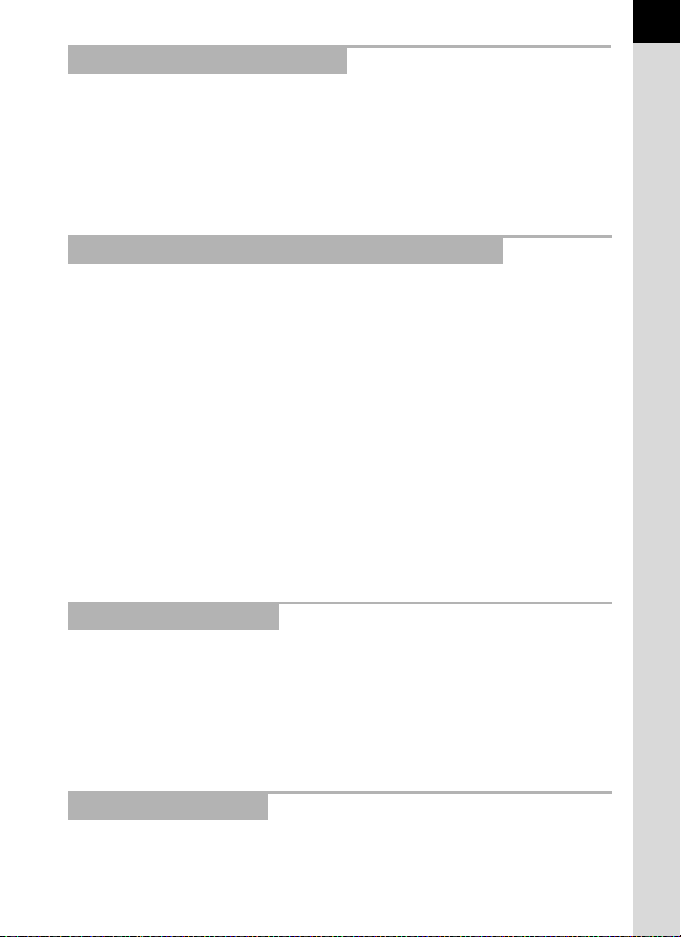
About the Battery and Charger
• To keep the battery in optimum condition, avoid storing it in a fully charged state or in
high temperatures.
• If the battery is left inserted and the camera is not used for a long time, the battery will
over-discharge and shorten the battery’s life.
• Charging the battery a day before use or on the day of use is recommended.
• The AC plug cord provided with this camera is developed exclusively for the battery
charger D-BC109. Do not use it with other devices.
Precautions on Carrying and Using Your Camera
• Do not subject the camera to high temperatures or high humidity. Do not leave the
camera in a vehicle, as the temperature can get very high.
• Do not subject the camera to strong vibrations, shocks, or pressure. Use a cushion to
protect the camera from vibrations of motorcycles, automobiles, or ships.
• The temperature range for camera use is -10°C to 40°C (14°F to 104°F).
• The monitor may appear black at high temperatures, but will return to normal at
normal temperatures.
• The monitor may respond more slowly at low temperatures. This is due to liquid
crystal properties, and is not a malfunction.
• Sudden temperature changes will cause condensation on the inside and outside of
the camera. Place the camera in your bag or a plastic bag, and remove it after
temperature of the camera and surroundings are equalized.
• Avoid contact with garbage, mud, sand, dust, water, toxic gases, or salt. These could
cause the camera to breakdown. Wipe the camera to dry off any rain or water drops.
• Do not press the monitor with excessive force. This could cause it to break or
malfunction.
• Be careful not to overtighten the screw in the tripod socket when using a tripod.
5
Cleaning Your Camera
• Do not clean the camera with organic solvents such as thinner, alcohol, or benzine.
• Use a lens brush to remove dust accumulated on the lens or viewfinder. Never use a
spray blower for cleaning as it may damage the lens.
• Please contact a PENTAX Service Center for professional cleaning of the CMOS
sensor. (This will involve a fee.)
• Periodic inspections are recommended every one to two years to maintain high
performance.
Storing Your Camera
• Do not store the camera with preservatives or chemicals. Storage in high
temperatures and high humidity can cause mold to grow on the camera. Remove the
camera from its case and store it in a dry and well-ventilated place.
Page 8
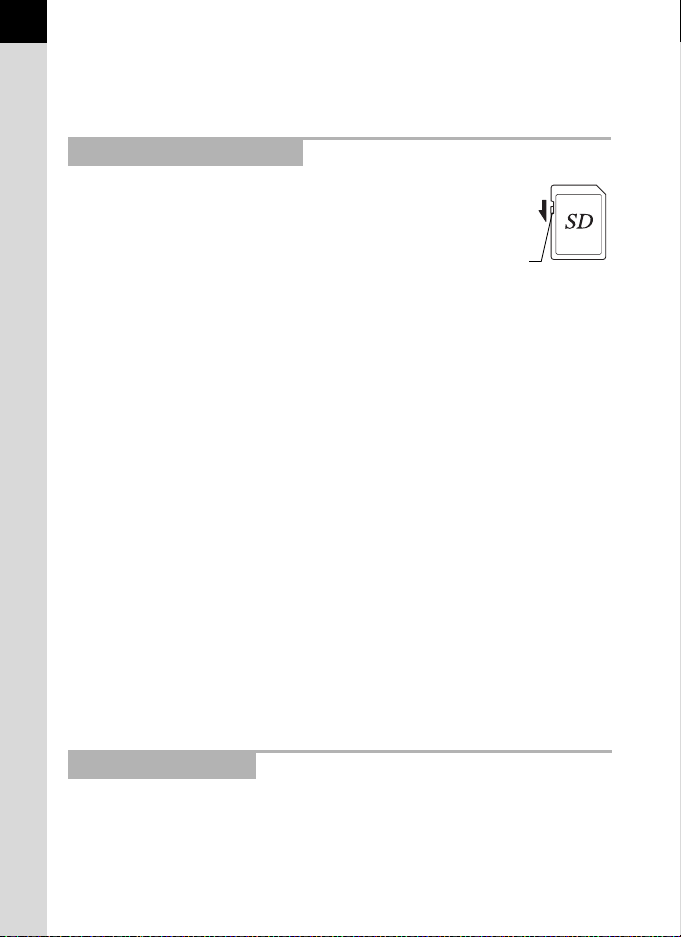
6
Write-protect
switch
• Avoid using or storing the camera where it may be exposed to static electricity or
electrical interference.
• Avoid using or storing the camera in direct sunlight or in locations where it may be
exposed to rapid changes in temperature or to condensation.
About SD Memory Cards
• The SD Memory Card is equipped with a writeprotect switch. Setting the switch to LOCK
prevents new data from being recorded on the
card, the stored data from being deleted, and the
card from being formatted by the camera or
computer.
•
The SD Memory Card may be hot when removing
the card immediately after using the camera.
• Do not remove the SD Memory Card or turn off the power while the card is being
accessed. This may cause the data to be lost or the card to be damaged.
• Do not bend the SD Memory Card or subject it to violent impact. Keep it away from
water and store away from high temperatures.
• Do not remove the SD Memory Card while formatting. The card may be damaged and
become unusable.
•
Data on the SD Memory Card may be deleted in the following circumstances. We do
not accept any liability for data that is deleted if
1. the SD Memory Card is mishandled by the user.
2. the SD Memory Card is exposed to static electricity or electrical interference.
3. the SD Memory Card has not been used for a long time.
4. the SD Memory Card or the battery is removed while the card is being accessed.
• If the SD Memory Card is not used for a long time, the data on the card may become
unreadable. Be sure to regularly make a backup of important data on a computer.
• Format new SD Memory Cards. Also format SD Memory Cards previously used with
other cameras or devices.
• Please note that deleting data stored on an SD Memory Card, or formatting an SD
Memory Card does not completely erase the original data. Deleted data can
sometimes be recovered using commercially available software. If you are going to
discard, give away or sell your SD Memory Card, you should ensure that the data on
the card is completely deleted or the card itself is destroyed if it contains any personal
or sensitive information.
• The data on your SD Memory Card should be managed at your own risk.
About Eye-Fi Cards
• An SD Memory Card with a built-in wireless LAN ("Eye-Fi card") can be used with this
camera.
• Use of an access point and an Internet connection are required for transferring
images via wireless LAN. For details, refer to the Eye-Fi website. (http://www.eye.fi)
• Use Eye-Fi cards which have been updated to the newest firmware.
Page 9
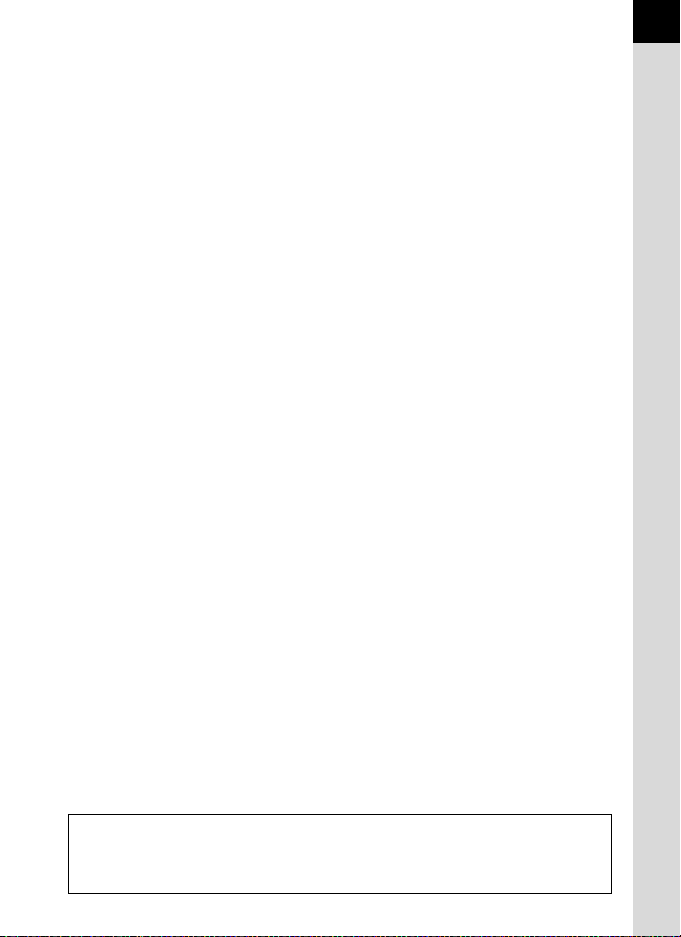
• Set [Eye-Fi] to [Off], or do not use an Eye-Fi card in a location where the use of
wireless LAN devices is restricted or prohibited, such as airplanes.
• Eye-Fi cards can be used only in the country in which the card was purchased. Please
observe all local laws governing Eye-Fi card usage.
• This camera features a function to enable/disable the communication function of the
Eye-Fi card, however, we do not guarantee the operability of all Eye-Fi card functions.
• Refer to the Eye-Fi card manual for details on how to use the card.
• Please contact the Eye-Fi card manufacturer regarding any malfunctions or problems
concerning Eye-Fi cards.
7
Regarding User Registration
In order to better serve you, we request that you complete the user registration, which can
be found on the CD-ROM supplied with the camera or on the PENTAX website.
Refer to p.239 for details. Thank you for your cooperation.
Page 10
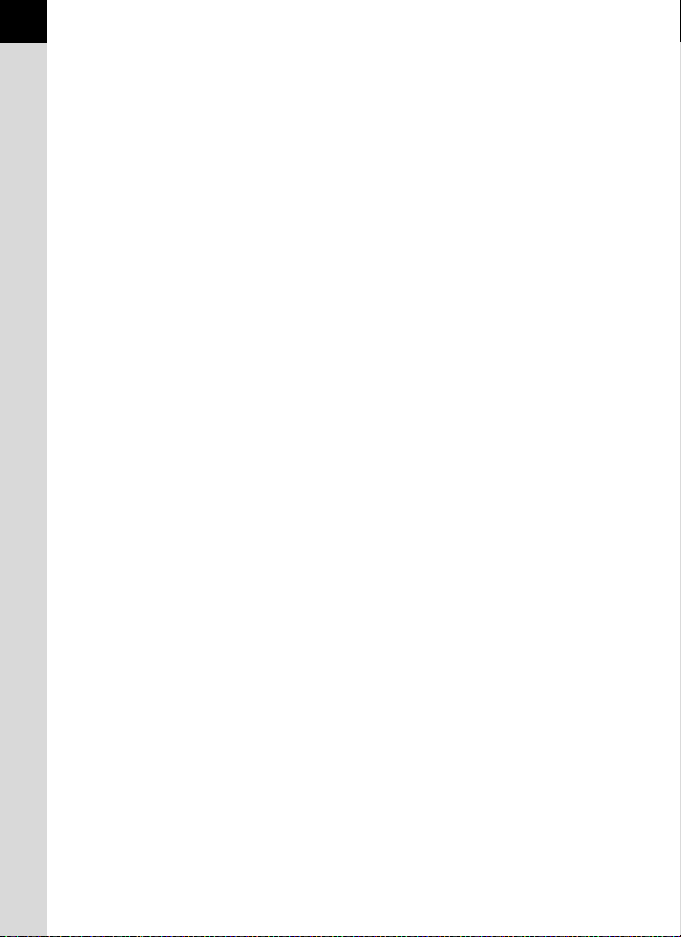
8
Memo
Page 11
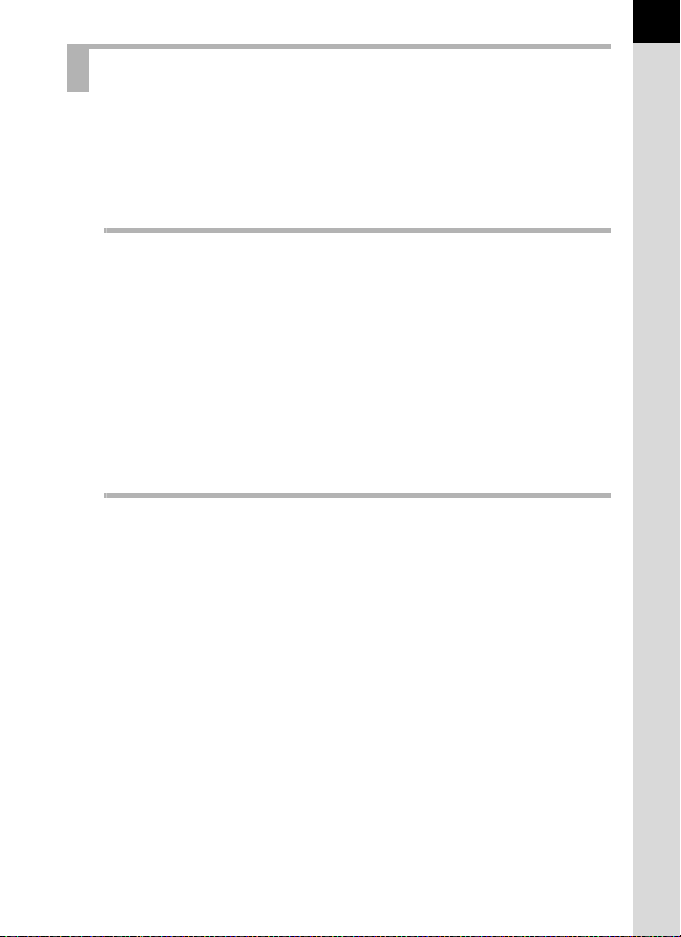
Contents
For Using Your Camera Safely ............................................................ 1
Care to be Taken During Handling ...................................................... 4
Contents............................................................................................... 9
Composition of the Operating Manual ............................................... 15
Before Using Your Camera 17
Checking the Contents of the Package ......................................18
Names and Functions of the Working Parts ..............................19
Capture Mode .................................................................................... 20
Playback Mode .................................................................................. 22
Monitor Display .................................................................................. 24
Viewfinder .......................................................................................... 35
How to Change Function Settings ..............................................38
Using the Direct Keys ........................................................................ 38
Using the Control Panel ..................................................................... 39
Using the Menus ................................................................................ 40
Getting Started 43
Attaching the Strap ......................................................................44
Inserting the Battery.....................................................................45
Using the Lithium-ion Battery............................................................. 45
Using the AA Batteries....................................................................... 48
Using the AC Adapter ........................................................................ 50
Inserting/Removing an SD Memory Card...................................52
Attaching a Lens...........................................................................54
Adjusting the Viewfinder Diopter................................................56
Turning the Camera On and Off ..................................................57
Initial Settings ...............................................................................58
Setting the Display Language ............................................................ 58
Setting the Date and Time ................................................................. 60
9
Page 12
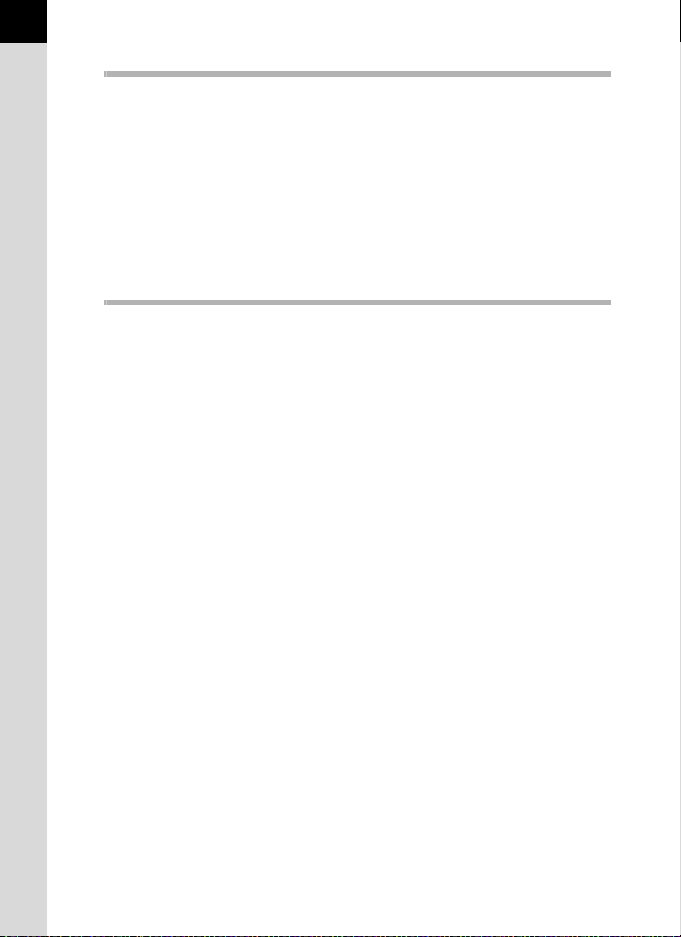
10
Basic Operations 63
Basic Shooting Operation ...........................................................64
Letting the Camera Choose the Optimal Settings.............................. 64
Using the Built-in Flash ...............................................................68
Setting the Flash Mode ...................................................................... 68
Using the Built-in Flash ...................................................................... 71
Reviewing Images ........................................................................72
Playing Back Images ......................................................................... 72
Deleting a Single Image..................................................................... 73
Shooting Functions 75
How to Operate the Shooting Functions....................................76
Direct Keys Setting Items................................................................... 76
Rec. Mode Menu Items...................................................................... 77
Movie Menu Items.............................................................................. 79
Custom Setting Menu Items............................................................... 80
Selecting the Appropriate Capture Mode...................................82
Auto Picture Modes............................................................................ 83
Scene Modes ..................................................................................... 84
Exposure Modes ................................................................................ 86
Setting the Exposure....................................................................87
Setting the Sensitivity......................................................................... 87
Changing the Exposure Mode ........................................................... 89
Adjusting the Exposure ...................................................................... 92
Locking the Exposure Before Shooting (AE Lock)............................. 96
Selecting the Metering Method .......................................................... 97
Reducing the Image Noise (Noise Reduction)................................... 98
Focusing......................................................................................101
Setting the Focus Mode ................................................................... 101
Selecting the Focusing Point (AF Point) .......................................... 104
Setting the Contrast AF during Live View ........................................ 106
Checking the Focus ......................................................................... 109
Adjusting the Focus Manually (Manual Focus) ................................ 110
AF Fine Adjustment ......................................................................... 112
Checking the Depth of Field (Preview) .....................................114
Displaying the Optical Preview ........................................................ 114
Displaying the Digital Preview.......................................................... 115
Page 13
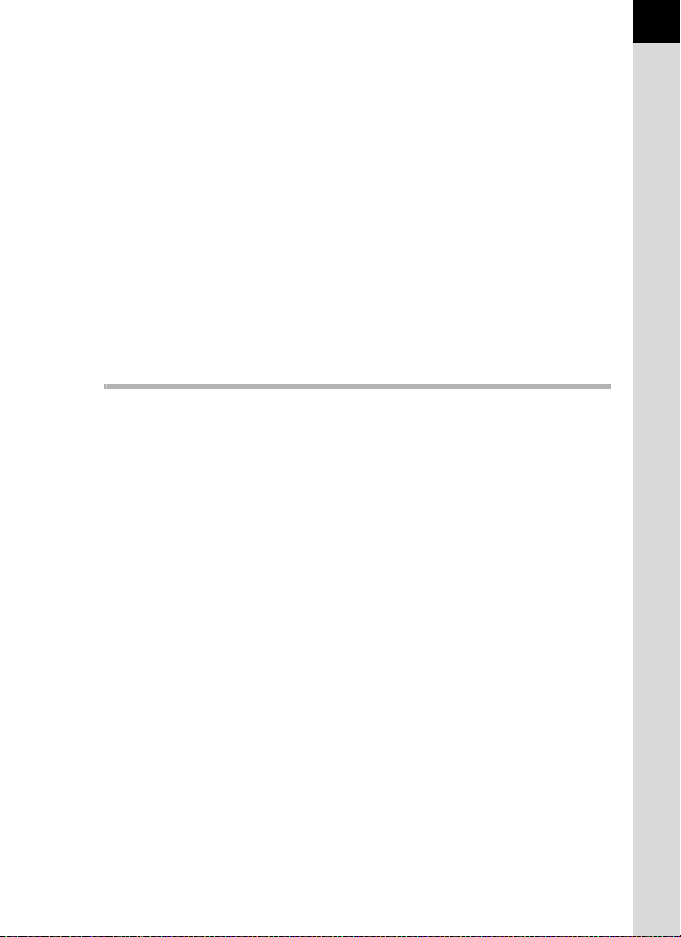
Using the Shake Reduction Function to Prevent Camera
Shake ...........................................................................................116
Taking Pictures Using the Shake Reduction Function..................... 116
Shooting with the Self-timer ............................................................. 119
Shooting with a Remote Control Unit (Optional) .............................. 121
Taking Pictures Continuously...................................................123
Continuous Shooting........................................................................ 123
Interval Shooting .............................................................................. 125
Multi-exposure ................................................................................. 128
Recording Movies.......................................................................130
Changing the Settings for Movie Recording .................................... 130
Recording Movies ............................................................................ 132
Interval Movie................................................................................... 134
Playing Back Movies........................................................................ 136
Editing Movies.................................................................................. 138
Shooting Settings 141
Setting a File Format ..................................................................142
File Format....................................................................................... 143
JPEG Recorded Pixels .................................................................... 143
JPEG Quality ................................................................................... 144
Color Space ..................................................................................... 144
Setting the White Balance .........................................................145
Adjusting the White Balance Manually............................................. 147
Adjusting the White Balance with Color Temperature ..................... 149
Correcting Images ......................................................................150
Brightness Adjustment ..................................................................... 150
High Dynamic Range Image Capture .............................................. 151
Lens Correction................................................................................ 153
Composition Adjustment .................................................................. 155
Setting the Image Finishing Tone .............................................157
Custom Image.................................................................................. 157
Digital Filter ...................................................................................... 161
Customizing the Button/E-dial Functions ................................164
Setting the E-dials Operation ........................................................... 164
Setting the V/Y Button Operation............................................. 167
Setting the =/L Button Operation.......................................... 169
11
Page 14
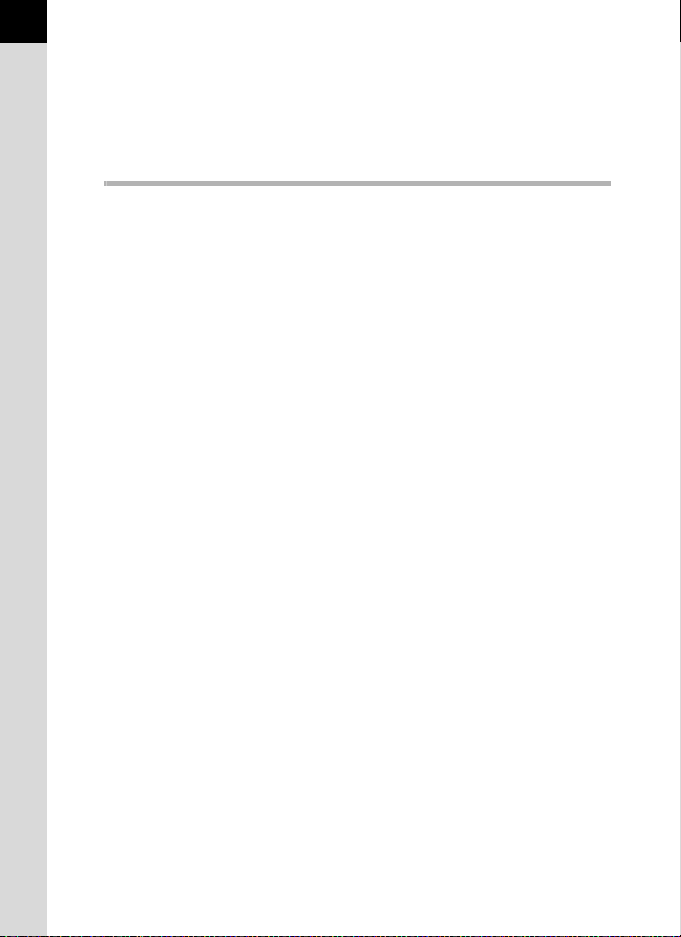
12
Saving Frequently Used Settings .............................................170
Saving the Settings .......................................................................... 170
Checking the Saved USER Settings................................................ 173
Using Saved USER Settings............................................................ 173
Resetting to Default Settings ........................................................... 174
Playback Functions and Image Editing 175
How to Operate the Playback/Edit Functions ..........................176
Playback Mode Palette Items .......................................................... 176
Playback Menu Items....................................................................... 177
Setting the Playback Display Method.......................................178
Selecting the Playback Functions ............................................179
Magnifying Images........................................................................... 179
Displaying Multiple Images .............................................................. 180
Playing Back Images Continuously.................................................. 183
Rotating Images............................................................................... 185
Deleting Multiple Images ...........................................................186
Deleting Selected Images ................................................................ 186
Deleting a Folder.............................................................................. 187
Deleting All Images .......................................................................... 188
Processing Images.....................................................................189
Changing the Number of Recorded Pixels (Resize) ........................ 189
Cutting Out Part of the Image (Cropping) ........................................ 190
Processing Images with Digital Filters ............................................. 191
Joining Multiple Images (Index) ....................................................... 196
Developing RAW Images ...........................................................198
Developing One RAW Image........................................................... 198
Developing Multiple RAW Images ................................................... 200
Connecting the Camera to an AV Device .................................202
Connecting the Camera to a Video Input Terminal.......................... 202
Setting the Video Output Format ..................................................... 203
Page 15
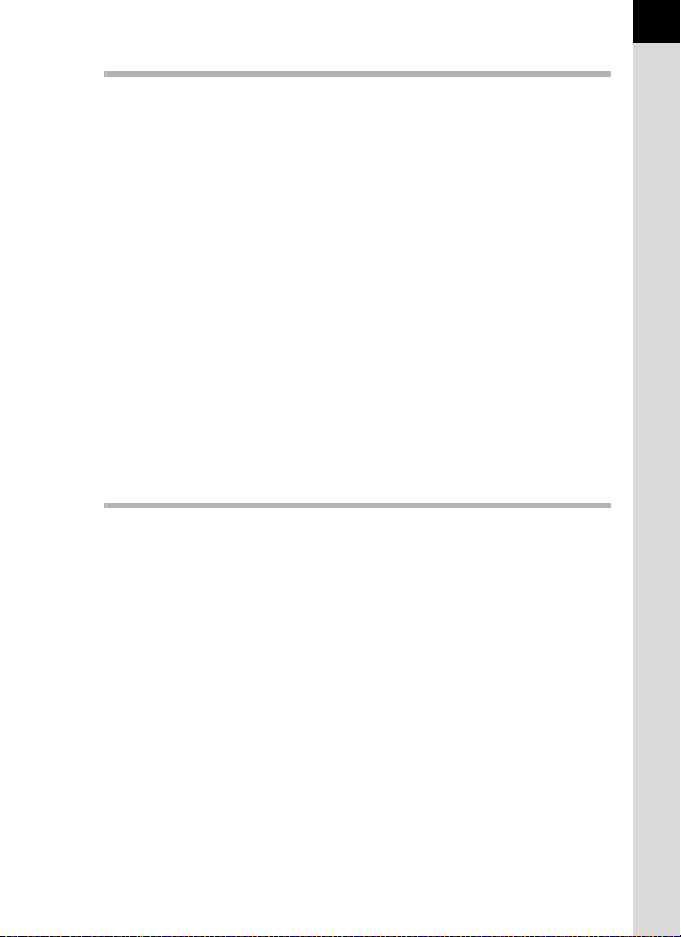
Changing Additional Settings 205
How to Operate the Set-up Menu ..............................................206
Set-up Menu Items........................................................................... 206
Camera Settings .........................................................................208
Setting the Sound Effects, Date and Time, and Display
Language ......................................................................................... 208
Setting the Monitor and the Menu Displays ..................................... 212
Battery Settings................................................................................ 216
Selecting Settings to Save in the Camera (Memory) ....................... 217
Resetting the Camera Settings ........................................................ 219
Checking the Camera Version Information ...................................... 220
File Management Settings .........................................................221
Formatting an SD Memory Card ...................................................... 221
Protecting Images from Deletion (Protect)....................................... 222
Setting the Naming System of the Folder ........................................ 223
Creating New Folders ...................................................................... 224
Setting the File Name ...................................................................... 225
Setting the Photographer Information .............................................. 226
Using an Eye-Fi Card....................................................................... 228
Setting the DPOF Settings............................................................... 231
Connecting to a Computer 233
Manipulating Captured Images on a Computer.......................234
Saving Images on a Computer ..................................................235
Setting the USB Connection Mode .................................................. 235
Connecting the Camera and a Computer ........................................ 236
Using the Provided Software.....................................................237
Installing the Software...................................................................... 237
13
Page 16

14
Using the Flash 241
Using the Built-in Flash .............................................................242
Flash Characteristics in Each Exposure Mode ................................ 242
Using the Slow-speed Sync Flash ................................................... 242
Distance and Aperture when Using the Built-in Flash...................... 244
Using an External Flash (Optional)...........................................245
Using the P-TTL Auto Flash............................................................. 246
Using the High-speed Sync Flash.................................................... 247
Using Flash in Wireless Mode ......................................................... 248
Connecting an External Flash with an Extension Cord.................... 250
Using the Contrast Control Sync Flash............................................ 252
Appendix 253
Default Settings ..........................................................................254
Functions Available with Various Lens Combinations...........261
Setting the Focal Length .................................................................. 264
Using the Aperture Ring................................................................... 265
Cleaning the CMOS Sensor .......................................................266
Removing Dust by Shaking the CMOS Sensor
(Dust Removal) ................................................................................ 266
Removing Dust with a Blower .......................................................... 267
Using the GPS Unit.....................................................................269
Shooting Celestial Bodies (ASTROTRACER) ................................. 270
Error Messages...........................................................................272
Troubleshooting .........................................................................275
Main Specifications ....................................................................278
Index ............................................................................................285
WARRANTY POLICY ..................................................................292
Page 17
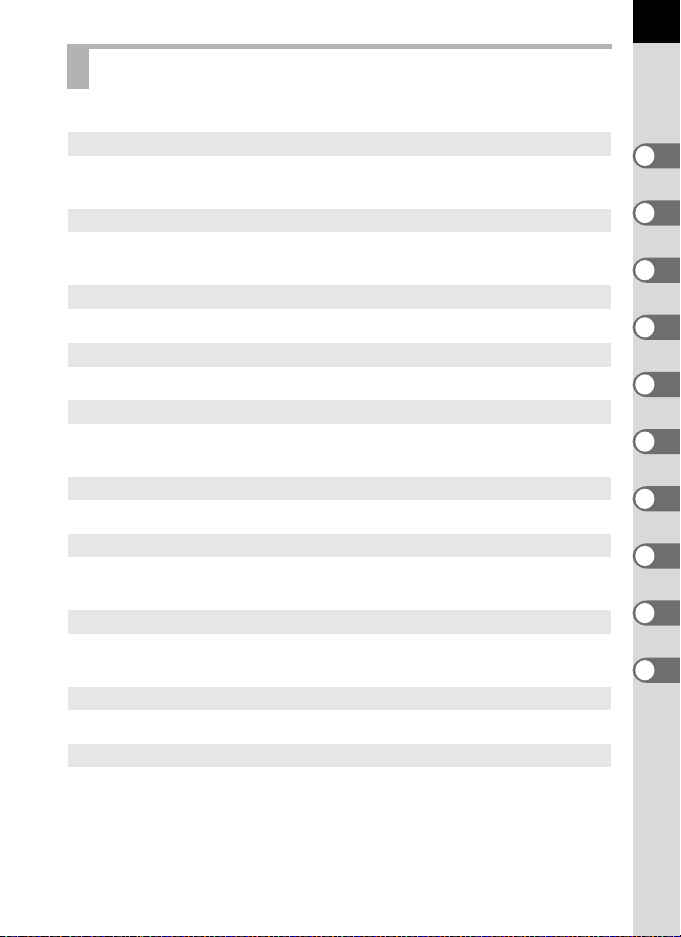
Composition of the Operating Manual
This Operating Manual contains the following chapters.
1 Before Using Your Camera
Explains the provided accessories and the names and functions of the working
parts.
2 Getting Started
Explains your first steps from purchasing the camera to taking pictures. Be
sure to read this chapter and follow the instructions.
3 Basic Operations
Explains basic operations for taking and playing back pictures.
4 Shooting Functions
Explains shooting-related functions.
5 Shooting Settings
Explains procedures for changing the shooting settings, such as the file
format.
6 Playback Functions and Image Editing
Explains various operations for playing back and editing images.
7 Changing Additional Settings
Explains general camera settings and file management settings such as the
monitor display settings and the image folder naming system.
8 Connecting to a Computer
Explains how to connect the camera to a computer, and includes installation
instructions and a general overview of the provided software.
9 Using the Flash
Explains how to use the built-in flash and external flashes.
10Appendix
Explains troubleshooting and provides various resources.
15
1
2
3
4
5
6
7
8
9
10
Page 18
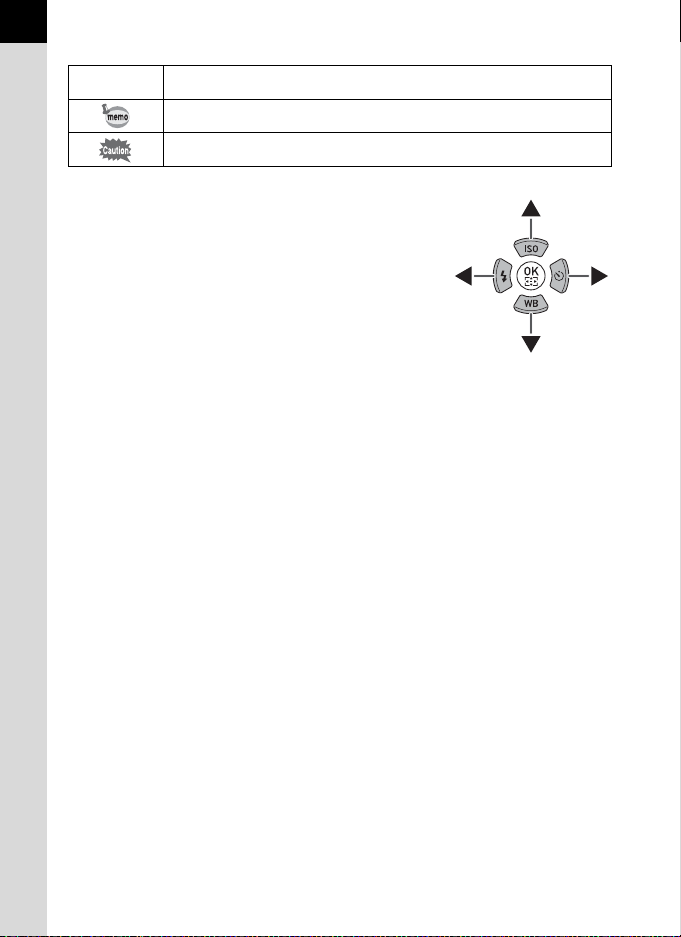
16
The symbols used in this Operating Manual are explained below.
1
In this manual, the arrow keys of the four-way
controller are referred to in the following way.
Indicates reference page numbers explaining a related operation.
Indicates useful information.
Indicates precautions to take when operating the camera.
Page 19
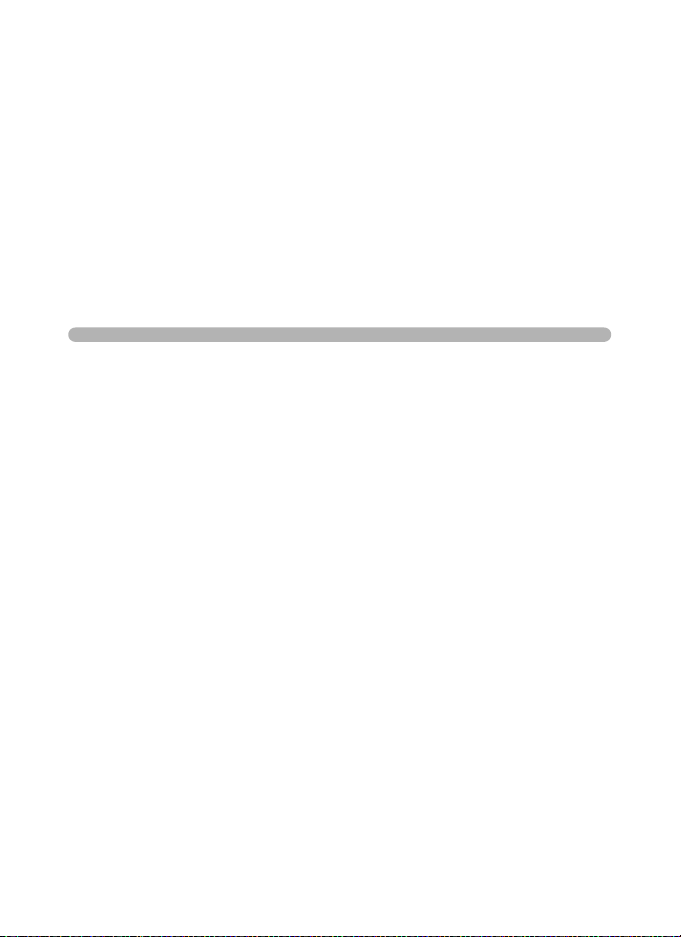
1 Before Using Your
Camera
Check the package contents and the names and functions
of the working parts before use.
Checking the Contents of the Package .............. 18
Names and Functions of the Working Parts ...... 19
How to Change Function Settings ......................38
Page 20
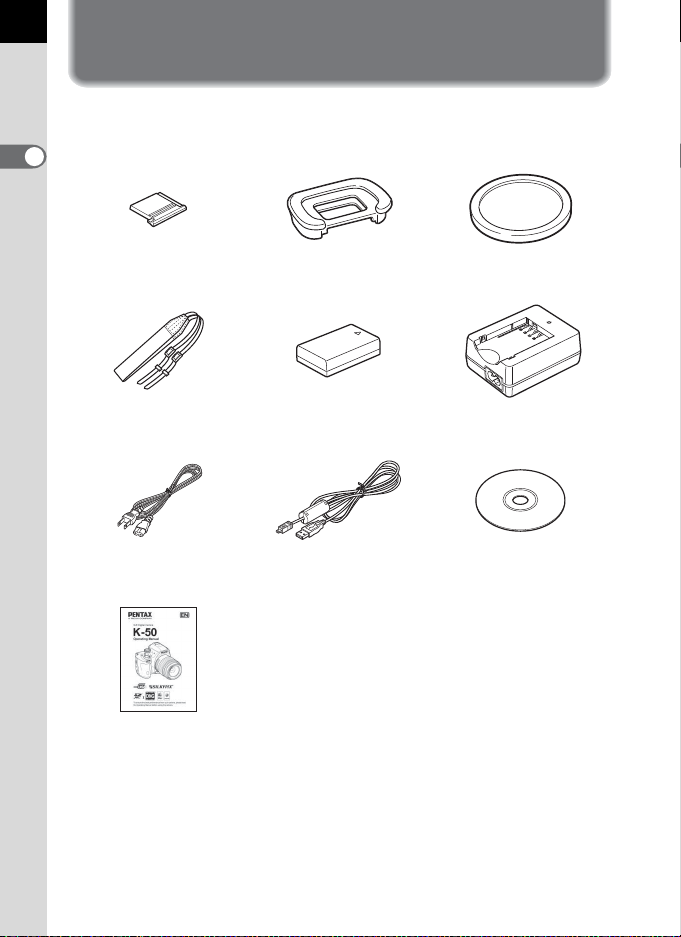
18
Checking the Contents of the Package
The following accessories are packaged with the camera.
Check that all accessories are included.
1
Before Using Your Camera
Hot shoe cover FK
(installed on camera)
Strap
O-ST132
AC plug cord USB cable
Operating Manual
(this manual)
(installed on camera)
Rechargeable lithium-ion
battery D-LI109
Eyecup F
I-USB7
R
Body mount cover
(installed on camera)
Battery charger
D-BC109
Software (CD-ROM)
S-SW138
Page 21
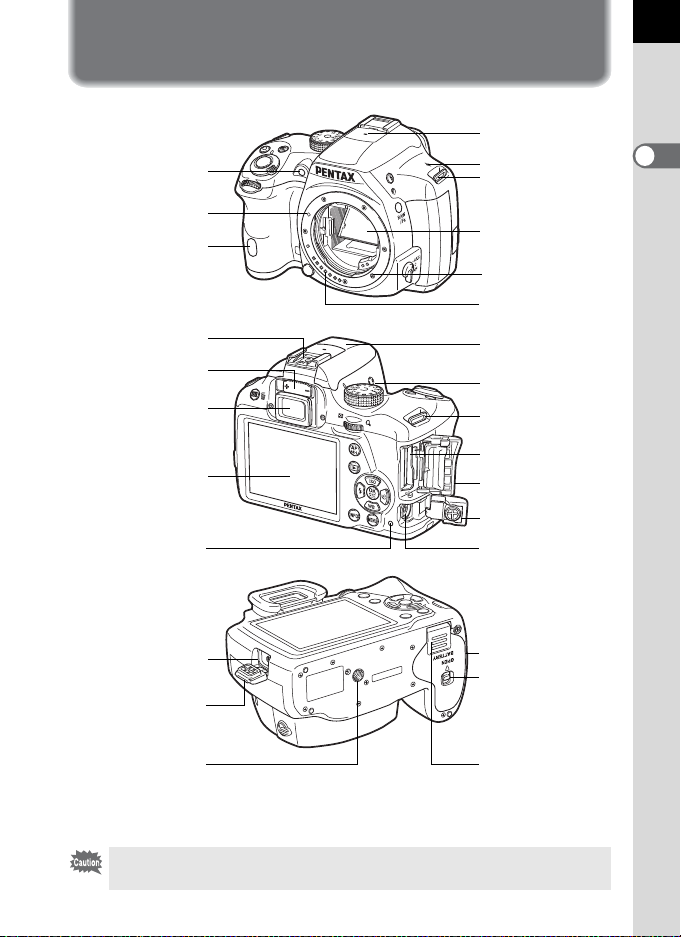
Names and Functions of the Working
Card access
lamp
Tripod socket
Self-timer lamp/
Remote control receiver
Mirror
AF assist light
Microphone
Monitor
Battery cover
Hot shoe
Card cover
Strap lug
Lens mount index
(red dot)
Lens information
contacts
Speaker
Connection cable
cover
AF coupler
Battery cover
unlock switch
Strap lug
SD Memory Card
slot
Terminal cover
Built-in flash
VIDEO/PC output
terminal
Diopter adjustment
lever
Cable release
terminal
Viewfinder
Image plane indicator
Terminal cover
Parts
19
1
Before Using Your Camera
* In the second illustration, the camera is shown with the Hot shoe cover FK and
the Eyecup F
If the terminal covers and the connection cable cover are not closed correctly,
the dust-proof and water-resistant qualities of the camera will not be effective.
R removed.
Page 22
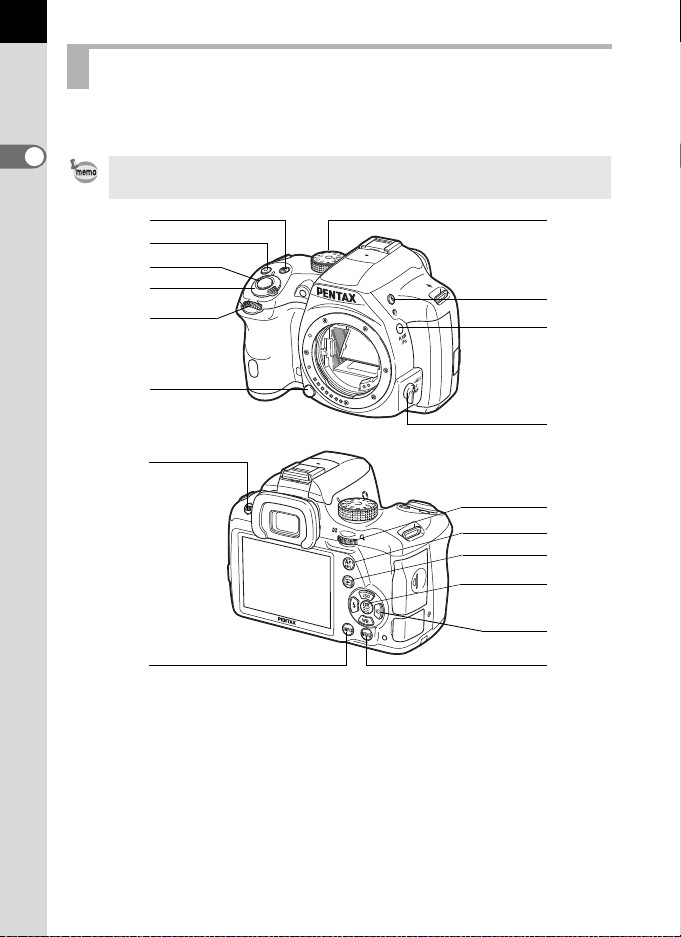
20
c
d
e
f
7
0
3
a
1
6
g
h
2
5
4
8
9
b
Capture Mode
Here, you can learn which parts are used and how they function when in
capture mode.
1
Before Using Your Camera
The factory default setting of each part is explained here, but some parts have
multiple functions and work differently depending on the selected setting.
1 m (EV Compensation)
button
Press to set the EV
compensation value. (p.92)
Turn the rear e-dial (S)
after or while pressing the m
button to change the setting.
2 d (Green) button
Press to reset the values
being adjusted.
3 Shutter release button
Press to capture images. (p.66)
4 Main switch
Move to turn the camera on
and off. (p.57)
Page 23
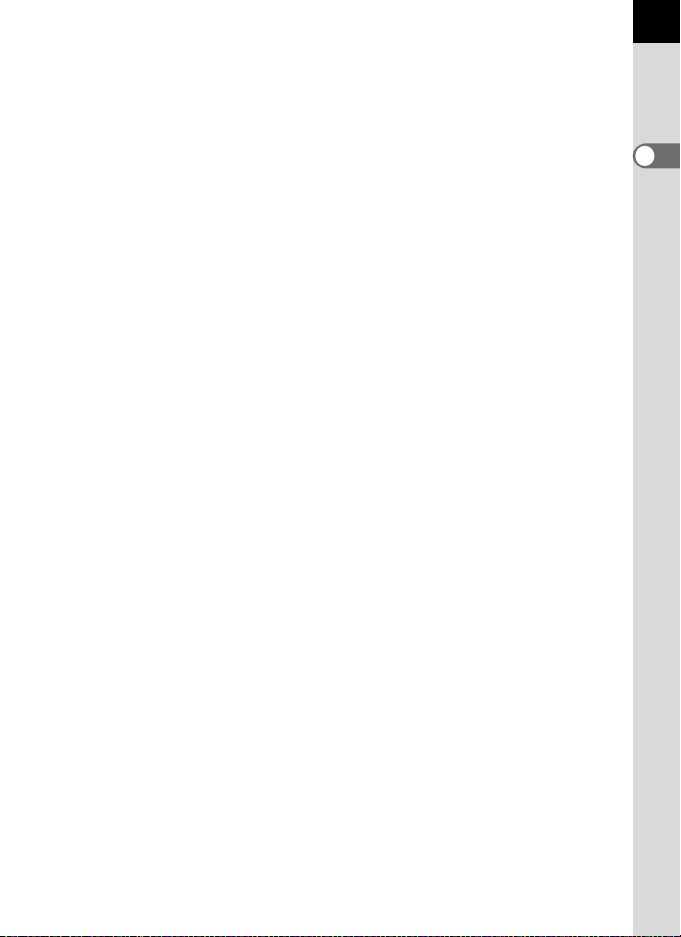
5 Front e-dial (R)
Changes the set value.
You can change the menu
when a menu screen is
displayed. (p.41)
6 Lens unlock button
Press to detach a lens. (p.55)
7 Mode dial
Changes the capture mode.
(p.82)
8 E (Flash pop-up) button
Press to pop up the built-in
flash. (p.71)
9 V/Y button
You can assign a function to
this button. (p.167)
0 Focus mode switch
Changes the focus mode.
(p.101)
a U/i (Live View) button
Displays the Live View image.
(p.26)
Deletes the image during
Instant Review. (p.66)
b M button
Displays the control panel.
(p.28) Press again to change
the type of information
displayed in standby mode.
(p.29)
c Rear e-dial (S)
Sets the shutter speed,
aperture and EV
compensation values. (p.90)
You can change the settings
when the control panel is
displayed. (p.40)
You can change the menu
when a menu screen is
displayed. (p.41)
d =/L button
You can select the function of
this button either to focus on
the target or to lock the
exposure value. (p.96, p.169)
e Q (Playback) button
Switches to playback mode.
(p.72)
f 4 button
When the control panel or a
menu screen is displayed,
press this button to confirm
the selected item.
When both [AF Active Area]
and [Contrast AF] are set to
[Select], press this button to
enable or disable changing
the autofocusing (AF) point or
area. (p.105, p.108)
When the camera is in \
mode or when the focus is
locked during Live View, press
this button to magnify the
image on the monitor. (p.109)
21
1
Before Using Your Camera
Page 24
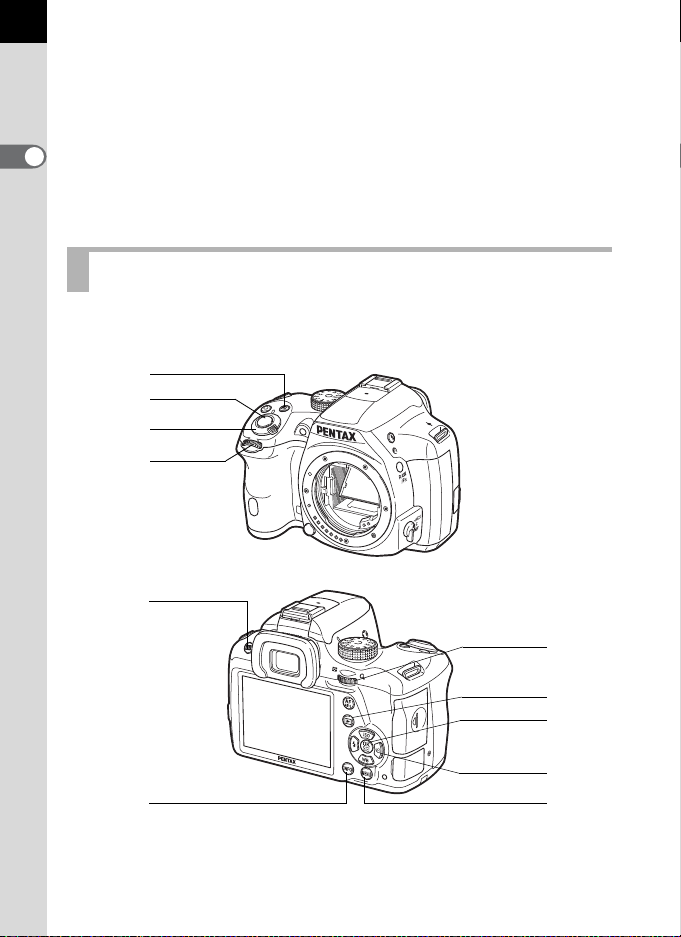
22
3
2
4
1
7
8
5
9
0
a
6
g Four-way controller
(2345)
Displays the Sensitivity/White
Balance/Flash Mode/Drive
1
Before Using Your Camera
Mode setup menu. (p.76)
When the control panel or a
menu screen is displayed, use
this to move the cursor or
change the item to set.
h 3 button
Displays the [A Rec. Mode 1]
menu (p.77). Press this button
when a menu screen is
displayed to return to the
previous screen. (p.40)
Playback Mode
Here, you can learn which parts are used and how they function when in
playback mode.
Page 25
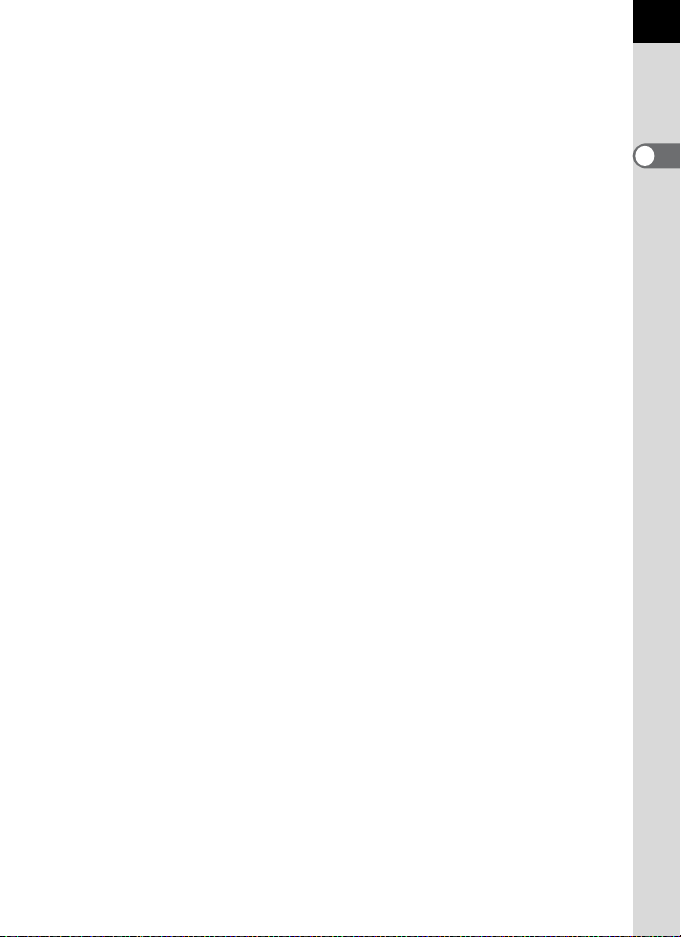
1 m (EV Compensation)
button
When the file format of the last
captured image is JPEG, and
its data still remains in the
buffer memory, press this
button to save the image in
RAW format. (p.72)
2 Shutter release button
Press halfway to switch to
capture mode.
3 Main switch
Move to turn the camera on
and off. (p.57)
4 Front e-dial (R)
Use this to display the next or
previous image. (p.72)
5 U/i (Delete) button
Press to delete images. (p.73)
6 M button
Changes the type of
information displayed in
playback mode. (p.30)
7 Rear e-dial (S)
Use this to magnify an image
or display multiple images at
the same time (p.179, p.180).
8 Q (Playback) button
Switches to capture mode.
9 4 button
Confirms the setting you
selected in the menu or
playback screen.
0 Four-way controller
(2345)
Use this to move the cursor or
change the item to set in the
menu or playback screen.
Press the four-way controller
(3) in the single image
display to display the playback
mode palette. (p.176)
a 3 button
Displays the [Q Playback 1]
menu (p.177).
23
1
Before Using Your Camera
Page 26
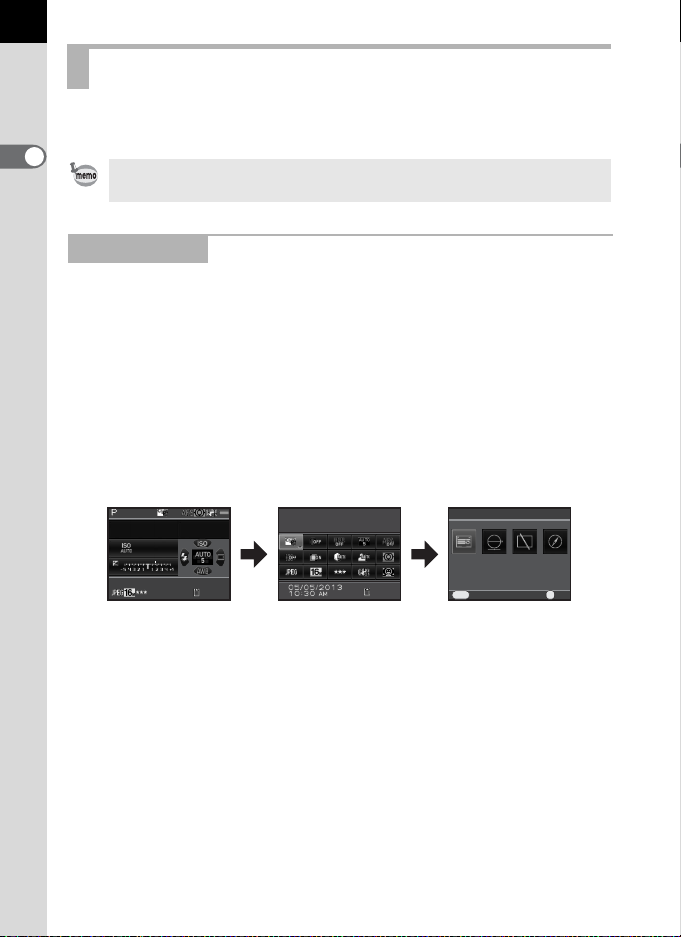
24
12 8
128
Canc el
Stat us Sc reen
OK
Cust om Im age
Brig ht
Standby mode
(status screen)
Control panel Shooting Info Display
selection screen
Monitor Display
Various information appears on the monitor depending on the status of the
camera.
1
Before Using Your Camera
The brightness level and the color of the monitor can be adjusted. (p.213)
Capture Mode
With this camera, you can take pictures while looking through the
viewfinder or while viewing the image on the monitor.
When using the viewfinder, check the status screen displayed on the
monitor and the viewfinder indicators while shooting. When not using the
viewfinder, display the Live View image on the monitor while shooting.
The camera is in “standby mode” when the status screen or the Live View
image is displayed. Press the M button in standby mode to display the
“control panel” and change settings. (p.28)
If you press the M button while the control panel is displayed, you can
select the type of information displayed in standby mode. (p.29)
MENU
Status Screen
Cancel
1/
90 4.0F
200
Custom Image
Bright
MM
128
128
OK
OK
Page 27
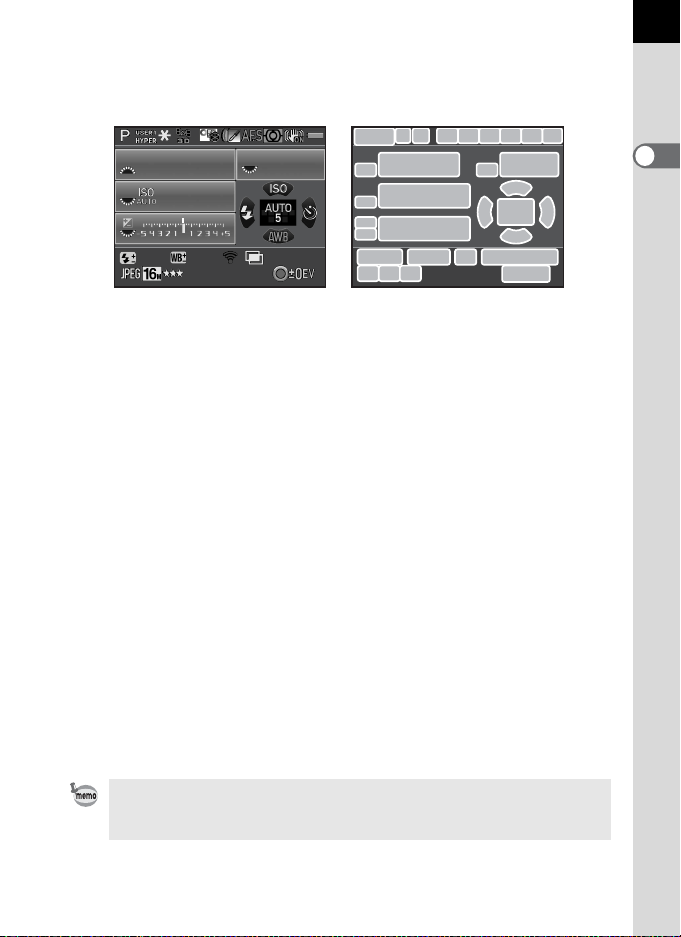
Status screen
+1.0
G1A1
12 3/ 99 9
The settings for shooting with the viewfinder are displayed.
(All items are displayed here for explanatory purposes. The actual display may differ.)
25
1/
2000
1600
+1.0
G1A1
5.6F
123/999
123
10
10
14
10
21 22 24
456789
11
13
15
10
17
12
16
18
19
20
2827232625
1 Capture mode (p.82) 16 Sensitivity (p.87)
2 AE Lock (p.96) 17 Flash Mode (p.68)
3 GPS positioning status 18 AF point (p.104)
4 Custom Image (p.157) 19 Drive Mode (p.76)
5 HDR Capture (p.151)/
Digital Filter (p.161)
6 Focus mode (p.101)
20 White Balance (p.145)
21 Flash Exposure Compensation
(p.70)
7 AE Metering (p.97) 22 White Balance fine-tuning (p.146)
8 Shake Reduction (p.116)/
Horizon Correction (p.118)
23 Eye-Fi communication status
(p.228)
9 Battery level (p.49) 24 Number of shots during Interval
Front/rear e-dial guide
10
Shooting or Multi-exposure
11 Shutter speed 25 File Format (p.143)
12 Aperture value 26 JPEG Recorded Pixels (p.143)
13 Sensitivity (p.87) 27 JPEG Quality (p.144)
14 EV Compensation (p.92)/
Exposure Bracketing (p.93)
28 Number of recordable still
pictures/| button guide
15 EV bar scale
* Indicator 3 appears only when the optional GPS unit is attached to the camera
and is operating. (p.269)
* Indicator 23 appears only when the Eye-Fi card is in use. M indicates that Eye-
Fi communication is in standby mode, L indicates that Eye-Fi is not connected,
and the icon is animated during Eye-Fi communication.
1
Before Using Your Camera
The status screen will disappear if no operations are made within 30 seconds,
and will also disappear after 2 seconds, immediately after shooting. Press the
M button to display it again.
Page 28
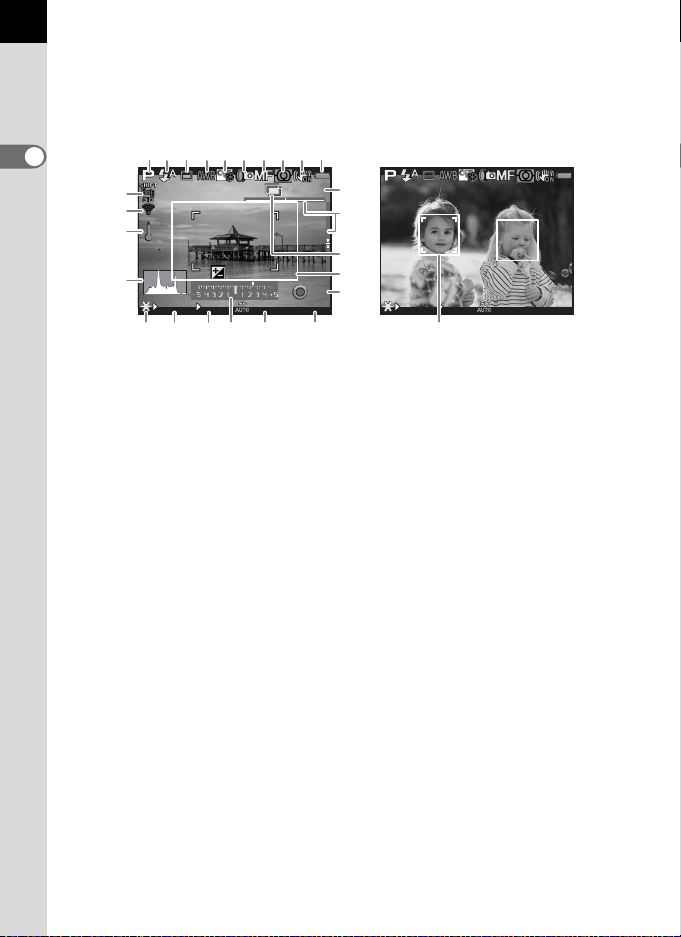
26
001 /999
1/
200 0
F2. 8
160 0
[
999 9
]
+1. 7
EV
1/
200 0
F2. 8
160 0
[
999 9
]
±0
EV
Live View
Live View is displayed when the U/i button is pressed. You can capture images
while checking the composition on the monitor.
(All items are displayed here for explanatory purposes. The actual display may differ.)
1
Before Using Your Camera
12 3 456 7 89
11
12
10
001/999
15
16
13
17
EV
F2.8
+1.7
1600
14
1/
2000
20 21 22 24 2623
1 Capture mode (p.82) 13 Temperature warning
2 Flash Mode (p.68)/
Recording Sound Level (p.131)
3 Drive Mode (p.76)
4 White Balance (p.145) 16 Electronic Level
5 Custom Image (p.157) 17 Interval Shooting (p.125)/
6 HDR Capture (p.151)/
Digital Filter (p.161)
7 Focus mode (p.101) 19 | button guide
8 AE Metering (p.97) 20 AE Lock (p.96)
9 Shake Reduction (p.116)/
Horizon Correction (p.118)/
Movie SR (p.131)
10 Battery level (p.49) 24 Sensitivity (p.87)
11 GPS positioning status 25 Number of recordable still
12 Eye-Fi communication status
(p.228)
* Indicator 11 appears only when the optional GPS unit is attached to the camera
and is operating. (p.269)
* Indicator 12 appears only when the Eye-Fi card is in use. M indicates that Eye-
Fi communication is in standby mode, L indicates that Eye-Fi is not connected,
and the icon is animated during Eye-Fi communication.
* Indicator 16 is displayed when Electronic Level is activated. (p.212)
* Indicator 18 is displayed in white. It turns green when the subject is in focus and
turns red when the subject is not in focus. It is not displayed when the focus
mode switch is set to \. (p.67)
18
±0
EV
19
[
9999
]
1/
2000
F2.8
25
14 Histogram (p.33)
15 Number of shots during Interval
Shooting or Multi-exposure
Multi-exposure (p.128)
18 AF frame
21 Shutter speed
22 Aperture value
23 EV bar scale
pictures/movie recordable time
26 Face detection frame
1600
[
9999
]
Page 29
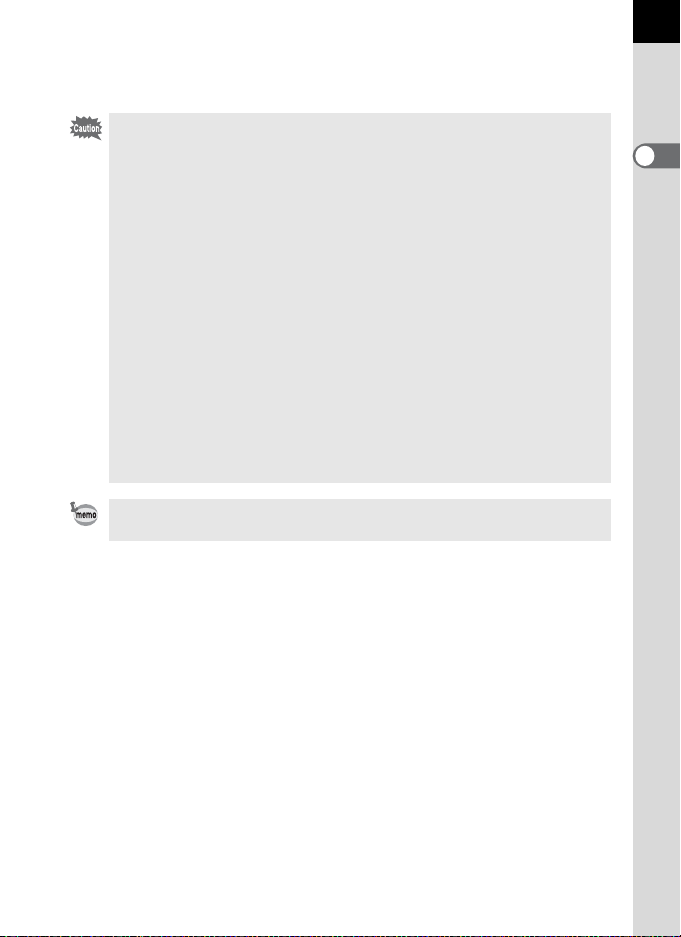
* For indicator 26, multiple face detection frames are displayed when [Contrast
AF] is set to [Face Detection]. A main face detection frame is displayed in yellow
and other frames in white. (p.106)
• The Live View image may differ from the actual image captured if the
brightness of the subject is low or high.
• If any changes occur in the shooting light source during Live View, the image
on the monitor may flicker. You can cut down on flicker by setting the power
frequency in [Flicker Reduction] of the [R Set-up 2] menu to that used in your
region.
• If the camera position is changed rapidly during Live View, the image may not
be displayed with the appropriate brightness. Wait for the display to become
stable before shooting.
• Noise may appear on the Live View image when used in dark locations.
• The higher the sensitivity, the more noise and color unevenness may occur in
the monitor image and/or captured image.
• If you continue shooting for a prolonged period, the internal temperature of
the camera may increase, resulting in lower quality images. It is
recommended that you turn off the camera when not shooting. To prevent the
image quality from degrading, allow enough time for the camera to cool down
while shooting with long exposures or recording movies.
• If the internal temperature of the camera becomes high, l (temperature
warning) is displayed and Live View may not be available. If this happens,
stop shooting or use the viewfinder.
You can change the Live View display settings in [Live View] of the [A Rec.
Mode 4] menu. (p.107)
27
1
Before Using Your Camera
Page 30
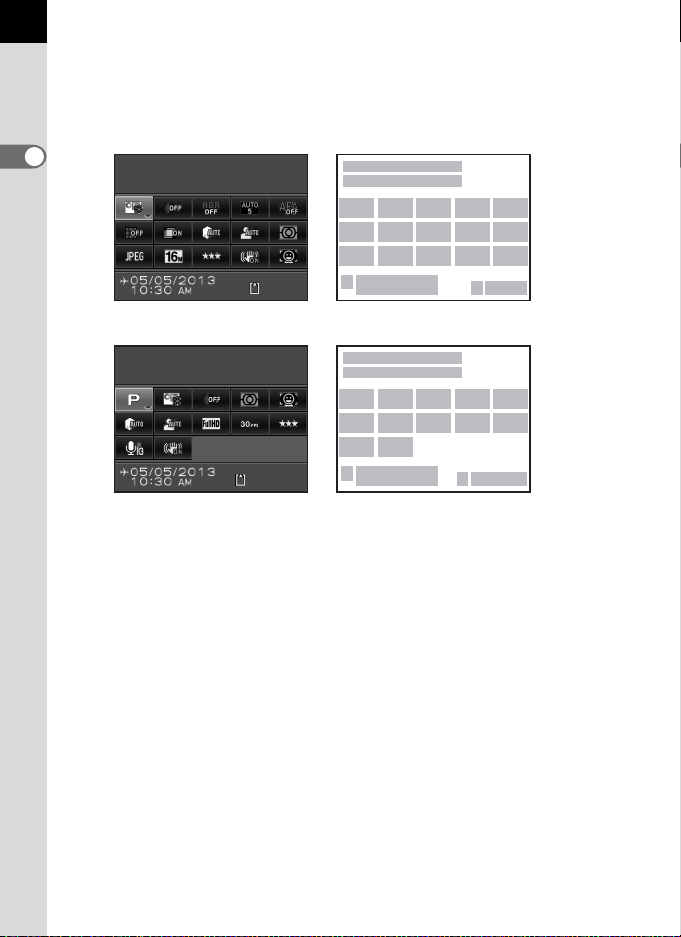
28
1:15'30"
128
Exp osure S etti ng
Pro gram AE
Cus tom Ima ge
Bri ght
C mode
Control panel
Press the M button in standby mode to display the control panel and change
settings. (p.39)
Still picture capture mode
1
Before Using Your Camera
Custom Image
Bright
128
1
2
34567
8 9 10 11 12
13 14
18
19
15 16 17
20 21
1 Function name 14 JPEG Recorded Pixels (p.143)/
2 Setting
3 Custom Image (p.157)/
4 Digital Filter (p.161) 16
5 HDR Capture (p.151)
6 AF Active Area (p.104) 17 Contrast AF (p.106)
7 AF.A (p.103) 18 Destination setting (p.209)
8 Distortion Correction (p.153) 19 Current date and time (p.60)
9 Lateral Chromatic Aberration
10 Highlight Correction (p.150)
11 Shadow Correction (p.150) 22 Exposure Setting (p.130)
12 AE Metering (p.97) 23 Framerate (p.131)
13 File Format (p.143) 24 Recording Sound Level (p.131)
Exposure Setting
Program AE
H mode (p.84)
Adjustment (p.153)
1:15'30"
1
2
22 3 4 12 17
10 11 14 23 15
24 16
18
19
20
21
Movie Recorded Pixels (p.131)
15 JPEG Quality (p.144)/
Movie Quality Level (p.131)
Shake Reduction (p.116)/
Movie SR (p.131)
20 SD Memory Card status
21 Number of recordable still
pictures/movie recordable time
Page 31

• If no operations are made within 1 minute in the control panel, the camera
Example: Tilted 1.5° to
the left (yellow)
Vertically level
(green)
returns to standby mode.
• You can change the display color of the status screen and control panel. Set
in [LCD Display] of the [R Set-up 1] menu. (p.212)
29
Shooting Info Display
If you press the M button while the control panel is displayed, you can select
the type of information displayed in standby mode for when shooting with the
viewfinder. Use the four-way controller (2345) to select a display type and
press the 4 button.
Screen
Display
Status
Displays the settings for shooting with the viewfinder. (p.25)
Screen
Displays the camera angle. A bar scale
indicating the horizontal camera angle
appears at the bottom of the screen, and a
bar scale indicating the vertical camera
Electronic
Level
angle appears on the right side. If the
camera angle cannot be detected, both
ends and the center of the bar scales flash
red.
Press the shutter release button halfway to
return to the status screen.
Display Off Nothing is displayed on the monitor.
The current latitude, longitude, altitude, direction, and Coordinated
Electronic
Compass
Universal Time (UTC) are displayed. Press the shutter release button
halfway or turn the camera off and on again to return to the status screen.
Available only when the optional GPS unit is attached to the camera
and is operating. (p.269)
The Shooting Info Display selection screen is not displayed when the mode dial
is set to C.
Displayed Information
1
Before Using Your Camera
• If Electronic Level or Display Off is selected, the display setting returns to the
• The Live View image and the indicators which provide shooting information
status screen when the camera is turned off and on again. If you select the
check box for [Shooting Info Display] in [Memory] of the [A Rec. Mode 4]
menu, the selected screen display appears the next time the camera is
turned on. (p.218)
are displayed during Live View shooting. If you do not want to display the
indicators, you can change the setting in [Live View] of the [A Rec. Mode 4]
menu. (p.107)
Page 32

30
100 -0001
1/
200 0
F2. 8
200
Can cel
Sta ndard I nfor mation Disp lay
OK
Single image display
(Standard Information Display)
Playback Info Display
selection screen
Playback Mode
The captured image and shooting information are displayed in the single
image display of playback mode.
1Playing Back Images (p.72)
1
Press the M button to call up the playback information display
Before Using Your Camera
selection screen. Use the four-way controller (2345) to select the type
of screen display that appears in the single image display and press the
4 button.
100-0001
Standard Information Display
M
1/
2000
F2.8
200
Screen Display Displayed Information
Standard Information
Display
Detailed Information
Display
The captured image, file format and operation guide
indicators are displayed.
Detailed information on how and when the image was
taken is displayed in two pages. (p.31)
The captured image and brightness histogram are
Histogram Display
RGB Histogram Display
displayed. (p.33)
Not available during movie playback.
The captured image and RGB histogram are
displayed. (p.33)
Not available during movie playback.
No Information Display Only the captured image is displayed.
MENU
Cancel
The screen display selected here is displayed the next time the camera is
switched to playback mode.
• If you clear the check box for [Playback Info Display] in [Memory] of the [A
Rec. Mode 4] menu, the Standard Information Display always appears first
when the camera is turned on. (p.217)
• If [Bright/Dark Area] (p.178) of the [Q Playback 1] menu is enabled by
selecting the check box, bright (overexposed) portions blink red, while dark
(underexposed) portions blink yellow. This information is not displayed in
Detailed Information Display or RGB Histogram Display.
OK
OK
Page 33

+1. 0
1/
200 0
F2. 8
G1A 1
50m m
160 0
100 -0001
+1. 5
±
0
±
0
±
0
±
0
±
0
10 :3 0
10' 10"
0.0
1/
125
F8. 0
G1A 1
50m m
125
100 -0001
±
0
±
0
±
0
±
0
±
0
10 :3 0
N 36 °4 5. 41 0'
W1 40 °0 2. 00 0'
0m
12 3°
100 -0001
10 :0 0: 00
05 /0 5/ 20 13
05 /0 5/ 20 13
05 /0 5/ 20 13
Still picture
Movie
Page 2
Detailed Information Display
Use the four-way controller (23) to switch between pages.
(All items are displayed here for explanatory purposes. The actual display may differ.)
Page 1
1/
2000
F2.8
1600
50mm
+1.5
05/05/2013
100-0001
+1.0
G1A1
10:30AMAM
1
±
0
±
0
±
0
±
0
±
0
3456 7
2
89
10 11 12
14 15 16 17
22 23 24 25 26 27 28
31
13
201918 21
32
29
30
1/
125
F8.0
125
10'10"
50mm
0.0
05/05/2013
100-0001
G1A1
10:30AMAM
±
0
±
0
±
0
±
0
±
0
3
2
10
11 8 9 12
14 15 34
35 24 25 26
23
67
33
2120418
32
29
30
N 36°45.410'
W140°02.000'
05/05/2013
100-0001
0m
123°
10:00:00
1
2
37
41
43
636 7
38
39
40
39
42
37
44
31
1
Before Using Your Camera
1 Rotation information (p.185) 7 Folder number-File number
2 Captured image 8 Drive Mode (p.76)
3 Capture mode (p.82) 9 AE Metering (p.97)
4 Digital Filter (p.161) 10 Shutter speed
5 DPOF setting (p.231) 11 Lens focal length
6 Protect setting (p.222)
Page 34

32
Shake Reduction (p.116)/
12
Horizon Correction (p.118)/
Movie SR (p.131)
13 Focus mode (p.101)/AF point
(p.104)/Contrast AF (p.106)
14 Aperture value 30 Custom Image parameters
1
15 EV Compensation (p.92)
Before Using Your Camera
16 Flash Mode (p.68) 31 Color Space (p.144)
17 Flash Exposure Compensation
(p.70)
18 Sensitivity (p.87) 34 Recording Sound Level (p.131)
19 HDR Capture (p.151)/
Multi-exposure (p.128)
20 White Balance (p.145) 37 Lens direction
21
White Balance fine-tuning (p.146)
22 File Format (p.143) 39 Information tampering warning
23 JPEG Recorded Pixels (p.143)/
Movie Recorded Pixels (p.131)
24 JPEG Quality (p.144)/
Movie Quality Level (p.131)
25 Highlight Correction (p.150) 44 Universal Coordinated Time
* Indicator 36 appears only for images that have been transferred using the Eye-
Fi card.
* Indicators 37 and 41 to 44 appear only for images in which GPS information is
stored.
26 Shadow Correction (p.150)
27 Distortion Correction (p.153)
28 Lateral Chromatic Aberration
Adjustment (p.153)
29 Custom Image (p.157)
(p.158)
32 Shooting date and time
33 Recording time
35 Framerate (p.131)
36 Transferred via Eye-Fi (p.228)
38 Photographer (p.227)
40 Copyright Holder (p.227)
41 Latitude
42 Altitude
43 Longitude
Page 35

Histogram Display/RGB Histogram Display
1/
200 0
F2. 8
200
100 -0001
1/
200 0
F2. 8
200
100 -0001
Histogram Display RGB Histogram Display
Number of pixels
Dark portions Bright portions
(Dark) Brightness (Bright)
Use the four-way controller (23) to switch between the Histogram Display and
RGB Histogram Display.
1 2 3 4 2 3
100-0001
4
100-0001
9
10
111
1/
2000
F2.8
200
1/
2000
F2.8
200
5 6 7 8 5 6 7 8
1 Histogram (Brightness) 7 Aperture value
2 Protect setting 8 Sensitivity
3 Folder number-File number 9 Histogram (R)
4 Save RAW Data 10 Histogram (G)
5 File Format 11 Histogram (B)
6 Shutter speed
* Indicator 4 appears only when the file format of the last captured image is JPEG,
and the image can also be saved in RAW format. (p.72)
Using the Histogram
A histogram shows the brightness
distribution of an image. The
horizontal axis represents brightness
(dark at the left and bright at the right)
and the vertical axis represents the
number of pixels.
The shape and the distribution of the
histogram before and after shooting
tell you whether the exposure level
and contrast are correct or not, and let you decide if you need to adjust the
exposure and take a picture again.
1Adjusting the Exposure (p.92)
1Brightness Adjustment (p.150)
33
1
Before Using Your Camera
Page 36

34
When the image is underexposed, the part to the left is cut off
(underexposed portions with no detail) and when the image is
overexposed, the part to the right is cut off (overexposed portions with no
detail).
You can set whether to display the bright/dark area warning during capture
or playback mode.
1
Before Using Your Camera
1Setting the Playback Display Method (p.178)
1Setting the Display for Instant Review (p.214)
Distribution of color intensity is displayed for each color in RGB Histogram
Display. If a color is partially cut off on one side, it indicates that the color
is under- or overexposed, that the light is very weak or strong in that color,
or that the white balance is incorrect.
1Setting the White Balance (p.145)
Guide Indicators
The following indicators appear on the monitor to indicate the keys,
buttons and e-dials that can be operated at that time.
Example:
2 Four-way controller (2) d button
3 Four-way controller (3) M button
4 Four-way controller (4) m button
5 Four-way controller (5) U/i button
3 button =/L button
4 button |/Y button
R Front e-dial Shutter release button
S Rear e-dial
Page 37

Viewfinder
When shooting with the viewfinder, the following information appears in
the viewfinder.
2
3
35
1
Before Using Your Camera
1
4
5 7 8 9
61011
1 AF frame
2 Spot metering frame (p.97)
3 AF point (p.104)
The AF point in use for autofocus appears in red (Superimpose AF Area)
when the shutter release button is pressed halfway. (p.104)
4 Flash indicator (p.71)
Lit: when the flash is available.
Blinks: when the flash is necessary or is being charged.
5 Focus mode (p.101)
Appears when set to \.
6 Shutter speed
Underlined when it can be adjusted.
7 Aperture value
Underlined when it can be adjusted.
8 Focus indicator (p.65)
Lit: when the subject is in focus.
Blinks: when the subject is not in focus.
9 EV bar scale
Displays the EV compensation values or difference between the
appropriate and current exposure values in a mode. (p.90, p.92)
Displays the camera angle when Electronic Level is activated. (p.37)
1
19
181716151413
12
Page 38

36
10 ISO/ISO AUTO (p.87)
Appears when the sensitivity is displayed.
11 Sensitivity/Remaining image storage capacity
Underlined when it can be adjusted.
Displays the number of recordable still pictures (up to “9999”) immediately
1
Before Using Your Camera
after shooting.
Displays the compensation value while adjusting the EV compensation.
Displays the amount of deviation from the correct exposure when in a
mode and Electronic Level is activated.
12 AE Lock (p.96)
Appears while the AE Lock function is activated.
13 Changing AF point (p.105)
Appears when the AF point can be changed.
14 Multi-exposure (p.128)
Appears when Multi-exposure is set.
15 AE Metering (p.97)
Appears when Center-weighted metering or Spot metering is selected.
16 Shake Reduction (p.116)
Appears when the Shake Reduction function is activated.
17 Flash Exposure Compensation (p.70)
Appears when the flash exposure compensation value is being adjusted.
18 EV Compensation (p.92)/Exposure Bracketing (p.93)
Appears when adjusting the EV compensation or when Exposure
Bracketing is set.
19 File Format (p.143)
Appears when the file format is RAW or RAW+.
The information is displayed in the viewfinder when the shutter release button
is pressed halfway, or during the meter operating time (default setting: 10 sec.).
(p.97)
Page 39

Electronic Level Display
When level (at 0°)
When tilted 5° to the left
When held vertically and tilted 3° to the right
When the camera is not level, a bar scale indicating the horizontal camera angle
is displayed in the EV bar scale, if [Electronic Level] of the [A Rec. Mode 3] menu
is activated. This is not active by default. (p.212)
37
1
Before Using Your Camera
Page 40

38
Can cel
Aut o Flash Dis charge
OK
0.0
How to Change Function Settings
Function settings can be changed using the direct keys, control panel or
menus.
This section explains the basic ways to change function settings.
1
Before Using Your Camera
Using the Direct Keys
In standby mode, you can set Sensitivity, White Balance, Flash Mode and
Drive Mode by pressing the four-way controller (2345). (p.76)
Below, how to set [Flash Mode] is explained as an example.
1
Press the four-way controller (4)
in standby mode.
The Flash Mode setting screen appears.
2
Use the four-way controller (45)
to select a flash mode.
Auto Flash Discharge
0.0
3
Press the 4 button.
The camera is ready to take a picture.
MENU
Cancel
OK
OK
Page 41

Using the Control Panel
Cus tom Ima geCustom Image
Bri ghtBright
128128
JPE G Quali tyJPEG Quality
128128
JPE G Quali ty
128
OK
Can cel
In standby mode, you can switch to the control panel and change settings.
Below, how to set [JPEG Quality] is explained as an example.
1
Press the M button in
standby mode.
The control panel appears.
Use the four-way controller
2
2345
(
want to change the setting for.
You cannot select items that cannot be
changed as a result of current camera
settings.
3
Press the 4 button.
The setup screen of the selected item
appears.
) to select the item you
39
1
Before Using Your Camera
4
Use the four-way controller (45)
or rear e-dial (S) to select a
setting value.
Items not available with the current
camera settings cannot be selected.
JPEG Quality
Cancel
MENU
128
OK
OK
Page 42

40
5
Press the 4 button.
The camera returns to the control panel.
Next, set other items.
1
6
Before Using Your Camera
Press the 3 button or the shutter release button
halfway.
The camera is ready to take a picture.
You can also change the setting by turning the rear e-dial (S) after selecting
the item you want to change in Step 2 ([Recording Sound Level] for C mode
can only be set using this operation). Detailed settings such as for Custom
Image and Digital Filter can be changed after pressing the 4 button.
Using the Menus
This section explains how to use the following menus: [A Rec. Mode],
[C Movie], [Q Playback], [R Set-up] and [A Custom Setting].
Below, how to set [Slow Shutter Speed NR] in the [A Rec. Mode 3] menu
is explained as an example.
1
Press the 3 button in
standby mode.
The [A Rec. Mode 1] menu appears on
the monitor.
The menus listed below are displayed in
the following situations.
When the mode
dial is set to C
In playback
mode
[C Movie 1] menu
[Q Playback 1] menu
Page 43

2
Cus tom Ima geCustom Image
Dig ital Fi lterDigital Filter
Ima ge Capt ure Setting sImage Capture Settings
AE Meterin gAE Metering
MENU
1 234
HDR Captur eHDR Capture
Exi tExit
Hig h-ISO N RHigh-ISO NR
Slo w Shutt er S peed NRSlow Shutter Speed NR
MENU
123 4
Sha ke Redu ctio nShake Reduction
Inp ut Foca l Le ngthInput Focal Length
Exi tExit
Com positio n Adjust .Composition Adjust.
Ele ctronic Lev elElectronic Level
Hor izon Co rrec tionHorizon Correction
MENU
123 4
Hig h-ISO N RHigh-ISO NR
Slo w Shutt er S peed NRSlow Shutter Speed NR
Sha ke Redu ctio nShake Reduction
Inp ut Foca l Le ngthInput Focal Length
Exi tExit
Com positio n Adjust .Composition Adjust.
Ele ctronic Lev elElectronic Level
Hor izon Co rrec tionHorizon Correction
Hig h-ISO N RHigh-ISO NR
Slo w Shutt er S peed NRSlow Shutter Speed NR
123 4
Sha ke Redu ctio nShake Reduction
Inp ut Foca l Le ngthInput Focal Length
Com positio n Adjust .Composition Adjust.
Ele ctronic Lev elElectronic Level
Hor izon Co rrec tionHorizon Correction
Can celCancel
MENU
OKOK
OK
Press the four-way controller (5)
twice.
Each time the four-way controller (5) is
pressed, the menu will change in the
following sequence: [A Rec. Mode 2],
[A Rec. Mode 3], [A Rec. Mode 4],
[C Movie 1] ... [A Rec. Mode 1].
You can also change the menu by turning
the rear e-dial (S).
When the front e-dial (R) is turned to the right, the menu will change
in the following sequence: [A Rec. Mode 1], [C Movie 1],
[Q Playback 1], [R Set-up 1], [A Custom Setting 1].
3
Use the four-way controller (23)
to select an item.
4
Press the four-way controller
(5).
Available settings are displayed in the
pop-up menu or submenu.
41
1
Before Using Your Camera
5
Use the four-way controller (23)
to select a setting.
Press the 3 button to cancel the
pop-up menu, or return to the previous
screen.
Page 44

42
6
Press the 4 button.
The setting is saved.
Press the 3 button if a submenu is
1
Before Using Your Camera
displayed.
Next, set other items.
7
Press the 3 button.
The screen that was displayed before
selecting the menu item appears again.
Your settings may not be saved if the camera is turned off improperly (such as
by removing the battery while the camera is on).
• You can select either to display the menu tab selected the last time first, or
to always display the [A Rec. Mode 1] menu first. (p.215)
• Refer to the following pages for details on each menu.
• [A Rec. Mode] menu 1p.77
• [C Movie] menu 1p.79
• [Q Playback] menu 1p.177
• [R Set-up] menu 1p.206
• [A Custom Setting] menu 1p.80
Page 45

2 Getting Started
This chapter explains your first steps from purchasing the
camera to taking pictures. Be sure to read this and follow
the instructions.
Attaching the Strap .............................................. 44
Inserting the Battery ............................................ 45
Inserting/Removing an SD Memory Card ..........52
Attaching a Lens .................................................. 54
Adjusting the Viewfinder Diopter .......................56
Turning the Camera On and Off ..........................57
Initial Settings .......................................................58
Page 46

44
Attaching the Strap
1
Pass the end of the strap through
the strap lug, then secure it on
the inside of the clasp.
2
Getting Started
2
Attach the other end of the strap in the same manner as
described above.
Page 47

Inserting the Battery
Indicator lamp
AC plug cord
Battery charger
The following power supplies can be used with the camera.
• Rechargeable Lithium-ion Battery D-LI109 (provided)
• AA Battery Holder D-BH109 with four AA batteries (optional)
• AC Adapter Kit K-AC128 (optional)
Using the Lithium-ion Battery
Use the battery charger D-BC109 and the rechargeable lithium-ion battery
D-LI109 to power the camera.
Charging the Battery
When using the battery for the first time or when the battery capacity
becomes low, recharge the battery.
Note: AC plug cord “Listed, Type SPT-2 or NISPT-2, 18/2 flexible
cord, rated 125 V, 7A, minimum 6ft (1.8m)”
1
Connect the AC plug cord to the battery charger.
2
Plug the AC plug cord into the power outlet.
45
2
Getting Started
Page 48

46
3
Face the 2 mark on the battery
up, and insert the battery into the
battery charger.
First, insert the battery at an angle, as
shown in the illustration, and then push
down on the battery until it clicks.
2
Getting Started
The indicator lamp lights up when
charging and turns off when the battery is
fully charged.
4
When the battery is fully charged, remove the battery from
the battery charger.
• Do not use the Battery Charger D-BC109 to charge batteries other than DLI109. Charging other batteries may cause damage or heating.
• Replace the battery with a new one in the following cases:
• If the indicator lamp blinks or does not light after the battery is inserted
correctly
• If the battery starts to run down more quickly even after being charged (the
battery may have reached the end of its service life)
The maximum charging time is approximately 240 minutes (depends on
temperature and remaining battery power). Charge in a location where the
temperature is between 0°C and 40°C.
Page 49

Inserting/Removing the Battery
3
• Do not open the battery cover or remove the battery while the power is on.
• Insert the battery correctly. If the battery is inserted incorrectly, it may not be
removed. Wipe the electrodes of the battery with a soft dry cloth before
inserting.
• Be careful as the camera or battery may become hot when the camera is
used continuously for a long period of time.
• Remove the battery when you will not use the camera for a long while. The
battery may leak and damage the camera if left installed during prolonged
periods of non-use. If the removed battery will not be used for six months or
longer, charge the battery for about 30 minutes before storing it. Be sure to
recharge the battery every six to twelve months.
• Store the battery in a location where the temperature will remain below room
temperature. Avoid locations with high temperatures.
• The date and time may be reset if you leave the battery out of the camera for
a long period of time. If this occurs, follow the procedure described in “Setting
the Date and Time” (p.60) to set the current date and time.
1
Slide the battery cover unlock
switch in the direction of the
arrow (1), and open the battery
cover (2).
2
With the 2 mark facing towards
outside of the camera, push the
battery in until it locks into place.
To remove the battery, push the battery
lock switch in the direction of the arrow
(3).
47
2
Getting Started
2
1
Page 50

48
3
Close the battery cover.
The battery cover is locked.
2
Getting Started
Using the AA Batteries
When using AA batteries, be sure to use the optional AA Battery Holder
D-BH109.
Use four AA lithium batteries, AA Ni-MH rechargeable batteries, or AA
alkaline batteries.
Available Batteries Characteristics
AA lithium batteries Recommended when using the camera in cold climates.
AA Ni-MH
rechargeable
batteries
AA alkaline batteries
These are rechargeable and reusable.
A battery charger that is compatible with the batteries is
required.
These are easily obtainable when the batteries you are
using run out but they may not support all the camera
functions under certain conditions. Use them in
emergencies or when checking the camera functionality.
• For precautions when using the batteries, refer to “About the Usage of AA
Batteries” (p.3).
• If AA Ni-MH rechargeable batteries with a capacity of approximately
1000 mAh are used, the batteries may not last for very long. Use Ni-MH
rechargeable batteries with a large capacity.
1
Insert the AA batteries according
to the +/- indicators on the
battery holder.
Page 51

2
Open the battery cover.
Refer to Step 1 on p.47.
Remove the battery if it is inserted in the camera.
3
Insert the battery holder into the battery chamber until it
locks into place, and close the battery cover.
•
To use the AA batteries, set the AA battery type in [AA Battery Type] of the [R
Set-up 3] menu before use. (p.216)
• Check the orientation of the batteries if the camera does not operate
properly.
Battery Level Indicator
You can confirm remaining battery level by checking the w displayed in
the status screen or Live View screen.
Display Battery Level
w (green) Battery is full.
x (green) Battery is close to full. (D-LI109 only)
f (orange) Battery is running low. (D-BH109 only)
y (yellow) Battery is running low. (D-LI109 only)
F (red) Battery is almost empty.
[Battery depleted] The camera turns off after displaying the message.
49
2
Getting Started
• f, y or F (red) may appear even when the battery level is
sufficient if the camera is used at low temperatures or when performing
continuous shooting for a long period of time.
• Battery performance temporarily decreases as the temperature decreases.
When using the camera in cold climates, have extra batteries at hand and
keep them warm in your pocket. The battery performance will return to
normal at room temperature.
• Have extra batteries ready when traveling abroad, or taking a lot of pictures.
Page 52

50
1
Using the AC Adapter
We recommend the use of the optional AC adapter kit K-AC128 when
using the monitor for a long time or when connecting the camera to a
computer or AV device.
2
Getting Started
The AC Adapter Kit K-AC128 includes AC Adapter D-AC120, DC Coupler
D-DC128, and AC plug cord.
1
Make sure that the camera is turned off.
2
Open the battery cover.
Refer to Step 1 on p.47.
Remove the battery if it is inserted in the camera.
Pull out the connection cable
3
cover (1) on the right of the
battery cover, and insert the DC
coupler into the battery chamber
until it locks into place.
4
Close the battery cover.
The connection cable is pulled out from
the connection cable cover section.
Page 53

5
5
6
7
Connect the DC coupler and the AC adapter.
6
Connect the AC adapter to the AC plug cord.
7
Plug the AC plug cord into the power outlet.
• Make sure the camera is turned off before connecting or disconnecting the
AC adapter.
• Make sure connections are secure between the terminals. SD Memory Card
or data may be corrupted if the connection to the power supply is lost while
the card is being accessed.
• The connection cable will protrude from the connection cable cover on the
camera while the AC adapter is in use.
• After removing the DC coupler, return the connection cable cover to its
original position.
51
2
Getting Started
• When the AC adapter is connected to the camera, W is displayed for the
battery level indicator.
• Be sure to read the manual of the AC adapter kit before using the AC adapter.
Page 54

52
Inserting/Removing an SD Memory Card
This camera uses a commercially available SD Memory Card, SDHC
Memory Card, or SDXC Memory Card.
Make sure the camera is turned off before inserting or removing the SD
Memory Card.
2
Getting Started
• Do not remove the SD Memory Card while the card access lamp is lit.
• Do not open the card cover while the camera is in use.
• Use this camera to format (initialize) an SD Memory Card that is unused or
• Use a high-speed memory card when recording movies. If the writing speed
1
Make sure that the camera is turned off.
2
Slide the card cover in the
direction of the arrow, and then
lift it to open (12).
3
Insert the card all the way with
the SD Memory Card label facing
toward the monitor.
has been used on other devices. Refer to “Formatting an SD Memory Card”
(p.221) for details on formatting.
cannot keep up with the recording speed, writing may stop during recording.
1
2
Page 55

Push the SD Memory Card in once to
3
4
remove.
4
Close the card cover (3), and
then slide it in the direction of the
arrow (4).
Be sure to fully close the card cover. The camera will not turn on if the card
cover is open.
For details on the approximate number of still pictures and amount of time of
movies that can be recorded on an SD Memory Card, refer to “Approximate
Image Storage Capacity by Size” (p.284).
53
2
Getting Started
Page 56

54
Attaching a Lens
Attach a proper lens to the camera body.
When you use one of the following lenses with this camera, all the
camera’s capture modes are available.
(a) DA, DA L, D FA, FA J lenses
(b) Lenses with an s (Auto) position; when used in the s position
2
Getting Started
• When attaching or removing a lens, choose an environment that is relatively
free of dirt and dust.
• Keep the body mount cover on the camera when a lens is not attached.
• Be sure to attach the lens mount cover and lens cap to the lens after
removing the lens from the camera.
• Do not insert any fingers into the camera mount or touch the mirror.
• The camera body and lens mount incorporate lens information contacts. Dirt,
dust, or corrosion on the contacts may damage the electrical system. Please
contact a PENTAX Service Center for professional cleaning.
• Some functions will be restricted when one of lenses described in (b) is used
with the aperture ring set to the position other than s, or when a lens other
than listed above and/or other accessories are used. Refer to “Functions
Available with Various Lens Combinations” (p.261) for details.
• If a lens for which the focal length information cannot be automatically
obtained is used, the [Input Focal Length] screen appears when the camera
is turned on. Refer to “Setting the Focal Length” (p.264) for details.
• We assume no responsibility nor liability for accidents, damages and
malfunctions resulting from the use of lenses made by other manufacturers.
1
Make sure that the camera is turned off.
2
Remove the body mount cover
(
1
) and lens mount cover (2).
Be sure to put the lens down with the lens
mount side facing upward to protect the
lens mount from damage when there is
no lens mount cover on the lens.
Page 57

3
3
Align the lens mount index (red
dots: 3) on the camera and the
lens, and secure by turning the
lens clockwise until it clicks.
After attaching, turn the lens
counterclockwise to make sure that the
lens is locked in place.
4
Remove the front lens cap by
pushing the indicated portions
inward.
To remove the lens
Attach the lens cap first, and then turn the
lens counterclockwise while holding
down the lens unlock button (4).
55
2
Getting Started
4
The body mount cover (1) is for preventing scratches and blocking dust when
shipped. Body Mount Cap K that has a lock on the body is sold separately.
Page 58

56
AF frame
Adjusting the Viewfinder Diopter
You can adjust the viewfinder diopter to suit your eyesight.
The Eyecup FR is attached to the viewfinder portion when the camera
leaves the factory. The diopter can be adjusted with the eyecup attached.
However, adjustment is easier with the eyecup removed.
2
1
Getting Started
Remove the eyecup by pulling it
out in the direction of the arrow.
2
Look through the viewfinder, and
slide the diopter adjustment lever
left or right.
Adjust the lever until the AF frame in the
viewfinder is focused.
Point the camera at a white wall or other
bright and consistent surface.
3
Align the eyecup with the groove on the viewfinder
eyepiece and push it into the position.
You can also use the optional Magnifier Eyecup O-ME53 for more precise
focusing.
Page 59

Turning the Camera On and Off
1
Turn the main switch to [ON].
The camera turns on.
Set the main switch to the position [OFF]
to turn off the camera.
• Always turn the camera off when not in use.
• The power will automatically turn off when you do not perform any operations
within a set period of time (Auto Power Off). To reactivate the camera, turn it
on again or perform any of the following operations.
• Press the shutter release button halfway.
• Press the 3 button or M button.
• [Auto Power Off] is set to [1min.] by default. You can change the setting in
[Auto Power Off] of the [R Set-up 3] menu. (p.216)
• To turn the camera on in playback mode, turn the main switch to [ON] while
holding down the Q button.
57
2
Getting Started
Page 60

58
Can cel
Dat e Ad just ment
Dat e Forma t
Dat e
Tim e
mm/ dd/yy
24h
0 1/0 1/ 2 01 3
00: 00
Set tings c ompl ete
Can cel
Ini tial Se ttin g
Set tings c ompl ete
Eng lish
New York
Text Siz e
Sta ndard
Initial Settings
The first time the camera is turned on, the [Language/u] screen appears
on the monitor. Follow the procedure below to set the language displayed
on the monitor and the current date and time.
If the [Date Adjustment] screen appears,
proceed to “Setting the Date and Time”
2
(p.60).
Getting Started
Date Adjustment
Date Format
Date
Time
Settings complete
Cancel
MENU
Setting the Display Language
You can set the language in which the menus, error messages, etc. are
displayed.
1
Use the four-way controller (2345) to select the desired
language, and press the 4 button.
The [Initial Setting] screen appears in the
selected language.
Proceed to Step 6 if W (Hometown) does
not have to be changed.
Initial Setting
New York
Text Size
Settings complete
Cancel
MENU
mm/dd/yy
01/01/2013
00:00
English
Standard
24h
2
Press the four-way controller (3) to move the frame to W,
and press the four-way controller (5).
The [W Hometown] screen appears.
Page 61

3
Hom etownHometown
DSTDST
New YorkNew York
Can celCancel
MENU
OKOK
OK
Set tings c ompl ete
Can cel
Ini tial Se ttin g
Eng lish
New York
Text Siz e
Sta ndard
Lar ge
Can cel
Ini tial Se ttin g
Set tings c ompl ete
Eng lish
New York
OK
Text Siz e
Sta ndard
Use the four-way controller (45)
to select a city.
Turn the rear e-dial (S) to change the
region.
Refer to “List of World Time Cities” (p.211)
for cities that can be selected as a
hometown.
4
Press the four-way controller (3) to select [DST], and use
the four-way controller (45) to select O (On) or P (Off).
5
Press the 4 button.
The [Initial Setting] screen reappears.
6
Press the four-way controller (3) to select [Text Size], and
press the four-way controller (5).
7
Use the four-way controller (23)
Initial Setting
to select [Standard] or [Large],
and press the 4 button.
Selecting [Large] increases the text size
of the selected menu items.
New York
Text Size
Settings complete
Cancel
MENU
English
Standard
Large
59
2
Getting Started
8
Press the four-way controller (3)
Initial Setting
to select [Settings complete], and
press the 4 button.
The [Date Adjustment] screen appears.
• If the hometown and the date and time are not set, the [Initial Setting] screen
or [Date Adjustment] screen will be displayed again the next time the camera
is turned on.
•
You can change the text size from the [R Set-up 1] menu later. In this manual,
the menu screens hereafter are described with [Text Size] set to [Standard].
New York
Text Size
Settings complete
Cancel
MENU
English
Standard
OK
OK
Page 62

60
Can celCancel
MENU
Dat e Ad just mentDate Adjustment
Dat e Forma tDate Format
Dat eDate
Tim eTime
mm/ dd/yymm/dd/yy
24h24h
0 1/0 1/ 2 01 301/01/2013
00: 0000:00
Set tings c ompl eteSettings complete
OKOK
OK
24h
00: 00
Can cel
Dat e Ad just ment
Dat e Forma t
Dat e
Tim e
mm/ dd/yy
0 1/0 1/ 2 01 3
Set tings c ompl ete
OK
Setting the Date and Time
Set the current date and time and the display style.
1
Press the four-way controller
(5), and use the four-way
2
Getting Started
controller (23) to select the date
format.
Choose [mm/dd/yy], [dd/mm/yy] or
[yy/mm/dd].
2
Press the four-way controller (5), and use the four-way
controller (23) to select [24h] or [12h].
Press the 4 button.
3
The frame returns to [Date Format].
4
Press the four-way controller (3), and press the four-way
controller (5).
The frame moves to the month if the date format is set to [mm/dd/yy].
5
Use the four-way controller (23)
to set the month.
Set the day and year in the same manner.
Next, set the time.
If you select [12h] in Step 2, the camera
switches between am and pm depending
on the time.
Date Adjustment
Date Format
Date
Time
Settings complete
Cancel
MENU
mm/dd/yy
01/01/2013
00:00
OK
OK
24h
Page 63

6
Can celCancel
MENU
Dat e Ad just mentDate Adjustment
Dat e Forma tDate Format
Dat eDate
Tim eTime
mm/ dd/yymm/dd/yy
24h24h
0 5/0 5/ 2 01 305/05/2013
10: 0010:00
Set tings c ompl eteSettings complete
OKOK
OK
Press the four-way controller (3)
to select [Settings complete], and
press the 4 button.
The camera is ready to take a picture.
If you set the date and time from the
menu, the [R Set-up 1] menu reappears.
In this case, press the 3 button.
• When you press the 4 button in Step 6, the seconds value is set to 0. To
set the exact time, press the 4 button when the time signal (on the TV,
radio, etc.) reaches 0 seconds.
• Pressing the 3 button while setting the date and time cancels the
settings made up to that point and switches the camera to capture mode.
• You can change the language and date and time settings from the [R Set-up
1] menu later.
61
2
Getting Started
Page 64

62
Memo
Page 65

3 Basic Operations
This chapter explains basic operations for shooting by
setting the mode dial to n (Auto Picture) to have the
camera select the optimum settings based on the subject.
For information about advanced functions and settings for
taking pictures, refer to chapter 4 and onward.
Basic Shooting Operation ................................... 64
Using the Built-in Flash .......................................68
Reviewing Images ................................................72
Page 66

64
Basic Shooting Operation
Letting the Camera Choose the Optimal Settings
This camera features various capture modes, focus modes, and drive
modes. This section explains how to take pictures by simply pressing the
shutter release button.
You can take pictures while looking through the viewfinder or while viewing
3
the image on the monitor.
Basic Operations
Taking Pictures Using the Viewfinder
1
Set the mode dial to n.
The capture mode is set to n mode.
1Selecting the Appropriate Capture
Mode (p.82)
Page 67

2
Focus indicator
Flash
status
Set the
In n mode, the focus mode changes to
f (Autofocus/Auto) mode.
3
Look through the viewfinder to
focus mode switch to
1Setting the Focus Mode (p.101)
l.
view the subject.
When using a zoom lens, turn the zoom
ring to the right or left to change the angle
of view.
4
Position the subject inside the AF frame, and press the
shutter release button halfway.
The autofocus system operates.
The focus indicator ] appears and you
will hear a beep when the subject comes
into focus (focus lock).
When set to n mode, the optimal
capture mode is automatically selected
from U (Standard), c (Portrait), s
(Landscape), b (Macro), \ (Moving
Object), . (Night Scene Portrait), K
(Sunset), d (Blue Sky) or x (Forest).
(p.83)
The AF assist light turns on in a dark or backlit location. If the flash is
necessary, the flash status E blinks in the viewfinder. Press the E button
to pop up the flash.
65
3
Basic Operations
Page 68

66
5
Press the shutter release button fully.
The picture is taken.
This action is referred to as “releasing the shutter” or “release”.
6
Review the captured image on the monitor.
The image appears for 1 second on the monitor shortly after it is captured
(Instant Review).
The following operations can be performed during Instant Review.
3
Basic Operations
Available operations
U/i button Deletes the image. (p.73)
Rear e-dial (S) Magnifies the image. (p.179)
m button Saves the RAW image (only when the data
1Setting the Display for Instant Review (p.214)
• The beep that sounds when the image is focused can be turned off. (p.208)
• You can set the camera so that it automatically focuses when the =/L
• You can preview the image on the monitor and check the depth of field before
Power zoom functions (Image Size Tracking, Zoom Clip and Auto Zoom Effect)
are not available with this camera. Use manual zoom.
button is pressed. (p.169)
shooting. (p.114)
is available). (
p.72)
Page 69

Taking Pictures Using Live View
1/
200 01/2000 F2 .8F2.8 16001600[ 37][ 37
]
AF frame
1
Press the U/i button in Step 3
on p.65.
The Live View image is displayed on the
monitor.
2
Position the subject inside the AF
frame on the monitor, and press
the shutter release button halfway.
The autofocus system operates.
The AF frame turns green when focused.
Subsequent steps are the same as
shooting with the viewfinder.
Press the U/i button to end the Live
View shooting.
• You can magnify the central area in focus by pressing the 4 button while
the focus is locked (except when [Contrast AF] is set to [Tracking]). (p.109)
• In this manual, the explanations and examples are mainly for shooting with
the viewfinder.
67
3
Basic Operations
Page 70

68
Using the Built-in Flash
Use a flash to take pictures in low light or backlit conditions.
The built-in flash is optimum for a subject at a distance from approx. 0.7 m
to 5 m. Vignetting (darkening of the corners of the image due to a lack of
light) may occur when used at a distance closer than 0.7 m (this distance
varies slightly depending on the lens being used and the sensitivity setting
(p.244)).
3
Basic Operations
• When using the built-in flash, remove the lens hood before shooting.
Vignetting may occur depending on the lens being used and the shooting
conditions. Refer to “Lens and Built-in Flash” (p.263) for details.
• The built-in flash always fully discharges when using a lens without an s
(Auto) position.
For details on the built-in flash and instructions on how to take pictures with an
external flash, refer to “Using the Flash” (p.241).
Setting the Flash Mode
Flash Mode Function
Auto Flash
C
Discharge
Auto Flash+
i
Red-eye Reduction
Flash On Discharges the flash for each picture.
E
Flash On+
F
Red-eye Reduction
Slow-speed Sync
G
Slow-speed Sync+
H
Red-eye
Trailing Curtain
I
Sync
k
Wireless Mode
r
Automatically measures the ambient light and
determines whether to use the flash.
Discharges a pre-flash for red-eye reduction before
the automatic flash.
Discharges a pre-flash for red-eye reduction before
the main flash.
Sets to a slow shutter speed depending on the
brightness. When using this to shoot a portrait with
the sunset in the background, both the person and
the background are captured beautifully. (p.242)
Discharges a pre-flash for red-eye reduction before
the main flash is discharged with Slow-speed Sync.
Discharges the flash immediately before closing the
shutter. Captures moving objects as if they are
leaving a light trail behind them.
You can synchronize an optional external flash
without using a sync cord.
(p.248)
Page 71

The flash modes that can be selected differ depending on the capture
Can celCancel
MENU
Aut o Flash Dis chargeAuto Flash Discharge
OKOK
OK
0.00.0
mode.
Capture Mode Selectable Flash Mode
n/H
e/K/c
b/L/a/p
The flash does not discharge in the following capture modes:
• C mode
• K (Sunset) or d (Blue Sky) of n mode
• K (Sunset), d (Blue Sky), A (Night Scene), Z (Night Scene HDR), y
(Backlight Silhouette), U (Candlelight), n (Stage Lighting) or E (Museum)
of H mode
1
Press the four-way controller (4) in standby mode.
The Flash Mode setting screen appears.
2
Use the four-way controller (45)
C/i/E/F/r
E/F/G/H/I/r
E/F/k/r
to select a flash mode, and press
the 4 button.
The camera is ready to take a picture.
69
3
Basic Operations
Slow-speed Sync and Trailing Curtain Sync slow down the shutter speed. To
avoid camera shake, either turn on the Shake Reduction function, or use a
tripod.
Page 72

70
Can celCancel
MENU
Aut o Flash Dis chargeAuto Flash Discharge
OKOK
OK
+0. 7+0.7
Compensating Flash Output
You can adjust the flash output in a range of -2.0 to +1.0. The following
flash compensation values can be set according to the step interval set in
[1. EV Steps] of the [A Custom Setting 1] menu.
EV Steps Selectable Flash Compensation Value
1/3 EV
1/2 EV
3
1
Basic Operations
Press the four-way controller (3) in Step 2 on p.69.
2
Turn the rear e-dial (S).
The flash compensation value is set.
Press the d button to reset the value to
0.0.
-2.0, -1.7, -1.3, -1.0, -0.7, -0.3, 0.0, +0.3, +0.7, +1.0
-2.0, -1.5, -1.0, -0.5, 0.0, +0.5, +1.0
• When the flash output exceeds its maximum amount, the compensation will
not be effective even if the compensation value is set to the plus (+) side.
• Compensating to the minus (-) side may have no effect if the subject is too
close, the aperture is set to a large opening, or the set sensitivity is high.
• The flash output compensation is also effective for external flash units which
support the P-TTL auto flash mode.
Page 73

Using the Built-in Flash
1
Press the E button.
The built-in flash pops up and begins
charging. While the flash is charging, E
blinks in the viewfinder or Live View
screen.
When the flash is fully charged, E stops
blinking and stays lit continuously.
When you do not want the flash to
discharge, keep the built-in flash retracted.
2
Take a picture.
The flash discharges.
When the flash mode is set to C or i, the flash is not discharged if the
lighting conditions do not require flash for correction even when the flash
is popped up.
3
Push down on the top of the flash
to retract the built-in flash.
71
3
Basic Operations
By default, you cannot take pictures while the built-in flash is being charged. If
you want to take pictures while charging the built-in flash, set [16. Release
While Charging] to [On] in the [A Custom Setting 3] menu.
Page 74

72
Reviewing Images
Playing Back Images
You can play back captured images with the camera.
1
Press the Q button.
3
Basic Operations
The camera switches to the single image
display of playback mode and the most
recently captured image (for movies, only
the first frame) is displayed on the
monitor.
2
Review the captured image on the monitor.
Available operations
Four-way controller (4)/
front e-dial (R) to the left
Four-way controller (5)/
front e-dial (R) to the right
m button Saves the RAW image (only when the
• When the file format of the last captured image is JPEG, and its RAW data
still remains in the buffer memory, you can save the RAW image during
Instant Review or playback (if [Save RAW Data] is enabled in [Instant
Review] of the [A Rec. Mode 4] menu (p.214)).
If the image was captured using any of the following settings, the
corresponding image listed below is saved.
• Exposure Bracketing RAW image of the third image
• Multi-exposure RAW image with Multi-exposure
• Interval Shooting RAW image for the last captured image
• HDR Capture RAW image with standard exposure
• Digital Filter RAW image without a filter effect
Images captured with Z (Night Scene HDR) of H mode or Continuous
Shooting cannot be saved in RAW format.
• Refer to “Playback Functions and Image Editing” (p.175) for details on the
playback functions.
Displays the previous image.
Displays the next image.
data is available).
Page 75

Deleting a Single Image
Del eteDelete
100 -0001100-0001
Can celCancel
OKOK
OK
You can delete images one by one.
• Deleted images cannot be restored.
• Protected images cannot be deleted. (p.222)
1
Press the Q button, and display an image to delete.
73
2
Press the U/i button.
The delete confirmation screen appears.
Press the four-way controller (2)
3
to select [Delete], and press the
4 button.
The image is deleted.
• You can delete multiple images at once. Refer to “Deleting Multiple Images”
(p.186) for details.
• For the images captured with [File Format] (p.143) set to [RAW+], you can
select the file format to delete in Step 3.
3
Basic Operations
Page 76

74
Memo
Page 77

4 Shooting Functions
This chapter describes the various basic and advanced
shooting functions available with this camera.
How to Operate the Shooting Functions ...........76
Selecting the Appropriate Capture Mode ..........82
Setting the Exposure ........................................... 87
Focusing .............................................................101
Checking the Depth of Field (Preview) ............. 114
Using the Shake Reduction Function to Prevent
Camera Shake ....................................................116
Taking Pictures Continuously ..........................123
Recording Movies .............................................. 130
Page 78

76
How to Operate the Shooting Functions
You can change capture-related settings using the direct keys, control
panel, [A Rec. Mode] menu, [C Movie] menu or [A Custom Setting]
menu.
For details on how to use the direct keys and menus, refer to “How to Change
Function Settings” (p.38).
Direct Keys Setting Items
Press the four-way controller (2345) in
4
Shooting Functions
standby mode to set the following items.
Key Item Function Page
Sensitivity Sets the ISO sensitivity. p.87
2
White Balance
3
Flash Mode Sets the method of flash discharge. p.68
4
Drive Mode
5
Adjusts the color balance to match the
type of the light source illuminating the
subject.
Selects Single Frame, Continuous
Shooting, Self-timer, Remote Control or
Exposure Bracketing.
p.145
p.123
p.119
p.121
p.93
Page 79

Rec. Mode Menu Items
The following items are available in the
[A Rec. Mode 1-4] menus.
Press the 3 button in standby mode to
display the [A Rec. Mode 1] menu.
77
Menu
Exposure Mode
Custom Image
Digital Filter
HDR Capture
File Format
A1
JPEG Recorded
Pixels
JPEG Quality
Color Space Sets the color space to use.
Image Capture Settings
AE Metering
AF.A
Expanded Area
A2
AF
AF Settings
AF Active Area *2Selects the part of the viewfinder to focus on.
AF Assist Light
Item Function Page
Sets the capture mode when the mode dial
*1
is set to B or C.
Sets the image finishing tone such as color
*2 *3
and contrast before shooting an image.
*2
Applies a digital filter effect when taking pictures.
Enables capturing images with high
*2
dynamic range.
*2
Sets the file format.
*2
Sets the recording size of images saved in
JPEG format.
Sets the quality of images saved in JPEG
*2
format.
Selects the part of the sensor to use for
*2
measuring brightness and determining
p.173
p.157
p.161
p.151
p.142
p.97
exposure.
*2
Sets the action for l/k when
shooting with the viewfinder.
p.103
Sets whether to continue to focus on your subject
based on information from the focus points
surrounding the selected focus point if your subject
p.105
briefly moves out from the selected focus point when
the focus point selection mode is set to [Select].
p.104
Sets whether to use the AF assist light when
autofocusing in dark locations.
p.103
4
Shooting Functions
Page 80

78
Menu
A2
4
Shooting Functions
A3
A4
*1 Appears only when the mode dial is set to B or C.
*2 Can also be set through the control panel.
*3 When the mode dial is set to H, [Scene Mode] appears instead.
Item Function Page
Reduces distortions and lateral chromatic
Lens Correction
*2
aberrations occurring due to lens properties.
Creates a picture by taking multiple
Multi-exposure
exposures and merging them into a single
image.
Interval Shooting
D-Range Settings
High-ISO NR
Slow Shutter
Speed NR
Composition
Adjust.
Electronic Level
Takes pictures at a set interval from a set
time.
Expands the dynamic range and prevents
*2
bright and dark areas from occurring.
Sets the Noise Reduction setting when
shooting with a high ISO sensitivity.
Sets the Noise Reduction setting when
shooting with a slow shutter speed.
Allows you to adjust the composition of your
image using the Shake Reduction mechanism.
Sets whether to display the electronic level
which detects whether the camera is level.
Horizon Correction Corrects the tilt (right and left) of the image. p.118
*2
Shake Reduction
Activates the Shake Reduction function. p.116
Sets the focal length when using a lens for
Input Focal Length
which focal length information cannot be
obtained.
Live View
Sets the Live View display and focus
method settings.
Instant Review Sets the Instant Review display settings. p.214
E-Dial
Programming
Button
Customization
Memory
GPS
For each exposure mode, you can set what
the front and rear dials control.
Sets the function of the V/Y button and
=/L button.
Determines which settings to save when the
power is turned off.
Sets the functions for when the optional
GPS unit is attached to the camera.
Saves the current camera settings as A
Save USER Mode
mode so you can use them by setting the
mode dial to B or C.
p.153
p.128
p.125
p.150
p.98
p.100
p.155
p.212
p.264
p.107
p.164
p.167
p.217
p.269
p.170
Page 81

Movie Menu Items
The following items are available in the [C Movie 1] menu.
Press the 3 button when the mode dial is set to C to display the
[C Movie 1] menu.
Menu
Exposure Setting
Item Function Page
*1
Recorded Pixels
Selects the movie exposure mode
from e, c, or a mode.
Sets the number of recorded pixels
*1
and size of the movie.
79
Framerate
C1
*1 Can also be set through the control panel.
Quality Level
Movie Capture Settings
Recording Sound Level
Movie SR
Interval Movie
*1
*1
*1
Sets the number of frames shot per
second.
Sets the quality level of the movie.
*1
Sets the microphone sensitivity.
Activates the Movie Shake Reduction
function.
Takes still pictures at a set interval
from a set time and saves it as a
single movie file.
p.130
p.134
4
Shooting Functions
Page 82

80
Custom Setting Menu Items
The following items of the [A Custom Setting 1-4] menus enable you to
make the best use of the camera.
Menu
1. EV Steps
2. Sensitivity Steps
3. Meter Operating Time Sets the meter operating time. p.97
4. AE-L with AF Locked
4
Shooting Functions
A1
5. Link AE and AF Point
6. Bracketing Order
7. One-Push Bracketing
8. Bulb (B) Mode Options
9. WB When Using Flash
10. AWB in Tungsten Light
11. Color Temperature
A2
Steps
12. AF.S Setting
13. AF.C Setting
14. AF with Remote
Control
Item Function Page
Sets the adjustment steps for
exposure.
Sets the adjustment steps for ISO
sensitivity.
Sets whether to lock the exposure
value when the focus is locked.
Sets whether to link the exposure
and AF point in the focusing area
when [AE Metering] is set to [Multisegment].
Sets the order for Exposure
Bracketing shooting.
Sets whether to shoot three frames
with one release when using
Exposure Bracketing.
Sets the operation when pressing the
shutter release button in
Sets the white balance setting when
using the flash.
Sets whether to adjust the tungsten
light color tone when the white
balance is set to F (Auto White
Balance).
Sets the adjustment steps for color
temperature.
Sets the action priority for when the
focus mode is set to
shutter release button is fully pressed.
Sets the action priority for
Continuous Shooting when the
focus mode is set to k.
Sets whether to use autofocus when
shooting with a remote control unit.
l
p
mode.
and the
p.92
p.88
p.96
p.97
p.93
p.95
p.91
p.147
—
p.149
p.102
p.103
p.122
Page 83

Menu
15. Superimpose AF Area
16. Release While
Charging
17. Flash in Wireless Mode
18. Save Rotation Info
A3
19. Save Menu Location
20. Catch-in Focus
21. AF Fine Adjustment
22. Using Aperture Ring
A4
Reset Custom Functions
Item Function Page
Sets whether to display the active
AF point in red in the viewfinder.
Sets whether to release the shutter
while charging the built-in flash.
Sets the built-in flash discharge
method in wireless mode.
Sets whether to save rotation
information when shooting.
Sets whether to save the last menu
tab displayed on the monitor and to
display it again the next time the
3 button is pressed.
Enables Catch-in Focus shooting
when a manual focus lens is
attached, and the shutter is
released automatically when the
subject comes into focus.
Allows you to precisely fine tune
your lenses with the camera’s
autofocus system.
Sets whether to enable shutter
release when the lens aperture ring
is set to a position other than s.
Resets all the settings in the [A
Custom Setting 1-4] menus to the
defaults.
p.104
p.71
p.249
p.178
p.215
p.113
p.112
p.265
p.219
81
4
Shooting Functions
Page 84

82
Dial indicator
Selecting the Appropriate Capture Mode
This camera features various capture modes, enabling you to take
pictures with settings suited for your photographic vision.
In this manual, the capture modes are referred to as follows.
Capture Mode Characteristics Page
n (Auto Picture) mode
H (Scene) mode
Exposure modes
(e/K/b/c/L/a/p)
4
C (Movie) mode Records a movie. p.132
Shooting Functions
A modes (B/C)
1
Turn the mode dial to set the
desired capture mode to the dial
indicator.
Automatically selects the optimal capture
mode for the subject.
Lets you choose the capture mode from
various scene styles.
Changes the shutter speed and aperture
value, and takes pictures.
Lets you capture images with the saved
camera settings. Up to two settings can
be saved.
p.83
p.84
p.86
p.170
Page 85

The selected capture mode is displayed
Pro gram
Aut omatic Expo sure
for 3 seconds on the monitor (guide
display).
Program
Automatic Exposure
You can set the camera to not display the guides in [LCD Display] of the
[R Set-up 1] menu. (p.212)
Auto Picture Modes
When set to n (Auto Picture) mode, the camera automatically selects
the optimal mode from the following capture modes for the subject.
Mode Characteristics
Standard
U
Portrait
c
Landscape
s
Macro
b
Moving
\
Object
Night
Scene
.
Portrait
Sunset For capturing sunrises or sunsets in beautiful, vivid color.
K
Blue Sky
d
Forest
x
This mode is selected when none of the following modes apply.
For capturing portraits. Reproduces a healthy and bright skin
tone.
For capturing landscape views. Increases color saturation
and produces a vivid color image.
For capturing tiny objects at close focus range like flowers,
coins, jewelry, and more.
For capturing images of fast moving subjects, such as at
sporting events.
For capturing images of people in low light conditions, such as
dusk or at night.
Even though the flash is used, the camera will use slow shutter
speeds so the background areas beyond the flash reach will
also appear correctly exposed in the picture (Slow-speed Sync
(p.242)). To prevent camera shake, either turn on the Shake
Reduction function, or mount the camera on a tripod.
For capturing images of blue sky. Produces a more
impressive deep blue.
Enhances colors of trees and sunbeams through foliage and
produces a vivid color image.
83
4
Shooting Functions
The autofocus mode is fixed to f when shooting with the viewfinder.
(p.103) If the camera determines that \ is the optimal mode, the autofocus
mode is fixed to k, while l is used for all other modes.
Page 86

84
Scene Modes
When set to H (Scene) mode, you can choose from the following
shooting scenes.
Mode Characteristics
Portrait
c
Landscape
s
Macro
b
Moving
\
4
Shooting Functions
Object
Night
Scene
.
Portrait
Sunset For capturing sunrises or sunsets in beautiful, vivid color.
K
Blue Sky
d
Forest
x
Night
A
Scene
Night
Scene
Z
HDR
Night Snap For taking snapshots in poorly lit place.
l
Food
K
Pet
Z
Kids
R
Surf &
Q
Snow
Backlight
y
Silhouette
For capturing portraits. Reproduces a healthy and bright skin tone.
For capturing landscape views. Increases color saturation and
produces a vivid color image.
For capturing tiny objects at close focus range like flowers,
coins, jewelry, and more.
For capturing images of fast moving subjects, such as at
sporting events.
The drive mode is fixed to [Continuous Shooting (Hi)].
For capturing images of people in low light conditions, such as
dusk or at night.
Even though the flash is used, the camera will use slow shutter
speeds so the background areas beyond the flash reach will also
appear correctly exposed in the picture (Slow-speed Sync
(p.242)). To prevent camera shake, either turn on the Shake
Reduction function, or mount the camera on a tripod.
For capturing images of blue sky. Produces a more impressive
deep blue.
Enhances colors of trees and sunbeams through foliage and
produces a vivid color image.
Used for shooting at night. Use a tripod or flat surface to
prevent camera shake blur.
Generates a single HDR image with less noise from 3 images
(-3 EV, Standard, and +3 EV) captured in dim lighting.
The file format is fixed to [JPEG].
For capturing images of food. Saturation will be rather high to
make it look appetizing.
For capturing moving pets.
The drive mode is fixed to [Continuous Shooting (Hi)].
For capturing moving kids. Reproduces healthy and bright skin tone.
The drive mode is fixed to [Continuous Shooting (Hi)].
For capturing images of dazzling backgrounds, such as snowy
mountains.
Produces a silhouette image of subject in backlight condition.
Page 87

Mode Characteristics
1/
125
200
4.0F
12 8128
Sce ne ModeScene Mode
Por traitPortrait
128128
Candlelight
U
Stage
n
Lighting
Museum For capturing images in places where a flash is prohibited.
E
The flash is deactivated in K, d, A, Z, y, U, n, and E modes. To
prevent camera shake, either turn on the Shake Reduction function, or mount
the camera on a tripod.
When shooting with the viewfinder, the autofocus mode is automatically set
according to the selected shooting scene. (p.103)
For capturing scenes in candlelight.
For capturing moving subjects in poorly lit place.
85
1
2
3
Selecting a Scene Mode
Set the mode dial to H.
The camera switches to the H mode
status screen.
Press the M button.
The icon for the currently selected capture mode appears in the control
panel.
Use the four-way controller
(2345) to select [Scene
Mode], and press the 4 button.
The Scene Mode selection screen
appears.
4
Shooting Functions
Page 88

86
Can celCancel
MENU
OKOK
OK
Por traitPortrait
For captur ing portrai ts.For capturing portraits.
Rep roduces a h ealthyReproduces a healthy
and bright ski n toneand bright skin tone
ġġ
Sce ne ModeScene Mode
Dig ital Fi lterDigital Filter
HDR Captur eHDR Capture
AE Meterin gAE Metering
MENU
1 234
Ima ge Capt ure Setting sImage Capture Settings
Exi tExit
4
Use the four-way controller
(2345) or rear e-dial (S) to
choose a scene mode, and press
the 4 button.
The camera returns to the control panel
and is ready to take a picture.
When the 3 button is pressed while
the mode dial is set to H, the item [Scene
Mode] appears on the [A Rec. Mode 1]
menu. Press the four-way controller (5) to
display the Scene Mode selection screen
4
Shooting Functions
and you can select a scene mode in the
same way as described in Step 4.
Exposure Modes
Use the following exposure modes to change the shutter speed and
aperture value.
Mode Characteristics Page
Program
e
Automatic Exposure
Sensitivity Priority
K
Automatic Exposure
Shutter Priority
b
Automatic Exposure
Aperture Priority
c
Automatic Exposure
Shutter & Aperture
Priority
L
Automatic Exposure
Manual Exposure
a
p Bulb Exposure
Automatically sets the shutter speed and
aperture value to obtain a proper exposure
according to the program line.
Lets you set the desired sensitivity to suit
the brightness of the surroundings.
Lets you set the desired shutter speed for
expressing subject movement.
Lets you set the desired aperture value for
p.89
controlling the depth of field.
Automatically sets the sensitivity to obtain a
proper exposure with the set shutter speed
and aperture value.
Lets you set the sensitivity, shutter speed, and
aperture value to match your photographic vision.
Lets you capture images that require slow shutter
speeds such as fireworks and night scenes.
p.91
Page 89

Setting the Exposure
Can celCancel
MENU
OKOK
OK
1 0 0100 3 20 03200--
6 4 0 06400
Setting the Sensitivity
You can set the sensitivity to suit the brightness of the surroundings.
The sensitivity can be set to [ISO AUTO] or within a sensitivity range
equivalent to ISO 100 to 51200. The default setting is [ISO AUTO].
1
Press the four-way controller (2) in standby mode.
The Sensitivity setting screen appears.
2
Use the four-way controller (23)
to select [ISO AUTO] or [ISO].
87
4
Shooting Functions
ISO AUTO
ISO Sets a fixed value.
3
Turn the rear e-dial (S) to change the sensitivity value.
For [ISO AUTO], turn the front e-dial (R) to set the minimum
sensitivity.
4
Press the 4 button.
The camera is ready to take a picture.
Sets the range to be
adjusted automatically.
Page 90

88
•In L mode, or Z (Night Scene HDR)/l (Night Snap)/n (Stage Lighting)
of H mode, the sensitivity is fixed to [ISO AUTO (up to ISO 6400 for H
mode)].
•In K or p mode, [ISO AUTO] is not displayed. If the mode dial is set to p,
the sensitivity is set to the last fixed value. If the mode dial is set to a when
the sensitivity is set to [ISO AUTO], the camera operates in L mode.
• More noise may appear in captured images if a higher sensitivity is set. You
can reduce image noise by using Noise Reduction. Set in [High-ISO NR] of
the [A Rec. Mode 3] menu. (p.98)
• You can select whether to set the sensitivity in increments of 1 EV or in
accordance with the EV step setting for exposure (p.92). This can be set in
[2. Sensitivity Steps] of the [A Custom Setting 1] menu.
4
Shooting Functions
Page 91

Changing the Exposure Mode
12 8
This camera features the following exposure modes.
The settings available for each exposure mode are as follows.
z: Available #: Restricted ×: Not available
Exposure Mode
e
Program Automatic Exposure
Sensitivity Priority
K
Automatic Exposure
Shutter Priority
b
Automatic Exposure
Aperture Priority
c
Automatic Exposure
Shutter & Aperture Priority
L
Automatic Exposure
a Manual Exposure zz z
p Bulb Exposure × z z
*1
In [E-Dial Programming] of the [A Rec. Mode 4] menu, you can make the setting so that the
shutter speed and/or aperture value can be changed by turning the front/rear e-dial. (p.164)
*2 [ISO AUTO] is not available.
*3 If the mode dial is set to a when the sensitivity is set to [ISO AUTO], the camera operates
in L mode.
1
Set the mode dial to e, K, b,
Change
Shutter Speed
*1
#
×× z
z × zz
× zzz
zzzz
c, L, a or p.
Change
Aperture Value
*1
#
Change
Sensitivity
zz
*2
*3
*2
EV
Compensation
z
z
×
89
4
Shooting Functions
R or S appears on the status
screen for the value that can be changed.
1/
2000
1600
2.8F
128
Page 92

90
1/
200 0
F2. 8
160 0
[
12 8
]
1/
125
200
5.6F
12 8128
The value that can be changed is
underlined in the viewfinder.
During Live View, 5 appears for the value
that can be changed.
2
Turn the rear e-dial (S).
4
Shooting Functions
The aperture value can be changed in
c, L, a, or p mode.
The sensitivity can be changed in K
mode.
3
Turn the front e-dial (R).
The shutter speed can be changed in b,
L, or a mode.
In a mode, the difference from the proper
exposure is displayed in a bar scale while
the shutter speed or aperture value is
adjusted. The exposure value blinks red
when the difference from the proper
exposure is ±3.0 or larger.
• The proper exposure may not be obtained with the selected shutter speed
and aperture value when the sensitivity is set to a fixed value (p.87).
• For each exposure mode, you can set the functions for when the front/rear edial is turned or the d button is pressed. Set in [E-Dial Programming] of the
[A Rec. Mode 4] menu. (p.164)
1/
2000
F2.8
1600
[
128
]
Page 93

Bulb Shooting
Mode1
Exposure continues while the shutter release button is
pressed. (default setting)
Mode2
Exposure starts with the first press of the shutter release button
and ends with the second press of the shutter release button.
This is useful when capturing images of night scenes and fireworks which
require long exposures.
1
Set the mode dial to p (Bulb).
2
Press the shutter release button.
The shutter remains open as long as the shutter release button is kept
pressed.
3
Take your finger off the shutter release button.
Exposure ends.
In p mode, the following functions are not available.
- Continuous Shooting - Exposure Bracketing
- EV Compensation - AE Lock
- Interval Shooting - HDR Capture
- Shake Reduction
• You can set the operation of the shutter release button in p mode in [8. Bulb
(B) Mode Options] of the [A Custom Setting 2] menu.
91
4
Shooting Functions
• More noise may appear in captured images if a slower shutter speed is set.
You can reduce image noise by using Noise Reduction. Set in [Slow Shutter
Speed NR] of the [A Rec. Mode 3] menu. (p.100)
• Use a tripod and the optional cable switch or an optional remote control unit
to prevent camera shake during Bulb shooting.
• We recommend using the optional AC adapter kit as the battery drain is high
during Bulb shooting.
• When the optional GPS unit is attached and [Action in B Mode] is set to
[ASTROTRACER] in [GPS] of the [A Rec. Mode 4] menu, the
ASTROTRACER function is activated in p mode. (p.270)
Page 94

92
200
1/
90 4.0F
Adjusting the Exposure
This allows you to deliberately overexpose (brighten) or underexpose
(darken) your picture.
The compensation value can be set between -5 and +5 EV (-2 and +2 EV
in C mode). The value that can be set varies according to the step interval
set in [1. EV Steps] of the [A Custom Setting 1] menu.
EV Steps Exposure Compensation Value
1/3 EV
1/2 EV
4
Shooting Functions
1
±0.3, ±0.7, ±1.0, ±1.3, ±1.7, ±2.0, ±2.3, ±2.7, ±3.0, ±3.3, ±3.7, ±4.0,
±4.3, ±4.7, ±5.0
±0.5, ±1.0, ±1.5, ±2.0, ±2.5, ±3.0, ±3.5, ±4.0, ±4.5, ±5.0
Press the m button (1), and
then turn the rear e-dial (S)
(2).
The exposure is adjusted.
m and the compensation value are
displayed in the status screen, viewfinder,
and Live View screen during adjustment.
1
2
Page 95

1/
200 0
F2. 8
160 0
128
±0
EV
+1. 7
EV
EV
+1.7
1/
2000
F2.8
1600
Available operations
m button Starts/ends selecting the compensation value.
d button Resets the compensation value to the default
setting.
±0
128
93
EV
• EV Compensation is not available in p mode.
• The set compensation value is not canceled by turning the camera off or by
switching to another capture mode.
Changing the Exposure Automatically when Shooting
(Exposure Bracketing)
You can take three consecutive pictures at three different exposure levels.
Standard exposure Underexposure Overexposure
Set the bracketing order in [6. Bracketing Order] of the [A Custom Setting
1] menu.
0 – +
Standard Underexposed Overexposed (default setting)
– 0 +
Underexposed Standard Overexposed
+ 0 –
Overexposed Standard Underexposed
0 + –
Standard Overexposed Underexposed
4
Shooting Functions
Page 96

94
Can celCancel
MENU
Exp osure B rack etingExposure Bracketing
OKOK
OK
±0. 7EV±0.7
EV
Exposure Bracketing is not available in the following situations.
• when p mode, or \ (Moving Object)/Z (Night Scene HDR)/Z (Pet)/R
(Kids) of H mode is set
• when Interval Shooting, Multi-exposure or HDR Capture is set
1
Press the four-way controller (5) in standby mode.
The Drive Mode setting screen appears.
2
Use the four-way controller (45) to select l.
3
Press the four-way controller
4
Shooting Functions
(3), and set the bracket value.
The value that can be set varies
according to the step interval set in [1. EV
Steps] of the [A Custom Setting 1] menu.
(p.92)
Available operations
Rear e-dial (S) to the right (y) Increases the bracket value.
Rear e-dial (S) to the left (f) Reduces the bracket value.
m button
Rear e-dial (S)
d button Resets the compensation value to the
Adjusts the EV compensation value
(when taking pictures in either underor overexposed direction only).
default setting.
4
5
Press the 4 button.
The camera is ready to take a series of pictures.
Press the shutter release button halfway.
The EV compensation value is displayed in the status screen, viewfinder,
and Live View screen when the subject comes into focus.
Page 97

6
Press the shutter release button fully.
Press and hold the shutter release button until three pictures are taken.
The pictures will be taken according to the order set in [6. Bracketing
Order] of the [A Custom Setting 1] menu.
• When the focus mode is set to l, the focus position is locked in the first
image and is used for subsequent images.
• When you take your finger off the shutter release button during Exposure
Bracketing, the exposure setting will remain effective for twice the amount of
the meter operating time (p.97) (default setting is about 20 seconds) and you
can take a picture at the next compensation value. After about twice the
amount of the meter operating time elapses, the camera returns to settings
for taking the first image.
• When [7. One-Push Bracketing] of the [A Custom Setting 1] menu is set to
[On], even if the shutter release button is not continuously pressed, three
pictures are automatically taken with one press of the shutter release button.
• Select [Single Frame Shooting] in the Drive Mode setting screen to cancel
Exposure Bracketing. The setting is canceled automatically when the camera
is turned off if you clear the check box for [Drive Mode] in [Memory] of the [A
Rec. Mode 4] menu. (p.217)
• You can combine Exposure Bracketing with the built-in flash or an external
flash (P-TTL auto only) to continuously change only the flash output.
• If you use Exposure Bracketing frequently, you can assign it to the |/Y
button. (p.167)
95
4
Shooting Functions
Page 98

96
Locking the Exposure Before Shooting (AE Lock)
AE Lock is a function that locks the exposure (brightness) prior to taking a
picture. Use this when the subject is too small to obtain a proper exposure
or is backlit.
1
Assign [AE Lock] to the =/L button.
Refer to “Setting the =/L Button Operation” (p.169) for details.
2
Set the exposure, and press the
4
Shooting Functions
=/L button.
The camera locks the exposure at that
instant.
@ is displayed in the status screen,
viewfinder, and Live View screen while
the AE Lock is engaged.
Press the =/L button again to
cancel AE Lock.
• The exposure remains locked in the following situations.
• while the =/L button is pressed
• while the shutter release button is pressed halfway
• for twice the amount of the meter operating time (p.97)
• You will hear a beep when AE Lock is activated and deactivated. The beep
can be turned off. (p.208)
• AE Lock is not available in p mode.
• If you want to also lock the exposure when the focus is locked, set [4. AE-L
with AF Locked] of the [A Custom Setting 1] menu to [On].
• When a mode is set, if the shutter speed or aperture value is changed while
AE Lock is engaged, the combination of shutter speed and aperture value
changes while the exposure remains the same.
• When using a zoom lens whose maximum aperture varies depending on the
focal length, the combination of shutter speed and aperture value changes
depending on the zooming position even while AE Lock is engaged.
Page 99

Selecting the Metering Method
AE Meterin gAE Metering
Mul ti-segm entMulti-segment
OKOK
OK
Can celCancel
MENU
Off
Exposure for multi-segment metering is determined regardless of
the AF point. (default setting)
On
Exposure for multi-segment metering is adjusted according to the AF point.
Choose the part of the sensor to use for measuring brightness and
determining exposure.
Multi-
L
segment
Center-
M
weighted
N Spot
1
Press the M button in standby mode.
The control panel appears.
2
Use the four-way controller (2345) to select [AE
Metering], and press the 4 button.
The [AE Metering] screen appears.
3
Use the four-way controller (45)
to select a metering method, and
press the 4 button.
The camera returns to the control panel.
The sensor meters the brightness in multiple zones. (default setting)
Even in backlit locations, this mode automatically determines what level
of brightness is in which portion and automatically adjusts exposure.
Metering is weighted at the center of the sensor.
The sensitivity increases at the center and no automatic
adjustment is performed even during backlit scenes.
The brightness is measured only within a limited area at the center
of the sensor. You can use this in combination with AE Lock (p.96)
when a subject is too small to obtain a correct exposure.
97
4
Shooting Functions
• You can also change the setting from the [A Rec. Mode 1] menu.
• Exposure metering is performed immediately after the camera is turned on or
when the capture mode is changed. Set the length of meter operating time in
[3. Meter Operating Time] of the [A Custom Setting 1] menu. Select from
[10sec.] (default setting), [3sec.] or [30sec.].
• In [5. Link AE and AF Point] of the [A Custom Setting 1] menu, you can link
the exposure and AF point in the focusing area when L is selected.
Page 100

98
Can celCancel
MENU
Hig h-ISO N RHigh-ISO NR
Aut oAuto
OffOff
LowLow
Hig hHigh
Cus tomCustom
Med iumMedium
OKOK
OK
Reducing the Image Noise (Noise Reduction)
When shooting with a digital camera, image noise (image roughness or
unevenness) becomes noticeable in the following situations.
• when shooting with a high sensitivity setting
• when shooting with long exposures
• when the temperature of the CMOS sensor is high
You can reduce image noise by using Noise Reduction.
Pictures cannot be taken while the camera is performing a noise reduction
process. In particular, if you use [Slow Shutter Speed NR], it may take more
time to process.
4
Shooting Functions
High-ISO NR
Reduces noise at high ISO sensitivity settings.
1
Select [High-ISO NR] in the [A Rec. Mode 3] menu, and
press the four-way controller (5).
The [High-ISO NR] screen appears.
2
Press the four-way controller
(5), and use the four-way
controller (23) to select a
setting.
Auto
Low/Medium/High
Custom
Off Does not apply Noise Reduction at any ISO setting.
Applies Noise Reduction at optimally calculated levels
throughout ISO range. (default setting)
Applies Noise Reduction at constant chosen level
throughout ISO range.
Applies Noise Reduction at user-defined levels for
each ISO setting.
