
Write2Go
User Manual
Release: October, 2016
Version: Mac v2.0

PenPower Technology Ltd.
Software User License Agreement
You are licensed to legally use this software program (“the Software”) by PenPower
Technology Ltd (“PenPower”) under this license agreement (“The Agreement”).
If you do not agree with any of the provisions in this Agreement, please do not
install, copy or use the Software. By using the Software, you are deemed to fully
understand and accept the provisions of this Agreement.
1. Intellectual Property
All intellectual property rights in the Software, together with all information and
documents included in the packaging for the Software (including but not limited to
copyrights), are property of PenPower or have been licensed to PenPower, and are
protected by relevant laws and regulations.
2. License to Use
You are authorized to use the Software on one (1) single device only. You may not
use the Software on any other machines other than the said single computer.
3. Authority to Copy
The Software and all documents included with the Software, and copyright thereof,
are property of PenPower. You are licensed to make one (1) copy of the Software
for your personal backup purposes. All other acts of copying are strictly prohibited.
The backup copy shall not be installed nor used while the Software is being used.
You may not sell, lease, dissemble, reverse engineer, copy, translate, adapt or derive
the Software, or obtain the source code of the Software by any other means. You
may not use the Software for any purposes other than those permitted under this
Agreement.

4. Business Users
If you need to install or use the Software on more than one (1) computer, please
contact PenPower or our local distributor to purchase a license for the additional use.
5. Privacy Policy
This privacy policy explains what information PenPower may collect about you,
how PenPower and other companies may use it, and tracking technologies that may
be used to collect information. When you use our sites or our mobile applications (our
"apps"), PenPower collect information about you and use it to facilitate and improve
our services. PenPower may change this Privacy Policy at any time by posting a
revised Privacy Policy on this page or apps download screen and such changes will
be eective upon posting.
Information PenPower collect
a. Information collected automatically: When you visit our sites and use our apps,
PenPower automatically collect and store information about your computer or
mobile device and your activities. This information may include:
Your computer's or mobile device’s IP address
Technical information about your computer or mobile device (such as
type of device, web browser or operating system)
Your preferences and settings (time zone, language, etc.)
Your computer's or mobile device's unique ID number
Your mobile device's geographic location (specic geographic location
if you've enabled collection of that information, or general geographic
location automatically)
How long you visited our sites or used our apps and which services and
features you used
b. Information you choose to provide: You may choose to open an account and
provide us with information in order to use certain services or to take advantage of
special oers. This information may include your name, serial number and related

information of the services, email address, phone number. You may choose
not to provide us with any personally identiable information. But if you don't
provide certain information, you won't be able to use some of the services
PenPower oer.
How PenPower use your information
We use your information to provide and improve our services, customize
services for you, make special oers, better understand our users, diagnose and
x problems, and sell and display ads that may be relevant to you.
Email Address: PenPower use your email address only to allow you to log in
to your account, send you conrmations (of your registration, purchase, etc.),
and to send you messages as part of our services. PenPower will also use your
email address to respond to your customer service inquiries.
Phone Number: PenPower use your mobile phone number only to send you
SMS messages that you've requested.
Advertisers : Advertisers and advertising networks use tracking technologies to
collect information about users' computers or mobile devices and their online
activities (for example, web pages visited and searches made) as well as general
geographic location and use that information to display targeted ads to users.
PenPower sometimes allow these ad companies to collect such information
when you use our sites and apps to enable them to display targeted ads to you.
Legal Matters: PenPower may use or disclose user information: in response
to a legal request, such as a subpoena, court order, or government demand; to
comply with the law; in connection with a threat of litigation; to investigate or
report illegal activity; to protect the legal rights of PENPOWER, our customers,

our sites and apps or users of our sites and apps; or to enforce our rights
or defend claims. PenPower may also transfer your information to another
company in connection with a corporate restructuring, such as a sale or merger.
Mobile Device IDs: If you're using an app, PenPower use mobile device IDs (the
unique identier assigned to a device by the manufacturer), instead of cookies,
to recognize you.
Apps
If you install one of our apps on your mobile device, your use of the app is
subject to our app license agreement.
6. Liability
You agree to indemnify PenPower against all losses, costs, debts, settlement
payments or other expenses (including but not limited to attorneys fees) arising
from your breach of this Agreement, and you agree to compensate PenPower
for all of the abovementioned damages.
7. Third Party Oerings
The Software may allow you to access the contents, software applications and
data services of a third party, including but not limited to a variety of Internet
applications ("Third Party Oerings") and interoperate with them. Your access
to and use of any Third Party Oering is governed by the agreed terms and
conditions in connection with the oering and the copyright laws of the country
the third party belongs to.
Third Party Oerings are not owned or provided by the PenPower. Third
Party Oerings may at any time for any reason be modied or discontinued.
PenPower does not control, endorse, or accept any responsibility associated
with Third Party Oerings. Any agreement between you and any third party

Oering, including privacy policies and use of your personal information,
delivery of and payment for goods and services, and any other terms,
conditions, warranties, or representations of the third party associated with such
agreement is solely a dealing between you and the third party. You should take
into consideration and shall assume all risks or responsibilities in connection
with the use of "Third Party Oerings."
8. No Warranty
Eectiveness of a packaged software in handling information is closely
related to its software and hardware environment. The Software is published
following careful development and product testing by PenPower, but PenPower
is not able to conduct tests based on all possible combinations of software and
hardware environment. Therefore, PenPower is unable to promise nor warrant
that there will be absolutely no risk of loss or damage of information, or any
other kind of loss, during installation and/or execution of the Software. You
must be fully aware of your risks in using the Software.
PenPower will provide you with the Software and support services in respect
of the Software to the maximum extent permitted by law. However, PenPower
does not warrant that the Software and information included in the package
of the Software contain no defects or errors. PenPower is not liable for any
indirect, special or incidental loss arising from the Software, including but not
limited to loss of prots, damage to business reputation, cessation of work,
hardware malfunction or damage, or any other commercial damage or loss
arising from commercial use of the Software.
9. Limitation of Liability and Damages
Except as expressly specied and expressly agreed to in writing by PenPower,

PenPower shall not be responsible for any damage incurred by you for any
reason under this Agreement, The maximum amount of compensation payable
by PenPower, in respect of any damage incurred by you for any reason under
this Agreement, is limited to the amount you have already paid to PenPower in
respect of the Software.
Under no circumstances will PenPower be held liable for the possibility of loss,
notwithstanding PenPower may be aware of the possibility of such loss.
10. Prohibition Against Sublicense
You are prohibited to assign the license in respect of the Software granted to
you under this Agreement, or to grant a sublicense to another person.
11. Jurisdiction
With regards to any disputes arising from this Agreement, PenPower and you
agree that the court having jurisdiction over the business location of PenPower
will be the court in the rst instance.
12. Miscellaneous
In the event that any provision of this Agreement is found to be invalid at law,
such invalidity will not aect the validity of any other provisions, or the legal
enforceability of such other provisions.

Menu
Chapter 1 Product Introduction ................................................................ 1 - 1
Chapter 2 Start to Use .............................................................................. 2 - 1
2.1 System Requirements ................................................................. 2 - 1
2.2 Software Installation ................................................................... 2 - 1
2.3 Install the Hardware ................................................................... 2 - 2
2.4 Write2Go Introduction ............................................................... 2 - 2
2.5 Launch Write2Go ....................................................................... 2 - 4
2.6 Calibrate the writing pad ............................................................ 2 - 5
2.7 Registration ................................................................................ 2 - 6
2.8 Writing Guide ............................................................................. 2 - 6
Chapter 3 Make a Memo .......................................................................... 3 - 1
Chapter 4 PenPower Memo Board .......................................................... 4 - 1
Chapter 5 Settings & FAQ ....................................................................... 5 - 1

There may be newer versions of the software that was released during
or after this product’s manufacturing date. If the content in the User Manual
diers from the on-screen interface, please follow the instructions on the
on-screen interface instead of the User Manual.
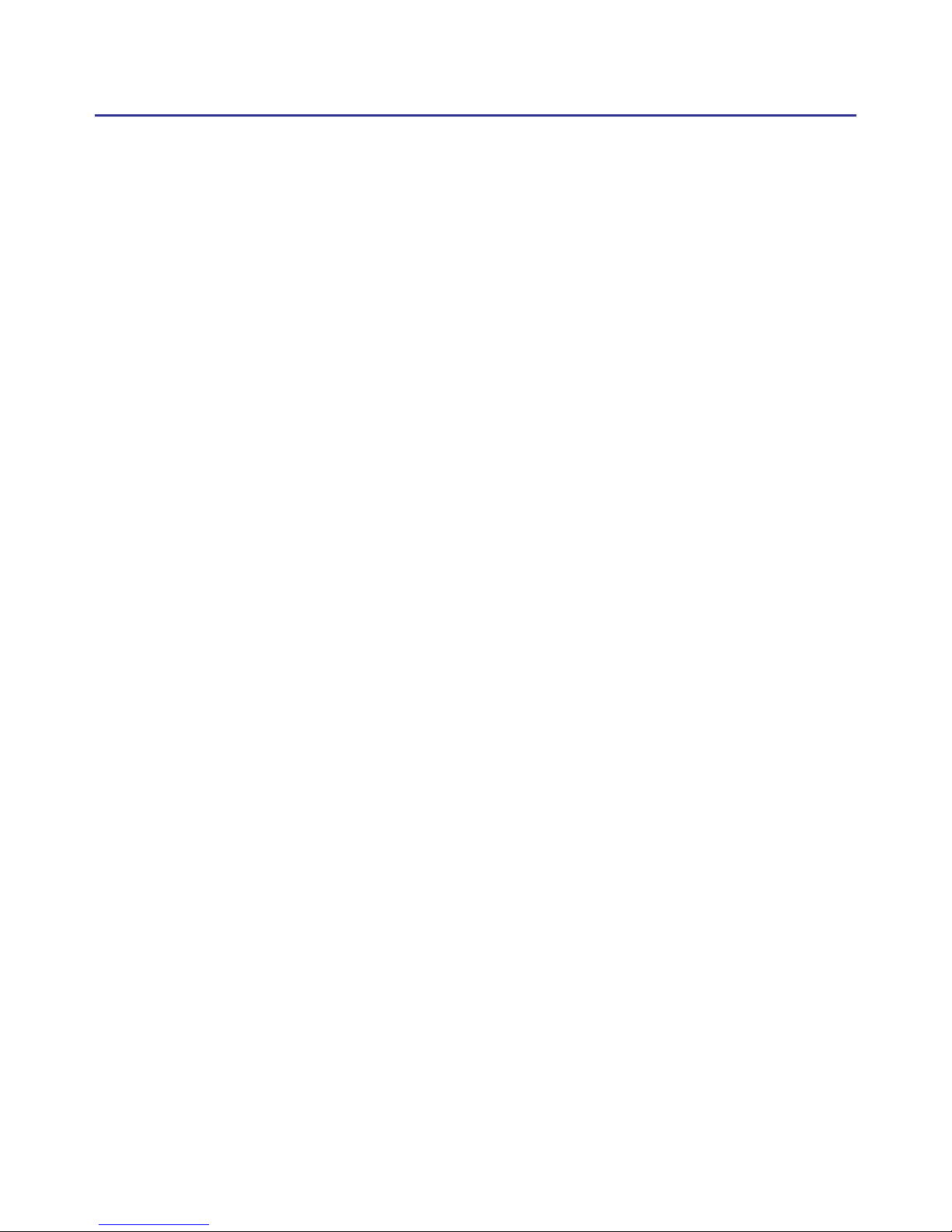
1-1
Chapter 1 Product Introduction
Chapter 1 Product Introduction
※
Write, share and manage digital memos eectively
• Take notes and make to-do reminders, shopping lists with one simple click.
• The memos can be saved and scheduled in Google Calendar.
• Distinguish dierent categories of memos with labels and colors.
※
Send instant messages with your own handwriting
• Send inking messages or drawings to contacts through the PC / Mac
versions of LINE, Facebook Messenger for Desktop, Skype, QQ , WeChat,
KakaoTalk and Nimbuzz.
• Provide several brush sizes and colors for users’ dierent requirements.
※
Send signatures to e-documents on PC / Mac
• It is not necessary to print out the quotations or contracts for signing. Just
sign on the panel, send the handwriting signature to e-documents on PC /
Mac, and then complete the signing process eciently.
• Support le formats such as Word, Excel,
etc.(For Mac, PDF and image
is not supported.)
※
Leave a memo or sketch on the go
• Users can freely leave a memo, message or sketch on the writing pad
without connecting to computers.
• Write2Go is a great eco-friendly tool for saving paper. With sealed 3v
watch battery, Write2Go supports over 50,000 erase cycles.
Note: This product does not provide handwriting recognition.

Chapter 2 Start to Use
2-1
Chapter 2 Start to Use
2.1 System Requirements
1. Mac OS X 10.9 or above
2. USB port
2.2 Software Installation
1. Insert the CD in the CD-ROM drive, and double click the dmg le.
2. Directly drag the Write2Go folder into Application folder to install.

2-2
Write2Go
2.3 Install the Hardware
Please connect your Write2Go to the computer via USB port, the blue
LED will light up when connected.
2.4 Write2Go Introduction
Writing Zone
Clear
Send to Apps
LED
Add Another Page
Minimize/Recall Dialog Window
Place on PenPower Memo Board

Chapter 2 Start to Use
2-3
[Write2Go] uses the latest Boogie Board™ LCD eWriter technology,
the real time display will shows your writing on the panel.
The Blue LED will ash when you clean the writing on the writing
pad and the panel will ash at same time, the cleaning process is about 1.5
second, please write after the cleaning process nish.
The Way to Change Battery
1. Loosen the screws of the battery cover at the back side, and open the
battery cover to remove the old battery.
2. Put the new battery in, and then cover the battery cover and tighten the
screw to nish.

2-4
Write2Go
To clean the writing will consume power, the writing pad comes with
CR2032 button battery which can let you clean for 50,000 times. If you
can’t clean your writing on the writing pad without USB cable connected,
please change your CR2032 battery.
Note 1. Your inking won’t be recorded during cleaning process.
Note 2. Please remove the plastic cover on the battery before using.
2.5 Launch Write2Go
After installation, click [Go]/ [Applications]/ [Write2Go]/ [Write2Go]
to launch the program.

Chapter 2 Start to Use
2-5
Tip 1 : You can select [Reset] to start the calibration again.
Tip 2 : After the calibration, the new conf guration would take e ect immediately. You
do not need to reboot or reload Write2Go program.
2.6 Calibrate the writing pad
Please follow the instruction on the screen to calibrate when rst using
to avoid any shift inking.
1. Please tap on the upper lefthand corner of the writing pad, as
indicated by the red dot, with your
pen to calibrate.
2. Please tap on the lower righthand corner of the writing pad, as
indicated by the red dot, with your
pen to calibrate.

2-6
Write2Go
2.7 Registration
The system will ask you to register for warranty at your first run.
Please press [Register now] to start registration or click [Register later] to
skip this procedure. You can register later on from [About]/[Register]. If
you want to choose [Register later] and do not need to be reminded again,
you can check [Don’t show this page at startup]. If you have registered,
please click [I’m already registered], this reminder will not display next
time you launch this application.
Tip: If you don't need the [Registration Reminder] anymore, you can check the [Don't
show this page at startup].
2.8 Writing Guide
Please make sure to apply enough pressure when writing on the
writing pad to ensure high recognition accuracy. Therefore, the Writing
Guide will help you to test your writing strength after calibration. Please
write on the writing pad, the Writing Guide will show your writing on the
screen.
If you nd the inking is intermittent, you need to increase your writing
strength. Please go to the [Clear and Re-write] on the bottom of the Writing
Guide and try to increase the strength slowly.

Chapter 2 Start to Use
2-7
If the rst writing is very clear, you may reduce the strength and nd
suitable writing strength.

3-1
Chapter 3 Make a Memo
Chapter 3 Make a Memo
: Send to Apps
: Append
: Place on PenPower Memo
Board
: Stroke Settings
: Stroke Color
: Stroke Width
1. The Write2Go Make a Memo can let you use the signature function
or use it chat on the instant messenger software. Please open the
document you want to sign, for example Microsoft Word, and click on
the place that you want to sign, the up side will show the name of the
software to apply, for example Microsoft Word.
: Send via E-mail
: Export to Outlook / Google
Calendar
: Clear
: Write to Dene
: Eraser
: Take a Screenshot

3-2
Write2Go
2. Before signing, you can adjust the stroke width by clicking from
or click to change color.
3. You can sign on the writing pad after setting up, you can press the [Clear]
button or at anytime to redo or correction or click from to
correct.
4. When you nish your signature, press the [Send to Apps] button or on
the writing pad or screen, you will see your signature on the document.
If you press the send button again, you can recall the signature for
correction or redo or send to another document.
5. The signature dialog will condense automatically for preview, if you
wish to insert another signature, please write on the writing pad or
click the [Minimize/Recall Dialog Window] button to recall the dialog
window.
Reminder: It will display writing after uplift the pen.
Note: On Mac, Write2Go doesn’t support to sign on PDF f le.

3-3
Chapter 3 Make a Memo
Write to Defne
Click to open Write to Dene function, please click the drop-
down menu on the top-right to choose the online/offline dictionary you
want to use, and click the drop-down menu on the top-left to choose
the language you want to write, E.g English, then choose the dictioanry
languageyou want to look up in the middle drop-down menu.
Tip: If the language you want to use is not in the list, please click [Adding other
language recognition] at the list bottom to add new language.
After setting, you can start to write on the pad, then you will see the
words appear on the search bar, and soon the dictionary content will show.
At the same time you can also hit on the toolbar to search
on Google/Wikipedia or YouTube.
Source Language
Dictionary Language
Dictionary

3-4
Write2Go
Write2go allows you to import Stardict dictionary files (*.bz2) and
Lingoes dictionary les (*.ld2). You can nd the shared dictionary les on
internet, and click the link to download then save the dictionary le into
your computer, if you have had the dictionary les, please follow the gure
below to import.
After importing, you can choose Stardict/Lingoes dictionary under
[Dictionary] to use, please remember to choose the recognize language
which that dictionary file supports, for example you import a English Spanish dictionary, you have to choose English as recognize language.
If there is any dictionary you don’t want to use, you can delete fron the
Settings.

3-5
Chapter 3 Make a Memo
Instant Messenger
Other than sign on the documents, this function is also support
multiple IM software. You can use not only the computer font style and the
writing or drawing to have more fun while chatting.
Under the Make a Memo, please click on the chatting area of the IM
and you can start writing. After you done your writing, just press the send
button and the writing/drawing will send to the IM software, if you
want to keep writing, just write on the writing pad and recall the software
dialog window.

3-6
Write2Go
Supported IM software: Line,
WhatsApp,
Facebook Messenger for
Desktop, Skype, QQ, KakaoTalk, Nimbuzz and WeChat PC version and
more supported software as below:
Application IM Software
Microsoft Word(Win/Mac) Line(Win/Mac)
Microsoft Excel(Win/Mac) QQ(Win/Mac)
Microsoft PowerPoint(Win/Mac) WeChat(Win/Mac)
Microsoft Outlook(Win/Mac)
Facebook Messenger
for Desktop
(Win/
Mac)
Microsoft Paint(Windows only) Skype(Win/Mac)
Microsoft Sticky Notes(Windows only) KakaoTalk(Win/Mac)
Acrobat PDF Reader(Windows only) WhatsApp Web version
Foxit PDF Reader(Windows only) Viber(Windows only)
Open Oce(Win/Mac) Nimbuzz PC version(Windows only)
Keynote(Mac only) iMessage(Mac only)
EverNote(Win/Mac) WhatsApp
OneNote(Win/Mac)
Metro Mode App in Win8
Universal Windows App in Win10

4-1
Chapter 4 PenPower Memo Board
Chapter 4 PenPower Memo Board
Other than Signature and Inking chat function, Write2Go also provides
the memo management function.
Under the Make a Memo, press [Place on PenPower Memo Board]
button or click on Wrtite2Go toolbar to manage your memos, and send
the content for future use.
If you nd the writing space is not enough, just click [Add another
page] button or click , the software will record the rst paragraph and
let you continue writing and so on. When you finish, just press [Send
to Apps] button or click to send it to Memo Management Tool and
combined in one memo page.

4-2
Write2Go
When you're done with items on the memo, you can double click the
note, and then click on the memo to archive the memos, and you can
go to the archive category to view the archived memos; To restore to the
archived memos, just click on the memo.
By pressing the function button, you can send your writing to others
via email or add memo in Outlook/Google calendar as reminder.
Reminder: Please login your Google account when f rst time launch, if you want to
change Google account, please click [Logout] button to logout,
In PenPower Memo Board, you can manage categorize the memos or
add note for them. Also you can send email with the memos attached, or
send to your contacts for Calendar reminder. Double click on the memo can
magnify the content.
Export Memo to Calendar

4-3
Chapter 4 PenPower Memo Board
You can double click on the memo, and then click on the toolbar,
that memo will be pinned to the desktop which helps you not missing
important things with more eciency.

5-1
Chapter 5 Settings & FAQ
Chapter 5 Settings & FAQ
Settings
Please click on the upper-right corner of desktop toolbar to open
the Settings.
If you nd inaccuracies handwriting or any oset just click [Writing
Pad calibration] to calibrate again.
If you don't need Write to Dene function, please check the option to
disable. Moreover,in the Write to Dene function, you can choose to write
in Unlimited Handwriting Mode or limited Handwriting Mode, and also
can increase or decrease the recognize speed after you write.
If you still have any question about the operation, please click [About]
to send the feedback ,please note to describe your question in details, and
we will reply as soon as possible.

5-2
PenPower Write2Go
FAQ
1. Why the Write2Go panel keep ashing while cleaning?
The panel keep ashing is normal procedure, the panel will ashing for
1.5 second and the blue LED indicator will ash as well, please wait for
procedure nish before writing.
2. Why it cannot clean handwriting without USB cable connected?
That is because the battery is low, you need to change the button battery,
please refer to user manual page 3-2 for battery replacement.
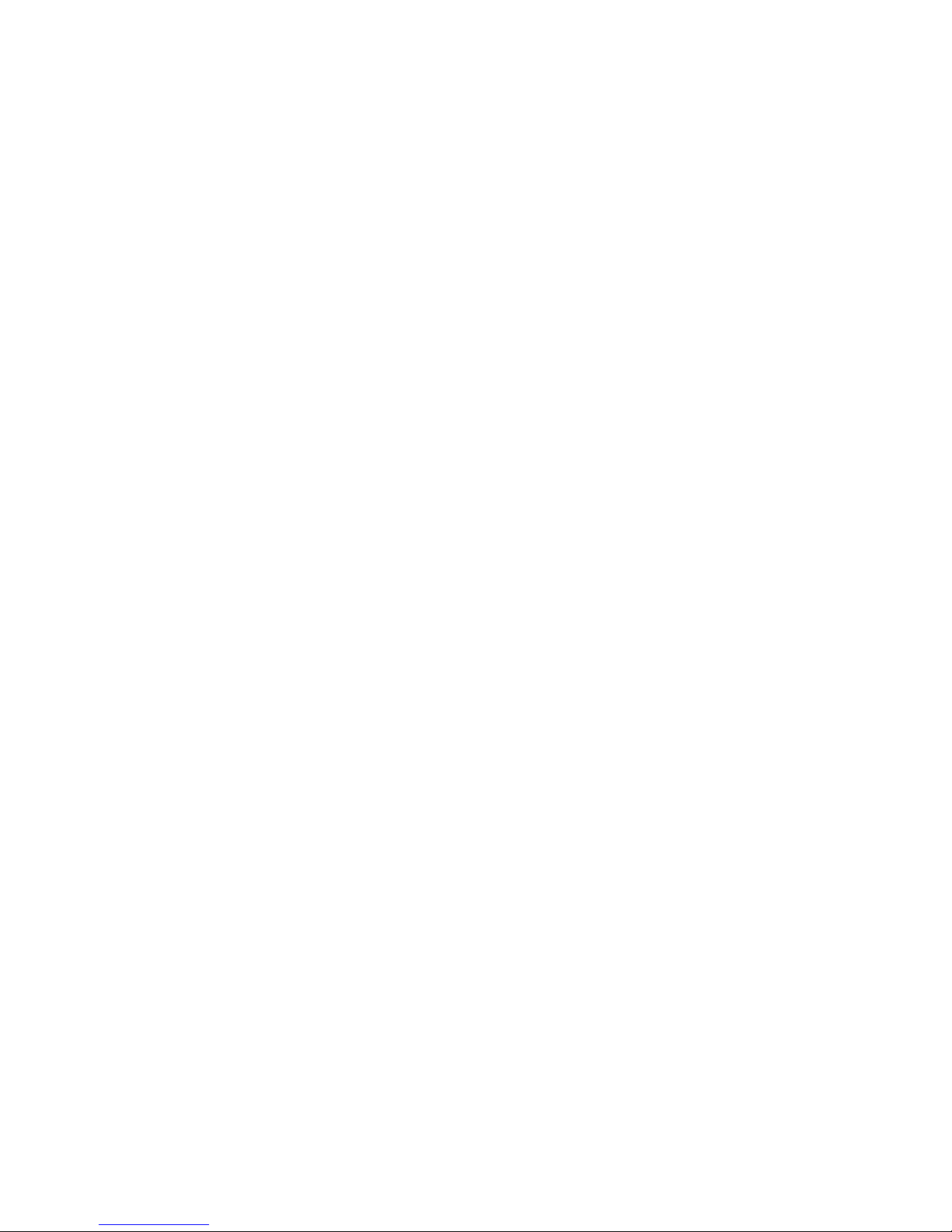

Write2Go User Manual
Release: October, 2016
Version: Mac v2.0
