Penpower WorldPenScan User Manual
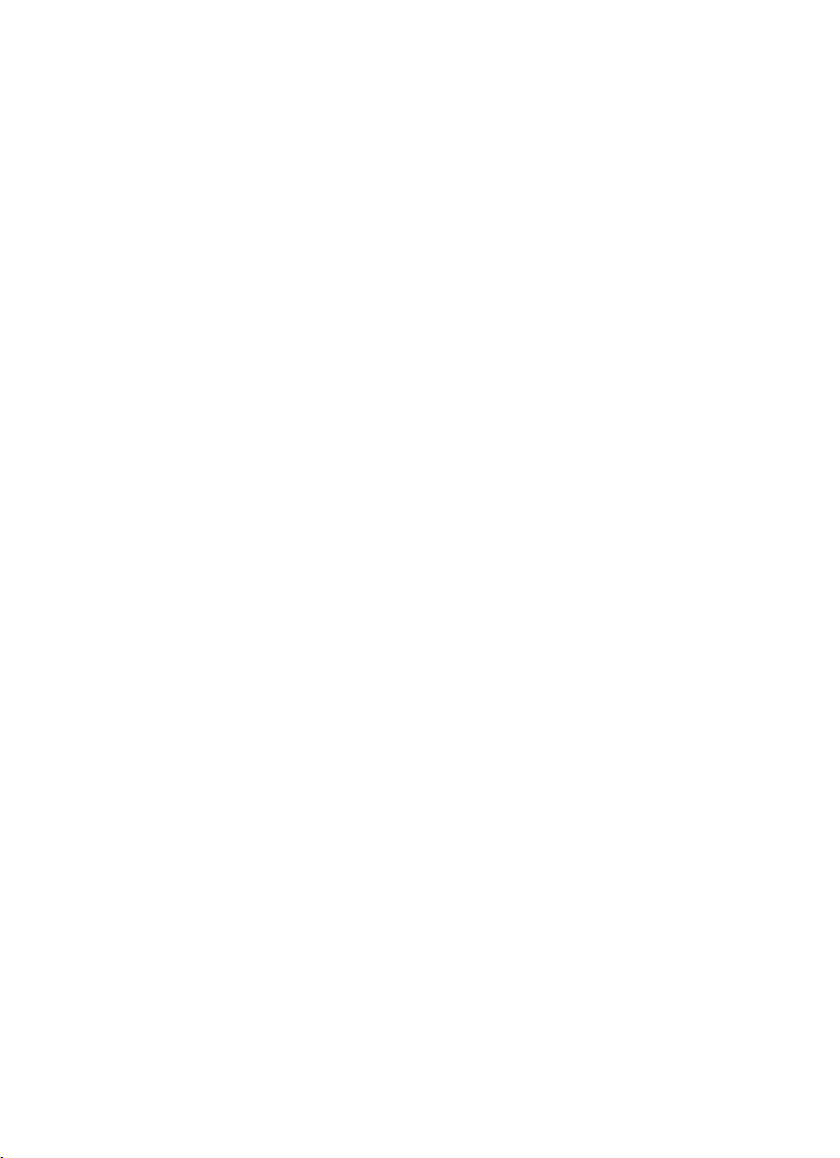
WorldPenScan Series
User Manual
Release: February, 2013
Version: v3.6 Win

Penpower Technology Ltd.
Software User License Agreement
You are licensed to legally use this software program (“the Software”) by Penpower
Technology Ltd (“Penpower”) under this license agreement (“The Agreement”). If you do
not agree with any of the provisions in this Agreement, please do not install, copy or use the
Software. By using the Software, you are deemed to fully understand and accept the provisions of this Agreement.
1. Intellectual Property
All intellectual property rights in the Software, together with all information and documents included in the packaging for the Software (including but not limited to copyrights), are property of Penpower or have been licensed to Penpower, and are protected
by relevant laws and regulations.
2. License to Use
You are authorized to use the Software on one (1) single computer only. You may not
use the Software on any other machines other than the said single computer.
3. Authority to Copy
The Software and all documents included with the Software, and copyright thereof, are
property of Penpower. You are licensed to make one (1) copy of the Software for your
personal backup purposes. All other acts of copying are strictly prohibited. The backup
copy shall not be installed nor used while the Software is being used.
You may not sell, lease, dissemble, reverse engineer, copy, translate, adapt or derive the
Software, or obtain the source code of the Software by any other means. You may not
use the Software for any purposes other than those permitted under this Agreement.
4. Business Users
If you need to install or use the Software on more than one (1) computer, please contact
Penpower or our local distributor to purchase a license for the additional use.
5. Liability
You agree to indemnify Penpower against all losses, costs, debts, settlement payments
or other expenses (including but not limited to attorneys fees) arising from your breach
of this Agreement, and you agree to compensate Penpower for all of the abovementioned damages.
6. No Warranty
Effectiveness of a packaged software in handling information is closely related to its
software and hardware environment. The Software is published following careful development and product testing by Penpower, but Penpower is not able to conduct tests
based on all possible combinations of software and hardware environment. Therefore,
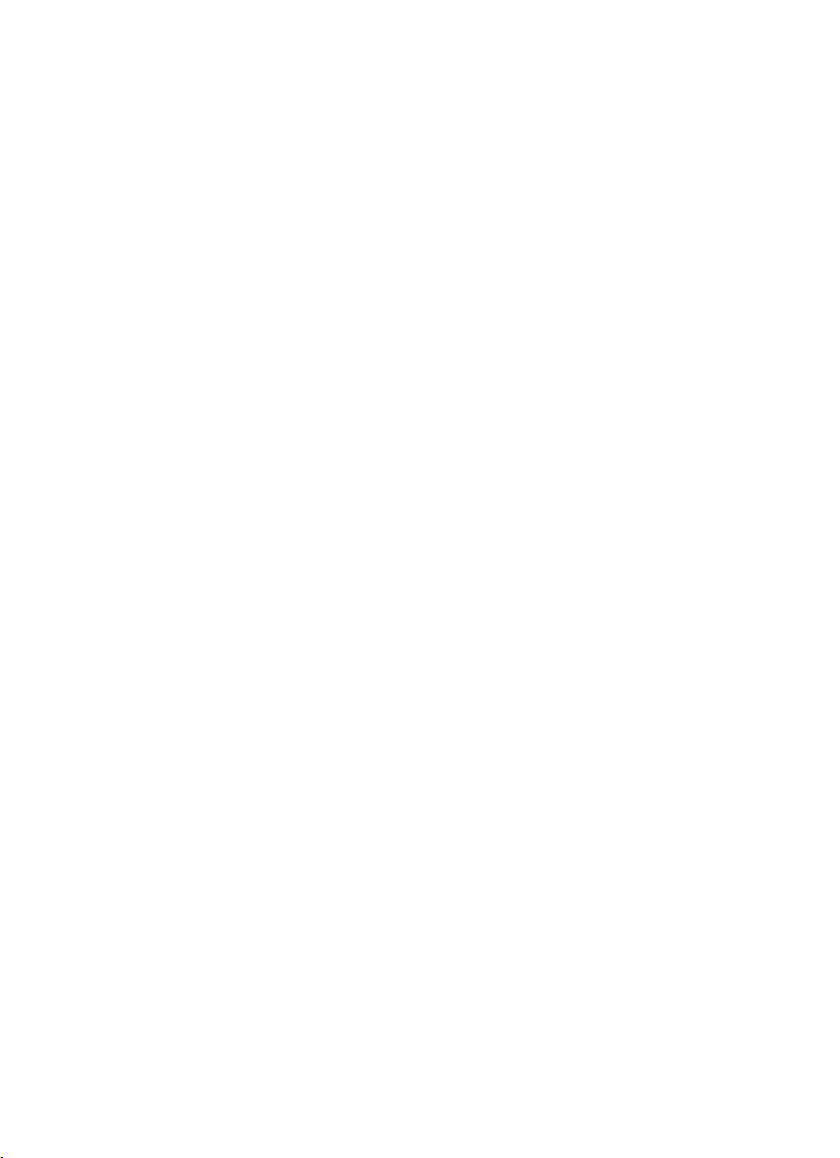
Penpower is unable to promise nor warrant that there will be absolutely no risk of loss
or damage of information, or any other kind of loss, during installation and/or execution
of the Software. You must be fully aware of your risks in using the Software.
Penpower will provide you with the Software and support services in respect of the
Software to the maximum extent permitted by law. However, Penpower does not warrant that the Software and information included in the package of the Software contain
no defects or errors. Penpower is not liable for any indirect, special or incidental loss
arising from the Software, including but not limited to loss of prots, damage to business reputation, cessation of work, hardware malfunction or damage, or any other commercial damage or loss arising from commercial use of the Software.
7. Limitation of Liability and Damages
Except as expressly specied and expressly agreed to in writing by Penpower, Penpower shall not be responsible for any damage incurred by you for any reason under this
Agreement, The maximum amount of compensation payable by Penpower, in respect
of any damage incurred by you for any reason under this Agreement, is limited to the
amount you have already paid to Penpower in respect of the Software.
Under no circumstances will Penpower be held liable for the possibility of loss, notwithstanding Penpower may be aware of the possibility of such loss.
8. Prohibition Against Sublicense
You are prohibited to assign the license in respect of the Software granted to you under
this Agreement, or to grant a sublicense to another person.
9. Jurisdiction
With regards to any disputes arising from this Agreement, Penpower and you agree that
the court having jurisdiction over the business location of Penpower will be the court in
the rst instance.0
10. Miscellaneous
In the event that any provision of this Agreement is found to be invalid at law, such invalidity will not affect the validity of any other provisions, or the legal enforceability of
such other provisions.
In the event that the Software cannot be executed under conditions of normal use, due
to any damage to the original disk/s, Penpower will replace the disk/s free of charge.
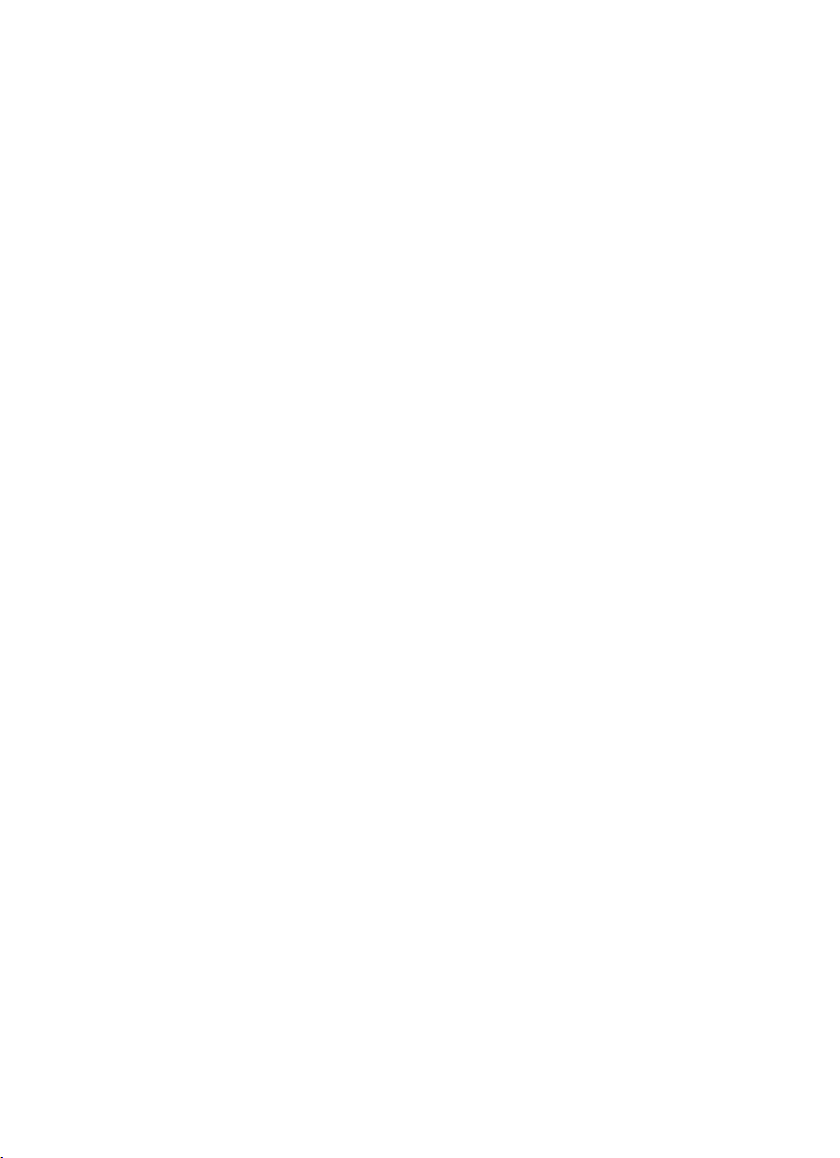
FCC Statement
This equipment has been tested and found to comply with the limits for a Class B digital
device, pursuant to Part 15 of the FCC Rules. These limits are designed to provide reasonable
protection against harmful interference in a residential installation.
This equipment generates, uses and can radiate radio frequency energy and, if not in-
stalled and used in accordance with the instructions, may cause harmful interference to radio
communications.
However,there is no guarantee that interference will not occur in a particular instal-
lation. If this equipment does cause harmful interference to radio or television reception,
which can be determined by turning the equipment off and on, the user is encouraged to try
to correct the interference by one of the following measures:
- Reorient or relocate the receiving antenna.
- Increase the separation between the equipment and receiver.
- Connect the equipment into an outlet on a circuit different from that to which the receiver
is connected.
- Consult the dealer or an experienced radio/TV technician for help.
CE Warning
The 20cm safe distance from antenna to the user shall be maintained.
< IC RSS-GEN 7.1.5>Industry Canada Caution
This device complies with Industry Canada licence-exempt RSS standard(s).
Operation is subject to the following two conditions:
(1) this device may not cause interference, and
(2) this device must accept any interference, including interference that may cause unde-
sired operation of the device.
Le present appareil est conforme aux CNR d'IndustrieCanadaapplicables aux appareils
radio exempts de licence. L'exploitation est autorisee aux deux conditions suivantes :
(1) l'appareil ne doit pas produire de brouillage, et
(2) l'utilisateur de l'appareil doit accepter tout brouillage radioelectrique subi, meme si le
brouillage est susceptible d'en compromettre le fonctionnement.
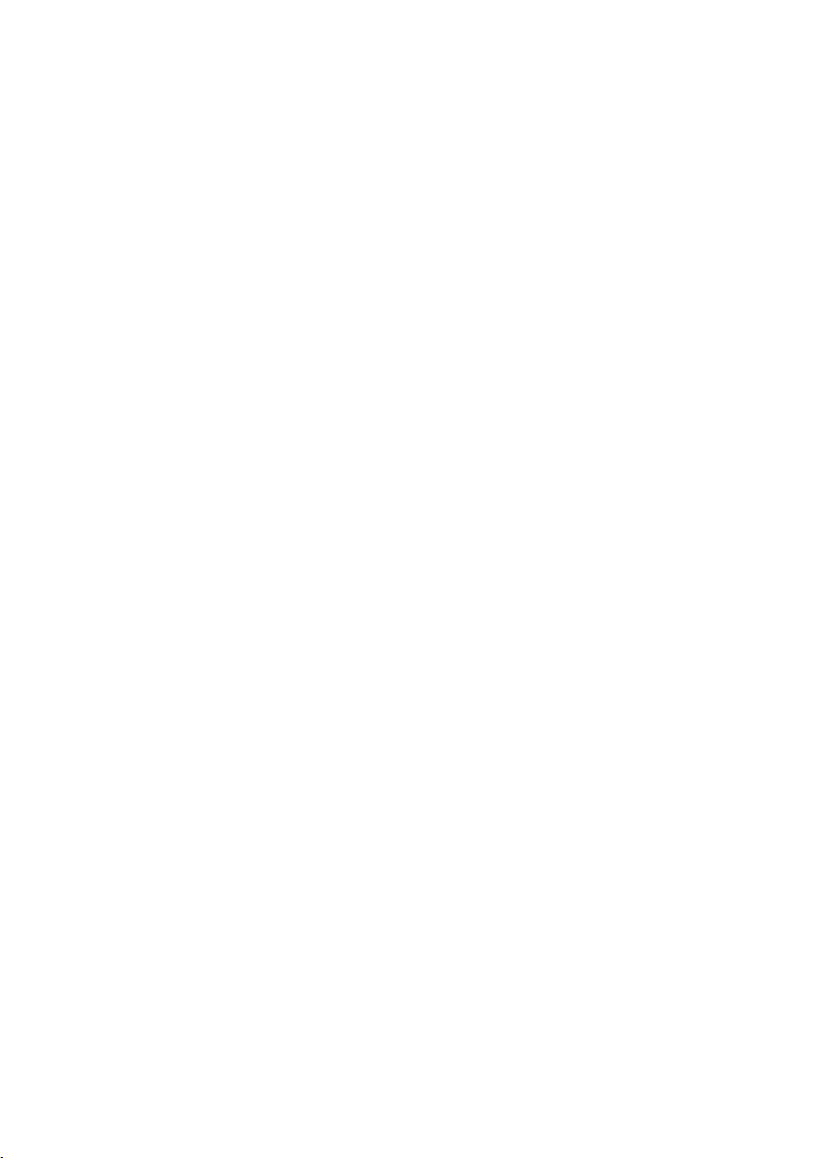
Contents
Chapter 1 Product
1.1 Introduction ....................................................................................................... 1 -1
1.2 Features .............................................................................................................1 - 1
Introduction ................................................... 1- 1
Chapter 2 Getting Started ..............................................................................2 -1
2.1 System Requirements ........................................................................................2 - 1
2.2 Hardware Specification ..................................................................................... 2 - 1
2.2.1 WorldPanScan .........................................................................................2 - 1
2.2.2 WorldPanScan BT ...................................................................................2 -2
2.3 Software Installation ..........................................................................................2 -3
2.4 Running Penpower WorldPenScan Series .........................................................2 - 5
2.5 Connect to Pen Scanner .....................................................................................2 - 6
2.5.1 Via USB Cable ........................................................................................ 2 - 6
2.5.2 Via Bluetooth (for WorldPenScan BT) ...................................................2 - 7
Chapter 3 Scanning and Settings ...................................................................3- 1
3.1 WorldPenScan Series Toolbar ........................................................................... 3 - 1
3.2 Scan Text and Image ......................................................................................... 3 - 3
3.2.1 Text Mode ...............................................................................................3 - 3
3.2.2 Image Mode ............................................................................................ 3 - 3
3.3 Online Translation ............................................................................................. 3 -4
3.3.1 Dictionary ...............................................................................................3 - 4
3.3.2 Sentence Translation ............................................................................... 3 - 5
3.4 Business Mode ..................................................................................................3 - 6
3.5 Original Image ...................................................................................................3 - 7
3.6 Settings .............................................................................................................. 3 - 8
3.6.1 General Settings ...................................................................................... 3 -8
3.6.2 Recognition Settings .............................................................................3-10
3.6.3 Business Mode ...................................................................................... 3 - 1 2
3.6.4 Hardware Information (For WorldPenScan BT) ................................... 3 - 1 3
3.7 Help ................................................................................................................. 3 - 1 4
3.8 About ...............................................................................................................3-14
Chapter 4 Penpower Voice Reader ...............................................................4 - 1
4.1 Open Penpower Voice Reader ...........................................................................4 - 1
4.2 Voice Reader Setting .........................................................................................4 - 2
4.3 Turn off Penpower Voice Reader .......................................................................4 - 2
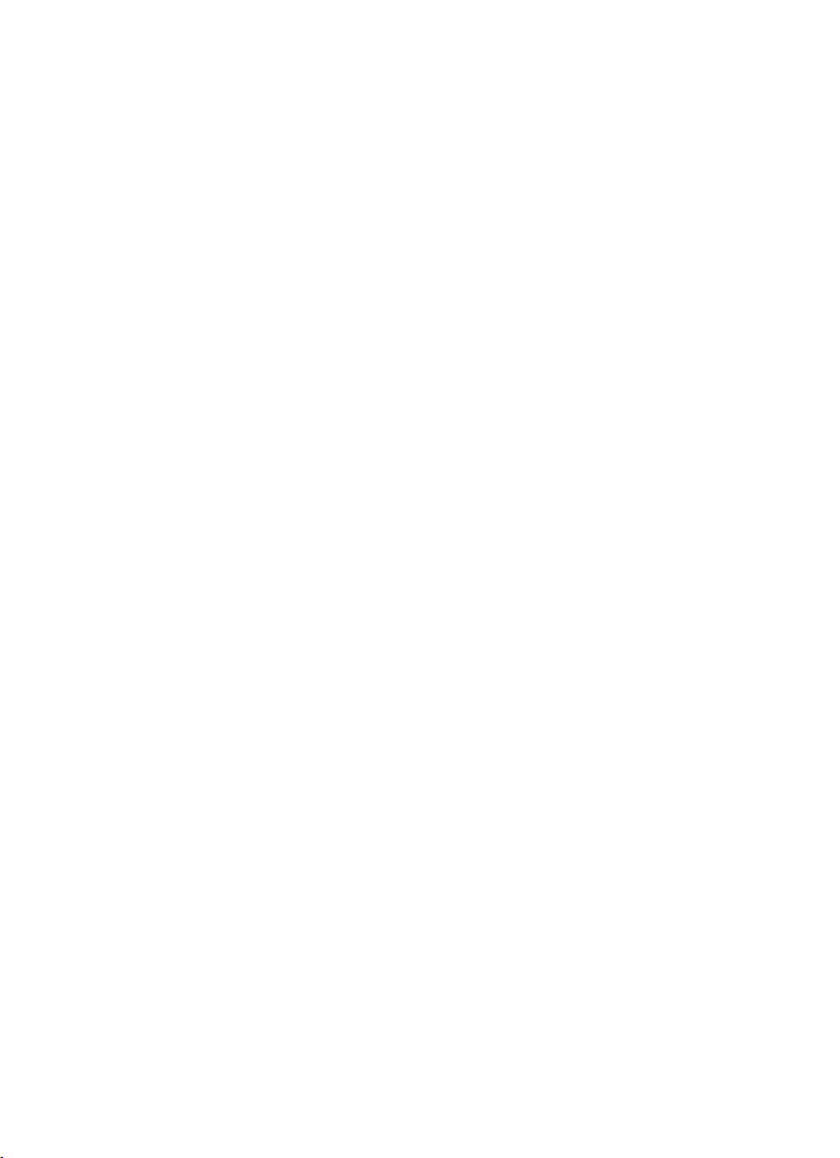
There may be newer versions of the software that was released during or after this product’s manufacturing date. If the content in the User Manual differs from the on-screen
interface, please follow the instructions on the on-screen interface instead of the User
Manual.
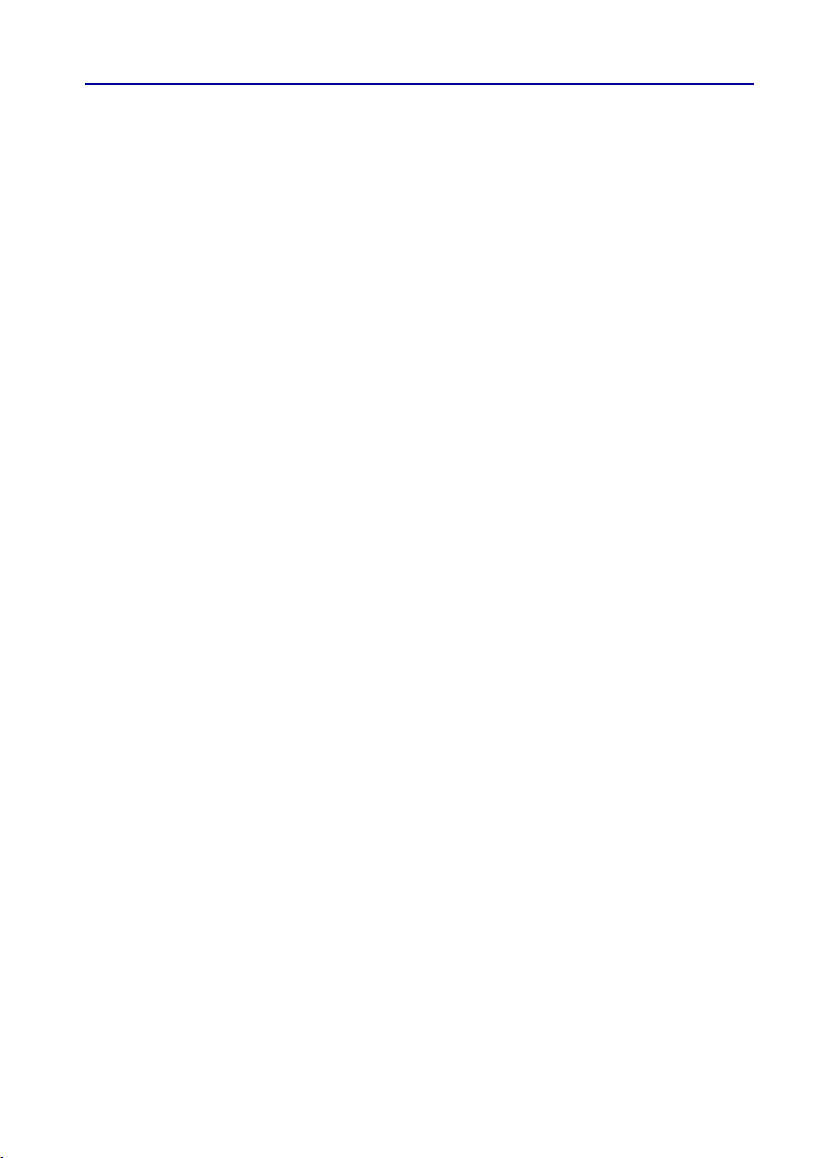
Chapter 1 Product Introduction
1-1
Chapter 1 Product
Introduction
1.1 Introduction
WorldPenScan series, the best input device, scans and recognizes 193 languges and put
the scanned material into your computer via the USB interface. Whenever you come
across any particular words or sentences that you do not understand, WorldPenScan
series will scan for you.
With an ergonomic design, WorldPenScan series provides a comfortable handle which
ts all left and right-handed users. Scan away effortlessly with the transparent scan tip.
Where you see, where you scan.
1.2 Features
• Recognition in nearly 200 languages
The WorldPenScan can scan and recognize nearly 200 languages, including English,
French, German, Italian, Spanish, European, and East Asia characters.
• Business Mode
The WorldPenScan has business mode, which can recognize bar codes and bank fonts
(OCR-A, OCR-B, and MICR). An ideal product for business.
• Output to multiple applications
The WorldPenScan can be used in any editing applications, such as Word, Excel, Outlook…etc. You can get the result instantly.
• Penpower voice reader
The voice reader reads in uent Mandarin or Cantonese of any articles. You can use it
as a tool for fast proofreading or in teaching the correct Mandarin/Cantonese pronunciation.
• Multiple Language Translation
By sending the scanned and recognized words or sentences directly to on-line translators, you can instantly see the translation results by one click.
• Ofine bidirectional Chinese to English translation
Come with ofine translation software, Transtar, which can translate phrases or characters from English to Chinese or vice versa. With a read back function which reads out
your document to you aloud.
• Scan image
The WorldPenScan lets you scan and save the images into your document.

Chapter 2 Getting Started
Chapter 2 Getting Started
2.1 System Requirements
· Windows 8 desktop mode/7/Vista/XP SP3
· 650MB of available hard disk space
· USB port
· Bluetooth module-WIDCOMM or Microsoft Bluetooth stack(WorldPenScan BT)
2.2 Hardware Specication
2.2.1 WorldPanScan
· Dimensions: 130mm x 37mm x 18.5mm
· Weight: 30g
· Interface: USB 2.0
· Scanning speed: 15 cm/sec.·
· Character size: 5~22 pt
Function Button
2-1
Scan Tip
Scan Button
USB Port
Function button:
While scanning text or images, clicking the function button will function as the [Enter]
key on the keyboard by default.
Tip: You can refer Section 3.6.1 to congure the function button as Enter, Tab, and-
Space.
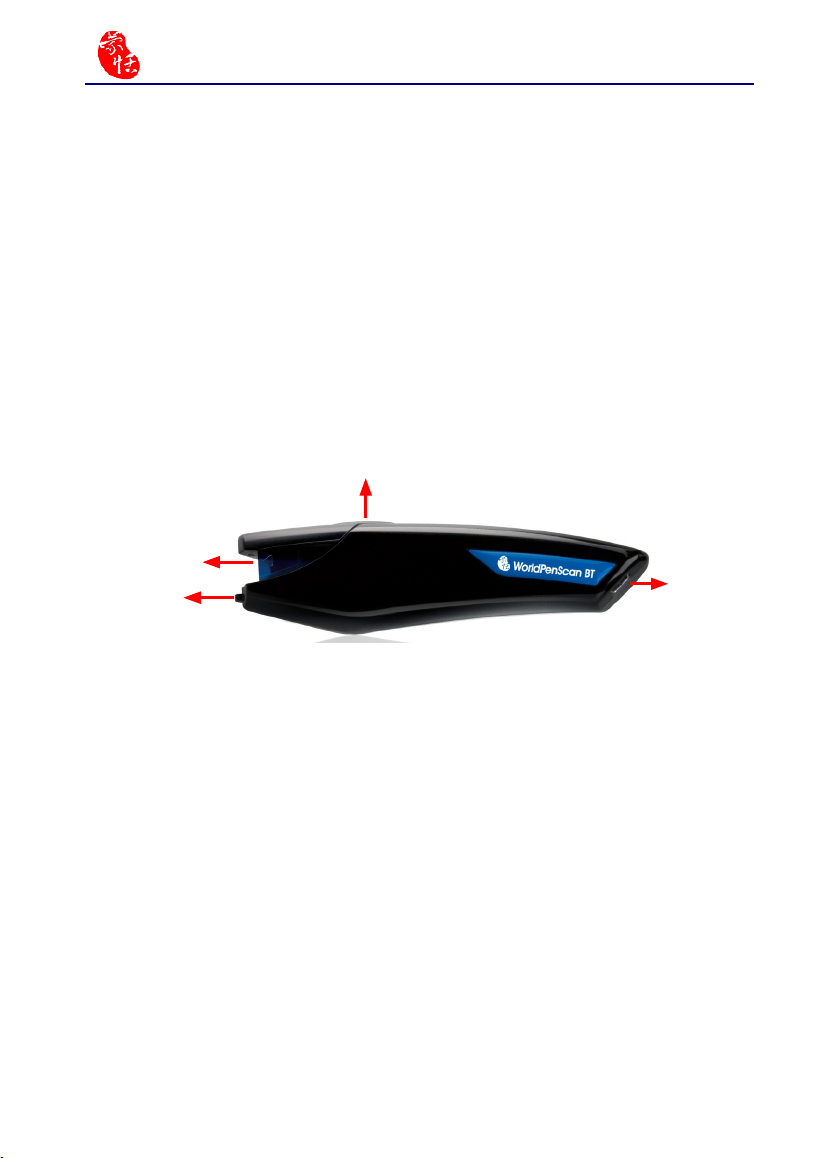
2-2
WorldPenScan Series
2.2.2 WorldPanScan BT
· Dimensions: 130mm x 37mm x 18.5mm
· Weight: 35g
· Interface: USB 2.0/Bluetooth v2.1+EDR
· Transmit Data Rate: GFSK (1Mbps), p/4-DQPSK (2Mbps), 8-DPSK(3Mbps)
· Built-in lithium polymer rechargeable battery
· Voltage and amperage: 4.75~5.25V (<100mA)
· Scanning speed: 15 cm/sec.·
· Character size: 5~22 pt
Function Button
Scan Tip
Scan Button
USB Port
Function button:
While scanning text or images, clicking the function button will function as the [Enter]
key on the keyboard by default.
Tip: You can refer Section 3.6.1 to congure the function button as Enter, Tab, and-
Space.
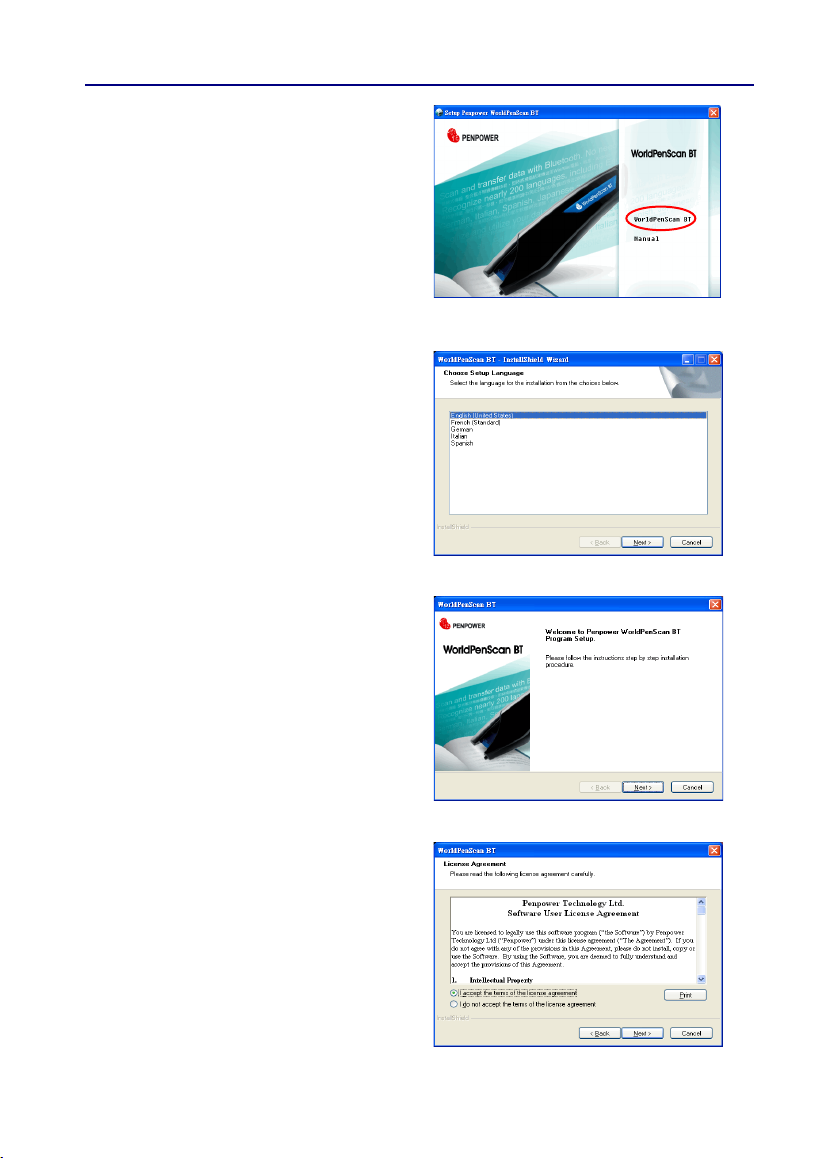
2.3 Software Installation
1. Insert the WorldPenScan/ WorldPen-
Scan BT setup CD into the CD-ROM
drive. The installation prog ram will
start automatically. Click [WorldPen-
Scan]/ [WorldPenScan BT] to install
WorldPenScan/ WorldPenScan BT.
(WorldPenScan BT for example)
2. Please select an installation language
and click [Next] to install.
3. Click [Next] to install.
Chapter 2 Getting Started
2-3
4. Please read the License Agreement, se-
lect [I accept the terms of the license
agreement] and click [Next] to continue.
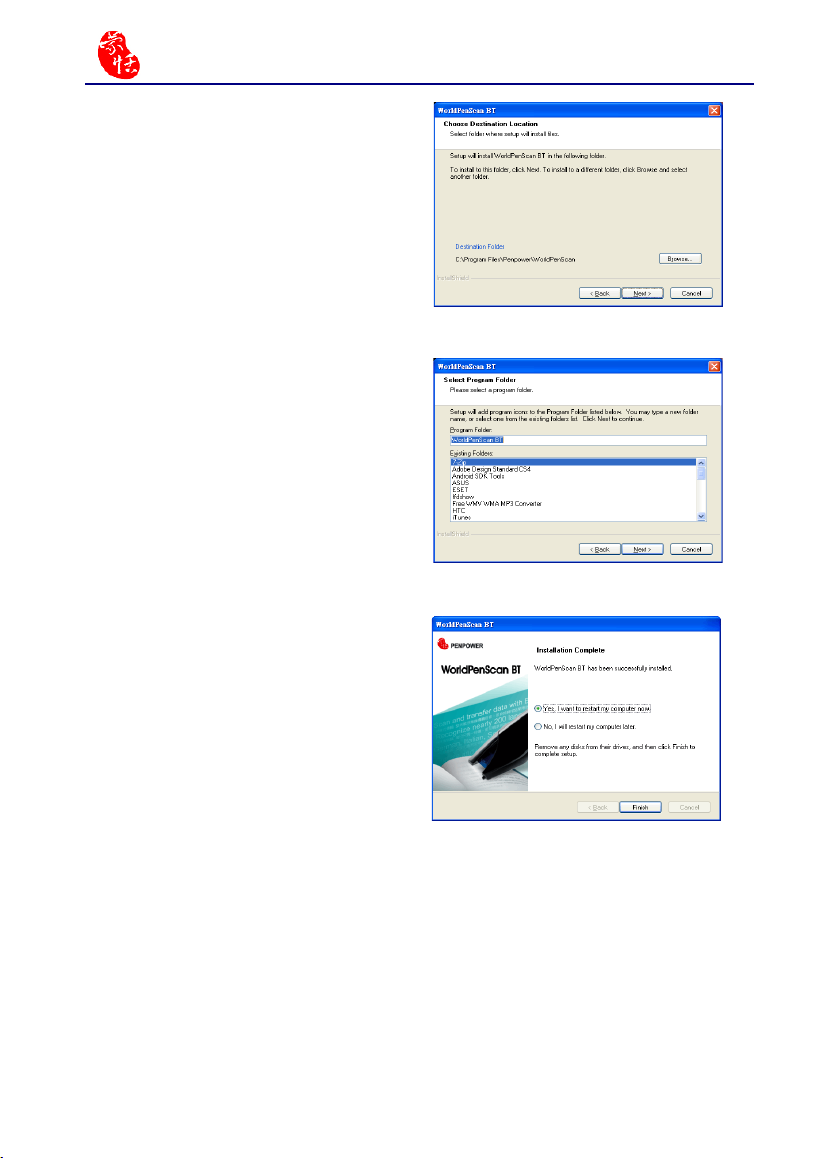
2-4
WorldPenScan Series
5. Select a destination folder to install the
software to. Click [Next] to continue.
6. Choose the progr am folder that you
want to install WorldPenScan BT to. If
left as default, the software will create
a new folder for you. Click [Next] to
continue.
7. When the installation is nished, please
restart your computer. Click [Finish] to
restart your computer.
Note: When installing in the Windows 7
or Vista OS, the system may pop-up
a warning message twice. Please
select [Continue Anyway] to install
the driver.
