Penpower WorldCard User Manual
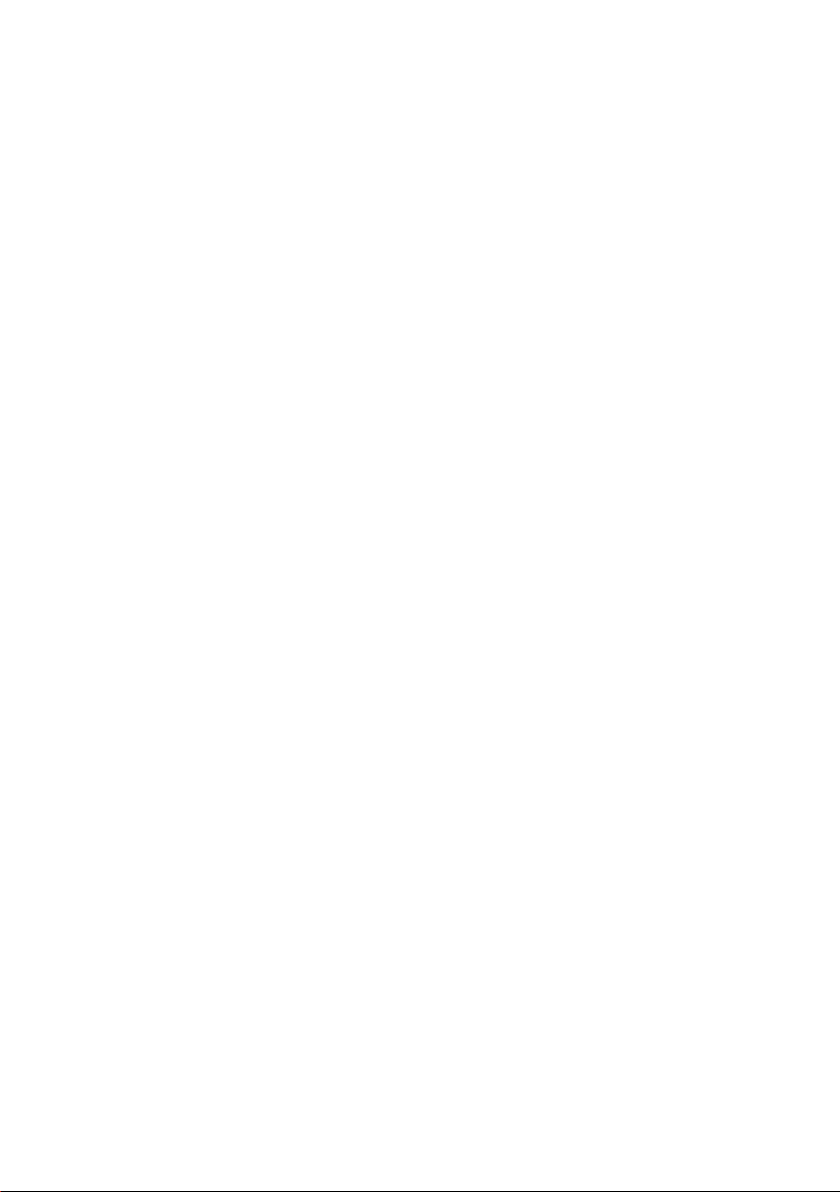
PenPower WorldCard
User Manual
ersion: 5.2
V
Edition: Released in April 2005
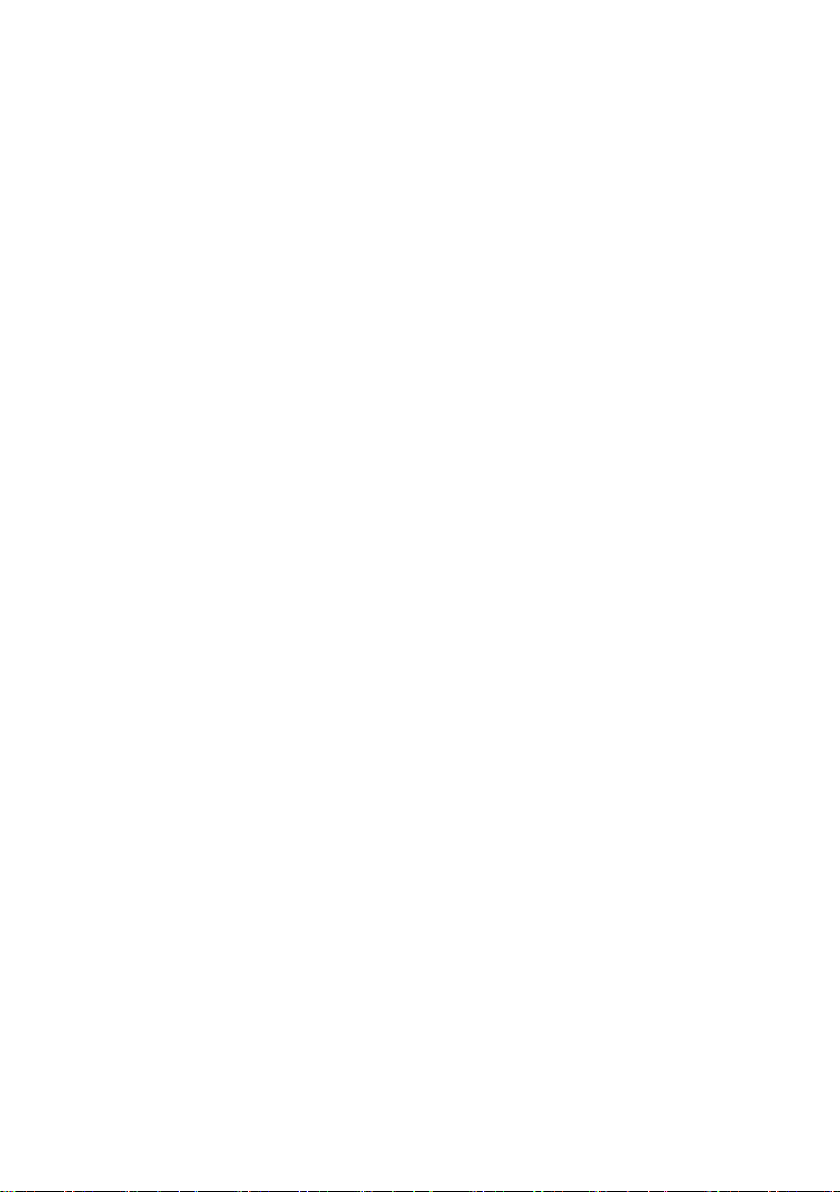
CONTENTS
Chapter 1 Product Features............................................................................ 1-1
Chapter 2 System Installation .........................................................................2-1
2.1 System Requirements ............................................................................................... 2-1
2.2 Installation ................................................................................................................. 2-1
2.3 Calibration ................................................................................................................ .2-4
2.4 Live Upgrade Wizard ................................................................................................2- 5
2.5 Installation CardViewer for PocketPC ......................................................................2-7
2.6 Installation CardViewer for Palm .............................................................................2-9
Chapter 3 Features ........................................................................................3-1
3.1 Preparation for card scan ...................................................................................3-1
Calibration ................................................................................................................3- 1
Setting .......................................................................................................................3- 1
3.2 Scan of card with WorldCard Manager .....................................................................3 -3
3.3 PenPower WorldCard ............................................................................................... .3- 4
Open PenPower WorldCard........................................................................................3-4
Multifunction Viewing Window...............................................................................3-4
Inserting Card............................................................................................................3-6
Continuous Double-Side Scanning.......................................................................3-9
Check duplicate card data..........................................................................................3-9
3.4 Editing Cards .........................................................................................................3-10
Adding New Cards...................................................................................................3-15
Self-Define field.......................................................................................................3-17
Setting the Fields for Cards......................................................................................3-18
3.5 Categorizing Cards ..................................................................................................3-19
Categorize from Management Page.........................................................................3-19
Categorize from Editing Page..................................................................................3-20
Send out E-mail by category....................................................................................3-20
3.6 Searching Cards ......................................................................................................3-21
Text Search...............................................................................................................3-21
Advance Search........................................................................................................3-21
3.7 Calendar ..................................................................................................................3-22
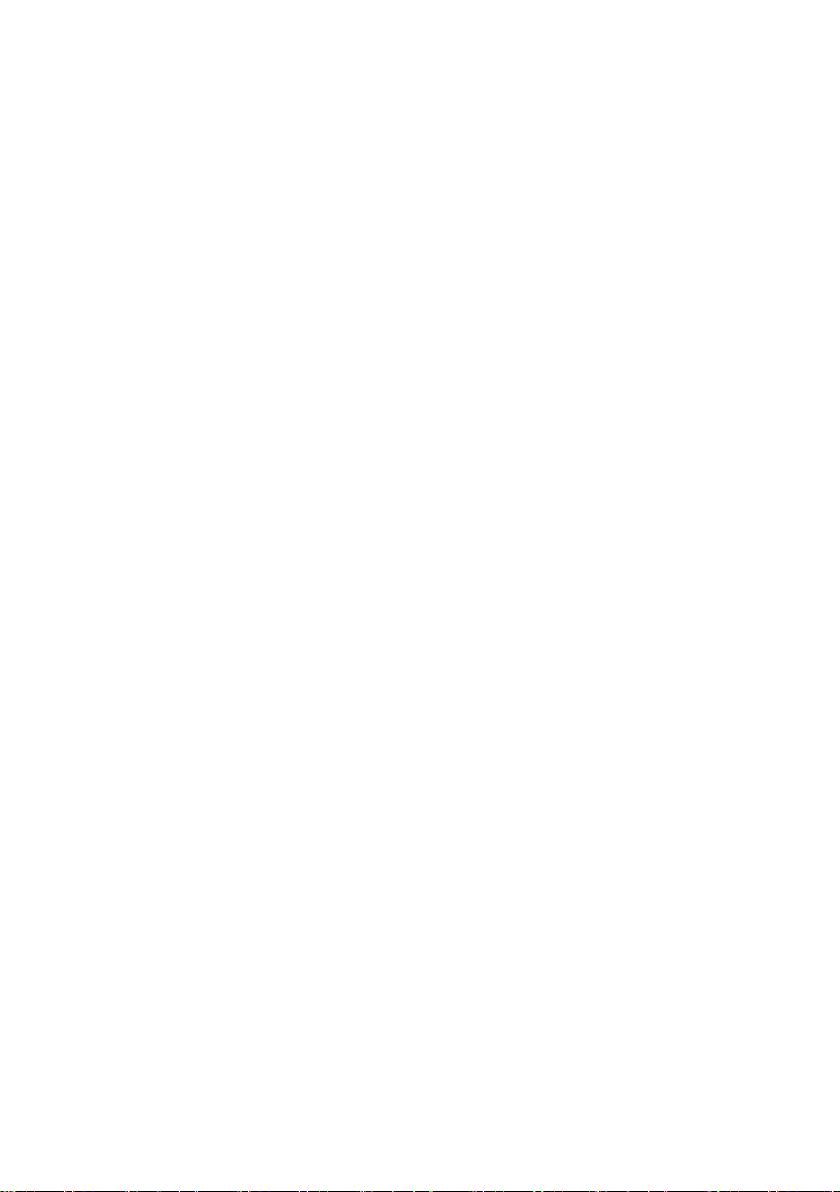
3.8 Save, Save as, Export, Import, Snychronize ...........................................................3-23
Save..........................................................................................................................3-23
Save as......................................................................................................................3-23
Export.......................................................................................................................3-23
Import.......................................................................................................................3-26
Snychronize........................................................................................................3-26
3.9 WorldCard portable disk........................................................................................3-30
3.10 Revise the results of Chinese card recognition .....................................................3-31
3.11 Printing Cards .......................................................................................................3-33
3.12 Infrared Transmission ..........................................................................................3-35
IrDA Mobile ........................................................................................................3-35
IrDA Palm.................................................................................................................3-36
3.13 Integrating WorldCard with Mail Programs ........................................................3-38
Integrating Outlook Express Interface.......................................................................3-38
Integrating Microsoft Outlook Interface...................................................................3-39
Chapter 4 PenPower CardViewer...................................................................4-1
4.1 Run ............................................................................................................................ 4-1
4.2 View .........................................................................................................................4- 2
Viewub g Ord er.... ..... ..... ..... ..... ..... ..... ..... ..... ..... ..... ..... .. ... .. ... .. ... .. ... .. .4-2
Categorized Viewing..................................................................................................4-2
Editing Category.........................................................................................................4-2
Text Searching..........................................................................................................4-3
4.3 Editing Page .............................................................................................................4 -4
Pure text editing Page..................................................................................................4-4
Business Card editing Page..........................................................................................4-4
Quick Note Editing Page..............................................................................................4-7
4.4 Voice Searching ...................................................................................................... .. 4-8
Appendix...........................................................................................................5-1
The software application may have newer version at the time when this product is being
manufactured and/or packaged. If the content on your application screen differs from that
of your User's Guide, please follow the latest application screen upon installation.
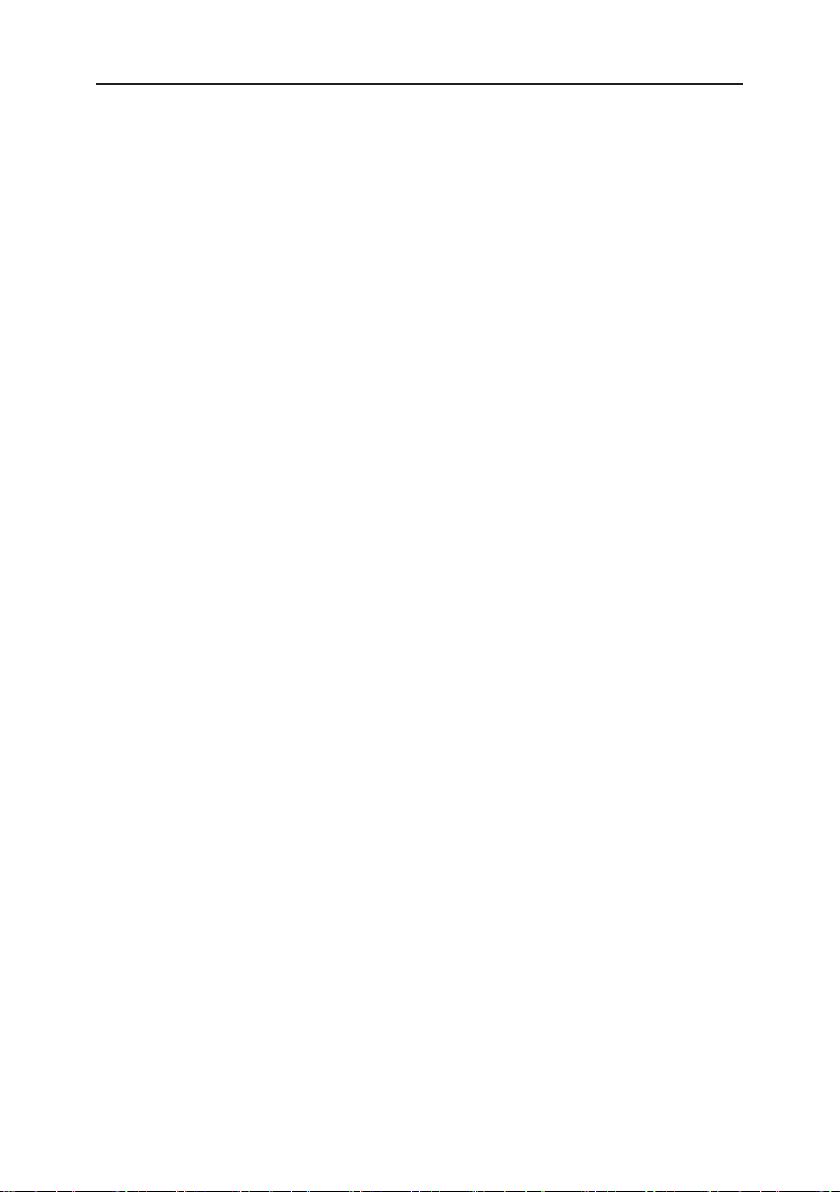
Chapter 1 Product Features
Chapter 1 Product Features
Card Reader
With PenPower WorldCard, texts can be quickly scanned and input, thus avoiding the
complicated operation procedures common to most scanners.
Intelligent self-learning capability
Software is capable of self-learning to improve recognition results.
Multiple View Modes
Multiple viewers allow you to view and mange business card information and images in
the way you are accustomed to.
Multiple Categories and sub-categories
Organize cards and card information into calories and sub-categories the way you want.
Search and Advance Search
Free text search and set up advance search criteria for more accurate and faster search.
Calendar and Reminders
Drag-and-drop business card record to calendar to set up reminders for meetings and
events.
Recognize Business Cards in other languages
It can accurately scan and recognize business cards in English, Chinese (in both traditional and simplified forms), Spanish, French, German, Italian and Dutch.
1-1
Scan Both sides of a card
Scan both front and back side of business cards into single record (with two passes).
Automatically Identifying field Information
After automatically identified, the data is stored by the property of each field, such as
name, title, company, telephone, fax and address and so on.
Find Duplicates
Find duplicate cards with one click.
Organize cards
The straightforward card control interface allows card info to get organized by sorting,
search, add new or delete. Also, you can check duplicate data, edit text info, as well as
directly accessing the function list by right-clicking the mouse. The operating steps are
very simple and easy to understand.
Icons illustrate card particulars
Various graphic icons appearing in the front of a card list, by which you can recognize at
a glance on whether a card contains data on a single/double side; on whether a photo
graph is attached; or whether a card has been edited or exported.
-
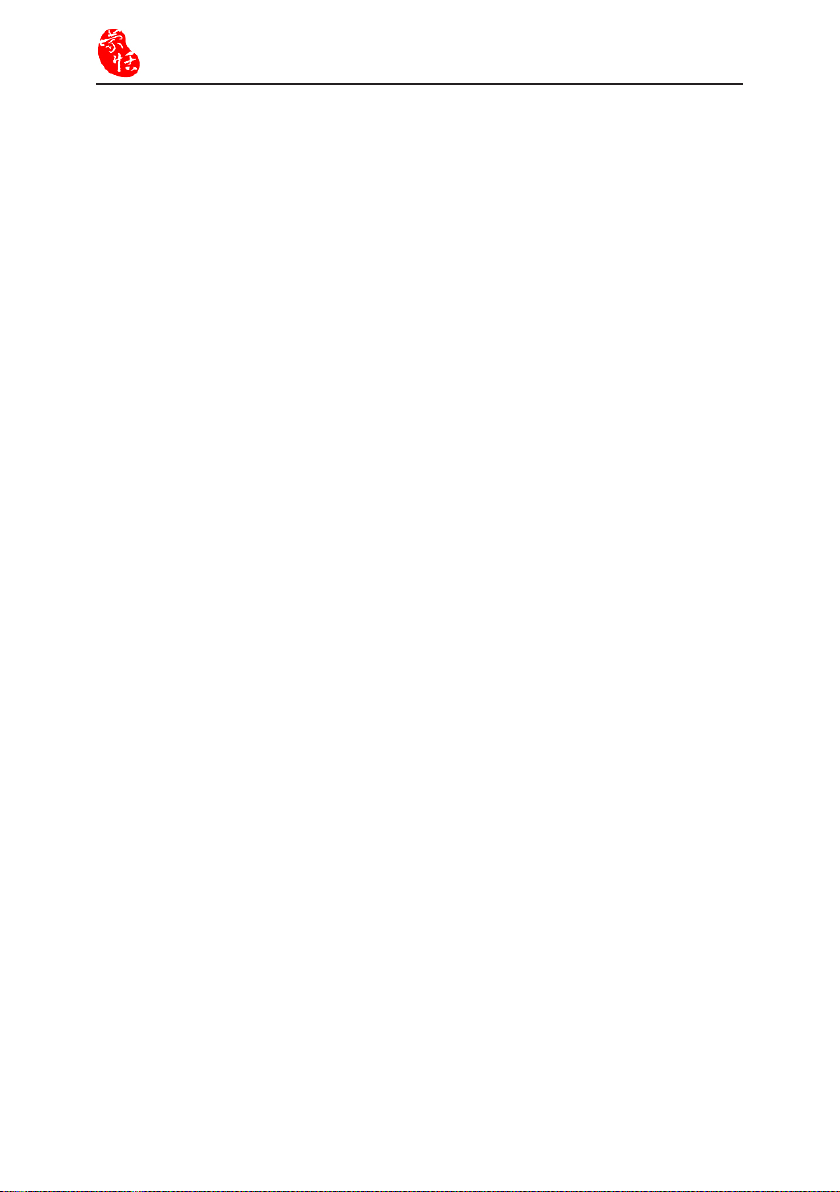
1-2
WorldCard
Edit cards
Instant preview of the edit screen allows you to zoom in the various fields, to edit, change
or check card data. You can include personal particulars, or insert photo information, as
well as to locate related card data via people-network management.
Pronouncing Cards
You can choose to have card contents read in English.
Print Card Information and Templates
Set up your own templates and print contact information in many format-- address list,
list of card images, mailing labels and envelopes.
Exporting Cards Information
Allows cards information to be saved as text files or image files, or to be exported directly into application software such as Excel, Access. You may select specific fields to
be exported. WorldCard also supports file formats such as CSV and VCF, etc.
Data Synchronization
Card data can be synchronized from within Outlook, Outlook Express, PocketPC or
Palm. When data is modified or deleted in WorldCard, the data in the corresponding soft
ware can also be updated simultaneously.
Fully Integrate with Outlook and Outlook Express Interfaces
The program interfaces with Outlook and Outlook Express are fully integrated. You can
directly scan, edit, modify card's information in the program and add it to address book.
You can preview your scanned originals.
Infrared Transmission
Data can be transmitted to PDAs and supported cell phones via computer infrared (internal or external).
Live Upgrade
WorldCard’s live upgrade wizard is an online service which automatically checks information on the WorldCard web site. It also connects to the live upgrade server, downloads
the latest WorldCard release and automatically installs it.
WorldCard portable disk
Synchronize card data into a compact and handy portable disk. Simply insert the disk to
access the data instantly. You can use it on any computer, and look up any time the card
data you want. (Note: Portable disk sold separately.)
CardViewer
This is a mobile card management software which allows you to create a card database in
your PDA, view the card data, perform voice searches (PocketPC) and add remarks to the
card data.
-
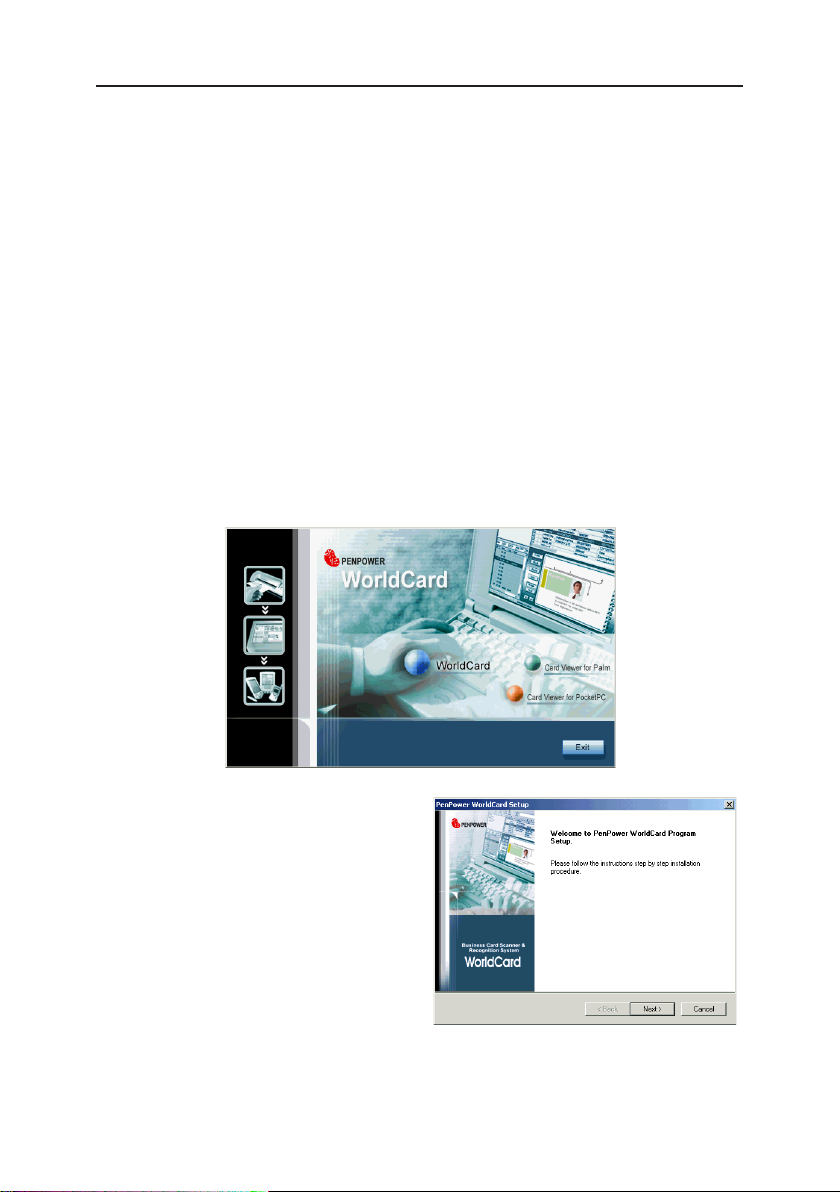
Chapter 2 System Installation
2-1
Chapter 2 System Installation
2.1 System Requirements
* Pentium 166 PC or higher * Min. 64 MB memory
* 90 MB of available hard disk space * Win 2000 / XP
2.2 Installation Penpower WorldCard
In order to simplify the installation process of WorldCard program, the installations of
hardware and software are purposely combined into one single process. Simply launch
the installation program directly from the WorldCard CD-ROM disk, the hardware and
software can be installed simultaneously.
1. Insert the WorldCard CD-ROM disk into your CD-ROM drive, the systerm will auto
-
matically start installation process. Please choose «WorldCard».
2. Please click «Next».
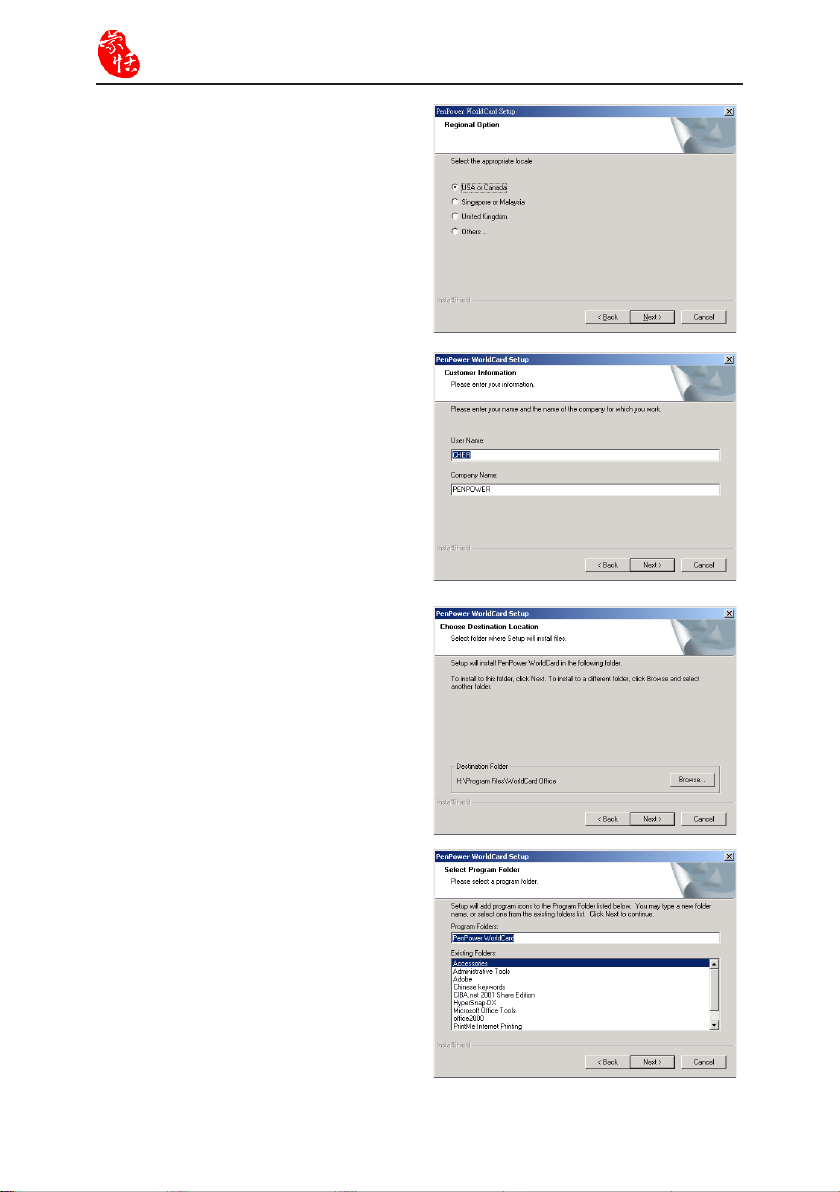
2-2
WorldCard
3. Select the appropriate locale, then click
«Next».
4. Fill in user name and company name.
5. Specify installation directory.
6. Select program folder, and then click
«Next».
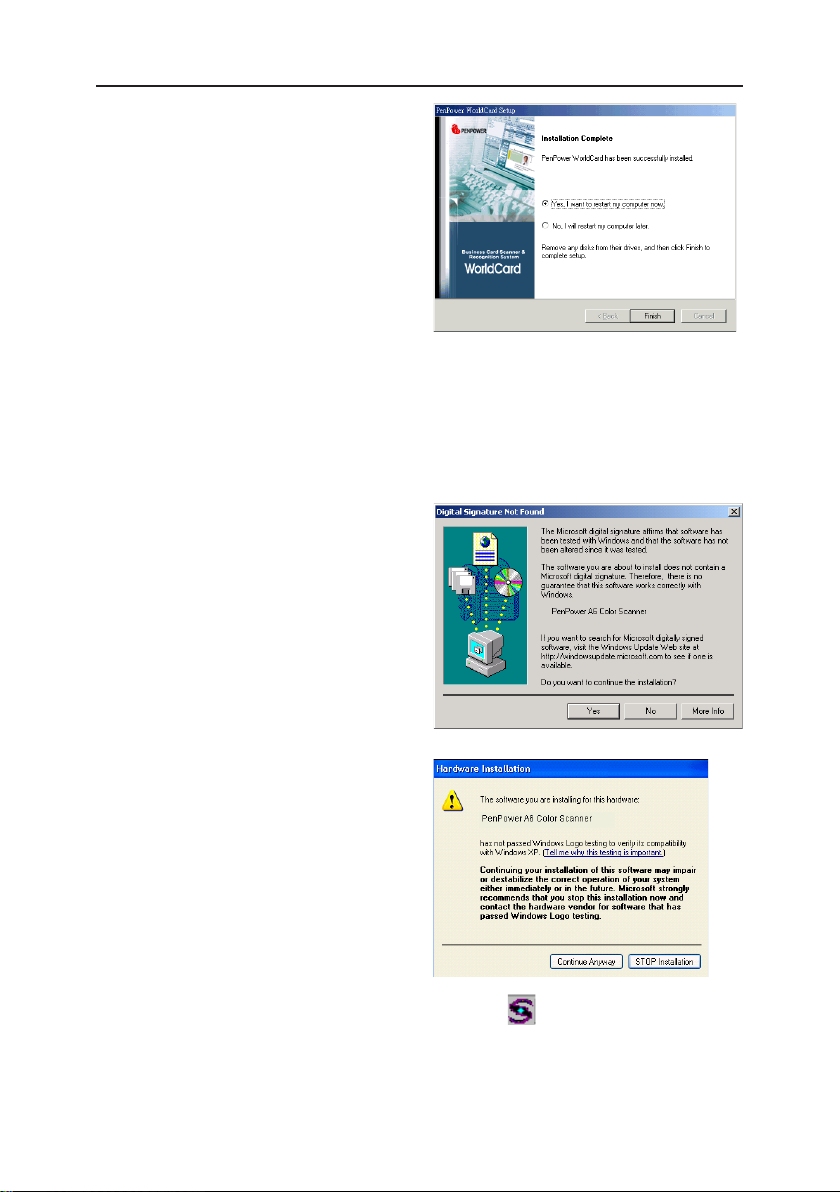
Chapter 2 System Installation
7. Click «Finish», complete the WorldCard installation program, and restart
the computer.
8. Plug the USB connector of Card Reader into the USB port of the computer. The following window will appear on your computer.
Note: Some computers may shut down accidentally due to they cannot provide enough
power for several USB devices. Suggest connecting business card scanner and
other USB devices to an extra-powered USB hub for avoiding this situation.
(1). In Windows 2000, please click «Yes»
to complete the hardware installation of
Card Reader.
2-3
(2). In Windows XP, If the following
screen appears: to confirm that this
Driver is Windows XP compatible,
please choose «Continue Anyway» to
complete the hardware installation of
Card Reader.
After the computer has restarted, «WorldCard Manager» will appear on the taskbar.
If «WorldCard Manager» is not started, please check to see if Card Reader is properly
connected to the computer, and tighten the USB connection cord in Card Reader.
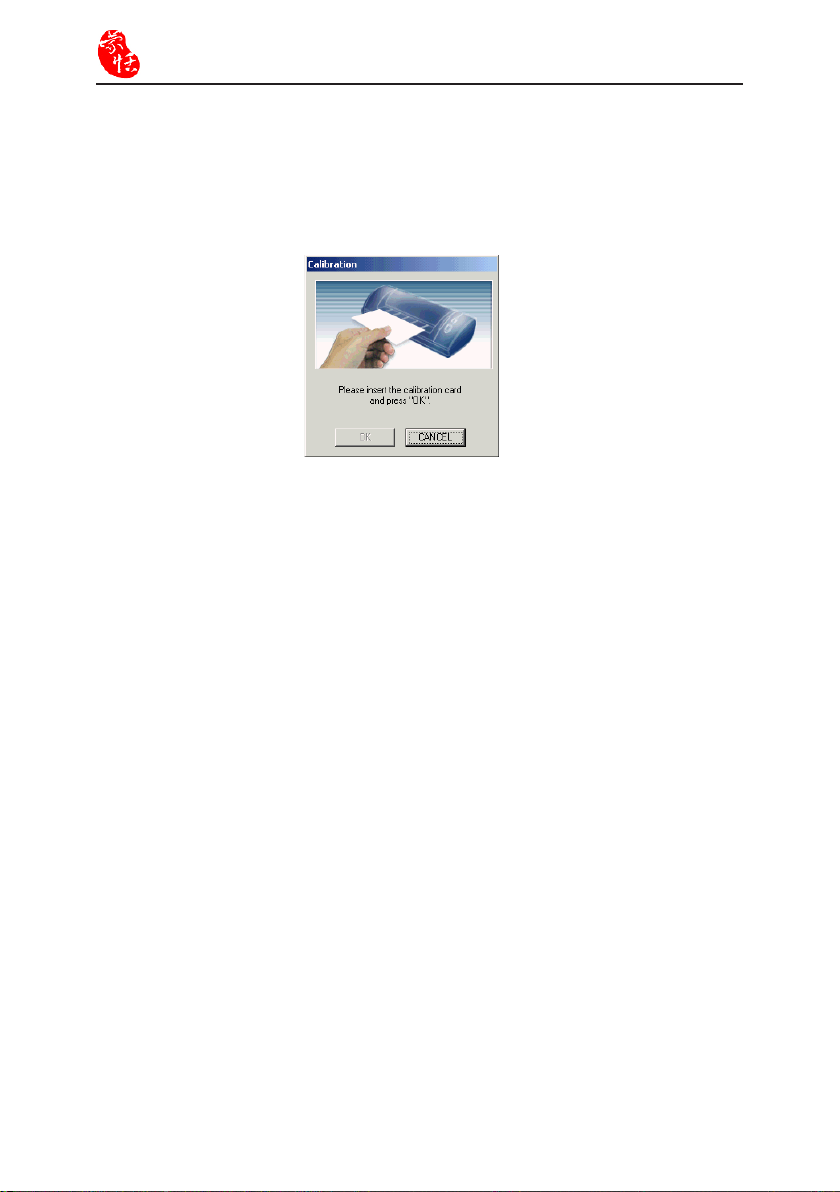
2-4
WorldCard
2.3 Calibration
When WorldCard is run for the first time, calibration wizard will appear. Insert the calibration card that comes with your WorldCard and click «OK». WorldCard will scan the
white paper and calibrate the scanner. This will enhance color differentiation to ensure
high recognition accuracy.
Note: When placing the correct card in the color version of WorldCard, face the blank
side up. For all other versions, face the blank side down. Insert as shown by the
direction of the arrow.
Note: If the calibration card is lost, please use a blank business card to carry out the
calibration.
Note: If the scanned image of the scanned graphic is too dark or too light, which may
affect the recognition accuracy; please proceed with calibration.
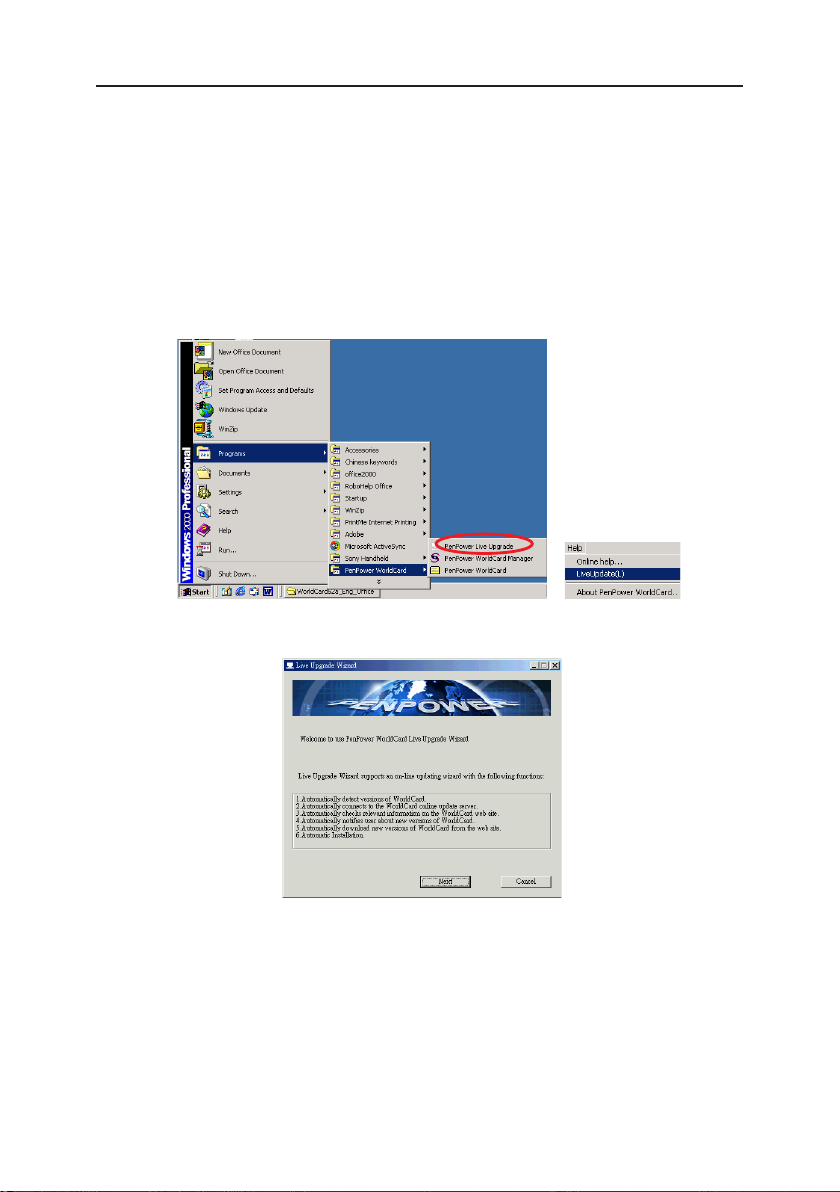
Chapter 2 System Installation
2.4 Live Upgrade Wizard
WorldCard Live Upgrade wizard is an instant online service which automatically checks
for relevant information on the WorldCard web site and notifies the user about new avail
able releases. It also connects to Live Upgrade server, downloads the latest version and
installs it.
1. Run Start /Programs /Penpower WorldCard /PenPower Live Upgrade or run Help
/LiveUpgrade from WorldCard management page to open the Version Update Wizard
page.
2. Click «Next» to continue.
2-5
-
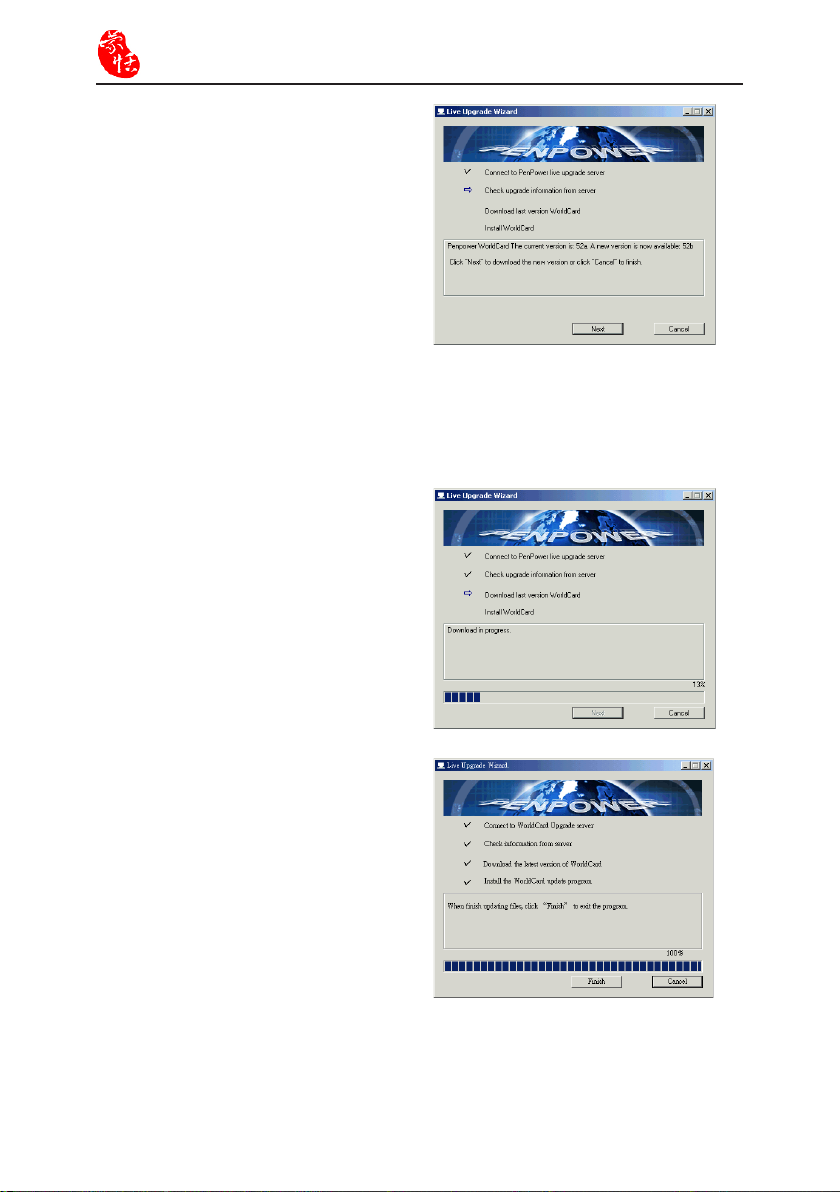
2-6
WorldCard
3. If your computer already connects to
the Internet, a window as shown to
the right, will appear. Click «Next» to
continue.
Note: If it shows connection failed, verify the Internet connection or check the firewall
settings.
Note: If your WorldCard is already the latest version, click «Cancel» to exit update.
4. If a newer version is available, a
«Downloading the last version of
WorldCard» progress window will ap
pear. Once downloading has completed,
click «Next» to install the new version
of WorldCard.
-
5. Click «Finish» to exit the program.
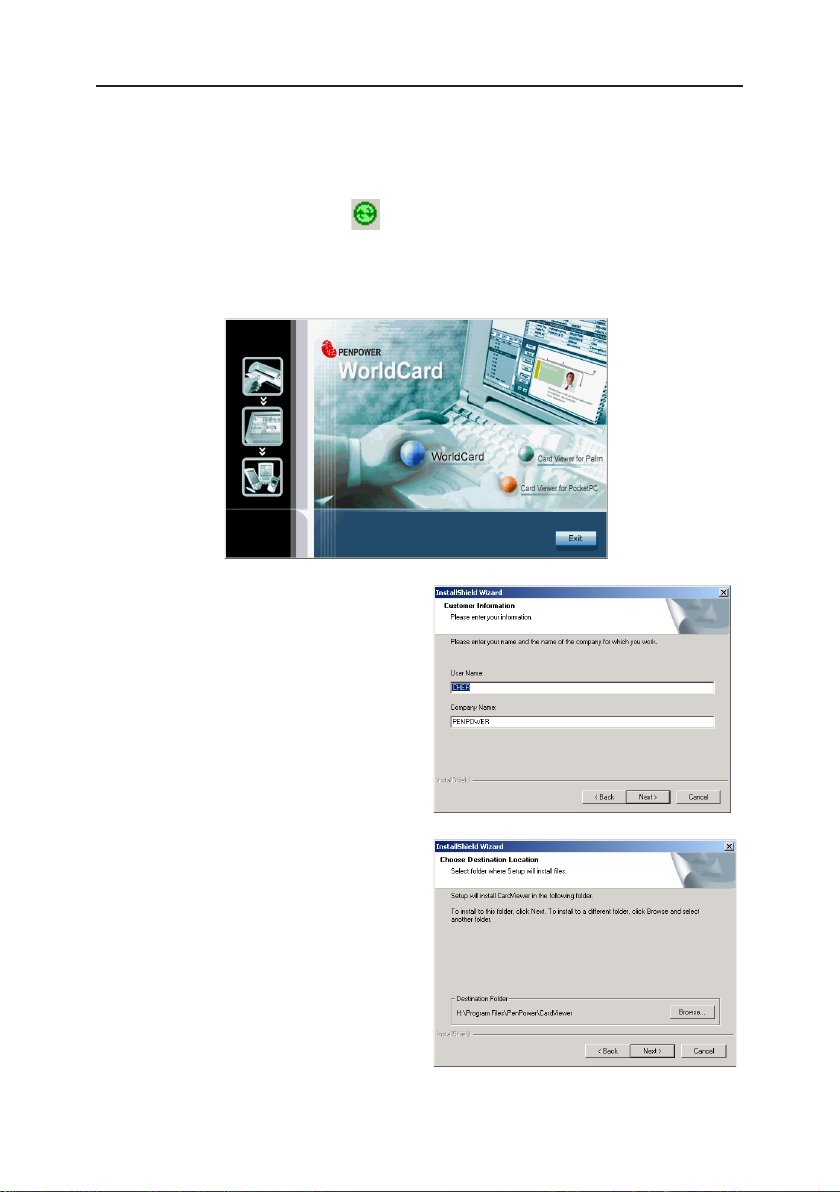
Chapter 2 System Installation
2.5 Install CardViewer for PocketPC
1. Use a USB cable to connect the USB port, at the bottom of your PocketPC, to the
computer and then connect the power source. Confirm that PocketPC and the comput
er are connected. You
screen.
will see a icon at the bottom right corner of the computer
2-7
-
2. Insert the WorldCard CD-ROM into the CD-ROM drive and the system will automati
cally install the program. Select «Card Viewer for PocketPC».
3. Enter company and user names and
then click «Next» to continue.
-
4. Select the folder you want to install
WorldCard program and click «Next»
to start installation.
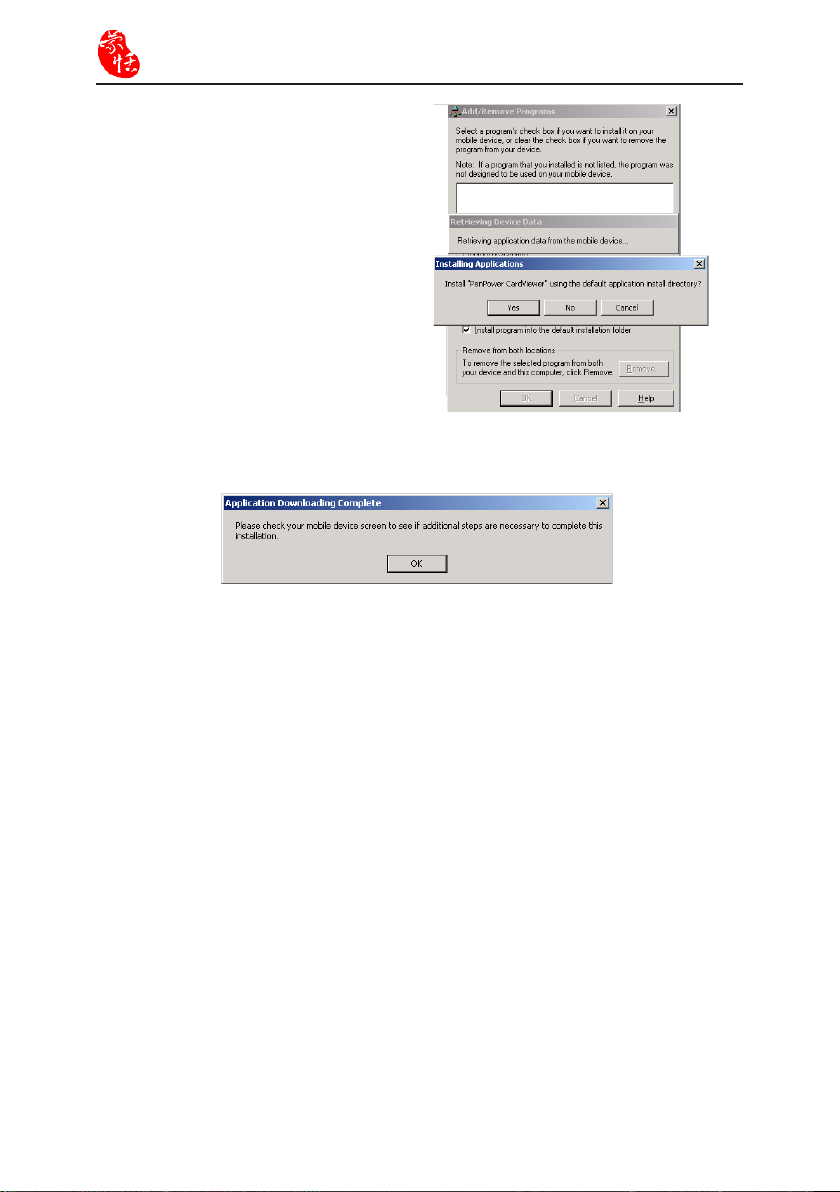
2-8
WorldCard
5. Click «Yes» to continue installation.
6. View the screen of your handheld device to verify that installation completed success
fully. If the figure as shown in step 8 appears, click «OK».
-

Chapter 2 System Installation
2.6 Install CardViewer for Palm
1. Use a USB cable to connect the USB port, at the bottom of your Palm, to the computer and then connect the power source. Confirm that Palm and the computer are
connected.
2. Insert the WorldCard CD-ROM into the CD-ROM drive and the system will automatically install the program. Please select «Card Viewer for Palm».
3. Select a user and then click «Continue».
2-9
4. Click the synchronize button on the Palm to synchronize it with the CardViewer pro
gram then click «OK» to complete the installation.
Note: If your Palm has an older version of CardViewer installed, exit it first before
synchronizing.
-
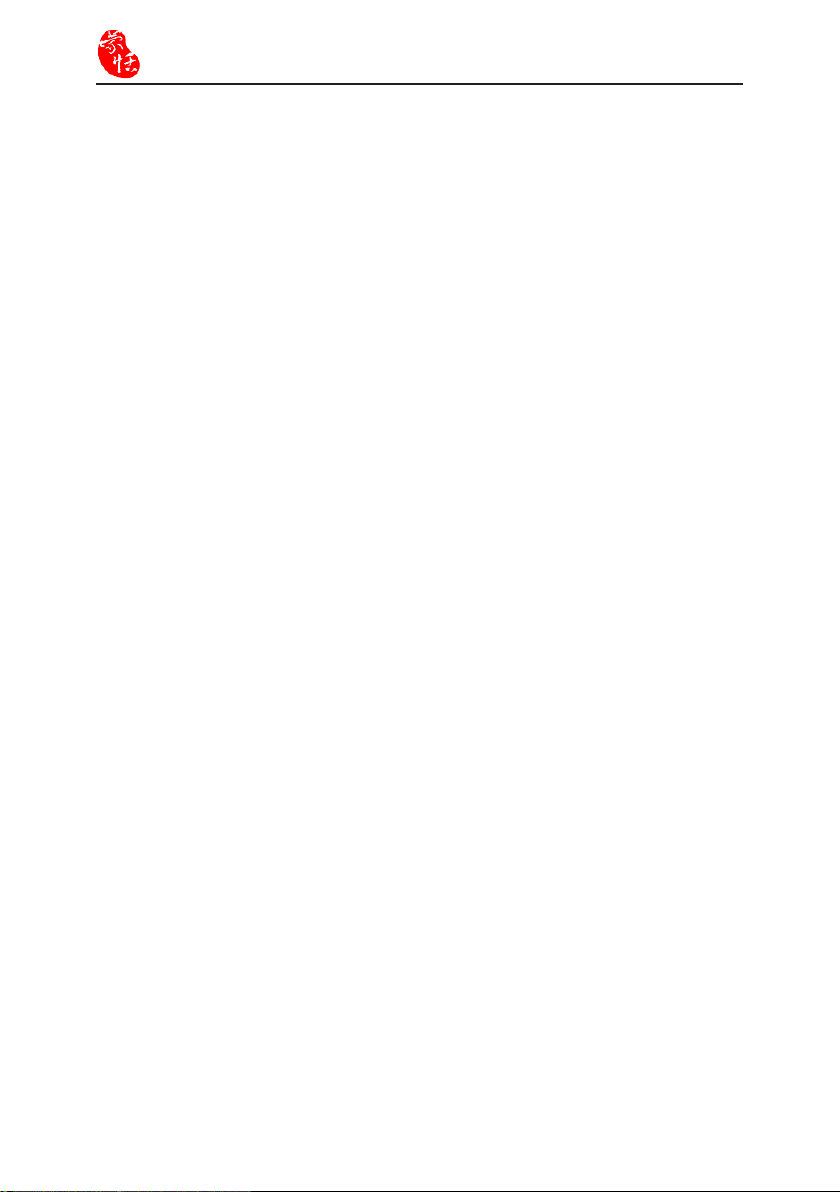
2-10
WorldCard
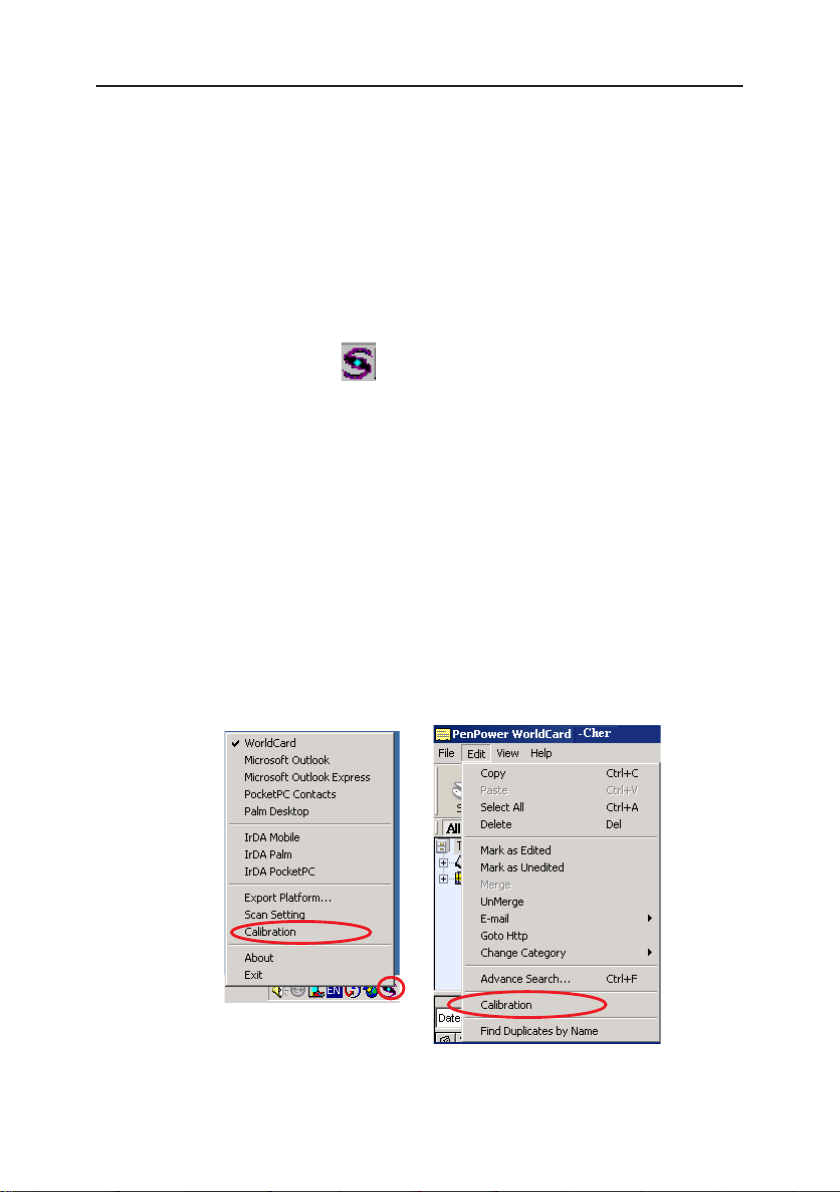
Chapter 3 Features
Chapter 3 Features
Apart from the scanning recognition of Chinese, English, and main European language
cards, PenPower WorldCard has a multi-user card database management system. For the
Color and Platinum editions, you can scan color business cards and pictures. Besides, the
WorldCard can also be used together with Outlook, Outlook Express, PocketPC, Palm
and mobile phone and have card information easily build into a common software, PDA,
or mobile phone.
After WorldCard is installed, WorldCard Manager will be automatically activated each
time your computer is turned on. icon will also appear on the lower right corner of
the taskbar. You can directly scan cards via WorldCard Manager and easily set up a card
database.
3.1 Preparation for card scan
Calibration
Before you proceed with scanning, please launch calibration first. If it’s your first time
using WorldCard, the calibration wizard will be automatically launched. You may refer to
Chapter 2.3.
3-1
You can also choose «Calibration» from the main function list under «WorldCard Manag
er», or you can click «Edit / Calibration» on the WorldCard management screen to launch
calibration wizard to perform calibration.
-
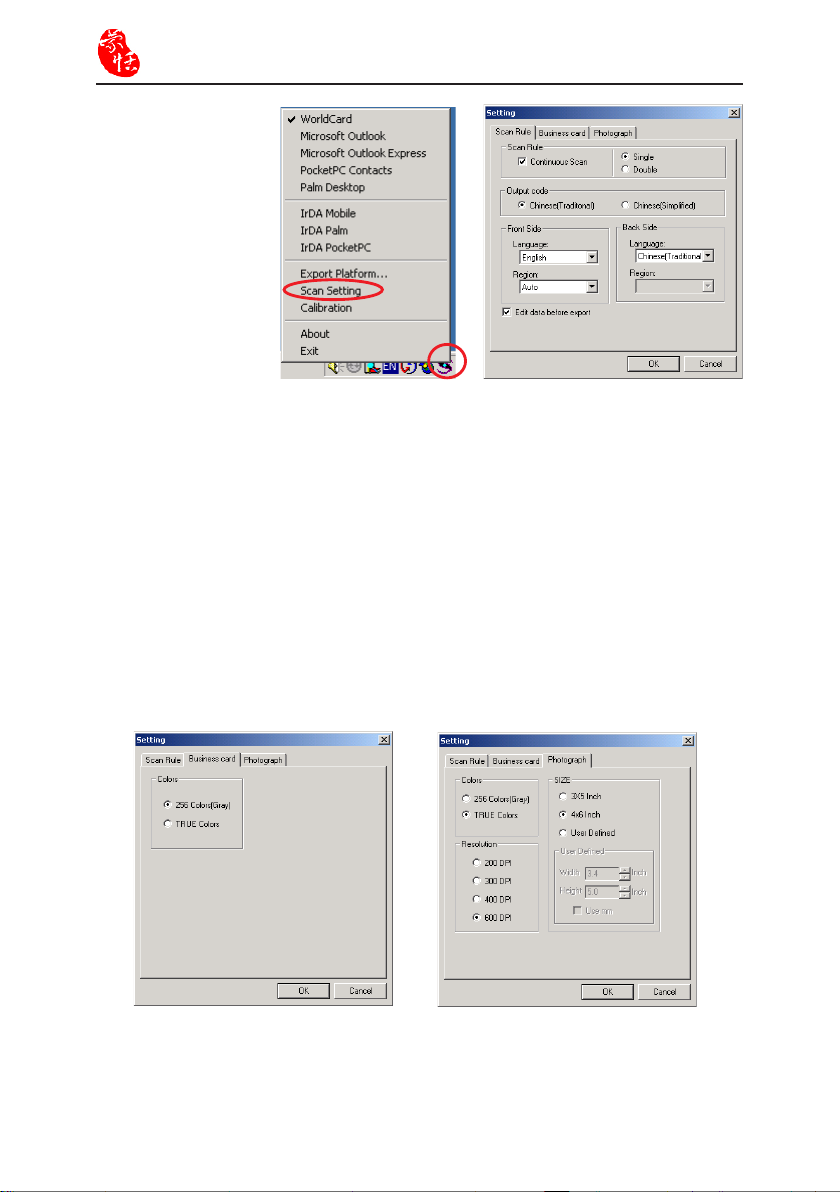
3-2
WorldCard
Setting
From the «WorldCard
Manager» menu bar,
select «Scan Setting»
to activate the setting
screen.
*. Scan Rule: Select «Continuous Scan», that is: after the first scan, put in another card
within the next 30 seconds, it will be automatically scanned without you having
to click the scan button again. If the cards you multiscan are different cards, select
«Single»; where s if the cards you multiscan are the front and back of the same cards,
select «Double» so that front-and-back information will be combined and stored as a
single card.
*. Recognition: WorldCard can recognize many languages: Chinese, English, German,
French, Italian ,Spanish or Dutch. In addition, when you are scanning both sides of a
card, you can choose two different languages in order to recognize languages on each
side.
*. Edit data before export: if you select this option, that is: after a card is scanned and
recognized, an editing screen will appear, so that you can carry out necessary edit or
change, before the card is being exported to another application software.
Note: In the «Setup / Business Card» page of the Color and Platinum editions, you
can choose whether to scan business cards using grayscale or color mode. In the
Picture page, you can set the color, size and resolution of pictures.
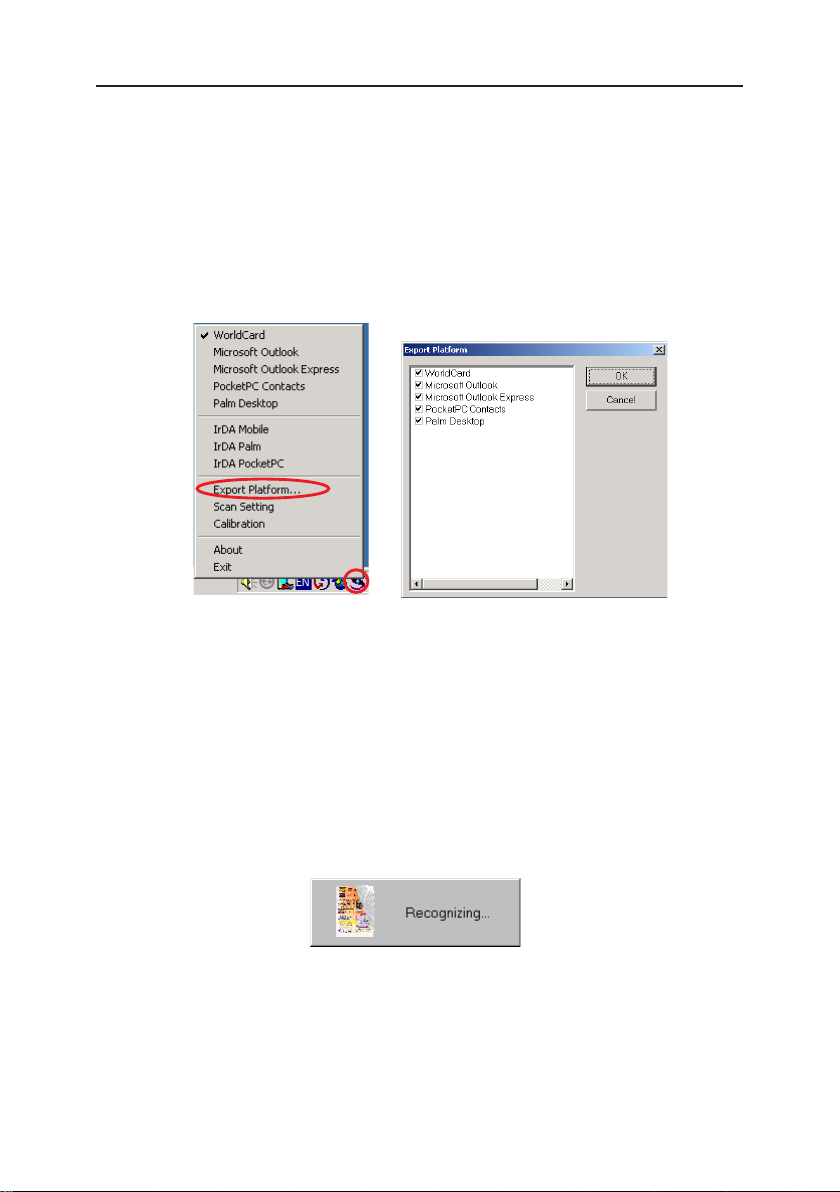
Chapter 3 Features
3.2 Scan of card with WorldCard Manager
1. WorldCard Manager can store card information directly in many application programs:
WorldCard, Outlook, Outlook Express, PocketPC, and Palm, etc. It can also transmit
card information to mobile phone and Palm via infrared.
Before the scan starts, you can Open the «Export Platform» box from the main menu.
Check the application or hardware to which you would like to export and select an
appropriate port.
2. Under WorldCard Manager active mode, place the card into the Card Reader. After the
card is inserted, press the button on the Card Reader to start scanning.
3-3
Note: For Color edition, face the side to be scanned up. For other editions, face the
side to be scanned down.
Note: For Platinum and Color editions (A6), there are two buttons on the business card
machine. The large button is for scanning business cards and the small button is
for scanning pictures.
3. When the «Recognizing» process is done, the scanned card information will be automatically stored into the application program you choose.
4. If the color of the scanned picture is too dark or too light and thus affects the recogni
tion accuracy, please calibrate the color. Select «Calibration» from the main menu of
WorldCard. Insert calibration card and click «OK», the WorldCard will automatically
scan white paper and calibrate the color. In subsequent scanning, the differentiation in
color will not occur.
-
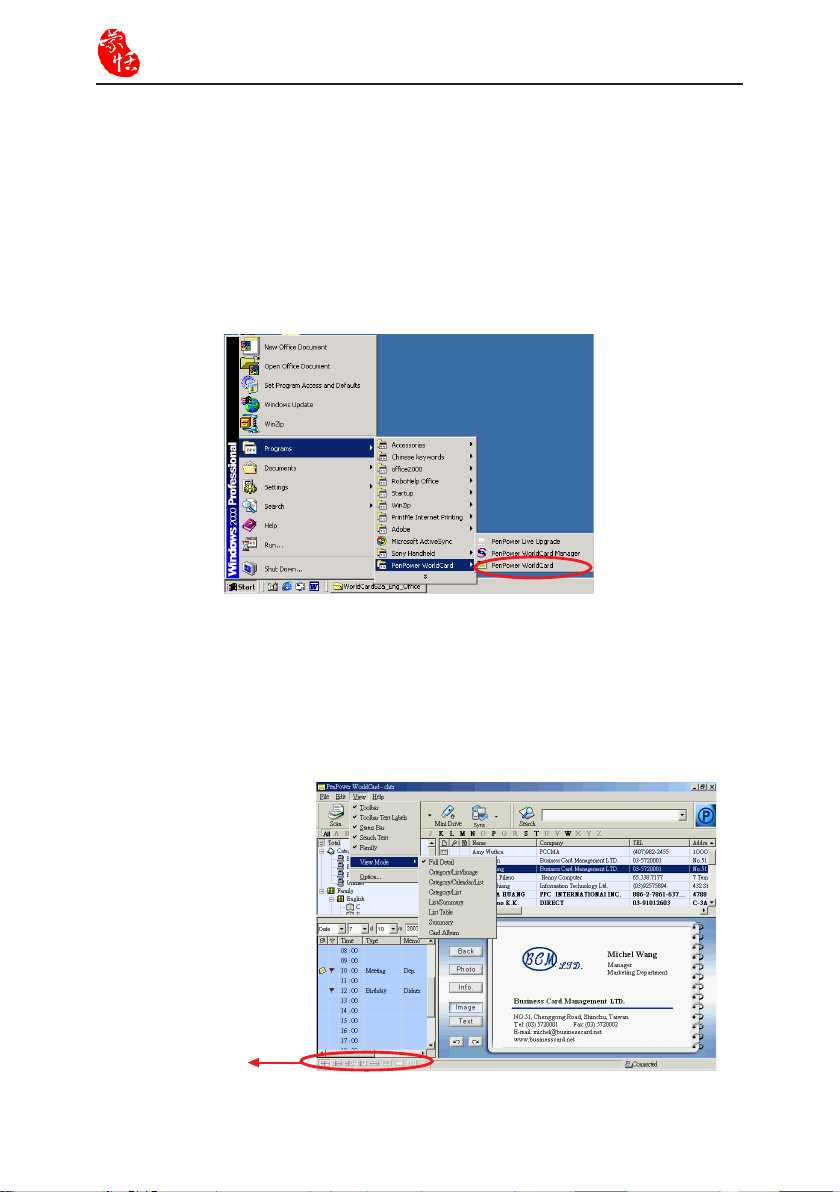
3-4
WorldCard
3.3 PenPower WorldCard
The PenPower WorldCard is a supplementary card database management software
for WorldCard Manager. In addition to scanning and recognizing cards, it can also
categorize, manage, search, add/delete, and check duplicate data.
Open PenPower WorldCard
Select «Start / Programs / PenPower WorldCard / PenPower WorldCard», the WorldCard
program will start, and then you can login as user.
Multifunction Viewing Window
PenPower WorldCard has screens like «View by category», «Card data list», «Scheduler»
and «Card graphic view». You can start with «View / View mode», or select the suitable
view interface from the bottom-right view-interchange button.
Viewing Panes
Switch Buttons
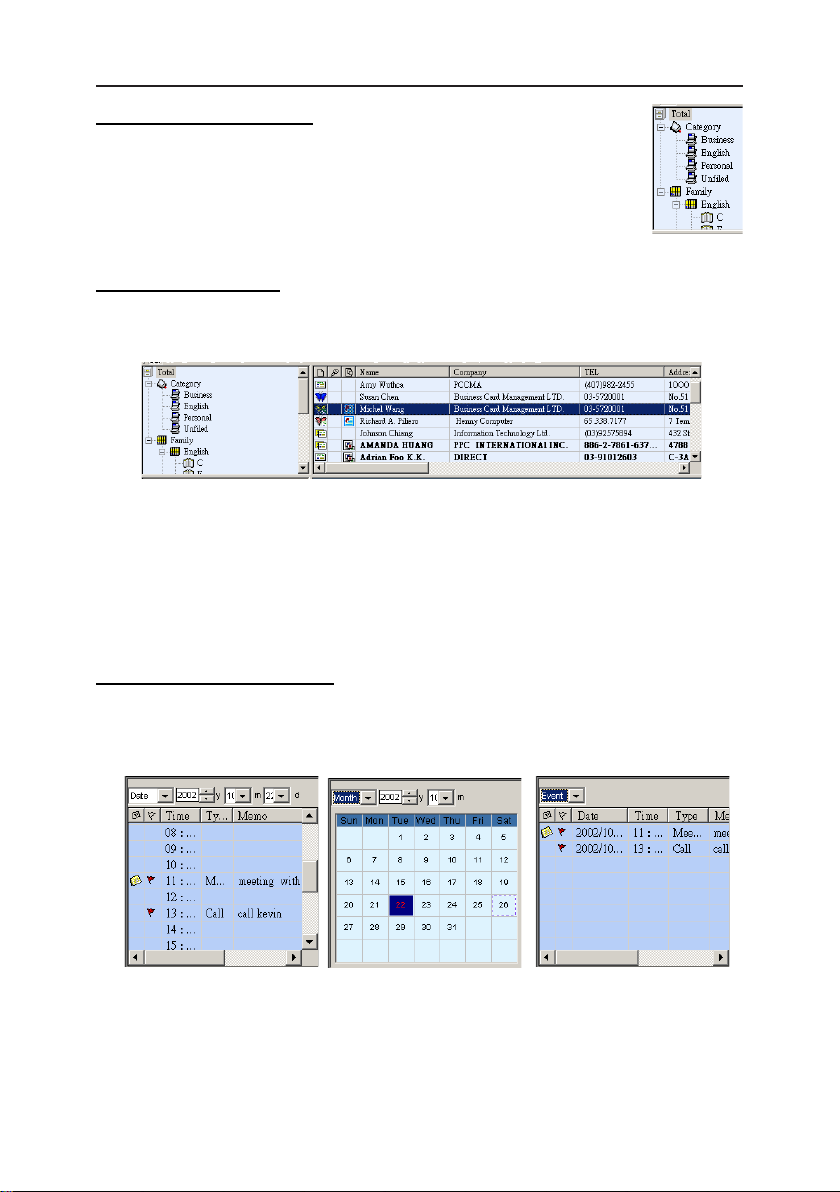
Chapter 3 Features
Categorized Viewing Pane
List all the categories and surnames so you can directly choose and
view. For each newly added card, it will be moved automatically
into the category according to the surname.
Card Information List
The card information list displays card information in the category which you have selected in the categorized viewing pane.
Tip: Click the field title or right click the field, you can rearrange cards in ascending or
descending order.
Tip: Hold the left mouse button down on any field, you can drag and drop the field to a
new location.
3-5
Calendar Management Pane
Calendar management area includes three viewing modes: «Daily», «Monthly» and
«Events». «Daily calendar» records your daily schedules. «Monthly calendar» displays
dates. «Events» lists all the contents.
Daily Monthly Events
