Penpower Picasso User Manual
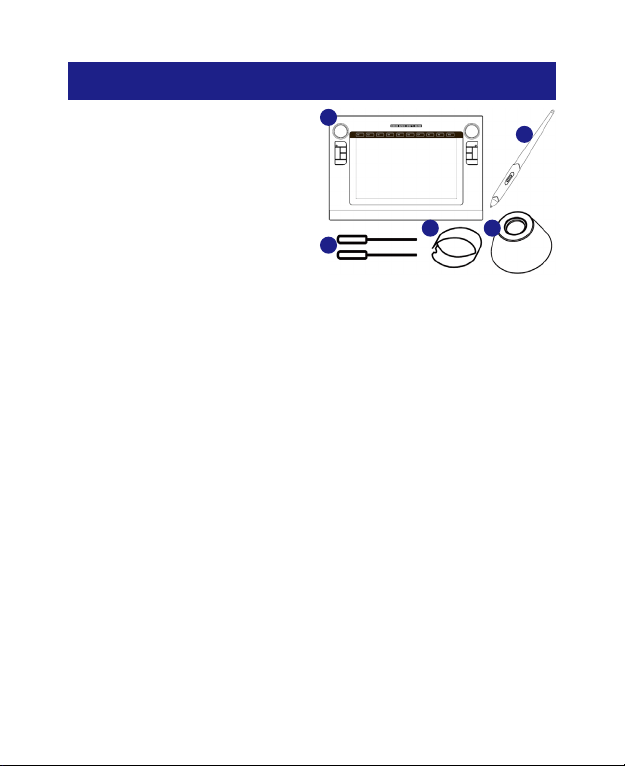
Package Content
Windows
1. Picasso Tablet
2. Pen
3. Pen Rell x 2
4. Tweezers
5. Pen Stand
1
4 5
3
2
Specication
• Dimension: 390mm * 263 mm *14mm
• Weight: 1078 g
• Active area: 10" * 6"
• Resolution:
- Windows 7, Vista, or XP with tablet driver installed: 4000 LPI
- Windows 7, Vista, or XP without tablet driver installed: 2000 LPI
• Report rate: 200 +/- 3 Reports/Second
• Pen pressure: 1024 levels
• Function Mode: Scroll, Zoom, Direction, Auxiliary (From left to
right). Under these 4 keys, there is one LED for each button.
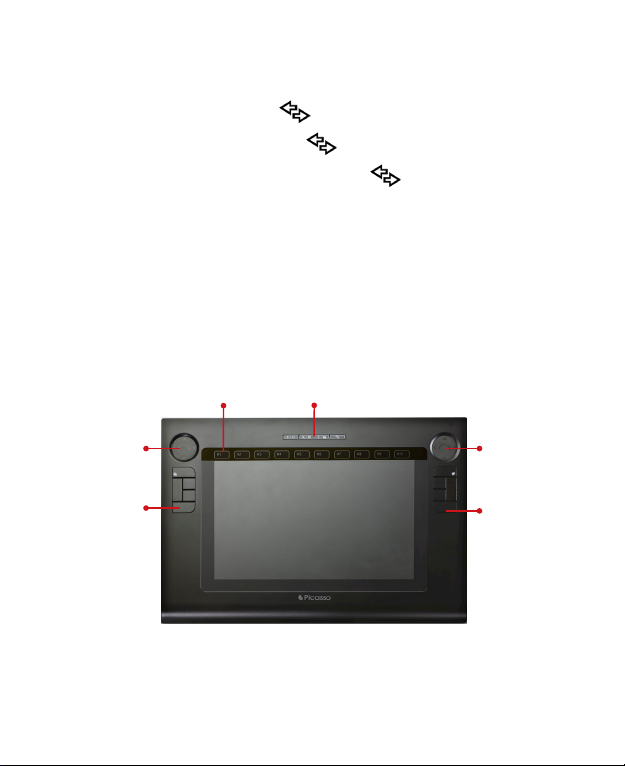
• Auxiliary Button:
- In Scroll mode: up/down left/right
- In Zoom mode: Zoom in/out Volume control
- In Direction mode: four direction key page up, page down,
Home, End
• Macro-Key: 10
• Power source: USB, 5V +/- 5%, l60mA
• LED: 4 mode LED (4 Blue LED under the button cap)
• Sensitivity Height: 12 mm (12 +/- 2 mm)
Hardware Introduction
Macro-Key
Mode Buttons
Circular
Touch Pad
Express
Key
Circular
Touch Pad
Express
Key
The Picasso Tablet is a multi-functional USB HID digitizer. It
integrates the digitizer, ten key switches, four mode buttoms and
two circular touch pads into a device.
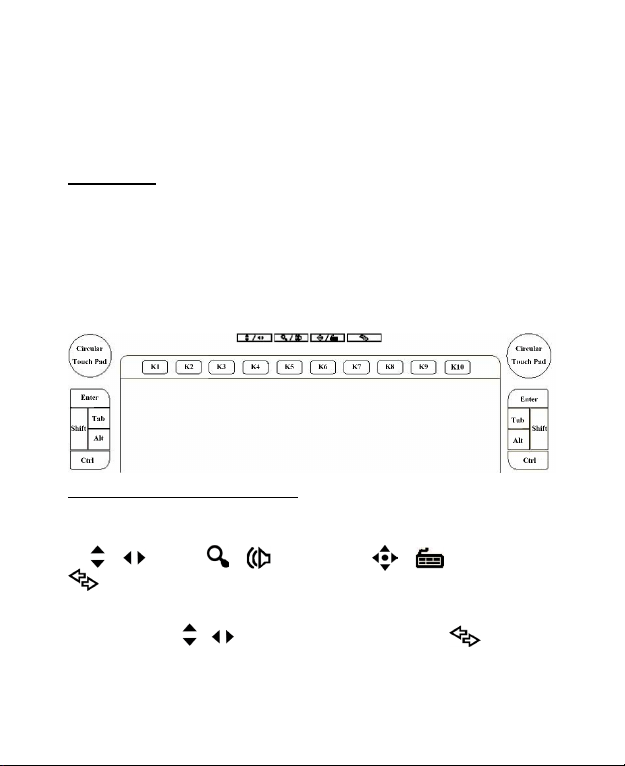
The circular touch pad provides the following functions: the
mouse's scroll function, volume control function, zoom-in/out
function, keyboard four directions key function, and keyboard Page
up/down/Home/End key function.
Macro-Key
There are ten software-shot-cuts named "Macro Keys" on the
upper area. You can easily modify or change its setting by using
the "MacroKey Manager" software. For example, you can set one
of the Marcor Keys as the shortcut toopen your favorite progrem
or as a hyperlink to specic website. (See the help of MacroKey
Manager.)
Touch-Pad and Mode Buttons
There are 4 button-switches at the upper area:
/ Scroll, / Multimedia, / Direction, and
Auxiliary. Each button glows blue when you press it.
1. When you plug the tablet into USB port, its default function for
Touch-pad is / , "Vertical-Scroll". And when Auxiliary
button is pressed, the circular touch pad changes to "Horizontal-
Scroll" function.
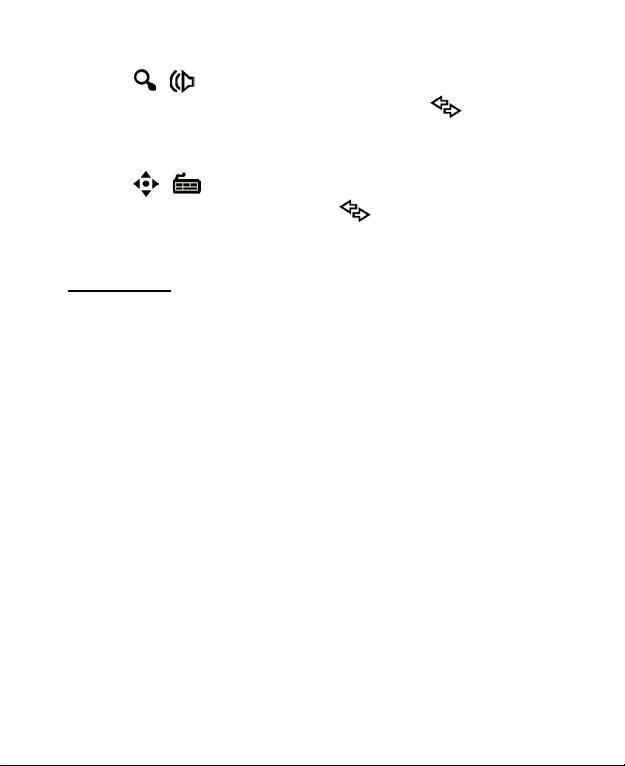
2. When / Multimedia button is pressed, the touch pad
becomes a zoom-in/out function. And when the Auxiliary
button is also pressed, touch-pad becomes a volume-control
function.
3. When / Direction button is pushed, touch-pad become
as a four direction keys. And when Auxiliary key is also
pushed, circular touch-pad becomes a Page up/Page down/Home/
End function.
Express Keys
The default functionof each Express key is as the indicator
on the diagram of previous page. You can reset the customizable
the Hot keys to perform frequently used functions except Eraser
buttons.
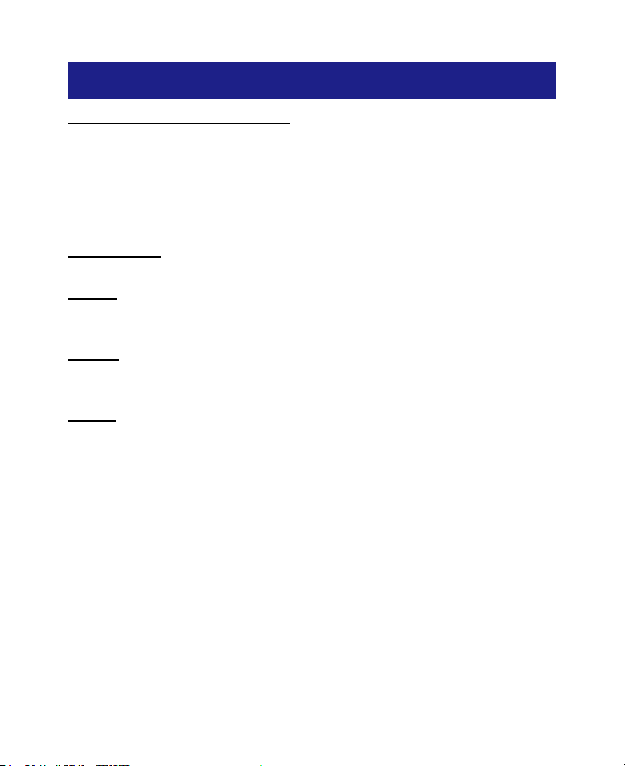
Installation and Setting - Windows
Before Installing Your Tablet
1. You should completely uninstall any other tablet’ s driver.
2. Always install the driver rst before plugging your Tablet into
the USB.
Installation
Step 1: Insert the driver disk into your compute's CD-ROM drive.
The software installer menu will show up automatically.
Step 2: Follow the instructions to install the Picasso tablet and
Macro Key Manager.
Step 1: Connect your tablet to the PC's USB port.
Note:
1. The Picasso tablet driver disk is integrated with Macro Key
Manager.
2. If you use Windows 7 or Vista, Picasso tablet can be used by
plug-and-play without installing any special driver and work
well with Microsoft applications such as PowerPoint, Excel,
Word, Windows Journal, OneNote and Paint. If you want to
use specic functions such as Macrokeys, Circular Touch Pads
and Express Keys, please install MacroKey Manager.
