
OPERATION AND
MAINTENANCE
MANUAL FOR THE
PEMSERTER®
SERIES 2000® PRESS
(Original instruction)
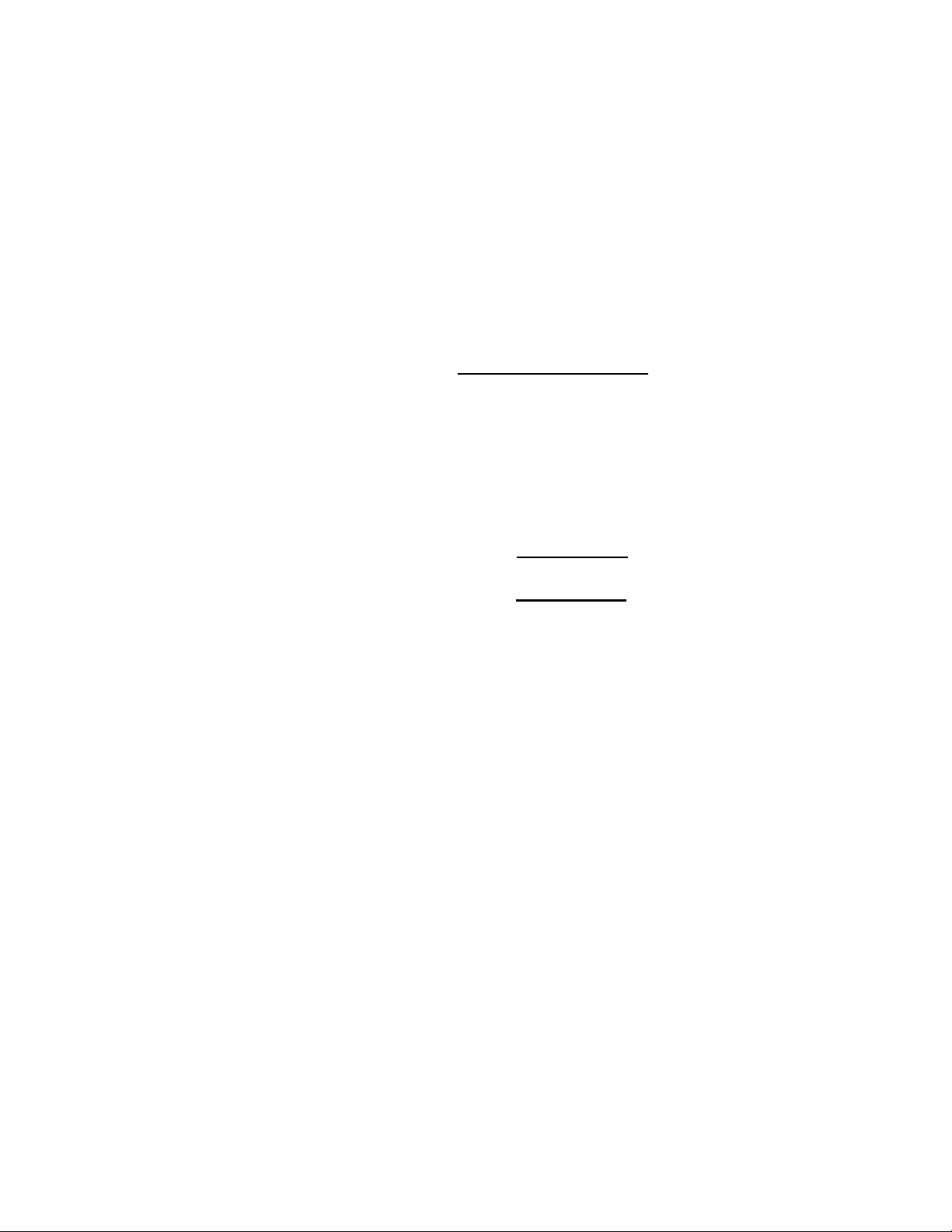
OPERATION AND MAINTENANCE MANUAL
PEMSERTER
SERIES 2000
PRESS
MODEL SERIES 2000
FASTENER INSTALLATION PRESS
SERIAL NUMBER 20010- ___
20110- ___
®
PennEngineering
99 Chenfeng Middle Road
Kunshan, Jiangsu Province . PRC
+86(512)5726-9310 www.pemnet . com
PRODUCED IN CHINA BY PEM (CHINA) Co., Ltd
Document Part Number 8021244
Main Document Number 8022050
Revision B July-2016
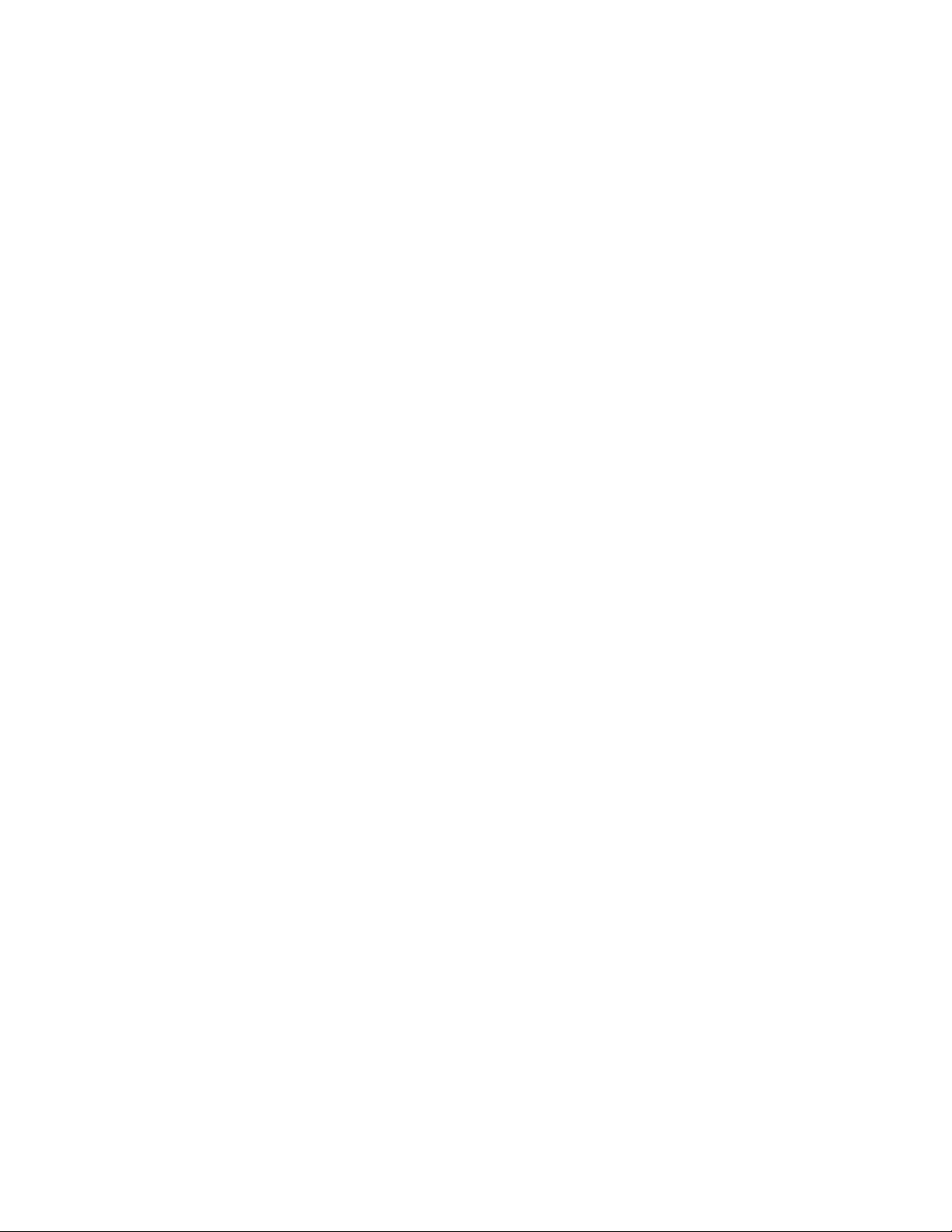
Copyright 2016 by PennEngineering®, Inc. All rights reserved.
No part of this documentation may be reproduced, copied or transmitted in any form, or by any
electronic, digital or other means, without permission in writing from PennEngineering®, Inc.
(referred to herein as the “Company”). This includes photocopying and information storage and
retrieval systems. The material in this documentation is subject to change without notice.
PLEASE READ THESE TERMS AND CONDITIONS CAREFULLY BEFORE USING THE
SOFTWARE INCLUDED WITH THE EQUIPMENT. BY USING THE SOFTWARE
ACCOMPANYING THE EQUIPMENT YOU AGREE TO BE BOUND BY THE TERMS
AND CONDITIONS OF THIS LICENSE.
All software furnished with the equipment is on a licensed basis. The Company grants to the
user a non-transferable and non-exclusive license to use such software in object code only and
solely in connection with the use of the equipment. Such license may not be assigned,
sublicensed, or otherwise transferred by the user apart from the equipment. No right to copy a
licensed program in whole or in part is granted. Title to the software and documentation shall
remain with the Company. The user shall not modify, merge, or incorporate any form or portion
of a licensed program with other program material, create a derivative work from a licensed
program, or use a licensed program in a network. The user agrees to maintain the Company’s
copyright notice on the licensed programs delivered with the equipment. The user agrees not to
decompile, disassemble, decode, or reverse engineer any licensed program delivered with the
equipment, or any portion thereof.
LIMITED WARRANTY: The Company warrants only that the software will perform in
accordance with the documentation accompanying the equipment during the equipment warranty
period. The Company does not warrant that the software is error free. The user’s exclusive
remedy and the Company’s sole liability for defects in the software as to which the Company is
notified during the equipment warranty period is to repair or replace the software at the
Company’s option. This limited warranty does not apply if the software has been altered, the
user has failed to operate the software in accordance with this documentation, or the software has
been subject to abnormal physical or electrical stress, misuse, negligence or accident.
EXCEPT FOR THE EXPRESS WARRANTY SET FORTH ABOVE, THE SOFTWARE IS
PROVIDED “AS IS” WITH ALL FAULTS. THE COMPANY DISCLAIMS ALL OTHER
WARRANTIES, EXPRESSED OR IMPLIED, INCLUDING, WITHOUT LIMITATION,
THOSE OF MERCHANTABILITY, FITNESS FOR A PARTICULAR PURPOSE AND
NONINFRINGEMENT OR ARISING FROM A COURSE OF DEALING, USAGE, OR
TRADE PRACTICE.
IN NO EVENT SHALL THE COMPANY BE LIABLE FOR ANY INDIRECT, SPECIAL,
CONSEQUENTIAL, OR INCIDENTAL DAMAGES, INCLUDING, WITHOUT
LIMITATION, LOST PROFITS OR LOSS OR DAMAGE TO DATA ARISING OUT OF THE
USE OR INABILITY TO USE THE EQUIPMENT, THE SOFTWARE OR ANY PART OF
THIS DOCUMENTATION, EVEN IF THE COMPANY HAS BEEN ADVISED OF THE
POSSIBILITY OF SUCH DAMAGES.
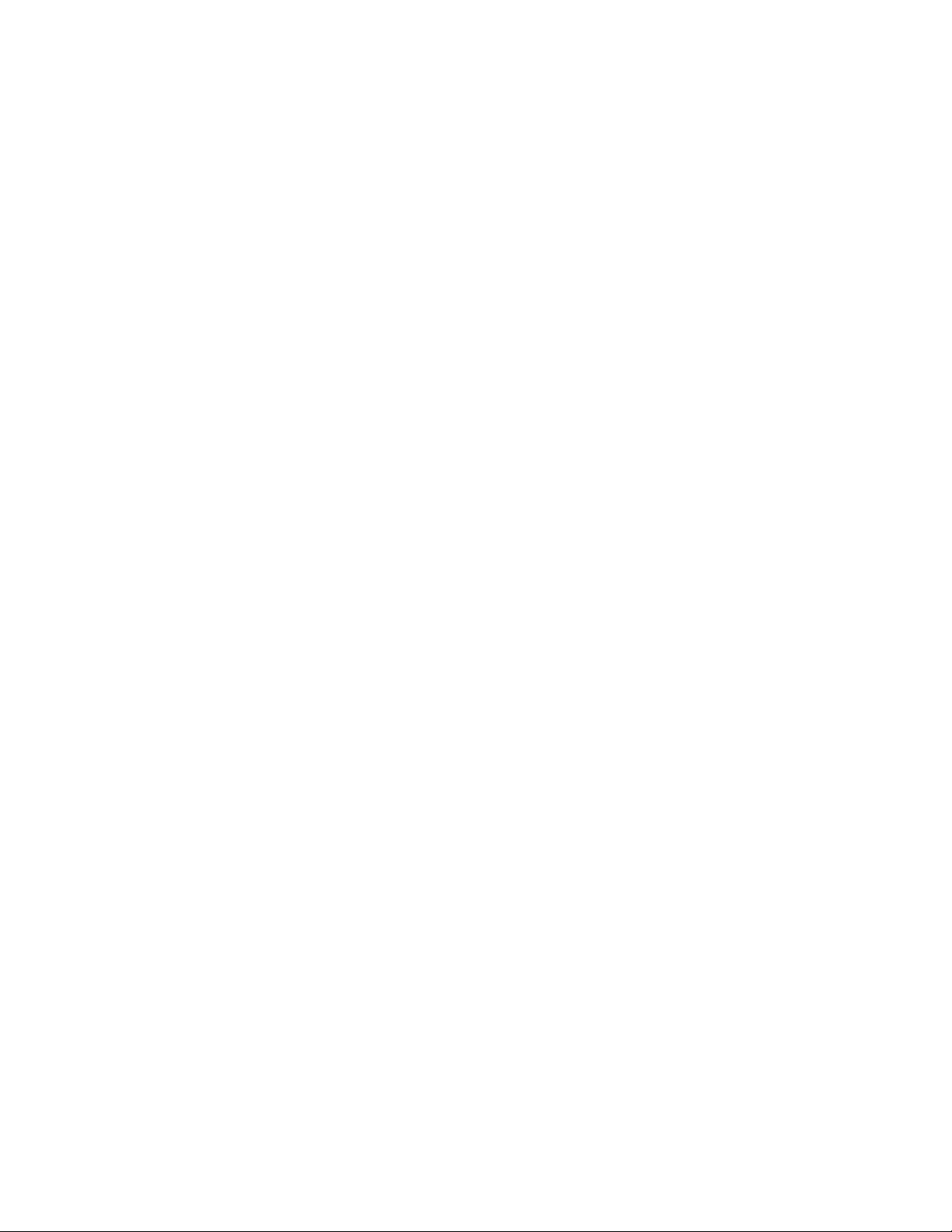
PEMSERTER
SERIES 2000
FASTENER INSTALLATION PRESS
OPERATION AND MAINTENANCE MANUAL
TABLE OF CONTENTS
SECTION TITLES PAGE
1. INTRODUCTION 1
2. IDENTIFYING AND LOCATING MAJOR COMPONENTS OF THE PRESS 6
3. SAFETY SYSTEM OPERATION 15
4. PRESS INSTALLATION 17
5. GENERAL FUNCTION DESCRIPTIONS 23
6. TOUCH-SCREEN CONTROLS 27
7. PNEUMATIC-HYDRAULIC SYSTEM 70
8. ELECTRICAL SYSTEM 73
9. TOOLING SET-UP 79
10. PRESS OPERATION 94
11. MAINTENANCE 97
12. TROUBLE SHOOTING 109
13. SPARE PARTS 119
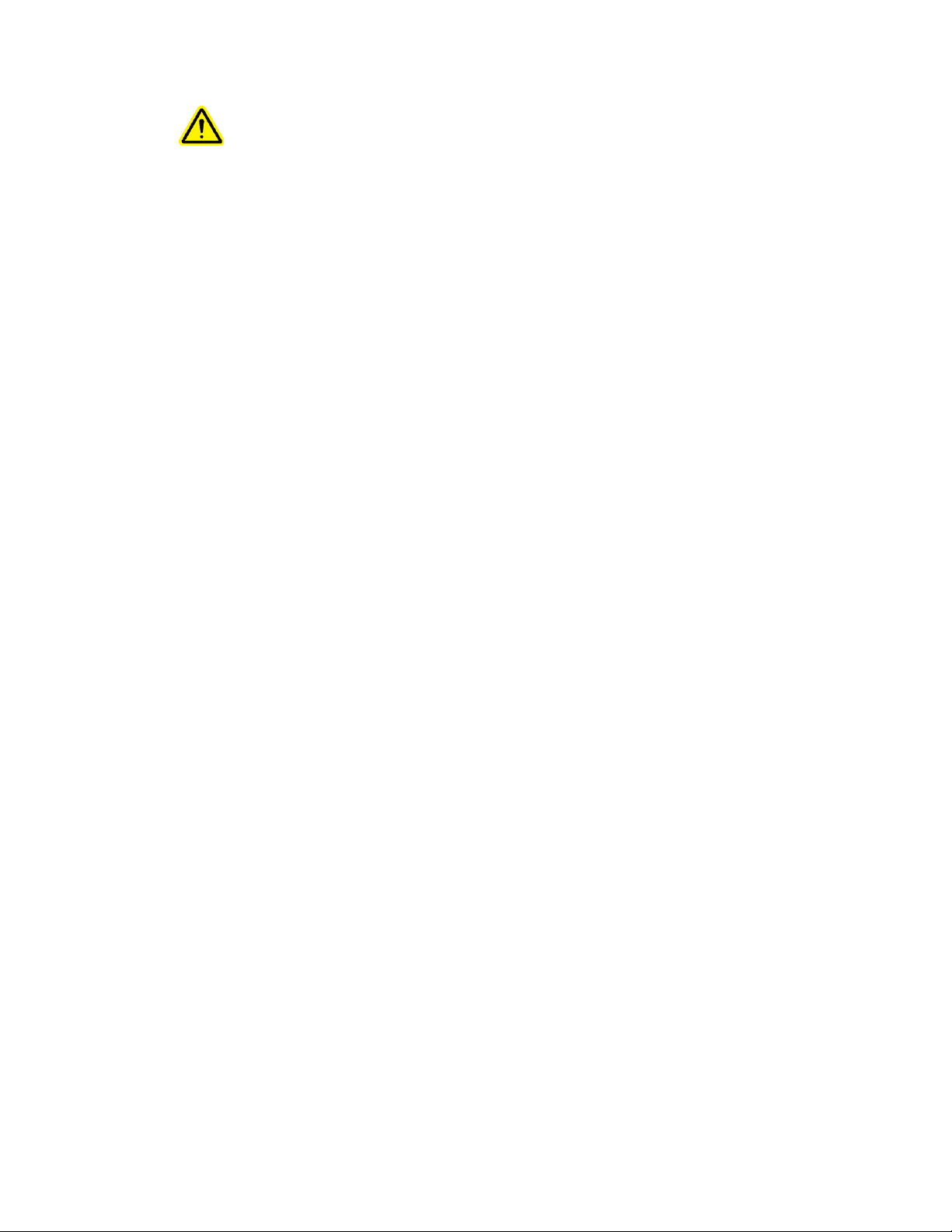
Read Manual Before Operating Press!
SECTION 1
INTRODUCTION
The PEMSERTER Series 2000 Fastener Installation Press is available in three configurations:
Manual, Automatic, and as TRU-Motion® systems integrated with material handling systems
such as assembly conveyors, X-Y positioning tables, and robotic arms. This manual describes
the standard Automatic version of the Series 2000 press. The Manual version of the Series
2000 operates the same as the Automatic version with the same control software, except that
the autofeed hardware is not available. A Manual Series 2000 can be upgraded to Automatic by
adding the autofeed system components.
Features:
• Safety and Protection System, sensitive down to 0.4 mm (0.015”)
• Unique high speed ram approach with energy efficient power stroke.
• Computer control system with touch screen interface. Provides simple and precise controls
for the operator. Designed for easy set-up, operation, maintenance and diagnostics.
• Quick Set-up/change-over automatic feed tooling system. Provides an extensive selection of
tooling for different fasteners using the same feeder bowl.
Specifications:
• Ram Force 1.8 to 71.2 KN (400 to 16,000 lbs)
• Pressure System Type Air-Over-Oil
• Air Requirements 6 to 7 BAR (90 to 100 PSI)
12 mm (1/2”) dia. minimum line flow
• Throat Depth 61 cm (24”)
• Height 193 cm (76”)
• Width 92 cm (36”)
• Depth 126 cm (49.5”)
• Weight 1,135 kg (2,500 lbs.)
• Electrical (North America) 120VAC(+/-12 VAC), 60 Hz(+/-1 Hz), 5A, 1φ
• Electrical (Europe and Pacific Rim) 230VAC(+/-23 VAC), 50 Hz(+/-1 Hz), 3A, 1φ
• Air Consumption approx. 7 liters/sec air at 1 Atm (15 Scfm)
30 insertions per minute at 20 KN (4500 Lbf)
• Electrical Power Consumption approx. 250 Watts with auto feed bowl running
• Ambient Temperature 41° F to 104° F (5° C to 40° C)
• Transport / Storage Temperature -13°F to +130°F (-25°C to +55°C) and for short
periods not to exceed 24 hours up to 160°F (70°C)
• Ambient Humidity 30% to 95% (Not reflective of inlet air)
• Installation Altitude Max 1000m
Copyright 2016 by PennEngineering®
1 of 119
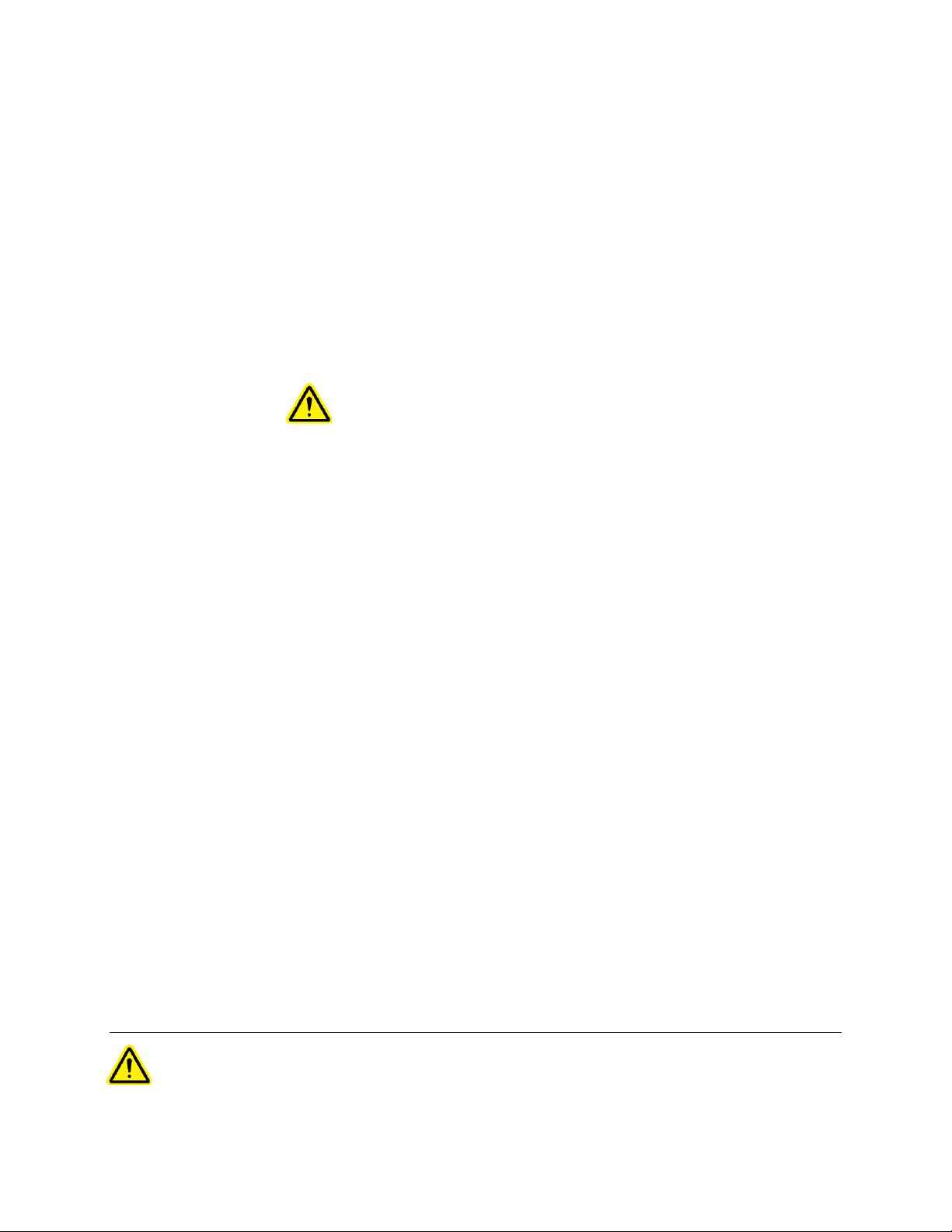
SAFETY
The Series 2000 was designed to conform to applicable ISO, ANSI, OSHA, CEN and CSA
safety standards.
The Series 2000 is compliant to applicable European Union (EU) directives and bears the
CE Mark.
The Series 2000 conforms to the essential requirements of the following directives:
Machinery Directive 2006/42/EC.
Electromagnetic Compatibility (EMC) Directive 2004/108/EC
Low Voltage Directive 2006/95/EC
Please read and follow the safety precautions listed below.
SAFETY PRECAUTIONS
♦ Always use safety goggles when operating or maintaining the press
♦ Ear Protection is recommended.
♦ Always shut off the electrical power and remove the power cord before servicing the press.
♦ Before using the press, make sure that a shutoff device has been fitted on the air supply line
and the location is easily accessible, so that the air supply to the press can be shut off in an
emergency. Make sure that surge protection is installed in the electrical supply to the press.
♦ Check the air hose and fittings regularly for wear.
♦ Use only approved parts for maintenance and repairs.
♦ Do not use chipped, cracked or damaged accessories and tools.
♦ Attach air line securely.
♦ Keep body parts away from moving parts.
♦ Never wear jewelry, loose clothing or anything that could get caught in moving parts.
♦ If a new user is operating the press, be sure these instructions are readily available.
♦ Do not use the press in any way, other than for its intended purposes.
♦ Do not modify the press in any way.
♦ Fasteners are blown at a high velocity. Tubing must always be secured before machine is
operated. Check integrity of tubing before use.
♦ Press contains hydraulic fluid. See enclosed Material Safety Data Sheet for proper handling.
Follow all applicable local safety standards.
The sound emission values (acoustic pressure level) at the operator position is 93dB(A)
Within the scope of 1 meter ,The sound emission values (sound power level) is 103 dB(A)
Within the scope of 1 meter , uncertainty K=2dB(A) .
However , If the machine is operated in a room with other machines ,the sound emission
level (rated level) can be over 85 dB(A) .
If this is the case , improve the acoustics in the room . If you do not , the hearing of the
operators may be damaged .
WARNING: Immediately upon receipt of your press, establish a “Maintenance
Code” for your supervisor/maintenance personnel only, as it is possible, however
difficult, to operate the press without the standard safeguards in place in the
Copyright 2016 by PennEngineering®
2 of 119
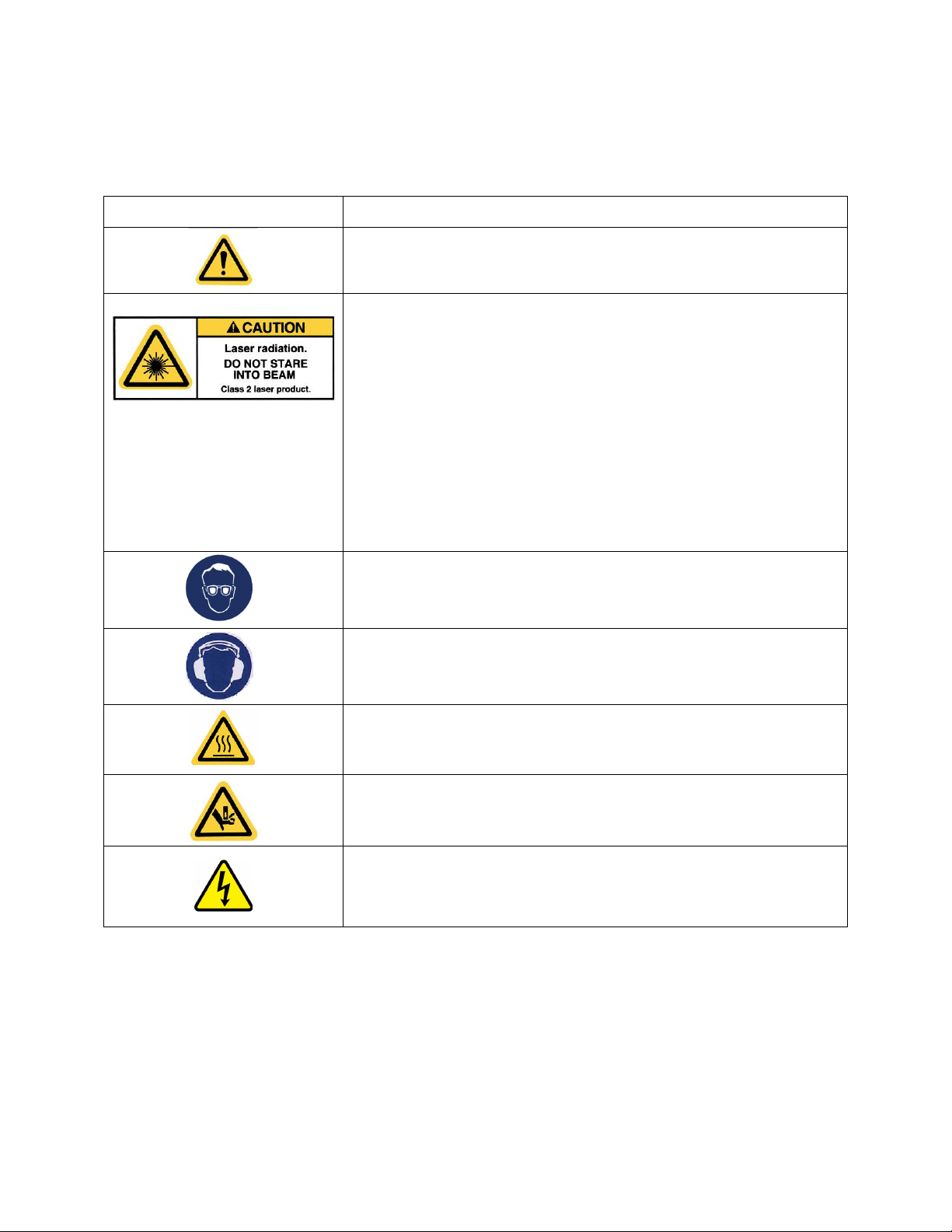
Maintenance Mode. Only trained personnel should use the Maintenance Mode.
PennEngineering
is not responsible for improper maintenance mode procedures,
which result in a loss of operation of the press or operator safety.
Label Definition
General Warning Label – There are items that require attention.
These are specified in the operator’s manual.
CAUTION: Laser Radiation. Do not stare into beam.
Class 2 laser product.
Per EN 60825 and ANSI Z136.1: Class 2 lasers are low power
devices emitting visible radiation in the wavelength range
400mm to 700mm. Momentary viewing is not considered
hazardous since the upper radiant power limit on this type of
device is less than the MPE (Maximum Permissible Exposure)
for momentary exposure of 0.25 second or less. Intentional
extended viewing, however, is considered hazardous.
Never aim the spotting light anywhere except at the workpiece.
Eye Protection Label – Eye protection must be worn when
operating the press.
Ear Protection Label – Ear protection must be worn when
operating the press.
Hot Surface Label – Hot Surface. Do not touch.
Pinch Point Label – Keep hands away from area.
Electrical Shock/Electrocution Warning Label –Electrical shock
hazard. Do not touch
Copyright 2016 by PennEngineering®
3 of 119
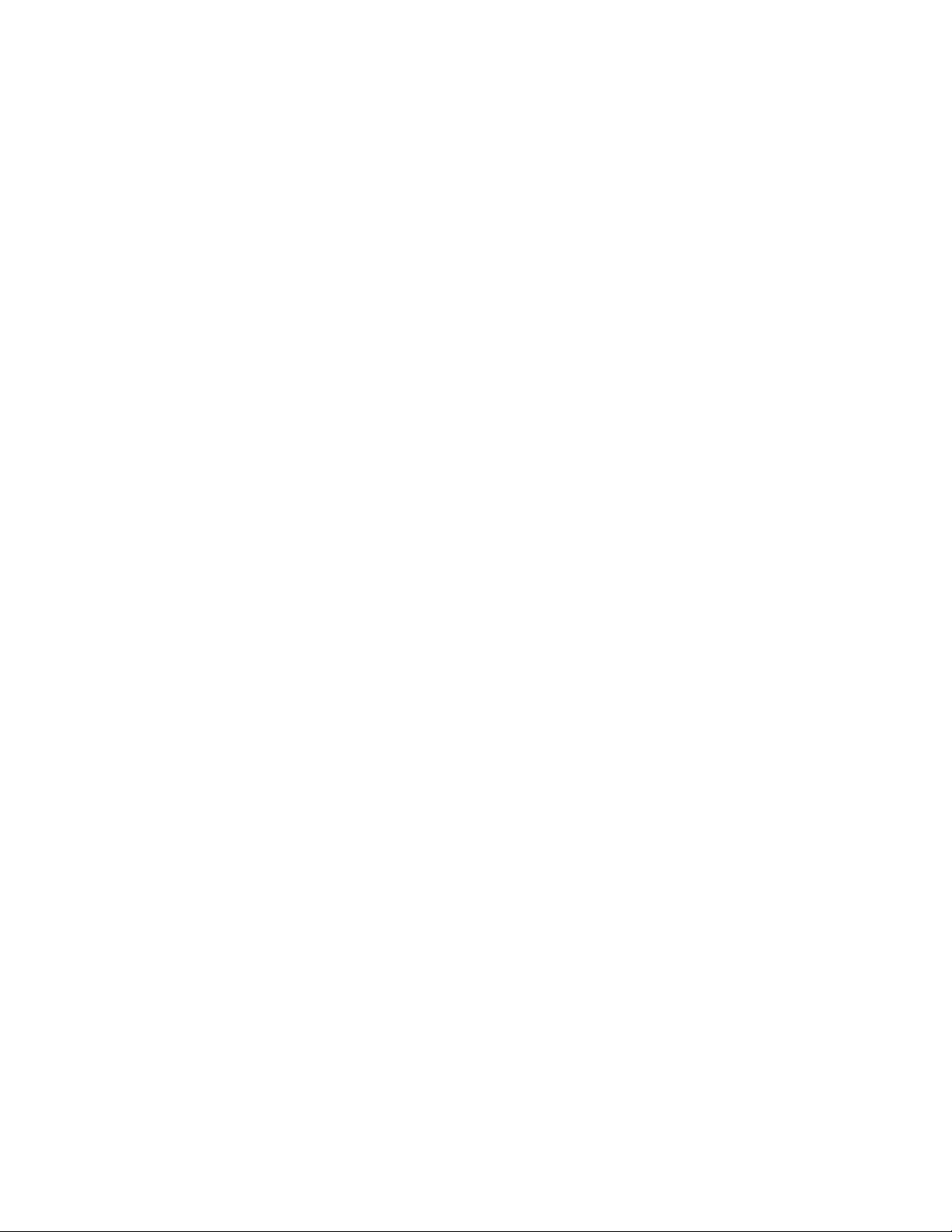
WARRANTY
PennEngineering® warrants that this product, when correctly used according to directions and under normal
operating conditions, will be free from defects in material and workmanship for a period of two (2) years from the
date of purchase.
This warranty shall not apply to any product which has been altered, changed or repaired, normal maintenance
excluded, except as authorized by PennEngineering®. This warranty shall not apply to any product that has been
subject to misuse, negligence or accident.
The purchaser’s exclusive and sole remedy shall be limited to repair, modification or replacement at the discretion
of PennEngineering®. In no event shall PennEngineering® be liable for the cost of any indirect or consequential
damage. In no case shall PennEngineering® liability exceed the purchase price of the product.
This warranty is exclusive and in lieu of all other warranties. No oral or written information by PennEngineering®,
its employees, representatives, distributors or agents shall increase the scope of the above warranty or create any
new warranty.
Should any questions or problems arise concerning your Series 2000 press, contact the PennEngineering® Service
Department. Toll-free telephone number 1-800-523-5321 (in North America) or 215-766-8853.
Set-up, Training and Repair Service is available to you as long as you own your press. Free telephone
instruction and Service is available for the lifetime of your press by calling the PennEngineering® Service
Department.
Copyright 2016 by PennEngineering®
4 of 119
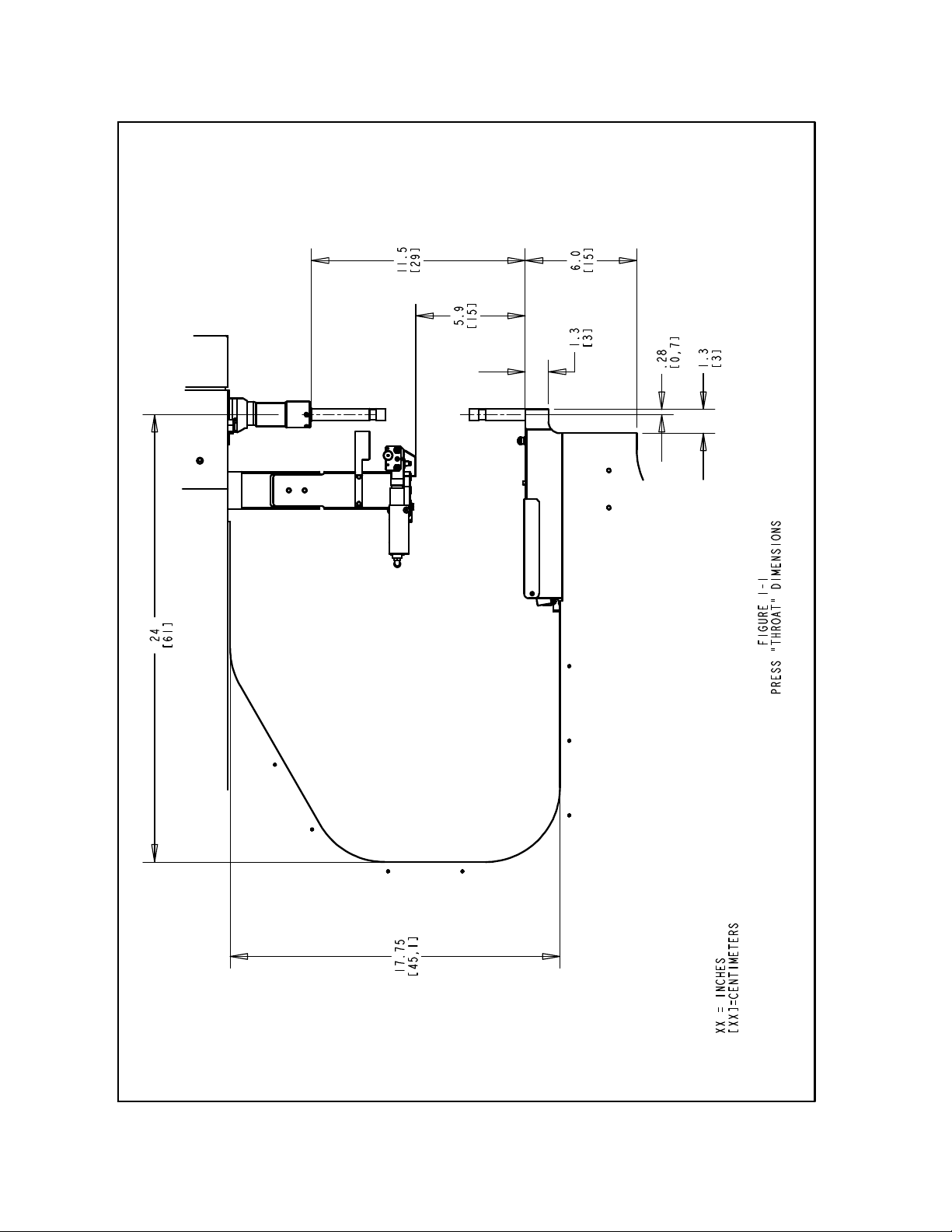
Copyright 2016 by PennEngineering®
5 of 119
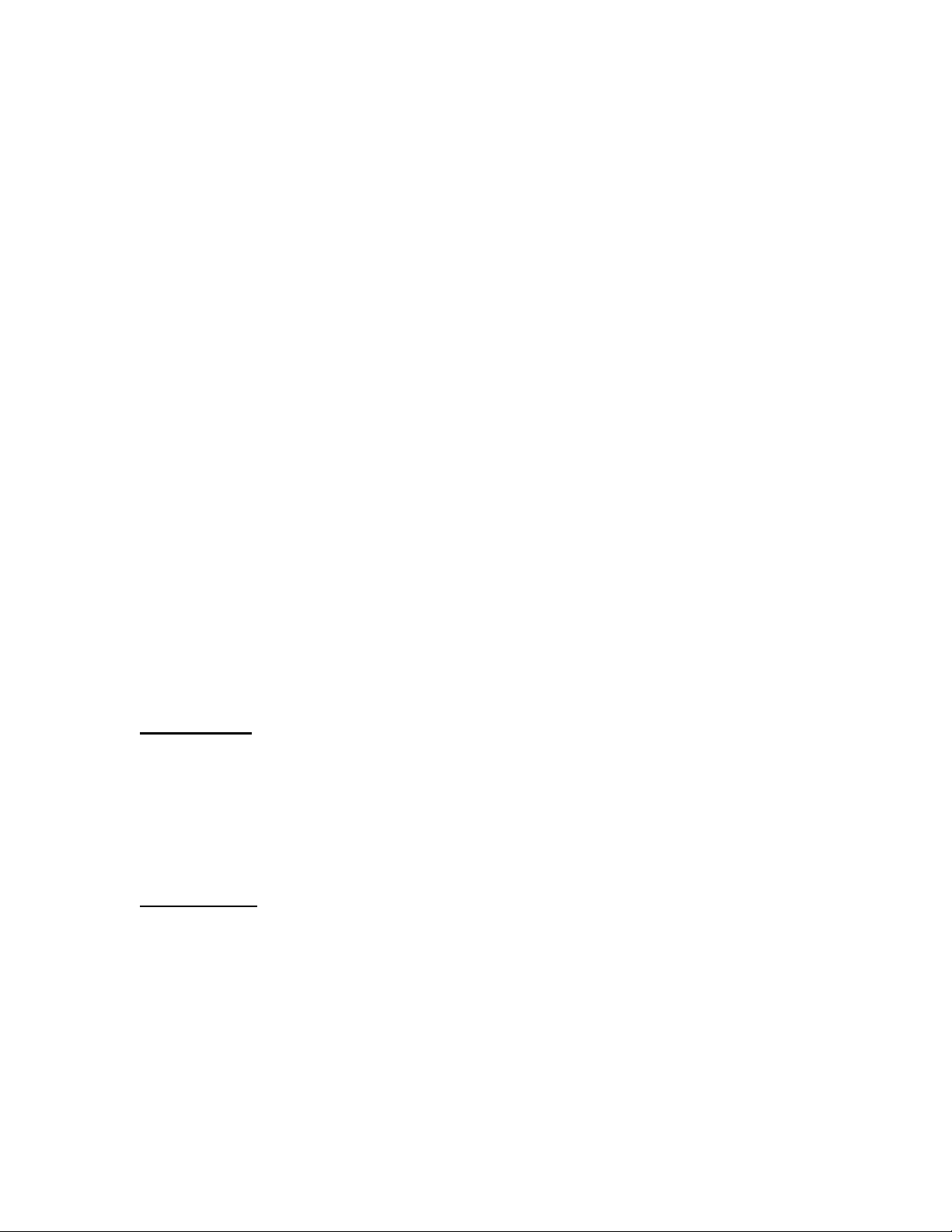
SECTION 2
IDENTIFYING AND LOCATING MAJOR COMPONENTS OF THE PRESS
Identifying Major Components of the Press
This section introduces the user to the major components of the press.
Frame
The frame is the structure of the press. The main section is made of solid steel with welded
components that form the base and the other support sections. All parts are directly or indirectly
mounted onto the frame.
Main Cylinder/Ram
The ram force of the press is exerted by a hydraulic cylinder called the Main Cylinder. It is
mounted directly onto the frame surrounded by the front enclosure. Attached to the main
cylinder, at the back end, is a sensor probe called a Linear Transducer, which reads the location
of the main cylinder piston. Attached to the end of the main cylinder rod is the safety assembly,
described in Section 3. The main cylinder rod is referred to as the Ram.
Operator Controls
All the operator controls are located on the door of the Front Enclosure except the foot pedal.
These include the Touch Screen, the E-Stop button, the Power ON button, the Power OFF
button, the Audible Beeper, and the Spotting Light button.
• Touch Screen - This is the primary interface to the press control system (the PLC). It is
used for installation and automatic feed setup and configuration, feedback to the user and
diagnostics. The screen displays text and graphical information and allows the operator to
make selections by touching different parts of the screen as indicated by what is displayed on
the screen. The touch screen is programmed with an automatic screen save mode that blanks
the screen when not in use after 10 minutes. To reactivate the screen, just touch anywhere on
the screen. Detailed explanations of each screen are provided in Section 6 of this manual.
• E-Stop Button - Pressing this button disconnects power to the quick exhaust/supply valve
(see air supply inlet system on page 9). When pressure is exhausted, all pneumatic motion
stops. During an E-Stop condition all outputs are turned off. The control system remains online and detects the E-stop.
Copyright 2016 by PennEngineering®
6 of 119
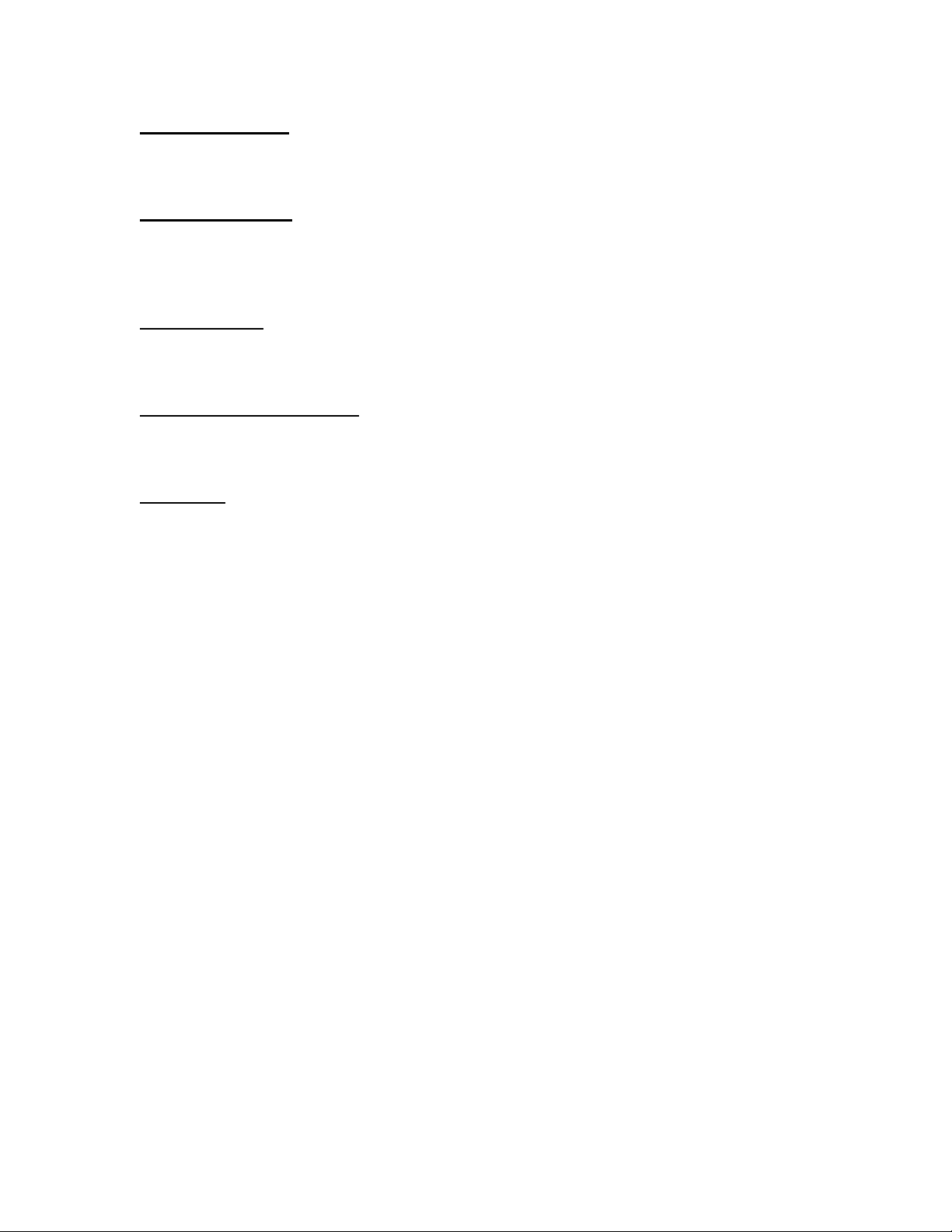
• Power ON Button - If the press is on, this button is lit green. When the press is off, pressing
this button will provide power to the press control system which will initialize the press,
including pressurizing the press and moving the Ram to it’s retracted “home” position.
• Power OFF Button – This button is lit amber if there is electricity connected to the press but
the press is off. When the press is on, the amber light will be off. Press this button to turn
the press off, power will be switched off from the control system and all moving components
including the quick exhaust/supply valve.
• Audible Beeper - This beeper is controlled by the PLC and is used to indicate to the operator
when the press or operation requires special attention. The volume can be adjusted by
turning the outer ring and adjusting the aperture of the beeper.
• Spotting Light Push Button – Push this button to turn the spotting light on and off. This
button is lit when the laser spotting light is on. Never aim the spotting light anywhere except
at the workpiece and, never look directly into the spotting light.
• Foot Pedal - The foot pedal is used by the operator to control the start of a press cycle. It
frees the operator to use his hands to manipulate the workpiece.
Pneumatic/Hydraulic Enclosure
The Pneumatic/Hydraulic Enclosure on the right side of the press houses all the major
components of the Air-Oil System that control the main cylinder. These components include the
computer controlled pressure regulator system, the ram valve assembly which includes the ram
valve and the booster valve, the Air-over-Oil tanks, the Air-Oil booster, and the hydraulic safety
valves.
Electrical Enclosure
The Electrical Enclosure, under the Pneumatic/Hydraulic Enclosure, houses the computer control
system (PLC) and various electrical components and distribution terminals. Electric Power and
the Foot Pedal connect to this enclosure. The door is key-locked and located on the back is the
electrical on-off switch. This switch must be ON for the press to be powered on. Turning off
this switch removes all power to the press. The electrical power cord plugs in next to the switch.
Removing the power cord can be used to lock out all power to press when performing
maintenance.
Copyright 2016 by PennEngineering®
7 of 119
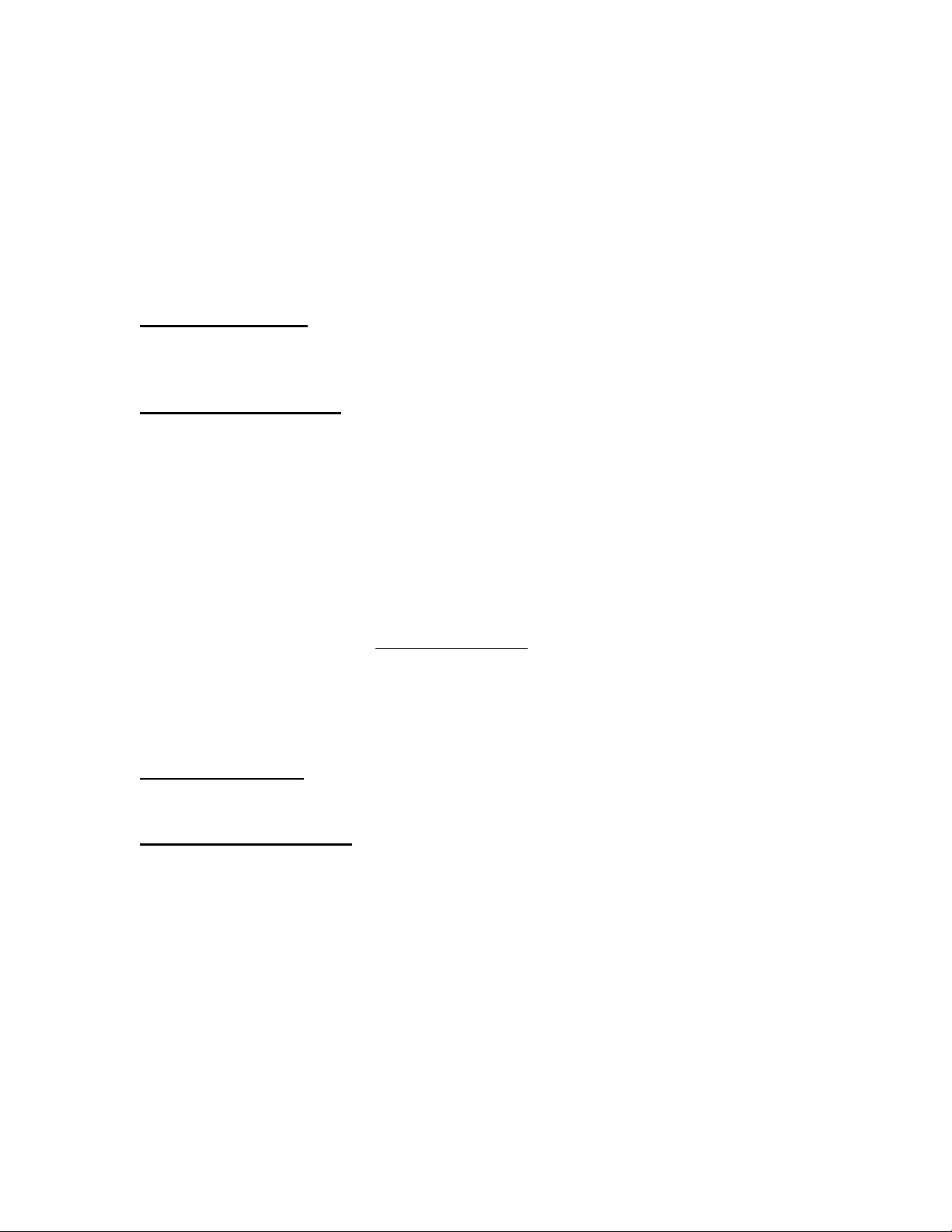
Vibratory Feeder Bowl (Automatic Fastener Feeding Component)
The Vibratory Feeder Bowl, on the left side of the press, is used for automatic feeding of
fasteners. It is an electrically driven device, which holds and moves different types of fasteners.
Various types of tooling components are attached to the bowl to orient the fasteners being fed out
of the bowl. The vibratory bowl comes equipped with a "Universal Escapement" adapter, which
is used for all nut-type tooling and some stud-type tooling. The Vibratory Feeder Bowl is
controlled by a dial and a switch on the Bowl Control Box, above the bowl.
• Bowl Amplitude Dial - The bowl's amplitude or force of vibration is regulated by a dial
control. The amplitude adjustment is used to control the feed rate and performance of the
automatic feeding process.
• Bowl Three Mode Switch - A 3 position switch is used to select whether the bowl is always
on, always off or automatically controlled by the PLC. When the switch is set to auto, the
PLC turns on the bowl during run mode and during diagnostics. During run mode the PLC
will turn the bowl off if there is a period of inactivity. The PLC will restart the bowl
automatically when the next fastener is fed. When loading or unloading fasteners , turn the
bowl ON/OFF as desired. Return the switch to AUTO when finished.
Shuttle Support Assembly (Automatic Fastener Feeding Component)
The Shuttle Support Assembly located next to the Vibratory Feeder Bowl is used to hold and
actuate tooling shuttle components, route air supplies and hold the Stud-in-tube-Sensor and
"Puffer" Flow Control Valve. The Shuttle Air Cylinder on the Shuttle Support Assembly
actuates tooling shuttles. The shuttle receives the parts fed from the vibratory feeder bowl,
singulates the parts and feeds them out to the punch/anvil area. The Shuttle Support Assembly is
aligned with the vibratory feeder bowl. Proper alignment is important to the functioning of the
shuttle tooling.
• Stud-in-tube Sensor - The PLC uses this ring sensor to monitor and control the feeding
process of stud-type tooling.
• Puffer Flow Control Valve - This valve controls the air flow to the Vibratory Feeder Bowl
tooling attachments and is used to regulate various aspects of the escapement and nutgate
performance.
Copyright 2016 by PennEngineering®
8 of 119
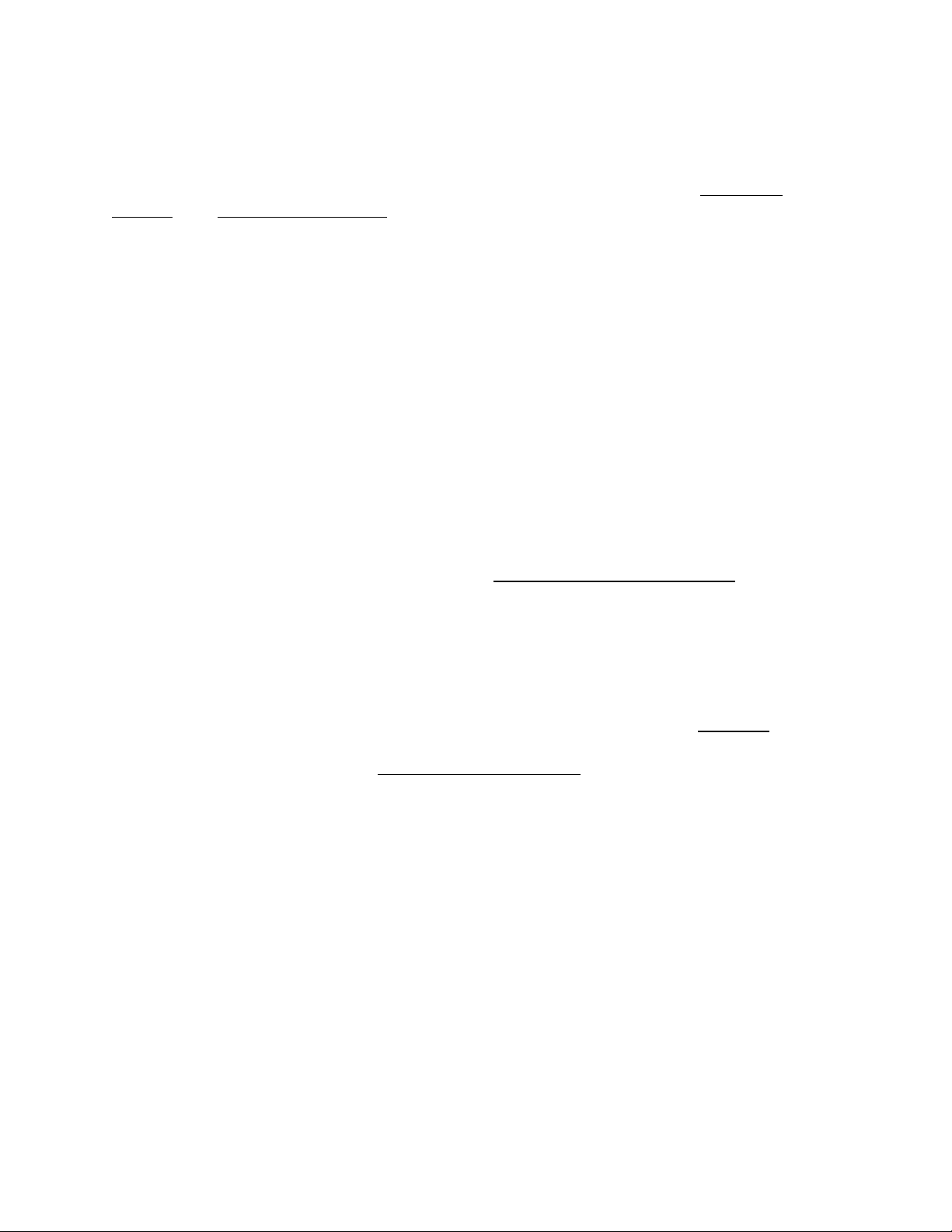
Slide and Gripper Assembly (Automatic Fastener Feeding Component)
The Slide and Gripper Assembly mounted to the top of the frame throat is used to hold top-feed
tooling components and has two pneumatic actuators. The two actuators are a linear slide
cylinder and a parallel acting gripper. The gripper is used to actuate the tooling jaws that hold
fasteners. The gripper opens and closes to receive and release fasteners. The gripper is attached
to the end of the linear slide. The linear slide is used to move the gripper and jaws from its
retracted position out to the punch position. This system is used to feed fasteners out to tooling
punches. The Slide and Gripper Assembly also holds tube extension tooling for stud-type
tooling. The Slide and Gripper Assembly can be removed for special workpiece accessibility.
Anvil holder Assembly
The Anvil Holder Assembly mounted to the bottom of the frame throat is used to hold the anvil
tooling components and has a single air cylinder. The Bottom Feed Cylinder is used to actuate
Bottom Feed Nut Tooling Modules.
Tooling Valve/Storage Enclosure
The Tooling Valve/Storage Enclosure is located underneath the Vibratory Feeder Bowl. Behind
the door is another enclosure that contains the pneumatic valves that control the different tooling
actuators and blowers. Under that enclosure is the Tooling Air Accumulation Tank. The tank
provides a steady supply of compressed air to the tooling valves for consistent tooling feeding
performance.
Air Supply Inlet System
The supply of compressed air enters the press in the back through a system, which includes a
filter/regulator and an electrically controlled quick exhaust/supply valve. The regulator is
manually set to control the supply line pressure. Turning on the quick exhaust/supply valve
supplies air to the press. When the quick exhaust/supply valve is turned off the valve closes and
exhausts all downstream compressed air in the press quickly.
Tooling Storage Cabinet (Optional)
The Tooling Storage cabinet is located on the left side of the press.
Copyright 2016 by PennEngineering®
9 of 119
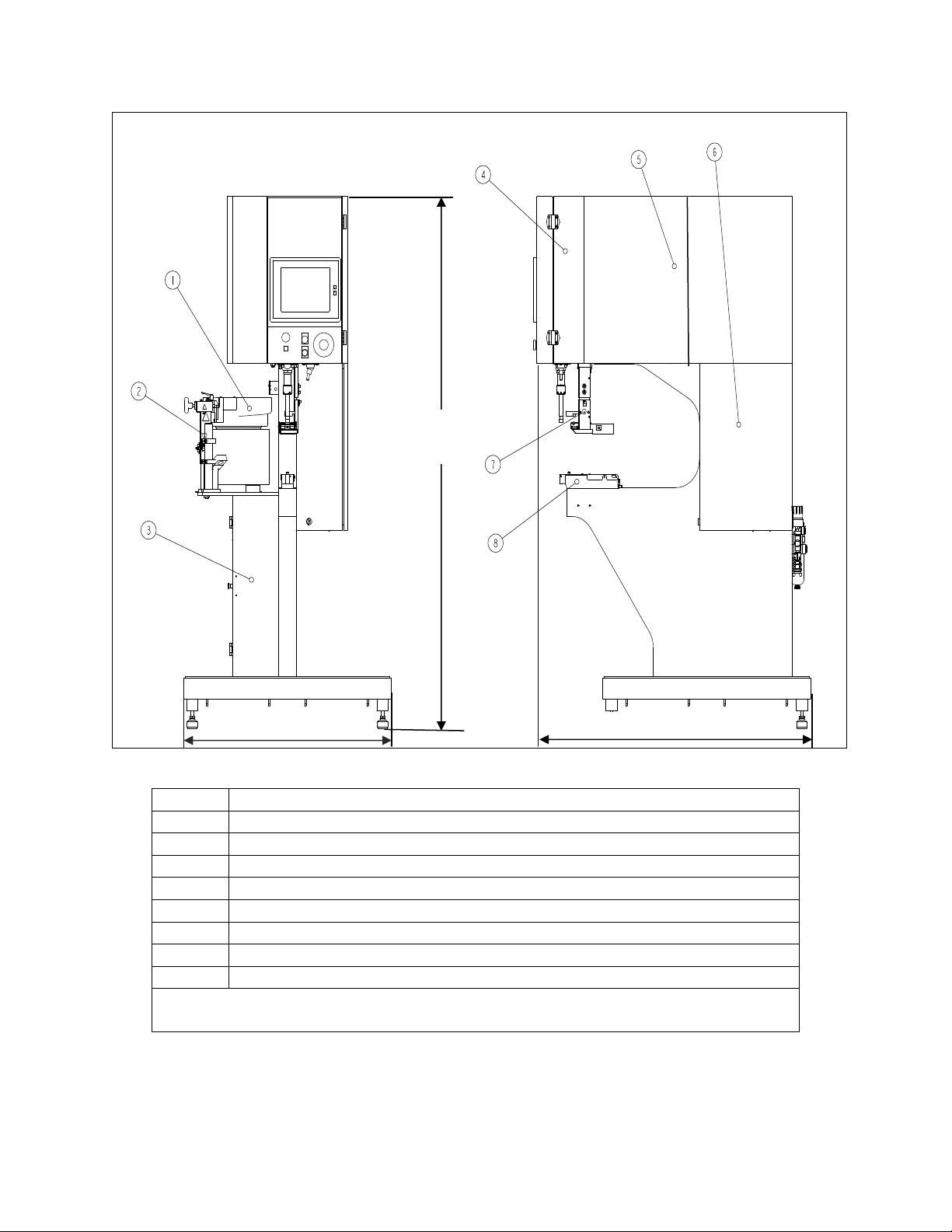
92cm (
36
inch)
126cm(
49.5
inch)
193cm
(76inch)
ITEM DESCRIPTION
1 VIBRATORY FEEDER BOWL
2 SHUTTLE SUPPORT ASSEMBLY
3 TOOLING VALVE/STORAGE ENCLOSURE
4 MAIN CYLINDER ENCLOSURE
5 PNEUMATIC / HYDRAULIC ENCLOSURE
6 ELECTRICAL ENCLOSURE
7 SLIDE AND GRIPPER ASSEMBLY
8 ANVIL HOLDER ASSEMBLY
FIGURE 2-1
SERIES 2000 PRESS
Copyright 2016 by PennEngineering®
10 of 119
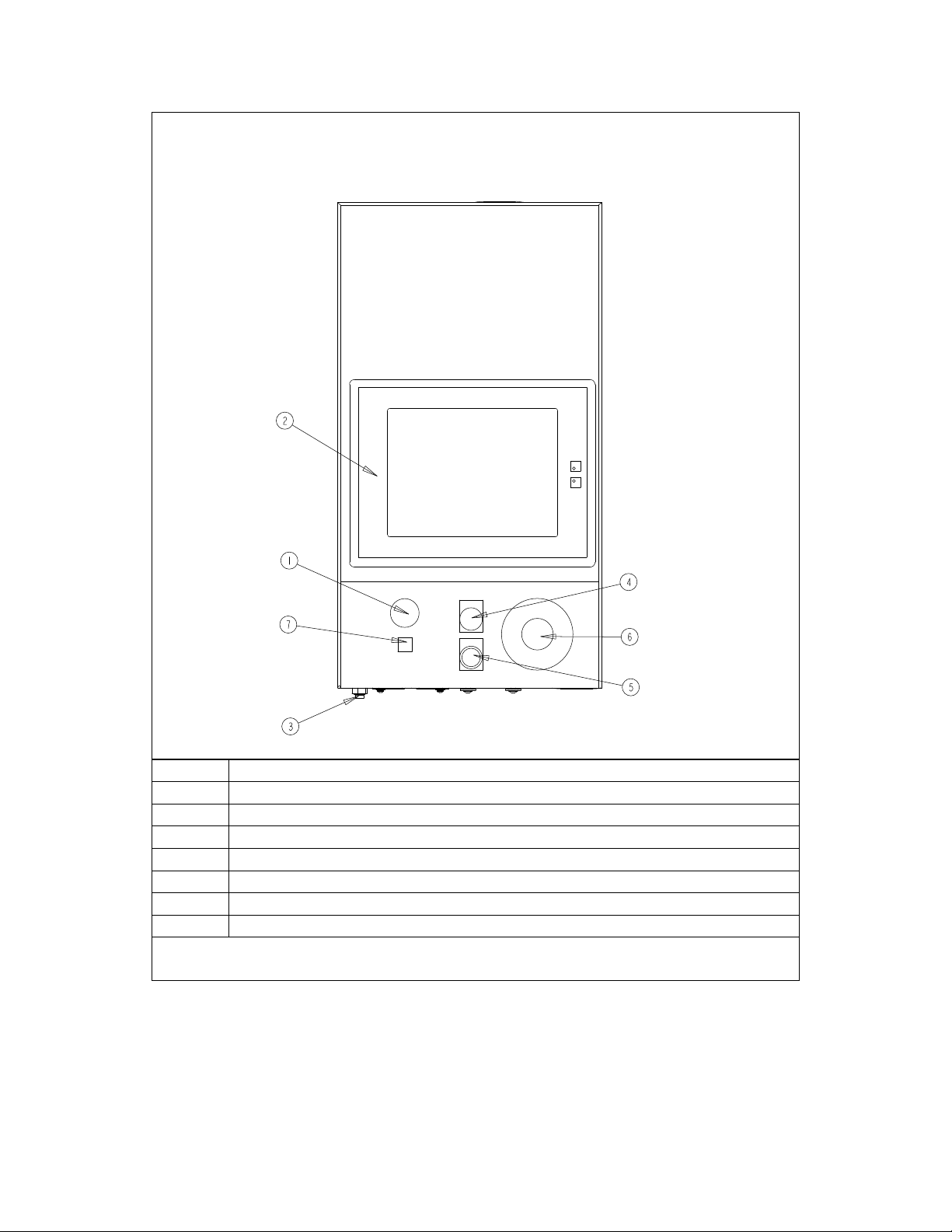
ITEM DESCRIPTION
1 AUDIBLE BEEPER
2 TOUCH SCREEN
3 VACUUM PORT
4 POWER “OFF” BUTTON
5 POWER “ON” BUTTON
6 E-STOP BUTTON
7 SPOTTING LIGHT ON/OFF BUTTON
FIGURE 2-2
OPERATOR CONTROLS
Copyright 2016 by PennEngineering®
11 of 119
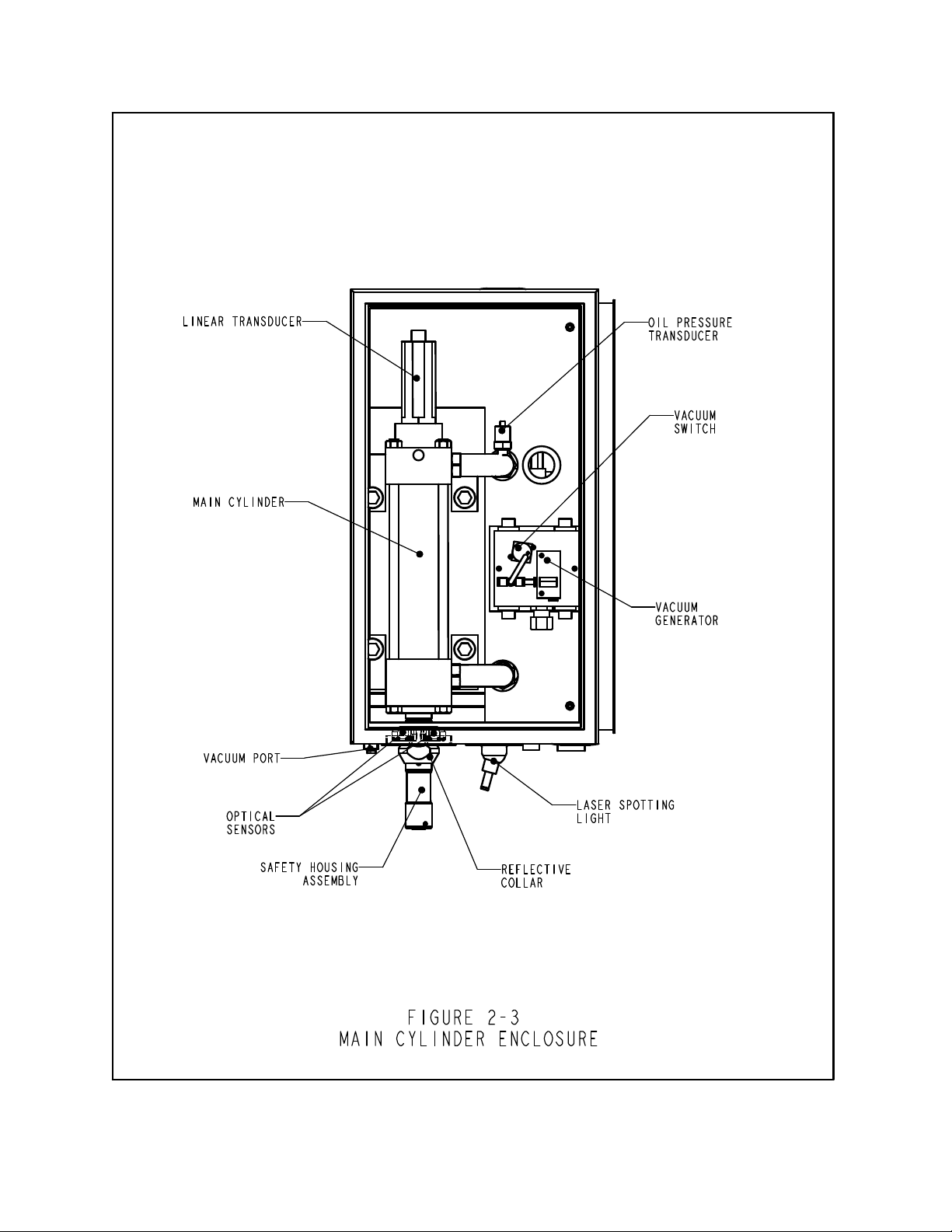
Copyright 2016 by PennEngineering®
12 of 119
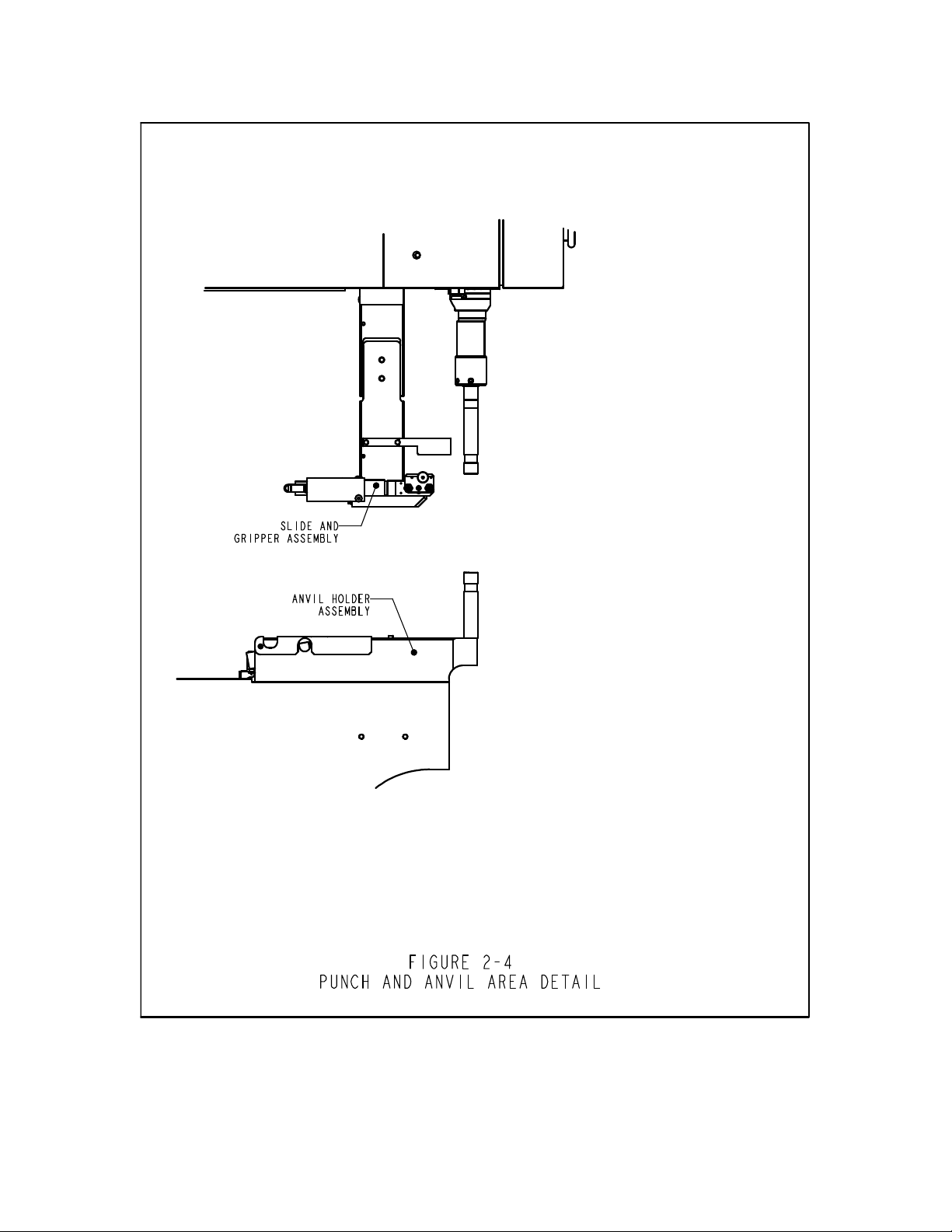
Copyright 2016 by PennEngineering®
13 of 119
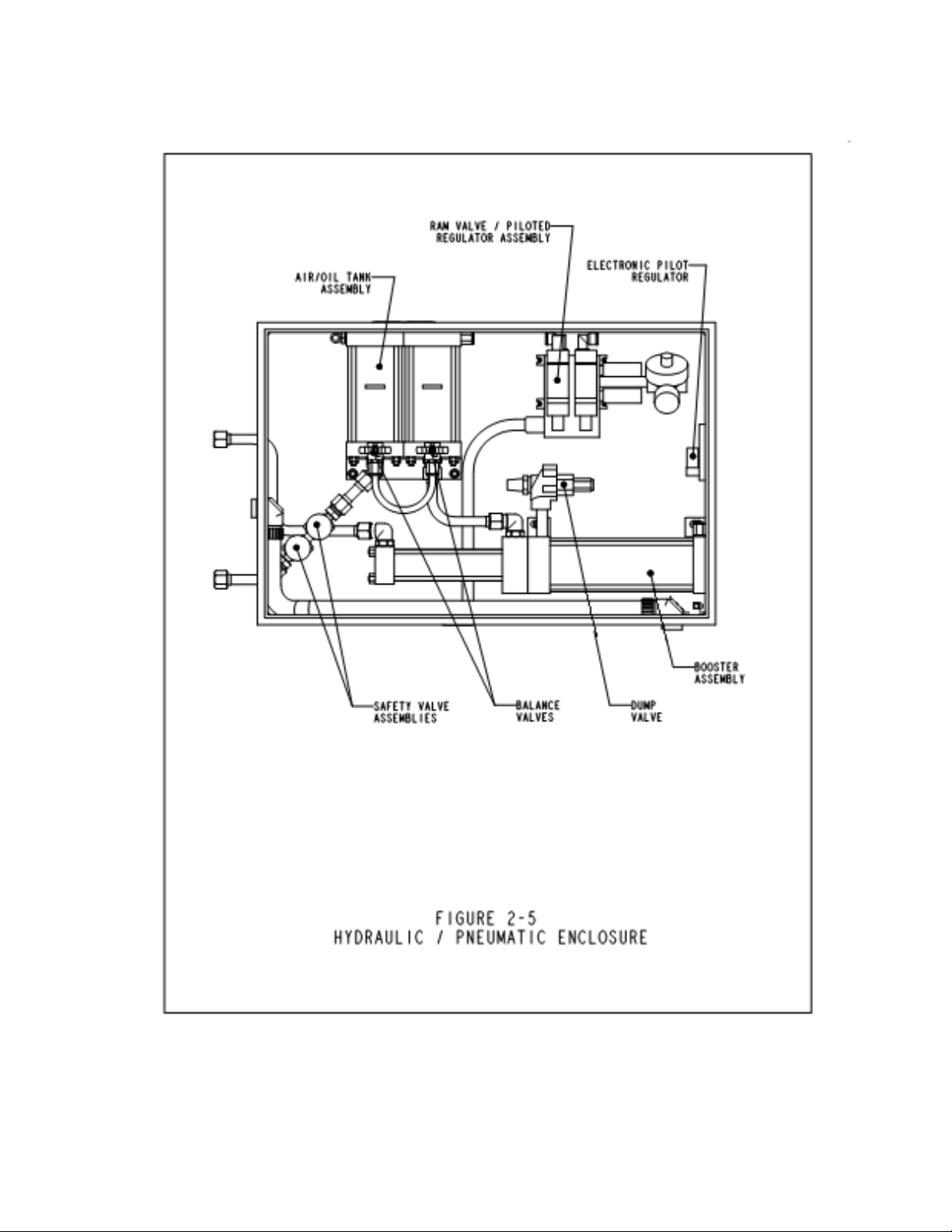
Copyright 2016 by PennEngineering®
14 of 119
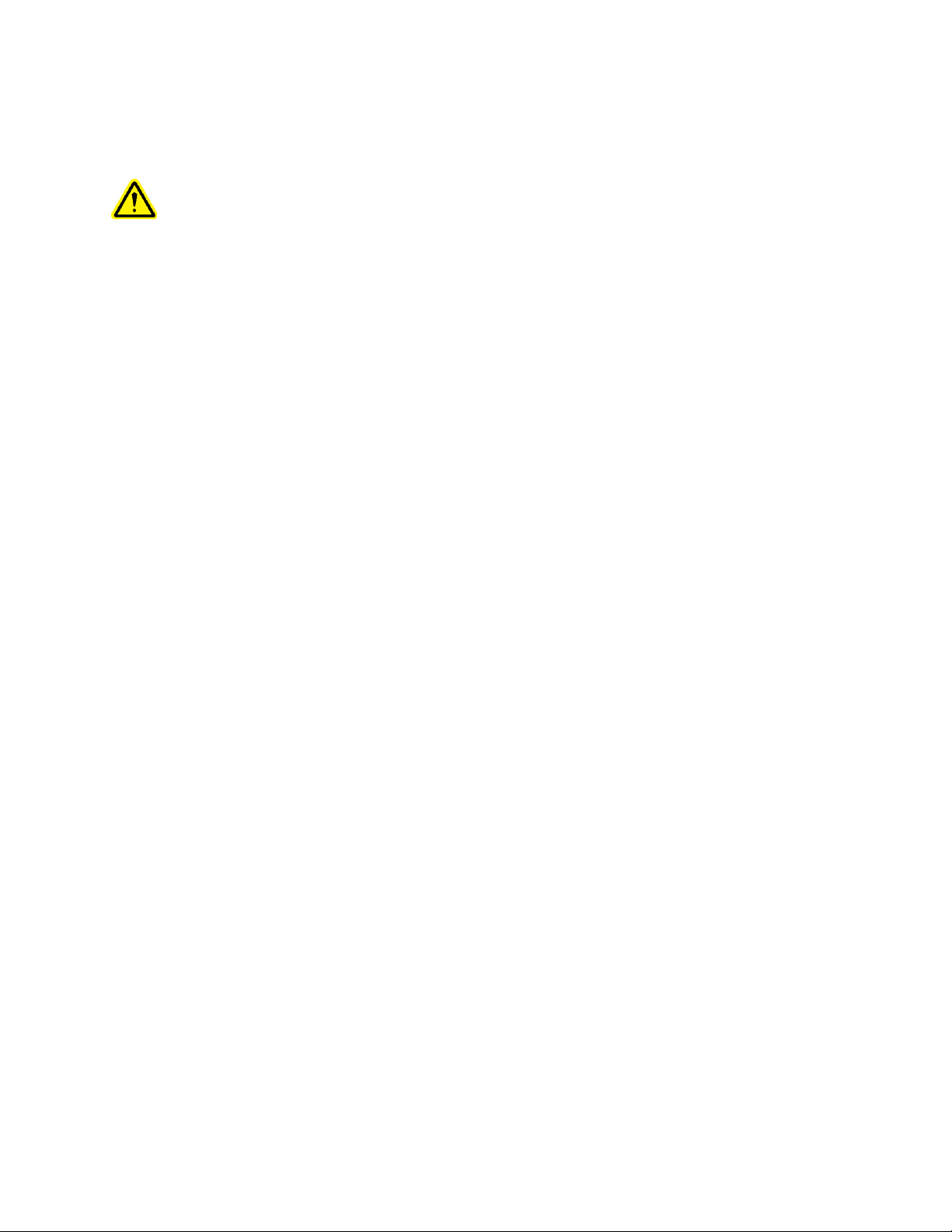
SECTION 3
SAFETY SYSTEM OPERATION
WARNINGS - To avoid injury:
1. Always shut off the electrical power, and remove the power cord, before servicing this
machine.
2. Only authorized and trained personnel should maintain, repair, setup, or operate this
equipment.
3. Always use eye protection when operating or maintaining the press.
SYSTEM SAFETY FEATURES
1. Shutting off the electrical power, with either the “OFF” push-button, the ON / OFF switch, or
pushing the E-Stop button, will cause the electric quick exhaust/supply valve to exhaust all
air pressure in the press. WITHOUT ANY CONTAINED PRESSURE, ALL PNEUMATIC
MOTION STOPS.
2. The electrical cabinet door is key-locked to discourage unauthorized access.
3. The patented safety system can distinguish between a work piece properly set-up between the
ram and the anvil, and a foreign object placed between the ram and the anvil. The safety
system operates as follows:
• A sensor called a linear transducer is installed on the top of the main cylinder. The linear
transducer senses the position of the main cylinder piston and transmits that information
back to the PLC.
• A device called the "safety assembly" is installed in the bottom of the ram. The assembly
consists of a fixed section called the housing and a compressible spring-loaded section
called the adapter. The adapter holds the punch tooling. When the ram extends and the
adapter or punch tooling contacts an object, the safety assembly compresses.
• Two redundant pairs of optical thru-beam sensors are located inside the front enclosure,
under the main cylinder. Each pair of sensors maintains an individual optical beam path
that is reflected through one of two holes in the ram by the "reflective collar". When the
safety assembly is compressed, part of the safety assembly inside the ram, blocks both
beam paths and the sensors are triggered.
• When the sensors are triggered, because, either the safety assembly is compressed, the
reflective collar is moved, or the beam path is blocked in some other way, the PLC
immediately senses the change.
Copyright 2016 by PennEngineering®
15 of 119
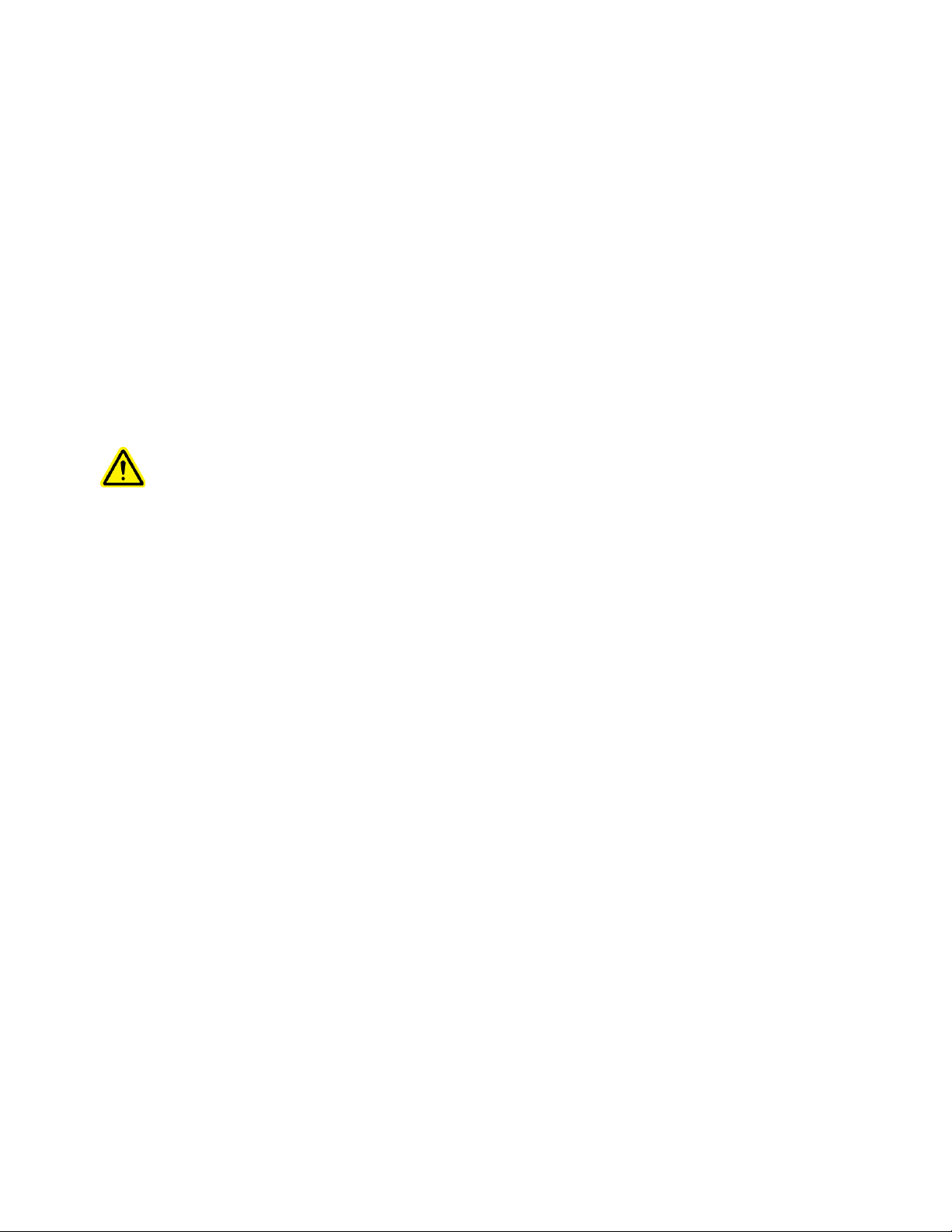
• During a Setup Cycle, the PLC uses this system to "learn" where the fastener and
workpiece location is by moving the ram down, compressing the safety assembly, sensing
the contact and reading the Linear Transducer. The data of the contact location is saved
and used for a comparison during each press/run cycle.
• During Press Cycling, the PLC determines each time it senses that the safety
assembly/punch has contacted something, whether it is "legitimate" or "not legitimate".
A "safety window" is used to allow for minor variations with workpiece or operator
precision.
• Only if BOTH redundant signals agree and the latest contact point is within the "safety
window", does the PLC allow the safety assembly to fully compress and for the air-oil
system to apply the predetermined high force needed for fastener installation.
4. Three levels of access security are available, each with a different four digit pass code
WARNING: Immediately upon receipt of your press, establish a “Maintenance
Code” for your supervisor/maintenance personnel only, as it is possible, however
difficult, to operate the press without the standard safeguards in place in the
Maintenance Mode. Only trained personnel should use the Maintenance Mode the
PennEngineering® is not responsible for improper maintenance mode procedures
which result in a loss of operation of the press or operator safety.
5. If the Linear Transducer or either of the ram safety sensors should develop an open or a
shortfault, the entire system, including the ram, will come to an immediate stop and not
operate further, until repairs are made.
Copyright 2016 by PennEngineering®
16 of 119
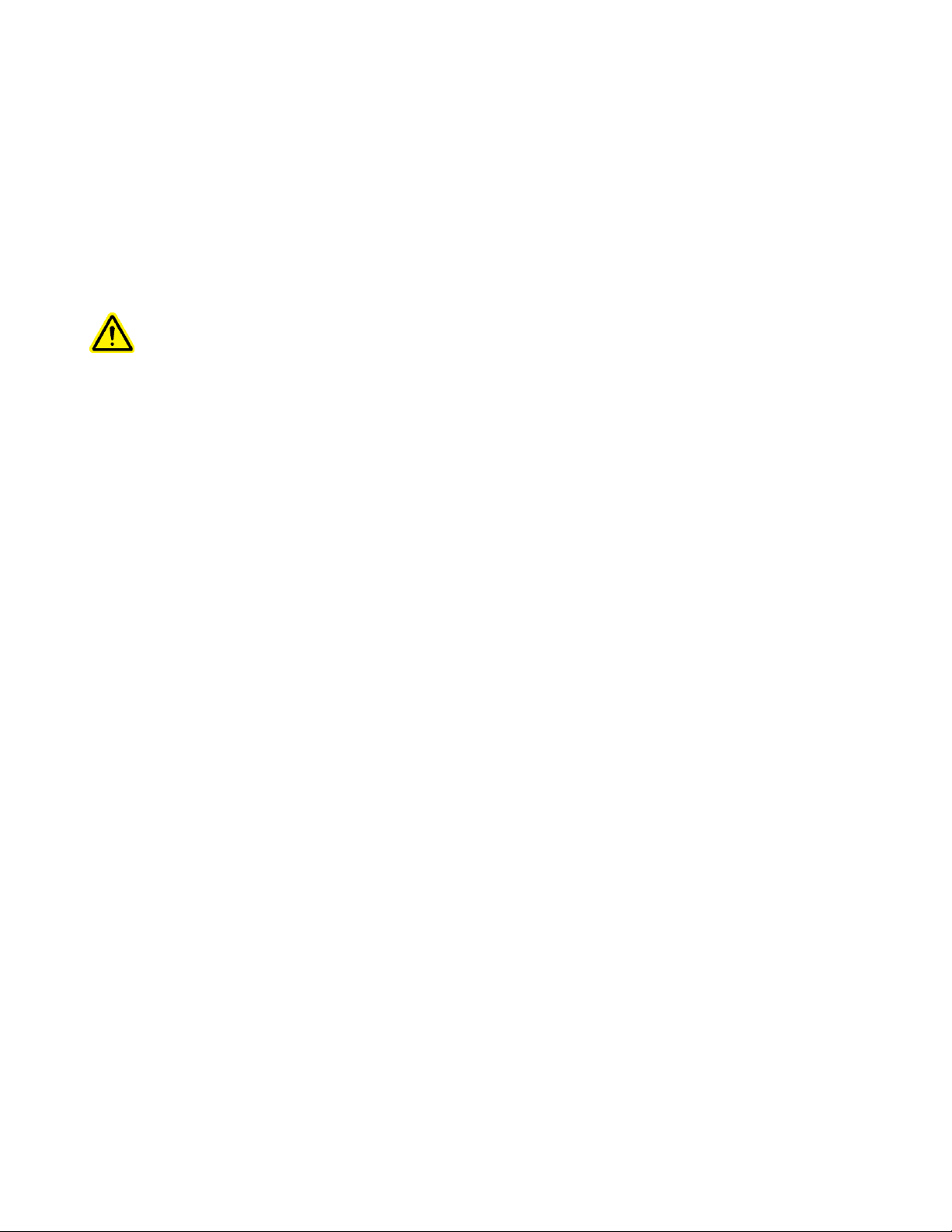
SECTION 4
PRESS INSTALLATION
Moving The Press
• When using a forklift or pallet jack be sure that the forks are properly located between the
fork guide tabs under the base of the press. When hoisting from above (See Fig 4-1), be sure
to balance the chain or strap between the two eyebolts to prevent swinging.
WARNING: unbalanced loading of the press or sudden stops may lead to toppling of the
press.
Locating The Press
• Select a well-lit clean area with a (relatively) level floor. The floor must be able to support
the weight of the press.
Leveling The Press
• The press should be leveled and stabilized after it has been located. This is done by adjusting
the height of each footpad then locking each footpad in position by tightening a jam nut. This
task requires two 3/4” wrenches (See Fig 4-2). An adjustable wrench may also be used.
Adjust the foot pad while reading the level at the tooling nut gate adapter. The universal
escapement adapter must sit level for proper functioning of the feed systems.
Open Space Requirements
• PennEngineering® has no specific requirements for providing open space around the
perimeter of a press. However, be sure to comply with any national or regional safety codes
that may dictate otherwise. For example, In the US the National Electrical Code requires that
there be at least thirty-six inches of clearance in front of the electrical enclosure. We do
recommend that you at least leave enough space around the press so the various storage and
maintenance enclosures can be opened fully and so the largest workpieces can be
accommodated.
Original Installation Requirements
After the final installation of the press verify the continuity of the protective bonding circuit
(TN-System) in accordance with EN 60204-1 Clause 18.2.2 standards.
Copyright 2016 by PennEngineering®
17 of 119
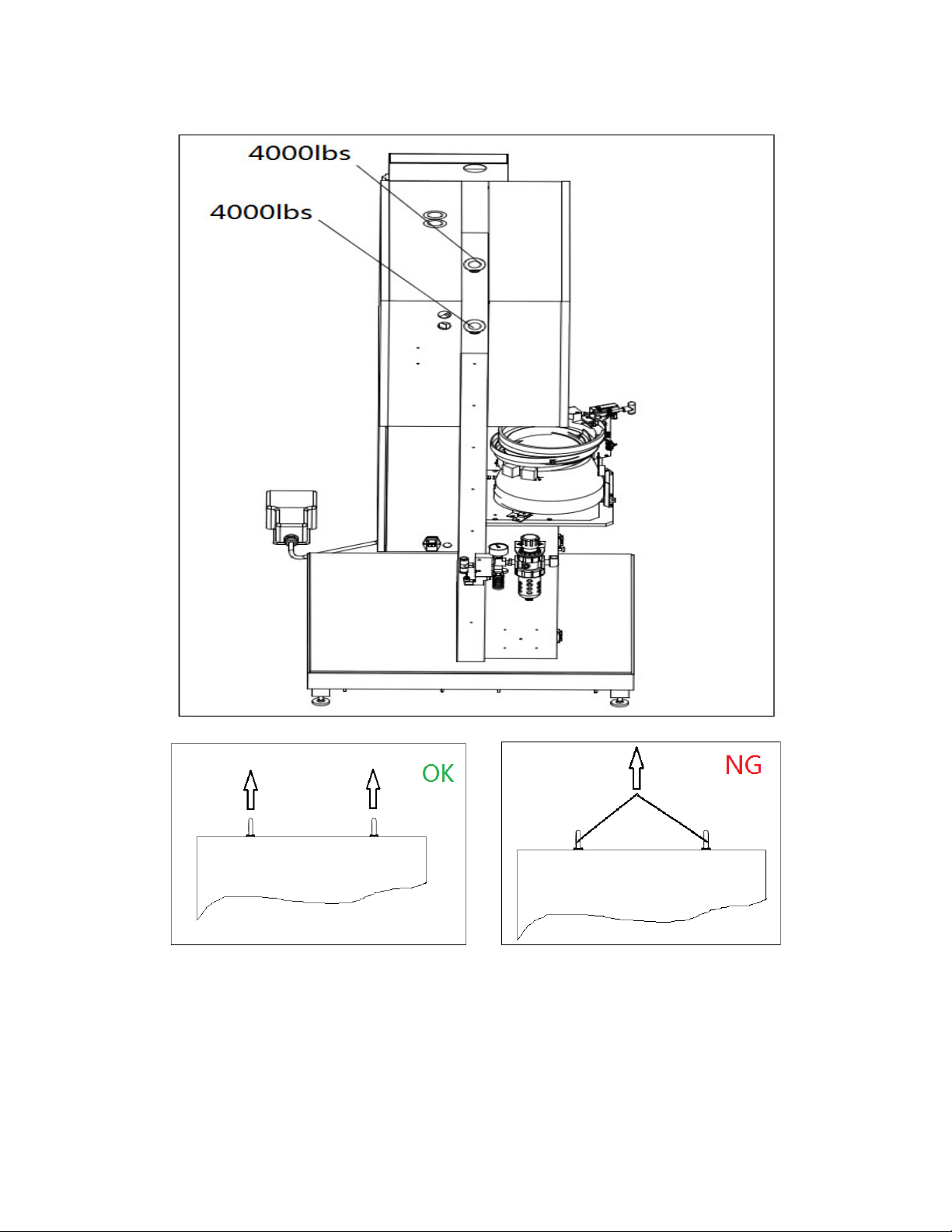
FIGURE4-1 Cable Suspension Diagram
Copyright 2016 by PennEngineering®
18 of 119

2
FIGURE 4 - 2
Copyright 2016 by PennEngineering®
19 of 119
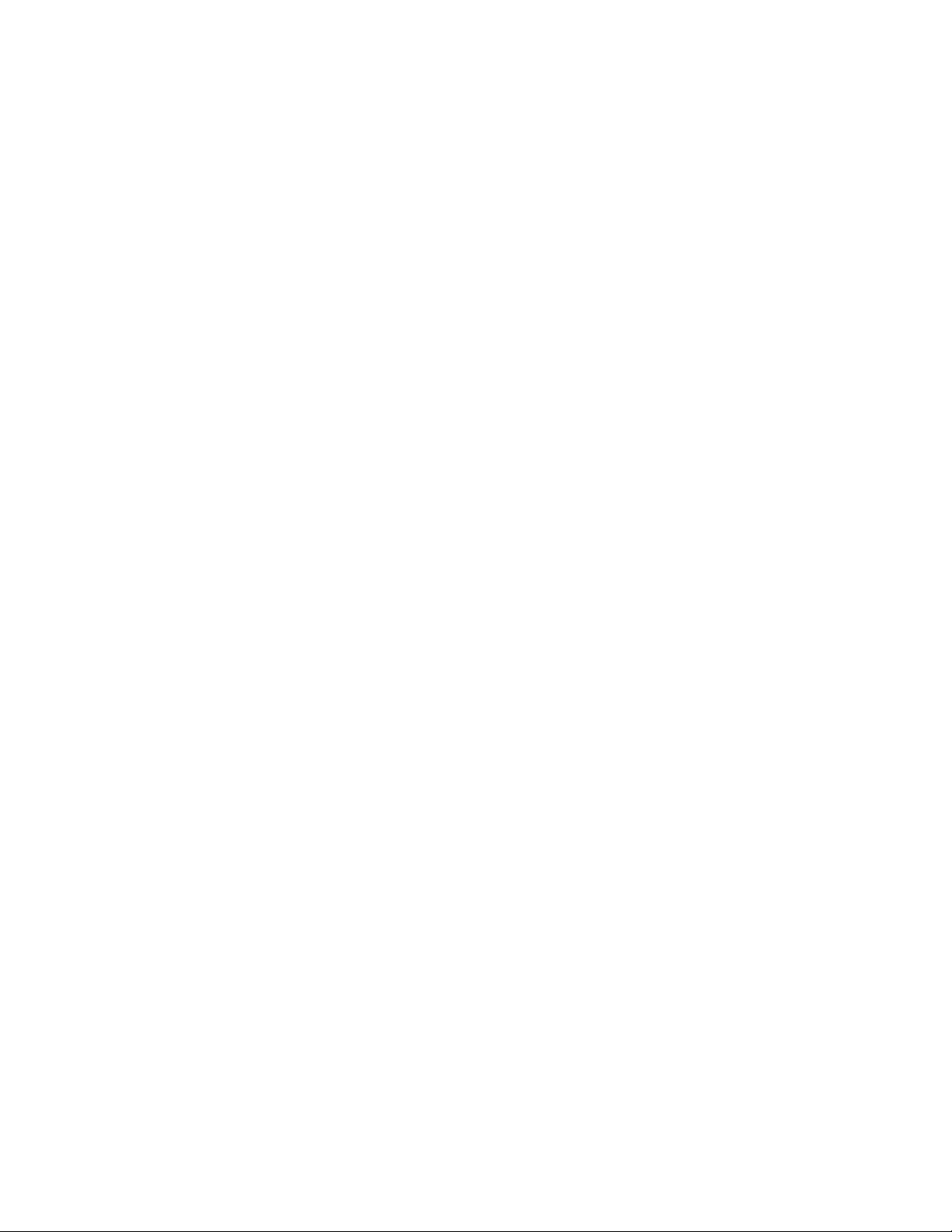
Recommended Air Supply Hook-Up Arrangement
Proper air supply is very important to the performance and maintenance of the press. Following
these simple guidelines will ensure good press performance.
• Air Quality - The quality of the air supply is very important. The air must be clean and dry.
Moisture and debris will contaminate the oil and valve systems and lead to press performance
and maintenance problems.
• Air Supply Flow - Use a minimum 12mm (1/2”) inside diameter line and fittings from the
compressed air source to the press. Shop pressure ranging between 6 to 7 BAR (90 psi to
100 psi) is acceptable. Inadequate air flow will affect press performance.
• Air Consumption - Air consumption in automatic mode is about 4.5 liters of compressed air
per cycle. Average air consumption running at 20 KN (4500 Lbf) at 30 insertions per minute
is about 7 liters/sec at 1 atm. (15 Scfm). Air Supply Flow requirements are higher than these
values as air is only being consumed for half the time of each cycle.
• Piping Installation – Proper piping hookup will help achieve the above requirements. See
figure 4-3 on the next page.
Connect to your supply line with a pipe pointing upwards that curves over and down. This
arrangement will help prevent water and compressor oil from entering the press.
Connect to that drop with your supply fitting for a 12mm (1/2”) or larger hose.
Continue the end of the drop to a drain valve. This will help collect additional water and oil
and allow the system to be purged.
If your factory air supply falls short of the above recommendations, an air reservoir tank of
an appropriate size for your location can be used.
An auxiliary filter/separator installed immediately outside the machine is recommended.
Install An Appropriate Power Cord.
• The press is equipped with a Male IEC 320/CEE22 Universal Connector for power. Outside
North America, unless special arrangements have been made, a customer supplied power
cord must be installed. No other electrical system modifications are necessary. Connection
should be in accordance with your local electrical code.
Install The Foot Switch
• Plug the foot switch into the receptacle located at the lower left corner of the front of the
electrical enclosure.
Check The Hydraulic Fluid Level In Both Air-Oil Tanks
• Check to be sure the hydraulic fluid is level with, but not over, the fill lines on the air-oil
tanks. If the fluid level is too high or too low correct the problem by following the procedures
provided in section eleven of this manual.
Copyright 2016 by PennEngineering®
20 of 119
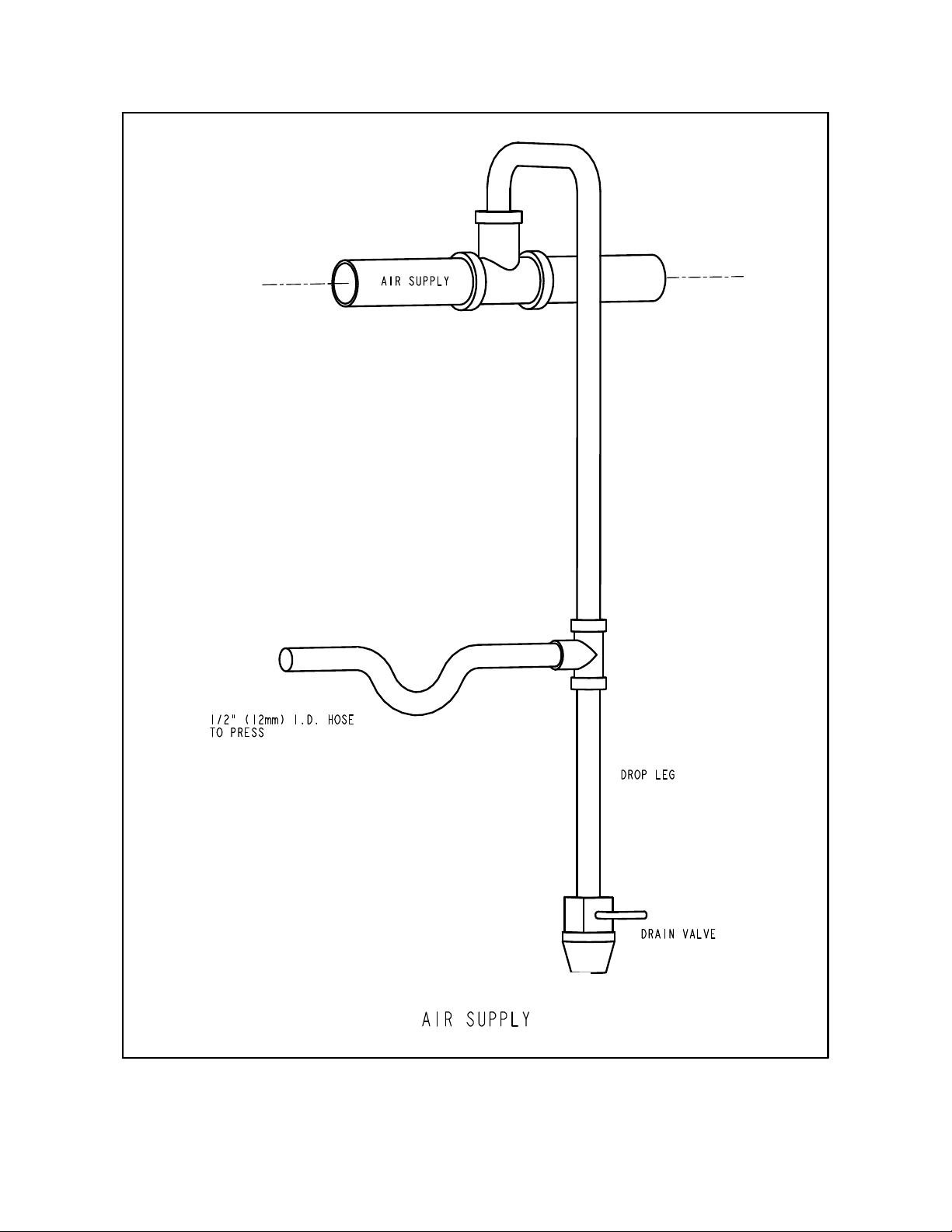
Copyright 2016 by PennEngineering®
21 of 119
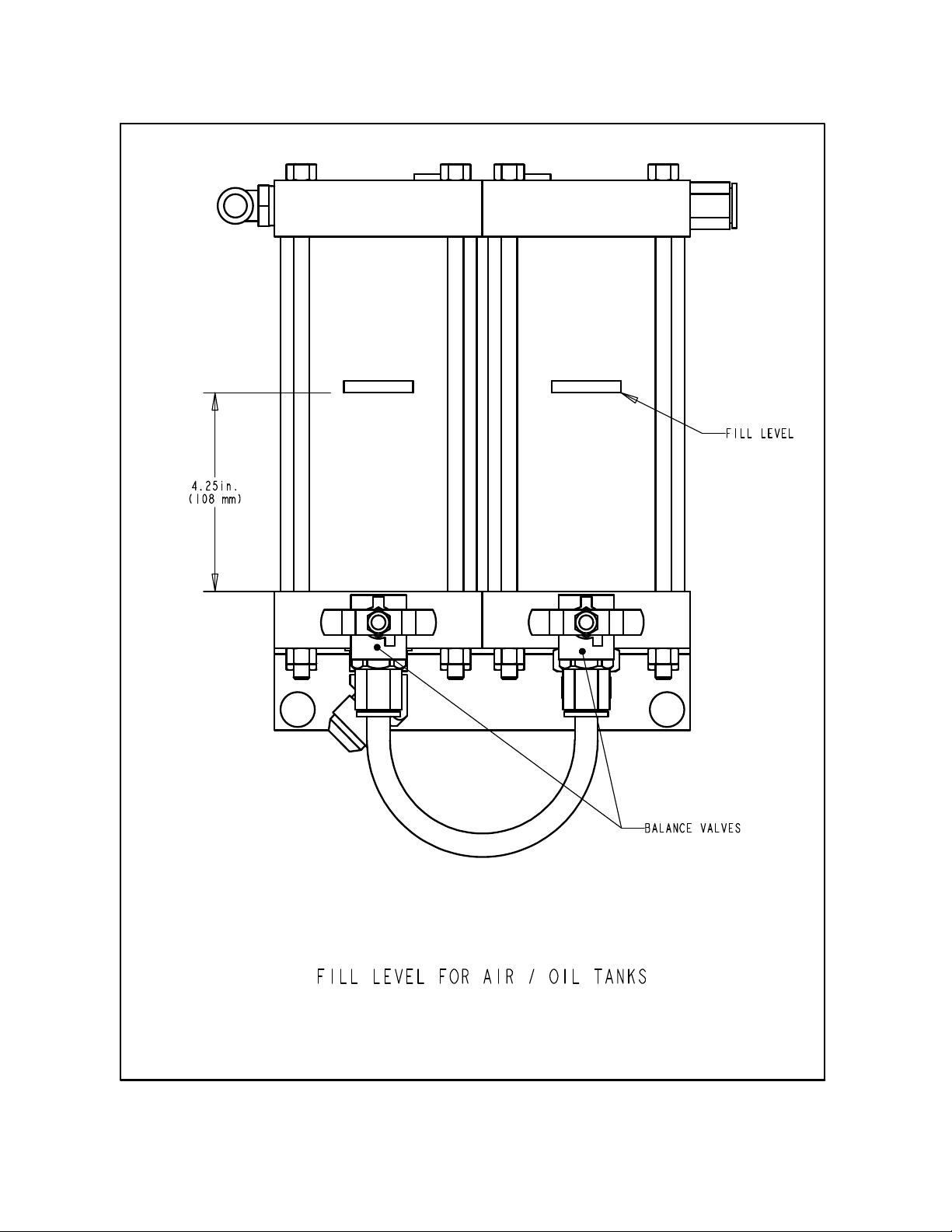
Copyright 2016 by PennEngineering®
22 of 119

SECTION 5
GENERAL FUNCTION DESCRIPTIONS
System Function:
The function of a PEMSERTER
SERIES 2000
FASTENER INSTALLATION PRESS is
to safely, quickly and consistently install PEM brand self-clinching fasteners in various types of
sheet material. To do this the press uses:
• A patented point-of-operation safety system that controls the descent of the ram and does not
allow the ram to descend if it contacts any object other than the intended fastener and
workpiece.
• Automatic fastener feeding system that locates the fastener at the point of insertion, so that
the operator is free to handle just the workpiece.
• Air-oil-booster system that provides quick ram travel with high installation forces at the point
of insertion.
• Precise installation tools and computer controlled installation forces.
Self-clinching Fastener Installations:
PEM self-clinching fasteners are installed into punched or drilled holes in ductile sheet
material. To install a PEM self-clinching fastener:
• The shank of the fastener is placed into the installation hole until the part of the fastener that
is larger than the hole called the displacer (such as the knurls for nuts, or the head for
standoffs) sits on the edge of the hole.
• A parallel squeezing force is applied to press the displacer (overhanging part) of the fastener
into the sheet material.
• The force causes the sheet material to cold flow into the undercut of the fastener that is
between the displacer and the shank. This traps the fastener within the sheet metal.
Copyright 2016 by PennEngineering®
23 of 119

Setting up the Press:
The following section of the manual describes the setup process in general. For details on setting
up and operating the press see the appropriate section in the manual.
Step 1 - Setup Tooling
Tooling setup consists of selecting appropriate tooling for the fastener being fed and the
workpiece, installing the tooling on the press and adjusting the feed controls.
Different types of tooling that feed the same size fastener are selected for accessing
different shapes and sizes of work pieces.
See the Tooling Section of this manual on selecting the right tooling.
Step 2 - Select the Setup for the Tooling and Fastener on the Touchscreen
Once the tooling is installed, the next step is to setup the press by using the touchscreen.
The touchscreen setup is simple and can be done one of three ways.
• New Tool Set-up – Choose tooling mode, fastener size and workpiece material.
• Recall A Job – Select from a previously programmed Job stored in the press
• Recall Last Job – Run the same Job that was just run, the press remembers, even if it is
turned off between jobs.
See the Touchscreen Controls section of this manual on choosing the right selections for
setup.
When the selections are complete, the press automatically sets the values for operation
and moves onto safety setup.
Step 3 - Safety Setup
The next step is very quick and simple but very important.
Safety Setup is the step where the press learns the position of installation called the
Safety Set point. The operator positions the materials for an installation, but the press
does not actually install the fastener. The ram extends and touches the fastener and
workpiece. The touch point teaches the press where the proper installation point should
be. The Press is ready to install fasteners.
Copyright 2016 by PennEngineering®
24 of 119
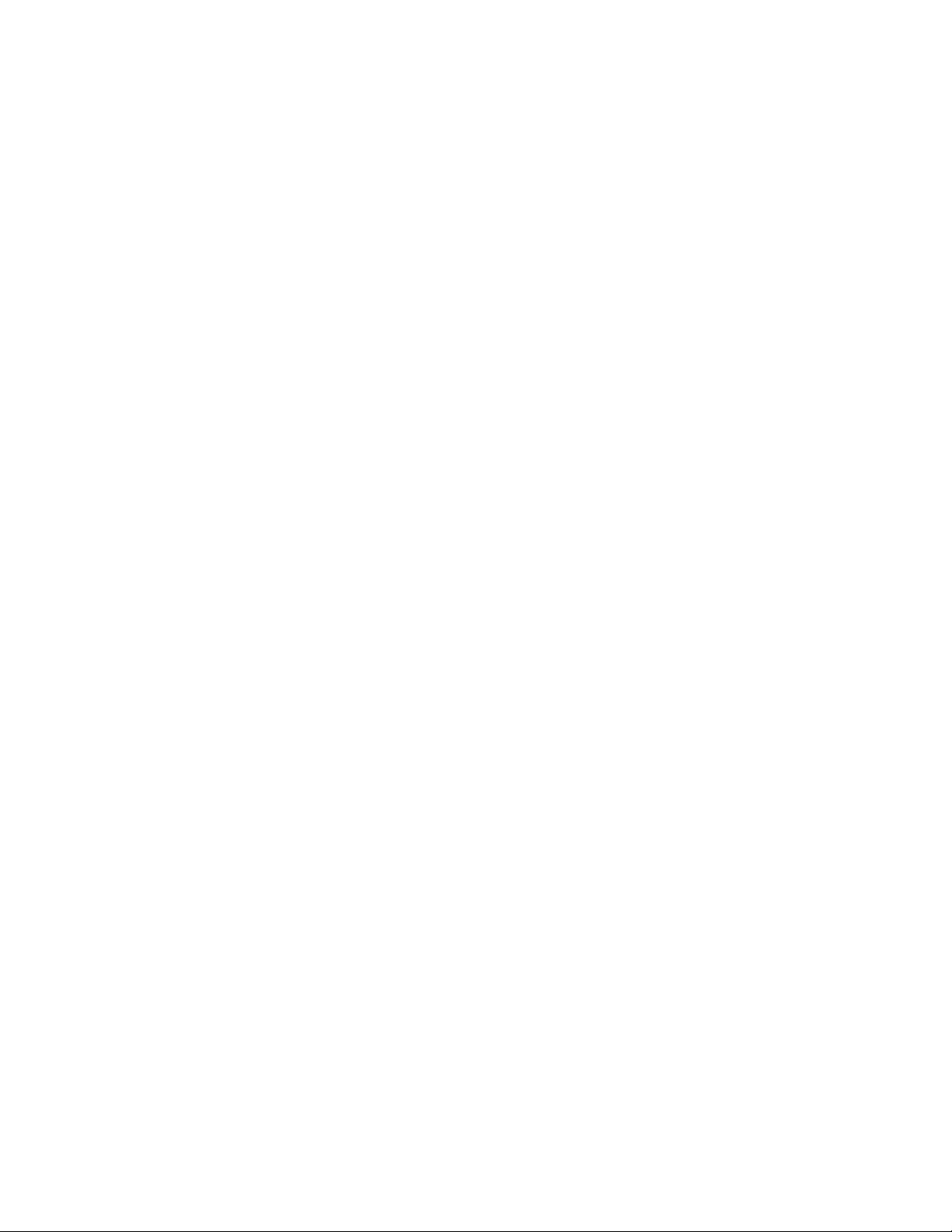
Fastener Automatic Feed Functions:
Automatic Fastener Feeding is done from the vibratory feeder bowl to the insertion point in the
workpiece. The following steps are taken:
• The vibratory feeder bowl moves the fasteners around the bowl and past a tooling component
called a nutgate for nut-type tooling or an escapement for stud-type tooling.
• The fasteners are oriented in the tooling and fed into a tooling shuttle. The shuttle takes the
first fastener and separates it from the rest. That fastener is blown with compressed air out of
the shuttle into a plastic tube that leads to the punch and anvil area.
• Depending on the type of tooling the fastener is either fed directly into a tooling module like
a stud-injector module or bottom feed nut module or into a set of jaws on the top feed slide
and gripper system.
• During a top-feed tooling installation, the fastener is picked up from the jaws either by a
vacuum punch or pin punch and the jaws open and pull back.
• The workpiece is placed with the installation hole onto either a fastener or tooling guide pin.
When the operator has located the workpiece, the foot pedal can be depressed to begin the
installation process.
Installation Process:
• When the foot pedal is depressed, the ram extends down quickly bringing the punch to the
workpiece.
• When the fastener contacts the workpiece the safety sensors are tripped. The Press Control
System checks that the position called the insertion point, is at the same position as the
learned position at setup, the safety set point. Only if the insertion point is within a certain
range of the safety set point, does the installation proceed.
• If the insertion point is good then the high installation force is applied to install the fastener
and the ram returns up.
Copyright 2016 by PennEngineering®
25 of 119
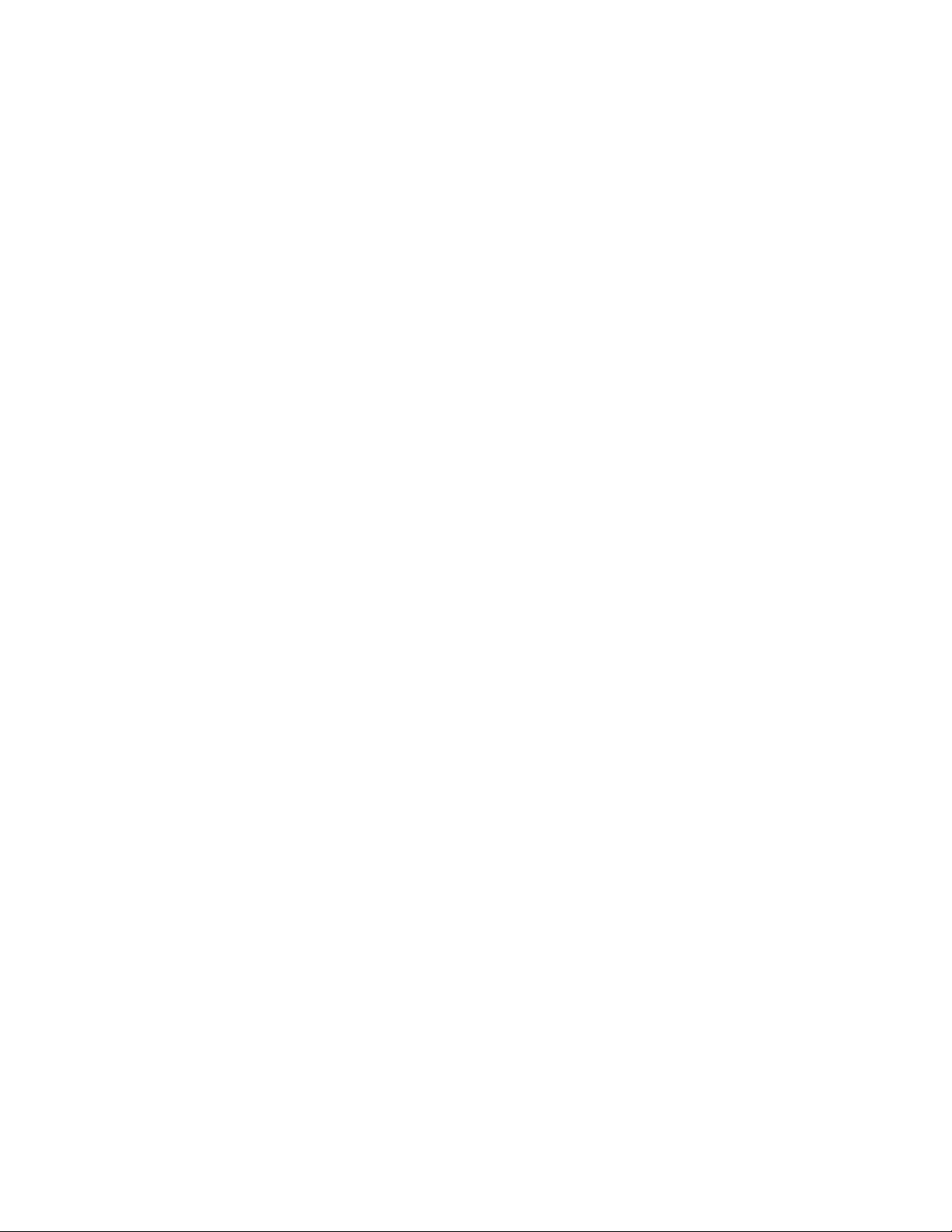
Special Features and Conditions:
• Dwell/Force Verification (Quality Assurance System) – Dwell time is the period of time
from when the press control system starts the high force cycle to when the high force cycle ends.
The Dwell software system monitors pressure feedback signals throughout the cycle to assure a
quality installation.
• Soft Touch Mode – When running in Soft Touch Mode the press will slow down just before
contacting the workpiece and fastener. This mode is slightly slower, but can insure against
damage to soft and brittle work pieces.
• Interrupted Mode – When running in Interrupted Mode the press will slow down and stop
upon contacting the workpiece and fastener. This mode is the ultimate in assurance just before
installation that a workpiece or layers of work pieces are properly aligned.
• Setpoint Tolerance – Can be selected for Standard Tolerance or Narrow Tolerance. Narrow
Set point Tolerance sets a smaller range for the allowed deviation of each installation from the
Safety Set point. Narrow Tolerance is used for smaller fasteners and more precise operations to
assure proper installation in the workpiece hole. This mode is less tolerant of work pieces not
held level and poor hole quality or hole debris.
• Start at Minimum Setup – This mode changes the setup sequence. Instead of pre-selecting a
force at setup, the press interrupts the dwell time of the first installation and allows the operator
to adjust the force as the fastener is being installed. This function allows for the most precise
installation force setup. Once the installation force is established, it can be saved within one of
the Recall Job memory locations.
• Fastener Length Monitoring (FLM) – This mode requires optional tooling hardware to be
installed. During the automatic fastener feeding process for long fasteners such as stud and long
standoffs, the length of each fastener is checked to insure that it is the correct length. If a
fastener is too long or short, it is rejected and not installed. During shop operation, fasteners of
different lengths can become mixed. Long fastener tooling is typically designed to accept
various lengths of fasteners to increase the value of the tooling and decrease the costs of
installing different size fasteners. FLM Hardware and Software can be setup to check for any
length fastener.
• Safety Fault Error - If the difference between the insertion point and the safety set point is
outside the range of the set point tolerance then a safety fault error condition occurs. When a
safety fault occurs the redundant safety valves close, immediately stopping downward ram
motion. The ram reverses direction and retracts the punch. The safety assembly on the end of the
ram never fully compresses and the boost cycle is never initiated.
Copyright 2016 by PennEngineering®
26 of 119

SECTION 6
TOUCH-SCREEN CONTROLS
A programmable logic controller (PLC) controls the functions of the Series 2000™. The
operator sends commands to the PLC and reads data from the PLC through a system of menus
and information displayed on the touch screen. An operator need only touch the buttons
displayed on the touch screen to make a selection.
The touch screen controls allow the operator to setup the press for operation, operate special
functions and maintain and troubleshoot the press.
The following sections describe the information and functions available on each of the screens.
Below each screen is a description of the information and functions available on the screen.
Each button that leads to a different screen is listed with the section of this document that
describes the next screen.
Number Entries (Pop-Up Key Pad Function)
In several of the screens where a number must be entered, a special feature is used, called a popup keypad. Each digit of the number is entered by pressing the specific number button. The
Number Entry is not accepted until an Enter button is pressed. Where decimal points are a part
of the number, the placement is established.
HELP Screens
Help Screens are available throughout the touchscreen system of menus. They offer immediate
explanations of the functions on the screens like the ones in this document.
The Help Screens are online documentation. Actual pictures of the Help screens are not included
in this documentation. The buttons on the Help screens all function in the same way.
[BACK] – Returns the touch screen control back to the screen where the Help Screen
was originally called from.
[NEXT] – Proceeds to the next Help Screen available on the same topic. Some help
buttons may have more than one page of information.
[PREVIOUS] – Returns to the previous Help Screen.
Copyright 2016 by PennEngineering®
27 of 119

6.1 Title Screen
When the system is powered up, “Connecting to Host” appears for one second, before displaying
the “PEMSERTER®” title screen. The Touch Screen’s “Host” is the PLC. Here you may find
the PennEngineering® and our Sales Representative's addresses and phone numbers.
“PLC Version” is the version number of the PLC software.
“Screen Version” is the version number of the Screen software.
“Hardware Version” is the model number of the press.
[CONTINUE] to 6.2 Access Code Screen
Dual Language Option: PEMSERTER® Presses are sold worldwide. The touchscreen menus
can be ordered in different available languages. Also a single press can be equipped with
touchscreen software that can display text in one of two languages by selecting on screen. If the
press is equipped with a Dual Language Option, there will be two CONTINUE buttons, one for
each language. The press will function identically; independent of what language the screen is
displaying.
Copyright 2016 by PennEngineering®
28 of 119

6.2 Access Code Screen
This screen appears and limits access to different levels of functions depending on which access
codes have been established. See 6.20 Access Code Setup Screen. If the access code is set to
0000 then this screen will be bypassed and the touchscreen menu will proceed to the next
function. This same screen appears in different places for Operator Access, Setup Access and
Maintenance Access.
To proceed to the next screen:
Enter the Correct 4-digit Access Code.
[↵↵↵↵] – Proceeds to the appropriate screen
If in Operator Access Screen – Proceeds to Mode Selection
to 6.3 Mode Selection Screen
If in Setup Access Screen - Proceeds to Run Value Change screens
to 6.x Force, Dwell, Blower, or Run Parameters Screen
If in Maintenance Access Screen - Proceeds to Maintenance Menu Screen
to 6.16 Maintenance Menu Screen
If the code is entered incorrectly, an audible alarm is sounded.
If the access code is forgotten, call your PennEngineering® Service Representative.
Copyright 2016 by PennEngineering®
29 of 119

6.3 Mode Selection Screen
This screen allows you to enter into a selected type of installation setup procedure or
maintenance mode, and to toggle certain operations.
[TOOL SET-UP MODE] – Proceeds to a setup process, which allows the operator to select the
installation mode, fastener size, material type and to change the installation force.
to 6.4 Tooling Selection screen
[RECALL A JOB] – Proceeds to a menu of previously setup jobs.
to 6.14 Recall Job screen
[RECALL LAST JOB] – Proceeds directly to safety setup of press using the values defined in
the last setup, even if the press had been turned off.
to 6.8 Safety Setup Procedure screen
[MAINTENANCE] –
If the Maintenance access code has been set this button proceeds to the Maintenance Access
Screen
to 6.2 Access Code screen
If the Maintenance access code has been set to 0000 this button proceeds to the Maintenance
Menu Screen directly
to 6.16 Maintenance Menu screen
[MAIN AIR] – Turns the main air on and off.
[LOGO SCREEN] – Returns to main title screen
to 6.1 Title screen
Copyright 2016 by PennEngineering®
30 of 119

6.4 Tooling Selection Screen 1
There are two screens of tooling mode selections to choose from. This is the first one. It is very
important to select the correct tooling mode to match the installation tools and fastener that is
being installed. Selecting a different tooling mode will cause the press to operate differently.
After selecting a tooling mode the control screen will automatically proceed to the proper setup
screen.
[MANUAL NUT] or [MANUAL STUD] – Manual Mode means that the operator must
manually place a fastener and no automatic feeding is enabled. Fastener and workpiece must be
manually placed together between the tooling. Selecting Nut or Stud mode changes the
recommended installation forces and the safety window tolerances.
to 6.6 Size and Material screen
[TOP FEED NUTS/SO] – Top Feed Nut and Short Standoff Mode is for automatic feeding of
nuts to the Top Feed Hanger Assembly, for punch pick-up through the internal hole of the
fastener. See Tooling Section for description of tools and operation.
to 6. 6 Size and Material screen
[BOTTOM FEED NUTS] – Bottom Feed Nut Mode is for automatic feeding of nuts to a
Bottom Feed Module Tool mounted on the anvil holder. See Tooling Section for description of
tools and operation.
to 6. 6 Size and Material screen
Copyright 2016 by PennEngineering®
31 of 119

[STUDS/BSO] – Top Feed Stud and Blind Standoff Mode is for automatic feeding of studs and
blind standoffs to the Top Feed Hanger Assembly, for punch pick-up by vacuum. See
Tooling Section for description of tools and operation.
to 6. 6 Size and Material screen
[LONG STANDOFFS] – Top Feed Long Standoff Mode is for automatic feeding of longer
standoffs to the Top Feed Hanger Assembly, for punch pick-up through the internal hole of the
fastener. See Tooling Section for description of tools and operation.
to 6. 6 Size and Material screen
[MODE] – Returns to Mode Selection Screen
to 6.3 Mode Selection screen
[NEXT] – Proceeds to an additional Tooling Selection Screen
to 6.5 Tooling Selection Screen 2
[HELP] - Mode Selection Help Screens
to Help Screens
Copyright 2016 by PennEngineering®
32 of 119

6.5 Tooling Selection Screen 2
There are two screens of tooling mode selections to choose from. This is the second one. It is
very important to select the correct tooling mode to match the installation tools and fastener that
is being installed. Selecting a different tooling mode will cause the press to operate differently.
After selecting a tooling mode the control screen will automatically proceed to the proper setup
screen.
[DOUBLE STROKE NUTS] – Top Feed/Bottom Installation Double Stroke Nuts Mode is for
automatic feeding of nuts to the Top Feed Hanger Assembly, for punch pick-up through the
internal hole of the fastener and deposit onto a double stroke bottom installation anvil. See
Tooling Section for description of tools and operation.
to 6. 6 Size and Material screen
[J-ANVIL NUT] or [J-ANVIL STUD] – J-Anvil Nut or Stud is a manual installation mode
with the Top Mount Anvil Holder installed. See Tooling Section for description of tools and
operation. Selecting Nut or Stud changes the recommended installation forces and the safety
window tolerances.
to 6. 6 Size and Material screen
[INJECTOR STUDS] – Injector Studs Mode is for automatic feeding of studs to an Injector
Module Tool mounted on the ram. See Tooling Section for description of tools and operation.
to 6. 6 Size and Material screen
Copyright 2016 by PennEngineering®
33 of 119

[PANEL FASTENERS] – Panel Fastener Mode is for automatic feeding of Large Head Panel
Fasteners to the Top Feed Hanger System for punch pick-up with vacuum. See Tooling Section
for description of tools and operation.
to 6. 6 Size and Material screen
[CUSTOM] – Custom Mode is for special custom modes defined especially for specific
fasteners and applications. See Documentation that accompanied tooling for description of tools
and operation.
to 6. 6 Size and Material screen
[MODE] – Returns to Mode Selection Screen
to 6.3 Mode Selection screen
[PREVIOUS] – Returns to previous Tooling Selection Screen
to 6.4 Tooling Selection Screen 1
[HELP] - Mode Selection Help Screens
to Help Screens
Copyright 2016 by PennEngineering®
34 of 119

6.6 Size and Material Selection Screen
This screen allows the operator to select the fastener size being installed and workpiece material
it is being installed into. Based on the operators selections, the Series 2000:
1) Limits the maximum installation force for operator safety.
2) Selects automatic feeding function settings
3) Presets a suggested installation force
[ANY SIZE] + [ANY MATERIAL] – Select a size or material, after selecting one, the operator
can change the selection just by pressing a different selection. As soon as BOTH a size and a
material is selected the setup process will move onto the Ram Force Adjustment Screen.
to 6.7 Ram Force Adjustment Screen
[BACK to Tooling Select] – Returns to Tooling Selection Screen
to 6.4 Tooling Selection Screen 1
Copyright 2016 by PennEngineering®
35 of 119

6.7 Ram Force Adjustment Screen
When this screen appears a recommended installation force will be preset. The operator can
continue with the recommended setting, or adjust the value and then continue or select Start @
Minimum mode.
[↑↑↑↑] – Increases Force Setting up to limit imposed by fastener size and workpiece material setting.
[↓↓↓↓] – Decreases Force Setting down to minimum
[MODE] – Returns to mode selection screen.
to 6.3 Mode Selection Screen
[START @ MIN.] – Proceeds to the Safety Setup Screen in Start at Minimum Force mode. In
this mode, at the first installation stroke ONLY, the ram will remain down. The press will
display this Force Selection screen again, with the force at minimum. Using the arrows,
the operator can adjust the actual installation force being applied gradually. The operator
can observe the installation process and stop at the minimum force necessary for delicate
operations. After the Force is set the next installation will proceed normally. The
operator will still be allowed to readjust that force value from the Run Mode screen.
to 6.8 Safety Setup Procedure Screens
Copyright 2016 by PennEngineering®
36 of 119

[CONTINUE] – Continues Setup Process or Returns to Run Mode if done setting the force at
Start @ Minimum Mode.
If in Continuing with Setup the next screen will be safety setup.
to 6.8 Safety Setup Procedure Screens
If in making a force adjustment from Run Mode or START @ Minimum the screen will return to
run mode.
to 6.9 Run Mode Screen
Copyright 2016 by PennEngineering®
37 of 119

6.8 Safety Setup Procedure Screens
If the press was setup in a fastener feeding mode, the system will automatically feed a fastener to
the insertion area.
This screen directs the operator to check that the fastener and workpiece is properly setup for the
safety position learn sequence and directs the operator to initiate the sequence. The instructional
text may differ, depending on the tooling mode selected.
It is very important that the fastener and workpiece be held flat to the top of the
anvil. (see Section 10)
The last step of each every sequence directs the operator to Depress The Footpedal. The Ram
will extend down and touch the fastener and workpiece and return back up, without installing the
fastener. The PLC uses this step to learn the position at which it is safe to install, called the
Safety Setpoint.
It is very important that, at the bottom of the ram stroke when the ram contacted the
fastener and the work piece, that the fastener was fully in the workpiece hole and both
were flat to the anvil. If this did not occur, use the Re-setup function on the run screen to
repeat the process. See 6.9 Run Mode Screen for Re-Setup details. (see Section 10)
[MODE] – Returns to mode selection screen.
to 6.3 Mode Selection Screen
Copyright 2016 by PennEngineering®
38 of 119

[MANUAL FEED] – Initiates a feed sequence to bring a fastener into position for the safety
learn sequence, if first fastener lost.
(Successful Learn Sequence) – After the operator performs a successful safety setup operation
the screen will automatically move onto the Run Mode, ready to install the fastener.
to 6.9 Run Mode Screen
Copyright 2016 by PennEngineering®
39 of 119

6.9 Run Mode Screen
This screen functions as a main control panel while the press is operating in production mode.
Various buttons and displays on the screen perform the following functions:
SAFETY SETPOINT – Displays the current value of the learned touch position for a safe
installation.
INSERTION POINT – Displays the value of the touch position of the last attempted
installation, successful or not
[STROKES/HOUR] – Button/Display, Displays a counter of the average rate of good
insertions. This value resets to zero after each setup. Press the display button to turn this
feature on or off. If this feature is off, the display will be 0, all the time.
[SAFETY SETPOINT RE-SETUP] - Enables the press to learn a new Safety Setpoint, without
leaving RUN mode. Touch this button and the button flashes. Depress the foot pedal and the
press will perform a learn sequence and reset the Safety Setpoint to the new position. The press
WILL NOT perform an insertion. (See 6.8 Safety Setup Procedure Screen)
[ABORT CYCLE] - Cancels an Interrupted Cycle at the wait point and allows the operator to
start over again.
Copyright 2016 by PennEngineering®
40 of 119

Ram Position Display Bars –
Left Display Bar – Indicates the adjusted return position of the ram. The dark bar
represents the amount of extension of the ram. A white bar indicates that the ram will
fully retract. A half-dark and half-white bar indicates that the ram will retract half way.
The lowest setting for the return position is approximately 25mm (1 inch) above the
safety setpoint. The arrow buttons on either end of the bar display are used to change the
return position of the ram. This function can be used to reduce the stroke in certain
modes and increase cycle rate. This function is disabled for tooling modes requiring the
Top Feed System. The two arrow buttons are dark when they are enabled and light when
they are disabled.
[↑↑↑↑] – Raises the return position of the ram.
[↓↓↓↓] – Lowers the return position of the ram.
Right Display Bar – Indicates real-time position of the ram. Use this for diagnostic
purposes.
[FORCE FEEDBACK] – Button/Display, Displays the actual insertion force calculated from
the hydraulic ram pressure. This value resets to zero at the beginning of an insertion attempt and
displays the insertion force during insertion. The value at the end of insertion is locked until the
next insertion attempt. Touch this button to go to the screen to adjust the preset force.
This button is SETUP access password protected. See 6.2 Access Code Screen and
6.20 Access Code Setup Screen
to 6.7 Ram Force Adjustment Screen
[DWELL] – Button/Display, displays set total insertion dwell time.
Touch this button to go to the screen to adjust the dwell time.
This button is SETUP access password protected. See 6.2 Access Code Screen and
6.20 Access Code Setup Screen
to 6.10 Smart Dwell Time Screen
Copyright 2016 by PennEngineering®
41 of 119

[BLOWER TIME] - Allows the blower time for automatic feed modes to be adjusted. The
blower time is the duration that the air stays on to blow the fastener from the shuttle mechanism
through the feed tubing to the insertion area. Touch this button to go to the screen to adjust the
blower time.
This button is SETUP access password protected. See 6.2 Access Code Screen and
6.17 Access Code Setup Screen
to 6.11 Blower Time Adjustment Screen
[CLEAR PASSWORD] – This button flashes after a SETUP access code is entered at one of
the protected functions. While the button is flashing, the operator can access any of the protected
functions without re-entering the SETUP access password again. Touching this button clears the
SETUP access code, the button will stop flashing, and the next time a protected function is
selected the access code screen (see 6.2) will appear again.
[RUN MODE PARAMETERS] – Button/Display displays job setup information, including
mode selections. The dark filled circles indicate the mode is activated. Touch this button to go
to the run mode parameter screen.
to 6.12 Run Mode Parameters Screen
[SAVE JOB] – Allows the operator to save the current settings of the Run Mode into a preset
memory location for Recall with the Recall Job function. The Save function will save the
following settings:
Tooling Mode Workpiece Complete Notify Setting
Fastener Size Selection Soft Touch Mode Setting
Workpiece Material Selection Cycle Mode (Continuous/Interrupted)
Preset Force Setpoint Tolerance (Standard/Narrow)
Blower Time Safety Fault Auto Reset Mode
Dwell Time Vacuum Check Mode
Fasteners/Workpiece Count Stud-In-Tube Sensor Mode
Fastener Length Monitoring Mode
A summary of some of this information is displayed in the Summary Box.
Current Workpiece and Fastener Counts and Workpieces/Batch WILL NOT be saved.
Any adjustments made to the recommended values will be saved with the job. If
Fasteners/Workpiece Count is set, when the job is recalled, the count will be set to zero but will
be enabled and start counting. If it is desired for the counter not to be enabled for every
job, set the counter to zero.
to 6.14 Store Job Screen
Copyright 2016 by PennEngineering®
42 of 119

[FASTENERS] – Display/Button, The first larger number is the current number of fasteners
installed in the current workpiece. Touch and hold this button to reset the count to 0. The second
smaller number is the number of fasteners per workpiece, set at the counters screen, see below.
When the first number reaches the second number the workpiece will be complete and the
fastener count will automatically reset to zero. The second number does not change during run.
[WORKPIECES] – Display/Button, The first, larger number is the current number of
workpieces completed since the last reset of this counter. Touch and hold this button to reset
the current count to 0. The second smaller number is the number of workpieces per batch, set at
the counters screen, see below. When the first number reaches the second number the batch will
be complete and the workpiece count will automatically reset to zero. The second number does
not change during run.
[-1] – Shift Decrement Button, Touch this button and touch either the Workpieces Button or the
Fasteners Button to decrement the current count by 1.
[COUNTERS] - Allows the Workpiece and Fastener Counters to be set. Touch this button to go
to the screen to set both counters.
to 6.15 Counters Setup Screen
[REDO] – In any automatic tooling mode, it enables the press to attempt another insertion
without feeding another fastener. Touch this button and the button flashes. Depress the foot
pedal and the ram will extend, insert and return again without feeding a new fastener. The Safety
Window becomes set to the standard tolerance during the REDO cycle only, negating “Narrow
Setpoint Tolerance” for just the redo stroke. If it is enabled, touching the button again will
disable it. This function can be used for a restrike of a partially installed fastener or for a manual
insertion during an automatic feed run without leaving the run screen.
[FEED] - By pushing this button the operator can cause the system to feed another fastener to
the workpiece area, without activating the ram. This feature is used only if a fastener is lost
during the standard feed process.
[HELP] – Run Mode Help Screens
to Help Screen
[MODE] – Returns to mode selection screen.
to 6.3 Mode Selection Screen
Copyright 2016 by PennEngineering®
43 of 119

6.10 Smart Dwell Time Screen
This screen allows the operator to adjust the set dwell time.
Smart Dwell Time
Set the value with the pop-up keypad (0.00-2.99 sec). If the dwell time is set to 0.00 the press
will reach high force and end the installation stroke. If high force is not reached after 3.00
seconds the press will fault.
Example: Dwell Time = 0.25. The press will reach high force and then wait 0.25
seconds before ending the installation stroke. If high force is not achieved after a fixed
time of 3.00 seconds, a “Force Too Low” alarm will occur.
[BACK] – Returns to Run Mode screen.
to 6.9 Run Mode Screen
Copyright 2016 by PennEngineering®
44 of 119

6.11 Blower Time Adjustment Screen
This screen allows the operator to adjust the fastener feed blower time. The initial setting of this
time is preset to the suggested values based on the fastener size selection. Use the pop-up
keypad to adjust each digit of the values.
Blower Time – Is displayed in seconds with a maximum setting of 2.00 sec. It is the duration
that the air stays on to blow the fastener from the shuttle mechanism through the feed tubing to
the insertion area. Increasing this value will insure that the fastener is properly fed to the
insertion area. Decreasing this value will reduce the cycle time for each insertion.
[BACK] – Returns to Run Mode screen.
to 6.9 Run Mode Screen
Copyright 2016 by PennEngineering®
45 of 119

6.12 Run Mode Parameter Screen
This screen functions as a main control panel while the press is operating in production mode.
Various buttons and displays on the screen perform the following functions:
[ENABLE SOFT TOUCH] – This button will turn the Soft Touch mode on and off. With SoftTouch mode ON the ram will decelerate before contacting the fastener/workpiece and coast to a
stop immediately before collapsing the safety housing (note that all of the safety features are still
operational during this mode). Once the ram has come to a stop, the booster turns on to complete
the high force installation process. Soft Touch mode is suggested when installing into soft
materials (i.e. PCBs) or during applications where hard installation marks are detrimental to the
workpiece.
[CONTINUOUS/ INTERRUPTED CYCLE] – Button/Display, Displays what mode the press
is operating in Continuous Cycle Mode or Interrupted Cycle Mode. Touch this button to toggle
between the two modes.
Continuous Cycle Mode – When the operator depresses the foot pedal, the ram will complete
a full insertion cycle, extend, insert the fastener and return.
Interrupted Cycle Mode – When the operator depresses the foot pedal, the ram will extend,
STOP and WAIT. When the operator depresses the foot pedal again, the ram will insert the
fastener and return. This provides for some specialized applications, the opportunity to
examine or adjust the fastener/workpiece positions just before the actual insertion.
Copyright 2016 by PennEngineering®
46 of 119

[STANDARD/NARROW SETPOINT TOLERANCE] – Toggles the Setpoint Tolerance
window from Standard to Narrow. Standard tolerance allows for normal variations of workpiece
and fastener dimensions and operator handling of the workpiece. Narrow tolerance requires
more precise dimensions and operator handling. A narrow tolerance is typically used for the
most delicate workpieces with consistent thickness.
[ENABLE SAFETY FAULT AUTO RESET] – This button turns Auto Reset function on and
off. In Auto Reset mode, if a safety fault occurs, the operator is not required to touch the screen
to reset. These two safety faults are automatically reset:
Safety Sensors tripped ABOVE setpoint, during Run mode, the ram contacted something
before it reached the minimum allowable insertion distance.
Safety Sensor tripped BELOW setpoint, during Run mode, the ram did not contact
anything before it reached the maximum allowable insertion distance.
[ENABLE VACUUM CHECK] – This button will turn the Vacuum Check function on and off.
If the press is operating in stud mode, this feature will check for the presence of the fastener on
the vacuum punch.
[ENABLE STUD-IN-TUBE SENSOR] – Toggles whether stud-in-tube sensor is checked
during stud or long-standoff mode. Dark is ON and enabled. Normally, when this sensor is
enabled, if the sensor does not detect a fastener, the shuttle sequence will not blow and will
automatically attempt to feed another fastener. When this sensor is disabled, no check is done
and the feed blower will blow immediately.
[ENABLE FASTENER LENGTH MONITORING] – Touch this button to enable the
Fastener Length Monitoring check in stud or long-standoff mode. When enabling the feature the
Fastener Length Monitoring screen will display the operating instructions.
to 6.13 Fastener Length Monitoring Screen
[METRIC/UNIFIED RUN SCREEN UNITS] – Touch this button to change the display to
either metric or unified units. The unit selected is displayed in dark.
[BACK] – Returns to Run Mode screen.
to 6.9 Run Mode Screen
[HELP] – Run Mode Parameters Help Screens
to Help Screen
Copyright 2016 by PennEngineering®
47 of 119

6.13 Fastener Length Monitoring Screen
This screen assists the operator in setting up the Fastener Length Monitoring (FLM) System
hardware for the correct length part.
Follow the step by step instructions on the screen. If the FLM System is already setup, just use
the BACK button to return to the previous screen.
[BOWL] – Touch this button to turn the bowl on. This moves the fasteners around and into the
shuttle. Wait for the fasteners to line up and move into the shuttle. IMPORTANT: Be sure that
only fasteners of the correct length are in the bowl, escapement and shuttle.
[SHUTTLE] – Touch this button to move the shuttle and separate the first fastener from the line
of fasteners.
[BLOWER] – Touch this button to turn on the blower that blows the fastener up and into the
Fastener Length Monitoring chamber attached to the shuttle.
Fastener Length OK – This display will be dark if the FLM sensors detect a good part. An
audible alarm will also sound. If the fastener length is not ok then either the FLM sensor
assembly is too low, or too high, adjust until this display is consistently ON. If this display does
not turn ON, check that a fastener has been blown into the chamber.
[EJECT PART] – Touch this button when the setup is done and the fastener in the chamber will
be blown out to the top feed gripper/slide area.
Copyright 2016 by PennEngineering®
48 of 119

[DROP PART] – Touch this button to drop the part, to get ready for installation.
[BACK] – Returns to Run Mode Parameters screen.
to 6.12 Run Mode Parameters Screen
Copyright 2016 by PennEngineering®
49 of 119

6.14 Store/Recall Job Screen
This screen allows the operator to recall preset job settings or save preset job settings depending
on whether this screen was accessed from the Mode Selection Screen or the Run Mode Screen.
Job Summary Box – Displays the important setup values that are stored with each job. When
storing a job from Run Mode this summary will display the values that the operator was
currently running, including any adjustments made at Run Mode. When recalling a job from the
Mode Selection screen, the saved values for a job will appear, as the operator selects a numbered
job. Dwell and Blower Times are stored and recalled but not displayed in the summary box.
Tooling Mode Workpiece Complete Notify Setting
Fastener Size Selection Soft Touch Mode Setting
Workpiece Material Selection Cycle Mode (Continuous/Interrupted)
Preset Force Setpoint Tolerance (Standard/Narrow)
Blower Time Safety Fault Auto Reset Mode
Dwell Time Vacuum Check Mode
Fasteners/Workpiece Count Stud-In-Tube Sensor Mode
Fastener Length Monitoring Mode
Copyright 2016 by PennEngineering®
50 of 119

Job Reference No. – Displays and allows input of an optional, 8-digit reference number
associated with a job. For example: This data field can be used to reference a shop work order
number. This number can be entered before storing a job. Press Job Reference No. and a pop-up
keypad will appear, enter the Job Reference No. and press “ENT” to continue.
Operator can also recall a job using the Job Reference No. by pressing [SEARCH] the system
will search for the job number associated with this Reference No. This number will also appear
on the run screen summary box.
Job No. – Displays and allows input of a job No., from 1 to 300. In Store Mode, press Job No.
and enter a job No. using the pop-up keypad, then press [STORE]. A blinking message will
appear: “Job successfully stored” if the job No. selected is currently available. If however, the
number is already occupied, a blinking message will appear: “Job No. is occupied”. In Recall
Mode, press Job No. and enter a job No. using the pop-up keypad. If the job is stored, the
information will appear in the [Job Summary] fields. If there is no job stored under the number,
a blinking message will appear: “Job No. is not occupied”.
[CLEAR] – This function will clear all data associated with a job No. After entering Job No. to
be cleared, press the [CLEAR] button. A blinking message will appear: “Clearing a Job No. will
delete all associated stored data. Do you really want to clear the displayed job?” Press [YES] to
proceed or [NO] to cancel.
[SETUP/RUN Mode] or [BACK TO RUN Mode] – In Store Mode, after selecting a memory
location Storing a Job, use BACK TO RUN Mode button to return to the Run Mode. If the
operator does not store the job in a memory location before returning to Run Mode then the Job
values will not be able to be recalled later. In Recall Mode, after selecting a Job, use
SETUP/RUN Mode button to proceed to the Safety Setup Procedure Screen to complete the
setup.
The safety setpoint is NOT saved with the Job. It must be re-learned to insure that each run is
safe.
If [SETUP/RUN Mode]
to 6.8 Safety Setup Procedure Screen
If [BACK TO RUN Mode]
to 6.9 Run Mode Screen
[MODE] – Returns to mode selection screen.
to 6.3 Mode Selection Screen
Copyright 2016 by PennEngineering®
51 of 119

6.15 Counters Setup Screen
This screen allows the operator to change the fasteners per workpiece and workpieces per batch
counter presets.
Counter Pop-Up Keypad – The operator uses the pop-up keypad to set the value of each digit
for either counter. The range of each counter is from 0 to 9999.
[↵↵↵↵ WORKPIECES per BATCH] – Touch this button to display the pop-up keypad to the
preset value of workpieces per batch. If this is set to zero, the counter will be disabled. If this
counter is set to a value greater than zero, completed workpieces will be counted. The workpiece
count is incremented after the fasteners per workpiece count is reached. When workpiece count
on the Run Mode Screen reaches this preset value, a Batch Complete warning may be displayed
and the Workpiece counter will be reset to zero.
[↵↵↵↵ FASTENERS per WORKPIECE] – Touch this button to display the pop-up keypad to the
preset value of fastener insertions per workpiece. If this is set to zero, the counter will be
disabled. If this counter is set to a value greater than zero, completed insertions will be counted.
The fastener count is incremented after the end of the insertion force dwell. When the fastener
count on the Run Mode Screen reaches this preset value, one workpiece completed will be
counted, a Workpiece Complete warning may be displayed and the Workpiece counter will be
incremented by 1 and the Fastener counter will be reset to zero.
Copyright 2016 by PennEngineering®
52 of 119

Workpiece Complete Warning Screen Selection Buttons –
[AUTO] – Toggles Workpiece Complete Warning Screen to automatically return to run
screen after a brief flash and audio warning.
[MANUAL] – Toggles Workpiece Complete Warning Screen to require the operator to
touch the reset button on the screen, when the Workpiece Complete Warning Message
Screen appears. There is an audio warning when the screen appears.
[OFF] – Toggles Workpiece Complete Warning Screen to not appear. There is only an
audible warning.
[BACK] – Returns to Run Mode screen.
to 6.9 Run Mode Screen
[HELP] – Fastener and Workpiece Help Screen
to Help Screen
Copyright 2016 by PennEngineering®
53 of 119

6.16 Maintenance Menu Screen
This screen allows the operator to access the maintenance functions. Here the operator can
access certain setup screens, a maintenance control screen and automatic feed tooling test modes.
[PLC I/O] – Proceed to PLC Inputs/Outputs Control Screen, which allows maintenance
personnel to independently control PLC Input/Output signals for diagnostic purposes.
to 6.21 PLC Input/Output Control Screen
[FORCE CALIBRATION] – Proceeds to Force Calibration Screen, which allows maintenance
personnel to check and calibrate force settings.
to 6.17 Force Calibration Screen
[TEST TOOLING/SETTINGS] – Proceeds to Test Tooling / Settings screen, which allows
maintenance personnel to test auto tooling and to turn On/Off sensor settings and Fastener
Length Monitoring function.
to 6.18 Test Tooling/Settings Screen
WARNING: The tooling test modes must be used with care. Always install the
proper tooling before operating any test mode. Failure to follow these requirements
may result in damage to tools and a safety hazard.
Copyright 2016 by PennEngineering®
54 of 119

[RAM JOG] – Proceeds to Jog Screen, allows operator to control ram position at various speeds
for setup purposes.
to 6.22 Ram Jog Screen
[TOP FEED SLIDE TIMING] – Allows the Top Feed Slide Timing to be adjusted. The Top
Feed Slide Timing affects the performance of the top feed automatic nut pick-up sequence.
Touch this button to go to the screen to adjust the timing.
to 6.19 Top Feed Slide Timing Adjustment Screen
[SECURITY CODES] – Allows the Access and Maintenance Access Codes to be enabled and
changed.
to 6.16 Access Code Setup Screen
[MAIN AIR] – Turns the main air on and off.
Total Cycles - Displays a permanent cycle counter for machine.
[MODE] – Returns to mode selection screen.
to 6.3 Mode Selection Screen
Copyright 2016 by PennEngineering®
55 of 119

6.17 Force Calibration Screen
This screen allows maintenance personnel to check the calibration of the electronic pressure
regulator for force and the hydraulic pressure sensor feedback. Maintenance personnel can move
the ram up and down, adjust the force setting, boost to high force and check the readings.
[JOG UP] – Touch and hold this button to move the Ram Up.
[JOG DOWN] – Touch and hold this button to move the Ram Down.
JOG SPEED – Displays the ram speed % of full speed setting. This is a coarse adjustment
available to reduce the rate of descent of the ram. The speed percentage is used to control the
speed of the ram. [↑↑↑↑] – Increases Jog Speed [↓↓↓↓] – Decreases Jog Speed
FORCE – Displays the ram force % of full force setting. This is the same adjustment available
on the run screen. The is the force setting used when the boost button is touched.
[↑↑↑↑] – Increases Ram Force [↓↓↓↓] – Decreases Ram Force
[BOOST] – Hold this button to compress the safety assembly and turn ON the booster.
WARNING: Use the BOOST button with care. The press will go into high force on
any object between the punch and the anvil. For safety reasons, this button must be
held for 1 second before it will operate.
Copyright 2016 by PennEngineering®
56 of 119

Force Display – This display area shows the settings and actual sensor readings for the force
control and feedback system.
Force Setpoint – This is the Force setting in kilonewtons and pounds-force as adjusted
by the arrow buttons. The VDC box shows the intended analog signal in volts from the
PLC to the electronic pressure regulator in the pneumatic/hydraulic cabinet
Force Feedback – This is the real-time Force reading in kilonewtons and pounds-force
converted from the sensor reading. The VDC box shows the analog signal in volts from
the hydraulic pressure sensor to the PLC.
Feedback @ 1.5 seconds – This is an instantaneous Force reading in kilonewtons and
pounds-force converted from the sensor reading taken after the BOOST button has been
held for 1.5 seconds. This reading provides a steady number that is more similar to an
actual installation cycle.
[ZERO SENSOR] – This button is used to perform a “zero” calibration of the hydraulic
pressure sensor. When this button is touched. The press will automatically run steps to exhaust
all air from the press, wait, and take a reading of the hydraulic pressure sensor at 0 (zero)
pressure. The press will then save a new offset value for the sensor reading so that at real 0
(zero) pressure the analog signal in will be converted as 0 (zero) force.
Zero Offset – Displays the current zero offset value stored.
[BACK] – Returns to Maintenance Menu screen.
to 6.16 Maintenance Menu Screen
Copyright 2016 by PennEngineering®
57 of 119

6.18 Tooling Test Screen
WARNING: The tooling test modes must be used with care. Always install the
proper tooling before operating any test mode. Failure to follow these requirements
may result in damage to tools and a safety hazard.
[TEST – TOP FEED NUT] – Runs an automatic top feed nut sequence from shuttle to top feed
slide extend. This test cycle will run for most top feed nuts and short standoffs. The cycle will
run indefinitely.
[TEST-STUD (NO INJ.)] – Runs an automatic top feed stud sequence from shuttle to vacuum
punch. This test cycle will run for most top feed studs and standoffs. DO NOT RUN
INJECTORS WITH THIS TEST. The cycle will run indefinitely
FLM Note: When running this test mode with the Fastener Length Monitoring System hardware
installed and enabled, the slide will drop incorrect fasteners without putting them on the vacuum
punch.
[TEST-BOT. FEED NUT] – Runs an automatic bottom feed nut sequence from shuttle to
bottom feed module extend. This test cycle will run for most bottom feed nuts. The cycle will
run indefinitely.
[ENABLE INCREASED BOOST STROKE] – The press is equipped with preprogrammed
limitations for safe operation. For most application the default power stroke distance of
appoximatly.100 in (2.5 mm) is sufficient to properly install and seat a vast array of fasteners. In
some application, particularly non-fastener application, a longer power stroke distance may be
required. For this purpose, the press is equipped with an Extended Boost function.
Copyright 2016 by PennEngineering®
58 of 119

Enabling this function increases the power stroke of the ram from its default setting of
approximately .100 in (2.5 mm) to .400 in (10 mm). If the preset force is not achieve within .400
in (10 mm) of power stroke the press will fault displaying error code (73) ”FORCE STROKE
BEYOND SAFETY LIMIT.”
This function is enabled / disabled through the enable / disable button located on the tool testing
screen accessed through the maintenance screen. Once enabled this function will stay enabled
until one of the following occurs:
1. The function is turned off by disabling the function with the enable/ disable button
located on the tool testing screen accessed through the maintenance screen.
2. The main power to the press is turned off.
CAUTION - Enabling this function allows an extended high force stroke. Care should
be taken to ensure that the tooling and setup are appropriate for the force set. Extended
Boost stoke at high forces can create a side loading condition which could damage
tooling or cause a hazardous condition. Never use extended boost with tooling or setups
not specifically design for this function. Never run the press in extended boost mode
when it is not needed.
[ENABLE VACUUM CHECK] – This button will turn the Vacuum Check function on and off.
If the press is operating in stud mode, this feature will check for the presence of the fastener on
the vacuum punch.
[ENABLE STUD-IN-TUBE SENSOR] – Toggles whether stud-in-tube sensor is checked
during stud or long-standoff mode. Dark is ON and enabled. Normally, when this sensor is
enabled, if the sensor does not detect a fastener, the shuttle sequence will not blow and will
automatically attempt to feed another fastener. When this sensor is disabled, no check is done
and the feed blower will blow immediately. When this sensor is enabled, the Fastener Length
Monitoring system will be automatically turned off.
[ENABLE FASTENER LENGTH MONITORING] – Touch this button to turn the Fastener
Length Monitoring (FLM) system on and off. This feature only works in stud or long-standoff
mode. When this feature is turned on at this screen the Fastener Length Monitoring Setup screen
will automatically display to help setup the FLM hardware.
to 6.13 Fastener Length Monitoring Screen
Fastener Length OK – Display turns dark if the last fastener checked was correct to where the
FLM hardware was set.
Fastener Length Incorrect – Display turns dark if the last fastener checked was incorrect to where
the FLM hardware was set. Either the fastener was too long or too short. An audible beep is
also sounded.
Copyright 2016 by PennEngineering®
59 of 119

[BLOWER TIME] - Allows the blower time for automatic feed modes to be adjusted. The
blower time is the duration that the air stays on to blow the fastener from the shuttle mechanism
through the feed tubing to the insertion area. Touch this button to go to the screen to adjust the
blower time.
to 6.11 Blower Time Adjustment Screen
[BACK] – Returns to Maintenance Menu screen.
to 6.16 Maintenance Menu Screen
Copyright 2016 by PennEngineering®
60 of 119

6.19 Top Feed Slide Timing Adjustment Screen
This screen allows the operator to adjust the timing of the top feed slide in automatic, top feed
nut and standoff mode. During the top feed nut and standoff sequence, the fastener is picked up
by the punch. The pick-up is accomplished by the ram moving down, passing a pin on the punch
through the hole of the fastener. As the pin is passing through the hole, the top feed jaws are
opened and the slide is retracted. The timing of this process must be relatively precise, in order
for the fastener to be picked-up properly. The adjustment made on this screen sets the opening
of the jaws and retracting of the slide to occur earlier or later. The ideal location of the fastener
is in the middle of the pin.
The top of the dark bar indicates relative position of the fastener not actual.
[↑↑↑↑] – Moves the relative location of the fastener on the pin higher. (Open jaws later).
[↓↓↓↓] – Moves the relative location of the fastener on the pin lower (Open jaws earlier).
[BACK] – Returns to Maintenance Menu screen.
to 6.16 Maintenance Menu Screen
Copyright 2016 by PennEngineering®
61 of 119

6.20 Security Code Setup Screen
This screen allows the operator to enter and change the operator access, setup access and
maintenance access codes. The initial settings of the three are zero, disabling each access screen.
IMPORTANT: Upon receipt of the Series 2000 Press, immediately establish a Maintenance
Access Code. The maintenance access screens allow operation of the press without the
standard safeguards in place. Only trained personnel should use the functions accessible
on the Maintenance Menu Screen.
Code Pop-Up Keypad – The operator uses the pop-up keypad to set the value of each digit for
either code. The code can be any 4-digit number from 0000 to 9999.
[OPERATOR ACCESS CODE] – Touch this button to activate the pop-up keypad to display
the Operator Access Code. If this is set to zero, the access screen will be disabled. If this code is
set to any other value, the access screen will be enabled and the code will have to be entered to
operate the press.
Copyright 2016 by PennEngineering®
62 of 119

[SETUP ACCESS CODE] – T Touch this button to activate the pop-up keypad to display the
Run Mode Parameters Screen
Setup Access Code. If this is set to any other value, the setup access screen will be enabled and
the code will have to be entered to change the setup parameters in Run mode. The Setup Access
code will be needed to change the following run mode functions:
Force Setpoint
Smart Dwell
Blower Time
:
Soft Touch (Enable/Disable)
Cycle Mode (Continuous/Interrupted)
Setpoint Tolerance (Standard/Narrow)
Safety Fault Auto Reset (Enable/Disable)
Vacuum Check (Enable/Disable)
Stud-In-Tube Sensor (Enable/Disable)
Fastener Length Monitoring (Enable/Disable)
Run Screen Units (Metric/Unified)
Save a Job
Note: after the Setup Access Code is entered once, it is active until run mode is exited or the
“Clear Setup Password” button is touched.
[MAINTENANCE CODE] – Touch this button to activate the pop-up keypad to display the
Maintenance Code. If this is set to zero, the maintenance access screen will be disabled. If this
code is set to any other value, the maintenance access screen will be enabled and the code will
have to be entered to access the maintenance functions. Access is given to the following
maintenance screens:
Maintenance Menu
PLC I/O
Ram & Force Calibration
Test Tooling / Settings
Ram Jog
Top Feed Slide Timing
Security Codes
Note: Anyone who has access to Security codes screen (Maintenance password required) will
therefore have access and can change all of the security passwords.
[BACK] – Returns to Maintenance Menu screen.
to 6.16 Maintenance Menu Screen
Copyright 2016 by PennEngineering®
63 of 119

6.21 PLC Input/Output Control Screen
This screen alows the operator to view the status of all input signals to the PLC and control all of
the output signals from the PLC. Each output button allows an output control signal to be
turned on and off. The small numbers inside each display and button correspond to the wired
location on the PLC. Ram Jog Speed and Force can also be adjusted from this screen. There are
also display readings for the various analog signals also.
[00-15 INPUT SIGNALS] – Each Display shows the status of one input, if the button is dark,
the input signal is ON.
[00-15 OUTPUT SIGNALS] – Each Button controls one output, if the button is dark, the ouput
signal is ON. Some buttons are interlocked to function safely and properly. Also, some buttons
are momentary and some are hold types for the same reason. Touch a light button to turn an
output ON. Touch a dark button to turn an output OFF.
[10 PUFFER] - The one exceptional button. If the operator touches the light button, the output
will cycle on and off, simulating the program cycle for nut feed modes. If the operator touches
the cycling button, the ouput will remain steady on, simulating the program cycle for stud feed
modes. If the operator touches the dark button, the output will turn off.
WARNING: Use Button [03 Ram Boost], with care. The press will go into high
force on any object between the punch and the anvil. Hold this button to compress
the safety and turn ON the booster. For safety reasons, this button must be held for
1 second before it will operate.
Copyright 2016 by PennEngineering®
64 of 119

JOG SPEED % - Displays the ram speed % of full speed setting. This is a coarse adjustment
available to reduce the rate of descent of the ram. The speed percentage is used to control the
speed of the ram when using the [02 RAM DOWN] button.
[↑↑↑↑] – Increases Jog Speed [↓↓↓↓] – Decreases Jog Speed
FORCE % – Displays the ram force % of full force setting. This is the same adjustment
available on the run screen. The is the force setting used when the [03 Ram Boost] button is
used.
[↑↑↑↑] – Increases Ram Force [↓↓↓↓] – Decreases Ram Force
Ram Position (Analog Input 1) – This display area shows the sensor reading for the Position of
the piston in the main cylinder in millimeters and inches from the top. The VDC reading shows
the analog signal in volts from the linear transducer to the PLC.
Ram Position (Analog Hi-Spd In) – This display area shows the same sensor reading for the
Position of the ram. But it is read through the Hi Speed Analog card. This reading is only
updated when the Safety Sensors trip the Safety Relays. To take a reading, push up on the
Safety Assembly to trip the sensors or run the ram down until the tooling contact.
Force Setting (Analog Output 1) – This display area shows the Force setting in kilonewtons
and pounds-force. The VDC setting shows the intended analog signal in volts from the PLC to
the electronic pressure regulator.
Force Reading (Analog Input 2) – This display area shows the real-time Force reading in
kilonewtons and pounds-force converted from the sensor reading. The VDC reading shows the
analog signal in volts from the hydraulic pressure sensor to the PLC.
[BACK] – Returns to Maintenance Menu screen.
to 6.16 Maintenance Menu Screen
Copyright 2016 by PennEngineering®
65 of 119

6.22 Ram Jog Screen
This screen allows the operator to jog the ram up and down and reduce the speed.
It is used for maintenance procedures.
[JOG UP] – Touch and hold this button to move the Ram Up.
[JOG DOWN] – Touch and hold this button to move the Ram Down.
[SLOWER] – Touch this button to reduce the speed of the Ram
[FASTER] – Touch this button to increase the speed of the Ram
[BACK] – Returns to Maintenance Menu screen.
to 6.16 Maintenance Menu Screen
Copyright 2016 by PennEngineering®
66 of 119

6.23 Attention: Message Display Screen
This screen automatically displays when the control system detects a situation that requires the
attention of the operator. The appropriate diagnostic messages are displayed on the screen.
Listed below are the diagnostic messages and an explanation of each situation.
[HELP] – Attention Screen Help Screen – displays listing of messages and explanations
to Help Screen
[RESET] – Clears Attention Screen – returns to previous screen.
Two common messages can be set to automatically reset. They are:
Safety Sensor Trip outside of Window
Workpiece Complete
Attention Messages
Safety Sensors Tripped ABOVE Setpoint (#50)
Safety Sensors Tripped BELOW Setpoint (#51) – The safety sensors detected that the ram
contacted an object outside the allowable window set around the Safety Setpoint.
Vacuum Switch Set Too Low (#52) – The vacuum switch input was triggered while the vacuum
ouput was off.
No Ram Contact (#53)– The Ram extended fully without safety system detecting any contact.
Copyright 2016 by PennEngineering®
67 of 119

Force Too High (#55) – The hydraulic pressure sensor detected a pressure that exceeded the
preset force and the limits set by the fastener size selection.
Safety Setpoint Too High (#56)
Safety Setpoint Too Low (#57) - During the Safety Setup Procedure the learned safety setpoint
was outside the allowable range. The ram must travel at least 63.5 mm (2.5 inches) and no more
than 178 mm (7.0 inches). If in Top Mount Anvil Mode the minimum travel is 38 mm (1.5
inches).
Safety Valve Control Error (#58) – The system detected a loss of power to the safety valves
when the valves should be ON.
Ram Position Error (#60) – Occurs at Mode selection, if Ram position is NOT measured as
“Home” when a Setup is attempted
Sensors Unplugged / F3 Blown (#61) – The System does not detect the loopback signal from
the Safety Sensors, Fuse 3 may be blown.
PLC Analog Card Error (#63) – The 2 analog ram position signals were too far apart from one
another.
Lt.StreamErr1–Sensors Out of Sync (#65) - Both of the light sensors did not trip within a
certain distance from one another.
Lt.StreamErr2-Collar Became Dislodged (#66) – One of the safety sensors tripped while the
ram was going up and was above the top safety window setpoint.
Lt.StreamErr3-Safety Sensor Tripped (#67) – One of the safety sensors tripped while the ram
was in the “Home” position.
Air Gap Between Punch and Anvil (#69) – In Interrupted mode, an air gap was detected
between the punch and anvil prior to boosting.
Safety Setpoint Error (#70) – The safety setpoint self-adjusting average is now outside the
allowable limits.
Force Too Low (#71) – The booster was on for the maximum boost time and the required
pressure was not achieved.
Stud Sensor Tripped Prematurely (#72) – An object is blocking the stud sensor or when using
the Fastener Length Monitoring system, an improper length fastener is located in the chimney
mechanism.
Force Stroke Beyond Safety Limit (#73) – During boost, the ram traveled more than the
maximum allowable insertion distance.
Copyright 2016 by PennEngineering®
68 of 119

Ram Too Far Away to Install Fastener (#74) – In Soft-Touch mode, the ram did not reach the
proper installation position. The “coasting” distance is self-calibrating and adjusts each stroke.
Run more strokes to self-calibrate the deceleration point.
Pressure Sensor Not Calibrated (#75) – The pressure sensor must be calibrated before
operating the press for the first time. The Maintenance Menu allows the operator access to the
Force Calibration screen, then press the Zero Sensor button, the pressure will automatically
calibrate.
Vacuum Lost (#76) – The vacuum input signal was lost during the down stroke.
Fastener Length Monitoring System Error (#77) – The system detected 5 consecutive bad
fasteners.
Stud-in-Tube System Error (#78) – The system failed to detect a fastener on 5 consecutive
tries.
Feed System Compatibility Problem (#79)– The system received fastener sensing signals on
Input 04 that were inconsistent with the hardware mode selected at the Run Mode Parameters.
(Stud-In-Tube Disabled / Enabled / Fastener Length Monitoring Enabled).
Safety Stop Distance Fault (#81) – During a safety fault or setup, the ram traveled too far.
Possible causes include air in the oil system or a signal error in the safety circuit. Contact your
service representative to report the problem and receive further assistance.
Safety Sensor Circuit Error (#82, #83, #84, #85) – Signal error. Record fault number and
contact your service representative to report the problem and receive further assistance.
Copyright 2016 by PennEngineering®
69 of 119

SECTION 7
PNEUMATIC-HYDRAULIC SYSTEM
A. THE PNEUMATIC SYSTEM
Initial Air Entry
• Your factory air supply should be clean, dry and, ideally, have a high flow capability. Airline
feeds smaller than 12mm (1/2”) will increase cycle time.
• Factory compressed air, set between 6 and 7 BAR (90 to 100 psi), enters the system through
a manually adjusted filter/regulator which is mounted on the back of the machine.
• After passing through the filter/ regulator, the air is distributed into three areas.
• 1) The 1/4” (6mm) line which leaves the manifold is used for various machine functions,
which manipulate, transport, and position fasteners. It supplies an 8-valve manifold located
under the Feeder Bowl. See section nine for additional information.
• 2) The 1/2” (12mm) line which leaves the manifold first supplies a pilotted pressure
regulator. With this regulator the operator or setup person can adjust the fastener insertion
force from the touch screen.
• From the regulator, the air is routed to the right valve of the “Ram Valve” assembly, a two
position, four way valve, which switches it to move the Booster cylinder. It is sometimes
referred to as the “high pressure” valve because the pneumatic energy is converted into
mechanical energy which is used to create the ram’s high pressure squeezing force.
• 3) The 1/2” (12mm) line then supplies the left valve of the Ram Valve assembly. This 3-
position, 4-way valve switches the air to both Air-Oil tanks. The upper coil, when energized
(note indicator light), supplies the left tank, causing the ram to retract (up). The lower coil
supplies the right tank, causing the ram to extend (down). When neither coil is energized, the
valve exhausts both tanks, relieving the oil system of residual pressure.
Air Exit
• Air exiting the air-oil tanks is routed to an air/oil separator, which is located at the bottom
rear of the press.
• The purpose of the separator is to collect any oil vapor suspended in the air stream. Oil
collects in the reservoir, which is emptied as necessary.
Copyright 2016 by PennEngineering®
70 of 119

B. THE HYDRAULIC SYSTEM
Pushing The Ram Down
• As pressurized air flows into the right (extend) tank, it causes hydraulic fluid, at air pressure,
to flow into the top of the ram cylinder, forcing the ram down.
• As the ram comes down it forces the unpressurized hydraulic fluid below the ram back into
the left (retract) tank.
• With the ram safely in the down position, the hydraulic pressure, which forced the piston
(ram) down, is increased by the air-powered booster to provide the insertion force.
Pushing The Ram Up
• Booster (air) pressure is removed by the right hand Ram valve assembly (high pressure
booster valve), and the booster retracts.
• As pressurized air flows from the left Ram valve, into the left (retract) tank, it causes
hydraulic fluid, at air pressure, to flow into the bottom of the ram cylinder, forcing the ram
up.
• The left valve on the Ram valve assembly also exhausts the air pressure from the extend
tank, thereby allowing the hydraulic fluid on top of the ram to become unpressurized. As the
ram comes up, this unpressurized fluid is pushed back into the tank.
Copyright 2016 by PennEngineering®
71 of 119

ITEM
1
2
3
4
5
6
7
8
9
10
11
12
13
DESCRIPTION ITEM DESCRIPTION
RAM
SAFETY SENSOR
SAFETY VALVE A
SAFETY VALVE B
AIR-OIL TANK UP
RAM UP
RAM DOWN
AIR-OIL TANK DOWN
BOOSTER
QUICK EXHAUST
BOOST
PILOTED REGULATOR
ELECTRONIC REGULATOR
HYDRAULIC / PNEUMATIC DIAGRAM
14
15
16
17
18
19
20
21
22
23
24
25
26
FIGURE 7-1
ACCUMULATION TANK
TOOLING VALVE MANIFOLD
SHUTTLE CYLINDER
PUFFER
BLOWER 1
BLOWER 2
VACUUM ASPIRATOR
SLIDE CYLINDER
GRIPPER CYLINDER
PUSHER CYLINDER
“DUMP” VALVE
REGULATOR
FILTER
Copyright 2016 by PennEngineering®
72 of 119

SECTION 8
ELECTRICAL SYSTEM
WARNING: 1.The PEMSERTER
SERIES 2000
FASTENER INSTALLATION
PRESS uses high voltage electrical power. Only trained and authorized personnel may
attempt to maintain, service, or repair its electrically powered subsystems, components or
parts.
When performing maintenance on the machine, the hydraulic door should be closed
before opening the electrical enclosure.
After powering the press down using the off button, be aware that shock dangers still
exists due to the power filter is still electrified.
The electrical panel enclosure requires a special key to open. The purpose of this feature is to
protect the machine from unauthorized persons tampering with the system and to help prevent
unauthorized and untrained personnel from receiving an electrical shock. We suggest the key be
kept by a manager/supervisor who will properly control its use.
AC Power Distribution:
The press is protected by a two-pole main circuit breaker.
The inline AC power entering the press is routed to the following 2 areas:
• A DC power supply, that powers the PLC (Programmable Logic Controller), and other
related electronic devices.
• The vibratory bowl driver controller.
DC Power Distribution:
• The DC power from the power supply feeds the power supply serving the PLC. Through
various sub-circuits, it also feeds the sensors and other inputs, the Touch Screen, and the
output card of the PLC which uses the power to turn various loads (outputs) on and off.
• The controller of the press electronics system is the PLC. The PLC receives input from
sensors located throughout the machine which tell it the status of operations at any point. The
PLC controls air valves which, in turn, control most of the machine’s activities, including the
tooling which transports and positions the fasteners.
• There are 3 DC fuses. They protect (1) the Touch Screen, (2) the sensors, and (3) the air
pressure regulator.
Copyright 2016 by PennEngineering®
73 of 119

ELECTRICAL/ELECTRONIC COMPONENTS
(Note: Most of the items mentioned below are illustrated in section two of this manual.)
Name Location Purpose
PLC INPUTS:
Emergency Stop
(Input 0)
Safety Sensor 1
(Input 1)
Emergency Stop Circuit Detects that the Emergency Stop button has
been pressed and stops the program.
Left side of ram, under
cylinder inside front
enclosure.
An optical beam sensor which tells the PLC
when the ram’s “safety” has made contact
with an object. Depending upon where, along
the ram’s travel, contact was made, the PLC
will “decide” whether to proceed, or to stop
and retract the Ram.
Safety Sensor 2
(Input 2)
Fastener Sensor
(Input 4)
Right side of ram under
cylinder inside front
enclosure.
Attached to the tooling
near the bowl. (Used for
Stud-In-Tube and FLM
sensors.)
Another optical beam sensor which tells the
PLC when the ram’s “safety” has made
contact with an object. (For redundancy)
Stud-In-Tube ring sensor turns ON when a
long fastener enters the tubing and is ready to
be blown to the insertion tooling.
FLM System sensor turns ON when a fastener
that matches the setup length is blown into the
staging chamber on the shuttle.
Safety Relays ON
(Input 7)
Electrical Enclosure Checks that DC power is ON to hold the
safety valves open when the safety sensors are
clear and ON. Checks that DC power is OFF
to close the safety valves when the safety
sensors are blocked and OFF.
Validate Relay ON
(Input 8)
Electrical Enclosure Checks that DC power is ON to hold the
safety valves open during a valid installation.
Checks that DC power is OFF to close the
safety valves during a safety fault.
Foot Switch
(Input 9)
Vacuum Switch Top Feed
(Input 10)
Floor When pressed, the foot switch initiates an
insertion cycle.
Inside the main cylinder
enclosure to the right of
the main cylinder.
When using top feed tooling, the vacuum
switch informs the PLC that a fastener is
ready for insertion. The switch is activated
when a fastener is being held on the bottom of
the ram punch, due to the vacuum created by
the vacuum generator.
Copyright 2016 by PennEngineering®
74 of 119

Name Location Purpose
PLC INPUTS: (Continued)
Sensor 1 Plugged
In (Input 11)
Sensor 2 Plugged
In (Input 12)
Sensor 1 Plug/ Front
Enclosure
Sensor 2 Plug/Front
Enclosure
PLC OUTPUTS:
Loopback verifies that Safety Sensor 1 is
plugged in.
Loopback verifies that Safety Sensor 2 is
plugged in.
Safety Validate
(Output 0)
Safety Primary
(Output 1)
Ram Valve Down
Solenoid
(Output 2)
Ram Valve
Booster Solenoid
(Output 3)
Ram Valve Up
Solenoid
(Output 4)
Bowl Control
(Output 5)
Audio Beeper
(Output 6)
Main Air
(Output 7)
Amongst a group of 4
safety-related relays
under the PLC.
In the hydraulic
enclosure between the
left air / oil tank and the
main ram cylinder
In the hydraulic
enclosure, at the lower
left side of the Ram valve
assembly.
In the hydraulic
enclosure, on the right
side of the Ram valve
assembly.
In the hydraulic
enclosure, at the top left
side of the Ram valve
assembly.
Inside the cover of the
enclosure under the
vibratory bowl.
Located under the
touchscreen.
Part of air inlet system at
rear of press.
Enhances redundancy of control of safety
valves.
Always held open allowing hydraulic fluid to
flow to the top of the main cylinder and move
the ram down. In case of a safety fault, the
valves close very rapidly to shut off the oil
flow, causing the ram to stop its downward
movement.
A solenoid that flows air into the down tank
(the right side hydraulic fluid reservoir). This
forces oil from the tank, through the booster,
through the safety valve, to the main ram
cylinder to move the piston/ram down.
A solenoid which allows air from the electric
pressure regulator to flow to the booster
cylinder. The air in the booster creates the
ram’s high “squeezing” force.
A solenoid that flows air into the up tank (the
left side hydraulic fluid reservoir). This forces
the oil from the tank, under the main
cylinder’s piston. This action, in turn, pushes
the piston/ram up.
Enables the PLC to turn the bowl on and off.
The adjustable audio signal is used to inform
the operator that a work piece is finished
and/or that a batch has been completed, or of
a Safety Fault.
Exhausts any air pressure, capable of causing
any motion of the Ram or Tooling
components.
Copyright 2016 by PennEngineering®
75 of 119

Name Location Purpose
PLC OUTPUTS (Continued):
Vacuum Solenoid
(Output 8)
Shuttle Solenoid
(Output 9)
Part of the “tooling”
valve assembly installed
under the vibratory
bowl.
Part of the “tooling”
valve assembly installed
under the vibratory
bowl.
Puffer Solenoid
(Output 10)
Part of the “tooling”
valve assembly installed
under the vibratory
bowl.
Slide Extend
Solenoid
(Output 11)
Part of the “tooling”
valve assembly installed
under the vibratory
bowl.
Blower Solenoid
One
(Output 12)
Part of the “tooling”
valve assembly installed
under the vibratory
bowl.
Blower Solenoid
Two
(Output 13)
Part of the “tooling”
valve assembly installed
under the vibratory
bowl.
Gripper Close
Solenoid
(Output 14)
Part of the “tooling”
valve assembly installed
under the vibratory
bowl.
Pusher Extend
Solenoid
(Output 15)
Part of the “tooling”
valve assembly installed
under the vibratory
bowl.
Flows air to a vacuum generator which creates
the vacuum used to hold a fastener against the
punch. The punch is installed on the bottom of
the ram.
Flows air to the shuttle cylinder to move back
and forth to acquire a fastener and then deposit
it at the mouth of the tube.
The air is used to help align fasteners with the
bowl escapement tooling, and to create a
vacuum used to pull the correctly oriented nuts
into the escapement.
Flows air to the Slide cylinder to extend or
retract the slide from under the punch
Used for Stud type feeding, to blow a fastener
up into a receiving area prior to the shuttle
moving back for the next fastener. Once the
Shuttle has moved, the fastener drops into the
mouth of the tube.
Flows air to blow fasteners through the tubing
to the punch/anvil area (front tooling).
Flows air to the gripper assembly during top
feed operations. The gripper assembly rides on
the slide assembly. Its jaws will be closed in
order to hold a fastener in position under the
punch. The jaws will open when the punch is
able to hold the fastener.
Flows air to the Pusher cylinder in the bottom
feed module. The module pushes the fastener
out to the anvil point, in position for insertion.
Copyright 2016 by PennEngineering®
76 of 119

CJ2M-CPU 12
Name Location Purpose
ELECTRICAL COMPONENTS :
Linear Transducer
Input Module
In the electrical
enclosure, a card
installed on the PLC
An analog to digital converter which accepts
current (4-20 mA) from the Linear Transducer.
It is used to read the ram cylinder position.
rack.
PLC Power Supply In the electrical
enclosure the module
installed on the bottom
Accepts 24 VDC from the DC power supply
then converts the voltage into the voltages
necessary for all internal PLC functions.
din rail of the PLC rack.
Sixteen Point
Output Module
In the electrical
enclosure, a card
installed on the PLC
A card with sixteen discrete 24 VDC outputs.
The outputs are used to turn various (see
schematic) 24 VDC loads Off and ON.
rack.
CPU / Analog I / O
/ Input Module
In the electrical
enclosure, a module
installed on the PLC
rack next to the power
supply.
The CPU (Central Processing Unit). It
incorporates sixteen inputs for sensors, and
other switches. It also accepts analog data
from the linear transducer and oil pressure
transducer, as well as provide variable analog
output control of air pressure (for insertion
force)
Linear Transducer Top of ram cylinder. A device which constantly monitors and
provides the PLC data on the Ram position.
Oil Pressure
Transducer
Extend (Inlet) port at top
of main cylinder
An analog device which continuously reads
and converts oil pressure into a signal for the
PLC to calculate Ram Force.
DC Power Supply In the electrical
enclosure
This power supply accepts AC voltages and
provides all the power in the press, except to
the vibratory bowl.
Copyright 2016 by PennEngineering®
77 of 119

Electrical Schematic with SSR Flyback Diode-HUNTER
Copyright 2016 by PennEngineering®
78 of 119

SECTION 9
TOOLING SET-UP
Tooling
The PEMSERTER® Series 2000® Fastener Installation Press can be equipped with
interchangeable tooling in order to properly install numerous types of PEM® fasteners. Series
2000™ Tooling refers to components that are installed onto the press that are specific to
automatically feed and install different types of fasteners in different ways.
Manual versus Automatic Tooling
Manual tooling refers typically to the punch and anvil set that is used to install the fasteners.
Placement of each fastener into the workpiece hole is done by the operator. Only moving the
ram down and the installation stroke is controlled by the press. Automatic tooling refers to the
set of specific components that orient the fasteners feeding from the vibratory bowl to the
automatic punch and anvil that allow the operator to locate the workpiece properly and carry the
fastener into the workpiece hole. The press handles the entire sequence. In Automatic Feed
Mode the operator only handles the workpiece.
Manual Tooling
The two tooling components that exert the installation squeezing force are called the Punch and
Anvil. Typically the punch is the moving element, installed in the end of the safety adapter at
the end of the ram. The anvil is the stationary element installed in the anvil holder at the bottom
of the press throat. In a typical installation, the punch pushes the displacer into the workpiece
and the anvil supports the other side of the workpiece and provides the reaction force.
Different Punches and Anvils are selected for different types, sizes and materials of fasteners.
The shape of the punch and anvil differ to account for the different shapes in fasteners.
However, for many fastener applications a flat surface punch is used. Anvils are more varied.
For instance, for studs, an anvil with a hole in the middle is used to accept the long body of the
stud. An anvil with a different diameter hole is needed for each different size of the stud in order
to support the material properly.
Specific tooling is sometimes required to accommodate different sizes and shapes of workpieces.
There are different length punches and anvils to reach or accommodate workpieces . There are
different diameter or special featured punches and anvils to accommodate different workpiece
material and thickness.
Copyright 2016 by PennEngineering®
79 of 119

Automatic Tooling Set Selection
There are different types of automatic feed tooling to feed different types, sizes and materials of
fasteners. There are even different types of automatic feed tooling to feed the same fasteners.
PEMSERTER® Series 2000® Automatic Tooling consists of a number of basic types.
• Top Feed Tooling - feeds the fastener to the Slide/Gripper Assembly at the top of the throat.
The workpiece is located and the hole centered on an automatic feed anvil. When the press is
actuated the fastener is put on the end of an automatic feed punch and carried down to the
waiting workpiece for insertion. This type of tooling is available for various nuts, studs and
standoffs, as well as special fasteners.
• Double Stroke Bottom Feed Nut Tooling - is for nut-type similar to Top Feed Tooling except
that the workpiece is not placed on the anvil before the press is actuated. During this mode
the fastener is fed to the Slide/Gripper Assembly. When the foot pedal is pressed the first
time the nut is carried down to the anvil and deposited on the anvil, shank up. Then the
workpiece is placed onto the fastener shank. When the foot pedal is pressed the second time
the installation process is started. This type of tooling is used when the installation side of
the workpiece is not accessible by the punch and the anvil length and shape is required to
accommodate the workpiece.
• Injector/Bottom Feed Module Tooling - does not feed the fastener to the Slide/Gripper
Assembly. Instead the fastener is fed directly into a punch or anvil module. For stud-type
fasteners this is called an Injector Module and it is installed in the safety adapter. The stud is
fed out to the injector module, the workpiece is located on a top-feed type anvil and the stud
is carried down by the injector module and inserted. For nut-type fasteners a Bottom Feed
Nut Module is installed on the anvil holder. The nut is fed out to the Bottom Feed Nut
Module, the module is actuated by the Bottom Feed Cylinder and the fastener is pushed out
into place. The workpiece is located on the shank of the fastener like Double Stroke Bottom
Feed Nut Tooling. The punch comes down and does the insertion. These types of tooling
are used for applications where the shape or size of the workpiece can be accommodated by
the type of module tooling.
Copyright 2016 by PennEngineering®
80 of 119

Tooling Mode Selection on the Touch Screen
During the setup selection process of the press, the tooling mode must be selected on the touch
screen. The tooling modes available are:
[MANUAL NUT]
[MANUAL STUD]
[TOP FEED NUTS/SO]
[BOTTOM FEED DOUBLE STROKE]
[BOTTOM FEED NUTS]
[STUDS/BSO]
[STUDS INJECTOR]
[LONG STANDOFFS]
[PF]
[TOP MOUNT ANVIL - NUT]
[TOP MOUNT ANVIL – STUD]
[CUSTOM]
NOTE: For Standoff Fasteners different tooling modes are selected based on size and
type. Choose:
[LONG STANDOFFS] - if the standoff length is long like a stud and the tooling
components have a stud-type shuttle with round tubing and a pin punch
[TOP FEED NUT/SO] - if the standoff length is short and looks like a nut and the
tooling components have a nut-type shuttle with rectangular tubing
[STUDS/BSO] - if the standoff is long or blind (no thru hole) and the tooling
components have a stud-type shuttle with round tubing and vacuum punch Top Feed
Nut Tooling
Tooling Component Installation
Stud Escapement and Nut Gate
• The purpose of an escapement is to properly align the fasteners so that other tooling can
deliver and position them at the ram/anvil area, properly positioned for insertion.
Escapements are installed on the outside/top part of the vibratory bowl.
• The escapements used with nuts have two parts: (1) the first part of the escapement is called
the nut gate adapter. The nut gate adapter is placed upon the escapement adapter with two
positioning pins. (2) The second piece is called the nut gate. The nut gate provides a
“fastener-specific” machined channel which will funnel only properly aligned nuts to the
shuttle. The nut gate is positioned on top of the nut gate adapter with the same two
positioning pins and is secured in place with one thumb screw.
Copyright 2016 by PennEngineering®
81 of 119

• The escapements used with studs are “stud specific”. The escapement is mounted onto the
“escapement adapter” with the nut gate adapter removed.
• After mounting an escapement, push the “puffer” air hose into the escapement air intake
connector. The puffer has two functions: (1) to blow excess and misaligned fasteners off the
top part of the bowl’s ramp, back into the bowl and; (2) to create a slight vacuum (only when
inserting nuts) which helps pull the nuts into the escapement channel.
• Adjust the puffer air pressure by turning the puffer’s flow-control knob. Excess/Misaligned
nuts and studs should be blown back into the bowl, while correctly oriented nuts should be
gently drawn into the channel This knob is located below the escapement mounting area.
Shuttle And Tube
• The purpose of a shuttle is to move the fasteners, one at a time, from the escapement to the
mouth of its mated plastic tube which will then transport the fasteners to the punch/anvil
area.
• To prevent fasteners from becoming misaligned, each shuttle and each tube is designed to be
part specific. For this reason the shuttles are typically left attached to their mated tubes and
handled as one assembly.
• When installing a shuttle: (1) attach it to the shuttle air cylinder. This air cylinder is mounted
on the same bracket that will support the shuttle after it is installed. The function of this air
cylinder is to push and pull the shuttle’s slide back and forth. To attach the air cylinder to the
shuttle, slide the shuttle’s clevis over the tip on the end of the cylinder rod; (2) position the
shuttle over the two positioning pins then secure it in place with its one tee handle. Be sure to
maintain a gap of about 1mm (.040”) between the shuttle and the escapement.
Tube Extension, Jaws, Punch
• Slide the punch into the bottom of the safety housing and secure it by tightening the two
setscrews.
• Slide the anvil into the anvil holder and tighten its mounting screw to hold it in position.
• Install the set of jaws on the gripper assembly. Locate each jaw using the two positioning
pins provided, then secure it by tightening its thumbscrew.
• For nut insertion, twist the tubing 180 degrees (so the nut will be positioned shank-side
down) and slide the end of the tube over the fitting on the left jaw
• For studs, slide the tube extension onto the end of the fastener delivery tube then insert the
tube extension into the tube hanger, (the tube hanger is part of the tool support assembly). Be
sure stud tubing always runs through the Stud-in-Tube sensor.
Copyright 2016 by PennEngineering®
82 of 119

Injector Module
• Slide the top of the injector assembly into the bottom of the safety housing. Tighten the two
setscrews to secure it.
• Slide the anvil into the anvil holder then tighten the setscrew to hold it securely.
• Install the fastener delivery tube by sliding it over the injector intake.
Bottom Feed Nut Module
• Attach the bottom feed tooling module to the top of the anvil holder. This is done in three
steps: (1) place the hole in the bottom feed tooling module’s slide, over the pin on the end of
the cylinder rod; (2) place the hole in the bottom of the tooling module over the positioning
pin on the anvil holder; and (3) tighten the two setscrews on the sides of the bottom tooling
module to hold it in position.
• Only if you encounter fast/slow module performance adjust the air flow going to the cylinder
assembly (located on the back end of the anvil holder), by turning the air flow control knob.
The knob is on the end of the cylinder assembly.
• Slide the end of the fastener delivery tube over the intake at the rear of the bottom tooling
module.
Top Mount Anvil Holder (OPTION)
• The top mount anvil module is for manual applications requiring 9000 lbs. (4082.4 kg.) or
less. The geometry of this anvil permits installation of parts into workpieces which need
clearance underneath the anvil to be positioned properly.
• Remove standard punch and anvil.
• Remove the gripper hanger assembly from the frame by unscrewing the four (4) socket head
cap screws with a 3/16” Allen wrench.
• Remove the wall mount pipe clamp closest to the hanger assembly by unscrewing one (1)
socket head cap screw with a 9/64” Allen wrench.
• Use four (4) 1/4-20 bolts to secure the top and bottom portions of the mounting block (P/N
8004280 and 8004281 respectively) to the frame using a 3/16” Allen wrench. Do not tighten.
• Reinforce top and bottom mounting blocks by screwing 1/2”-20 bolts into the frame. Do not
tighten.
• Unscrew the rosette style lock knob found on the left side of the mounting block assembly so
the pin provides clearance for insertion of the anvil holder. Insert the anvil holder until it
stops. Hand tighten the rosette knob to secure the anvil holder in place.
• Install 1/4” anvil (P/N 975200722025) and 1 1/2” punch (P/N 8004414). The punch length
should not exceed 2.” In the Maintenance Mode, accessed from the 2000 touchscreen, jog
the punch on top of anvil and physically line up, then tighten. Jog ram down to confirm
alignment between punch and anvil. Jog ram to home position.
Copyright 2016 by PennEngineering®
83 of 119

• Once aligned torque all bolts to 150 foot-pounds (203.4 N/m). Jog ram down to ensure
alignment after tightening.
• The mounting block of the top mount anvil holder is designed to mount the gripper hanger
assembly for automatic feeding, thus eliminating the need to remove the mounting block.
• The anvil must be removed to install the hanger assembly. Unscrew the rosette style knob to
disengage the pin from the anvil allowing it to slide.
• Remove the anvil.
• Mount the hanger assembly to the mounting block and secure it with one (1) SHCS with a
3/16” Allen wrench.
• Follow the alignment procedure for the hanger assembly outlined in Document P/N 8006092,
Pemserter® Series 2000® Alignment Procedure for Gripper/Slide Hanger Assembly (P/N
8010944) and Anvil Holder.
Fastener Length Monitoring System (OPTION)
• The Fastener Length Monitoring (FLM) System is a system that checks the length of stud-
type fasteners such as studs and long standoffs and only installs fasteners that passes the
check. The system attaches to stud-type shuttles and plugs in the port on the vibratory bowl
plate in place of where the Stud-In-Tube sensor plugs in.
• The FLM system consists of a sensing unit that uses two sets of optical sensors that look at
the end of the fastener when it is staged in the shuttle for feeding out to the installation area
of the press. If the sensors do not receive the correct combination of signals for a correct
fastener then the press control system, feeds the fastener out to the top feed slide and gripper
system and drops the part instead of installing it. The press control system then attempts to
seek a new correct fastener.
• The FLM hardware can be set-up to any standard length fastener.
Copyright 2016 by PennEngineering®
84 of 119

ITEM
DESCRIPTION ITEM DESCRIPTION
1 FEEDER BOWL 8 TRANSPARENT SHUTTLE GUARD
2 RETAINING HANDLE 9 “PUFFER” FLOW CONTROL VALVE
3 NUT GATE 10 SHUTTLE SUPPORT ASSEMBLY
4 NUT GATE ADAPTER 11 FEEDER BASE
5 ESCAPEMENT ADAPTER 12 CLEVIS
6 HANDLE 13 TUBING ADAPTER
7 SHUTTLE AIR CYLINDER
FIGURE 9-1
FEEDER BOWL SYSTEM WITH NUT TOOLING
Copyright 2016 by PennEngineering®
85 of 119

ITEM
DESCRIPTION ITEM DESCRIPTION
1 FEEDER BOWL 8 “PUFFER” FLOW CONTROL VALVE
2 RETAINING HANDLE 9 SHUTTLE SUPPORT ASSEMBLY
3 STUD ESCAPEMENT 10 RING SENSOR
4 HANDLE 11 FEEDER BOWL BASE
5 ESCAPEMENT ADAPTER 12 TUBING ADAPTER
6 SHUTTLE AIR CYLINDER 13 STUD SHUTTLE ASSEMBLY
7 TRANSPARENT SHUTTLE GUARD 14 CLEVIS
FIGURE 9-2
FEEDER BOWL SYSTEM WITH STUD TOOLING
Copyright 2016 by PennEngineering®
86 of 119

1
3
ITEM DESCRIPTION
1 PUNCH ASSEMBLY
2 JAW ASSEMBLY
3 ANVIL ASSEMBLY
4 TUBING
5 SHUTTLE ASSEMBLY
6 NUT GATE
FIGURE 9-3
TOP FEED NUT TOOLING PACKAGE
Copyright 2016 by PennEngineering®
87 of 119

ITEM DESCRIPTION
1 PUNCH ASSEMBLY
2 MODULE ASSEMBLY
3 TUBING
4 SHUTTLE ASSEMBLY
5 NUT GATE
FIGURE 9-4
BOTTOM FEED NUT TOOLING PACKAGE
Copyright 2016 by PennEngineering®
88 of 119

ITEM DESCRIPTION
1 SHUTTLE ASSEMBLY
2 TUBING
3 TUBE EXTENSION
4 PUNCH ASSEMBLY
5 ANVIL ASSEMBLY
6 RIGHT HAND JAW
7 LEFT HAND JAW
8 STUD ESCAPEMENT
FIGURE 9-5
TOP FEED STUD/STANDOFF TOOLING PACKAGE
Copyright 2016 by PennEngineering®
89 of 119

ITEM DESCRIPTION
1 SHUTTLE ASSEMBLY
2 TUBING
3 INJECTOR TOOLING MODULE
4 ANVIL ASSEMBLY
5 STUD ESCAPEMENT
FIGURE 9-6
INJECTOR STYLE TOOLING PACKAGE
Copyright 2016 by PennEngineering®
90 of 119

ITEM DESCRIPTION
1 SHUTTLE ASSEMBLY
2 TUBING
3 TUBE EXTENSION
4 PUNCH ASSEMBLY
5 ANVIL ASSEMBLY
6 RIGHT HAND JAW
7 LEFT HAND JAW
8 STUD ESCAPEMENT
FIGURE 9-7
TOP FEED STANDOFF PIN TYPE TOOLING PACKAGE
Copyright 2016 by PennEngineering®
91 of 119

Copyright 2016 by PennEngineering®
92 of 119

Copyright 2016 by PennEngineering®
93 of 119

SECTION 10
PRESS OPERATION
Before running the press:
• Install the tooling (See Tooling Section 9).
• Check air supply – be sure it is connected and that the pressure is between 6 and 7 BAR (90
to 100 psi)
• Check electrical power supply – be sure the ON/OFF switch in the back is in the ON
position. (indicated by red illuminated “off” button on the front of the press)
• Always wear eye protection when operating the press.
• Always keep all body parts as far away from moving parts as possible.
• Test the safety system every day
Testing the Safety System:
• Install Tooling - any punch and anvil set can be used. Standard flat punch and anvil for a
Series 2000 are 16mm (.625”) in diameter and 102mm (4.0”) long.
• Turn On the Press – push the green ON button.
• Access the Setup – press [CONTINUE] on the touchscreen.
• Select Setup Type – press [TOOL SETUP]
• Select Tooling Type – select a [Manual] tooling mode
• Select Fastener Size and Workpiece Material – select any size and material
• Select Force – press [CONTINUE] to accept the default force.
• Perform Safety Setup – With NO fastener or workpiece between the punch and the anvil.
Step on the foot pedal, the ram will extend and the punch and anvil will touch and "learn" the
safety setup position. The ram will return up and the run screen will appear.
• Test Safety System - Test that the safety system is functioning properly. Use the following
test:
a) After completing the safety setup step with nothing between the punch and the anvil. Place a
wooden lead pencil on the anvil.
b) Wear eye protection, keep body parts away from moving parts, as far as possible.
c) Step on the footpedal.
d) The ram will extend, the punch will contact the pencil and the press will indicate a safety
fault.
e) If the wood of the pencil is broken, the press has failed the safety test.
Turn the press off.
Remove and Lock out the power and air supply.
Contact your service representative.
Wood Lead Pencil - 6.3mm-7.6mm (.250-.300”) flat-to-flat hexagon (6-sided) cross section.
Copyright 2016 by PennEngineering®
94 of 119

Running the press:
(The instructions given are for a standard new job setup. For the different options see Section 6
Touchscreen Controls.)
• Turn On the Press – push the green ON button.
• Access the Setup – press [CONTINUE] on the touchscreen.
• Select Setup Type – press either
[TOOL SETUP] – to setup a new job
[RECALL A JOB] – to select a job from a pre-saved list
[RECALL LAST JOB] – to select the same job that was last run, even if the press was turned
off.
• Select Tooling Type – press selection
• Select Fastener Size and Workpiece Material – press selections
• Select Force – adjust force or accept default then press [CONTINUE]
• Perform Safety Setup - Follow the instructions on the screen. If in automatic feed mode a
fastener will be fed. Position the workpiece properly, flat on the anvil or fastener. Step on
the foot pedal, the ram will extend and touch the fastener and workpiece and "learn" the
safety setup position. The fastener will not be installed.
IMPORTANT: The ram must contact the fastener fully in the workpiece (but not
installed) and both the fastener and workpiece must be flat to the punch and anvil.
The gap between the punch and the anvil must not exceed 5.5mm (7/32”) to conform
to internationally recognized safety standards. This means that the stacked height
of the fastener and the workpiece before installation must not exceed 5.5mm (7/32”).
See drawings on next page for examples of proper and improper setup.
•
Install Fastener – Position the workpiece properly, flat on the anvil or fastener. Step on the
foot pedal. The ram will extend and install the fastener. The press will then get ready to
install the next fastener.
Copyright 2016 by PennEngineering®
95 of 119

EXAMPLES:
Nut Setup Stud Setup Standoff Setup
Copyright 2016 by PennEngineering®
96 of 119
