
Niveus 4904GT
Technical Guide
Rev. 1.0
PENGUIN
COMPUTING
www.penguincomputing.com | 1-888-PENGUIN (736-4846) | twitter:@PenguinHPC
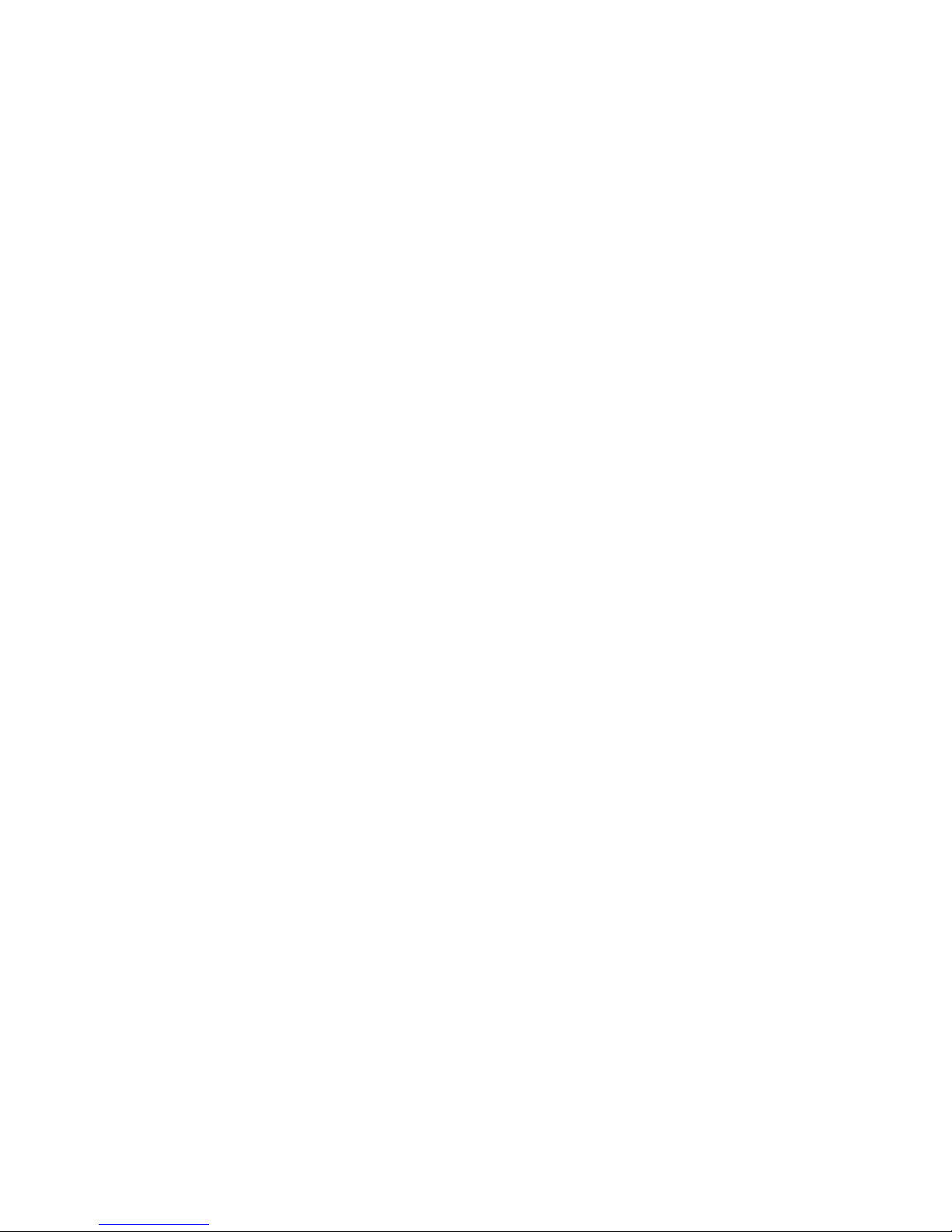
The information in this User’s Manual has been carefully reviewed and is believed to be accurate.
The vendor assumes no responsibility for any inaccuracies that may be contained in this document,
makes no commitment to update or to keep current the information in this manual, or to notify any
person or organization of the updates. Please Note: For the most up-to-date version of this
manual, please see our web site at www.penguincomputing.com.
Penguin Computing reserves the right to make changes to the product described in this manual at
any time and without notice. This product, including software and documentation, is the property of
Penguincomputing and/or its licensors, and is supplied only under a license. Any use or reproduction
of this product is not allowed, except as expressly permitted by the terms of said license.
IN NO EVENT WILL PENGUIN COMPUTING BE LIABLE FOR DIRECT, INDIRECT, SPECIAL,
INCIDENTAL, SPECULATIVE OR CONSEQUENTIAL DAMAGES ARISING FROM THE USE
OR INABILITY TO USE THIS PRODUCT OR DOCUMENTATION, EVEN IF ADVISED OF THE
POSSIBILITY OF SUCH DAMAGES. IN PARTICULAR, PENGUIN COMPUTING SHALL NOT
HAVE LIABILITY FOR ANY HARDWARE, SOFTWARE, OR DATA STORED OR USED WITH THE
PRODUCT, INCLUDING THE COSTS OF REPAIRING, REPLACING, INTEGRATING, INSTALLING
OR RECOVERING SUCH HARDWARE, SOFTWARE, OR DATA.
Any disputes arising between manufacturer and customer shall be governed by the laws of Santa
Clara County in the State of California, USA. The State of California, County of Santa Clara shall
be the exclusive venue for the resolution of any such disputes. Penguin Computing's total liability
for all claims will not exceed the price paid for the hardware product.
FCC Statement: This equipment has been tested and found to comply with the limits for a Class
A digital device pursuant to Part 15 of the FCC Rules. These limits are designed to provide
reasonable protection against harmful interference when the equipment is operated in a commercial
environment. This equipment generates, uses, and can radiate radio frequency energy and, if not
installed and used in accordance with the manufacturer’s instruction manual, may cause harmful
interference with radio communications. Operation of this equipment in a residential area is likely
to cause harmful interference, in which case you will be required to correct the interference at your
own expense.
California Best Management Practices Regulations for Perchlorate Materials: This Perchlorate
warning applies only to products containing CR (Manganese Dioxide) Lithium coin cells. “Perchlorate
Material-special handling may apply. See www.dtsc.ca.gov/hazardouswaste/perchlorate”
WARNING: Handling of lead solder materials used in this
product may expose you to lead, a chemical known to
the State of California to cause birth defects and other
reproductive harm.
Manual Revision 1.0
Release Date: December 12, 2014
Unless you request and receive written permission from Penguin Computing, you may not copy
any part of this document.
Information in this document is subject to change without notice. Other products and companies
referred to herein are trademarks or registered trademarks of their respective companies or mark
holders.
Copyright © 2014 by Penguin Computing
All rights reserved.
Printed in the United States of America

3
Preface
Preface
About this Manual
This manual is written for professional system integrators and PC technicians.
It provides information for the installation and use of the server. Installation and
maintainance should be performed by experienced technicians only.
Please refer to the server specications page on our Web site for updates on
supported memory, processors and operating systems (www.penguincomputing.
com).
Notes
If you have any questions, please contact our support team at:
support@penguincomputing.com
This manual may be periodically updated without notice. Please check the Penguin
Computing Web site for possible updates to the manual revision level.
Warnings
Special attention should be given to the following symbols used in this manual.
Warning! Indicates high voltage may be encountered when performing
a procedure.
Warning! Indicates important information given to prevent equipment/
property damage or personal injury.

4
Niveus 4904GT User's Guide
Contents
Chapter 1 Introduction ..............................................................................1-1
1-1 Overview .........................................................................................................1-1
1-2 Serverboard Features .....................................................................................1-2
Processors ......................................................................................................1-2
Memory ...........................................................................................................1-2
SATA ..............................................................................................................1-2
PCI Expansion Slots .......................................................................................1-2
Rear I/O Ports .................................................................................................1-2
IPMI .................................................................................................................1-2
1-3 Chassis Features ............................................................................................1-3
System Power .................................................................................................1-3
Hard Drive/Drive Bays ....................................................................................1-3
Control Panel ..................................................................................................1-3
Cooling System ...............................................................................................1-3
Mounting Rails (optional) ................................................................................1-3
1-4 GPU Subsystem ............................................................................................1-4
GPU Kit ...........................................................................................................1-4
1-5 Contacting Penguincomputing ........................................................................1-6
Chapter 2 Rack Installation .....................................................................2-1
2-1 Unpacking the System ....................................................................................2-1
2-2 Preparing for Setup .........................................................................................2-1
Choosing a Setup Location .............................................................................2-1
2-3 Warnings and Precautions ..............................................................................2-2
Rack Precautions ............................................................................................2-2
General Server Precautions ............................................................................2-2
Rack Mounting Considerations .......................................................................2-3
Ambient Operating Temperature ................................................................ 2-3
Sufcient Airow .........................................................................................2-3
Circuit Overloading .....................................................................................2-3
Reliable Ground .........................................................................................2-3
2-4 Procedure for Rack Mounting ........................................................................2-4
Removing the Tower Top Cover and Feet ...................................................... 2-4
Identifying the Sections of the Rack Rails ......................................................2-6
Installing the Chassis Handles and Inner Rails ..............................................2-7
Installing the Outer Rails onto the Rack .........................................................2-8
Sliding the Chassis onto the Rack Rails .........................................................2-9
2-5 Tower Conguration Instructions ...................................................................2-10

5
Preface
Chapter 3 System Interface ......................................................................3-1
3-1 Overview .........................................................................................................3-1
3-2 Control Panel Buttons .....................................................................................3-2
3-3 Control Panel LEDs ........................................................................................3-2
3-4 Drive Carrier LEDs ..........................................................................................3-3
3-5 Power Supply LEDs ........................................................................................3-4
Chapter 4 Standardized Warning Statements for AC Systems
About Standardized Warning Statements .......................................................4-1
Warning Denition ...........................................................................................4-1
Installation Instructions ....................................................................................4-4
Circuit Breaker ................................................................................................4-5
Power Disconnection Warning ........................................................................4-6
Equipment Installation .....................................................................................4-8
Restricted Area ................................................................................................4-9
Battery Handling ............................................................................................4-10
Redundant Power Supplies (if applicable to your system) ...........................4-12
Backplane Voltage (if applicable to your system) .........................................4-13
Comply with Local and National Electrical Codes ........................................4-14
Product Disposal ...........................................................................................4-15
Hot Swap Fan Warning (if applicable to your system) .................................4-16
Power Cable and AC Adapter ......................................................................4-18
Chapter 5 Advanced Serverboard Setup ................................................5-1
5-1 Handling the Serverboard ...............................................................................5-1
Precautions .....................................................................................................5-1
Unpacking .......................................................................................................5-1
5-2 Connecting Cables ..........................................................................................5-2
Connecting Data Cables .................................................................................5-2
Connecting Power Cables ..............................................................................5-2
Connecting the Control Panel .........................................................................5-2
5-3 I/O Ports ..........................................................................................................5-3
5-4 Installing the Processor and Heatsink ............................................................5-4
Installing an LGA 2011 Processor ...................................................................5-4
Installation and Removal of the Heatsink .......................................................5-7
5-5 Installing Memory ............................................................................................5-8
Memory Support ............................................................................................5-8
Processor & Memory Module Population Conguration ............................ 5-9
Populating LRDIMM and RDIMM ECC Memory Modules .......................5-10
5-6 Installing PCI Expansion Cards ....................................................................5-10
5-7 Serverboard Details ......................................................................................5-12

6
Niveus 4904GT User's Guide
5-8 Connector Denitions ...................................................................................5-15
Power Connections .......................................................................................5-15
Control Panel Connections ...........................................................................5-15
Other Connectors ..........................................................................................5-18
5-9 Jumper Settings ............................................................................................5-23
5-10 Onboard Indicators ........................................................................................5-26
5-11 SATA Ports ....................................................................................................5-27
5-12 Onboard Battery ............................................................................................5-28
Chapter 6 Advanced Chassis Setup ........................................................6-1
6-1 Static-Sensitive Devices ..................................................................................6-2
Precautions .....................................................................................................6-2
6-2 Control Panel ..................................................................................................6-2
Control Panel Orientation ................................................................................6-3
6-3 Conguring Drives ...........................................................................................6-5
Conguring the 5.25" Drive Bays ....................................................................6-5
Additional Hard Drives ..............................................................................6-8
Installing Drives in the Default HDD Bays ......................................................6-9
6-4 System Cooling ..............................................................................................6-11
System Fan Failure ........................................................................................6-11
Replacing System Fans .................................................................................6-11
Installing the GPU Kit ....................................................................................6-13
6-5 Power Supply ................................................................................................6-19
Replacing the Power Supply .........................................................................6-19
Power Supply Connections ...........................................................................6-20
Chapter 7 BIOS .........................................................................................7-1
7-1 Introduction ......................................................................................................7-1
Starting BIOS Setup Utility ..............................................................................7-1
How To Change the Conguration Data .........................................................7-2
Starting the Setup Utility .................................................................................7-2
7-2 Main Setup ......................................................................................................7-2
7-3 Advanced Setup Congurations......................................................................7-4
7- 4 Event Logs .................................................................................................... 7-31
7-5 IPMI ...............................................................................................................7-33
7-6 Security Settings ...........................................................................................7-35
7-7 Boot Settings .................................................................................................7-36
7-8 Save & Exit ...................................................................................................7-38
Appendix A BIOS Error Beep Codes ..................................................... A-1

7
Preface
Appendix B System Specications ........................................................ B-1

8
Niveus 4904GT User's Guide
Notes

Chapter 1
Introduction
1-1 Overview
The workstation Niveus 4904gt is comprised of two main subsystems: the
SC747BTQ-R2K02B 4U/Tower chassis and the X10DRG-Q dual Intel Xeon
processor serverboard. Please refer to our web site for information on operating
systems that have been certied for use with the system (www.penguincomputing.
com).
In addition to the serverboard and chassis, various hardware components have
been included with the workstation, as listed below:
• SATA accessories:
One HD backplane (BPN-SAS-747TQ)
Eight 3.5" hard disk drive carriers (MCP-220-00094-0B)
Three 5.25" drive trays (MCP-220-00073-0B)
• Cooling
Four 92x38 mm middle fans (FAN-0138L4, FAN-0114L4)
Two 80x38 mm rear exhaust fans (FAN-0082L4)
Two 4U active CPU heatsinks (SNK-P0050AP4)
Optional
• One 4U 17.2" width rack rail set (MCP-290-00059-0B)
• SC747B GPU / Add-on Card Dummy Assembly (2 Slots), Single Pack (MCP-
240-00096-0N)
• GPU Kit that includes two rear fans and one air shroud (MCP-320-74701-0N-
KIT)
• HDD conversion tray, hotswap Gen. 6 3.5" to 2.5" (MCP-220-93801-0B)
For support, email support@penguincomputing.com.
Chapter 1: Introduction
1-1

1-2
Niveus 4904GT User's Manual
1-2 Serverboard Features
At the heart of the Niveus 4904GT workstation lies the X10DRG-Q, a dual processor
serverboard based on the Intel C612 Express chipset. Below are the main features
of the serverboard. (See Figure 1-1 for a block diagram of the chipset).
Processors
The system supports two Intel Xeon E5-2600 v3 Series processors in
Dual Socket R3 (LGA 2011). Please refer to the serverboard description pages on
the Penguin Computing web site for a complete listing of supported processors.
Memory
The system has sixteen DDR4 DIMM slots that can support up to 1 TB ECC LRDIMM
or 512 GB ECC RDIMM. Memory type is 2133/1866/1600MHz ECC DDR4 SDRAM
72-bit. See Chapter 5 for details.
SATA
A SATA controller is integrated into the chipset to provide a ten-port SATA 3.0
subsystem, which is RAID 0, 1, 5 and 10 supported. The SATA drives are hotswappable units.
Note: The op erati ng system you u se must h ave RA ID sup por t to ena ble th e hotswap cap abilit y and R A ID func tio n of the Se rial ATA drive s.
PCI Expansion Slots
The serverboard has four PCI-E 3.0 x16, two PCI-E 3.0 x8 (one in x16) and one
PCI-E 2.0 x4 (in x8) slots for a total of seven PCI expansion slots.
Rear I/O Ports
The I/O ports include one COM port, a VGA (monitor) port, two USB 3.0 ports and
two USB 2.0 ports, a dedicated IPMI LAN port and two Gb Ethernet LAN ports.
IPMI
IPMI (Intelligent Platform Management Interface) is a hardware-level interface
specication that provides remote access, monitoring and administration for Penguin
Computing workstation platforms. IPMI allows administrators to view a workstation’s
hardware status remotely, receive an alarm automatically if a failure occurs, and
power cycle a system that is non-responsive.

1-3
Chapter 1: Introduction
1-3 Chassis Features
The following is a general outline of the main features of the SC747BTQ-R2K02B
chassis.
System Power
The chassis includes a 2000 W high-efciency, hoto-plug, redundant (1+1) power
supply consisting of two power supply modules. In the unlikely event a power supply
module fails, replacement is simple.
Hard Drive/Drive Bays
The chassis features eight drive bays for SATA drives. These drives are hot
-swappable. Once set up correctly, these drives can be removed without powering
down the workstation.
The SC747B chassis also provides three 5.25” peripheral drive bays for oppy
drives, DVD/CD drives, or additional hard drives.
Control Panel
The control panel on the workstation provides you with system monitoring and
control. LEDs indicate system power, HDD activity, network activity, system
overheat, UID and power supply failure. A main power button and a system reset
button are also included.
Cooling System
The chassis accepts four system fans and two rear exhaust fans. System fans are
powered from the serverboard. These fans are 4U high and are powered by 4-pin
connectors.
Mounting Rails (optional)
The system can be placed in a rack for secure storage and use.

1-4
Niveus 4904GT User's Manual
1-4 GPU Subsystem
The Niveus 4904GT is a massively parallel-processing, quad-GPU server with
support for up to four NVIDIA Tesla GPUs (such as Kepler K10, K20, K20X, K40,
K80) and Xeon Phi Coprocessor GPUs, placing this system at the forefront of today's
GPU computing solutions.
Refer to the NVIDIA web site (www.nvidia.com) or the Intel website (www.intel.com)
for details on these GPUs
GPU Kit
When using passive GPUs with this system, you must use the GPU add-on kit,
MCP-320-74701-0N-KIT. This kit consists of one mylar air shroud to concentrate
air ow to the GPU and two fans with cages that can be attached to the back of
the chassis to provide the required cooling for passive GPUs.
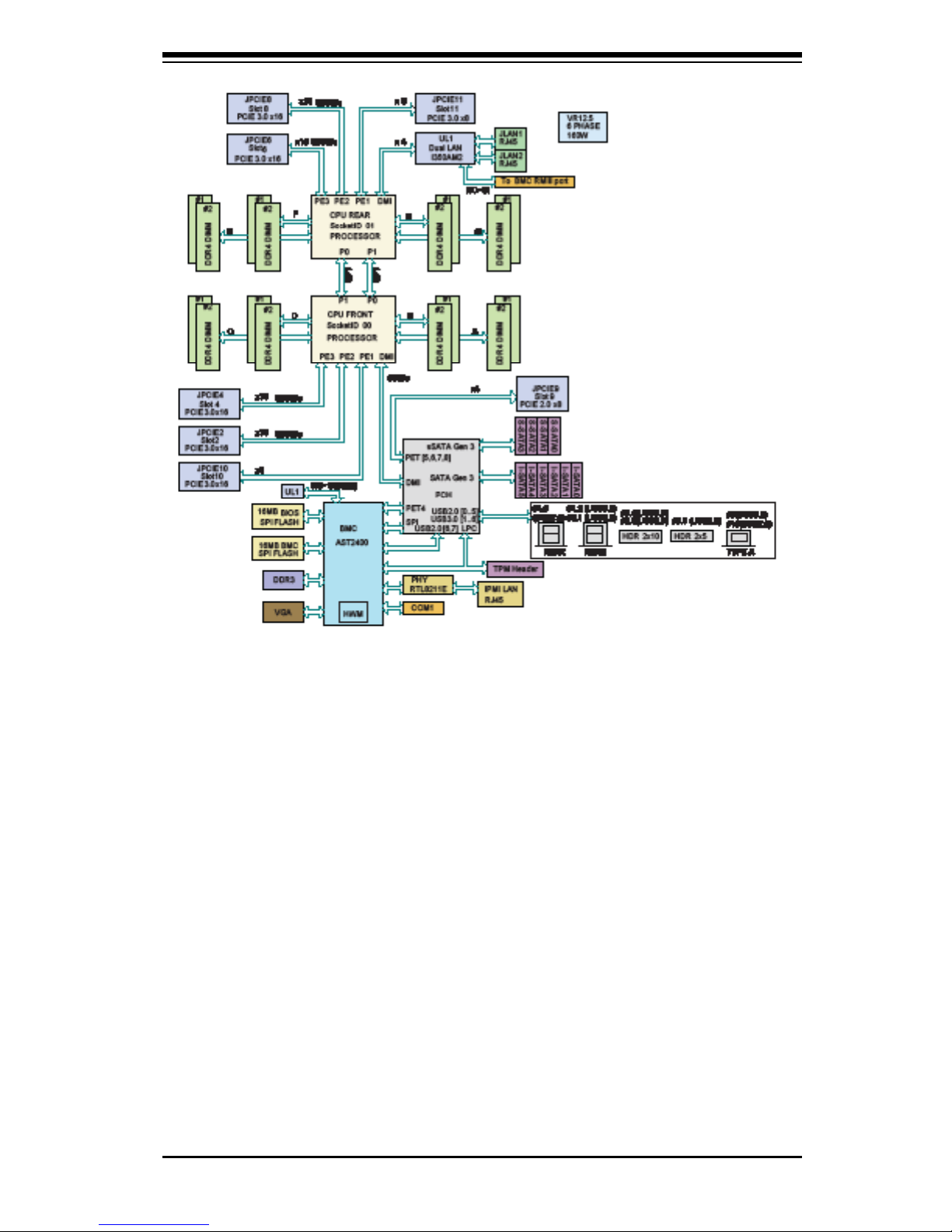
1-5
Chapter 1: Introduction
Figure 1-1. Intel C612 Express Chipset:
System Block Diagram
Note: This is a general block diagram. Please see Chapter 5 for details.

1-6
Niveus 4904GT User's Manual
1-5 Contacting Penguin Computing
Headquarters
Address: Penguin Computing
45800 Northport Loop West
Fremont, CA 94538 U.S.A.
Tel: +1 (888) 736-4846
Fax: +1 (415) 954-2899
Email: marketing@penguincomputing.com (General Information)
support@penguincomputing.com (Technical Support)
Website: www.penguincomputing.com

2-1
Chapter 2: Rack Intallation
Chapter 2
Rack Installation
This chapter provides instructions for preparing and mounting your chassis in a
rack. By default, the chassis is shipped congured as a tower. The tower top cover
and bottom feet must be removed to mount in a rack. Also, the control panel/drive
module should be rotated 90 degrees. See Chapter 6 for this procedure.
2-1 Unpacking the System
You should inspect the box the chassis was shipped in and note if it was damaged
in any way. If the chassis itself shows damage, le a damage claim with the carrier
who delivered it.
Mounting rails are optional for this system. Be sure you have received the correct
rail kit for your server.
2-2 Preparing for Setup
Decide on a suitable location for the rack unit that will hold your chassis. It should
be a clean, dust-free area that is well ventilated. Avoid areas where heat, electrical
noise and electromagnetic elds are generated. A nearby grounded power outlet.
is required
Choosing a Setup Location
• Leave at least 25 inches clearance in front of the rack to open the front door
completely.
• Leave approximately 30 inches of clearance in the back of the rack to allow
for sufcient airow and access for servicing.
• It should be a restricted access location, such as a dedicated equipment room
or a service closet.

Niveus 4904GT User's Guide
2-2
2-3 Warnings and Precautions
Rack Precautions
• Ensure that the leveling jacks on the bottom of the rack are fully extended to
the oor with the full weight of the rack resting on them.
• In single rack installations, stabilizers should be attached to the rack.
• In multiple rack installations, the racks should be coupled together.
• Always make sure that the rack is stable before extending a component from
the rack.
• Only one chassis should be extended from the rack at a time. Extending two
or more chassis simultaneously may cause the rack to become unstable.
• When initially installing the server to a rack, test that the rail locking tabs en-
gage to prevent the server from being overextended. Have a rack lift in place
as a precaution in case the test fails.
• In any instance of pulling the system from the rack, always use a rack lift and
follow all associated safety precautions.
General Server Precautions
• Review the electrical and general safety precautions that came with the com-
ponents you are adding to your chassis.
• Determine the placement of each component in the rack before you install the
rails.
• Install the heaviest server components on the bottom of the rack rst, and
then work upward.
• Use a regulating uninterruptible power supply (UPS) to protect the server from
power surges, voltage spikes and to keep your system operating in case of a
power failure.
• Allow the hot-swappable hard drives and power supply modules to cool be-
fore touching them.
• Always keep the rack's front door and all panels and components on the serv-
ers closed when not servicing to maintain proper cooling.

2-3
Chapter 2: Rack Intallation
Rack Mounting Considerations
Ambient Operating Temperature
If installed in a closed or multi-unit rack assembly, the ambient operating temperature of the rack environment may be greater than the ambient temperature of the
room. Therefore, consideration should be given to installing the equipment in an
environment compatible with the manufacturer’s maximum rated ambient temperature (TMRA).
Sufcient Airow
Equipment should be mounted into a rack so that the amount of airow required
for safe operation is not compromised.
Circuit Overloading
Consideration should be given to the connection of the equipment to the power
supply circuitry and the effect that any possible overloading of circuits might have
on overcurrent protection and power supply wiring. Appropriate consideration of
equipment nameplate ratings should be used when addressing this concern.
Reliable Ground
A reliable ground must be maintained at all times. To ensure this, the rack itself
should be grounded. Particular attention should be given to power supply connections other than the direct connections to the branch circuit (i.e. the use of power
strips, etc.).
Warning: To prevent bodily injury when mounting or servicing this unit in a
rack, you must take special precautions to ensure that the system remains
stable. The following guidelines are provided to ensure your safety:
• This unit should be mounted at the bottom of the rack if it is the only unit in
the rack.
• When mounting this unit in a partially lled rack, load the rack from the bottom
to the top with the heaviest component at the bottom of the rack.
• If the rack is provided with stabilizing devices, install the stabilizers before
mounting or servicing the unit in the rack.
• Slide rail mounted equipment is not to be used as a shelf or a work space.

Niveus 4904GT User's Guide
2-4
2-4 Procedure for Rack Mounting
This section provides information on installing a 4U chassis into a rack. There are
a variety of rack units on the market, so the assembly procedure may differ slightly.
Also refer to the installation instructions for your rack unit.
The tower top cover and bottom feet must be removed to mount in a rack. Also,
the control panel/drive module should be rotated 90 degrees. See Chapter 6 for
this procedure.
Removing the Tower Top Cover and Feet
The chassis is shipped with the tower top cover and feet installed. Both must be
removed for before installing the rails.
Removing the Tower Top Cover
1. Locate the chassis cover lock (blue lever) at the rear of the chassis cover.
2. Slide the chassis cover lock to the right and push chassis cover forward.
3. Lift the chassis top cover off the chassis.
Removing the Chassis Feet
1. Place the chassis on its side with the chassis side cover facing upward.
2. Remove the screw holding the chassis foot in place.
3. The foot lock is a tab located in the center of the foot that prevents the foot from
sliding. Using a at head screwdriver, gently lift the foot lock upward and slide
the foot toward the rear of the chassis.

2-5
Chapter 2: Rack Intallation
Chassis Cover
Chassis Foot
Chassis Cover Lock
Figure 2-1. Removing the Feet and Chassis Top Cover

Niveus 4904GT User's Guide
2-6
Figure 2-2. Identifying the Inner Rails and Chassis Handles
Chassis Handle
Inner Rails
Warning: Do not pick up the server with the front handles. They are de-
signed to pull the system from a rack only.
Identifying the Sections of the Rack Rails
The chassis package includes two rail assemblies. Each assembly consists of three
sections: An inner rail that secures directly to the chassis, an outer rail that secures
to the rack, and a middle rail which extends from the outer rail. These assemblies
are specically designed for the left and right side of the chassis.

2-7
Chapter 2: Rack Intallation
Installing the Chassis Handles and Inner Rails
Installing the Inner Rails
1. Locate the chassis handles and handle screws.
2. Align the chassis handle with the front of the chassis and secure with the three
chassis handle screws.
3. Repeats steps 1 and 2 with the other handle.
4. Locate the inner rails and screws in the shipping package.
5. Align the inner rails against the chassis, as shown. Conrm that the rails are
ushed against the edge of the chassis.
6. Tighten the screws. Do not over-tighten.
7. Repeat steps 5 and 6 with the other inner rail.
Figure 2-3. Installing the Inner Rack Rails
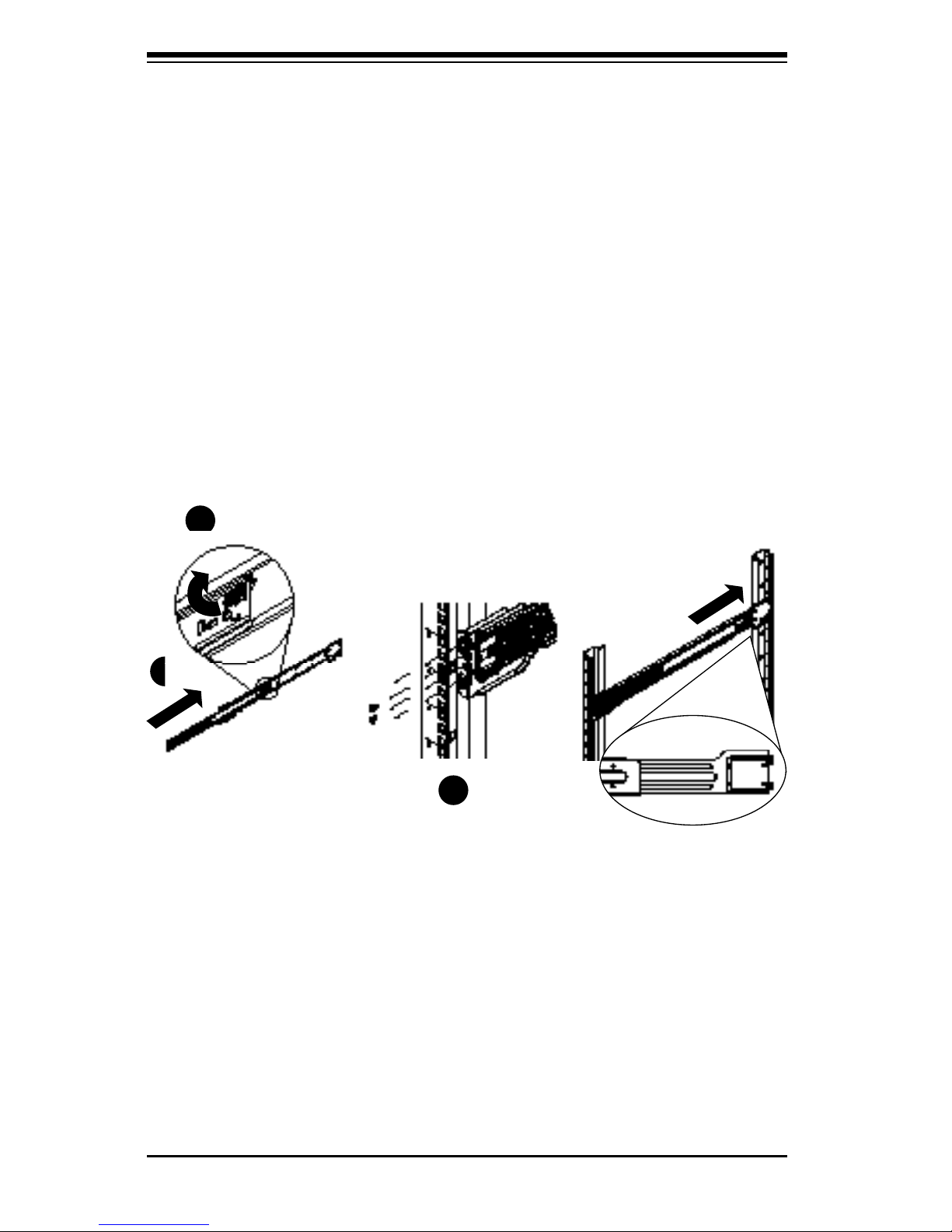
Niveus 4904GT User's Guide
2-8
Figure 2-4. Extending and Mounting the Outer Rails
1
1
1
2
1
3
1
4
Installing the Outer Rails onto the Rack
Installing the Outer Rails
1. Press upward on the locking tab at the rear end of the middle rail.
2. Push the middle rail back into the outer rail.
3. Hang the hooks on the front of the outer rail onto the square holes on the front
of the rack. If desired, use screws to secure the outer rails to the rack.
4. Pull out the rear of the outer rail, adjusting the length until it just ts within the
posts of the rack.
5. Hang the hooks of the rear section of the outer rail onto the square holes on the
rear of the rack. Take care that the proper holes are used so the rails are level.
If desired, use screws to secure the rear of the outer rail to the rear of the rack.
6. Repeat for the other outer rail.
Stability hazard. The rack stabilizing mechanism must be in place, or the rack
must be bolted to the oor before you slide the unit out for servicing. Failure to
stabilize the rack can cause the rack to tip over.
Do not use a two post "telco" type rack.

2-9
Chapter 2: Rack Intallation
Figure 2-5. Installing into a Rack
Sliding the Chassis onto the Rack Rails
Warning: Use a lift to hold the system while installing. Please follow safety
recommendations printed on the rails.
Installing the Chassis into a Rack
1. Extend the outer rails as illustrated above.
2. Align the inner rails of the chassis with the outer rails on the rack.
3. Slide the inner rails into the outer rails, keeping the pressure even on both
sides. When the chassis has been pushed completely into the rack, it should
click into the locked position.
4. Optional screws may be used to hold the front of the chassis to the rack.
Note: The gure above is for illustrative purposes only. Always install servers to
the bottom of the rack rst.
Caution: Do not pick up the server with the front handles. They are designed
to pull the system from a rack only.

Niveus 4904GT User's Guide
2-10
2-5 Tower Conguration Instructions
The 4U chassis is shipped with the tower top cover and feet pre-installed. To use the
chassis as a desktop server, no other installation is required. Use the instructions
in this section if you have converted the chassis for rack use and need to return
the chassis to tower orientation.
Converting to Tower Conguration
1. Remove the rack mount handles.
2. Align the tower top cover post with the corresponding holes on the top of the
chassis and place the cover on the chassis. The cover should hang over the
front of the chassis approximately one-half inch.
3. Slide the chassis cover toward the rear of the chassis to lock the cover into place.
4. Place each chassis foot in place.
5. Secure each foot to the chassis with the screws.
Add the Tower
Top Cover
Add the
Chassis Feet
Figure 2-6. Adding Chassis Feet and the Top Cover
Remove the
Rack Mount
Chassis Handles

Chapter 3: System Interface
3-1
Chapter 3
System Interface
3-1 Overview
The chassis includes the following user interface elements:
• A control panel on the front that includes power buttons and status monitoring
lights
• Status lights on externally accessible hard drives
• Status lights for the power supply
Figure 3-1. Control Panel

3-2
Niveus 4904GT User's Manual
3-2 Control Panel Buttons
The chassis includes two push-buttons that control power to the system.
Power: The main power switch is used to apply or remove power from the power
supply to the server. Turning off system power with this button removes the main
power but maintains standby power. To perform many maintenance tasks, you must
unplug system before servicing.
Reset: The reset button is used to reboot the system
3-3 Control Panel LEDs
There are ve LEDs that provide status information about the system.
HDD: Indicates IDE channel activity on the hard drive when ashing.
NIC1: Indicates network activity on LAN1 when ashing.
NIC2: Indicates network activity on LAN2 when ashing.
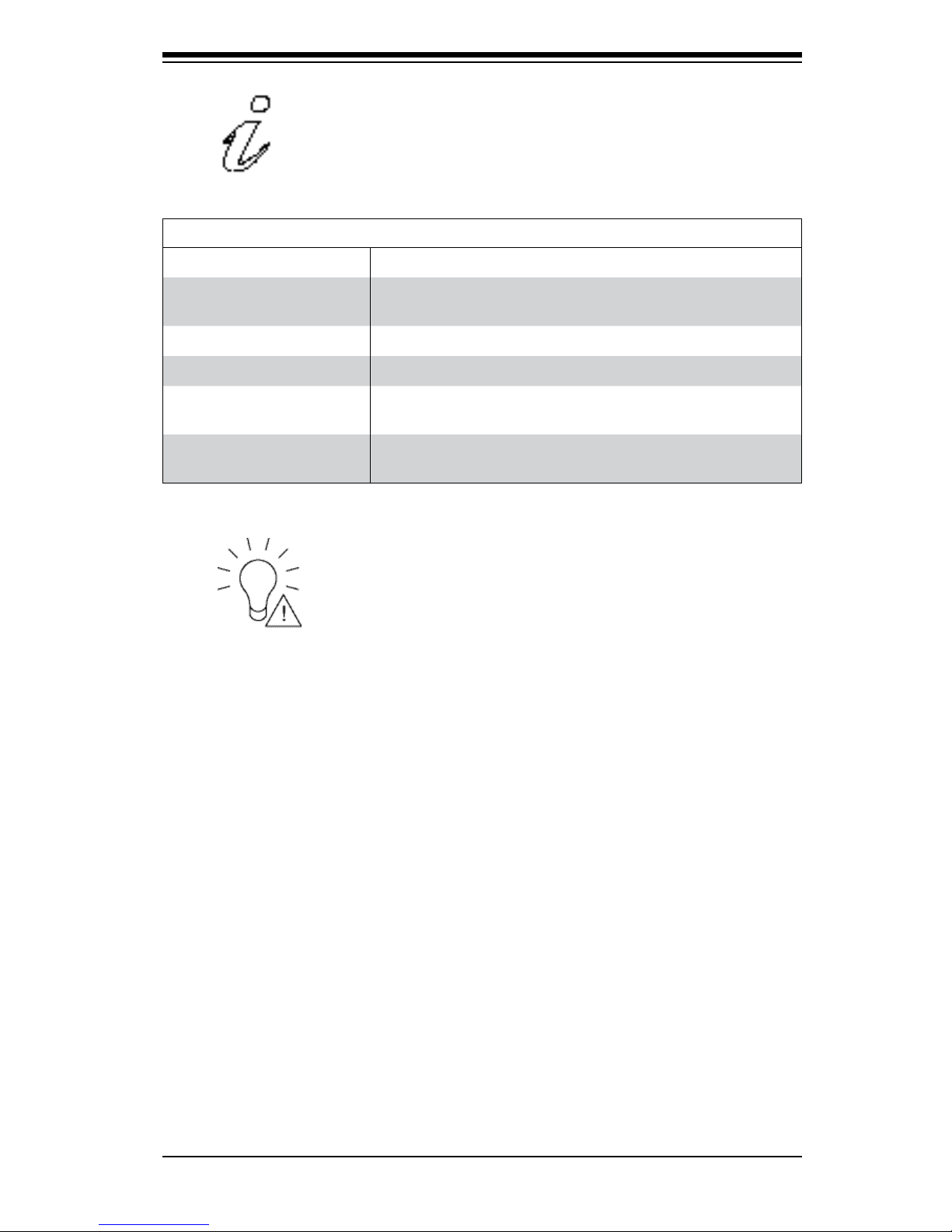
Chapter 3: System Interface
3-3
Information LED: Alerts operator of several states, as noted in the table below.
Information LED
Status Description
Continuously on and red
An overheat condition has occured.
(This may be caused by cable congestion.)
Blinking red (1Hz) Fan failure, check for an inoperative fan.
Blinking red (0.25Hz) Power failure, check for a non-operational power supply.
Solid blue
Local UID has been activated. Use this function to locate
the server in a rack mount environment.
Blinking blue
Remote UID is on. Use this function to identify the
server from a remote location.
Power Fail: Indicates a power failure to the system's power supply units.
3-4 Drive Carrier LEDs
The chassis includes externally accessible SAS/SATA drives. Each drive carrier
displays two status LEDs on the front of the carrier.
• Green: When illuminated, this LED indicates drive activity. It blinks on and off
when that particular drive is being accessed This function is controlled by the
backplane.
• Red: When illuminated, this LED indicates a drive failure. You should be notied
by your system management software.

3-4
Niveus 4904GT User's Manual
3-5 Power Supply LEDs
On the rear of the power supply module, an LED displays the status.
• Solid Green: When illuminated, indicates that the power supply is on.
• Solid Amber: When illuminated, indicates the power supply is plugged in and
turned off, or the system is off but in an abnormal state.
• Blinking Amber: When blinking, this system power supply temperature has
reached 63°C. The system will automatically power-down when the power supply
temperature reaches 70°C and restart when the power supply temperature goes
below 60°C.

4-1
Chapter 4: Warning Statements for AC Systems
Chapter 4
Standardized Warning Statements for AC Systems
About Standardized Warning Statements
The following statements are industry standard warnings, provided to warn the user
of situations which have the potential for bodily injury. Should you have questions
or experience difculty, contact Penguin Computing's Technical Support department
for assistance. Only certied technicians should attempt to install or congure
components.
Read this chapter in its entirety before installing or conguring components in the
Penguin Computing chassis. Some warnings may not apply for your system.
Warning!
This warning symbol means danger. You are in a situation that could cause bodily
injury. Before you work on any equipment, be aware of the hazards involved with
electrical circuitry and be familiar with standard practices for preventing accidents.
Warning Denition
警告の定義
この警 告サインは 危険 を意 味します。
人身事故につながる可能性がありますので、いずれの機器でも動作させる前に、
電気回路に含まれる危険性に注意して、標準的な事故防止策に精通して下さい。
此警告符号代表危险。
您正处于可能受到严重伤害的工作环境中。在您使用设备开始工作之前,必须充分
意识到触电的危险,并熟练掌握防止事故发生的标准工作程序。请根据每项警告结
尾的声明号码找到此设备的安全性警告说明的翻译文本。
此警告符號代表危險。
您正處於可能身體可能會受損傷的工作環境中。在您使用任何設備之前,請注意觸
電的危險,並且要熟悉預防事故發生的標準工作程序。請依照每一注意事項後的號
碼找到相關的翻譯說明內容。

4-2
Niveus 4904GT User's Manual
Warnung
WICHTIGE SICHERHEITSHINWEISE
Dieses Warnsymbol bedeutet Gefahr. Sie benden sich in einer Situation, die zu
Verletzungen führen kann. Machen Sie sich vor der Arbeit mit Geräten mit den
Gefahren elektrischer Schaltungen und den üblichen Verfahren zur Vorbeugung
vor Unfällen vertraut. Suchen Sie mit der am Ende jeder Warnung angegebenen
Anweisungsnummer nach der jeweiligen Übersetzung in den übersetzten
Sicherheitshinweisen, die zusammen mit diesem Gerät ausgeliefert wurden.
BEWAHREN SIE DIESE HINWEISE GUT AUF.
INSTRUCCIONES IMPORTANTES DE SEGURIDAD
Este símbolo de aviso indica peligro. Existe riesgo para su integridad física. Antes
de manipular cualquier equipo, considere los riesgos de la corriente eléctrica y
familiarícese con los procedimientos estándar de prevención de accidentes. Al
nal de cada advertencia encontrará el número que le ayudará a encontrar el texto
traducido en el apartado de traducciones que acompaña a este dispositivo.
GUARDE ESTAS INSTRUCCIONES.
IMPORTANTES INFORMATIONS DE SÉCURITÉ
Ce symbole d'avertissement indique un danger. Vous vous trouvez dans une
situation pouvant entraîner des blessures ou des dommages corporels. Avant
de travailler sur un équipement, soyez conscient des dangers liés aux circuits
électriques et familiarisez-vous avec les procédures couramment utilisées pour
éviter les accidents. Pour prendre connaissance des traductions des avertissements
gurant dans les consignes de sécurité traduites qui accompagnent cet appareil,
référez-vous au numéro de l'instruction situé à la n de chaque avertissement.
CONSERVEZ CES INFORMATIONS.

4-3
Chapter 4: Warning Statements for AC Systems
4-3
안전을 위한 주의사항
경고!
이 경고 기호는 위험이 있음을 알려 줍니다. 작업자의 신체에 부상을 야기 할 수
있는 상태에 있게 됩니다. 모든 장비에 대한 작업을 수행하기 전에 전기회로와
관련된 위험요소들을 확인하시고 사전에 사고를 방지할 수 있도록 표준
작업절차를 준수해 주시기 바랍니다.
해당 번역문을 찾기 위해 각 경고의 마지막 부분에 제공된 경고문 번호를
참조하십시오
BELANGRIJKE VEILIGHEIDSINSTRUCTIES
Dit waarschuwings symbool betekent gevaar. U verkeert in een situatie die
lichamelijk letsel kan veroorzaken. Voordat u aan enige apparatuur gaat werken,
dient u zich bewust te zijn van de bij een elektrische installatie betrokken risico's
en dient u op de hoogte te zijn van de standaard procedures om ongelukken te
voorkomen. Gebruik de nummers aan het eind van elke waarschuwing om deze te
herleiden naar de desbetreffende locatie.
BEWAAR DEZE INSTRUCTIES

4-4
Niveus 4904GT User's Manual
Installation Instructions
Warning!
Read the installation instructions before connecting the system to the power source.
Warnung
Vor dem Anschließen des Systems an die Stromquelle die Installationsanweisungen
lesen.
¡Advertencia!
Lea las instrucciones de instalación antes de conectar el sistema a la red de
alimentación.
Attention
Avant de brancher le système sur la source d'alimentation, consulter les directives
d'installation.
設置手順書
システムを電源に接続する前に、設置手順書をお読み下さい。
시스템을 전원에 연결하기 전에 설치 안내를 읽어주십시오.
Waarschuwing
Raadpleeg de installatie-instructies voordat u het systeem op de voedingsbron
aansluit.
警告
将此系统连接电源前,请先阅读安装说明。
警告
將系統與電源連接前,請先閱讀安裝說明。

4-5
Chapter 4: Warning Statements for AC Systems
Circuit Breaker
Warning!
This product relies on the building's installation for short-circuit (overcurrent)
protection. Ensure that the protective device is rated not greater than: 250 V, 20 A.
サーキット・ブレーカー
この製品は、短絡(過電流)保護装置がある建物での設置を前提としています。
保護装置の定格が250 V、20 Aを超えないことを確認下さい。
Warnung
Dieses Produkt ist darauf angewiesen, dass im Gebäude ein Kurzschlussbzw. Überstromschutz installiert ist. Stellen Sie sicher, dass der Nennwert der
Schutzvorrichtung nicht mehr als: 250 V, 20 A beträgt.
¡Advertencia!
Este equipo utiliza el sistema de protección contra cortocircuitos (o sobrecorrientes)
del edicio. Asegúrese de que el dispositivo de protección no sea superior a: 250
V, 20 A.
Attention
Pour ce qui est de la protection contre les courts-circuits (surtension), ce produit
dépend de l'installation électrique du local. Vériez que le courant nominal du
dispositif de protection n'est pas supérieur à :250 V, 20 A.
警告
此产品的短路(过载电流)保护由建筑物的供电系统提供,确保短路保护设备的额定电
流不大于250V,20A。
警告
此產品的短路(過載電流)保護由建築物的供電系統提供,確保短路保護設備的額定電
流不大於250V,20A。

4-6
Niveus 4904GT User's Manual
Power Disconnection Warning
電源切断の警告
システムコンポーネントの取り付けまたは取り外しのために、シャーシー内部にアクセス
するには、
システムの電源はすべてのソースから切断され、電源コードは電源モジュールから取り
外す必要があります。
警告
在你打开机箱并安装或移除内部器件前,必须将系统完全断电,并移除电源线。
警告
在您打開機殼安裝或移除內部元件前,必須將系統完全斷電,並移除電源線。
Warnung
Das System muss von allen Quellen der Energie und vom Netzanschlusskabel
getrennt sein, das von den Spg.Versorgungsteilmodulen entfernt wird, bevor es
auf den Chassisinnenraum zurückgreift, um Systemsbestandteile anzubringen oder
zu entfernen.
Warning!
The system must be disconnected from all sources of power and the power cord
removed from the power supply module(s) before accessing the chassis interior to
install or remove system components.
경고!
이 제품은 전원의 단락(과전류)방지에 대해서 전적으로 건물의 관련 설비에
의존합니다. 보호장치의 정격이 반드시 250V(볼트), 20A(암페어)를 초과하지
않도록 해야 합니다.
Waarschuwing
Dit product is afhankelijk van de kortsluitbeveiliging (overspanning) van
uw electrische installatie. Controleer of het beveiligde aparaat niet groter
gedimensioneerd is dan 220V, 20A.

4-7
Chapter 4: Warning Statements for AC Systems
¡Advertencia!
El sistema debe ser disconnected de todas las fuentes de energía y del cable
eléctrico quitado de los módulos de fuente de alimentación antes de tener acceso
el interior del chasis para instalar o para quitar componentes de sistema.
Attention
Le système doit être débranché de toutes les sources de puissance ainsi que de
son cordon d'alimentation secteur avant d'accéder à l'intérieur du chassis pour
installer ou enlever des composants de systéme.
경고!
시스템에 부품들을 장착하거나 제거하기 위해서는 섀시 내부에 접근하기 전에
반드시 전원 공급장치로부터 연결되어있는 모든 전원과 전기코드를 분리해주어야
합니다.
Waarschuwing
Voordat u toegang neemt tot het binnenwerk van de behuizing voor het installeren
of verwijderen van systeem onderdelen, dient u alle spanningsbronnen en alle
stroomkabels aangesloten op de voeding(en) van de behuizing te verwijderen
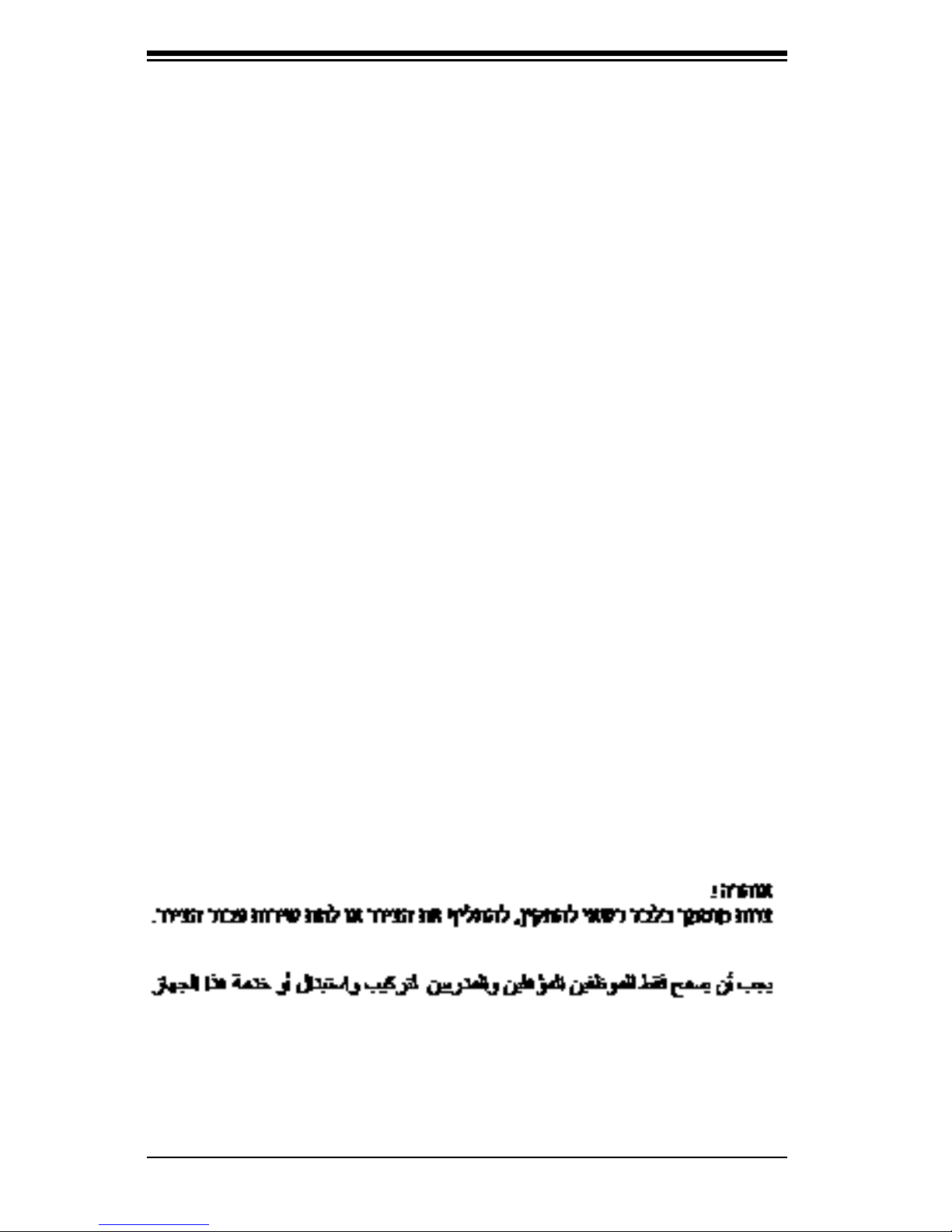
4-8
Niveus 4904GT User's Manual
Equipment Installation
機器の設置
トレーニングを受け認定された人だけがこの装置の設置、交換、またはサービスを許可
されています。
Warning!
Only trained and qualied personnel should be allowed to install, replace, or service
this equipment.
Warnung
Das Installieren, Ersetzen oder Bedienen dieser Ausrüstung sollte nur geschultem,
qualiziertem Personal gestattet werden.
¡Advertencia!
Solamente el personal calicado debe instalar, reemplazar o utilizar este equipo.
Attention
Il est vivement recommandé de confier l'installation, le remplacement et la
maintenance de ces équipements à des personnels qualiés et expérimentés.
경고!
훈련을 받고 공인된 기술자만이 이 장비의 설치, 교체 또는 서비스를 수행할 수
있습니다.
警告
只有经过培训且具有资格的人员才能进行此设备的安装、更换和维修。
警告
只有經過受訓且具資格人員才可安裝、更換與維修此設備。

4-9
Chapter 4: Warning Statements for AC Systems
アクセス制限区域
このユニットは、アクセス制限区域に設置されることを想定しています。
アクセス制限区域は、特別なツール、鍵と錠前、その他のセキュリティの手段を用いての
み出入りが可能です。
Warning!
This unit is intended for installation in restricted access areas. A restricted access
area can be accessed only through the use of a special tool, lock and key, or other
means of security. (This warning does not apply to workstations).
Restricted Area
Waarschuwing
Deze apparatuur mag alleen worden geïnstalleerd, vervangen of hersteld door
geschoold en gekwaliceerd personeel.
Warnung
Diese Einheit ist zur Installation in Bereichen mit beschränktem Zutritt vorgesehen.
Der Zutritt zu derartigen Bereichen ist nur mit einem Spezialwerkzeug, Schloss und
Schlüssel oder einer sonstigen Sicherheitsvorkehrung möglich.
¡Advertencia!
Esta unidad ha sido diseñada para instalación en áreas de acceso restringido.
Sólo puede obtenerse acceso a una de estas áreas mediante la utilización de una
herramienta especial, cerradura con llave u otro medio de seguridad.
Attention
Cet appareil doit être installée dans des zones d'accès réservés. L'accès à une
zone d'accès réservé n'est possible qu'en utilisant un outil spécial, un mécanisme
de verrouillage et une clé, ou tout autre moyen de sécurité.
警告
此部件应安装在限制进出的场所,限制进出的场所指只能通过使用特殊工具、锁和
钥匙或其它安全手段进出的场所。
警告
此裝置僅限安裝於進出管制區域,進出管制區域係指僅能以特殊工具、鎖頭及鑰匙
或其他安全方式才能進入的區域。

4-10
Niveus 4904GT User's Manual
Battery Handling
Warning!
There is the danger of explosion if the battery is replaced incorrectly. Replace the
battery only with the same or equivalent type recommended by the manufacturer.
Dispose of used batteries according to the manufacturer's instructions
경고!
이 장치는 접근이 제한된 구역에 설치하도록 되어있습니다. 특수도구, 잠금 장치
및 키, 또는 기타 보안 수단을 통해서만 접근 제한 구역에 들어갈 수 있습니다.
Waarschuwing
Dit apparaat is bedoeld voor installatie in gebieden met een beperkte toegang.
Toegang tot dergelijke gebieden kunnen alleen verkregen worden door gebruik te
maken van speciaal gereedschap, slot en sleutel of andere veiligheidsmaatregelen.
電池の取り扱い
電池交換が正しく行われなかった場合、破裂の危険性があります。 交換する電池はメー
カーが推奨する型、または同等のものを使用下さい。 使用済電池は製造元の指示に従
って処分して下さい。
警告
电池更换不当会有爆炸危险。请只使用同类电池或制造商推荐的功能相当的电池更
换原有电池。请按制造商的说明处理废旧电池。
警告
電池更換不當會有爆炸危險。請使用製造商建議之相同或功能相當的電池更換原有
電池。請按照製造商的說明指示處理廢棄舊電池。

4-11
Chapter 4: Warning Statements for AC Systems
Warnung
Bei Einsetzen einer falschen Batterie besteht Explosionsgefahr. Ersetzen Sie die
Batterie nur durch den gleichen oder vom Hersteller empfohlenen Batterietyp.
Entsorgen Sie die benutzten Batterien nach den Anweisungen des Herstellers.
Attention
Danger d'explosion si la pile n'est pas remplacée correctement. Ne la remplacer
que par une pile de type semblable ou équivalent, recommandée par le fabricant.
Jeter les piles usagées conformément aux instructions du fabricant.
¡Advertencia!
Existe peligro de explosión si la batería se reemplaza de manera incorrecta.
Reemplazar la batería exclusivamente con el mismo tipo o el equivalente
recomendado por el fabricante. Desechar las baterías gastadas según las
instrucciones del fabricante.
경고!
배터리가 올바르게 교체되지 않으면 폭발의 위험이 있습니다. 기존 배터리와
동일하거나 제조사에서 권장하는 동등한 종류의 배터리로만 교체해야 합니다.
제조사의 안내에 따라 사용된 배터리를 처리하여 주십시오.
Waarschuwing
Er is ontplofngsgevaar indien de batterij verkeerd vervangen wordt. Vervang de
batterij slechts met hetzelfde of een equivalent type die door de fabrikant aanbevolen
wordt. Gebruikte batterijen dienen overeenkomstig fabrieksvoorschriften afgevoerd
te worden.

4-12
Niveus 4904GT User's Manual
Warnung
Dieses Gerät kann mehr als eine Stromzufuhr haben. Um sicherzustellen, dass
der Einheit kein trom zugeführt wird, müssen alle Verbindungen entfernt werden.
¡Advertencia!
Puede que esta unidad tenga más de una conexión para fuentes de alimentación.
Para cortar por completo el suministro de energía, deben desconectarse todas las
conexiones.
Attention
Cette unité peut avoir plus d'une connexion d'alimentation. Pour supprimer toute
tension et tout courant électrique de l'unité, toutes les connexions d'alimentation
doivent être débranchées.
Redundant Power Supplies (if applicable to your system)
Warning!
This unit might have more than one power supply connection. All connections must
be removed to de-energize the unit.
冗長電源装置
このユニットは複数の電源装置が接続されている場合があります。
ユニットの電源を切るためには、すべての接続を取り外さなければなりません。
警告
此部件连接的电源可能不止一个,必须将所有电源断开才能停止给该部件供电。
警告
此裝置連接的電源可能不只一個,必須切斷所有電源才能停止對該裝置的供電。

4-13
Chapter 4: Warning Statements for AC Systems
Backplane Voltage (if applicable to your system)
バックプレーンの電圧
システムの稼働中は危険な電圧または電力が、バックプレーン上にかかっています。
修理する際には注意ください。
警告
当系统正在进行时,背板上有很危险的电压或能量,进行维修时务必小心。
警告
當系統正在進行時,背板上有危險的電壓或能量,進行維修時務必小心。
Warnung
Wenn das System in Betrieb ist, treten auf der Rückwandplatine gefährliche
Spannungen oder Energien auf. Vorsicht bei der Wartung.
¡Advertencia!
Cuando el sistema está en funcionamiento, el voltaje del plano trasero es peligroso.
Tenga cuidado cuando lo revise.
Attention
Lorsque le système est en fonctionnement, des tensions électriques circulent sur
le fond de panier. Prendre des précautions lors de la maintenance.
Warning!
Hazardous voltage or energy is present on the backplane when the system is
operating. Use caution when servicing.
경고!
이 장치에는 한 개 이상의 전원 공급 단자가 연결되어 있을 수 있습니다. 이
장치에 전원을 차단하기 위해서는 모든 연결 단자를 제거해야만 합니다.
Waarschuwing
Deze eenheid kan meer dan één stroomtoevoeraansluiting bevatten. Alle
aansluitingen dienen verwijderd te worden om het apparaat stroomloos te maken.

4-14
Niveus 4904GT User's Manual
Comply with Local and National Electrical Codes
Warning!
Installation of the equipment must comply with local and national electrical codes.
地方および国の電気規格に準拠
機器の取り付けはその地方および国の電気規格に準拠する必要があります。
Warnung
Die Installation der Geräte muss den Sicherheitsstandards entsprechen.
¡Advertencia!
La instalacion del equipo debe cumplir con las normas de electricidad locales y
nacionales.
경고!
시스템이 동작 중일 때 후면판 (Backplane)에는 위험한 전압이나 에너지가 발생
합니다. 서비스 작업 시 주의하십시오.
Waarschuwing
Een gevaarlijke spanning of energie is aanwezig op de backplane wanneer het
systeem in gebruik is. Voorzichtigheid is geboden tijdens het onderhoud.
警告
设备安装必须符合本地与本国电气法规。
警告
設備安裝必須符合本地與本國電氣法規。
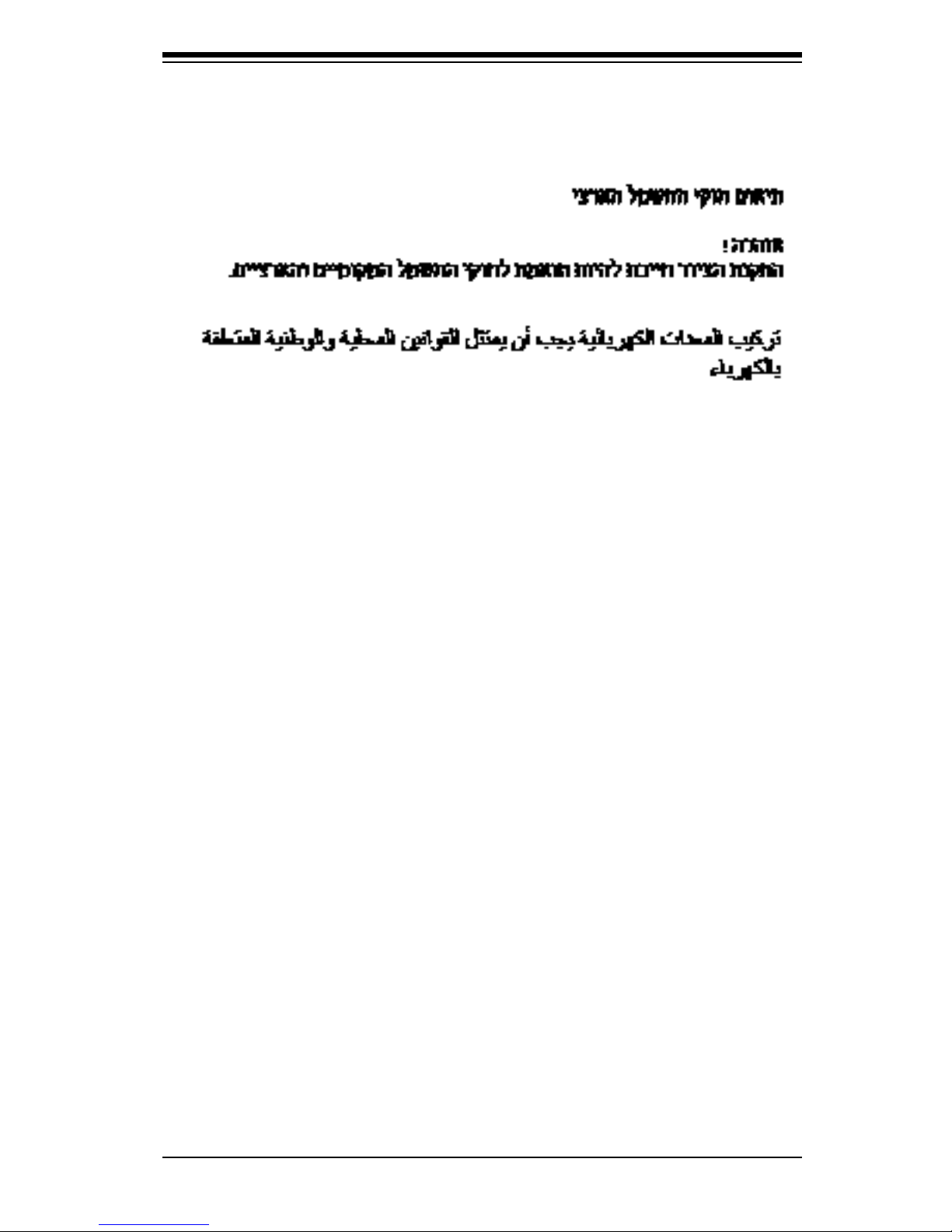
4-15
Chapter 4: Warning Statements for AC Systems
Product Disposal
Warning!
Ultimate disposal of this product should be handled according to all national laws
and regulations.
Attention
L'équipement doit être installé conformément aux normes électriques nationales
et locales.
경고!
현 지역 및 국가의 전기 규정에 따라 장비를 설치해야 합니다.
Waarschuwing
Bij installatie van de apparatuur moet worden voldaan aan de lokale en nationale
elektriciteitsvoorschriften.
製品の廃棄
この製品を廃棄処分する場合、国の関係する全ての法律・条例に従い処理する必要が
あります。
警告
本产品的废弃处理应根据所有国家的法律和规章进行。
警告
本產品的廢棄處理應根據所有國家的法律和規章進行。
Warnung
Die Entsorgung dieses Produkts sollte gemäß allen Bestimmungen und Gesetzen
des Landes erfolgen.

4-16
Niveus 4904GT User's Manual
Waarschuwing
De uiteindelijke verwijdering van dit product dient te geschieden in overeenstemming
met alle nationale wetten en reglementen.
¡Advertencia!
Al deshacerse por completo de este producto debe seguir todas las leyes y
reglamentos nacionales.
Attention
La mise au rebut ou le recyclage de ce produit sont généralement soumis à des
lois et/ou directives de respect de l'environnement. Renseignez-vous auprès de
l'organisme compétent.
Warning!
The fans might still be turning when you remove the fan assembly from the chassis.
Keep ngers, screwdrivers, and other objects away from the openings in the fan
assembly's housing.
Hot Swap Fan Warning (if applicable to your system)
ファン・ホ ット ス ワッ プ の 警 告
シャーシから冷却ファン装置を取り外した際、ファンがまだ回転している可能性がありま
す。 ファンの開口部に、指、ドライバー、およびその他のものを近づけないで下さい。
警告
当您从机架移除风扇装置,风扇可能仍在转动。小心不要将手指、螺丝起子和其他
物品太靠近风扇
경고!
이 제품은 해당 국가의 관련 법규 및 규정에 따라 폐기되어야 합니다.

4-17
Chapter 4: Warning Statements for AC Systems
Warnung
Die Lüfter drehen sich u. U. noch, wenn die Lüfterbaugruppe aus dem Chassis
genommen wird. Halten Sie Finger, Schraubendreher und andere Gegenstände
von den Öffnungen des Lüftergehäuses entfernt.
¡Advertencia!
Los ventiladores podran dar vuelta cuando usted quite ell montaje del ventilador
del chasis. Mandtenga los dedos, los destornilladores y todos los objetos lejos de
las aberturas del ventilador
Attention
Il est possible que les ventilateurs soient toujours en rotation lorsque vous retirerez
le bloc ventilateur du châssis. Prenez garde à ce que doigts, tournevis et autres
objets soient éloignés du logement du bloc ventilateur.
경고!
섀시로부터 팬 조립품을 제거할 때 팬은 여전히 회전하고 있을 수 있습니다. 팬
조림품 외관의 열려있는 부분들로부터 손가락 및 스크류드라이버, 다른 물체들이
가까이 하지 않도록 배치해 주십시오.
Waarschuwing
Het is mogelijk dat de ventilator nog draait tijdens het verwijderen van het
ventilatorsamenstel uit het chassis. Houd uw vingers, schroevendraaiers
en eventuele andere voorwerpen uit de buurt van de openingen in de
ventilatorbehuizing.
警告
當您從機架移除風扇裝置,風扇可能仍在轉動。小心不要將手指、螺絲起子和其他
物品太靠近風扇。

4-18
Niveus 4904GT User's Manual
Warning!
When installing the product, use the provided or designated connection cables,
power cables and AC adaptors. Using any other cables and adaptors could cause
a malfunction or a re. Electrical Appliance and Material Safety Law prohibits the
use of UL or CSA -certied cables (that have UL/CSA shown on the code) for
any other electrical devices than products designated by Penguin Computing only.
Power Cable and AC Adapter
Warnung
Bei der Installation des Produkts, die zur Verfügung gestellten oder benannt
Anschlusskabel, Stromkabel und Netzteile. Verwendung anderer Kabel und Adapter
kann zu einer Fehlfunktion oder ein Brand entstehen. Elektrische Geräte und
Material Safety Law verbietet die Verwendung von UL-oder CSA-zertizierte Kabel,
UL oder CSA auf der Code für alle anderen elektrischen Geräte als Produkte von
Penguin Computing nur bezeichnet gezeigt haben.
¡Advertencia!
Al instalar el producto, utilice los cables de conexión previstos o designados, los
cables y adaptadores de CA. La utilización de otros cables y adaptadores podría
ocasionar un mal funcionamiento o un incendio. Aparatos Eléctricos y la Ley de
Seguridad del Material prohíbe el uso de UL o CSA cables certicados que tienen
UL o CSA se muestra en el código de otros dispositivos eléctricos que los productos
designados por Penguin Computing solamente.
電源コードとACアダプター
製品を設置する場合、提供または指定された接続ケーブル、電源コードとACアダプター
を使用下さい。 他のケーブルやアダプタを使用すると故障や火災の原因になることがあ
ります。 電気用品安全法は、ULまたはCSA認定のケーブル(UL/CSEマークがコードに表
記)を Penguin Computing が指定する製品以外に使用することを禁止しています。
警告
安装此产品时,请使用本身提供的或指定的连接线,电源线和电源适配器.使用其它线
材或适配器可能会引起故障或火灾。除了Penguin Computing 所指定的产品,电气
用品和材料安全法律规定禁止使用未经UL或CSA认证的线材。(线材上会显示UL/CSA
符号)。
警告

4-19
Chapter 4: Warning Statements for AC Systems
Attention
Lors de l'installation du produit, utilisez les bables de connection fournis ou désigné.
L'utilisation d'autres cables et adaptateurs peut provoquer un dysfonctionnement
ou un incendie. Appareils électroménagers et de loi sur la sécurité Matériel interdit
l'utilisation de UL ou CSA câbles certiés qui ont UL ou CSA indiqué sur le code
pour tous les autres appareils électriques que les produits désignés par Penguin
Computing seulement.
경고!
제품을 설치할 때에는 제공되거나 지정된 연결케이블과 전원케이블, AC어댑터를
사용해야 합니다. 그 밖의 다른 케이블들이나 어댑터들은 고장 또는 화재의 원인이
될 수 있습니다. 전기용품안전법 (Electrical Appliance and Material Safety
Law)은 슈퍼마이크로에서 지정한 제품들 외에는 그 밖의 다른 전기 장치들을
위한 UL또는 CSA에서 인증한 케이블(전선 위에 UL/CSA가 표시)들의 사용을
금지합니다.
Waarschuwing
Bij het installeren van het product, gebruik de meegeleverde of aangewezen kabels,
stroomkabels en adapters. Het gebruik van andere kabels en adapters kan leiden
tot een storing of een brand. Elektrisch apparaat en veiligheidsinformatiebladen
wet verbiedt het gebruik van UL of CSA gecerticeerde kabels die UL of CSA die
op de code voor andere elektrische apparaten dan de producten die door Penguin
Computing alleen.
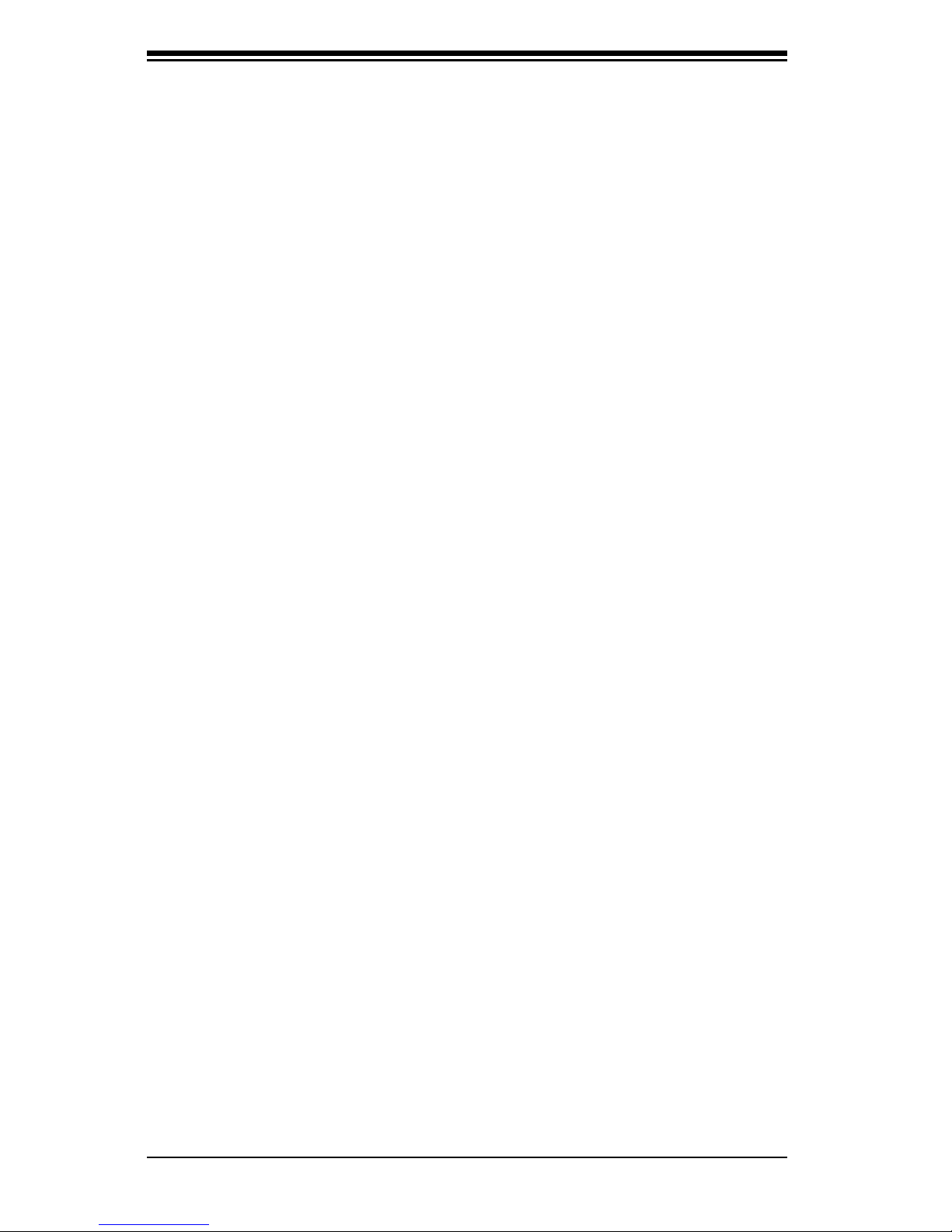
4-20
Niveus 4904GT User's Manual
Notes

Chapter 5: Advanced Serverboard Setup
5-1
Chapter 5
Advanced Serverboard Setup
This chapter covers the steps required to connect cables and describes all jumpers
and connections. A layout and quick reference chart are included in this chapter for
your reference. Always close the chassis when you have nished working on the
system to maintain optimal cooling.
5-1 Handling the Serverboard
Electrostatic Discharge (ESD) can damage electronic com ponents. To prevent
damage to any printed circuit boards (PCBs), it is important to handle them very
carefully (see previous chapter). To prevent the serverboard from bending, keep
one hand under the center of the board to support it when handling. The following
measures are generally sufcient to protect your equipment from electric static
discharge.
Precautions
• Use a grounded wrist strap designed to prevent Electrostatic Discharge (ESD).
• Touch a grounded metal object before removing any board from its antistatic bag.
• Handle a board by its edges only; do not touch its components, peripheral chips,
memory modules or gold contacts.
• When handling chips or modules, avoid touching their pins.
• Put the serverboard, add-on cards and peripherals back into their antistatic
bags when not in use.
• For grounding purposes, make sure your computer chassis provides excellent
conductivity between the power supply, the case, the mounting fasteners and
the serverboard.
Unpacking
The serverboard is shipped in antistatic packaging to avoid electrical static
discharge. When unpacking the board, make sure the person handling it is static
protected.

5-2
Niveus 4904GT User's Manual
5-2 Connecting Cables
Several cables need to be connected from the chassis to the serverboard. These
include the data cables for the peripherals and control panel and the power cables.
Connecting Data Cables
The cables used to transfer data from the peripheral devices have been carefully
routed to prevent them from blocking the ow of cooling air that moves through
the system from front to back. If you need to disconnect any of these cables, you
should take care to keep them routed as they were originally after reconnecting
them (make sure the red wires connect to the pin 1 locations). The following data
cables (with their locations noted) should be connected. (See the serverboard layout
for connector locations.)
• SATA drive data cables (S-SATA 0-3, I-SATA 0-3 )
• Control Panel cable (JF1)
Important! Make sure the the cables do not come into contact with the fans.
Connecting Power Cables
The X10DRG-Q has a 24-pin power supply connector (JPW1) for connection to the
ATX power supply. In addition, there are two 8-pin secondary power connectors
(JPW2, JPW3) and a 4-pin connector. The 4-pin connection is optional but
recommended. See Section 5-8 for power connector pin denitions.
Caution: To avoid damaging your serverboard and components, please use a power
supply that supports a 24-pin, two 8-pin and one 4-pin power connectors. Be sure
to connect the 24-pin and the 8-pin power connectors to your power supply for
adequate power delivery to your system. The 4-pin connector is optional, however,
Penguin Computing recommends that this connector also be plugged in for optimal
power delivery.
Connecting the Control Panel
JF1 contains header pins for the front control panel connectors. All wires have been
bundled into a single ribbon cable to simplify this connection. Make sure the red
wire plugs into pin 1 as marked on the board. The other end connects to the Control
Panel PCB board, located just behind the system status LEDs on the chassis.
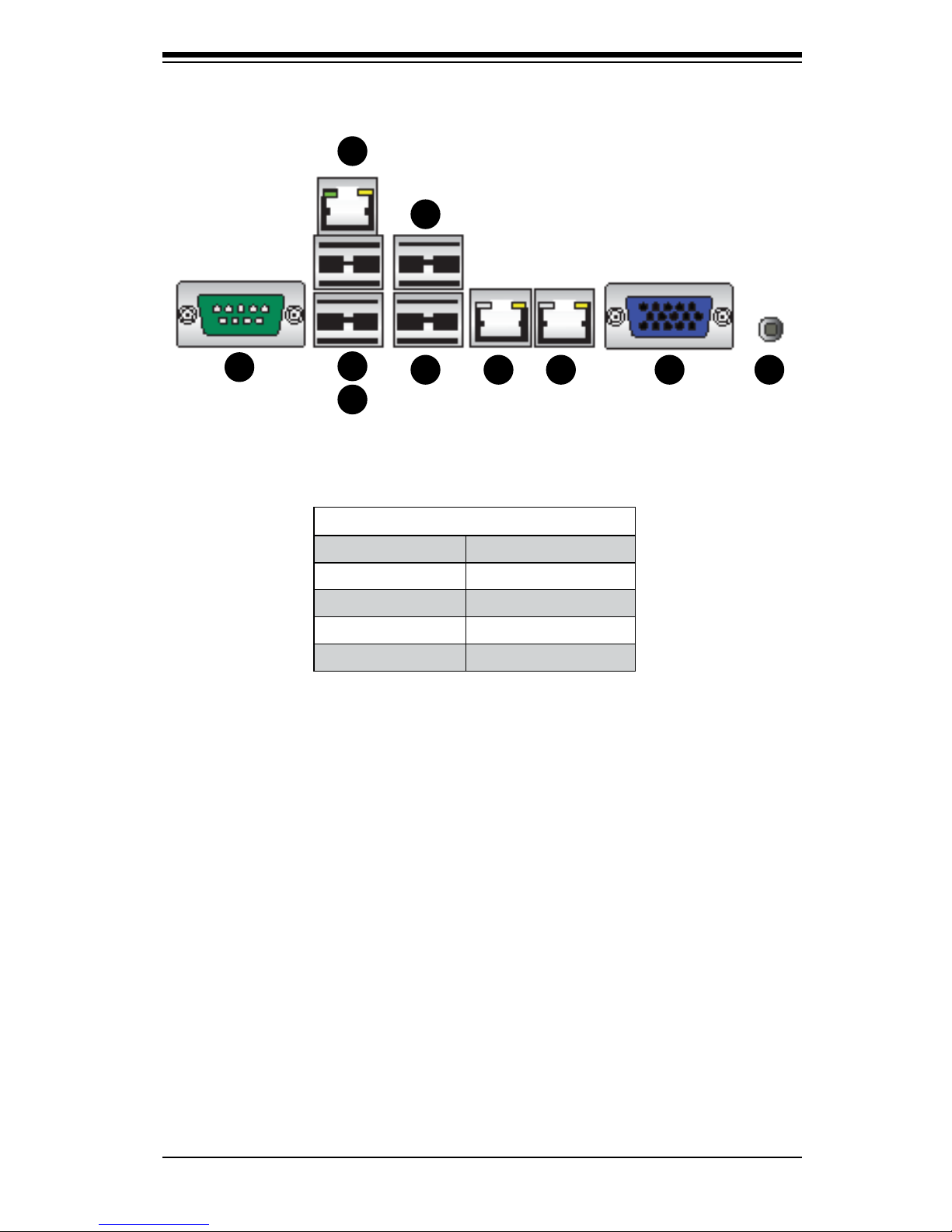
Chapter 5: Advanced Serverboard Setup
5-3
Rear I/O Ports
1. COM1 Port 2. USB 3.0 Port 4
3. USB 3.0 Port 5 4. IPMI Dedicated LAN
5. USB 2.0 Port 0 6. USB 2.0 Port 1
7. Gigabit LAN 1 8. Gigabit LAN 2
9. VGA (blue) 10. UID Switch
5-3 I/O Ports
1
1
1
7
1
5
1
6
1
4
1
3
1
2
1
8
1
9
1
10
Figure 5-1. Rear I/O Ports

5-4
Niveus 4904GT User's Manual
5-4 Installing the Processor and Heatsink
Notes:
• Always remove the power cord before adding, removing or changing a CPU.
• When receiving a serverboard without a processor pre-installed, make sure that
the plastic CPU socket cap is in place and none of the socket pins are bent;
otherwise, contact your retailer immediately.
• If you buy a CPU separately, use only an Intel-certied, multi-directional heatsink.
• Avoid placing direct pressure to the top of the processor package.
• Install the processor into the CPU socket before installing the heatsink.
• Refer to the Penguin Computing web site for updates on CPU support.
Installing an LGA 2011 Processor
Release
the lever labeled "Open 1st"
Installing a CPU
1. There are two levers on the LGA 2011
socket. First press and release the
load lever labeled "Open 1st".
Release
the lever labeled "Close 1st"
2. Press the second load lever labeled
"Close 1st" to release the load plate
from its locked position.
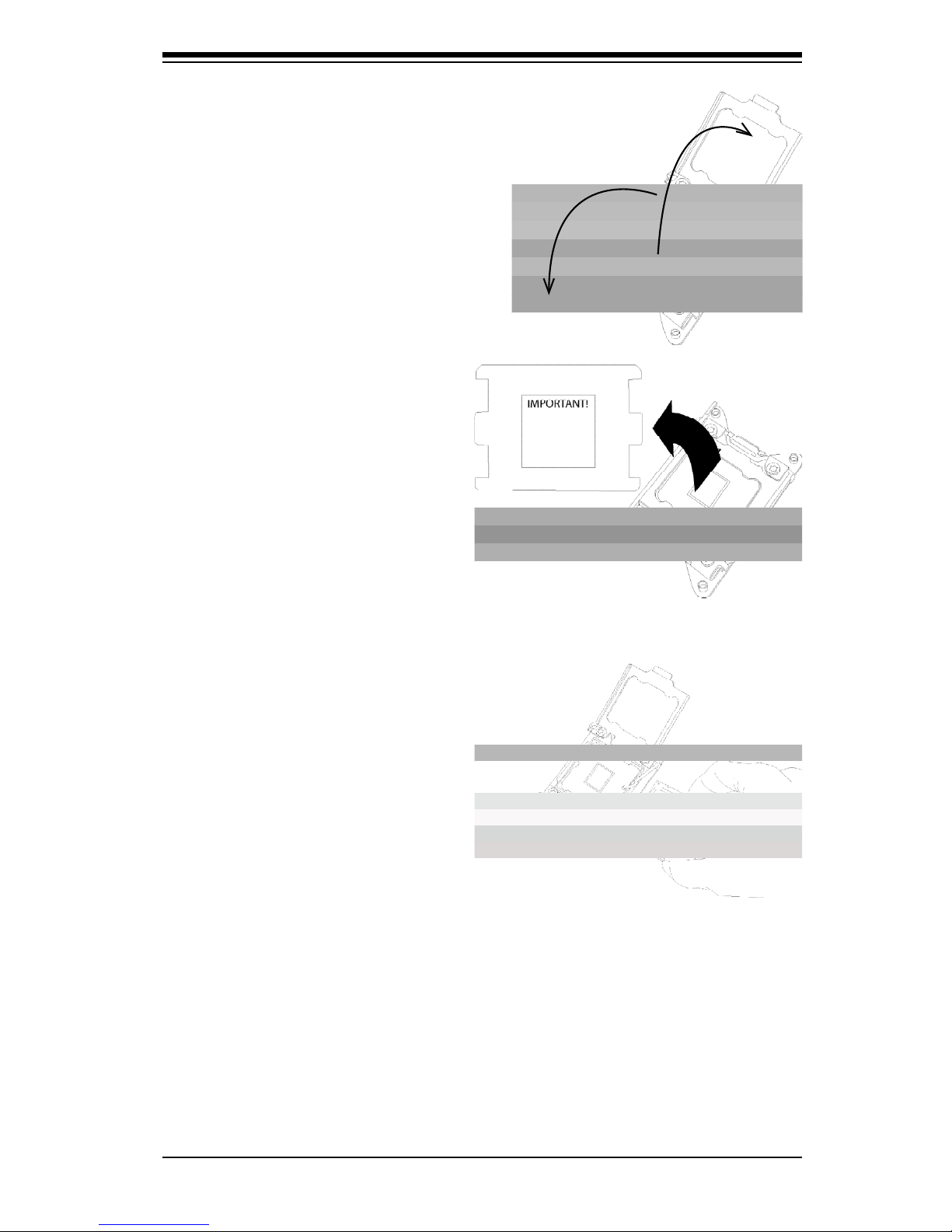
Chapter 5: Advanced Serverboard Setup
5-5
3. With the second lever fully
retracted, gently push down on
the "Open 1st" lever to loosen the
load plate. Lift the load plate with
your ngers to open it completely.
4. Pop the plastic cap marked
"Warning" out of the load plate.
5. Holding the CPU carefully above
the socket, orient the CPU so
that all keys and edges will t the
socket.
Caution: You can only install the CPU into the socket in one direction. Make sure
that the CPU is properly inserted into the socket before closing the load plate. If it
does not close properly, do not force it as it may damage your CPU. Instead, open
the load plate again and double-check that the CPU is aligned properly.
Open the load
plate.
6. Carefully lower the CPU straight
down into the socket. Do not
move the CPU horizontally, and
do not rub the pins of the socket.
This may damage the CPU or the
socket.

5-6
Niveus 4904GT User's Manual
8. Make sure the locking mechanism
on the "Close 1st" lever catches the
lip of the load plate. Close and lock
the "Close 1st" lever.
Push down and lock
the
lever labeled "Open 1st"
Push down and lock the
lever labeled "Close 1st".
9. Close and lock the "Open 1st" lever.
Engage the lip of
the load plate and
locking portion of
the lever."
7. With the "Close 1st" lever fully
retracted, gently close the load
plate.
Gently close
the load plate.

Chapter 5: Advanced Serverboard Setup
5-7
Installing the Heatsink
Do not apply any thermal grease
to the heatsink or the CPU die;
the required amount has already
been applied
1. Place the heatsink on top
of the CPU so that the four
mounting holes are aligned
with those on the retention
mechanism.
2. Screw in two diagonal screws
until just snug. Do not overtighten the screws, which
may damage the CPU.)
3. Fully tighten all four screws.
Installation and Removal of the Heatsink
Removing the Heatsink
Note: We do not recommend removing the CPU or the heatsink. If you do need
to remove the heatsink, please follow the instructions below to prevent damage to
the CPU or the CPU socket.
1. Unplug the power cord from the power supply.
2. Unscrew and remove the heatsink screws, starting by loosening each a little
at a time.
3. Hold the heatsink and gently wriggle it to loosen it from the CPU. (Do not use
excessive force!)
4. Once the heatsink is loosened, remove it from the CPU.
5. Clean the surface of the CPU and the heatsink to get rid of the old thermal
grease. Reapply the proper amount of thermal grease before re-installing the
heatsink.

5-8
Niveus 4904GT User's Manual
5-5 Installing Memory
Caution: Exercise extreme care when installing or removing DIMM modules to
prevent damage.
Installing Memory Modules
1. Insert the desired number of DIMMs into the memory slots, starting with P1-
DIMMA1. For best memory performance, please install memory modules of the
same type and same speed on the memory slots as indicated on the tables
below.
2. Insert each DIMM module vertically into its slot. Pay attention to the notch along
the bottom of the module to avoid installing incorrectly (see Figure 5-3).
3. Gently press down on the DIMM module until it snaps into place in the slot.
Repeat for all modules.
Figure 5-2. DIMM Installation
To Instal l: Insert module
vert ic ally a nd pre ss
down until it snaps into
place. Pay attention to
the alignment notch at
the bottom.
To Remove:
Use your thumbs to
gently push the release
tabs near both ends of
the module. This should
release it from the slot.
Top View of Slot
Release Tab Release Tab
Note: Notch should
align with the
receptive key point
on the slot.
Notch Notch
Front View
Memory Support
The X10DRG-Q serverboard supports up to 1 TB of 288-pin registered (RDIMM)
DDR4 ECC 1333/1600/1866/2133 MHz in 16 slots. DIMM sizes up to 64GB @ 1.2V.
Can be used. See the following table for memory installation. For the latest memory
updates, please refer to the Penguin Computing website.
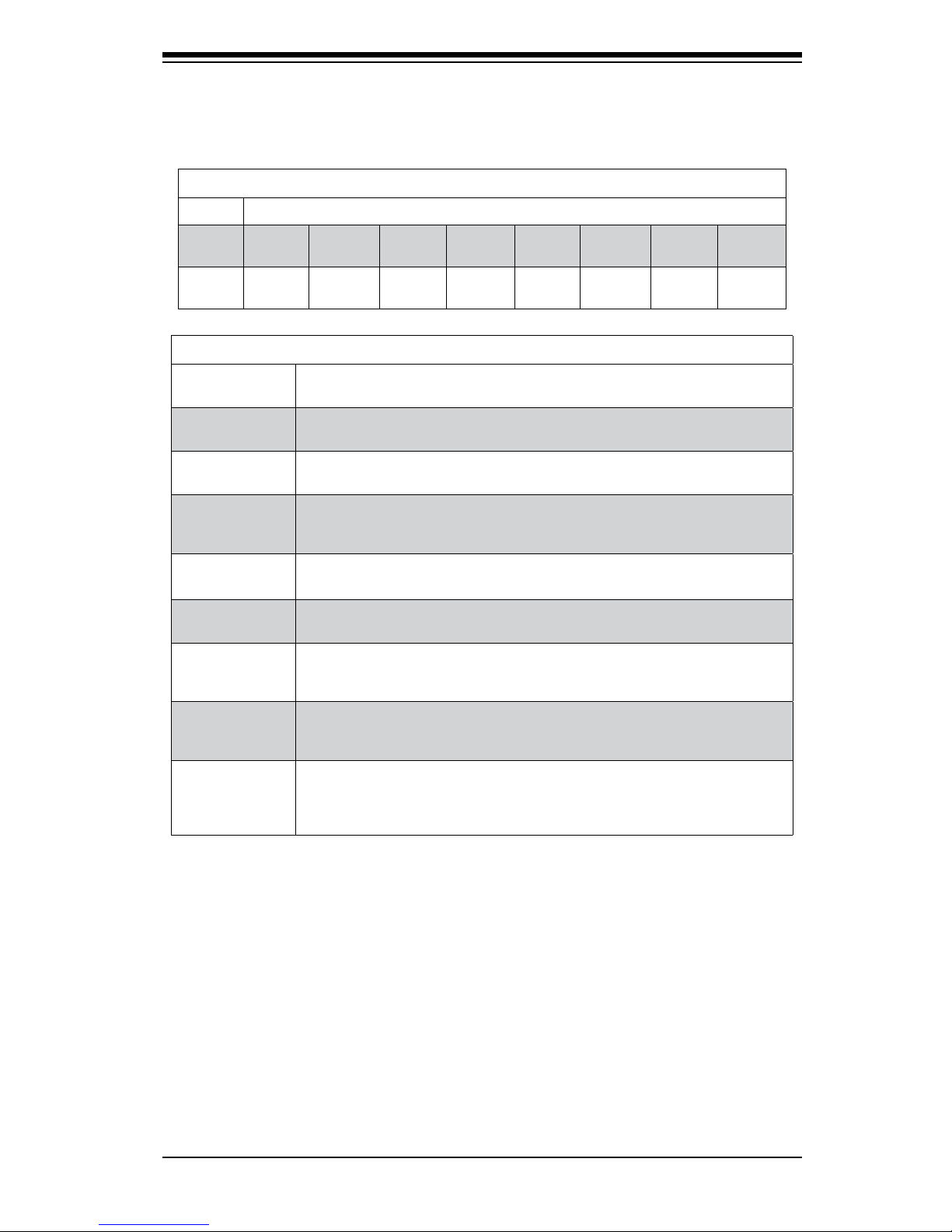
Chapter 5: Advanced Serverboard Setup
5-9
Processor & Memory Module Population Conguration
For memory to work properly, follow the tables below for memory population.
Processors and their Corresponding Memory Modules
CPU# Corresponding DIMM Modules
CPU 1
P1-
DIMMA1
P1DIMMB1
P1DIMMC1
P1-
DIMMD1
P1-
DIMMA2
P1DIMMB2
P1DIMMC2
P1-
DIMMD2
CPU2
P2-
DIMME1
P2-
DIMMF1
P2DIMMG1
P2-
DIMMH1
P2-
DIMME2
P2-
DIMM F2
P2DIMMG2
P2-
DIMMH2
Processor and Memory Module Population for Optimal Performance
Number of
CPUs+DIMMs
CPU and Memory Population Conguration Table
(For memory to work properly, please follow the instructions below.)
1 CPU &
2 DIMMs
CPU1
P1-DIMMA1/P1-DIMMB1
1 CPU &
4 DIMMs
CPU1
P1-DIMMA1/P1-DIMMB1, P1-DIMMC1/P1-DIMMD1
1 CPU &
5~8 DIMMs
CPU1
P1-DIMMA1/P1-DIMMB1, P1-DIMMC1/P1-DIMMD1 + Any memory pairs in P1DIMMA2/P1-DIMMB2/P1-DIMMC2/P1-DIMMD2 slots
2 CPUs &
4 DIMMs
CPU1 + CPU2
P1-DIMMA1/P1-DIMMB1, P2-DIMME1/P2-DIMMF1
2 CPUs &
6 DIMMs
CPU1 + CPU2
P1-DIMMA1/P1-DIMMB1/P1-DIMMC1/P1-DIMMD1, P2-DIMME1/P2-DIMMF1
2 CPUs &
8 DIMMs
CPU1 + CPU2
P1-DIMMA1/P1-DIMMB1/P1-DIMMC1/P1-DIMMD1, P2-DIMME1/P2-DIMMF1/P2DIMMG1/P2-DIMMH1
2 CPUs &
9~16 DIMMs
CPU1/CPU2
P1-DIMMA1/P1-DIMMB1/P1-DIMMC1/P1-DIMMD1, P2-DIMME1/P2-DIMMF1/P2DIMMG1/P2-DIMMH1 + Any memory pairs in P1, P2 DIMM slots
2 CPUs &
16 DIMMs
CPU1/CPU2
P1-DIMMA1/P1-DIMMB1/P1-DIMMC1/P1-DIMMD1, P2-DIMME1/P2-DIMMF1/
P2-DIMMG1/P2-DIMMH1,P1-DIMMA2/P1-DIMMB2/P1-DIMMC2/P1-DIMMD2, P2DIMME2/P2-DIMMF2/P2-DIMMG2/P2-DIMMH2
Notes:
• For optimal memory performance, please install DIMM modules in pairs (w/even
number of DIMMs installed).
• All channels in a system will run at the fastest common frequency.

5-10
Niveus 4904GT User's Manual
Populating LRDIMM and RDIMM ECC Memory Modules
Note: For the memory modules to work properly, install DIMM modules of the same
type, same speed and same operating frequency. Mixing of RDIMMs, UDIMMs or
LRDIMMs is not allowed. Do not install both ECC and Non-ECC memory modules
on the same serverboard.
5-6 Installing PCI Expansion Cards
The system supports PCI Express cards and up to four double-width GPU cards.
• Four PCI-E 3.0 x16 slots (Slot2/Slot4: supported by CPU1, Slot6/Slot8:
supported by CPU2)
• One PCI-E 2.0 x4 in x8 slot with TBT support (Slot9: supported by Intel PCH)
• One PCI-E 3.0 x8 in x16 slot (Slot10: supported by CPU1)
• One PCI-E 3.0 x8 slot (Slot11: supported by CPU2)

Chapter 5: Advanced Serverboard Setup
5-11
Press the Middle of
the Release Tab
Lift the
Release Tab
Figure 5-3. Expansion Card Port
Installing an Expansion Card
1. Locate the release tab on the top of the PCI slot bracket. Gently apply pressure
to the middle of the release tab to unlock the PCI slot bracket.
2. Pull the release tab upward.
3. Remove the screw holding the bracket in place and pull the bracket from the
chassis.
4. Install your PCI card or other add-on card into the PCI slot bracket and
serverboard.
5. Push the PCI bracket release tab down until it locks into place with an audible
"click".
6. Secure the PCI card with the screw previously removed from the chassis.
7. Repeat this process with each PCI card you want to install into the chassis.
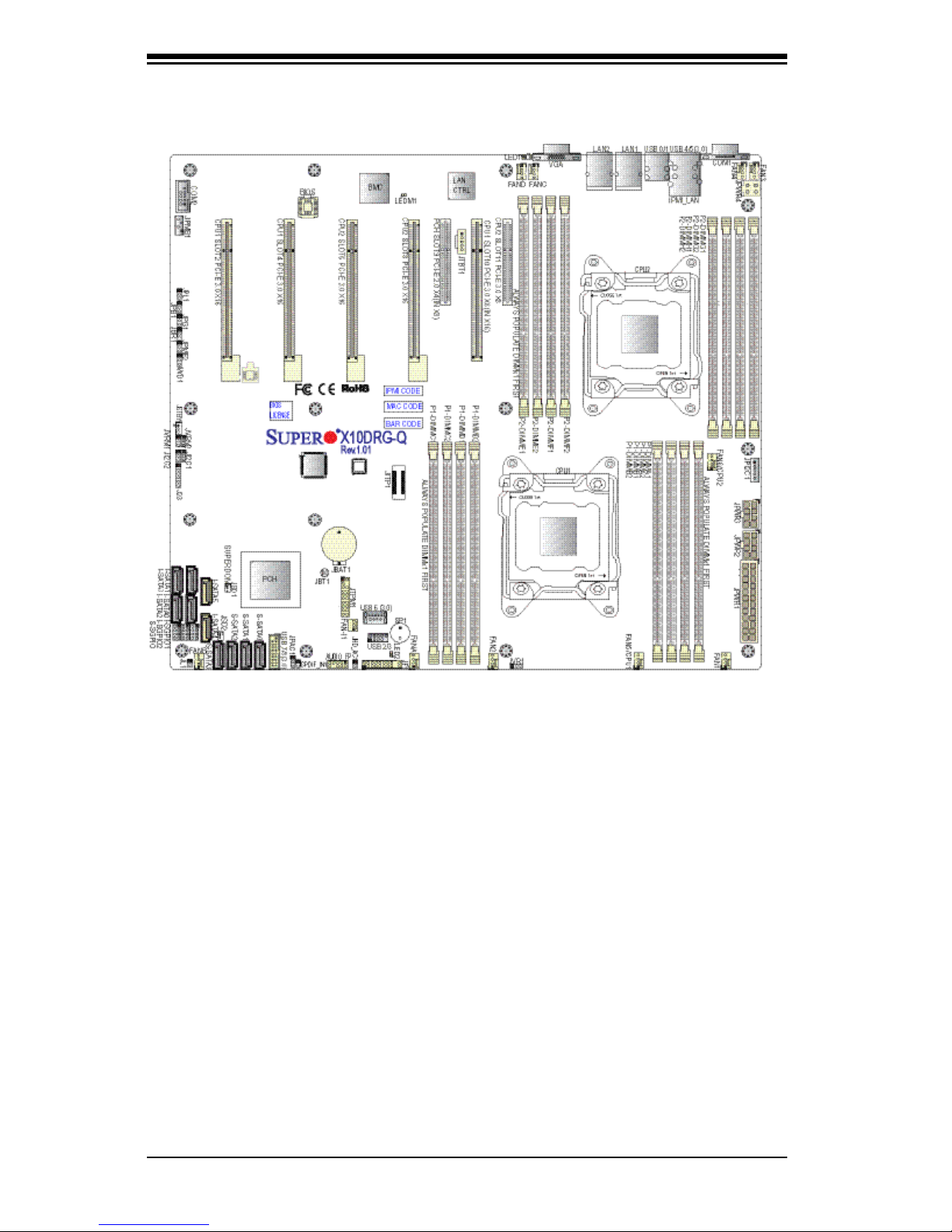
5-12
Niveus 4904GT User's Manual
Figure 5-4. X10DRG-Q Layout
(not drawn to scale)
5-7 Serverboard Details
Notes:
• "■" indicates the location of "Pin 1".
• Jumpers/LED Indicators not indicated are for internal testing only.
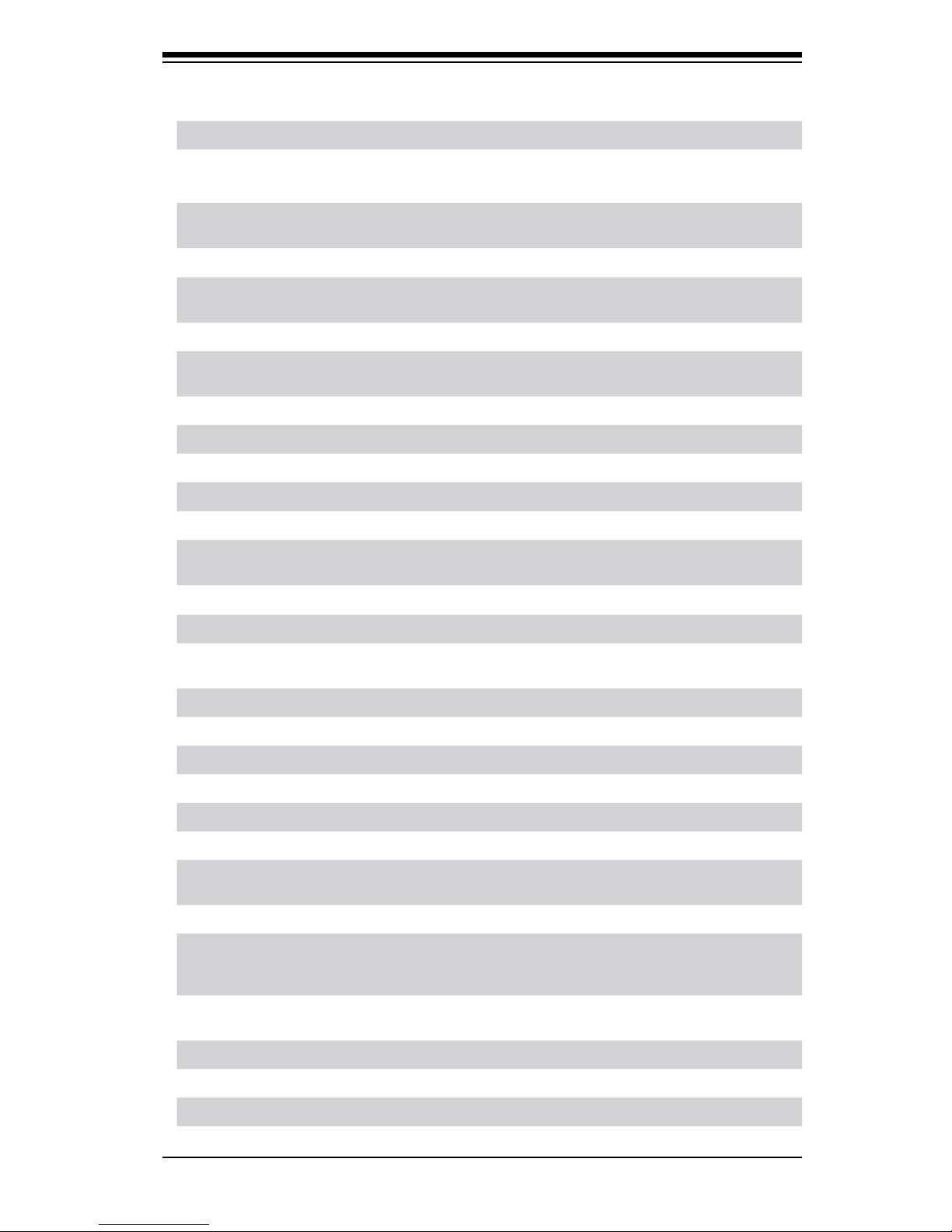
Chapter 5: Advanced Serverboard Setup
5-13
Connectors
Connectors Description
Audio_FP High Denition (HD) 7.1-channel audio header for front
access
Battery (JBT1) Onboard CMOS battery (See Chpt. 3 for used battery
disposal)
COM1/COM2 Back-panel COM Port 1/Serial Port 2 for front access
FAN 1/2/3/4/5/6,
FAN A/B/C/D
CPU/system cooling fan headers (Fans 1-6, Fans A-D)
(Fan 5: CPU Fan1, Fan 6: CPU Fan2)
JF1 Front_Panel_Control header
JIPMB1 4-pin external BMC I
2
C header for IPMI card support
(shared with NVMe devices & SGPIO connections)
JL1 Chassis intrusion header
JP1
2
C1 Power 12C System Management Bus (Power SMB) header
JPWR1 24-pin ATX main power connector
JPWR2/JPWR3 12V 8-pin power connectors
JPWR4 4-Pin power connector
JSPDIF_IN1 Sony/Philips Digital InterFace (SPDIF) audio input header
for front access
JSD1/JSD2 Power connector SATA DOM
JSTBY1 Standby power connector
JTBT1 GPIO (General-Purpose I/O) Header for Thunderbolt Add-
on card
JTPM1 TPM (Trusted Platform Module)/Port 80 header
JVR1 VRM 1
2
C (SMBus) to CPU header
LAN1/LAN2 G-bit Ethernet (GLAN) ports 1/2
IPMI_LAN IPMI_Dedicated LAN support by the Aspeed controller
SP1 Internal buzzer/speaker
(I-)SATA 0-3 Intel SATA 3.0 connectors (0-3) from Intel PCH
(I-)SATA 4/5 Intel SATA SuperDOM connectors (I-SATA4/5) from
Intel PCH
(S)-SATA0-3 SATA connectors (0-3) from Intel SCU
I-SGPIO1/2 Serial_Link General-Purpose I/O (SGPIO) headers for
I-SATA connections (I-SGPIO1 for I-SATA0-3, I-SGPIO2
for I-SATA4/5)
S-SGPIO Serial_Link General-Purpose I/O (SGPIO) headers for
S-SATA connections (S-SATA0-3) supported by Intel SCU
(CPU1) SLOT2/4 PCI-Exp. 3.0 x16 Slot2/Slot4 supported by CPU1
(CPU2) SLOT6/8 PCI-Exp. 3.0 x16 Slot6/Slot8 supported by CPU2
(PCH) SLOT9 PCI-Exp. 2.0 x4 in x8 slot with TBT support (from Intel PCH)

5-14
Niveus 4904GT User's Manual
(CPU1) SLOT10 PCI-Exp. 3.0 x8 in x16 slot supported by CPU1
(CPU2) SLOT11 PCI-Exp. 3.0 x8 slot supported by CPU2
(BP) USB 0/1 (2.0) Backpanel USB 2.0 ports 0/1
(BP) USB 4/5 (3.0) Backpanel USB 3.0 ports 4/5
(FP) USB 2/3 (2.0) USB 2.0 connections 2/3 header for front access
(FP) USB 6 (3.0) Type A USB 3.0 connector 6 for front access
(FP) USB 7/8 (3.0) USB 3.0 connections 7/8 header for front access
VGA Backpanel VGA port
Jumpers
Jumper
Description Default Setting
JBT1 Clear CMOS See Chapter 2
JHD_AC1 AC'97/HD (High Denition) Audio Select On (HD Enabled)
JI
2
C1/JI2C2 System Management Bus (I2C) to PCI-E
Slots
Pins 1-2 (Normal)
JPAC1 Front Panel Audio Enable Pins 1-2 (Enabled)
JPB1 BMC Enable Pins 1-2 (Enabled)
JPG1 VGA Enable Pins 1-2 (Enabled)
JPL1 GLAN1/GLAN2 Enable Pins 1-2 (Enabled)
JPME2 Manufacturer (ME) Mode Select Pins 1-2 (Normal)
JWD1 Watch-Dog Timer Enable Pins 1-2 (Reset)
LED Indicators
LED Description State Status
LED1 Rear UID LED Blue: On Unit Identied
LED2 Onboard PWR LED On System Power On
LEDM1 BMC Heartbeat LED Green: Blinking BMC Normal

Chapter 5: Advanced Serverboard Setup
5-15
5-8 Connector Denitions
Power Connections
A 24-pin main power supply connector(JPW1),
two 8-pin CPU PWR connectors (JPW2/
JPW3) and a 4-pin PWR connector (JPW4)
are provided on the serverboard. These
power connectors meet the SSI EPS 12V
specication. All these power connectors
must be connected to your power supply
to ensure adequate power supply to your
system. See the table on the right for pin
denitions.
Caution: To avoid damaging your
serverboard and components, please use
a power supply that supports a 24-pin, two
8-pin and one 4-pin power connectors. Be
sure to connect the 24-pin and the 8-pin
power connectors to your power supply for
adequate power delivery to your system.
The 4-pin connector is optional, however,
Penguin computing recommends that this
connector also be plugged in for optimal
power delivery.
24-pin Main Power
Connector Pin Denitions
Pin# Denition Pin # Denition
13 +3.3V 1 +3.3V
14 -12V 2 +3.3V
15 COM 3 COM
16 PS_ON 4 +5V
17 COM 5 COM
18 COM 6 +5V
19 COM 7 COM
20 Res (NC) 8 PWR_OK
21 +5V 9 5VSB
22 +5V 10 +12V
23 +5V 11 +12V
24 COM 12 +3.3V
Required Connections
12V 8-pin
PWR Pin
Denitions
Pins Denition
1~ 4 Ground
5~8 +12V
12V 4-pin
PWR Pin
Denitions
Pins Denition
1/2 Ground
3/4 +12V
Figure 5-5. Control Panel Header Pins
Control Panel Connections

5-16
Niveus 4904GT User's Manual
NIC1/NIC2 LED Indicators
The NIC (Network Interface Controller)
LED connection for GLAN port 1 is
located on pins 11 and 12 of JF1, and
the LED connection for GLAN Port 2 is
on Pins 9 and 10. Attach the NIC LED
cables here to display network activity.
Refer to the table on the right for pin
denitions.
GLAN1/2 LED Pin
Denitions (JF1)
Pin# Denition
9 Vcc
10 NIC 2 LED
11 Vcc
12 NIC 1 LED
Overheat (OH)/Fan Fail/PWR Fail/
UID LED
Connect an LED cable to pins 7 and
8 of Front Control Panel to use the
Overheat/Fan Fail/Power Fail and UID
LED connections. The Red LED on pin
7 provides warnings of overheat, fan
failure or power failure. The Blue LED
on pin 8 works as the front panel UID
LED indicator. The Red LED takes
precedence over the Blue LED by
default. Refer to the table on the right
for pin denitions.
OH/Fan Fail/ PWR Fail/Blue_
UID LED Pin Denitions (JF1)
Pin# Denition
7 Red_LED-Cathode/OH/Fan Fail/
Power Fail5.5V.SB
8 Blue_UID LED
OH/Fan Fail/PWR Fail
LED Status (Red LED)
State Denition
Off Normal
On Overheat
Flashing Fan Fail
NMI Button
The non-maskable interrupt button
header is located on pins 19 and 20
of JF1. Refer to the table on the right
for pin denitions.
NMI Button Pin
Denitions (JF1)
Pin# Denition
19 Control
20 Ground
Power LED
The Power LED connection is located
on pins 15 and 16 of JF1. Refer to the
table on the right for pin denitions.
Power LED Pin
Denitions (JF1)
Pin# Denition
15 3.3V
16 PWR LED
HDD LED
The HDD LED connection is located on
pins 13 and 14 of JF1. Attach a cable
here to indicate HDD activity. See the
table on the right for pin denitions.
HDD LED Pin
Denitions (JF1)
Pin# Denition
13 3.3V Standby
14 HD Active

Chapter 5: Advanced Serverboard Setup
5-17
Power Fail LED
The Power Fail LED connection
is located on pins 5 and 6 of JF1.
Refer to the table on the right for pin
denitions.
PWR Fail LED
Pin Denitions
(JF1)
Pin# Denition
5 3.3V
6 PWR Supply Fail
Reset Button
The Reset Button connection is located
on pins 3 and 4 of JF1. Attach it to a
hardware reset switch on the computer
case. Refer to the table on the right for
pin denitions.
Reset Button
Pin Denitions
(JF1)
Pin# Denition
3 Reset
4 Ground
Power Button
The Power Button connection is located
on pins 1 and 2 of JF1. Momentarily
contacting both pins will power on/off
the system. This button can also be
congured to function as a suspend
button (with a setting in the BIOS - See
Chapter 5). To turn off the power when
the system is in suspend mode, press
the button for 4 seconds or longer.
Refer to the table on the right for pin
denitions.
Power Button
Pin Denitions
(JF1)
Pin# Denition
1 Signal
2 Ground

5-18
Niveus 4904GT User's Manual
Serial Ports
Two COM connections (COM1 &
COM2) are located on the serverboard.
COM1 is located on the rear I/O panel.
COM2, located close to PCI-E CPU1
Slot1, provides front access support.
See the table on the right for pin
denitions.
Serial COM Ports
Pin Denitions
Pin # Denition Pin # Denition
1 DCD 6 DSR
2 RXD 7 RTS
3 TXD 8 CTS
4 DTR 9 RI
5 Ground 10 N/A
Universal Serial Bus (USB)
Two USB 3.0 ports (USB 4/5) and two
USB 2.0 ports (USB 0/1) are located
on the I/O back panel. In addition,
two internal USB headers provide two
USB 3.0 connections (USB 7/8) and
two USB 2.0 connections (USB 2/3)
for front panel support. A Type A USB
3.0 connector (USB 6) are also located
on the motherboard for front access.
(Cables are not included). See the
tables on the right and below for pin
denitions.
NC = No Connection
Other Connectors
Front Panel USB (3.0) 7/8,
USB (3.0) 6
Pin Denitions
Pin # Denition Pin # Denition
1 +5V 2 +5V
3 USB_PN2 4 USB_PN3
5 USB_PP2 6 USB_PP3
7 Ground 8 Ground
9 Key 10 Ground
Front Panel USB (2.0) 2/3
Pin Denitions
Pin# Denition Pin# Denition
1 +5V 5 +5V
2 USB_PN1 6 USB_PN0
3 USB_PP1 7 USB_PP0
4 Ground 8 Ground
Ethernet Ports
Two Ethernet ports (LAN1, LAN2) are
located on the I/O back panel. These
Ethernet ports support Gigabit LAN
connections. In addition, an IPMI_
Dedicated LAN is located above USB
ports 4/5 on the backplane. All Ethernet
ports accept RJ45 type cables.

Chapter 5: Advanced Serverboard Setup
5-19
Unit Identier Switch
A Unit Identifier (UID) switch and
two LED Indicators are located on
the serverboard. The UID switch is
located next to LAN2 port on the rear
I/O panel. The rear UID LED (LED3)
is located next to the UID Switch.
The front control panel UID LED is
connnected with JF1. When you press
the UID switch, both rear UID LED and
front UID LED Indicators are turned
on. Press the UID switch again to turn
off both LED Indicators. These UID
indicators provide easy identication
of a system unit that may be in need
of service.
Note: UID can also be triggered using
IPMI on the serverboard. For more
information, refer to the IPMI User's
Guide posted on our Website.
UID Switch
Pin Denitions
Pin# Denition
1 Ground
2 Ground
3 Button In
4 Ground
Video Connection
A Video (VGA) port is located next
to LAN port 2 on the I/O back panel.
Fan Header
Pin Denitions
Pin# Denition
1 Ground
2 +12V
3 Tachometer
4 PWR Modulation
(Available for 4-pin
fans only)
Fan Headers
There are eleven system/CPU fan
headers (Fans 1~6, Fans A~D and
Fan 11) on the serverboard. All these
4-pin fans headers are backward
compatible with traditional 3-pin fans.
However, fan speed control is available
for 4-pin fans only. The fan speeds
are controlled by firmware thermal
management in IPMI. See the table on
the right for pin denitions.

5-20
Niveus 4904GT User's Manual
Internal Speaker
The Internal Speaker (SP1) provides
audible indications for various beep
codes. See the table on the right for pin
denitions. Refer to the layout below
for the location of the internal buzzer.
Internal Buzzer
Pin Denition
Pin# Denitions
Pin 1 Pos. (+) Beep In
Pin 2 Neg. (-) Alarm Speaker
TPM/Port 80 Header
A Trusted Platform Module/Port 80
header, located at JTPM1, provides
TPM support and Port 80 connection.
Use this header to enhance system
performance and data security. See
the table on the right for pin denitions.
TPM/Port 80 Header
Pin Denitions
Pin # Denition Pin # Denition
1 LCLK 2 GND
3 LFRAME# 4 <(KEY)>
5 LRESET# 6 +5V (X)
7 LAD 3 8 LAD 2
9 +3.3V 10 LAD1
11 LAD0 12 GND
13 SMB_CLK4 14 SMB_DAT4
15 +3V_DUAL 16 SERIRQ
17 GND 18 CLKRUN# (X)
19 LPCPD# 20 LDRQ# (X)
I-SGPIO1/2 & S-SGPIO Headers
Three SGPIO (Serial Link General
Purpose Input/Output) headers are
provided. I-SGPIO1 supports I-SATA
0-3, I-SGPIO2 supports I-SATA 4/5.
S-SGPIO is used for S-SATA 0-3. See
the table on the right for pin denitions.
Note: NC= No Connection
I-SGPIO1/2 & S-SGPIO
Headers
Pin Denitions
Pin# Denition Pin Denition
1 NC 2 NC
3 Ground 4 Data
5 Load 6 Ground
7 Clock 8 NC
Standby Power Header
The +5V Standby Power header is
located at JSTBY1 on the motherboard.
See the table on the right for pin
denitions. (You must also have a card
with a Standby Power connector and a
cable to use this feature.)
Standby PWR
Pin Denitions
Pin# Denition
1 +5V Standby
2 Ground
3 No Connection

Chapter 5: Advanced Serverboard Setup
5-21
Chassis Intrusion
A Chassis Intrusion header is located
at JL1 on the serverboard. Attach an
appropriate cable from the chassis to
inform you of a chassis intrusion when
the chassis is opened.
Chassis Intrusion
Pin Denitions
Pin# Denition
1 Intrusion Input
2 Ground
SMBus for IPMI
A 4-pin external BMC System
Management Bus (I2C) header for IPMI
2.0 with support of NVMe (Non-Volatile
Memory Express) and SGPIO (SerialLink General Purpose I/O) is located at
JIPMB1. Connect an appropriate cable
here to use the IPMB I2C connection
with NVMe and SGPIO support on
your system.
IPMB Header
Pin Denitions
Pin# Denition
1 Data
2 Ground
3 Clock
4 No Connection
Power SMB (I2C) Connector
Power System Management Bus (I2C)
connector (JPI2C1) monitors power
supply, fan and system temperatures.
See the table on the right for pin
denitions.
PWR SMB
Pin Denitions
Pin# Denition
1 Clock
2 Data
3 PMBUS_Alert
4 Ground
5 +3.3V
SATA DOM Power Connectors
Two power connectors for SATA DOM
(Disk_On_Module) devices are located
at JSD1/JSD2. Connect appropriate
cables here to provide power support
for your Serial Link DOM devices.
DOM PWR
Pin Denitions
Pin# Denition
1 +5V
2 Ground
3 Ground

5-22
Niveus 4904GT User's Manual
Front Panel Audio Header
Front Panel Audio header is located
at AUDIO_FP. Connect a cable to
this header to use front panel audio
device. To use the FP Audio for '97
Audio, close pins 1~2 of jumper
JPAC1. To use this header for High
Denition Audio, close pins 1~2 of
jumper JHD_AC1.
SPDIF_In Header
A SPDIF-In (Sony/Philips Digital
Interface In) header is located at
JPSPDIF_In. Connect a cable to this
header to use an SPDIF device.
10-in Audio
Pin Denitions
Pin# Signal
1 Microphone_Left
2 Audio_Ground
3 Microphone_Right
4 Audio_Detect
5 Line_2_Right
6 Ground
7 Jack_Detect
8 Key
9 Line_2_Left
10 Ground

Chapter 5: Advanced Serverboard Setup
5-23
5-9 Jumper Settings
Explanation of Jumpers
To modify the operation of the
serverboard, jumpers can be used
to choose between optional settings.
Jumpers create shorts between two
pins to change the function of the
connector. Pin 1 is identified with
a square solder pad on the printed
circuit board. See the serverboard
layout pages for jumper locations.
Note: On a two-pin jumper, "Closed"
means the jumper is on both pins and
"Open" means the jumper is either on
only one pin or completely removed.
CMOS Clear
JBT1 is used to clear CMOS (which will also clear any passwords). Instead of pins,
this jumper consists of contact pads to prevent accidentally clearing the contents
of CMOS.
To clear CMOS,
1. First power down the system and unplug the power cord(s).
2. With the power disconnected, short the CMOS pads with a metal object such
as a small screwdriver.
3. Remove the screwdriver (or shorting device).
4. Reconnect the power cord(s) and power on the system.
Note: Do not use the PW_ON connector to clear CMOS.
LAN1/2 Enable/Disable
Change the setting of jumper JPL1
to enable or disable the LAN1/LAN2
Ethernet ports on the serverboard.
See the table on the right for jumper
settings. The default setting is enabled.
LAN1/2 Enable/Disable
Jumper Settings
Jumper Setting Denition
Pins 1-2 Enabled
Pins 2-3 Disabled

5-24
Niveus 4904GT User's Manual
VGA Enable/Disable
JPG1 allows you to enable or disable
the VGA port. The default position is on
pins 1 and 2 to enable VGA. See the
table on the right for jumper settings.
VGA Enable/Disable
Jumper Settings
Jumper Setting Denition
Pins 1-2 Enabled
Pins 2-3 Disabled
Watch Dog Enable/Disable
JWD controls the Watch Dog function.
Watch Dog is a system monitor that
can reboot the system when a software
application hangs. Jumping pins 1-2
will cause WD to reset the system if
an application hangs. Jumping pins 2-3
will generate a non-maskable interrupt
signal for the application that hangs.
See the table on the right for jumper
settings. Watch Dog must also be
enabled in BIOS.
Watch Dog
Jumper Settings
Jumper Setting Denition
Pins 1-2 Reset
Pins 2-3 NMI
Open Disabled
BMC Enable
Jumper JPB1 is used to enable or
disable the embedded AST2400 BMC
(Baseboard Management Controller)
to provide IPMI 2.0/KVM support on
the serverboard. See the table on the
right for jumper settings.
BMC Enable
Jumper Settings
Jumper Setting Denition
Pins 1-2 BMC Enable
(Default)
Pins 2-3 Disabled
AC'97/HD Audio Select
Jumper Settings
Jumper Setting Denition
On HD Audio (Default)
Off AC'97
AC'97/HD Select
Jumper JHC_AC1 allows you to select
High-Denition (HD) audio or AC'97
audio. The default setting is on to use
HD audio the connection. See the table
on the right for jumper settings.

Chapter 5: Advanced Serverboard Setup
5-25
ME Mode Select
Jumper Settings
Jumper Setting Denition
1-2 Normal (Default)
2-3 Manufacture Mode
Manufacturer Mode Select
Close pins 2 and 3 of Jumper JPME2
to bypass SPI flash security and
force the system to operate in the
Manufacturer mode, which will allow
the user to ash the system rmware
from a host server for system setting
modications. See the table on the
right for jumper settings.
I2C Bus to PCI-Exp. Slots
Use Jumpers JI2C1 and JI2C2 to
connect the System Management Bus
(I2C) to PCI-Express slots to improve
PCI performance. These two jumpers
must be set at the same time. The
default setting is on pins 2-3 to disable
the connection for normal operations.
See the table on the right for jumper
settings.
I2C for PCI-E slots
Jumper Settings
Jumper Setting Denition
Pins 1-2 Enabled
Pins 2-3 Disabled (Default)
Audio Enable
Jumper JPAC1 allows the user to
enable the front audio (AUDIO_FP)
connector. The default setting is on
pins 1-2 to enable the connection.
See the table on the right for jumper
settings.
FP Audio Enable
Jumper Settings
Jumper Setting Denition
1-2 Enabled (Default)
2-3 Disabled

5-26
Niveus 4904GT User's Manual
GLAN LEDs
There are two GLAN ports on the
serverboard. An additional IPMI
dedicated LAN port is also located
above the USB 0/1 ports on the
backpanel. Each Gigabit Ethernet LAN
port has two LEDs. The yellow LED
indicates activity, while the Link LED
may be green, amber or off to indicate
the speed of the connection. See the
tables at right for more information.
Note: IPMI dedicated LAN does not
operate at 1 Gbps.
5-10 Onboard Indicators
GLAN Link Indicator
LED Settings
LED Color Denition
Off No Connection or
10 Mbps
Green 100 Mbps
Amber 1 Gbps
GLAN Activity Indicator
LED Settings
Color Denition
Green ashing Active
Activity LED Link LED
Activity LED Link LED
Onboard Power LED
An Onboard Power LED is located
at LED2 on the serverboard. When
this LED is on, the system is on. Be
sure to turn off the system and unplug
the power cord before removing or
installing components. See the tables
at right for more information.
Onboard PWR LED Indicator
LED Settings
LED Color Denition
Off System Off (PWR cable
not connected)
Green System On
Green:
Flashing
Quickly
ACPI State
IPMI Dedicated LAN LEDs
In addition to LAN 1/LAN 2, an IPMI
dedicated LAN is located on the I/O
Backplane of the motherboard. The
amber LED on the right indicates
activity, while the green LED on
the left indicates the speed of the
connection. See the table on the right
for more information.
Link LED Activity LED
IPMI LAN
IPMI LAN Link LED (Left) &
Activity LED (Right)
Color/State Denition
Link (Left) Green: Solid 100 Mbps
Amber: Solid 1 Gbps
Activity (Right) Orange:
Blinking
Active

Chapter 5: Advanced Serverboard Setup
5-27
5-11 SATA Ports
Serial ATA
Pin Denitions
Pin# Denition
1 Ground
2 TX_P
3 TX_N
4 Ground
5 RX_N
6 RX_P
7 Ground
Serial ATA 3.0 Ports
There are ten SATA 3.0 (I-SATA 0-5
& S-SATA 0-3). I-SATA ports are
supported by the Intel PCH C612,
and S-SATA ports are supported by
the Intel SCU chip. I-SATA 4/5 support SuperDOMs, which are SATA
DOM (Device-on-Module) devices
with power supply supported. These
SATA ports provide serial-link signal
connections, which are faster than the
connections of Parallel ATA. See the
table on the right for pin denitions.
BMC Heartbeat LED
A BMC Heartbeat LED is located at
LEDM1. When LEDM1 is blinking,
BMC functions nor mally. See the table
at right for more information.
BMC Heartbeat
LED Status
Color/State Denition
Green:
Blinking
BMC: Normal

5-28
Niveus 4904GT User's Manual
5-12 Onboard Battery
Please handle used batteries carefully. Do not damage the battery in any way; a
damaged battery may release hazardous materials into the environment. Do not
discard a used battery in the garbage or a public landll. Please comply with the
regulations set up by your local hazardous waste management agency to dispose
of your used battery properly.
Figure 5-8. Installing the Onboard Battery

Chapter 5: Advanced Serverboard Setup
5-29
Notes

5-30
Niveus 4904GT User's Manual

Chapter 6: Advanced Chassis Setup
6-1
Figure 6-1. Chassis: Front and Rear Views
Front
Control
Panel
Front Lock
Cover
PCI Card
Slots
Power
Supplies
I/O Shield
Peripheral
Drives
Figure 6-2. Chassis in Rack Mount Mode
Chapter 6
Advanced Chassis Setup
This chapter covers the steps required to install components and perform
maintenance on the SC747BTQ-R2K02B chassis. The only tool required is a
Phillips screwdriver.
Your system may require the installation of processors, memory, drives or
expansion cards. Other procedures presented in this chapter are for maintenance
or replacement.

6-2
Niveus 4904GT User's Manual
6-1 Static-Sensitive Devices
Electrostatic Discharge (ESD) can damage electronic com ponents. To prevent
damage to any printed circuit boards (PCBs), it is important to handle them very
carefully.
The following measures are generally sufcient to protect your equipment from
ESD damage:
Precautions
• Use a grounded wrist strap designed to prevent static discharge.
• T ouch a grounded metal object before removing any board from its antistatic bag.
• Handle a board by its edges only; do not touch its components, peripheral chips,
memory modules or gold contacts.
• When handling chips or modules, avoid touching their pins.
• Put the serverboard, add-on cards and peripherals back into their antistatic
bags when not in use.
• For grounding purposes, make sure your computer chassis provides excellent
conductivity between the power supply, the case, the mounting fasteners and
the serverboard.
6-2 Control Panel
The front control panel helps monitor and control the system. It is located on the front
of the chassis and must be connected to the JF1 connector on the serverboard. A
ribbon cable has bundled these wires together to simplify the connection. Connect
the cable from JF1 on the serverboard to the appropriate header on the Control
Panel PCB (printed circuit board). Make sure the red wire plugs into pin 1 on both
connectors. Pull all excess cabling out of the airow path.
The control panel LEDs inform you of system status. See "Chapter 3: System
Interface" for details on the LEDs and the control panel buttons. Details on JF1 can
be found in "Chapter 5: Advanced Serverboard Installation."

Chapter 6: Advanced Chassis Setup
6-3
Control Panel Orientation
The server can be congured for either tower or server rack orientation. It is shipped
in tower mode and can be immediately used as desktop server. To use it in a rack,
rotate the module that contains the control panel and the three drive trays (#1 in
Figure 6-3) 90 degrees.
Figure 6-3. Chassis in Tower Mode (Default Conguration)
Default Hard Disk
Drive Bays
5.25" Drive Trays
Control Panel
1
Control Panel/
Drive Module
Figure 6-4. Chassis in Rack Mount Mode
Control Panel/
Drive Module
1

6-4
Niveus 4904GT User's Manual
Module Release
Lever
Control
Panel/
Drive
Module
in Rack
Mount
Orientation
Figure 6-5. Rotating the Control Panel/Drive Module
Rotating the Control Panel/Drive Module for Rack Mounting
1. Open the chassis cover.
2. Locate the control panel/drive module and disconnect any cables from the
module to any component in the chassis.
3. Push the module release lever to unlock the module. (Figure 6-5)
4. Grasp the external edges of the module and pull the unit from the chassis.
5. Rotate the module 90 degrees so that the control panel is on top.
6. Reinsert the module into the chassis and reconnect the cables.
Caution: Use caution when working around the backplane. Do not touch the backplane
with any metal objects and make sure no ribbon cables touch the backplane or obstruct
the holes, which aid in proper airow.

Chapter 6: Advanced Chassis Setup
6-5
6-3 ConguringDrives
The default conguration includes eight hot-swap hard disk drives plus three full size
drive trays for removable media drives or additional hard disk drives.
Conguringthe5.25"DriveBays
The control panel/drive module includes three 5.25" drive bays under the front
control panel. It can be set up in a variety of congurations to suit the user's needs.
• Three peripheral drives, such as CD, DVD, or oppy
• Additional xed hard drives in an individual bay
• A combination of the above
• A mobile rack with ve additional 3.5" hot-swap hard drives
Installing a Hard Drive into a Drive Tray
1. Open the chassis cover.
2. Locate the drive tray and pull the tray release tab for the slot.
3. Push the drive tray toward the front of the chassis (Figure 6-6).
Figure 6-6. Remove Drive Tray
Drive Tray
Release Tabs

6-6
Niveus 4904GT User's Manual
Figure 6-7. Add a Hard Drive to the Drive Tray
Hard Drive
Drive Tray
4. Place the hard drive in the drive tray. The hard drive may not completely ll the
tray (Figure 6-7).
5. Secure the hard drive to the tray with four screws from the bottom.
6. Slide the drive tray into the chassis until the tray clicks into place.
Caution: When the server is operating, all the drive trays should remain in the drive
bays to maintain proper cooling airow.

Chapter 6: Advanced Chassis Setup
6-7
4. Remove the rails from the drive tray by removing two screws from each side.
(Figure 6-7)
5. Attach the rails to a DVD drive, CD drive, oppy drive, or other peripheral. The
rails should t any standard sized peripheral.
6. Slide the drive into the chassis until it clicks into place.
Drive Rails
Drive Tray
Figure 6-8. Removing Rails from the Drive Tray
Adding Peripheral Drives to the Drive Bays
Replace a drive tray with a peripheral drive.
1. Open the chassis cover.
2. Locate the release tab for the drive tray where you want to place the peripheral
drive (Figure 6-8).
3. Push the drive tray toward the front of the chassis.

6-8
Niveus 4904GT User's Manual
Additional Hard Drives
The chassis accepts a CSE-M35BP mobile rack in place of the three bays just
under the control panel. This conguration yields a total of thirteen hot-swap hard
drives and no peripheral drives.
Installing the M35 Mobile Rack
1. Open the chassis cover.
2. Press the drive tray release tabs (Figure 6-6).
3. Push all three drive trays forward and out of the chassis
4. Remove the six drive tray rails (Figure 6-9).
Figure 6-9. Add Rails to the Mobile Rack
(Two shown as an example; install six.)
Mobile Rack
Rails
5. Install all six rails onto the mobile rack. Each rail requires two screws. Make
sure the arrow on the rail points toward the front of the chassis (Figure 5-8).
6. Slide the mobile rack into the chassis.

Chapter 6: Advanced Chassis Setup
6-9
Installing Drives in the Default HDD Bays
Hard drives in the eight default HDD bays are mounted in drive carriers to simplify
their installation and removal. These carriers also help promote proper airow for
the drive bays.
Installing Hard Drives
1. Press the release button to extend the drive carrier handle.
2. Using the handle, pull the drive carrier out by the handle. The drive is hotswappable; there are no cables to disconnect (Figure 6-10).
Figure 6-10. Open the Drive Carrier Release Handle
Drive Carrier Handle
Release Button

6-10
Niveus 4904GT User's Manual
Figure 6-11. Installing the Hard Drive
Figure 6-12. Securing Drive
5. Secure the hard drive to the carrier using four screws (Figure 6-12).
6. Insert the hard drive and carrier into the chassis. Press the hard drive release
button to extend the drive carrier handle.
7. Close the handle to lock the drive carrier into place.
Drive Carrier
SAS/SATA Drive
3. Remove the screws holding the drive carrier to the dummy drive.
4. Place a hard drive in the drive carrier (Figure 6-11).

Chapter 6: Advanced Chassis Setup
6-11
6-4 System Cooling
Heavy-duty fans provide cooling for the chassis. Four fans are located in the midsection of the chassis, two fans are located in the rear, and two optional fans can
be mounted on the external rear of the chassis.
The internal fans come pre-installed to the chassis. Each fan is hot-swappable and
can be replaced without removing any connections.
System Fan Failure
Fan speed is controlled by system temperature through IPMI. If a fan fails, the
remaining fans will ramp up to full speed. Replace any failed fan at your earliest
convenience with the same type and model (the system can continue to run with
a failed fan).
Replacing System Fans
The chassis contains two types of system fans: mid-system fans and rear system
fans.
Replacing Mid-System Fans (FAN-0114L4 and FAN-0138L4)
1. Determine which fan has failed. Because the fans are hot-swappable, the system
does not need to be powered-down.
2. Press the fan release tab and lift the failed fan from the chassis. Mid fans must
be pulled straight out of the chassis (see Figure 6-13). Part numbers: top two
fans are FAN-0114L4 and bottom two are FAN-0138L4.
3. Place the new fan into the vacant space in the housing while making sure the
arrows on the top of the fan (indicating air direction) point in the same direction
as the arrows on the other fans. As soon as the fan is connected, it will begin
working.
Replacing the Rear System Fan (FAN-0082L4)
1. Determine which fan has failed.
2. Press the rear fan release tab (see Figure 6-13).
3. Pull the fan away from the chassis by pulling out the top rst.
4. Place the new fan in the chassis, inserting the bottom of the fan rst.
5. Push the fan fully into the housing until the fan clicks into place.

6-12
Niveus 4904GT User's Manual
Figure 6-14. Rear System Chassis Fans
Figure 6-13. Mid-System Chassis Fans
Rear Fan Release
Tab
FAN-0082L4
Mid Fan
Release Tab
FAN-0138L4
FAN-0114L4

Chapter 6: Advanced Chassis Setup
6-13
Installing the GPU Kit
When using passive GPUs, you must use the GPU cooling kit, MCP-320-74701-0NKIT. This kit consists of two fans with brackets that can be attached to the back of
the chassis and one mylar air shroud to concentrate air ow to the GPUs.
Installing External Rear Fans
1. Power down the system, disconnect the power cords from the rear of the power
supplies and open the chassis cover.
2. Insert the feet on the bottom of the external rear fan into the corresponding slots
on the bottom of the fan bracket.
3. Push the top of the fan into the bracket until it clicks into the locked position.
Figure 6-15. External Rear Fan Bracket Mounting Pin Placement
Place Bracket Mounting
Pins Here
Run Fan Wiring Here
Align with Mounting
Holes and Place Screw
Here
Insert Fan Feet into Mounting
Holes Here
Align with Mounting Holes and
Place Screw Here
1
5
1
6
1
2
1
3
1
6

6-14
Niveus 4904GT User's Manual
4. Place two metal mounting pins into the holes in the chassis at the base of the
PCI slots in the position where the fan is to be located. Tighten these pins to
the rear window using pliers.
5. Place the external rear fan bracket with the fan over the mounting pins.
6. Align the holes at the top of the external rear fan bracket with the corresponding
holes at the top of the PCI slot and secure the bracket with two screws.
Figure 6-16. Placing the External Rear Fan and Bracket on the Chassis
1
4
Mounting Screws
Mounting Pins
1
6

Chapter 6: Advanced Chassis Setup
6-15
7. Remove the PCI slot snap latch to allow the fan cable access.
a. Determine which PCI slot aligns with the slot in the top of the fan bracket.
b. Open the PCI slot snap latch by pressing downward on the latch to open it.
c. With the latch open, press inward against one side of the latch to release
its hinge pin from the hinge mounting hole in chassis.
d. Gently move the hinge latch from side to side until it slips out of both hinge
mounting holes and remove it from the chassis.
8. Slide the fan cable into the slot at the top of the external rear fan bracket.
9. Route the cable through the open latch slot and into the chassis.
10. For neatness, the plastic latch clip may be reinstalled in the latch slot if desired.
Additionally, the cable may be routed along the top of the PCI slots and
concealed by closing the latch of each slot over the cable.
11. Plug the fan power connector at the end of the fan cable into the motherboard
header.
Figure 6-17. PCI Slot Latches
1
b
1
d
1
c

6-16
Niveus 4904GT User's Manual
12. If you do not ll all the GPU slots, install a PCI card dummy (part number MCP-
240-00096-0N). This facilitates proper air ow for the GPUs.
13. Install the GPU air shroud. (Figure 6-19)
14. Close the chassis, reconnect the power cord and power up the server.
Figure 6-18. Dummy GPU for Air Flow

Chapter 6: Advanced Chassis Setup
6-17
Figure 6-19. GPU Kit Air Shroud Installed

6-18
Niveus 4904GT User's Manual
Figure 6-20. External Fans
Replacing External Fans
External fans can be replaced during system operation.
1. Visually inpect the fans to determine which one has failed.
2. Press the release tab on the top of the fan and pull the fan from the bracket.
See Figure 6-15.
3. Push the new fan into the bracket. Insert the bottom of the fan rst, then snap
in the top of the fan. Make sure the arrows on the top of the fan indicating air
direction point toward the rear. The fan activates once it is mounted..
FAN-0148L4

Chapter 6: Advanced Chassis Setup
6-19
6-5 Power Supply
This chassis features an auto-switching power supply . This enables it to automatically
sense and operate at a 100v to 240v input voltage. An amber light will be illuminated
when the power is off. An green light indicates that the power supply is operating.
Replacing the Power Supply
With a redundant power supply, the system automatically switches to the second
power supply if the rst should fail.
Replacing the Power Supply
1. The power cords attach in the rear of the chassis. Remove the cord that
corresponds to the module to be replaced.
2. On the front of the chassis, push the release button on the power supply module.
(Figure 6-21)
3. Pull the power supply out using the handle provided.
4. Replace the failed power module with the same model. Push the new module
into the power bay until you hear a click.
5. Replace the AC power cord.
Figure 6-21. Power Supply Release Button
Release
Button

6-20
Niveus 4904GT User's Manual
Power Supply Cables
Name Qty Connects to: Description
20-pin or 24-pin power
cable
1 Serverboard
20-pin or 24-pin power cable provides electricity to
the serverboard. and has twenty to twenty-four yellow,
black, gray, red, orange, green and blue wires.
HDD (Hard Drive) power
cable
2 Backplane
Each cable has three connectors (two Hard Drive
[HDD] and one Floppy Drive [FDD]). Attach the HDD
connectors to the backplane.
8-pin serverboard cable 1 Serverboard
Provides power to the serverboard CPU. This cable
has two black and two yellow wires.
4-pin serverboard cable 1 Serverboard
Provides power to PCI expansion card. This cable has
two black and two yellow wires.
5-pin SMBus power
cable (small)
1 Serverboard
Allows the SM (System Management) bus to monitor
power supply
2-pin INT cable 1 Serverboard
Intrusion detection cable allows the system to log
when the workstation chassis has been opened.
Power Supply Connections
Connect each of the following cables, as required, by your serverboard manufacturer .
In some instances, some cables may not need to be connected. Some cables may
not be available with your model.

Chapter 6: Advanced Chassis Setup
6-21
Notes

Chapter 7: AMI BIOS
7-1
Chapter 7
BIOS
7-1 Introduction
This chapter describes the AMI BIOS Setup utility for the X10DRG-Q. It also provides the instructions on how to navigate the AMI BIOS Setup utility screens. The
AMI ROM BIOS is stored in a Flash EEPROM and can be easily updated.
Starting BIOS Setup Utility
To enter the AMI BIOS Setup utility screens, press the <Del> key while the system
is booting up.
Note: In most cases, the <Del> key is used to invoke the AMI BIOS setup
screen. There are a few cases when other keys are used, such as <F3>,
<F4>, etc.
Each main BIOS menu option is described in this manual. The Main BIOS setup
menu screen has two main frames. The left frame displays all the options that can
be congured. Grayed-out options cannot be congured. Options in blue can be
congured by the user. The right frame displays the key legend. Above the key
legend is an area reserved for a text message. When an option is selected in the
left frame, it is highlighted in white. Often a text message will accompany it.
Note: The AMI BIOS has default text messages built in. The manufacturer
retains the option to include, omit, or change any of these text messages.
The AMI BIOS Setup utility uses a key-based navigation system called "hot keys."
Most of the AMI BIOS setup utility "hot keys" can be used at any time during setup
navigation. These keys include <F3>, <F4>, <Enter>, <ESC>, arrow keys, etc.
Note 1: Options printed in Bold are default settings.
Note 2: <F3> is used to load optimal default settings. <F4> is used to save
the settings and exit the setup utility.
