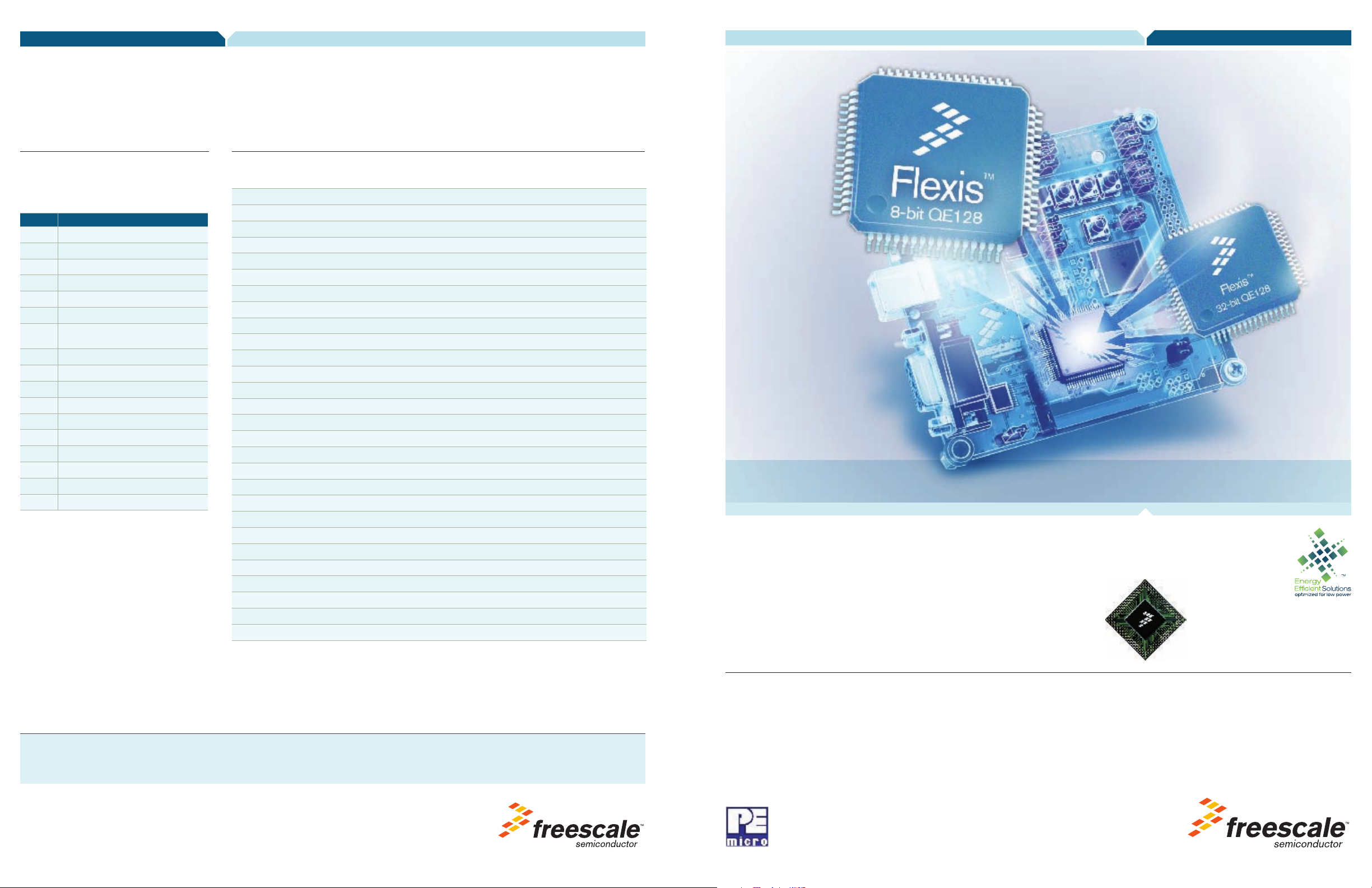
QE128 Quick Start Guide
Quick Board References
Default Jumper Settings
The following is a list of default jumper
settings for DEMOQE board. The settings
listed indicate the “on” (or installed) position.
Jumper Installed Settings
J3 2&3
J4 3&4
J5 1&2
J6 2&3
J7 2&3
J8 2&3
J9
J11 1&2, 3&4
J12 1&2, 3&4, 5&6, 7&8
J13 2&3
J14 2&3
J15 2&3
J16 1&2, 3&4, 7&8
J18 1&2, 3&4
J19 1&2
J20 1&2, 3&4
J21 1&2, 3&4
1&2, 3&4, 5&6, 7&8, 9&10, 11&12,
13&14, 15&16
MCU Port Connector Pinout
The following is the pinout for the MCU port connector on the DEMOQE board.
VDD 1 2 PTA5/IRQ/TPM1CLK /RESET
VSS 3 4 PTA5/IRQ/TPM1CLK/RESET
PTB1/KBI1P5/TxD1/ADP5 5 6 PTA4/ACMP1O/BKGD/MS
PTB0/KBI1P4/RxD1/ADP4 7 8 PTE7/TPM3CLK (n/c for 32 LQFP)
PTA2/KBI1P2/SDA1/ADP2 9 10 VREFH
PTA3/KBI1P3/SCL1/ADP3 11 12 VREFL
PTC0/TPM3CH0 13 14 PTA0/KBI1P0/TPM1CH0/ADP0/ACMP1+
PTC1/TPM3CH1 15 16 PTA1/KBI1P1/TPM2CH0/ADP1/ACMP1-
PTB3/KBI1P7/MOSI1/ADP7 17 18 PTF0/ADP10 (n/c for 32 LQFP)
PTB4/TPM2CH1/MISO1 19 20 PTF1/ADP11 (n/c for 32 LQFP)
PTB2/KBI1P6/SPSCK1/ADP6 21 22 PTA6/TPM1CH2/ADP8
PTB5/TPM1CH1/SS1 23 24 PTA7/TPM2CH2/ADP9
PTD1/KBI2P1/MOSI2 25 26 PTH6/SCL2 (n/c for 32 LQFP)
PTD2/KBI2P2/MISO2 27 28 PTH7/SDA2 (n/c for 32 LQFP)
PTD0/KBI2P0/SPSCK2 29 30 PTD4/KBI2P4 (n/c for 32 LQFP)
PTD3/KBI2P3/SS2 31 32 PTD5/KBI2P5 (n/c for 32 LQFP)
PTC2/TPM3CH2 33 34 PTD6/KBI2P6 (n/c for 32 LQFP)
PTC3/TPM3CH3 35 36 PTD7/KBI2P7 (n/c for 32 LQFP)
PTC4/TPM3CH4/RSTO 37 38 PTC7/TxD2/ACMP2-
PTC5/TPM3CH5/ACMPO 39 40 PTC6/RxD2/ACMP2+
(n/c for 32 LQFP) PTF2/ADP12 41 42 PTB7/SCL1/EXTAL
(n/c for 32 LQFP) PTF3/ADP13 43 44 PTB6/SDA1/XTAL
(n/c for 32 LQFP) PTF4/ADP14 45 46 PTG0 (n/c for 32 LQFP)
(n/c for 32 LQFP) PTF5/ADP15 47 48 PTG1 (n/c for 32 LQFP)
(n/c for 32 LQFP) PTF6/ADP16 49 50 PTH0 (n/c for 32 LQFP)
(n/c for 32 LQFP) PTF7/ADP17 51 52 PTH1 (n/c for 32 LQFP)
(n/c for 32 LQFP) PTG2/ADP18 53 54 PTE6 (n/c for 32 LQFP)
(n/c for 32 LQFP) PTG3/ADP19 55 56 NC
Flexis™ Series—8-bit and 32-bit Compatible MCUs
DEMOQE128
Freescale and the Freescale logo are trademarks or registered trademarks of Freescale Semiconductor, Inc. in the U.S. and other
countries. All other product or service names are the property of their respective owners.
© Freescale Semiconductor, Inc. 2009.
Document Number: DEMOQE128QSG
REV 2
Learn More:
For more information about ColdFire
family products, please visit
www.freescale.com/flexis.
Quick Start Guide
Step 1: Install CodeWarrior® for Microcontrollers
Step 2: Install DEMOQE Toolkit
Step 3: Connect Board to Computer
Step 4: Test Board by Running Quick Start Application
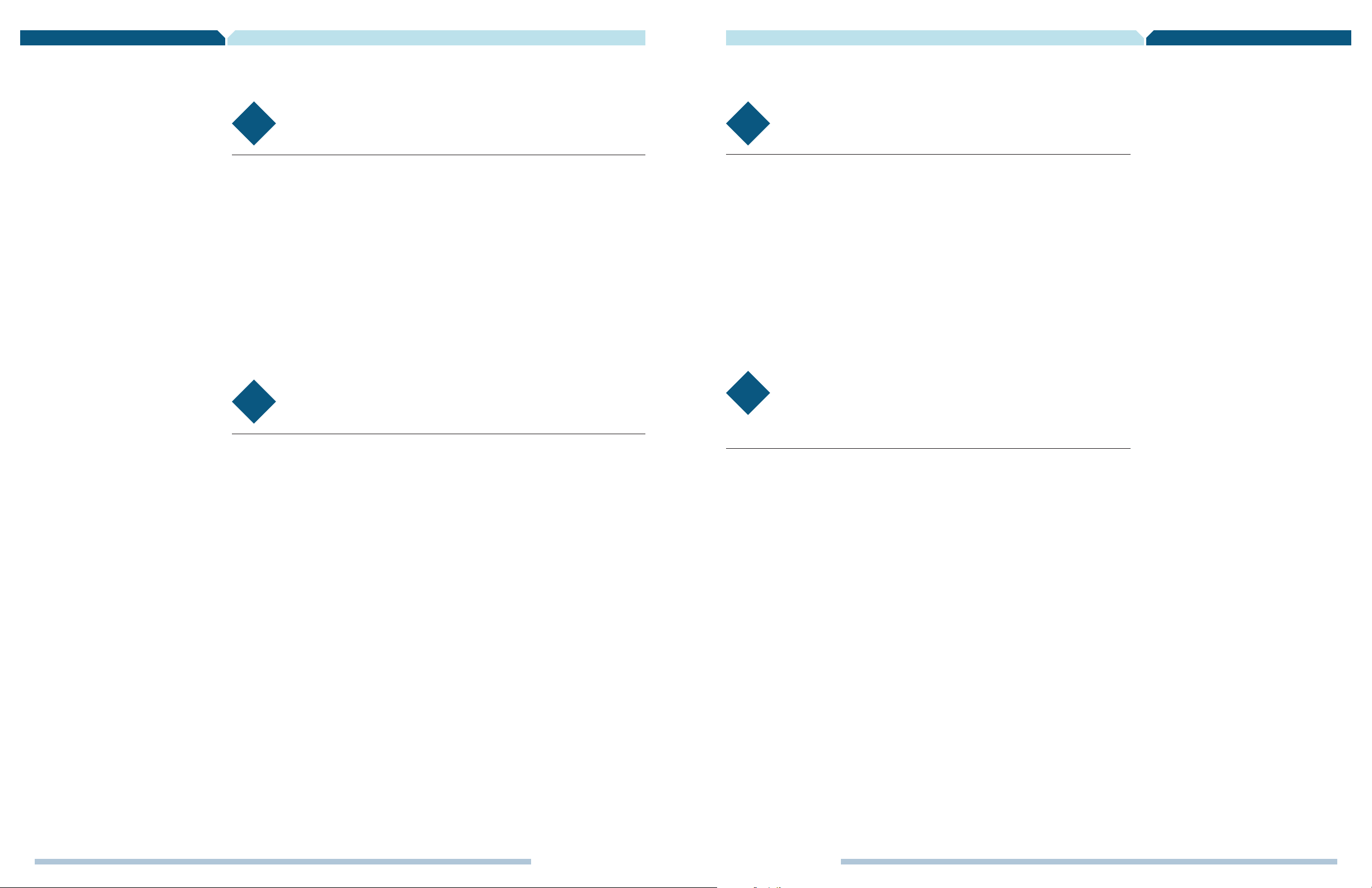
QE128 Quick Start Guide
Introduction
DEMOQE128 is a cost-effective
board targeting quick microcontroller
evaluation. The board includes two
plug-in daughter cards to highlight
the ease of migration between the
Flexis™ QE128, 8-bit S08 and 32-bit
ColdFire V1® microcontrollers.
The board also includes a power
terminal to measure the ultra-low
power consumption of the Flexis
QE128 devices.
This quick start guide is designed
to get you ready to develop your
application on the QE128 within
minutes. Please take a look at
the DEMOQE128 Labs document
(DEMOQE128LAB) to learn more
about the key benefits that QE128
gives your application.
Step by Step Installation Instruction
STEP
1
Install CodeWarrior® for Microcontrollers
CodeWarrior is a powerful tool designed to help you maximize your time to market. CodeWarrior
installation is a one-time required step before connecting the board to your computer.
1. Insert provided DVD into computer and a menu will appear using your
default browser.
2. Click on the appropriate board and “Install CodeWarrior.”
3. Follow the on-screen instructions until installation is complete. Once installation
is complete, take advantage of several CodeWarrior tutorials that will walk you
through various development tool features, such as “C Programming,”
“Assembly Programming,” “Using Processor Expert,” and more. Simply open
CodeWarrior via the “Programs>Freescale CodeWarrior>CW for Microcontroller
V6.0>CodeWarrior IDE.exe” path. Click “Run Getting Started Tutorial” from
the startup dialog, select a tutorial and follow the on-screen instructions.
STEP
2
Install DEMOQE Toolkit
DEMOQE Toolkit install is a one-time required step. The DEMOQE Toolkit includes graphical utilities
that run on your computer and help speed up your development. These utilities take development
beyond the hardware and interact with the target microcontroller over the same USB multilink
reference design on the board that allows you to debug using CodeWarrior. Best of all, you can
debug your microcontroller in CodeWarrior while simultaneously using one of the following utilities:
Logic Analyzer, Serial Grapher, Terminal Window and Accelerometer Demo Grapher.
1. Insert provided DVD into computer and a menu will appear using
your default browser.
2. Click on “DEMOQE128,” then click on “Install DEMOQE Toolkit.”
This will launch the P&E DEMOQE Toolkit Installer.
3. Follow the on-screen instructions to complete installation.
For more information on DEMOQE Toolkit read the board user manual (DEMOQE128UM.pdf)
on www.freescale.com/flexis and included on the DVD under “DEMOQE128>DEMOQE128
User Manual.” For new and upgraded utilities to “DEMOQE Toolkit,” visit
www.pemicro.com/fixedlinks/demoQEtoolkit.html.
STEP
3
Connect Board to Computer
USB driver installation is a one-time required step, to be completed after CodeWarrior installation.
1. Remove board from anti-static pouch. The green 8-bit MC9S08QE128
daughter card will be mounted on the base board.
2. Connect provided USB cable from a free USB port on your computer
to the USB connector on the board.
3. Operating system will recognize your board as new hardware and will
prompt you to install the USB drivers. Choose recommended option to install
the software automatically. USB drivers for your board were pre-loaded in
CodeWarrior installation.
4. Follow on-screen instructions until all USB driver installations are complete.
The green USB LED on-board should illuminate.
STEP
4
Test Board by Running
Quick Start Application
Now that you have successfully completed the software and hardware setup, test your board by
running the Quick Start Application pre-loaded in the microcontroller’s on-chip flash memory.
The programmed application samples the microcontroller’s general-purpose input pins connected to
push buttons to perform two actions. The first action is to illuminate the respective LED with either
a general-purpose output pin or a pulse-width modulated signal pin. The second action is to play
a different tone per push button on the speaker using a pulse-width modulated signal programmed
at different frequencies. Last, the application samples the potentiometer using the microcontroller’s
analog-to-digital converter and uses the result to vary the light intensity of two LEDs by changing
their pulse-width modulated signal’s duty cycle.
1. Turn the SYSTEM POWER switch to the “on” position.
The red POWER LED will illuminate and application will start.
2. Press push buttons labeled PTA2, PTA3, PTD2 and PTD3. A different tone
will be emitted from speaker when each push button is pressed, and the
corresponding LEDs labeled PTC1, PTC2, PTC3 and PTC4 will illuminate.
3. Rotate potentiometer to vary light intensity of the LEDs labeled PTC0 and
PTC5. Rotating clockwise will brighten the PTC0 LED and dim the PTC5 LED.
Rotating counter clockwise has the opposite effect.
4. Now that your board is functional, try out the labs discussed in the DEMOQE128
Labs document to learn more about the Flexis QE128 microcontrollers and
other features included with your board.
Additional DEMOQE
Toolkit Applications
In addition to the Quick Start Application
and Logic Analyzer Utility, the DEMOQE
Resources on the Breaking Bit
Boundaries DVD-ROM features other
toolkit applications that work with
the DEMOQE128 board. One such
application is featured below.
Accelerometer Demo
Application
This graphing application will graph data
from the serial port or virtual serial port
on the DEMOQE board. The state of
the on-board three-axis accelerometer
is sampled by the microcontroller-based
serial accelerometer demonstration
code using on-chip A/D converter
channels. This data is converted into
ASCII characters and sent out the
serial port of the DEMOQE board. The
data is then graphed by the PC-based
graphing application for the user to
view. This application may be used to
graph any data as long as the data is
formatted properly.
Both the MCU-based demonstration
code and the PC-based graphing
application may be downloaded from
www.pemicro.com/fixedlinks/
demoQEtoolkit.html.
Virtual Serial Port
The DEMOQE128 board also has the
capability of implementing a virtual serial
port on the PC. This allows the PC to
send and receive serial data via the serial
communication pins of P&E’s Embedded
Multilink design. Using jumpers J6
and J7, this virtual serial port may be
configured to connect to the SCI port
on the QE128 processor.
2
freescale.com/flexis
freescale.com/flexis
3
