Page 1
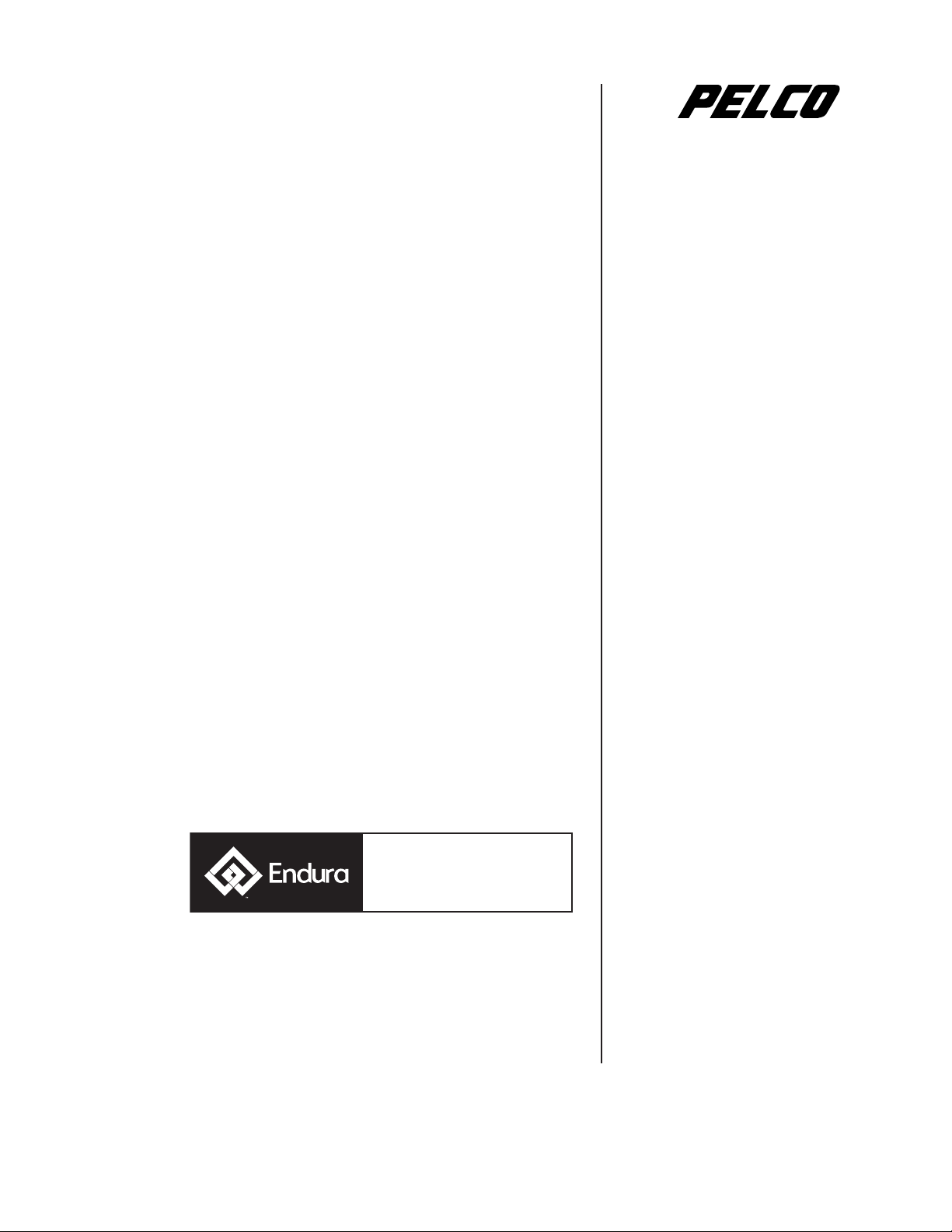
®
™
Endura
WS5000
Software Recovery
Instructions
Video Security System
C1677M (7/05)
Page 2
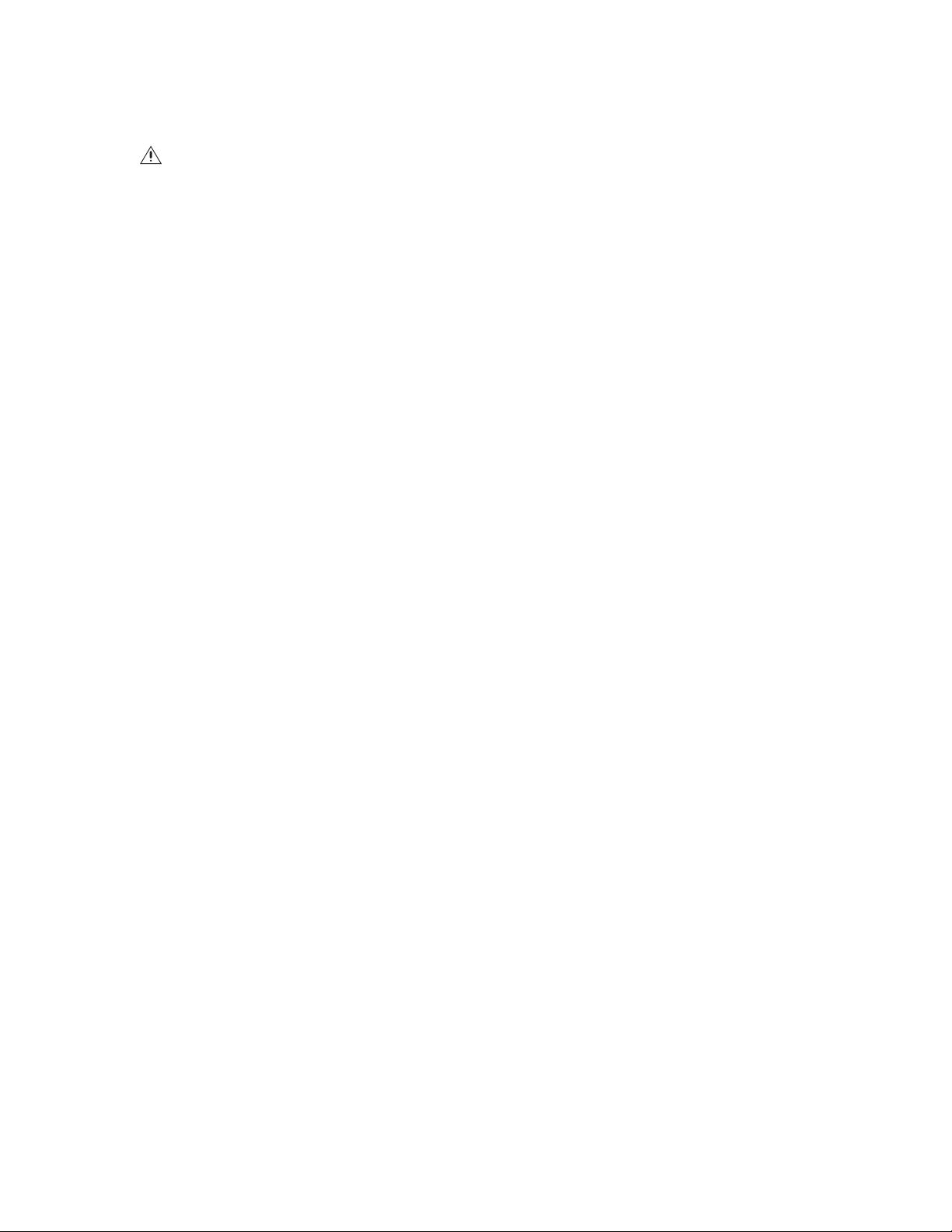
This document describes how to restore the WS5000 software or the Windows
®
XP operating system in the event that either of these becomes
corrupted. The procedures contained in this document will restore the WS5000 software and the Windows XP operating system back to their
original factory default settings. This document does not include procedures for backing up files or data to alternate storage media.
WARNING: Under certain circumstances, all additional files or software installed on the disk drive will be removed during a recovery
process. If possible, copy any necessary files to another location on the network, to a blank CD or DVD, or to a USB-attached storage device
before you start these procedures.
DETERMINING WHAT TYPE OF FAILURE HAS OCCURRED ON THE WORKSTATION
This document provides instructions to restore your workstation to factory default settings if any of the following events occur.
• The WS5000 software becomes corrupted.
• The Windows XP operating system becomes corrupted but it will still start.
• The Windows XP operating system becomes corrupted and it will not start.
The Windows XP operating system becomes corrupted and you cannot access the boot image.
Pelco provides several methods for restoring the workstation to full operation. To restore only the WS5000 software, use the built-in Re-install
WS5000 utility to restore it on the workstation. To restore Windows XP when it is damaged but the workstation will start, use the bootable
image located on the disk drive to restore Windows XP. You can also use the bootable image to restore Windows XP by starting the workstation
in Recovery Mode manually. In the event that the workstation will not start at all, restore the operating system manually with the recovery DVD
that you received with your workstation.
To determine which recovery option you should use, answer the following questions.
• Does the computer start but the WS5000 software will not? If so, use the Re-install WS5000 utility to restore the software. Refer to
Recovering the WS5000 Software .
• Does Windows XP start but it is corrupted? If so, restore Windows XP from the online default boot image. Refer to Recovering the
Windows Operating System from the Boot Image .
• Does the workstation fail to start at all? If so, follow the instructions in Recovering the System from a Recovery DVD .
2 C1677M (7/05)
Page 3
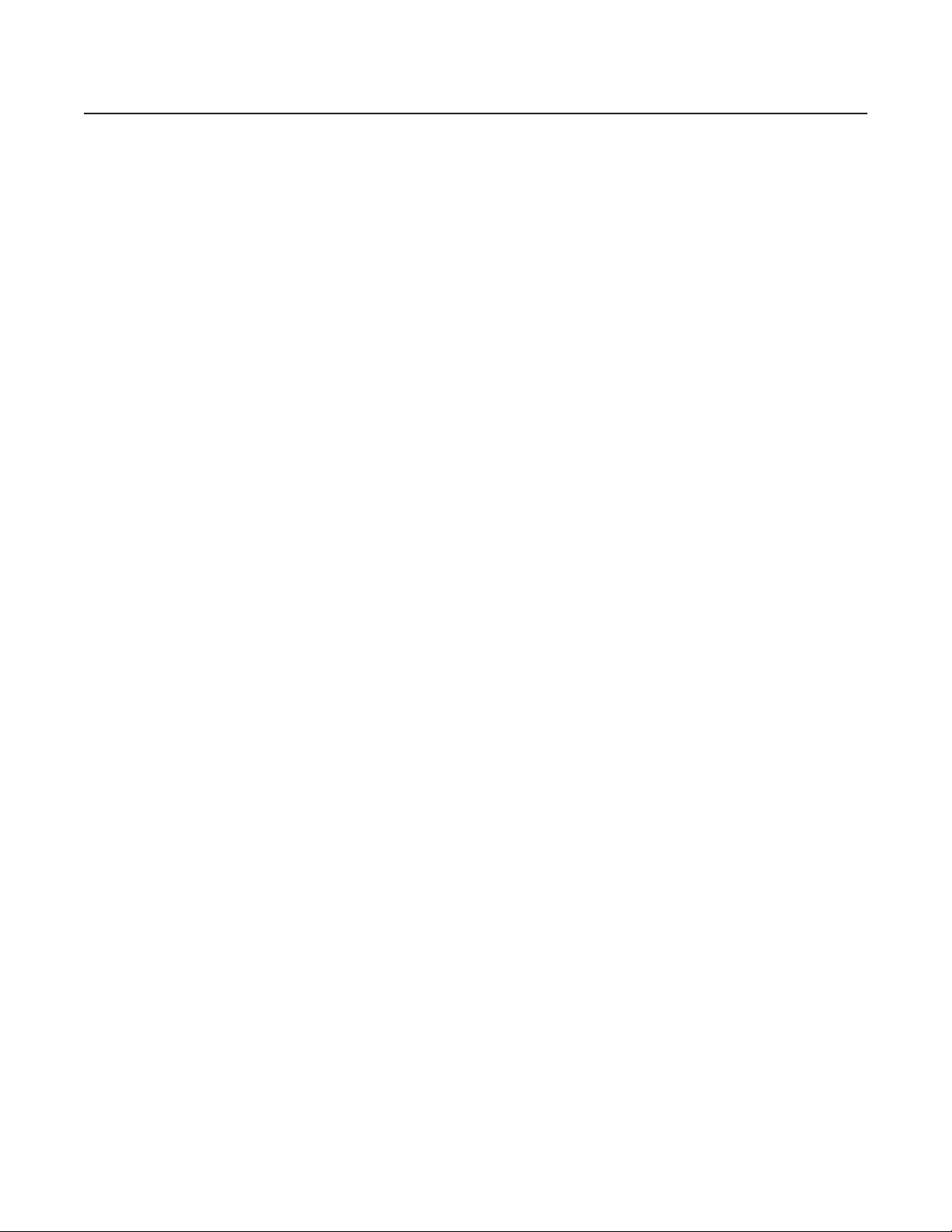
Recovering the WS5000 Software
Follow these instructions if Microsoft Windows is still operable on the workstation but the WS5000 software fails to start properly.
1. If you are logged on as a user, close all programs and log out.
NOTE: It is not enough to switch users to the WS5050 Administrator. You must log out and then log back on as the WS5050 Administrator.
2. Log on to the WS5050 workstation as the WS5050 Administrator.
3. From the desktop, double-click the WS5050 System Tools shortcut. The WS5050 System Tools folder opens.
4. Double-click “Re-install WS5000” . A DOS window opens and the utility starts.
5. If you have exported video or audio recordings to the WS5050, a list of recordings is displayed. You must remove all recordings before the
utility will restore the software. To avoid losing sensitive or critical recordings, copy them to another directory on the hard drive, to another
directory on the network, or to a removable storage device before you delete them.
a. From the WS5050 System Tools folder, open the GUI folder.
b. Remove all recordings located with the following extensions: .pef, .mp4, .bmp, .jpg. .jpeg, and .png. Most recordings are stored in
either the Export folder or the Images folder. You might also have stored recordings in other folders under the GUI folder. These must
also be removed before the utility will continue.
c. Once you remove all recordings, return to the DOS window and press any key. The utility closes.
d. From the WS5050 System Tools folder, double-click “Re-install WS5000” . If no more image files are found, the utility will restore the
WS5000 software.
6. Log out and then log back on as a user.
No further configuration is required.
C1677M (7/05) 3
Page 4

Recovering the Windows Operating System from the Boot Image
You must restart the workstation in Recovery Mode if you want to restore the operating system from the boot image. If Windows will still start
but is damaged, you can follow the first set of steps below. If not, you must restart the workstation in Recovery Mode manually by following the
second set of steps.
WARNING: Recovering Windows XP with this method will remove any files or applications that are currently installed on the disk drive.
If possible, copy any important files from the disk drive to another location on the network, to a CD or DVD, or to a USB-connected storage
device before continuing.
1. If possible, close all running applications.
2. Restart the workstation and log in as the WS5050 Administrator.
NOTE: It is not enough to switch users to the WS5050 Administrator. You must log out and then log back on as the WS5050 Administrator.
3. Open the WS5050 System Tools and double-click the Recovery Mode utility. The machine restarts in recovery mode.
4. When the Recovery Mode main menu appears, select 1 for Restore from HD Image.
5. A dialog appears asking if you are sure you want to overwrite the operating system. Type Y for Yes, and then press Enter to continue.
Windows XP will be restored automatically from the boot image located on the hard disk. Once the process is completed, the workstation
restarts.
No further configuration is required when you recover Windows XP from the factory default image that is stored on the hard disk.
To start the workstation in Recovery Mode manually:
1. Restart the workstation. The Pelco logo screen appears.
2. When a blinking cursor appears in the upper left-hand corner, press the Esc key. The Extended Operating System Loader screen appears.
3. Type R to select PC App Recovery Mode. The Enter Password screen appears.
4. Enter the password for the WS5050 Administrator, and then press Enter. The Recovery Mode Main Menu appears.
5. Type 1 to restore from the image on the hard disk. A dialog appears asking if you are sure you want to overwrite the operating system.
6. Type Y to continue. Windows XP will be restored automatically from the boot image located on the hard disk. Once the process is
completed, the workstation restarts.
No further configuration is required when you recover Windows XP from the factory default image that is stored on the hard disk.
4 C1677M (7/05)
Page 5

Recovering the System from a Recovery DVD
If the operating system software on the disk drive is so badly damaged that you cannot restore it directly from the drive, follow these
instructions to restore the operating system from the recovery DVD you received with the WS5050 workstation.
During this process you will be prompted to enter your Windows license number and your WS5050 workstation serial number. The Windows XP
license number is located on the back panel of the WS5050 workstation. The serial number is located on the front panel of the WS5050
workstation.
WARNING: Recovering Windows XP with this method removes any files or applications that are currently installed on the disk drive.
If possible, copy any important files from the disk drive to another location on the network, to a CD or DVD, or to a USB-connected storage
device before continuing.
1. Restart the computer.
2. As the first screen is displayed, press the Delete key to open the BIOS menu.
3. Press the right arrow until you highlight the Boot Sequence tab to open it.
4. Press the down arrow to move to the Boot Device Priority list.
5. Reorganize the list of devices so that the DVD device appears first in the list.
6. Press the F10 key, and then press Enter to save the changes and to exit the BIOS.
7. With the recovery DVD in the DVD drive, restart the computer. As the computer starts from this DVD, a dialog appears warning you that the
hard disk will be overwritten.
8. Type Y to confirm that you want to overwrite the disk drive. Recovering the operating system might take 15 minutes or more.
9. Eject the recovery DVD, and then restart the workstation.
10. As the workstation restarts, press the Delete key to return to the BIOS menu.
11. Open the Boot Sequence tab, and then press the down arrow to return to the Boot Device Priority list.
12. Reorganize the list of devices so that the hard disk appears first in the list.
13. Press the F10 key, and then press Enter to save your changes.
14. Restart the computer. The Windows setup dialog opens.
15. Enter the Windows license number, and then click Next to continue to the Time and Date settings screen.
16. Select the correct time zone, and verify the time and date. If your Endura system includes the SM5000 system manager, the time and date
will be synchronized automatically with the Endura system server later once you complete this recovery process.
17. Click Next to continue. The workstation restarts automatically.
18. The Image Finalization Tasks screen appears. From the presets list on the right side of the screen, click Field Recovery and then click Go.
19. The Activate Windows screen appears. There are several ways to activate Windows XP: (1) by using Internet Explorer, (2) from the
Connections tab of the Proxy Server Internet Options screen, (3) or by telephone. Choose the method that best suits your needs, and follow
the appropriate instructions below.
To activate Windows XP by using the Internet:
a. From the Activate Windows screen, click “Yes, let’s activate Windows over the Internet now, and then click Next.”
b. Click, “No, I don’t want to register now; let’s just activate Windows,” and then click Next. It is not necessary to register Windows XP.
Pelco registered the software for you when you purchased the WS5050 workstation.
c. The wizard activates the software and displays the following message: “You have successfully activated your copy of Windows.”
d. Click OK.
C1677M (7/05) 5
Page 6

To activate Windows XP for a proxy server:
a. From the Windows Start menu, select Control Panel.
b. Double-click Internet Options, and then open the Connections tab.
c. Under Proxy Server, check the box for “Use a proxy server for your LAN,” and then enter the IP address and port number. Your system
administrator can provide you with this information.
d. Click OK twice to close the Connections tab and the Internet Options screen.
e. Close the Control Panel and return to the Activate Windows screen.
f. Click “Yes, let’s activate Windows over the Internet now.”
g. Click “Read the Windows Product Activation Privacy Statement,” click Back, and then click Next.
h. Click, “No, I don’t want to register now; let’s just activate Windows,” and then click Next. It is not necessary to register Windows XP.
Pelco registered the software for you when you purchased the WS5050 workstation.
i. The wizard activates the software and displays the following message: “You have successfully activated your copy of Windows.”
j. Click OK.
To activate Windows by telephone:
a. From the Activate Windows screen, click “Yes, I want to telephone a customer service representative to activate Windows now.”
b. Click “Read the Windows Product Activation Privacy Statement,” click Back, and then click Next.
c. When activation is completed, you receive the following message, “You have successfully activated your copy of Windows.”
d. Click OK.
20. Once the software is activated, return to the DOS window to continue.
21. Create a friendly name for the WS5050 workstation, and then press Enter. This optional name may contain letters or numbers. Blank
spaces, hyphens, and underlined characters are not allowed. This name is used to identify the workstation on the Endura network. If you
have the original name for the machine, use it. To leave it blank, merely press Enter without entering a name.
22. Provide the WS5050 workstation serial number and press Enter. This number is located on the front panel of the workstation.
23. A summary of your settings is displayed. Review the information on this screen, and then press Enter to complete the recovery. The system
restarts automatically and creates a new default boot image. This process can take several minutes. This new boot image will contain all of
the information you entered during the recovery process. It will be available for a future recovery process as needed. Once the boot image
is created, the workstation restarts.
6 C1677M (7/05)
Page 7

PRODUCT WARRANTY AND RETURN INFORMATION
WARRANTY
Pelco will repair or replace, without charge, any merchandise proved defective in material or
workmanship for a period of one year after the date of shipment.
Exceptions to this warranty are as noted below:
• Five years on FT/FR8000 Series fiber optic products.
• Three years on Genex
• Three years on Camclosure
CC3701H-2X, CC3751H-2, CC3651H-2X, MC3651H-2, and MC3651H-2X camera models,
which have a five-year warranty.
•Two years on standard motorized or fixed focal length lenses.
•Two years on Legacy
fixed dome products.
•Two years on Spectra
continuous motion applications.
•Two years on Esprit
•Two years (except lamp and color wheel) on Digital Light Processing (DLP
lamp and color wheel will be covered for a period of 90 days. The air filter is not covered
under warranty.
• Eighteen months on DX Series digital video recorders, NVR300 Series network video
recorders, and Endura
• One year (except video heads) on video cassette recorders (VCRs). Video heads will be
covered for a period of six months.
• Six months on all pan and tilts, scanners or preset lenses used in continuous motion
applications (that is, preset scan, tour and auto scan modes).
Pelco will warrant all replacement parts and repairs for 90 days from the date of Pelco
shipment. All goods requiring warranty repair shall be sent freight prepaid to Pelco, Clovis,
California. Repairs made necessary by reason of misuse, alteration, normal wear, or accident
are not covered under this warranty.
Pelco assumes no risk and shall be subject to no liability for damages or loss resulting from
the specific use or application made of the Products. Pelco’s liability for any claim, whether
based on breach of contract, negligence, infringement of any rights of any party or product
liability, relating to the Products shall not exceed the price paid by the Dealer to Pelco for
such Products. In no event will Pelco be liable for any special, incidental or consequential
damages (including loss of use, loss of profit and claims of third parties) however caused,
whether by the negligence of Pelco or otherwise.
The above warranty provides the Dealer with specific legal rights. The Dealer may also have
additional rights, which are subject to variation from state to state.
®
Series products (multiplexers, server, and keyboard).
®
and fixed camera models, except the CC3701H-2,
®
, CM6700/CM6800/CM9700 Series matrix, and DF5/DF8 Series
®
®
, Esprit
®
and WW5700 Series window wiper (excluding wiper blades).
™
Series distributed network-based video products.
™
, ExSite
, and PS20 scanners, including when used in
™
) displays. The
If a warranty repair is required, the Dealer must contact Pelco at (800) 289-9100 or
(559) 292-1981 to obtain a Repair Authorization number (RA), and provide the following
information:
1. Model and serial number
2. Date of shipment, P.O. number, Sales Order number, or Pelco invoice number
3. Details of the defect or problem
If there is a dispute regarding the warranty of a product which does not fall under the
warranty conditions stated above, please include a written explanation with the product
when returned.
Method of return shipment shall be the same or equal to the method by which the item was
received by Pelco.
RETURNS
In order to expedite parts returned to the factory for repair or credit, please call the factory at
(800) 289-9100 or (559) 292-1981 to obtain an authorization number (CA number if returned
for credit, and RA number if returned for repair).
All merchandise returned for credit may be subject to a 20% restocking and refurbishing
charge.
Goods returned for repair or credit should be clearly identified with the assigned CA or RA
number and freight should be prepaid. Ship to the appropriate address below.
If you are located within the continental U.S., Alaska, Hawaii or Puerto Rico, send goods to:
Service Department
Pelco
3500 Pelco Way
Clovis, CA 93612-5699
If you are located outside the continental U.S., Alaska, Hawaii or Puerto Rico and are
instructed to return goods to the USA, you may do one of the following:
If the goods are to be sent by a COURIER SERVICE, send the goods to:
Pelco
3500 Pelco Way
Clovis, CA 93612-5699 USA
If the goods are to be sent by a FREIGHT FORWARDER, send the goods to:
Pelco c/o Expeditors
473 Eccles Avenue
South San Francisco, CA 94080 USA
Phone: 650-737-1700
Fax: 650-737-0933
REVISION HISTORY
Manual # Date Comments
C1677M 7/05 Original version.
Pelco, the Pelco logo, Camclosure, Esprit, Genex, Legacy, and Spectra are registered trademarks of Pelco. ©Copyright 2005, Pelco. All rights reserved.
Endura and ExSite are trademarks of Pelco.
Page 8

Worldwide Headquarters
3500 Pelco Way
Clovis, California 93612 USA
USA & Canada
Tel: 800/289-9100
Fax: 800/289-9150
International
Tel: 1-559/292-1981
Fax: 1-559/348-1120
www.pelco.com
ISO9001
United States | Canada | United Kingdom | The Netherlands | Singapore | Spain | Scandinavia | France | Middle East
