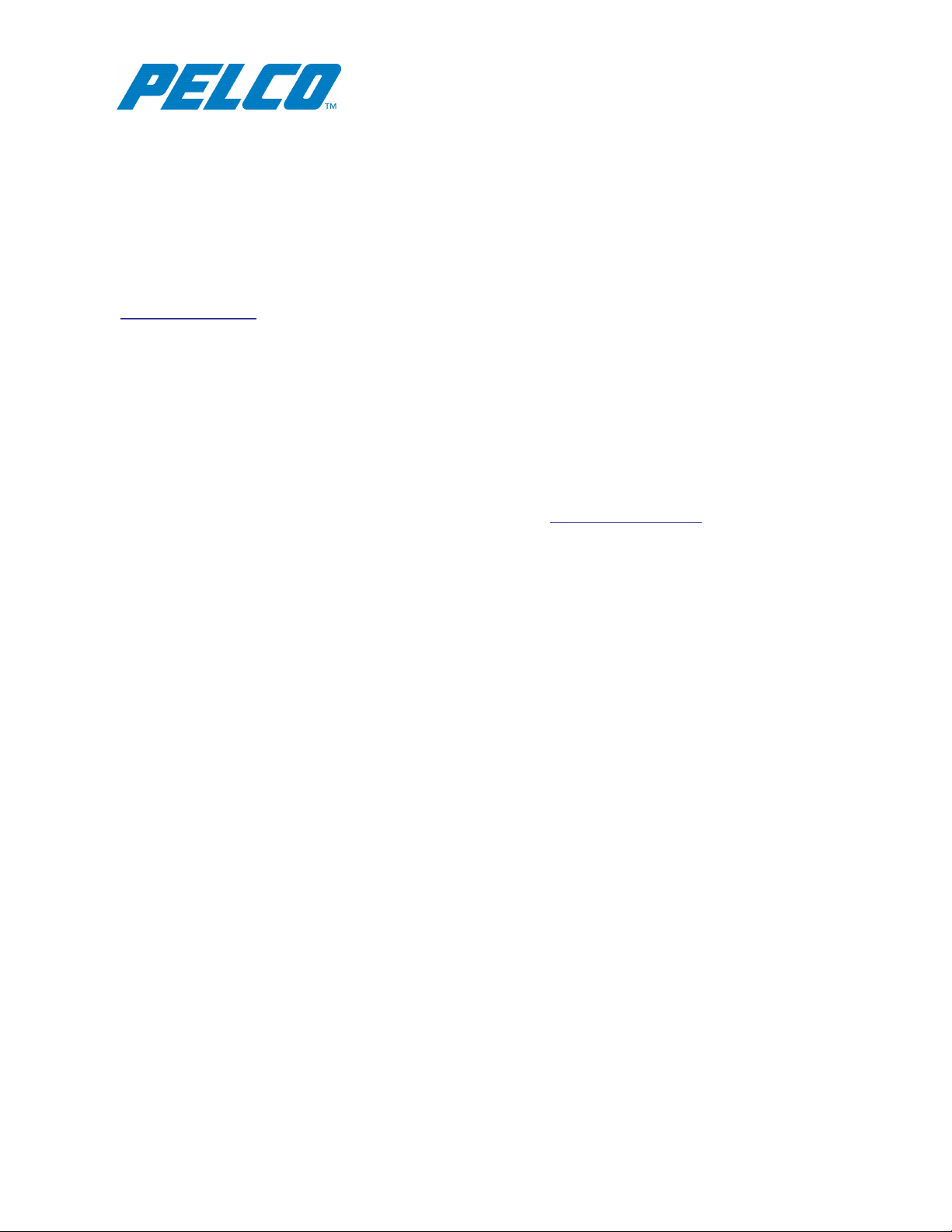
VideoXpert Professional Eco 2 Series
QuickStart Guide
Before You Begin
Ensure that the Microsoft OS on each computer on your system, including this server, has the latest
updates that address the most current known vulnerabilities. You can find this information at
www.microsoft.com.
On a continual basis:
l Frequently update the OS to ensure newly discovered vulnerabilities are patched as soon as a patch
is available.
l Frequently update anti-virus libraries with the latest patches.
Initial System Configuration
Your Video Management System (VMS), VideoXpert Professional (VxPro), comes fully prepared for use,
with all drives and software installed. Just plug-in your system, and you are ready to begin using VxPro. For
more information about your VxPro hardware and software, go to www.pelco.com/vxpro.
About VxPro
l VxPro Server records video, routes media, administers users and permissions, and performs all the
server-side operations that you would expect from your VMS.
l System performance varies based on your environment (for example: the number of channels).
l You can run VxOpsCenter on the VxPro server; however, for better system performance, add a
separate system from which to run VxOpsCenter Client.
l VxToolbox is the administrative application for VxPro; from VxToolbox, you can configure VxPro
servers and find cameras.
C5696M-D | 05/19 1

VideoXpert Professional Eco 2 Series QuickStart Guide
SS
Locating Connections on the Front Panel
1 Power button 3
2 USB 3.0 port
iDRACdirect port
C5696M-D | 05/19 2
