Page 1

VideoXpert Toolbox™ v 3.12
Operations Manual
Document number:C6602M-N
Publication date:03/21
Page 2

VideoXpert Toolbox™ v 3.12 Operations Manual
Table of Contents
Installing VideoXpert Toolbox™ (VideoXpert Enterprise™ only) 6
Performing Initial VideoXpert Server™ Configuration Using VxToolbox™ 7
Logging Out 9
Changing the VxToolbox™ Password 10
Licensing Your System 11
Viewing the License Summary 11
Adding and Renewing Licenses 12
Manually Activating Licenses 13
Automatically Activating Licenses 13
Installing Entitlements After Restoring Your System 15
Managing the System 16
Adding a VXSystem™ 16
Editing the System Validation 16
Removing a System 17
Discovering Devices 18
Finding Devices (Quick Discovery) 18
Finding Devices (Advanced Discovery) 19
Adding an RTSP Device 19
Recognizing Device Credentials 20
Adding Credentials for Devices that Require Authentication 20
Creating a Default User on Cameras ThatHave No User 20
Resetting the Password on a Storage Device 21
Licensing and Configuring a Camera for the Pelco Advanced Analytics Suite™ 21
Licensing the Camera for the Pelco Advanced Analytics Suite™ 21
Configuring a Camera for the Pelco Advanced Analytics Suite™ 21
Understanding Counterflow zones 23
Managing Devices on a System 25
Commissioning Devices 25
Commissioning Devices that were Discovered Previously 25
Decommissioning Devices 26
Replacing a Camera 26
Removing Devices 26
Adding Video Associations 27
Viewing Devices, Data Sources, Alarms & Relays, or Access Points 28
Finding and Filtering Existing Sources 29
Controlling the Columns Displayed in the Devices Window 29
Viewing the License Summary 29
C6602M-N | 03/21 2
Page 3

VideoXpert Toolbox™ v 3.12 Operations Manual
Viewing and Configuring Device Information 29
Disabling and Enabling Data Sources 33
Configuring the Rules Engine 34
Managing Rules 34
Creating a Rule 34
Duplicating a Rule 34
Editing an Existing Rule 34
Deleting a Rule 35
Managing Triggers 35
Adding a Trigger 35
Duplicating a Trigger 35
Editing a Trigger 36
Deleting a Trigger 36
Managing Schedules 37
Adding a Schedule 37
Creating a Copy of a Schedule 38
Editing a Schedule 38
Deleting a Schedule 39
Managing Responses 39
Adding a Response 40
Duplicating an Existing Response 40
Editing a Response 40
Deleting a Response 41
Configuring an SMS Messaging Response 41
Configuring Recording 43
Configuring a Recorder 43
Assigning Cameras to a Recorder 44
Adding a Recording Group to a Recorder 44
Creating a Recording Schedule for a Recording Group 45
Creating a Bump on Alarm Recording Schedule 46
Editing a Recording Group 47
Editing a Recording Schedule 47
Deleting a Recording Group 48
Deleting a Recording Schedule 48
Deleting a Recording Behavior (Trigger) 49
Managing Users and Roles 50
Understanding Internal and Restricted User Accounts 50
Creating a Role 50
Editing a Role 51
Duplicating a Role 52
Deleting a Role 52
Viewing Details of a Role 52
C6602M-N | 03/21 3
Page 4

VideoXpert Toolbox™ v 3.12 Operations Manual
Adding Users 52
Editing Users 53
Searching for Users 53
Assigning Roles 54
Resetting Passwords 54
Setting the User Password Expiration Policy 54
Deleting Users 55
Configuring VideoXpert System™ Settings 56
Aggregating Systems (on VideoXpert Enterprise™ Systems Only) 56
Configuring General Settings for VideoXpert Enterprise™ Systems 57
Working with Clusters 59
Configuring Authentication 59
Enabling VideoXpert Authentication™ 59
Configuring LDAP Authentication: Simple Bind 59
Configuring LDAP Authentication: Two-Stage Bind Authentication 60
Configuring LDAP Authentication: Synchronizing Users and Roles From LDAP 61
Configuring LDAP Authentication: Using Single Sign-On 63
Configuring System Backups 64
Restoring Databases on VideoXpert Enterprise™ Systems 65
Replacing One or More Core or VxDatabase™ Nodes 65
Performing an Emergency Restoration of a Database Backup on VideoXpert Enterprise™ Systems 65
Manually Restoring a Database Backup on VideoXpert Enterprise™ Systems 66
Configuring the SMTP Server 67
Controlling Memory Usage 67
Configuring Monitor Walls 68
Creating a Monitor Wall 68
Editing a Monitor Wall 69
Deleting a Monitor Wall 69
Using Send Video Permissions 70
Using Reports 71
Creating a Report Template 71
Editing a Report Template 72
Deleting a Report Template 72
Generating a Report Manually 73
Exporting a Generated Report 73
Deleting a Generated Report 73
Managing Events 74
Setting Event Log Retention Periods 74
Finding and Filtering Events 74
Viewing and Configuring Event Details 75
Viewing and Configuring Event Notifications 75
C6602M-N | 03/21 4
Page 5

VideoXpert Toolbox™ v 3.12 Operations Manual
Using Maps™ 77
Preparing Your System for Maps 77
Creating a New Map 77
Viewing an Existing Map 78
Editing an Existing Map 78
Deleting an Existing Map 78
Managing Permissions for Maps 78
Appendix A:Working With Permissions 79
Understanding Permission Resource Restrictions 79
Using Surveillance Permissions 79
Using Investigation Permissions 80
Using Map Permissions 81
Using Supervision and Reports Permissions 81
Using Event Management Permissions 82
Using User Management Permissions 82
Using Device Management Permissions 82
Using System Management Permissions 83
C6602M-N | 03/21 5
Page 6

VideoXpert Toolbox™ v 3.12 Operations Manual
Installing VideoXpert Toolbox™ (VideoXpert Enterprise™ only)
Caution:Your system must meet the minimum requirements before you can install the VideoXpert
Toolbox™ application.
To install VxToolbox:
1. Run the VideoXpertToolbox™ EXE installer.
2. Read and accept the terms of the End User License Agreement.
3. Click Begin Installation.
4. Follow the instructions in the Installation Wizard to complete the installation.
5. Click Close.
If you are reinstalling VideoXpert Toolbox, uninstall the previous version:
1. Run the VideoXpertToolbox EXE installer.
2. Click Uninstall.
3. Follow the instructions in the Uninstallation Wizard to complete the uninstallation.
4. When prompted, click Close.
C6602M-N | 03/21 6
Page 7

VideoXpert Toolbox™ v 3.12 Operations Manual
Performing Initial VideoXpert Server™ Configuration Using VxToolbox™
VideoXpert Enterprise™ and VideoXpert Professional™ come with a time-limited trial license. During this
trial, you have access to all VideoXpert features, and you can ignore the Licensing tab within VideoXpert.
To use VideoXpert beyond the trial, you must apply a license to the server. Licensing requires either an
Internet connection on the VideoXpert server itself, or access to a separate computer with Internet access.
1. After installing VideoXpert, click Configure or run VxToolbox for the first time on your VideoXpert
(VX)System™.
2. For VideoXpert Professional systems, in the VideoXpert Basic System Setup dialog box, type
values in the Company Name and Name Your System fields, and then click Save.
3. Perform the steps in the section titled Configuring General Settings for VideoXpert Enterprise™
Systems or Configuring General Settings for VideoXpert Professional Systems.
4. Perform the steps in the section titled Adding a VXSystem™.
5. To set the VxToolbox password on VideoXpert Professional systems:
a.
Click the menu icon ( ), and then click Set VxToolbox Password.
b. Type a value in the Password and Reset Password fields.
c. Click Save.
6. To set the VxToolbox password and login requirements:
a. Set the password for the admin user on your system.
Note:
The default user name is
b. (Optional) Click to select the checkbox to ensure that the system checks the SSL/TLS
Certificate when connecting to the server.
Enable this feature if your organization uses signed HTTPS certificates and the certificate has
already been loaded using VxToolBox.
admin
. You must set a new password.
C6602M-N | 03/21 7
Page 8

VideoXpert Toolbox™ v 3.12 Operations Manual
c. Click Add.
d. In the VxToolbox Password Confirmation Window, click Set Password (recommended) or No
Thanks.
e. If you clicked Set Password, in the Set VxToolbox Password dialog box, enter a password in
the Password and Retype Password fields, and then click Save.
f. In the Configure VxToolbox dialog box, click OK.
g. If you enabled SSL/TLS Certificate checking, you might be required to interact with more
dialog boxes. If so, follow the prompts.
h. In the Configuration Required dialog box, enter a Company Name. This is the name by which
the Pelco licensing portal will recognize your VX server. The name cannot be changed later.
i. Click Save & Continue.
The VxToolbox application opens.
C6602M-N | 03/21 8
Page 9

VideoXpert Toolbox™ v 3.12 Operations Manual
Logging Out
1.
Click the menu icon ( ), and then click Exit.
2. In the Exit confirmation dialog box, click Exit.
C6602M-N | 03/21 9
Page 10

VideoXpert Toolbox™ v 3.12 Operations Manual
Changing the VxToolbox™ Password
When starting VxToolbox, the application requests credentials. These credentials are local to the
workstation and your VxToolbox installation; they do not log you in to any system or camera. Rather, your
VxToolbox credentials protect your settings and the credentials for the individual cameras and systems
you want to access from other users on the same workstation.
After logging in to VxToolbox, you can add systems with independent credentials, and pass credentials to
cameras requiring them (closed authentication or third-party cameras).
Because your local VxToolbox environment may connect you to multiple systems and cameras, it is
recommended that you protect your credentials and log out when you have finished using the application.
To change your VxToolbox password:
1.
Click the menu icon ( ), and then select Change VxToolbox Password.
2. In the Account Settings dialog box, enter a new password in the New Password and Confirm New
Password fields, and then click Save Changes.
C6602M-N | 03/21 10
Page 11

VideoXpert Toolbox™ v 3.12 Operations Manual
Licensing Your System
VideoXpert is licensed for the system, for upgrades, and by channel—the video streams you view and
record. It comes with one (1) license to start. The demo license provides unlimited channels that are active
for a period of 60 days. These are active only the first time you install the software, or if the software was
pre-installed, the first time you start up the system. In order for the system to function beyond the
evaluation period, add the appropriate quantity of licenses to the system.
You can license the system automatically or manually.
l Manual licensing allows you to license a system that does not have an Internet connection. See the
section titled Manually Activating Licenses
l Automatic licensing requires your VideoXpert system to be connected to the Internet and have
access to the Pelco licensing server. See the section titled Automatically Activating Licenses.
If one or more licenses associated with the VideoXpert system are nearing or past the expiration date and
require renewal, a warning dialog box will open. The dialog box lists the affected license(s) and the
expiration date.
Note:You can also view your current licenses at any time. See section titled Viewing the License
Summary.
For assistance, contact Pelco Product Support at 1-800-289-9100 (USA and Canada) or+1-559-292-1981
(international).
Viewing the License Summary
Entitlements are associated with licenses. A license might be a consolidation of several entitlements. To
view licenses:
1. Open VxToolbox and click the Licensing tab.
2. In the License Summary table (bottom panel), view the list of licenses. For each license:
l The license Name is listed. Unactivated Entitlements are listed as one license with the name
Pending. The names in the License Summary table correspond to the names in the
Entitlements table.
l The Total column lists how many licenses and channels (sources) are included.
l The In Use column identifies how many of the licenses and channels are in use.
l The Remaining column identifies how many of the licenses and channels are not currently in
use.
l The Expiration Date column identifies when the licenses will expire.
3. Click on a license in the License Summary table. In the [Name] Transaction History (bottom
right)panel, one of these is displayed:
l This license does not track transaction history
l License information including:
l Current Projected Expiration information.
l The Date of each transaction.
l Each Action taken (for example:commissioning, adding, and decommissioning channels)
as part of the transaction.
C6602M-N | 03/21 11
Page 12

VideoXpert Toolbox™ v 3.12 Operations Manual
l The Balance of licenses remaining in channel-years as a result of the transaction.
l The date of the Projected Expiration at the time of the transaction.
If one or more licenses are nearing expiration, three warning icons appear in the Licensing Summary area of
the Licensing page:
l On the right of the Licensing tab, itself
l In the left panel of the License Summary area, to the left of the license Name
l When the license is selected, in the top of the Transaction History (right) panel of the License
Summary area
Hover over any of these warning icons to display relevant information.
Click Details, if present, to display License Extension Details for [license name]:
l View the current SUPexpiration information, the number of channels on the VXSystem, and
information about extending the SUP.
l If the SUP is expiring soon, instruct the system to use existing information to build an estimated
price quote. If the necessary system variables cannot be retrieved, a default message is displayed
instead of a quote.
l Click OKto close the dialog box.
For assistance, contact Pelco Product Support at 1-800-289-9100 (USA and Canada) or +1-559-292-1981
(international).
Adding and Renewing Licenses
When you are notified that one or more licenses are expiring or have expired, when you see the warnings in
the License Summary area of the Licensing page, purchase a Software Update Plan (SUP).
l SUPs are purchased in units of "channel-years".
l One channel-year represents the use of one (1)licensed channel for one (1) year.
l Channel-years are usually purchased in such a way as to allow each channel on the system to be
licensed for a period of several years.
For example:a system with 40 channels will need to purchase 80 channel-years to extend the SUP
by two (2) years.
l Integration licenses are combined to provide the longest time before expiration.
For example: where appropriate, two one-year integration licenses will be recognized as a single
license that expires in two (2) years.
l Adding channels to or removing channels from the system adjusts the expiration date of the
licenses to reflect how long it will take the connected channels to use the remaining channel-years.
l If your licenses expired before you renew them, part of your SUP is used to backfill the period of
time when the previous SUP/licenses had lapsed.
When licenses expire, all associated features are disabled until new licenses are installed or until the
existing licenses are renewed. If the SUPhas expired, you cannot upgrade the system until the SUP is
purchased or renewed.
For assistance, contact Pelco Product Support at 1-800-289-9100 (USA and Canada) or +1-559-292-1981
(international).
C6602M-N | 03/21 12
Page 13

VideoXpert Toolbox™ v 3.12 Operations Manual
Manually Activating Licenses
For manual licensing, you must have your activation ID and a separate computer with access to the
licensing server at http://licensing.pelco.com. During the manual licensing process, you will need to
transfer your Licensing Request File to a computer with Internet access during the activation process. If
you received multiple activation IDs for VideoXpert products, you must complete the process below for
each individual activation ID.
As a part of this process, you will download an Entitlement Request File and a Entitlement File; both files
are specific to the product for which they were requested. It is recommended that you rename both files to
reflect the system for which they are intended to prevent confusion during the licensing process.
1. Open VxToolbox and click the Licensing tab.
2.
At the lower right corner of the Entitlements table (top panel), click the Add License icon ( ).
3. Enter your activation ID in the Activation ID box.
4. If necessary, click to deselect the checkbox to Automatically activate online.
5. You will be prompted to save an activation request .bin file. Select a folder (optional) type in a file
name, and then click Save.
An Entitlement Request File (named either what you typed in or the same name as the Activation
ID) with a .bin extension is downloaded to your computer.
6. Click Enter.
l The Entitlement Pending status message appears at the top of the Entitlements table.
l An entitlement named Pending will be listed in the table. At the far right of the Pending
entitlement row will be two icons: Download a new request (.bin) file ( ) and Remove this
activation ID ( ).
7. On a system connected to the Internet, open a new browser window or tab and go to the Pelco
licensing server at http://licensing.pelco.com.
8. Under Login, click to select logging in With User Name, With Entitlement Id, or With Activation
Id. You can also register as a New User.
9. Enter your credentials, and then click Login to access the Pelco licensing server.
10. Click the Manage Devices tab, and then click Generate License. Upload the request bin file to the
licensing web site. The Entitlement File, named response.bin, will be downloaded to your computer.
11. Click the Licensing tab to return to the Licensing page within VxToolbox.
12. Click Choose file under the Entitlements section.
13. Select your Entitlement File (response.bin), and then click Open.
14. Click Import License File.
When the process is complete, VxToolbox will display the installed license(s) in the Entitlements table.
Automatically Activating Licenses
If your system has an active Internet connection with access to http://licensing.pelco.com, you can
automatically activate licenses for your system.
1. Open VxToolbox and click the Licensing tab.
2.
At the lower right corner of the Entitlements table (top panel), click the Add License icon ( ).
3. Enter your activation ID in the Activation ID box.
4. If necessary, click to select the checkbox to Automatically activate online.
C6602M-N | 03/21 13
Page 14

VideoXpert Toolbox™ v 3.12 Operations Manual
5. Click Enter.
The system logs in to the Pelco licensing server and performs several tasks. Do not navigate away
from this page until you see the Add License dialog box.
6. Click OK.
VxToolbox will display the installed license(s) in the Entitlements table.
C6602M-N | 03/21 14
Page 15

VideoXpert Toolbox™ v 3.12 Operations Manual
Installing Entitlements After Restoring Your System
Pelco highly recommends that you back up your system and save the response file used to apply your
initial entitlement.
l If restoring your system after uninstalling VideoXpert, you can re-apply your initial entitlement or
license.
l If you re-image your system, you cannot apply your previous entitlement. If you have re-imaged your
system, contact Pelco Product Support at 1-800-289-9100 (USA and Canada) or+1-559-292-1981
(international) for assistance.
C6602M-N | 03/21 15
Page 16

VideoXpert Toolbox™ v 3.12 Operations Manual
Managing the System
VxToolbox provides a single interface from which to manage and configure both cameras and your
VideoXpert Systems. From VxToolbox, you can manage any system that you can access by IP address or
hostname.
Selecting a system (by name) from the VX System menu allows you to configure that system; the settings
you see are relevant to the system, and any discovery operations you perform are issued directly from that
system.
Use the VX System menu to switch between various VideoXpert systems.
Adding a VXSystem™
VxToolbox allows you to administer systems remotely. To add a system to VxToolbox, you must have
network access to the system and your user account must be assigned the administrative role.
1. Access the Add a new VX System dialog box by one of these methods:
l If the Add a new VXSystem dialog box opens automatically, and the VxToolbox
PasswordConfirmation Window also opens automatically, click Set Password, enter the new
password in the fields, and then click Save.
l
Click the menu icon ( ) at the upper right corner of the window, click Manage VX System
Connections, and then click the Add a new VX System icon ( ).
l At the upper left corner of the window, use the VX System drop-down menu to select Add a VX
system.
2. Enter an IP address in the Server Address field.
3. Enter a value in the Server Port field, or use the default port.
4. Enter the Admin Username and Password for the system you are adding.
5. If an SSL/TLS certificate has been uploaded and configured, click to select the checkbox for Check
SSL/TLS Certificate... to validate the certificate.
6. Click Add.
7.
If necessary, click the at the top left of the Manage VX System Connections window to close it.
Editing the System Validation
You can change whether the SSL/TLS certificate is validated when connecting to a system from
VxToolbox. Editing a system only affects your settings within your local VxToolbox installation.
1.
Click the menu icon ( ) at the upper right corner of the window, and then click Manage Vx System
Connections.
2. Select the system you want to edit.
3. In the right panel of the Manage Vx System Connections window, view the system connection
information.
4.
Click the Edit VX System icon ( ) to edit system settings.
a. Enter the Admin Username.
b. Enter the Password.
C6602M-N | 03/21 16
Page 17

VideoXpert Toolbox™ v 3.12 Operations Manual
c. Click to select or deselect the checkbox for Check SSL/TLS Certificate...
5. Click Save.
6. If the VxToolbox Password Confirmation dialog box opens:
a. Click to select the checkbox for Do not show this warning again, or leave it deselected.
b. (Optional)Click Set Password, type a password into the Password and Retype Password
fields, and then click Save.
c. (Optional) Click No thanks to keep the existing or no password.
7. In the Update dialog box, click OK.
8.
Click the at the top left of the Manage VX System Connections window to close it.
Removing a System
You can remove a system from VxToolbox. It can be re-added at any time.
1.
Click the menu icon ( ) at the upper right corner of the window, and then click Manage Vx System
Connections.
2. Select the system you want to remove.
3.
Click the Delete icon ( ) to remove the system.
4. In the Delete System dialog box, click OK to confirm the deletion.
5.
Click the at the top left of the Manage VX System Connections window to close it.
C6602M-N | 03/21 17
Page 18

VideoXpert Toolbox™ v 3.12 Operations Manual
Discovering Devices
When connected to a VideoXpert System™, you can use VxToolbox to search the connected system for
devices, or you can add devices manually to the VxToolbox list. The device list shows only devices that
have been discovered on the network to which the VideoXpert System is connected.
When not connected to a VideoXpert System (None is selected), you can use VxToolbox to search for
devices that are accessible on the same network as the computer that is running VxToolbox; the device list
shows only locally discovered devices.
Through VxToolbox, you can manage device settings for all the devices on the network, without having to
use individual device interfaces.
VxToolbox can discover Pelco cameras or third-party cameras supporting ONVIF.
Finding Devices (Quick Discovery)
Use Quick Discovery to discover and initialize devices.
To use Quick Discovery, click Devices, and then do one of the following:
l
Click the Quick Discovery icon ( ) to perform a quick search for devices.
l
Click the Advanced Discovery Options icon ( ) to the right of the Quick Discovery icon, and then
click Quick Discovery.
l
Click the Advanced Discovery Options icon ( ) to the right of the Quick Discovery icon, and then
click Advanced Discovery. In the Discover Network Devices dialog box, in the Discovery Method
field, select Quick Discovery from the drop-down menu. Click to select or deselect the checkboxes
for SSDP and WS-Discovery, and then click Discover.
If you are connected to a VideoXpert System (the VXSystem field is not set to None), the device
discovery banner opens at the top of the window:
l Itindicates the number of Devices Discovered, Devices Initialized, and devices that the system
Could Not Initialize.
l As device discovery and initialization is occurring, progress spinners are displayed to the left of the
Devices Discovered and Devices Initialized field names.
l
Hover over the Batch started icon ( ) at the far left of the banner to see the date and time the device
discovery was started.
l To filter by Devices Discovered, Devices Initialized, and devices that the system Could Not
Initialize, click the filter icon ( ) to the right of the field name. To clear the filter, click the clear filter
icon ( ) to the right of the field name.
l To hide the banner, do one of the following:
–
At the far right of the banner, click the close icon ( ).
– In the left panel under Filter by Status, click to deselect the checkbox for Show Discovery
Results.
C6602M-N | 03/21 18
Page 19

VideoXpert Toolbox™ v 3.12 Operations Manual
– Click on another tab, and then click on the Devices tab again. The checkbox for Show
Discovery Results is deselected, therefore the banner is hidden.
l To restore the banner (unhide), in the left panel under Filter by Status, click to select the checkbox
for Show Discovery Results.
Finding Devices (Advanced Discovery)
Using Advanced Discovery, you can search for devices by protocol type or you can add individual devices
by IP address. You can also add devices that do not support ONVIF or Pelco discovery methods using the
IP address.
1.
Click Devices, and then click the Advanced Discovery Options icon ( ) to the right of the Quick
Discovery icon.
2. Click Advanced Discovery.
3. To discover devices by IP address or hostname:
a. From the Discovery Method drop-down menu, select Discover by IP or Hostname.
b. Enter a value in the Host field.
c. (Optional) Enter a value in the HTTPPort field.
d. (Optional) Enter values in the Username and Password fields.
e. (Optional)Click to select a value from the Driver drop-down menu.
f. (Optional) Click Add Another, and enter values in the fields.
4. To discover devices by IPrange:
a. From the Discovery Method drop-down menu, select Discover by IP Range.
b. Enter start and end values in the IPRange fields.
c. (Optional) Enter a value in the HTTPPort field.
d. (Optional) Enter values in the Username and Password fields.
e. (Optional)Click to select a value from the Driver drop-down menu.
f. Click Discover.
5. To use Quick Discovery, but specify using either SSDP (Simple Service Discovery Protocol) or
WS-Discovery (Web Services Dynamic Discovery):
a. From the Discovery Method drop-down menu, select Quick Discovery.
b. Click to select or deselect the checkbox for SSDP.
c. Click to select or deselect the checkbox for WS-Discovery.
6. Click Discover.
Note:This feature adds devices to the system, but it does not commission them. To commission the
devices, see the section titled Commissioning Devices that were Discovered Previously.
Adding an RTSP Device
To add a device that uses RTSP:
1.
Click Devices, and then click the Advanced Discovery Options icon ( ) to the right of the Quick
Discovery icon.
C6602M-N | 03/21 19
Page 20

VideoXpert Toolbox™ v 3.12 Operations Manual
2. Click Add RTSP Device.
3. Type a value in the Device Name field.
4. (Optional) Click to select the checkbox for Set Credentials, and then enter values in the Username
and Password fields.
5. Enter a value in the URI field.
6. (Optional) Click Add Another URI to this Device, and then enter a value in the URI field.
7. When you have added all URIs, click Create.
Recognizing Device Credentials
Some devices require credentials for you to access their video or change their settings. The Authentication
Status column provides the status of each device.
Table 1: Icons in the Authentication Status column
Icon Description
Device requires authentication.
Device does not require authentication.
VxToolbox has authenticated to this device.
The user must be created on the camera before accessing the camera.
Adding Credentials for Devices that Require Authentication
To add credentials to a device:
1. Click Devices.
2. Click to select the device requiring credentials.
3. Enter credentials in the appropriate fields.
4. If necessary, click to select a Driver from the drop-down menu.
5. Click Submit.
Creating a Default User on Cameras ThatHave No User
For security purposes, cameras require a user to be created on the camera before the VideoXpert system
can access the camera.
1. Add a camera using Quick Discovery or Advanced Discovery. See Finding Devices (Quick
Discovery) or Finding Devices (Advanced Discovery).
2. In the main panel of the Devices page, locate any cameras on the VideoXpert System that have a
warning icon ( ) to the left of the camera Name and the locked camera icon ( ) in the
Authentication Status column.
3. If necessary, refer to the camera instructions and add the user to the camera.
4. Select the camera for which a user must be created.
5. Enter credentials in the appropriate fields, and then click Submit.
6. Add and commission the camera. See Commissioning Devices.
C6602M-N | 03/21 20
Page 21

VideoXpert Toolbox™ v 3.12 Operations Manual
Resetting the Password on a Storage Device
You must reset a password on a storage device before you can use it.
1. Add a storage device using Quick Discovery or Advanced Discovery. See Finding Devices (Quick
Discovery) or Finding Devices (Advanced Discovery).
2.
In the list of devices, find a storage device with alocked server icon ( ) to the left of the device
name and a warning icon ( ) in the Authentication Status column, and then click to select the
device.
3. In the right panel, enter the credentials to reset the password, and then click Reset Password.
A password must be at least eight characters long.
You can now add and commission the storage device. See Commissioning Devices.
Licensing and Configuring a Camera for the Pelco Advanced Analytics Suite™
When you discover a camera that supports advanced analytics, you must commission the device before
you can apply a license and use advanced analytics.
Licensing the Camera for the Pelco Advanced Analytics Suite™
To license the camera:
1. Connect to a VXSystem.
2. If you have not already done so, discover and commission the device. See the sections titled
Finding Devices (Quick Discovery), Finding Devices (Advanced Discovery), and Commissioning
Devices that were Discovered Previously
3. Click the Devices tab.
4. In the center panel of the Devices page, select the camera for which you want to see analytics.
5. In the right panel, click to expand Analytics,and then under ADVANCEDANALYTICS, click Apply
a license.
6. If the No License Remaining dialog box opens, click OK. If the dialog box does not open, skip to
step 12.
7. Purchase a new license.
8. Click the Licensing tab, and follow the instructions in the section titled Manually Activating
Licenses or Automatically Activating Licenses for adding a license for the camera.
9. Click the Devices tab.
10. In the center panel of the Devices page, select the camera for which you want to see analytics.
11. In the right panel, click to expand Analytics,and then under ADVANCEDANALYTICS, click Apply
a license.
12. In the Apply Analytics License dialog box, click Apply.
Configuring a Camera for the Pelco Advanced Analytics Suite™
To configure the camera:
1. Click the Devices tab.
2.
Click the Edit icon ( ) to the right of ADVANCEDANALYTICS in the right panel to open the
Configure Advanced Analytics for [device name] dialog box.
3. (Optional)For a PTZcamera, in the left panel, click to select a PTZpreset from the drop-down
menu.
C6602M-N | 03/21 21
Page 22

VideoXpert Toolbox™ v 3.12 Operations Manual
4. (Optional) Set a Confidence Threshold, by either using the slider bar, or typing a value in the % field.
A confidence threshold filters out object detections that have a confidence percentage lower than
the threshold value. This is useful for filtering out detections that are not people or vehicles, or to
help better detect objects at further distances. To filter objects out you can increase the threshold.
To increase the distance of detections you can decrease the threshold.
5. To create a New analytic rule, in the Configure Advanced Analytics for [device name] dialog box, in
the Analytic Rules (left) panel, click the add icon ( ), and then select the type of zone or counter to
add.
Note
:If you are configuring a Counterflow zone, see the section titled
Counterflow zones
.
Understanding
6. To configure a Person in Zone or a Vehicle In Zone area, in the center panel:
l To reshape, expand, and/or move the zone (polygon with a blue or orange border—blue for
person, and orange for vehicle), click and drag it or its points.
l To create a new point on the box, place the cursor on the box where the new point will be added,
click the left mouse button, and then drag the point to the appropriate location.
l To delete a point on the box, click the right mouse button on the point, and then click Delete
Point.
l If there is a detection issue (for example:the analytics do not detect a person in the zone),
change the size, shape, and position of the zone until detection is working as expected.
7. To configure a Person Counterflow or a Vehicle Counterflow area, in the center panel:
l To reshape, expand, and/or move the zone (polygon with a blue or orange border—blue for
person, and orange for vehicle), click and drag it or its points.
l To create a new point on the box, place the cursor on the box where the new point will be added,
click the left mouse button, and then drag the point to the appropriate location.
l To delete a point on the box, click the right mouse button on the point, and then click Delete
Point.
l If there is a detection issue (for example:the analytics do not detect a person in the zone),
change the size, shape, and position of the zone until detection is working as expected.
8. To configure a Person Counter or a Vehicle Counter, in the center panel:
l Drag the counter line (blue or orange line—blue for person, and orange for vehicle) from the
upper left corner of the center panel to the appropriate location.
l To shorten, lengthen, and or/move the line, click and drag it or its end points.
l If there is a detection issue, change the size, angle, and position of the line until detection is
working as expected.
9. To name or rename a zone, click to select the zone name in the right panel, and then enter a new
string in the Zone Name field in the left panel.
Note
:Do not use quotation marks in the zone name.
10. In the right panel, enable or disable the zone by clicking to select or deselect the checkbox for Zone
is Enabled.
11. For counterflow zones, select the Counterflow Angle, either by typing in a number or by selecting it
using the slider bar.
C6602M-N | 03/21 22
Page 23

VideoXpert Toolbox™ v 3.12 Operations Manual
12. For counter lines, click to select the appropriate type of line from the Counter Type drop-down menu.
This applies only to the line currently selected.
– An Uni-Directional Line counts objects that cross the line in the configured direction. It has
one or more white arrows on the line pointing in one direction.
– A Bi-Directional Line maintains two separate counts—one for each direction that an object
crosses the line. For example they can be used for a building entrance to differentiate between
the number of people entering and exiting a building. It has one or more white arrows pointing in
one direction; each is paired with a black arrow on the line pointing to the opposite direction.
– An Omni-Directional Line counts when objects cross the line from any direction that is not
parallel to the line. It has one or more white diamonds—two white arrows pointing in opposite
directions from the line.
To configure counter lines:
a. (Optional)If you clicked Bi-Directional Line, you can either maintain the Direction Labels as
they are, or type in new labels for each arrow type. This applies only to the line currently
selected.
b. Click to select or deselect the checkbox for Generate Event. If you select this option, use the
fields and radio buttons to configure the event.
13. (Optional) In the right panel, click to select the checkbox for Override Default Severity, and then set
a new severity value, either by moving the slider bar or typing a number in the field.
14. To save current settings before making more modifications or adding another zone, click
ApplyChanges.
15. To edit a zone or counter, click to select the zone or counter in the left panel; and then change any of
the setting that are available in the right panel.
16. (Optional) To delete a zone, do one of the following:
l Right-click the zone name in the left panel, click Delete, and then click OK in the Delete
Analytic Rules confirmation dialog box.
l Click to select the rule name(s) in the left panel, click the Delete selected analytic rules icon (
), and then click OKin the Delete Analytic Rules confirmation dialog box.
l Right-click the zone border or the counter line, click Delete Analytic Rule, and then click OK
in the Delete Analytic Rules confirmation dialog box.
17. Click Save &Close.
You can disconnect from a VXSystem and still configure the zones.
Understanding Counterflow zones
Counterflow alarms are triggered when the angle between an object’s trajectory and the wrong direction is
greater-than 110 degrees.
C6602M-N | 03/21 23
Page 24

VideoXpert Toolbox™ v 3.12 Operations Manual
In Figure 1: Counterflow at 90 degrees, the Counterflow arrow is pointing at 90 degrees. Alarms trigger
when the angle is between 20 and 160 degrees.
Figure 1: Counterflow at 90 degrees
In Figure 2: Counterflow at 135 degrees,the Counterflow arrow pointing at 135 degrees. Alarms trigger
when the angle is between 155 and 245 degrees.
Figure 2: Counterflow at 135 degrees
C6602M-N | 03/21 24
Page 25

VideoXpert Toolbox™ v 3.12 Operations Manual
Managing Devices on a System
VxToolbox enables you to add a device or change device settings.
You must commission a device to view its video or to use its video or resources within VideoXpert.
VideoXpert typically commissions devices automatically when you add them to the system. In many
cases, commissioning a device requires a license; the type of license required depends on the type of
device you are commissioning.
Add or commission operations are available from the Devices tab for the selected system. Commissioning
information is shown in the Added/Commissioned ( ) column; you can expose this column by selecting
Commissioning Status from Show Data Columns in the filtering panel.
Table 2: Icons in the Commissioning Status column
Icon Status
Not commissioned
Commissioned
Commissioning Devices
VxToolbox will only provide commissioning options applicable to the camera(s) you have selected.
Commission operations are relevant to the system you have selected from the VX System menu.
1. In the center panel of the Devices tab, select the devices to commission.
2. Perform one of the following steps:
l Right-click the device, and then select Commission.
l Click to select the device, and then click the Commission and Assign Cameras to a Recorder
icon ( ) at the lower right of the center panel.
l
Click to select the device, click the Commission and Assignment Options icon ( ), and then
click Commission.
3. If the Authentication Notice dialog box opens, follow the instructions in the dialog box.
4. If the Recorder Assignment dialog box opens, select a recorder from the drop-down menu, and then
click Add.
The icon for the device changes from Not commissioned ( ) to Commissioned ( ).
Commissioning Devices that were Discovered Previously
VxToolbox will only provide commissioning options applicable to the camera(s) you have selected, and
which were already discovered. Commission operations are relevant to the system you have selected from
the VX System menu.
1. In the center panel of the Devices tab, select the devices to commission.
2. Perform one of the following steps:
l Right-click the devices, and then select Commission.
l
Click the Commission and Assignment options icon ( ), and then click Commission.
The icons for the devices change from Not commissioned ( ) to Commissioned ( ).
C6602M-N | 03/21 25
Page 26

VideoXpert Toolbox™ v 3.12 Operations Manual
Decommissioning Devices
VxToolbox can decommission the camera(s) you have selected, on system you have selected from the VX
System menu.
1. In the center panel of the Devices tab, select the devices you want to decommission.
2. Perform one of the following steps:
l Right-click the devices, and then select Decommission.
l
Right-click the devices, click the Commission and Assignment Options icon ( ), and then
click Decommission.
The icons for the devices change from Commissioned ( ) to Not commissioned ( ).
Replacing a Camera
If you are upgrading from an existing camera to a new one, or replacing a broken camera, VxToolbox
enables you to select the existing and new cameras, and make the replacement. Replacing a camera
allows you to transfer preconfigured settings (including camera name, tags, and recording schedules) from
one camera to another.
1. If you have not already done so, ensure that the existing camera is offline (for example:turn off the
camera).
2. If you have not already done so, discover and commission the replacement camera. See the chapter
titled Discovering Devices.
3. Click the Devices tab.
4. In the center panel of the Devices tab, select the camera that you will replace.
5. Right-click the camera, and then click Replace Camera.
6. In the Select Replacement Camera for dialog box, (optional) use the search field to help you locate
the replacement camera, click to select the replacement camera, and then click Replace.
7. Read the information in the Replace Camera confirmation dialog box, and then click OK.
Removing Devices
After a device is discovered, it will persist in the system’s device registry until it is removed, even if the
device no longer exists on the network.
Removing a device will prevent you from retrieving any associated recordings through VideoXpert
Storage™. To preserve access to recordings on VideoXpert Storage devices, decommission the devices
until video for the device has expired or you are sure you will no longer need to access recordings for the
device, then remove the device.
From VxToolbox, you can remove the device(s) you have selected, on the system you selected from the
VX System menu.
1. Click the Devices tab.
2. In the center panel of the Devices tab, select the devices you want to remove.
3. Perform one of the following steps:
l Right-click the devices, and then click Remove.
l Right-click the devices, and then click the Remove device(s) from VxToolbox and/or VX
System icon ( ) at the bottom right of the center panel.
C6602M-N | 03/21 26
Page 27

VideoXpert Toolbox™ v 3.12 Operations Manual
l
Click the devices, click the Commission and Assignment Options icon ( ), and then click
Remove.
4. In the Remove Device(s) confirmation dialog box, click OK.
The devices are removed from the list. They can be discovered again at any time.
Adding Video Associations
You can associate an audio data source with a video data source on another device.
For example, if you have a microphone on a camera near a cash register, but you want that audio to be
associated with a different camera that has a better view of that cash register, you can use Add Video
Associations to make this configuration.
1. Click the Devices tab.
2. In the center panel of the Devices page, select the device with audio data source that you want to
associate with a different video data source.
3. Right-click the device, and then click Add VideoAssociations.
In the Associate Data Sources with Audio "[camera name] - Audio" dialog box, the All Data Sources
panel will list the name of the data sources already associated with the device.
4. (Optional) In the Associate Data Sources with Audio "[camera name] - Audio" dialog box, use the
filter to narrow the list of available devices.
5. In the Associate Data Sources with Audio "[camera name] - Audio" dialog box, in the Associated to
panel, click to select and deselect the checkboxes to indicate which of the available video data
sources to associate with the audio data source.
6. Click Save.
C6602M-N | 03/21 27
Page 28

VideoXpert Toolbox™ v 3.12 Operations Manual
Viewing Devices, Data Sources, Alarms & Relays, or Access Points
The audio and video sources produced by a device (for example, a camera) are referred to as data sources.
A device can have more than one data source. For example, a multi-channel encoder may have multiple
cameras connected to it, each with its own data source; a camera may have a microphone, producing
audio and video data sources.
A device can have one or more alarms and relays, depending on the device. For example: an encoder
typically has one alarm and one relay per device channel; a camera might have only one alarm and one
relay for the device. Alarms are configured and relays are enabled on the Devices page.
l To view all devices on the system, in the View field drop-down menu, at the top of the center panel,
select Devices.
l If a device and its data sources are distinguishable, you can see the individual data sources, alarms,
and relays. To see the data sources, alarms, and relays that are associated with a specific device:
a. In the View field drop-down menu, select Devices.
b.
Click the expand icon ( ) to the left of the device.
Data sources, alarms (if any), and relays (if enabled), are listed directly below the device.
l To view all data sources on the system, in the View field drop-down menu, at the top of the center
panel, select Data sources.
l To toggle the view to show only the devices and not the data sources, alarms, and relays, right click
anywhere in the device list, and then click Collapse All.
l To view the list of alarms and relays on the system, in the View field drop-down menu, at the top of
the center panel, select Alarms & Relays.
You can determine the status of an alarm or relay by the icons in the State column.
Table 3: Icons in the State column
Icon State
Alarm is active
Alarm is inactive
Relay is active
Relay is inactive
You can determine whether an alarm or relay is enabled or disabled by the icons in the Enabled
column.
Table 4: Icons in the Enabled column
Icon Enabled
Yes
No
l To view the list of access points on the system, in the View field drop-down menu, at the top of the
center panel, select Access Points. If there are no devices with access points, the window will
display the message NODEVICESHAVEYETBEENDISCOVERED.
C6602M-N | 03/21 28
Page 29

VideoXpert Toolbox™ v 3.12 Operations Manual
Finding and Filtering Existing Sources
Use filtering options to show the devices and data sources relevant to you within the system or
environment you have selected. Filters appear in the left-most panel of the Devices tab and in some other
tabs. Click the Devices tab. Then use the filter, as appropriate:
l Enter a value in the filter field to filter by criteria including the device name, ID, model, IP address,
serial number, vendor, or software version.
Note
:To search only by camera number, type the pound sign (#) before the camera number.
For example:type "#12" (without the quotation marks)to filter the results to cameras with 12
in the camera number.
l Click to expand, and then click to select and deselect checkboxes in, the Filter by Type area.
l Click to expand, and then click to select and deselect checkboxes in, the Filter by Status area.
l Click to expand, and then type in or select a tag in the Filter by Tags field. Tags are set in
VxOpsCenter™. See the VxOpsCenter OperationsManual for more information.
l
Click the Clear the current filter settings icon ( ) to clear the filters.
Controlling the Columns Displayed in the Devices Window
1. Click the Devices tab.
2. Include columns in or exclude them from the display by one of the following methods:
l In the left panel, below the filter areas, click to expand the Show Data Columns area, and then
click to select and deselect checkboxes in the area.
l Right-click the column header, and then click to select and deselect the column titles in the
drop-down menu.
Viewing the License Summary
1. Click the Devices tab.
2. In the left panel, below Show Data Columns, click to expand License Summary. View the system
license information.
Viewing and Configuring Device Information
If you have the proper credentials, from VxToolbox, you can view information for and configure some
settings on a device that you have selected, on the system you selected from the VX System menu.
1. Click the Devices tab.
2. In the center panel of the Devices tab, select the device you want to configure. Information specific
to the device is presented in the right panel. If the device has been authenticated in VxToolbox, you
will see the current view from the device, and status information.
3.
(Optional)Click the Web View icon ( )to the right of the device name to view the device control
panel in a web browser, and make changes there.
Note:
You must have permissions for the device in order to make any changes.
4. If necessary, to authenticate the device, enter correct values in the Username and Password fields,
and then click Submit.
Note:
You must provide a valid username and password in order to update the device
configuration using VxToolbox.
C6602M-N | 03/21 29
Page 30

VideoXpert Toolbox™ v 3.12 Operations Manual
5. (Optional) To view and update Device Information in VxToolbox:
a. Click to expand DeviceInformation. All available device information is listed, and might
include:name, hostname, IPaddress, port, MACaddress, vendor, and model. Information
varies based on the device type.
b.
If present, click the Edit icon ( ) to the right of Device Information.
If the Edit icon ( ) is not present, you cannot update Device information. Continue to step 6.
c. In the Settings Editor dialog box, enter correct values into the fields. For example:Type values
into the Name, Hostname, IPAddress, and Port fields (if available); and click to select or
deselect the checkbox for Apply name to Data Sources.
d. Click Save Changes.
6. (Optional)To create a User, log out, or change your password, if the option is present:
a. Click to expand User.
b. To create a new user, type values in the Username, New Password, and Re-type Password
fields, and then click Save.
c. To change the password, click Change Password, type values in the New Password and Re-
type Password fields, and then click Save.
d. To log out, click Log Out.
7. (Optional)To view and update the VideoConfiguration, if present:
a. Click to expand Video Configuration.
b. Continue clicking to expand the items listed under Video Configuration, and then the primary
stream, secondary stream, tertiary stream or smart compression settings to view. Depending
on the device:
l The smart compression information includes:the compression level, and weather each
stream has dynamic GOPenabled.
l If there are primary, secondary, and tertiary streams, the stream information might
include:device name, encoding, profile, GOP, resolution, maximum bitrate, frame rate,
multicast address, and multicast port.
c.
Click the Edit icon ( ) to the right of the smart compression, primary, secondary, or tertiary
stream listing.
d. If you are updating the smart compression settings, in the Settings Editor dialog box:
l Click to select or deselect the checkbox for Smart Compression Enabled.
l Select the appropriate value from the drop-down menu in the Level field.
l Click to select or deselect the Primary Stream Dynamic GOPEnabled checkbox. If you
selected this checkbox, enter a value in the Primary Stream Max GOPLength field—
either by typing-in a number or selecting one using the up and down arrows.
l Click to select or deselect the Secondary Stream Dynamic GOPEnabled checkbox. If
you selected this checkbox, enter a value in the Secondary Stream Max GOPLength
field—either by typing-in a number or selecting one using the up and down arrows.
l Click to select or deselect the Tertiary Stream Dynamic GOPEnabled checkbox. If you
selected this checkbox, enter a value in the Tertiary Stream Max GOPLength field—either
by typing-in a number or selecting one using the up and down arrows
C6602M-N | 03/21 30
Page 31

VideoXpert Toolbox™ v 3.12 Operations Manual
e. If you are updating the primary, secondary, or tertiary stream, in the Settings Editor dialog box,
enter correct values into the fields. For example:Type in or select from the drop-down menus a
stream Name, Encoding, Profile, GOP, Resolution, Max Bitrate, Frame Rate, Multicast
Address, and Multicast Port.
f. Click Save Changes.
8. (Optional) To view and update basic Analytics (motion detection, etc.), if present:
a. Click to expand Analytics.
b. Continue clicking to expand individual items listed under Analytics.
c.
If there is a setting to edit, click the Edit icon ( ) to the right of the information.
d. In the Edit [analytics name] Settings for [device name] dialog box:
– Select the appropriate radio buttons. If you chose On Camera, click Edit camera settings
in browser, make the appropriate changes, exit the browser window, and then click
Done.
– If you chose On Server, use the slider bar to select a value for Contrast Sensitivity; use
the icons under the device image to view information Live, Jump Back 30 Seconds ( ),
Jump to Specific Date/Time ( ), or Jump to Now ( ).
– If you chose Off, the analytics will be disabled.
– When you are finished in this dialog box, click Done.
9. (Optional)To view and update the Pelco Advanced Analytics Suite, if present on the camera:
a. Apply a license to the camera that uses the Pelco Advanced Analytics Suite. See the section
titled: Licensing and Configuring a Camera for the Pelco Advanced Analytics Suite™.
b. In the right panel, click to expand Analytics,and then to the right of
ADVANCEDANALYTICS, click the Edit icon ( ).
c. In the Configure Advanced Analytics for [device name] dialog box, configure the zones. See
the instructions in the section titled Licensing and Configuring a Camera for the Pelco
Advanced Analytics Suite™ to update the configuration.
10. (Optional)To view and update Alarms, if present:
a. Click to expand Alarms.
b. Continue clicking to expand individual items listed under Alarms. All available alarm
information is listed, and might include:state, name, description, ID, and type. Information
varies based on the alarm type.
c.
Click the Edit icon ( ) to the right of the alarm item to update.
d. In the Settings Editor dialog box, enter all appropriate values. For example: type values in the
Name and Description fields, and then select a value from the drop-down menu in the Type
field.
e. Click Save Changes.
C6602M-N | 03/21 31
Page 32

VideoXpert Toolbox™ v 3.12 Operations Manual
11. (Optional)To view and update Relays, if present:
a. Click to expand Relays.
b. Continue clicking to expand individual items listed under Relays. All available relay information
is listed, and might include: status, state, name, description, and ID. Information varies based
on the device type.
c. To activate or deactivate the relay, click Activate or Deactivate under STATE.
d.
Click the Edit icon ( ) to the right of the relay item to update.
e. In the Settings Editor dialog box, enter all appropriate values. For example:select a value from
the drop-down menu in the Status field, and then type values in the Name and Description
fields. You cannot update the ID from this dialog box.
f. Click Save Changes.
12. (Optional)To view and update Recording and Retention, if present:
a. Click to expand Recording and Retention.
b. Continue clicking to expand individual items listed under Recording and Retention. All
available recording and retention information is listed, and might include:full-framerate
retention limit and the associated assigned recorders, and the standard retention limit and
associated assigned recorders.
c.
Click the Edit icon ( ) to the right of Recording and Retention.
d. In the Recording Retention Limits dialog box, click to select the radio button for the appropriate
retention limit.
e. If you selected Manual Retention Limit:
l Click to select or deselect the checkbox for Reduce framerate for video, and then click to
select the radio button for either After [#] days or Never. If you selected After [#] days,
enter a value in the field, either by typing-in a number or selecting one using the up and
down arrows.
l Click to select or deselect the checkbox for Delete unlocked recordings after [#] days
field, and then enter a value in the field, either by typing-in a number or selecting one using
the up and down arrows.
f. Click Save.
13. (Optional)To view and update System information, if present:
a. Click to expand System.
b. Continue clicking to expand individual items listed under System.All available system
information is displayed, and includesfirmware version and time settings.
c. To backup or restore the system, click to expand BACKUP &RESTORE, and then click either
Backup or Restore.
d. To reboot the system,click to expand MAINTENANCE, click Reboot, and then click OK.
e. To update the firmware, click to expand FIRMWARE; click Update Firmware; in the Update
Firmware dialog box, navigate to and double-click the firmware file.
f.
To update the time settings, click the Edit icon ( ) to the right of TIMESETTINGS, type-in or
select values for each field, and then click Save Changes.
C6602M-N | 03/21 32
Page 33

VideoXpert Toolbox™ v 3.12 Operations Manual
14. (Optional)To view Tags, if present:
a. Click to expand Tags.
b. Continue clicking to expand individual items listed under Tags.
15. (Optional)To view and update the device Driver, if present:
a. Click to expand Driver.
b.
Click the Edit icon ( ) to the right of Driver.
c. In the Settings Editor dialog box, select a value from the drop-down menu in the System Driver
field.
d. Click Save Changes.
Disabling and Enabling Data Sources
You can conserve license seats by disabling data sources that are not in use:
1. Click the Devices tab.
2. In the center panel of the Devices page, select the device with data sources that you want to
disable.
3. Perform one of the following steps:
l Right-click the devices, and then click Disable/Enable Data Sources.
l
Click the device, click the Addition, Commission and Assignment options icon ( ), and then
click Disable/Enable Data Sources.
4. In the Disable/Enable Data Sources dialog box, click to deselect the data sources to disable.
5. Click Save Changes.
To enable the data sources, follow the steps above, but click to select the data sources to enable.
C6602M-N | 03/21 33
Page 34

VideoXpert Toolbox™ v 3.12 Operations Manual
Configuring the Rules Engine
The Rules tab allows you to configure events generated by a source to trigger a response. Rules can have
one or more triggers, zero or more schedules, and one or more responses. There can be multiple rules on
the system.
Managing Rules
Use VxToolbox to create, duplicate, edit, or delete rules in the rules engine.
Creating a Rule
1. Click the Rules tab.
2.
In the left panel, click the Create a new Rule icon ( ). The Edit Mode (right) panel is activated.
3. Enter a value in the Name of Rule field.
4. Click to select the radio button for Active or Inactive.
5. Add one or more triggers for the rule. See the section titled Adding a Trigger.
6. (Optional) Add one or more schedules to the rule. See the section titled Adding a Schedule.
7. Add one or more responses to the rule. See the section titled Adding a Response.
8. When you have finished configuring triggers, schedules, and responses, click Save.
Duplicating a Rule
To use an existing rule as a starting point to create a new rule:
1. Click the Rules tab.
2. (Optional) In the left panel, enter a value in the Search Rules field to filter the rules.
3. Click to select the rule to duplicate.
4.
Click the Duplicate the selected Rule icon ( ). The Edit Mode (right) panel is activated.
5. Enter a value in the Name of Rule field.
6. Click to select the radio button for Active or Inactive.
7. (Optional) Add, duplicate, edit, or delete one or more triggers for the rule. See the sections titled
Adding a Trigger, Duplicating a Trigger, Editing a Trigger, and Deleting a Trigger.
8. (Optional) Add, create a copy of, edit, or delete one or more schedules for the rule. See the sections
titled Adding a Schedule, Creating a Copy of a Schedule, Editing a Schedule, and Deleting a
Schedule.
9. (Optional) Add, duplicate, edit, or delete one or more responses for the rule. See the sections titled
Adding a Response, Duplicating an Existing Response, Editing a Response, or Deleting a
Response.
10. When you have finished configuring triggers, schedules, and responses, click Save.
Editing an Existing Rule
1. Click the Rules tab.
2. (Optional) In the left panel, enter a value in the Search Rules field to filter the rules.
3. Click to select the rule to edit.
4.
Click the Edit the selected Rule icon ( ). The Edit Mode (right) panel is activated.
C6602M-N | 03/21 34
Page 35

VideoXpert Toolbox™ v 3.12 Operations Manual
5. Click to select the radio button for Active or Inactive.
6. (Optional) Add, duplicate, edit, or delete one or more triggers for the rule. See the sections titled See
the sections titled Adding a Trigger, Duplicating a Trigger, Editing a Trigger, and Deleting a Trigger.
7. (Optional) Add, create a copy of, edit, or delete one or more schedules for the rule. See the sections
titled Adding a Schedule, Creating a Copy of a Schedule, Editing a Schedule, and Deleting a
Schedule.
8. (Optional) Add, duplicate, edit, or delete one or more responses for the rule. See the sections titled
Adding a Response, Duplicating an Existing Response, Editing a Response, or Deleting a
Response.
9. When you have finished editing triggers, schedules, and responses, click Save.
Deleting a Rule
1. Click the Rules tab.
2. In the left panel (list of rules), click the rule to delete.
3.
Click the Delete the selected Rule icon ( ).
4. In the confirmation dialog box, click Delete.
Managing Triggers
Add, duplicate, edit, or delete triggers from a rule to control the type of events that will trigger one or more
responses.
Adding a Trigger
To add an entirely new trigger to a rule:
1. Click the Rules tab.
2. Click to select the rule to edit.
3.
Click the Edit the selected Rule icon ( ). The Edit Mode (right) panel is activated.
4.
In the Triggers panel, click the Add New Rule Trigger icon ( ).
5. (Optional) In the Select an Event to trigger this Rule dialog box, narrow the list of events. To do so,
select a category from the Show drop-down menu, or type a value in the Search field.
6. In the Select an Event to trigger this Rule dialog box, click to select an event, and then click Save.
7. In the Select Event Sources to limit this Trigger for Rule dialog box, click to select the appropriate
radio button. The options vary depending on the trigger you have chosen. If you are prompted to do
so, make any other necessary selections, and then click Save.
8. When you have finished configuring the rule, click Save.
Duplicating a Trigger
To use an existing trigger as a starting point to create a new trigger:
1. Click the Rules tab.
2. Click to select the rule to edit.
3.
Click the Edit the selected Rule icon ( ). The Edit Mode (right) panel is activated.
4. In the Triggers panel, click to select a trigger to duplicate.
5.
Click the Duplicate Rule Trigger icon ( ).
C6602M-N | 03/21 35
Page 36

VideoXpert Toolbox™ v 3.12 Operations Manual
6. (Optional) Edit the When this event settings, associated with the duplicate trigger:
a.
In the When this event column, click the edit icon ( ) in the appropriate trigger.
b. (Optional) In the Select an Event to trigger this Rule dialog box, narrow the list of events. To do
so, select a category from the Show drop-down menu, or type a value in the Search field.
c. Click to select the event.
d. Click Save.
7. (Optional) Edit the is generated by settings, associated with the duplicate trigger:
a.
In the is generated by column, click the edit icon ( ) in the appropriate trigger.
b. In the Select Event Sources to limit this Trigger for Rule dialog box, click to select the
appropriate radio button. The options vary depending on the trigger you have chosen. If you are
prompted to do so, make any other necessary selections, and then click Save.
8. When you have finished configuring the rule, click Save.
Editing a Trigger
To edit an existing trigger:
1. Click the Rules tab.
2. Click to select the rule to edit.
3.
Click the Edit the selected Rule icon ( ). The Edit Mode (right) panel is activated.
4. In the Triggers panel, click the trigger to edit.
5. (Optional) Edit the When this event settings:
a.
In the When this event column, click the edit icon ( ) in the appropriate trigger.
b. (Optional) In the Select an Event to trigger this Rule dialog box, narrow the list of events. To do
so, select a category from the Show drop-down menu, or type a value in the Search field.
c. Click to select the event.
d. Click Save.
6. (Optional) Edit the is generated by settings:
a.
In the is generated by column, click the edit icon ( ) in the appropriate trigger.
b. In the Select Event Sources to limit this Trigger for Rule dialog box, click to select the
appropriate radio button. The options vary depending on the trigger you have chosen. If you are
prompted to do so, make any other necessary selections, and then click Save.
7. When you have finished configuring the rule, click Save.
Deleting a Trigger
If a trigger is no longer needed, delete it.
1. Click the Rules tab.
2. Click to select the rule to edit.
3.
Click the Edit the selected Rule icon ( ). The Edit Mode (right) panel is activated.
4. In the Edit Mode panel, click to select the trigger to delete.
C6602M-N | 03/21 36
Page 37

VideoXpert Toolbox™ v 3.12 Operations Manual
5. Do one of the following:
l
Click the at the right of the trigger entry.
l
Click the delete icon ( ).
6. When you have finished configuring the rule, click Save.
Managing Schedules
You can set one or more schedules to limit the times during which an event triggers a response; or you can
leave the Schedules panel unpopulated to allow the trigger/response combination at all times.
Adding a Schedule
To create an entirely new schedule:
1. Click the Rules tab.
2. Click to select the rule to edit.
3.
Click the Edit the selected Rule icon ( ). The Edit Mode (right) panel is activated.
4.
At the bottom of the Schedules panel, click the Edit Rule Schedules icon ( ).
5.
Click to select the Add a new schedule icon ( ).
6. In the Create Schedule dialog box, enter a value in the Display Name field.
7. Click to select the radio button for the appropriate increments of time (for example:30 Minutes).
8. Click to select or deselect the checkbox for 24-Hour Time.
9. Indicate the times and days that the recording/rule is active by clicking to select boxes
corresponding to a days and times. You can also click and drag to select a contiguous range of
times and days. Click to deselect any days and times that you do not want the recording/rule to be
active.
Note
:Schedules are shared between Recording Schedules and Rule Schedules. Any
schedule that you create, modify, or delete in either location is reflected in both locations.
10. (Optional) Click the checkbox to select or deselect Within limited date range. If you select Within
limited date range, enter dates in the Start on and End after fields, either by selecting the dates from
the calendars or by typing in a date using the mm/dd/yy format. Deselect the checkbox to make the
schedule unlimited by date.
11. Click Add.
12. In the Select Schedules for Rule dialog box, click to select the checkbox for the schedule to apply to
the rule. If there is another schedule applied to the rule, you can deselect the checkbox to disable
that schedule. If you select No TimeRestriction, all other schedules are automatically deselected.
Also, you cannot edit or copy the No Time Restriction schedule.
13. When you have finished configuring schedules, click Save Changes.
14. When you have finished configuring the rule, click Save.
15. (Optional) To quickly view the scheduled times, click to select the schedule, and then click the View
selected Rule Schedule icon ( ). Click outside the calendar to close it.
C6602M-N | 03/21 37
Page 38

VideoXpert Toolbox™ v 3.12 Operations Manual
Creating a Copy of a Schedule
To use an existing schedule as a starting point to create a new schedule:
1. Click the Rules tab.
2. Click to select the rule to edit.
3.
Click the Edit the selected Rule icon ( ). The Edit Mode (right) panel is activated.
4.
Click the Edit Rule Schedules icon ( ).
5. Click to select (highlight) the schedule to copy.
6.
Click the Create a copy of the selected Schedule icon ( ).
7. In the Duplicate Schedule dialog box, enter a new value in the Display Name field. If you do not
enter a new value, the schedule will be saved as [Original name] - Copy.
8. Click to select the radio button for the appropriate increments of time (for example:30 Minutes).
9. Click to select or deselect the checkbox for 24-Hour Time.
10. Indicate the times and days that the recording/rule is active by clicking to select boxes
corresponding to a days and times. You can also click and drag to select a contiguous range of
times and days. Click to deselect any days and times that you do not want the recording/rule to be
active.
Note
:Schedules are shared between Recording Schedules and Rule Schedules. Any
schedule that you create, modify, or delete in either location is reflected in both locations.
11. (Optional) Click the checkbox to select or deselect Within limited date range. If you select Within
limited date range, enter dates in the Start on and End after fields, either by selecting the dates from
the calendars or by typing in a date using the mm/dd/yy format. Deselect the checkbox to make the
schedule unlimited by date.
12. Click Add.
13. In the Select Schedules for Rule dialog box, click to select the checkbox for the schedule to apply to
the rule. If there is another schedule applied to the rule, you can deselect the checkbox to disable
that schedule. If you select No TimeRestriction, all other schedules are automatically deselected.
Also, you cannot edit or copy the No Time Restriction schedule.
14. When you have finished configuring schedules, click Save Changes.
15. When you have finished configuring the rule, click Save.
16. (Optional) To quickly view the scheduled times, click to select the schedule, and then click the View
selected Rule Schedule icon ( ). Click outside the calendar to close it.
Editing a Schedule
To edit an existing schedule:
1. Click the Rules tab.
2. Click to select the rule to edit.
3.
Click the Edit the selected Rule icon ( ). The Edit Mode (right) panel is activated.
4. Click to select (highlight) the schedule to edit.
5.
At the bottom of the Schedules panel, click the Edit Rule Schedules icon ( ).
6. In the Select Schedules for Rule dialog box, click to select the checkbox for the schedule to apply to
the rule. If there is another schedule applied to the rule, you can deselect the checkbox to disable
C6602M-N | 03/21 38
Page 39

VideoXpert Toolbox™ v 3.12 Operations Manual
that schedule. If you select No TimeRestriction, all other schedules are automatically deselected.
Also, you cannot edit or copy the No Time Restriction schedule.
7.
Click the Edit the selected Schedule icon ( ).
8. (Optional) In the Edit the Schedule dialog box, enter a new value in the Display Name field. If you do
not enter a new value, the schedule will be saved with the original name.
9. Click to select the radio button for the appropriate increments of time (for example:30 Minutes).
10. Click to select or deselect the checkbox for 24-Hour Time.
11. Indicate the times and days that the recording/rule is active by clicking to select boxes
corresponding to a days and times. You can also click and drag to select a contiguous range of
times and days. Click to deselect any days and times that you do not want the recording/rule to be
active.
Note
:Schedules are shared between Recording Schedules and Rule Schedules. Any
schedule that you create, modify, or delete in either location is reflected in both locations.
12. (Optional) Click the checkbox to select or deselect Within limited date range. If you select Within
limited date range, enter dates in the Start on and End after fields, either by selecting the dates from
the calendars or by typing in a date using the mm/dd/yy format. Deselect the checkbox to make the
schedule unlimited by date.
13. Click Save.
14. In the Select Schedules for Rule dialog box, click to select the checkbox for the schedule to apply to
the rule. If there is another schedule applied to the rule, you can deselect the checkbox to disable
that schedule. If you select No TimeRestriction, all other schedules are automatically deselected.
Also, you cannot edit or copy the No Time Restriction schedule.
15. When you have finished configuring schedules, click Save Changes.
16. When you have finished configuring the rule, click Save.
17. (Optional) To quickly view the scheduled times, click to select the schedule, and then click the View
selected Rule Schedule icon ( ). Click outside the calendar to close it.
Deleting a Schedule
1. Click the Rules tab.
2. Click to select the rule to delete.
3.
Click the Edit the selected Rule icon ( ). The Edit Mode (right) panel is activated.
4.
Click the Edit the selected Schedule icon ( ).
5. In the Edit the Schedule dialog box, click to select the schedule to delete.
6.
Click the Delete Schedule icon ( ).
7. In the Delete Schedule confirmation dialog box, click Delete Schedule.
8. When you have finished configuring schedules, click Save Changes.
9. When you have finished configuring the rule, click Save.
10. (Optional) To quickly view the scheduled times, click to select the schedule, and then click the View
selected Rule Schedule icon ( ). Click outside the calendar to close it.
Managing Responses
Set one or more responses to the events in the rule.
C6602M-N | 03/21 39
Page 40

VideoXpert Toolbox™ v 3.12 Operations Manual
Adding a Response
To add a new response for a trigger:
1. Click the Rules tab.
2. Click to select the rule to edit.
3.
Click the Edit the selected Rule icon ( ). The Edit Mode (right) panel is activated.
4. If necessary, click to select the appropriate trigger, and then click to select the appropriate schedule
for which to add the response.
5.
In the Responses panel, click the edit icon ( ) to the right of then this will happen. The Edit the
Responses triggered by Rule dialog box opens.
6.
Click the Add a new Response icon ( ).
7. Click to select an option from the Response Category drop-down menu.
8. Select or enter the appropriate options requested in the dialog box. These will vary depending on the
Response Category chosen earlier.
9. (Optional) If you selected a response type that is not Custom Script, you can change it to a custom
script. To do so, click Convert to Custom Script, and then click Convert in the confirmation dialog
box. The name of the response is changed to Custom Script, and the code is displayed. In some
cases, a response type Notification - VXInternal might not be converted to a Custom Script type.
10. When you have finished configuring responses, click Save.
11. When you have finished configuring the rule, click Save.
Duplicating an Existing Response
To use an existing response as a starting point to create a new response:
1. Click the Rules tab.
2. Click to select the rule to edit.
3.
Click the Edit the selected Rule icon ( ). The Edit Mode (right) panel is activated.
4.
In the Responses panel, click the edit icon ( ) to the right of then this will happen. The Edit the
Responses triggered by Rule dialog box opens.
5. Click to select the response to duplicate.
6.
Click the Duplicate the selected Response icon ( ).
7. With the duplicate highlighted, select the appropriate options requested in the dialog box. These will
vary depending on the Response Category of the response you duplicated.
8. (Optional) If you selected a response type that is not Custom Script, you can change it to a custom
script. To do so, click Convert to Custom Script, and then click Convert in the confirmation dialog
box. The name of the response is changed to Custom Script, and the code is displayed. In some
cases, a response type Notification - VXInternal might not be converted to a Custom Script type.
9. When you have finished configuring responses, click Save.
10. When you have finished configuring the rule, click Save.
Editing a Response
To edit an existing response:
1. Click the Rules tab.
2. Click to select the rule to edit.
C6602M-N | 03/21 40
Page 41

VideoXpert Toolbox™ v 3.12 Operations Manual
3.
Click the Edit the selected Rule icon ( ). The Edit Mode (right) panel is activated.
4.
In the Responses panel, click the edit icon ( ) to the right of then this will happen. The Edit the
Responses triggered by Rule dialog box opens.
5. Click to select the response to edit.
6. Select or enter the appropriate options requested in the dialog box. These will vary depending on the
Response Category chosen earlier.
7. (Optional) If you selected a response type that is not Custom Script, you can change it to a custom
script. To do so, click Convert to Custom Script, and then click Convert in the confirmation dialog
box. The name of the response is changed to Custom Script, and the code is displayed. In some
cases, a response type Notification - VXInternal might not be converted to a Custom Script type.
8. When you have finished configuring responses, click Save.
9. When you have finished configuring the rule, click Save.
Deleting a Response
To delete a response:
1. Click the Rules tab.
2. Click to select the rule to edit.
3.
Click the Edit the selected Rule icon ( ). The Edit Mode (right) panel is activated.
4.
In the Responses panel, click the edit icon ( ) to the right of then this will happen. The Edit the
Responses triggered by Rule dialog box opens.
5. Click to select the response to delete.
6.
Click the Delete the selected Response icon ( ).
7. In the confirmation dialog box, click Delete.
8. When you have finished configuring responses, click Save.
9. When you have finished configuring the rule, click Save.
Configuring an SMS Messaging Response
Administrators can configure a rule to send SMS notifications. To send SMS notifications, you must create
a Twilio account for the system and then configure the notification in VxToolbox.
To configure the VideoXpert system to send SMSmessages:
1. Log in to VxToolbox.
2. Click the System tab.
3. Click SMS.
4. Click to select the checkbox for Enable SMSmessaging via Twilio.
5. Click info, follow the instructions in the SMSAccount Configuration dialog box to set up a Twilio
account, and then click OK.
6. Enter the values from the Twilio account in the Phone Number to Send From, Twilio Account SID,
and Twilio Auth Token fields.
7. Click Send Test Message. If there is an error, check the values entered in the fields, and then try to
send the test message again.
8. After the test message was successfully sent, click Save Settings.
C6602M-N | 03/21 41
Page 42

VideoXpert Toolbox™ v 3.12 Operations Manual
To configure a rule to send an SMSmessage, follow the instructions in the sections titled Creating a Rule
and Adding a Response. Usethe response type Notification - External, select checkbox for SendSMS,
and then add the appropriate information in each of the fields.
C6602M-N | 03/21 42
Page 43

VideoXpert Toolbox™ v 3.12 Operations Manual
Configuring Recording
The Recording tab allows you to assign data sources (video and audio) to the recorder (VideoXpert
Professional)or recorders (VideoXpert Enterprise)within the VX System you have selected.
You can assign devices to the recorder or recorders and create recording schedules through VxToolbox and
VxStorage Portal; assigning data sources to a recorder without creating a schedule will prevent data
sources from recording. You can perform advanced VxStorage configuration by connecting to the recorder
using its IP address on port 9091.
Configuring a Recorder
1. Click the Recording tab.
2. At the top of the left panel, click Recorders.
3. Click to select the recorder to configure.
4.
If available at the bottom of the left panel, click the Edit selected recorder's configuration icon ( ).
Not every recorder has configurable settings. Update recorder configuration settings, depending on
which are available for the recorder type.
a. (Optional) To change the recorder name, enter a new value in the Name field.
b. (Optional)To preserve recorder space, click to select the checkbox for, and then enter a
number in the Reduce framerate for video after [#] days field, either by typing-in a number or
selecting one using the up and down arrows
When enabled, this option removes P-frames from all recordings older than the specified
number of days, leaving only the I-frames. This cannot be set further back than the retention
limit.
c. (Optional) If available, under Maximum Retention Limit, click to select the checkbox for, and
then enter a number in the Discard video after [#] Days field, either by typing-in a number or
selecting one using the up and down arrows.
d. If available, click to select the radio button for the Transmission Method field: Multicast or
Unicast.
e. If available, in the Stream to Record area, in the left-most field, select Primary, Secondary, or
Tertiary from the drop-down menu; in the right-most field, select None or one of the other
streams that are available from the drop-down menu.
Specifically, if you selected Primary in the left-most field, Secondary and Tertiary will be
available in the right-most field; if you selected Secondary, Primary and Tertiary will be
available; if you selected Tertiary, Primary and Secondary will be available.
f. (Optional)If available, for cameras that have local recordings, click to select the checkbox for
Auto-backfill recording gaps using on-camera storage.
When selected, if there is a gap in recording of a camera (an edge device), the recorder will
query the camera for recordings, and automatically download video and audio (if present) to fill
the gap.
If you select this checkbox, you must also:
l Type or select a number from the drop-down menu in the Download data from up to [#]
cameras at a time field.
Downloading from more cameras uses more bandwidth, which will slow the data
transmission rate.
C6602M-N | 03/21 43
Page 44

VideoXpert Toolbox™ v 3.12 Operations Manual
l Select a time-interval from the drop-down menu in the Attempt to download every field.
If edge devices (cameras) and the recorder lose communication, the VXSystem will
attempt to connect to the edge device again at the time-interval specified in this field.
l Type or select a value in the Stop trying to download after [#] failed attempts field.
g. (Optional) If available, click to expand Advanced Options, and then select the Maximum
Bitrate from the drop-down menu.
h. Click Save.
Assigning Cameras to a Recorder
The recorders and cameras you see in the Recording tab are relevant to the VX System you have selected.
VideoXpert Enterprise systems can have multiple recorders; VideoXpert Professional systems have only
one.
You cannot assign cameras to every recorder. When assignment to a recorder is not available or allowed,
the checkboxes in the steps below will be missing. Assignment to a recorder is not available or allowed for
the following reasons:
l The user doesn't have permission to assign cameras to that recorder
l The recorder is a failover recorder
l The recorder is contained within a VxPro
To assign cameras to a recorder on a VideoXpert Enterprise System:
1. Click the Recording tab.
2. At the top of the left panel, click Recorders.
3. (Optional) Use filters to find the sources you want to add to the recorder.
4. Click to select the recorder to which you will add or remove data sources.
The data sources already associated with the recorder are listed in the Data Sources assigned to
[recorder name] column.
5. In the All Data Sources area of the right panel, click to select the checkboxes for the devices you
want to add to the recorder; click to deselect the checkboxes for the devices you want to remove
from the recorder.
The update is immediately reflected in the Data Sources assigned to [recorder name] column.
Adding a Recording Group to a Recorder
1. Click the Recording tab.
2. At the top of the left panel, click Schedules.
3.
In the What to Record (left) panel, click the Create new Recording Group icon ( ), or click to select
a recording group similar to the one you will create, and then click the Duplicate selected Recording
Group icon ( ).
4. Enter a value in the Name of Recording Group field of the New Recording Group or Duplicate
Recording Group dialog box.
5. Click to select the radio button for All Resources or Selected Resources.
6. If you selected Selected Resources, in the Add / Remove Cameras from Group table, click to select
the checkboxes for the sources to include in the recording group; click to deselect the checkboxes
for the sources to exclude from the recording group.
C6602M-N | 03/21 44
Page 45

VideoXpert Toolbox™ v 3.12 Operations Manual
(Optional) Use the filter to find the sources you want to add to the group. You can also sort on the
Name and # columns in the Add / Remove Cameras from Group table.
7. Click Save.
Creating a Recording Schedule for a Recording Group
1. Click the Recording tab.
2. At the top of the left panel, click Schedules.
3. In the What to Record (left) panel, click to select the recording group for which create a recording
schedule.
4.
In the When to Record (center) panel, click the Edit the Recording Schedules icon ( ) to open the
Select Schedules for Recording Group dialog box.
5. In the Select Schedules for Recording Group dialog box, click to select and deselect the
checkboxes to build the schedule you want to apply to the recording group.
6. (Optional) To create and select a schedule that is not in the list:
a.
Click the Add a new Schedule icon ( ); or click the Create a copy of the selected Schedule
icon ( ) to start with a schedule that is close to what you want.
b. Enter a value in the Display Name field.
c. Click to select the radio button for the appropriate increments of time (for example:30
Minutes).
d. Click to select or deselect the checkbox for 24-Hour Time. Deselecting the checkbox results in
12:00-11:59 AM and 12:00-11:59 PM recording timestamps.
e. Indicate the times and days that the recording/rule is active by clicking to select boxes
corresponding to a days and times. You can also click and drag to select a contiguous range of
times and days. Click to deselect any days and times that you do not want the recording/rule to
be active.
Note
:Schedules are shared between Recording Schedules and Rule Schedules. Any
schedule that you create, modify, or delete in either location is reflected in both
locations.
f. (Optional) Click the checkbox to select or deselect Within limited date range. If you select
Within limited date range, enter dates in the Start on and End after fields, either by selecting
the dates from the calendars or by typing in a date using the mm/dd/yy format. Deselect the
checkbox to make the schedule unlimited by date.
g. Click Add.
h. In the Select Schedules for Recording Group dialog box, click to select the checkbox for the
schedule you just created.
i. Click Save Changes.
7. (Optional) You can quickly view a recording schedule by selecting the schedule and then clicking
the View selected Recording Schedule icon ( ) at the bottom left corner of the center panel. Click
outside the calendar to close it.
8. Click to select one of the Recording Schedules.
9.
In the Recording Behaviors (right) panel, click the Create a new Recording Behavior icon ( ).
10. Click to select the radio button for either Continuous Recording or Event-Triggered Recording (Full
Frame Rate).
C6602M-N | 03/21 45
Page 46

VideoXpert Toolbox™ v 3.12 Operations Manual
11. If you selected Continuous Recording, click to select the radio button for either Full Frame Rate or
Reduced Frame Rate.
12. If you selected Event-Triggered Recording (Full Frame Rate):
a. Select a value in the Start recording field, either by typing-in a number or selecting one using
the up and down arrows.
b. Click to select the event associated with the recording.
c. In the Stop recording table, enter a value in the seconds field, either by typing-in a number or
selecting one using the up and down arrows, and then click to select the radio button for Event
that triggers recording or Next opposite event.
13. Click Add & Create Another or Add.
14. If you clicked Add & Create Another, repeat steps 9-13.
15. Repeat steps 7-14 for each recording schedule created.
Creating a Bump on Alarm Recording Schedule
A Bump on Alarm records continuous reduced frame rate (I-Frame only) video during normal situations, and
records full frame rate video during an alarm or event. The video timeline for cameras set to record using a
Bump on Alarm schedule shows a small green bar for continuous recording and a larger blue bar during
event- or alarm-driven recording.
To configure a Bump on Alarm schedule:
1. Click the Recording tab.
2. At the top of the left panel, click Schedules.
3. In the What to Record (left) panel, click to select the recording group for which create a recording
schedule.
4. In the When to Record (center) panel, click to highlight the schedule to which you will add the bump
on alarm behavior.
5. Create a schedule for an alarm- or event-triggered recording:
a.
In the Recording Behaviors (right) panel, click the Create a new Recording Behavior icon ( ).
The Recording Mode and Trigger will already be set to Event-Triggered Recording (Full Frame
Rate).
b. Select a value in the Start recording field, either by typing-in a number or selecting one using
the up and down arrows.
c. Click to select the event associated with the recording.
d. (Optional)If present, click to select or deselect the checkbox for Record all cameras in the
RecordingGroup.
e. In the Stop recording table, enter a value in the seconds field, either by typing-in a number or
selecting one using the up and down arrows, and then click to select the radio button for Event
that triggers recording or Next opposite event.
6. Click Add & Create Another or Add.
7. If you clicked Add & Create Another, repeat steps 5-6.
8. Repeat steps 3-7 for each recording schedule to create.
C6602M-N | 03/21 46
Page 47
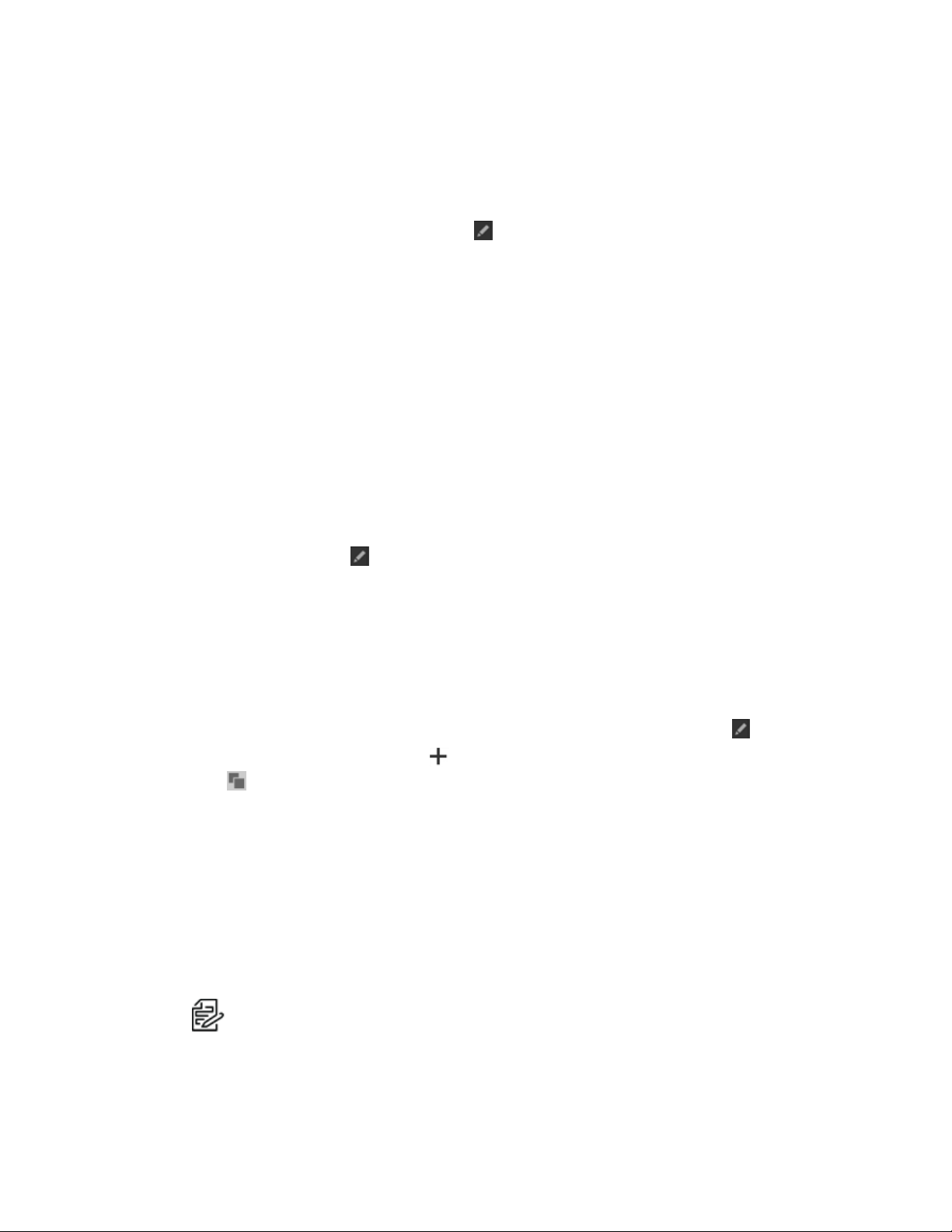
VideoXpert Toolbox™ v 3.12 Operations Manual
Editing a Recording Group
1. Click the Recording tab.
2. At the top of the left panel, click Schedules.
3. In the What to Record (left) panel, click to select the recording group to edit.
4.
Click the Edit selected Recording Group icon ( ) to open the Edit Recording Group window.
a. (Optional) Enter a new value in the Name of Recording Group field.
b. Click to select the radio button for All Resources or Selected Resources.
c. If you selected Selected Resources, in the Add / Remove Cameras from Group table, click to
select the checkboxes for the sources to include in the recording group; click to deselect the
checkboxes for the sources to exclude from the recording group.
d. Click Save.
Editing a Recording Schedule
1. Click the Recording tab.
2. At the top of the left panel, click Schedules.
3. In the What to Record (left) panel, click to select the recording group for which to configure the
schedule.
4. In the When to Record (center) panel, click to select the schedule to edit, and then click the Edit the
Recording Schedules icon ( ).
5. In the Select Schedules for Recording Group dialog box, click to select and deselect the
checkboxes for schedules to associate with the recording group.
6. Click Save Changes.
7. If you removed a schedule, the Remove Schedule from Recording Group dialog box opens. Click
Delete.
8. (Optional) To create and select a schedule that is not in the list:
a.
In the When to Record (center) panel, click the Edit the Recording Schedule icon ( ).
b.
Click the Add a new Schedule icon ( ); or click the Create a copy of the selected Schedule
icon ( ) to start with a schedule that is close to what you want.
c. Enter a value in the Display Name field.
d. Click to select the radio button for the appropriate increments of time (for example:30
Minutes).
e. Click to select or deselect the checkbox for 24-Hour Time. Deselecting the checkbox results in
12:00-11:59 AM and 12:00-11:59 PM recording timestamps.
f. Indicate the times and days that the recording/rule is active by clicking to select boxes
corresponding to a days and times. You can also click and drag to select a contiguous range of
times and days. Click to deselect any days and times that you do not want the recording/rule to
be active.
Note
:Schedules are shared between Recording Schedules and Rule Schedules. Any
schedule that you create, modify, or delete in either location is reflected in both
locations.
C6602M-N | 03/21 47
Page 48

VideoXpert Toolbox™ v 3.12 Operations Manual
g. (Optional) Click the checkbox to select or deselect Within limited date range. If you select
Within limited date range, enter dates in the Start on and End after fields, either by selecting
the dates from the calendars or by typing in a date using the mm/dd/yy format. Deselect the
checkbox to make the schedule unlimited by date.
h. Click Add.
i. In the Select Schedules for Recording Group dialog box, click to select the checkbox for the
schedule you just created.
j. Click Save Changes.
9. (Optional) To quickly view the scheduled times, click to select the schedule, and then click the View
selected Rule Schedule icon ( ). Click outside the calendar to close it.
10. In the Recording Behaviors (right) panel, click to select an existing trigger.
11.
Click the Edit Selected Recording Behavior icon ( ).
12. In the Edit Recording Behavior for Recording Group [group name] dialog box, click to select the
radio button for the Recording Mode and Triggers: Continuous Recording or Event-Triggered
Recording (Full Frame Rate).
13. If you selected Continuous Recording, click to select the radio button for either Full Frame Rate or
Reduced Frame Rate.
14. If you selected Event-Triggered Recording (Full Frame Rate):
a. Select a value in the Start recording field, either by typing-in a number or selecting one using
the up and down arrows.
b. Click to select the event associated with the recording.
c. (Optional)If present, click to select or deselect the checkbox for Record all cameras in the
RecordingGroup.
d. In the Stop recording table, enter a value in the seconds field, either by typing-in a number or
selecting one using the up and down arrows, and then click to select the radio button for Event
that triggers recording or Next opposite event.
15. Click Save &Create Another, or click Save.
Deleting a Recording Group
Deleting a Recording Group will also delete the associated Recording Schedules and Recording
Behaviors.
1. Click the Recording tab.
2. At the top of the left panel, click Schedules.
3. In the What to Record (left) panel, click to select the recording group to delete.
4.
Click the Delete selected Recording Group icon ( ).
5. In the Delete [recording group name] dialog box, click OK.
Deleting a Recording Schedule
This will delete the selected Recording Schedule, and the associated Recording Behaviors.
1. Click the Recording tab.
2. At the top of the left panel, click Schedules.
C6602M-N | 03/21 48
Page 49

VideoXpert Toolbox™ v 3.12 Operations Manual
3. In the What to Record (left) panel, click to select the recording group for which to delete the
schedule.
4. In the When to Record (center) panel, click to select the schedule to delete.
5. At the bottom of the When to Record (center) panel, click the Remove selected Recording Schedule
icon ( ).
6. In the Remove Schedule from Recording Group dialog box, click Delete.
Deleting a Recording Behavior (Trigger)
If you delete all Recording Behaviors for a Recording Schedule, the Recording Schedule is also deleted.
1. Click the Recording tab.
2. At the top of the left panel, click Schedules.
3. In the What to Record (left) panel, click to select the recording group for which to delete the trigger.
4. In the When to Record (center) panel, click to select the recording schedule for which to delete the
trigger.
5. In the Recording Behaviors (right) panel, click to select the Trigger to delete.
6. At the bottom of the Recording Behaviors (right) panel, click the Delete selected Recording
Behavior icon ( ).
7. In the Delete [behavior name] dialog box, click OK.
C6602M-N | 03/21 49
Page 50

VideoXpert Toolbox™ v 3.12 Operations Manual
Managing Users and Roles
A role is a group of permissions defining abilities and responsibilities within a system. A user must be
assigned at least one role to perform actions within the system.
If you are authenticating using LDAP, you are not required to manage users and roles, but you can in order
to control settings that are not specified in LDAP.
Understanding Internal and Restricted User Accounts
VideoXpert contains some hard-coded user accounts that are integral to the system. You cannot edit,
disable, or delete these accounts, nor can you change roles or permissions for these users. You can,
however, change the password for these accounts in the case of the admin and aggregator accounts, it is
recommended that you change the password from the default.
User Description
admin This is the basic administrative user for VideoXpert. This user account possesses the
“administrator” role, so is granted all available permissions within the system.
internal This role is used internally within the system to perform server-side tasks. It is not
visible in the Users page, under the Users tab.
rule_engine This role supports the rules engine.
snmp This role is used to collect diagnostic information for the SNMP service that is
available on the product.
Creating a Role
There are four default roles within VideoXpert:
l Administrator has full rights to the system.
l Manager has all Supervisor rights and the ability to configure recorders and devices within the
system, including tags, recorder assignment, etc. Managers can also assign roles to users. (This
role is available on VxPro Systems only.)
l Supervisor has advanced access to live and recorded video including investigations, PTZ control,
and plug-ins. Supervisors can use plug-ins, configure events, and access workspaces configured
by other users. (This role is available on VxPro Systems only.)
l User has basic rights to view live and recorded video. (This role is available on VxPro Systems
only.)
Custom roles can also be created and assigned. To create a custom role:
1. Click the Users tab, and then click Roles & Permissions at the top left of the window.
2.
Click the Add a new role icon ( ).
3. In the Create a new Role on the VX system dialog box, enter a value in the Role Name field.
4. (Optional) Add one or more permissions individually for the role:
a. In the Enabled Permissions section of the window, click Add a Permissions Category.
b. Click to select a permissions category from the available categories.
C6602M-N | 03/21 50
Page 51

VideoXpert Toolbox™ v 3.12 Operations Manual
c. Click to select the radio button to Allow ALL [Category] Permissions or Allow Selected
[category] Permissions.
d. If you selected Allow Selected [Category] Permissions, click Add a Permission; click to
select a permission from the drop-down list (including Select All [Category] Permissions); if
a confirmation dialog box opens, click OK.
e.
(Optional) To delete a permission from the category, click the Delete icon ( ) corresponding to
the permission to delete.
f. (Optional) Click Add Another Permission, and repeat the process.
5. (Optional) Add all available permissions to the role:
Note:
This is available only if you have not already added all available permissions to the
role.
a. In the Enabled Permissions section of the window, click Add a Permissions Category.
b. Click to select Add All Categories.
c. Click to expand one of the categories, and then click the radio button to Allow ALL [Category]
Permissions or Allow Selected [Category] Permissions.
d. If you selected Allow Selected [Category] Permissions, click Add Another Permission; click
to select the permission (including Select All [category] Permissions).
e. (Optional)In the permissions table that is displayed beneath Allow Selected [Category]
Permissions click the Select Resource icon ( ) to change the resource restrictions for the
permission. In the Manage Resource Restriction for window, select Match Parent Resources
(if present); Allow All Resources; Allow Selected Resources, and then select the
resources to allow; or Allow All Resources Except Selected, and then select the resources
to disallow.
The table provides the list of permission, resources allowed for each permission, and the
number of devices that are allowed.
f.
(Optional) To delete a permission from the category, click the Delete icon ( ).
g. (Optional)Repeat steps c through f for each of the categories.
6.
To delete a category from the Enabled Permissions area, click the Delete icon ( ) in the category
title.
7. Click Save.
Editing a Role
Renaming a role does not affect the users to whom the role is assigned.
1. Click the Users tab, and then click Roles & Permissions at the top left of the window.
2. Click to select the role to edit.
3.
Click the Edit the selected Role icon ( ).
4. In the Edit the Role dialog box, change the role name and/or permissions as needed.
5. For detailed instructions, see the section titled Creating a Role.
6. Click Save.
C6602M-N | 03/21 51
Page 52

VideoXpert Toolbox™ v 3.12 Operations Manual
Duplicating a Role
By default, a duplicate role retains the permissions of the original role. You can edit the permissions.
1. Click the Users tab, and then click Roles & Permissions at the top left of the window.
2. Click to select the role to duplicate.
3.
Click the Create a copy of the selected Role icon ( ).
4. Enter a name for the duplicated role and edit the permissions as needed.
5. For detailed instructions, see the section titled Creating a Role.
6. Click Save.
Deleting a Role
1. Click the Users tab, and then click Roles & Permissions at the top left of the window.
2. Click to select the role to delete.
3.
Click the Delete Role icon ( ).
4. In the confirmation dialog box, click Delete.
Viewing Details of a Role
To quickly view the permissions assigned to a specific role:
1. Click the Users tab, and then click Roles & Permissions at the top left of the window.
2. In the right panel, click to select the role to view.
3. In the Permissions of Role: [Role] (right) panel, view the permissions for each category.
The information in the Permission of Role: [Role] panel is the same information displayed in the
permission tables when you created or edited a role.
4.
(Optional) To see the users who are assigned to the role, click the expand icon ( ) to the left of the
role to display the list of users. To view the user’s information in the Users page, hover over the
user’s name, and then click the change view icon ( ) to the right of the name.
Adding Users
When adding users to the system, you give them a temporary password.
You can also provide additional user information, to make it easier to associate user names with personnel;
Name fields appear anywhere the system provides a user name.
1. Click the Users tab, and then click Users at the top left of the window.
2.
Click the Create a new User icon ( ).
3. Enter a value in the Username field.
4. (Optional) Enter values in the First Name and Last Name fields.
C6602M-N | 03/21 52
Page 53

VideoXpert Toolbox™ v 3.12 Operations Manual
5. If the Password field is enabled:
a. Enter a value in the Password and Confirm Password fields.
b. (Optional) To require a user to change the password the first time the user logs in, click to
select the checkbox for Must change password on first login with new password.
Note:
The password can only be set if the system or the specific user is using VideoXpert
authentication. To change the authentication method from Authenticate using LDAP/AD to
Authenticate usingVideoXpert, see the section titled
Setting the User Password Expiration
Policy
6. Choose a Role for the user from the drop-down menu.
7. (Optional) Click Add another role, and then choose a role for the user from the drop-down menu.
8.
(Optional) To delete a role, click the Remove this role from the selected user icon ( ). This option is
only available if more than one role is assigned to the user.
9. (Optional) Enter a value in the User ID#, Email Address, Phone, and Notes fields.
10. (Optional)Click to expand Advanced Settings.
l Click to select or deselect the checkbox for Allow this user to be used for Aggregation.
l Click to select or deselect the checkbox for This user's password never expires. This overrides
the global user setting for password expiration.
11. Click Add.
Editing Users
To edit a user:
1. Click the Users tab, and then click Users at the top left of the window.
2.
Click the Edit the selected User icon ( ).
3. (Optional) Enter new values in the First Name and Last Name fields.
4. (Optional)Click to select the radio button for Active or Inactive.
5. Update other settings as needed. For detailed instructions, see the section titled Adding Users.
6. Click Save.
Searching for Users
1. Click the Users tab, and then click Users at the top left of the window.
2. Enter a value in the Search Users field.
The search applies to user name, first name, and last name values.
The search begins as soon as you enter the first character; results are further refined as you enter
more characters.
3. Add or delete characters to change the search results.
4.
(Optional) To clear the search field, either delete all characters or click the Clear icon ( ) at the
right of the Search Users field.
C6602M-N | 03/21 53
Page 54

VideoXpert Toolbox™ v 3.12 Operations Manual
Assigning Roles
VideoXpert contains pre-defined roles that you can assign to users. You cannot change these roles but you
can create new roles (see Creating a Role); each user must be assigned a role to use VideoXpert. Any
locking features or competing actions performed by users are prioritized by user level.
To assign roles to an existing user:
1. Click the Users tab, and then click Users at the top left of the window.
2. Click to select the user to whom you are assigning a role, and then click the Edit the selected User
icon ( ).
3. Click to select a Role from the drop-down menu.
4. (Optional) To add another role to the user, click Add another role, and then select a Role from the
drop-down menu.
5. (Optional) If appropriate, edit additional user information from this dialog box. See sections titled
Editing a Role and Resetting Passwords.
6. Click Save.
Resetting Passwords
Users with appropriate permissions can either reset users’ passwords or force users to change their
passwords.
Resetting a user’s password will allow you to grant the user a temporary password. You may want to reset
a user’s password if a user does not remember his or her password, or the user is locked out of the system
because of failed login attempts or because of letting the password change timer lapse.
Users with appropriate permissions can also reset other users’ passwords and force users to change their
passwords.
1. Click the Users tab, and then click Users at the top left of the window.
2. Select the user whose password you want to reset, and then click the Edit the selected User
icon ( ).
3. Click Change Password
4. Enter a new value in the New Password and Re-Enter New Password fields.
If you decide not to change the password, you must click Do Not Change Password in order to
continue.
5. (Optional) If appropriate, edit additional user information from this dialog box. See sections titled
Editing a Role and Assigning Roles.
6. Click Save.
Setting the User Password Expiration Policy
For users who are not using Authenticate using LDAP/AD single sign-on (SSO), you can set passwords to
expire at specific intervals, or to never expire.
To set the global (all users) expiration policy:
1.
Click the Users tab, and then click the Global User Settings icon ( ) above the left panel, to the
right of the page tabs.
2. In the Global User Settings dialog box, click to select the radio button for Passwords never expire or
Passwords expire every [#] days.
C6602M-N | 03/21 54
Page 55

VideoXpert Toolbox™ v 3.12 Operations Manual
3. If you selected Passwords expire every [#] days, enter a value for the number of days, either by
typing-in a number or selecting one using the up and down arrows.
4. Click Done.
For users who are using Authenticate using LDAP/AD, the password expiration does not apply. You can
change the authentication method for a user from LDAP/ADto VideoXpert Authentication, so that you can
set a password expiration policy for a specific user.
1. Click the Users tab, and then click Users at the top left of the window.
2. Click to select the user whose authentication method you will change.
3.
Click the Edit icon ( ) at the bottom right of the left panel.
4. If the User was configured for Authenticate using LDAP/AD when the User was created, you must
now provide password information for the User.
a. Enter a value in the Password and Confirm Password fields.
b. Click to select or deselect the checkbox for Must change password on first login with new
password.
c. Click to expand Advanced Settings.
d. Click to select or deselect the checkbox for The user's password never expires.
5. Click Save.
Deleting Users
1. Click the Users tab, and then click Users at the top left of the window.
2. Click to select the user you want to remove.
3.
Click the Delete User icon ( ).
4. In the confirmation dialog box, click Delete.
C6602M-N | 03/21 55
Page 56

VideoXpert Toolbox™ v 3.12 Operations Manual
Configuring VideoXpert System™ Settings
From VxToolbox, you can configure most settings on the VX System to which you are connected. Setting
types include General Settings, Aggregation, LDAP, Backup, and SMTP settings. These are described in
the following sections.
The VXSystem settings also includes SMS settings, described in the section titled Configuring an SMS
Messaging Response.
Aggregating Systems (on VideoXpert Enterprise™ Systems Only)
VideoXpert Enterprise systems support an aggregation server, providing centralized access to a series of
member systems and cameras.
When you add a system to the VideoXpert Enterprise aggregation server, the video for the member system
becomes available at the aggregation level. However, you may not be able to change settings for the
member system and some components from the aggregation level; you might have to access the member
system directly to change the settings.
As a prerequisite to adding an aggregated system to VxToolbox, the aggregation server must be
configured. See the current VideoXpert Enterprise™ Installation and Configuration Guide.
1. Click the System tab.
2. Click Aggregation.
3. (Optional) To add or edit a system:
a.
Click Add System, or click the Edit this aggregated member system icon ( ) at the right of
the appropriate server address row to edit an existing system.
b. In the Server Address field, provide the IP address of the system you want to aggregate. If
aggregating a clustered system, enter the IP address of the load balancer governing the cluster
of systems you want to aggregate.
c. In the Port field, enter the port number the system uses for HTTP/HTTPS communications.
d. (Optional) In the Streaming Configuration / Connection Type area, click to select the checkbox
for Allow RTSP/RTP. You can then click the checkbox to select Allow UDP. Further, you can
click the checkbox to select Allow Mutlicast.
If users begin to experience trouble streaming multiple cameras, deselect the checkbox for
Allow UDP to try to resolve the issue.
e. In the Bandwidth field, provide the connection speed between the aggregation server and the
VideoXpert system you are aggregating. The higher the connection speed, the better
aggregated devices will perform within VideoXpert. Selecting speeds lower than 100 Mbps will
cause all cameras for the aggregated system to return MJPEG video.
Note:
The Media Gateway™ transcodes MJPEG video, and returns the full I-Frame rate
requested by the camera. Cameras configured to deliver more than 2 I-frames per
second will stress the performance of the Media Gateway and consume more
bandwidth. It is recommended that cameras expected to return MJPEG video are
configured to deliver no more than 2 I-frames per second to prevent cameras from taxing
the Media Gateway.
f. Enter a value in the Aggregation Username field.
g. Enter a value in the Password field.
C6602M-N | 03/21 56
Page 57

VideoXpert Toolbox™ v 3.12 Operations Manual
h. Click Test Connection. If the connection test fails, correct the information, and then click
Test Connection again.
i. When the connection test passes, click Add System or Save.
4. To refresh an aggregated member system so that the aggregating and member systems are
synchronized, click the Refresh this aggregated member system. icon ( ) at the right of the
appropriate server address row.
5.
To delete a system from aggregation, click the Remove this member system. icon ( ) at the right
of the appropriate server address row.
Configuring General Settings for VideoXpert Enterprise™ Systems
1. Click the System tab.
2. Click General Settings.
3. Enter a value in the VideoXpert System Name field.
4. (Optional)Configure clusters:
Note
:Not all systems will have clusters. See
a. In the Cluster Configuration area, click to select or deselect the checkbox for Multiple
VideoXpert Cores. This is selectable if there is only one VideoXpert Core™; otherwise, the
checkbox is selected and cannot be deselected unless all but one VideoXpert Core is
removed.
b. Enter a value in the VideoXpert Core Virtual IP Address field.
Caution:If you are using SSO, this value must be the FQN, and not the IPaddress.
Working with Clusters
for more information.
c. Enter a value in the VideoXpert Core Address field.
d. If you selected Multiple VideoXpert Cores (or if it is automatically selected), click Add
Another VideoXpert Core, and then enter another value in the new VideoXpert Core Address
field. Do this as many times as is needed.
e. Enter a value in the VxMediaGatewayAddress field.
f. Click to select or deselect the checkbox for Multiple VxMediaGateways.
g. If you selected Multiple VxMediaGateways, enter a value (associated with the initial
VxMediaGateway Virtual IP Address), enter a value for another gateway in the new
VxMediaGateway Address field. To add more VxMedia Gateways, click Add Another
VxMediaGateway, and then enter a value for another gateway in the new VxMediaGateway
Address field.
h. Click to select the radio button for one of the following:
l Use VX load balancing—The main Core is active, and up to two additional Cores are in
standby mode. If the active Core fails, all traffic is redirected to another Core.
l Use external load balancer—Select this option for a system with any number of cores.
i. If you are configuring a VxDatabase that is installed separately from a VideoXpert Core:
i. Click to expand AdvancedDatabaseConfiguration.
ii. Enter a value in the VxDatabase Address field.
iii. Click Add Another VxDatabase.
C6602M-N | 03/21 57
Page 58

VideoXpert Toolbox™ v 3.12 Operations Manual
iv. Enter a value in the new VxDatabase Address field.
v. To add another VxDatabase, repeat the previous steps.
5. Complete the System Configuration information:
a. (Optional) Specify a Transmission Method by clicking to select the appropriate radio button(s)
for the Allow Multicast Communication to Camera, Allow Multicast Communication to Client,
and/or Enable stream proxying through recorder.
Note:
By default, VideoXpert is configured to stream using unicast communication
mode. If users cannot access streams when they are being viewed by other users,
consider selecting multicast communication mode. In addition to selecting multicast
communication mode in VxToolbox, you must properly configure the system for
multicast support.
b. Click to select or deselect the checkbox for Store exports in an alternate location. If you select
the checkbox, enter values in the Network Storage Location, Username (if required) and
Password (if required) fields; click Test Connection; and then click OK.
c. (Optional)Click to select or deselect the checkbox for Prefer Hostnames. When the feature is
selected, the server will try to resolve the IPaddresses into hostnames.
6. (Optional)In the Miscellaneous area:
a. Click to select or deselect the checkbox for Show previous camera names througout
VXSystem.
When selected, if you have changed the name of the camera within the last one year, the
camera details window in VxOpsCenter will show the current name, a list of the previous
names (up to 10), and the date that each name was changed.
b. (Optional)Click to select or deselect the checkbox for Force encryption on all exports.
c. (Optional)If you selected Force encryption on all exports, click to select the checkbox for Use
preset password for all encrypted exports.
d. If you will use a preset password, type a value in the field. Click the checkbox to select Show
to see the password entered.
When forced encryption is selected, all exports to the standard locations are encrypted by
default and automatically use the same password. This does not apply to exports to alternate
locations.
7. (Optional) In the Bookmarks area:
a. Under Automatically Delete Bookmarks, click to select the radio button for Never or After [###]
days. If you select After [###] days, select the number of days, either by typing-in a number or
selecting one using the up and down arrows.
b. Under Automatically Unlock Clips, click to select the radio button for Never or After [###]
days. If you select After [###] days, select the number of days, either by typing-in a number or
selecting one using the up and down arrows.
8. (Optional) In the HTTPS Certificate area:
a. Click Show current certificate details to view information including Issued to, Issued by, and
Period of Validity. To close this field, click Hide current certification details.
b. (Optional)If present, click Export current certificate to .pfx to open the Authenticate
Certificate dialog box, enter a Password in the field, and then click OK.
C6602M-N | 03/21 58
Page 59

VideoXpert Toolbox™ v 3.12 Operations Manual
c. (Optional)If present, click Install New Certificate to open the Select SSL/TLSCertificate
dialog box, navigate to and select the certificate, and then click Open.
9. (Optional) To cancel any changes you have made before saving the settings, click Revert at the
bottom of the panel.
10. Click Save Settings.
Working with Clusters
A clustered environment requires at least two VideoXpert Core, Media Gateway, or CMGservers.
l Cores and Media Gateways must be on the same VLAN. They must also have static IPaddresses,
and these IP addresses must be different from each other.
l Traffic will be managed by a single Core; if that Core fails, another Core will perform the
management tasks. Other tasks, such as export processing, are shared among all Cores.
l A single Media Gateway will receive streaming requests, but will redirect streaming to other Media
Gateways to balance the load.
l The Media Gateway trans-casts to suit the network topology and needs. While the system is
configured to get multicast streams from sources and to issue multicast streams to clients, you can
select the appropriate communication method both from sources to the Media Gateway and from
theMedia Gateway to clients. The network topology and need for users to access sources
simultaneously will inform your choice.
For more information about clustering an environment, see the current version of the VideoXpert™ System
DesignGuide.
Configuring Authentication
You can select the authentication method and parameters used.
l VideoXpert Authentication—see the section titled Enabling VideoXpert Authentication™
l LDAP authentication using simple bind authentication—see the section titled Configuring LDAP
Authentication: Simple Bind.
l LDAP authentication using two-stage binding—see the section titled and Configuring LDAP
Authentication: Two-Stage Bind Authentication.
l If you select LDAPauthentication, you can also (optional) use synchronize users and roles from
LDAP—see the section titled and Configuring LDAP Authentication: Synchronizing Users and
Roles From LDAP.
l If you select LDAPauthentication, you can also (optional) use Single Sign-On—see the section
titled Configuring LDAP Authentication: Using Single Sign-On.
Enabling VideoXpert Authentication™
VideoXpert Authentication uses the internal VX system authentication instead of LDAP.
1. Click the System tab.
2. Click LDAP/AD
3. Click to select the radio button for VideoXpert Authentication.
4. Click Save Settings.
Configuring LDAP Authentication: Simple Bind
LDAP authentication using simple bind authentication requires only the LDAP server name, port, Base DN,
and search attributes.
C6602M-N | 03/21 59
Page 60

VideoXpert Toolbox™ v 3.12 Operations Manual
1. Click the System tab, and then click LDAP/AD.
2. Click to select the radio button for LDAP.
3. If necessary, click to deselect the radio buttons for Two-Stage Binding Authentication and the
checkbox for Synchronize users and Roles From LDAP.
4. Enter the host name or IPaddress of the LDAP server in the LDAP Server box.
5. (Optional) Click the SSL/TLS box if your LDAP server requires SSL/TLS authentication.
6. (Optional) Edit the server Port if the LDAP server is not on the default port (389, or 636 if you
selected SSL/TLS).
7. Type a distinguished name (DN) in the Base DN box.
8. Type an attribute key name in the Search Attributes box. When inputting multiple entries in a box,
separate entries with commas only (no spaces).
9. Click Test Connection to verify that your LDAP connection and search settings are correct.
10. Click Save Settings.
Here is an example of a simple bind request.
l In the Base DNbox, the administrator has entered "CN=Users,DC=example,DC=com".
l In the Search Attributes box, the administrator has entered "CN".
l The user has signed on using "Joe"as the login name and "Pword" as the password.
l VideoXpert sends to LDAPa bind request with the specified parameters.
This is different from what happens in a two-stage bind. See Configuring LDAP Authentication: Two-Stage
Bind Authentication.
Configuring LDAP Authentication: Two-Stage Bind Authentication
Two-stage bind authentication uses the parameters of simple bind, but adds a superuser distinguished
name and password.
1. Click the System tab, and then click LDAP/AD.
2. Click to select the radio button for LDAP.
3. Click to select the radio button for Two-Stage.
4. Enter the host name or IPaddress of the LDAP server in the LDAP Server box.
5. (Optional) Click the SSL/TLS box if your LDAP server requires SSL/TLS authentication.
6. (Optional) Edit the server Port if the LDAP server is not on the default port (389, or 636 if you
selected SSL/TLS).
7. Type a distinguished name (DN) in the Base DN box.
8. Type an attribute key name in the Search Attributes box. When inputting multiple entries in a box,
separate entries with commas only (no spaces).
9. Type a value in the Superuser DN field.
10. Type a value in the Superuser DN Password field.
11. Click Test Connection to verify that your LDAP connection and search settings are correct.
12. Click Save Settings.
Here is an example of a two-stage bind request.
l In the Base DNbox, the administrator has entered "CN=Users,DC=example,DC=com".
l In the Search Attributes box, the administrator has entered "sAMAccountName,CN".
C6602M-N | 03/21 60
Page 61

VideoXpert Toolbox™ v 3.12 Operations Manual
l The user has signed on using "Joe"as the login name and "Pword" as the password.
l VideoXpert first searches for an LDAPentry that has either sAMAccountName or CNset to "Joe".
l After finding the entry, VideoXpert sends to LDAPa bind request with the DN set to the DNof the
entry that it found during the search, and that has the password set to "Pword".
Configuring LDAP Authentication: Synchronizing Users and Roles From LDAP
Synchronizing Users and Roles From LDAP uses the parameters of two-stage binding, but adds a root VX
DN and a VX system DN. These enable your system to use the LDAP server to synchronize User and
Role assignments.
To synchronize users and roles from an LDAP server, you must first configure users and roles on that
server. For example, if you are using an Active Directory LDAPserver:
1. Access the Active Directory Users and Computers window.
2. Create a folder structure that is appropriate to the planned permissions structure (for example:to
mirror the geographic locations of systems).
3. Within that folder structure, create groups with names that match the names of roles in VideoXpert.
4. Add users or other groups to these groups.
5. Save the settings and close ActiveDirectory.
To configure LDAPauthentication in VxToolbox to synchronize users and roles from LDAP:
1. Click the System tab, and then click LDAP/AD.
2. Click to select the radio button for LDAP.
3. Click to select the radio button for Two-Stage.
4. Click to select the radio button for Synchronize Users and Roles From LDAP.
5. Enter the host name or IPaddress of the LDAP server in the LDAP Server box.
6. (Optional) Click the SSL/TLS box if your LDAP server requires SSL/TLS authentication.
7. (Optional) Edit the server Port if the LDAP server is not on the default port (389, or 636 if you
selected SSL/TLS).
8. Type a distinguished name (DN) in the Base DN box.
9. Type an attribute key name in the Search Attributes box. When inputting multiple entries in a box,
separate entries with commas only (no spaces).
10. Type a value in the Superuser DN field.
11. Type a value in the Superuser DN Password field.
12. (Optional) Type a value in the Root VideoXpert DN field.
l If you are setting up only one VX System, you can leave this field blank.
l If you are setting up multiple systems, this is the LDAP container under which all of the VX
System information is stored for all of the systems. When determining which roles should be
assigned to a user, the VX System will look for group entries within the VideoXpert System DN
sub-container, and navigate up the LDAP tree until it reaches the Root VideoXpert DN
container.
13. Type a value in the VideoXpert System DN field.
This is the LDAP container for the VideoXpert System. It can be nested inside sub-containers in any
configuration. When determining which roles should be assigned to a user, the VX System will look
C6602M-N | 03/21 61
Page 62

VideoXpert Toolbox™ v 3.12 Operations Manual
for group entries within the VideoXpert System DN sub-container and navigate up the LDAP tree
until it reaches the Root VideoXpert DN container.
14. Click Test Connection to verify that your LDAP connection and search settings are correct.
15. Click Save Settings.
Note:Permissions for each role must still be configured in the Roles and Permissions tab of
VxToolbox.
Here is an example of configuring LDAPauthentication in VxToolbox to synchronize users and roles from
LDAP.
The following users exist in your Active Directory system:
l Joe Jones (username=joe)
l Mary Smith (username=mary)—belongs to the AD group “Directors – West Region”
You have these four systems:
l Log Angeles
l San Francisco
l New York
l Boston
You want to ensure that:
l All Directors for the West Region can log in to systems in the West Region, with permission to view
live and recorded video for all cameras
l Joe Jones can log in to the New York system ONLY, and add devices and users to that system
You create the following roles with the following permissions on their VX systems, using VxToolbox:
l Directors: “View Video Sources” and “View Recorded Video”
l SysAdmins: “Manage User Acocunts” and “Manage Cameras & Recorders”
You decide to store information about all of your VideoXpert systems under the following Root DN in AD:
l OU=VideoXpert,DC=example,DC=com
Under the root DN in AD,you create the following container entities:
l OU=New York,OU=East Region,OU=VideoXpert,DC=example,DC=com
l OU=Boston,OU=East Region,OU=VideoXpert,DC=example,DC=com
l OU=Los Angeles,OU=West Region,OU=VideoXpert,DC=example,DC=com
l OU=San Francisco,OU=West Region,OU=VideoXpert,DC=example,DC=com
Next, you create the following group entities:
l CN=Directors,OU=West Region,OU=VideoXpert,DC=example,DC=com
– You add the existing AD group “Directors – West Region” to this group.
l CN=SysAdmins, OU=New York,OU=East Region,OU=VideoXpert,DC=example,DC=com
– You add user “Joe Jones” to this group.
Finally, in VxToolbox, you:
l Enable “LDAP users and roles” on all 4 VX systems.
l Set the root DN to OU=VideoXpert,DC=example,DC=com on all 4 VX systems.
C6602M-N | 03/21 62
Page 63

VideoXpert Toolbox™ v 3.12 Operations Manual
l Set the system DN to:
– OU=New York, etc. on the New York system
– OU=Boston, etc. on the Boston system
– OU=Los Angeles, etc. on the Los Angeles system
– OU=San Franscisco, etc. on the San Francisco system
With this configuration:
l Mary Smith can log in to both the Log Angeles and San Francisco systems, using “mary” as her
username and her AD password as the password. When Mary logs in:
– The VX system creates a user account with name “mary” in VX (if it doesn’t already exist).
– The VX system adds user mary to the Directors role.
l Joe Jones can log in to the New York system only. When Joe logs in:
– The VX system creates a user account with name “joe” in VX (if it doesn’t already exist).
– The VX system adds user joe to the SysAdmins role.
Configuring LDAP Authentication: Using Single Sign-On
SingleSign-On (SSO) allows users to log in to multiple systems using a single set of login credentials.
SSOcan be used with either Single-Stage or Two-Stage binding, and can be used with the Synchronize
Users and Roles From LDAP option.
Note:If VxOpsCenter is running on the same server as the VxPro or Core system, SSOwill not be
available. This is due to MSWindows limitations.
To configure authentication to use SSO:
1. Ensure that you have created a DNS entry for the cluster virtual IPaddress on the SSOdomain.
Include the ForwardLookup Zone and Reverse Lookup Zone entries. (Instructions for this operation
are beyond the scope of this document.)
2. Click the System tab, and then click LDAP/AD.
3. Click to select the radio button for LDAP.
4. Click to select the radio button for Two-Stage and the checkbox for Synchronize users and Roles
From LDAP.
5. Click to select the checkbox for Use Single Sign-On.
6. Enter the host name or FQNof the LDAPserver in the LDAPServer box.
l If the host name (IPaddress)is used, this points to a single Active Directory Domain Controller
(DS). This creates a single point of failure; if the DCgoes offline, authentication will break.
l If the FQDNis used, any DCin the ADwill respond to the authentication request. This provides
fault tolerance for LDAPauthentication.
7. (Optional) Edit the server Port if the LDAP server is not on the default port (389, or 636 if you
selected SSL/TLS). if the LDAP server is not on the default port (636—SSL/TLS is required for
SSO).
8. Type a distinguished name (DN) in the Base DN box.
9. Type an attribute key name in the Search Attributes box. When inputting multiple entries in a box,
separate entries with commas only (no spaces).
10. Type a value in the Superuser DN field.
C6602M-N | 03/21 63
Page 64

VideoXpert Toolbox™ v 3.12 Operations Manual
11. Type a value in the Superuser DN Password field.
12. (Optional) Type a value in the Root VideoXpert DN field.
l If you are setting up only one VX System, you can leave this field blank.
l If you are setting up multiple systems, this is the LDAP container under which all of the VX
System information is stored for all of the systems. When determining which roles should be
assigned to a user, the VX System will look for group entries within the VideoXpert System DN
sub-container, and navigate up the LDAP tree until it reaches the Root VideoXpert DN
container.
13. Type a value in the VideoXpert System DN field.
This is the LDAP container for the VideoXpert System. It can be nested inside sub-containers in any
configuration. When determining which roles should be assigned to a user, the VX System will look
for group entries within the VideoXpert System DN sub-container and navigate up the LDAP tree
until it reaches the Root VideoXpert DN container.
14. Type a value in the Active Directory Domain field.
This step does not test the SSOlogin; that was tested in an earlier step.
15. Click Test Connection to verify that your LDAP connection and search settings are correct.
16. Click Save Settings.
Note:Permissions for each role must still be configured in the Roles and Permissions tab of
VxToolbox.
Note: If SSO is supported, VxPortal™ defaults to using it.
Note:If the VxPro or Core server is not part of the AD, or if you are using a core cluster, a service
account will be created in your ADfor the server. If the service account is not created, the value
entered in the LDAPServer box (step 6)will be ignored.
For further assistance, contact Pelco Customer Support.
Configuring System Backups
Pelco recommends that you back up your system after initial setup, when you have configured a significant
number of users and devices, and after significant changes to your system configuration.
A system backup contains the system database, including the previous 30 days’ events. Backups do not
capture exported video or any settings that you might have changed outside of VxToolbox (for example:
changes made directly to configuration scripts). The speed of each backup depends on the size of the
VideoXpert database, network bandwidth, and other variables.
To configure system backups:
1. Click System, and then click Backup.
2. In the Location area:
a. Enter a value in the Specify a Path field.
b. (Optional) Enter values in the Username and Password fields.
C6602M-N | 03/21 64
Page 65

VideoXpert Toolbox™ v 3.12 Operations Manual
c. Click Test Connection.
l If the Test Successful! dialog box opens, click OK.
l If the Test Failed dialog box opens, click OK, correct the information in the Location fields,
and then click Test Connection again.
3. Enter a value in the Retain (# of Backups) field, either by typing-in a number or selecting one using
the up and down arrows.
4. (Optional) To trigger backups automatically:
Note:
Ensure that you have correctly configured the backup location before you attempt to
schedule backups.
a. Click to select the checkbox for Backup Automatically.
b. Enter a value in the Time of Day field, either by typing-in the time or selecting it using the clock
icon ( ).
c. Enter a value in the Expiration (Days) field, either by typing-in a number or selecting one using
the up and down arrows.
5. (Optional) To cancel the changes and return to the previously saved settings, click Revert.
6. Click Save Settings.
7. (Optional) After you have correctly configured backups, you can make a backup immediately. To do
so, click Backup Now.
a. At the top of the window, a caution triangle and “Backup is currently in progress...” message is
displayed. When the backup is complete, a green checkmark and Most recent backup at [date
and time] SUCCESSFUL is displayed. If the backup fails, an error message is displayed.
b.
To delete the backup, click the trash bin icon ( ) to the right of the backup message.
Restoring Databases on VideoXpert Enterprise™ Systems
Replacing One or More Core or VxDatabase™ Nodes
This procedure assumes that you have one or more functioning Cores from the original cluster, and that you
need to replace one or more core nodes.
1. Install and/or update Core software on the replacement node(s) to the exact version on the
remaining Cores of your existing cluster.
2. In VxToolbox, on the Devices tab, find the defunct Core and delete it. See the section titled
Removing Devices.
3. InVxToolbox, on the System tab, add the new Core to your existing cluster. See the current version
of the VideoXpertEnterprise™ Installation Manual section titled Installing VideoXpert Core, Media
Gateway, VxStorage, and VxToolbox.
Performing an Emergency Restoration of a Database Backup on VideoXpert Enterprise™
Systems
This procedure assumes that none of the Cores from the original cluster are available. It also assumes that
you have installed the same version of Core software on all the replacement Cores and that you have not
configured the cluster.
C6602M-N | 03/21 65
Page 66

VideoXpert Toolbox™ v 3.12 Operations Manual
1. Select one Core (node) replacement to be the primary.
Note:
If using separately installed VxDatabases, select one of them to be the primary as well.
2. On the primary node, open a command prompt (cmd) window as Administrator. In the cmd window:
a. Navigate to the installation directory of VxDatabase, typically “C:\Program
Files\Pelco\VxDatabase”.
b. Run the set command to set the full path to the database backup as a variable. For example:
“set DbBackup=C:\Path\To\My\Backup\core-123124125.sql”.
c. Run the command “utils\manual_restore_db.bat %DbBackup% catastrophic”.
This is the restore script. It might take several minutes to complete.
3. Use VxToolbox to connect to the primary Core using the credentials admin/admin.
4. When you are prompted to change the admin password and to set the system and company name
again, use the admin password that is contained in the backup.
Note:
Data from the backup, including the admin password, system name, and company
name will be available to VideoXpert only
after
the next step is completed.
5. Use VxToolbox to configure a single-node cluster using the primary Core, and if applicable, the
primary VxDatabase.
6. Use VxToolbox to configure any one VxMediaGateway.
7. Use VxToolbox to add all remaining Cores, VxDatabases, and VxMediaGateways to the cluster.
Manually Restoring a Database Backup on VideoXpert Enterprise™ Systems
This procedure assumes that you have a fully functioning VideoXpert Core cluster, and you need to restore
to a previous backup because you have lost valuable data.
Caution:This procedure will cause you to lose all data that has been added after the backup was
taken, so you must be sure that your old data is worth more than the newer data.
1. Select one node in the cluster to be the primary node.
2. Copy the appropriate database backup from your configured network storage location to the primary
node.
3. Shut down the VideoXpert Core services on all nodes.
4. Shut down the VideoXpert Database services on everything except the primary node.
5. On the primary node, open a command prompt (cmd) window as Administrator. In the cmd window:
a. Navigate to the installation directory VxDatabase (for example:"C:\Program
Files\Pelco\VxDatabase").
b. Run the set command to set the full path to the database backup as a variable. For example:
“set DbBackup=C:\Path\To\My\Backup\database-123124125.sql”.
c. Run the restore script using the command “utils\manual_restore_db.bat %DbBackup%”.
The script might take several minutes to complete.
6. After the script has completed, start the VideoXpert Core service on all other nodes in the cluster.
C6602M-N | 03/21 66
Page 67

VideoXpert Toolbox™ v 3.12 Operations Manual
Configuring the SMTP Server
You can configure the SMTP server to send email from the host to an email address. To do so:
1. In VxToolbox, click System, and then click SMTP.
2. If the Mail From field is not already populated with the correct value, enter a valid email address in
the field.
3. Enter a value in the SMTP Host field.
4. Enter a number in the SMTP Port field.
5. (Optional) Click to select the checkbox for Enable SMTPS.
6. (Optional) Click to select the checkbox for Enforce validation of the server’s certificate.
7. Enter a value in the Username field.
8. Enter a value in the Password field.
9. Click Send Test Email, enter an email address in the Send Test Email dialog box, in the Send to
Email field, and then click Send Email.
l If the Send Test Email dialog box returns “Test email sent successfully!”, click OK.
l If the Send Test Email dialog box returns “Test email failed...”, click Try Again, either correct
the email address, and then click Send Email; or click Cancel, correct any errors in the SMTP
configuration, and then try to send a test email again.
10. (Optional) To cancel the changes and return to the previously saved settings, click Revert.
11. Click Save Settings.
Controlling Memory Usage
VxToolbox memory usage defaults to 1 GB. To expand the amount of memory available to 4 GB:
1. Create a file titled "user_runtime.txt".
2. In the file, type "-Xms4g".
3. Save the file to C:\ProgramData\Pelco\VxToolbox.
4. Restart the VxToolbox service so that the change will take effect.
C6602M-N | 03/21 67
Page 68

VideoXpert Toolbox™ v 3.12 Operations Manual
Configuring Monitor Walls
You can use existing monitors to configure several monitor walls.
Creating a Monitor Wall
1. Click the Monitor Walls tab.
2.
At the bottom of the left panel, click the Add a new Monitor Wall icon ( ).
3. In the Add a Monitor Wall field at the upper left corner of the monitor wall window, enter a name for
the monitor wall.
4. In the Drag Monitors to assign (right) panel, click and drag a monitor to the location you would like it
to appear on the monitor wall. Repeat this step for each monitor that you want to add.
l To refresh the list of monitors, in the upper right corner of the Drag Monitors to assign (right)
panel, click the Refresh icon ( ).
l To filter the list of monitors, in the Drag Monitors to assign (right) panel, enter a value in the
Search Monitors field.
5.
(Optional) To delete a monitor from the monitor wall, in the left panel, click the Delete icon ( ) in the
monitor to delete.
6. (Optional) Scale the monitors:
l To resize the monitors individually, click on a monitor and drag a corner to resize it.
l To zoom in and out on all monitors by the same percentage, in the preview window, drag the
selector bar to the appropriate magnification level. The images below show the monitor wall
preview at 100% magnification and at 300% magnification. Notice that the monitors are no
longer included in the frame.
7. (Optional) If necessary, move the monitors into the monitor wall frame:
l Use the scroll bars at the bottom and right edges of the monitor wall window to bring the
monitors into view.
C6602M-N | 03/21 68
Page 69

VideoXpert Toolbox™ v 3.12 Operations Manual
l In the preview window, drag the monitor wall frame so that the appropriate monitors are in the
frame. The image below shows the monitors at 300% magnification, but they are now included
in the monitor wall frame.
8. (Optional) Rearrange the monitors in any configuration by dragging them to the desired locations on
the monitor wall. The image below shows the monitor wall with overlapping monitors and without
overlapping monitors.
9. When you are satisfied with the look of the monitor wall, click Save.
Editing a Monitor Wall
1. Click the Monitor Walls tab.
2. In the left panel, click to select the monitor wall to edit.
3.
At the bottom of the left panel, click the Edit the selected Monitor Wall icon ( ).
4. Update the monitor wall as needed, using the steps in the section titled Creating a Monitor Wall.
5. When you are satisfied with the look of the monitor wall, click Save.
Deleting a Monitor Wall
1. Click the Monitor Walls tab.
2. In the left panel, click to select the monitor wall to delete.
C6602M-N | 03/21 69
Page 70

VideoXpert Toolbox™ v 3.12 Operations Manual
3.
At the bottom of the left panel, click the Delete the selected Monitor Wall icon ( ).
4. In the confirmation dialog box, click Delete.
Using Send Video Permissions
The Send Video permission enables a user to send video to a remote monitor wall based on the user's role
and permissions.
Note:You can only send video to a monitor that has a number assigned to it.
See the Configuring Monitors section of the current version of the VideoXpert OpsCenter™
Operations Manual for Enterprise systems, or of this manual.
Using the instructions in the section titled Creating a Role, in the In the Edit Role window:
1. If Surveillance is not in the EnabledPermission area, click Add a Permissions Category, and then
click Surveillance.
2. Click to expand Surveillance.
3. Click to select the checkbox for Allow Select Surveillance Permissions.
4. If the Send Video permission is not listed, click Add a Permission, and then click Send Video.
5. If necessary, in the Allow Resources column of the Send Video permission row, click the Select
Resource icon ( ).
6. In the Manage Resource Restriction for window, use the drop-down menu to click one of the
following:
l Allow All Resources
l Allow SelectedResources
l Allow All Resource Except Selected
7. If you chose Allow Selected Resources or Allow All Resources Except Selected, in the list of
resources in the right panel, click to select and deselect the checkboxes for the appropriate resource
names.
8. Click OK.
9. Continue using the instructions for creating a role.
C6602M-N | 03/21 70
Page 71

VideoXpert Toolbox™ v 3.12 Operations Manual
Using Reports
From the Reports page, you can create and generate reports, and export them from the system. Reports
are exported in CSV format.
Report Types available in VxToolbox include:
l Camera Report
l Camera Role Access Report
l Device Report
l Event History
l Counting Lines Report
l Recording Gap Report
l Role Report
l Storage Report
l System Status Report
l User Report
l User Action Report
Create a new report template and edit the template details to include only the information needed.
Generating reports containing a large number of events might take some time. You can navigate away from
the Reports page while the system generates your report. If your report parameters are too large, the
request might time-out and the system might ask you to narrow your search.
Creating a Report Template
To create a new template.
1. Click the Reports tab.
2. In the Report Templates list in the left panel, create a new report template using one of the following
methods:
l
To start with a blank template, click the Create a new Report Template icon ( ). A New
Unsaved Template is added to the list.
l To make a copy of an existing template from the Report Templates panel, select the template in
the Report Templates panel, and then click the Create a copy of the selected Report Template
icon ( ). A new template (named the same as the original template - Copy) is added to the list.
l To make a copy of an existing template from the Template Details for [template name] panel,
select the template, and then click the Save as New Template button at the lower left of the
Template Details for [template name] window (upper left panel). In the Save New Template
dialog box, enter a value in the Template Name field, and then click Save.
3. If you made a copy of an existing template, click to select the new report template.
4. If the Report Type drop-down menu is available, select from the report type.
The report type can only be selected if you started with a blank template; if you copied an existing
template, the copy is assigned the same report type as the original.
C6602M-N | 03/21 71
Page 72

VideoXpert Toolbox™ v 3.12 Operations Manual
5. If the Include [report type] (rows) field is displayed:
a. Click to select All or Selected from the drop-down menu.
b.
If you clicked Selected, click the Select report filter sources icon ( ) under the drop-down
menu; in the Select [report type] window, click to select and deselect the appropriate options,
and then click OK.
6. If the Report Type is Counting Lines Report, in the Counting Lines (rows)field, from the drop-
down menu, click to select the appropriate duration.
7. In the Include Info (columns) field, click to select and deselect the checkboxes for information to
include in the report template.
As you select and deselect this information, you can preview the report in the Column Preview for
[report template name] panel in the (vertical) center of the window.
8. If the Time Range field is displayed, select an option from the drop-down menu. If you select
Custom, set start and end dates and times in the Date & Time fields, either by typing-in values
(mm/dd/yy and hh:mm AM or PM formats) or by using the selectors available by clicking the date
icon ( ) or the time icon ( ).
9. (Optional) To generate a report for this template automatically:
a. Click to select the checkbox for Automatically Generate this Report.
b. From the drop-down menu below the option, select the day of the week on which the report will
be generated.
c. Type or click to select a time in the at field.
d. (Optional) Click to select the checkbox for Automatically Export to .csv. If you select this,
enter a Network Storage Location, Username, and Password. The user name and password
are optional.
10. Depending on how you created the template and what you want to do, click Save, Save template
changes, or Save as new template.
11. If the Save New Template dialog box is displayed, type a new name in the Template Name field,
and then click Save.
Editing a Report Template
If appropriate, you can edit an existing template.
1. Click the Reports tab.
2. In the Report Templates list in the left panel, click to select the template to edit.
3. In the Template Details for [template name] (right) panel, make any changes needed to the
template, except for the Report Type. The Report Type cannot be edited.
4. To save this over the existing template, click Save template changes.
If you do not want to overwrite the existing template, you can click Revert to cancel the changes, or
click Save as new template to save the settings as a new template.
Deleting a Report Template
If appropriate, delete a template.
1. Click the Reports tab.
2. In the Report Templates list in the left panel, click to select the template to delete.
C6602M-N | 03/21 72
Page 73

VideoXpert Toolbox™ v 3.12 Operations Manual
3.
Click the Delete Template icon ( ).
4. In the confirmation dialog box, click OK.
Generating a Report Manually
Even if a report is generated automatically, you can generate the report manually, as needed.
Note:You can run camera and device reports for locally discovered devices (VXSystem is None).
1. Click the Reports tab.
2. In the Report Templates list in the left panel, click to select the report to generate.
3. In the Column Preview for [report template name] panel (vertical center of the window), at the right
of the panel:
a. Type a value in the Name your report field, or keep the default report name.
b. Click Generate Report.
The report is listed in the Generated Reports table at the bottom of the window.
Exporting a Generated Report
To export a report from the Generated Reports table:
1. Click the Reports tab.
2. In the Generated Reports table at the bottom of the window, click to select the report to export.
3. Click Export to .csv.
4. Browse to a file location and, if appropriate, type a new value in the File name field.
5. Click Save.
Deleting a Generated Report
To delete a report from the Generated Reports table:
1. Click the Reports tab.
2. In the Generated Reports table at the bottom of the window, click to select the report to delete.
3.
Click the Remove report file icon ( ).
4. In the confirmation dialog box, click OK.
C6602M-N | 03/21 73
Page 74

VideoXpert Toolbox™ v 3.12 Operations Manual
Managing Events
From the Events tab, you can configure event details and notifications to ensure that the right users are
notified when the system records a particular action or alarm.
Setting Event Log Retention Periods
Local events expire every 60 days on VideoXpert Professional systems. By default, on VideoXpert
Enterprise systems, events expire every 30 days. However, you can you can set different expiration
periods for both events local to the system and events from aggregated sites for up to 90 days.
Note:Event retention settings for aggregated events only affect the event log on the local system.
The event log on the remote system has its own event log and may have different retention settings.
To change event retention settings:
1. Click the Events tab.
2.
Click the Event Configuration icon ( ) at the upper left of the page.
3. In the Global Event Configuration dialog box:
a. Set the retention periods for local events in the Discard this system's events after field, either
by typing-in a number or selecting one using the up and down arrows.
b. On VideoXpert Enterprise Systems, set the retention periods for local events and events
coming from remote systems in the Discard events coming from remote systems after field,
either by typing-in a number or selecting one using the up and down arrows.
c. Set the Maximum number of events to retain, either by typing-in a number or selecting one
using the up and down arrows
d. If you reduce the number of days to retain event information, read the warning that is displayed
in the Global Event Configuration dialog box and adjust the values accordingly, if appropriate.
4. Click Save.
Finding and Filtering Events
Use filtering options to show the events relevant to you. Filters appear in the left-most panel of the Events
tab and in some other tabs.
1. Click the Events tab.
2. Click the expand the Filter panel, and then do one or more of the following.
l Enter values in the Situation Filter field to filter by name, ID, model, IP address, serial number,
vendor, or software version.
l Click to select an event Category from the pull-down menu
l Click to select an option from the RequiresAcknowledgment pull-down menu.
l Click to select an option from the Pop-Up Banner pull-down menu.
l Click to select an option from the Audio Alert pull-down menu.
l Enter a range in the Severity fields, either by typing-in a number or selecting one using the up
and down arrows
l Click to select the Users from the pull-down menu.
C6602M-N | 03/21 74
Page 75

VideoXpert Toolbox™ v 3.12 Operations Manual
l Click to select the event Roles from the pull-down menu.
l
Click the Clear the current filter settings icon ( ) to clear the filters.
The events matching the filter criteria are listed in the main panel.
Viewing and Configuring Event Details
1. Click the Events tab.
2. In the center panel, click to select the event you want to view or modify. You can use the filter, as
described in the section titled Finding and Filtering Events.
3. Event details are shown in the right column. If necessary, click to expand Event Details.
4. To edit the event details settings, access the Event Details for dialog box by one of these methods:
l
In the right panel, click the edit icon ( ) to the right of Event Details.
l Right-click the event name, and then click Edit Event Details.
5. In the Event Details for dialog box, change event settings as necessary.
l Click to select or deselect the checkbox for Enable logging and notification to determine
whether VideoXpert will report the event. If you select Enable logging and notification,
VideoXpert will report the event.
l Click to select or deselect the Use Custom Display Name.
l If you selected Use Custom Display Name, enter a name in the corresponding field.
The Custom Display Name is how VideoXpert will represent the event.
l (Optional)If you selected Enable logging and notification, change the Severity, if necessary,
either by moving the slider bar or typing a number in the field. The severity might help users
determine whether or not they need to act on an event.
6. Click Save.
Viewing and Configuring Event Notifications
1. Click the Events tab.
2. In the center panel, click to select the event you want to view or modify. You can use the filter, as
described in the section titled Finding and Filtering Events.
3. Event notification settings are shown in the right column. If necessary, click to expand Notification
Settings, and view the notification information.
4. To edit the event notification settings, access the Notification Settings dialog box by one of these
methods:
l
In the right panel, click the edit icon ( ) to the right of Notification Settings.
l Right-click the event name, and then click Edit Notification Settings.
5. Click to select the checkbox for the appropriate Notification Behavior.
Note
:You can select more than one
Notification Details
section of the dialog box will be configurable as described below.
Notification Behavior
. If you do, all settings in the
C6602M-N | 03/21 75
Page 76

VideoXpert Toolbox™ v 3.12 Operations Manual
6. If you selected Generate a Pop-Up Banner, configure these notification settings:
a. In the Roles and Users to Notify section of the dialog box:
l Click in the Roles field, and then click to select one or more roles.
l Click in the Users field, and then click to select one or more users.
b. Scroll to the Notification Details section of the dialog box.
c. Click to select or deselect the checkbox for Auto-Acknowledge After. If you select this option,
also set a time interval, either by typing-in a number or selecting one using the up and down
arrows in the first field, and then selecting the units (for example:Minutes) from the drop-down
menu.
7. If you selected Require Acknowledgment, configure these notification settings:
a. In the Roles and Users to Notify section of the dialog box:
l Click in the Roles field, and then click to select one or more roles.
l Click in the Users field, and then click to select one or more users.
b. Scroll to the Notification Details section of the dialog box.
c. Click to select or deselect the checkbox for Do Not Hide Cell Alerts. Events associated with
individual video sources provide alerts within VxOpsCenter cells; these alerts hide after three
seconds. Select this option to prevent the alert from hiding.
d. Click to select or deselect the checkbox for Auto-Acknowledge After. If you select this option,
also set a time interval, either by typing-in a number or selecting one using the up and down
arrows in the first field, and then selecting the units (for example:Minutes) from the drop-down
menu.
e. (Optional) Click to select the checkbox for Allow Snooze (And Set Snooze Time), and then
click to select and deselect the checkboxes for the available intervals.
8. If you selected Generate an Audio Alert, configure these notification settings:
a. In the Roles and Users to Notify section of the dialog box:
l Click in the Roles field, and then click to select one or more roles.
l Click in the Users field, and then click to select one or more users.
b. Scroll to the Notification Details section of the dialog box.
c. Click to select the radio button for either Standard Chime or Custom Sound. If you select
Custom Sound, browse to the Audio File, and then click Open.
d. Type or select a value for the Play Sound [#] times field.
e. Type or select a value in the Delay Sound Playback For [#] seconds between iterations field.
C6602M-N | 03/21 76
Page 77

VideoXpert Toolbox™ v 3.12 Operations Manual
Using Maps™
The Maps tab in VxToolbox is used to import and use AutoCAD 2013 DWG files and raster maps (jpeg or
png), and to use ESRI Street) maps, allowing customers to use their pre-existing building maps with Maps
in VideoXpert.
l In VxToolbox, ensure that your system is set up for Maps. You can then create a new map, view or
edit an existing map, manage permissions for maps, and remove an existing map.
l In VxOpsCenter, the operator can launch Maps, select a map file, add cameras to a map, manage
available maps, set user preferences for mapping, and view an existing map. Refer to the current
version of the VideoXpert OpsCenter™ Operations Manual for Enterprise systems, or the
VideoXpert OpsCenter section of the current version of the VideoXpert Professional™ Operations
Manual.
Preparing Your System for Maps
Maps requires the following prerequisites to function properly:
l Ensure that Visual C + + Redistributable for Visual Studio 2015 is installed. It can be found at
https://www.microsoft.com/en-us/download/details.aspx?id=48145. This is installed by the
VxToolbox or VxOpsCenter installer. If this was not installed, reinstall VxToolbox or VxOpsCenter.
l Install VideoXpert v 3.5 or later, and the latest version of VxToolbox.
l AutoCAD files must use the 2013 format.
Creating a New Map
1. If you have not already done so, start VxToolbox, and then click the Maps tab.
2.
In the left panel, click the Add a Map icon ( ), and then click to select one of the following:
l For an outdoor map, select Add a World Map (ESRI Street Map).
l To use a jpeg or png file, select Add a Raster Map (jpeg or png).
l For an indoor map, select Add a DWG Map.
3. If you selected Add a World Map (ESRI Street Map):
a. Type a value in the Name field.
b. Click Save.
4. If you selected Add a Raster Map (jpeg or png):
a. Type a value in the Name field.
b. Click Browse, navigate to and select the file, and then click Open.
c. Click Save.
5. If you selected Add a DWG Map:
a. In the Add a DWGMap dialog box, type a value into the Name field.
b. Under Select a map file, click Browse, select all files (including all xref dwg files), and then
click Open.
c. Click Save.
C6602M-N | 03/21 77
Page 78

VideoXpert Toolbox™ v 3.12 Operations Manual
Viewing an Existing Map
1. If you have not already done so, start VxToolbox, and then click the Maps tab.
Ensure that the user logging in is assigned the “administrator” role or has all of the maps permissions
assigned.
2. From the list of maps in the left panel, click the map to preview.
The selected map is displayed in the right panel.
Editing an Existing Map
1. If you have not already done so, start VxToolbox, and then click the Maps tab.
2. In the left panel) click to select the map to edit.
3.
Click the Edit map icon ( ).
4. (Optional) To change the name of the map, type a new value in the name field to the right of
EditMap.
5. (Optional) To add cameras to the map, click the Cameras tab in the left panel, and from there, drag
the camera name to the appropriate location on the current map.
6. (Optional) To add a link from the current map to another map, click the Maps tab in the left panel,
and from there, drag a map name to the appropriate location on the current map.
7. (Optional)To add doors, alarms, and other devices, click the Other tab in the left panel, and from
there, drag an item to the appropriate location on the map.
8. (Optional) To move a camera, linked map, or other item on the map, click the item to be moved, and
drag it to the appropriate location.
9. To rotate a camera, right-click it, and then select a value in the Set Rotation window, either by using
the slider bar or by typing a value in the field. Click anywhere in the map to close the window.
10. To remove a camera, drawing, or device from the map, right click it, and then click Remove From
Map.
11. At the lower right of VxToolbox, click Save.
Deleting an Existing Map
1. If you have not already done so, start VxToolbox, and then click the Maps tab.
2. In the left panel, click to select the map to delete.
3.
At the lower right corner of the left panel, click the Delete map icon ( ).
4. In the confirmation dialog box, click Delete.
Managing Permissions for Maps
After you have created maps, use VxToolbox to assign map permissions to different roles.
1. If you have not already done so, start VxToolbox, and then click the Maps tab.
2. Refer to the section titled Managing Users and Roles for instructions to add, edit, and assign roles.
C6602M-N | 03/21 78
Page 79

VideoXpert Toolbox™ v 3.12 Operations Manual
Appendix A:Working With Permissions
Permissions define the actions a user can perform within the system. Where necessary, permissions are
defined in a parent-child hierarchy; to assign a child permission, you must first define the parent
permission.
Some features are not mapped to an obvious permission; in some cases, a feature might require
compounding permissions. For example, users may have the “Place Cameras on Map” permission.
However, users must also possess the “View Video Sources” permission for cameras they want to place in
order to view video thumbnails and verify that they are placing cameras in the right locations on the map.
Pay attention to compound or complex cases listed below to ensure that your users have the permissions
they require to perform their surveillance roles within VideoXpert.
Understanding Permission Resource Restrictions
Permissions grant access to resources. Some permissions allow all-or-nothing access, using the Allow
All Resources setting; some permissions allow you to select the resources to which a user has access
using the Allow Selected Resources or Allow All Resources Except Selected settings. Some
permissions can Match Parent Resources.
l If available and selected, Match Parent Resources assigns the same resource to the selected
permission as is assigned to its parent.
l Allow All Resources indicates that all resources are accessible by the permission. If the
permission does not support restrictions, but is an “on/off” permission, it is the only resource option.
For example, selecting Allow All Resources for the View Video Sources permission grants a user
access to view live video from all video sources within VideoXpert. If that same user was restricted
to Allow Selected Resources for the Use PTZ Mode permission, then the user would be able to
view video from all cameras but could only initiate PTZ controls for the cameras to which he or she
had access.
l Allow Selected Resources indicates that the user can access all selected resources covered by
that permission.
l Allow All Resources Except Selected indicates that the user can access all resources covered
by that permission except those that are selected.
Using Surveillance Permissions
Surveillance permissions are common permissions required by operators in your VideoXpert environment.
These permissions grant access to view live or recorded video and to control cameras.
Permission Description
View Video Sources Enables users to access live video or audio. Audio sources are tied to
video sources; granting access to a video source automatically grants
access to associated audio sources.
View Full Camera Details Allows a user to access sensitive camera information (for example:
data source IP address, device hostname, device IPaddress, device
mac address, device port, device serial, device, version, device VIP,
and target recorders).
C6602M-N | 03/21 79
Page 80

VideoXpert Toolbox™ v 3.12 Operations Manual
Permission Description
Use PTZ Mode
Lock PTZ Mode
Send Video Allows a user to send video to a remote monitor, rather than all
Access Alarms Allows a user to view system alarm devices.
Access Relays Allows a user to view and activate system relay devices.
Provides the ability to pan, tilt, and zoom a camera. This permission
includes a priority; priority determines who can control a camera in the
event of competing users. If two or more users attempt to control a
camera, the user with the highest priority will take command and lower
priority users will be locked out.
Provides the ability to lock a camera into a particular PTZ position. PTZ
locks may be overridden by users with higher priority than the user who
set the lock.
monitors, to monitor walls, and to shared displays.
Using Investigation Permissions
Investigation permissions grant access to recorded video and the ability to export video from the system.
Typical setups will want to assign the same access level to “view recorded video” permissions as to “view
video sources”.
Permission Description
View Recorded Video Enables users to access live video or audio. Audio sources are
presently tied to video sources; granting access to a video source
automatically grants access to associated audio sources.
Access EdgeStorage Grants permission to view and download camera SD card recordings.
Create Exports Allows a user to create exports.
Manage My Exports
Download My Exports
Stream My Exports
Create Exports in
AlternateLocations
View All Exports
Manage All Exports
Download All Exports
Stream All Exports
Create System Bookmarks
Lock System Bookmarks
Allows a user to edit or delete entries in the “Manage Exports” window.
Allows users to download exports that they have created.
Allows users to stream exports that they have created.
Enables users to save exports to locations other than the default.
Allows a user to view all users' exports.
Allows a user to edit or delete all users' exports.
Allows a user to download all users' exports.
Allows a user to stream all users' exports.
Allows a user to create system bookmarks
Allows a user to lock system bookmarks.
C6602M-N | 03/21 80
Page 81

VideoXpert Toolbox™ v 3.12 Operations Manual
Using Map Permissions
Map permissions provide access to maps and related features. Map operates in accordance with the View
Live Video surveillance permission; even if a user has access to Map, the user might not be able to
effectively use it without access to related cameras.
Permission Description
Use Map Allows users to access the mapping plug-in.
View Maps Determines the maps to which a user has access. Maps only
show cameras for which the user possesses the “View Video
Sources” permission.
Place Cameras on Map Allows users to add and arrange cameras on the map; camera
availability is limited by the “View Video Sources” permission.
Manage Map Files Allows users to upload, delete, and select available map layers
Using Supervision and Reports Permissions
Supervision and Report permissions provide access to supervisors checking user activities auditing the
system. These permissions are not hierarchical.
Permission Description
Multiview Enables a supervisor to see users that are viewing a camera in real
time.
Define PTZPresets Allows for the creating of PTZ presets and pattens for cameras.
Manage My Reports Allows a user to access the Reports tab in VxToolbox to view, create,
and download reports.
Manage Camera Tours This permission currently has no function.
View Private & Public Views View all private and public shared views/workspaces.
Manage Views &Global
Shortcuts
Audit User Activity Allows users to export User Actions reports.
Allows full access (create, update, and delete) to all public shared
views and global shortcuts.
C6602M-N | 03/21 81
Page 82

VideoXpert Toolbox™ v 3.12 Operations Manual
Using Event Management Permissions
Event management permissions enable users to view, act on, and configure event notifications. There is
no hierarchy for these permissions, but in most cases, a user that can configure events should have
access to the event log and be able to handle events.
Permission Description
View Event History
Handle Events
Configure Events Provides the ability to configure events.
Allows users to view the event history.
Note: This permission does not include user audit events. The "Audit
User Activity" permission is needed to view those events.
Allows a user to act on event notifications, marking them as “in
progress” or acknowledging them.
Note: This permission does not guarantee that a user will receive
events, only that the users with this permission can act on event
notifications the receive. Event notifications are defined within each
event; the ability to modify events is granted by the “Configure Events”
permission.
Using User Management Permissions
These permissions grant users the ability to manage user account settings.
Permission Description
Manage User Accounts Grants the ability to create, update, or delete user accounts.
Assign Roles to Users
Reset User Passwords Grants the ability to change the password for the user account.
Grants the ability to assign roles to users.
Manage Roles Grants the ability to create, delete, and assign permissions to roles.
Using Device Management Permissions
These permissions grant users the ability to edit devices on the devices page, or tags at the system level.
Permission Description
Manage System Tags Provides the ability to create, edit, delete, and assign System/Public
tags. This permission does not apply to personal tags created or
assigned through VxOpsCenter; personal tags only appear to the
creating user and only the creating user can assign, modify, or delete
his or her own personal tags.
Manage Device Licenses Provides the ability to view, add, and update VXdevice licenses.
Manage I/O Provides full access to add, remove, and update alarm and relay
devices.
C6602M-N | 03/21 82
Page 83

VideoXpert Toolbox™ v 3.12 Operations Manual
Permission Description
Manage Cameras &Recorders Provides full access to add, remove, and update camera and recorder
devices.
Manage Display Devices Provides full access to add, remove, and update monitor devices.
Configure Monitor Wall
Decoders
Provides full access to add, remove, and update monitor walls on
VideoXpert Enterprise systems.
Using System Management Permissions
System Management permissions should be reserved for administrators. Users with these permissions
can modify system configuration settings; these changes should be carefully planned by administrators to
ensure that they do not interfere with video recording or interrupt surveillance operations.
Permission Description
Manage System Licenses Provides the ability to view, add, and update VideoXpert system
licenses.
Set System Locale Options Allows configuration of the VideoXpert System time.
Define System Shortcuts This permission currently has no function.
Configure Recording Allows configuration of recording, including recording schedules,
camera assignments, and retention periods; this permission does not
affect access to the VXS Recorder interface.
View System Health Allows the user to view VideoXpert system diagnostic information,
including hardware and network status, temperatures, loads, and
recording gaps.
Manage System Servers Provides the ability to edit settings.
Manage Member Systems
Provides the ability to add, edit, and remove aggregated VideoXpert
systems.
C6602M-N | 03/21 83
Page 84

VideoXpert Toolbox™ v 3.12 Operations Manual
Pelco, Inc.
625 W. Alluvial Ave., Fresno, California 93711 United States
(800) 289-9100 Tel
(800) 289-9150 Fax
+1 ( 559) 292-1981 International Tel
+1 ( 559) 348-1120 International Fax
www.pelco.com
Pelco, the Pelco logo, and other trademarks associated with Pelco products referred to in this publication are trademarks of Pelco, Inc.
or its affiliates. ONVIF and the ONVIF logo are trademarks of ONVIF Inc. All other product names and services are the property of their
respective companies. Product specificationsand availabilityare subject to change without notice.
© Copyright 2021, Pelco, Inc. All rights reserved.
