Pelco VideoXpert Professional v. 2.0 Release Notes release-notes
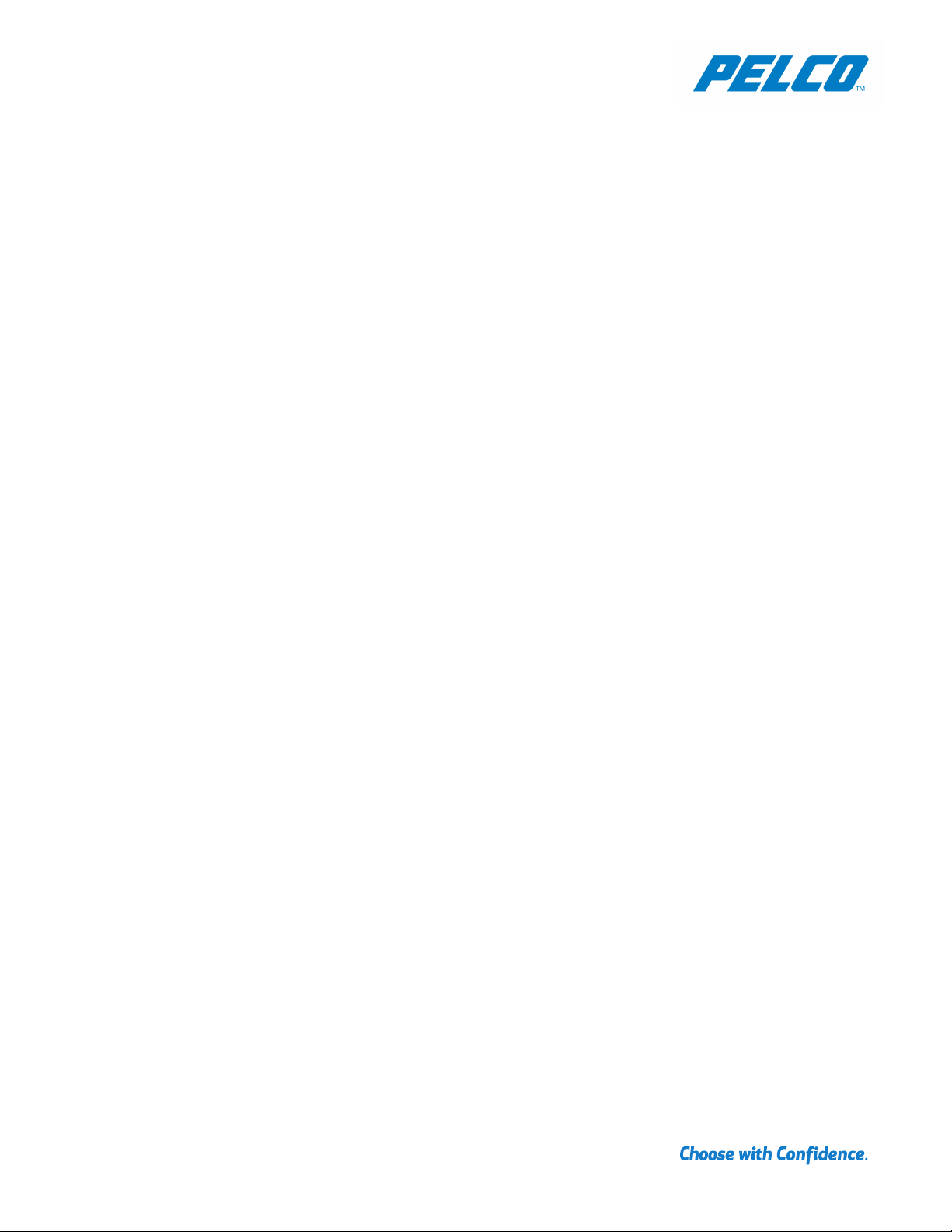
VideoXpert Professional
This document describes the features, operational issues, and major fixes for VxPro software. Review each section to
determine whether or not you should perform updates.
NOTE: For technical issues, contact Pelco Product Support at 1-800-289-9100 (USA and Canada) or +1-559-292-1981
(international).
INSTALLING THE SYSTEM
If you have multiple drives, or have a designated recording directory, you should perform a custom installation so that you
can select your recording directory. Performing a default installation will place your recording directory on the drive with
the largest amount of free space.
NOTE: If installing on a JBOD unit, you must go to the VxStorage interface, and add your individual drives as recording
volumes. If the drives have been added so that each is its own volume group, you must also assign cameras to the
individual drives (as if they were separate recorders).
UPDATING YOUR SYSTEM
When updating your VxPro system, use the latest VxPro installer. This will update all of your installed VxPro components.
INSTALLING OVER A PREVIOUS VXPRO BETA VERSION
You must manually complete the removal of VxPro before you can install an updated version over a beta version.
1. Uninstall the VideoXpert Pro entry in Programs and Features, this will also uninstall associated VX applications.
2. Delete the following folders
a. C:\ProgramData\Pelco
b. C:\Program Files\Pelco
c. C:\Users\Pelco\AppData\Local\Pelco
d. x:\ProgramData\Pelco\ProServer\RecordRoot (Where x = your data drive)
3. Delete the following registry keys
a. HKEY_LOCAL_MACHINE > SOFTWARE > delete the 'Pelco' folder
b. HKEY_LOCAL_MACHINE > SOFTWARE > Wow6432Node > Pelco > delete the 'VxOpsCenter' folder.
4. Run the latest VxPro installer.
VideoXpert Professional 2.0 / Released May 1, 2018
NEW FEATURES AND IMPROVEMENTS
New Features and Improvements
• VxSNMP Agent is now available for VxPro.
VXSNMP AGENT VERSION 1.1.0.12
New Features and Improvements
• System administrators can use a standard IT SNMP Manager to monitor the health of their VxPro systems.
• VxPro will send an SNMP trap if an issue is detected with a vital system service or component.
RELEASE NOTES
C1086RN-D| 5-1-18
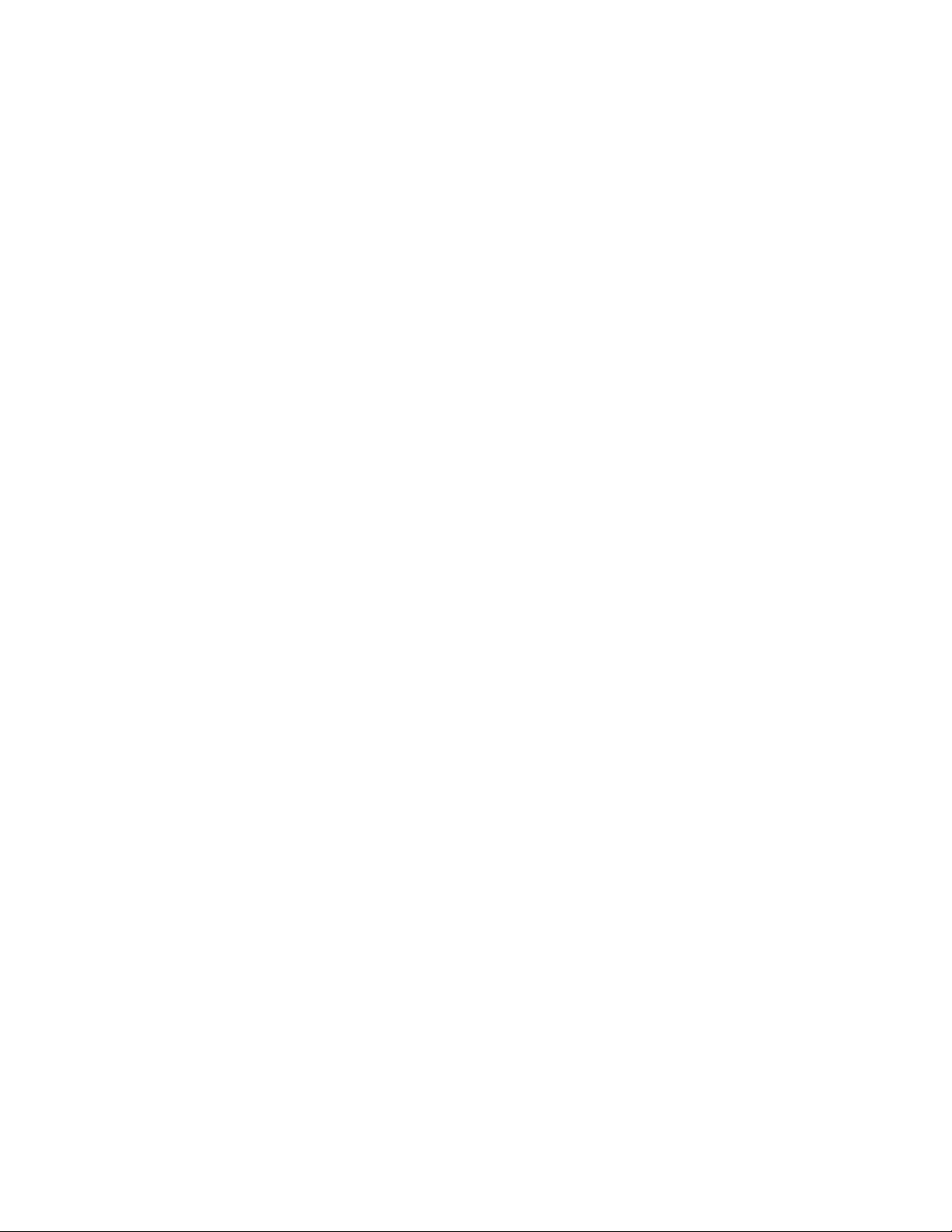
• System administrators can use a standard IT SNMP Manager to retrieve status information about VxPro services,
c
omponents, and cameras.
• VxSNMP Agent can be configured for secure communication via SNMPv3, which has both encryption and authentication
v1 and SNMPv2 are also supporte
SNMP
d.
VideoXpert Professional 2.0 / Released April 3, 2018
NEW FEATURES AND IMPROVEMENTS
• In VxPro Installer, security updates have been implemented.
• Sources on the system can be organized into nestable folders with corresponding, searchable, tags. Operators can use the
new folder view or the standard, flat list
In VxOpsCenter, Operators can add clip locking to and remove clip locking from a bookmark. Operators can crea
•
bo
okmarks, lock bookmarks, remove locks from bookmarks, and view a list of bookmarks in Mission Con
•
In VxOpsCenter, quick-launch buttons with drop-down menus have been added in Mission Contro
•
In VxOpsCenter, video streaming over a low bandwidth connection has been improved
In VxOpsCenter, when a network or client PC has been overloaded, stream quality for a cell/source is automatically
•
downgraded. When this happens, an icon in the cell provides information about the stream rate, and can be clicked to
restore the cell to the usual stream quality. A tab-level icon is also available, that lets an Operator restore all tab cells
with one click.
• In VxOpsCenter, when changing streams in a cell, the existing stream remains visible until the new stream is buffered and
ready to show.
The installer for VxPlayer has been improved
•
•
In VX Portal, Operators can view Optera cameras in panomersive mode
•
In VX Portal, Operators can see and respond to alarms.
• In VX Portal, Operators can create, update, lock, unlock, and delete bookmarks on a VxPro or an aggregated VxPro system
In VX Portal, Operators can view a list of exports, download exports, and initiate a Quick Export of video.
•
• In VX Portal, Operators can trigger PTZ Presets and Pattern
In VX Portal, Operators can search for cameras based on the tags which have been applied to them
•
•
The installer for VxPlayer has been improved
•
In VxToolbox, when adding a camera to the system, the user can specify a port numb
•
In VxToolbox, in the Licensing tab, Information in the Activation ID field can be copied.
• In VxToolbox, system administrators can run a report that shows when a user was assigned a role and when a
signment was removed from a user
as
In VxToolbox, system administrators have more flexibility in configuring user role
•
• In VxToolbox, when discovering a camera, the user can select a third-party camera driver.
•
In VxToolbox, Operators can choose to have the system automatically unlock bookmarks of a specified age (for example, 7
days). Unlocked bookmarks are then available to the garbage collection featur
In VxToolbox, bulk camera configuration can be performed on up to 150 camera
•
System administrators can use a standard IT SNMP Manager to monitor the health of their VxPro systems.
•
• VxPro will send an SNMP trap if an issue is detected with a vi
• System administrators can use a standard IT SNMP Manager to retrieve status information about VxPro services,
c
omponents, and cameras.
• VxSNMP Agent can be configured for secure communication via SNMPv3, which as both encryption and authentication
v1 and SNMPv2 are also supporte
SNMP
.
trol.
l.
.
to provide a consistent end user experience across VideoXpert products
.
s.
.
to provide a consistent end user experience across VideoXpert products
er.
.
s.
e.
s.
tal system service or component.
d.
.
te
.
.
.
role
.
