Page 1

INSTALLATION
Spectra® Mini IP Dome System
C3446M (7/08)
Page 2
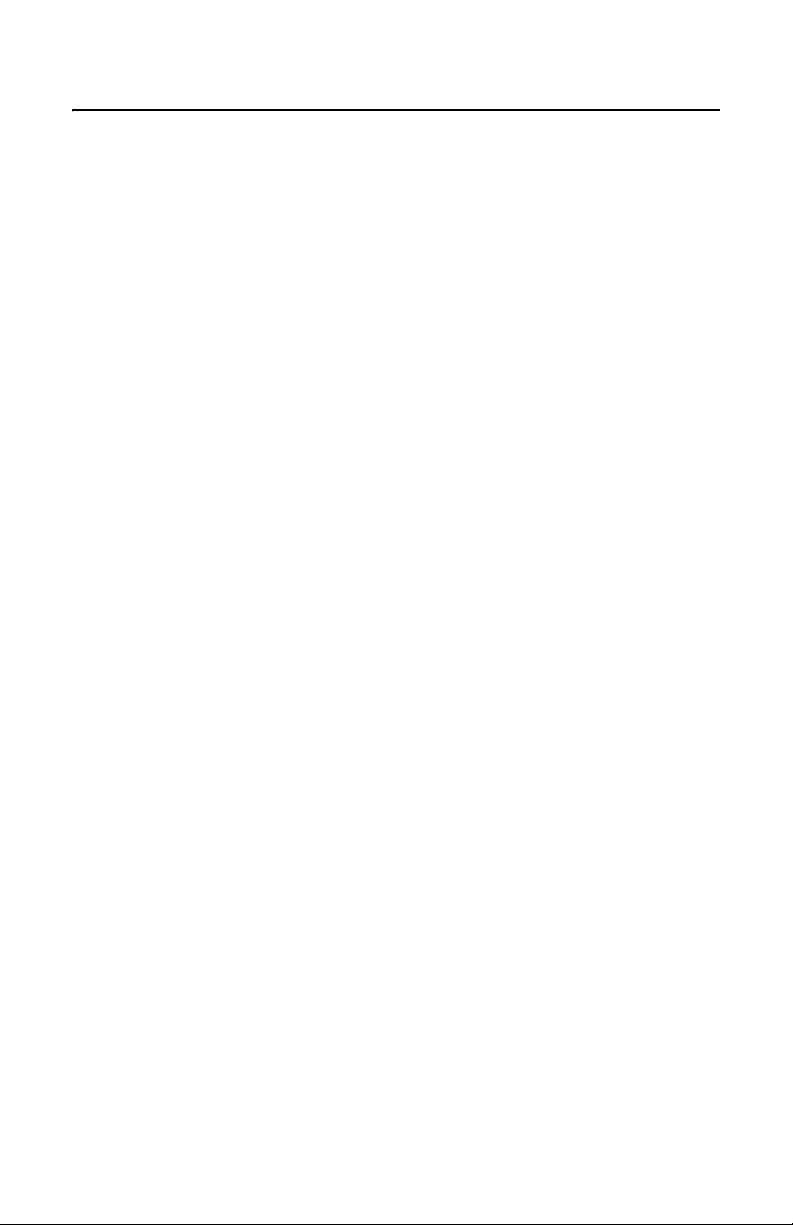
Contents
Important Safety Instructions. . . . . . . . . . . . . . . . . . . . . . . . . . . . . . . . . . . . . . . . . . . . . . . . . . . . . . . . . . . . . 4
Regulatory Notices. . . . . . . . . . . . . . . . . . . . . . . . . . . . . . . . . . . . . . . . . . . . . . . . . . . . . . . . . . . . . . . . . . . . . 5
Description . . . . . . . . . . . . . . . . . . . . . . . . . . . . . . . . . . . . . . . . . . . . . . . . . . . . . . . . . . . . . . . . . . . . . . . . . . . 6
System Models. . . . . . . . . . . . . . . . . . . . . . . . . . . . . . . . . . . . . . . . . . . . . . . . . . . . . . . . . . . . . . . . . . . 6
Parts List. . . . . . . . . . . . . . . . . . . . . . . . . . . . . . . . . . . . . . . . . . . . . . . . . . . . . . . . . . . . . . . . . . . . . . . . 7
Basic System Configurations . . . . . . . . . . . . . . . . . . . . . . . . . . . . . . . . . . . . . . . . . . . . . . . . . . . . . . . . 8
DHCP Network . . . . . . . . . . . . . . . . . . . . . . . . . . . . . . . . . . . . . . . . . . . . . . . . . . . . . . . . . . . . . . 9
Endura Network . . . . . . . . . . . . . . . . . . . . . . . . . . . . . . . . . . . . . . . . . . . . . . . . . . . . . . . . . . . . . 9
Private Network . . . . . . . . . . . . . . . . . . . . . . . . . . . . . . . . . . . . . . . . . . . . . . . . . . . . . . . . . . . . 10
Static Network . . . . . . . . . . . . . . . . . . . . . . . . . . . . . . . . . . . . . . . . . . . . . . . . . . . . . . . . . . . . . 11
Cover and Back Box Installation. . . . . . . . . . . . . . . . . . . . . . . . . . . . . . . . . . . . . . . . . . . . . . . . . . . . . . . . . . 12
Surface Mount Installation . . . . . . . . . . . . . . . . . . . . . . . . . . . . . . . . . . . . . . . . . . . . . . . . . . . . . . . . 12
Recessed Installation. . . . . . . . . . . . . . . . . . . . . . . . . . . . . . . . . . . . . . . . . . . . . . . . . . . . . . . . . . . . . 14
Suspended Ceiling . . . . . . . . . . . . . . . . . . . . . . . . . . . . . . . . . . . . . . . . . . . . . . . . . . . . . . . . . . 14
Hard Ceiling . . . . . . . . . . . . . . . . . . . . . . . . . . . . . . . . . . . . . . . . . . . . . . . . . . . . . . . . . . . . . . . 16
Wiring Tables . . . . . . . . . . . . . . . . . . . . . . . . . . . . . . . . . . . . . . . . . . . . . . . . . . . . . . . . . . . . . . . . . . . . . . . . 17
Cat5 Cable . . . . . . . . . . . . . . . . . . . . . . . . . . . . . . . . . . . . . . . . . . . . . . . . . . . . . . . . . . . . . . . . . . . . . 17
24 VAC Connections (Optional) . . . . . . . . . . . . . . . . . . . . . . . . . . . . . . . . . . . . . . . . . . . . . . . . . . . . . 18
Connecting a Relay Device. . . . . . . . . . . . . . . . . . . . . . . . . . . . . . . . . . . . . . . . . . . . . . . . . . . . . . . . . 18
Connecting Alarms . . . . . . . . . . . . . . . . . . . . . . . . . . . . . . . . . . . . . . . . . . . . . . . . . . . . . . . . . . . . . . . 19
Supervised Alarms . . . . . . . . . . . . . . . . . . . . . . . . . . . . . . . . . . . . . . . . . . . . . . . . . . . . . . . . . . 19
Unsupervised Alarms . . . . . . . . . . . . . . . . . . . . . . . . . . . . . . . . . . . . . . . . . . . . . . . . . . . . . . . . 20
Alarm Connections . . . . . . . . . . . . . . . . . . . . . . . . . . . . . . . . . . . . . . . . . . . . . . . . . . . . . . . . . . 21
Reset Button. . . . . . . . . . . . . . . . . . . . . . . . . . . . . . . . . . . . . . . . . . . . . . . . . . . . . . . . . . . . . . . . . . . . . . . . . 22
Troubleshooting . . . . . . . . . . . . . . . . . . . . . . . . . . . . . . . . . . . . . . . . . . . . . . . . . . . . . . . . . . . . . . . . . . . . . . 23
Specifications. . . . . . . . . . . . . . . . . . . . . . . . . . . . . . . . . . . . . . . . . . . . . . . . . . . . . . . . . . . . . . . . . . . . . . . . 25
2 C3446M (7/08)
Page 3
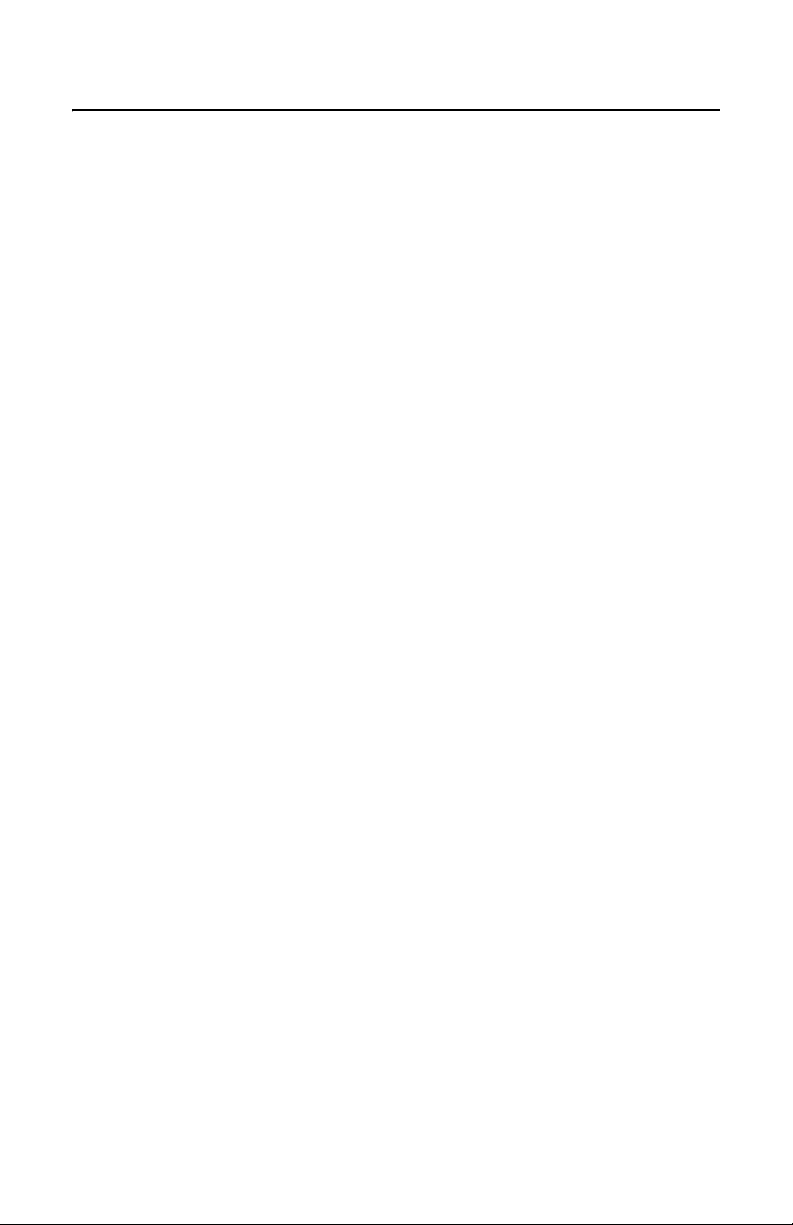
List of Illustrations
1 DHCP Network Example. . . . . . . . . . . . . . . . . . . . . . . . . . . . . . . . . . . . . . . . . . . . . . . . . . . . . . . . . . . . 9
2 Endura Network Example. . . . . . . . . . . . . . . . . . . . . . . . . . . . . . . . . . . . . . . . . . . . . . . . . . . . . . . . . . . 9
3 Private Network Example. . . . . . . . . . . . . . . . . . . . . . . . . . . . . . . . . . . . . . . . . . . . . . . . . . . . . . . . . . 10
4 Static Network Example. . . . . . . . . . . . . . . . . . . . . . . . . . . . . . . . . . . . . . . . . . . . . . . . . . . . . . . . . . . 11
5 Ceiling Installation . . . . . . . . . . . . . . . . . . . . . . . . . . . . . . . . . . . . . . . . . . . . . . . . . . . . . . . . . . . . . . . 13
6 Concrete Ceiling Installation . . . . . . . . . . . . . . . . . . . . . . . . . . . . . . . . . . . . . . . . . . . . . . . . . . . . . . . 13
7 Spring Paddle Flex Assembly. . . . . . . . . . . . . . . . . . . . . . . . . . . . . . . . . . . . . . . . . . . . . . . . . . . . . . . 14
8 Removing the Surface Mount Ring . . . . . . . . . . . . . . . . . . . . . . . . . . . . . . . . . . . . . . . . . . . . . . . . . . 15
9 Recessed Installation. . . . . . . . . . . . . . . . . . . . . . . . . . . . . . . . . . . . . . . . . . . . . . . . . . . . . . . . . . . . . 15
10 Wiring Diagram . . . . . . . . . . . . . . . . . . . . . . . . . . . . . . . . . . . . . . . . . . . . . . . . . . . . . . . . . . . . . . . . . 17
11 Relay Wiring Example . . . . . . . . . . . . . . . . . . . . . . . . . . . . . . . . . . . . . . . . . . . . . . . . . . . . . . . . . . . . 18
12 Supervised Alarm Conditions. . . . . . . . . . . . . . . . . . . . . . . . . . . . . . . . . . . . . . . . . . . . . . . . . . . . . . . 19
13 Normally Closed Supervised Alarm Input Wiring . . . . . . . . . . . . . . . . . . . . . . . . . . . . . . . . . . . . . . . 19
14 Normally Open Supervised Alarm Input Wiring. . . . . . . . . . . . . . . . . . . . . . . . . . . . . . . . . . . . . . . . . 19
15 Unsupervised Alarm Conditions. . . . . . . . . . . . . . . . . . . . . . . . . . . . . . . . . . . . . . . . . . . . . . . . . . . . . 20
16 Normally Closed Unsupervised Alarm Input Wiring . . . . . . . . . . . . . . . . . . . . . . . . . . . . . . . . . . . . . 20
17 Normally Open Unsupervised Alarm Input Wiring. . . . . . . . . . . . . . . . . . . . . . . . . . . . . . . . . . . . . . . 20
18 Unsupervised Alarm Input Wiring . . . . . . . . . . . . . . . . . . . . . . . . . . . . . . . . . . . . . . . . . . . . . . . . . . . 21
19 Location of Reset Button and LED . . . . . . . . . . . . . . . . . . . . . . . . . . . . . . . . . . . . . . . . . . . . . . . . . . . 22
C3446M (7/08) 3
Page 4
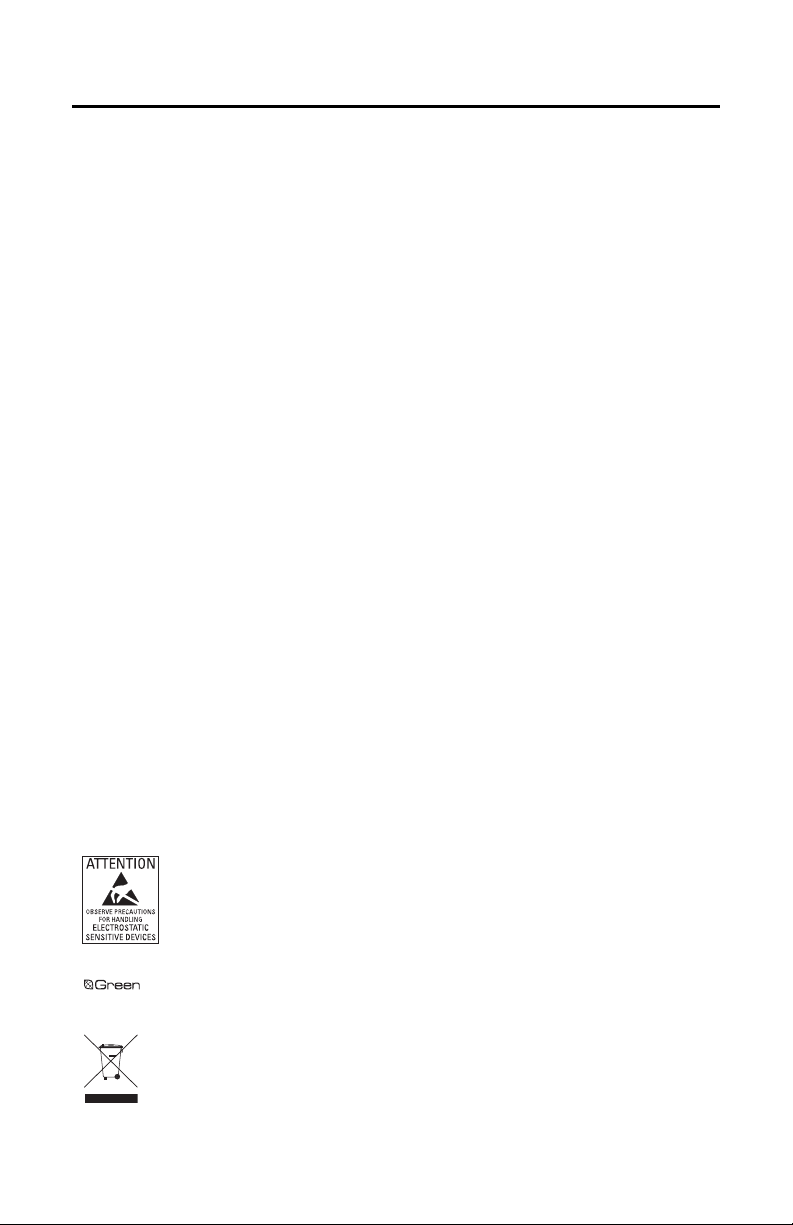
Important Safety Instructions
1. Read these instructions.
2. Keep these instructions.
3. Heed all warnings.
4. Follow all instructions.
5. Do not use this apparatus near water.
6. Do not block any ventilation openings. Install in accordance with the manufacturer’s instructions.
7. Only use attachments/accessories specified by the manufacturer.
8. Apparatus shall not be exposed to dripping or splashing and that no objects filled with liquids, such
as vases shall be placed on the apparatus.
9. Installation should be done only by qualified personnel and conform to all local codes.
10. Unless the unit is specifically marked as a NEMA Type 3, 3R, 3S, 4, 4X, 6, or 6P enclosure, it is
designed for indoor use only and it must not be installed where exposed to rain and moisture.
11. Use only installation methods and materials capable of supporting four times the maximum
specified load.
12. Use stainless steel hardware to fasten the mount to outdoor surfaces.
13. Only use replacement parts recommended by Pelco.
14. After replacement/repair of this unit’s electrical components, conduct a resistance measurement
between the line and exposed parts to verify the exposed parts have not been connected to the line
circuitry.
WARNING: This product is sensitive to Electrostatic Discharge (ESD). To avoid ESD damage to this
product, use ESD safe practices during installation. Before touching, adjusting or handling this product,
correctly attach an ESD wrist strap to your wrist and appropriately discharge your body and tools. For more
information about ESD control and safe handling practices of electronics, please refer to ANSI/ESD S20.201999 or contact the Electrostatic Discharge Association (www.esda.org).
The materials used in the manufacture of this document and its components are compliant to the requirements
of Directive 2002/95/EC.
This equipment contains electrical or electronic components that must be recycled properly to comply with
Directive 2002/96/EC of the European Union regarding the disposal of waste electrical and electronic
equipment (WEEE). Contact your local dealer for procedures for recycling this equipment.
4 C3446M (7/08)
Page 5
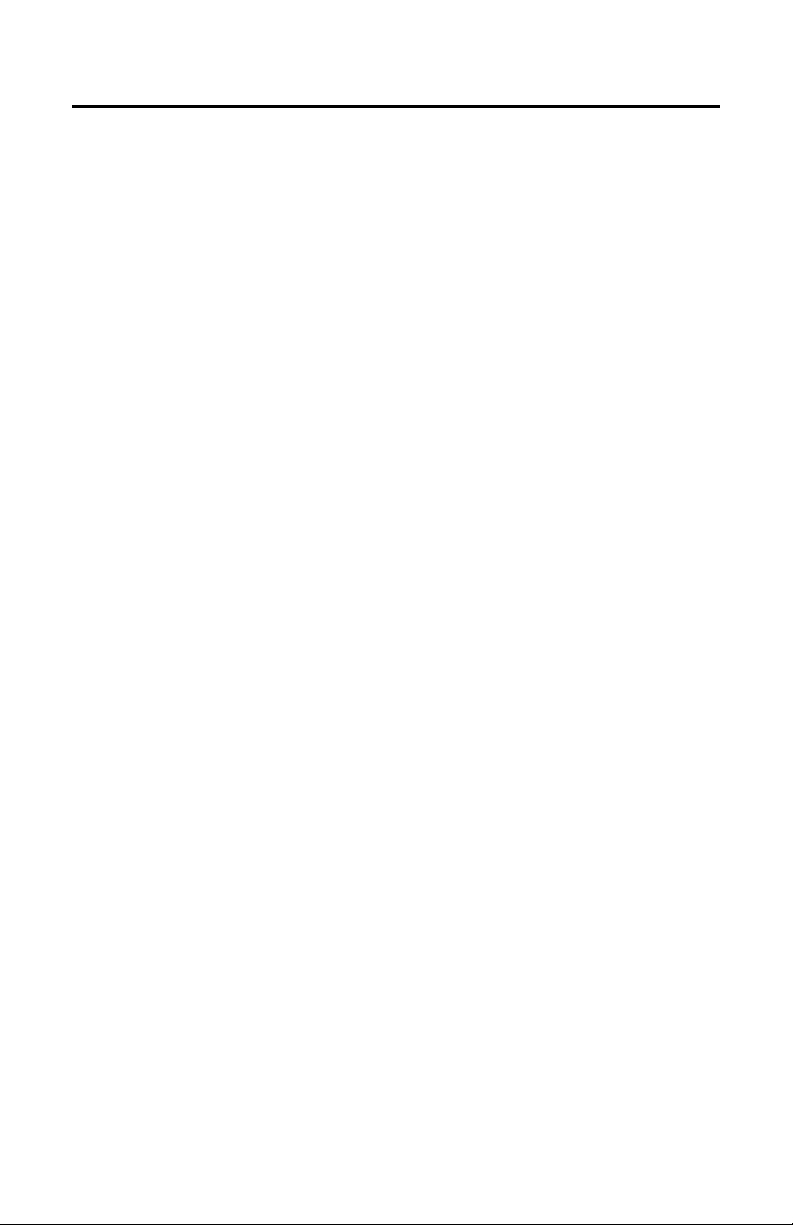
Regulatory Notices
This device complies with Part 15 of the FCC Rules. Operation is subject to the following two conditions:
(1) this device may not cause harmful interference, and (2) this device must accept any interference
received, including interference that may cause undesired operation.
RADIO AND TELEVISION INTERFERENCE
This equipment has been tested and found to comply with the limits of a Class B digital device, pursuant to
Part 15 of the FCC Rules. These limits are designed to provide reasonable protection against harmful
interference in a residential installation. This equipment generates, uses, and can radiate radio frequency
energy and, if not installed and used in accordance with the instructions, may cause harmful interference
to radio communications. However there is no guarantee that the interference will not occur in a particular
installation. If this equipment does cause harmful interference to radio or television reception, which can
be determined by turning the equipment off and on, the user is encouraged to try to correct the
interference by one or more of the following measures:
• Reorient or relocate the receiving antenna.
• Increase the separation between the equipment and the receiver.
• Connect the equipment into an outlet on a circuit different from that to which the receiver is
connected.
• Consult the dealer or an experienced radio/TV technician for help.
You may also find helpful the following booklet, prepared by the FCC: “How to Identify and Resolve
Radio-TV Interference Problems.” This booklet is available from the U.S. Government Printing Office,
Washington D.C. 20402.
Changes and Modifications not expressly approved by the manufacturer or registrant of this equipment
can void your authority to operate this equipment under Federal Communications Commission’s rules.
This Class B digital apparatus complies with Canadian ICES-003.
Cet appareil numérique de la classe B est conforme à la norme NMB-003 du Canada.
C3446M (7/08) 5
Page 6
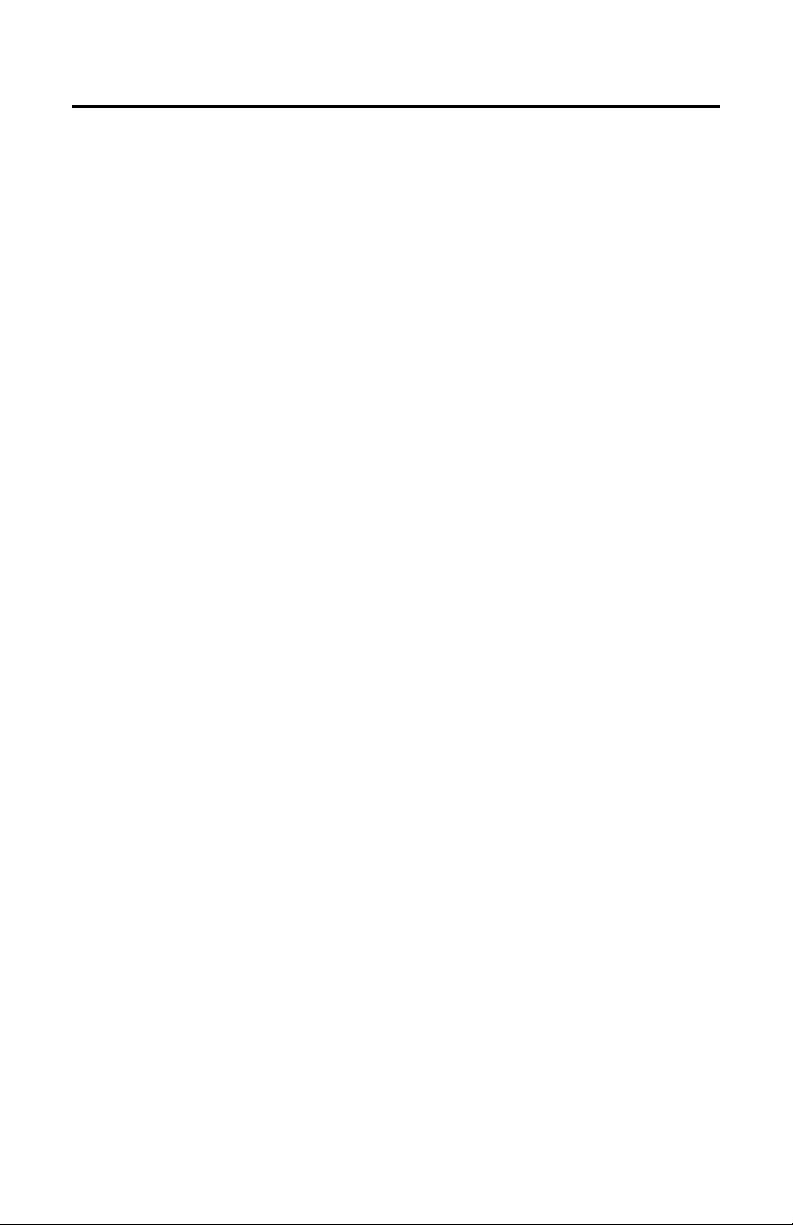
Description
The Spectra® Mini IP dome system is an indoor mini dome system with a built-in 100Base-TX network
interface for live streaming to a standard Web browser (Microsoft
Spectra Mini IP dome features open architecture connectivity for third-party software recording solutions
and is also Endura Enabled
The Spectra Mini IP also includes built-in Power over Ethernet (PoE), which supplies power to the dome
system through the network. If PoE is not available, the unit is prewired for 24 VAC.
Before installing your new system, thoroughly familiarize yourself with the information in this manual.
™
to record, manage, configure, and view multiple live streams.
®
Internet Explorer® or Firefox®). The
SYSTEM MODELS
Model Number Description
SD4N-B0 Spectra Mini IP, indoor, black, smoked dome, NTSC
SD4N-B0-X Spectra Mini IP, indoor, black, smoked dome, PAL
SD4N-B1 Spectra Mini IP, indoor, black, clear dome, NTSC
SD4N-B1-X Spectra Mini IP, indoor, black, clear dome, PAL
SD4N-W0 Spectra Mini IP, indoor, white, smoked dome, NTSC
SD4N-W0-X Spectra Mini IP, indoor, white, smoked dome, PAL
SD4N-W1 Spectra Mini IP, indoor, white, clear dome, NTSC
SD4N-W1-X Spectra Mini IP, indoor, white, clear dome, PAL
6 C3446M (7/08)
Page 7
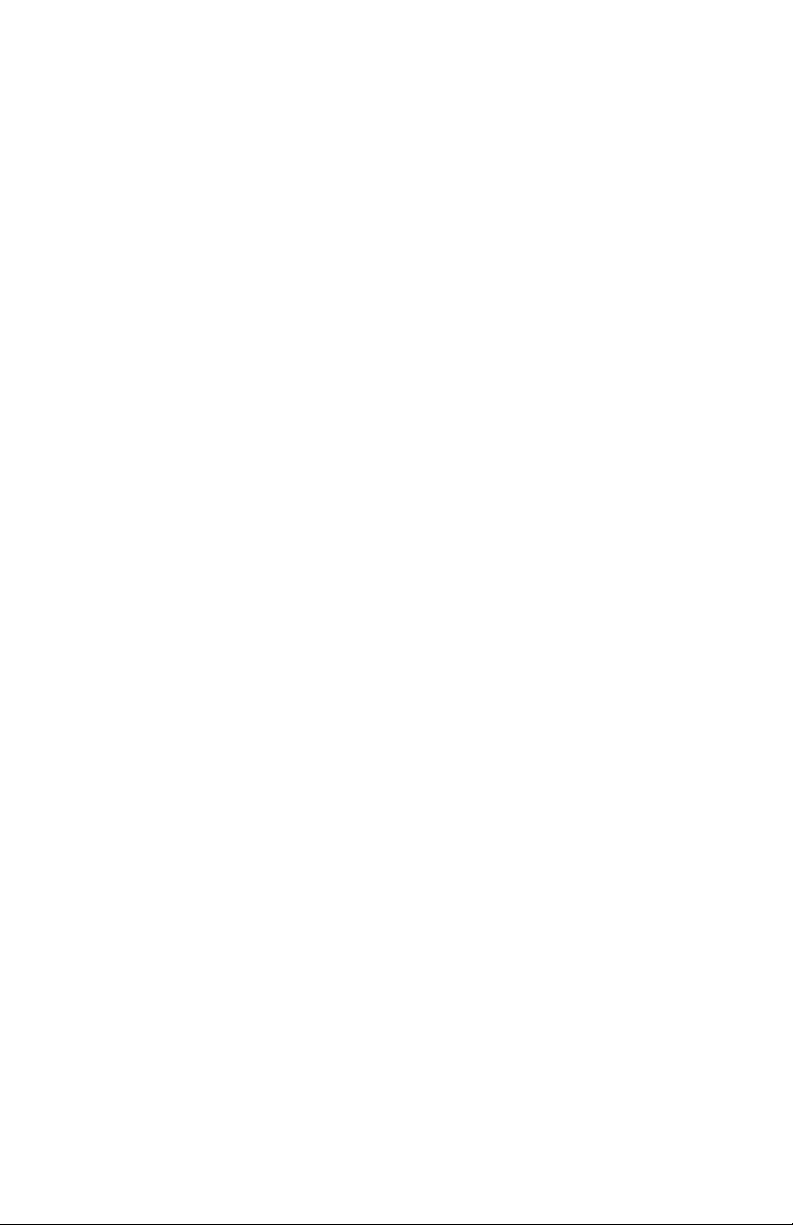
PARTS LIST
The following parts are supplied with the Spectra Mini IP dome system:
Qty Description
1 Dome drive
1 Dome bubble with trim ring
1
Installation manual (C3446M)
1 Operation/Configuration manual (C3447M)
1 Spring paddle flex assembly
1 Hardware kit
2 #10 x 1.50-inch self-tapping screws for suspended ceiling installation
2 #8-32 x 3.50-inch machine screws for suspended ceiling installations
2 #8 x 3.50-inch self-tapping screws for surface mount installation
The following parts, in addition to the normal installation tools, are needed but not supplied:
Qty Description
1 Small flashlight for viewing connectors
1 Long-handled flat-blade screwdriver for wiring terminal
2 6-32 toggle bolts for surface mount installation (optional)
2 8-32 studs and nuts for surface mount installation to concrete
C3446M (7/08) 7
Page 8
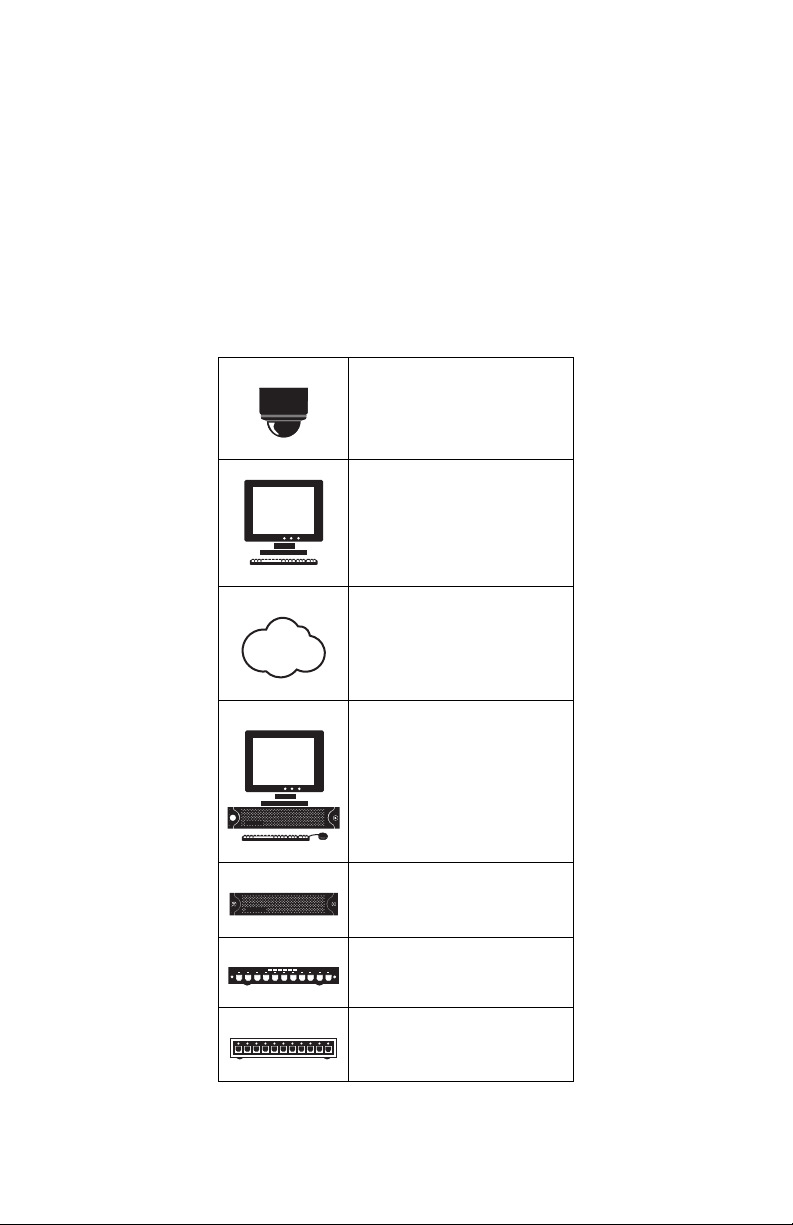
BASIC SYSTEM CONFIGURATIONS
The following illustrations demonstrate the possible configurations of Spectra Mini IP with a variety of
network options.
IMPORTANT NOTE. PLEASE READ. The network implementations in this document are shown as
general representations only and are not intended to show detailed network topologies. Your actual
network will differ, requiring changes or perhaps additional network equipment to accommodate the
systems as illustrated. Please contact your local Pelco Representative to discuss your specific
requirements.
Refer to Network Settings in the Spectra Mini IP Operation/Configuration manual (C3447M) for more
information about DHCP and static IP networks. Refer to Table A when viewing Figure 1 on page 9,
Figure 2 on page 9, Figure 3 on page 10, and Figure 4 on page 11.
Table A. Legend for System Configuration Example Diagrams
Spectra Mini IP dome system
Web browser
TCP/IP/Internet
®
Endura
network
DVR
Network Switch
Cable Modem Router/Switch
8 C3446M (7/08)
Page 9

DHCP NETWORK
In this configuration, the DHCP network is accessed through the Web browser.
NOTE: For a secure network, Pelco recommends placing the dome behind a firewall.
Refer to Table A on page 8.
Figure 1. DHCP Network Example
ENDURA NETWORK
Refer to Table A on page 8.
Figure 2. Endura Network Example
C3446M (7/08) 9
Page 10

PRIVATE NETWORK
When using a private network, the PC used to operate the Web browser acts as the server. If a static IP
network is being used rather than a DHCP network, the dome system is assigned a default IP address of
192.168.0.20 on netmask 255.255.0.0.
After the first dome system is plugged in and recognized on a static IP network, you must manually change
the IP address of the dome system before plugging in any additional dome systems. Plugging in a second
dome system before changing the IP address of the first may result in a loss of communication to one or
both of the devices.
Refer to Table A on page 8.
Figure 3. Private Network Example
10 C3446M (7/08)
Page 11

STATIC NETWORK
When using a static network, the PC used to operate the Web browser must use the same subnet mask as
the dome systems to which it is connected. When the first dome system is plugged into the network, it is
assigned a default IP address of 192.168.0.20 on netmask 255.255.0.0.
After the first dome system is plugged in and recognized on a static IP network, you must manually change
the IP address of the dome system before plugging in any additional dome systems. Plugging in a second
dome system before changing the IP address of the first may result in a loss of communication to one or
both of the devices.
NOTE: For a secure network, Pelco recommends placing the dome behind a firewall.
Refer to Table A on page 8.
Figure 4. Static Network Example
C3446M (7/08) 11
Page 12

Cover and Back Box Installation
The Spectra Mini IP is an indoor dome system designed for ceiling applications. The dome can be mounted
to the surface of ceilings, or it can be recessed in hard ceilings or standard 2 x 2 ft (61 x 61 cm) tiles in
suspended ceilings.
SURFACE MOUNT INSTALLATION
1. Prepare the ceiling as follows:
a. Using the surface mount ring as a template, drill holes for the mounting hardware.
• Standard ceiling: When mounting the dome system to a standard ceiling, use either
6-32 toggle bolts (not supplied) or #8 x 3.50-inch self-tapping screws (supplied). Refer
to Figure 5 on page 13.
• Concrete ceiling: When mounting the dome system to a concrete system, use
8-32 studs and nuts (not supplied). Refer to Figure 6 on page 13.
b. Drill a hole in the ceiling for wiring. You do not have to run wiring through the ceiling; you can
fasten the wires to the ceiling and then run the wires through the air gap between the ceiling
and the surface mount ring.
2. Connect the wiring using one of the following options:
• Plug the network cable into the RJ-45 connector on the side of the dome drive.
• If the network has no PoE, connect a 24 VAC Class 2 power supply to the 24 VAC power
connector.
Refer to Figure 10 on page 17 for wiring connections.
3. If you are operating the dome system using 24 VAC and you are wiring more than one dome drive to
the same transformer, connect one side of the transformer to pin 1 of the 2-position terminal block
on all modules. Connect the other side of the transformer to pin 2 of the terminal block on all
modules.
NOTE: Failure to connect all modules identically may introduce noise in the video for some
installations.
WARNING: Do not overtighten the mounting hardware; doing so can impede the pan movement
of the dome drive.
4. Attach the dome drive to the ceiling.
Refer to Figure 5 and Figure 6 on page 13 when installing the dome drive.
5. Line up the tabs on the trim ring with the slots in the dome drive. Snap the trim ring and bubble into
place.
12 C3446M (7/08)
Page 13

Figure 5. Ceiling Installation Figure 6. Concrete Ceiling Installation
6-32 Toggle Bolts (not supplied)
#8 x 3.50-Inch Self-Tapping Screws (supplied)
NOTE: Use either toggle bolts or self-tapping screws
when mounting the dome to a standard ceiling.
8-32 Studs (not supplied)
Nuts (not supplied)
C3446M (7/08) 13
Page 14

RECESSED INSTALLATION
SUSPENDED CEILING
1. Remove the spring paddle flex assembly from the surface mount ring (refer to Figure 7).
Figure 7. Spring Paddle Flex Assembly
2. Remove the surface mount ring from the dome drive as follows (refer to Figure 8 on page 15):
a. Place fingers on the circular marks located on the sides of the surface mount ring.
b. Pinch the sides.
c. Lift and remove the surface mount ring from the dome drive.
3. Attach the spring paddle flex assembly to the dome drive using the two #8-32 x 3.50-inch machine
screws (supplied). Thread the screws into the ends of the spring paddle flex assembly flex assembly
so the paddles remain at the end of the screws.
4. Cut a 5-inch diameter hole in the ceiling tile. You can either use the two holes in the spring paddle
flex assembly as a compass tool to mark the 5-inch diameter hole to be cut, or use a 5-inch hole
saw.
5. Pull all wiring through the hole in the ceiling tile and terminate all wires.
6. Connect your wiring to the dome drive using one of the following options:
• Plug the network cable into the RJ-45 connector on the side of the dome drive.
• If the network has no PoE, connect a 24 VAC Class 2 power supply to the 24 VAC power
connector.
Refer to Figure 10 on page 17 for wiring connections.
7. Attach the dome drive to the ceiling tile, (refer to Figure 9 on page 15).
a. Stabilize the spring paddle flex assembly by applying pressure to the machine screws.
b. With the screws stabilized, insert the spring paddle flex assembly and dome drive into the
hole in the ceiling tile.
NOTE: Be sure to route all wiring away from the spring paddle flex assembly.
c. Once the spring paddle flex assembly has cleared the hole in the ceiling tile, release the
machine screws and allow the spring paddle flex assembly to expand. You do not need to
support the dome drive as the ends of the paddle will hold the dome drive in place.
WARNING: Do not overtighten the mounting hardware; doing so can impede the pan
movement of the dome drive.
d. Tighten the machine screws completely to secure the ceiling tile between the spring paddle
flex assembly and the dome drive.
8. If you are operating the dome system using 24 VAC and you are wiring more than one dome drive to
the same transformer, connect one side of the transformer to pin 1 of the 2-position terminal block
on all modules. Connect the other side of the transformer to pin 2 of the terminal block on all
modules.
NOTE: Failure to connect all modules identically may introduce noise in the video for some
installations.
14 C3446M (7/08)
Page 15

9. Line up the tabs on the trim ring with the slots in the dome drive. Snap the trim ring and dome
bubble into place.
1LINE OUT +
2LINE OUT -
3LINE IN +
4LINE IN -
5AUX +
6AUX -
7ALARM-
8ALARM+
Figure 8. Removing the Surface Mount Ring
Figure 9. Recessed Installation
Spring Paddle Flex Assembly
#8-32 x 3.50-Inch Machine Screws
C3446M (7/08) 15
Page 16

HARD CEILING
1. Remove the spring paddle flex assembly from the surface mount ring.
2. Remove the surface mount ring from the dome drive as follows (refer to Figure 8 on page 15):
a. Place fingers on the circular marks located on the sides of the surface mount ring.
b. Pinch the sides.
c. Lift and remove the surface mount ring from the dome drive.
3. Attach the spring paddle flex assembly to the dome drive using the two #8-32 x 3.50-inch machine
screws (supplied). Thread the screws into the ends of the spring paddle flex assembly so the
paddles remain at the end of the screws.
4. Cut a 5-inch diameter hole in the ceiling. You can either use the two holes in the spring paddle flex
assembly as a compass tool to mark the 5-inch diameter hole to be cut, or use a 5-inch hole saw.
5. Pull the wiring for power, network, and control through the ceiling.
6. Connect the wiring using one of the following options:
• Plug the network cable into the RJ-45 connector on the side of the dome drive.
• If the network has no PoE, connect a 24 VAC Class 2 power supply to the 24 VAC power
connector.
Refer to Figure 10 on page 17 for wiring connections.
7. If you are operating the dome system using 24 VAC and you are wiring more than one dome drive to
the same transformer, connect one side of the transformer to pin 1 of the 2-position terminal block
on all modules. Connect the other side of the transformer to pin 2 of the terminal block on all
modules.
NOTE: Failure to connect all modules identically may introduce noise in the video for some
installations.
8. Attach the dome drive to the ceiling, (refer to Figure 9 on page 15).
a. Stabilize the spring paddle flex assembly by applying pressure to the machine screws.
b. With the screws stabilized, insert the spring paddle flex assembly and dome drive into the
hole in the ceiling. You may need to insert the dome drive at an angel to allow the ends of the
paddle to clear the hole.
NOTE: Be sure to route all wiring away from the spring paddle flex assembly.
c. Once the spring paddle flex assembly has cleared the hole in the ceiling, release the machine
screws and allow the spring paddle flex assembly to expand. You do not need to support the
dome drive as the ends of the paddle will hold the dome drive in place.
WARNING: Do not overtighten the mounting hardware; doing so can impede the pan
movement of the dome drive.
d. Tighten the machine screws completely to secure the dome drive to the ceiling.
9. Line up the tabs on the trim ring with the slots in the dome drive. Snap the trim ring and bubble into
place.
16 C3446M (7/08)
Page 17

Wiring Tables
CAT5 CABLE
Connect a Cat5 cable to the RJ-45 network connector. The 8-pin RJ-45 connector includes video and PoE
for the dome system. PoE (IEEE 802.3af) injects power over the same cabling that carries the network data,
eliminating the need for a separate power supply; this simplifies the installation and operation of the
dome system without any degradation of network performance. Refer to Figure 10 for pin descriptions.
Figure 10. Wiring Diagram
8-Position Terminal Block
• Pin 1: Audio Out + (located on the far left; reserved for future use)
• Pin 2: Audio Out - (reserved for future use)
• Pin 3: Audio In + (reserved for future use)
• Pin 4: Audio In - (reserved for future use)
• Pin 5: Aux +
• Pin 6: Aux -
• Pin 7: Alarm -
• Pin 8: Alarm +
RJ-45 Connector
2-Position Terminal Block (use only if PoE is not connected)
• Pin 1: 24 VAC + (located on the far left)
• Pin 2: 24 VAC -
C3446M (7/08) 17
Page 18

24 VAC CONNECTIONS (OPTIONAL)
+
_
If PoE is not used, the camera includes a 24 VAC power connector. Connect the power cable to the 2-pin
power connector on the back of the camera using the terminal block connector (provided). Refer to
Recommended Wire Gauge and Wiring Distances on page 18.
The power supply connector is shown in Figure 6. Use only a Class 2 isolated power supply. Refer to
Specifications on page 25 for power consumption.
The following are the recommended maximum distances for 24 VAC applications and are calculated with a
10 percent voltage drop. (Ten percent is generally the maximum allowable voltage drop for AC-powered
devices.)
Table B. Recommended Wire Gauge and Wiring Distances
Wire Gauge
Voltage
24 VAC 215 ft
NOTE: Power consumption is 18 VA per unit. Use a power source with a minimum of 18 VA per unit.
18
2
)16(1.5 mm2)14(2.5 mm2)12(3.5 mm2)
(1.0 mm
(97 m)
341 ft
(154 m)
542 ft
(245 m)
863 ft
(391 m)
CONNECTING A RELAY DEVICE
The Spectra Mini IP dome system has an output for triggering an external device. It supports both
momentary and continuous relay operation.
You can operate the relay interactively, during an active connection, or automatically to coincide with
certain events. Typical applications include activating a door, gate or lock, or switching on lights or other
electrical devices.
WARNINGS:
• Do not exceed the maximum rating of 12 VDC, 0.15 A.
• The green/white wire is internally connected to the dome chassis. Any connected signaling
device should be left floating with respect to the dome chassis, otherwise damage may result.
Figure 11 on page 18 shows how to wire the relay with its power source to the Spectra Mini IP.
DC
Figure 11. Relay Wiring Example
Aux -
Aux +
18 C3446M (7/08)
Page 19

CONNECTING ALARMS
The Spectra Mini IP provides an alarm input for external signaling devices, such as door contacts or motion
detectors. Both normally open and normally closed devices are supported.
SUPERVISED ALARMS
When an alarm is configured as a supervised alarm, Spectra Mini IP maintains a constant electrical
current through the alarm circuit (3.3 VDC, 1 kohm). If the alarm circuit length changes, due to an electrical
short or a bypass, the voltage fluctuates from its normal state. Therefore, the unit triggers an alarm.
NOTE: Install the 1 kohm resistor as close to the switch as possible.
Figure 12 shows the alarm and no alarm conditions of a supervised alarm input. Whether the alarm is
normally closed or normally open, neither a cut nor a bypass can defeat these alarms.
Figure 13 and Figure 14 illustrate the wiring configuration for supervised alarm inputs.
NORMALLY CLOSED
GND
ALARM
GND
ALARM
GND
ALARM
GND
1K
+V
1K
+V
1K
+V
CUT
1K
+V
BYPASS
NO ALARMNO ALARM
ALARM
ALARM
ALARM
Figure 12. Supervised Alarm Conditions
1 K
Figure 13. Normally Closed Supervised Alarm Input Wiring
NORMALLY OPEN
GND
GND
GND
CUT
GND
1K
+V
1K
+V
1K
+V
1K
+V
BYPASS
1 K
Figure 14. Normally Open Supervised Alarm Input Wiring
C3446M (7/08) 19
Page 20

UNSUPERVISED ALARMS
When an alarm is configured as an unsupervised alarm, the dome system only triggers an alarm when the
normal alarm state (normally open or normally closed) changes.
Figure 15 shows the alarm and no alarm conditions of an unsupervised alarm input. A normally closed
alarm input can be defeated with a bypass; a normally open input can be defeated with a cut.
Figure 16 and Figure 17 show the wiring configuration for unsupervised alarm inputs.
NORMALLY CLOSED
NO ALARM
GND
ALARM
GND
ALARM
GND
NO ALARM
GND
NORMALLY OPEN
NO ALARM
GND
ALARM
GND
NO ALARM
GND
ALARM
GND
BYPASS
BYPASS
CUT
+V
+V
+V
+V
Figure 15. Unsupervised Alarm Conditions
Figure 16. Normally Closed Unsupervised Alarm Input Wiring
Figure 17. Normally Open Unsupervised Alarm Input Wiring
CUT
+V
+V
+V
+V
20 C3446M (7/08)
Page 21

ALARM CONNECTIONS
Refer to Figure 10 on page 17 for additional wiring information.
The alarm is internally connected to the Spectra Mini IP chassis. Do not connect directly to any potential
except chassis ground.
Figure 18. Unsupervised Alarm Input Wiring
Alarm Return: Alarm -
Alarm: Alarm +
C3446M (7/08) 21
Page 22

Reset Button
Use the reset button located underneath the trim ring on the mounting flange to access the following
modes:
Mode Function Unit Status Indicator Light
Configuration Starts the reset LED
selection sequence.
Reboot Restarts the unit. Flashes green and red simultaneously when entering this
Reset Resets unit to factory
default settings and
then restarts unit.
Cancel Cancels any
configuration or reset
action.
To access one of these modes:
1. Press and hold the reset button. The unit starts cycling through the modes; hold the button for four
seconds to access (cycle through) each mode. The unit status indicator LED flashes the color for the
current mode (refer to the table above).
2. When the color of the desired mode appears, release the button.
NOTES:
• If there is no configuration activity for 15 minutes, the dome system will automatically exit the reset
mode.
• The LED is not lit during normal operation.
Flashes green.
mode. The LED then flashes green when mode is selected
and during the reboot.
Flashes red when entering this mode. Flashes red when
mode is selected, and then flashes green when dome
system restarts. Dome system is off line during reset
mode.
No light.
Figure 19. Location of Reset Button and LED
Status Indicator LED
Reset Button
22 C3446M (7/08)
Page 23

Troubleshooting
Problem Possible Cause Suggested Remedy
No video PoE power issue • Check Cat5 cable connection.
• Verify PoE is enabled.
• Disconnect the network cable and then reconnect it
to the dome system. Check the LED on the trim ring
to verify that it is flashing green, indicating the
dome system has power.
Power issue (24 VAC) • Check the 24 VAC power supply connection.
• Disconnect the power cable and then reconnect it
to the dome system. Check the LED on the trim ring
to verify that it is flashing green, indicating the
dome system has power.
Network connectivity issues • Check network cable connections.
• Disconnect the network cable and then reconnect it
to the dome system. Check the LED on the trim ring
to verify that it is flashing green.
• Reset the unit to factory defaults by pressing the
reset button. Refer to Reset Button on page 22.
• Replace network cable with new cable. If new
cable does not work, contact Pelco Product Support
at 1-559-292-1981 or 1-800-289-9100.
Image too dark/
black image
Image too light Installation or configuration
Image only
displayed in
black and white
C3446M (7/08) 23
Installation or configuration
error
error
Configuration error • Verify video saturation setting is correct.
• Make sure the lens cover is not installed.
• Make sure dome system is not located in an
environment with zero light.
• Verify iris setting is correct.
• Verify brightness setting is correct.
• Verify contrast setting is correct.
• Verify iris setting is correct.
• Verify brightness setting is correct.
• Verify contrast setting is correct.
Page 24

Dome system not
discovered
No dome system power Verify the dome system is powered correctly with PoE
or with 24 VAC. Confirm power consumption with Web
interface of PoE-capable switch or through blinking
green LED during dome system power-up.
Network not
working
Network conflict • Verify the dome system is physically connected to
the same network as the PC running the Device
Utility.
• The utility will not work on a network that blocks
multicast traffic.
• Confirm the green LED blinks when power is
applied to the dome system, indicating network
connectivity.
Faulty cable connection Check all cable connections and ensure all plugs are
properly plugged in.
Incorrect network device
configuration
A hub will not work with the available network
bandwidth shared across all ports. Use a Fast Ethernet
switch, Gigabit Ethernet switch, or a cable modem
router with an n-Port switch.
Network connectivity issues Contact your network administrator.
24 C3446M (7/08)
Page 25

Specifications
MECHANICAL
Pan Movement 360° continuous pan rotation
Vertical Tilt Unobstructed +2° to -92°
Manual Pan/Tilt Speeds
Pan 0.4-80°/sec manual operation, 100°/sec turbo
Tilt 0.7-40°/sec manual operation
Preset Speeds
Pan 140°/sec
Tilt 80°/sec
ELECTRICAL
Input Voltage/Amps 18-30 VAC, 24 VAC; 0.75 A, 50/60 Hz nominal
Input Power 18 VA nominal
PoE IEEE 802.3af Class 3
GENERAL
Construction
Top Cap Alodined cast aluminum
Trim Ring and
Surface Mount Ring ABS plastic
Bubble Acrylic
Finish White or black
Light Attenuation
Smoked f/0.5 light loss
Clear Zero light loss
Cable Entry Single RJ-45 connector
Environment Indoor
Operating Temperature 32° to 122°F (0° to 50°)
Weight 1.88 lb (0.85 kg)
CAMERA
Signal Format NTSC/PAL
Scanning System 2:1 interlace
Image Sensor 1/4-inch interline CCD
Effective Pixels
NTSC 768 (H) x 494 (V)
PAL 752 (H) x 582 (V)
Horizontal Resolution
NTSC >470 TV lines
PAL >460 TV lines
Minimum Illumination 3.0 lux
White Balance Automatic with manual override
Shutter Speed Automatic (electronic iris)/manual
Gain Control Automatic with manual override
Video Output 1.0 to 1.2 Vp-p, 75 ohms, adjustable
Video Signal-to-Noise Ratio >50 dB
For variable speed operation an appropriate controller is required.
Alarm and audio connector
1/60~1/30,000
C3446M (7/08) 25
Page 26

LENS
Lens f/1.8 (focal length, 4.2~42 mm)
Zoom 10X optical zoom, 8X digital zoom
Zoom Speed (optical range) 1.5/2.5/4.3 seconds
Horizontal Angle of View 46.4° wide zoom
Focus Automatic with manual override
Iris Control Automatic with manual override
(Design and product specifications subject to change without notice.)
5.0° telephoto zoom
5.05
(12.83)
Ø6.19
(15.72)
5.13
(13.03)
Ø4.25
(10.80)
NOTE: VALUES IN PARENTHESIS ARE CENTIMETERS; ALL OTHERS ARE INCHES.
26 C3446M (7/08)
Page 27

PRODUCT WARRANTY AND RETURN INFORMATION
WARRANTY
Pelco will repair or replace, without charge, an y merchandise proved defective in material or workmanship for a period of one year after the date of
shipment.
Exceptions to this warranty are as noted below:
• Five years on fiber o ptic products and TW3000 Series unshielded twisted pair (UTP) transmission products.
• Three years on Spectra® IV products.
• Three years on Ge nex® Series products (multiplexers, server, and keyboard).
• Three years on DX Series digital video recorders, DVR5100 Series digital vide o recorders, Digital Sentry® Series hardware products, DVX Series
digital video recorders, NVR300 Series netwo rk video recorders, and Endura® Series distributed network-based video products.
• Three years on Camclosure® and Pelco-branded fixed camera models, except the CC3701 H-2, CC3701H-2X, CC3751H-2, CC3651H-2X, MC3651H-2,
and MC3651H-2X camera models, which ha ve a five-year warranty.
• Three years on PMCL200 /300/400 Series LCD monitors.
• Two years on standard motorized or fixed focal length lenses.
• Two years on Legacy®, CM6700/CM6800/CM9700 Series matrix, and DF5/DF8 Series fixed dome products.
• Two years on Spectra III™, Spectra Mini, Esprit®, ExSite®, and PS20 scanners, including when used in continuous motion applications.
• Two years on Esprit and WW5700 Series window w iper (excluding wiper blades).
• Two years (except lamp and color wheel) on Digital Light Processing (DLP®) displays. The lamp and color wheel will be covered for a period of
90 days. The air filter is not covered un der warranty.
• Two years on Intelli-M® eIDC controllers.
• One year (except video heads) on video cassette recorders (VCRs). Video heads will be covered for a period of six months.
• Six months on all pan and tilts, scanners, or preset lenses used in continuous motion applications (prese t scan, tour, and auto scan modes).
Pelco will warrant all replacement parts and repairs for 90 days from the date of Pelco shipment. All goods requiring warranty repair shall be sent
freight prepaid to a Pelco designated locatio n. Repairs made necessary by reason of misuse, alteration, normal wear, or accident are no t covered under
this warranty.
Pelco assumes no risk and shall be subject to no liability for damages or loss resulting from the specific use or application made of the Products. Pelco’s
liability for any claim, whether based on breach of contract, negligence, infringement of any rights of any party or product liability, relating to the
Products shall not exceed the price paid by the Dealer to Pelco for such Products. In no event will Pelco be liable for any special, incidental, or
consequential damages (including loss of use, loss of profit, and claims of third parties) however caused, whether by the negligence of Pelco or
otherwise.
The above warranty provides the Dealer with spe cific legal rights. The Dealer may also have additional right s, which are subject to variation from state
to state.
If a warranty repair is required, the Dealer must contact Pelco at (800) 289-9100 or (559) 292-1981 to obtain a Repair Authorization number (RA), and
provide the following information:
1. Model and serial number
2. Date of shipment, P.O. number, sales order number, or Pelco invoice number
3. Details of the defect or problem
If there is a dispute regarding the warranty of a product that does not fall un der the warranty conditions stated above, please include a written
explanation with the product wh en returned.
Method of return shipment shall be the same or equal to the method by which the item was received by Pelco.
RETURNS
To expedite parts returned for repair or credit, please call Pelco at (800) 289-9100 or (559) 292-1981 to obtain an authorization number (CA number if
returned for credit, and RA number if returned for repair) and designated return location.
All merchandise returned for credit may be subject to a 20 percent restocking and refurbishing charge.
Goods returned for repair or credit should be clearly identified with the assigned CA or RA number and freight should be prepaid.
6-20-08
REVISION HISTORY
Manual # Date Comments
C3446M 7/08 Original version.
Pelco, the Pelco logo, Camclosure, Digital Sentry, Endura, Esprit, ExSite, Genex, Intelli-M, Legacy, and Spectra are registered trademarks of Pelco, Inc.
Endura Enabled and Spectra III are tradema rks of Pelco, Inc. © Copyright 2008, Pelco, Inc. All rights reserved.
DLP is a registered trademark of Texas Instruments Incorporated.
Microsoft and Internet Explorer are registered trademarks of Microsoft Corporation.
Firefox is a registered trademark of the Mozilla Foundation.
Page 28

Worldwide Headquarters
3500 Pelco Way
Clovis, California 93612 USA
USA & Canada
Tel: (800) 289-9100
Fax: (800) 289-9150
International
Tel: +1 (559) 292-1981
Fax: +1 (559) 348-1120
www.pelco.com
ISO9001
Australia|Finland|France|Germany|Italy|Macau|The Netherlands|Russia|Singapore
South Africa
Spain|Sweden|United Arab Emirates|United Kingdom|United States
|
