
PMCL600-Series SurveillanceMonitors
Operations Manual
Document number:C6699M-A.a
Publication date:06/21
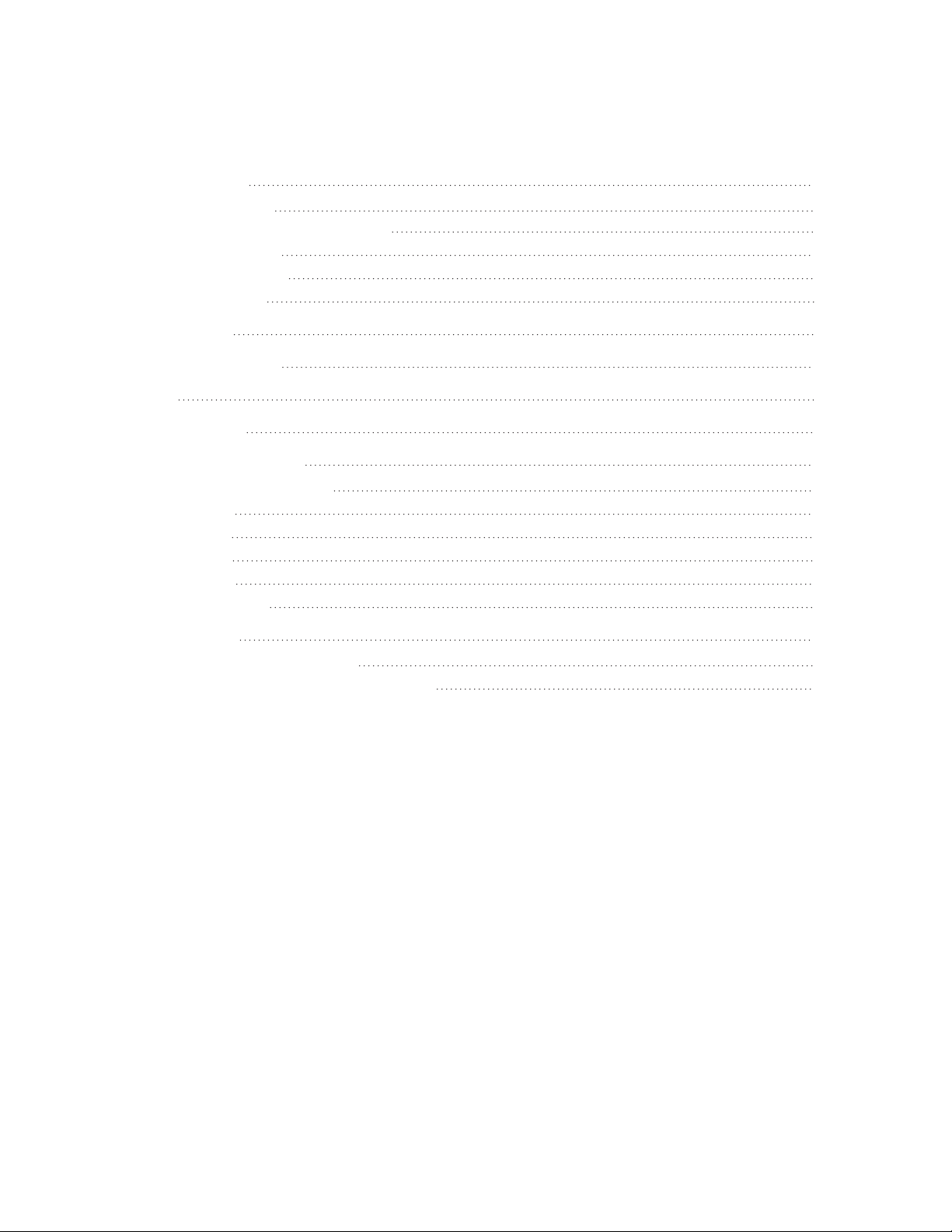
PMCL600-Series SurveillanceMonitors Operations Manual
Table of Contents
Important Notices 3
Regulatory Notices 3
Radio and Television Interference 3
Warranty Statement 3
Korean Class BEMC 3
ULSafety Notices 3
Safety Warning 4
Additional Precautions 4
Models 5
Product Features 5
On-screen Display Menus 5
Front Panel Control Buttons 5
Picture Menu 6
Sound Menu 7
Option Menu 7
Screen Menu 7
Channel Selection 7
Troubleshooting 8
Identifying and Fixing Problems 8
Pelco Troubleshooting Contact Information 9
C6699M-A.a | 06/21 2

PMCL600-Series SurveillanceMonitors Operations Manual
Important Notices
For information about Pelco’s product-specific important notices and thereto related information, refer to
www.pelco.com/legal.
Regulatory Notices
This device complies with Part 15 of the FCC Rules. Operation is subject to the following two conditions:
(1) this device may not cause harmful interference, and (2) this device must accept any interference
received, including interference that may cause undesired operation.
Radio and Television Interference
This equipment has been tested and found to comply with the limits of a Class B digital device, pursuant
to Part 15 of the FCC rules. These limits are designed to provide reasonable protection against harmful
interference when the equipment is operated in a residential environment. This equipment generates,
uses, and can radiate radio frequency energy and, if not installed and used in accordance with the
instruction manual, may cause harmful interference to radio communications. However, there is no
guarantee that the interference will not occur in a particular installation. If this equipment does cause
harmful interference to radio or television reception, which can be determined by turning the equipment
off and on, the user is encouraged to try to correct the interference by one or more of the following
measures:
l Reorient or relocate the receiving antenna.
l Increase the separation between the equipment and the receiver.
l Connect the equipment into an outlet on a circuit different from that to which the receiver is
connected.
l Consult the dealer or an experienced radio/TV technician for help.
You may also find helpful the following booklet, prepared by the FCC: How to Identify and Resolve
Radio-TV Interference Problems. This booklet is available from the U.S. Government Printing Office,
Washington D.C. 20402.
Changes and modifications not expressly approved by the manufacturer or registrant of this equipment
can void your authority to operate this equipment under Federal Communications Commission’s rules.
CAN ICES-3 (B)/NMB-3(B)
Warranty Statement
For information about Pelco’s product warranty and thereto related information, refer to
www.pelco.com/warranty.
Korean Class BEMC
ULSafety Notices
The product shall be installed by a qualified service person and the installation shall conform to all local
codes.
C6699M-A.a | 06/21 3

PMCL600-Series SurveillanceMonitors Operations Manual
Safety Warning
To use the product safely, correctly, and to prevent users from suffering injury or property loss, please
read the following safety precautions when installing, using, or maintaining the product.
Please keep this manual for future reference.
l Notice and observe all the warnings and illustrations.
l Do not adjust, maintain or modify if you do not have appropriate qualifications.
l Do not open or remove the rear cover, box or cover board of the product. Please contact the
dealer or after-sales service center when in need of adjustment or maintenance.
l Do not place any items on the product. The product may be damaged if foreign objects enter the
internal unit.
l Do not put the product in flammable or corrosive gaseous environment, which may cause fire or
damage the product. Placing the product in proximity to flammable gas can easily result in a
dangerous explosion.
l Please turn off power or unplug the power cable immediately if there is smoking, off-odor, or
abnormal noise. Contact the after-sales service center for maintenance after confirming there is
no more smoke or odor. Further use could result in fire.
l Only qualified service people can maintain. If the product gets any kind of damage, such as
damage to the plug, foreign matter or liquid into the unit, exposure to rain or humidity, loss of
function, or dropped, please contact dealer or after-sales service center.
l Do not expose the product to rain or chemicals. If the product is moist, allow to fully dry before
plugging in or turning on power.
l Turn off the power when cleaning the product.
l Failure to properly secure all screws during installation can result in a fall of the product. Ensure all
mounting hardware and other installation accessories are properly secured during installation.
l Do not touch any fixed components inside the product. Failure to do so can result in damage to the
product or person.
l Be careful during maintenance of product even if the power is off. Some components are
equipped with UPS, and can continue to supply power which is dangerous to people.
Additional Precautions
l Please put the product in a flat, stable and dry place. Avoid direct sunlight, high temperature,
humidity, dust, and corrosive gas.
l If the product is installed on the wall, please make sure the wall’s load bearing capacity is
sufficient. To avoid falling and injuring people, install according to the included instructions with
mounting hardware.
l The LCD may experience image distortion or color decay when the temperature variation is too
large. Wait for a moment (with power on) and the distortion should disappear.
l Do not block the ventilation opening. Install the product according to this handbook.
l Do not install the product near any heat source such as a radiator, heat register or stove.
l Do not use uncertified connecting lines, which might cause equipment failure.
C6699M-A.a | 06/21 4

PMCL600-Series SurveillanceMonitors Operations Manual
l Do not press, stretch or heat the connecting lines, which might cause damage to it.
l Please firmly grasp the plug of the connecting line when inserting and removing. Pulling the
connecting line might cause damage to it.
l Cut off power and the connecting line immediately and contact the after-sales service center if the
product or the connecting line is damaged for some reason. Continued use without maintenance
might cause smoking or off-odor.
l Do not hang or lean on the product. Doing so can cause the product to fall or become damaged. It
may also cause injury to people. Pay special attention when children are nearby.
l Please turn off power for safety if not using the product for a long time.
l Do not let the connecting line get squeezed, buckled, pulled or twisted.
l Make sure the power is turned off and the connecting lines are removed when moving the product.
l Avoid collisions with the product. This may cause equipment failure.
Models
This document supports the following models:
l PMCL622
l PMCL624
Product Features
l Supports 3D comb-filter and 3D de-interlace on composite/BNC video format.
l Low energy consumption, long service life.
l High contrast ratio and high luminance.
l Automatically eliminates ghosting.
l Rapid response times, no trailing image.
l Thin and light.
l Full-HD LCD panel with top-ranking video processing chip.
On-screen Display Menus
Front Panel Control Buttons
To activate, press the menu button on the right bottom corner of the bezel. The sub-menus of the main
menu are: Picture menu, Sound menu, Option menu, and Screen menu.
C6699M-A.a | 06/21 5

PMCL600-Series SurveillanceMonitors Operations Manual
Press the menu button to select the sub-menu item. The selected menu item will show a bordered
wireframe. Press the UP/DOWN button to move among the secondary menu items of the sub-menu.
The function of each sub-menu item is as follows:
A. “Source” button—Press the SOURCE button to display all the available video sources.
B. “UP” button
l Press the UP button to move the cursor to the selected function.
l Press the RIGHT button to change the option of selected function in OSD menu item.
C. “Down” button
l Press the DOWN button to move the cursor to the selected function.
l Press the RIGHT button to change the option of selected function in OSD menu item.
F. “Menu” button
l Press the MENU button to display the OSD main menu.
l Press the MENU button again to Exit the OSD menu or menu item.
G. “Power” button—Press the button to turn on or turn off the display.
Picture Menu
Picture menu can set color temperature, aspect ratio, noise reduction, and picture mode. Press the
UP/DOWN/RIGHT/LEFT button to move the cursor and adjust value when item is selected, press menu
button to exit.
C6699M-A.a | 06/21 6

PMCL600-Series SurveillanceMonitors Operations Manual
Sound Menu
Sound menu can set balance, automatic volume calibration, surround sound and sound mode. Press the
UP/DOWN/RIGHT/LEFT button to move the cursor and adjust value when item is selected, press menu
button to exit.
Option Menu
Option menu can adjust OSD language set, restore the unit to factory defaults, trigger a software update
when a USB drive is present with new firmware, adjust OSD transparency, OSD duration, and enable /
disable auto sleep. Press the UP/DOWN/RIGHT/LEFT button to move the cursor and adjust value when
item is selected, press menu button to exit.
Screen Menu
Screen menu can adjust the H-position, V-position, clock, phase, and auto adjust the position of the
image within the unit. Press the UP/DOWN/RIGHT/LEFT button to move the cursor and adjust value
when item is selected, press menu button to exit.
Channel Selection
“Source” menu can select channel (input). The options include VGA, HDMI and so on. Press the
UP/DOWN/RIGHT/LEFT button to move the cursor and confirm your option when the preferred item is
selected.
C6699M-A.a | 06/21 7

PMCL600-Series SurveillanceMonitors Operations Manual
Troubleshooting
Identifying and Fixing Problems
Before consulting service staff, please use the following tables to diagnose the possible causes and fixes
for the identified problems.
Possible Causes and Fixes
Problem
No image or sound
Inferior sound, normal image
Inferior image, normal sound
Poor signal
Vague image
Double image
Interfering lines in image
Twisted image
Poor signal
Running stripe in image
Image Scrolling vertically
Inferior color
No color
1 2 3 4 5 6 7 8 9 10
ü ü ü ü ü ü
ü ü ü ü ü ü
ü ü ü ü ü ü
ü ü ü ü ü
ü ü ü ü
ü ü ü ü
ü ü ü ü
ü ü ü ü
ü ü ü ü ü ü
ü ü
ü ü ü ü
ü ü ü ü ü ü ü ü
ü ü ü ü ü
Possible Causes and Fixes
1 Switch to another video source to verify the cause of the problem.
2 Check whether the audio signal cable is connected properly.
3 Check whether the video signal cable is connected properly.
4 Possible Interference from other electric appliance. Check grounding.
5 Adjust/fine tuning setting.
6 Adjust luminance setting.
7 Adjust contrast ratio setting.
8 Adjust color setting.
C6699M-A.a | 06/21 8

PMCL600-Series SurveillanceMonitors Operations Manual
Possible Causes and Fixes
9 Check whether the system is set-up properly.
10 Check whether the power is on.
Pelco Troubleshooting Contact Information
For further assistance, contact Pelco Product Support at 1-800-289-9100 (USA and Canada) or +1-559292-1981 (international).
Do not try to repair the unit yourself. Leave maintenance and repairs to qualified technical personnel
only.
C6699M-A.a | 06/21 9

PMCL600-Series SurveillanceMonitors Operations Manual
Pelco, Inc.
625 W. Alluvial Ave., Fresno, California 93711 United States
(800) 289-9100 Tel
(800) 289-9150 Fax
+1 (559) 292-1981 International Tel
+1 (559) 348-1120 International Fax
www.pelco.com
Pelco, the Pelco logo, and other trademarks associated with Pelco products referred to in this publication are trademarks of Pelco,
Inc. or its affiliates. ONVIF and the ONVIF logo are trademarks of ONVIF Inc. All other product names and services are the property of
their respective companies. Product specifications and availability are subject to change without notice.
© Copyright 2021, Pelco, Inc. All rights reserved.
