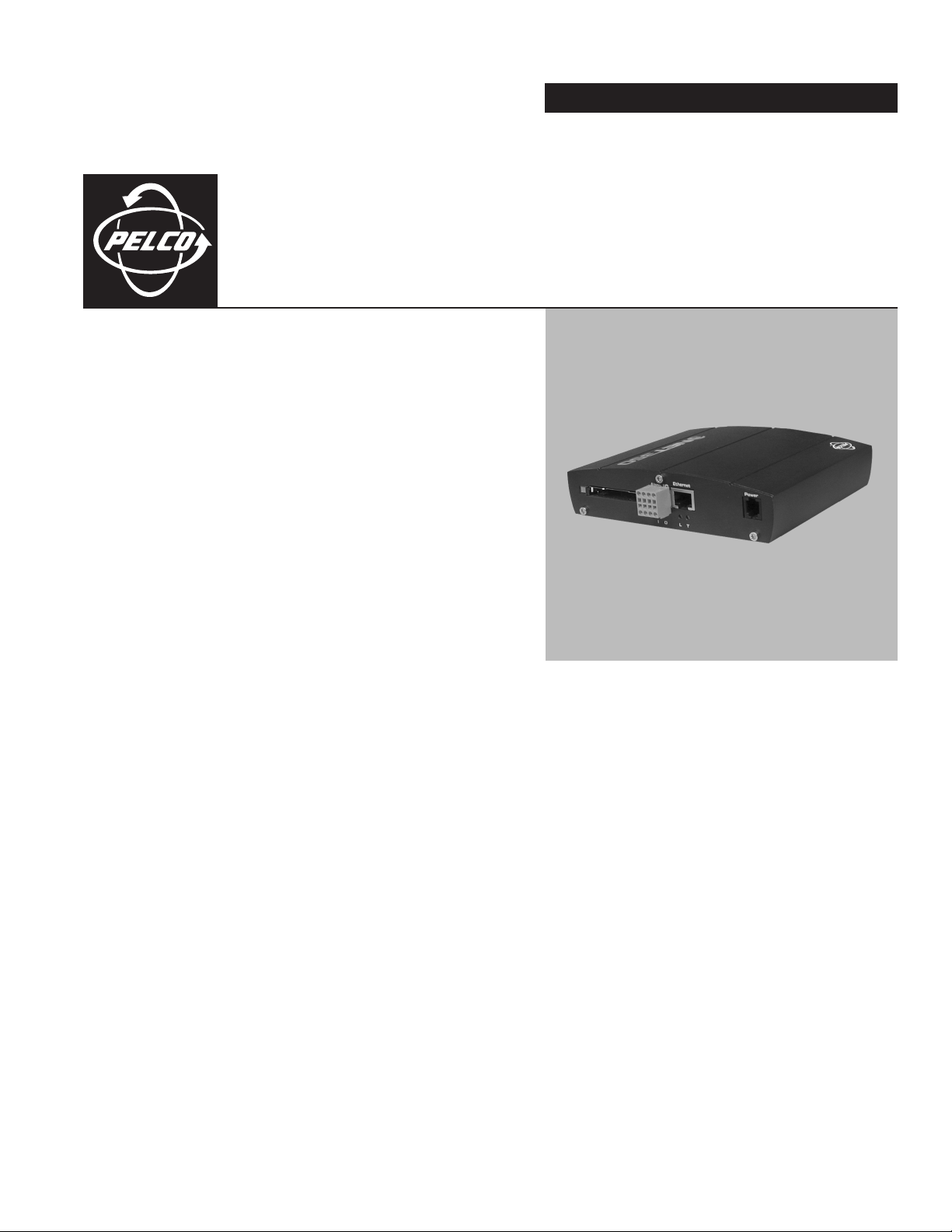
INSTALLATION/OPERATION
®
PelcoNet
™
NET350
Multimedia Transmission
Via Network
C2907M-D (4/05)
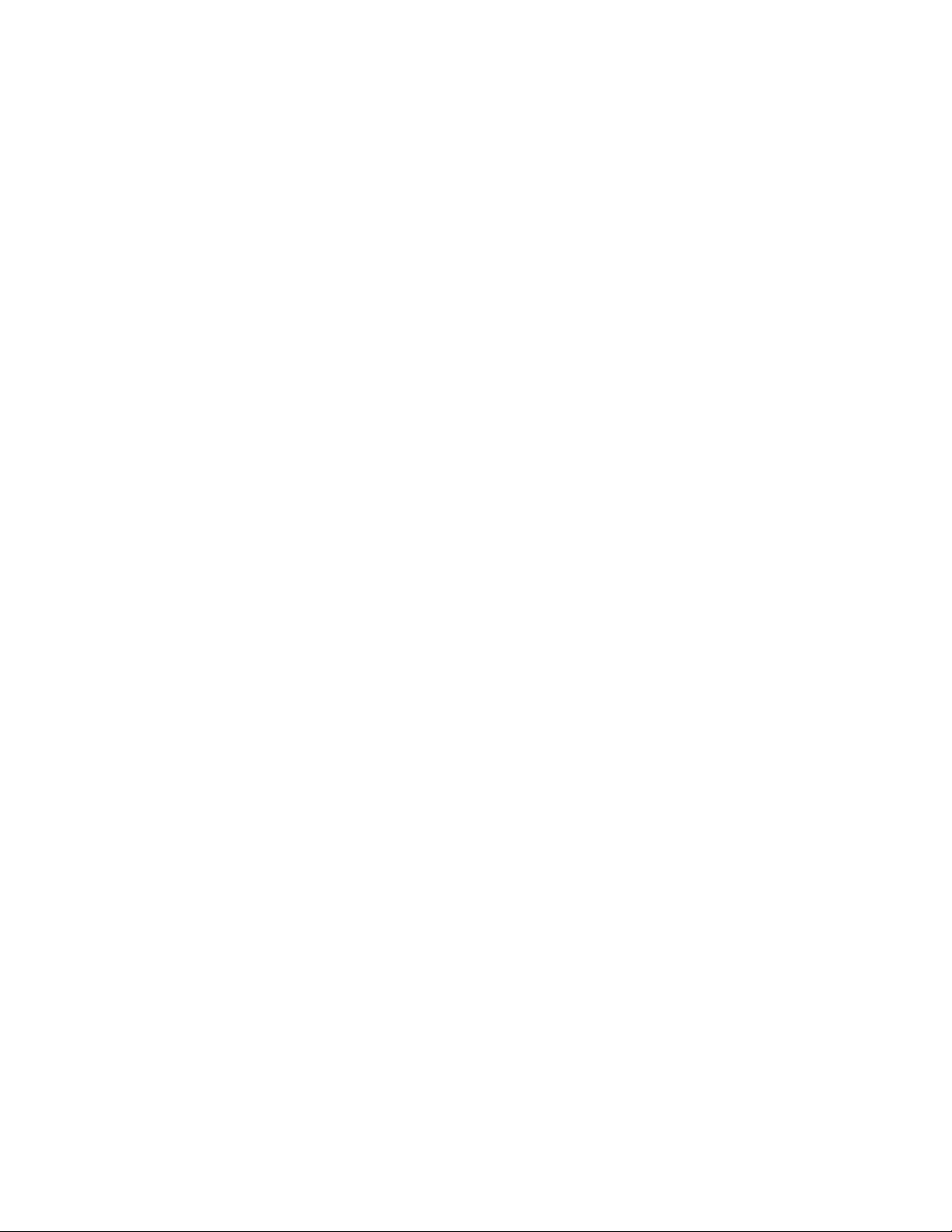
Contents
Important Safeguards and Warnings . . . . . . . . . . . . . . . . . . . . . . . . . . . . . . . . . . . . . . . . . . . . . . . . . . . . . . . . . . . . . . . . . . . . . . . . . . . . . . . . . 7
What Is the PelcoNet NET350 Transmission System? . . . . . . . . . . . . . . . . . . . . . . . . . . . . . . . . . . . . . . . . . . . . . . . . . . . . . . . . . . . . . . . . . . . . 8
Instructions for the Network Administrator . . . . . . . . . . . . . . . . . . . . . . . . . . . . . . . . . . . . . . . . . . . . . . . . . . . . . . . . . . . . . . . . . . . . . . . . . . . . 9
Overview . . . . . . . . . . . . . . . . . . . . . . . . . . . . . . . . . . . . . . . . . . . . . . . . . . . . . . . . . . . . . . . . . . . . . . . . . . . . . . . . . . . . . . . . . . . . . . . . . . . . . . 10
Typical Applications . . . . . . . . . . . . . . . . . . . . . . . . . . . . . . . . . . . . . . . . . . . . . . . . . . . . . . . . . . . . . . . . . . . . . . . . . . . . . . . . . . . . . . . . . . . . . 12
Regulatory Notices . . . . . . . . . . . . . . . . . . . . . . . . . . . . . . . . . . . . . . . . . . . . . . . . . . . . . . . . . . . . . . . . . . . . . . . . . . . . . . . . . . . . . . . . . . 7
Radio and Television Interference . . . . . . . . . . . . . . . . . . . . . . . . . . . . . . . . . . . . . . . . . . . . . . . . . . . . . . . . . . . . . . . . . . . . . . . . . . 7
How Do LANs and WANs Work? . . . . . . . . . . . . . . . . . . . . . . . . . . . . . . . . . . . . . . . . . . . . . . . . . . . . . . . . . . . . . . . . . . . . . . . . . . . . . . . 8
Who Should Install the PelcoNet NET350 Transmission System? . . . . . . . . . . . . . . . . . . . . . . . . . . . . . . . . . . . . . . . . . . . . . . . . . . . . . . 8
The Transmitter and Receiver . . . . . . . . . . . . . . . . . . . . . . . . . . . . . . . . . . . . . . . . . . . . . . . . . . . . . . . . . . . . . . . . . . . . . . . . . . . . . . . . . . 9
The Browser . . . . . . . . . . . . . . . . . . . . . . . . . . . . . . . . . . . . . . . . . . . . . . . . . . . . . . . . . . . . . . . . . . . . . . . . . . . . . . . . . . . . . . . . . . . . . . . 9
Minimum PC Requirements (As Needed) . . . . . . . . . . . . . . . . . . . . . . . . . . . . . . . . . . . . . . . . . . . . . . . . . . . . . . . . . . . . . . . . . . . . . . . . . 9
Description . . . . . . . . . . . . . . . . . . . . . . . . . . . . . . . . . . . . . . . . . . . . . . . . . . . . . . . . . . . . . . . . . . . . . . . . . . . . . . . . . . . . . . . . . . . . . . . 10
Software Version . . . . . . . . . . . . . . . . . . . . . . . . . . . . . . . . . . . . . . . . . . . . . . . . . . . . . . . . . . . . . . . . . . . . . . . . . . . . . . . . . . . . . . . . . . 10
Package Contents . . . . . . . . . . . . . . . . . . . . . . . . . . . . . . . . . . . . . . . . . . . . . . . . . . . . . . . . . . . . . . . . . . . . . . . . . . . . . . . . . . . . . . . . . . 10
Optional Compatible Products . . . . . . . . . . . . . . . . . . . . . . . . . . . . . . . . . . . . . . . . . . . . . . . . . . . . . . . . . . . . . . . . . . . . . . . . . . . . 10
Front Panel Components . . . . . . . . . . . . . . . . . . . . . . . . . . . . . . . . . . . . . . . . . . . . . . . . . . . . . . . . . . . . . . . . . . . . . . . . . . . . . . . . . . . . . 11
Rear Panel Components . . . . . . . . . . . . . . . . . . . . . . . . . . . . . . . . . . . . . . . . . . . . . . . . . . . . . . . . . . . . . . . . . . . . . . . . . . . . . . . . . . . . . . 11
Hardware Installation . . . . . . . . . . . . . . . . . . . . . . . . . . . . . . . . . . . . . . . . . . . . . . . . . . . . . . . . . . . . . . . . . . . . . . . . . . . . . . . . . . . . . . . . . . . . 23
Mounting the NET350 to the Wall . . . . . . . . . . . . . . . . . . . . . . . . . . . . . . . . . . . . . . . . . . . . . . . . . . . . . . . . . . . . . . . . . . . . . . . . . . . . . 23
Connecting Video Sources or Displays . . . . . . . . . . . . . . . . . . . . . . . . . . . . . . . . . . . . . . . . . . . . . . . . . . . . . . . . . . . . . . . . . . . . . . . . . . 23
Connecting Data Terminals . . . . . . . . . . . . . . . . . . . . . . . . . . . . . . . . . . . . . . . . . . . . . . . . . . . . . . . . . . . . . . . . . . . . . . . . . . . . . . . . . . . 24
Pin Assignments . . . . . . . . . . . . . . . . . . . . . . . . . . . . . . . . . . . . . . . . . . . . . . . . . . . . . . . . . . . . . . . . . . . . . . . . . . . . . . . . . . . . . . . 24
Connecting Audio Equipment . . . . . . . . . . . . . . . . . . . . . . . . . . . . . . . . . . . . . . . . . . . . . . . . . . . . . . . . . . . . . . . . . . . . . . . . . . . . . . . . . 24
Connecting an Alarm . . . . . . . . . . . . . . . . . . . . . . . . . . . . . . . . . . . . . . . . . . . . . . . . . . . . . . . . . . . . . . . . . . . . . . . . . . . . . . . . . . . . . . . . 25
Connecting a Relay . . . . . . . . . . . . . . . . . . . . . . . . . . . . . . . . . . . . . . . . . . . . . . . . . . . . . . . . . . . . . . . . . . . . . . . . . . . . . . . . . . . . . . . . . 26
Connecting to a LAN . . . . . . . . . . . . . . . . . . . . . . . . . . . . . . . . . . . . . . . . . . . . . . . . . . . . . . . . . . . . . . . . . . . . . . . . . . . . . . . . . . . . . . . . 26
Switching on Power . . . . . . . . . . . . . . . . . . . . . . . . . . . . . . . . . . . . . . . . . . . . . . . . . . . . . . . . . . . . . . . . . . . . . . . . . . . . . . . . . . . . . . . . . 26
Configuration . . . . . . . . . . . . . . . . . . . . . . . . . . . . . . . . . . . . . . . . . . . . . . . . . . . . . . . . . . . . . . . . . . . . . . . . . . . . . . . . . . . . . . . . . . . . . . . . . . 27
Box-to-box Connection . . . . . . . . . . . . . . . . . . . . . . . . . . . . . . . . . . . . . . . . . . . . . . . . . . . . . . . . . . . . . . . . . . . . . . . . . . . . . . . . . . . . . . . 27
Configuration Types . . . . . . . . . . . . . . . . . . . . . . . . . . . . . . . . . . . . . . . . . . . . . . . . . . . . . . . . . . . . . . . . . . . . . . . . . . . . . . . . . . . . . . . . . 27
Configuration Using a Web Browser . . . . . . . . . . . . . . . . . . . . . . . . . . . . . . . . . . . . . . . . . . . . . . . . . . . . . . . . . . . . . . . . . . . . . . . . . . . . 27
Getting Started . . . . . . . . . . . . . . . . . . . . . . . . . . . . . . . . . . . . . . . . . . . . . . . . . . . . . . . . . . . . . . . . . . . . . . . . . . . . . . . . . . . . . . . . 28
Setup Page . . . . . . . . . . . . . . . . . . . . . . . . . . . . . . . . . . . . . . . . . . . . . . . . . . . . . . . . . . . . . . . . . . . . . . . . . . . . . . . . . . . . . . . . . . . 30
Configuration Page for General Settings . . . . . . . . . . . . . . . . . . . . . . . . . . . . . . . . . . . . . . . . . . . . . . . . . . . . . . . . . . . . . . . . . . . . 31
Configuration Page for MPEG-4 Video Settings . . . . . . . . . . . . . . . . . . . . . . . . . . . . . . . . . . . . . . . . . . . . . . . . . . . . . . . . . . . . . . . 33
Configuration Page for Video Decoder Settings (Receiver Only) . . . . . . . . . . . . . . . . . . . . . . . . . . . . . . . . . . . . . . . . . . . . . . . . . 35
Configuration Page for Audio Settings . . . . . . . . . . . . . . . . . . . . . . . . . . . . . . . . . . . . . . . . . . . . . . . . . . . . . . . . . . . . . . . . . . . . . . 36
Configuration Page for Alarm Settings . . . . . . . . . . . . . . . . . . . . . . . . . . . . . . . . . . . . . . . . . . . . . . . . . . . . . . . . . . . . . . . . . . . . . 37
Configuration Page for Relay Settings . . . . . . . . . . . . . . . . . . . . . . . . . . . . . . . . . . . . . . . . . . . . . . . . . . . . . . . . . . . . . . . . . . . . . . 41
Configuration Page for COM 1 Interface Settings . . . . . . . . . . . . . . . . . . . . . . . . . . . . . . . . . . . . . . . . . . . . . . . . . . . . . . . . . . . . . 42
Configuration Page for COM 2 Interface Settings . . . . . . . . . . . . . . . . . . . . . . . . . . . . . . . . . . . . . . . . . . . . . . . . . . . . . . . . . . . . . 43
Configuration Page for Local COM Interface – Keyboard . . . . . . . . . . . . . . . . . . . . . . . . . . . . . . . . . . . . . . . . . . . . . . . . . . . . . . . 44
Configuration Page for Network Settings . . . . . . . . . . . . . . . . . . . . . . . . . . . . . . . . . . . . . . . . . . . . . . . . . . . . . . . . . . . . . . . . . . . 45
Configuration Pages for Media Recording . . . . . . . . . . . . . . . . . . . . . . . . . . . . . . . . . . . . . . . . . . . . . . . . . . . . . . . . . . . . . . . . . . 46
Configuration Using a Terminal Program . . . . . . . . . . . . . . . . . . . . . . . . . . . . . . . . . . . . . . . . . . . . . . . . . . . . . . . . . . . . . . . . . . . . . . . . 50
Typical Session . . . . . . . . . . . . . . . . . . . . . . . . . . . . . . . . . . . . . . . . . . . . . . . . . . . . . . . . . . . . . . . . . . . . . . . . . . . . . . . . . . . . . . . 51
Terminal Program Transmitter Menu Structure . . . . . . . . . . . . . . . . . . . . . . . . . . . . . . . . . . . . . . . . . . . . . . . . . . . . . . . . . . . . . . 52
Terminal Program Receiver Menu Structure . . . . . . . . . . . . . . . . . . . . . . . . . . . . . . . . . . . . . . . . . . . . . . . . . . . . . . . . . . . . . . . . . 53
Command Reference . . . . . . . . . . . . . . . . . . . . . . . . . . . . . . . . . . . . . . . . . . . . . . . . . . . . . . . . . . . . . . . . . . . . . . . . . . . . . . . . . . . . 54
Operation . . . . . . . . . . . . . . . . . . . . . . . . . . . . . . . . . . . . . . . . . . . . . . . . . . . . . . . . . . . . . . . . . . . . . . . . . . . . . . . . . . . . . . . . . . . . . . . . . . . . . 55
Live Video and Server Push Video Pages . . . . . . . . . . . . . . . . . . . . . . . . . . . . . . . . . . . . . . . . . . . . . . . . . . . . . . . . . . . . . . . . . . . . . . . . 55
Displaying Video On a Web Browser . . . . . . . . . . . . . . . . . . . . . . . . . . . . . . . . . . . . . . . . . . . . . . . . . . . . . . . . . . . . . . . . . . . . . . . . . . . 56
2 C2907M-D (4/05)
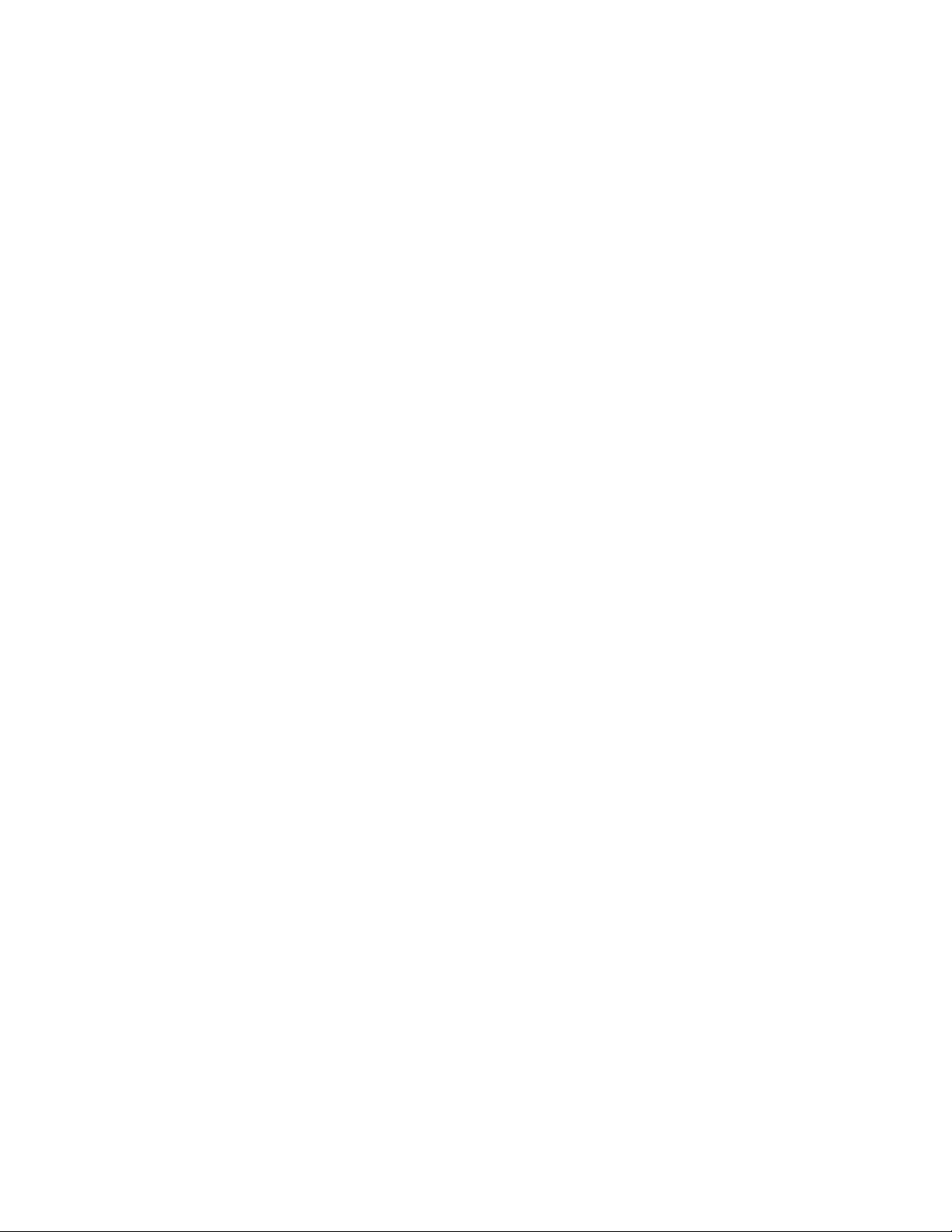
Using the Audio Transmission Feature of a Live Video Page . . . . . . . . . . . . . . . . . . . . . . . . . . . . . . . . . . . . . . . . . . . . . . . . . . . . . . . . . 57
Web Browser Control Pages . . . . . . . . . . . . . . . . . . . . . . . . . . . . . . . . . . . . . . . . . . . . . . . . . . . . . . . . . . . . . . . . . . . . . . . . . . . . . . . . . . 57
Matrix Live Video/Server Push Page Contents . . . . . . . . . . . . . . . . . . . . . . . . . . . . . . . . . . . . . . . . . . . . . . . . . . . . . . . . . . . . . . . . 58
Genex Live Video/Server Push Page Contents . . . . . . . . . . . . . . . . . . . . . . . . . . . . . . . . . . . . . . . . . . . . . . . . . . . . . . . . . . . . . . . . 59
Spectra Live Video/Server Push Page Contents . . . . . . . . . . . . . . . . . . . . . . . . . . . . . . . . . . . . . . . . . . . . . . . . . . . . . . . . . . . . . . . 60
Esprit Live Video/Server Push Page Contents . . . . . . . . . . . . . . . . . . . . . . . . . . . . . . . . . . . . . . . . . . . . . . . . . . . . . . . . . . . . . . . . 61
Keyboard Live Video/Server Push Page Contents . . . . . . . . . . . . . . . . . . . . . . . . . . . . . . . . . . . . . . . . . . . . . . . . . . . . . . . . . . . . . 63
Recording and Viewing the Display on a PC and the NET350 . . . . . . . . . . . . . . . . . . . . . . . . . . . . . . . . . . . . . . . . . . . . . . . . . . . . . . . . 63
Choosing Where to Store the File . . . . . . . . . . . . . . . . . . . . . . . . . . . . . . . . . . . . . . . . . . . . . . . . . . . . . . . . . . . . . . . . . . . . . . . . . 63
Recording a Snapshot from Video . . . . . . . . . . . . . . . . . . . . . . . . . . . . . . . . . . . . . . . . . . . . . . . . . . . . . . . . . . . . . . . . . . . . . . . . . 64
Viewing a Snapshot . . . . . . . . . . . . . . . . . . . . . . . . . . . . . . . . . . . . . . . . . . . . . . . . . . . . . . . . . . . . . . . . . . . . . . . . . . . . . . . . . . . . 64
Recording the Video Display onto the PC . . . . . . . . . . . . . . . . . . . . . . . . . . . . . . . . . . . . . . . . . . . . . . . . . . . . . . . . . . . . . . . . . . . 64
Recording the Video Display Through Compactflash . . . . . . . . . . . . . . . . . . . . . . . . . . . . . . . . . . . . . . . . . . . . . . . . . . . . . . . . . . . 64
Viewing the Video Display . . . . . . . . . . . . . . . . . . . . . . . . . . . . . . . . . . . . . . . . . . . . . . . . . . . . . . . . . . . . . . . . . . . . . . . . . . . . . . . 65
Media Playback Screen . . . . . . . . . . . . . . . . . . . . . . . . . . . . . . . . . . . . . . . . . . . . . . . . . . . . . . . . . . . . . . . . . . . . . . . . . . . . . . . . . . . . . 66
Viewing a File . . . . . . . . . . . . . . . . . . . . . . . . . . . . . . . . . . . . . . . . . . . . . . . . . . . . . . . . . . . . . . . . . . . . . . . . . . . . . . . . . . . . . . . . 66
Backing up a File Onto a Computer . . . . . . . . . . . . . . . . . . . . . . . . . . . . . . . . . . . . . . . . . . . . . . . . . . . . . . . . . . . . . . . . . . . . . . . . 67
Recording a Snapshot from a File . . . . . . . . . . . . . . . . . . . . . . . . . . . . . . . . . . . . . . . . . . . . . . . . . . . . . . . . . . . . . . . . . . . . . . . . . . 67
Software Upload . . . . . . . . . . . . . . . . . . . . . . . . . . . . . . . . . . . . . . . . . . . . . . . . . . . . . . . . . . . . . . . . . . . . . . . . . . . . . . . . . . . . . . . . . . . . . . . . 68
Resetting the NET350 . . . . . . . . . . . . . . . . . . . . . . . . . . . . . . . . . . . . . . . . . . . . . . . . . . . . . . . . . . . . . . . . . . . . . . . . . . . . . . . . . . . . . . . . . . . . 68
Troubleshooting . . . . . . . . . . . . . . . . . . . . . . . . . . . . . . . . . . . . . . . . . . . . . . . . . . . . . . . . . . . . . . . . . . . . . . . . . . . . . . . . . . . . . . . . . . . . . . . . 69
LEDs . . . . . . . . . . . . . . . . . . . . . . . . . . . . . . . . . . . . . . . . . . . . . . . . . . . . . . . . . . . . . . . . . . . . . . . . . . . . . . . . . . . . . . . . . . . . . . . . . . . . 69
Terminal Program . . . . . . . . . . . . . . . . . . . . . . . . . . . . . . . . . . . . . . . . . . . . . . . . . . . . . . . . . . . . . . . . . . . . . . . . . . . . . . . . . . . . . . . . . . 69
Troubleshooting a TCP/IP Network Using a Ping Utility . . . . . . . . . . . . . . . . . . . . . . . . . . . . . . . . . . . . . . . . . . . . . . . . . . . . . . . . . . . . 69
Troubleshooting Connection Problems . . . . . . . . . . . . . . . . . . . . . . . . . . . . . . . . . . . . . . . . . . . . . . . . . . . . . . . . . . . . . . . . . . . . . . . . . . 70
Troubleshooting the Video Connection . . . . . . . . . . . . . . . . . . . . . . . . . . . . . . . . . . . . . . . . . . . . . . . . . . . . . . . . . . . . . . . . . . . . . . . . . 70
Specifications . . . . . . . . . . . . . . . . . . . . . . . . . . . . . . . . . . . . . . . . . . . . . . . . . . . . . . . . . . . . . . . . . . . . . . . . . . . . . . . . . . . . . . . . . . . . . . . . . . 71
Glossary . . . . . . . . . . . . . . . . . . . . . . . . . . . . . . . . . . . . . . . . . . . . . . . . . . . . . . . . . . . . . . . . . . . . . . . . . . . . . . . . . . . . . . . . . . . . . . . . . . . . . . 72
Appendix A — Connecting PelcoNet to Various Components . . . . . . . . . . . . . . . . . . . . . . . . . . . . . . . . . . . . . . . . . . . . . . . . . . . . . . . . . . . . 74
Connecting PelcoNet to Various Components with Assorted Keyboards . . . . . . . . . . . . . . . . . . . . . . . . . . . . . . . . . . . . . . . . . . . . . . . . 75
Connection Scenario 1 – Using a KBD300A In Direct Mode . . . . . . . . . . . . . . . . . . . . . . . . . . . . . . . . . . . . . . . . . . . . . . . . . . . . . 75
Connection Scenario 2 – Using a KBD4000 for Multiplexer Control . . . . . . . . . . . . . . . . . . . . . . . . . . . . . . . . . . . . . . . . . . . . . . 76
Connection Scenario 3 – Using a CM9760-KBD . . . . . . . . . . . . . . . . . . . . . . . . . . . . . . . . . . . . . . . . . . . . . . . . . . . . . . . . . . . . . . 77
Connecting a Local Keyboard to a PC . . . . . . . . . . . . . . . . . . . . . . . . . . . . . . . . . . . . . . . . . . . . . . . . . . . . . . . . . . . . . . . . . . . . . . . . . . . 78
Connecting PelcoNet COM 1 RS-232 Port to the Genex Multiplexer COM Out Port . . . . . . . . . . . . . . . . . . . . . . . . . . . . . . . . . . . . . . . 78
Connecting PelcoNet to a CM6700 and KBD200A for Remote ASCII Control . . . . . . . . . . . . . . . . . . . . . . . . . . . . . . . . . . . . . . . . . . . . 79
Connecting PelcoNet to a CM6700 ASCII Port . . . . . . . . . . . . . . . . . . . . . . . . . . . . . . . . . . . . . . . . . . . . . . . . . . . . . . . . . . . . . . . 80
Connecting PelcoNet to a CM9760-DT for Remote Browser Control . . . . . . . . . . . . . . . . . . . . . . . . . . . . . . . . . . . . . . . . . . . . . . . . . . 81
Connecting PelcoNet to CM9700 for Remote Communication . . . . . . . . . . . . . . . . . . . . . . . . . . . . . . . . . . . . . . . . . . . . . . . . . . . . . . . 82
Connecting a PelcoNet Transmitter to the CM6800 ASCII Port . . . . . . . . . . . . . . . . . . . . . . . . . . . . . . . . . . . . . . . . . . . . . . . . . . . . . . . 84
Connecting PelcoNet to a CM6800 and KBD200A for Remote Control . . . . . . . . . . . . . . . . . . . . . . . . . . . . . . . . . . . . . . . . . . . . . . . . . 85
Appendix B — Frequently Asked Questions (FAQs) . . . . . . . . . . . . . . . . . . . . . . . . . . . . . . . . . . . . . . . . . . . . . . . . . . . . . . . . . . . . . . . . . . . . . 86
Index . . . . . . . . . . . . . . . . . . . . . . . . . . . . . . . . . . . . . . . . . . . . . . . . . . . . . . . . . . . . . . . . . . . . . . . . . . . . . . . . . . . . . . . . . . . . . . . . . . . . . . . . . 88
C2907M-D (4/05) 3
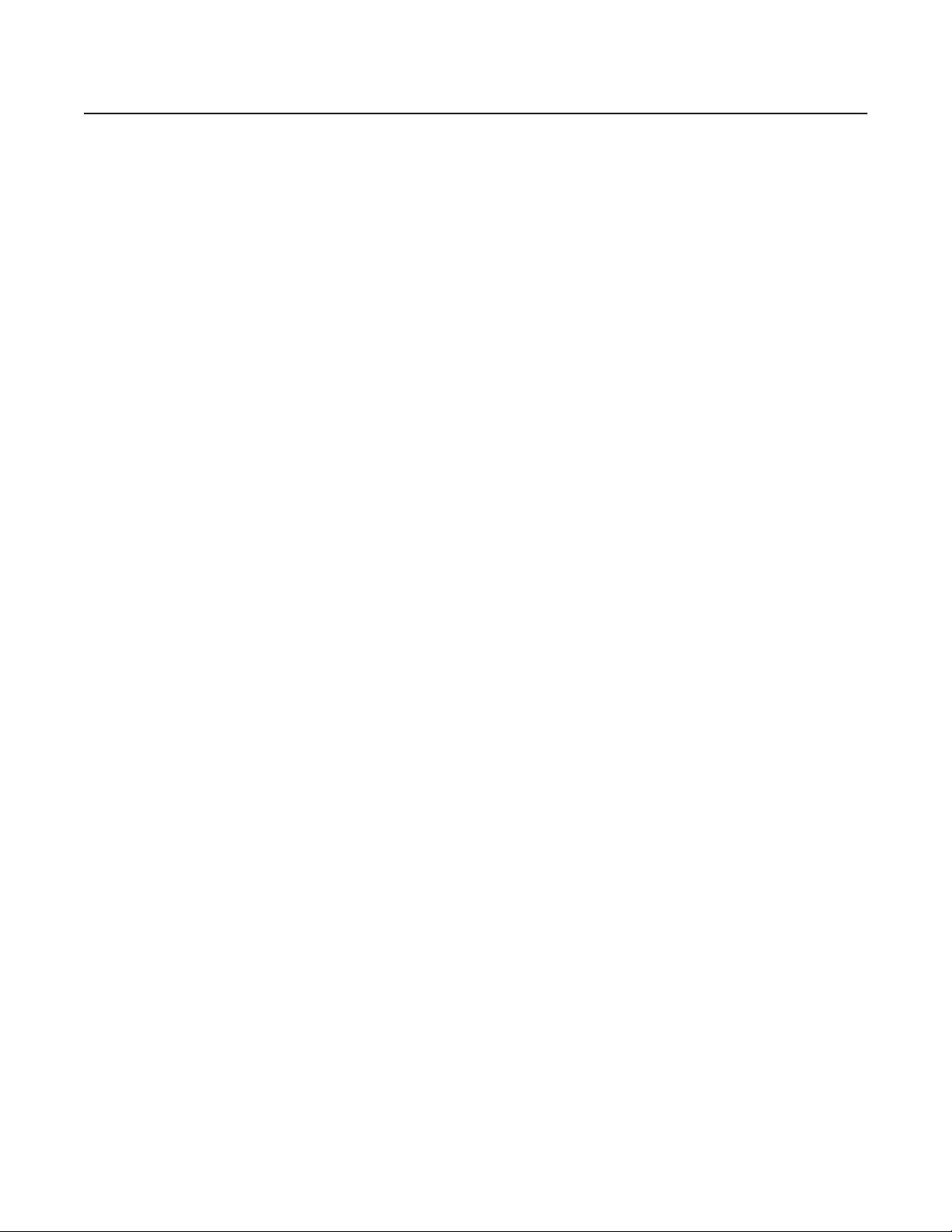
List of Illustrations
1 Front Panel Components . . . . . . . . . . . . . . . . . . . . . . . . . . . . . . . . . . . . . . . . . . . . . . . . . . . . . . . . . . . . . . . . . . . . . . . . . . . . .11
2 Rear Panel Components . . . . . . . . . . . . . . . . . . . . . . . . . . . . . . . . . . . . . . . . . . . . . . . . . . . . . . . . . . . . . . . . . . . . . . . . . . . . .11
3 Configuration for Box-To-Box Connections . . . . . . . . . . . . . . . . . . . . . . . . . . . . . . . . . . . . . . . . . . . . . . . . . . . . . . . . . . . . . . .12
4 LAN Box-To-Box Connection (Transmitter, Receiver, Fixed Camera) . . . . . . . . . . . . . . . . . . . . . . . . . . . . . . . . . . . . . . . . . . . .13
5 LAN Box-To-Box Connection (Transmitter, Receiver, Spectra) . . . . . . . . . . . . . . . . . . . . . . . . . . . . . . . . . . . . . . . . . . . . . . . . .14
6 LAN Box-To-Box Connection (Transmitter, Receiver, Spectra, Genex) . . . . . . . . . . . . . . . . . . . . . . . . . . . . . . . . . . . . . . . . . . 15
7 LAN Browser-To-Box Connection (Transmitter, Browser, Fixed Camera) . . . . . . . . . . . . . . . . . . . . . . . . . . . . . . . . . . . . . . . .16
8 LAN Browser-To-Box Connection (Transmitter, Browser, Spectra) . . . . . . . . . . . . . . . . . . . . . . . . . . . . . . . . . . . . . . . . . . . . .16
9 LAN Browser-To-Box Connection (Transmitter, Browser, Spectra, Genex) . . . . . . . . . . . . . . . . . . . . . . . . . . . . . . . . . . . . . . .17
10 WAN Box-To-Box Connection (Transmitter, Receiver, Fixed Camera) . . . . . . . . . . . . . . . . . . . . . . . . . . . . . . . . . . . . . . . . . . .18
11 WAN Box-To-Box Connection (Transmitter, Receiver, Spectra) . . . . . . . . . . . . . . . . . . . . . . . . . . . . . . . . . . . . . . . . . . . . . . . .19
12 WAN Box-To-Box Connection (Transmitter, Receiver, Spectra, Genex) . . . . . . . . . . . . . . . . . . . . . . . . . . . . . . . . . . . . . . . . . .20
13 WAN Browser-To-Box Connection (Transmitter, Browser, Fixed Camera) . . . . . . . . . . . . . . . . . . . . . . . . . . . . . . . . . . . . . . .21
14 WAN Browser-To-Box Connection (Transmitter, Browser, Spectra) . . . . . . . . . . . . . . . . . . . . . . . . . . . . . . . . . . . . . . . . . . . .21
15 WAN Browser-To-Box Connection (Transmitter, Browser, Spectra, Genex) . . . . . . . . . . . . . . . . . . . . . . . . . . . . . . . . . . . . . .22
16 Connection with Pelco Keyboard Control Through a PC (Example Shown with Spectra and Genex) . . . . . . . . . . . . . . . . . .22
17 Securing NET350 to Wall Mount Bracket . . . . . . . . . . . . . . . . . . . . . . . . . . . . . . . . . . . . . . . . . . . . . . . . . . . . . . . . . . . . . . .23
18 Connecting Audio Equipment . . . . . . . . . . . . . . . . . . . . . . . . . . . . . . . . . . . . . . . . . . . . . . . . . . . . . . . . . . . . . . . . . . . . . . . . .24
19 Alarm and Relay Connections . . . . . . . . . . . . . . . . . . . . . . . . . . . . . . . . . . . . . . . . . . . . . . . . . . . . . . . . . . . . . . . . . . . . . . . . 25
20 Connecting to the LAN Port . . . . . . . . . . . . . . . . . . . . . . . . . . . . . . . . . . . . . . . . . . . . . . . . . . . . . . . . . . . . . . . . . . . . . . . . . . 26
21 PelcoNet Home Page . . . . . . . . . . . . . . . . . . . . . . . . . . . . . . . . . . . . . . . . . . . . . . . . . . . . . . . . . . . . . . . . . . . . . . . . . . . . . . . . 28
22 PelcoNet NET350 Menu Tree . . . . . . . . . . . . . . . . . . . . . . . . . . . . . . . . . . . . . . . . . . . . . . . . . . . . . . . . . . . . . . . . . . . . . . . . 29
23 PelcoNet NET350 Setup Page . . . . . . . . . . . . . . . . . . . . . . . . . . . . . . . . . . . . . . . . . . . . . . . . . . . . . . . . . . . . . . . . . . . . . . . .30
24 Configuration Page for General Settings . . . . . . . . . . . . . . . . . . . . . . . . . . . . . . . . . . . . . . . . . . . . . . . . . . . . . . . . . . . . . . . . .31
25 Configuration Page for MPEG-4 Video Settings (Only One Example Shown) . . . . . . . . . . . . . . . . . . . . . . . . . . . . . . . . . . . . .33
26 Configuration Page for Video Decoder Settings (Receiver Only) . . . . . . . . . . . . . . . . . . . . . . . . . . . . . . . . . . . . . . . . . . . . . . .35
27 Configuration Page for Audio Settings . . . . . . . . . . . . . . . . . . . . . . . . . . . . . . . . . . . . . . . . . . . . . . . . . . . . . . . . . . . . . . . . . . 36
28 Configuration Page for Alarm Settings . . . . . . . . . . . . . . . . . . . . . . . . . . . . . . . . . . . . . . . . . . . . . . . . . . . . . . . . . . . . . . . . . .37
29 Motion Detection Screen . . . . . . . . . . . . . . . . . . . . . . . . . . . . . . . . . . . . . . . . . . . . . . . . . . . . . . . . . . . . . . . . . . . . . . . . . . . . .37
30 Motion Detection Grid Screen . . . . . . . . . . . . . . . . . . . . . . . . . . . . . . . . . . . . . . . . . . . . . . . . . . . . . . . . . . . . . . . . . . . . . . . . .38
31 Configuration Page for Relay Settings . . . . . . . . . . . . . . . . . . . . . . . . . . . . . . . . . . . . . . . . . . . . . . . . . . . . . . . . . . . . . . . . . . .41
32 Configuration Page for COM 1 Interface Settings . . . . . . . . . . . . . . . . . . . . . . . . . . . . . . . . . . . . . . . . . . . . . . . . . . . . . . . . .42
33 Configuration Page for COM 2 Interface Settings . . . . . . . . . . . . . . . . . . . . . . . . . . . . . . . . . . . . . . . . . . . . . . . . . . . . . . . . .43
34 Configuration Page for Local Com Interface – Keyboard . . . . . . . . . . . . . . . . . . . . . . . . . . . . . . . . . . . . . . . . . . . . . . . . . . . .44
35 Configuration Page for Network Settings . . . . . . . . . . . . . . . . . . . . . . . . . . . . . . . . . . . . . . . . . . . . . . . . . . . . . . . . . . . . . . . .45
36 Partition Settings Page . . . . . . . . . . . . . . . . . . . . . . . . . . . . . . . . . . . . . . . . . . . . . . . . . . . . . . . . . . . . . . . . . . . . . . . . . . . . . . 47
37 Configuration Page for Time Recording Settings . . . . . . . . . . . . . . . . . . . . . . . . . . . . . . . . . . . . . . . . . . . . . . . . . . . . . . . . . . .47
38 Configuration Page for Alarm Recording Settings . . . . . . . . . . . . . . . . . . . . . . . . . . . . . . . . . . . . . . . . . . . . . . . . . . . . . . . . . 48
39 Configuration Page for Properties Settings . . . . . . . . . . . . . . . . . . . . . . . . . . . . . . . . . . . . . . . . . . . . . . . . . . . . . . . . . . . . . . 49
40 Live Video and Server Push Video Pages . . . . . . . . . . . . . . . . . . . . . . . . . . . . . . . . . . . . . . . . . . . . . . . . . . . . . . . . . . . . . . . . .55
41 PelcoNet NET350 Home Page . . . . . . . . . . . . . . . . . . . . . . . . . . . . . . . . . . . . . . . . . . . . . . . . . . . . . . . . . . . . . . . . . . . . . . . .56
42 Device Controls Page . . . . . . . . . . . . . . . . . . . . . . . . . . . . . . . . . . . . . . . . . . . . . . . . . . . . . . . . . . . . . . . . . . . . . . . . . . . . . . .57
43 Matrix Control Page (Live Video Page Shown) . . . . . . . . . . . . . . . . . . . . . . . . . . . . . . . . . . . . . . . . . . . . . . . . . . . . . . . . . . . .58
44 Genex Control Page (Live Video Page Shown) . . . . . . . . . . . . . . . . . . . . . . . . . . . . . . . . . . . . . . . . . . . . . . . . . . . . . . . . . . . .59
45 Spectra Control Page (Live Video Page Shown) . . . . . . . . . . . . . . . . . . . . . . . . . . . . . . . . . . . . . . . . . . . . . . . . . . . . . . . . . . . 60
46 Esprit Control Page (Live Video Page Shown) . . . . . . . . . . . . . . . . . . . . . . . . . . . . . . . . . . . . . . . . . . . . . . . . . . . . . . . . . . . . .61
47 Keyboard Control Page (Live Video Page Shown) . . . . . . . . . . . . . . . . . . . . . . . . . . . . . . . . . . . . . . . . . . . . . . . . . . . . . . . . . .63
48 Viewer Screen . . . . . . . . . . . . . . . . . . . . . . . . . . . . . . . . . . . . . . . . . . . . . . . . . . . . . . . . . . . . . . . . . . . . . . . . . . . . . . . . . . . . . 65
49 Media Playback Screen . . . . . . . . . . . . . . . . . . . . . . . . . . . . . . . . . . . . . . . . . . . . . . . . . . . . . . . . . . . . . . . . . . . . . . . . . . . . .66
50 DB9 Cable Wire Splicing . . . . . . . . . . . . . . . . . . . . . . . . . . . . . . . . . . . . . . . . . . . . . . . . . . . . . . . . . . . . . . . . . . . . . . . . . . . . .74
51 KBD300A (Direct Mode) Connected to a Receiver or Spectra Dome System . . . . . . . . . . . . . . . . . . . . . . . . . . . . . . . . . . . . .75
52 KBD4000 Connected to a Multiplexer . . . . . . . . . . . . . . . . . . . . . . . . . . . . . . . . . . . . . . . . . . . . . . . . . . . . . . . . . . . . . . . . . . . 76
53 CM9760-KBD Connected to a CM9700-CC1 Controller . . . . . . . . . . . . . . . . . . . . . . . . . . . . . . . . . . . . . . . . . . . . . . . . . . . . 77
54 Connecting a Local Keyboard to a PC . . . . . . . . . . . . . . . . . . . . . . . . . . . . . . . . . . . . . . . . . . . . . . . . . . . . . . . . . . . . . . . . . . .78
55 Connecting PelcoNet to Genex Using the COM 1 RS-232 Port . . . . . . . . . . . . . . . . . . . . . . . . . . . . . . . . . . . . . . . . . . . . . . . .78
56 Using PelcoNet with CM6700 and KBD200A to Provide Remote Control . . . . . . . . . . . . . . . . . . . . . . . . . . . . . . . . . . . . . . .79
57 Using PelcoNet with CM6700 to Provide Remote Control . . . . . . . . . . . . . . . . . . . . . . . . . . . . . . . . . . . . . . . . . . . . . . . . . . .80
58 Using PelcoNet with CM9760-DT to Provide Remote Control of a 9760 Monitor Output . . . . . . . . . . . . . . . . . . . . . . . . . . .81
59 Using PelcoNet to Transmit Data and Video Between 9700 Nodes (9760 Shown) . . . . . . . . . . . . . . . . . . . . . . . . . . . . . . . . 82
4 C2907M-D (4/05)
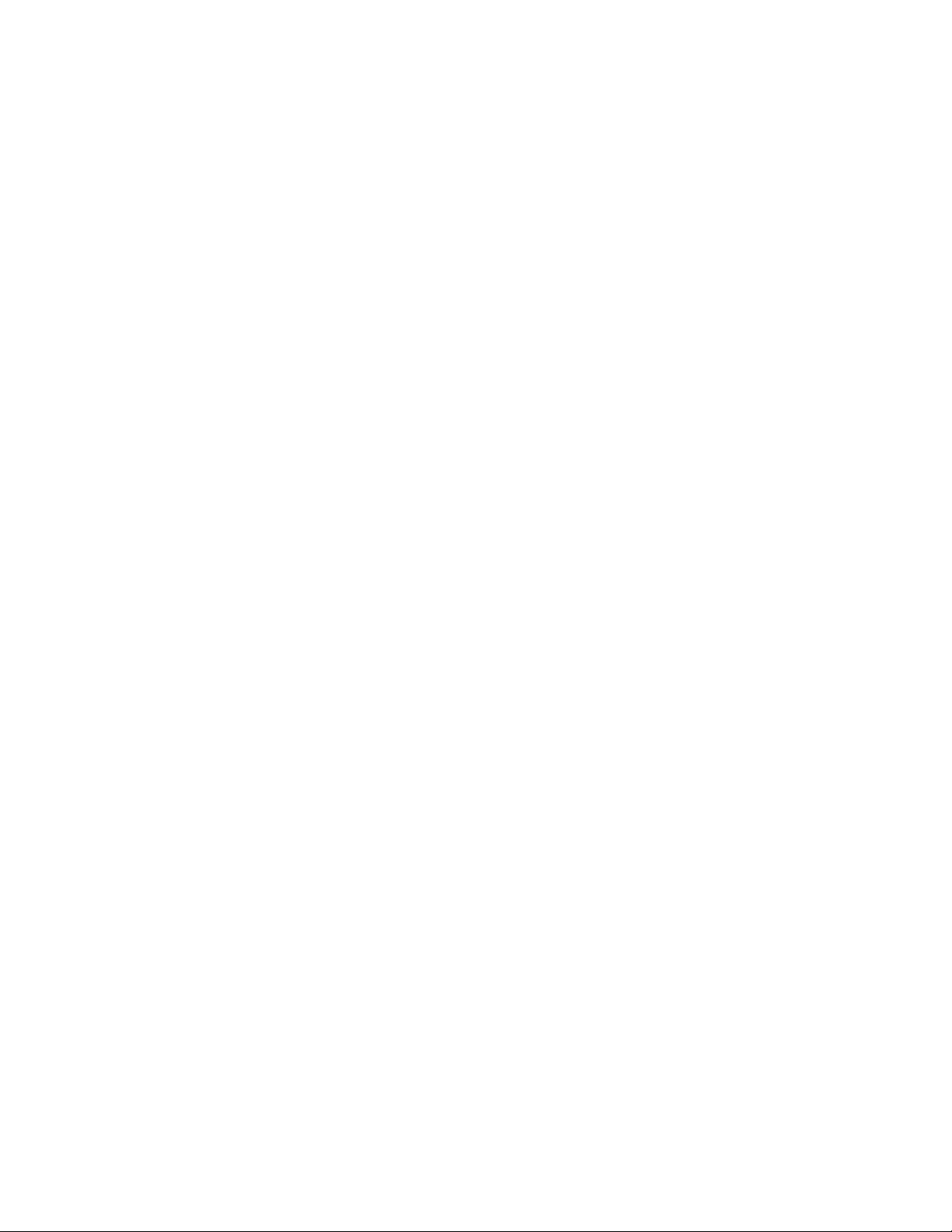
60 Using PelcoNet to Receive Data and Video Between 9700 Nodes (9760 Shown) . . . . . . . . . . . . . . . . . . . . . . . . . . . . . . . . . 83
61 Manager Screen . . . . . . . . . . . . . . . . . . . . . . . . . . . . . . . . . . . . . . . . . . . . . . . . . . . . . . . . . . . . . . . . . . . . . . . . . . . . . . . . . . .84
62 Menu Screen . . . . . . . . . . . . . . . . . . . . . . . . . . . . . . . . . . . . . . . . . . . . . . . . . . . . . . . . . . . . . . . . . . . . . . . . . . . . . . . . . . . . . 84
63 Using PelcoNet with CM6800 and KBD200A to Provide Remote Control . . . . . . . . . . . . . . . . . . . . . . . . . . . . . . . . . . . . . . .85
C2907M-D (4/05) 5
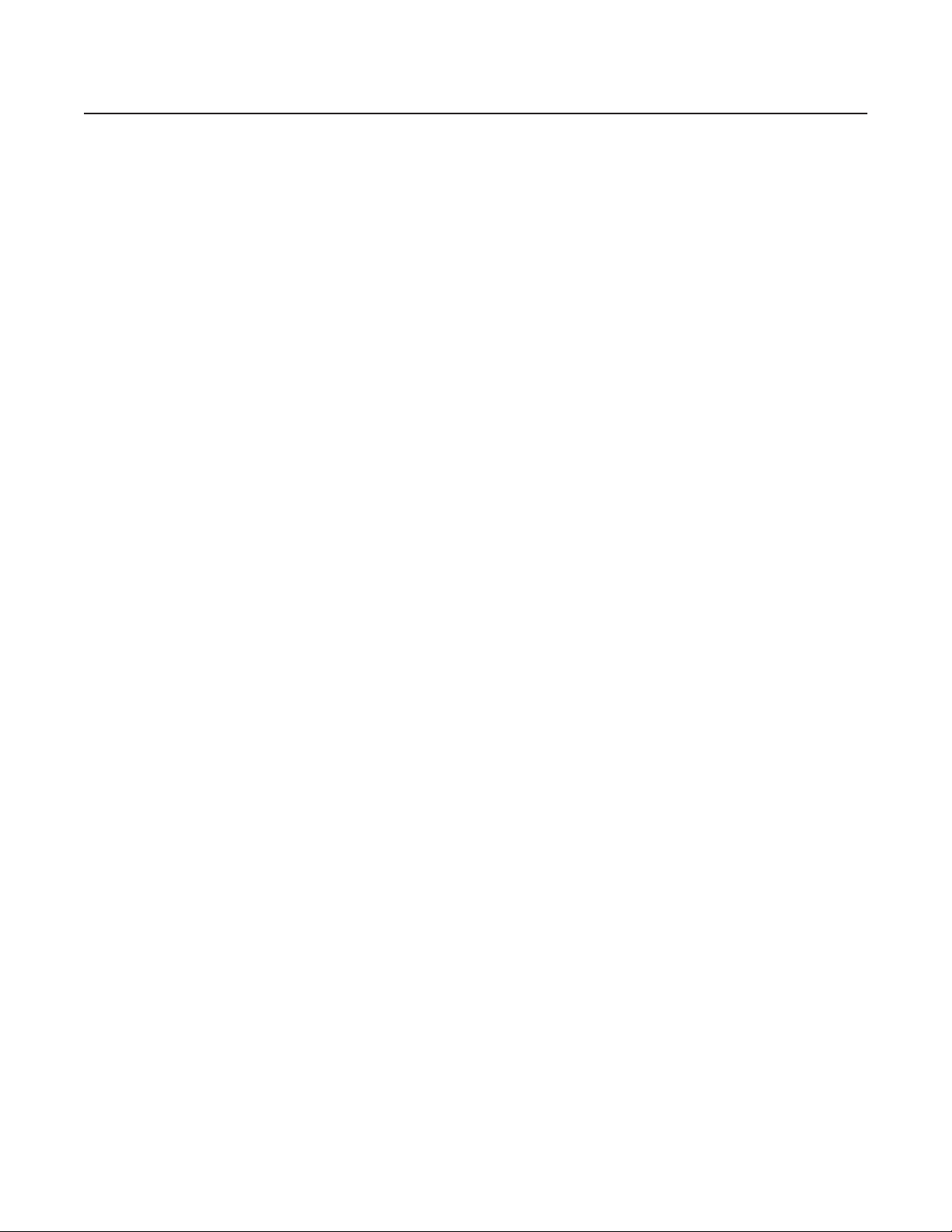
List of Tables
A Pin Assignments. . . . . . . . . . . . . . . . . . . . . . . . . . . . . . . . . . . . . . . . . . . . . . . . . . . . . . . . . . . . . . . . . . . . . . . . . . . . . . . . . . . . . .24
B Terminal Command Reference. . . . . . . . . . . . . . . . . . . . . . . . . . . . . . . . . . . . . . . . . . . . . . . . . . . . . . . . . . . . . . . . . . . . . . . . . . .54
C Live Video Page Indicators . . . . . . . . . . . . . . . . . . . . . . . . . . . . . . . . . . . . . . . . . . . . . . . . . . . . . . . . . . . . . . . . . . . . . . . . . . . . . . 55
D LED Definitions. . . . . . . . . . . . . . . . . . . . . . . . . . . . . . . . . . . . . . . . . . . . . . . . . . . . . . . . . . . . . . . . . . . . . . . . . . . . . . . . . . . . . . .69
6 C2907M-D (4/05)
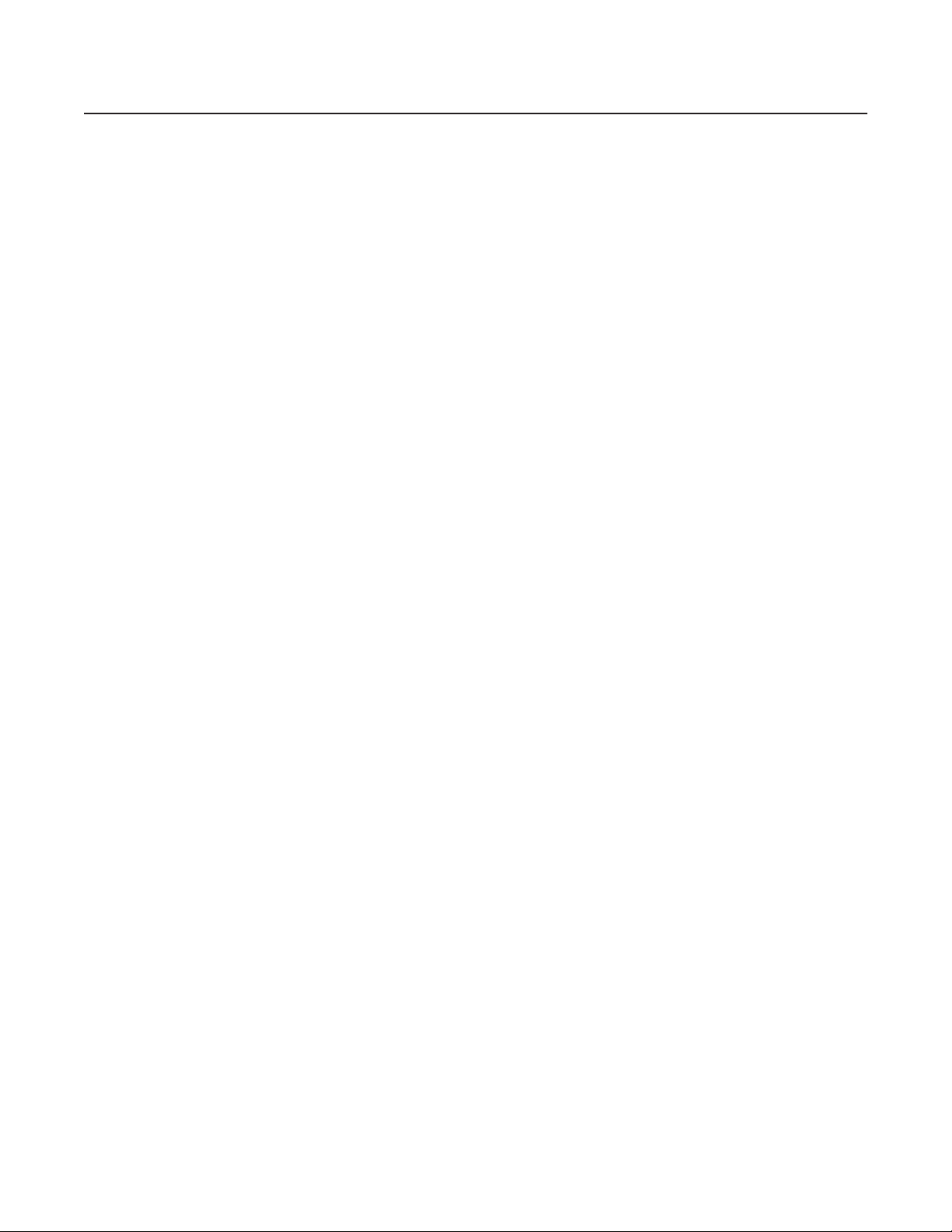
Important Safeguards and Warnings
Observe the following warnings before installing and using this product.
1. Read these instructions.
2. Keep these instructions.
3. Heed all warnings.
4. Follow all instructions.
5. Do not use this apparatus near water.
6. Clean only with dry cloth.
7. Do not block any ventilation openings. Install in accordance with the manufacturer’s instructions.
8. Do not install near any heat sources such as radiators, heat registers, stoves, or other apparatus (including amplifiers) that produce heat.
9. Only use attachments/accessories specified by the manufacturer.
10. Refer all servicing to qualified service personnel. Servicing is required when the apparatus has been damaged in any way, such as when
the power supply cord or plug is damaged, liquid has been spilled or objects have fallen into the apparatus, the apparatus has been
exposed to rain or moisture, the apparatus does not operate normally, or the apparatus has been dropped.
11. Apparatus shall not be exposed to dripping or splashing, and no objects filled with liquids, such as vases, shall be placed on the apparatus.
12. Warning: To reduce the risk of fire or electric shock, do not expose this apparatus to rain or moisture.
13. To reduce the risk of shock, do not perform any servicing other than that contained in the operating instructions unless you are qualified to
do so.
14. Unless the unit meets NEMA Type 3, 3R, 3S, 4, 4X, 6, or 6P standards, it is designed for indoor use only and must not be installed where
exposed to rain and moisture.
15. Only use parts recommended by Pelco.
16. Use only installation methods and materials capable of supporting four times the maximum specified load.
REGULATORY NOTICES
This device complies with part 15 of the FCC Rules. Operation is subject to the following two conditions: (1) this device may not cause harmful
interference, and (2) this device must accept any interference received, including interference that may cause undesired operation.
RADIO AND TELEVISION INTERFERENCE
This equipment has been tested and found to comply with the limits of a Class B digital device, pursuant to part 15 of the FCC rules. These limits are
designed to provide reasonable protection against harmful interference in a residential installation. This equipment generates, uses, and can radiate
radio frequency energy and, if not installed and used in accordance with the instructions, may cause harmful interference to radio communications.
However there is no guarantee that the interference will not occur in a particular installation. If this equipment does cause harmful interference to
radio or television reception, which can be determined by turning the equipment off and on, the user is encouraged to try to correct the interference
by one or more of the following measures:
• Reorient or relocate the receiving antenna.
• Increase the separation between the equipment and the receiver.
• Connect the equipment into an outlet on a circuit different from that to which the receiver is connected.
• Consult the dealer or an experienced radio/TV technician for help.
You may also find helpful the following booklet, prepared by the FCC: “How to Identify and Resolve Radio-TV
Interference Problems.” This booklet is available from the U.S. Government Printing Office, Washington D.C. 20402.
Changes and modifications not expressly approved by the manufacturer or registrant of this equipment can void your authority to operate this
equipment under Federal Communications Commission’s rules.
C2907M-D (4/05) 7

What Is the PelcoNet NET350 Transmission System?
The PelcoNet
WANs (wide area networks). This technology is based on the TCP/IP protocol suite and Ethernet technology, providing compatibility with today’s
networking standards.
The following devices can be controlled from your computer through Internet Explorer with the PelcoNet NET350 transmission system: Spectra
Esprit
and the CM6800 matrix.
(Refer to Glossary section for definitions of terms used in this manual.)
™
NET350 transmission system is technology that lets you view video in real time across a LAN (local area network) and even
®
®
, Genex
multiplexer, CM9700 systems (older CM9760s require CM9760 data translator), CM6700 (through integrated ASCII port, COM 2),
HOW DO LANS AND WANS WORK?
•A LAN consists of multiple computers connected together, sharing information. This information could be files, e-mail, printers, orwith the
PelcoNet NET350 transmission systemeven live video and audio.
•A WAN consists of multiple LANs connected through routers and gateways (for example, the Internet).
• In any network environment, each device needs a unique address so other computers on the network know how to reach it.
It is similar to a city with street addresses. For the post office to deliver mail to your house, you need a unique street address for the mail
carrier to find you. A network is like a city. Like a street address, the IP address on your computer is your address on the network. The IP
address is how other computers can find you on the network.
Remember that the IP address must be unique on the network.
• When there are multiple networks and you are using the TCP/IP protocol, there must be a way to communicate between the two networks.
A physical device called a router is required. The router’s IP address is referred to as the default gateway IP address.
•A cable that connects one computer to another is like a city street you can use to get from one house to another. The cable lets you
communicate with each other on the network. This cable is Category 5 cable with RJ-45 connectors at each end. (It looks like a phone
cord, only slightly larger.)
®
,
WHO SHOULD INSTALL THE PELCONET NET350 TRANSMISSION SYSTEM?
NOTE: Unless you are very familiar with how computers work, consult your network administrator for help.
Installation is a matter of configuring an IP address using a standard terminal program or Internet Explorer and connecting the PelcoNet NET350
transmission system to the Ethernet network. You should have the following background and experience to configure and install these units:
•Working knowledge of basic network management concepts and terminology
•Working knowledge of tools and procedures for installing and operating sensitive electronic equipment
8 C2907M-D (4/05)
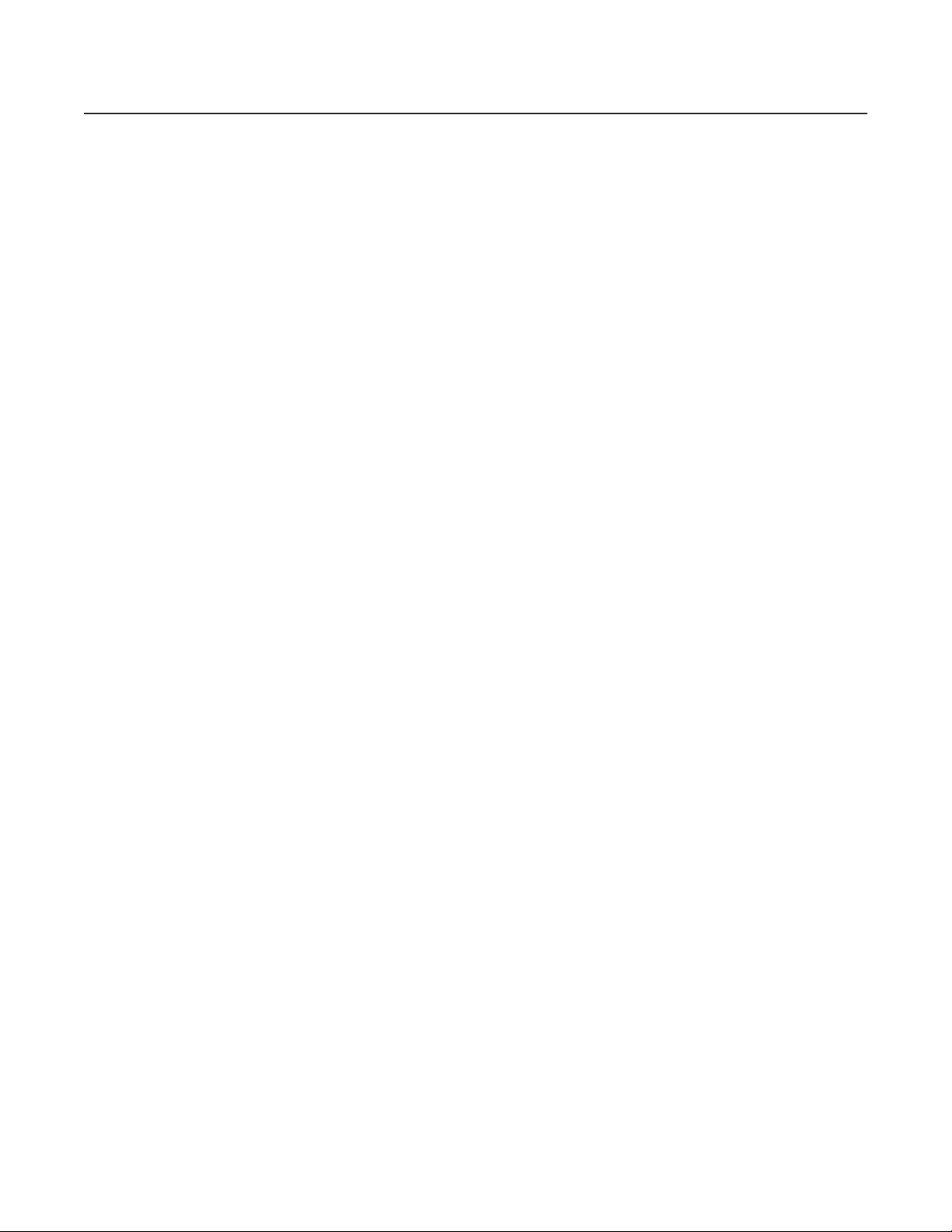
Instructions for the Network Administrator
The PelcoNet NET350 transmission system allows live video transmission to be viewed over TCP/IP-based networks. This section is intended to
help the network administrator know what is involved with installing this product and how it will affect the network. The person installing the
product will need the following information about the network to make the network function properly.
THE TRANSMITTER AND RECEIVER
•A valid IP address* for each PelcoNet NET350 transmission system unit
• Subnet mask*
• Default gateway (if applicable)
• E-mail server’s IP address (if applicable)
• Dedicated maximum allowable amount of bandwidth for live video**
* = Required for the PelcoNet NET350 transmission system to function properly
** = The PelcoNet NET350 transmission system requires a continuous amount of bandwidth to display true live video. Pelco recommends
using switching hubs with the product so the amount of bandwidth available to each unit is constant and reliable.
THE BROWSER
If you plan to use a browser to view live video across the network, there are procedures to complete before you can use the browser, such as
installing the ActiveX
®
platform. If you installed Internet Explorer 6.0 from the CD that came with the PelcoNet NET350 transmission system, you
can skip step 1 below. Otherwise, perform the following before trying to use the browser.
1. Internet Explorer 6.0 or higher must be installed before continuing.
2. Set the computer’s display settings to use 16- or 32-bit color.
3. Insert the supplied resource CD. It will open automatically. If it fails to open automatically, perform steps a through d below.
®
a. Click the Start menu in the Windows
operating system.
b. Click Run.
c. In the Open box, type D:\START.EXE (where D:\ = your CD ROM drive letter).
d. Click OK.
4. Click Software and then click Install PelcoNet ActiveX.
5. Follow the on-screen setup instructions to finish installing the plug-in.
MINIMUM PC REQUIREMENTS (AS NEEDED)
• PC (Pentium
• Network card
• Microsoft
• Free serial interface and terminal program
• Screen resolution of 1024 x 768 or higher, 16- or 32-bit pixel color resolution
• RAM of 256 MB
• Graphic card (ATI RADEON 7500 or 8500, Matrox G 550 or Parhelia
playback capability)
• Ethernet card (100 Mbit recommended)
• Sound card (required for audio application)
• DirectX
®
4 microprocessor, 1.6 GHz) with Windows 98/2000/XP operating system
®
Internet Explorer 6.0 (or higher) or PelcoNet NET350R (receiver) and video monitor
®
8.1 or 9.0 application programming interface software
™
, or NVIDIA
®
GeForce 3 or 4 with direct show-compatible MPEG-4
C2907M-D (4/05) 9
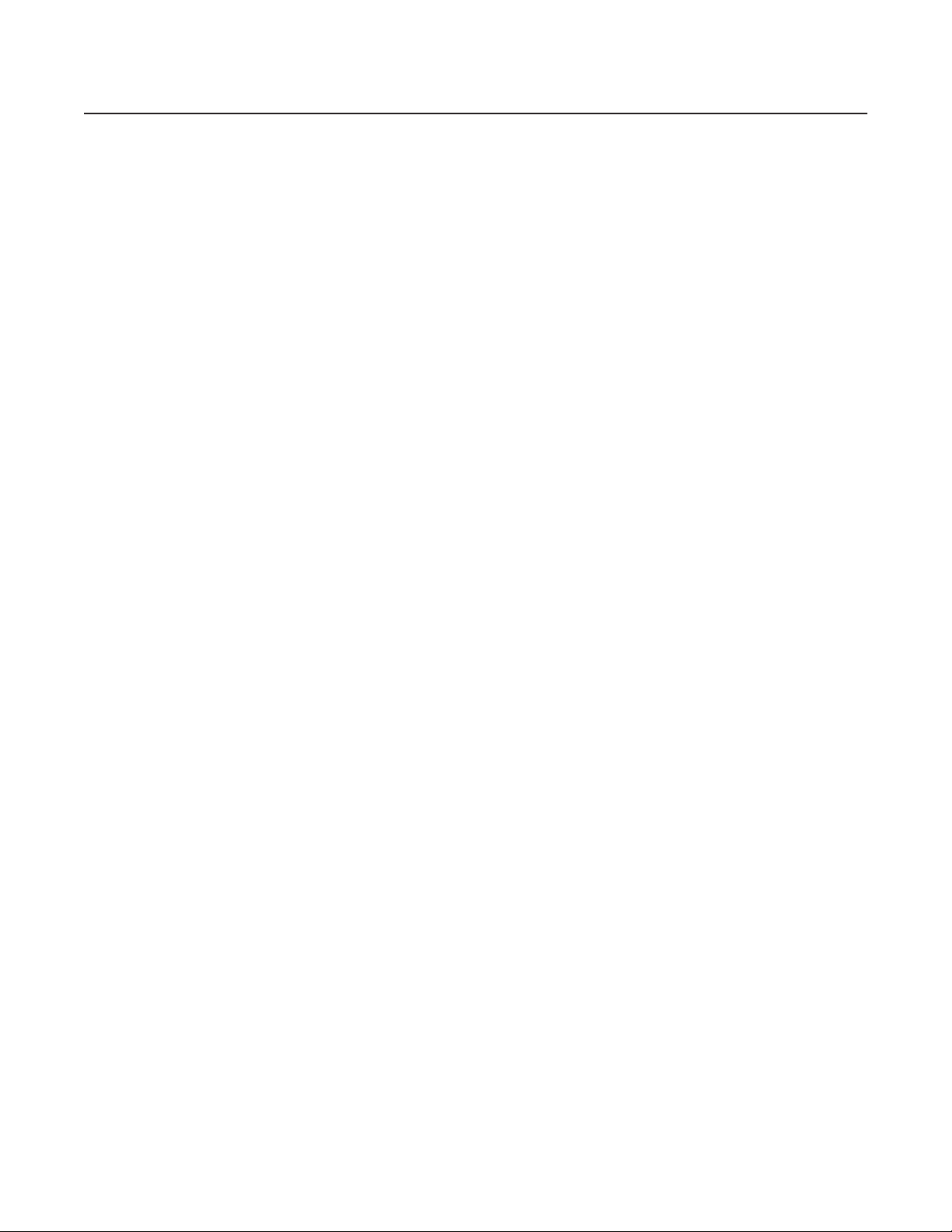
Overview
NOTE: This manual refers to the PelcoNet NET350 transmission system unit when discussing features, functions, or specifications that apply to
both transmitter and receiver models. “Receiver,” as used in this manual, refers to a PelcoNet NET350 transmission system receiver unless
otherwise noted.
DESCRIPTION
The PelcoNet NET350 transmission system is a network video server that encodes and decodes live video, audio, and control data transmitted
and received over Ethernet computer networks (either intranet or Internet) using the TCP/IP protocol.
The transmission system consists of two units: a transmitter (NET350T) and a receiver (NET350R)however, only the transmitter is required to use
the system. If a receiver is used, video can be displayed on an NTSC or PAL monitor connected to the receiver. If a receiver is not used, video can
be displayed on a PC connected to the network through a web browser.
The NET350T includes a CompactFlash
Dual MPEG-4 video streams, each of which can be set up differently, is a special feature of the NET350. For example, one video stream might be
set to record at high resolution while the second might have monitoring at a lower resolution.
Transmitters and receivers are identified by IP addresses, just like any other equipment connected to a computer network.
There is a bidirectional serial interface for remote control of peripherals, such as PTZ cameras. The NET350T can transmit and receive audio and
the NET350R can receive audio.
®
interface for video storage.
In appropriately configured networks, the multicast function permits simultaneous video transmission in real time to several receivers. For this to
work, the UDP and IGMP multicasting protocols must be implemented in the network.
SOFTWARE VERSION
This manual documents PelcoNet NET350 software version 3.0.
PACKAGE CONTENTS
The following are supplied:
•Transmitter (NET350T) or receiver (NET350R)
• Universal plug-in power pack with adapters for EU, UK, US, and AU
• DB9 cable with pigtail
•Wall mount bracket
• Quick installation guide
• Software resource CD
OPTIONAL COMPATIBLE PRODUCTS
NET350RK The NET350RK rack mount kit provides rack mounting for the PelcoNet NET350. This kit supports the mounting of one, two, or
three units per rack. Units can be mounted with either front or real panel forward.
10 C2907M-D (4/05)
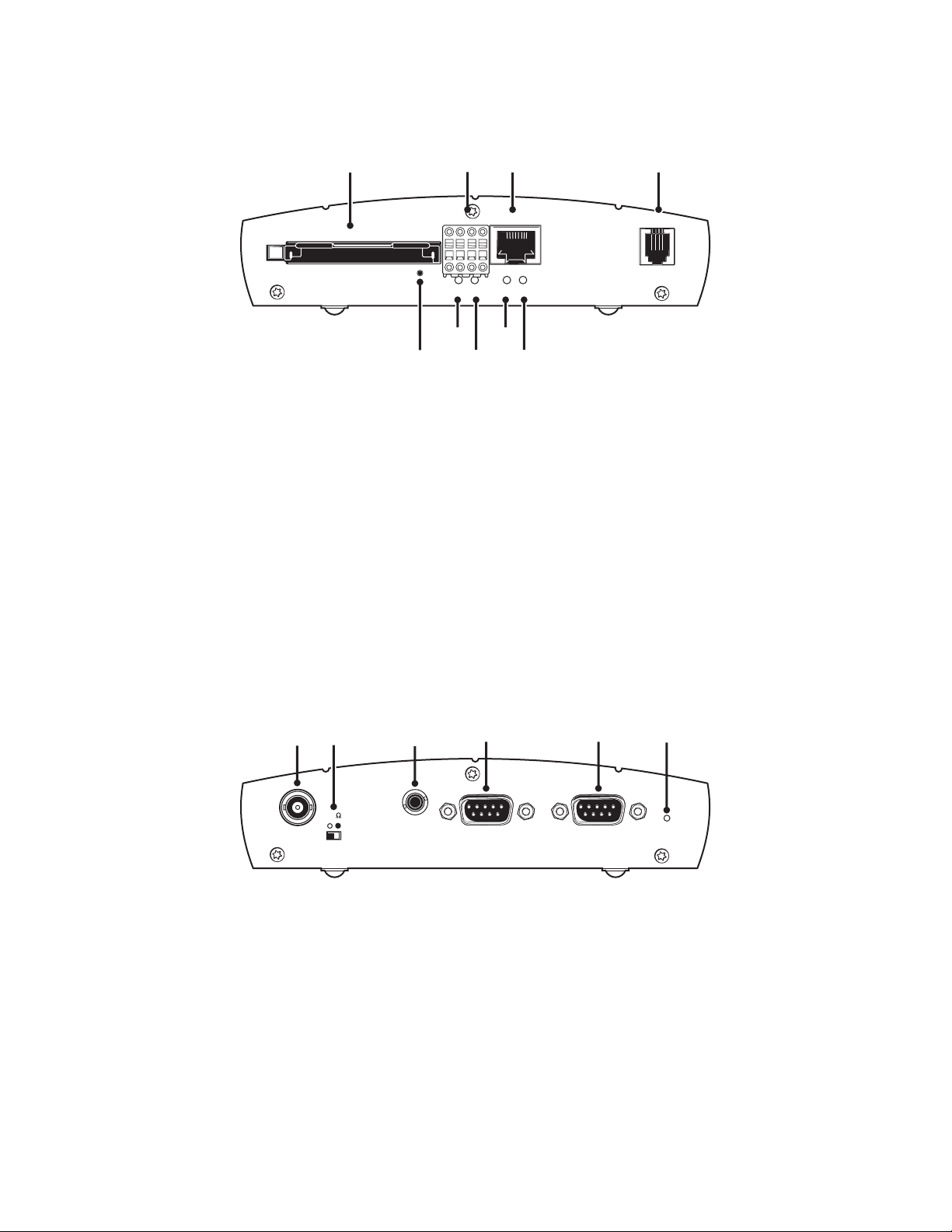
FRONT PANEL COMPONENTS
The PelcoNet NET350 transmission system uses a compact design. For that reason connectors are placed on both the front and rear panels.
CompactFlash
Key:
1= CompactFlash interface (transmitter only) is a slot for CompactFlash cards and miniature disk drives
2= Alarm I/O terminals for alarm input and relay output (refer to Figure 19)
3=RJ-45 Ethernet connector for connecting to the network (10/100)
4= Power socket
5=LED I lights red with an active alarm
6=LED O lights green when the relay is switched
7=LED L lights green when the unit is connected to the network
8=LED T flashes yellow when data is transmitted
9= Hard reset button
Ethernet Power
Alarm I/O
OI
(Refer to the LEDs section for more information on the LEDs.)
REAR PANEL COMPONENTS
Video In
Key:
1= Video In BNC socket (transmitter) or Video Out BNC socket (receiver) for video source or for an analog video monitor
2= 75
3= Audio I/O bidirectional audio interface; 3.5 mm stereo jack for connecting a loudspeaker or an audio source (monaural line), line level
4= COM2: RS232 serial interface port; 9-pin male sub-D socket for configuration using terminal software
5= COM1: RS232/422/485 serial interface port; 9-pin male sub-D socket for controlling data transmissions (RS-232, RS-422, and RS-485
6 = Power LED for device status and software upload failure (refer to the LEDs section)
Ω slide switch (transmitter) for terminating the video input
protocols) and for configuration using terminal software
Figure 1. Front Panel Components
75
Audio I/O
COM2:
RS232
COM1:
RS232/422/485
Power
Figure 2. Rear Panel Components
Refer to the LEDs section for more information on the LEDs and to the Hardware Installation section for information on interfacing peripherals to
the unit.
C2907M-D (4/05) 11
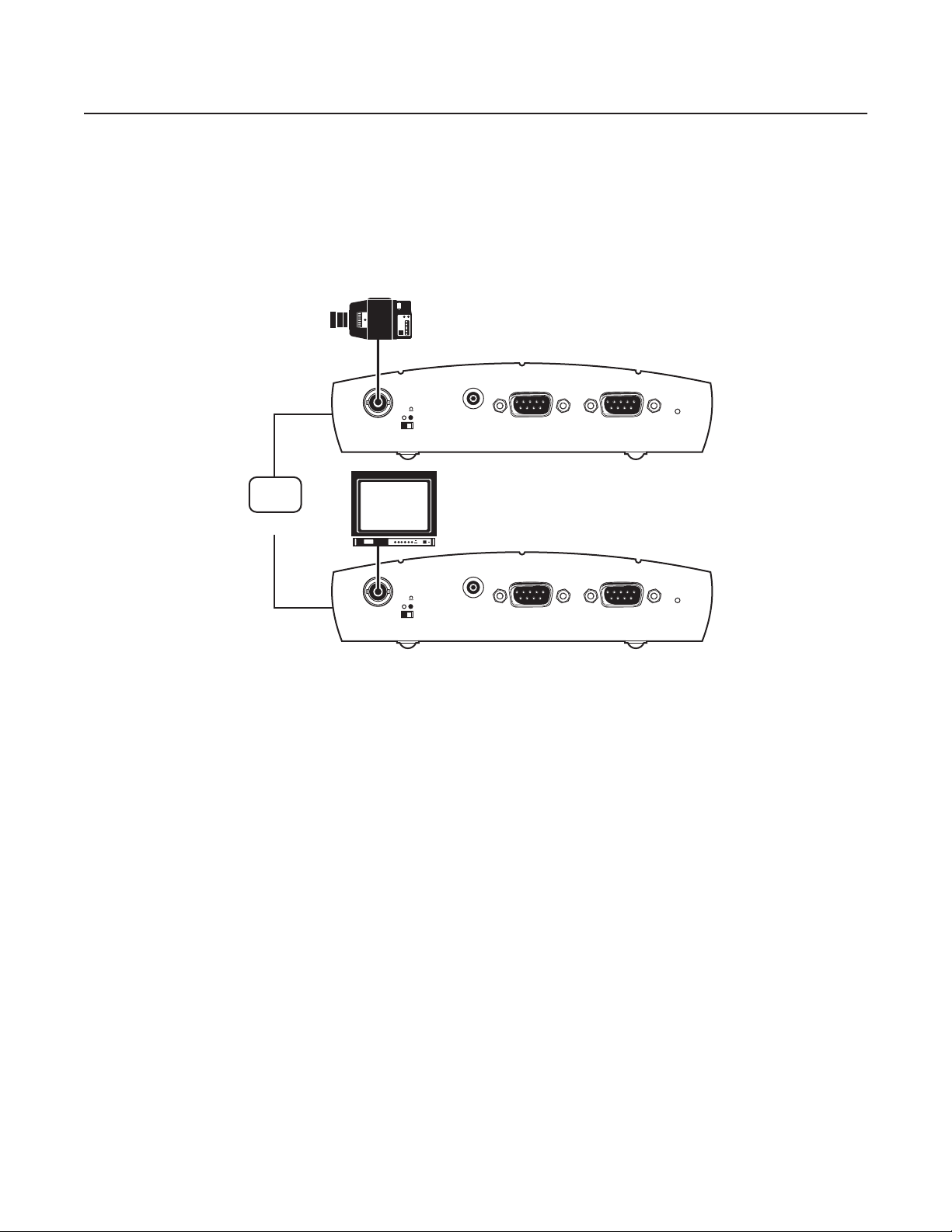
Typical Applications
There are two ways to make a high performance multimedia transmission system for computer networks:
• One way is to use just the transmitter and connect it through the computer network to a PC with a web browser at the receiving end.
• Another way is to connect the transmitter through the computer network to a receiver. This is often called a box-to-box connection because
it uses two PelcoNet NET350 transmission system units.
In either case, routing dedicated cables from a camera to a monitor is not required because you can use the existing computer network for that
purpose.
Refer to figures 3 through 16 for examples of these configurations. Refer to Appendix A for detailed connection illustrations.
-
TRANSMITTER
LAN/WAN
TCP/IP
INTRANET/INTERNET
75
Video In
75
Video Out
Audio I/O
Audio I/O
COM2:
RS232
COM2:
RS232
RS232/422/485
RS232/422/485
Figure 3. Configuration for Box-To-Box Connections
COM1:
COM1:
Power
RECEIVER
Power
12 C2907M-D (4/05)
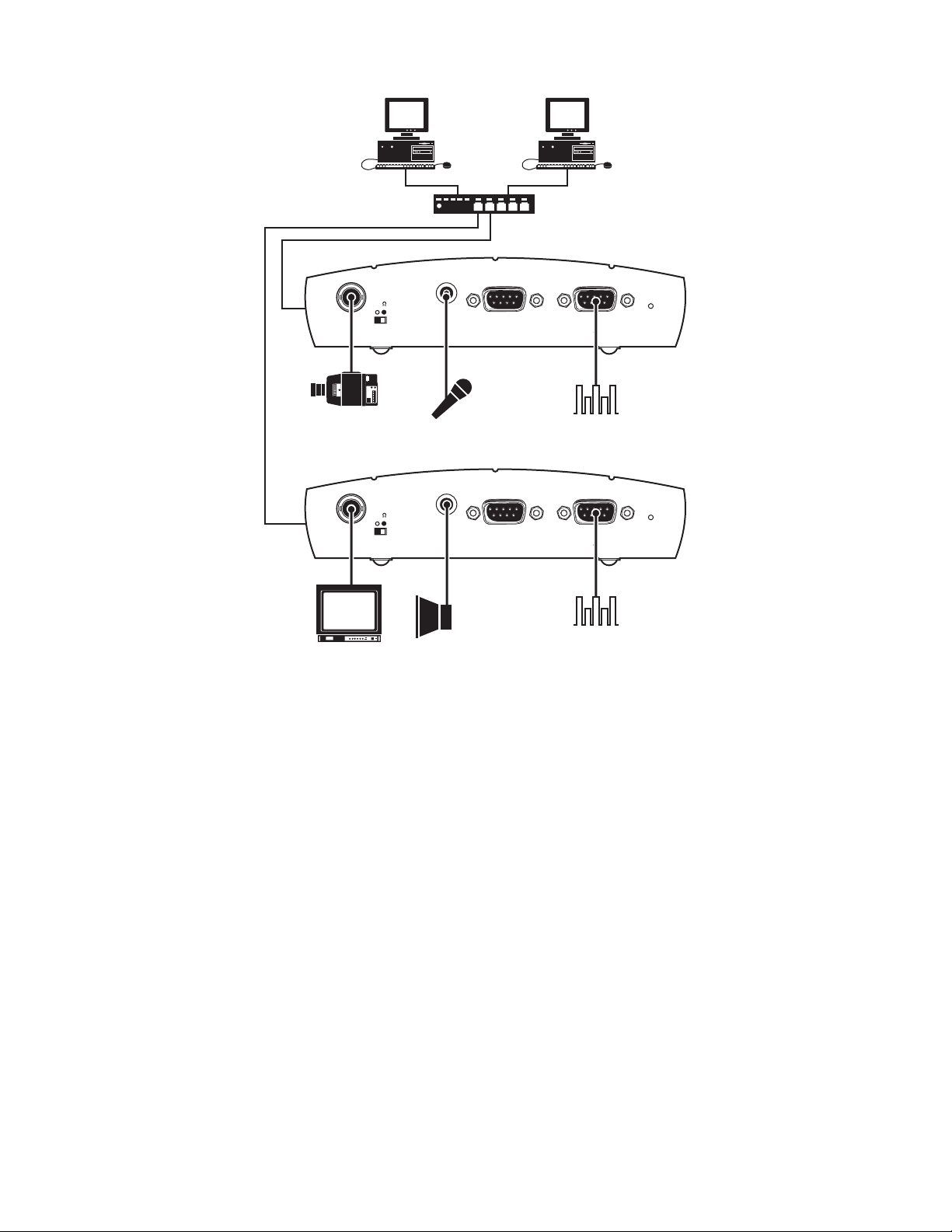
HUB
TRANSMITTER
75
Video In
CAMERA
Audio I/O
AUDIO
(PREAMP)
LINE LEVEL
COM2:
RS232
COM1:
RS232/422/485
DATA
Power
RECEIVER
75
Video Out
MONITOR
Audio I/O
AUDIO
COM2:
RS232
COM1:
RS232/422/485
DATA
Power
Figure 4. LAN Box-To-Box Connection (Transmitter, Receiver, Fixed Camera)
C2907M-D (4/05) 13
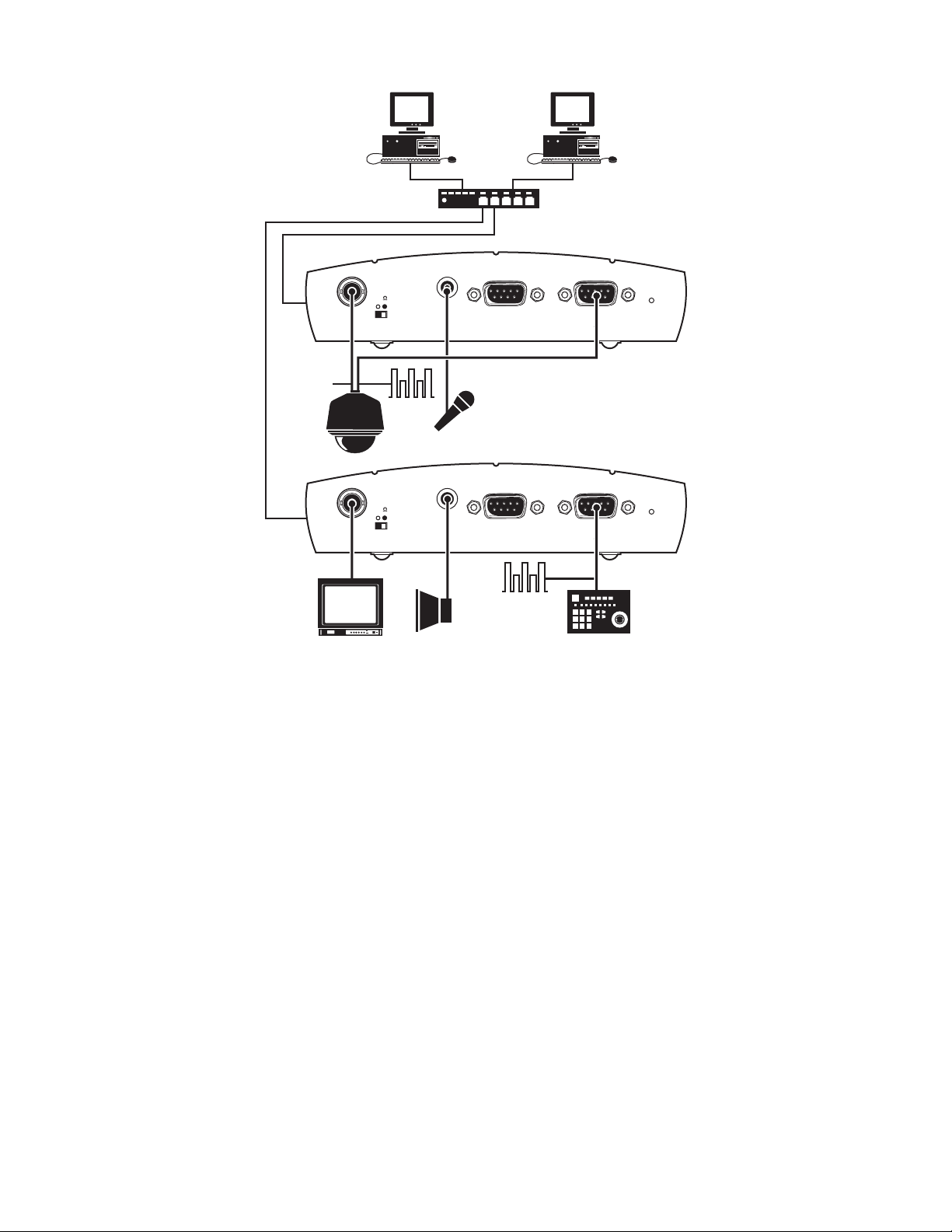
HUB
TRANSMITTER
75
Video In
Audio I/O
COM2:
RS232
COM1:
RS232/422/485
Power
VIDEO
DATA
AUDIO
(PREAMP)
SPECTRA
75
Video Out
LINE LEVEL
Audio I/O
COM2:
RS232
COM1:
RS232/422/485
RECEIVER
Power
DATA
MONITOR
AUDIO
KEYBOARD
Figure 5. LAN Box-To-Box Connection (Transmitter, Receiver, Spectra)
14 C2907M-D (4/05)
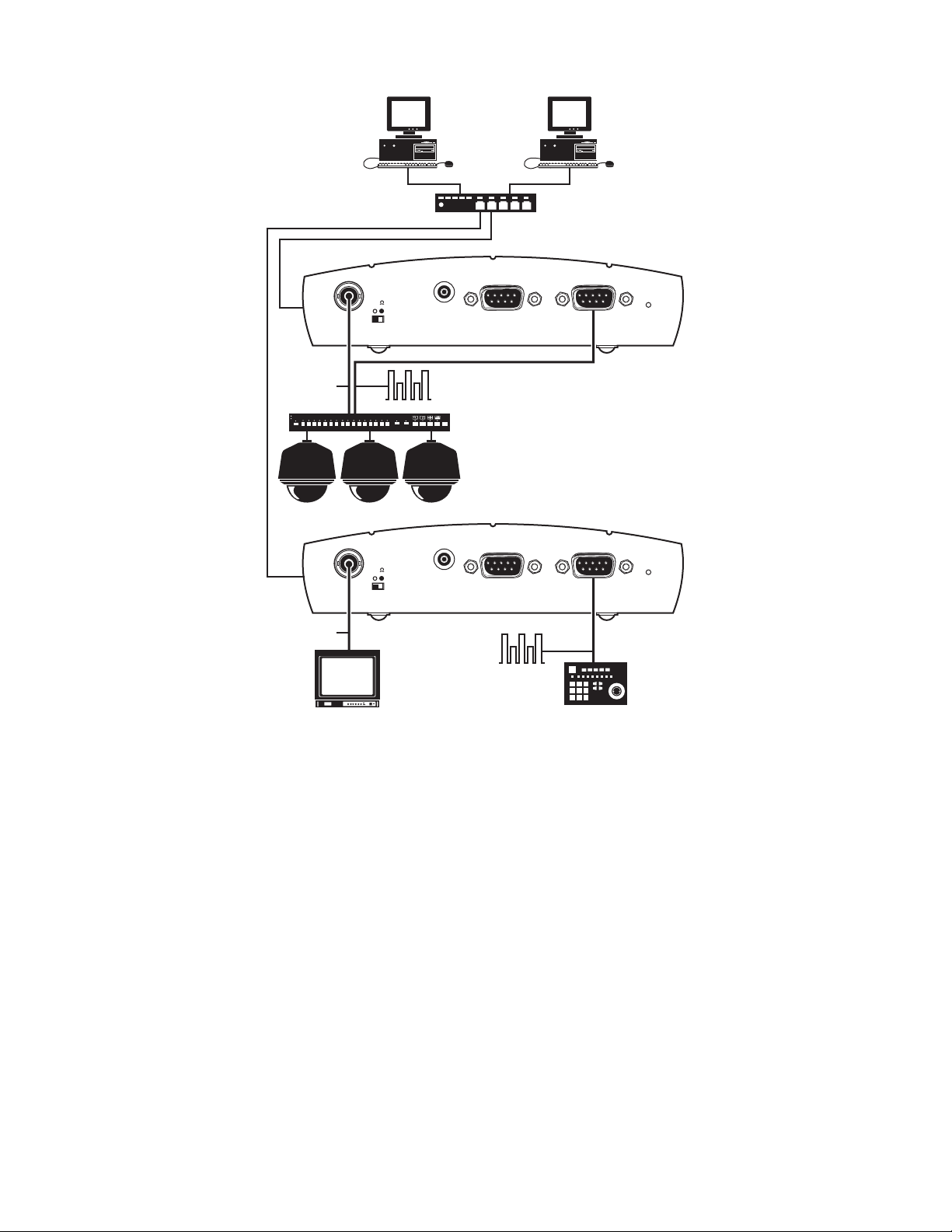
HUB
TRANSMITTER
75
Video In
Audio I/O
COM2:
RS232
COM1:
RS232/422/485
Power
VIDEO
GENEX
DATA
SPECTRA
RECEIVER
75
Video Out
Audio I/O
COM2:
RS232
COM1:
RS232/422/485
Power
VIDEO
DATA
MONITOR
KEYBOARD
Figure 6. LAN Box-To-Box Connection (Transmitter, Receiver, Spectra, Genex)
C2907M-D (4/05) 15
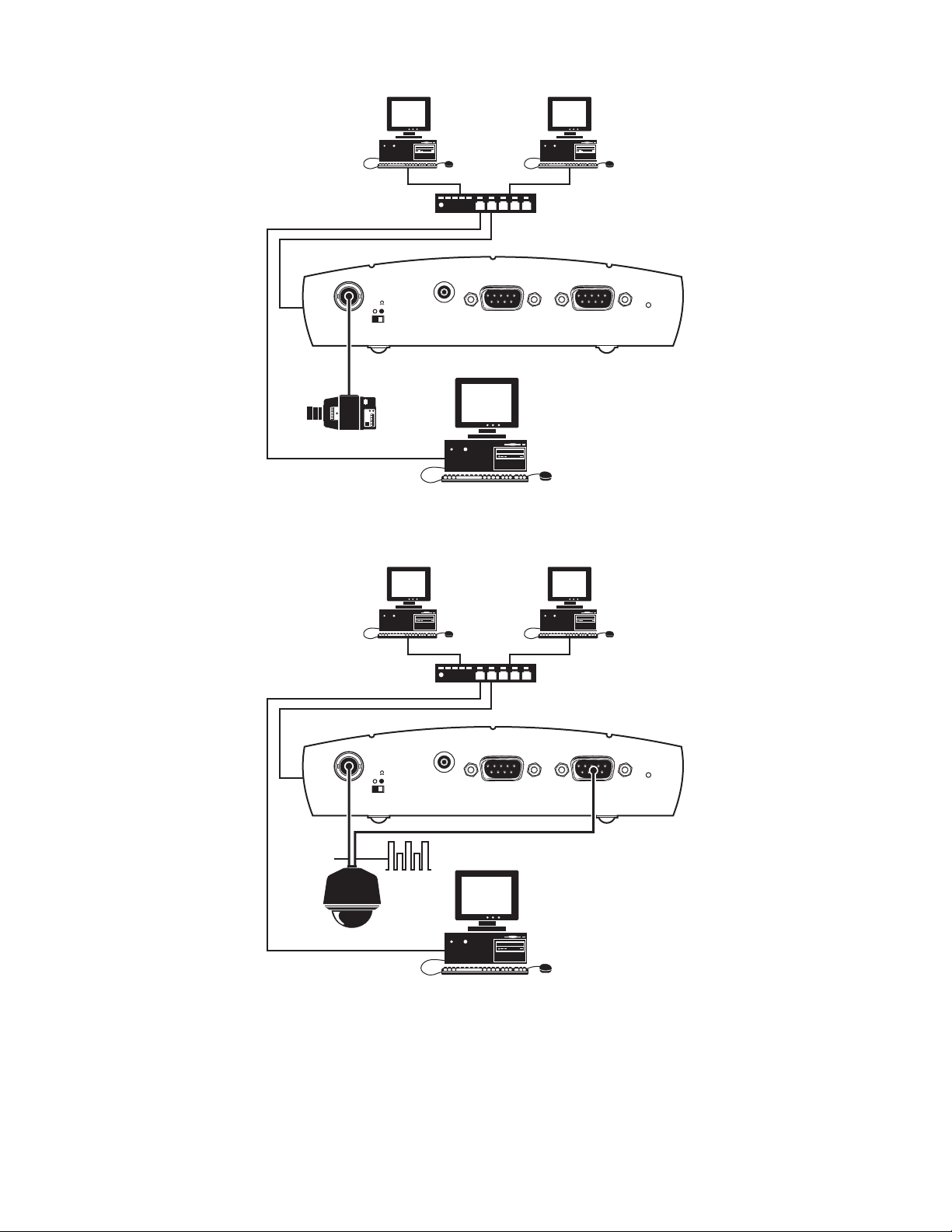
HUB
TRANSMITTER
75
Video In
Audio I/O
COM2:
RS232
COM1:
RS232/422/485
Power
CAMERA
BROWSER
Figure 7. LAN Browser-To-Box Connection (Transmitter, Browser, Fixed Camera)
HUB
TRANSMITTER
75
Video In
Audio I/O
COM2:
RS232
COM1:
RS232/422/485
Power
VIDEO
DATA
SPECTRA
BROWSER
Figure 8. LAN Browser-To-Box Connection (Transmitter, Browser, Spectra)
16 C2907M-D (4/05)
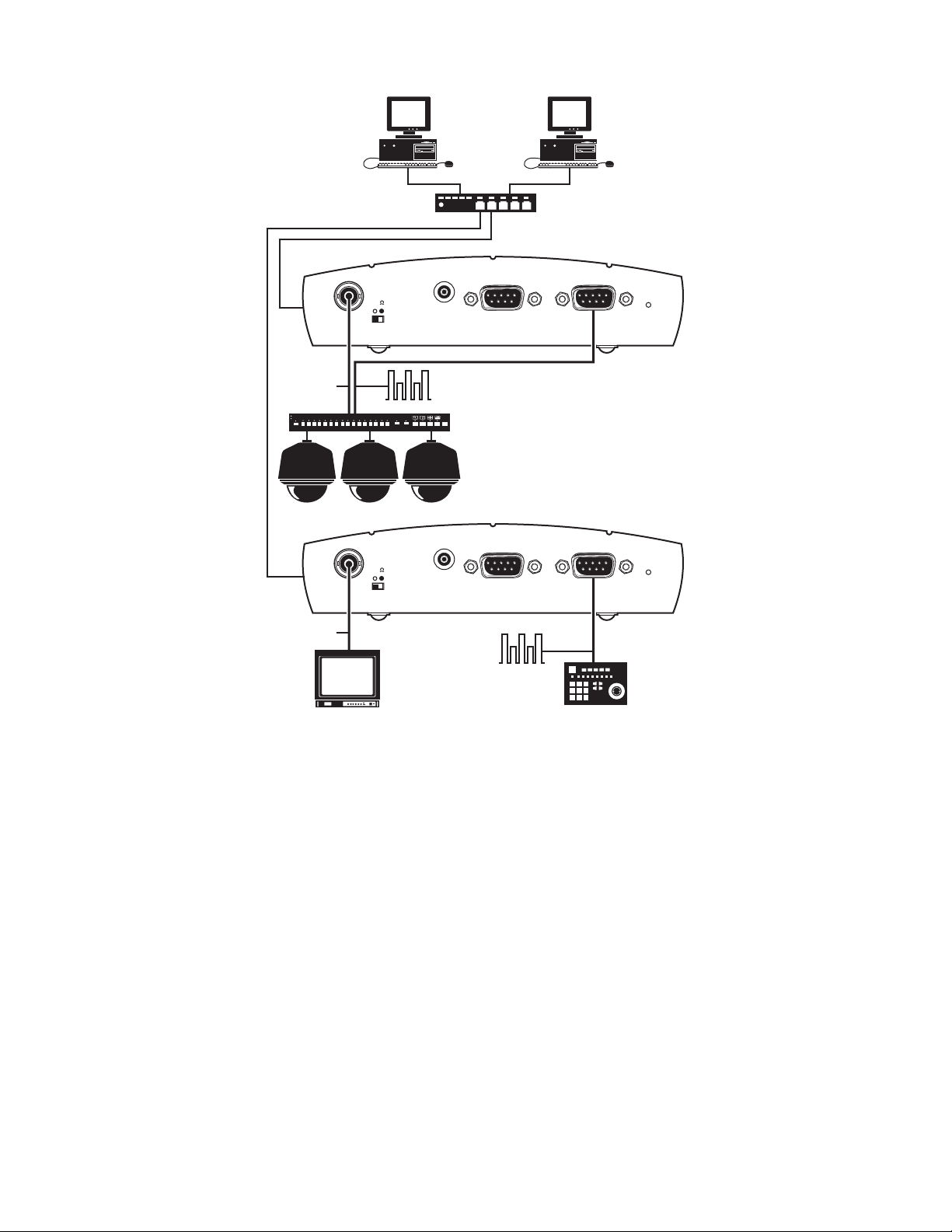
HUB
TRANSMITTER
75
Video In
Audio I/O
COM2:
RS232
COM1:
RS232/422/485
Power
VIDEO
GENEX
DATA
SPECTRA
RECEIVER
75
Video Out
Audio I/O
COM2:
RS232
COM1:
RS232/422/485
Power
VIDEO
DATA
MONITOR
KEYBOARD
Figure 9. LAN Browser-To-Box Connection (Transmitter, Browser, Spectra, Genex)
C2907M-D (4/05) 17
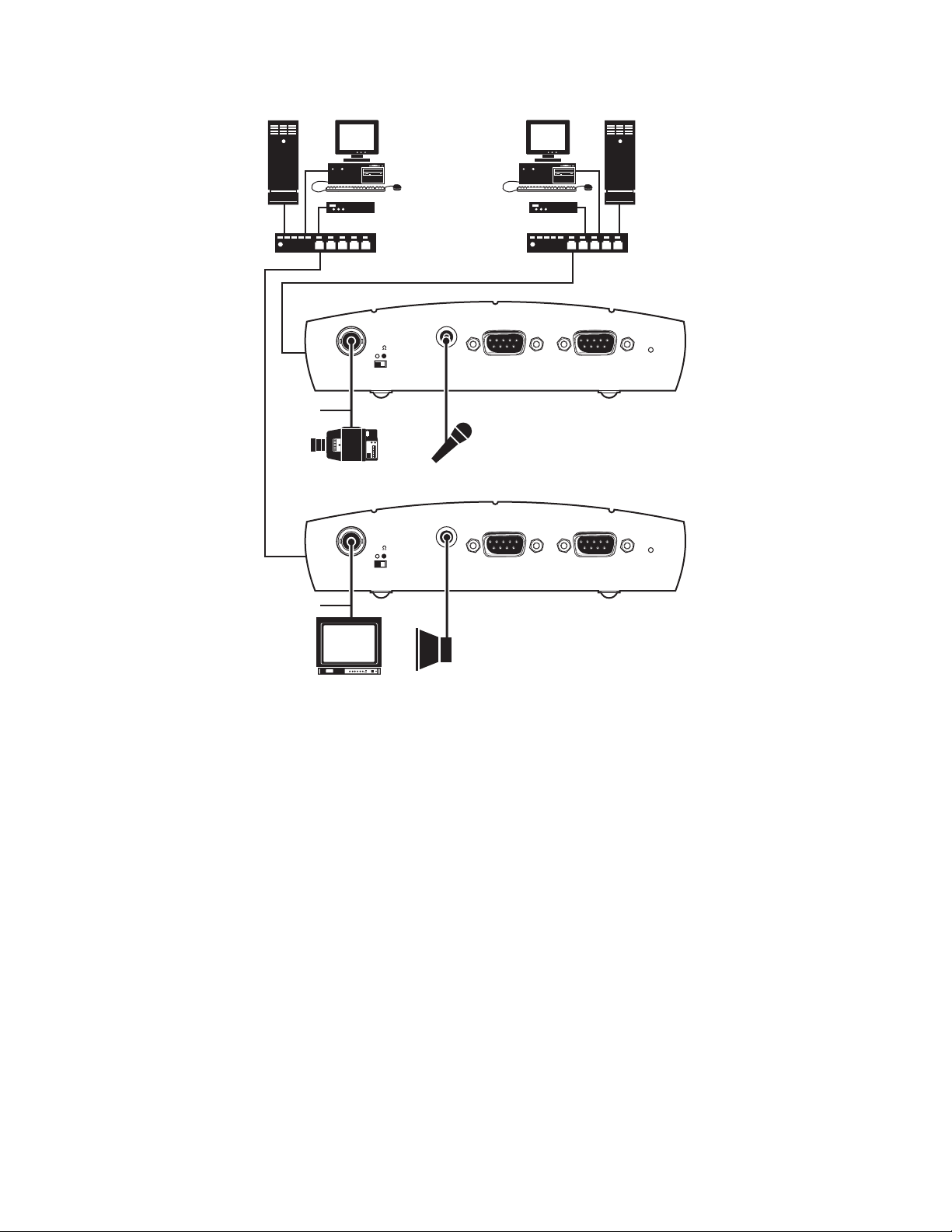
CLOVIS
SERVER
VIDEO
1 OR MORE PCs
ROUTER
HUB
Video In
CAMERA
Video Out
•••••••••••
75
75
Audio I/O
AUDIO
(PREAMP)
LINE LEVEL
Audio I/O
COM2:
RS232
COM2:
RS232
1 OR MORE PCs
ROUTER
HUB
NEW YORK
SERVER
COM1:
RS232/422/485
COM1:
RS232/422/485
TRANSMITTER
Power
RECEIVER
Power
VIDEO
MONITOR
AUDIO
Figure 10. WAN Box-To-Box Connection (Transmitter, Receiver, Fixed Camera)
18 C2907M-D (4/05)
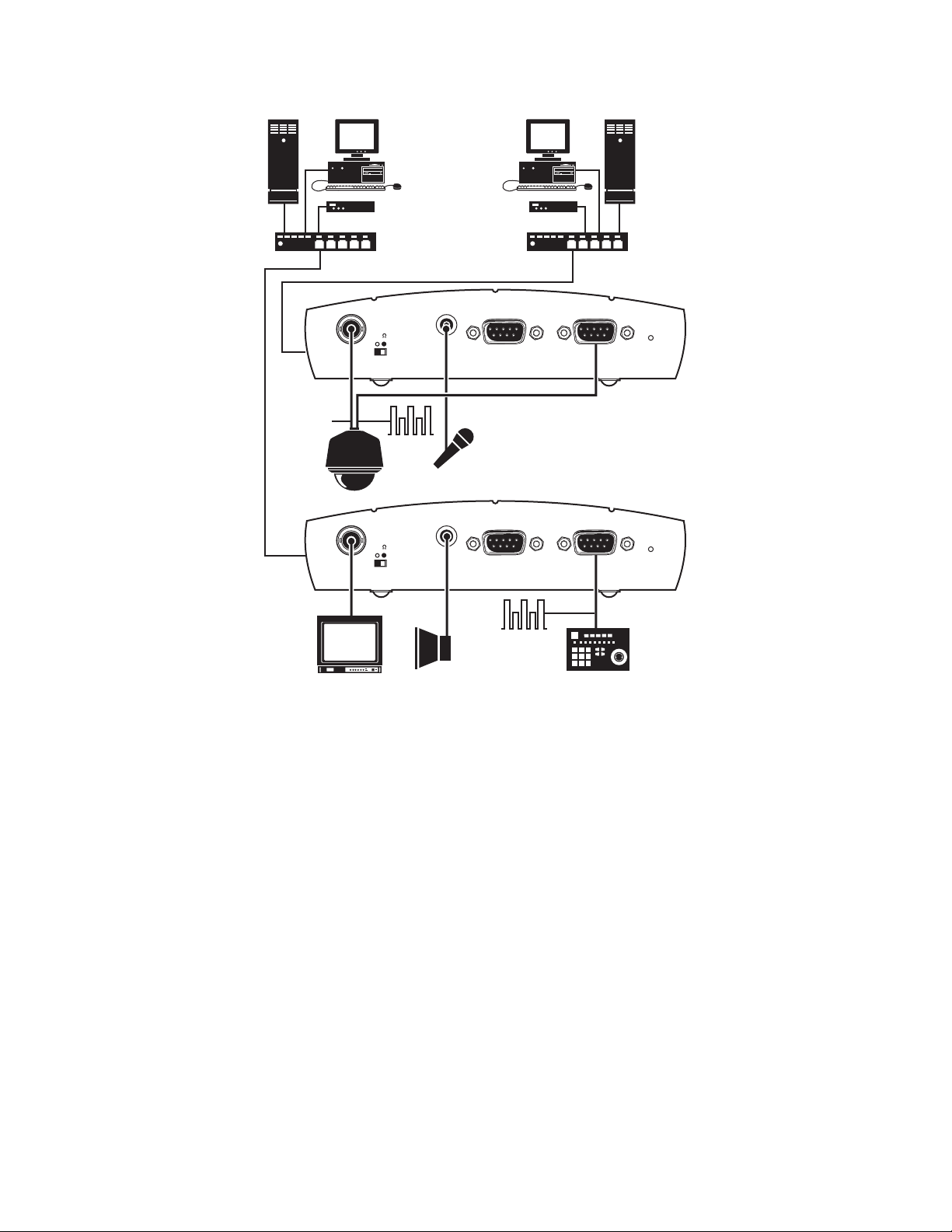
CLOVIS
SERVER
1 OR MORE PCs
ROUTER
VIDEO
•••••••••••
HUB
75
Video In
SPECTRA
75
Video Out
Audio I/O
DATA
Audio I/O
AUDIO
(PREAMP)
LINE LEVEL
COM2:
RS232
COM2:
RS232
1 OR MORE PCs
ROUTER
HUB
NEW YORK
SERVER
COM1:
RS232/422/485
COM1:
RS232/422/485
TRANSMITTER
Power
RECEIVER
Power
DATA
MONITOR
AUDIO
KEYBOARD
Figure 11. WAN Box-To-Box Connection (Transmitter, Receiver, Spectra)
C2907M-D (4/05) 19
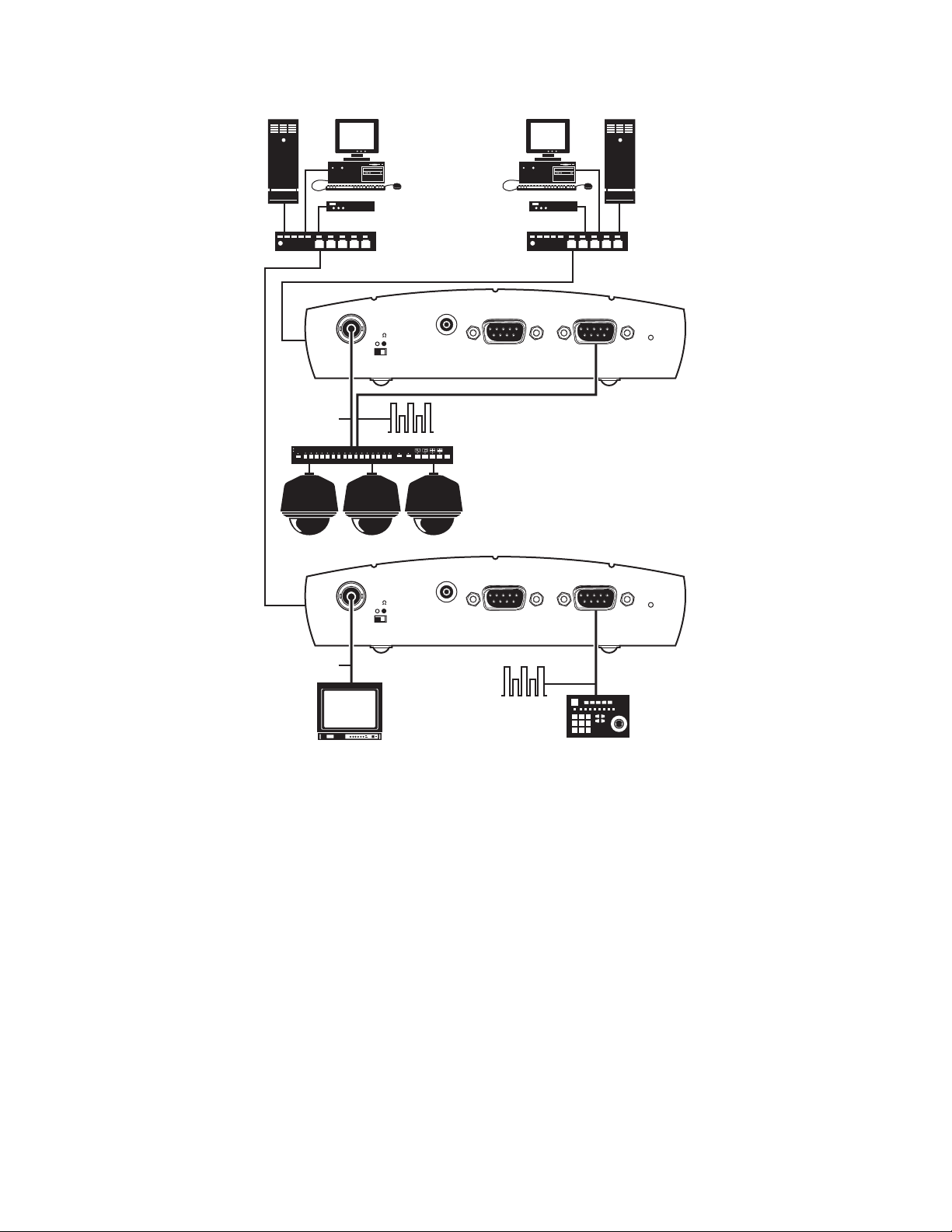
CLOVIS
SERVER
GENEX
1 OR MORE PCs
ROUTER
Video In
VIDEO
•••••••••••
HUB
75
SPECTRA
Audio I/O
DATA
COM2:
RS232
1 OR MORE PCs
ROUTER
HUB
NEW YORK
SERVER
COM1:
RS232/422/485
TRANSMITTER
Power
RECEIVER
75
Video Out
Audio I/O
COM2:
RS232
COM1:
RS232/422/485
Power
VIDEO
DATA
MONITOR
KEYBOARD
Figure 12. WAN Box-To-Box Connection (Transmitter, Receiver, Spectra, Genex)
20 C2907M-D (4/05)
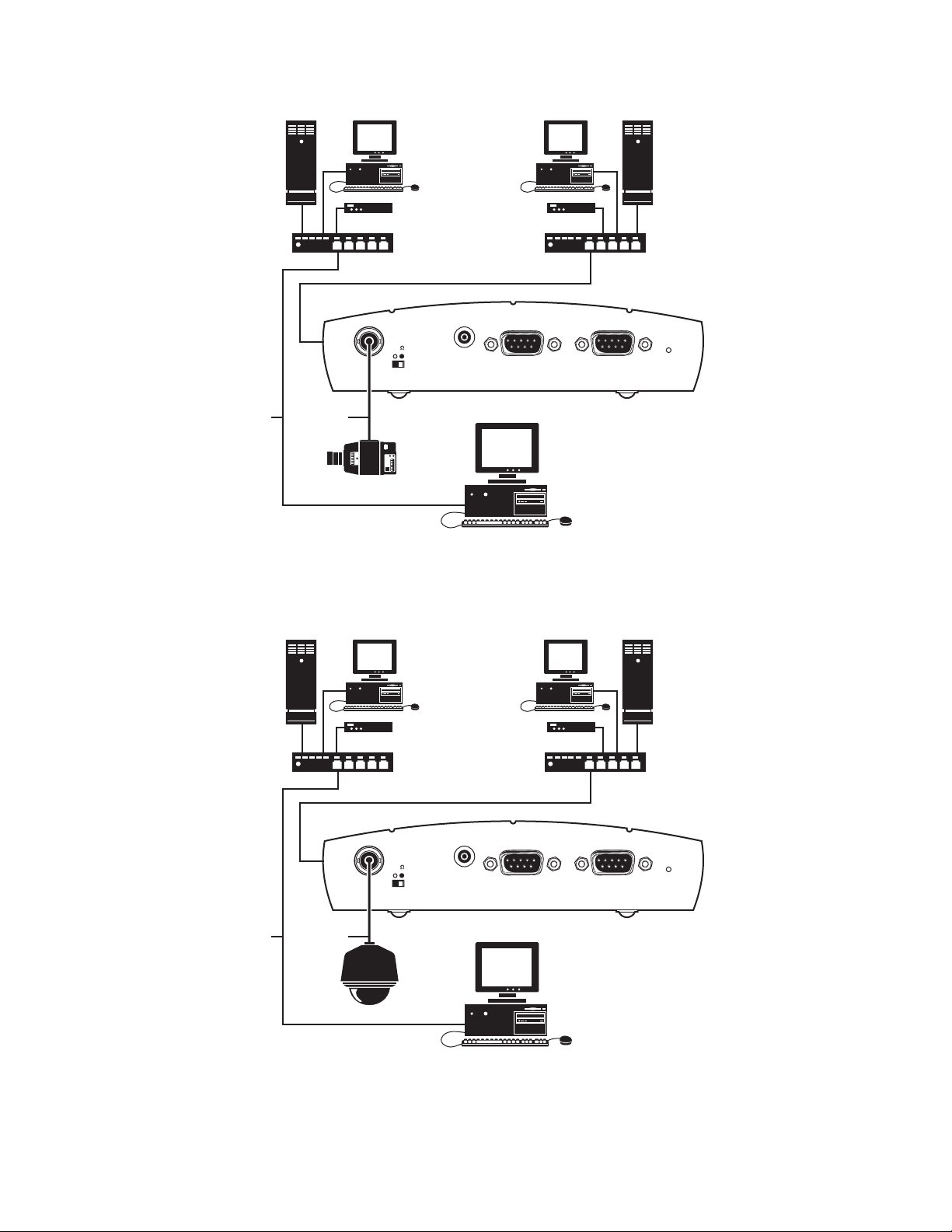
CLOVIS
SERVER
1 OR MORE PCs
VIDEOVIDEO
ROUTER
HUB
Video In
CAMERA
•••••••••••
75
Audio I/O
COM2:
RS232
BROWSER
1 OR MORE PCs
ROUTER
HUB
NEW YORK
SERVER
COM1:
RS232/422/485
TRANSMITTER
Power
Figure 13. WAN Browser-To-Box Connection (Transmitter, Browser, Fixed Camera)
CLOVIS
SERVER
1 OR MORE PCs
VIDEOVIDEO
ROUTER
HUB
Video In
SPECTRA
•••••••••••
75
Audio I/O
COM2:
RS232
1 OR MORE PCs
ROUTER
HUB
NEW YORK
SERVER
COM1:
RS232/422/485
TRANSMITTER
Power
BROWSER
Figure 14. WAN Browser-To-Box Connection (Transmitter, Browser, Spectra)
C2907M-D (4/05) 21
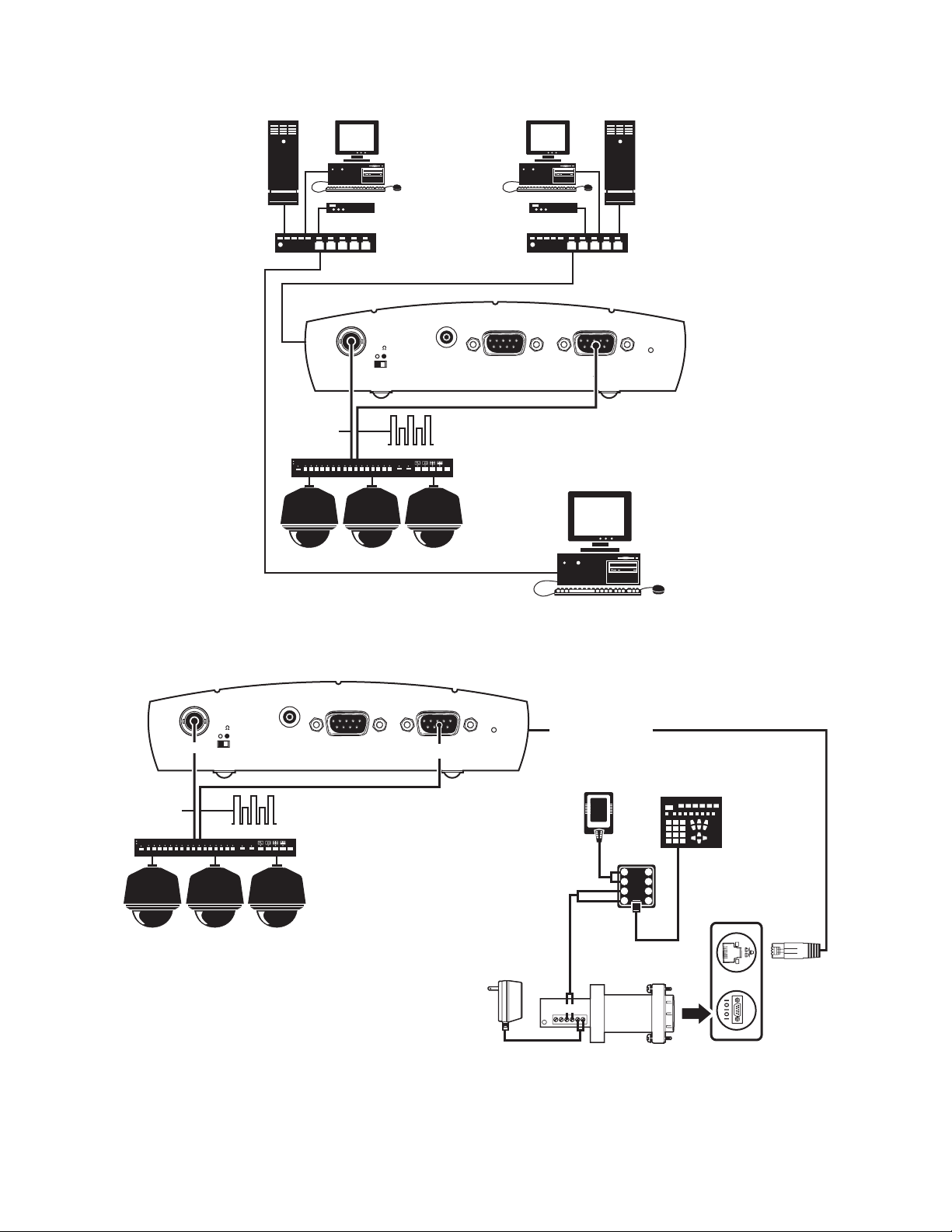
CLOVIS
SERVER
GENEX
1 OR MORE PCs
•••••••••••
ROUTER
HUB HUB
HUB
75
Video In
Audio I/O
VIDEO
DATA
COM2:
RS232
1 OR MORE PCs
ROUTER
HUB
NEW YORK
SERVER
COM1:
RS232/422/485
TRANSMITTER
Power
GENEX
VIDEO
Video In
SPECTRA
BROWSER
Figure 15. WAN Browser-To-Box Connection (Transmitter, Browser, Spectra, Genex)
TRANSMITTER
75
SPECTRA
DATA
Audio I/O
COM2:
RS232
COM1:
RS232/422/485
Power
ETHERNET CONNECTION
TO NETWORK (LAN/WAN)
12 VAC
RX-
RX+
TX-
RX-
TX+
RX+
12 V
GND
PV140
4
3
2
1
STRAIGHT
CABLE
PELCO KEYBOARD
KBD200A/
KBD300A
5
6
7
8
12VDC
PC
WORKSTATION
Figure 16. Connection with Pelco Keyboard Control Through a PC (Example Shown with Spectra and Genex)
22 C2907M-D (4/05)
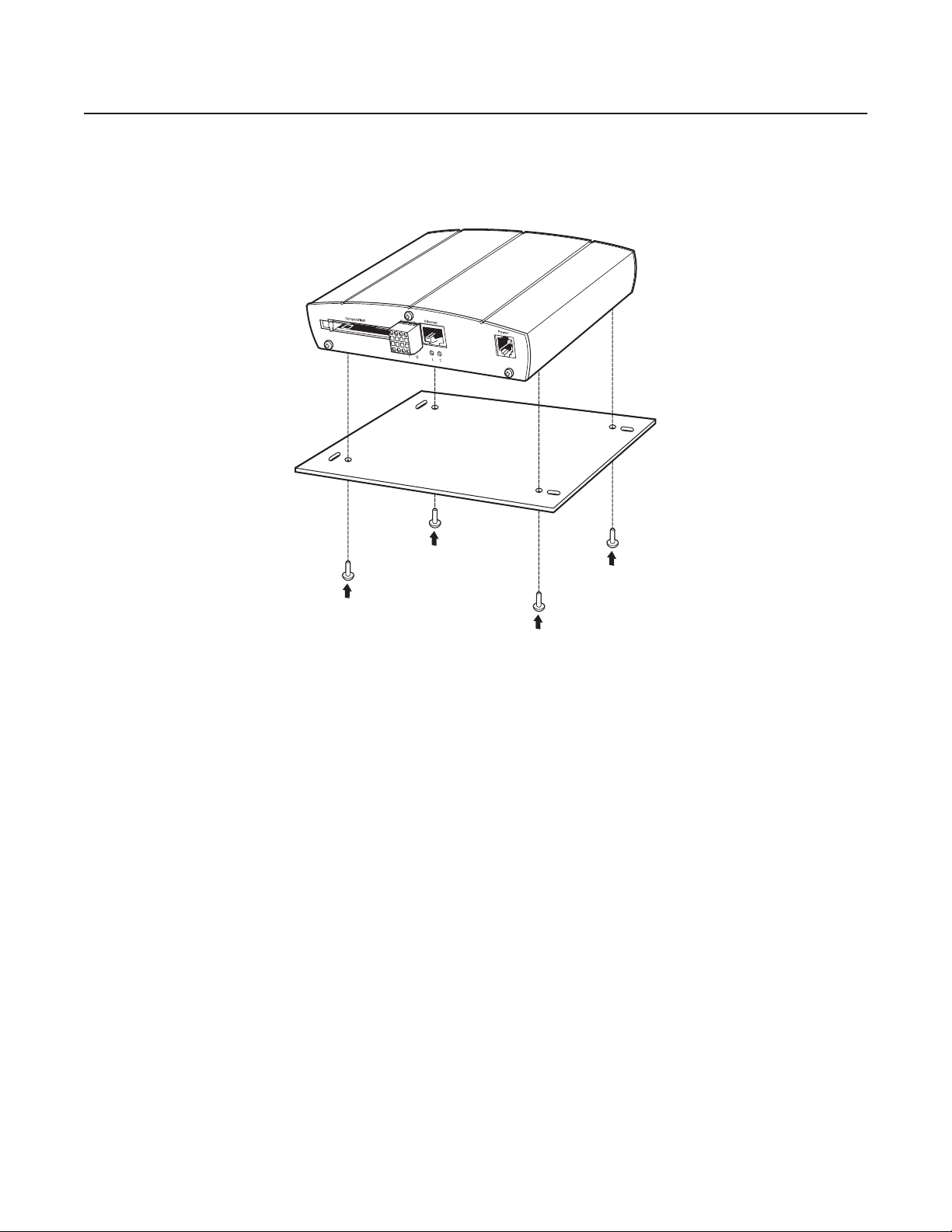
Hardware Installation
Refer to Appendix A for examples of how to connect equipment.
MOUNTING THE NET350 TO THE WALL
Figure 17. Securing NET350 to Wall Mount Bracket
If desired, the NET350 can be mounted to a wall using the supplied wall mount bracket. To do so:
1. Pry off the clear plastic feet from the bottom of the NET350 unit. (Note the grooves on the underside of the unit. They are involved later in
securing the unit to the wall mount bracket.)
2. Refer to Figure 17. Align the grooves on the underside of the NET350 with the four smaller holes in the mount. Install four screws (supplied)
through the holes in the bottom of the wall mount. The screws fit in the grooves. Tighten carefully to secure the NET350 to the wall mount.
DO NOT OVER-TIGHTEN; the screws can damage the aluminum grooves.
3. Attach the mount to the wall with four screws (customer supplied) through the mount’s oblong holes. The mount can be attached to the
wall with any side of the NET350 pointing up.
CONNECTING VIDEO SOURCES OR DISPLAYS
• The BNC Video In socket of the NET350T transmitter accepts color or black-white sources and automatically detects whether it is PAL or
NTSC. The video input has an external switch for termination of 75 ohms.
• The Video Out BNC socket of the NET350R receiver can be connected to any PAL or NTSC video monitor or VCR with a composite PAL or
NTSC input. You must select NTSC or PAL on the configuration page for video decoder settings for the NET350R.
• If the video signal is not looped through, terminate the video input by setting the “75
transmitter) to the right.
Ω ” slide switch (located on the front of the
C2907M-D (4/05) 23
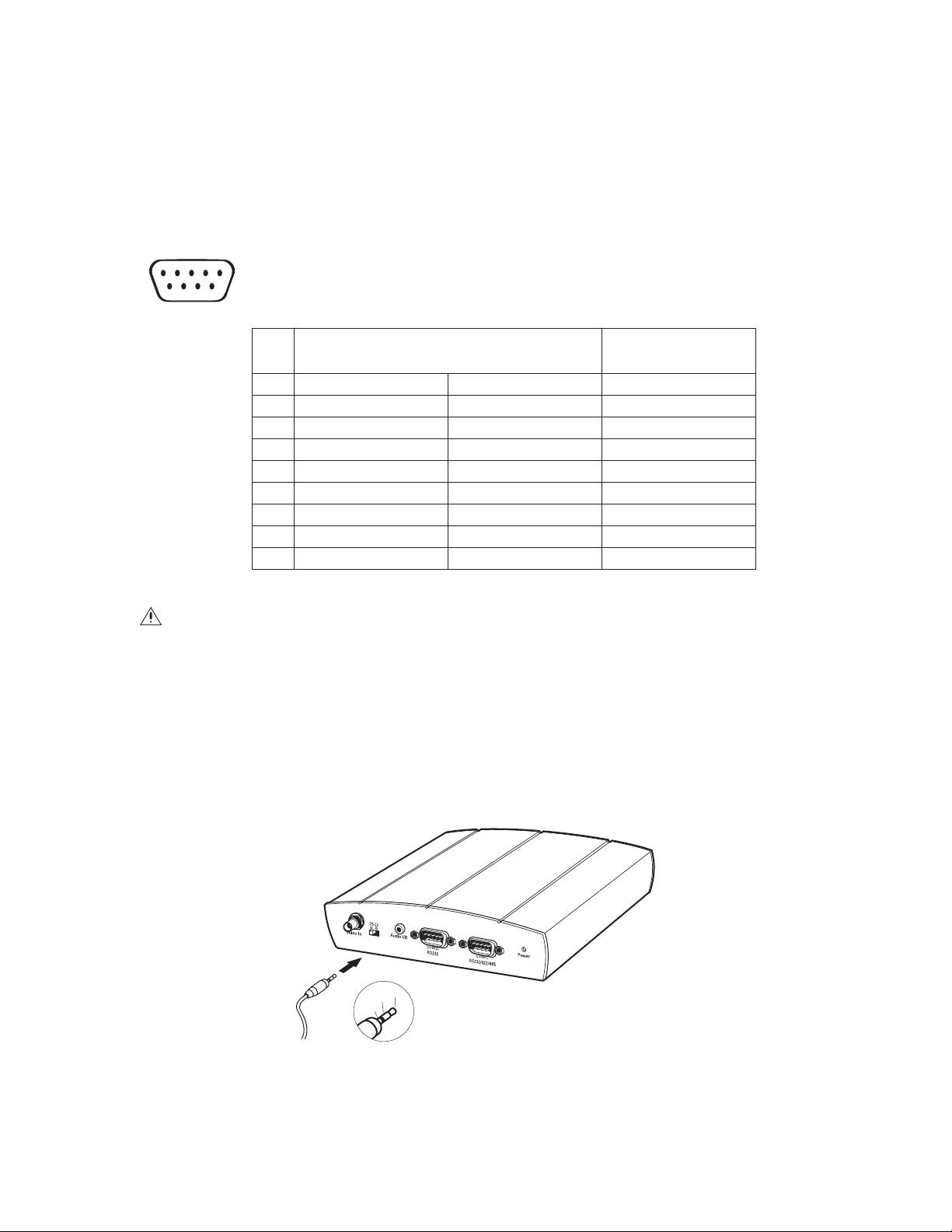
CONNECTING DATA TERMINALS
The bidirectional data interface ports can be used as control ports for equipment connected to the NET350 (for example, a dome camera with
motorized lens).
• The COM1: RS232/422/485 port supports RS-232, RS-422, and RS-485 transmission protocols.
• The COM2: RS232 port supports RS-232 transmission protocols.
PIN ASSIGNMENTS
1234 5
6789
Pin
1 DCD (data carrier detect) – –
2 RX (receive data) RX+ (receive data plus) RX (receive data)
3 TX (transmit data) TX- (transmit data minus) TX (transmit data)
4 DTR (data terminal ready) – –
5 GND (ground) GND (ground) GND (ground)
6 DSR (data set ready) – –
7 RTS (ready to send) TX+ (transmit data plus) –
8 CTS (clear to send) RX- (receiver data minus) –
9 –––
NOTE: Transmission of transparent data is only possible when a video connection has been established.
RS-232 RS-422/485 RS-232
Table A. Pin Assignments
COM1 COM2
WARNING: Pay attention to documentation relating to the installation and operation of the equipment being controlled.
CONNECTING AUDIO EQUIPMENT
The NET350 provides an audio channel through the Audio I/O jack. The audio signals are transmitted bidirectionally and simultaneously with the
video signals. This allows control of a loudspeaker or door intercom system as required. Bidirectional, full duplex audio applies to box-to-box
connections only.
1. Connect a preamplified microphone (monaural line) to the Audio I/O jack on the transmitter.
2. Connect a loudspeaker to the Audio I/O jack on the receiver.
GND
Figure 18. Connecting Audio Equipment
Out
In
24 C2907M-D (4/05)
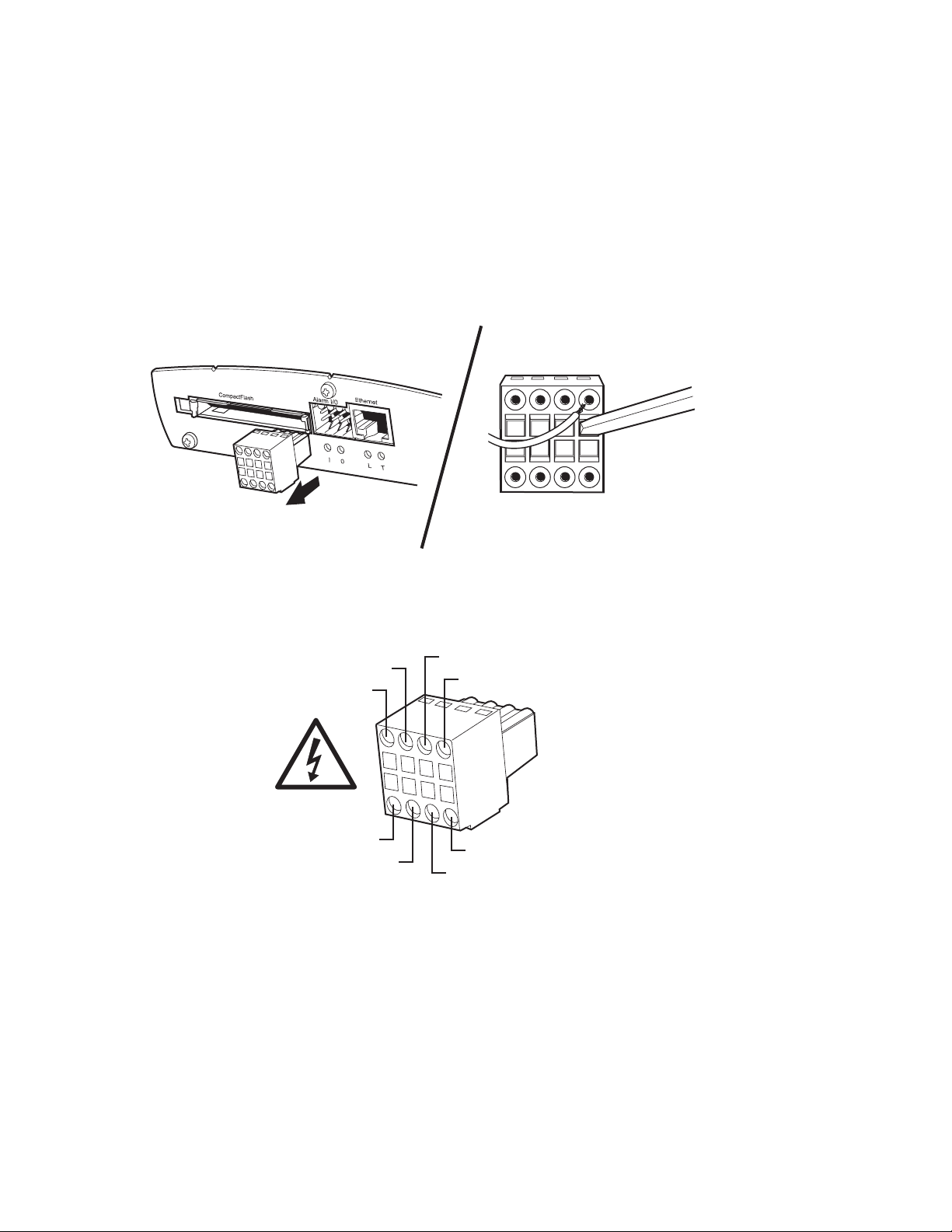
CONNECTING AN ALARM
The NET350 has an alarm input that lets you connect an external signaling device, such as a door contact or motion detector. (Note that there is
no motion alarm on a NET350 receiver.) If configured accordingly, an alarm trigger can also set up an automatic connection between the NET350
and the remote station. You can connect switches or contacts directly without a separate power supply.
Do the following to connect an external sensor. Refer to Figure 19.
1. Pull the Alarm I/O terminal block from its plug-in base.
2. Attach conductors to the alarm input and ground conductor terminals. (Insert a small screwdriver tip in the square hole and push hard
enough to open the corresponding round hole. Insert the wire in the round hole.)
3. Push the terminal block back on to the plug-in base.
ALARM IN
30 VDC
800 mA MAX.
ALARM OUT
GND
ALARM OUT
ANALOG IN (NOT USED)
POWER OUT, 3.3 VDC 50 mA
GND
GND
Figure 19. Alarm and Relay Connections
C2907M-D (4/05) 25
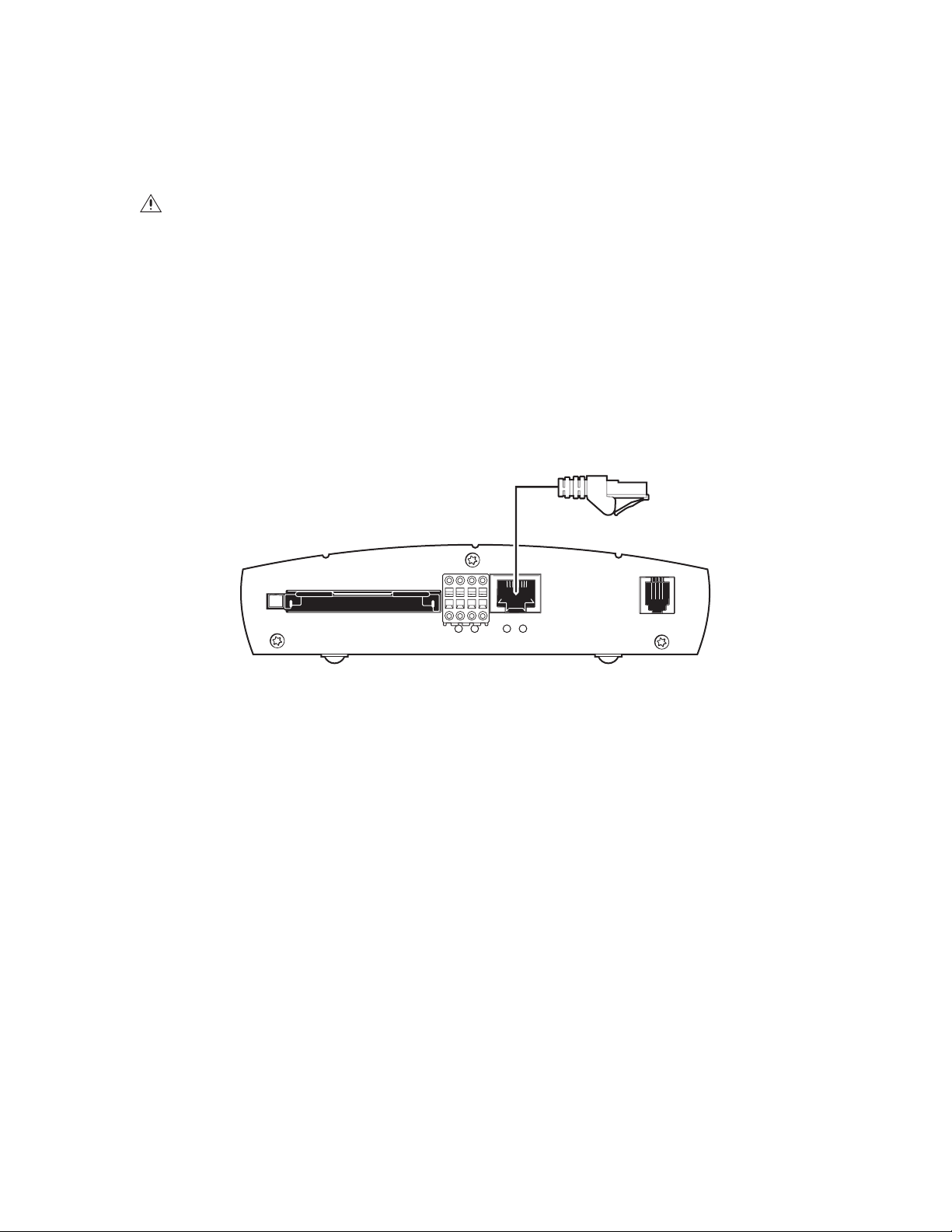
CONNECTING A RELAY
The NET350 has a relay for switching an external device (for example, a light or siren). The relay can be operated from a control page during an
active connection or automatically to coincide with certain events. Settings for the relay must be configured (refer to the Configuration section).
Do the following to connect a peripheral device (such as a light) that can be activated from a PelcoNet live video page. Refer to Figure 19.
WARNING: The maximum rating of the relay contact is 30 VDC and 1 A.
1. Pull the Alarm I/O terminal block from its plug-in base.
2. Connect the Alarm Out terminal on the top of the block to an external power source and the component to be activated (for example, a light
or buzzer). Then use the second wire to connect the Alarm Out terminal on the bottom of the block to the external power source and the
component. (Insert a small screwdriver tip in the square hole and push hard enough to open the corresponding round hole. Insert the wire in
the round hole.)
3. Push the terminal block back on to the plug-in base.
CONNECTING TO A LAN
Refer to Figure 20. You can connect the NET350 to a 10/100BASE-T network either directly or through a hub. To do so, plug a standard Cat5 UTP
cable with RJ-45 connectors into the NET350’s Ethernet socket.
SWITCHING ON POWER
There is no power switch—the unit is ready for operation when it is plugged into an outlet. Do not connect the NET350 to a power source until
all other connections have been made.
1. Plug the supplied cable into the NET350’s Power socket.
2. Plug the adapter end into an outlet grounded to earth.
The Power LED is red during start-up and turns green when the NET350 is ready to operate. If the network connection is established correctly, the
L LED turns green. A flashing yellow T LED means data is moving over the network.
Compact Flash
Alarm I/O
Figure 20. Connecting to the LAN Port
Ethernet Power
LTOI
26 C2907M-D (4/05)
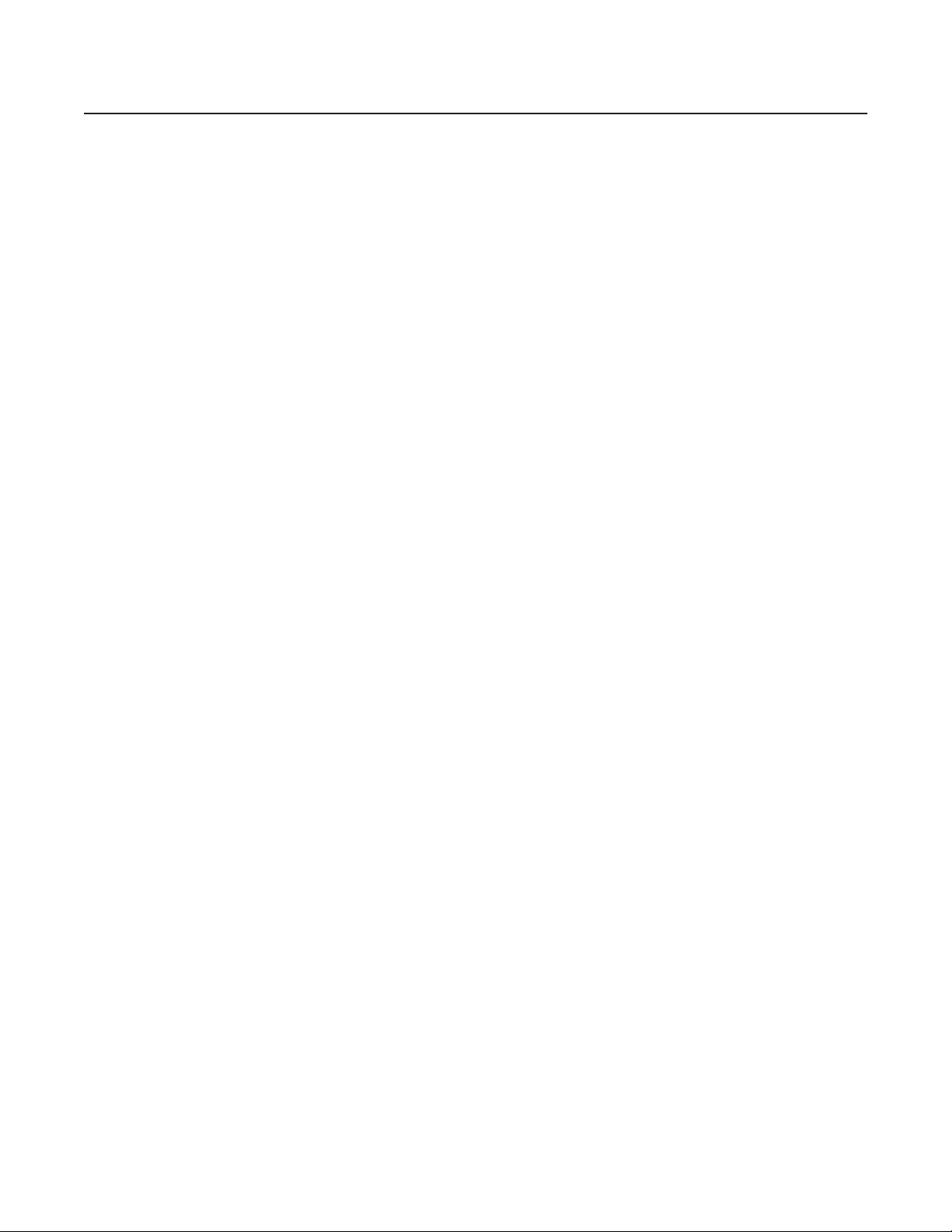
Configuration
BOX-TO-BOX CONNECTION
The following explains a box-to-box connection.
1. First, transmitter and receiver need to be configured appropriately. If the units are supposed to be operated in different subnets, a gateway IP
address must be configured. Use the Live video receiver IP address field to address the destination. Enter the settings using either a terminal
program or a web browser.
2. Once all addresses are configured, under the terminal program menu, go into the “Rcp+” menu and type e to make the connection. Or
program the live video receive IP address and enable the live auto connect setting through the web browser. Make sure the unit that will
initiate the connection has an alarm IP address that points to the destination unit. After a few seconds, video transmission begins and the
camera scene appears on the monitor attached to the receiver.
Instead of using a terminal program or web browser for establishing a connection, you can attach a contact to the alarm input. Make sure the
alarm input field on the configuration page for alarm settings is enabled and the connect on alarm field is turned on.
You can use a web browser to connect to either of the two units, even during an active box-to-box connection. This way you can make changes
to the configuration and immediately see the result of the setting (for example, when changing video quality). (This is not true for passwords,
however.) If you are connected to the transmitter, the camera pictures are sent to the receiver and web browser simultaneously. There will be a
short break in the video display on the receiver monitor whenever the web browser requests a new frame. This is especially noticeable with the
Server Push feature.
Transparent data is always transmitted automatically between the two units as soon as the connection becomes active. Data bytes entering the
interface are transported to the other end transparently. There is no flow control mechanism for the data channel. Overflowing the serial
interface will cause data loss.
To sever the connection from either end, in the “Rcp+” menu press 3 (or disable the alarm).
CONFIGURATION TYPES
There are two ways to configure your system:
•A convenient, complete configuration and display of video is accomplished through the built-in HTTP server, which connects to any standard
web browser (for example, Internet Explorer). You can then configure using screens and menus. This is the recommended method. Refer to
the Configuration Using a Web Browser section.
• The most basic configuration is accomplished by connecting a PC to the RS-232 terminal port. You then type in commands and parameters.
Refer to the Configuration Using a Terminal Program section.
CONFIGURATION USING A WEB BROWSER
To use a web browser the system features a complete HTTP server.
Microsoft’s Internet Explorer 5.5 or higher is the recommended browser.
In order for live video images to be decoded, the special ActiveX control file must be installed on your PC. The latest version of the ActiveX
platform comes on the PelcoNet CD. Also, the unit will not function without some form of Microsoft’s Virtual Machine installed on the PC. Virtual
Machine is included on the PelcoNet resource CD that came with your NET350 unit.
C2907M-D (4/05) 27
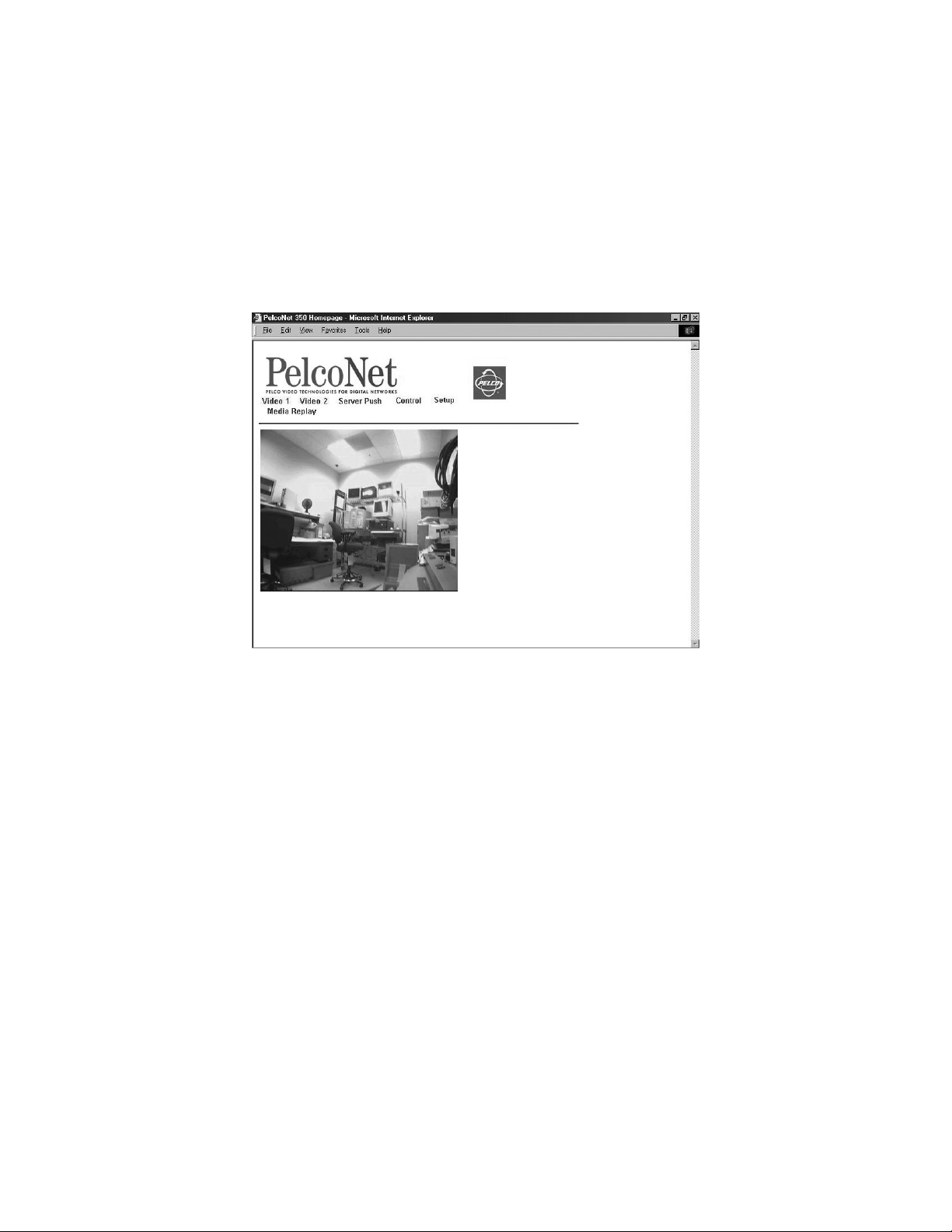
GETTING STARTED
NOTES:
• NET-Manager is a program that can make it easier to manage PelcoNet units in local networks. The program and manual (C2901M) are on
the resource CD that comes with your PelcoNet unit. Refer to the manual for instructions.
• The only NET-Manager features available to the NET350 include scanning to see your units’ IP and MAC addresses, changing IP addresses,
and viewing the setup pages with the browser.
1. Start your web browser.
2. Connect to the URL http://IP-Address, where IP Address is the IP address of the unit you want to configure. Use the standard dot-
separated format (x.x.x.x) to enter the address. The home page is displayed along with the video from the camera.
Figure 21. PelcoNet Home Page
The home page is the starting point for any configuration.
The window in the left of the screen is the display area for decoded video.
• Clicking the Pelco logo on any page connects you to the Pelco Internet home page, provided the LAN supports Internet access.
• Click Video 1 or Video 2 to choose which live display to view.
• Click Server Push for periodically updated stills.
• Click Control to access an options screen with links to pages where you can see and control the displayed view. (Refer to the Web Browser
Control Pages section.)
• Click Setup to access an options screen with links to configuration pages. Click any icon on the side or the text itself to transfer to the
desired page.
28 C2907M-D (4/05)

MATRIX CONTROL
WITH LIVE VIDEO 1
HOME
VIDEO 1
VIDEO 2
SERVER PUSH
CONTROL
SETUP
MEDIA REPLAY
MEDIA PLAYBACK
SCREEN
MATRIX CONTROL
WITH LIVE VIDEO 2
MATRIX CONTROL
WITH MJPEG
SERVER PUSH
GENEX MUX
WITH LIVE VIDEO 1
GENEX MUX
WITH LIVE VIDEO 2
GENEX MUX
WITH MJPEG
SERVER PUSH
SPECTRA DOME
SYSTEM WITH LIVE
VIDEO 1
SPECTRA DOME
SYSTEM WITH LIVE
VIDEO 2
SPECTRA DOME
SYSTEM WITH
MJPEG SERVER PUSH
ESPRIT SYSTEM
WITH LIVE VIDEO 1
ESPRIT SYSTEM
WITH LIVE VIDEO 2
ESPRIT SYSTEM
WITH MJPEG
SERVER PUSH
KEYBOARD CONTROL
WITH LIVE VIDEO 1
KEYBOARD CONTROL
WITH LIVE VIDEO 2
KEYBOARD CONTROL
WITH MJPEG
SERVER PUSH
MEDIA RECORDING
TIME RECORDING
ALARM
RECORDING
PROPERTIES
PARTITION
SCREEN
GENERAL
UNIT NAME
UNIT ID
PASSWORD LEVEL
PASSWORD
PASSWORD CONFIRM
DATE FORMAT
UNIT DATE
UNIT TIME
TIME ZONE
TIME SERVER IP ADDRESS
HARDWARE VERSION
SOFTWARE VERSION
SOFTWARE UPLOAD
UPLOAD PROGRESS
CONFIGURATION DOWNLOAD
CONFIGURATION UPLOAD
CAMERA
CAMERA NAME STAMPING
TIME STAMPING
VIDEO WATERMARKING MPEG-4
DISPLAY ALARM STAMPING
DISPLAYED ALARM MESSAGE
NAME OF (FIRST/SECOND)ENCODER
PARAMETER PRESET
PRESET PARAMETER NAME
DATARATE
VIDEO QUALITY SETTINGS
INTRA FRAME DISTANCE
FRAME SKIP RATIO
VIDEO RESOLUTION
FIELD MODE
RESET THIS PARAMETER PRESET
MPJEG
ENABLE AUDIO ENCODER
VIDEO MOTION ALARM
UNIFIED PICTURE DETECTION
VIDEO LOSS ALARM
ALARM INPUT
CONNECT ON ALARM
NUMBER OF VIDEO RECEIVER ADDRESS
LIVE VIDEO RECEIVER IP ADDRESS
REMOTE RECEIVER PASSWORD
LIVE VIDEO AUTO-CONNECT
IDLE STATE
OPERATING MODE
RELAY FOLLOWS
RELAY NAME
TRIGGER RELAY
SERIAL PORT FUNCTION
BAUD RATE
DATA BITS
STOP BITS
PARITY CHECK
INTERFACE MODE
HALF-DUPLEX MODE
GENEX PROTOCOL ID
SPECTRA/ESPRIT PROTOCOL ID
SERIAL PORT FUNCTION
BAUD RATE
DATA BITS
STOP BITS
PARITY CHECK
COM PORT
BAUD RATE
DATA BITS
STOP BITS
PARITY
VIDEO
AUDIO
ALARM
RELAY
INTERFACE COM 1
INTERFACE COM 2
KEYBOARD
MOTION DETECTION
MOTION DETECTOR
SELECT SENSOR FIELD
MOTION TRACKING
TRACKER
LOCAL SENSITIVITY
AVERAGE N [FRAMES]
OBJECT MIN SIZE [N*N BLOCKS]
ALARM INDICATOR
THRESHOLD
MOTION DETECTOR GRID
NETWORK
UNIT IP ADDRESS
SUBNET MASK
GATEWAY IP ADDRESS
VIDEO/AUDIO TRANSMISSION
MULTICAST STREAMING
MULTICAST GROUP IP ADDRESS
MULTICAST VIDEO PORT ENCODER 1
MULTICAST AUDIO PORT ENCODER 2
MULTICAST AUDIO PORT
MULTICAST PACKET TTL
MPEG-4
Figure 22. PelcoNet NET350 Menu Tree
C2907M-D (4/05) 29

SETUP PAGE
Figure 23. PelcoNet NET350 Setup Page
NOTE: The Set button within a box on a configuration page applies to all the fields within that box. You can change all the fields in a box and
then click Set once and all the changes within that box will be saved.
All configuration items are stored in nonvolatile memory so they are kept when the unit is powered down.
Some configurations apply only to transmitters (for example, camera settings) while others apply to both transmitters and receivers. The
configuration pages for receivers do not include fields that apply only to transmitters.
30 C2907M-D (4/05)

CONFIGURATION PAGE FOR GENERAL SETTINGS
The unit identification, password, date and time, time server, version information, and software update settings make up the General Settings
configuration page.
All units have a real-time clock set during manufacture. However, time and date can be changed anytime; for example, when the units are
operated in different time zones.
Version numbers for the hardware and firmware are for information only. Whenever you need technical support, have these numbers ready.
Figure 24. Configuration Page for General Settings
C2907M-D (4/05) 31

Configuration
Item
Unit name None (For future development.) The Unit name identifies the device; for example, in the event of an alarm, this name would
Unit ID None (For future development.) The Unit ID identifies the device. You can enter up to 31 alphanumeric characters.
Password level None Select the password level from the pull-down menu.
Password None You can enter or change a password if the unit is accessed in the Service authorization level or if the unit is not pro-
Password confirm None Re-enter the new password again to guard against typing errors. If the device is not protected by a password, the “No
Date format Europe Use the pull-down menu to select the format for the date: Europe, USA , or Japan.
Unit date N/A Enter the current date in MM/DD/YYYY format for the USA, DD.MM.YYYY for Europe, or YYYY/MM/DD for Japan.
Unit time N/A Enter the current time or click the Synchr. PC button and then click Set to synchronize the NET350 with your com-
Time zone Pacific Use the pull-down menu to select the time zone for the NET350. This and the Timer Server IP Address settings are
Time server IP
address
Hardware version N/A Read-only version number of the hardware. This contains unique serial number, type of hardware, and revision.
Software version N/A Read-only firmware version number. This is important information should you need technical support.
Default
Setting Description
be displayed in the video image, depending on the configuration. You can enter up to 31 alphanumeric characters.
Access to the NET350 generally is protected with a password to prevent unauthorized use of the unit. There are three
password levels.
WARNING: Setting a User level password on a transmitter can cause complications on the receiver side in a
box-to-box configuration. To avoid this, on the receiver’s Alarm Settings configuration page enter the transmitter’s IP address and user password in the appropriate fields (live video receiver IP address and remote receiver
password). If no User level password is set on the transmitter, then the receiver needs no setup.
• Service: This is the administrative, and highest, level. This level grants access to all configuration parameters
after the current password is entered.
IMPORTANT: Service is an administrative account. If you do not set up a Service password, there is no point in
setting up User or Live passwords because a user can log in to the unit by entering “service” and then eliminate
the User and Live passwords.
• User: This is the second highest level. This level lets the user view live video and access the control pages.
• Live: This is the lowest level. This level does not grant access to configuration pages but allows the unit to be
operated (for example, viewing video).
If any password level is set, you will always be required to log on to the NET350.
For example, if a Live level password is set and you view that unit through the browser, the unit will ask for a user
name and password to access any configuration page. If you then try to access the setup page again, the unit will
again prompt for a user name and password.
Some scenarios that can occur are as follows:
• If a password is set for the Service level, then the only way to access the setup page is by logging on using the
Service user name and the Service level password.
• If no password is set for the Service level, then you can log on with the Service user name and no password or
you can log on with the Live user name and the Live password you have selected.
tected by a password. Passwords can be changed one at a time only (that is, either Service, User, or Live). Maximum
entry is 19 alphanumeric characters. All entered characters will be saved when you click Set; however, no more than
eight asterisks will be displayed when you access the screen next time even if you entered more than eight characters.
password set” message will be displayed.
This is the system date, which is controlled by an internal real-time clock. The day of the week (first entry box) need not
be entered and will be automatically adjusted based on the given date.
puter’s system time. This is the system time, which is controlled by an internal real-time clock. This only synchronizes
once. (Pelco cannot guarantee the time will be accurate without the use of a time server.)
important if the internal clock should be synchronized with the time received from a time server on the Internet.
0.0.0.0 Enter the IP address of a TIME protocol server and then click Set. The time and date are automatically synchronized
every two hours to this server. This feature does not adjust for Daylight Saving Time; you should adjust manually as
needed.
32 C2907M-D (4/05)

Configuration
Item
Software upload N/A Units have flash EPROMs for firmware upgrades in the field. These upgrades can be done directly from the web
Upload progress 0% This field shows the percentage of the upload that has been completed.
Configuration
download
Configuration upload N/A This copies a file from a PC to the NET350. Enter the name of the file containing the configuration, or locate it using the
Default
Setting Description
browser. Enter the name of the file containing the upgrade, or locate it using the Browse button. Then click the
Upload button.
N/A Clicking the Download button saves the current configuration of the PelcoNet NET350 transmission system to a PC
file.
Browse button. Then click the Upload button to overwrite the configuration with the configuration stored in the
named file.
CONFIGURATION PAGE FOR MPEG-4 VIDEO SETTINGS
MPEG-4 encoder and live page settings make up the configuration page for MPEG-4 video settings. The table that follows describes
configuration items.
Figure 25. Configuration Page for MPEG-4 Video Settings (Only One Example Shown)
NOTE: The receiver monitor displays only Encoder 1 settings; Encoder 2 settings are not displayed.
C2907M-D (4/05) 33

Configuration
Item
Camera Camera 1 Enter a camera name.
Camera name
stamping
Time stamping Off Use the pull-down menu to select a screen position (Top or Bottom) where the current time will be displayed. Or
Video watermarking
MPEG-4
Display alarm
stamping
Displayed alarm
message
MPEG-4 Encoder 1/2
(tab)
Name of (first or second) encoder
Parameter preset 1 Use the pull-down menu to select a setting (1-8) that corresponds to a predefined profile in the Preset Parameter
Preset parameter
name
Datarate 5000 The data rate figure in this field changes automatically according to the setting you choose in the Parameter Preset
Video quality
settings
Intra frame distance 0 Enter a value to change the size of the frames within the MPEG-4 video stream.
Frame skip ratio 1 Enter a skip value for images.
Video resolution CIF Use the pull-down menu to choose the video resolution (QCIF, CIF, 2CIF, 4CIF, or custom) for viewing and recording.
Field mode Interlaced This setting lets you select the field mode for video transmission. Use the pull-down menu to select one of the
Reset this parameter
preset
Default
Setting Description
Off Use the pull-down menu to select a screen option (Top or Bottom) where the camera name will be displayed. Or
select Off.
select Off.
On Use the pull-down menu to select whether the MPEG-4 data stream will be stamped with a watermark (On) or not
(Off). A green rectangle will be stamped on the decoded signal of the validated data stream.
Off Use the pull-down menu to select whether a message will be displayed in the event of an alarm.
N/A Enter the message to be displayed in the event of an alarm (31 alphanumeric characters maximum).
MPEG-4 Click the tab to choose whether to set parameters for either encoder 1 or encoder 2. The Encoder 1 selected button’s
text will be bold.
(Name of
first
encoder)
high
res.
(4CIF)
Auto This setting adjusts the value between video quality and image frame rate. Use the pull-down menu to choose either
N/A Click the Default button to return the settings to the factory defaults.
Clicking the MPEG-4 Encoder 1 or 2 tab changes the title of, and entry in, this field. If desired, enter a name other
than the programmed name to identify video 1 or video 2 (24 alphanumeric characters maximum). (Changing the
name here also changes it on the tab.)
Name field below. The profile changes as you change the setting. These predefined profiles are a starting point from
which you can make custom adjustments, if desired.
This field describes the profile associated with the setting in the Parameter Preset field above. This field changes
automatically. The profiles are predefined and optimized for different transmission paths. The profiles are
1 = high res. (4CIF) for connections with high bandwidth and high resolution of 704 x 576 pixels
2 = low delay (half D1) for connections with high bandwidth and motion-optimized resolution of 352 x 448 pixels
3 = low bandw. (CIF) for connections with lower bandwidth and resolution of 352 x 288 pixels
4 = DSL for ADSL connections
5 = ISDN (2B) for ISDN connections over two B channels
6 = ISDN (1B) for ISDN connections over one B channel
7 = MODEM for modem connections
8 = GSM for GSM modem connections
(Note that QCIF does not support displaying camera name stamping, time stamping, and display alarm stamping.)
field.
Auto or Manual.
• If you choose Auto, an optimized value is adjusted automatically.
• If you choose Manual, you can change the value between high quality and low quality on the slide bar at the
right.
• If you enter 1, all images are encoded.
• If you enter 2, every second image is encoded. Use this setting if you want low bandwidth and higher quality.
See the Preset Parameter Name field for descriptions of options.
following:
• Interlaced – Interlaced mode on. Setting improves video quality on moving objects.
• Progressive – Interlaced mode off.
34 C2907M-D (4/05)

CONFIGURATION PAGE FOR VIDEO DECODER SETTINGS (RECEIVER ONLY)
Just two fields — video monitor name and video output standard — make up the configuration page for video decoder settings. The following
table describes configuration items.
Figure 26. Configuration Page for Video Decoder Settings (Receiver Only)
Video monitor name N/A Enter a name (31 characters maximum for the monitor).
Video output standard NTSC For devices that also function as receivers, select the video standard for the monitor output (NTSC or
PAL). Reset the unit if you change this value.
C2907M-D (4/05) 35

CONFIGURATION PAGE FOR AUDIO SETTINGS
Configuration
Item
Enable audio
encoder
Figure 27. Configuration Page for Audio Settings
Default
Setting Description
Off Use the pull-down menu to turn on/off audio.
36 C2907M-D (4/05)

CONFIGURATION PAGE FOR ALARM SETTINGS
The PelcoNet NET350 transmission system is not only a multimedia gateway but also a security device and, therefore, has many features related
to security applications. The configuration page for alarm settings lets you configure your unit for surveillance applications. In most surveillancerelated applications, the receiver is located in a secure alarm center-type environment while the transmitter is located at the site to be
monitored.
Figure 28. Configuration Page for Alarm Settings
Figure 29. Motion Detection Screen
C2907M-D (4/05) 37

Figure 30. Motion Detection Grid Screen
38 C2907M-D (4/05)

The set of alarm features is explained below.
Configuration
Item
Video motion alarm N/A The system has a video motion detection feature. The video scene is monitored constantly for relevant motion.
Unified picture
detection
Video loss alarm Off If you select On, the signal from the video source (the camera in most cases) is monitored constantly for interrup-
Alarm input Off/High 1. Select On from the pull-down menu if you want to activate an alarm through an external alarm sensor.
Default
Setting Description
NOTE: Use of the motion detection feature is recommended only indoors and under controlled lighting conditions; it
is not recommended in dim lighting.
The following conditions must be met for motion detection to function:
• Motion detection must be activated.
• At least one cell must be activated.
• Sensitivity must be set higher than zero.
To set motion detection, do the following:
1. Click the Motion detection button to access the Motion Detection screen. (Refer to Figure 29.) Click Default
to get the default settings for motion detection.
2. Select On from the Motion detector pull-down menu to trigger an alarm in the event of movement.
3. Click the Select area button to display a window with a grid superimposed on it (refer to Figure 30). Select
the cells in the image you want the system to monitor for motion. You can use the Select all and Clear all
buttons.
The default is all cells selected (red).
To set an individual cell, click it with the left mouse button (it will turn red). Click the right button to deselect a
cell (which will turn white). Select or deselect multiple cells by holding down the left or right mouse button and
dragging. Release when finished.
Click the Set button.
4. Use the Motion tracking pull-down menu to turn on/off tracking. (Note that motion tracking overrides motion
detection.)
5. The Tracker box indicates and controls the direction of motion detection. You can set motion detection to
operate in one direction only by removing the check mark in the opposite direction. (This advanced feature
must be set up precisely. Pelco recommends extensive setup testing in order to get the expected results.)
6. Use the Local sensitivity slide bar to set detection sensitivity. You need to adapt sensitivity to the respective
environment and the acceptable false alarm rate: for a lower false alarm rate select a lower sensitivity and
vice versa. Experiment to find the best setting.
7. Use the Average n [frames] slide bar to define how much motion must be detected before an alarm will be
released. If the value is high, even movement over a small time period triggers an alarm. If the value is low,
movement over a longer period is required to trigger an alarm.
8. Use the Object min size [nxn blocks] slide bar to designate the minimum number of cells in the frame a
moving object must fill to trigger an alarm. You can set the value between 1*1 and 6*6 (2*2 is recommended).
If the size of the object in the picture exceeds the value you set, motion detection triggers an alarm.
9. The Alarm indicator box lets you set a threshold so an alarm is triggered only if the sensitivity of the video
sensor is exceeded. Thus, something such as background noise caused by the camera can be filtered to avoid
unwanted alarms.
The blue line indicates the alarm threshold. Any value exceeding this produces an alarm signal. Components of
the motion signal generating the alarm are indicated in red. Pull up or down on the blue line to observe the
motion detector.
10. Click Back to Alarm page! when finished.
Off Use the pull-down menu to turn on/off this feature, which gives an alarm when the picture becomes too blurry.
tion. If no signal is received, the NET350 triggers the alarm.
2. Select High or Low for the voltage level to activate the alarm.
3. Enter a name for the alarm input to be displayed on the screen if an alarm is activated (31 alphanumeric characters maximum).
C2907M-D (4/05) 39

Configuration
WARNING: Setting a User level password on a transmitter can cause complications on the receiver side in a
box-to-box configuration. To avoid this, on the receiver’s Alarm Settings configuration page enter the transmitter’s IP address and user password in the appropriate fields (live video receiver IP address and remote receiver
password). If no User level password is set on the transmitter, then the receiver needs no setup.
Item
Connect on alarm Off The alarm functions would have little effect without automatically triggering corresponding actions. Select On for
Number of video
receiver address
Live video receiver
IP address
Remote receiver
password
Default
Setting Description
automatic connection to the video receiver’s IP address. The idea is to provide a remote monitoring station with live
video in case of an alarm. (If you want both motion and alarm input to activate an alarm, set this field to On. If set to
motion only, motion alarms will activate an alarm but no input alarms will be recognized.)
This feature can be useful even for many applications not related to alarm conditions. One example is a videoequipped door entry system: when the doorbell is pressed, a contact closes and the connected transmitter automatically connects to a receiver. Full duplex audio can provide verbal communication, while the relay output can open
the door remotely.
Select Follows input to specify that the connection remain as long as the alarm is active. (If Follows input is set,
motion will not activate an alarm.) Select Follows motion alarm to specify that the alarm will turn on when
motion is detected and turn off 10 seconds after motion is no longer detected. (If Follows motion alarm is set,
input will not activate an alarm.)
1 The NET350 can store up to 10 different alarm IP addresses. When an alarm occurs, a connection is established to
the first address. Up to 10 separate addresses can be added should the first address not accept the call.
Use the pull-down menu to select how many additional addresses to contact, if necessary. (Add the IP addresses in
the next field.)
0.0.0.0 Enter the IP addresses (10 maximum) of the receivers to be notified in the event of an alarm.
N/A Enter the password for the remote unit if it is protected by a User or Live password.
Live video
auto-connect
Off Select On if at each restart an active connection should be set up automatically to the receiver’s IP address. The
auto-connect feature guarantees an active connection to the receiver’s alarm IP address even after connection
breakdown or network failures. As soon as communication is restored, the connection is reinstated. On a receiver,
this feature is enabled to establish a connection to a transmitter automatically.
40 C2907M-D (4/05)

CONFIGURATION PAGE FOR RELAY SETTINGS
You can use the configuration page for relay settings to specify parameters such as normally open or normally closed switching and bistable and
monostable operation of the output.
Figure 31. Configuration Page for Relay Settings
Configuration
Item
Idle state Open Select Open (N.O. at zero current) if the relay will operate as a normally open contact or Closed (N.C. with current)
Operating mode Bistable Select the relay’s operating mode.
Relay follows Off Select from the pull-down menu an event that will activate the relay. A typical application is to have the relay follow
Relay name Relay 1 Enter a name for the relay that will appear on the Live page (31 alphanumeric characters maximum).
Trigger relay N/A Click the Relay button to switch the relay manually (for example, as a test or to allow a door to be opened).
Default
Setting Description
if it will operate as a normally closed contact.
• When you select the default Bistable mode, the relay will stay in the idle or active state for an indefinite
period. (For example, select Bistable if a floodlight activated by an alarm is to remain switched on at the end of
the alarm.)
• When you select a time period (monostable mode), the relay automatically falls back to the idle state after a
predefined period expires. (For example, select 10 s if a siren triggered by an alarm is to sound for 10 seconds.)
The choices on the pull-down menu are Bistable, 0.5 s, 1 s, 2 s, 5 s, 10 s, and 60 s.
the status of the alarm input; for example, to power peripheral equipment or even the camera itself. Select from the
following:
• Off: Relay does not operate.
• Connection: Relay operates whenever you open live video and will turn off when you exit live video.
• Video alarm: Relay operates when there is loss of the video signal.
• Motion alarm: Relay operates when there is motion alarm.
• Local input: Relay operates by an external alarm sensor.
• Remote input: Relay operates by a switching contact from a remote location.
C2907M-D (4/05) 41

CONFIGURATION PAGE FOR COM 1 INTERFACE SETTINGS
You can use this configuration page to set the parameters of the COM 1 RS-232/422/485 serial interface port.
Figure 32. Configuration Page for COM 1 Interface Settings
Configuration
Item
Serial port function Terminal Use the pull-down menu to select a controllable device from the pull-down menu: Terminal, Transparent, or Pelco
Baud rate 19200 Use the pull-down menu to select a transmission rate from 600 to 115200 baud. Refer to Appendix A for settings.
Data bits 8 The number of data bits is set at 8 per character.
Stop bits 1 Use the pull-down menu to select the number of stop bits (1 or 2) per character. Refer to Appendix A for settings.
Parity check None Use the pull-down menu to select the type of parity check (None, Even, or Odd). Refer to Appendix A for settings.
Interface mode RS232 Use the pull-down menu to select the required protocol for the port (RS232 or RS422/485). Use RS-232 for two-wire
Half-duplex mode Off This mode allows NET350 to receive data only and not transmit data. If you choose this RS-232 mode, by selecting
Genex protocol ID N/A Enter the address of the Genex unit with which you want to communicate.
Spectra/Esprit
protocol ID
Default
Setting Description
Prot (protocol).
If the port must transmit data transparently, select Transparent. You can use Pelco Prot to send any kind of con-
trol data for a Spectra, Esprit, Genex, or a Pelco matrix.
communication (TXD and RXD) and RS-422 for four-wire communication (TX+, TX-, RX+, RX-). (RS-485 is not normally
used except in advanced applications.)
On, camera control data is transferred automatically to COM 1, which is a serial interface on the unit’s rear panel to
which you can connect a PC. This mode supports data flow control. (Refer to Table A.)
Buffered mode also transfers data input to COM 1.
Depending on the equipment used, the Serial Port Function field may have to be set to Transparent if sending any
control data.
N/A Enter the address of the Spectra or Esprit unit with which you want to communicate. This must match the P-protocol
address of the Spectra or Esprit unit.
42 C2907M-D (4/05)

CONFIGURATION PAGE FOR COM 2 INTERFACE SETTINGS
You can use this configuration page to set the parameters of the COM2 RS-232 serial interface port.
Figure 33. Configuration Page for COM 2 Interface Settings
Configuration
Item
Serial port function Terminal Use the pull-down menu to select the function for serial port 2 from the pull-down menu: Terminal, Transparent, or
Baud rate 19200 Use the pull-down menu to select a transmission rate from 600 to 115200 baud. Refer to Appendix A for settings.
Data bits 8 The number of data bits is set at 8 per character.
Stop bits 1 Use the pull-down menu to select the number of stop bits (1 or 2) per character. Refer to Appendix A for settings.
Parity check None Use the pull-down menu to select the type of parity check (None, Even, or Odd). Refer to Appendix A for settings.
Default
Setting Description
Pelco Prot (protocol).
If the unit will be operated from a terminal, select Terminal. If the port must transmit data transparently, select
Transparent. You can use Pelco Prot to send any kind of control data for a Spectra, Esprit, Genex, or a Pelco
matrix.
C2907M-D (4/05) 43

CONFIGURATION PAGE FOR LOCAL COM INTERFACE – KEYBOARD
You can use this configuration page to set the parameters for a local Com port so you can connect a Pelco keyboard to your computer. This lets
you control a device through the keyboard; for example, a camera can be controlled from the browser with the Pelco keyboard. You can also use
this feature to transmit serial data from your computer to the PelcoNet unit, or vice versa.
Figure 34. Configuration Page for Local Com Interface – Keyboard
Configuration
Item
COM port COM1 Use the pull-down menu to designate a free COM port on the PC to which you will connect the Pelco keyboard.
Baud rate 600 Use the pull-down menu to select a transmission rate from 600 to 115200 baud. Refer to Appendix A for settings.
Data bits 8 The number of data bits is set at 8 per character.
Stop bits 1 Use the pull-down menu to select the number of stop bits (1 or 2) per character. Refer to Appendix A for settings.
Parity None Use the pull-down menu to select the type of parity check (None, Even, or Odd). Refer to Appendix A for settings.
To use this feature, do the following:
1. On the PelcoNet NET350 Setup Page (Figure 23), select Local Com Interface – Keyboard. Then select the parameters (Com port, baud
rate, etc.) as listed in the table above.
2. You must also change the local PC’s Com port configuration (Start > Settings > Control Panel > Administrative Tools > Computer
Management > Device Manager > Ports [COM & LPT] > COM1 or COM2 [depending on the Com port to which the keyboard will be
connected]). The configuration of this Com port should be the same as the configuration at the PelcoNet browser.
3. Connect the Pelco keyboard to the COM interface on your PC. This is the COM port that you designated in step 2. (Refer to Figure 54 in
Appendix A for a connection example.) If the keyboard uses RS-422/485, a converter will be required to use it on an RS-232 COM port of
your computer.
4. On the PelcoNet NET350 Setup Page (Figure 23), select Interface Settings COM1 or Interface Settings COM2. Use the pull-down menu
to set the COM1/COM2 serial data port to Transparent. Also set the baud rate for the connected external device you want to control.
Default
Setting Description
5. Finally, from the Device Controls page (Figure 42), select Keyboard. This takes you to the “Keyboard Control with live video” page
(Figure 47). The COM port is open and you can send transparent data from your PC COM port to the PelcoNet COM port, and vice versa.
44 C2907M-D (4/05)

CONFIGURATION PAGE FOR NETWORK SETTINGS
Network and routing information make up the configuration page for network settings. These settings are used to integrate the NET350 into an
existing network. The table that follows describes the configuration items.
Figure 35. Configuration Page for Network Settings
Configuration
Item
Unit IP address 10.0.0.1
Subnet mask 255.255.0.0 Enter a valid subnet mask for your network.
Gateway IP address 0.0.0.0 Enter the IP address of the router if the unit is to establish a connection outside of the local network. This is
Video/Audio
transmission
Multicast streaming Off Use the pull-down menu to select MPEG-4 for multicast streaming mode.
Multicast group
IP address
Default
Setting Description
Enter a unique IP address that is valid for your network. The preconfigured default IP address allows for easy con-
(transmit-
ter) or
10.0.0.2
(receiver)
UDP Use the pull-down menu to select the means of transmission. Select TCP (Port 80) to send data through a
0.0.0.0 This is the Multicast IP address. (Network hardwaresuch as switches, hubs, routers, etc. must support the multi-
figuration in closed environments. You can use a cross-over cable to connect directly to a PC.
NOTE: Changing the IP address also affects the current browser connection. You will have to reset the NET350
and enter the new URL to regain connectivity to the unit.
typically used in a WAN environment. This field can otherwise remain empty (0.0.0.0).
firewall. Select UDP for communication between local networks.
Besides a one-to-one connection between a transmitter and a receiver (unicast), the NET350 lets you connect a
number of receivers to receive the video signal simultaneously. This is achieved by distribution of a single data
stream on the network itself to a number of receivers in a defined group (multicast).
With MPEG-4 selected and a valid multicast group address selected in the Multicast Group IP Address field, the
NET350 operates in multicast mode (data stream duplicated over the network).
When multicast streaming is turned off, operation resorts to unicast mode.
casting protocol, ICMP.) This field sets PelcoNet to use the multicasting protocol, which allows more efficient use
of bandwidth. The IP range is 224.0.1.0 through 238.255.255.255.
Some IP addresses may be reserved for system resources. Contact your network administrator for more
information.
C2907M-D (4/05) 45

Configuration
Item
Multicast video port
encoder 1
Multicast video port
encoder 2
Multicast audio port
MPEG-4
Multicast packet TTL 1 Enter the number of hops for the packet to live. TTL stands for time to live. This setting defines the lifetime of mul-
Default
Setting Description
60000 Enter the port address for the video encoder 1 MPEG-4 data stream.
61000 Enter the port address for the video encoder 2 MPEG-4 data stream.
55000 Enter any port greater than 1024 that is not in use.
ticast packages in the network. If multicast traffic is to be transmitted over routers and switches, this setting is
important in adjusting the lifetime of the package to the requirements of the network.
CONFIGURATION PAGES FOR MEDIA RECORDING
Time, alarm, and recording properties information make up these configuration pages. Use these pages to set up local recording onto the NET350
(using the CompactFlash interface). These settings let you configure your unit for different recording situations. The table that follows describes
items that appear on all three media recording configuration pages (Time, Alarm, and Properties).
NOTE: The link to these pages will not appear if the unit is powered up without a CompactFlash card inserted. The link appears only after
inserting the card and resetting the unit. To reset the unit, type a forward slash (\) and reset at the end of the unit’s address in the Internet
Explorer browser address window, and then press Enter.
Configuration
Item
Partition selection N/A Use the pull-down menu to select which partition you want to view information about or change.
Stop/Start (buttons) N/A These buttons activate and deactivate time and alarm recording for the selected partitions. Once you click the
Time/Alarm/Properties
(tabs)
Recording active N/A The disk icon spins to show that recording is taking place currently.
Enter partition
settings! (button)
Default
Setting Description
Start button to activate time or alarm scheduling, you cannot make changes or view other partitions until you
stop the scheduler with the Stop button.
Time
recording
N/A Click this button (located in lower right corner) to access a screen that shows how partition resources are allo-
Click a tab to select the desired recording or properties page.
cated; and how much free space remains. (Refer to Figure 36.) From here you can access a wizard to set up partitions (eight partitions maximum can be set per hard disk), or delete existing partitions.
Add partition button: Click this button to access a wizard that lets you add, name, and designate the values
for a partition. A chart on the partition allocation screen will show how resources are divided among the partitions.
Delete partition button: Highlight a partition and then click this button to remove the partition.
Click Set when finished, and then click Back to HD Scheduler page! to return to the Time Recording page.
46 C2907M-D (4/05)

Figure 36. Partition Settings Page
Configuration Page for Time Recording
Figure 37. Configuration Page for Time Recording Settings
C2907M-D (4/05) 47

This page lets you set the times to record during a seven day period. Click the Time recording tab to access this page.
Configuration
Item
(time recording scheduler grid)
Configuration Page for Alarm Recording
Default
Setting Description
N/A This grid allows up to 16 different recording times per day in a seven-day period.
•To select a recording time, hold down the left mouse button on the desired starting day and time, and then
drag to the desired stopping time and release. You can extend recording time by dragging from the point at
which you stopped. A display below the grid shows the exact time.
•To deselect a recording time, click the right mouse button on the time to be removed. You cannot shorten
the time without clearing the time entirely.
• If you wish continuous recording for the entire week, click the Select all button. To clear everything for
the week, click the Clear button.
Click the Set button when finished. Then you must click the Start button to activate the scheduler.
Figure 38. Configuration Page for Alarm Recording Settings
This page lets you designate when particular alarms will be active for recording. Click the Alarm recording tab to access this page. (You must
first have at least one alarm selected in the Number of alarms field on the Properties page to access the Alarm Recording page.)
Configuration
Item
(alarm recording
scheduler grid)
48 C2907M-D (4/05)
Default
Setting Description
N/A This screen lets you set times when an alarm will trigger recording. (You must choose either motion alarm or
alarm input on the Properties screen first.)
•To select an alarm recording time, hold down the left mouse button on the desired starting day and time,
and then drag to the desired stopping time and release. You can extend recording time by dragging from
the point at which you stopped. A display below the grid shows the exact time.
•To deselect an alarm recording time, click the right mouse button on the time to be removed. You cannot
shorten the time without clearing the time entirely.
• If you wish continuous recording for the entire week, click the Select all button. To clear everything for
the week, click the Clear button.
Click the Set button when finished. Then you must click the Start button to activate the scheduler.

Configuration Page for Properties
Figure 39. Configuration Page for Properties Settings
This page lets you see and modify current settings for the partitions. You can change alarm recording options here. Also, it shows information
about partition size and remaining recording time.
WARNING: Any recordings on a partition will be lost if you change the settings.
Click the Properties tab to access this page.
C2907M-D (4/05) 49

Configuration
Item
Partition name
Partition number
Type of recording
Video recording
Number of alarms
Alarm recording time
Alarm recording on
Partition total size
Remaining for
recording
Free on this partition
Used alarmtracks from
partition
Used filetracks from
partition
Total used size from
partition
Default
Setting Description
N/A
N/A
Linear mode
high quality
(CIF)
1
15 sec
(pre-) 45 sec
This field displays the name of the partition selected from the pull-down menu at the top of the screen.
This field shows which of eight possible partitions is selected.
Use the pull-down menu to select either Linear or Ring mode as the type of recording. (In Ring mode, earlier
video recordings already on the hard disk are overwritten with current recording when the recording capacity is
used up. In Linear mode, recording ceases when the storage capacity of this partition is full until you delete previous recordings to release storage space.)
Use the pull-down menu to select from one of the available recording options (CIF, 2CIF, QCIF, DSL, ISDN [2B],
ISDN [1B], MODEM, or GSM).
Use the pull-down menu to select the number of alarms (0-126) that will be recorded. (For example, if you set 5,
then only five alarms will be recorded.)
Use the pull-down menus to set how long to record before and after an alarm is received (from 0 and seconds
to 3 hours)
(post-)
N/A
N/A
N/A
N/A
N/A
N/A
N/A
Check either Motion alarm or Alarm input to designate what condition should trigger alarm recording. (You
must select one of these in order to use the Alarm Recording scheduler.)
This field shows the total size of the partition selected.
This field shows the approximate recording time remaining in the partition.
This field shows the space remaining in the partition.
This bar shows how many tracks in the partition have been used for alarm recording. There is one alarm per
track.
This bar shows how many tracks in the partition have been used for recording.
This bar shows the percentage of the partition that has been used for recording.
CONFIGURATION USING A TERMINAL PROGRAM
Using a terminal program (for example, the Windows application HyperTerminal) on a computer connected to the COM2: RS232 socket on the
NET350’s rear panel provides limited configuration and control capabilities.
Do the following:
1. Ensure that the PC’s COM port is set up properly (default properties are 19200 baud, 8 bits, no parity, 1 stop bit, flow control none) and that
the local terminal echo is disabled.
2. Isolate the NET350 from the network.
3. Connect the COM2: RS232 socket on the NET350 to an unused serial port on the PC (null modem required).
4. After the connection is made, you will be prompted for the case-sensitive user name. The factory default is service.
5. All commands consist of single characters you type inside the terminal window. Enter only one command at a time and do not terminate
this input by pressing the Enter key. After entering a value (for example, an IP address), check the entered characters again and only then
press Enter to transmit the values to the NET350.
The following section shows a typical session.
50 C2907M-D (4/05)

TYPICAL SESSION
The terminal program main menu appears in the terminal window as shown below.
’v’ video
’i’ IP
’r’ RCP+
’?’ this menu
’q’ exit/logout
NOTE: You cannot use backspace during a terminal sessionif you mistype a character, end your entry by pressing Enter and try again. If you see
duplicate characters on any entry, the “local echo” feature of your PC’s terminal program is not disabled.
If you are using the terminal to set up the unit’s IP address, just type i and then i again. You are prompted to enter a new IP address. Do so and
press Enter.
If you want to establish a live video connection to a remote unit, you have to specify the remote IP address by typing r and then entering the
remote IP address.
To establish a connection, go to the main menu, then type r, then type e, and then select either video 1 or video 2. To disconnect, type 2 in the
same menu.
C2907M-D (4/05) 51

TERMINAL PROGRAM TRANSMITTER MENU STRUCTURE
The following describes the terminal program transmitter menu structure. The menu items and commands are enclosed in single quotation
marks. Do not enter the quotation marks. Information and current settings are displayed to the right of the commands. Refer to the Command
Reference section for descriptions of the commands.
Main Menu
’v’ video
’i’ IP
’r’ RCP+
’m’ misc
’?’ this menu
’q’ exit/logout
v – Video Menu
’e’ encoder settings
’a’ adapt std res (e.g., CIF) to NTSC: 1
’x’ leave this menu
’?’ this menu
e – Encoder Submenu
’e’ select encoder: 1
’>’ start encoder: 1
’|’ stop encoder
’p’ parameter set: 1
’n’ parameter set name: high quality (CIF)
’k’ min frame dist [1]: 1
’r’ encoder bitrate [kBit]: 5000
’Q’ I quantizer: 8
’q’ P quantizer: 8
’i’ I frame distance: 0
’u’ I update distance: 250
’s ’ frame size (res): 3
’w’ custom width: 432
’h’ custom height: 288
’d’ reset to default
’x’ leave this menu
’?’ this menu
a – Adapt Standard Resolutions submenu
Adapt standard resolutions (e.g., CIF) to NTSC? 0 = no, 1 = yes
i – IP Menu
An asterisk (*) means a reset of the NET350 after a change is necessary. Reboot by cycling the power.
’i’ local IP (*): 172.16.0.96
’s’ local subnet mask (*): 255.255.0.0
’g’ local gateway (*): 0.0.0.0
’r’ remote IP: 172.16.0.99
Mac address: 00-07-5f-30-00-3c
’a’ auto connect (off)
’p’ ping remote IP (off)
’x’ leave this menu
’?’ this menu
52 C2907M-D (4/05)

r – RCP+ Menu
’e’ select video encoder number: 1
’c’ display connection list
’1’ connect to alarm IP: 172.16.0.99
’2’ disconnect all connections
’3’ G.711 audio: On
’4’ join stream: 172.16.0.99
’x’ leave this menu
’?’ this menu
m – Misc Menu
’v’ get version info
’x’ leave this menu
’?’ this menu
TERMINAL PROGRAM RECEIVER MENU STRUCTURE
The following describes the terminal program receiver menu structure. The menu items and commands are enclosed in single quotation marks.
Do not enter the quotation marks. Information and current settings are displayed to the right of the commands. Refer to the Command Reference
section for descriptions of the commands.
Main Menu
’i’ IP
’r’ Rcp+
’m’ misc
’?’ this menu
’q’ exit/logout
i – IP Menu
An asterisk (*) means a reset of the NET350 after a change is necessary. Reboot by cycling the power.
’i’ local IP (*): 172.16.0.95
’s’ local subnet mask (*): 255.255.0.0
’g’ local gateway (*): 0.0.0.0
’r’ remote IP: 0.0.0.0
Mac address: 00-07-5f-30-00-32
’a’ auto connect (off)
’p’ ping remote IP (off)
’x’ leave this menu
’?’ this menu
r – RCP+ Menu
’e’ select video encoder number: 1
’c’ display connection list
’1’ connect to alarm IP: 0.0.0.0
’2’ disconnect all connections
’3’ G.711 audio: On
’4’ join stream: 0.0.0.0
’x’ leave this menu
’?’ this menu
m – Misc Menu
’v’ get version info
’x’ leave this menu
’?’ this menu
C2907M-D (4/05) 53

COMMAND REFERENCE
The following table gives an overview of the available commands.
Table B. Terminal Command Reference
Cmd Description
? This command redisplays (refreshes) the current menu.
> This command turns encoding of video back on.
1 Use this command to connect to the receiver in a box-to-box setup.
2 Use this command to sever all connections to the unit.
3 Use this command to toggle audio on/off to the receiver. The default is on.
4 (Receiver only.) Use this command to join the stream of video from the NET350 transmitter. It establishes a physical box-to-box connection.
a (IP menu) Use this command to toggle auto-connect on/off. The default is off.
a (Video menu) Enter 0 (no) or 1 (yes) to indicate whether to adapt standard resolutions to NTSC (for example, CIF to NTSC).
c Use this command to display a list of physical network connections. This can be through Internet Explorer or a box-to-box connection.
d This command returns the settings on this menu to factory defaults.
e Use this command to select the video you wish to configure or for which you wish to see information. Enter 1 or 2. (Transmitter only.)
g Use this command to enter a new gateway IP address. Type a new gateway address, and then press Enter.
h This command lets you set custom resolution (height: 128 to 240).
i (Encoder submenu) Use this commmand to change the size of the frames within the video stream.
i (IP menu) Use this command to enter a new IP address that PelcoNet will be using on the network. Type the new IP address, and then press
Enter.
k Use this command to set minimum frame distance.
| This command shuts off decoding of video from the NET350.
n Use this command to name the encoder presets. Type in the name and press Enter. (Name appears in Internet Explorer.)
p (Encoder submenu) Enter a number (1-8) that corresponds to a predefined profile. For example, 1 corresponds to “high quality (CIF).”
p (IP menu) Use this command to see if a unit can be reached. This pings the IP set in the ’r’ menu (remote IP). The unit will respond if it can be
reached, or the ping command will time out if it cannot be reached.
q Use this command to adjust the value between frame quality and data rate. Enter a value between 1 and 31. Value 1 has highest I-frame quality
with a higher bandwidth while value 31 has lower quality and less bandwidth.
Q Use this command to adjust the value between video quality and the image frame rate. Enter a value between 1 and 31. Value 1 has the highest
quality with a lower video frame rate while value 31 is a maximum frame rate at lower quality.
r (Encoder submenu) Use this command to designate the data rate. Enter the data rate figure.
r (IP menu) Use this command to connect to a remote IP. Type the IP address, and then press Enter.
s (Encoder submenu) Enter a number to designate the frame resolution. Enter 2 for QCIF, 3 for CIF, or 6 for 2CIF.
s (IP menu) Use this command to enter a new subnet mask. Type the new subnet mask, and then press Enter.
u Use this command to set the I-frame update distance.
v Displays version information for the unit.
w This command lets you set custom resolution (width: 176 to 704).
x Exits this menu.
54 C2907M-D (4/05)

Operation
LIVE VIDEO AND SERVER PUSH VIDEO PAGES
The live video pages show a real-time picture of a camera view with update rates and image quality similar to a box-to-box configuration. It can
be configured for bandwidth use and for various image quality settings. (Live video is accessible only through a NET350 transmitter and not
through a NET350 receiver.) The Server Push pages show still pictures that are updated periodically, and image quality is fixed.
The five indicators in Table C are located at the top of the live video and live video control pages.
Table C. Live Video Page Indicators
Indicator Description
MPEG-4 Indicates that live viewing is in MPEG-4 format.
M (motion detector) When motion alarm is triggered, this indicator turns red while the alarm is activated.
V (video alarm) When the video loss alarm is triggered, this indicator turns red until the video returns.
I (input activation) When triggered, this indicator turns red. The name assigned to this trigger and its duration and how it reacts can be
assigned on the Alarm page.
R (relay activation) When triggered, this indicator turns red. The name assigned to this trigger and how it reacts can be assigned on the
Relay page.
Figure 40. Live Video and Server Push Video Pages
1. To access the PelcoNet NET350 transmission system home page, you must first connect to the Internet/intranet network and open Internet
Explorer (the browser).
2. Then, enter the default address (10.0.0.1 for transmitters or 10.0.0.2 for receivers) in the address box. If this address has been changed,
enter the application address. The home page appears.
3. Click either Video 1 or Video 2 or Server Push on the home page.
To exit any page, click an option at the top of the page.
The program displays dialog boxes when you try to view live video under any of the following conditions:
• With a browser other than Internet Explorer
• Without first installing ActiveX
C2907M-D (4/05) 55

• When your computer display is not set for 16- or 32-bit color
To change: right click the desktop, and then click Properties, the Settings tab, and select High Color [16 bit] or True Color [32 bit]. For NT,
select 65536 Colors.
NOTE: Do not change the video properties while viewing live video. You may get a gray background if you do.
• When Microsoft Virtual Machine is not enabled.
To enable: on the Tools menu select Internet Options, select the Advanced tab, locate Microsoft VM, checkmark Java Console Enabled
and JIT compiler for virtual machine enabled. Reboot your PC.
With any of these conditions, you can only view the video as a series of still images.
DISPLAYING VIDEO ON A WEB BROWSER
The NET350T uses MPEG-4 for transmitting video across the network. This enables transmission to standard web browsers of either live video
(Video 1 or 2 mode) or a stream of still images (Server Push mode).
•To activate the live video feature, click either Video 1 or Video 2 above the video window on the PelcoNet NET350 transmission system
home page (refer to Figure 40). The unit transmits using MPEG-4 format for display in the browser.
To stop live video, click any other option at the top of the page.
•To activate the Server Push feature, click Server Push above the video window on the home page. The unit continuously grabs snapshots
to be JPEG encoded, transferred, and displayed continuously by the browser.
To stop Server Push, click any other option at the top of the page.
The PelcoNet NET350 transmission system can display live video to an infinite number of users at a time (multicasting).
Server Push can support multiple users simultaneously on the same transmitter. Image quality is good with an update rate of one image about
every 2 to 10 seconds depending on the number of users and available bandwidth.
Browsers that do not support live video technology can display an update still image or a stream of images in Server Push mode.
Figure 41. PelcoNet NET350 Home Page
56 C2907M-D (4/05)

USING THE AUDIO TRANSMISSION FEATURE OF A LIVE VIDEO PAGE
To transmit audio via microphone from your PC to the NET350T, do the following:
1. Connect a microphone that is compatible with your PC to your PC’s “mic” input.
2. Connect a speaker to the NET350T’s Audio I/O port.
3. While viewing live video, press the F12 key on the PC to send audio to the NET350T. Note that while holding down the F12 key, audio from
the NET350T will not be heard (half duplex).
WEB BROWSER CONTROL PAGES
These pages let you control certain Pelco equipment at your computer through a NET350 transmitter (not through a NET350 receiver).
1. To access the PelcoNet NET350 transmission system home page, you must first connect to the Internet/intranet network and open Internet
Explorer (the browser).
2. Then, enter the default address (10.0.0.1 for transmitters or 10.0.0.2 for receivers) in the address box. If this address has been changed,
enter the application address. The home page appears.
3. Click Control to access the Device Controls page.
4. The Device Controls page has underlined links to the control pages. To access, click one.
Figure 42. Device Controls Page
The live video control pages include representations of keys that let you control various functions (in addition to showing the camera display).
Use the mouse pointer and click the left mouse button to enable options and operate controls on the screen. Click outside the options to disable
a radio button or selection button.
Live video pages let you choose the size of the video viewing area. Click either 352x288 (small) or 704x576 (large) in the Resize Video field.
Live video pages also let you record and play back camera views on a PC’s hard drive. Refer to the Recording and Viewing the Display on a PC and
the NET350 section for details.
Server push page displays are similar to live video page displays except the server push page lacks the live page indicators at the top of the page
and the recording buttons below the picture.
C2907M-D (4/05) 57

MATRIX LIVE VIDEO/SERVER PUSH PAGE CONTENTS
Figure 43. Matrix Control Page (Live Video Page Shown)
The Matrix Control pages contain the following:
• Live video indicators (live video page only)
•Ten numbered buttons
• CAM (camera) button to select a camera
• MON (monitor) button to select a monitor
• CLR (clear) button to cancel an entered number
• PRST (preset) button to select a preset
•PATT (pattern) button to select a pattern
• MAC (macro) button to select a group camera sequence (not supported for the CM6700)
• STOP button to halt a function
• BWD (backward) button to scroll through the cameras in reverse order
• FWD (forward) button to scroll through the cameras in forward order
• AUX ON button to activate an auxiliary
• AUX OFF button to deactivate an auxiliary
• ACK button to close a message when progamming a pattern on the CM6700 only
• SET check box to use in progamming presets and patterns
The following are arrayed under “Lens”:
• Iris open and close buttons
• Focus far and near buttons
• Zoom out and in buttons
The following are arrayed under “Pan/Tilt”:
• Eight direction arrow buttons
• Home button in the center to return the camera to its home position (preset 1)
“In Control” or “No Control” indicates whether you have control of the camera. Note that PTZ functions are temporarily disabled while recording
live video. Recording control buttons are beneath the picture (live video page only).
On the Matrix live video control page, you can control the following:
• Monitor: To select a monitor, enter the monitor number and then click MON.
• Camera: To select a camera, enter the camera number (1-16) and then click CAM.
58 C2907M-D (4/05)

• Presets: To program a preset from the Matrix browser page: set the image using the arrow keys, click SET, enter a preset number, and
then click PRST. To activate a preset, enter the preset number (1-66) and then click PRST. (You must click the CLR button before activating
another preset.)
• Patterns: To program a pattern from the Matrix browser page: click SET, click PATT, run your pattern using the arrow keys, and then click
PATT again when you are finished. (The CM6700 does not support programming of a pattern from the browser.) To run a pattern, click
PATT. To halt, click a pan and tilt button, call a preset, or click STOP. (Clicking STOP will not halt a pattern on the CM6700 and CM6800.)
NOTE: For the CM6700 only, click the ACK button to close the message “Send Pattern End Command to Exit” when it appears.
• Programming menus: To access the programming menus, click 9, 5, SET, and then PRST.
• Macros: To start a macro, enter 1 or 2 and click MAC. To stop a macro, select a camera or click a pan and tilt button.
• Auxiliaries: To turn on an auxiliary, enter the auxiliary number and then click AUX ON. To turn off, enter the auxiliary number and then
click AUX OFF.
GENEX LIVE VIDEO/SERVER PUSH PAGE CONTENTS
Figure 44. Genex Control Page (Live Video Page Shown)
The Genex pages contain the following across the top of the page:
• Live video indicators (live video page only)
• Main and Spot monitor selection radio buttons
•A LIVE/VCR button to toggle main monitor display between live input and playback from a VCR
•A Sequence button to activate a group camera sequence
•A View button to show in Live mode the multiplexed output from the VCR and in VCR mode to show the multiplexed input from the VCR
•A zoom button
•A picture-in-picture button
• Buttons for 4-, 9-, and 16-screen display
C2907M-D (4/05) 59

The following are arrayed down the right side of the page:
• Radio buttons for 16 cameras
• Iris open and close buttons
• Focus far and near buttons
• Zoom out and in buttons
• Eight direction arrow buttons with a home button in the center to return the camera to its home position (preset 1)
•Ten numbered buttons to use with the Pres and Pattern buttons to activate a preset and run patterns
•A SET check box to use in programming presets and patterns
•A Pattern button to run a pattern for each camera
“In Control” or “No Control” below the buttons indicates whether you have control of the camera. Recording control buttons are beneath the
picture (live video page only).
On the Genex live control page, you can control the following:
• Monitor: To select a monitor, click either the Main or Spot radio button.
• Camera: To select a camera, click one of the 16 camera radio buttons.
• Presets: To program a preset from the Genex browser page: set the image using the arrow keys, click SET, enter a preset number, and
then click Pres. To activate a preset, enter the preset number and press Pres. (You must click the Clear button before activating another
preset.)
• Patterns: To program a pattern from the Genex browers page: click SET, click Pattern, run your pattern using the arrow keys, and then
click Pattern again when you are finished. To run a pattern, click Pattern. (You can run only the first programmed pattern.) To stop a
pattern: click 96 and then click Pres.
• Sequence: To activate a group camera sequence, click Sequence.
SPECTRA LIVE VIDEO/SERVER PUSH PAGE CONTENTS
Figure 45. Spectra Control Page (Live Video Page Shown)
The Spectra page contains the following at the top of the page:
• Live video indicators (live video page only)
The following are arrayed down the right side under “Lens”:
• Iris open and close buttons
• Focus far and near buttons
• Zoom out and in buttons
60 C2907M-D (4/05)

The following are arrayed under “Pan/Tilt”:
• Eight direction arrow buttons
• Home button in the center to return the camera to its home position (preset 1)
The following are arrayed under “Presets”:
•Ten numbered preset buttons
• Pres (preset) button
• Clear button
•A SET check box
The following are arrayed under “Pattern”:
•A Start pattern button
•A Stop pattern button
“In Control” or “No Control” indicates whether you have control of the camera. Recording control buttons are beneath the picture (live video page
only).
On the Spectra live video control page, you can control the following:
• Presets: To program a preset from the Spectra browser page: set the image using the arrow keys, click SET, enter a preset number, and
then click Pres.To activate a preset: enter a preset number and click the Pres button.
• Patterns: You can program and run only one pattern through PelcoNet. To program a pattern: click SET, click Start, run your pattern using
the arrow keys, and then click Stop. To operate a pattern: click Start to begin the pattern and Stop to halt.
• Programming menus: To access the programming menus: enter 95, click SET, and then Pres. Use the open iris icon to open menus and
arrow keys to navigate and set options. Use the open iris icon in conjunction with the Exit option to move backward through menu layers
and to exit programming mode.
NOTE: You can program presets and patterns for Spectra III either from inside the camera menu or through a controller. With Spectra II you can
program presets and patterns through a controller or through the browser.
ESPRIT LIVE VIDEO/SERVER PUSH PAGE CONTENTS
Figure 46. Esprit Control Page (Live Video Page Shown)
C2907M-D (4/05) 61

The Esprit page contains the following at the top of the page:
• Live video indicators (live video page only)
The following are arrayed down the right side under “Lens”:
• Iris open and close buttons
• Focus far and near buttons
• Zoom out and in buttons
The following are arrayed under “Pan/Tilt”:
• Eight direction arrow buttons
• Home button in the center to return the camera to its home position (preset 1)
The following are arrayed under “Presets”:
•Ten numbered preset buttons
• Pres (preset) button
• Clear button
•A SET check box
The following are arrayed under “Pattern”:
•A Start pattern button
•A Stop pattern button
•A Wiper button
“In Control” or “No Control” indicates whether you have control of the camera. Recording controls buttons are beneath the picture (live video
page only).
On the Esprit live video control page, you can control the following:
• Presets: To program a preset from the Esprit browser page: set the image using the arrow keys, click SET, enter a preset number, and then
click Pres. To activate a preset: click a preset number button, and then click Pres. (You must click the Clear button before activating
another preset.)
• Patterns: You can program and run only one pattern through PelcoNet. To program a pattern: click SET, click Start, run your pattern using
the arrow keys, and then click Stop. To operate a pattern: click Start to begin the pattern and Stop to halt.
• Programming menus: To access the programming menus: enter 95 and click SET, and then Pres. Use the open iris icon to open menus
and arrow keys to navigate and set options. Use the open iris icon in conjunction with the Exit option to move backward through menu
layers and to exit programming mode.
62 C2907M-D (4/05)

KEYBOARD LIVE VIDEO/SERVER PUSH PAGE CONTENTS
Figure 47. Keyboard Control Page (Live Video Page Shown)
The Keyboard page lets you control a camera through a Pelco keyboard rather than through a PC’s keyboard. The Keyboard page contains live
video indicators (live video page only) at the top of the page. Recording control buttons are beneath the picture (live video page only). The hard
disk icon (when showing) indicates that a compact flash drive is connected.
RECORDING AND VIEWING THE DISPLAY ON A PC AND THE NET350
Video 1 and 2 and live video control pages let you keep snapshots (still pictures) and record the camera video display on a PC’s hard drive and
play it back later. (You can also record snapshots from the Server Push pages.) The file is recorded on the hard drive of the PC on which you are
viewing the picture. The controls are a row of buttons beneath the screen.
NOTE: When video files are saved, an extra file (.ind extension) is created that lets you see the video in Pelco’s MPEG Viewer. If you delete this
file, you cannot view the saved .mp4 file.
CHOOSING WHERE TO STORE THE FILE
The program automatically saves snapshots and video recording files at C:\ on the hard drive of the PC on which you are viewing the picture
unless you tell it otherwise. If you want to store files in a different location on the PC, you need to first specify that location. To do so:
1. On the Home page, click either Control (and then click one of the underlined links to a live video control page) or Video 1 or Video 2.
2. Click the Select path icon (open folder) beneath the picture. (Click the icon just once. Double-clicking may cause display problems with the
select path window.)
3. The program opens the “Path for saving MPEG/JPEG files” screen. Do not specify a file name (leave blank), just navigate to the location
where you want the file stored and then click the Save button.
The file of any snapshot or video you record will be saved to that location.
C2907M-D (4/05) 63

RECORDING A SNAPSHOT FROM VIDEO
You can record a snapshot from the Video 1 or 2 pages or from the live video and Server Push, Matrix, Genex, Spectra, and Esprit control pages.
The file is recorded on the PC on which you are viewing the picture. To do so:
1. On the Home page, click either Control (and then click one of the underlined links to a live video control page) or Video 1 or Video 2 or
Server Push.
2. Position the camera as desired (if it has PTZ capability).
3. Click the Snapshot icon (camera) to record a still picture. The snapshot is saved on the PC’s hard drive with a .jpg extension.
VIEWING A SNAPSHOT
You can view a snapshot by double-clicking the desired file (.jpg extension) in Windows Explorer.
RECORDING THE VIDEO DISPLAY ONTO THE PC
You can record the camera display from the Video 1 or 2 pages or from the live video Matrix, Genex, Spectra, and Esprit control pages. The file is
recorded on the PC on which you are viewing the picture. To do so:
1. On the Home page, click either Control (and then click one of the underline links to a live video control page) or Video 1 or Video 2.
2. Position the camera as desired (if it has PTZ capability).
3. Click the Recording icon (red dot button) to begin recording. The button flashes while recording is happening.
4. Click the Recording button again to stop recording. The recording is saved on the PC’s hard drive with an .mp4 extension.
RECORDING THE VIDEO DISPLAY THROUGH COMPACTFLASH
Instead of recording video sequences onto your computer’s hard drive, you can choose to record them locally onto the NET350. For local recording
through the CompactFlash interface on the NET350’s front panel, you can use standard CompactFlash cards or miniature disk drives with a
capacity of up to one GB. Video sequences are recorded in MPEG format.
NOTE: Remember, once you click the Start button to activate time or alarm scheduling, you cannot make changes or view other partitions until
you stop the scheduler with the Stop button.
To record onto the NET350, you must first set up the unit for recording. To do so:
1. Click Media Recording on the Setup screen.
2. Storage can be allocated to more than one partition. If desired, click the Enter partition settings! button to access a screen that shows
information about existing partitions. You can also delete partitions or access a wizard to guide you through adding partitions. When you
finish, click the Back to HD Scheduler page! button.
3. If desired, click the Properties tab to access a screen where you can designate what properties you want associated with a partition.
Refer to the Configuration Pages for Media Recording and Configuration Page for Properties sections. Click Set when finished.
4. If desired, click the Time recording tab to access a screen where you can set the times you want recording to occur. Refer to the
Configuration Pages for Media Recording and Configuration Page for Time Recording sections.
• Clicking a day button selects the entire row; clicking a time button selects an entire column. Clicking Select all picks all days and
times. Or select a specific day and time by holding and dragging the mouse button.
• Deselect by right clicking the mouse button on the selection. Deselect all with the Clear button.
• Click Set, and then Start when finished.
5. If desired, click the Alarm recording tab to access a screen where you can set the times you want alarm recording to be active. Refer to
the Configuration Pages for Media Recording and Configuration Page for Alarm Recording sections.
Selection and deselection work just as on the Time Recording screen described above. Click Set, and then Start when finished.
64 C2907M-D (4/05)

VIEWING THE VIDEO DISPLAY
The video file is identified by date and time. View the video display using the MPEGViewer program included on the PelcoNet Resource CD. Do
the following:
1. Locate the MPEGViewer.exe file (either on the resource CD or the PC) or MPEG Viewer shortcut on the desktop if you used the installation
program on the CD. Double-click the file. The viewer opens.
Figure 48. Viewer Screen
2. Click the Open button. A browse dialog box opens. Navigate to the recorded file (.mp4 extension) you want to view. Click the file to
highlight it, and then click Open.
3. Click Play on the viewer to begin playback. The start and end locations are shown below the slide control. A counter marks your location in
the file.
4. Use the Pause button to temporarily halt playback. You can change your location in the file by moving the pointer on the slide control. Click
Play to resume playback.
5. Click Stop to halt playback.
NOTE: When video files are saved, an extra file (.ind extension) is created that lets you see the video in Pelco’s MPEG Viewer. If you delete this
file, you cannot view the saved .mp4 file.
C2907M-D (4/05) 65

MEDIA PLAYBACK SCREEN
Use this screen to view files recorded onto the unit’s CompactFlash card, to record a snapshot, or to back up the recorded file onto your
computer’s hard drive.
VIEWING A FILE
Figure 49. Media Playback Screen
To view a file:
1. Click Media Replay on the home page, live video page, server push page, or any control page. The Media Playback screen appears.
2. Use the pull-down menu to choose the partition from which you want to view a file. A list of files in the partition will be displayed. For each
file you will see the order of recording, start/stop times, duration, and the number and type of alarms recorded.
3. Click the desired file. Playback begins in the viewing window automatically. You control the playback as follows:
a. Below the window is a blue date/time video bar divided into increments. You can change the graduation by clicking the zoom in and
zoom out magnifying glass icons. Select between intervals of three days, one day, two hours, five minutes, or one minute.
The indicator below the lavender bar shows the date and exact time.
A yellow slider shows your position in the displayed file. (You may have to click in the lavender bar to display the yellow slider.) Use
the left and right arrow buttons on the blue bar to select the time in the file you want to see. Or you can move the blue bar left or right
with the mouse button held down.
b. You can pick another file for playback by clicking the corresponding time mark in the blue bar. The green border in the lavender bar
signifies the active file. You can also start playback by positioning the mouse on the yellow slider, and then holding down the mouse
button while moving the slider to the time you want.
c. Use the arrow buttons on the scale at the bottom of the screen to control the playback speed (100% is regular speed; lower values are
slower while higher values are faster).
d. Red strips on the video bar indicate alarm activation.
4. Use the following buttons to further control playback:
These buttons jump the display to the next track or to the previous track.
This button plays the recording.
This button stops the playback.
66 C2907M-D (4/05)

These buttons move the display backward and forward while the display is paused.
This button pauses the playback.
BACKING UP A FILE ONTO A COMPUTER
You can also save video recordings that are on the NET350 directly to your computer’s hard drive as backup. To do so:
1. Start playing back the file you want to back up in whole or in parts (refer to the Viewing a File section).
2. Click the red circle icon to immediately start recording onto the PC’s hard drive. The circle blinks slowly to indicate recording has started.
3. Click the red circle icon again to stop recording.
You can repeat this procedure several times within a file to back up sections out of a long file.
RECORDING A SNAPSHOT FROM A FILE
You can record onto your computer’s hard drive an individual frame (snapshot) from a file being played back. Do the following
1. Start playing back the file from which you want to take a snapshot (refer to the Viewing a File section).
2. Click the camera icon to store a snapshot. Snapshots are immediately displayed in the window on the right.
3. If a snapshot does not appear, go to the live page, click the select path icon, and then enter a new path where the snapshot will be saved.
Repeat steps 1 and 2.
C2907M-D (4/05) 67

Software Upload
Units have flash EPROMs for software upgrades in the field. These upgrades can be done directly from the web browser. To do so:
1. Obtain the latest PelcoNet NET350 transmission system software from Pelco (http://www.pelco.com).
2. Use the browser to select the General Settings configuration page of your unit.
3. Use the Browse button in the Software upload field to select the correct new firmware file.
4. Click the Upload button. The Upload progress field shows how the upload is proceeding.
After about 30 seconds you should get a feedback message from the connected unit. The message “Upload Complete – WAIT” confirms the
correct upload of the new firmware, which is now being installed. If you try to upload an invalid firmware file, you will get the message
“Upload Failed.”
WARNING: Do not disconnect power to the unit for any reason while firmware is being installed. Disrupting the cycle will damage the
flash EPROM. If this occurs, you will have to return the unit for repair.
The unit automatically restarts when a successful upload is completed.
However, if the LED flashes green/red alternately on conclusion, the upload has been unsuccessful and must be restarted. To do so: in the
browser’s address field after the unit’s IP address, enter /main.htm. For example, 192.168.0.12/main.htm. Restart the upload process.
5. If you revisit the General Settings configuration page after the firmware is uploaded successfully, you will see the message “New Firmware
Installed.”
Resetting the NET350
• Hard reset: Use a strong, thin item like a piece of wire to press the hard reset button on the front panel (refer to Figure 1) for three
seconds. The unit will then reset.
• Soft reset: Type a forward slash (/) and reset at the end of the unit’s address in the Internet Explorer browser address window, and then
press Enter. The unit then displays the message “Bye Bye Going to reset.”
68 C2907M-D (4/05)

Troubleshooting
If the following instructions fail to solve your problem, contact Pelco Technical Support at 1-800-289-9100 for help. You should have the serial
number from the bottom of the unit and the firmware version ready in case they are needed.
Do not try to repair a unit yourself. Opening it immediately voids any warranty. Leave maintenance and repairs to qualified technical personnel.
Swap a defective unit with a replacement unit and return the defective one for repair.
LEDS
The NET350 has several LEDs that indicate the operating status and possible faults.
Table D. LED Definitions
LED Indication Meaning
Power Not lit Device is switched off.
Lit green Device is switched on.
Flashing green Device is transmitting/receiving video/audio
Lit red (temporary) Device is starting.
Lit red (permanent) Device is out of order.
Flashing green/red Upload failed.
I Lit red Alarm input is activated.
Not lit Alarm input is inactive.
O Lit green Relay is switched.
Not lit Relay is inactive (resting state)
L Lit green Physical connection to the network is established.
Not lit There is no network connection.
T Flashing yellow Data is being transmitted via the network.
Not lit There is no data transmission.
TERMINAL PROGRAM
If the terminal program fails to connect to the unit’s terminal port, check the following:
• Is the right COM port interface on the PC selected for the terminal program, and are the settings correct? Isthe cable connected to COM 1
and not COM 2 on the PelcoNet unit? Program default settings are 19200kb/s, 8 data bits, no parity, 1 stop bit (8N1) for the terminal
program.
• If the data exchange between the terminal program and the system still does not work, check the serial cable. Does the system answer
when you press Enter on your keyboard?
• Disable the local echo if you see duplicate characters on your screen.
TROUBLESHOOTING A TCP/IP NETWORK USING A PING UTILITY
(Enter the appropriate information where indicated by the quotation marks. Do not enter the quotation marks.)
To see if a unit in your network can be reached, try to ping your unit by typing the following command in a DOS window:
c:\ping ’unit IP address’
If it is reached, there will be a response like the following:
Reply from <IP address>: bytes=32 time=NN ms TTL=xxx
If the LAN is malfunctioning, the ping command will time out. If so, you could have one of the following problems:
• Wrong physical connections. Make sure the LAN link LED is on.
• Wrong network connection. Verify the IP address is entered correctly and that subnet mask and gateway address are set properly.
Otherwise, ask your network administrator.
C2907M-D (4/05) 69

TROUBLESHOOTING CONNECTION PROBLEMS
If you fail to connect to a system from a NET350 receiver, check the following to pinpoint the problem:
• Do not
• Make sure network connectivity is available (for example, by using the ping command as described previously).
• Does the power LED flash?
connect two units of the same type (for example, receiver to receiver).
If flashing, the units are connected. Verify how much bandwidth your connection has available and ensure the bandwidth specified in the
Datarate field on the MPEG-4 Video Settings page does not exceed the available bandwidth.
If the power LED does not flash, verify that the Live Video Auto-Connect feature is set up correctly. Also, set the Video/Audio Transmission
field on the Network Settings page to “TCP (port 80).”
TROUBLESHOOTING THE VIDEO CONNECTION
If no video or a distorted video image is displayed at the receiver during a connection to a transmitter:
• Make sure to use the right unit for your application: a camera can only be connected to a transmitter, never
• Make sure the video input on the transmitter is properly terminated.
• Make sure the camera is switched on and the coaxial cable is connected to the transmitter.
• Check the camera cable and connect a video monitor to the camera to check that the camera is functioning correctly.
• Make sure the monitor is switched on and the coaxial cable is connected to the NET350R receiver.
• Check the monitor cable and the selection of the monitor channel if the monitor features more than one video channel.
• (NET350R unit only.) Make sure the Output Standard field on the Video Decoder Settings page is set for the TV signal used in your region
(NTSC or PAL). Restart the receiver if you have to change this field.
to a receiver.
70 C2907M-D (4/05)

Specifications
NETWORK PROTOCOL AND STANDARDS COMPATIBILITY
Network Protocols RTP, RTCP, UDP, TCP, IP, HTTP, SNMP, IGMP, ICMP, ARP
Video Coding MPEG-4 (MJPEG in Server Push only)
Video Frame Rate Up to 30 images/second
INTERFACE
Video Input or Output 1, BNC, PAL/NTSC, 75 ohms, 1 Vp-p
Audio Input/Output 3.5 mm stereo jack ring/tip contact
LAN Interface Ethernet 10/100BASE-T autosensing, RJ-45
LAN Data Rate 9.6 Kbps to 5.0 Mbps
Data Interfaces 1 RS-232/RS-422/RS-485, bidirectional (9-pin, D-sub) and 1 RS-232 (9-pin, D-sub)
Alarm Input 1 terminal, 30 VDC maximum
Alarm Output 1 terminal, 30 VDC, 1 A
VIDEO
Video Standards PAL, NTSC
Video Image Size
PAL4 CIF 704 x 576 pixels
NTSC 4 SIF 704 x 480 pixels
AUDIO
Output
Physical Connection 3.5 mm stereo jack tip contact
Maximum Output Voltage 2.5 Vp-p
Maximum Output Power RMS 60 mW
Output Impedance 8, 16, 32 ohms
Input
Physical Connection 3.5 mm stereo jack ring contact
Input Voltage 1 Vp-p (line level)
Input Impedance 50 kohm
Input Frequency Range 300 Hz - 10 kHz
Audio Distortion <1%
Audio Signal-to-Noise Ratio >50 dB (maximum)
2 CIF 704 x 288 pixels
CIF 352 x 288 pixels
2 SIF 704 x 240 pixels
SIF 352 x 240 pixels
POWER
Type Plug power adapter
Operating Voltage 12-24 VDC, power supply included
Power Consumption Approximately 10 W
MISCELLANEOUS
LED Displays 5 LEDs (alarm, relay, connection, data, power)
ENVIRONMENTAL
Operating Temperature 32° to 122°F (0° to 50°C)
Operating Humidity 80% maximum relative humidity, noncondensing
Storage Temperature -4° to 140°F (-20° to 60°C)
Storage Humidity 95% maximum relative humidity, noncondensing
GENERAL
Dimensions 5.6 (W) x 1.3 (H) x 5.3 (D) inches (14.3 x 3.3 x 13.5 cm)
Unit Weight Approximately 0.9 lb (0.4 kg) without power supply
C2907M-D (4/05) 71

Glossary
10BASE-T IEEE 802.3 specification for 10 Mbs Ethernet
ARP Address Resolution Protocol
Baud Rate Data transmission rate
bps Bits per second, the actual data rate
Cat5 Cable Type of cable used on a LAN to connect computers, printers, and transmitters and receivers to a hub on
CIF Common Intermediate Format; video format with 352 x 288 pixels
Default Gateway The router’s IP address (for example, 192.168.0.1)
DHCP Dynamic Host Configuration Protocol
DNS Domain Name Service
FTP File Transfer Protocol
Full Duplex Simultaneous data transmission in both directions
G.711, G.728 Standard audio coding algorithms defined by ITU-T
H.224 Standardized protocol for data communication and remote control
H.261 Standard motion video coding algorithm defined by ITU-T
the network
H.323 Standard for M-JPEG video and audio compression defined by ITU-T
HTML Hypertext Markup Language
HTTP Hypertext Transfer Protocol
Hub A device on the network that connects multiple computers together to form a LAN
ICMP Internet Control Message Protocol
ID Identification: machine readable number or name
IGMP Internet Group Management Protocol
IEEE Institute of Electrical and Electronics Engineers
Internet Protocol The main protocol used on the Internet. Formsin conjunction with the Transfer Control Protocol (TCP)the TCP/IP
protocol suite.
IP See Internet Protocol
IP Address A unique four-byte number that identifies each unit on the Internet or network. Usually written in dotted
decimal notation with periods separating the bytes. This address is required to communicate on the network
(for example, 192.168.0.100)
ISDN Integrated Services Digital Network
ISP Internet Service Provider
JPEG Joint Photographic Expert Group (procedure to encode still images)
Kbps Kilobits per second; the actual data rate
LAN Local Area Network. Multiple computers linked together into a network to share information within a limited
geographic area (such as a building or a campus) controlled by a network operating system and using a
transport protocol.
MAC Address Media Access Control/hardware address
72 C2907M-D (4/05)

Mbps Megabits per second; the actual data rate
MPEG-4 Used for transmission of audiovisual data with very low transfer rates (for example, via Internet); further
development of MPEG-2 (enhanced video compression standard)
NAT Network Address Translator. A proposal for IP address for re-use where the local IP address is mapped to a
globally unique address
Network address Translator A proposal for IP address re-use where the local IP address is mapped to a globally unique address
Parameter Values used for the configuration of the network system
Picture A video picture that has been digitized at a particular resolution
PPP Point-To-Point Protocol. A protocol allowing a computer using TCP/IP to connect directly to the Internet
Router A physical device that connects multiple LANs; a router knows where to direct a given packet of data
QCIF Quarter CIF, video format with 176 x 144 pixels
Server Push A continuous stream sent from the transmitter to the web browser
Subnet Mask A mask that explains which part of an IP address is the network address and which part composes the hose
address; it is usually expressed in dotted-decimal notation (for example, 255.255.255.192)
TCP Transfer Control Protocol
UDP User Datagram Protocol
URL Uniform Resource Locator
UTP Unshielded Twisted Pair
WAN Wide Area Network. Multiple LANs connected together, usually over a great distance.
C2907M-D (4/05) 73

Appendix A — Connecting PelcoNet to Various Components
Some of the connection examples that follow require a DB9 cable. Refer to the following figure when one is needed.
DB9
12345
6789
PIN
1
DCD (DATA CARRIER DETECT)
2
RX (RECEIVE DATA)
3
TX (TRANSMIT DATA)
4
DTR (DATA TERMINAL READY)
5
GND (GROUND)
6
DSR (DATA SET READY)
7
RTS (READY TO SEND)
8
CTS (CLEAR TO SEND)
9
TX+
TX-
RX+
RX-
RS-232 RS-422/RS-485
RX+
RX-
TX+
TX-
Figure 50. DB9 Cable Wire Splicing
TO RECEIVER
ESPRIT
SPECTRA
RX+ (RECEIVE DATA PLUS)
TX- (TRANSMIT DATA MINUS)
GND
TX+ (TRANSMIT DATA PLUS)
RX- (RECEIVE DATA MINUS)
74 C2907M-D (4/05)

CONNECTING PELCONET TO VARIOUS COMPONENTS WITH ASSORTED KEYBOARDS
CONNECTION SCENARIO 1 – USING A KBD300A IN DIRECT MODE
Refer to Figure 51 and the instructions that follow.
TRANSMITTER
P PROTOCOL ONLY
TX-
TX+
RX+ RX-
Video In
75
Audio I/O
COM2
RS232
COM1
RS232/422/485
Power
4800, 8, NONE, 1
RECEIVER OR
SPECTRA
RECEIVER
Video Out
75
Audio I/O
COM2:
RS232
RS232/422/485
4800, 8, NONE, 1
COM1:
Power
RX-
RX+
12 VAC
4
3
2
1
5
6
7
8
STRAIGHT
CABLE
KBD300A
DIRECT
MODE
Figure 51. KBD300A (Direct Mode) Connected to a Receiver or Spectra Dome System
1. Connect a DB9 cable to the COM1 port on the back of the NET350 receiver. (In the Interface Mode field on the configuration page for the
COM1 interface settings, select RS422/485.) The data format should be 4800 baud, 8 data bits, no parity, and 1 stop bit.
2. Connect RX- on the DB9 cable to terminal 2 on the wall block. Connect RX+ on the DB9 cable to terminal 1 on the wall block.
3. Connect a 12 VAC power supply to terminals 3 and 4 on the wall block.
4. Set DIP switch 6 on the KBD300A to ON to enable turbo pan operation or OFF to disable that feature. The KBD300A will recognize Direct
Mode automatically.
5. Connect the wall block to the KBD300A with an RJ-45 straight cable.
6. Connect the monitor.
7. Refer to Figure 50 and Figure 51. Splice the supplied DB9 cable into the Spectra/Esprit or receiver cable. Use P protocol only.
8. Plug the DB9 cable into the COM1 port on the transmitter. (In the Interface Mode field, select RS-422/485.) The data format should be 4800,
8, no parity, 1.
9. Connect the camera’s video to the transmitter.
C2907M-D (4/05) 75

CONNECTION SCENARIO 2 – USING A KBD4000 FOR MULTIPLEXER CONTROL
Refer to Figure 52 and the instructions that follow.
NOTE: If you set all your cameras to Standard Coaxitron for better control on the browser, you will lose most of the KBD4000 keyboard control
functions. If you set your cameras to Extended Coaxitron, you will have all the keyboard functions but the PTZ functions on the NET350 will be
very slow.
TRANSMITTER
MULTIPLEXER
75
Video In
Audio I/O
COM2:
RS232
RECEIVER
COM1:
RS232/422/485
9600, 8, ODD, 1
Power
TXTX+
RXRX+
4
5
3
6
2
7
1
8
STRAIGHT CABLE
COM IN
75
Video Out
Audio I/O
COM2:
RS232
COM1:
RS232/422/485
Power
KBD4000
12 VAC
4
5
9600, 8, ODD, 1
RXRX+
TX-
3
2
1
DIRECT
6
MODE
7
8
TX+
STRAIGHT
CABLE
Figure 52. KBD4000 Connected to a Multiplexer
1. Connect a DB9 cable to the COM1 port on the back of the NET350 receiver. (In the Interface Mode field on the configuration page for the COM1
interface settings, select 232.) The data format should be 9600 baud, 8 data bits, odd parity, and 1 stop bit.
2. On the receiver side, connect TX- on the DB9 cable to terminal 7 on the wall block. Connect TX+ on the DB9 cable to terminal 8 on the wall
block. Connect RX- on the DB9 cable to terminal 2 on the wall block. Connect RX+ on the DB9 cable to terminal 1 on the wall block.
3. Connect a 12 VAC power supply to terminals 3 and 4 on the wall block.
4. Connect the wall block to the KBD4000 with an RJ-45 straight cable. (Note that DIP switches 4 and 8 on the KBD4000 must be set ON.)
5. Connect the monitor.
6. Refer to Figure 50 and Figure 52. Splice the supplied DB9 cable into the multiplexer wall block. Connect TX- from the NET350 transmitter to
terminal 2 on the wall block, TX+ to terminal 1, RX- to terminal 7, and RX+ to terminal 8.
7. Plug the DB9 cable into the COM1 port on the transmitter. (In the Interface Mode field, select RS-422/485.) The data format must be 9600,
8, odd, 1.
8. Connect the wall block to COM IN on the multiplexer with an RJ-45 straight cable.
9. Connect MAIN video output from the multiplexer to the transmitter.
76 C2907M-D (4/05)

CONNECTION SCENARIO 3 – USING A CM9760-KBD
Refer to Figure 53 and the instructions that follow.
TRANSMITTER
75
Video In
Audio I/O
COM2:
RS232
COM1:
RS232/422/485
Power
Video Out
PV130
4800, 8, EVEN, 1
12 VDC
4
5
3
6
2
7
1
8
RX(+)
RX(-)
CM9700-CC1
TX(+)
TX(-)
FLIPPED
CABLE
SERCOM PORT PROGRAMMED FOR KBD
RECEIVER
75
Audio I/O
COM2:
RS232
COM1:
RS232/422/485
Power
CM9760-KBD
CM9505UPS
12 VDC
4
5
RX(-)
RX(+)
TX(+)
3
2
1
DIRECT
6
MODE
7
8
TX(-)
PV130
4800, 8, EVEN, 1
STRAIGHT
CABLE
Figure 53. CM9760-KBD Connected to a CM9700-CC1 Controller
1. Connect a DB9 cable to the COM1 port on the back of the NET350 receiver. (In the Interface Mode field on the configuration page for the COM1
interface settings, select RS-232.) The data format must be 4800baud, 8 data bits, even parity, and 1 stop bit.
2. On the receiver side, connect TX- on the DB9 cable to terminal 7 on the wall block. Connect TX+ on the DB9 cable to terminal 8 on the wall
block. Connect RX- on the DB9 cable to terminal 2 on the wall block. Connect RX+ on the DB9 cable to terminal 1 on the wall block.
3. Connect an RJ-45 straight cable from the wall block to the power pack.
4. Connect an RJ-45 straight cable from the keyboard input connector on the power pack to COM 1 on the keyboard.
5. Connect the monitor.
6. Refer to Figure 50 and Figure 53. Splice the supplied DB9 cable into the CM9760-CC1 wall block. Connect TX- from the NET350 transmitter
to terminal 2 on the wall block, TX+ to terminal 1, RX- to terminal 7, and RX+ to terminal 8.
7. Plug the DB9 cable into the COM1 port on the transmitter. (In the Interface Mode field, select RS-232.) The data format must 4800, 8, even, 1.
8. Connect an RJ-45 flipped cable from the wall block to Sercom port 5 on the CC1’s rear panel.
C2907M-D (4/05) 77

9. Connect one of the three monitor outputs on the rear of the controller to the transmitter.
CONNECTING A LOCAL KEYBOARD TO A PC
Refer to Figure 54. This configuration lets an operator control a camera or other external device through a Pelco keyboard attached to a local PC.
(The KBD200A is shown as an example.)
NET350
TRANSMITTER
LOCAL
KEYBOARD
ETHERNET CONNECTION
TO NETWORK (LAN/WAN)
12 VAC
4
3
RX-
2
1
RX+
STRAIGHT
TX-
RX-
TX+
RX+
12 V
GND
PV140
PELCO KEYBOARD
5
6
7
8
CABLE
KBD200A/
KBD300A
WORKSTATION
PC
75
Video In
VIDEO INPUTS
13579
246810
Audio I/O
11
12 14
13 15
COM2 :
RS232
16
VIDEO OUTPUTS
1
2
RS232/422/485
ALARMS
ALARMS
(10-18)
COM 1 (1-6)
COM 2 (7-12)
CONTROL
OUTPUTS
COM1 :
(1-9)
12 3456789
10
12 34 567 8910
11
1213 14 15 16 17 18
0123
Powe r
REMOTE KEYBOARD(S)
TT RR
11
12
+ +
F
F
3NONCCO
2
M
12VDC
Figure 54. Connecting a Local Keyboard to a PC
CONNECTING PELCONET COM 1 RS-232 PORT TO THE GENEX MULTIPLEXER COM OUT PORT
Refer to Figure 55 and the instructions that follow.
TRANSMITTER
ETHERNET
CONNECTION
TO NETWORK
GENEX COM OUT
RJ-45 CONNECTOR
PIN 6
PIN 4
PIN 5
TX
RX
GND
Video In
75
Audio I/O
COM2:
RS232
9600, 8, ODD, 1
COM1:
RS232/422/485
Power
PELCONET DB9
CONNECTOR
PIN 2
PIN 3
PIN 5
RX
TX
GND
GENEX COM
MULTIPLEXER
18 18
IN OUT
Figure 55. Connecting PelcoNet to Genex Using the COM 1 RS-232 Port
1. Verify that the multiplexer has Version 4.1 or higher software for Genex units manufactured before November 22, 2002or Version 1.12 or
higher for units manufactured on or after that date. (The version numbering was restarted in 2003, which is why newer units have a smaller
version number. The version number flashes on the monitor when power is applied to the multiplexer.)
2. Set the NET350 COM1 data port to Transparent, 9600 baud, 8 data bits, none (for parity), 1 stop bit, and off if it is not so set already. (In
the Interface Mode field on the configuration page for the COM1 interface settings, select RS-232.)
78 C2907M-D (4/05)

3. Create a cable using the diagram in Figure 50.
4. Attach the cable’s DB9 connector end to PelcoNet’s COM1 port. Connect the cable’s RJ-45 connector end to COM out on the back of the
multiplexer.
5. Connect the MAIN video output from the multiplexer to the NET350 transmitter.
6. Connect PelcoNet’s Ethernet port to the network using a Cat5 Ethernet patch cable.
CONNECTING PELCONET TO A CM6700 AND KBD200A FOR REMOTE ASCII CONTROL
Refer to Figure 56. This configuration lets an operator view and control cameras with a remote KBD200A keyboard.
PELCONET REMOTE KBD200A ASCII MODE SETUP
TRANSMITTER
75
Video In
13579
246810
Video Out
Audio I/O
PELCONET
TRANSPARENT
DATA PORT
2 RX............................
3 TX...........................
5 GND.....................
VIDEOINPUTS
75
Audio I/O
11
12 14
TRANSPARENT DATA PORT
USING INTERNET EXPLORER, SET
TRANSPARENT DATA SETTINGS
ON BOTH PELCONET RECEIVER
AND TRANSMITTER:
BAUD RATE
DATA BITS
PARITY
STOP BITS
COM2:
RS232
CM6700-MXB
COM 2 (7-12)
7 TX
12 RX
9 GND
13 15
16
RECEIVER
COM2:
RS232
9600
8
ODD
1
VIDEOOUTPUTS
1
2
COM1:
RS232/422/485
ALARMS
(1-9)
ALARMS
(10-18)
COM1 (1-6)
COM2 (7-12)
CONTROL
OUTPUTS
COM1:
RS232/422/485
1 23456789
11
121314 1516 1718
10
123 456 78910
0123
11
F
F
2
3NONCCO
2-RX
3-TX
G-GND
Power
REMOTEKEYBOARD(S)
12
M
Power
LOCAL
KEYBOARD
TT RR
+ +
SW5 DIP SWITCH SETTINGS
RS-422/485
ON
12345678
RS-232
ON
12345678
KEY
ON OFF
SET DIP SWITCH (SW5) ON
CM6700-MXB TO RS-232 MODE
CM6700 MATRIX COM 2
PORT SETTINGS:
BAUD RATE
DATA BITS
PARITY
STOP BITS
CONNECT PELCONET TO
6700 VIA RS-232 PORT
12 VAC
4
5
3
6
2
7
1
8
RX-
RX+
ETHERNET CONNECTION
TO NETWORK (LAN/WAN)
9600
8
ODD
1
ETHERNET CONNECTION
TO NETWORK (LAN/WAN)
KBD200A
TX+
TX-
SPECTRA COAXITRON
PROTOCOL
NOTE: FIRMWARE VER 4.0 OR LATER REQUIRED. SET KEYBOARD DIP SWITCHES – SWITCH
6 ON, SWITCHES 5 AND 8 OFF, SWITCHES 1-4 FOR ADDRESS ACCORDING TO THE
TABLE IN THE KBD200A MANUAL.
STRAIGHT
CABLE
Figure 56. Using PelcoNet with CM6700 and KBD200A to Provide Remote Control
C2907M-D (4/05) 79

CONNECTING PELCONET TO A CM6700 ASCII PORT
Refer to Figure 57. This configuration lets an operator view and control cameras from a PC using a web browser. (The operator’s PC is not shown
on the diagram.)
PELCONET CM6700 ASCII SETUP SPECTRA COAXITRON PROTOCOL
TRANSMITTER
75
Video In
Audio I/O
TRANSPARENT DATA PORT
USING INTERNET EXPLORER, SET
TRANSPARENT DATA SETTINGS
ON BOTH PELCONET RECEIVER
AND TRANSMITTER:
BAUD RATE
DATA BITS
PARITY
STOP BITS
VIDEOINPUTS
13579
246810
PELCONET
TRANSPARENT
DATA PORT
2 RX............................
3 TX............................
5 GND.....................
11
12 14
CM6700-MXB
COM 2 (7-12)
9 GND
Figure 57. Using PelcoNet with CM6700 to Provide Remote Control
7 TX
12 RX
13 15
ETHERNET CONNECTION
COM2:
RS232
9600
8
ODD
1
16
VIDEOOUTPUTS
1
2
RS232/422/485
ALARMS
ALARMS
COM1 (1-6)
COM2 (7-12)
CONTROL
OUTPUTS
CM6700 MATRIX COM 2
BAUD RATE
DATA BITS
PARITY
STOP BITS
Power
COM1:
2-RX
3-TX
G-GND
(1-9)
123 456 78 9
(10-18)
10
11
121314 1516 1718
123 456 78910
11
12
F
F
0123
3NONCCO
2
M
PORT SETTINGS:
LOCAL
KEYBOARD
REMOTEKEYBOARD(S)
TT RR
+ +
9600
8
ODD
1
SW5 DIP SWITCH SETTINGS
ON
12345678
ON
12345678
KEY
CM6700-MXB TO RS-232 MODE
TO NETWORK (LAN/WAN)
RS-422/485
RS-232
ON OFF
SET DIP SWITCH (SW5) ON
80 C2907M-D (4/05)

CONNECTING PELCONET TO A CM9760-DT FOR REMOTE BROWSER CONTROL
Refer to Figure 58. This configuration lets an operator view and control cameras on a PC using a web browser. (The operator’s PC is not shown on
the diagram.)
PELCONET CM9760-DT SETUP
TRANSMITTER
75
Audio I/O
4800 OR 9600
8
EVEN OR ODD
1
NULL MODEM CABLE
NOT SUPPLIED
2-RX
3-TX
5-GND
2-RX
3-TX
5-GND
COM2 :
RS232
Powe r
COM1 :
RS232/422/485
DIP SWITCH
1 ON 2 OFF
ETHERNET
CONNECTION
TO NETWORK
(LAN/WAN)
MON OUTPUT
TIE LINE
CM9760-KBD
Video In
TRANSPARENT DATA PORT
USING INTERNET EXPLORER
SET TRANSPORT SETTINGS:
BAUD RATE
DATA BITS
PARITY
STOP BITS
CM9505-UPS
SPECTRA "P"
PROTOCOL
COM 2 PROGRAMMED FOR CM9760-DT
COM 1 COM 2
CM9760-DT
SUPPLIED
CABLE
CM9760-CC1
CM9760-MXB
NOTE: 4800 BAUD AND EVEN PARITY APPLIES
TO CM9760-DT VERSION 2.07, WHILE
9600 BAUD AND ODD PARITY APPLIES
TO VERSION 3.0
Figure 58. Using PelcoNet with CM9760-DT to Provide Remote Control of a 9760 Monitor Output
C2907M-D (4/05) 81

CONNECTING PELCONET TO CM9700 FOR REMOTE COMMUNICATION
Refer to Figure 50 and Figure 59 and Figure 60. These configurations let an operator remotely view and control cameras connected to the
CM9700.
REMOTE NODE: TRANSMITTING DATA AND VIDEO
TRANSMITTER
75
9600
8
EVEN
1
Audio I/O
4
3
2
1
COM2:
RS232
*
*
5
6
7
*
8
*
COM1:
RS232/422/485
TERMINAL SERCOM PORT PELCONET
RJ-45 WALL BLOCK
NOT SUPPLIED
Power
ETHERNET
CONNECTION
TO NETWORK
(LAN/WAN)
WALL BLOCK CONNECTIONS
*
1
2
7
8
TX+
TXRXRX+
SPECTRA P
PROTOCOL
MON OUTPUT
TIE LINE
CM9760-KBD
Video In
TRANSPARENT DATA PORT
USING INTERNET EXPLORER
SET TRANSPARENT DATA
PORT SETTINGS:
BAUD RATE
DATA BITS
PARITY
STOP BITS
CM9505UPS
RX+
RXTXTX+
SERCOM PORT
PROGRAMMED
FOR NETWORK
COMMUNICATION
(STRAIGHT CABLE)
CM9700-CC1
CM9760-MXB
VIDEO
Figure 59. Using PelcoNet to Transmit Data and Video Between 9700 Nodes (9760 Shown)
82 C2907M-D (4/05)

CAM INPUT
TIE LINE
CM9505UPS
LOCAL NODE: RECEIVING DATA AND VIDEO
RECEIVER
75
Video Out
TRANSPARENT DATA PORT
USING INTERNET EXPLORER
SET TRANSPARENT DATA
PORT SETTINGS:
BAUD RATE
DATA BITS
PARITY
STOP BITS
CM9760-KBD
Audio I/O
9600
8
EVEN
1
CM9700-NW1
CM9700-CC1
COM2:
RS232
4
3
2
1
*
*
5
6
7
*
8
*
SERCOM PORT
PROGRAMMED
FOR NETWORK
COMMUNICATION
(STRAIGHT CABLE)
RS232/422/485
TERMINAL SERCOM PORT PELCONET
RJ-45 WALL BLOCK
NOT SUPPLIED
ETHERNET
CONNECTION
TO NETWORK
(LAN/WAN)
WALL BLOCK CONNECTIONS
*
1
2
7
8
TX+
TXRXRX+
SPECTRA P
PROTOCOL
Power
COM1:
RX+
RXTXTX+
VIDEO
CM9760-MXB
Figure 60. Using PelcoNet to Receive Data and Video Between 9700 Nodes (9760 Shown)
C2907M-D (4/05) 83

CONNECTING A PELCONET TRANSMITTER TO THE CM6800 ASCII PORT
Refer to the transmitter portion of Figure 63. This configuration lets an operator view and control cameras with a PC using a web browser. (The
operator’s PC is not shown on the diagram.) All settings are done in the CM6800 manager program or through a CM6800 menu. Note the
following:
• Port 2 defaults to ASCII and RS-232.
• Ports 7 and 8 can be set to ASCII and RS-232 by using the CM6800 manager program (refer to Figure 63) or by using a CM6800 menu (refer
to Figure 60).
• Pelco recommends using Port 2.
Figure 61. Manager Screen
SET SERIAL PORT 07
DEVICE: ASCII
TYPE: RS232
BAUD RATE: 9600
PARITY: ODD
DATA BITS: 8
STOP BITS: 1
RETURN
Figure 62. Menu Screen
84 C2907M-D (4/05)

CONNECTING PELCONET TO A CM6800 AND KBD200A FOR REMOTE CONTROL
Refer to Figure 63. This configuration lets an operator view and control cameras with a remote KBD200A keyboard. All settings are done in the
CM6800 manager program or through a CM6800 menu. Note the following:
• Port 2 defaults to ASCII and RS-232.
• Ports 7 and 8 can be set to ASCII and RS-232 by using the CM6800 manager program (refer to Figure 63) or by using a CM6800 menu (refer
to Figure 60).
• Pelco recommends using Port 2.
SPECTRA
COAXITRON
PROTOCOL
PELCONET TRANSPARENT
DATA PORT
2 RXD..............................
3 TXD..............................
5 GND............................
75
Video Ou t
Audio I/O
TRANSPARENT DATA PORT
USING INTERNET EXPLORER, SET
TRANSPARENT DATA SETTINGS
ON BOTH PELCONET RECEIVER
AND TRANSMITTER:
BAUD RATE
DATA BITS
PARITY
STOP BITS
PELCONET CM6800 ASCII SETUP
75
Video In
TRANSPARENT DATA PORT
USING INTERNET EXPLORER
SET TRANSPARENT DATA
PORT SETTINGS:
BAUD RATE
DATA BITS
PARITY
STOP BITS
TRANSMITTER
Audio I/O
9600
8
ODD
1
CM6800E-48X8
COM 2
8 TXD
1 RXD
5 GND
COM2 :
RS232
COM1 :
RS232/422/485
2-RX
3-TX
5-GND
6800 MATRIX COM 2
PORT SETTINGS:
BAUD RATE
DATA BITS
PARITY
STOP BITS
PELCONET REMOTE KBD200A ASCII MODE SETUP
RECEIVER
COM2 :
RS232
9600
8
ODD
1
RS232/422/485
COM1 :
2-RX
3-TX
5-GND
12 V
Powe r
GND
12 VAC
RX(-)
RJ-45 WALL BLOCK
AND STRAIGHT
CABLE SUPPLIED
RX(+)
Powe r
9600
8
ODD
1
ETHERNET CONNECTION
TO NETWORK (LAN/WAN)
4
5
3
6
2
7
1
8
TX(+)
ETHERNET
CONNECTION
TO NETWORK
(LAN/WAN)
KBD200A
TX(-)
PV140 ORDERED
NOTE: FIRMWARE VER 4.0 OR LATER REQUIRED. SET KEYBOARD DIP SWITCHES - SWITCH
6 ON, SWITCHES 5 AND 8 OFF, SWITCHES 1 - 4 FOR ADDRESS ACCORDING TO THE
TABLE IN THE KBD200A MANUAL.
SEPARATELY
STRAIGHT
CABLE
Figure 63. Using PelcoNet with CM6800 and KBD200A to Provide Remote Control
C2907M-D (4/05) 85

Appendix B — Frequently Asked Questions (FAQs)
1. What Pelco devices can I control from my computer with PelcoNet?
PelcoNet can control the following from Internet Explorer:
• Spectra and Esprit
• Genex multiplexer
• CM9760 matrix (requires CM9700 data translator)
• CM9740 matrix (requires CM9700 data translator)
• CM9502 matrix (through integrated ASCII port)
• CM8500 matrix (requires latest CM8500 data translator)
• CM6700 matrix (through integrated ASCII port, COM 2)
• CM6800 matrix
2. Can I view PelcoNet over the Internet?
Yes. You will need a static IP address and enough bandwidth to view live video. Pelco recommends a minimum of 250 Kbps for medium
image quality. Also check with your ISP to verify the correct TCP and UDP ports are open through any routers or firewalls through which you
will connect.
3. How many connections does PelcoNet support? Can more than one receiver connect to a transmitter at the same time?
Yes. PelcoNet can support up to 25 simultaneous connections. To do so, all hubs, switches, and routers must support multicasting (IGMP),
and PelcoNet must be configured to use multicasting. If the network hardware does not support this, then the maximum number of simultaneous connections is five.
4. Can I enlarge the picture size in the browser?
Yes. You can select from two different image sizes in PelcoNet with the browser: 352 x 288 or 704 x 576.
5. What software does PelcoNet require?
PelcoNet works with Internet Explorer 6.0 or higher. An ActiveX plug-in and Microsoft Virtual Machine are also required for Internet
Explorer to get live video. All software is included.
6. Can I control other manufacturers’ equipment from the browser?
Not at this time.
7. Can I record video with PelcoNet?
Yes. PelcoNet can record video to the hard drive of the viewing PC or onto the NET350 itself using the CompactFlash interface. The video is
recorded in MPEG-4 format, which allows playback through either the browser or the proprietary MPEG Viewer software included on the
resource CD.
8. Everything is wired correctly but I do not have any control from the browser. What else could be wrong?
The transparent port settings should be set to match the equipment to which PelcoNet is connected.
Also, in Internet Explorer, the Microsoft Virtual Machine should be enabled. To do so: on the Tools menu, select Internet Options. Then
select the Advanced tab. Locate the option Microsoft VM. Place a checkmark next to Java Console Enabled and JIT compiler for
virtual machine enabled. Reboot your computer.
These options are required for the Java applets in PelcoNet to function properly.
9. Can I control the Genex multiplexer from the browser and have a local KBD4000?
Yes. You must have Genex version 4.1 or higher for Genex units manufactured before November 22, 2002or version 1.12 or higher for units
manufactured on or after that date. (The version numbering was restarted in 2002, which is why newer units have a smaller version number.) These versions let you connect a KBD4000 to the COM IN port, and PelcoNet to the COM OUT port. This gives you both local and
remote control. Refer to Connecting PelcoNet to the COM OUT RS-422 Port on a Genex Multiplexer in Appendix A for detailed information.
86 C2907M-D (4/05)

10. Can I control the Genex multiplexer server?
Not at this time.
11. Can I use DHCP (dynamically assigned IP address) with PelcoNet?
No.
12. What type of compression does PelcoNet NET350 use?
PelcoNet uses the MPEG-4 industry standard for video teleconferencing over the Internet. It provides the most effective use of bandwidth
with excellent video quality.
13. I do not get live video in the browser but server push is working. What could be wrong?
Verify that the ActiveX plug-in is installed and that your video is set to 16-bit color. Also check with your network administrator to verify that
the TCP/IP ports PelcoNet uses are not being filtered and that you have enough bandwidth.
14. How do I program PelcoNet with HyperTerminal?
Using a null modem cable, connect a COM port on your PC to the COM 1 port on PelcoNet. Open HyperTerminal and set the port to use
19200, 8, N, 1, and No Flow Control. Type ?, and follow the help menu.
15. How much bandwidth does PelcoNet use?
PelcoNet’s bandwidth is adjustable. You can set it from 9.6 kbps up to 5000 kbps. Pelco recommends a minimum of 250 Kbps for live video
at medium image quality. Check with your network administrator for how much bandwidth to use.
16. Can I use PelcoNet with a DSL or cable connection?
Yes. You will need a static IP address from your provider. Also verify what kind of bandwidth you will get since it varies by location. Verify
that your provider is not filtering the TCP/IP ports that PelcoNet uses.
17. Is an RS-232 to RS-422/485 converter required for control with PelcoNet?
No. The NET350’s COM 1 port supports RS-232, RS-422, and RS-485.
18. What TCP/IP ports should I use with PelcoNet?
• If you will be using PelcoNet in a LAN environment, Pelco recommends all TCP/UDP ports above 1024 be opened. Also, if you will use
a time server, TCP port 37 must be opened.
• If you will be using PelcoNet in a WAN environment, Pelco recommends changing the “Video/Audio transmission” setting to “TCP” in
the Network Settings configuration page. This makes PelcoNet use port 80 and whatever source port the client computer chooses.
C2907M-D (4/05) 87

Index
A
Alarm indicator 39
Alarm input 25, 39
Alarm recording on 50
Alarm recording scheduler 48
Alarm recording tab 46
Alarm recording time 50
Audio settings configuration page 35
Auxiliaries (matrix) 59
Average n (frames) 39
B
Backing up a file onto a computer 67
Baud rate 42, 43, 44
Bistable 41
Box-to-box connection 27
C
Camera (Genex) 60
Camera (matrix) 58
Camera (name) 34
Camera name stamping 34
COM 1 Interface Setting 42
Com 1 interface settings page 42
Com 2 interface settings configuration page 43
CompactFlash 64
Configuration pages – alarm settings 37
Configuration pages – audio settings 35
Configuration pages – COM 1 interface settings 42
Configuration pages – COM 2 interface settings 43
Configuration pages - general settings 31
Configuration pages – general settings 31
Configuration pages – keyboard 44
Configuration pages – media recording settings 46
Configuration pages – network settings 45
Configuration pages – relay settings 41
Configuration pages – video settings 33
Configuration types 27
Configuration upload 33
Configuration using a terminal program 50
Configuration using a Web browser 27
Connect on alarm 40
Connecting a relay 26
Connecting audio 24
Connecting power 26
Connecting to a LAN 26
Connecting to various components 75
Connecting video 23
D
Data bits 42, 43, 44
Data terminals (connecting) 24
Datarate 34
Date format 32
Default IP address 45
Default IP addresses 55
Display alarm stamping 34
Displayed alarm message 34
E
Enable audio encoder 36
Enter partition settings! 46
Esprit control page 62
F
Frame skip ratio 34
Free on this partition 50
Front panel components 11
G
Gateway IP address 45
General settings configuration page 31
Genex control page 59
Genex protocol ID 42
H
Half-duplex mode 42
Hardware version 32
Home page 28
I
Idle state 41
Indicator buttons (live page) 55
Installation (hardware) 23
Interface mode 42
Intra frame distance 34
IP address 8
K
Keyboard settings configuration page 44
L
LEDs definition 69
Live video 56
Live video auto-connect 40
Live video control 57
Live video receiver IP address 40
Local sensitivity 39
M
Macros (matrix) 59
Matrix control page 58
Media Playback Screen 66
Media recording settings configuration pages 46
Menu tree 29
Microsoft Virtual Machine enabling 56
Minimum PC requirements 9
Monitor (Genex) 60
Monitor (matrix) 58
Monostable 41
Motion detection 39
Motion tracking 39
MPEG-4 encoder 1/2 button 34
Multicast audio port MPEG-4 46
Multicast group IP address 45
Multicast packet TTL 46
88 C2907M-D (4/05)

Multicast streaming 45
Multicast video port encoder 1/2 46
Multicasting protocols 10
N
Name of encoder 34
NET-Manager 28
Network administrator instructions 9
Network settings configuration page 45
Number of alarms 50
Number of video receiver address 40
O
Object min size (nxn blocks) 39
Operating mode 41
Serial port function 42, 43
Server push 56
Server push display 57
Server push page 55
Snapshots (record from video) 64
Snapshots (recording from file) 67
Snapshots (viewing) 64
Software upload 33, 68
Software version 10, 32
Specifications 71
Spectra control page 60
Spectra/Esprit protocol ID 42
Stop bits 42, 43, 44
Stop/Start buttons 46
Storing Files 63
Subnet mask 45
P
Parameter preset 34
Parity 44
Parity check 42, 43
Partition name 50
Partition number 50
Partition selection 46
Partition total size 50
Password 32
Password confirm 32
Password level 32
Password settings 32
Patterns (Esprit) 62
Patterns (Genex) 60
Patterns (matrix) 59
Patterns (Spectra) 61
PC recording/viewing 63
Peripherals (connecting) 25
Pin assignments 24
Preset parameter name 34
Presets (Esprit) 62
Presets (Genex) 60
Presets (matrix) 59
Presets (Spectra) 61
Programming menus (Esprit) 62
Programming menus (Spectra) 61
Properties button 46
R
Rear panel components 11
Recording active 46
Recording the video display onto CompactFlash 64
Recording the video display onto the PC 64
Relay follows 41
Relay name 41
Relay settings configuration page 41
Remaining for recording 50
Remote receiver password 40
Reset this parameter preset 34
Resetting PelcoNet 68
S
Select area button 39
Sequence (Genex) 60
Serial interface 10
T
Terminal program receiver menu structure 53
Terminal program transmitter menu structure 52
Time recording scheduler 48
Time recording tab 46
Time server IP address 32
Time stamping 34
Time zone 32
Total used size from partition 50
Tracker 39
Trigger relay 41
Troubleshooting 69
Type of recording 50
U
Unified picture detection 39
Unit Date 32
Unit ID 32
Unit IP address 45
Unit name 32
Unit time 32
Upload progress 33
Used alarmtracks from partition 50
Used filetracks from partition 50
V
Video loss alarm 39
Video motion alarm 39
Video on a Web browser 56
Video page 55
Video page indicators 55
Video recording 50
Video resolution 34
Video settings configuration page 33
Video via transmitter-to-receiver 12
Video/audio transmission 45
Viewing a file 66
Viewing the video display 65
W
Web browser 9
Web browser control pages 57
C2907M-D (4/05) 89


PRODUCT WARRANTY AND RETURN INFORMATION
WARRANTY
Pelco will repair or replace, without charge, any merchandise proved defective in material or
workmanship for a period of one year after the date of shipment.
Exceptions to this warranty are as noted below:
• Five years on FT/FR8000 Series fiber optic products.
®
• Three years on Genex
• Three years on Camclosure® and fixed camera models, except the CC3701H-2,
CC3701H-2X, CC3751H-2, CC3651H-2X, MC3651H-2, and CC3651H-2X camera models,
which have a five-year warranty.
•Two years on standard motorized or fixed focal length lenses.
•Two years on Legacy
fixed dome products.
•Two years on Spectra
continuous motion applications.
•Two years on Esprit
• Eighteen months on DX Series digital video recorders, NVR300 Series network video
recorders, and Endura
• One year (except video heads) on video cassette recorders (VCRs). Video heads will be
covered for a period of six months.
• Six months on all pan and tilts, scanners or preset lenses used in continuous motion
applications (that is, preset scan, tour and auto scan modes).
Pelco will warrant all replacement parts and repairs for 90 days from the date of Pelco
shipment. All goods requiring warranty repair shall be sent freight prepaid to Pelco, Clovis,
California. Repairs made necessary by reason of misuse, alteration, normal wear, or accident
are not covered under this warranty.
Pelco assumes no risk and shall be subject to no liability for damages or loss resulting from
the specific use or application made of the Products. Pelco’s liability for any claim, whether
based on breach of contract, negligence, infringement of any rights of any party or product
liability, relating to the Products shall not exceed the price paid by the Dealer to Pelco for
such Products. In no event will Pelco be liable for any special, incidental or consequential
damages (including loss of use, loss of profit and claims of third parties) however caused,
whether by the negligence of Pelco or otherwise.
The above warranty provides the Dealer with specific legal rights. The Dealer may also have
additional rights, which are subject to variation from state to state.
Series products (multiplexers, server, and keyboard).
®
, CM6700/CM6800/CM9700 Series matrix, and DF5/DF8 Series
®
, Esprit®, ExSite™, and PS20 Scanners, including when used in
®
and WW5700 Series window wiper (excluding wiper blades).
™
Series distributed network-based video products.
If a warranty repair is required, the Dealer must contact Pelco at (800) 289-9100 or
(559) 292-1981 to obtain a Repair Authorization number (RA), and provide the following
information:
1. Model and serial number
2. Date of shipment, P.O. number, Sales Order number, or Pelco invoice number
3. Details of the defect or problem
If there is a dispute regarding the warranty of a product which does not fall under the
warranty conditions stated above, please include a written explanation with the product
when returned.
Method of return shipment shall be the same or equal to the method by which the item was
received by Pelco.
RETURNS
In order to expedite parts returned to the factory for repair or credit, please call the factory at
(800) 289-9100 or (559) 292-1981 to obtain an authorization number (CA number if returned
for credit, and RA number if returned for repair).
All merchandise returned for credit may be subject to a 20% restocking and refurbishing
charge.
Goods returned for repair or credit should be clearly identified with the assigned CA or RA
number and freight should be prepaid. Ship to the appropriate address below.
If you are located within the continental U.S., Alaska, Hawaii or Puerto Rico, send goods to:
Service Department
Pelco
3500 Pelco Way
Clovis, CA 93612-5699
If you are located outside the continental U.S., Alaska, Hawaii or Puerto Rico and are
instructed to return goods to the USA, you may do one of the following:
If the goods are to be sent by a COURIER SERVICE, send the goods to:
Pelco
3500 Pelco Way
Clovis, CA 93612-5699 USA
If the goods are to be sent by a FREIGHT FORWARDER, send the goods to:
Pelco c/o Expeditors
473 Eccles Avenue
South San Francisco, CA 94080 USA
Phone: 650-737-1700
Fax: 650-737-0933
REVISION HISTORY
Manual # Date Comments
C2907M 10/03 Original version.
C2907M-A 12/03 Changed parity from “odd” to “none” in text and onFigure 56.
C2907M-B 3/04 Added information on the NET350R Video Decoder Settings page. Revised the Troubleshooting section. Replaced the KBD4000 with a CM9760-KBD in Figure 50.
C2907M-C 12/04 Added information, application, and connection drawing about the Local COM Interface – Keyboard feature. Included information on the Video Watermarking
C2907M-D 4/05 Revised Figure 16, corrected Figure 24, and added a new Figure 26. Also corrected the old Figure 26 (which is now the new Figure 27). Added "4CIF" and "custom" to
Pelco, the Pelco logo, Spectra, Esprit, Genex, Camclosure, Legacy, and Coaxitron are registered trademarks of Pelco. © Copyright 2005, Pelco. All rights reserved.
PelcoNet is a trademark of Pelco.
Microsoft, Windows, DirectX, and ActiveX are registered trademarks of Microsoft Corporation in the United States and/or other countries.
ATI RADEON is a trademark of ATI Technologies Inc.
Pentium 4 is a registered trademark of Intel Corporation.
Parhelia is a trademark of Matrox Technologies Inc.
Compact Flash is a registered trademark of SanDisk Corporation.
NVIDIA is a registered trademark of NVIDIA Corporation.
Revised the definition for the “Time server IP address” field to remove “NTP.” Added audio information to the Specification section.
MPG-4, Video Quality Settings, and Field Mode fields that were added to the Video Configuration page. Updated the menu tree, the Setup page, and the Device Control page to reflect these changes. Corrected Figure 56 (now Figure 60) in which a CM9760-NW1 was incorrectly labled a CM9760-CC1. Added NTSC pixel resolution to the Specifications section.
the description of the Video Resolution field. Corrected NTSC video image size in the Specifications section. Made numerous formatting changes.

Worldwide Headquarters
3500 Pelco Way
Clovis, California 93612 USA
USA & Canada
Tel: 800/289-9100
Fax: 800/289-9150
International
Tel: 1-559/292-1981
Fax: 1-559/348-1120
www.pelco.com
ISO9001
United States | Canada | United Kingdom | The Netherlands | Singapore | Spain | Scandinavia | France | Middle East
