Pelco IPSXM31CBW23-2X, IPSXM31C22-2, IPSXM31C22-7, IPSXM31C22-7X, IPSXM31C22-2X User Manual
...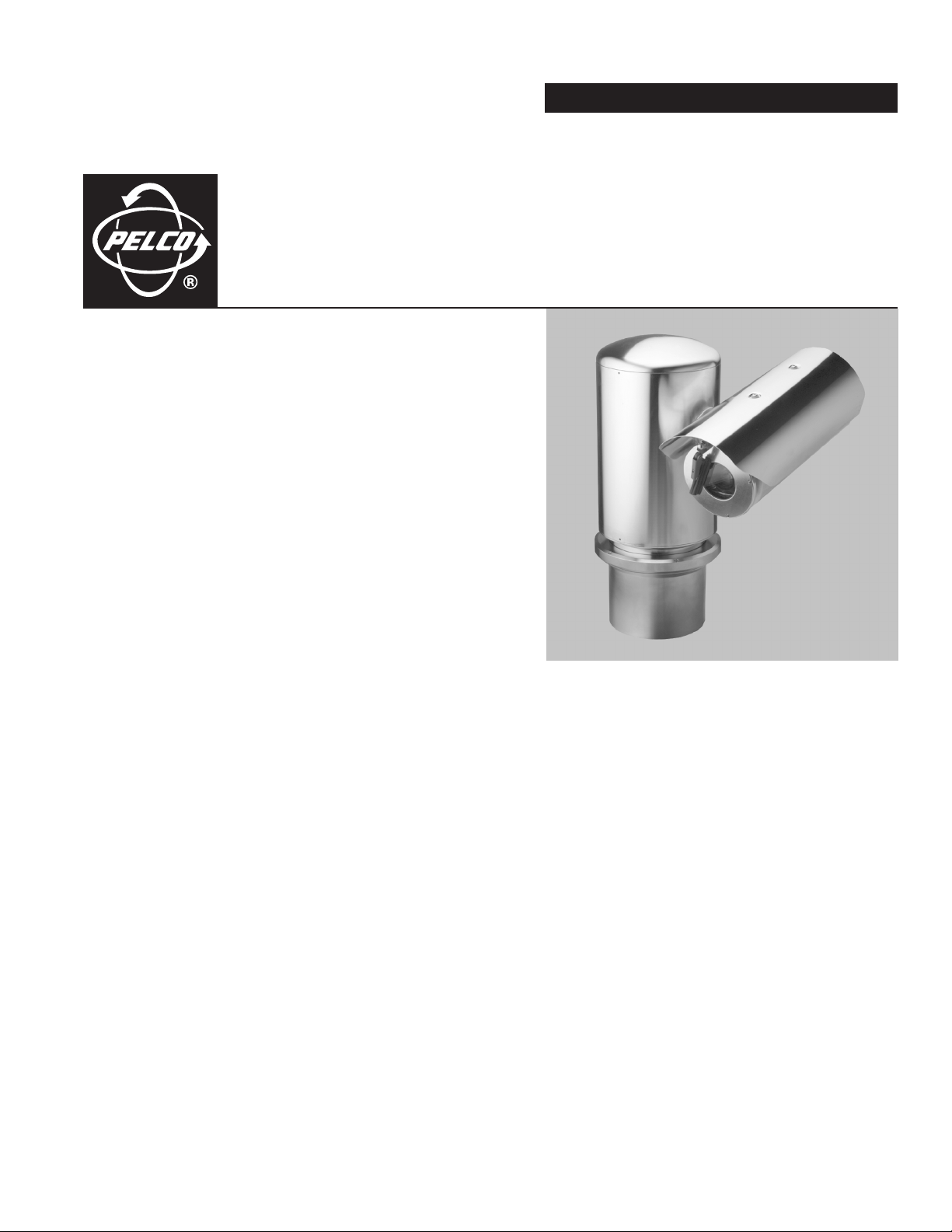
OPERATION/PROGRAMMING
ExSite
™
Series
Explosionproof
Positioning System
C1300M-B (6/05)
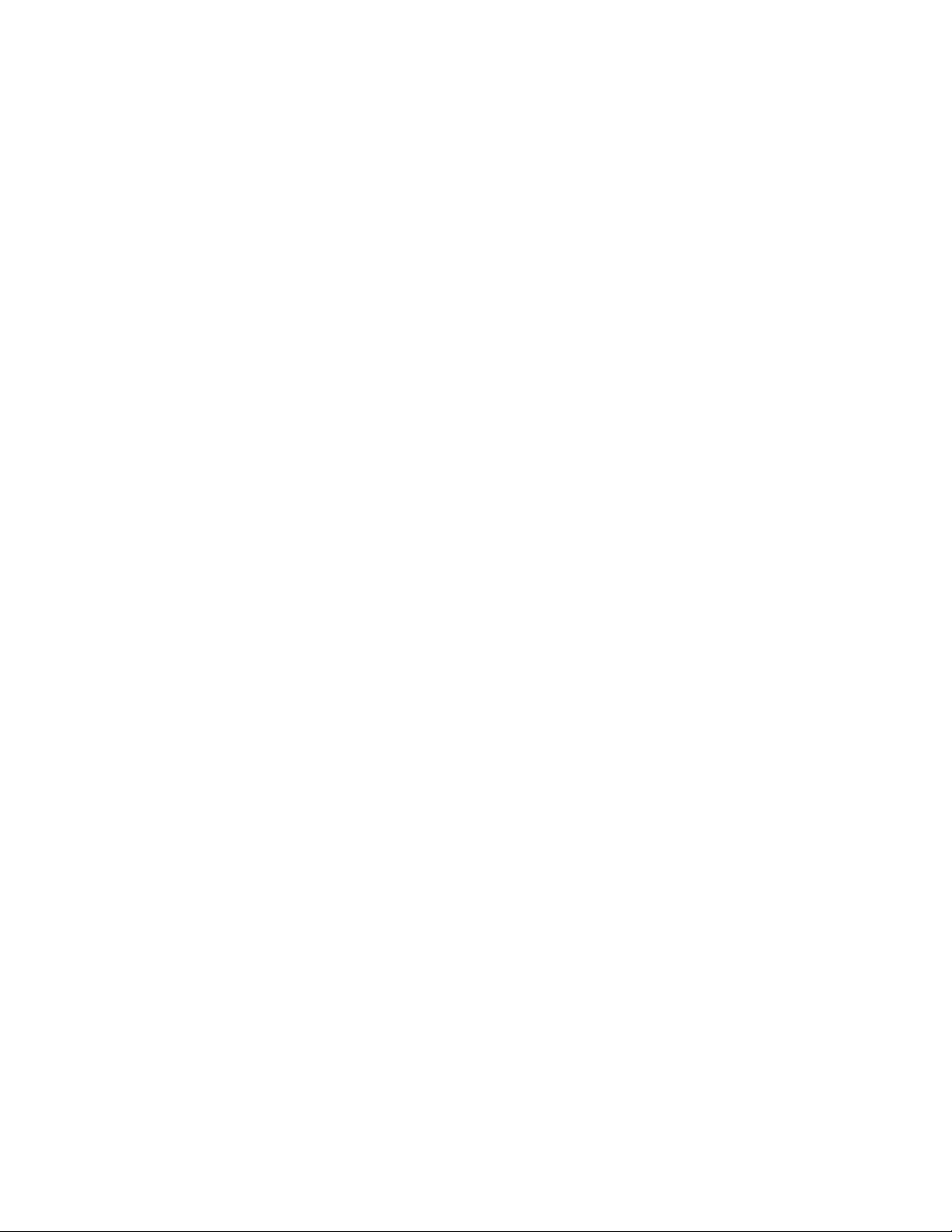
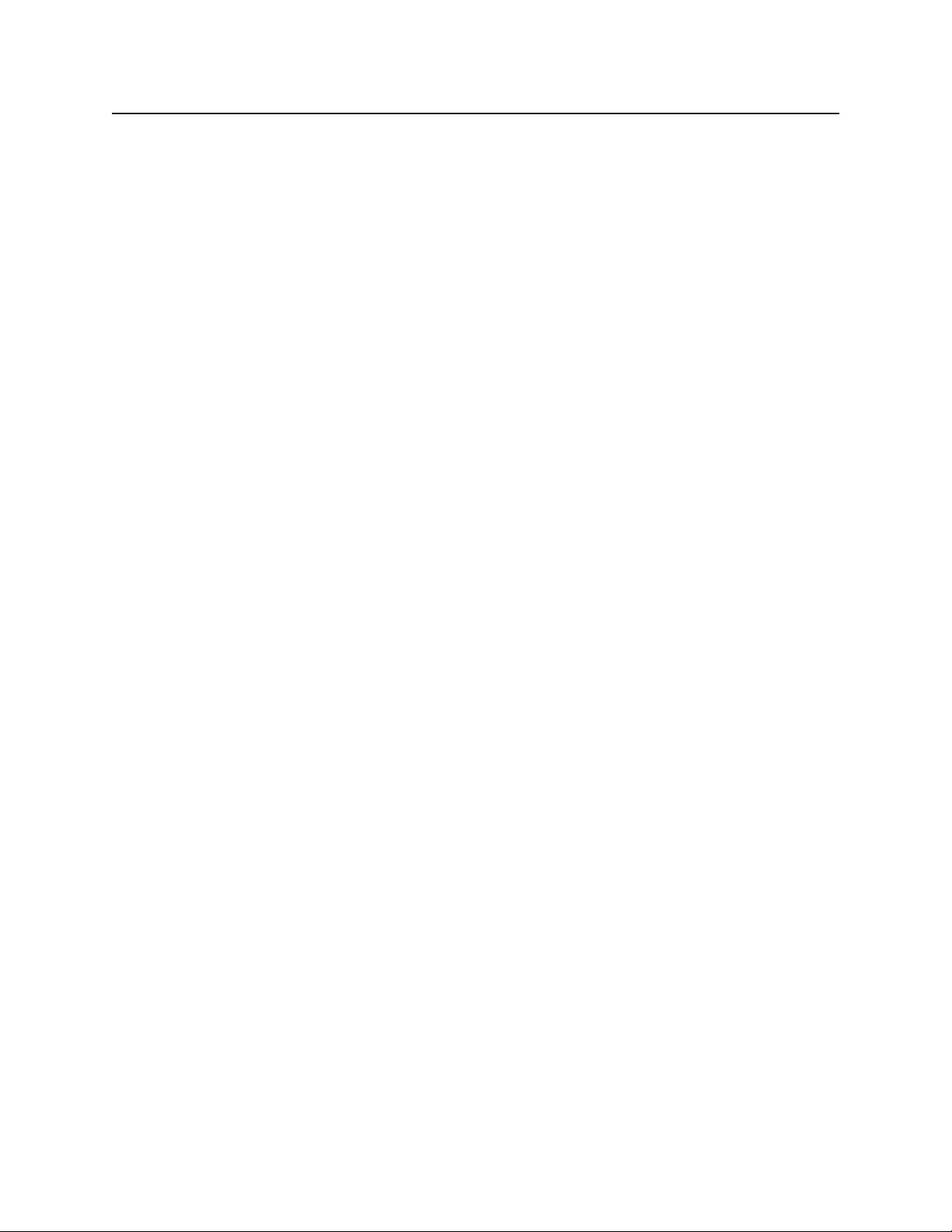
Contents
Regulatory Notices . . . . . . . . . . . . . . . . . . . . . . . . . . . . . . . . . . . . . . . . . . . . . . . . . . . . . . . . . . . . . . . . . . . . . . . . . . . . . . . . . . . . . . . . . . 5
Welcome . . . . . . . . . . . . . . . . . . . . . . . . . . . . . . . . . . . . . . . . . . . . . . . . . . . . . . . . . . . . . . . . . . . . . . . . . . . . . . . . . . . . . . . . . . . . . . . . . . 6
Models . . . . . . . . . . . . . . . . . . . . . . . . . . . . . . . . . . . . . . . . . . . . . . . . . . . . . . . . . . . . . . . . . . . . . . . . . . . . . . . . . . . . . . . . . . . 6
Getting Started . . . . . . . . . . . . . . . . . . . . . . . . . . . . . . . . . . . . . . . . . . . . . . . . . . . . . . . . . . . . . . . . . . . . . . . . . . . . . . . . . . . . . 6
Set the Calibration Point. . . . . . . . . . . . . . . . . . . . . . . . . . . . . . . . . . . . . . . . . . . . . . . . . . . . . . . . . . . . . . . . . . . . . . . . . . . . . . 6
How to Operate Your System . . . . . . . . . . . . . . . . . . . . . . . . . . . . . . . . . . . . . . . . . . . . . . . . . . . . . . . . . . . . . . . . . . . . . . . . . . . . . . . . . . 7
Accessing Main Menu (Preset 95). . . . . . . . . . . . . . . . . . . . . . . . . . . . . . . . . . . . . . . . . . . . . . . . . . . . . . . . . . . . . . . . . . . . . . . . . . . 8
CM6700/CM6800 . . . . . . . . . . . . . . . . . . . . . . . . . . . . . . . . . . . . . . . . . . . . . . . . . . . . . . . . . . . . . . . . . . . . . . . . . . . . . . . . . . . 8
KBD200A/KBD300A (Direct Mode Only) . . . . . . . . . . . . . . . . . . . . . . . . . . . . . . . . . . . . . . . . . . . . . . . . . . . . . . . . . . . . . . . . . 8
CM9500. . . . . . . . . . . . . . . . . . . . . . . . . . . . . . . . . . . . . . . . . . . . . . . . . . . . . . . . . . . . . . . . . . . . . . . . . . . . . . . . . . . . . . . . . . . 8
CM9740/CM9760/CM9770/CM9780. . . . . . . . . . . . . . . . . . . . . . . . . . . . . . . . . . . . . . . . . . . . . . . . . . . . . . . . . . . . . . . . . . . . 8
KBD4000/KBD4002 (Genex multiplexer) . . . . . . . . . . . . . . . . . . . . . . . . . . . . . . . . . . . . . . . . . . . . . . . . . . . . . . . . . . . . . . . . . 8
MPT9500. . . . . . . . . . . . . . . . . . . . . . . . . . . . . . . . . . . . . . . . . . . . . . . . . . . . . . . . . . . . . . . . . . . . . . . . . . . . . . . . . . . . . . . . . . 8
PelcoNet . . . . . . . . . . . . . . . . . . . . . . . . . . . . . . . . . . . . . . . . . . . . . . . . . . . . . . . . . . . . . . . . . . . . . . . . . . . . . . . . . . . . . . . . . . 8
Quick Start Guide – System Setup . . . . . . . . . . . . . . . . . . . . . . . . . . . . . . . . . . . . . . . . . . . . . . . . . . . . . . . . . . . . . . . . . . . . . . . . . . . . . . 9
Language . . . . . . . . . . . . . . . . . . . . . . . . . . . . . . . . . . . . . . . . . . . . . . . . . . . . . . . . . . . . . . . . . . . . . . . . . . . . . . . . . . . . . . . . . . . . . . . . . 11
Unit Inversion . . . . . . . . . . . . . . . . . . . . . . . . . . . . . . . . . . . . . . . . . . . . . . . . . . . . . . . . . . . . . . . . . . . . . . . . . . . . . . . . . . . . . . . . . . . . . . 12
System Information . . . . . . . . . . . . . . . . . . . . . . . . . . . . . . . . . . . . . . . . . . . . . . . . . . . . . . . . . . . . . . . . . . . . . . . . . . . . . . . . . . . . . . . . . 13
Display Setup . . . . . . . . . . . . . . . . . . . . . . . . . . . . . . . . . . . . . . . . . . . . . . . . . . . . . . . . . . . . . . . . . . . . . . . . . . . . . . . . . . . . . . . . . . . . . . 14
Label Position. . . . . . . . . . . . . . . . . . . . . . . . . . . . . . . . . . . . . . . . . . . . . . . . . . . . . . . . . . . . . . . . . . . . . . . . . . . . . . . . . . . . . . . . . . 15
Unit Settings . . . . . . . . . . . . . . . . . . . . . . . . . . . . . . . . . . . . . . . . . . . . . . . . . . . . . . . . . . . . . . . . . . . . . . . . . . . . . . . . . . . . . . . . . . . . . . 16
Camera. . . . . . . . . . . . . . . . . . . . . . . . . . . . . . . . . . . . . . . . . . . . . . . . . . . . . . . . . . . . . . . . . . . . . . . . . . . . . . . . . . . . . . . . . . . . . . . 16
Type of Lighting. . . . . . . . . . . . . . . . . . . . . . . . . . . . . . . . . . . . . . . . . . . . . . . . . . . . . . . . . . . . . . . . . . . . . . . . . . . . . . . . . . . . 16
Auto Focus . . . . . . . . . . . . . . . . . . . . . . . . . . . . . . . . . . . . . . . . . . . . . . . . . . . . . . . . . . . . . . . . . . . . . . . . . . . . . . . . . . . . . . . 16
Zoom Limit . . . . . . . . . . . . . . . . . . . . . . . . . . . . . . . . . . . . . . . . . . . . . . . . . . . . . . . . . . . . . . . . . . . . . . . . . . . . . . . . . . . . . . . 16
Zoom Speed . . . . . . . . . . . . . . . . . . . . . . . . . . . . . . . . . . . . . . . . . . . . . . . . . . . . . . . . . . . . . . . . . . . . . . . . . . . . . . . . . . . . . . 16
Low Light Limit . . . . . . . . . . . . . . . . . . . . . . . . . . . . . . . . . . . . . . . . . . . . . . . . . . . . . . . . . . . . . . . . . . . . . . . . . . . . . . . . . . . . 16
IR Cut Filter (23X Day/Night Camera). . . . . . . . . . . . . . . . . . . . . . . . . . . . . . . . . . . . . . . . . . . . . . . . . . . . . . . . . . . . . . . . . . . 17
Advanced Camera Settings . . . . . . . . . . . . . . . . . . . . . . . . . . . . . . . . . . . . . . . . . . . . . . . . . . . . . . . . . . . . . . . . . . . . . . . . . . . . . . . 18
Shutter Speed . . . . . . . . . . . . . . . . . . . . . . . . . . . . . . . . . . . . . . . . . . . . . . . . . . . . . . . . . . . . . . . . . . . . . . . . . . . . . . . . . . . . . 18
AGC Limit . . . . . . . . . . . . . . . . . . . . . . . . . . . . . . . . . . . . . . . . . . . . . . . . . . . . . . . . . . . . . . . . . . . . . . . . . . . . . . . . . . . . . . . . 18
Auto Iris. . . . . . . . . . . . . . . . . . . . . . . . . . . . . . . . . . . . . . . . . . . . . . . . . . . . . . . . . . . . . . . . . . . . . . . . . . . . . . . . . . . . . . . . . . 19
Auto Sharpness. . . . . . . . . . . . . . . . . . . . . . . . . . . . . . . . . . . . . . . . . . . . . . . . . . . . . . . . . . . . . . . . . . . . . . . . . . . . . . . . . . . . 19
Auto White Balance . . . . . . . . . . . . . . . . . . . . . . . . . . . . . . . . . . . . . . . . . . . . . . . . . . . . . . . . . . . . . . . . . . . . . . . . . . . . . . . . 19
Backlight Compensation (BLC) . . . . . . . . . . . . . . . . . . . . . . . . . . . . . . . . . . . . . . . . . . . . . . . . . . . . . . . . . . . . . . . . . . . . . . . . 20
Video Level . . . . . . . . . . . . . . . . . . . . . . . . . . . . . . . . . . . . . . . . . . . . . . . . . . . . . . . . . . . . . . . . . . . . . . . . . . . . . . . . . . . . . . . 20
Wide Dynamic Range (23X Day/Night Camera). . . . . . . . . . . . . . . . . . . . . . . . . . . . . . . . . . . . . . . . . . . . . . . . . . . . . . . . . . . 20
Motion . . . . . . . . . . . . . . . . . . . . . . . . . . . . . . . . . . . . . . . . . . . . . . . . . . . . . . . . . . . . . . . . . . . . . . . . . . . . . . . . . . . . . . . . . . . . . . . 21
Proportional Pan . . . . . . . . . . . . . . . . . . . . . . . . . . . . . . . . . . . . . . . . . . . . . . . . . . . . . . . . . . . . . . . . . . . . . . . . . . . . . . . . . . . 21
Park Time. . . . . . . . . . . . . . . . . . . . . . . . . . . . . . . . . . . . . . . . . . . . . . . . . . . . . . . . . . . . . . . . . . . . . . . . . . . . . . . . . . . . . . . . . 22
Scan Speed . . . . . . . . . . . . . . . . . . . . . . . . . . . . . . . . . . . . . . . . . . . . . . . . . . . . . . . . . . . . . . . . . . . . . . . . . . . . . . . . . . . . . . . 23
preset freeze frame. . . . . . . . . . . . . . . . . . . . . . . . . . . . . . . . . . . . . . . . . . . . . . . . . . . . . . . . . . . . . . . . . . . . . . . . . . . . . . . . . 23
Limit Stops . . . . . . . . . . . . . . . . . . . . . . . . . . . . . . . . . . . . . . . . . . . . . . . . . . . . . . . . . . . . . . . . . . . . . . . . . . . . . . . . . . . . . . . 24
Azimuth Zero. . . . . . . . . . . . . . . . . . . . . . . . . . . . . . . . . . . . . . . . . . . . . . . . . . . . . . . . . . . . . . . . . . . . . . . . . . . . . . . . . . . . . . 25
Power Up . . . . . . . . . . . . . . . . . . . . . . . . . . . . . . . . . . . . . . . . . . . . . . . . . . . . . . . . . . . . . . . . . . . . . . . . . . . . . . . . . . . . . . . . . . . . . 26
Power Up Action . . . . . . . . . . . . . . . . . . . . . . . . . . . . . . . . . . . . . . . . . . . . . . . . . . . . . . . . . . . . . . . . . . . . . . . . . . . . . . . . . . . 26
Line Sync . . . . . . . . . . . . . . . . . . . . . . . . . . . . . . . . . . . . . . . . . . . . . . . . . . . . . . . . . . . . . . . . . . . . . . . . . . . . . . . . . . . . . . . . . . . . . 27
C1300M-B (6/05) 3
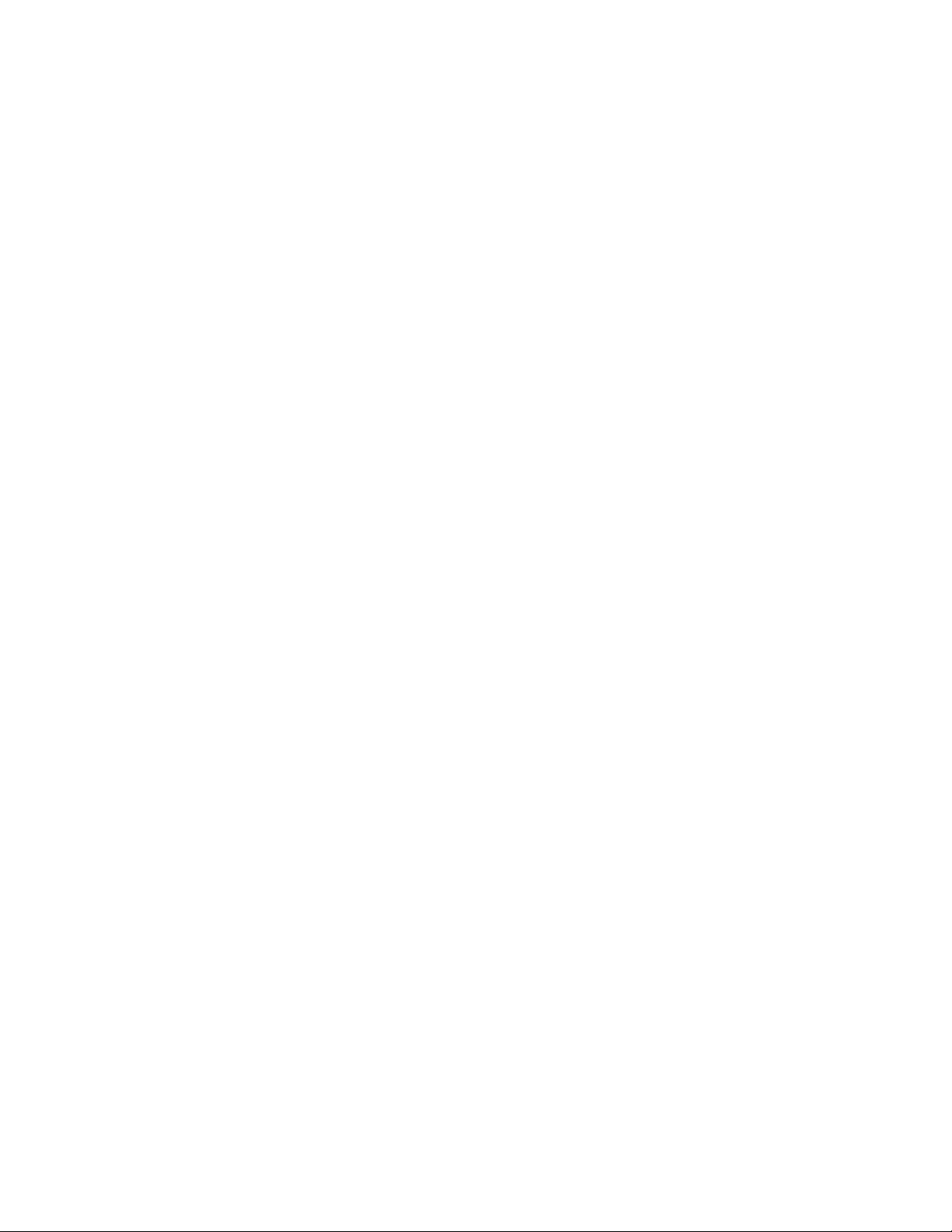
Presets . . . . . . . . . . . . . . . . . . . . . . . . . . . . . . . . . . . . . . . . . . . . . . . . . . . . . . . . . . . . . . . . . . . . . . . . . . . . . . . . . . . . . . . . . . . . . . . 28
Enable Motion Detection (23X Day/Night Camera) . . . . . . . . . . . . . . . . . . . . . . . . . . . . . . . . . . . . . . . . . . . . . . . . . . . . . . . . 29
Edit Detection Areas (23X Day/Night Camera) . . . . . . . . . . . . . . . . . . . . . . . . . . . . . . . . . . . . . . . . . . . . . . . . . . . . . . . . . . . 29
Activate AUX Command (23X Day/Night Camera). . . . . . . . . . . . . . . . . . . . . . . . . . . . . . . . . . . . . . . . . . . . . . . . . . . . . . . . . 30
AUX Time (23X Day/Night Camera) . . . . . . . . . . . . . . . . . . . . . . . . . . . . . . . . . . . . . . . . . . . . . . . . . . . . . . . . . . . . . . . . . . . . 30
Patterns . . . . . . . . . . . . . . . . . . . . . . . . . . . . . . . . . . . . . . . . . . . . . . . . . . . . . . . . . . . . . . . . . . . . . . . . . . . . . . . . . . . . . . . . . . . . . . 31
Zones . . . . . . . . . . . . . . . . . . . . . . . . . . . . . . . . . . . . . . . . . . . . . . . . . . . . . . . . . . . . . . . . . . . . . . . . . . . . . . . . . . . . . . . . . . . . . . . . 32
Window Blanking. . . . . . . . . . . . . . . . . . . . . . . . . . . . . . . . . . . . . . . . . . . . . . . . . . . . . . . . . . . . . . . . . . . . . . . . . . . . . . . . . . . . . . . 33
Reverse . . . . . . . . . . . . . . . . . . . . . . . . . . . . . . . . . . . . . . . . . . . . . . . . . . . . . . . . . . . . . . . . . . . . . . . . . . . . . . . . . . . . . . . . . . 34
Clear Window . . . . . . . . . . . . . . . . . . . . . . . . . . . . . . . . . . . . . . . . . . . . . . . . . . . . . . . . . . . . . . . . . . . . . . . . . . . . . . . . . . . . . 34
Blank All Above/Blank All Below . . . . . . . . . . . . . . . . . . . . . . . . . . . . . . . . . . . . . . . . . . . . . . . . . . . . . . . . . . . . . . . . . . . . . . 34
Alarms . . . . . . . . . . . . . . . . . . . . . . . . . . . . . . . . . . . . . . . . . . . . . . . . . . . . . . . . . . . . . . . . . . . . . . . . . . . . . . . . . . . . . . . . . . . . . . . 35
Wiper . . . . . . . . . . . . . . . . . . . . . . . . . . . . . . . . . . . . . . . . . . . . . . . . . . . . . . . . . . . . . . . . . . . . . . . . . . . . . . . . . . . . . . . . . . . . . . . . 38
Wiper Control . . . . . . . . . . . . . . . . . . . . . . . . . . . . . . . . . . . . . . . . . . . . . . . . . . . . . . . . . . . . . . . . . . . . . . . . . . . . . . . . . . . . . 38
Wiper Mode . . . . . . . . . . . . . . . . . . . . . . . . . . . . . . . . . . . . . . . . . . . . . . . . . . . . . . . . . . . . . . . . . . . . . . . . . . . . . . . . . . . . . . 38
Wiper Dwell . . . . . . . . . . . . . . . . . . . . . . . . . . . . . . . . . . . . . . . . . . . . . . . . . . . . . . . . . . . . . . . . . . . . . . . . . . . . . . . . . . . . . . 38
Wiper Time . . . . . . . . . . . . . . . . . . . . . . . . . . . . . . . . . . . . . . . . . . . . . . . . . . . . . . . . . . . . . . . . . . . . . . . . . . . . . . . . . . . . . . . 38
Set Washer Sequence . . . . . . . . . . . . . . . . . . . . . . . . . . . . . . . . . . . . . . . . . . . . . . . . . . . . . . . . . . . . . . . . . . . . . . . . . . . . . . . . . . . 39
AUX . . . . . . . . . . . . . . . . . . . . . . . . . . . . . . . . . . . . . . . . . . . . . . . . . . . . . . . . . . . . . . . . . . . . . . . . . . . . . . . . . . . . . . . . . . . . . . . . . 40
Clear. . . . . . . . . . . . . . . . . . . . . . . . . . . . . . . . . . . . . . . . . . . . . . . . . . . . . . . . . . . . . . . . . . . . . . . . . . . . . . . . . . . . . . . . . . . . . . . . . 41
Password . . . . . . . . . . . . . . . . . . . . . . . . . . . . . . . . . . . . . . . . . . . . . . . . . . . . . . . . . . . . . . . . . . . . . . . . . . . . . . . . . . . . . . . . . . . . . 42
Position Calibration . . . . . . . . . . . . . . . . . . . . . . . . . . . . . . . . . . . . . . . . . . . . . . . . . . . . . . . . . . . . . . . . . . . . . . . . . . . . . . . . . . . . . . . . . 43
Reset, Cycle Power, Reboot . . . . . . . . . . . . . . . . . . . . . . . . . . . . . . . . . . . . . . . . . . . . . . . . . . . . . . . . . . . . . . . . . . . . . . . . . . . . . . . . . . . 44
Reset Camera . . . . . . . . . . . . . . . . . . . . . . . . . . . . . . . . . . . . . . . . . . . . . . . . . . . . . . . . . . . . . . . . . . . . . . . . . . . . . . . . . . . . . 44
Cycle Camera Power. . . . . . . . . . . . . . . . . . . . . . . . . . . . . . . . . . . . . . . . . . . . . . . . . . . . . . . . . . . . . . . . . . . . . . . . . . . . . . . . 44
Reboot System . . . . . . . . . . . . . . . . . . . . . . . . . . . . . . . . . . . . . . . . . . . . . . . . . . . . . . . . . . . . . . . . . . . . . . . . . . . . . . . . . . . . 44
Software/Language File Upload . . . . . . . . . . . . . . . . . . . . . . . . . . . . . . . . . . . . . . . . . . . . . . . . . . . . . . . . . . . . . . . . . . . . . . . . . . . . . . . 45
Upload Icon . . . . . . . . . . . . . . . . . . . . . . . . . . . . . . . . . . . . . . . . . . . . . . . . . . . . . . . . . . . . . . . . . . . . . . . . . . . . . . . . . . . . . . . . . . . 45
Specifications . . . . . . . . . . . . . . . . . . . . . . . . . . . . . . . . . . . . . . . . . . . . . . . . . . . . . . . . . . . . . . . . . . . . . . . . . . . . . . . . . . . . . . . . . . . . . . 46
4 C1300M-B (6/05)
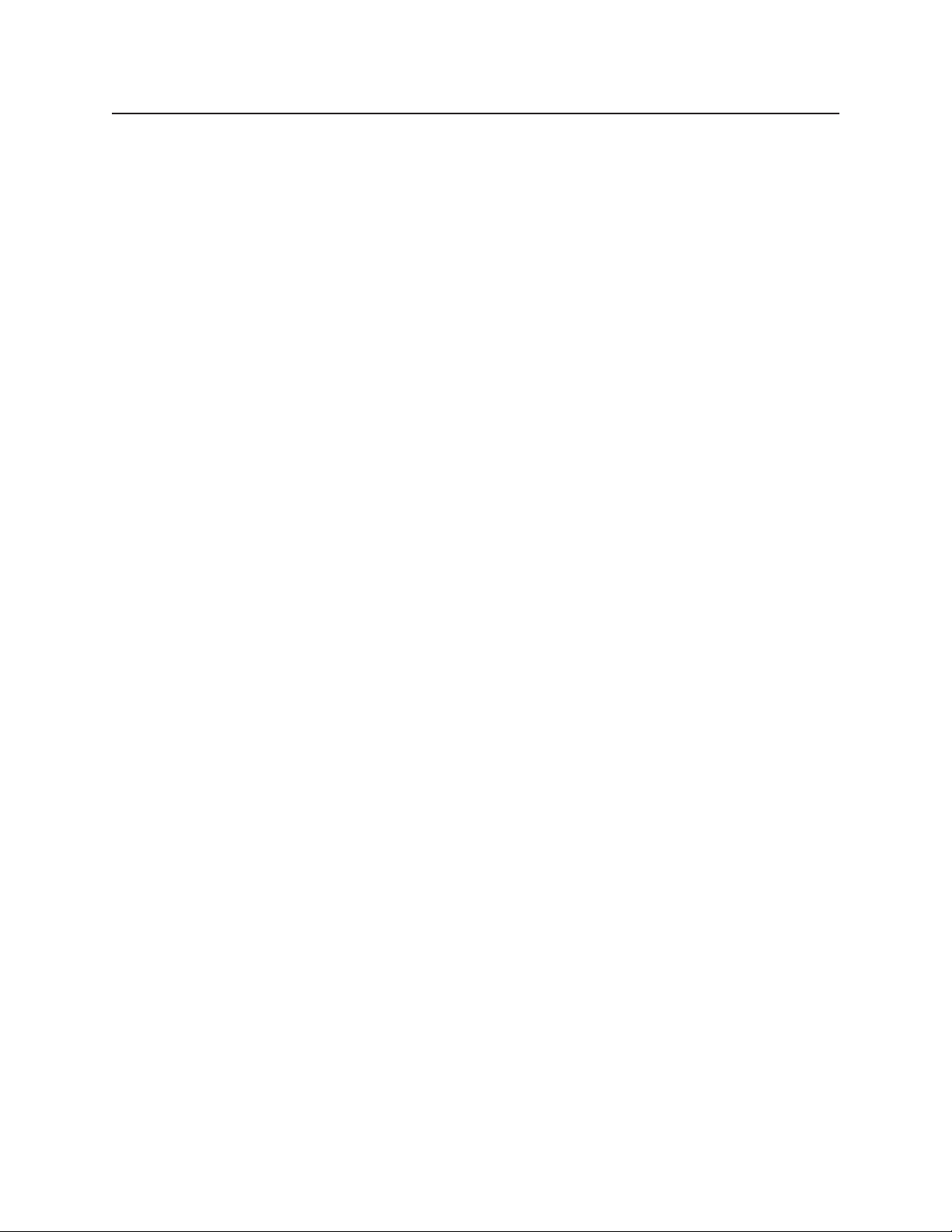
Regulatory Notices
This device complies with Part 15 of the FCC Rules. Operation is subject to the following two conditions: (1) this device may not cause
harmful interference, and (2) this device must accept any interference received, including interference that may cause undesired
operation.
RADIO AND TELEVISION INTERFERENCE
This equipment has been tested and found to comply with the limits of a Class B digital device, pursuant to Part 15 of the FCC Rules.
These limits are designed to provide reasonable protection against harmful interference in a residential installation. This equipment
generates, uses, and can radiate radio frequency energy and, if not installed and used in accordance with the instructions, may cause
harmful interference to radio communications. However there is no guarantee that the interference will not occur in a particular
installation. If this equipment does cause harmful interference to radio or television reception, which can be determined by turning
the equipment off and on, the user is encouraged to try to correct the interference by one or more of the following measures:
• Reorient or relocate the receiving antenna.
• Increase the separation between the equipment and the receiver.
• Connect the equipment into an outlet on a circuit different from that to which the receiver is connected.
• Consult the dealer or an experienced radio/TV technician for help.
You may also find helpful the following booklet, prepared by the FCC: “How to Identify and Resolve Radio-TV Interference Problems.”
This booklet is available from the U.S. Government Printing Office, Washington D.C. 20402.
Changes and Modifications not expressly approved by the manufacturer or registrant of this equipment can void your authority to
operate this equipment under Federal Communications CommissionÕs rules.
This Class B digital apparatus complies with Canadian ICES-003.
Cet appareil numérique de la classe B est conforme à la norme NMB-003 du Canada.
C1300M-B (6/05) 5
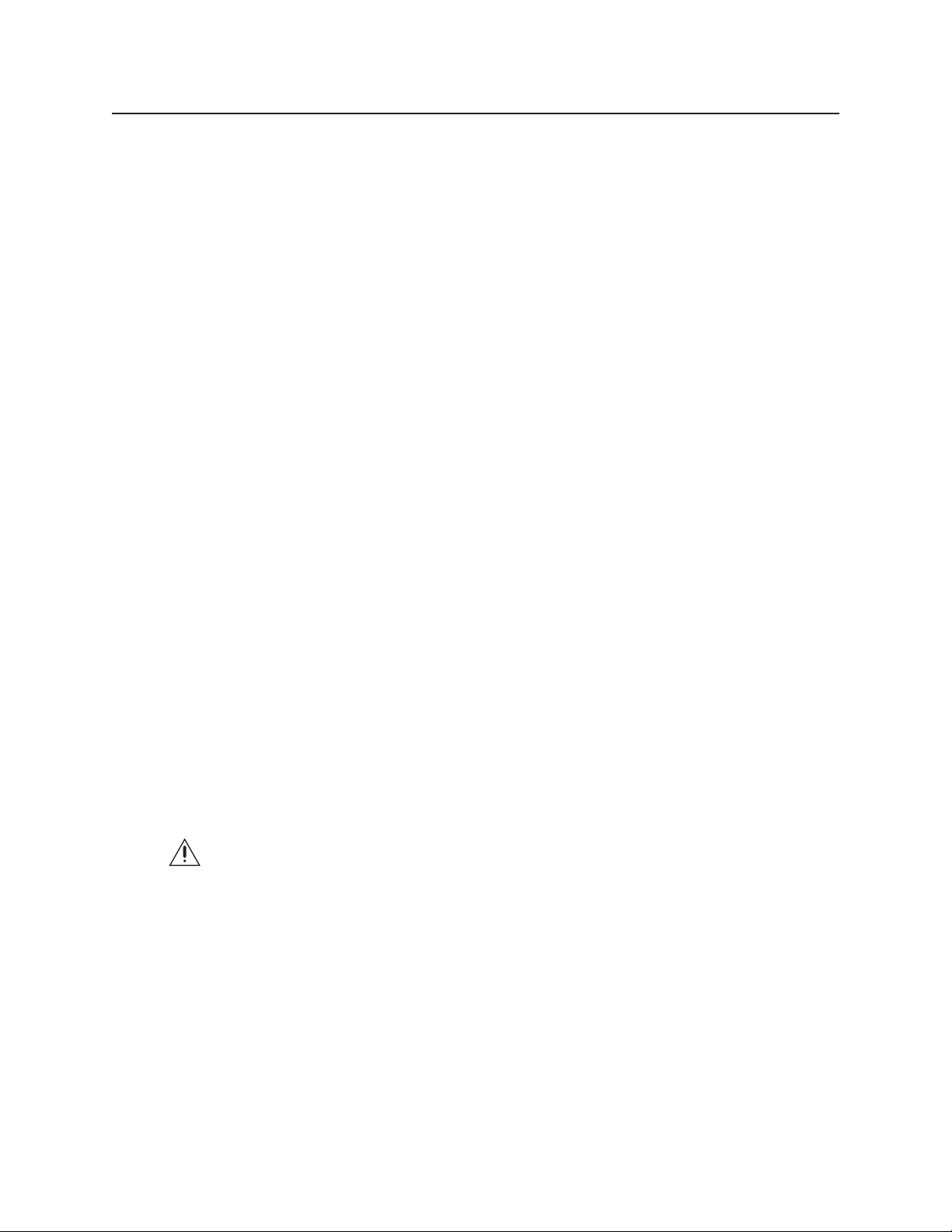
Welcome
Thank you for purchasing Pelco’s ExSite™ IPSXM Series explosionproof positioning system. Your new system features a high resolution,
camera/optics package with programmable software.
This manual is designed to be a reference tool for the operation and programming of your system. Inside you will find information about the
features and commands of your IPSXM system, as well as a detailed menu tree.
MODELS
IPSXM30C22-2 Pan and tilt system with color camera, 60 Hz, 24 VAC
IPSXM30C22-2X Pan and tilt system with color camera, 50 Hz, 24 VAC
IPSXM31C22-2 Same as IPSXM30C22-2, except supplied with window wiper
IPSXM31C22-2X Same as IPSXM30C22-2X, except supplied with window wiper
IPSXM30CBW23-2 Pan and tilt system with day/night camera, 60 Hz, 24 VAC
IPSXM30CBW23-2X Pan and tilt system with day/night camera, 50 Hz, 24 VAC
IPSXM31CBW23-2 Same as IPSXM30CBW23-2, except supplied with window wiper
IPSXM31CBW23-2X Same as IPSXM30CBW23-2X, except supplied with window wiper
IPSXM30C22-7 Pan and tilt system with color camera, 60 Hz, 90-264 VAC
IPSXM30C22-7X Pan and tilt system with color camera, 50 Hz, 90-264 VAC
IPSXM31C22-7 Same as IPSXM30C22-7, except supplied with window wiper
IPSXM31C22-7X Same as IPSXM30C22-7X, except supplied with window wiper
IPSXM30CBW23-7 Pan and tilt system with day/night camera, 60 Hz, 90-264 VAC
IPSXM30CBW23-7X Pan and tilt system with day/night camera, 50 Hz, 90-264 VAC
IPSXM31CBW23-7 Same as IPSXM30CBW23-7, except supplied with window wiper
IPSXM31CBW23-7X Same as IPSXM30CBW23-7X, except supplied with window wiper
GETTING STARTED
You will need to install your system before using this manual. Refer to the installation manuals for instructions. Once installed apply power
to the system. The system will begin a configuration sequence that starts with a limited back and forth pan motion (wiggling) for 2.5
minutes. The limited pan motion is a built-in safety feature to warn anyone at the installation site that the unit is on and to avoid contact
with the unit during start up. To stop the limited pan motion press Iris Close. The system will continue its configuration sequence. When the
system is done, the following information is displayed:
Pelco ExSite IPSXM
Version X.XX
D Address: 1
P Address: 2
Comm 2400, N, 8, 1
CONFIGURE DONE
This information will remain on the monitor until system operation begins. Refer to the following pages to learn how to operate and
program your IPSXM Series positioning system.
DANGER: Do not connect the power module to a supply circuit unless all ExSite system components (pan and tilt, camera
module and power module) are installed.
SET THE CALIBRATION POINT
Before programming presets, patterns, zones, labels, and window blanking, program and document the position calibration point (refer to
Position Calibration) . The purpose of the calibration point is to restore all programmed settings quickly in the event the unit is replaced or
refurbished.
6 C1300M-B (6/05)
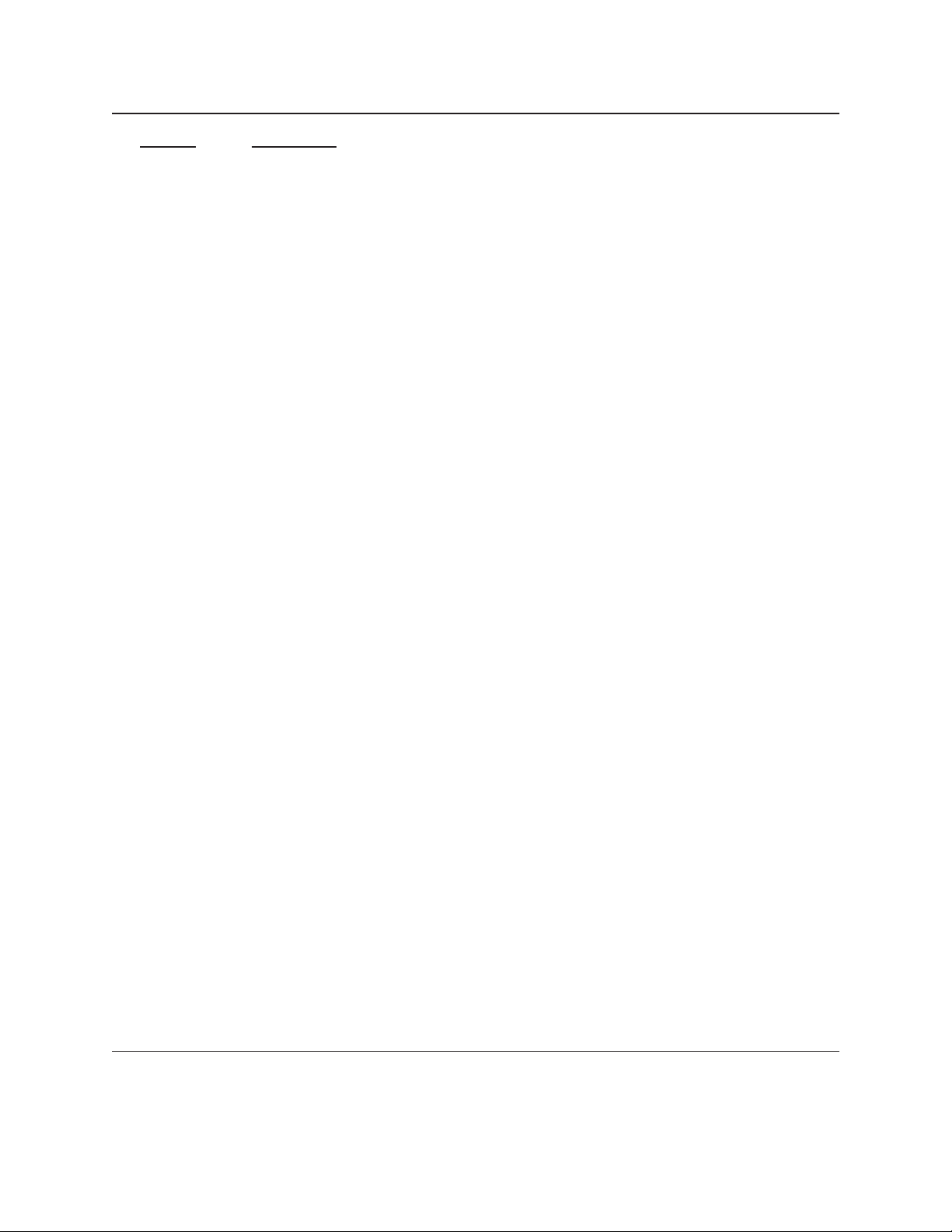
How to Operate Your System
Operation
Pan and Tilt
Zoom Far
Zoom Wide
Scanning
Stop Scan Preset 96
Random Scan Preset 97
Frame Scan Preset 98
Auto Scan Preset 99
Presets
Patterns ** Refer to the documentation supplied with the control system.
Zones
Alarms
How to Control
Move joystick or press the direction keys left/right and up/down.
To zoom far, do the following:
1. Press the Zoom Tele button or turn the joystick clockwise until zoom stops at the 32X zoom limit.
2. Release the button or joystick for one second.
3. To continue zooming (digitally), press the button or turn the joystick clockwise again until you have the picture you
want or reach the digital zoom * limit.
Press the Zoom Wide button or turn the joystick counterclockwise.
Refer to the documentation supplied with the control system.
Refer to the Zones section and to the documentation supplied with the control system.
Refer to the Alarms section.
*Digital zoom magnifies the image electronically and the picture may appear pixilated. The larger the digital zoom limit the greater the
reduction in resolution.
**The unit cannot do electronic zoom in a pattern. Optical zoom will operate in a pattern.
C1300M-B (6/05) 7
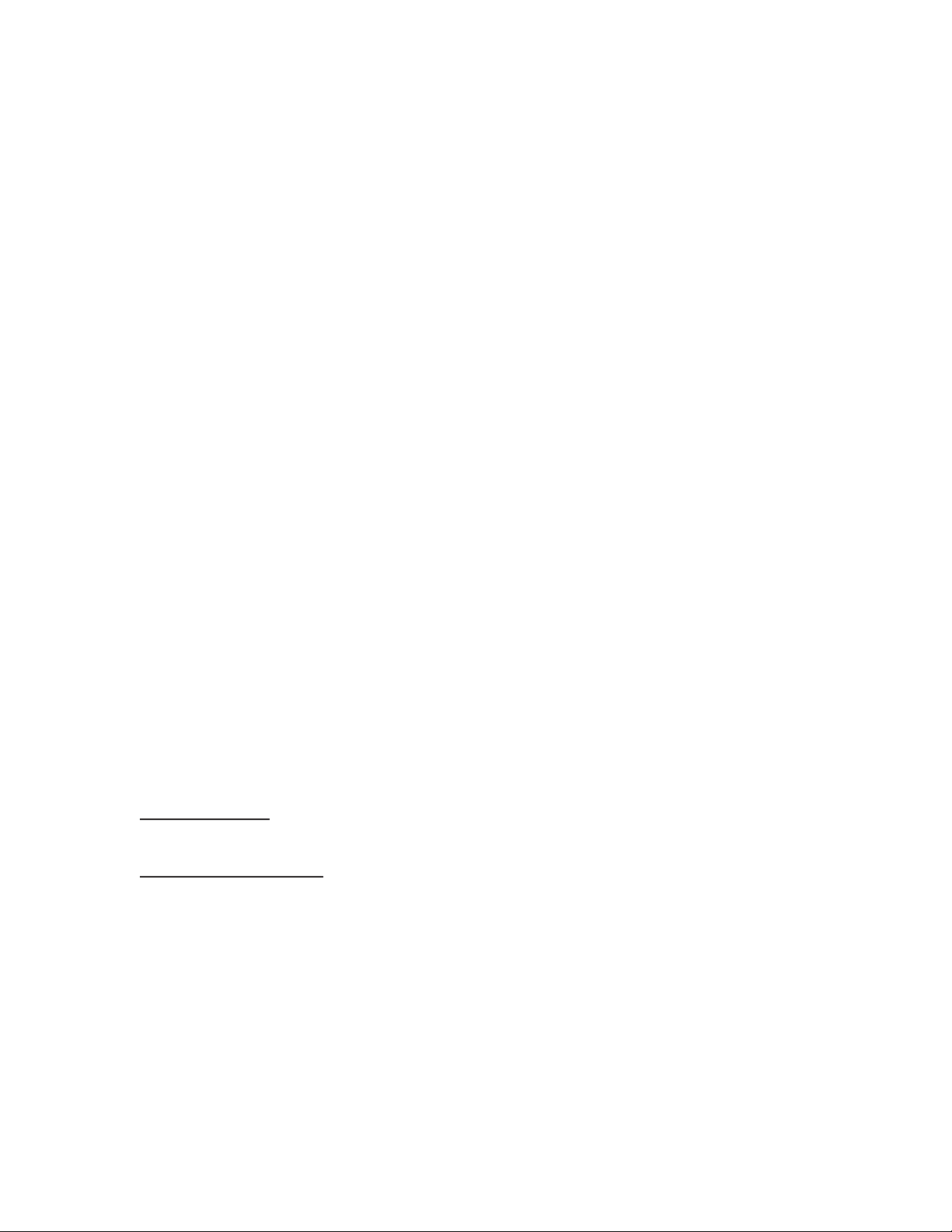
ACCESSING MAIN MENU (PRESET 95)
You can call up the main menu on your monitor by programming (setting or creating) preset 95 (preset 28 if in AD32-preset mode).
Programming preset 95 for Pelco’s controllers varies according to the type of controller you are using. Instructions for programming preset
95 are given below for various Pelco controllers.
CM6700/CM6800
1. Enter the number of the IPSXM system and press the CAM key.
2. Enter 95 and hold the PRESET key for two seconds.
3. In the Edit Preset menu, arrow to SET and press the ACK key. The main menu appears.
KBD200A/KBD300A (DIRECT MODE ONLY)
1. Enter 95.
2. Hold the PRESET key (approximately five seconds) until the main menu appears on the screen.
CM9500
1. Enter the number of the IPSXM system and press the CAM key. The Main menu appears.
2. Highlight SETUP in the Main menu and press the SELECT key.
3. Highlight CAM in the Setup menu and press the SELECT key.
4. Highlight PRESET in the Camera menu and press the SELECT key.
5. Enter 95 and press the F1 key. The main menu appears.
CM9740/CM9760/CM9770/CM9780
1. Press the ESCAPE key to open the Main menu. Select DEF. The Define Submenu appears.
2. Enter your four-digit PIN if this is your first time entering this mode.
3. Enter 95 and select PRST. The main menu appears on the monitor.
4. Select the Quit icon to return to the default menu.
KBD4000/KBD4002 (GENEX MULTIPLEXER)
1. Press the SPOT MONITOR key.
2. Enter the number of the IPSXM system and press the CAM key.
3. Enter 95, then hold the PRESET key (approximately five seconds) until the main menu appears on the screen.
MPT9500
Standard Coaxitron Mode
1. Enter 95 and press the PRESET SET key.
2. Position the asterisk in the YES row and press the F1 key. The main menu appears.
Extended Coaxitron or RS-485 Mode
1. Enter 95 and press the PRESET SET key.
2. Press the F2 key. The main menu appears.
PelcoNet
1. Check the Set box.
2. Click the preset 95 button. The main menu appears.
8 C1300M-B (6/05)
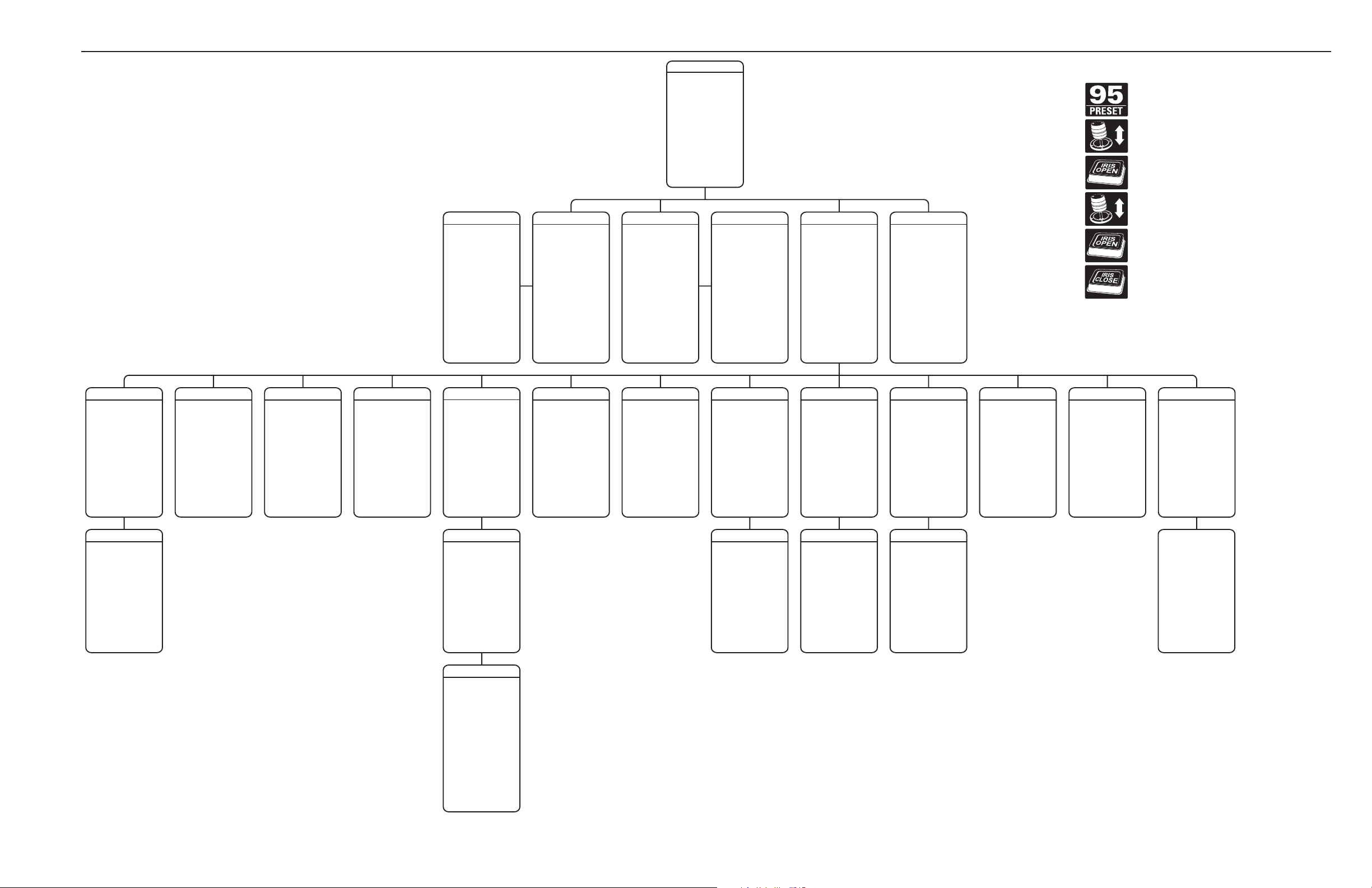
C1300M-B (6/05) 9
Quick Start Guide – System Setup
Quick Programming Guide
Access the main menu (preset 95). See the Accessing
Main Menu (Preset 95) section.
Use the joystick to position the cursor beside
menu selection. If your controller does not have a
joystick, use the up or down key.
Press Iris Open; the submenu/cursor moves to the right.
Move the joystick up or down to view selections.
If your controller does not have a joystick, use the
up or down key.
Press Iris Open to make selection.
Press Iris Close to cancel selection.
Presets
The following presets are reserved for special functions.
Preset Function
33 Flip command (disabled)
86 Wiper
87 Washer
88 IR filter IN (color)
89 IR filter OUT (black-white)
90-91 Manual limit stops
92-93 Scan limit stops
95 Select main programming menu
96 Stop a scan
97 Random scanning
98 Frame scanning
99 Start auto scanning
NOTE: For American Dynamics controllers with only 32 presets, switch SW3-1
on the dome drive to the ON position. When SW3-1 is ON, preset
99 becomes 32 92 becomes 25
98 becomes 31 91 becomes 24
97 becomes 30 90 becomes 23
96 becomes 29 89 becomes 22
95 becomes 28 88 becomes 21
93 becomes 26
If the limit stops are turned off, presets 23-26 can be used as regular presets.
WIPER**
WIPER CONTROL
WIPER MODE
WIPER DWELL (SECS)
WIPER TIME (MIN)
<SET WASHER SEQUENCE>
BACK
EXIT
LYNE SYNC
LINE SYNC
LINE SYNC PHASE
BACK
EXIT
PATTERNS
PATTERN NUMBER
<PROGRAM PATTERN>
<CLEAR PATTERN>
BACK
EXIT
REFERENCE INFORMATION
PATTERN USAGE
REMAINING
ALARMS
RESUME
SEQUENCE (SECS)
RESET DELAY (SECS)
<ALARM SETTINGS>
BACK
EXIT
POWER UP
POWER UP ACTION
BACK
EXIT
ZONES
ZONE NUMBER
ZONE NOT DEFINED
<EDIT ZONE LABEL>
<EDIT ZONE>
ZONE ENABLED
ZONE BLANKING
<CLEAR ZONE>
BACK
EXIT
AUX
AUX 1 MODE
DWELL TIME (SECS)
AUX 2 MODE
DWELL TIME (SECS)
BACK
EXIT
CLEAR
CLEAR ALL ZONES
CLEAR ALL PRESETS
CLEAR ALL PATTERNS
CLEAR ALL WINDOW BLANKING
RESTORE FACTORY DEFAULTS
BACK
EXIT
MOTION
PROPORTIONAL PAN
PARK TIME (MINUTES)
PARK ACTION
SCAN SPEED (DEG/S)
PRESET FREEZE FRAME
LIMIT STOPS
<SET MANUAL STOPS>
<CLEAR MANUAL STOPS>
<SET SCAN STOPS>
<CLEAR SCAN STOPS>
<SET AZIMUTH ZERO>
<CLEAR AZIMUTH ZERO>
BACK
EXIT
ADVANCED SETTINGS
SHUTTER SPEED
AGC LIMIT
AUTO IRIS
AUTO IRIS LEVEL
AUTO IRIS PEAK
AUTO SHARPNESS
SHARPNESS LEVEL
AUTO WHITE BALANCE
R GAIN
B GAIN
BACKLIGHT COMP
VIDEO LEVEL
WIDE DYNAMIC RANGE*
BACK
EXIT
SET WINDOWS
WINDOW NUMBER
<EDIT WINDOW LOCATION>
<EDIT WINDOW ZOOM>
ENABLE WINDOW
REVERSE
CLEAR WINDOW
BACK
EXIT
ALARM SETTINGS
ALARM NUMBER
ALARM PRIORITY
ALARM ACTION
ACTIVATE AUX
ALARM CONTACT
BACK
EXIT
UNIT SETTINGS
<CAMERA>
<MOTION>
<POWER UP>
<LINE SYNC>
<PRESETS>
<PATTERNS>
<ZONES>
<WINDOW BLANKING>
<ALARMS>
<WIPER>
<AUX>
<CLEAR>
<PASSWORD>
BACK
EXIT
ADDITIONAL
FREE MEMORY
LAST RESET
AZIMUTH ZERO OFFSET
MOTOR ACTIVE
CAMERA ACTIVE
FPGA VERSION
VIDEO LEVEL
CAMERA
<EAB>
<PMAB>
LANGUAGE 1
LANGUAGE 2
LANGUAGE 3
LANGUAGE 4
LANGUAGE 5
LANGUAGE 6
BACK
EXIT
SYSTEM INFORMATION
UNIT MODEL
POWER MODULE MEMORY
SOFTWARE VERSION
BIOS VERSION
FONT VERSION
COMM
D ADDRESS
P ADDRESS
CM9500 MODE
32 PRESET MODE
PROTOCOL
<ADDITIONAL>
BACK
EXIT
LABEL POSITION
[ZONE LABEL- - - - - - - -]
[PRESET LABEL- - - ---]
[ALARM 1- - - - - - -]
SAVE AND EXIT
CANCEL AND EXIT
HELP
XXX/-XXX
NE
XXX.XXX
DISPLAY SETUP
PRESET LABEL
ZONE LABEL
ZOOM
AZMUTH/ELEVATION
DIRECTION
ALARM MESSAGE
<LABEL POSITION>
RESTORE FACTORY DEFAULTS
BACK
EXIT
PELCO EXSITE IPSXM
LANGUAGE
UNIT INVERSION
<SYSTEM INFORMATION>
<DISPLAY SETUP>
<UNIT SETTINGS>
<POSITION CALIBRATION>
RESET CAMERA
CYCLE CAMERA POWER
REBOOT SYSTEM
EXIT
POSITION CALIBRATION
PRESET NOT DEFINED
<EDIT PRESET SCENE>
<CLEAR CALIBRATION PRESET>
<RECAL USING CAL PRESET>
BACK
EXIT
REFERENCE INFORMATION
AZIMUTH
ELEVATION
ZOOM
CAMERA
TYPE OF LIGHTING
AUTO FOCUS
ZOOM LIMIT
ZOOM SPEED
LOW LIGHT LEVEL
IR CUT FILTER*
AUTO IR LEVEL*
<ADVANCED SETTINGS>
BACK
EXIT
PASSWORD
ENABLE PASSWORD
<EDIT PASSWORD>
BACK
EXIT
SET WASHER SEQUENCE
PRESET NOT DEFINED
<EDIT PRESET LABEL>
<EDIT PRESET SCENE>
<EDIT CAMERA SETTINGS>
WASHER TIME (SECS)
WIPER DELAY (SECS)
AUTO RETURN
<CLEAR PRESET>
<CLEAR CAMERA SETTINGS>
BACK
EXIT
EDIT DETECTION AREA*
DETECTION AREA 1
LOCATION
SENSITIVITY
DETECTION AREA 2
LOCATION
SENSITIVITY
DETECTION AREA 3
LOCATION
SENSITIVITY
DETECTION AREA 4
LOCATION
SENSITIVITY
BACK
EXIT
MOTION DETECTION*
MOTION DETECTION ENABLED
<EDIT DETECTION AREA>
ACTIVATE AUX
AUX TIME
BACK
EXIT
PRESETS
PRESET NUMBER
PRESET NOT DEFINED
<EDIT PRESET LABEL>
<EDIT PRESET SCENE>
<EDIT CAMERA SETTINGS>
<MOTION DETECTION>*
<CLEAR PRESETS>
<CLEAR CAMERA SETTINGS>
BACK
EXIT
WINDOW BLANKING
STYLE
BLANK ALL ABOVE
BLANK ALL BELOW
<SET WINDOWS>
BACK
EXIT
EDIT THE PASSWORD
- - - - - - - - - - - - - - - - 1234567890 OK
ABCDEFGHIJ CANCEL
KLMNOPQRST
UZWXYZ.,-/ SPACE
abcdefghij BACKSPACE
klmnopqrst
uvwxyz*;:
* Available only with the 23X day/night camera.
** Available only with wiper models.
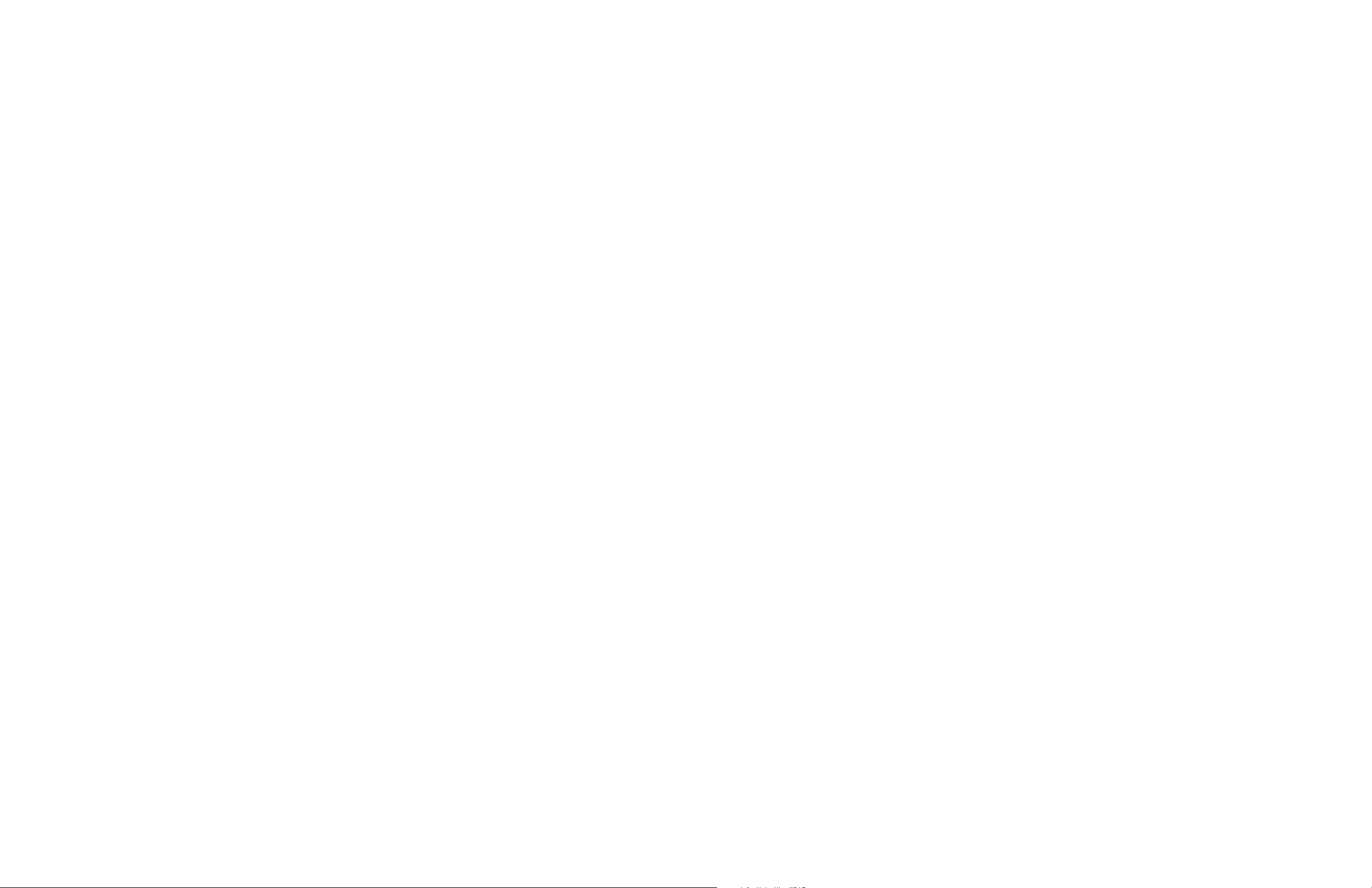
10 C1300M-B (6/05)
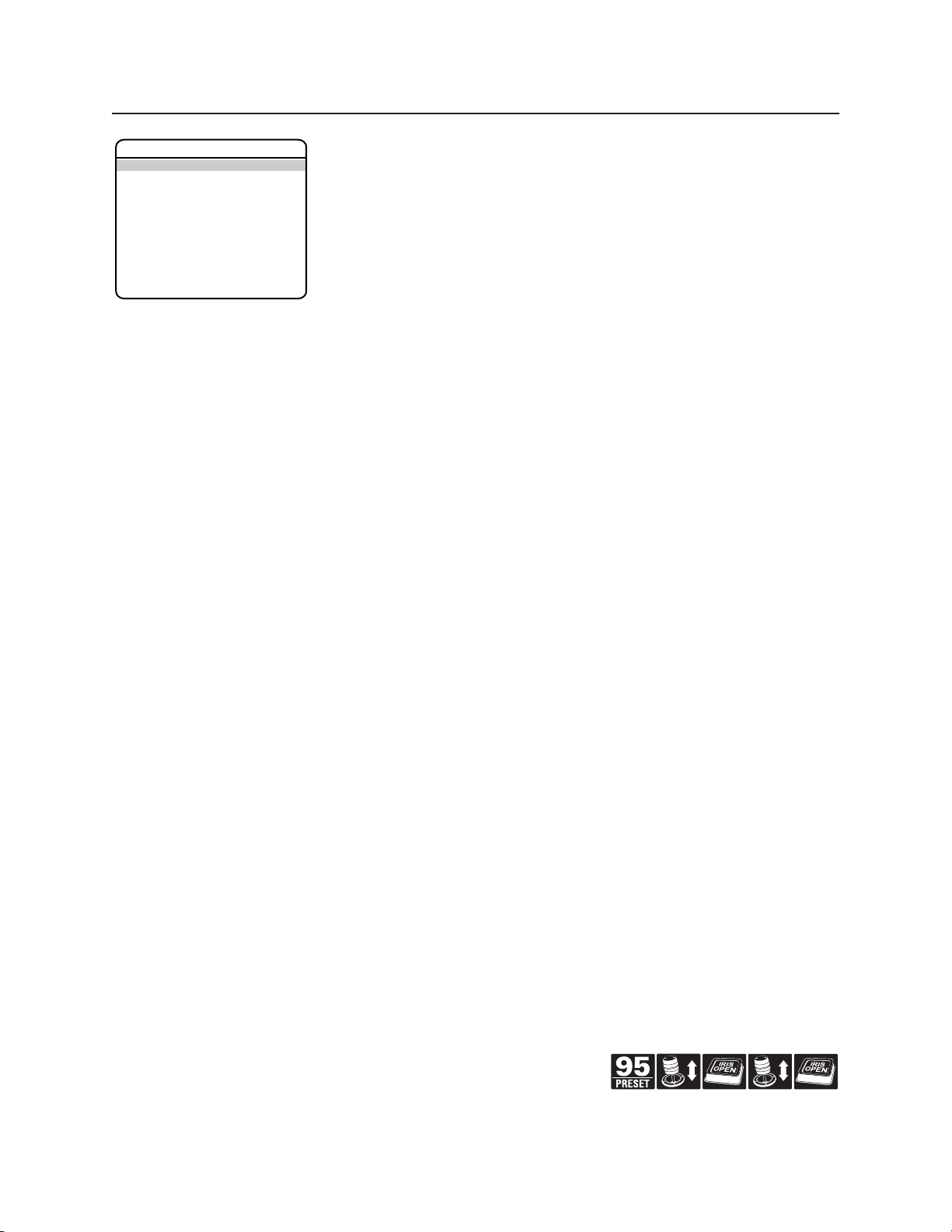
Language
PELCO EXSITE IPSXM
LANGUAGE ENGLISH
UNIT INVERSION OFF
<SYSTEM INFORMATION>
<DISPLAY SETUP>
<UNIT SETTINGS>
<POSITION CALIBRATION>
RESET CAMERA
CYCLE CAMERA POWER
REBOOT SYSTEM
EXIT
The language for the on-screen menus is selectable. Available languages include English, Spanish,
French, German, Italian, Portuguese, Polish, Russian, Turkish, and Czechoslovakian. The factory
default language is English.
To change the display language:
1. Use the joystick to position the cursor beside LANGUAGE.
2. Press Iris Open. The cursor moves to the right, beside the current, selected language.
3. Move the joystick up or down to view selections. Press Iris Open to enter selection.
All on-screen menus are changed to the selected language.
Quick Programming Guide
(See Page 9)
C1300M-B (6/05) 11
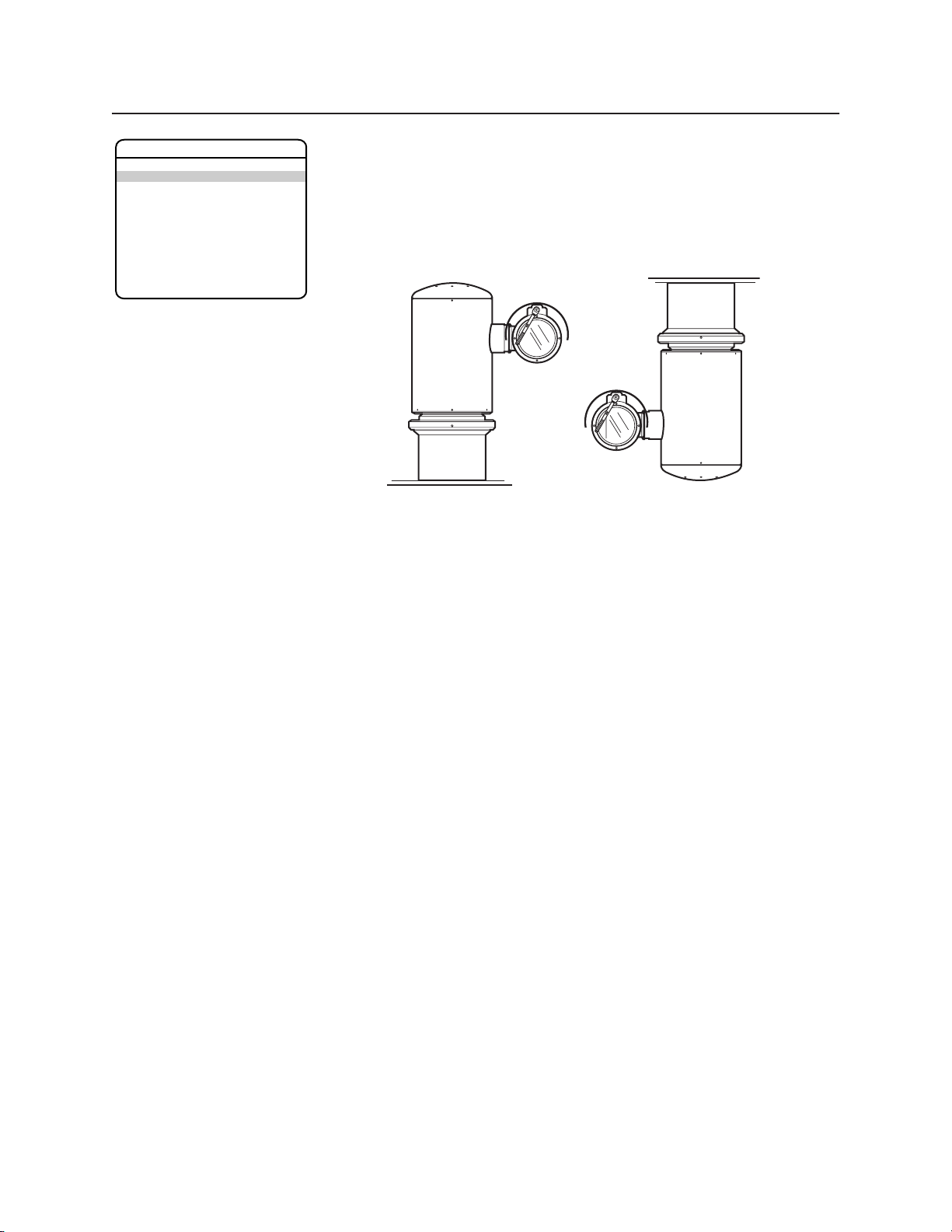
Unit Inversion
PELCO EXSITE IPSXM
LANGUAGE ENGLISH
UNIT INVERSION OFF
<SYSTEM INFORMATION>
<DISPLAY SETUP>
<UNIT SETTINGS>
<POSITION CALIBRATION>
RESET CAMERA
CYCLE CAMERA POWER
REBOOT SYSTEM
EXIT
Unit inversion reconfigures the system so that it operates normally when it is installed in an inverted
postion. The following are the available settings for unit inversion.
OFF (default) Use for normal installations (refer to Figure 1).
ON Reconfigures the camera oriention and controller functions for inverted
operation when the unit is installed in an inverted position (refer to Figure 1).
STANDARD
INSTALLATION
INVERTED
INSTALLATION
Figure 1. Installation Methods
To reconfigure the unit for inverted operation and control:
1. Use the joystick to position the cursor beside UNIT INVERSION.
2. Press Iris Open. The cursor moves to the right.
3. Move the joystick up or down to view selections. Press Iris Open to enter selection. The
system will start a configuration sequence. When configuration is completed, the camera will
be oriented in the correct position for the installation.
12 C1300M-B (6/05)
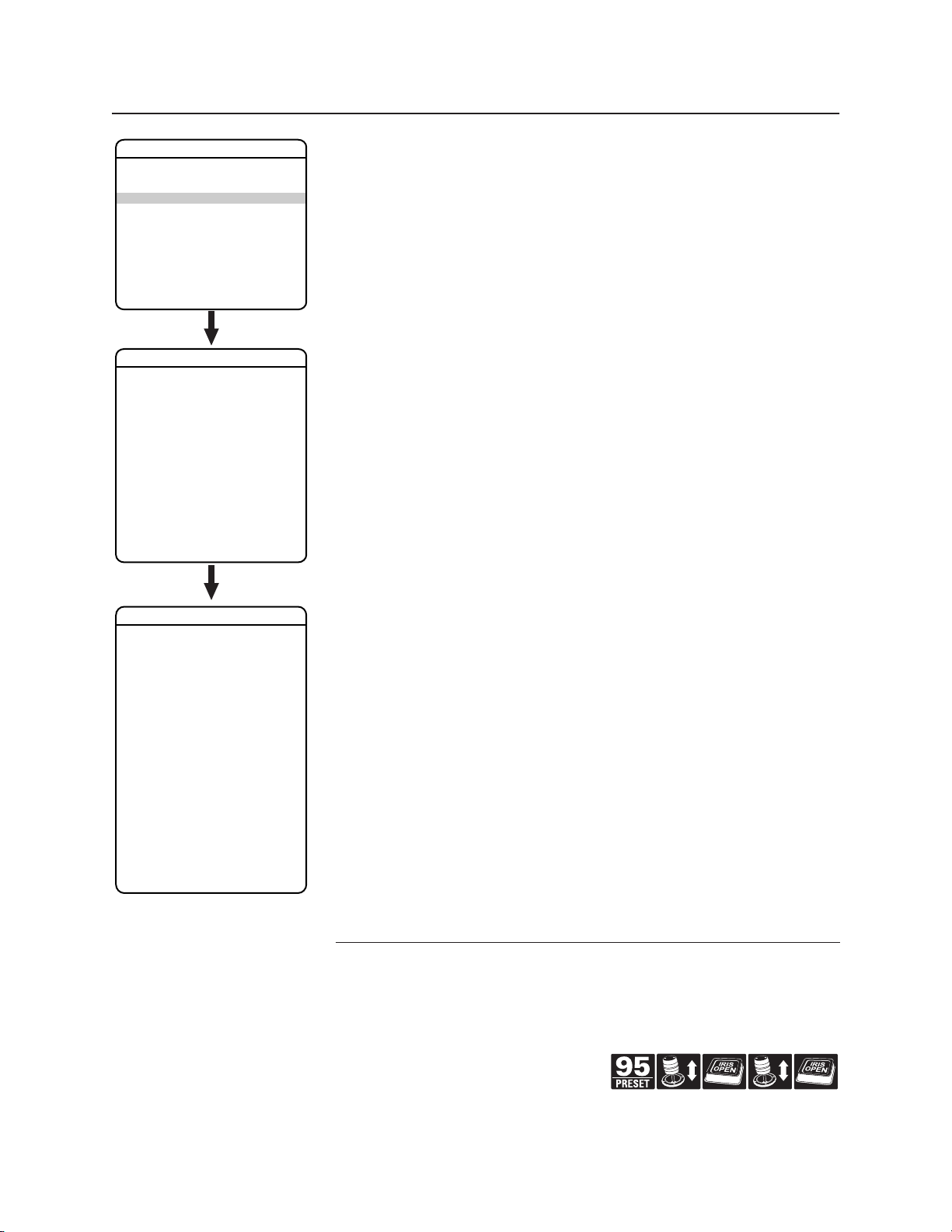
System Information
PELCO EXSITE IPSXM
LANGUAGE ENGLISH
UNIT INVERSION OFF
<SYSTEM INFORMATION>
<DISPLAY SETUP>
<UNIT SETTINGS>
<POSITION CALIBRATION>
RESET CAMERA
CYCLE CAMERA POWER
REBOOT SYSTEM
EXIT
SYSTEM INFORMATION
UNIT MODEL 1PSXM31CBW
POWER MODULE MEMORY AVAILABLE
SOFTWARE VERSION 0.90.9013
BIOS VERSION 8.00.9000
FONT VERSION 1.00
COMM 2400,N,8,1
D ADDRESS 1
P ADDRESS 2
CM9500 MODE OFF
32 PRESETS OFF
PROTOCOL D
<ADDITIONAL>
BACK
EXIT
The system Information screen displays ExSite model, software version, available memory, and
other diagnostic information.
System settings cannot be changed using this screen. This screen is for reference only.
Use the following steps to display the System Information screen:
1. Use the joystick to position the cursor beside SYSTEM INFORMATION.
2. Press Iris Open. The SYSTEM INFORMATION window opens.
ADDITIONAL
FREE MEMORY 30464
LAST RESET 3
AZIMUTH ZERO OFFSET 0.00°
MOTOR ACTIVE YES
CAMERA ACTIVE YES
FPGA VERSION 2
VIDEO LEVEL HIGH
CAMERA XXXX-XXXX
<EAB>*
<PMAB>**
LANGUAGE 1 ENGLISH 1.00
LANGUAGE 2 ESPANOL 1.00
LANGUAGE 3 ITALIANO 1.00
LANGUAGE 4 DEUTSCH 1.00
LANGUAGE 5 PORTUGUES 1.00
LANGUAGE 6 FRANCAIS 1.00
LANGUAGE 7 CESKY 1.00
LANGUAGE 8 POLSKI 1.00
LANGUAGE 9 RUSSIAN 1.00
LANGUAGE 10 TURKISH 1.00
BACK
EXIT
*EAB (Enclosure Accessory Board): The EAB information screen displays availability, version, and
part number of the enclosure accessory board
**PMAB (Power Module Accessory Board): The PMAB information screen displays availability,
version, and part number of the power module accessory board.
Quick Programming Guide
(See Page 9)
C1300M-B (6/05) 13
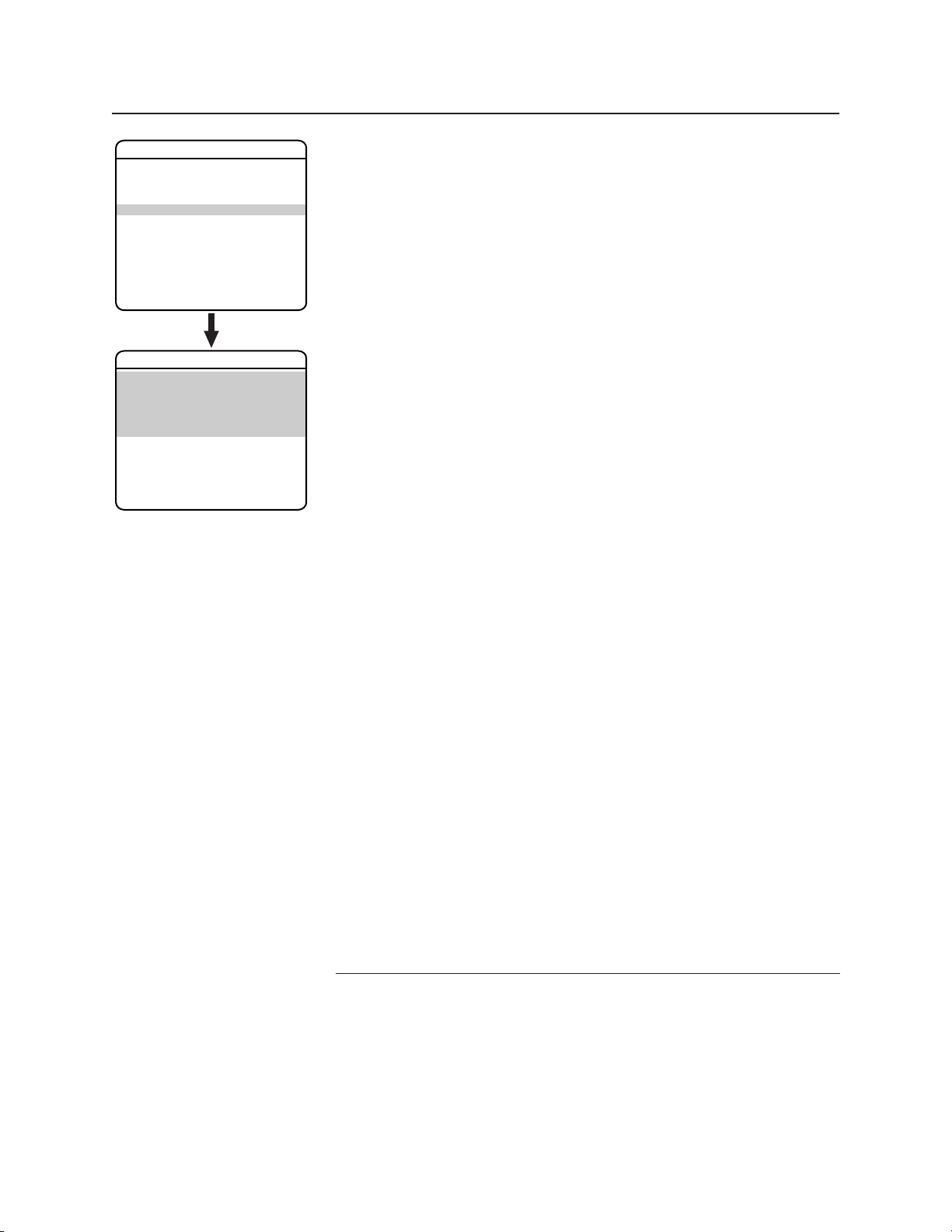
Display Setup
PELCO EXSITE IPSXM
LANGUAGE ENGLISH
UNIT INVERSION OFF
<SYSTEM INFORMATION>
<DISPLAY SETUP>
<UNIT SETTINGS>
<POSITION CALIBRATION>
RESET CAMERA
CYCLE CAMERA POWER
REBOOT SYSTEM
EXIT
DISPLAY SETUP
PRESET LABEL 2 (SECS)
ZONE LABEL 2 (SECS)
ZOOM 2 (SECS)
AZIMUTH/ELEVATION 2 (SECS)
DIRECTION OFF
ALARM MESSAGE 2 (SECS)
<LABEL POSITIONS>
RESTORE FACTORY DEFAULTS
BACK
EXIT
Display setup allows you to program how labels are displayed on the monitor. The following labels
are available:
PRESET LABEL Identifies preset.
ZONE LABEL Identifies zone.
ZOOM Identifies the amount of magnification.
AZIMUTH*/ Amount of pan from 0° and the amount of tilt from 0° horizontal.
ELEVATION**
DIRECTION Displays compass direction.
ALARM MESSAGE Displays activated alarm.
A preset label is displayed when a preset is called. A zone label is displayed when the system
moves into a zone. The zoom ratio label is displayed when zoom is activated. Azimuth/elevation and
direction labels are displayed when pan/tilt is activated. An alarm message appears on the monitor
when an alarm occurs.
The following settings are available for each label:
OFF Label is not displayed when activated.
CONSTANT The label is continually displayed when activated.
2 SECONDS The label is displayed for 2 seconds after activation.
5 SECONDS The label is displayed for 5 seconds after activation.
10 SECONDS The label is displayed for 10 seconds after activation.
*Azimuth is the pan angle from 0 to 359 degrees.
**Elevation is the tilt position from +90 (horizon) to -90 degrees.
14 C1300M-B (6/05)
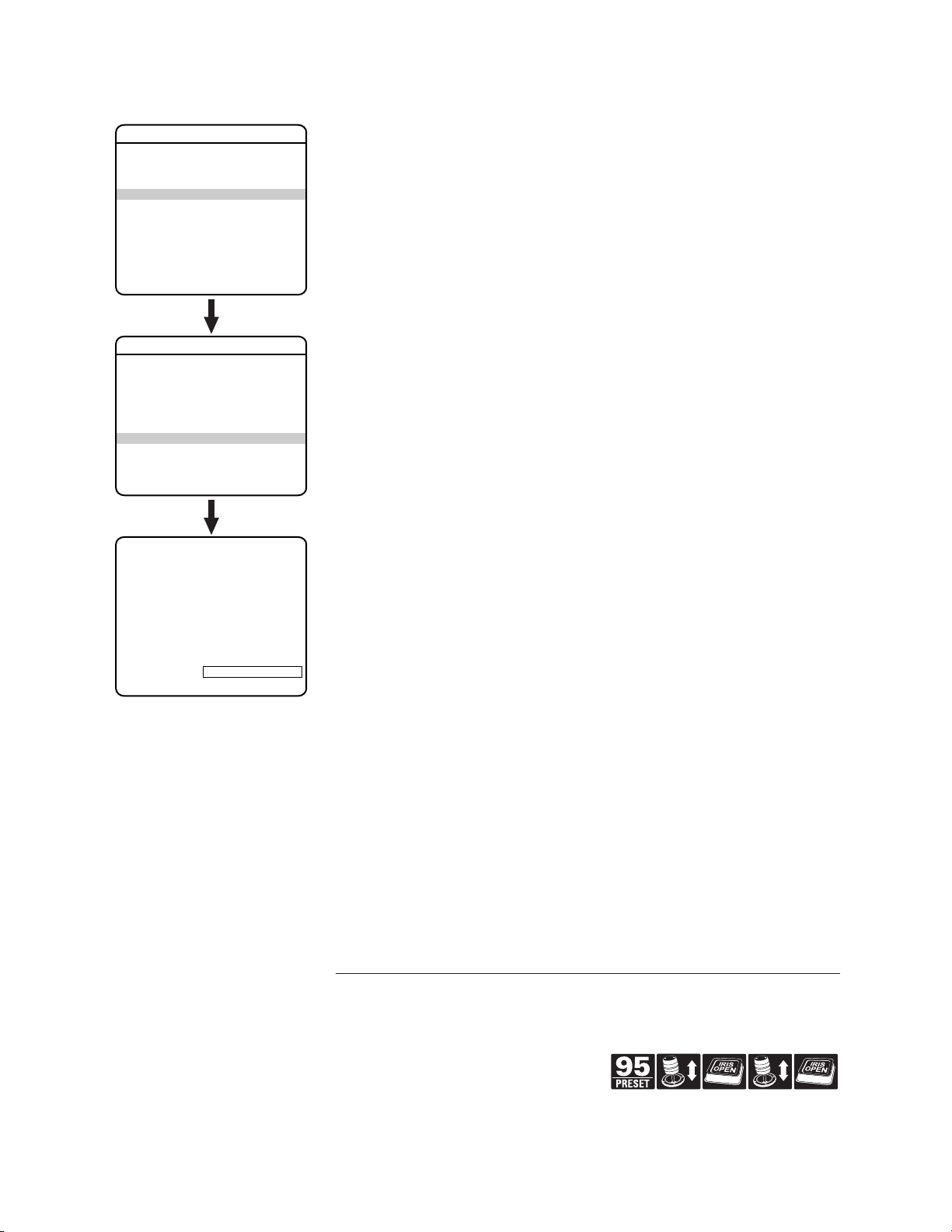
LABEL POSITIONS
PELCO EXSITE IPSXM
LANGUAGE ENGLISH
UNIT INVERSION OFF
<SYSTEM INFORMATION>
<DISPLAY SETUP>
<UNIT SETTINGS>
<POSITION CALIBRATION>
RESET CAMERA
CYCLE CAMERA POWER
REBOOT SYSTEM
EXIT
DISPLAY SETUP
PRESET LABEL 2 (SECS)
ZONE LABEL 2 (SECS)
ZOOM 2 (SECS)
AZIMUTH/ELEVATION 2 (SECS)
DIRECTION OFF
ALARM MESSAGE 2 (SECS)
<LABEL POSITIONS>
RESTORE FACTORY DEFAULTS
BACK
EXIT
[ZONE LABEL ------------]
[PRESET LABEL ------------]
[ALARM 1 ------------]
Labels can be placed anywhere on the monitor. This feature allows you to customize the appearance
of your monitor screen.
The following labels are not set at fixed positions:
Preset Label
Zone Label
Alarm 1
Azimuth*/Elevation**: XXX°/-XX°
Zoom Ratio: XXX.XX
Direction: Compass direction is shown.
To set a label position:
1. Use the joystick to position the cursor beside a label.
2. Press Iris Open.
3. Use the joystick to move the label up, down, left, and/or right.
4. Press Iris Open.
5. Repeat steps 1 through 4 to position other labels.
6. Position the cursor next to Save and Exit. Press Iris Open to save settings and exit menu.
SAVE AND EXIT
CANCEL AND EXIT
HELP
XXX°/-XX° XXX.XX
*Azimuth is the pan angle from 0 to 359 degrees.
**Elevation is the tilt position from +90 (horizon) to -90 degrees.
Quick Programming Guide
(See Page 9)
C1300M-B (6/05) 15
