Page 1
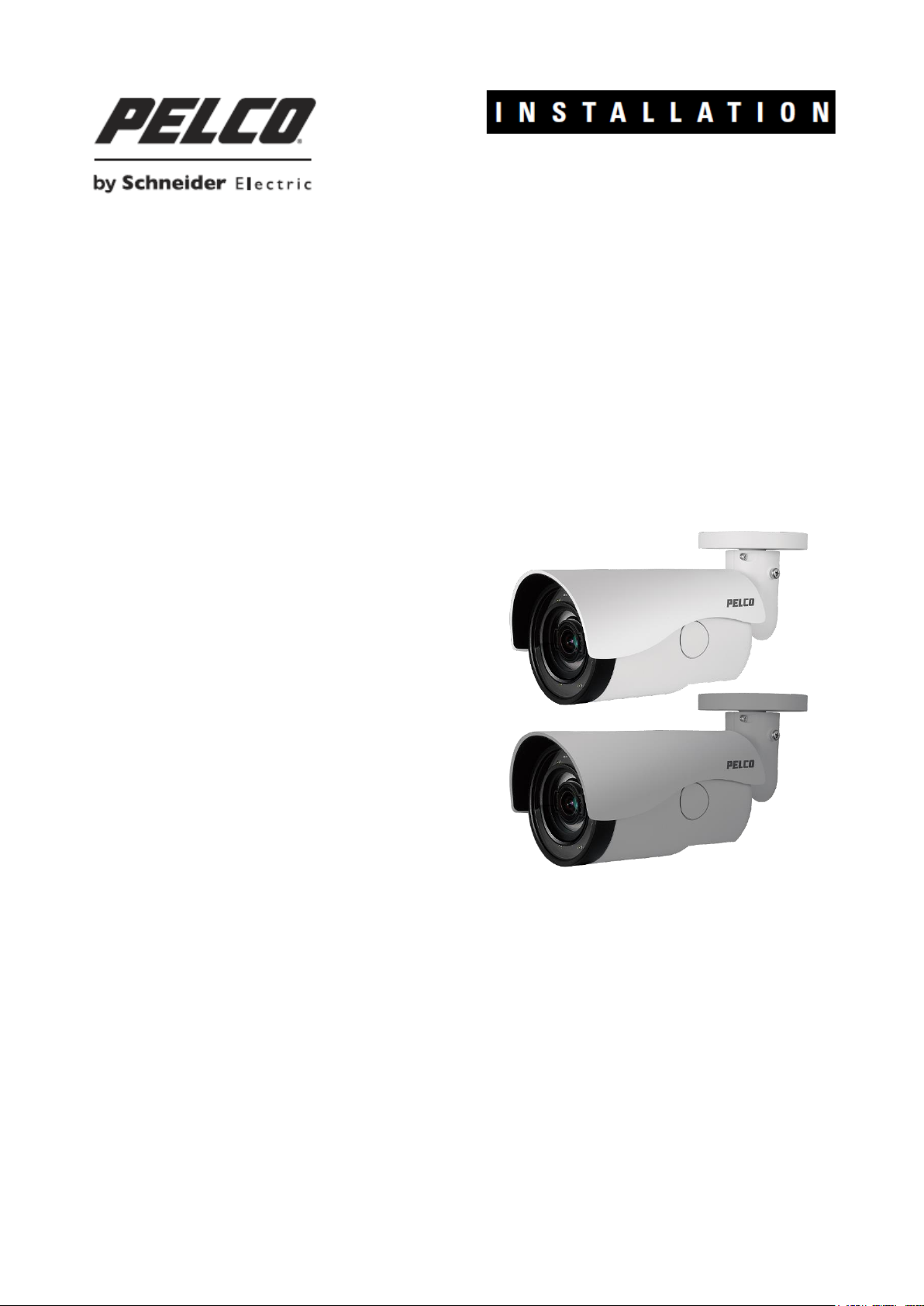
1
Next Gen Sarix®
Enhanced
IBE Series
Bullet Cameras
Installation Manual
C1334M 7/17
Page 2
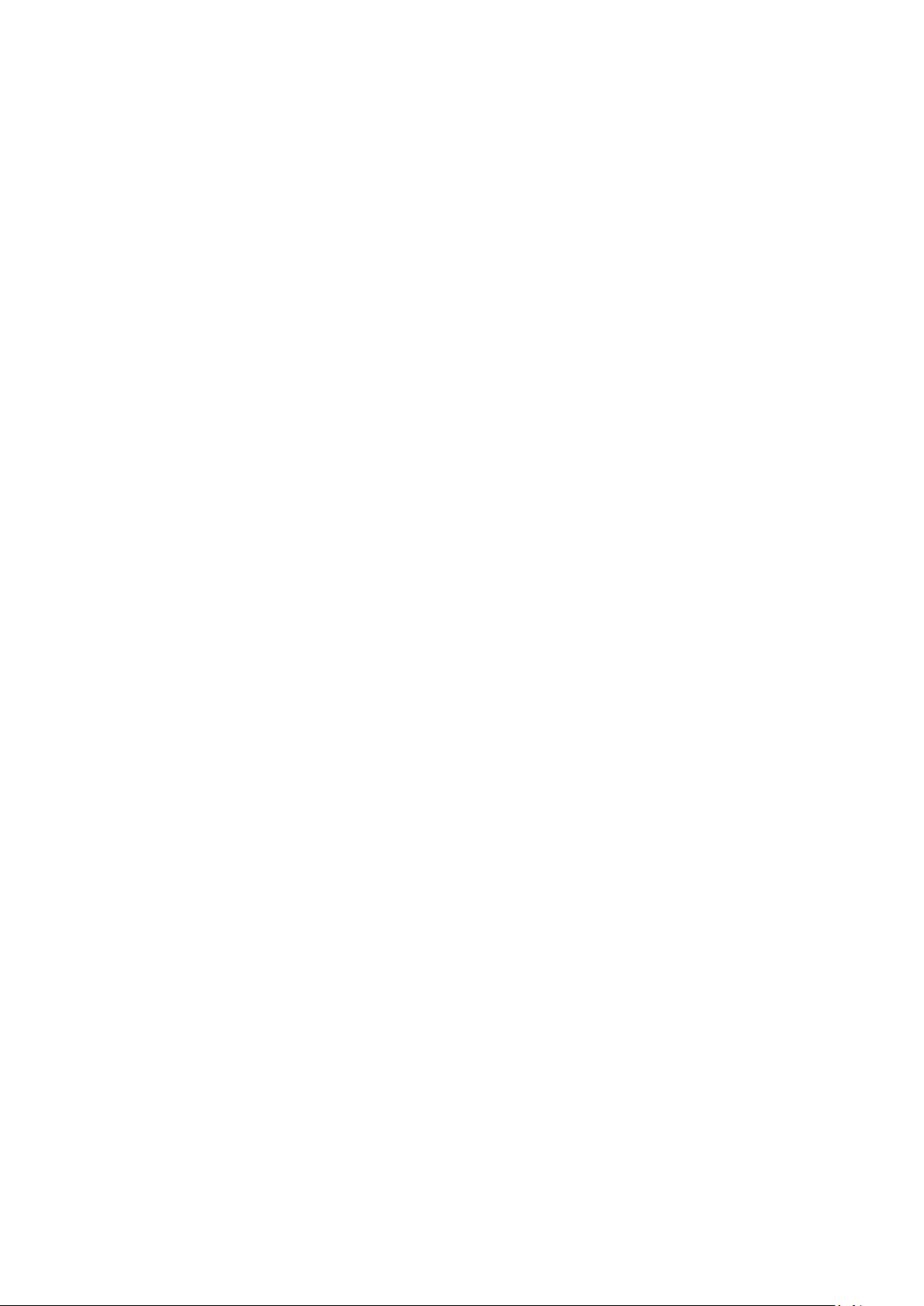
2
Contents
Important Notices ................................................................................................................................ 3
Regulatory Notices ...................................................................................................................... 3
Radio and Television Interference ............................................................................................ 3
Korean Class A EMC .................................................................................................................. 3
Warranty Statement .................................................................................................................... 3
UL Safety Notices ........................................................................................................................ 4
Introduction ........................................................................................................................................... 5
Models ........................................................................................................................................... 6
Recommended Mounts .............................................................................................................. 6
Getting Started ..................................................................................................................................... 7
Bullet Camera Models ................................................................................................................ 8
Supplied Parts List .............................................................................................................. 8
User-Supplied Parts List .................................................................................................... 8
Product Label ....................................................................................................................... 8
Product Overview ................................................................................................................................ 9
Installation .......................................................................................................................................... 10
MicroSD Card Slot / Default Button ........................................................................................ 10
All-In-One Cable ........................................................................................................................ 12
Camera Cabling ......................................................................................................................... 13
Mounting the Camera ............................................................................................................... 14
Surface Mount: Ceiling or Wall ................................................................................................ 15
Installation Guide ............................................................................................................... 15
Wall Mount: Installation with Indoor (IBEWLMT-I) and Environmental (IBEWLMT-E)
Wall Mount .................................................................................................................................. 17
Supplied Parts List ............................................................................................................ 17
User-Supplied Parts List .................................................................................................. 17
Installation Guide ............................................................................................................... 18
Pole Mount: Installation with Environmental (IBEPLMT-E) Pole Mount ........................... 21
Supplied Parts List ............................................................................................................ 21
User-Supplied Parts List .................................................................................................. 21
Installation Guide ............................................................................................................... 21
Cable Terminations ........................................................................................................................... 26
Ethernet Wiring Requirement for PoE .................................................................................... 26
IP Address Settings ........................................................................................................................... 27
Logging On to the Camera .............................................................................................................. 27
Pelco Troubleshooting Contact Information .................................................................................. 27
Page 3
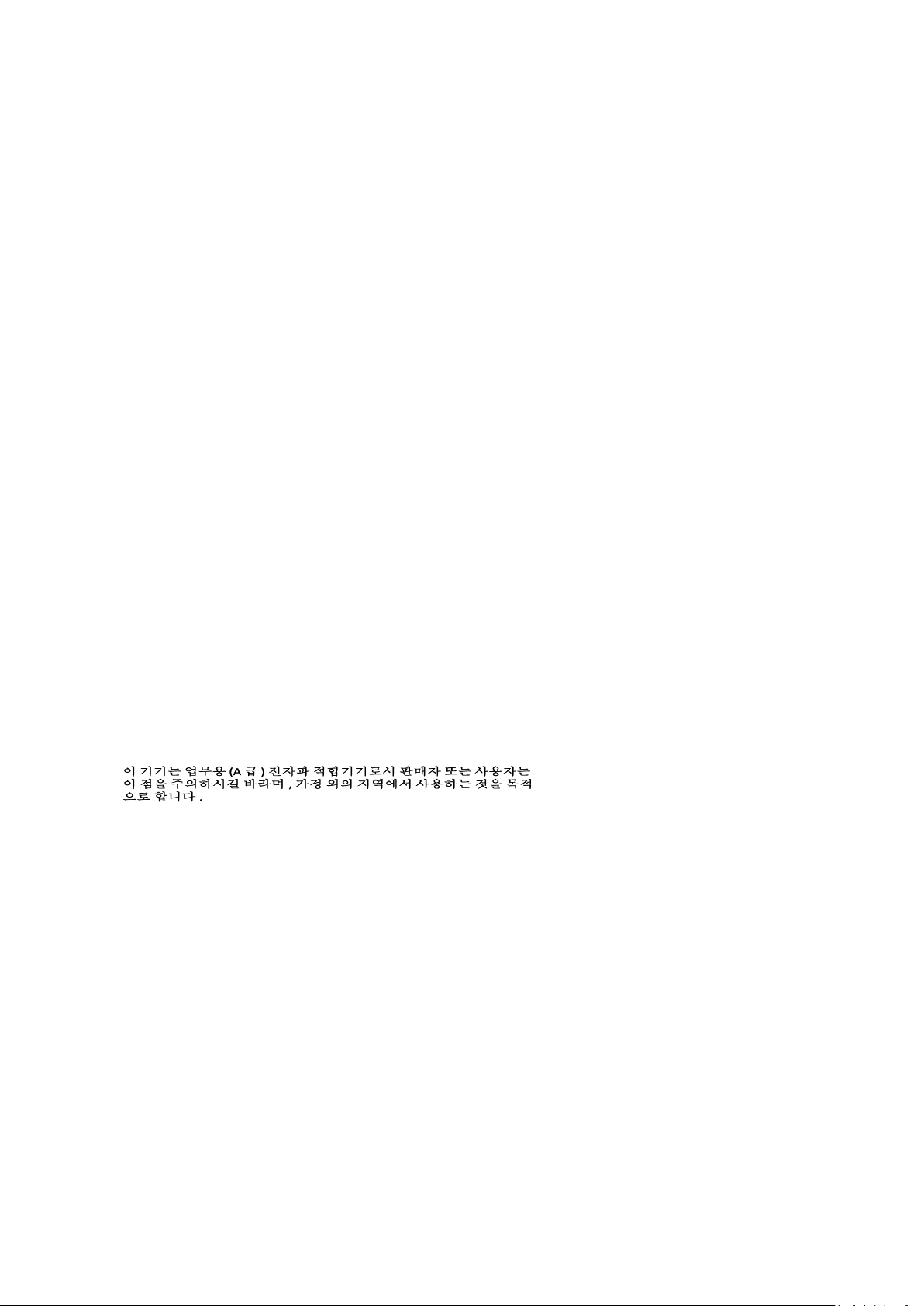
3
Important Notices
For more information about Pelco’s product-specific important notices and thereto related information,
refer to www.pelco.com/legal.
Regulatory Notices
This device complies with Part 15 of the FCC Rules. Operation is subject to the following two conditions:
(1) this device may not cause harmful interference, and (2) this device must accept any interference
received, including interference that may cause undesired operation.
Radio and Television Interference
This equipment has been tested and found to comply with the limits of a Class A digital device, pursuant
to Part 15 of the FCC rules. These limits are designed to provide reasonable protection against harmful
interference when the equipment is operated in a commercial environment. This equipment generates,
uses, and can radiate radio frequency energy and, if not installed and used in accordance with the
instruction manual, may cause harmful interference to radio communications. Operation of this
equipment in a residential area is likely to cause harmful interference in which case the user will be
required to correct the interference at his own expense.
Changes and modifications not expressly approved by the manufacturer or registrant of this equipment
can void your authority to operate this equipment under Federal Communications Commission’s rules.
CAN ICES-3(A)/NMB-3(A).
Korean Class A EMC
Warranty Statement
For information about Pelco’s product warranty and thereto related information, refer to www.pelco.com/
warranty.
Installation in Environmental Air Space, 4.7.3.1
The following statement or equivalent shall be marked on the product or provided in the Installation
Instructions: “Suitable for use in environmental air space in accordance with Section 300-22(C) of the
National Electrical Code, and Sections 2-128, 12-010(3) and 12-100 of the Canadian Electrical Code,
Part 1, CSA C22.1.”
Page 4

4
UL Safety Notices
This product is intended to be supplied by a Listed Power Unit marked “L.P.S.” (or “Limited Power
Source”) and rate output 24Vac, 50/60Hz, 1.28 minimum or 48 Vdc, 0.35A minimum.
The product shall be installed by a qualified service person and the installation shall conform to local
codes.
Replaceable Batteries
CAUTION: Risk of Explosion if Battery is replaced by an Incorrect Type. Dispose of Used Batteries
According to the Instructions.
Page 5
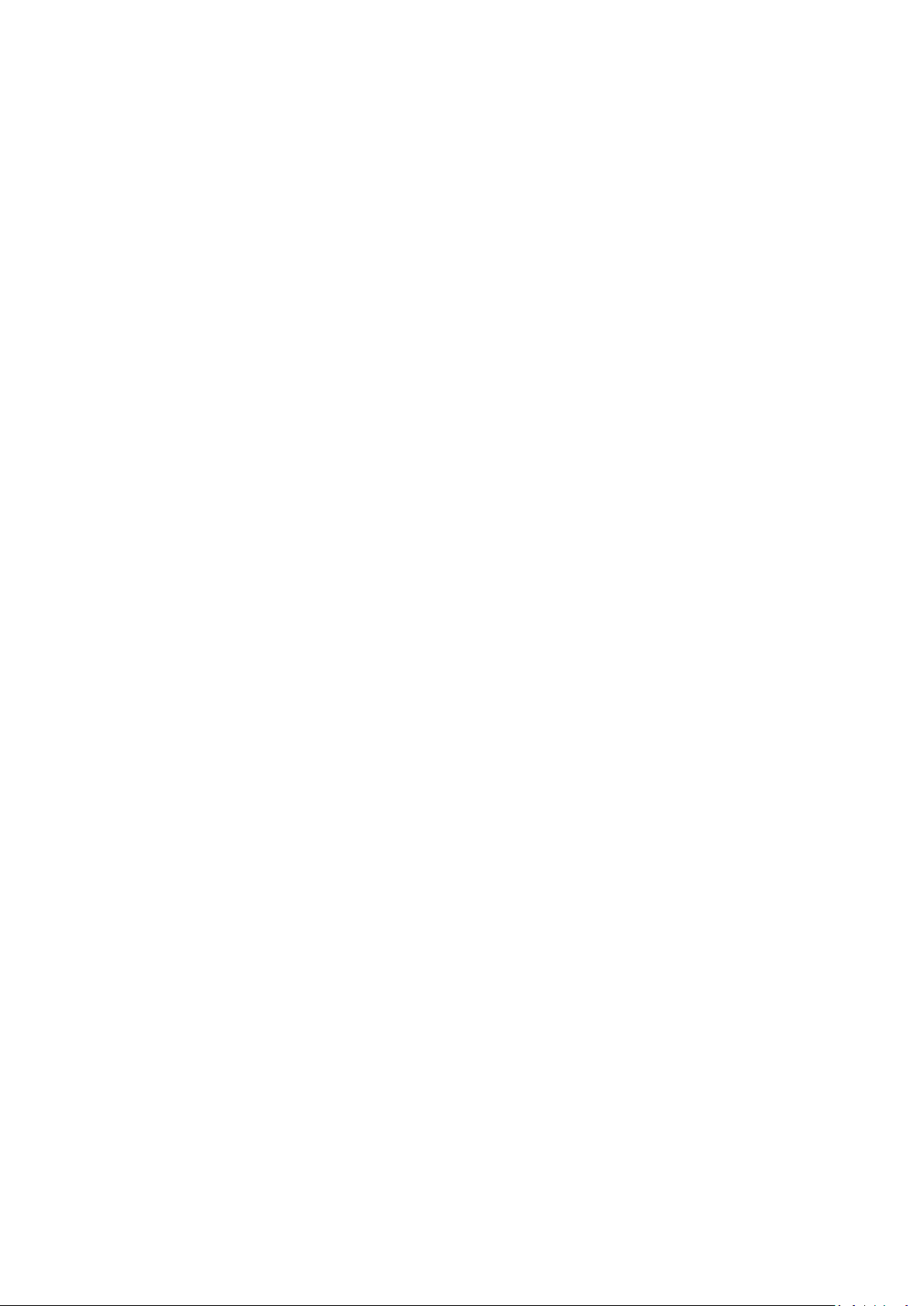
5
Introduction
The Next Gen Sarix® IBE Series IP cameras feature SureVision 3.0 technology that seamlessly deliver
advanced low-light performance with Pelco’s Wide Dynamic Range (WDR) and anti-bloom technologies
that operate simultaneously. They are part of Pelco’s Enhanced (E) range of cameras, providing
industry-leading image quality and performance.
The Next Gen IBE Series Bullet Camera is easy to install, offers flexible mounting options, and uses a
standard Web browser for easy remote setup and administration.
The Next Gen IBE Series Bullet Camera easily connects to Pelco IP and hybrid systems such as
VideoXpert™, Endura® version 2.0 (or later), and Digital Sentry® version 7.3 (or later). The camera is
also conformant with ONVIF Profile S, Profile G, and Profile Q for connection with third-party software.
Pelco offers an Application Programming Interface (API) and Software Developer’s Kit (SDK) for
interfacing with Pelco’s IP cameras.
This document describes the installation and initial setup procedures to begin operating the camera. For
more information about operating your camera, refer to the operation manual specific to the product.
NOTE: For additional information about product documentation in English and other languages, go to
www.pelco.com/sarix and navigate to the Next Gen IBE Series Bullet Camera website.
Page 6

6
Models
IBE129-1I Indoor, 3 ~ 9 mm focal range, with IR illumination, 1MPx, white
IBE129-1R Environmental, 3 ~ 9 mm focal range, with IR illumination, 1MPx, light gray
IBE229-1I Indoor, 3 ~ 9 mm focal range, with IR illumination, 2MPx, white
IBE229-1R Environmental, 3 ~ 9 mm focal range, with IR illumination, 2MPx, light gray
IBE222-1I Indoor, 9 ~ 22 mm focal range, with IR illumination, 2MPx, white
IBE222-1R Environmental, 9 ~ 22 mm focal range, with IR illumination, 2MPx, light gray
IBE329-1I Indoor, 3 ~ 9 mm focal range, with IR illumination, 3MPx, light gray, white
IBE329-1R Environmental, 3 ~ 9 mm focal range, with IR illumination, 3MPx, light gray
IBE322-1I Indoor, 9 ~ 22 mm focal range, with IR illumination, 3MPx, white
IBE322-1R Environmental, 9 ~ 22 mm focal range, with IR illumination, 3MPx, light gray
Recommended Mounts
IBEPLMT-E Pole mount, environmental, light gray
IBEWLMT-E Wall mount, environmental, light gray
IBEWLMT-I Wall mount, indoor, white
Page 7
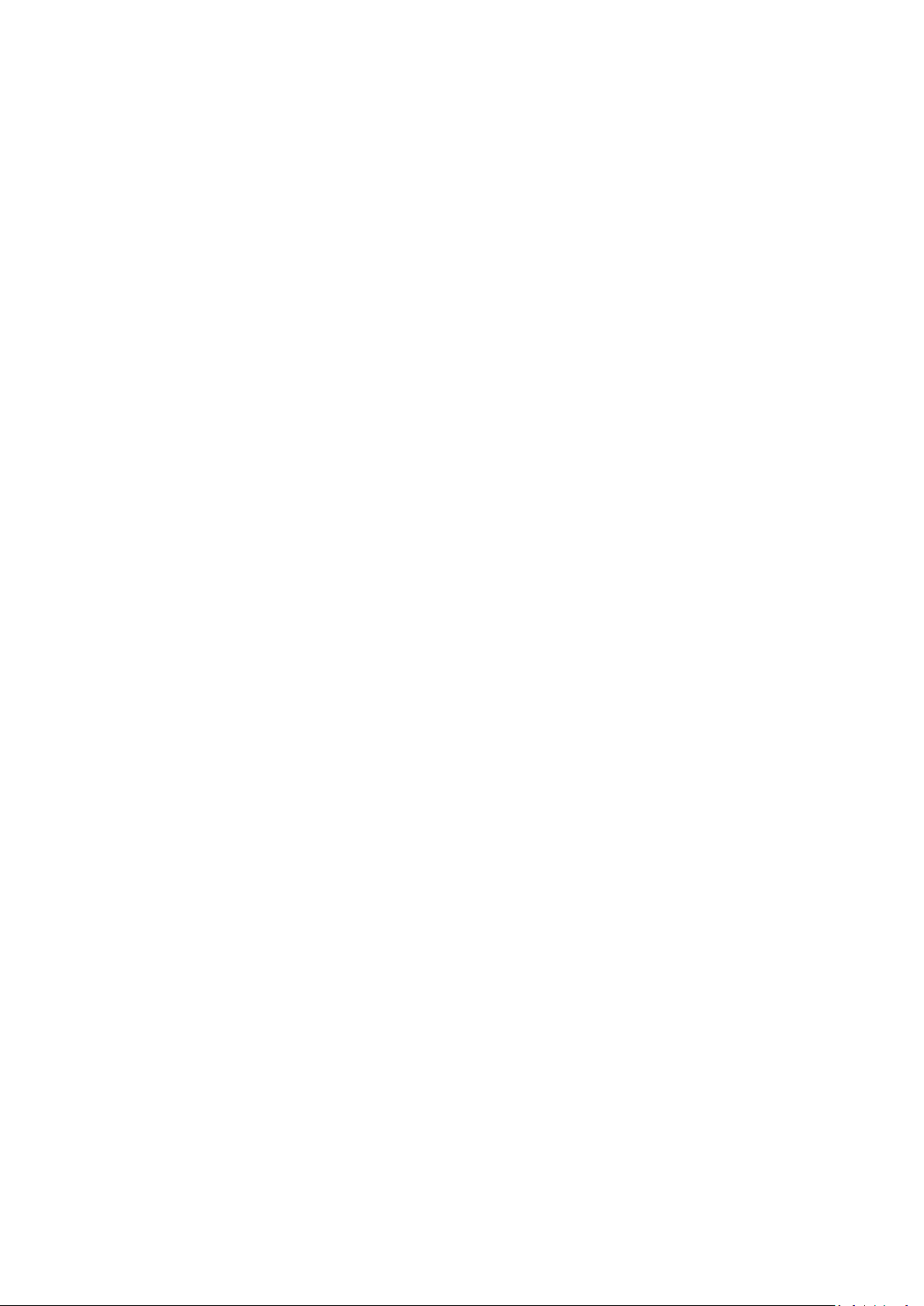
7
Getting Started
Before installing your device, thoroughly familiarize yourself with the information in the installation
section of this manual.
NOTES:
• Pelco recommends connecting the device to a network that uses a Dynamic Host Configuration
Protocol (DHCP) server to address devices.
• Do not use a network hub when configuring the network settings for the device.
• To ensure secure access, place the device behind a firewall when it is connected to a network.
Page 8
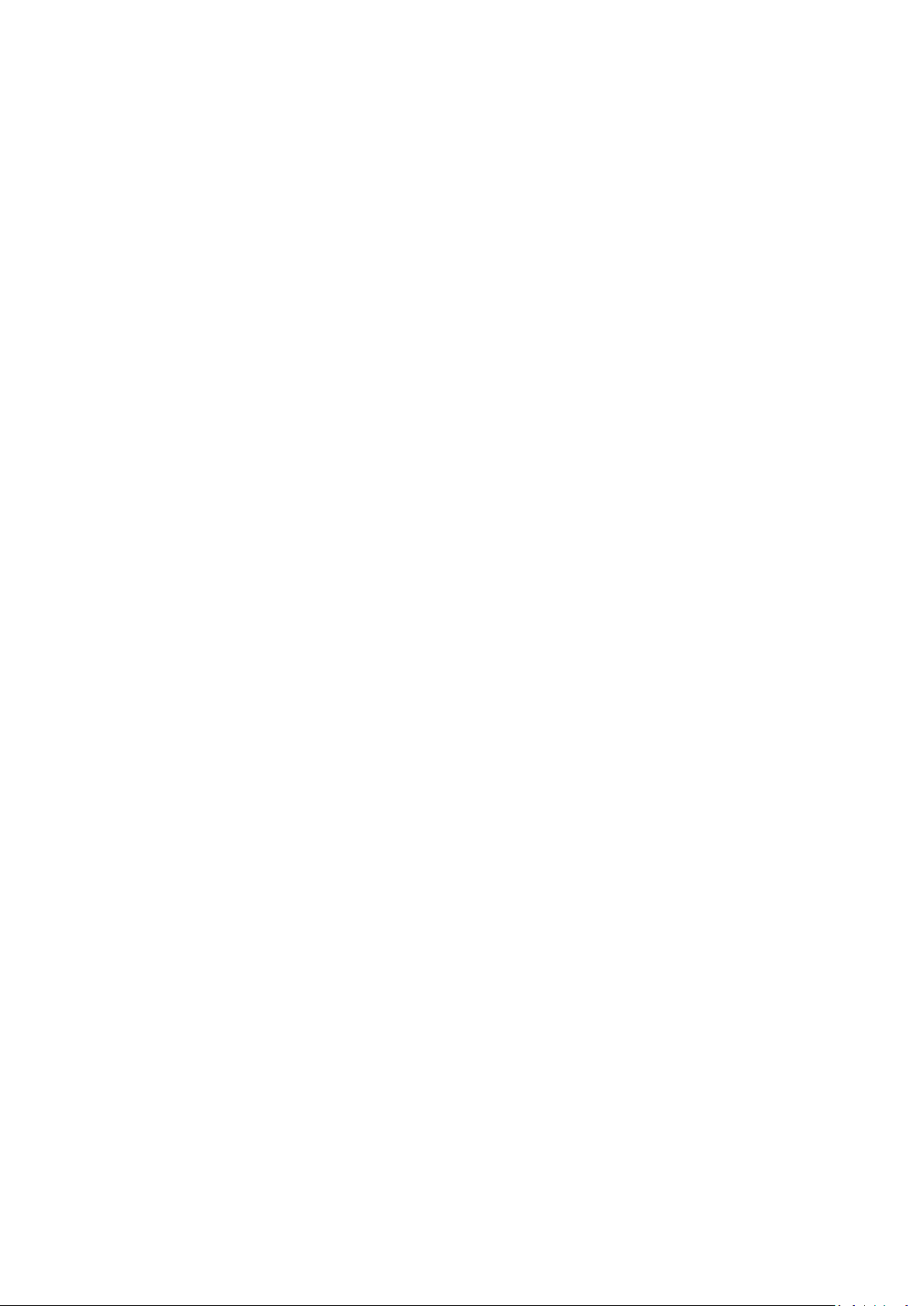
8
Bullet Camera Models
Supplied Parts List
Qty Description
1 Bullet camera
1 Wall mount junction box (optional)
1 Power adapter plug (optional)
1 I/O adapter plug (optional)
3 M4 x 25 mm self-tapping screws
3 Plastic screw anchors
1 Torx T20 security bit
1 Next Gen IBE Series Bullet Camera Installation Manual
1 Important Safety Instructions sheet
1 Resources sheet
User-Supplied Parts List
In addition to the standard tools and cables required for a video security installation, you will need to
provide the following items:
Qty Description
1 Cat 5 (or higher) cable with RJ-45 connector; ensure that the cable is terminated for your
application (PoE or non-PoE)
1 #2 Philips and flathead screwdriver
1 Power cable (This is necessary if PoE is not available.)
1 microSD card, up to 128 GB SanDisk Extreme® PLUS SDHC™ UHS-I microSD card
1 Driver for included security bit (1/4” hex drive)
1 Alarm cable (optional)
1 Audio cable (optional)
1 Tool for drilling
Product Label
The product label lists the model number, date code, serial number, and Media Access Control
(MAC) address. This information might be required for setup. A product label is located on the
bottom of the camera and on the side the product box.
Page 9
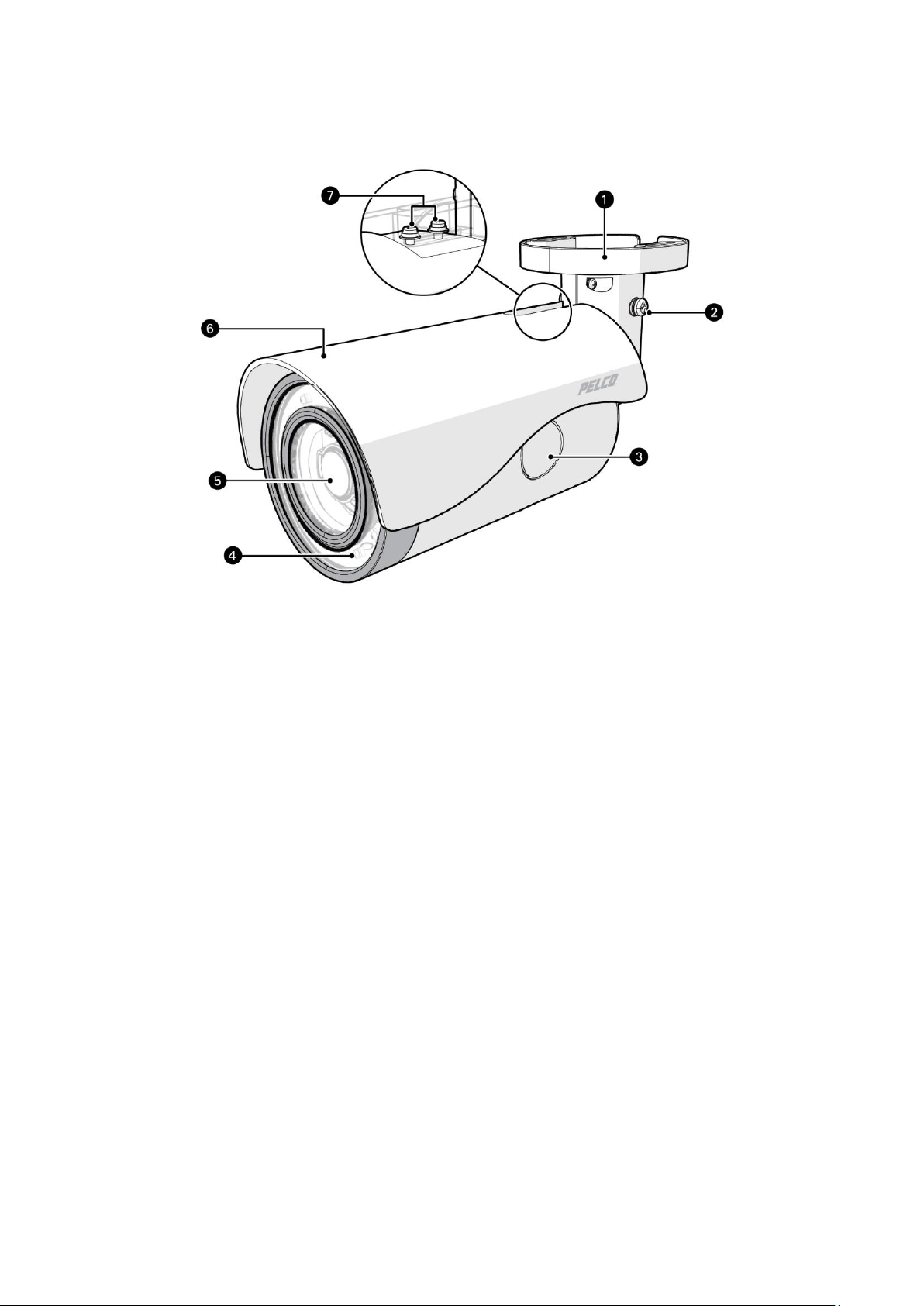
9
Product Overview
Next Gen IBE Series Bullet Camera
(1) Mounting Base: Use the mounting base to surface mount the camera or mount with one of the
optional mounting accessories (pole mount or wall mount).
(2) Set Screws: One of two set screws to secure after aiming the camera.
(3) SD Card Access: Onboard micro SD card storage up to 128 GB.
(4) Infrared and Camera Status LEDs: The Next Gen IBE Series Bullet Camera includes adaptive IR
illumination up to 30 meters. There are LED lights in a circle along the outer edge of the camera.
The Next Gen IBE Series Bullet Camera also includes a Camera Status LED which appears red at
power on, changes to flashing green through boot up, and then it turns off when the camera is in
normal operation.
(5) Camera Lens: Built-in, varifocal, 3-9 mm or 9-22 mm lens.
(6) Sun Shield: Plastic sun shield shades light while helping with heat control.
(7) Screws: Two screws to fix the sun shield after adjustment.
Page 10

10
Installation
MicroSD Card Slot and Default Button
Insert the microSD card into the card slot to store videos and snapshots. Do not remove the microSD card
when the camera is powered on.
1. Use a flathead screwdriver to remove the round cap covering the access hole on the side of the
camera.
2. Using a Torx screwdriver, unscrew the internal cover.
NOTE: To record 24/7 continuously with the microSD card, contact the manufacturer of the microSD card for
information regarding its reliability and life expectancy.
Page 11

11
The Default Button is located under the internal cover along with the microSD card slot. Use this button
to reset the camera to factory defaults.
3. With the camera powered on, press and hold the Default Button with a proper tool for at least 20
seconds to restore the camera to factory default settings. Re-attach the internal metal cap and
exterior round cap.
Page 12

12
All-In-One Cable
No
Cable
Pin
Definition
Remarks
1
Ethernet
–
2
Audio I/O
Green
Audio Out
Two-way audio
transmission
Pink
Audio In
3
Alarm I/O
(5-position Terminal Block)
1
Alarm In 2 +
Alarm connection
2
Alarm In – (common)
3
Alarm In 1 +
4
Alarm Out –
5
Alarm Out +
4
Power (DC 12V / AC 24V)
(2-position Terminal Block)
1
DC 12V –
AC 24V
Power connection
2
DC 12V +
AC 24V
Page 13

13
Camera Cabling
Before connecting cables, make sure that all cables and the power adaptor are placed in dry and well-
waterproofed environments (e.g. waterproof boxes).
Power Connection:
Connect a DC 12V / AC 24V adapter to the 2-pin terminal block of the All-In-One cable and the power outlet.
Or, connect the Ethernet cable to the Ethernet connector of the All-In-One cable, and plug the other end of the
cable into a PoE supply. It is not recommended to use dual power.
Ethernet Cable Connection:
Connect one end of the Ethernet cable to the Ethernet connector of the All-In-One cable, and plug the other
end of the cable to the network switch or PC.
NOTE: When connecting the camera directly to a PC, you may need to use an Ethernet crossover cable.
NOTE: Check the status of the link indicator and the activity indicator LEDs. If the LEDs are unlit, please
check the LAN connection. A green link light indicates a good network connection. An orange activity light
flashes to indicate network activity.
Page 14

14
Mounting the Camera
You can install the Next Gen IBE Series Bullet Cameras using one of the following mounting methods:
1. Camera can mount directly to the wall.
• Refer to the section Surface Mount: Ceiling or Wall.
2. Installation using a wall mount junction box (optional accessory).
• Refer to the section Wall Mount Accessory: Installation with Indoor (IBEWLMT-I) and
Environmental (IBEWLMT-E) Wall Mount.
3. Installation using a pole mount junction box (optional accessory).
• Refer to the section Pole Mount Accessory: Installation with Environmental (IBEPLMT-
E) Pole Mount.
Page 15

15
Surface Mount: Ceiling or Wall
Installation Guide
The Next Gen IBE Series Bullet Camera can be installed directly on a wall or ceiling with the integrated 2-axis
adjustable bracket mount.
1. Place the camera at the installation location. On the ceiling or wall, mark the position of the two screw
holes of the camera.
If the screw holes are blocked by the camera body, loosen the three screws shown in the pictures
below, but do not detach the screws. Then rotate the camera body to reach the screw holes.
2. At the center of the two marked holes, draw a cable entry hole with 30 mm diameter and drill the cable
entry hole. Then drill a hole for the screw (or supplied plastic screw anchor if necessary).
3. Thread the All-In-One cable through the cable entry hole. Refer to Camera Cabling section for cable
connections.
Page 16

16
4. Match the camera with the holes (or plastic screw anchors). Fasten the camera with the supplied M4x31
self-tapping screws.
5. Use a Torx screwdriver to loosen the two screws indicated in the picture below. Do not detach the
screws. Rotate the camera and point the camera to a desired direction. Lastly, tighten the two screws
to secure the camera.
Page 17

17
Wall Mount: Installation with Indoor (IBEWLMT-I) and
Environmental (IBEWLMT-E) Wall Mount
Supplied Parts List
Qty Description
1 Wall mount junction box
3 Plastic screw anchors
3 M4 x 25mm self-tapping screws
5 M4 x 12mm machine screws
3 Waterproof washers
User-Supplied Parts List
Qty Description
1 Bullet camera
1 Ethernet cable
1 Power cable (necessary if PoE is not available)
2 Alarm cable (optional)
3 Audio cable (optional)
1 Torx T20 security bit (supplied with camera)
1 Tool for drilling
1 Phillips and flathead screwdriver
1 Driver ¼” hex for security bit
Page 18

18
Installation Guide
1. Loosen the two screws in the picture below with a screwdriver and detach the wall mount junction box
(IBEWLMT-I or IBEWLMT-E) cover.
2. Place the wall mount junction box at the preferred installation location. On the wall, mark the position
of the two screw holes indicated in the picture below. Drill a hole on each marked screw hole and
insert the plastic screw anchors (if necessary) into the drilled holes.
3. Place the supplied waterproof washers on the two screw holes. Match the two screw holes on the wall
mount junction box with the plastic screw anchors (if used) at the installation location. Then, fasten the
wall mount junction box to the wall with the supplied M4 self-tapping screws.
Page 19

19
4. Loosen the cable clamp slightly. Remove the internal portion of the rubber plug from the cable entry
hole of the wall mount junction box cover.
5. Thread the connectors of the All-In-One cable of the camera one-by-one through the cable entry hole.
6. Open the rubber back plug. Place over the cable and insert the rubber plug back to the cable entry
hole and use a flathead screwdriver to tighten the stainless steel clamp by turning the knob clockwise.
Make sure there is no gap between the All-In-One cable and the cable entry hole.
7. Route the exterior cables into the box from the side or back conduit hole. If necessary, unscrew the
coin plug to access a conduit hole. Move the plug to the unused conduit hole. Connect the cables.
8. Seal the conduit to the wall mount junction box cover.
9. Arrange the All-In-One cable neatly.
Page 20

20
10. Adjust the position of the wall mount junction cover properly and fasten the two screws to tighten the
cover.
NOTE: When securing the wall mount junction box cover, you must align the two arrow marks with
each other to ensure the cover is properly aligned.
11. Align the two screw holes on the camera with the screw holes on the wall mount junction box cover
and fasten the camera with the M4 machine screws. The drainage hole should point down when
installing horizontally.
12. Rotate and point the camera to a desired direction and tighten the two set screws as shown below.
The wall mount junction box installation is complete.
Page 21

21
Pole Mount: Installation with Environmental (IBEPLMT-E) Pole
Mount
Supplied Parts List
Qty Description
1 Pole mount junction box
5 M4 x 12mm machine screws
2 Stainless steel rings
NOTE: The supplied stainless steel rings apply to poles with the diameter from 70 to 180mm.
User-Supplied Parts List
Qty Description
1 Bullet camera
1 Ethernet cable
1 Power cable (necessary if PoE is not available)
1 Alarm cable (optional)
1 Audio cable (optional)
1 Phillips and flathead screwdriver
Installation Guide
1. Loosen the two screws in the photo below and detach the pole mount junction box cover.
Page 22

22
2. Remove the internal rubber plug from the cable entry hole of the pole mount junction box cover.
3. Thread the connectors of the All-In-One cable of the camera one by one through the cable entry hole.
4. Insert the rubber plug back to the cable entry hole and use a flathead screwdriver to tighten the
stainless steel ring by turning the knob clockwise. Make sure there’s no gap between the All-In-One
cable and cable entry hole.
5. Connect the required cables (e.g. Ethernet cable) (#1 and #2 in the picture below) to the connectors of
the All-In-One cable.
Page 23

23
6. Arrange the All-In-One cable neatly.
7. Adjust the position of pole mount junction box cover properly and fasten the two screws to tighten the
cover.
NOTE: When securing the pole mount junction box cover, you must align the two arrow marks with each
other to ensure the cover is properly fixed.
8. Align the two screw holes of the camera with the screw holes on the pole mount junction box cover
and fasten the camera with the M4 machine screws. The drainage hole should point down when
installing horizontally.
9. Loosen the knobs on the stainless steel rings by turning them counterclockwise with a flathead
screwdriver.
Page 24

24
Page 25

25
10. Insert the stainless steel rings into the holes on the back of the pole mount junction box.
NOTE: When installing the pole mount junction box on the pole, the cable entry hole must be at the
bottom side to ensure it is waterproof.
11. Place the pole mount junction box at the preferred installation location. Circle around the pole with the
stainless steel rings and turn the knobs clockwise with a flathead screwdriver until the stainless steel
rings are firmly tightened.
12. Rotate and point the camera to a desired direction and tighten the screws as shown below. The pole
mount junction box installation is completed.
Page 26

26
Cable Terminations
Ethernet Wiring Requirement for PoE
Connect a Cat5 cable or higher (Cat5e, Cat6) cable (not supplied) to the RJ-45 network connector. The
8-pin port includes video over Ethernet, and PoE for the camera. PoE injects power over the same
cabling that carries the network data, eliminating the need for a separate power supply. This simplifies
the installation and operation of the camera without affecting network performance.
Table 1 Pin Definition
PoE Mode A
PoE Mode B
Pin
Function
Pin
Function
1
TxRx A +
DC +
1
TxRx A +
2 TxRx A -
DC +
2
TxRX A -
3 TxRx B +
DC -
3
TxRx B +
4
TxRx C +
4 TxRx C +
DC +
5
TxRx C -
5 TxRx C -
DC +
6
TxRx B -
DC -
6
TxRx B -
7
TxRx D +
7 TxRx D +
DC -
8
TxRx D -
8 TxRx D -
DC -
Page 27

27
IP Address Settings
If the camera is connected to a Dynamic Host Configuration Protocol (DHCP) network and DHCP is set
to On, the server automatically assigns an IP address to the camera. The default setting for the camera
is DHCP On. To set the camera’s IP address manually, set DHCP to Off.
NOTE: When DHCP is on, but a DHCP server cannot be found:
• Next Gen Sarix Enhanced cameras will simultaneously support two IP addressing schemes:
169.254.x.x and 192.168.0.x (starting from 192.168.0.20).
o The default IP address on subnet mask 255.255.0.0 is automatically assigned as 169.254.x.y
where x and y will take a value from 0 to 255 randomly. Please note cameras on the same
subnet will not be assigned the same IP address to avoid IP conflicts.
o The device defaults to an address of 192.168.0.20 on a 255.255.255.0 subnet. If
192.168.0.20 is already in use on the network, the Sarix device will increment the address by
one until it finds an unused address (for example, 192.168.0.21 if 192.168.0.20 is in use).
Logging On to the Camera
After logging on to the camera, you can view video from the Web user interface.
1. Open the Web browser.
2. Type the camera’s IP address in the browser address bar. If you do not know the camera’s IP
address, you can locate it using the Pelco Device Utility software.
3. When accessing the device in its initial out-of-the-box state, you will be prompted to set the initial
administrator account credentials.
NOTE: The initial out-of-the-box state is also called “Factory Default State.”
Factory Default State:
The ONVIF Profile Q specification requires that the camera accept any commands without authentication
when in a Factory Default State. In this initial state there are no users defined and accessing the camera
through the web interface will result in a prompt to set the initial administrator account.
Once the initial administrator account is created, the camera should immediately request login
credentials and should begin requiring credentials for ONVIF API requests.
Clicking the Cancel button when setting the initial administrator account prompt will cause the initial login
process to be temporarily bypassed, allowing you to continue to configure the camera without
credentials. When the session becomes inactive (e.g. times out) or another session is started, the
camera will once again prompt you to set up the initial administrator account.
4. Click Log In.
Pelco Troubleshooting Contact Information
If the instructions provided fail to solve your problem, contact Pelco Product Support at 1-800-289-9100
(USA and Canada) or +1-559-292-1981 (International) for assistance. Be sure to have the serial
number and model number available when calling.
Do not try to repair the unit yourself. Leave maintenance and repairs to qualified technical personnel
only.
Page 28

28
