Page 1
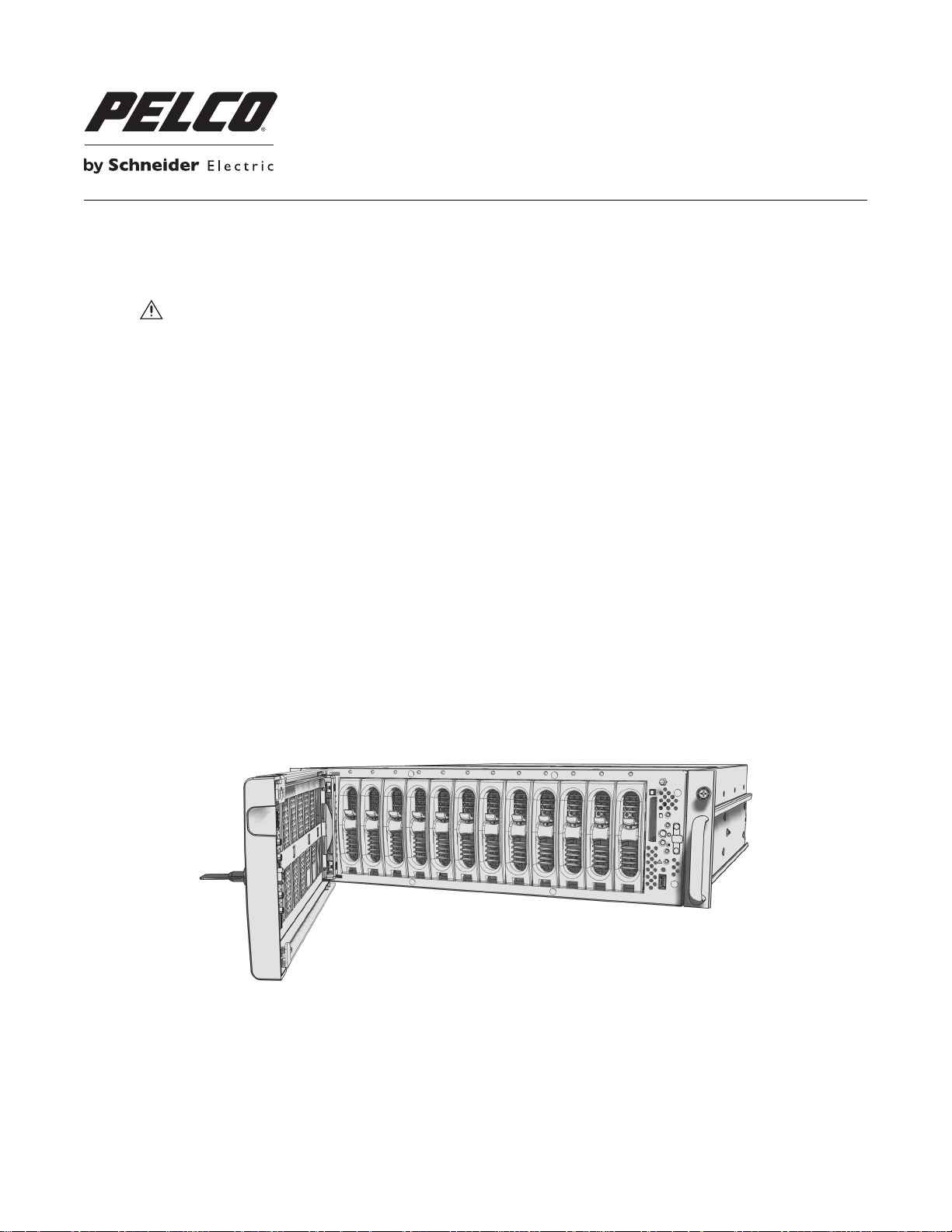
1
2
3
4
5
6 7
8
9
10 11
12
NSM5200 Series HDD Replacement
This manual describes how to install replacement hard disk drives (HDD) in an NSM5200 Series network storage manager (NSM).
WARNINGS:
• Prior to replacing the failed HDDs, ensure that the NSM5200 has been upgraded to version 2.1.1 or later. Certain HDD vendors and
capacities are not supported in previous versions.
• The NSM5200 uses RAID 6 to protect recorded data against loss due to an HDD failure. Up to two drives can fail before data is
exposed to corruption or loss. An HDD will rebuild automatically when it is replaced. Be sure to replace failed drives quickly to avoid
the possibility of three drives failing prior to the completion of a rebuild.
MODELS
HD5200-250 One 250 GB hard disk drive
HD5200-500 One 500 GB hard disk drive
HD5200-1000 One 1 TB hard disk drive
HD5200-2000 One 2 TB hard disk drive
HD5200-3000 One 3 TB hard disk drive
INSTALLATION
C4657M-A (7/11)
INSTALLING A REPLACEMENT HDD
Each HDD is already mounted in its own drive carrier so you can easily install and remove an HDD, even while the unit is operating.
1. Make sure you protect the unit and the HDD, which are susceptible to damage from improper handling and electrostatic discharge (ESD). Refer to the
Safe Handling of Hard Drives document that was shipped with the replacement hard drive for more information. You can also locate this document on
our Web site at www. pelco.com.
2. Unlock and open the bezel.
Figure 1. Opening the Bezel
Page 2

3. Install each replacement HDD carrier as follows:
1
2
3
4
5
6
7
8
9
10
11
12
a. Identify the failed drive. A red LED above the drive indicates a failed drive.
b. Open the HDD latch (press down and pull the spring latch).
Figure 2. Opening the HDD Latch
c. Use the handle to slide the failed HDD carrier out of the unit.
Figure 3. Opening the HDD Latch
d. Open the new HDD carrier by pressing down on the latch.
e. Gently slide the drive into the slot. Do not exert too much force on the drive.
2 C3459M (2/09)
Page 3

Figure 4. Installing an HDD Carrier
f. Close the HDD latch; the latch will guide the HDD into position. Make sure the HDD carriers lock into place.
Figure 5. Closing and Locking an HDD Carrier
4. After the HDD replacement(s) is installed, close and lock the bezel.
NOTE: During the rebuild process, the HDD activity light continually changes from red to green, indicating that the drive is rebuilding. Rebuild intervals are
dependent upon the capacity of the drive and the total amount of activity on the recorder. Be sure to monitor the status of the unit and the new HDD until
the HDD LED turns green, which indicates a successful rebuild. If a failure occurs, system alarms and error messages will also display on Endura
®
workstations and VCD5000 Series video console displays.
C3459M (2/09) 3
Page 4

PRODUCT WARRANTY AND RETURN INFORMATION
WARRANTY
Pelco will repair or replace, without charge, any merchandise proved defective in
material or workmanship for a period of one year after the date of shipment.
Exceptions to this warranty are as noted below:
• Five years:
– Fiber optic products
– Unshielded Twisted Pair (UTP) transmission products
– CC3701H-2, CC3701H-2X, CC3751H-2, CC3651H-2X, MC3651H-2, and
MC3651H-2X camera models
• Three years:
– Fixed network cameras and network dome cameras with Sarix
– Sarix thermal imaging products (TI and ESTI Series)
– Fixed camera models (CCC1390H Series, C10DN Series, C10CH Series, and
IP3701H Series)
– EH1500 Series enclosures
– Spectra
– Spectra HD dome products
– Camclosure
®
IV products (including Spectra IV IP)
®
Series (IS, ICS, IP) integrated camera systems
– DX Series video recorders (except DX9000 Series which is covered for a
period of one year), DVR5100 Series digital video recorders, Digital Sentry
Series hardware products, DVX Series digital video recorders, and NVR300
Series network video recorders
®
– Endura
– Genex
Series distributed network-based video products
®
Series products (multiplexers, server, and keyboard)
– PMCL200/300/400 Series LCD monitors
– PMCL5xxF Series and PMCL5xxNB Series LCD monitors
• Two years:
– Standard varifocal, fixed focal, and motorized zoom lenses
– DF5/DF8 Series fixed dome products
®
– Legacy
– Spectra III
Series integrated positioning systems
™
, Spectra Mini, Spectra Mini IP, Esprit®, ExSite®, ExSite IP, and
PS20 scanners, including when used in continuous motion applications
– Esprit Ti and TI2500 Series thermal imaging products
– Esprit and WW5700 Series window wiper (excluding wiper blades)
– CM6700/CM6800/CM9700 Series matrix
– Digital Light Processing (DLP
®
) displays (except lamp and color wheel). The
lamp and color wheel will be covered for a period of 90 days. The air filter is
not covered under warranty.
®
technology
•Six months:
– All pan and tilts, scanners, or preset lenses used in continuous motion
applications (preset scan, tour, and auto scan modes)
Pelco will warrant all replacement parts and repairs for 90 days from the date of
Pelco shipment. All goods requiring warranty repair shall be sent freight prepaid
to a Pelco designated location. Repairs made necessary by reason of misuse,
alteration, normal wear, or accident are not covered under this warranty.
Pelco assumes no risk and shall be subject to no liability for damages or loss
resulting from the specific use or application made of the Products. Pelco’s liability
for any claim, whether based on breach of contract, negligence, infringement of
any rights of any party or product liability, relating to the Products shall not exceed
the price paid by the Dealer to Pelco for such Products. In no event will Pelco be
liable for any special, incidental, or consequential damages (including loss of use,
loss of profit, and claims of third parties) however caused, whether by the
negligence of Pelco or otherwise.
The above warranty provides the Dealer with specific legal rights. The Dealer may
also have additional rights, which are subject to variation from state to state.
If a warranty repair is required, the Dealer must contact Pelco at (800) 289-9100 or
®
(559) 292-1981 to obtain a Repair Authorization number (RA), and provide the
following information:
1. Model and serial number
2. Date of shipment, P.O. number, sales order number, or Pelco invoice number
3. Details of the defect or problem
If there is a dispute regarding the warranty of a product that does not fall under
the warranty conditions stated above, please include a written explanation with
the product when returned.
Method of return shipment shall be the same or equal to the method by which the
item was received by Pelco.
RETURNS
To expedite parts returned for repair or credit, please call Pelco at (800) 289-9100
or (559) 292-1981 to obtain an authorization number (CA number if returned for
credit, and RA number if returned for repair) and designated return location.
All merchandise returned for credit may be subject to a 20 percent restocking and
refurbishing charge.
Goods returned for repair or credit should be clearly identified with the assigned
CA or RA number and freight should be prepaid.
Revised 5-6-11
The materials used in the manufacture of this document and its components are compliant to the requirements of Directive 2002/95/EC.
This equipment contains electrical or electronic components that must be recycled properly to comply with Directive 2002/96/EC of the European Union
regarding the disposal of waste electrical and electronic equipment (WEEE). Contact your local dealer for procedures for recycling this equipment.
REVISION HISTORY
Manual # Date Comments
C4657M 3/10 Original version.
C4657M-A 7/11 Added the 3 TB hard disk drive; removed the 750 GB hard disk drive.
Pelco, the Pelco logo, and other trademarks associa ted with Pelco products referred to in this publication are trademarks of Pelco, Inc. or its affilia tes. © Copyright 2011, Pelco, Inc.
All other product names and services are the property of their respective companies. All rights reserved.
Product specifications and availability are subject to change without notice.
Pelco by Schneider Electric 3500 Pelco Way Clovis, California 93612-5699 United States
USA & Canada Tel (800) 289-9100 Fax (800) 289-9150
International Tel +1 (559) 292-1981 Fax +1 (559) 348-1120
www.pelco.com
C3459M (2/09)
