Page 1
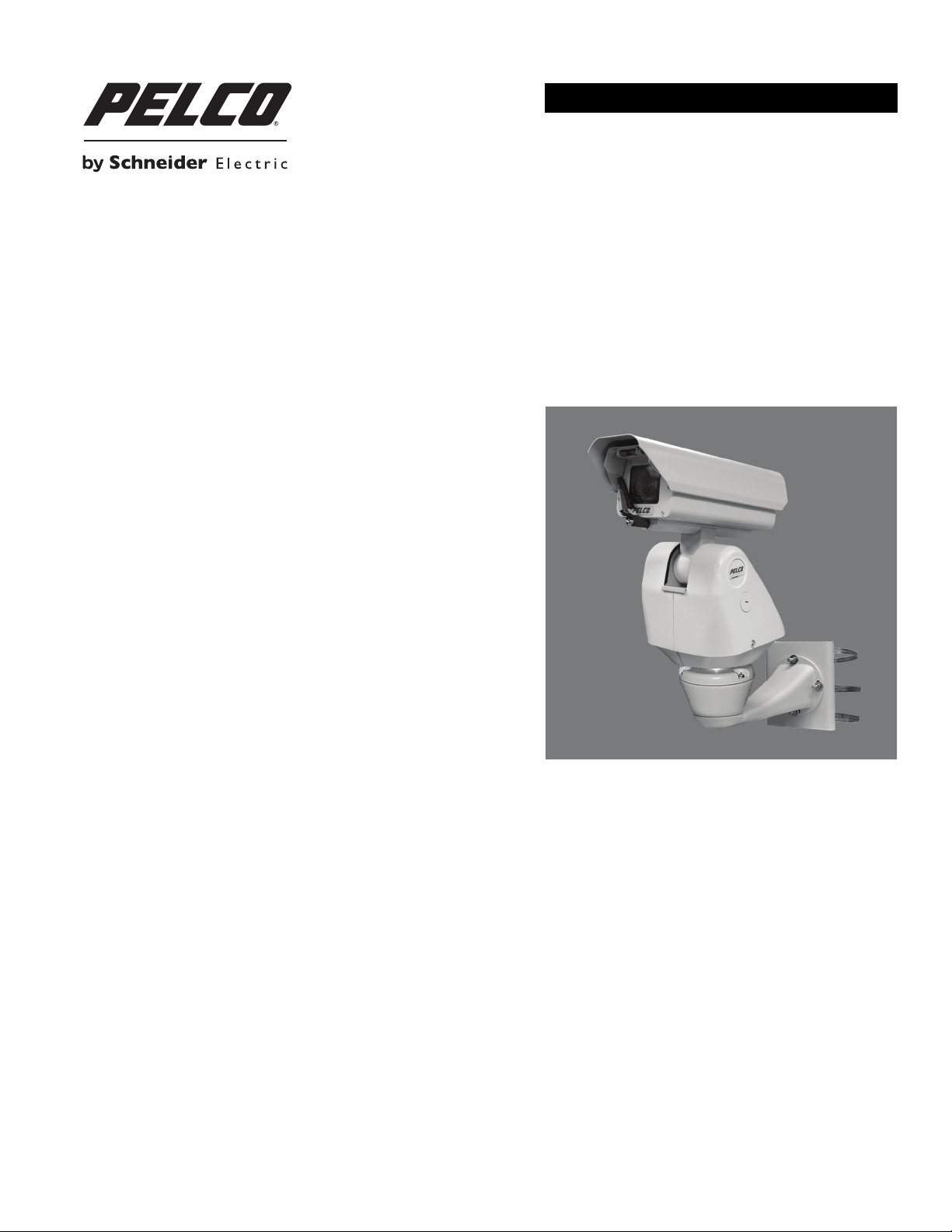
INSTALLATION/OPERATION
Esprit® SE Series Positioning System
ES40/ES41
ES40P/ES41P
C1323M (5/12)
Page 2
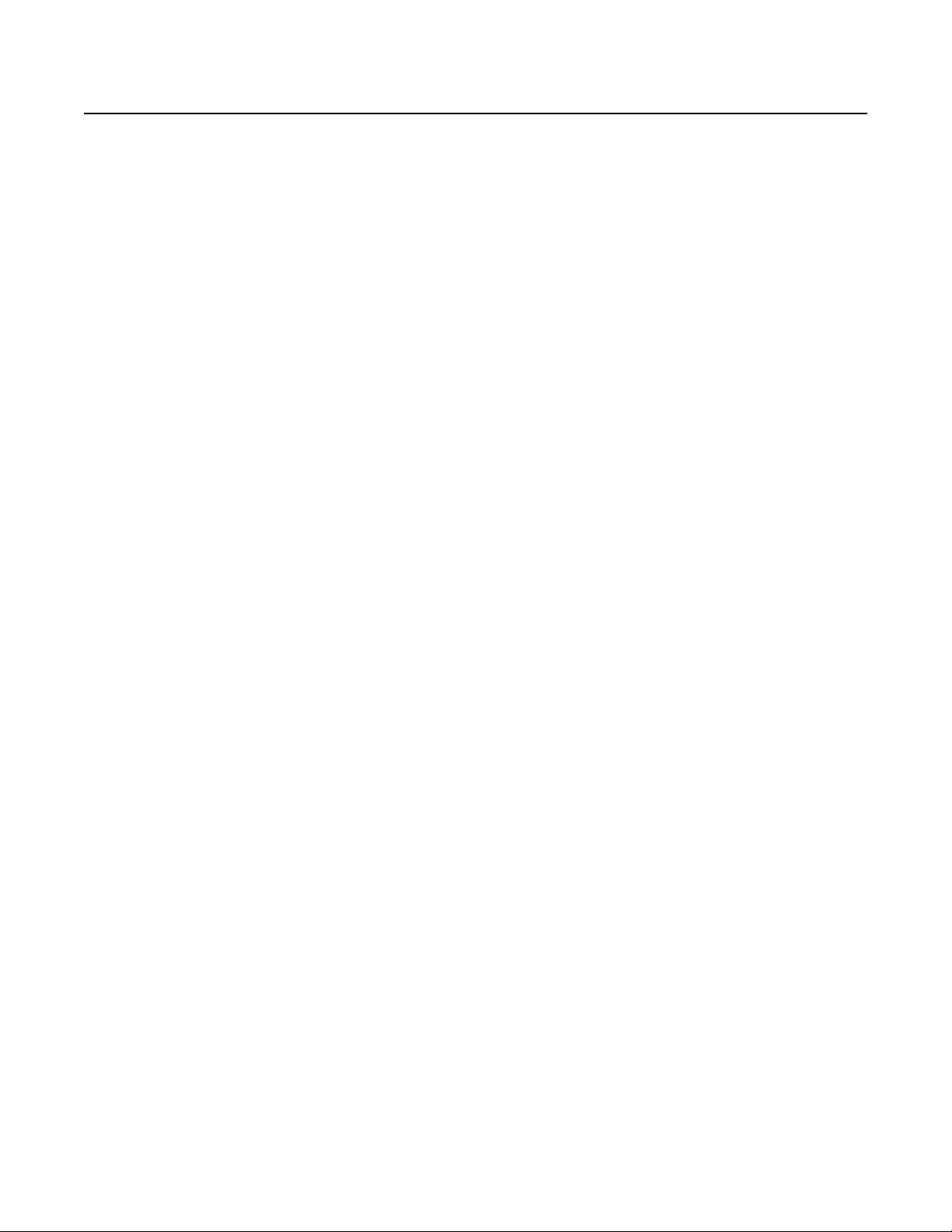
Contents
Important Safety Instructions . . . . . . . . . . . . . . . . . . . . . . . . . . . . . . . . . . . . . . . . . . . . . . . . . . . . . . . . . . . . . . . . . . . . . . . . . . . . . . . . . . . . . . . . . . . . 8
Important Notices . . . . . . . . . . . . . . . . . . . . . . . . . . . . . . . . . . . . . . . . . . . . . . . . . . . . . . . . . . . . . . . . . . . . . . . . . . . . . . . . . . . . . . . . . . . . . . . . . . . . . 9
Regulatory Notice . . . . . . . . . . . . . . . . . . . . . . . . . . . . . . . . . . . . . . . . . . . . . . . . . . . . . . . . . . . . . . . . . . . . . . . . . . . . . . . . . . . . . . . . . . . . . . . . . 9
Description. . . . . . . . . . . . . . . . . . . . . . . . . . . . . . . . . . . . . . . . . . . . . . . . . . . . . . . . . . . . . . . . . . . . . . . . . . . . . . . . . . . . . . . . . . . . . . . . . . . . . . . . . . 10
ES40/ES41 Esprit SE Series with IOP. . . . . . . . . . . . . . . . . . . . . . . . . . . . . . . . . . . . . . . . . . . . . . . . . . . . . . . . . . . . . . . . . . . . . . . . . . . . . . . . . 10
ES40PC/ES41PC Esprit SE Series with Pressurized IOC. . . . . . . . . . . . . . . . . . . . . . . . . . . . . . . . . . . . . . . . . . . . . . . . . . . . . . . . . . . . . . . . . . . 10
Installation . . . . . . . . . . . . . . . . . . . . . . . . . . . . . . . . . . . . . . . . . . . . . . . . . . . . . . . . . . . . . . . . . . . . . . . . . . . . . . . . . . . . . . . . . . . . . . . . . . . . . . . . . . 11
Optional TXB Series Translator Board Installation. . . . . . . . . . . . . . . . . . . . . . . . . . . . . . . . . . . . . . . . . . . . . . . . . . . . . . . . . . . . . . . . . . . . . . . 14
Operation . . . . . . . . . . . . . . . . . . . . . . . . . . . . . . . . . . . . . . . . . . . . . . . . . . . . . . . . . . . . . . . . . . . . . . . . . . . . . . . . . . . . . . . . . . . . . . . . . . . . . . . . . . . 16
Power-Up Display . . . . . . . . . . . . . . . . . . . . . . . . . . . . . . . . . . . . . . . . . . . . . . . . . . . . . . . . . . . . . . . . . . . . . . . . . . . . . . . . . . . . . . . . . . . . . . . . 16
Quick Operation Guide . . . . . . . . . . . . . . . . . . . . . . . . . . . . . . . . . . . . . . . . . . . . . . . . . . . . . . . . . . . . . . . . . . . . . . . . . . . . . . . . . . . . . . . . . . . . 16
Quick Configuration Guide . . . . . . . . . . . . . . . . . . . . . . . . . . . . . . . . . . . . . . . . . . . . . . . . . . . . . . . . . . . . . . . . . . . . . . . . . . . . . . . . . . . . . . . . . 16
Preset 95: Accessing Main Menu. . . . . . . . . . . . . . . . . . . . . . . . . . . . . . . . . . . . . . . . . . . . . . . . . . . . . . . . . . . . . . . . . . . . . . . . . . . . . . . . . . . . 17
Models . . . . . . . . . . . . . . . . . . . . . . . . . . . . . . . . . . . . . . . . . . . . . . . . . . . . . . . . . . . . . . . . . . . . . . . . . . . . . . . . . . . . . . . . . . . . . . . . . . . . 10
Models . . . . . . . . . . . . . . . . . . . . . . . . . . . . . . . . . . . . . . . . . . . . . . . . . . . . . . . . . . . . . . . . . . . . . . . . . . . . . . . . . . . . . . . . . . . . . . . . . . . . 10
How to Remove the Pan/Tilt Cover. . . . . . . . . . . . . . . . . . . . . . . . . . . . . . . . . . . . . . . . . . . . . . . . . . . . . . . . . . . . . . . . . . . . . . . . . . . . . . 14
How to Reinstall the Pan/Tilt Cover . . . . . . . . . . . . . . . . . . . . . . . . . . . . . . . . . . . . . . . . . . . . . . . . . . . . . . . . . . . . . . . . . . . . . . . . . . . . . 15
Pan/Tilt Functions . . . . . . . . . . . . . . . . . . . . . . . . . . . . . . . . . . . . . . . . . . . . . . . . . . . . . . . . . . . . . . . . . . . . . . . . . . . . . . . . . . . . . . . . . . . 17
Wiper . . . . . . . . . . . . . . . . . . . . . . . . . . . . . . . . . . . . . . . . . . . . . . . . . . . . . . . . . . . . . . . . . . . . . . . . . . . . . . . . . . . . . . . . . . . . . . . . . . . . . 17
CM6700/CM6800 . . . . . . . . . . . . . . . . . . . . . . . . . . . . . . . . . . . . . . . . . . . . . . . . . . . . . . . . . . . . . . . . . . . . . . . . . . . . . . . . . . . . . . . . . . . 17
KBD200A/KBD300A: Direct Mode Only . . . . . . . . . . . . . . . . . . . . . . . . . . . . . . . . . . . . . . . . . . . . . . . . . . . . . . . . . . . . . . . . . . . . . . . . . . 17
CM9500 . . . . . . . . . . . . . . . . . . . . . . . . . . . . . . . . . . . . . . . . . . . . . . . . . . . . . . . . . . . . . . . . . . . . . . . . . . . . . . . . . . . . . . . . . . . . . . . . . . . 18
CM9740/CM9760/CM9770/CM9780 . . . . . . . . . . . . . . . . . . . . . . . . . . . . . . . . . . . . . . . . . . . . . . . . . . . . . . . . . . . . . . . . . . . . . . . . . . . . 18
KBD4000/KBD4002 . . . . . . . . . . . . . . . . . . . . . . . . . . . . . . . . . . . . . . . . . . . . . . . . . . . . . . . . . . . . . . . . . . . . . . . . . . . . . . . . . . . . . . . . . . 18
MPT9500 . . . . . . . . . . . . . . . . . . . . . . . . . . . . . . . . . . . . . . . . . . . . . . . . . . . . . . . . . . . . . . . . . . . . . . . . . . . . . . . . . . . . . . . . . . . . . . . . . . 18
NET300/NET350/NET4001A . . . . . . . . . . . . . . . . . . . . . . . . . . . . . . . . . . . . . . . . . . . . . . . . . . . . . . . . . . . . . . . . . . . . . . . . . . . . . . . . . . . 18
Endura Workstation . . . . . . . . . . . . . . . . . . . . . . . . . . . . . . . . . . . . . . . . . . . . . . . . . . . . . . . . . . . . . . . . . . . . . . . . . . . . . . . . . . . . . . . . . . 18
VCD5000 . . . . . . . . . . . . . . . . . . . . . . . . . . . . . . . . . . . . . . . . . . . . . . . . . . . . . . . . . . . . . . . . . . . . . . . . . . . . . . . . . . . . . . . . . . . . . . . . . . 18
Digital Sentry
Digital Sentry DS ControlPoint . . . . . . . . . . . . . . . . . . . . . . . . . . . . . . . . . . . . . . . . . . . . . . . . . . . . . . . . . . . . . . . . . . . . . . . . . . . . . . . . . 19
DVR5100 . . . . . . . . . . . . . . . . . . . . . . . . . . . . . . . . . . . . . . . . . . . . . . . . . . . . . . . . . . . . . . . . . . . . . . . . . . . . . . . . . . . . . . . . . . . . . . . . . . 19
DX4100/DX4500/DX4600/DX8100 . . . . . . . . . . . . . . . . . . . . . . . . . . . . . . . . . . . . . . . . . . . . . . . . . . . . . . . . . . . . . . . . . . . . . . . . . . . . . . 19
®
System Software. . . . . . . . . . . . . . . . . . . . . . . . . . . . . . . . . . . . . . . . . . . . . . . . . . . . . . . . . . . . . . . . . . . . . . . . . . . . . . . . 19
Menu Tree . . . . . . . . . . . . . . . . . . . . . . . . . . . . . . . . . . . . . . . . . . . . . . . . . . . . . . . . . . . . . . . . . . . . . . . . . . . . . . . . . . . . . . . . . . . . . . . . . . . . . . . . . . 20
Language . . . . . . . . . . . . . . . . . . . . . . . . . . . . . . . . . . . . . . . . . . . . . . . . . . . . . . . . . . . . . . . . . . . . . . . . . . . . . . . . . . . . . . . . . . . . . . . . . . . . . . . . . . . 22
System Information . . . . . . . . . . . . . . . . . . . . . . . . . . . . . . . . . . . . . . . . . . . . . . . . . . . . . . . . . . . . . . . . . . . . . . . . . . . . . . . . . . . . . . . . . . . . . . . . . . . 23
DIP Switch Information. . . . . . . . . . . . . . . . . . . . . . . . . . . . . . . . . . . . . . . . . . . . . . . . . . . . . . . . . . . . . . . . . . . . . . . . . . . . . . . . . . . . . . . . . . . . 23
Display Setup. . . . . . . . . . . . . . . . . . . . . . . . . . . . . . . . . . . . . . . . . . . . . . . . . . . . . . . . . . . . . . . . . . . . . . . . . . . . . . . . . . . . . . . . . . . . . . . . . . . . . . . . 24
Label Positions . . . . . . . . . . . . . . . . . . . . . . . . . . . . . . . . . . . . . . . . . . . . . . . . . . . . . . . . . . . . . . . . . . . . . . . . . . . . . . . . . . . . . . . . . . . . . . . . . . 25
Settings . . . . . . . . . . . . . . . . . . . . . . . . . . . . . . . . . . . . . . . . . . . . . . . . . . . . . . . . . . . . . . . . . . . . . . . . . . . . . . . . . . . . . . . . . . . . . . . . . . . . . . . . . . . . 26
Camera . . . . . . . . . . . . . . . . . . . . . . . . . . . . . . . . . . . . . . . . . . . . . . . . . . . . . . . . . . . . . . . . . . . . . . . . . . . . . . . . . . . . . . . . . . . . . . . . . . . . . . . . 26
Type of Lighting . . . . . . . . . . . . . . . . . . . . . . . . . . . . . . . . . . . . . . . . . . . . . . . . . . . . . . . . . . . . . . . . . . . . . . . . . . . . . . . . . . . . . . . . . . . . . 26
Auto Focus . . . . . . . . . . . . . . . . . . . . . . . . . . . . . . . . . . . . . . . . . . . . . . . . . . . . . . . . . . . . . . . . . . . . . . . . . . . . . . . . . . . . . . . . . . . . . . . . . 26
PT Focus Lock. . . . . . . . . . . . . . . . . . . . . . . . . . . . . . . . . . . . . . . . . . . . . . . . . . . . . . . . . . . . . . . . . . . . . . . . . . . . . . . . . . . . . . . . . . . . . . . 27
Zoom Limit . . . . . . . . . . . . . . . . . . . . . . . . . . . . . . . . . . . . . . . . . . . . . . . . . . . . . . . . . . . . . . . . . . . . . . . . . . . . . . . . . . . . . . . . . . . . . . . . . 27
Zoom Speed . . . . . . . . . . . . . . . . . . . . . . . . . . . . . . . . . . . . . . . . . . . . . . . . . . . . . . . . . . . . . . . . . . . . . . . . . . . . . . . . . . . . . . . . . . . . . . . . 27
Low Light Limit. . . . . . . . . . . . . . . . . . . . . . . . . . . . . . . . . . . . . . . . . . . . . . . . . . . . . . . . . . . . . . . . . . . . . . . . . . . . . . . . . . . . . . . . . . . . . . 27
IR Cut Filter . . . . . . . . . . . . . . . . . . . . . . . . . . . . . . . . . . . . . . . . . . . . . . . . . . . . . . . . . . . . . . . . . . . . . . . . . . . . . . . . . . . . . . . . . . . . . . . . 28
Advanced Camera Settings . . . . . . . . . . . . . . . . . . . . . . . . . . . . . . . . . . . . . . . . . . . . . . . . . . . . . . . . . . . . . . . . . . . . . . . . . . . . . . . . . . . . . . . . 29
Shutter Speed . . . . . . . . . . . . . . . . . . . . . . . . . . . . . . . . . . . . . . . . . . . . . . . . . . . . . . . . . . . . . . . . . . . . . . . . . . . . . . . . . . . . . . . . . . . . . . 29
C1323M (5/12) 3
Page 3
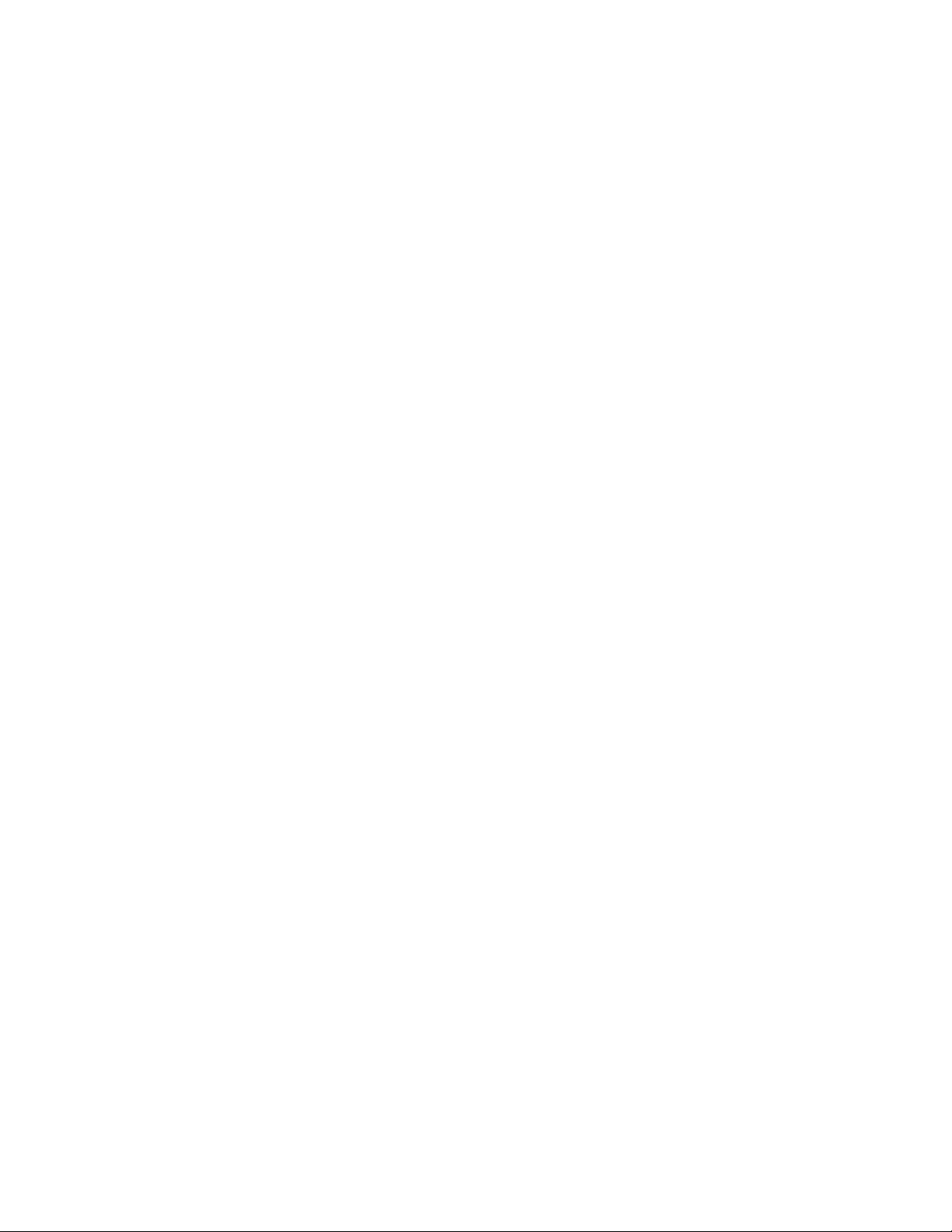
AGC Limit . . . . . . . . . . . . . . . . . . . . . . . . . . . . . . . . . . . . . . . . . . . . . . . . . . . . . . . . . . . . . . . . . . . . . . . . . . . . . . . . . . . . . . . . . . . . . . . . . . 29
Auto Iris . . . . . . . . . . . . . . . . . . . . . . . . . . . . . . . . . . . . . . . . . . . . . . . . . . . . . . . . . . . . . . . . . . . . . . . . . . . . . . . . . . . . . . . . . . . . . . . . . . . 29
Auto Sharpness . . . . . . . . . . . . . . . . . . . . . . . . . . . . . . . . . . . . . . . . . . . . . . . . . . . . . . . . . . . . . . . . . . . . . . . . . . . . . . . . . . . . . . . . . . . . . 30
Auto White Balance. . . . . . . . . . . . . . . . . . . . . . . . . . . . . . . . . . . . . . . . . . . . . . . . . . . . . . . . . . . . . . . . . . . . . . . . . . . . . . . . . . . . . . . . . . 30
Backlight Compensation . . . . . . . . . . . . . . . . . . . . . . . . . . . . . . . . . . . . . . . . . . . . . . . . . . . . . . . . . . . . . . . . . . . . . . . . . . . . . . . . . . . . . . 30
Electronic Image Stabilization . . . . . . . . . . . . . . . . . . . . . . . . . . . . . . . . . . . . . . . . . . . . . . . . . . . . . . . . . . . . . . . . . . . . . . . . . . . . . . . . . . 30
Wide Dynamic Range . . . . . . . . . . . . . . . . . . . . . . . . . . . . . . . . . . . . . . . . . . . . . . . . . . . . . . . . . . . . . . . . . . . . . . . . . . . . . . . . . . . . . . . . 30
Low Lux Noise Reduction . . . . . . . . . . . . . . . . . . . . . . . . . . . . . . . . . . . . . . . . . . . . . . . . . . . . . . . . . . . . . . . . . . . . . . . . . . . . . . . . . . . . . 31
Video Level. . . . . . . . . . . . . . . . . . . . . . . . . . . . . . . . . . . . . . . . . . . . . . . . . . . . . . . . . . . . . . . . . . . . . . . . . . . . . . . . . . . . . . . . . . . . . . . . . 31
Field Align . . . . . . . . . . . . . . . . . . . . . . . . . . . . . . . . . . . . . . . . . . . . . . . . . . . . . . . . . . . . . . . . . . . . . . . . . . . . . . . . . . . . . . . . . . . . . . . . . 31
Low Light Sharpness . . . . . . . . . . . . . . . . . . . . . . . . . . . . . . . . . . . . . . . . . . . . . . . . . . . . . . . . . . . . . . . . . . . . . . . . . . . . . . . . . . . . . . . . . 31
Minimum Focus Distance . . . . . . . . . . . . . . . . . . . . . . . . . . . . . . . . . . . . . . . . . . . . . . . . . . . . . . . . . . . . . . . . . . . . . . . . . . . . . . . . . . . . . 32
Zoom Focus Trace . . . . . . . . . . . . . . . . . . . . . . . . . . . . . . . . . . . . . . . . . . . . . . . . . . . . . . . . . . . . . . . . . . . . . . . . . . . . . . . . . . . . . . . . . . . 32
Motion Settings . . . . . . . . . . . . . . . . . . . . . . . . . . . . . . . . . . . . . . . . . . . . . . . . . . . . . . . . . . . . . . . . . . . . . . . . . . . . . . . . . . . . . . . . . . . . . . . . . 32
Proportional Pan. . . . . . . . . . . . . . . . . . . . . . . . . . . . . . . . . . . . . . . . . . . . . . . . . . . . . . . . . . . . . . . . . . . . . . . . . . . . . . . . . . . . . . . . . . . . . 32
Park Time . . . . . . . . . . . . . . . . . . . . . . . . . . . . . . . . . . . . . . . . . . . . . . . . . . . . . . . . . . . . . . . . . . . . . . . . . . . . . . . . . . . . . . . . . . . . . . . . . . 32
Scan Speed . . . . . . . . . . . . . . . . . . . . . . . . . . . . . . . . . . . . . . . . . . . . . . . . . . . . . . . . . . . . . . . . . . . . . . . . . . . . . . . . . . . . . . . . . . . . . . . . 33
Preset Freeze Frame. . . . . . . . . . . . . . . . . . . . . . . . . . . . . . . . . . . . . . . . . . . . . . . . . . . . . . . . . . . . . . . . . . . . . . . . . . . . . . . . . . . . . . . . . . 33
Limit Stops . . . . . . . . . . . . . . . . . . . . . . . . . . . . . . . . . . . . . . . . . . . . . . . . . . . . . . . . . . . . . . . . . . . . . . . . . . . . . . . . . . . . . . . . . . . . . . . . . 33
Azimuth Zero . . . . . . . . . . . . . . . . . . . . . . . . . . . . . . . . . . . . . . . . . . . . . . . . . . . . . . . . . . . . . . . . . . . . . . . . . . . . . . . . . . . . . . . . . . . . . . . 34
Auto Tracking . . . . . . . . . . . . . . . . . . . . . . . . . . . . . . . . . . . . . . . . . . . . . . . . . . . . . . . . . . . . . . . . . . . . . . . . . . . . . . . . . . . . . . . . . . . . . . . . . . . 34
Auto Tracking. . . . . . . . . . . . . . . . . . . . . . . . . . . . . . . . . . . . . . . . . . . . . . . . . . . . . . . . . . . . . . . . . . . . . . . . . . . . . . . . . . . . . . . . . . . . . . . 34
Display Setup. . . . . . . . . . . . . . . . . . . . . . . . . . . . . . . . . . . . . . . . . . . . . . . . . . . . . . . . . . . . . . . . . . . . . . . . . . . . . . . . . . . . . . . . . . . . . . . 34
Sensitivity . . . . . . . . . . . . . . . . . . . . . . . . . . . . . . . . . . . . . . . . . . . . . . . . . . . . . . . . . . . . . . . . . . . . . . . . . . . . . . . . . . . . . . . . . . . . . . . . . 35
Start Time . . . . . . . . . . . . . . . . . . . . . . . . . . . . . . . . . . . . . . . . . . . . . . . . . . . . . . . . . . . . . . . . . . . . . . . . . . . . . . . . . . . . . . . . . . . . . . . . . 35
Zoom . . . . . . . . . . . . . . . . . . . . . . . . . . . . . . . . . . . . . . . . . . . . . . . . . . . . . . . . . . . . . . . . . . . . . . . . . . . . . . . . . . . . . . . . . . . . . . . . . . . . . 35
Lost Action . . . . . . . . . . . . . . . . . . . . . . . . . . . . . . . . . . . . . . . . . . . . . . . . . . . . . . . . . . . . . . . . . . . . . . . . . . . . . . . . . . . . . . . . . . . . . . . . . 35
Return. . . . . . . . . . . . . . . . . . . . . . . . . . . . . . . . . . . . . . . . . . . . . . . . . . . . . . . . . . . . . . . . . . . . . . . . . . . . . . . . . . . . . . . . . . . . . . . . . . . . . 35
Power Up. . . . . . . . . . . . . . . . . . . . . . . . . . . . . . . . . . . . . . . . . . . . . . . . . . . . . . . . . . . . . . . . . . . . . . . . . . . . . . . . . . . . . . . . . . . . . . . . . . . . . . . 35
Power Up Action . . . . . . . . . . . . . . . . . . . . . . . . . . . . . . . . . . . . . . . . . . . . . . . . . . . . . . . . . . . . . . . . . . . . . . . . . . . . . . . . . . . . . . . . . . . . 35
Line Sync. . . . . . . . . . . . . . . . . . . . . . . . . . . . . . . . . . . . . . . . . . . . . . . . . . . . . . . . . . . . . . . . . . . . . . . . . . . . . . . . . . . . . . . . . . . . . . . . . . . . . . . 36
Presets . . . . . . . . . . . . . . . . . . . . . . . . . . . . . . . . . . . . . . . . . . . . . . . . . . . . . . . . . . . . . . . . . . . . . . . . . . . . . . . . . . . . . . . . . . . . . . . . . . . . . . . . 37
Predefined Presets. . . . . . . . . . . . . . . . . . . . . . . . . . . . . . . . . . . . . . . . . . . . . . . . . . . . . . . . . . . . . . . . . . . . . . . . . . . . . . . . . . . . . . . . . . . 37
Configuring a Preset . . . . . . . . . . . . . . . . . . . . . . . . . . . . . . . . . . . . . . . . . . . . . . . . . . . . . . . . . . . . . . . . . . . . . . . . . . . . . . . . . . . . . . . . . 38
Creating an Action Preset . . . . . . . . . . . . . . . . . . . . . . . . . . . . . . . . . . . . . . . . . . . . . . . . . . . . . . . . . . . . . . . . . . . . . . . . . . . . . . . . . . . . . 39
Motion Detection. . . . . . . . . . . . . . . . . . . . . . . . . . . . . . . . . . . . . . . . . . . . . . . . . . . . . . . . . . . . . . . . . . . . . . . . . . . . . . . . . . . . . . . . . . . . 40
Edit Schedule . . . . . . . . . . . . . . . . . . . . . . . . . . . . . . . . . . . . . . . . . . . . . . . . . . . . . . . . . . . . . . . . . . . . . . . . . . . . . . . . . . . . . . . . . . . . . . . 41
Patterns. . . . . . . . . . . . . . . . . . . . . . . . . . . . . . . . . . . . . . . . . . . . . . . . . . . . . . . . . . . . . . . . . . . . . . . . . . . . . . . . . . . . . . . . . . . . . . . . . . . . . . . . 42
Zones. . . . . . . . . . . . . . . . . . . . . . . . . . . . . . . . . . . . . . . . . . . . . . . . . . . . . . . . . . . . . . . . . . . . . . . . . . . . . . . . . . . . . . . . . . . . . . . . . . . . . . . . . . 43
Window Blanking . . . . . . . . . . . . . . . . . . . . . . . . . . . . . . . . . . . . . . . . . . . . . . . . . . . . . . . . . . . . . . . . . . . . . . . . . . . . . . . . . . . . . . . . . . . . . . . . 44
Edit Schedule . . . . . . . . . . . . . . . . . . . . . . . . . . . . . . . . . . . . . . . . . . . . . . . . . . . . . . . . . . . . . . . . . . . . . . . . . . . . . . . . . . . . . . . . . . . . . . . 45
Reverse . . . . . . . . . . . . . . . . . . . . . . . . . . . . . . . . . . . . . . . . . . . . . . . . . . . . . . . . . . . . . . . . . . . . . . . . . . . . . . . . . . . . . . . . . . . . . . . . . . . 45
Clear Window . . . . . . . . . . . . . . . . . . . . . . . . . . . . . . . . . . . . . . . . . . . . . . . . . . . . . . . . . . . . . . . . . . . . . . . . . . . . . . . . . . . . . . . . . . . . . . 45
Blank All Above/Blank All Below . . . . . . . . . . . . . . . . . . . . . . . . . . . . . . . . . . . . . . . . . . . . . . . . . . . . . . . . . . . . . . . . . . . . . . . . . . . . . . . 46
Aux . . . . . . . . . . . . . . . . . . . . . . . . . . . . . . . . . . . . . . . . . . . . . . . . . . . . . . . . . . . . . . . . . . . . . . . . . . . . . . . . . . . . . . . . . . . . . . . . . . . . . . . . . . . 47
Wiper . . . . . . . . . . . . . . . . . . . . . . . . . . . . . . . . . . . . . . . . . . . . . . . . . . . . . . . . . . . . . . . . . . . . . . . . . . . . . . . . . . . . . . . . . . . . . . . . . . . . . 47
Edit Schedule . . . . . . . . . . . . . . . . . . . . . . . . . . . . . . . . . . . . . . . . . . . . . . . . . . . . . . . . . . . . . . . . . . . . . . . . . . . . . . . . . . . . . . . . . . . . . . . 48
Title Text . . . . . . . . . . . . . . . . . . . . . . . . . . . . . . . . . . . . . . . . . . . . . . . . . . . . . . . . . . . . . . . . . . . . . . . . . . . . . . . . . . . . . . . . . . . . . . . . . . . . . . . 48
Alert . . . . . . . . . . . . . . . . . . . . . . . . . . . . . . . . . . . . . . . . . . . . . . . . . . . . . . . . . . . . .
. . . . . . . . . . . . . . . . . . . . . . . . . . . . . . . . . . . . . . . . . . . . . 49
Repeat . . . . . . . . . . . . . . . . . . . . . . . . . . . . . . . . . . . . . . . . . . . . . . . . . . . . . . . . . . . . . . . . . . . . . . . . . . . . . . . . . . . . . . . . . . . . . . . . . . . . 49
Ack Action . . . . . . . . . . . . . . . . . . . . . . . . . . . . . . . . . . . . . . . . . . . . . . . . . . . . . . . . . . . . . . . . . . . . . . . . . . . . . . . . . . . . . . . . . . . . . . . . . 49
Activate Aux. . . . . . . . . . . . . . . . . . . . . . . . . . . . . . . . . . . . . . . . . . . . . . . . . . . . . . . . . . . . . . . . . . . . . . . . . . . . . . . . . . . . . . . . . . . . . . . . 50
Current Reading . . . . . . . . . . . . . . . . . . . . . . . . . . . . . . . . . . . . . . . . . . . . . . . . . . . . . . . . . . . . . . . . . . . . . . . . . . . . . . . . . . . . . . . . . . . . . 50
Reset Alert . . . . . . . . . . . . . . . . . . . . . . . . . . . . . . . . . . . . . . . . . . . . . . . . . . . . . . . . . . . . . . . . . . . . . . . . . . . . . . . . . . . . . . . . . . . . . . . . . 50
Clear . . . . . . . . . . . . . . . . . . . . . . . . . . . . . . . . . . . . . . . . . . . . . . . . . . . . . . . . . . . . . . . . . . . . . . . . . . . . . . . . . . . . . . . . . . . . . . . . . . . . . . . . . . 51
Password. . . . . . . . . . . . . . . . . . . . . . . . . . . . . . . . . . . . . . . . . . . . . . . . . . . . . . . . . . . . . . . . . . . . . . . . . . . . . . . . . . . . . . . . . . . . . . . . . . . . . . . 51
Clock . . . . . . . . . . . . . . . . . . . . . . . . . . . . . . . . . . . . . . . . . . . . . . . . . . . . . . . . . . . . . . . . . . . . . . . . . . . . . . . . . . . . . . . . . . . . . . . . . . . . . . . . . . 52
Event . . . . . . . . . . . . . . . . . . . . . . . . . . . . . . . . . . . . . . . . . . . . . . . . . . . . . . . . . . . . . . . . . . . . . . . . . . . . . . . . . . . . . . . . . . . . . . . . . . . . . . . . . . 54
Event Type . . . . . . . . . . . . . . . . . . . . . . . . . . . . . . . . . . . . . . . . . . . . . . . . . . . . . . . . . . . . . . . . . . . . . . . . . . . . . . . . . . . . . . . . . . . . . . . . . 54
4 C1323M (5/12)
Page 4
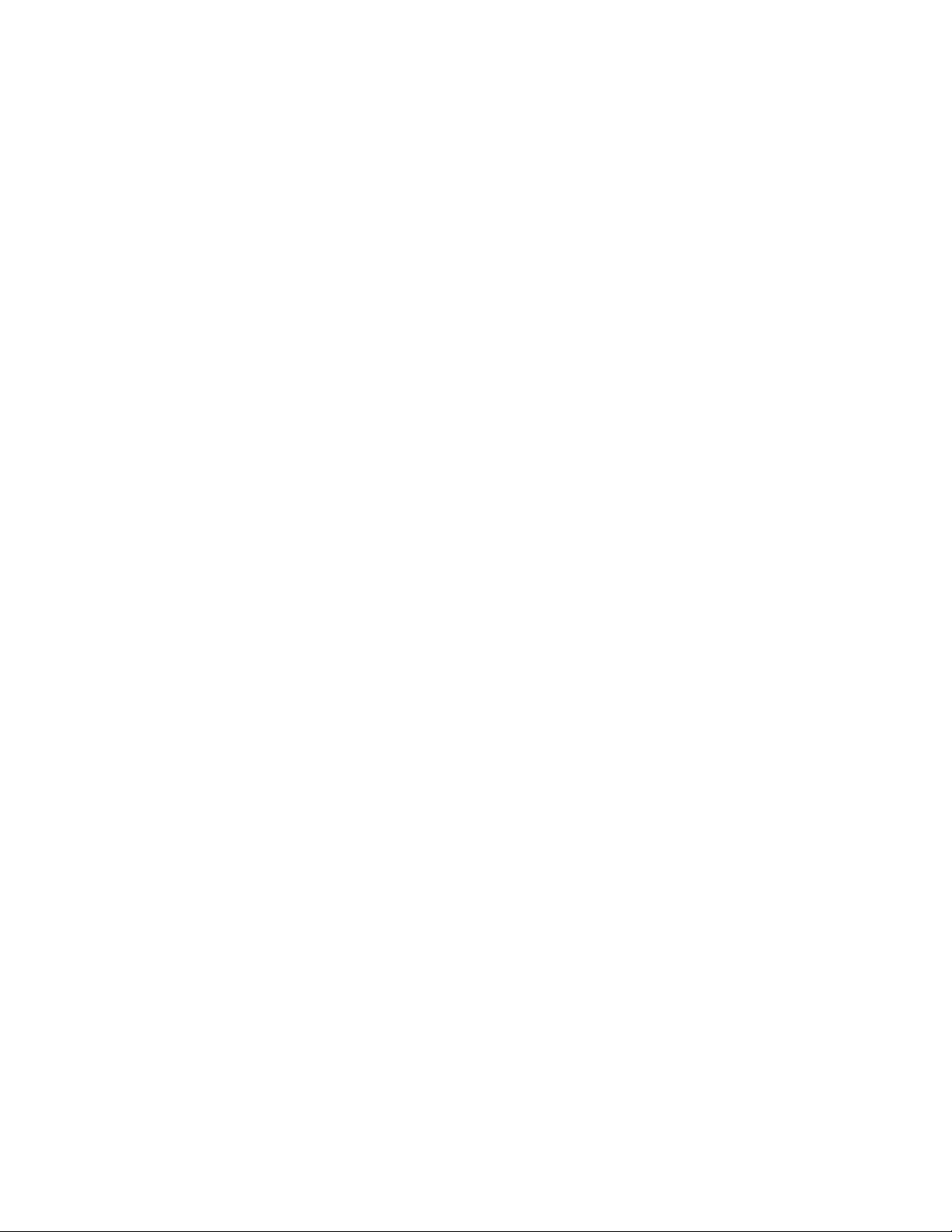
Event Label. . . . . . . . . . . . . . . . . . . . . . . . . . . . . . . . . . . . . . . . . . . . . . . . . . . . . . . . . . . . . . . . . . . . . . . . . . . . . . . . . . . . . . . . . . . . . . . . . 55
Edit Event Label . . . . . . . . . . . . . . . . . . . . . . . . . . . . . . . . . . . . . . . . . . . . . . . . . . . . . . . . . . . . . . . . . . . . . . . . . . . . . . . . . . . . . . . . . . . . . 55
Edit Event . . . . . . . . . . . . . . . . . . . . . . . . . . . . . . . . . . . . . . . . . . . . . . . . . . . . . . . . . . . . . . . . . . . . . . . . . . . . . . . . . . . . . . . . . . . . . . . . . . 55
Clear Event. . . . . . . . . . . . . . . . . . . . . . . . . . . . . . . . . . . . . . . . . . . . . . . . . . . . . . . . . . . . . . . . . . . . . . . . . . . . . . . . . . . . . . . . . . . . . . . . . 56
List Event . . . . . . . . . . . . . . . . . . . . . . . . . . . . . . . . . . . . . . . . . . . . . . . . . . . . . . . . . . . . . . . . . . . . . . . . . . . . . . . . . . . . . . . . . . . . . . . . . . 56
Holiday . . . . . . . . . . . . . . . . . . . . . . . . . . . . . . . . . . . . . . . . . . . . . . . . . . . . . . . . . . . . . . . . . . . . . . . . . . . . . . . . . . . . . . . . . . . . . . . . . . . . 56
Edit Holiday . . . . . . . . . . . . . . . . . . . . . . . . . . . . . . . . . . . . . . . . . . . . . . . . . . . . . . . . . . . . . . . . . . . . . . . . . . . . . . . . . . . . . . . . . . . . . . . . 56
Clear Holiday . . . . . . . . . . . . . . . . . . . . . . . . . . . . . . . . . . . . . . . . . . . . . . . . . . . . . . . . . . . . . . . . . . . . . . . . . . . . . . . . . . . . . . . . . . . . . . . 57
List Holidays. . . . . . . . . . . . . . . . . . . . . . . . . . . . . . . . . . . . . . . . . . . . . . . . . . . . . . . . . . . . . . . . . . . . . . . . . . . . . . . . . . . . . . . . . . . . . . . . 57
Scheduled Events. . . . . . . . . . . . . . . . . . . . . . . . . . . . . . . . . . . . . . . . . . . . . . . . . . . . . . . . . . . . . . . . . . . . . . . . . . . . . . . . . . . . . . . . . . . . 58
Reset, Cycle Power, Reboot. . . . . . . . . . . . . . . . . . . . . . . . . . . . . . . . . . . . . . . . . . . . . . . . . . . . . . . . . . . . . . . . . . . . . . . . . . . . . . . . . . . . . . . . . . . . . 59
Reset Camera . . . . . . . . . . . . . . . . . . . . . . . . . . . . . . . . . . . . . . . . . . . . . . . . . . . . . . . . . . . . . . . . . . . . . . . . . . . . . . . . . . . . . . . . . . . . . . . . . . . 59
Cycle Camera Power. . . . . . . . . . . . . . . . . . . . . . . . . . . . . . . . . . . . . . . . . . . . . . . . . . . . . . . . . . . . . . . . . . . . . . . . . . . . . . . . . . . . . . . . . . . . . . 59
Reboot Device. . . . . . . . . . . . . . . . . . . . . . . . . . . . . . . . . . . . . . . . . . . . . . . . . . . . . . . . . . . . . . . . . . . . . . . . . . . . . . . . . . . . . . . . . . . . . . . . . . . 59
Software/Language File Upload . . . . . . . . . . . . . . . . . . . . . . . . . . . . . . . . . . . . . . . . . . . . . . . . . . . . . . . . . . . . . . . . . . . . . . . . . . . . . . . . . . . . . . . . . 60
Troubleshooting . . . . . . . . . . . . . . . . . . . . . . . . . . . . . . . . . . . . . . . . . . . . . . . . . . . . . . . . . . . . . . . . . . . . . . . . . . . . . . . . . . . . . . . . . . . . . . . . . . . . . . 61
Maintenance. . . . . . . . . . . . . . . . . . . . . . . . . . . . . . . . . . . . . . . . . . . . . . . . . . . . . . . . . . . . . . . . . . . . . . . . . . . . . . . . . . . . . . . . . . . . . . . . . . . . 62
Specifications . . . . . . . . . . . . . . . . . . . . . . . . . . . . . . . . . . . . . . . . . . . . . . . . . . . . . . . . . . . . . . . . . . . . . . . . . . . . . . . . . . . . . . . . . . . . . . . . . . . . . . . 63
Appendix A. . . . . . . . . . . . . . . . . . . . . . . . . . . . . . . . . . . . . . . . . . . . . . . . . . . . . . . . . . . . . . . . . . . . . . . . . . . . . . . . . . . . . . . . . . . . . . . . . . . . . . . . . . 65
Switch Settings. . . . . . . . . . . . . . . . . . . . . . . . . . . . . . . . . . . . . . . . . . . . . . . . . . . . . . . . . . . . . . . . . . . . . . . . . . . . . . . . . . . . . . . . . . . . . . . . . . 65
SW1: Receiver Address . . . . . . . . . . . . . . . . . . . . . . . . . . . . . . . . . . . . . . . . . . . . . . . . . . . . . . . . . . . . . . . . . . . . . . . . . . . . . . . . . . . . . . . 65
SW2 Switch 1: AD-32 Preset System . . . . . . . . . . . . . . . . . . . . . . . . . . . . . . . . . . . . . . . . . . . . . . . . . . . . . . . . . . . . . . . . . . . . . . . . . . . . 65
SW2 Switch 2: CM9502 Setting . . . . . . . . . . . . . . . . . . . . . . . . . . . . . . . . . . . . . . . . . . . . . . . . . . . . . . . . . . . . . . . . . . . . . . . . . . . . . . . . 65
SW2 Switch 3: Control System Compatibility. . . . . . . . . . . . . . . . . . . . . . . . . . . . . . . . . . . . . . . . . . . . . . . . . . . . . . . . . . . . . . . . . . . . . . 65
SW2 Switches 4 and 5: Serial Port Settings. . . . . . . . . . . . . . . . . . . . . . . . . . . . . . . . . . . . . . . . . . . . . . . . . . . . . . . . . . . . . . . . . . . . . . . 66
SW2 Switches 6 to 8: Baud Settings . . . . . . . . . . . . . . . . . . . . . . . . . . . . . . . . . . . . . . . . . . . . . . . . . . . . . . . . . . . . . . . . . . . . . . . . . . . . 66
Appendix B. . . . . . . . . . . . . . . . . . . . . . . . . . . . . . . . . . . . . . . . . . . . . . . . . . . . . . . . . . . . . . . . . . . . . . . . . . . . . . . . . . . . . . . . . . . . . . . . . . . . . . . . . . 67
C1323M (5/12) 5
Page 5
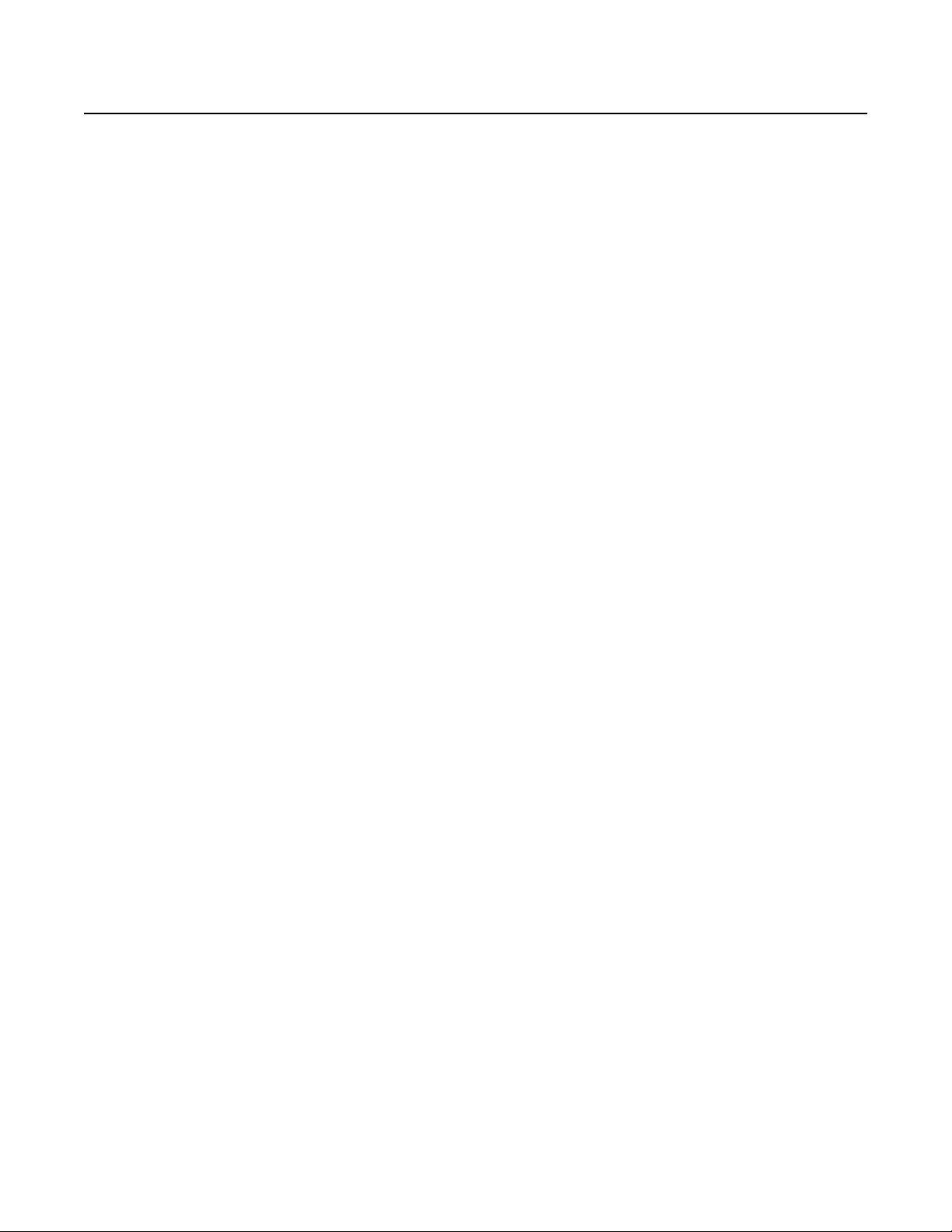
List of Illustrations
1 Removing the Transformer Module . . . . . . . . . . . . . . . . . . . . . . . . . . . . . . . . . . . . . . . . . . . . . . . . . . . . . . . . . . . . . . . . . . . . . . . . . . . . . . . . . . 11
2 Attaching the Base to a Mount . . . . . . . . . . . . . . . . . . . . . . . . . . . . . . . . . . . . . . . . . . . . . . . . . . . . . . . . . . . . . . . . . . . . . . . . . . . . . . . . . . . . . 12
3 Reinstalling the Transformer Module . . . . . . . . . . . . . . . . . . . . . . . . . . . . . . . . . . . . . . . . . . . . . . . . . . . . . . . . . . . . . . . . . . . . . . . . . . . . . . . . . 12
4 Wiring AUX 2 . . . . . . . . . . . . . . . . . . . . . . . . . . . . . . . . . . . . . . . . . . . . . . . . . . . . . . . . . . . . . . . . . . . . . . . . . . . . . . . . . . . . . . . . . . . . . . . . . . . 13
5 Attaching the Pan/Tilt to the Base . . . . . . . . . . . . . . . . . . . . . . . . . . . . . . . . . . . . . . . . . . . . . . . . . . . . . . . . . . . . . . . . . . . . . . . . . . . . . . . . . . . 13
6 DIP Switches. . . . . . . . . . . . . . . . . . . . . . . . . . . . . . . . . . . . . . . . . . . . . . . . . . . . . . . . . . . . . . . . . . . . . . . . . . . . . . . . . . . . . . . . . . . . . . . . . . . . 14
7 Removing the Pan/Tilt Cover . . . . . . . . . . . . . . . . . . . . . . . . . . . . . . . . . . . . . . . . . . . . . . . . . . . . . . . . . . . . . . . . . . . . . . . . . . . . . . . . . . . . . . . 14
8 Properly Seating the Pan/Tilt Covers . . . . . . . . . . . . . . . . . . . . . . . . . . . . . . . . . . . . . . . . . . . . . . . . . . . . . . . . . . . . . . . . . . . . . . . . . . . . . . . . . 15
9 Reinstalling the Pan/Tilt Cover. . . . . . . . . . . . . . . . . . . . . . . . . . . . . . . . . . . . . . . . . . . . . . . . . . . . . . . . . . . . . . . . . . . . . . . . . . . . . . . . . . . . . . 15
10 Wide Dynamic Range Settings. . . . . . . . . . . . . . . . . . . . . . . . . . . . . . . . . . . . . . . . . . . . . . . . . . . . . . . . . . . . . . . . . . . . . . . . . . . . . . . . . . . . . . 31
11 Motion Detection Areas . . . . . . . . . . . . . . . . . . . . . . . . . . . . . . . . . . . . . . . . . . . . . . . . . . . . . . . . . . . . . . . . . . . . . . . . . . . . . . . . . . . . . . . . . . . 41
12 Window Selection Tool. . . . . . . . . . . . . . . . . . . . . . . . . . . . . . . . . . . . . . . . . . . . . . . . . . . . . . . . . . . . . . . . . . . . . . . . . . . . . . . . . . . . . . . . . . . . 44
13 Window Blanking . . . . . . . . . . . . . . . . . . . . . . . . . . . . . . . . . . . . . . . . . . . . . . . . . . . . . . . . . . . . . . . . . . . . . . . . . . . . . . . . . . . . . . . . . . . . . . . . 45
14 Window Blank Tilt Angles . . . . . . . . . . . . . . . . . . . . . . . . . . . . . . . . . . . . . . . . . . . . . . . . . . . . . . . . . . . . . . . . . . . . . . . . . . . . . . . . . . . . . . . . . 46
15 Default Switch Settings . . . . . . . . . . . . . . . . . . . . . . . . . . . . . . . . . . . . . . . . . . . . . . . . . . . . . . . . . . . . . . . . . . . . . . . . . . . . . . . . . . . . . . . . . . . 65
6 C1323M (5/12)
Page 6
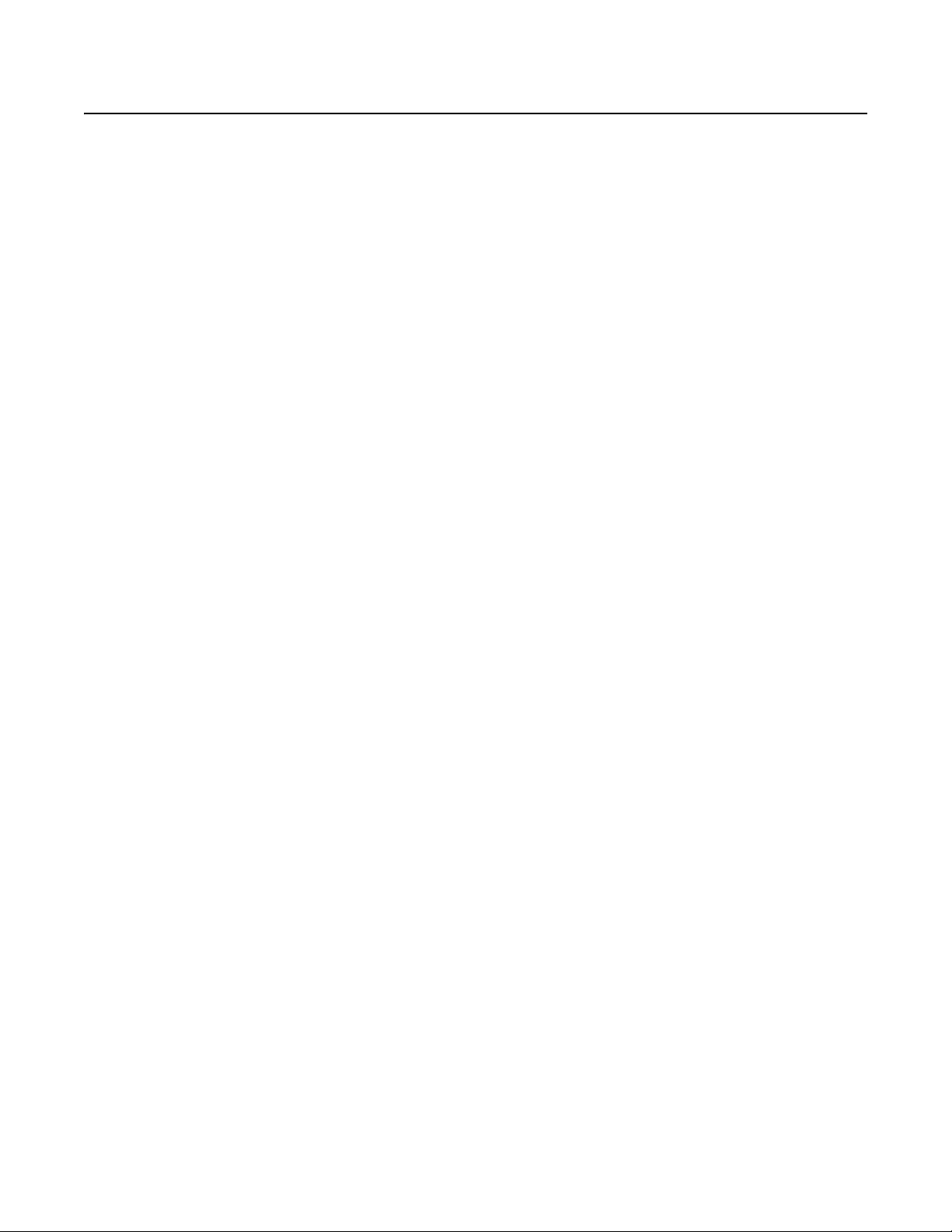
List of Tables
A Low Light Limit Settings . . . . . . . . . . . . . . . . . . . . . . . . . . . . . . . . . . . . . . . . . . . . . . . . . . . . . . . . . . . . . . . . . . . . . . . . . . . . . . . . . . . . . . . . . . . 27
B Presets for American Dynamics Controllers. . . . . . . . . . . . . . . . . . . . . . . . . . . . . . . . . . . . . . . . . . . . . . . . . . . . . . . . . . . . . . . . . . . . . . . . . . . . 38
C Window Blank Settings . . . . . . . . . . . . . . . . . . . . . . . . . . . . . . . . . . . . . . . . . . . . . . . . . . . . . . . . . . . . . . . . . . . . . . . . . . . . . . . . . . . . . . . . . . . 46
D Baud Settings . . . . . . . . . . . . . . . . . . . . . . . . . . . . . . . . . . . . . . . . . . . . . . . . . . . . . . . . . . . . . . . . . . . . . . . . . . . . . . . . . . . . . . . . . . . . . . . . . . . 66
E Switch Settings for SW1 Pelco P-Type Control . . . . . . . . . . . . . . . . . . . . . . . . . . . . . . . . . . . . . . . . . . . . . . . . . . . . . . . . . . . . . . . . . . . . . . . . . 67
F Switch Settings for SW1 Pelco D-Type Control . . . . . . . . . . . . . . . . . . . . . . . . . . . . . . . . . . . . . . . . . . . . . . . . . . . . . . . . . . . . . . . . . . . . . . . . . 68
C1323M (5/12) 7
Page 7
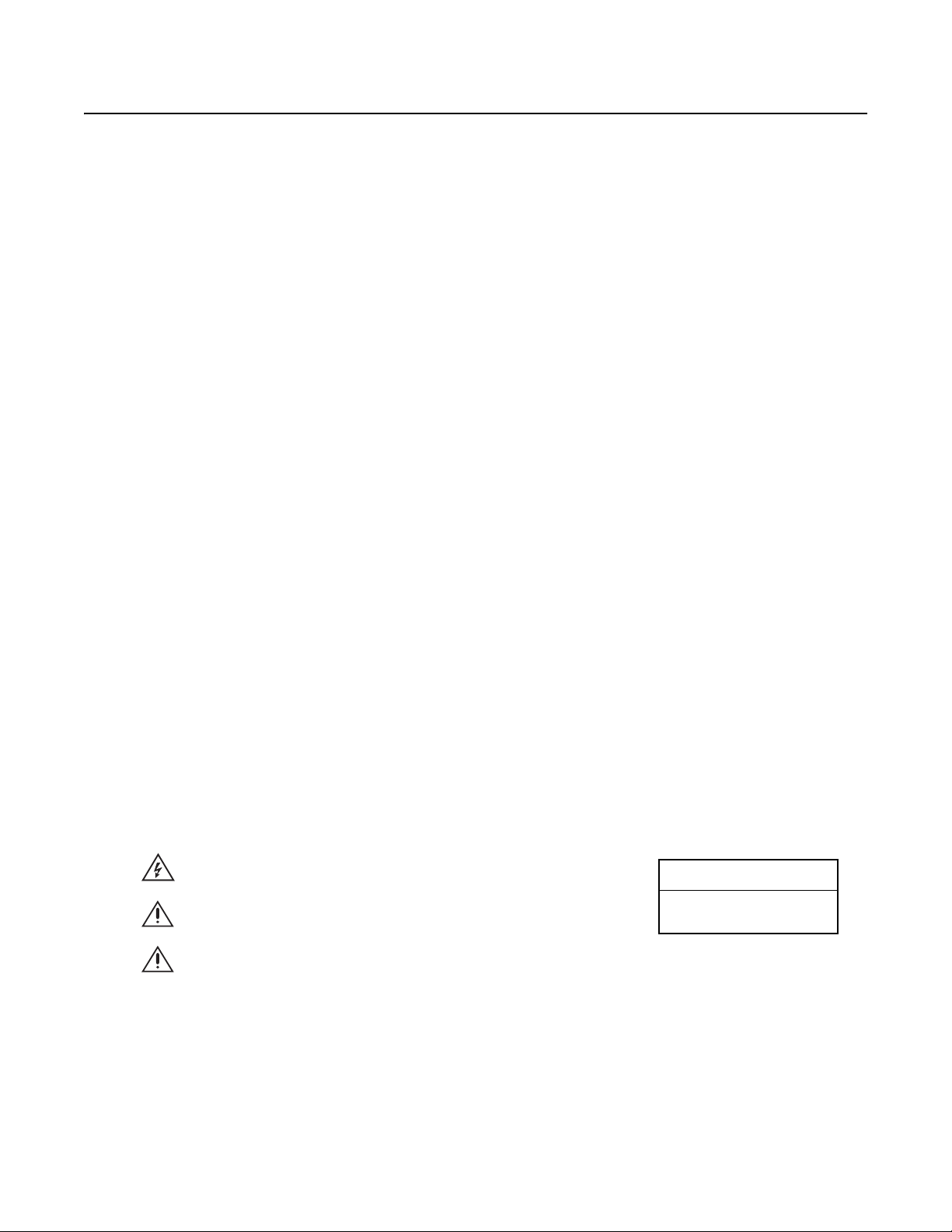
Important Safety Instructions
1. Read these instructions.
2. Keep these instructions.
3. Heed all warnings.
4. Follow all instructions.
5. Do not block any ventilation openings. Install in accordance with the manufacturer’s instructions.
6. Do not install near any heat sources such as radiators, heat registers, stoves, or other apparatus (including amplifiers) that produce heat.
7. Only use attachments/accessories specified by the manufacturer.
8. Use only with the cart, stand, tripod, bracket, or table specified by the manufacturer, or sold with the apparatus. When a cart is used, use
caution when moving the cart/apparatus combination to avoid injury from tip-over.
9. Refer all servicing to qualified service personnel. Servicing is required when the apparatus has been damaged in any way, such as powersupply cord or plug is damaged, liquid has been spilled or objects have fallen into the apparatus, the apparatus has been exposed to rain or
moisture, does not operate normally, or has been dropped.
10. Installation should be done only by qualified personnel and conform to all local codes.
11. Unless the unit is specifically marked as a NEMA Type 3, 3R, 3S, 4, 4X, 6, or 6P enclosure, it is designed for indoor use only and it must not
be installed where exposed to rain and moisture.
12. Use only installation methods and materials capable of supporting four times the maximum specified load.
13. Use stainless steel hardware to fasten the mount to outdoor surfaces.
14. To prevent damage from water leakage when installing a mount outdoors on a roof or wall, apply sealant around the bolt holes between the
mount and mounting surface.
15. AN ALL-POLE MAINS SWITCH with a contact separation of at least 3 mm in each pole shall be incorporated in the electrical ins tallation of
the building.
16. A readily accessible disconnect device shall be incorporated in the building installation wiring.
CAUTION: These servicing instructions are for use by qualified service personnel only. To reduce the risk of electric shock do not perform any
servicing other that contained in the operating instructions unless you are qualified to do so.
Only use replacement parts recommended by Pelco.
After replacement/repair of this unit’s electrical components, conduct a resistance measurement between the line and exposed parts to verify
the exposed parts have not been connected to the line circuitry.
The product and/or manual may bear the following marks:
This symbol indicates that dangerous voltage constituting a risk of electric shock is present
within this unit.
This symbol indicates that there are important operating and maintenance instructions in
the literature accompanying this unit.
WARNING: HAZARDOUS MOVING PARTS. KEEP FINGERS AND OTHER BODY PARTS
AWAY.
CAUTION:
RISK OF ELECTRIC SHOCK.
DO NOT OPEN.
8 C1323M (5/12)
Page 8
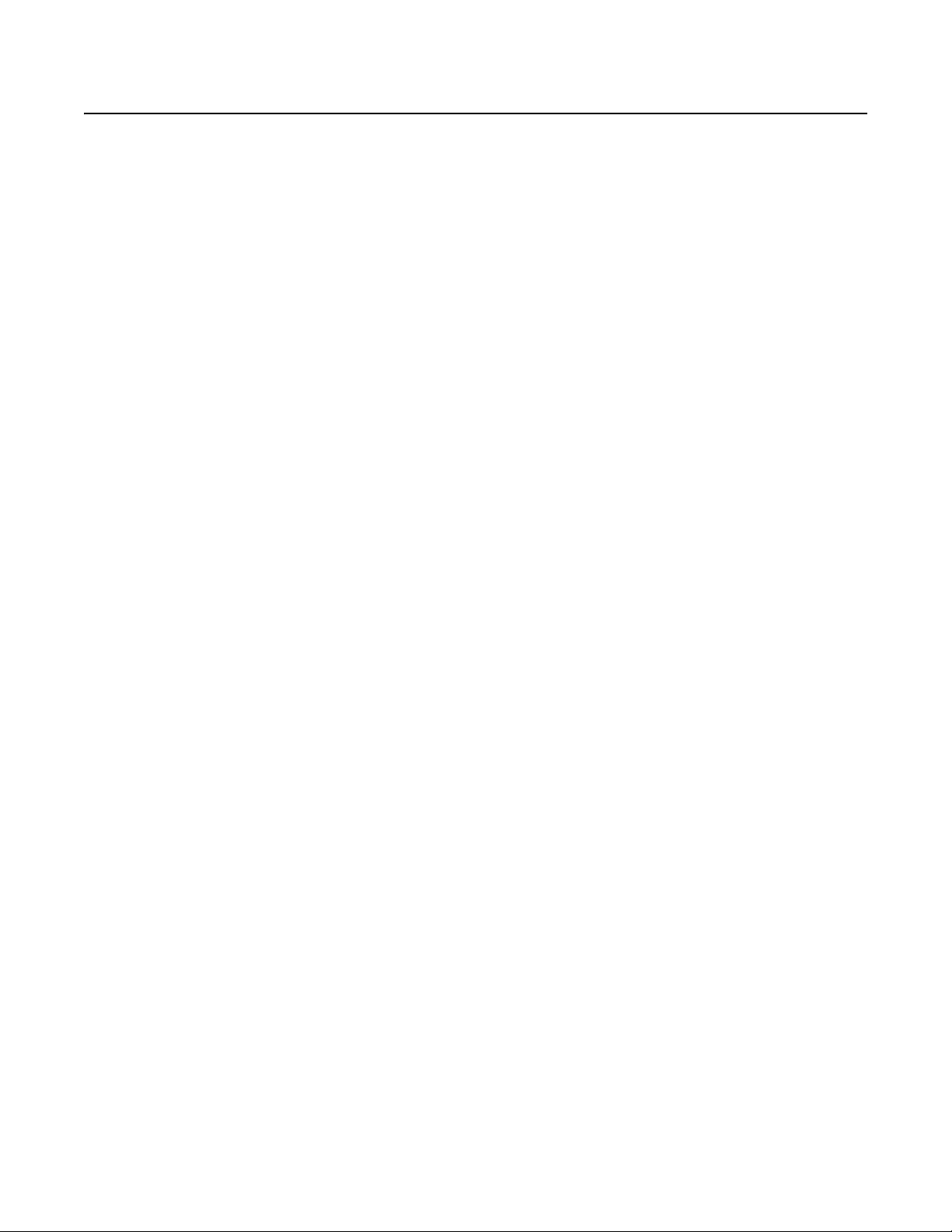
Important Notices
REGULATORY NOTICE
This device complies with Part 15 of the FCC Rules. Operation is subject to the following two conditions: (1) this device may not cause harmful
interference, and (2) this device must accept any interference received, including interference that may cause undesired operation.
RADIO AND TELEVISION INTERFERENCE
This equipment has been tested and found to comply with the limits of a Class B digital device, pursuant to Part 15 of the FCC Rules. These limits
are designed to provide reasonable protection against harmful interference in a residential installation. This equipment generates, uses, and can
radiate radio frequency energy and, if not installed and used in accordance with the instructions, may cause harmful interference to radio
communications. However there is no guarantee that the interference will not occur in a particular installation. If this equipment does cause
harmful interference to radio or television reception, which can be determined by turning the equipment off and on, the user is encouraged to try
to correct the interference by one or more of the following measures:
• Reorient or relocate the receiving antenna.
• Increase the separation between the equipment and the receiver.
• Connect the equipment into an outlet on a circuit different from that to which the receiver is connected.
• Consult the dealer or an experienced radio/TV technician for help.
You may also find helpful the following booklet, prepared by the FCC: “How to Identify and Resolve Radio-TV Interference Problems.”
This booklet is available from the U.S. Government Printing Office, Washington D.C. 20402.
Changes and modifications not expressly approved by the manufacturer or registrant of this equipment can void your authority to operate this
equipment under Federal Communications Commission’s rules.
This Class B digital apparatus complies with Canadian ICES-003.
Cet appareil numérique de la classe B est conforme à la norme NMB-003 du Canada.
C1323M (5/12) 9
Page 9
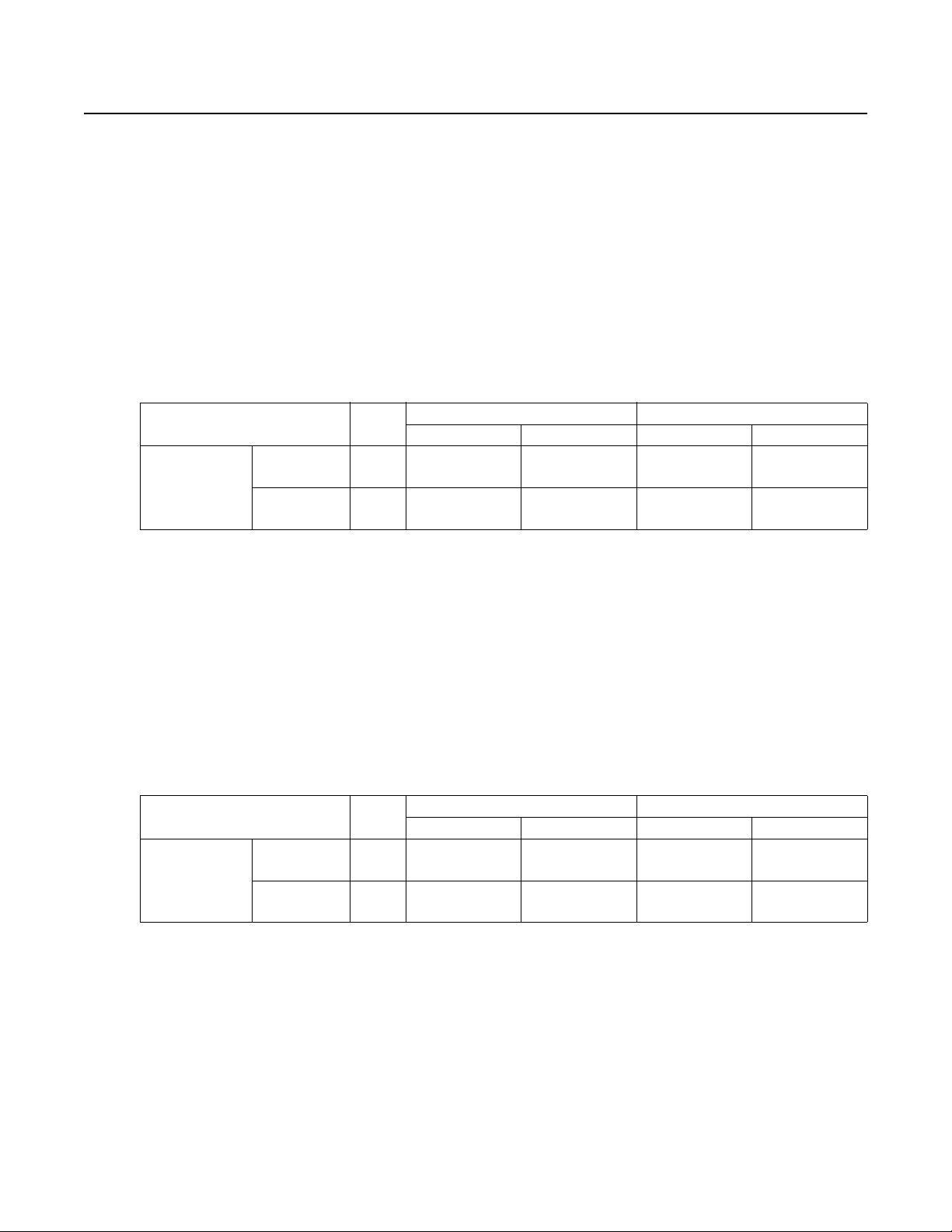
Description
ES40/ES41 ESPRIT SE SERIES WITH IOP
The ES40/ES41 Esprit® SE Series combines a receiver, pan/tilt, enclosure, and integrated optics package (IOP) in a single, easy-to-install system.
The integrated optics package contains an auto-focus camera and lens module with configurable features.
The devices are available with an input voltage of 24 VAC or with a selectable power source of 120/230 VAC. The Esprit SE Series devices are
constructed of lightweight aluminum and have a heater, window defroster, sun shroud, and insulation blanket.
MODELS
ES4036 High resolution, color/black-white camera with infrared cut filter, electronic image stabilization, and 432X zoom
(36X optical zoom and 12X digital zoom)
ES4136 Same as ES4036, except supplied with window wiper
Model Numbers
Pedestal Mount Wall Mount
24 VAC 120/230 VAC 24 VAC 120/230 VAC
ES4036-2N
ES4036-2N-X
ES4136-2N
ES4136-2N-X
ES4036-5N
ES4036-5N-X
ES4136-5N
ES4136-5N-X
36X Color/B-W
Model Format
Standard
With Wiper
NTSC
PAL
NTSC
PAL
ES40PC/ES41PC ESPRIT SE SERIES WITH PRESSURIZED IOC
The ES40PC/ES41PC Esprit SE Series is designed to protect camera optics and electronics from moisture and airborne contaminants. The devices
feature a receiver, pan/tilt, enclosure, and a pressurized integrated optics cartridge (IOC). The integrated optics cartridge packages an auto focus
camera, lens, heater, and sensors in a small, self-contained unit pressurized to 10 pound-force per square inch gauge (psig) with dry nitrogen.
MODELS
ES40P36 High resolution, color/black-white camera with infrared cut filter, electronic image stabilization, and 432X zoom
(36X optical zoom and 12X digital zoom)
ES41P36 Same as ES40P36, except supplied with window wiper
Model Numbers
Pedestal Mount Wall Mount
24 VAC 120/230 VAC 24 VAC 120/230 VAC
ES40P36-5N
ES40P36-5N-X
ES41P36-5N
ES41P36-5N-X
36X Color/B-W
Model Format
Standard
With Wiper
NTSC
PAL
NTSC
PAL
ES40P36-2N
ES40P36-2N-X
ES41P36-2N
ES41P36-2N-X
ES4036-2W
ES4036-2W-X
ES4136-2W
ES4136-2W-X
ES40P36-2W
ES40P36-2W-X
ES41P36-2W
ES41P36-2W-X
ES4036-5W
ES4036-5W-X
ES4136-5W
ES4136-5W-X
ES40P36-5W
ES40P36-5W-X
ES41P36-5W
ES41P36-5W-X
10 C1323M (5/12)
Page 10
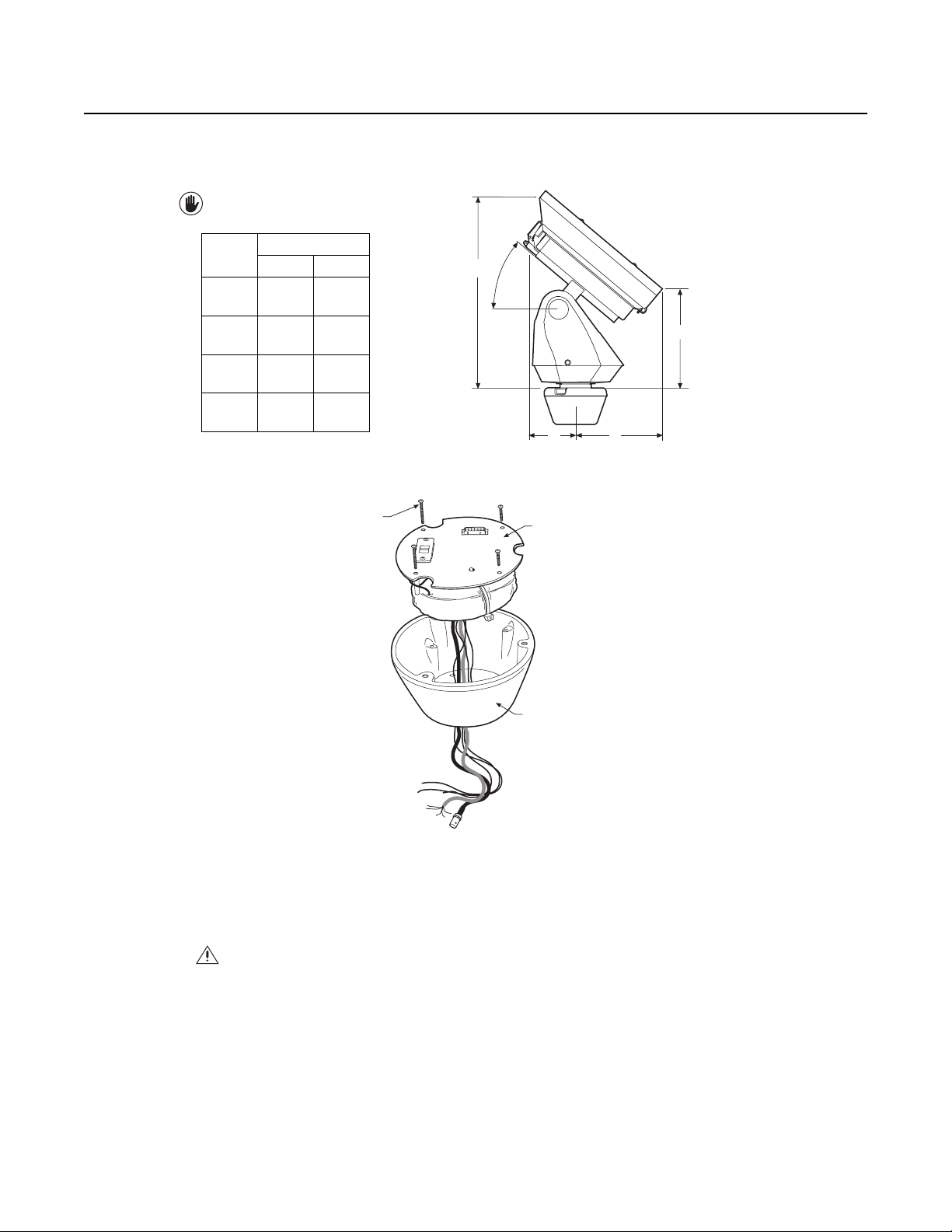
Installation
1. When installing the ES40/ES41 or ES40P/ES41P Esprit SE device, allow for sufficient clearance between the top of the unit and overhead
obstructions. This will prevent interference when the enclosure is driven to its maximum elevation of 36 degrees.
VALUES IN PARENTHESES ARE INCHES;
ALL OTHERS ARE CENTIMETERS.
Position
A
B
C
D
Model
ES40 ES41
42.5
(16.6)
23.9
(9.4)
18.1
(7.1)
10.7
(4.2)
42.9
(16.9)
24.6
(9.7)
19.2
(7.6)
11.7
(4.6)
A
36.0
B
CD
2. Remove the transformer module from the base of the device by loosening the four Phillips screws and lifting the module.
LOOSEN
PHILLIPS
SCREWS
TRANSFORMER
MODULE
Figure 1. Removing the Transformer Module
3. Attach the base of the device to an Esprit mount (EWM or EPP):
®
a. Apply a drop of Loctite
thread compound (supplied) to each of the three mounting holes and 10-32 x 1/2-inch flathead screws
(supplied).
WARNING: Applying the Loctite thread compound is an important step in the installation process. Failure to apply Loctite to
the mounting holes may increase the risk of damage to the unit
BASE
C1323M (5/12) 11
Page 11
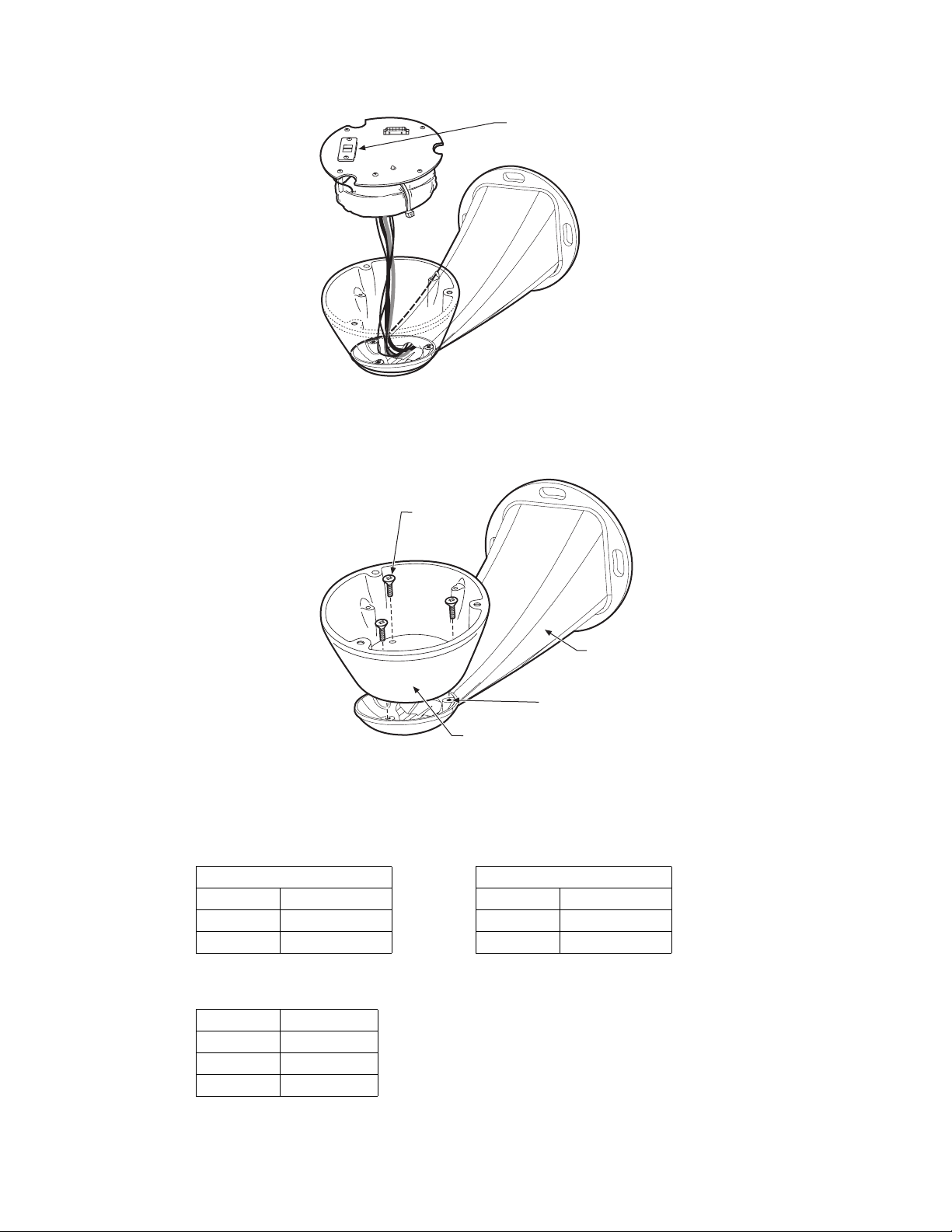
b. Attach the base of the device to the mount using the three screws and washers.
120/230 VOLTAGE
SELECTOR SWITCH
Figure 2. Attaching the Base to a Mount
4. Route the wires and cables through the center of the Esprit mount. Reinstall the transformer module into the base. The transformer module
can be positioned in the mount base in only one orientation.
MOUNTING
SCREWS
MOUNT
MOUNTING HOLES
BASE
Figure 3. Reinstalling the Transformer Module
5. Models with 120/230 VAC only: Set the 120/230 voltage selector switch on the transformer to the appropriate voltage.
6. Connect wires and cables.
a. Connect to power. Use the two supplied clamp connectors to connect the AC line and neutral.
120/230 VAC 24 VAC
Black wire Input (AC Line) White wire Input (AC Line)
White wire AC Neutral White wire AC Neutral
Green wire Ground Green wire Ground
b. Connect the video coaxial cable to the BNC connector.
®
c. Connect the wiring for a two-wire or four-wire control system. This step does not apply to Coaxitron
control systems.
Green wire RX–
Red wire RX+
Black wire TX–
White wire TX+
12 C1323M (5/12)
Page 12
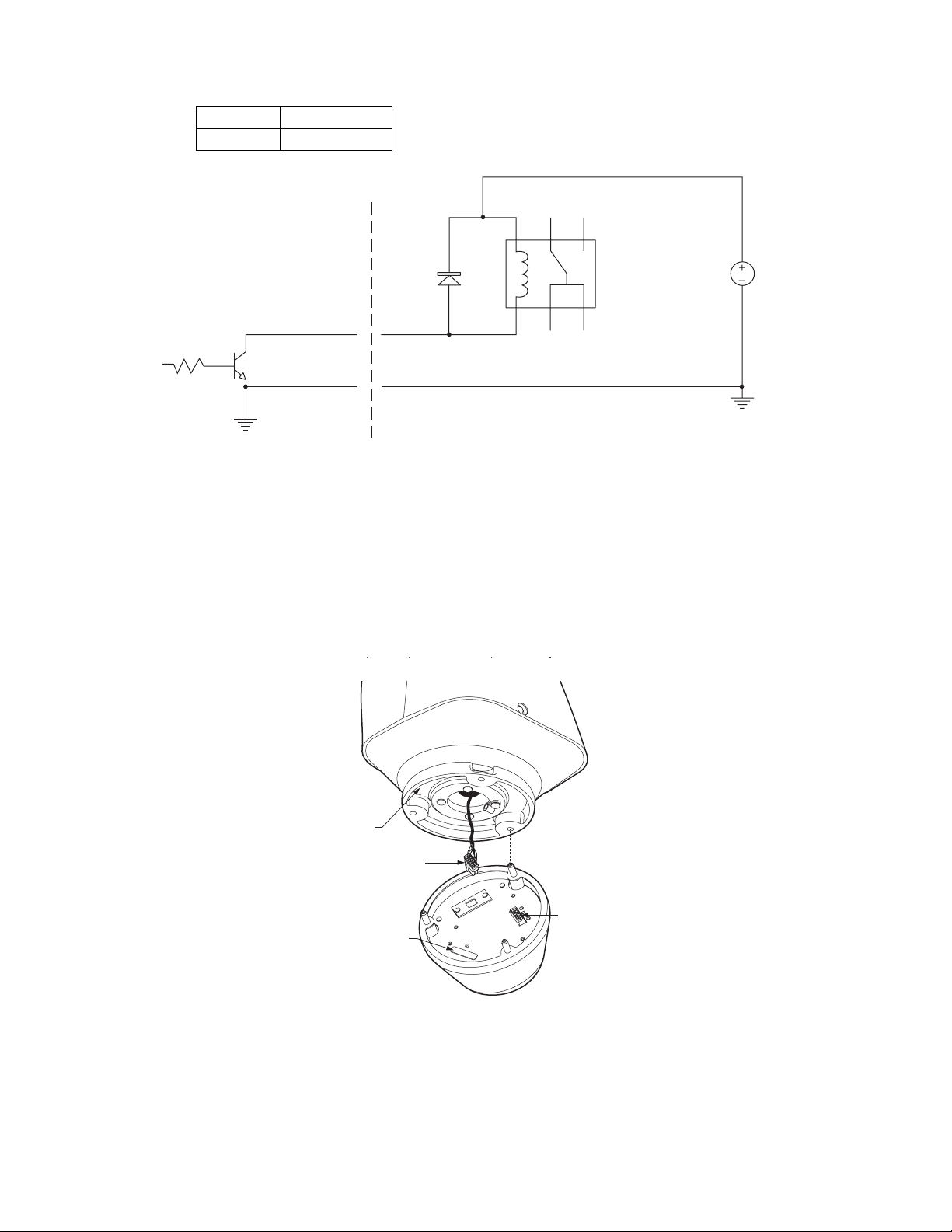
d. Connect AUX 2 (optional).
Orange wire AUX 2
Blue wire AUX 2 COMMON
ESPRIT
AUX 2
ORANGE WIRE
AUX 2 COM
BLUE WIRE
NOTE: CURRENT MUST NOT EXCEED 40 mA.
ACCESSORY
AUX 2
AUX 2 COM
USER
D1
1N4005
K1
OMRON G5V-1-DC12
V1
32 VDC
Figure 4. Wiring AUX 2
7. Install mount; refer to the installation manual supplied with the mount for instructions.
8. Turn on the power. If the red LED lights, turn off the power and proceed to the next step. If the red LED does not light, refer to
Troubleshooting on page 61.
9. Plug the male Esprit system connector, located on the bottom of the pan/tilt, into the female Esprit system connector located on the
transformer module. Align the pan/tilt part number with the alignment label of the base, and then attach the pan/tilt to the base with three
1/4-20 nuts and washers (supplied).
PART
NUMBER
MALE SYSTEM
CONNECTOR
FEMALE
SYSTEM
ALIGNMENT
LABEL
CONNECTOR
Figure 5. Attaching the Pan/Tilt to the Base
C1323M (5/12) 13
Page 13
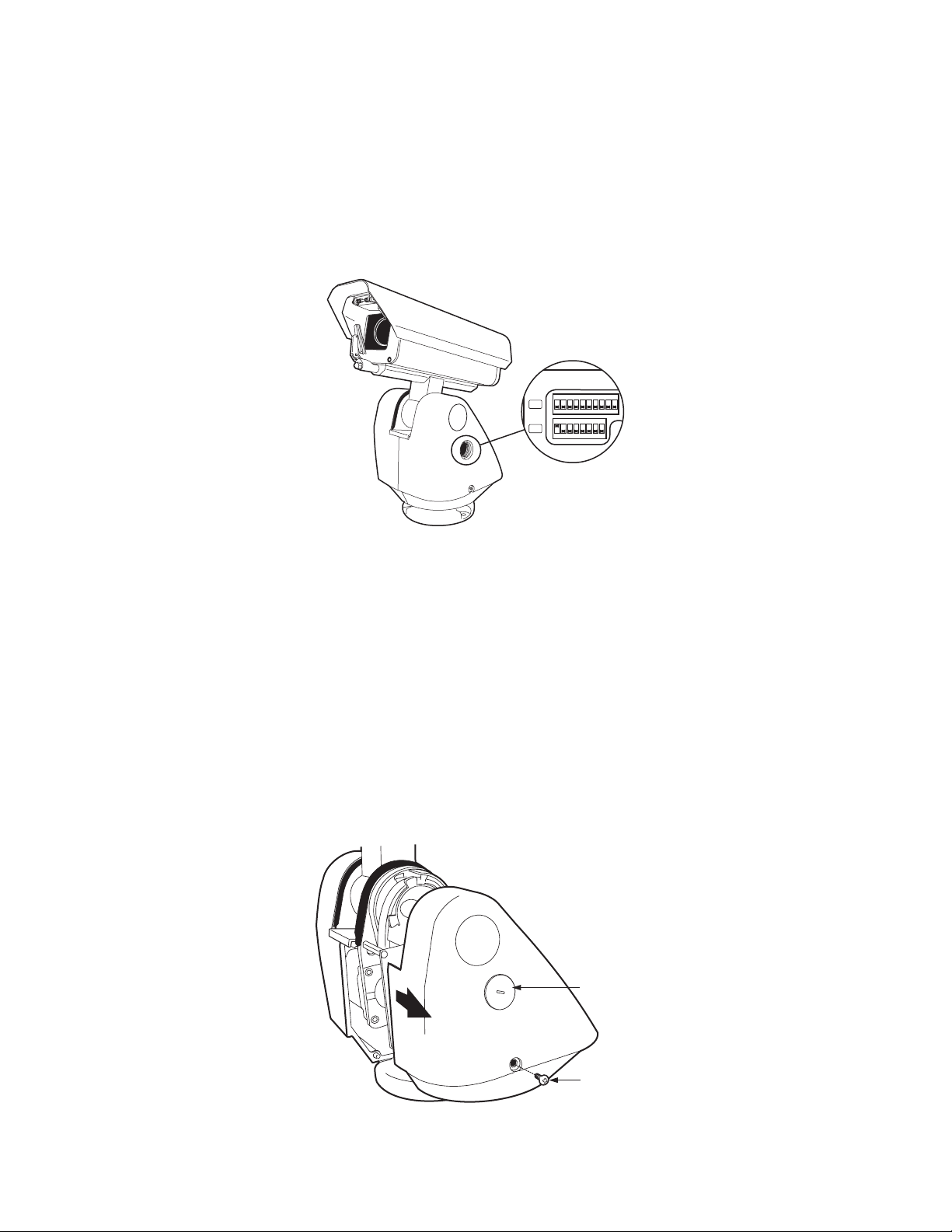
10. Set the receiver address and system baud rate by configuring DIP switches SW1 and SW2.
NOTE: Switch settings have no effect on Coaxitron control signals. The device will sense and automatically select input from Coaxitron
control signals in either standard or extended mode.
To set the DIP switches:
a. Remove the plug from the left cover of the pan/tilt. It is not necessary to remove the pan/tilt cover.
b. Set the baud rate (SW1) and receiver address (SW2). For switch settings refer to the labels located on the inside lid of the housing or
Table D on page 66 and Table E in the Appendix A on page 65.
c. Replace the plug.
ON
SW2
12345678910
ON
SW1
12345678
Figure 6. DIP Switches
11. Refer to Operation on page 16 and Menu Tree on page 20 for instructions on how to use your device.
OPTIONAL TXB SERIES TRANSLATOR BOARD INSTALLATION
Pelco’s TXB Series translator boards allow controllers from other companies to communicate with the device.
To install a TXB Series board, remove the left cover of the pan/tilt. Once the cover is removed, refer to the manual supplied with the translator
board to complete the installation.
HOW TO REMOVE THE PAN/TILT COVER
1. Unscrew the Phillips screw located on the left cover of the pan/tilt.
2. Remove and set aside the cover.
PLUG
PHILLIPS
SCREW
Figure 7. Removing the Pan/Tilt Cover
14 C1323M (5/12)
Page 14
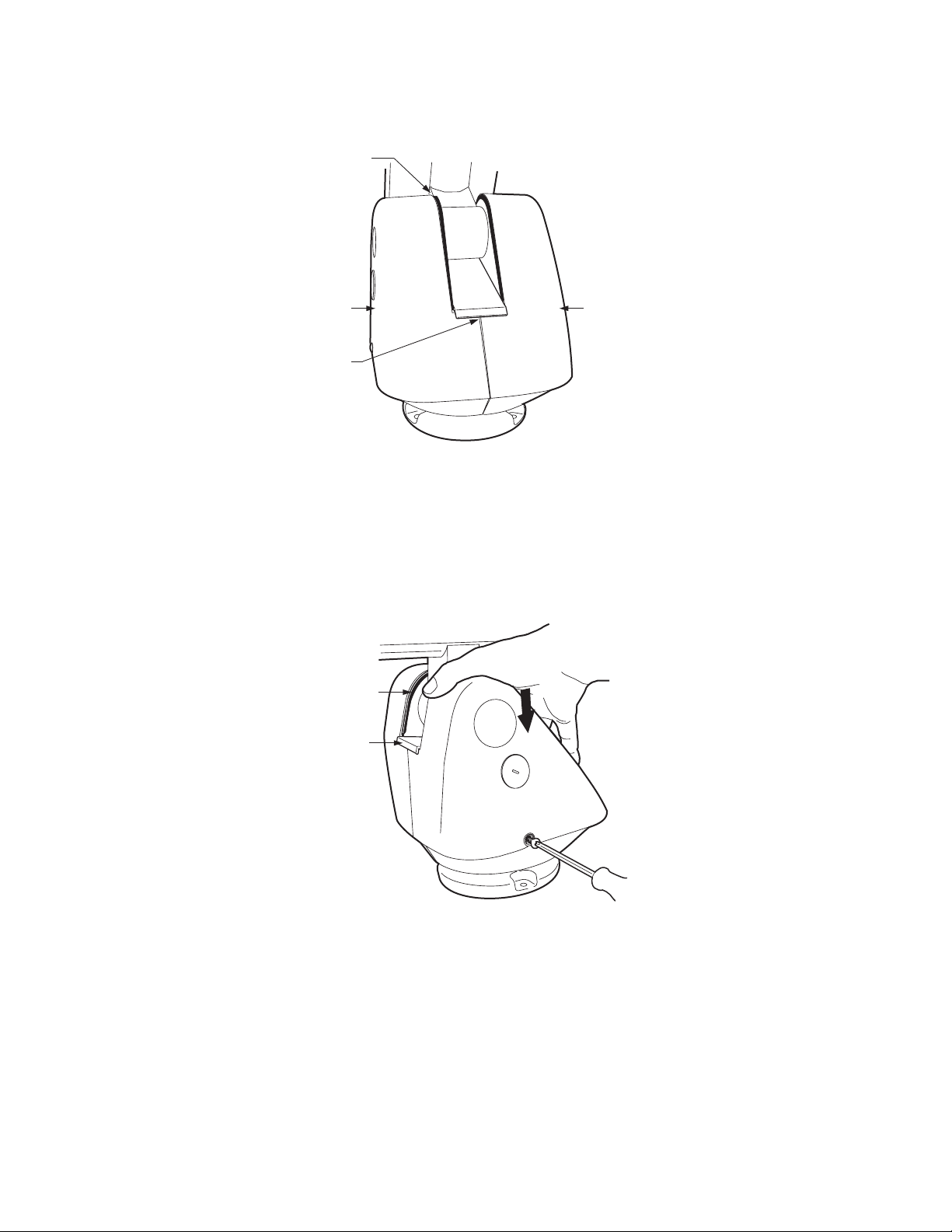
HOW TO REINSTALL THE PAN/TILT COVER
The pan/tilt covers must be properly seated and have a tight seal (all the way around) when installed.
NOT SEALED
THIS SIDE IS
IMPROPERLY
INSTALLED
GAP
THIS SIDE IS
PROPERLY
INSTALLED
Figure 8. Properly Seating the Pan/Tilt Covers
To reinstall the pan/tilt cover, do the following:
1. Properly position the cover and slide it into place. The sides of the cover must fit under the front and back rain guards of the pan/tilt, and
the top of the cover must seat against the lip of the top gasket.
2. Apply pressure and push down the top of the cover to align the fastener holes.
3. Insert the Phillips screw and tighten. Tighten until the screw will not turn.
TOP GASKET
FRONT
RAIN
GUARD
Figure 9. Reinstalling the Pan/Tilt Cover
C1323M (5/12) 15
Page 15
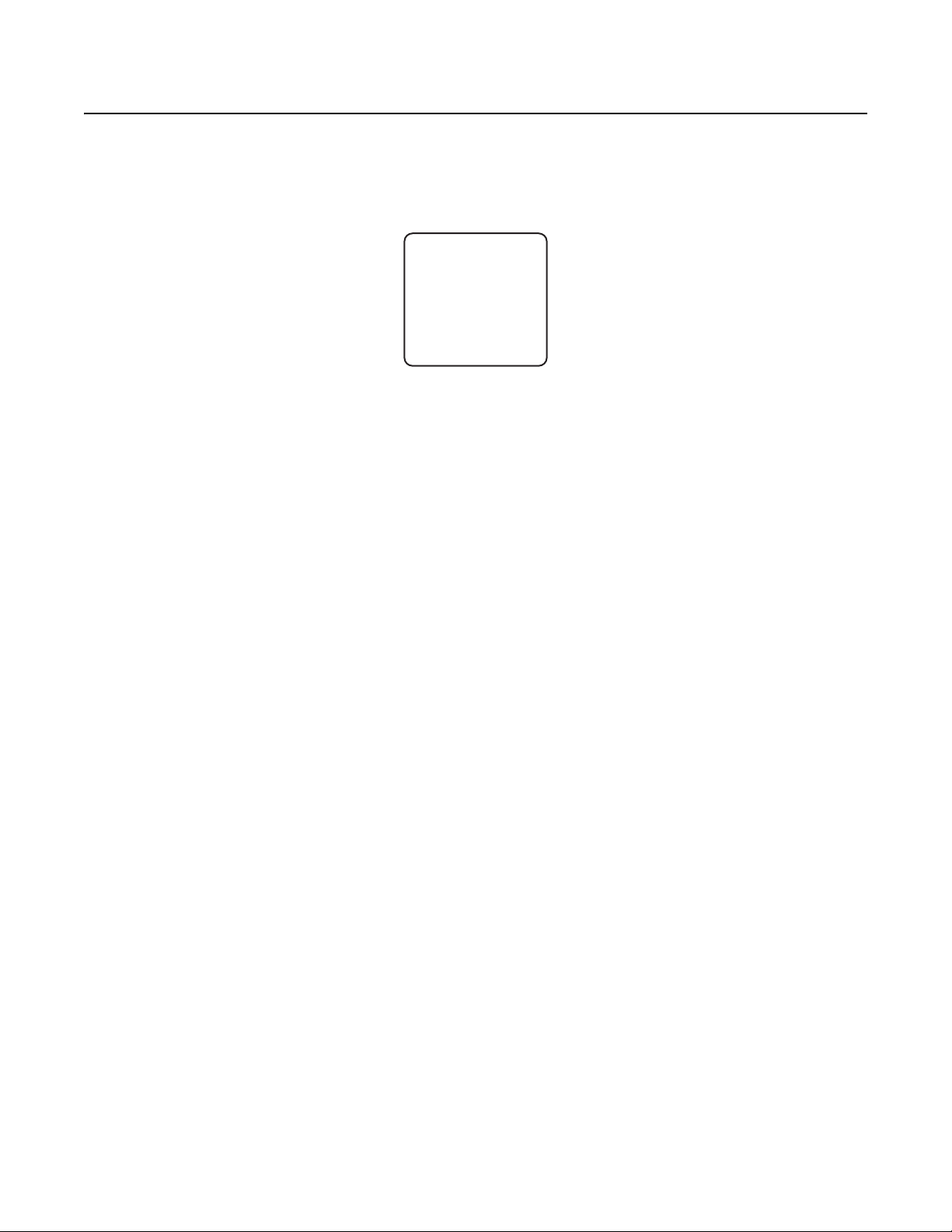
Operation
POWER-UP DISPLAY
When the device is powered up, the selected protocol, revision number, and other information is displayed on the monitor. For example, the
screen might show the following information:
The information remains on the monitor until the device receives a command.
QUICK OPERATION GUIDE
Pan and Tilt Move the joystick or press the direction keys left/right and up/down.
Zoom Far To zoom far:
1. Press the Zoom Tele button or turn the joystick clockwise until zoom stops at the optical zoom limit.
PELCO ESPRIT SE
VERSION 2.50
D ADDRESS 1
P ADDRESS 2
COMM 9600,N,8,1
CONFIGURE DONE
=============
12345678 1234567890
SW1[--------] SW2[----------]
2. Release the button or joystick for one second.
3. To continue zooming (digitally), press the button or turn the joystick clockwise again until you have the picture you want
or reach the digital zoom* limit.
Zoom Wide Press the Zoom Wide button or turn the joystick counterclockwise.
Scanning Stop Scan Preset 96
Random Scan Preset 97
Frame Scan Preset 98
Auto Scan Preset 99
Presets Refer to the documentation supplied with the control system.
Patterns
†
Refer to the documentation supplied with the control system.
Zones Refer to Zones on page 43 and to the documentation supplied with the control system.
QUICK CONFIGURATION GUIDE
1. Configure preset 95 to access the main menu (refer to Preset 95: Accessing Main Menu on page 17).
2. Use the joystick to position the cursor beside the menu selection.
NOTE: If your controller does not have a joystick, use the up or down key.
3. Press Iris Open, the submenu/cursor moves to the right.
4. Move the joystick up or down to view the selections.
5. Press Iris Open to enter the selection.
6. Press Iris Close to cancel the selection.
*Digital zoom magnifies the image electronically and the picture may appear pixilated. The larger the digital zoom limit the greater the reduction in
resolution.
†
The device cannot perform electronic zoom in a pattern. Optical zoom will operate in a pattern.
16 C1323M (5/12)
Page 16
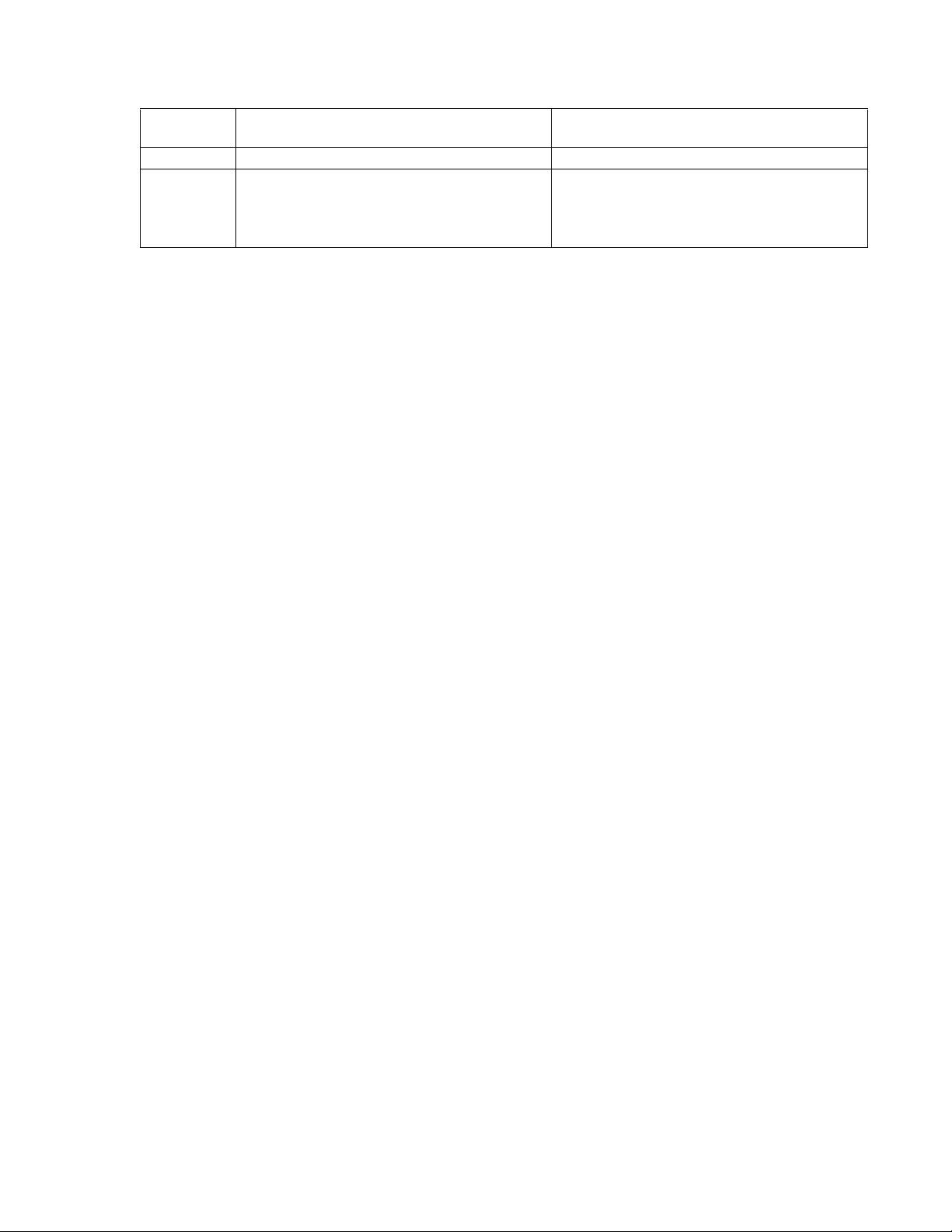
PAN/TILT FUNCTIONS
Controller
Ty pe
Fixed speed Speed determined by controller Speed determined by controller
Variable speed*
Turbo Mode*
Preset Mode*
*80 kph (50 mph) wind-speed profile.
†
If manual limit stops are set, “Pan Limit” appears on your monitor when a limit stop is reached (except when you are configuring or running a
pattern). This does not apply to scan limit stops.
If the proportional pan mode is enabled (refer to Proportional Pan on page 32), the pan/tilt speeds will depend on the amount of zoom. At
telephoto zoom settings, the pan/tilt speeds will be slower for a given amount of joystick deflection than at wide zoom settings. This keeps the
image from moving too fast on the monitor when there is a large amount of zoom. This slowing does not happen when going to a preset but does
occur in Turbo mode when high zoom is selected. The minimum pan/tilt speeds are 0.1 degree per second at full zoom.
(Capability: 360° Continuous Pan Rotation)
0.1 to 40° per second, depending on joystick and zoom
positions
100° per second
100° per second
Pan
†
0.1 to 30° per second, depending on joystick and zoom
positions
Does not affect the tilt speed
30° per second
(Viewing Range: +36° to –85°)
Til t
WIPER
The ES41C Series features a window wiper to clear moisture from the enclosure glass. There are two modes of operation for the wiper:
momentary and continuous. The wiper mode is easily set up through on-screen configuration (refer to Wiper on page 47).
To operate the wiper do the following:
Momentary mode: To operate the wiper one full cycle, press the AUX 1 button on your controller. Each press of the button operates the wiper
one full cycle, even if the AUX 1 button is latching. If AUX 1 is latching, the first press will activate the wiper (open the latch). Pressing AUX 1 a
second time closes the latch, but will not cycle the wiper. Press the AUX 1 key again to cycle the wiper.
Continuous mode: To operate the wiper press the AUX 1 button on your controller. The wiper will continue to operate until the AUX 1 button is
pressed again or until the configured cycle is completed.
NOTE: (CM9740 and CM9760 matrix systems only) For the wiper to operate in continuous mode, the AUX 1 function in the camera file must be
set to latching. If the AUX 1 camera file is not latching, the wiper will only operate in momentary mode, even if the Esprit wiper is configured for
continuous operation. Refer to the operation manual supplied with the CM9740 or CM9760 matrix system for instructions.
PRESET 95: ACCESSING MAIN MENU
You can call up the main menu on your monitor by configuring (setting or creating) preset 95 (preset 28 in AD-32 preset mode).
Configuring preset 95 for Pelco’s controllers varies according to the type of controller you are using. Instructions for configuring preset 95 are
given below for various Pelco controllers.
CM6700/CM6800
1. Enter the number of the Esprit SE device and press the CAM key.
2. Enter 95 and hold the PRESET key for two seconds.
3. In the Edit Preset menu, go to SET and press the ACK key. The main menu appears.
KBD200A/KBD300A: Direct Mode Only
1. Enter 95.
2. Hold the PRESET key (approximately five seconds) until the main menu appears on the screen.
C1323M (5/12) 17
Page 17
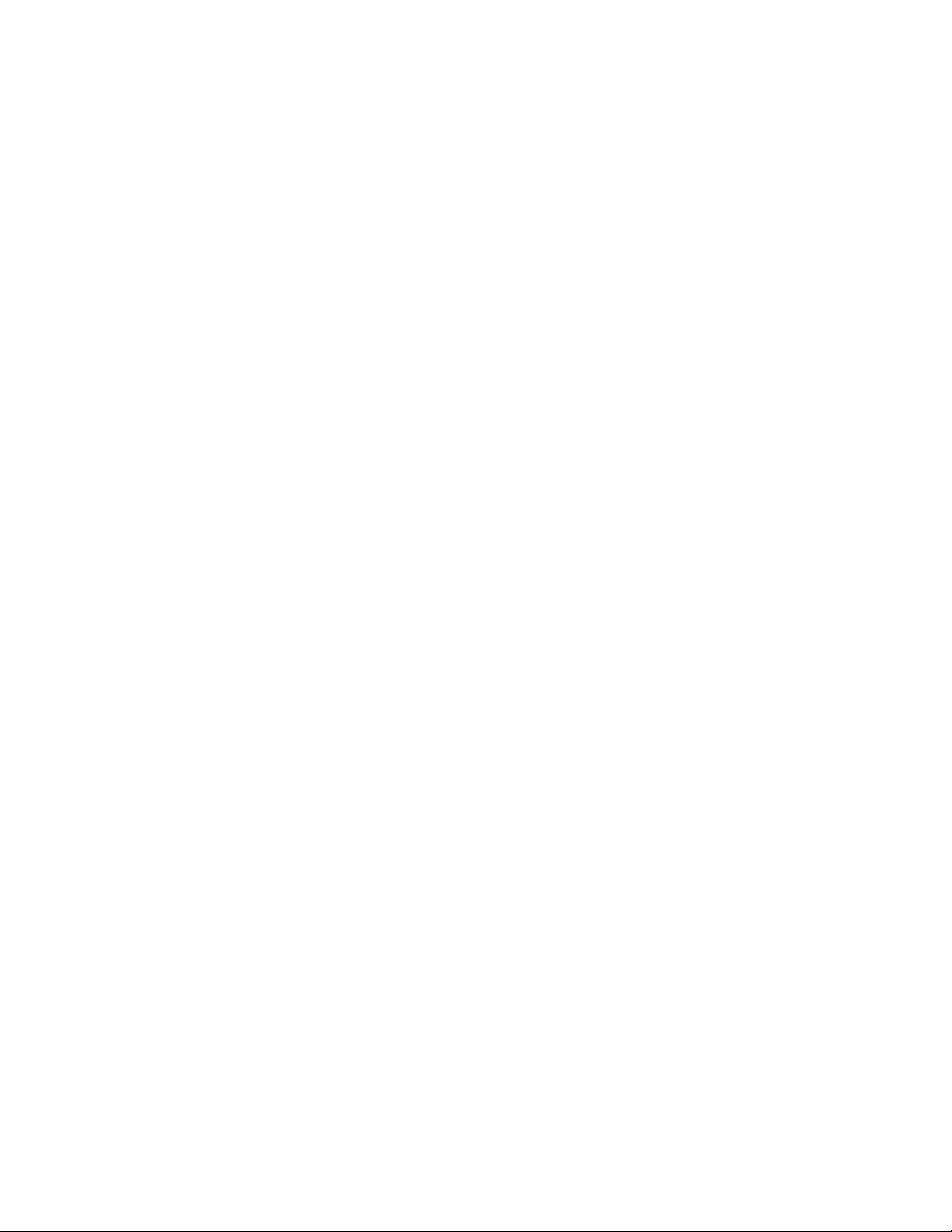
CM9500
1. Enter the number of the Esprit SE device and press the CAM key. The main menu appears.
2. Highlight SETUP in the main menu and press the SELECT key.
3. Highlight CAM in the Setup menu and press the SELECT key.
4. Highlight PRESET in the Camera menu and press the SELECT key.
5. Enter 95 and press the F1 key. The main menu appears.
CM9740/CM9760/CM9770/CM9780
1. Press the ESCAPE key to open the main menu. Select DEF. The Define submenu appears.
2. Enter your four-digit PIN if this is your first time entering this mode.
3. Enter 95 and select PRST. The main menu appears.
4. Select the Quit icon to return to the default menu.
KBD4000/KBD4002
1. Press the SPOT MONITOR key.
2. Enter 95, then hold the PRESET key (approximately five seconds) until the main menu appears on the screen.
MPT9500
Standard Coaxitron Mode
1. Enter 95 and press the PRESET SET key.
2. Position the asterisk in the YES row and press the F1 key. The main menu appears.
Extended Coaxitron or RS-485 Mode
1. Enter 95 and press the PRESET SET key.
2. Press the F2 key. The main menu appears.
NET300/NET350/NET4001A
1. Check the Set box.
2. Click the preset 95 button. The main menu appears.
ENDURA WORKSTATION
1. Right-click in the video pane of the Esprit SE device.
2. Click Preset and then click Select Preset.
3. Enter 95 and then click OK.
VCD5000
1. Enter 95 for the preset action. The shortcuts menu appears.
2. Press the Preset button on the KBD5000.
18 C1323M (5/12)
Page 18
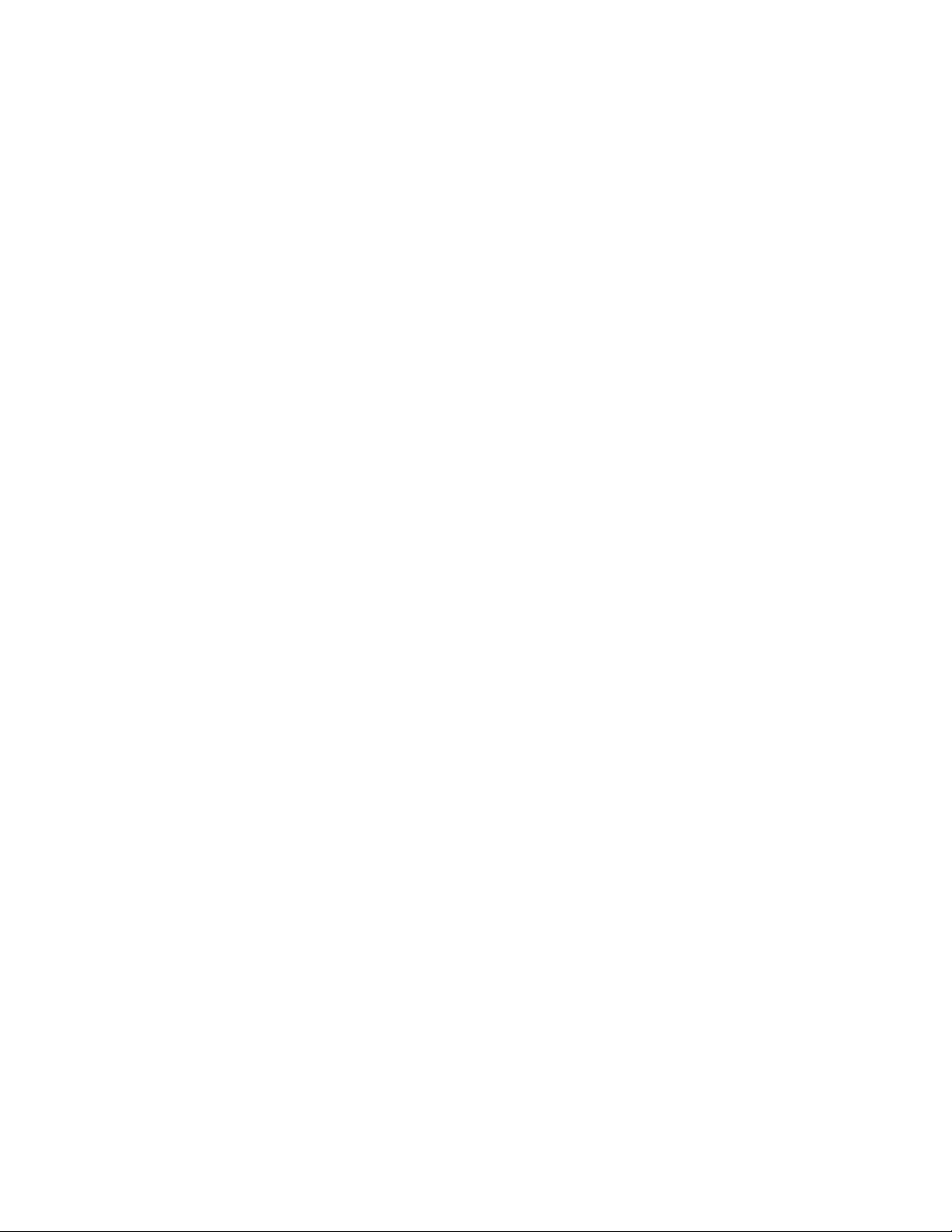
DIGITAL SENTRY® SYSTEM SOFTWARE
1. Click the PTZ tab.
2. Click the right or left arrows below the Go to Preset button until Go to Preset 95 appears on the button.
3. Click the Go to Preset 95 button. The main menu appears.
DIGITAL SENTRY DS CONTROLPOINT
1. Click the PTZ Controls icon. The PTZ Control tab appears below the PTZ video frame.
2. Click the up and down arrows to display 95 in the Preset Name text box.
3. Click the Call button. The main menu appears.
DVR5100
1. While in live view mode, select a video pane that is displaying video from a Esprit SE device.
2. From the Main menu, click Actions. The Actions menu appears.
3. From the Actions menu, click PTZ Operations. The PTZ Operations dialog box appears.
4. In the PTZ Operations dialog box, type 95 in the text box, and then click Presets. The main menu appears.
DX4100/DX4500/DX4600/DX8100
1. Click the PTZ button on the toolbar. The PTZ control appears.
2. Click the Program button on the PTZ control. The main menu appears.
C1323M (5/12) 19
Page 19
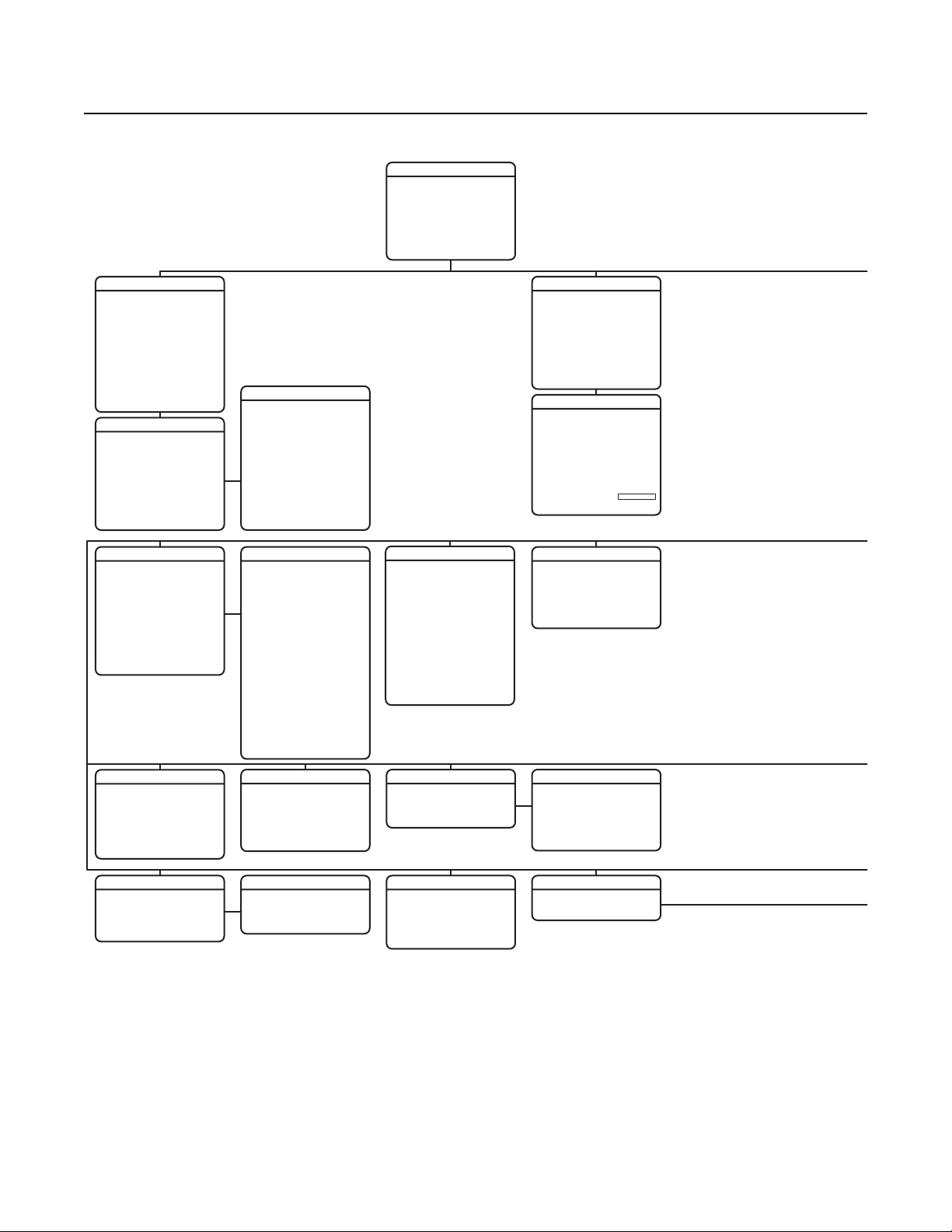
Menu Tree
PELCO ESPRIT SE
<SYSTEM INFORMATION>
<DISPLAY SETUP>
<SETTINGS>
ACK ALERT*
RESET CAMERA
CYCLE CAMERA POWER
REBOOT SYSTEM
ENGLISHLANGUAGE
SYSTEM INFORMATION
SERIAL #
MODEL
SOFTWARE VERSION
BUILD
FONT VERSION
COMM
D ADDRESS
P ADDRESS
CM95OO MODE
32 PRESETS
PROTOCOL
PRESSURIZED*
<ADDITIONAL>
XXXXXXXXXXXXXX
XXXXXXXXXX
ADDITIONAL
FREE MEMORY
LAST RESET
AZIMUTH ZERO OFFSET
MOTOR ACTIVE
CAMERA ACTIVE
VIDEO LEVEL
CAMERA MODEL
LANGUAGE 1
. . .
LANGUAGE 10
<DIP SWITCH INFORMATION>
POWER ON
XXXX-XXXX
ENGLISH X.XX
ITALIANO X.XX
CAMERA
TYPE OF LIGHTING
PICTURE MODE
AUTO FOCUS
SURE FOCUS
PT FOCUS LOCK
ZOOM LIMIT
ZOOM SPEED
LOW LIGHT LIMIT
IR CUT FILTER
AUTO IR LEVEL
LOW LIGHT FOCUS
<ADVANCED SETTINGS>
XX-XXXX
XX.X
XX.X
X.XX
XXXXXX
NORMAL
NORMAL
XXXX
XXXX
XXXXXX
XXXX
DUSK
1
2
OFF
OFF
C
DIP SWITCH INFORMATION
12345678 1234567890
SW1[--------] SW2[----------]
SW1 1-8:
D ADDRESS 1
P ADDRESS 2
SW2 1 : 32 PRESETS, OFF
0°
SW2 2 : CM9500 MODE, OFF
YES
SW2 3 : COAX SPCL COMM
YES
SW2 4-5 : RS422 <->
SW2 6-8 : COMM. 2400.N.8.1
SW2 9 : UTC SOURCE, COAX
SW2 10 : TX/RX TERM, OFF
PRESS IRIS OPEN TO CONTINUE
ADVANCED SETTINGS
SHUTTER SPEED
T1
AGC LIMIT
AUTO IRIS
ON
AUTO IRIS LEVEL
OFF
AUTO IRIS PEAK
OFF
AUTO SHARPNESS
SHARPNESS LEVEL
AUTO WHITE BALANCE
R GAIN
B GAIN
BACKLIGHT COMP
OFF
E. IMAGE STABILIZER
WIDE DYNAMIC RANGE
NEXT
BACK
EXIT
VIDEO LEVEL
FIELD ALIGN
LOW LUX NOISE REDUCTION
LOW LIGHT SHARPNESS
MINIMUM FOCUS DISTAN CE
ZOOM FOCUS TRACE
AUTO
AUTO
HIGH
DEFAULT
30 CM
NIGHT
28
66
8
ON
26
ON
255
255
OFF
OFF
OFF
OFF
ON
MOTION
PROPORTIONAL PAN
PARK TIME (MINUTES)
PARK ACTION
SCAN SPEED (DEG/S)
PRESET FREEZE FRAME
LIMIT STOPS
<SET MANUAL STOPS>
<CLEAR MANUAL STOPS>
<SET SCAN STOPS>
<CLEAR SCAN STOPS>
<SET AZIMUTH ZERO>
<CLEAR AZIMUTH ZERO>
REFERENCE INFORMATION
MANUAL LIMITS SET
SCAN LIMITS SET
NONE
AUTO
PRESET LABEL
ZONE LABEL
ZOOM
AZIMUTH/ELEVATION
DIRECTION
DATE/TIME
EVENT LABEL
<LABEL POSITIONS>
RESTORE FACTORY DEFAULTS
LABEL POSITION
[ZONE LABEL-------]
[PRESET LABEL-------]
[ALERT MESSAGE---]*
[TITLE TEXT]
SAVE AND EXIT
CANCEL
HELP
NE
XXX°/-XX°
MM/DD/YYYY XXX.X*
AUTO TRACKING
ON
AUTO TRACKING
0
DISPLAY SETUP
SENSITIVITY
25
START TIME
ZOOM
ON
LOST ACTION
RETURN
DISPLAY SETUP
2 (SECS)
2 (SECS)
2 (SECS)
2 (SECS)
2 (SECS)
12:00:00 AM
HIGH
STOP
OFF
ON
OFF
ON
60
ON
OFF
PATTERNS
PATTERN NUMBER
<PROGRAM PATTERN>
<CLEAR PATTERN>
<EDIT SCHEDULE>
REFERENCE INFORMATION
PATTERN USAGE
REMAINING
ALERT*
REPEAT
ACK ACTION
ACTIVATE AUX
<CURRENT READING>
RESET ALERT
100%
CONSTAN T
ALWAYS ON
1
0%
NO
ZONES
ZONE NUMBER
***ZONE NOT DEFINED***
<EDIT ZONE LABEL>
<EDIT ZONE>
ZONE ENABLED
ZONE BLANKING
<CLEAR ZONE>
CURRENT READING
TEMPERATURE
DEWPOINT
PRESSURE
REFRESH
STYLE
1
BLANK ALL ABOVE
BLANK ALL BELOW
<SET WINDOWS>
ON
OFF
CLEAR ALL ZONES
CLEAR ALL PRESETS
CLEAR ALL PATTERNS
CLEAR ALL WINDOW BLANKING
CLEAR ALL EVENTS
RESTORE FACTORY DEFAULTS
WINDOW BLANKING
CLEAR
GRAY
OFF
OFF
SET WINDOWS
WINDOW NUMBER
<EDIT WINDOW LOCATION>
<EDIT WINDOW ZOOM>
<EDIT SCHEDULE>
ENABLE WINDOW
REVERSE
CLEAR WINDOW
PASSWORD
<EDIT PASSWORD>
1
NO
OFFENABLE PASSWORD
*This setting applies to pressurized devices only. Devices that are not pressurized will not display this menu item.
NOTE: The BACK and EXIT options do not appear in these menus due to space limitations. See the individual menus in this document for complete
configurations.
20 C1323M (5/12)
Page 20
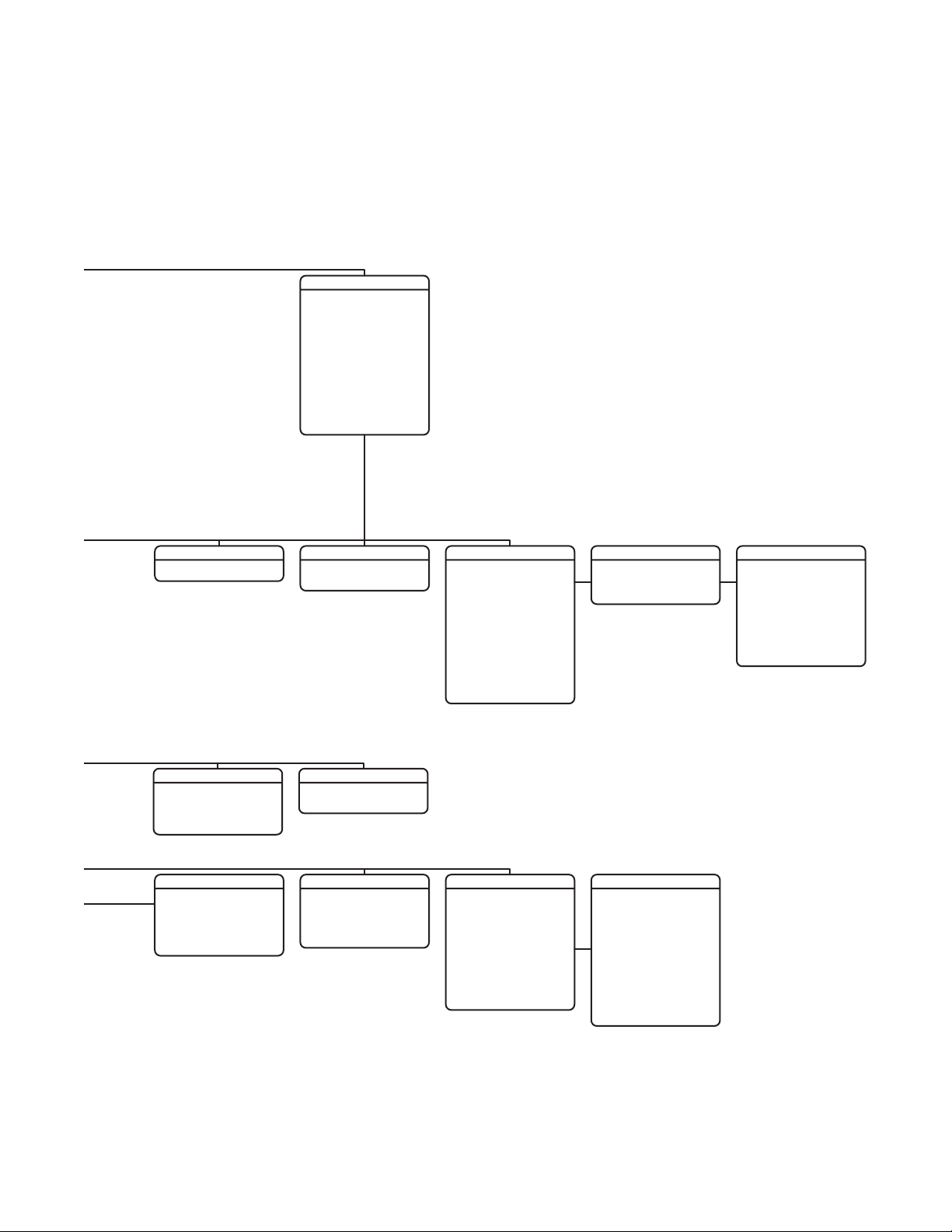
SETTINGS
<CAMERA>
<MOTION>
<AUTO TRACKING>
<POWER UP>
<LINE SYNC>
<PRESETS>
<PATTERNS>
<ZONES>
<WINDOW BLANKING>
<AUX>
<TITLE TEXT>
<ALERT>*
<CLEAR>
<PASSWORD>
<CLOCK>
<EVENT>
POWER UP
WIPER MODE
AUX 2 MODE
DWELL TIME (SECS)
<EDIT SCHEDULE>
EDIT THE PASSWORD
1234567890
ABCDEFGHIJ
KLMNOPQRST
UVWXYZ.,-/
abcdefghij
klmnopqrst
uvwxyz#&:*
AUX
AUTOPOWER UP ACTION
MOMENTARY
TOGGLE
CANCEL
BACKSPACE
SPACE
1
OK
LINE SYNC
LINE SYNC
LINE SYNC PHASE
TITLE TEXT
ENABLE TITLE TEXT
<EDIT TITLE TEXT>
CLOCK
TIME BASE
TIME FORMAT
SET TIME
DATE FORMAT
SET DATE
DAYLIGHT SAVINGS
INTERNAL CLOCK
12 HOUR
12:00 AM
MM/DD/YYYY
00/00/0000
PRESET NUMBER
ON
***PRESET NOT DEFINED***
0
<CREATE ACTION PRESET>
<EDIT PRESET LABEL>
<EDIT PRESET SCENE>
<EDIT CAMERA SETTINGS>
<MOTION DETECTION>
<EDIT SCHEDULE>
<CLEAR PRESET>
<CLEAR CAMERA SETTINGS>
REFERENCE INFORMATION
AZIMUTH
ELEVATION
ZOOM
CUSTOM CAMERA SETTINGS
EVENT TYPE
EVENT LABEL
<EDIT EVENT LABEL>
<EDIT EVENT>
<CLEAR EVENT>
OFF
<LIST EVENT>
HOLIDAY
<EDIT HOLIDAY>
<CLEAR HOLIDAY>
<LIST HOLIDAYS>
REFERENCE INFORMATION
PRESETS
EVENT
MOTION DETECTION
MOTION DETECTION ENABLED
<EDIT DETECTION AREAS>
ACTIVATE AUX
AUX TIME (SECS)
EDIT EVENT
EVENT LABEL
EVENT ACTIVE
EVENT TIME
EVENT OCCURS
SUNDAY
MONDAY
TUESDAY
WEDNESDAY
THURSDAY
FRIDAY
SATURDAY
HOLIDAY
EVENT TYPE
NUMBER
SKIP HOLIDAYS
EVENT 1
12:00 AM
PRESET
ON
ON
ON
ON
ON
ON
ON
ON
1
EDIT DETECTION AREAS
DETECTION AREA 1
LOCATION
SENSITIVITY
DETECTION AREA 2
LOCATION
SENSITIVITY
DETECTION AREA 3
LOCATION
SENSITIVITY
DETECTION AREA 4
LOCATION
SENSITIVITY
MEDIUM
MEDIUM
MEDIUM
MEDIUM
0
0
0
0
C1323M (5/12) 21
Page 21
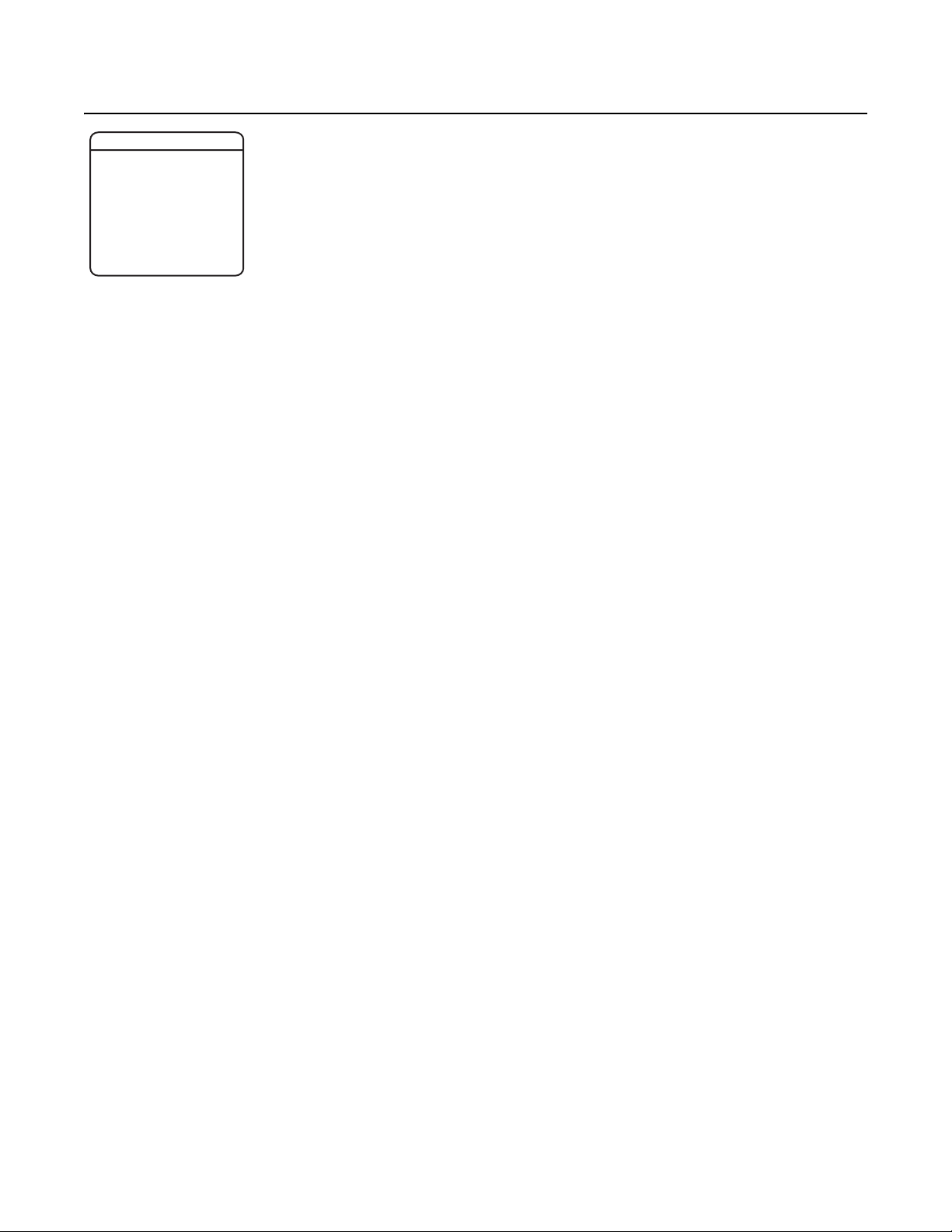
Language
PELCO ESPRIT SE
LANGUAGE
<SYSTEM INFORMATION>
<DISPLAY SETUP>
<SETTINGS>
ACK ALERT*
RESET CAMERA
CYCLE CAMERA POWER
REBOOT SYSTEM
EXIT
The language for the on-screen menus is selectable. Available languages include English, Spanish, French, German, Italian, Portuguese, Russian,
Polish, Turkish, and Czech. The factory default language is English.
To change the display language:
1. Use the joystick to position the cursor beside LANGUAGE.
2. Press Iris Open. The cursor moves to the right, beside the current, selected language.
3. Move the joystick up or down to view the selections. Press Iris Open to enter the selection. All on-screen menus are changed to the
selected language.
*This setting applies to pressurized devices only.
22 C1323M (5/12)
Page 22
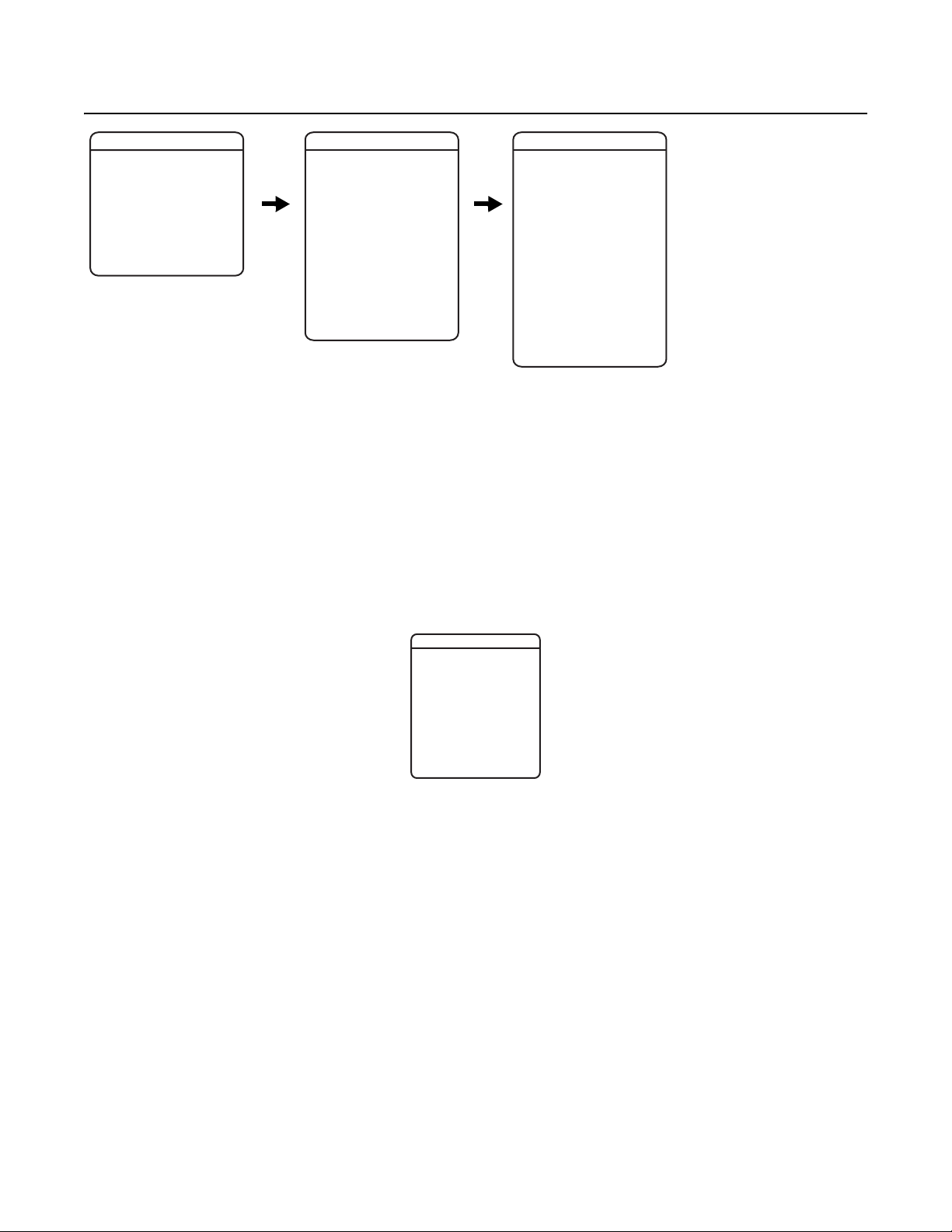
System Information
PELCO ESPRIT SE
LANGUAGE
<SYSTEM INFORMATION>
<DISPLAY SETUP>
<SETTINGS>
ACK ALERT*
RESET CAMERA
CYCLE CAMERA POWER
REBOOT SYSTEM
EXIT
SERIAL #
MODEL
SOFTWARE VERSION
BUILD
FONT VERSION
COMM
D ADDRESS
P ADDRESS
CM9500 MODE
32 PRESETS
PROTOCOL
PRESSURIZED*
<ADDITIONAL>
BA
EXIT
The System Information menu displays the model, software version, available memory, DIP switch information, and other diagnostic information.
System settings cannot be changed using this menu; this information is for reference only.
Use the following steps to display the System Information menu:
1. Use the joystick to position the cursor beside SYSTEM INFORMATION.
2. Press Iris Open. The SYSTEM INFORMATION menu opens.
DIP SWITCH INFORMATION
The DIP Switch Information menu displays the current DIP switch settings. This provides a way to remotely view the DIP switch settings without
removing accessing the device.
SYSTEM INFORMATION
CK
ADDITIONAL
FREE MEMORY
LAST RESET
AZIMUTH ZERO OFFSET
MOTOR ACTIVE
CAMERA ACTIVE
VIDEO LEVEL
CAMERA MODEL
LANGUAGE 1
LANGUAGE 2
LANGUAGE 3
LANGUAGE 4
LANGUAGE 5
LANGUAGE 6
LANGUAGE 7
LANGUAGE 8
LANGUAGE 9
LANGUAGE 10
<DIP SWITCH INFORMATION>
BA
CK
EXIT
DIP SWITCH INFORMATION
12345678 1234567890
SW1[--------] SW2[----------]
SW1 1-8:
D ADDRESS 1
P ADDRESS 2
SW2 1 : 32 PRESETS, OFF
SW2 2 : CM9500 MODE, OFF
SW2 3 : COAX SPCL COMM
SW2 4-5 : RS422 <->
SW2 6-8 : COMM. 2400.N.8.1
SW2 9 : UTC SOURCE, COAX
SW2 10 : TX/RX TERM, OFF
PRESS IRIS OPEN TO CONTINUE
*This setting applies to pressurized devices only.
C1323M (5/12) 23
Page 23
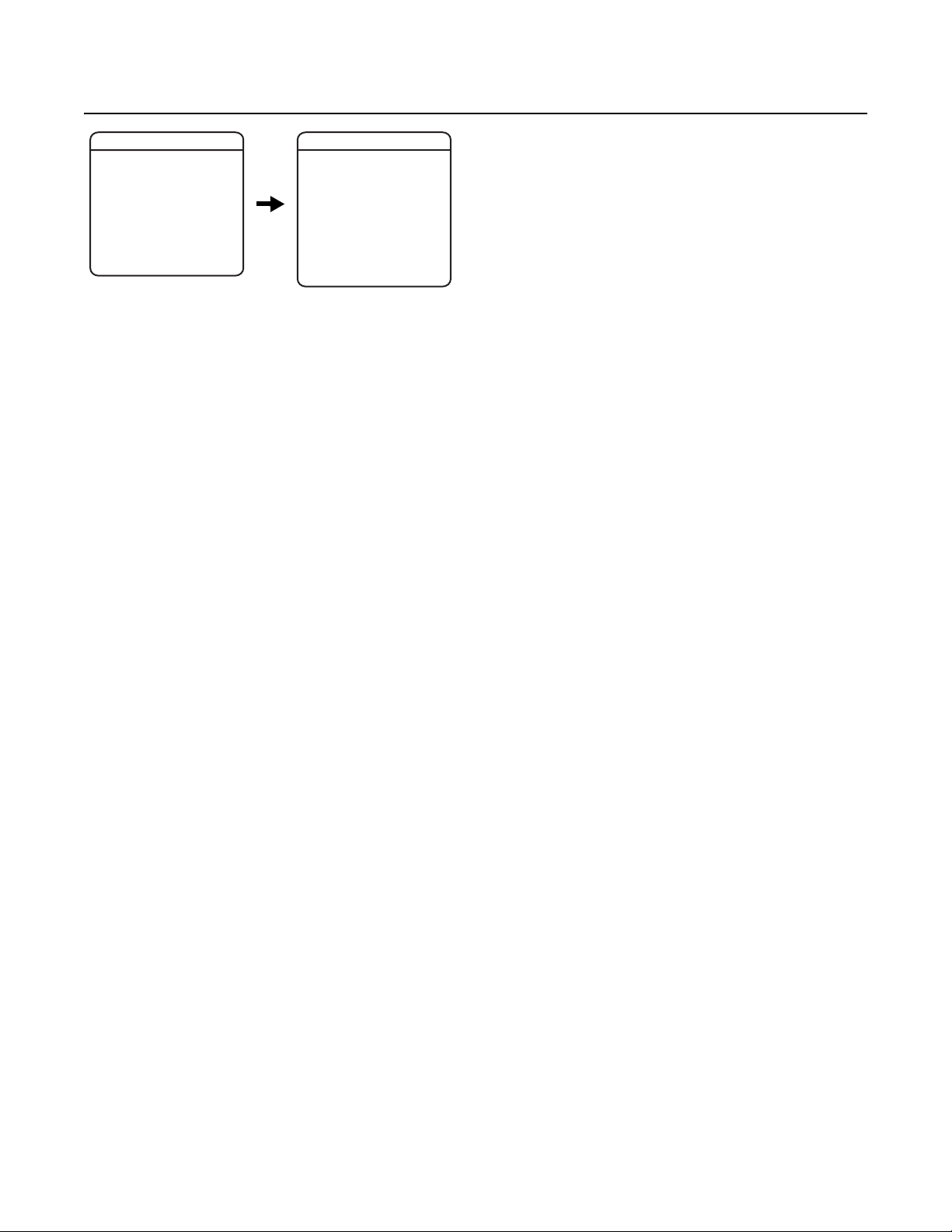
Display Setup
PELCO ESPRIT SE
LANGUAGE
<SYSTEM INFORMATION>
<DISPLAY SETUP>
<SETTINGS>
ACK ALERT*
RESET CAMERA
CYCLE CAMERA POWER
REBOOT SYSTEM
EXIT
DISPLAY SETUP
PRESET LABEL
ZONE LABEL
ZOOM
AZIMUTH/ELEVATION
DIRECTION
DATE/TIME
EVENT LABEL
<LABEL POSITIONS>
RESTORE FACTORY DEFAULTS
BACK
EXIT
Display setup allows you to configure how labels are displayed on the monitor. The following labels are available:
PRESET LABEL: Identifies preset.
ZONE LABEL: Identifies zone.
ZOOM: Identifies the amount of magnification.
†
AZIMUTH
/ELEVATION‡: Amount of pan from zero degrees vertical and the amount of tilt from zero degrees horizontal.
DIRECTION: Displays compass direction.
DATE/TIME: Displays current date and time.
EVENT LABEL: Displays activated event.
A preset label is displayed when a preset is called. A zone label is displayed when the device moves into a zone. The zoom ratio label is
displayed when zoom is activated. Azimuth/elevation and direction labels are displayed when pan/tilt is activated. An alarm message appears on
the monitor when an alarm occurs. An event label appears on the monitor when an event occurs.
The following settings are available for each label except date and time:
OFF: Label is not displayed when activated.
CONSTANT: The label is continually displayed when activated.
2 SECONDS: The label is displayed for 2 seconds after activation.
5 SECONDS: The label is displayed for 5 seconds after activation.
10 SECONDS: The label is displayed for 10 seconds after activation.
The settings for date and time are ON or OFF.
*This setting applies to pressurized devices only.
†
Azimuth is the pan angle from zero to 359 degrees.
‡
Elevation is the tilt position from zero (horizon) to –90 degrees.
24 C1323M (5/12)
Page 24

LABEL POSITIONS
PELCO ESPRIT SE
LANGUAGE
<SYSTEM INFORMATION>
<DISPLAY SETUP>
<SETTINGS>
ACK ALERT*
RESET CAMERA
CYCLE CAMERA POWER
REBOOT SYSTEM
EXIT
Labels can be placed anywhere on the monitor. This feature allows you to customize the appearance of your monitor screen.
The following labels are not set at fixed positions:
ZONE LABEL
PRESET LABEL
ZOOM RATIO - XXX.X*
†
AZIMUTH
DIRECTION - NE
ALERT MESSAGE*
TITLE TEXT
EVENT LABEL
DATE/TIME
/ELEVATION‡ - XX°/-XX°
DISPLAY SETUP
PRESET LABEL
ZONE LABEL
ZOOM
AZIMUTH/ELEVATION
DIRECTION
DATE/TIME
EVENT LABEL
<LABEL POSITIONS>
RESTORE FACTORY DEFAULTS
BACK
EXIT
§
LABEL POSITION
[ZONE LABEL-------]
[PRESET LABEL-------]
[ALERT MESSAGE-------]*
<TITLE TEXT>
SAVE AND EXIT
CANCEL
HELP
NE
XXX°/-XX°
MM/DD/YYYY
XXX.X*
12:00:00 AM
To set a label position:
1. Use the joystick to position the cursor beside a label.
2. Press Iris Open.
3. Use the joystick to move the label up, down, left, or right.
4. Press Iris Open.
5. Repeat steps 1 to 4 to position other labels.
6. Position the cursor next to Save and Exit. Press Iris Open to save settings and exit the menu.
*This setting applies to pressurized devices only.
†
Azimuth is the pan angle from zero to 359 degrees.
‡
Elevation is the tilt position from zero (horizon) to –90 degrees.
§
The alert message is the warning displayed on the monitor if pressure, temperature, or dew point inside the device reaches unacceptable levels.
C1323M (5/12) 25
Page 25

Settings
CAMERA
PELCO ESPRIT SE
LANGUAGE
<SYSTEM INFORMATION>
<DISPLAY SETUP>
<SETTINGS>
ACK ALERT*
RESET CAMERA
CYCLE CAMERA POWER
REBOOT SYSTEM
EXIT
<CAMERA>
<MOTION>
<AUTO TRACKING>
<POWER UP>
<LINE SYNC>
<PRESETS>
<PATTERNS>
<ZONES>
<WINDOW BLANKING>
<AUX>
<TITLE TEXT>
<ALERT>*
<CLEAR>
<PASSWORD>
<CLOCK>
<EVENT>
BACK
EXIT
SETTINGS
CAMERA
TYPE OF LIGHTING
PICTURE MODE
AUTO FOCUS
SURE FOCUS
PT FOCUS LOCK
ZOOM LIMIT
ZOOM SPEED
LOW LIGHT LIMIT
IR CUT FILTER
AUTO IR LEVEL
LOW LIGHT FOCUS
<ADVANCED SETTINGS>
BACK
EXIT
TYPE OF LIGHTING
Pelco has calibrated settings that optimize the white balance and the picture for several lighting conditions. There are two settings:
T1 (default): For use in outdoor applications.
T2: For use in indoor applications.
Picture Mode
Picture mode offers enhanced color and brightness depending on the scene.
Available settings are NORMAL (default) and ENHANCED. When picture mode is set to ENHANCED, the camera enhances colors and the overall
picture.
NOTES:
• The scene on your monitor will darken temporarily when you change the picture mode setting.
• When Type Of Lighting is set to T1 and Picture Mode is set to Enhanced, and you change the setting for Type Of Lighting to T2, Picture Mode
is no longer visible in the menu. When Type Of Lighting is returned to the T1 setting, Picture Mode becomes visible and is automatically
reset to Normal.
AUTO FOCUS
Auto focus allows the lens to remain in focus during zoom-in, zoom-out, and motion functions.
There are two auto focus settings:
ON (default): If auto focus mode is set to ON, the camera will focus automatically when using pan, tilt, and zoom (PTZ) functions.
OFF: Focus is operated manually. To focus, press the Focus Far or Focus Near button on the controller.
Sure Focus
When sure focus is enabled and all PTZ motions are stopped, the camera will attempt to find a fixed focus position and lock to an object in the
scene. If a focus lock is acquired or a specific amount of time has expired with no focus lock, the focus position remains fixed until PTZ is
resumed.
NOTE: If auto focus is OFF, sure focus is disabled and hidden from the menu.
*This setting applies to pressurized devices only.
26 C1323M (5/12)
Page 26

PT FOCUS LOCK
Pan/tilt (PT) focus lock holds the focus position of the lens during PTZ to maintain accurate focus between scenes, especially during the
execution of presets and in low-light scenes. There are two settings:
ON: PT focus lock is enabled.
OFF (default): PT focus lock is disabled.
ZOOM LIMIT
Zoom limit allows the user to define a limitation on the amount of telephoto zoom. The settings vary depending on camera model.
The default setting is 70X. Cameras with 432X zoom (36X optical zoom and 12X digital zoom) can be set for 36X, 72X, 144X, 288X, 360X, or 432X.
ZOOM SPEED
Zoom speed allows the user to define the speed at which the device will go from full wide zoom to the optical zoom.
Available zoom settings:
HIGH: 3.2 seconds
MEDIUM (default): 4.6 seconds
LOW: 6.6 seconds
NOTE: When using the HIGH setting, the image may be out of focus until zooming stops.
LOW LIGHT LIMIT
Low light limit is the maximum duration, in fractions of a second, that the electronic shutter will remain open in low light conditions. The default
setting is 2. Refer to Table A for available settings.
Table A. Low Light Limit Settings
Setting Duration of Open Electronic Shutter
2 (default) 1/2 second
4 1/4 second
8 1/8 second
15 1/15 second
30 1/30 second
60 1/60 second
C1323M (5/12) 27
Page 27

IR CUT FILTER
Esprit SE devices have two modes of operation: color, and black-white. You can increase sensitivity in low light conditions by switching to blackwhite mode (removing the IR cut filter). Color mode is preferred in normal lighting conditions.
The following are the settings for the IR cut filter:
OFF: Manual operation is controlled by preset 88 (filter IN) and 89 (filter OUT).
AUTO (default): Automatic operation is controlled by the auto IR level setting.
IN: Images are always displayed in color mode.
OUT: Images are always displayed in black-white mode.
NOTE: The IN and OUT settings are available when editing camera settings through the Camera and Presets menus (refer to Camera on page 26
and Presets on page 37).
Auto IR Level
The auto IR level is the light level at which the infrared filter switches IN or OUT.
Following are the available settings for the auto IR level:
DUSK (default): Approximately 6 lux (black-white); approximately 13 lux (color).
DARK: Approximately 0.1 lux (black-white); approximately 2 lux (color).
NOTES:
• If backlight compensation is ON and the IR cut filter switches OUT in normal lighting conditions, adjust the Auto IR Level to a darker setting.
Refer to Backlight Compensation on page 30.
• Low light does not mean no light. Some type of illumination is required (street light, IR light, etc.). The camera is not sensitive to IR light
when the IR cut filter is IN.
Low Light Focus
If you are using an IR illuminator, the low light focus feature of the camera can be tuned to correspond to the setting of the illuminator.
There are three low light focus settings:
OFF (default): Low light focus is not activated.
850NM: Low light focus is tuned to 850 nm (nanometers).
950NM: Low light focus is tuned to 950 nm.
28 C1323M (5/12)
Page 28

ADVANCED CAMERA SETTINGS
PELCO ESPRIT SE
LANGUAGE
<SYSTEM INFORMATION>
<DISPLAY SETUP>
<SETTINGS>
ACK ALERT*
RESET CAMERA
CYCLE CAMERA POWER
REBOOT SYSTEM
EXIT
<CAMERA>
<MOTION>
<AUTO TRACKING>
<POWER UP>
<LINE SYNC>
<PRESETS>
<PATTERNS>
<ZONES>
<WINDOW BLANKING>
<AUX>
<TITLE TEXT>
<ALERT>*
<CLEAR>
<PASSWORD>
<CLOCK>
<EVENT>
BACK
EXIT
SETTINGS
CAMERA
TYPE OF LIGHTING
PICTURE MODE
AUTO FOCUS
SURE FOCUS
PT FOCUS LOCK
ZOOM LIMIT
ZOOM SPEED
LOW LIGHT LIMIT
IR CUT FILTER
AUTO IR LEVEL
LOW LIGHT FOCUS
<ADVANCED SETTINGS>
BACK
EXIT
SHUTTER SPEED
AGC LIMIT
AUTO IRIS
AUTO IRIS LEVEL
AUTO IRIS PEAK
AUTO SHARPNESS
SHARPNESS LEVEL
AUTO WHITE BALANCE
R GAIN
B GAIN
BACKLIGHT COMP
E. IMAGE STABILIZER
WIDE DYNAMIC RANGE
NEXT
BACK
EXIT
LOW LUX NOISE REDUCTION
VIDEO LEVEL
FIELD ALIGN
LOW LIGHT SHARPNESS
MINIMUM FOCUS DISTAN CE
ZOOM FOCUS TRACE
SHUTTER SPEED
Shutter speed is the duration of the electronic shutter. You can configure the shutter speed to operate automatically (Auto) or manually
(Numeric Value).
AUTO (default): The electronic shutter speed is set automatically by the amount of light sensed by the camera.
NUMERIC VALUE: The device has several numerical shutter speed settings. The higher the number, the faster the electronic shutter.
The slowest shutter speed setting is 2 = 1/2 second.
The fastest setting is 30,000 = 1/30,000 second.
Increasing the shutter speed lowers the light sensitivity and reduces the streaking of fast moving objects.
ADVANCED SETTINGS
Set the shutter speed to 100 if you are using an NTSC camera in a 50 Hz environment. This will eliminate any flicker that may occur in the picture.
AGC LIMIT
AGC limit allows users to adjust how the device balances AGC (automatic gain control) and electronic shutter in low light conditions. As scene
lighting decreases, the device will automatically adjust, adding a mixture of AGC and slow shutter according to the AGC limit setting. AGC limit
can be set between 0 and 40, with 40 applying maximum AGC before slow shutter. In contrast, setting AGC limit to 0 will force the system
software to apply maximum slow shutter (as defined by the low light limit setting) before any AGC is applied. The default AGC settings vary
depending on camera model.
NOTE: The maximum slow shutter that the device will achieve is 1/2 second shutter (refer to Low Light Limit on page 27).
AUTO IRIS
Auto iris is the lens function that automatically opens and closes the iris in response to changing light conditions.
You can configure the auto iris to operate automatically or at a user-defined level.
OFF: Auto iris is disabled, and control is always manual.
AUTO (default): The iris is adjusted automatically to produce a constant video output as determined by the auto iris level setting.
If auto iris is in the auto mode, it will remain that way until the iris is manually opened or closed. The device will return to auto mode when it is
panned or tilted more than 15 degrees.
Auto Iris Level
Auto iris level is the numeric value the auto iris uses to maintain the brightness level of the camera. Increase the value to brighten the scene.
Decrease the value to darken the scene. This setting can be adjusted if the video level in the auto iris mode is too bright or too dark.
NOTE: If backlight compensation is ON, decrease the auto iris level setting.
*This setting applies to pressurized devices only.
C1323M (5/12) 29
Page 29

Auto Iris Peak
Increasing the peak value will cause the auto iris circuit to react more to highlights or “peaks” in the picture. Decreasing this value will cause it
to use the average video level to adjust the iris.
AUTO SHARPNESS
Auto sharpness enhances picture detail by increasing the aperture gain of the camera and sharpening the edges in the picture.
There are two settings:
ON (default): The camera automatically maintains a normal sharpness mode.
OFF: The sharpness of the picture is set manually by configuring the sharpness level. Sharpness level settings range from 0 to 63.
AUTO WHITE BALANCE
This feature automatically processes the viewed image to retain color balance over a color temperature range. The default setting for auto white
balance is ON.
R GAIN: Adjusts the picture output in the red range. As you change the value, you will see the color change on your monitor.
B GAIN: Adjusts the picture output in the blue range. As you change the value, you will see the color change on your monitor.
BACKLIGHT COMPENSATION
If a bright backlight is present, the subjects in the picture may appear dark or as a silhouette. Backlight compensation (BLC) enhances objects in
the center of the picture. The device uses the center of the picture to adjust the iris. If there is a bright light source outside of this area, it will
wash out to white. The camera will adjust the iris so that the object in the sensitive area is properly exposed.
There are two backlight compensation settings:
OFF (default): Backlight compensation is not activated.
ON: Backlight compensation is activated.
If backlight compensation is ON, decrease the auto iris level setting and adjust the auto IR level to a darker setting. Refer to Auto Iris on page 29
and Auto IR Level section on page 28.
ELECTRONIC IMAGE STABILIZATION
Electronic image stabilization is a feature of the camera that can compensate for some forms of external influences. In all cases, care should be
taken to make sure that any device is mounted to a rigid location.
In the event that vibration is introduced to the device, a user can select one of the electronic image stabilization settings in the menu. The
available settings are OFF, 5 Hz, and 10 Hz. Users should apply each of the settings to the camera to see which one best addresses the vibration
that is affecting the video quality.
Electronic image stabilization will not correct for all ranges of vibration. If either of the settings fails to eliminate the vibration seen in the video,
other measures should be taken to isolate the vibration or to seek a more rigid mounting location.
NOTES:
• When electronic image stabilization is applied, digital slow shutter and wide dynamic range are disabled. Zoom, image resolution, and
viewing angle are also limited when this feature is activated.
• Electronic image stabilization cannot be used while in a preset that has motion detection activated.
WIDE DYNAMIC RANGE
Wide dynamic range (WDR) balances the brightest and darkest sections of a scene to produce a picture that is better balanced in lighting and
provides more detail.
Available settings are OFF and ON; the default setting is OFF. When wide dynamic range is set to ON, the frame rate is reduced from the standard
30 to 15 frames per second (fps). Also, when this setting is ON, the iris will not close completely, even in manual mode.
30 C1323M (5/12)
Page 30

NOTE: Wide dynamic range is disabled when electronic image stabilization is set to 5 Hz or 10 Hz.
Wide Dynamic Range ON Wide Dynamic Range OFF
Figure 10. Wide Dynamic Range Settings
LOW LUX NOISE REDUCTION
Low lux noise reduction helps to reduce video noise in low light scenes. When enabled, low lux noise reduction is directly affected by the AGC
settings for the device.
The following are the low lux noise reduction settings:
ON (default): Low lux noise reduction is enabled. As the scene darkens and AGC increases, the noise reduction effect automatically increases.
As noise reduction increases, you may also notice some afterimaging and a slight reduction in color saturation.
OFF: Low lux noise reduction is disabled.
VIDEO LEVEL
Set the video output to one of the following options:
NORMAL: 1.0 Vp-p.
HIGH (default setting): 1.2 Vp-p to compensate for losses in video cable.
FIELD ALIGN
Field align determines whether the camera produces progressive segmented frame output (PsF) or interlaced frame output. Analog video from the
camera is always output in separate fields as required for compatibility. This feature allows PsF to be recombined by an encoding device without
a time difference between fields, as is typically seen from interlaced analog video output. Enabling field align requires that the encoding device
you are using always combines the odd and even fields in the specified order.
There are three field alignment settings:
OFF (default): Field alignment is disabled. Use this setting if you are using an analog device/system or a digital encoder that does not support PsF.
ODD: Arranges the odd field for a particular video frame before the even field for that frame.
EVEN: Arranges the even field for a particular video frame before the odd field for that frame.
NOTES:
• If you enable field alignment by selecting ODD or EVEN, you must disable any deinterlacing settings for the encoding device to achieve
maximum resolution.
• The ODD and EVEN settings require that the sensor scan mode is set to PROGRESSIVE. If field align is set to ODD or EVEN, the sensor scan
mode automatically changes to PROGRESSIVE.
LOW LIGHT SHARPNESS
Low light sharpness allows you to control the video sharpness in low-light scenes. The available settings are 20, 10, DEFAULT, –10, and –20.
Increasing the value increases sharpness in low-light scenes, but also increases video noise. Decreasing the value decreases video noise in
low-light scenes, but it also decreases image sharpness.
NOTE: Changing the low light sharpness causes the camera to reset, which resets all camera settings to their factory defaults.
C1323M (5/12) 31
Page 31

MINIMUM FOCUS DISTANCE
Minimum focus distance improves focus capability in low-light scenes, depending on the typical distance between the camera and objects in the
scene. There are two settings:
30 CM (default): Improves focus for scenes in which the camera is typically focusing on objects at close range (less than 3 meters).
3 M: Improves focus for scenes in which the camera is typically focusing on objects at a distance of 3 meters or more.
ZOOM FOCUS TRACE
Zoom focus trace adjusts the camera’s focus so it follows the predefined focus values that are associated with respective zoom values. This
keeps the scene in focus during quick zoom in and zoom out operations.
NOTE: You might see a short delay when you initiate a zoom operation if zoom focus trace and auto focus are enabled.
There are three settings:
NIGHT (default): Applies zoom focus trace in dark scenes.
DAY/NIGHT: Applies zoom focus trace in both light and dark scenes.
OFF: Disables the zoom focus trace.
MOTION SETTINGS
PELCO ESPRIT SE
LANGUAGE
<SYSTEM INFORMATION>
<DISPLAY SETUP>
<SETTINGS>
ACK ALERT*
RESET CAMERA
CYCLE CAMERA POWER
REBOOT SYSTEM
EXIT
SETTINGS
<CAMERA>
<MOTION>
<AUTO TRACKING>
<POWER UP>
<LINE SYNC>
<PRESETS>
<PATTERNS>
<ZONES>
<WINDOW BLANKING>
<AUX>
<TITLE TEXT>
<ALERT>*
<CLEAR>
<PASSWORD>
<CLOCK>
<EVENT>
BACK
EXIT
MOTION
PROPORTIONAL PAN
PARK TIME (MINUTES)
PARK ACTION
SCAN SPEED (DEG/S)
PRESET FREEZE FRAME
LIMIT STOPS
<SET MANUAL STOPS>
<CLEAR MANUAL STOPS>
<SET SCAN STOPS>
<CLEAR SCAN STOPS>
<SET AZIMUTH ZERO>
<CLEAR AZIMUTH ZERO>
BACK
EXIT
REFERENCE INFORMATION
MANUAL LIMITS SET
SCAN LIMITS SET
PROPORTIONAL PAN
Proportional pan automatically reduces or increases the pan and tilt speeds in proportion to the amount of zoom. At telephoto zoom settings, the
pan and tilt speeds will be slower for a given amount of joystick deflection than at wide zoom settings. This keeps the image from moving too
fast on the monitor when there is a large amount of zoom.
There are three proportional pan modes:
ON (default): Enables the proportional pan mode.
OFF: Disables proportional pan mode. The pan speed will not depend on the amount of zoom.
2X: Increases the speed of the proportional pan mode to twice that used when proportional pan is set to ON.
PARK TIME
This feature allows the device to begin a specified operation (scan, preset, or pattern) after a configured period of inactivity.
Park time can be configured from 1 to 720 minutes (12 hours), or set to zero, which disables this feature. The default setting is zero.
Park Action
This feature will define the activity when the device parks. The following settings are available:
NONE (default): No action.
AUTO SCAN: Device starts auto scan operation.
*This setting applies to pressurized devices only.
32 C1323M (5/12)
Page 32

FRAME SCAN: Device starts frame scan operation.
RANDOM SCAN: Device starts random scan operation.
PATTERN 1: Device runs pattern 1.
PATTERN 2: Device runs pattern 2.
PATTERN 3: Device runs pattern 3.
PATTERN 4: Device runs pattern 4.
PATTERN 5: Device runs pattern 5.
PATTERN 6: Device runs pattern 6.
PATTERN 7: Device runs pattern 7.
PATTERN 8: Device runs pattern 8.
PRESET 1: Device goes to preset 1.
PRESET 8: Device goes to preset 8.
SCAN SPEED
Scan speed is the degrees per second that the device will pan when in a scan mode. Scan speed is adjustable from 1 to 40 degrees per second
through the camera menu. The default setting is 25 degrees per second.
PRESET FREEZE FRAME
This feature freezes the scene on the monitor when going to a preset. This allows for smooth transition from one preset scene to another. Preset
freeze frame also reduces bandwidth when used with digital network systems such as PelcoNet™ and guarantees that blanked areas will not be
revealed when going to a preset.
There are three preset freeze frame settings:
ON: The image on the screen freezes when a preset is called. When the device reaches the preset, the image is unfrozen and the preset scene
is displayed.
OFF: The image is never frozen.
AUTO (default): Freeze frame is turned on automatically if window blanking is ON. If window blanking is OFF, freeze frame is off.
LIMIT STOPS
Limit stops are configurable stops that limit the pan range of the device. There must be two limits, a left and a right, to define an area.
There are two types of limit stops:
MANUAL: A manual (joystick) pan operation stops when a limit stop is reached.
SCAN: The device reverses direction during random, frame, or auto scanning when a limit stop is reached.
To set manual or scan stops:
1. Use the joystick to position the cursor beside SET MANUAL STOPS or SET SCAN STOPS.
2. Press Iris Open.
3. Follow the directions displayed on the monitor.
NOTE: For the manual or scan stops to work, the LIMIT STOPS option must be ON.
To clear manual or scan stops:
1. Use the joystick to position the cursor beside CLEAR MANUAL STOPS or CLEAR SCAN STOPS.
2. Press Iris Open.
3. Follow the directions displayed on the monitor.
C1323M (5/12) 33
Page 33

AZIMUTH ZERO
Azimuth is the pan angle from zero to 359 degrees. Azimuth zero is the pan position you specify to be the zero degree point. Azimuth zero is
normally set to magnetic north. Once set, azimuth and compass readings are based on the set Azimuth Zero point.
To configure azimuth zero:
1. Use the joystick to position the cursor beside SET AZIMUTH ZERO.
2. Press Iris Open.
3. Follow the directions displayed on the monitor.
To clear azimuth zero:
1. Use the joystick to position the cursor beside CLEAR AZIMUTH ZERO.
2. Press Iris Open.
3. Follow the directions displayed on the monitor.
AUTO TRACKING
PELCO ESPRIT SE
LANGUAGE
<SYSTEM INFORMATION>
<DISPLAY SETUP>
<SETTINGS>
ACK ALERT*
RESET CAMERA
CYCLE CAMERA POWER
REBOOT SYSTEM
EXIT
SETTINGS
<CAMERA>
<MOTION>
<AUTO TRACKING>
<POWER UP>
<LINE SYNC>
<PRESETS>
<PATTERNS>
<ZONES>
<WINDOW BLANKING>
<AUX>
<TITLE TEXT>
<ALERT>*
<CLEAR>
<PASSWORD>
<CLOCK>
<EVENT>
BACK
EXIT
AUTO TRACKING
AUTO TRACKING
DISPLAY SETUP
SENSITIVITY
START TIME
ZOOM
LOST ACTION
RETURN
OFF
HIGH
STOP
OFF
ON
60
ON
AUTO TRACKING
Auto tracking allows the camera to automatically pan, tilt, and zoom to track objects of interest (people, cars, and so forth) when motion is
detected in a scene without requiring an operator to manually control the camera’s PTZ movements. There are two settings:
ON: Auto tracking is enabled.
OFF (default): Auto tracking is disabled.
NOTE: If the auto tracking setting is OFF, all other settings in the Auto Tracking menu are disabled.
DISPLAY SETUP
When display setup is enabled, you are notified that the camera detects motion in a scene. There are two settings:
ON (default): Display setup is enabled and a transparent blue rectangle appears in the area of the scene where motion has been detected.
OFF: Display setup is disabled.
*This setting applies to pressurized devices only.
34 C1323M (5/12)
Page 34

SENSITIVITY
Sensitivity adjusts the camera’s sensitivity to motion, thereby adjusting the number of moving objects that will be tracked automatically. There
are two settings:
HIGH (default): Sensitivity is increased and most moving objects, regardless of size, will be detected and tracked.
LOW: Sensitivity is decreased and smaller movements that may not be as significant will not be tracked.
START TIME
Start time is the amount of time between the execution of a user command and the start of auto tracking. The start time can be set between
1 and 10 minutes. The default setting is 1 minute.
ZOOM
When zoom is enabled, the camera automatically zooms in or out to keep the object of interest in the main field of view. There are two settings:
ON (default): Automatic zoom is enabled.
OFF: Automatic zoom is disabled.
LOST ACTION
If the object of interest is lost from the field of view and there is no other moving object to track, the camera will either stop automatic PTZ or will
zoom out to attempt to relocate a moving object. There are two settings:
STOP (default): Automatic PTZ stops if the object of interest is lost from the field of view.
ZOOM OUT: The camera zooms out to attempt to relocate the object of interest or to locate a new moving object to auto track.
RETURN
Return is the amount of time after the last motion has been detected and the time at which the camera returns to the location where auto
tracking began. Return can be set between 10 and 60 seconds or it can be turned off. The default setting is OFF.
POWER UP
POWER UP ACTION
PELCO ESPRIT SE
LANGUAGE
<SYSTEM INFORMATION>
<DISPLAY SETUP>
<SETTINGS>
ACK ALERT*
RESET CAMERA
CYCLE CAMERA POWER
REBOOT SYSTEM
EXIT
This setting defines a specific activity (scan, preset, pattern) to be performed in the event the power to the device is cycled.
SETTINGS
<CAMERA>
<MOTION>
<AUTO TRACKING>
<POWER UP>
<LINE SYNC>
<PRESETS>
<PATTERNS>
<ZONES>
<WINDOW BLANKING>
<AUX>
<TITLE TEXT>
<ALERT>*
<CLEAR>
<PASSWORD>
<CLOCK>
<EVENT>
BACK
EXIT
POWER UP
POWER UP ACTION
BACK
EXIT
The following settings are available:
NONE: No action.
AUTO (default): The device resumes its prior activity or direction before the power outage occurred.
*This setting applies to pressurized devices only.
C1323M (5/12) 35
Page 35

PRESET 1: Device goes to preset 1.
PRESET 2: Device goes to preset 2.
PRESET 3: Device goes to preset 3.
PRESET 4: Device goes to preset 4.
PRESET 5: Device goes to preset 5.
PRESET 6: Device goes to preset 6.
PRESET 7: Device goes to preset 7.
PRESET 8: Device goes to preset 8.
AUTO SCAN: Device starts auto scan operation.
FRAME SCAN: Device starts frame scan operation.
RANDOM SCAN: Device starts random scan operation.
PATTERN 1: Device runs pattern 1.
PATTERN 2: Device runs pattern 2.
PATTERN 3: Device runs pattern 3.
PATTERN 4: Device runs pattern 4.
PATTERN 5: Device runs pattern 5.
PATTERN 6: Device runs pattern 6.
PATTERN 7: Device runs pattern 7.
PATTERN 8: Device runs pattern 8.
LINE SYNC
PELCO ESPRIT SE
LANGUAGE
<SYSTEM INFORMATION>
<DISPLAY SETUP>
<SETTINGS>
ACK ALERT*
RESET CAMERA
CYCLE CAMERA POWER
REBOOT SYSTEM
EXIT
SETTINGS
<CAMERA>
<MOTION>
<AUTO TRACKING>
<POWER UP>
<LINE SYNC>
<PRESETS>
<PATTERNS>
<ZONES>
<WINDOW BLANKING>
<AUX>
<TITLE TEXT>
<ALERT>*
<CLEAR>
<PASSWORD>
<CLOCK>
<EVENT>
BACK
EXIT
LINE SYNC
LINE SYNC PHASE
BACK
EXIT
LINE SYNC
Line sync refers to a configurable function that allows you to synchronize all cameras within a matrix system.
The device automatically senses V-Sync input. No line sync setup is required for Pelco control systems that provide a V-Sync signal.
For matrix systems that do not output V-Sync, there are two settings for line synchronization:
ON: Adjusts the phase of the line sync to synchronize input power. Line sync phase settings range from zero to 359 degrees.
OFF (default): The device synchronizes to the internal clock.
36 C1323M (5/12)
Page 36

PRESETS
PELCO ESPRIT SE
LANGUAGE
<SYSTEM INFORMATION>
<DISPLAY SETUP>
<SETTINGS>
ACK ALERT*
RESET CAMERA
CYCLE CAMERA POWER
REBOOT SYSTEM
EXIT
SETTINGS
<CAMERA>
<MOTION>
<AUTO TRACKING>
<POWER UP>
<LINE SYNC>
<PRESETS>
<PATTERNS>
<ZONES>
<WINDOW BLANKING>
<AUX>
<TITLE TEXT>
<ALERT>*
<CLEAR>
<PASSWORD>
<CLOCK>
<EVENT>
BACK
EXIT
PRESET NUMBER 1
* * * PRESET NOT DEFINED * * *
<CREATE ACTION PRESET>
<EDIT PRESET LABEL>
<EDIT PRESET SCENE>
<EDIT CAMERA SETTINGS>
<MOTION DETECTION>
<EDIT SCHEDULE>
<CLEAR PRESET>
<CLEAR CAMERA SETTINGS>
BACK
EXIT
REFERENCE INFORMATION
AZIMUTH ELEVATION ZOOM RATIO CUSTOM CAMERA SETTINGS -
PRESETS
There are 256 preset positions. The presets that can be configured are numbered 1 to 32, 35 to 82, and 100 to 256.
NOTE: The number of available presets may be limited by the head-ins, controllers, and DVRs that are connected to your device.
Each of the user-definable presets can be configured to use pan, tilt, camera settings, and motion detection.
PREDEFINED PRESETS
The following presets are predefined for specific functions:
Preset 34: Pan zero command; directs the device to the factory-determined zero reference point
Preset 83 to 87: Reserved
Preset 88: IR filter IN (color)
Preset 89: IR filter OUT (black-white)
Preset 90 to 91: Manual limit stops
Preset 92 to 93: Scan limit stops
Preset 94: Reserved
Preset 95: Select main configuration menu
Preset 96: Stop a scan
Preset 97: Random scanning
Preset 98: Frame scanning
Preset 99: Start auto scanning
*This setting applies to pressurized devices only.
C1323M (5/12) 37
Page 37

NOTE: For American Dynamics™ controllers with only 32 presets, switch SW2-1 on the device to the ON position. When SW2-1 is ON, several
presets change (refer to Table B).
Table B. Presets for American Dynamics Controllers
Esprit SE Presets
American Dynamics
Controller Presets
88 21
89 22
90 23
91 24
92 25
93 26
95 28
96 29
97 30
98 31
99 32
If the limit stops are turned off, presets 23 to 26 can be used as regular presets.
CONFIGURING A PRESET
1. Select the preset number:
a. Use the joystick to position the cursor beside PRESET NUMBER. Press Iris Open. The cursor moves to the right.
b. Move the joystick up or down to view the selections. Press Iris Open to enter the selection.
2. Edit the preset label:
a. Use the joystick to position the cursor beside EDIT PRESET LABEL.
b. Press Iris Open. The following informations appears:
LABEL FOR PRESET
PRESET NUMBER
1234567890
ABCDEFGHIJ
KLMNOPQRST
UVWXYZ.,-/
abcdefghij
klmnopqrst
uvwxyz*;:
------
CANCEL
BACKSPACE
SPACE
OK
c. Use the joystick to position the cursor beside a character. Press Iris Open to enter the selection. To clear a character, position the
cursor beside BACKSPACE, and then press Iris Open.
d. When label is completed, move the cursor to OK. Press Iris Open to return to the Preset menu.
3. Edit the preset scene:
a. Use the joystick to position the cursor beside EDIT PRESET SCENE.
b. Press Iris Open.
c. Follow the directions displayed on the monitor.
4. Edit preset camera settings:
a. Use the joystick to position the cursor beside EDIT CAMERA SETTINGS.
b. Press Iris Open. The EDIT CAMERA SETTINGS window appears. Refer to Camera on page 26 and Advanced Camera Settings on
page 29 to change preset camera settings.
c. To edit the camera settings schedule, use the joystick to position the cursor beside EDIT SCHEDULE. Press Iris Open.
The Edit Schedule menu is a duplicate of the Edit Event menu (refer to Event on page 54) with the following exceptions. In the Edit
Schedule menu, the event type cannot be changed. Also, the Holiday feature cannot be accessed from the Edit Schedule menu.
For instructions on changing the features in the Edit Schedule menu, refer to Edit Event on page 55.
38 C1323M (5/12)
Page 38

NOTES:
• There are two additional options available for the IR cut filter that are only available when configuring a preset. The additional settings are
IN and OUT. If the IR cut filter is set to IN, the preset scene will be in color. If the IR cut filter is set to OUT, the preset scene will be in blackwhite.
• You can copy camera settings from one preset to another preset. To copy camera settings do the following:
(1) Use the joystick to position the cursor beside COPY CAMERA SETTINGS.
(2) Press Iris Open. The cursor moves to the right.
(3) Move the joystick up or down to view the selections. Press Iris Open to enter the selection.
• The “Apply to Global” setting allows camera settings specified for a particular preset to remain in effect even after the preset has been
completed.
CREATING AN ACTION PRESET
PELCO ESPRIT SE
LANGUAGE
<SYSTEM INFORMATION>
<DISPLAY SETUP>
<SETTINGS>
ACK ALERT*
RESET CAMERA
CYCLE CAMERA POWER
REBOOT SYSTEM
EXIT
SETTINGS
<CAMERA>
<MOTION>
<AUTO TRACKING>
<POWER UP>
<LINE SYNC>
<PRESETS>
<PATTERNS>
<ZONES>
<WINDOW BLANKING>
<AUX>
<TITLE TEXT>
<ALERT>*
<CLEAR>
<PASSWORD>
<CLOCK>
<EVENT>
BACK
EXIT
PRE
* * * PRESET NOT DEFINED * * *
<CREATE ACTION PRESET>
<EDIT PRESET LABEL>
<EDIT PRESET SCENE>
<EDIT CAMERA SETTINGS>
<MOTION DETECTION>
<EDIT SCHEDULE>
<CLEAR PRESET>
<CLEAR CAMERA SETTINGS>
BACK
EXIT
REFERENCE INFORMATION
AZIMUTH ELEVATION ZOOM RATIO CUSTOM CAMERA SETTINGS -
PRESETS
SET NUMBER 1
An action preset is a user-defined preset that, instead of moving the unit to a predefined location, performs a predefined action.
To create an action preset:
1. Select the preset number:
a. Use the joystick to position the cursor beside PRESET NUMBER. Press Iris Open. The cursor moves to the right.
b. Move the joystick up or down to view the selections. Press Iris Open to enter the selection.
2. Create the action preset:
a. Use the joystick to position the cursor beside CREATE ACTION PRESET. Press Iris Open. The Create Action Preset menu opens.
b. Use the joystick to position the cursor beside ACTION PRESET. Press Iris Open. The cursor moves to the right.
c. Move the joystick up or down to view the selections. Press Iris Open to enter one of the following selections:
CREATE ACTION PRESET
ACTION PRESET
BACK
EXIT
NORMAL: Numerical preset assigned to a fixed location. Standard functionality of presets.
WIDE DYNAMIC RAN: Wide dynamic range is turned on or off when the preset is triggered.
E. IMAGE STABILI: Electronic image stabilization is turned on or off when the preset is triggered.
BACKLIGHT COMP: Back light compensation is turned on or off when the preset is triggered.
ACTIVATE AUX: AUX 1 is activated when the preset is triggered.
AUTO TRACKING: Auto tracking is turned on or off when the preset is triggered.
3. Use the joystick to position the cursor beside BACK or EXIT and press Iris Open to leave the Create Action Preset menu.
NOTES:
• When you create an action preset, the standard preset functions (edit preset label, edit preset scene, edit camera settings, and motion
detection) are not available.
• Action presets cannot be part of a pattern.
*This setting applies to pressurized devices only.
C1323M (5/12) 39
Page 39

MOTION DETECTION
PELCO ESPRIT SE
LANGUAGE
<SYSTEM INFORMATION>
<DISPLAY SETUP>
<SETTINGS>
ACK ALERT*
RESET CAMERA
CYCLE CAMERA POWER
REBOOT SYSTEM
EXIT
SETTINGS
<CAMERA>
<MOTION>
<AUTO TRACKING>
<POWER UP>
<LINE SYNC>
<PRESETS>
<PATTERNS>
<ZONES>
<WINDOW BLANKING>
<AUX>
<TITLE TEXT>
<ALERT>*
<CLEAR>
<PASSWORD>
<CLOCK>
<EVENT>
BACK
EXIT
PRE
* * * PRESET NOT DEFINED * * *
<CREATE ACTION PRESET>
<EDIT PRESET LABEL>
<EDIT PRESET SCENE>
<EDIT CAMERA SETTINGS>
<MOTION DETECTION>
<EDIT SCHEDULE>
<CLEAR PRESET>
<CLEAR CAMERA SETTINGS>
BACK
EXIT
REFERENCE INFORMATION
AZIMUTH ELEVATION ZOOM RATIO CUSTOM CAMERA SETTINGS -
PRESETS
SET NUMBER 1
Enable Motion Detection
The following are the settings for motion detection:
OFF (default): Motion detection is turned off (disabled).
ON: Motion detection is turned on (enabled).
NOTE: Motion detection does not work if the shutter speed is set at less than 1/60 of a second.
Edit Detection Areas
Four motion detection areas can be defined for a preset. Use the following steps to edit motion detection areas.
1. Edit detection areas 1, 2, 3, or 4:
a. Use the joystick to position the cursor beside EDIT DETECTION AREAS.
b. Press Iris Open. The EDIT DETECTION AREAS configuration window appears.
MOTION DETECTION
MOTION DETECTION ENABLED
<EDIT DETECTION AREAS>
ACTIVATE AUX
AUX TIME (SECS)
BACK
EXIT
EDIT DETECTION AREAS
DETECTION AREA 1
LOCATION 0
SENSITIVITY MEDIUM
DETECTION AREA 2
LOCATION 0
SENSITIVITY MEDIUM
DETECTION AREA 3
LOCATION 0
SENSITIVITY MEDIUM
DETECTION AREA 4
LOCATION 0
SENSITIVITY MEDIUM
BACK
EXIT
c. Use the joystick to position the cursor beside LOCATION for DETECTION AREA 1, 2, 3, or 4.
d. Press Iris Open. The cursor moves to the right next to the number 0.
e. Move the joystick up. A blue rectangle appears in the upper-left corner of the screen (refer to Figure 11 on page 41).
f. Use the joystick to place the blue rectangle over the desired detection area.
g. Press Iris Open to enter the selection.
40 C1323M (5/12)
Page 40

MOTION DETECTION AREAS
Figure 11. Motion Detection Areas
2. Set the sensitivity of the motion detection area:
a. Position the cursor next to SENSITIVITY for DETECTION AREA 1, 2, 3, or 4.
b. Press Iris Open, the cursor moves to the right.
c. Use the joystick to select one of the following sensitivity levels:
HIGH: The sensitivity level is high.
MEDIUM (default): Average sensitivity.
LOW: The sensitivity level is low.
d. Press Iris Open to enter the selection.
NOTE: Motion detection is not guaranteed to catch 100 percent of activity.
Activate Aux Command
Motion detection can be configured to trigger an auxiliary command when motion is detected. The following are the settings for ACTIVATE AUX:
OFF (default): Motion detection will not trigger an AUX command.
1: Triggers a command to AUX 1.
2: Triggers a command to AUX 2.
Aux Time
Aux time is the length of time the auxiliary will remain on after motion is detected. Available settings for AUX TIME are 1 to 60 seconds.
EDIT SCHEDULE
The Edit Schedule menu is a duplicate of the Edit Event menu (refer to Event on page 54) with the following exceptions. In the Edit Schedule
menu, the event type cannot be changed. Also, the Holiday feature cannot be accessed from the Edit Schedule menu.
For instructions on changing the features in the Edit Schedule menu, refer to Edit Event on page 55.
C1323M (5/12) 41
Page 41

PATTERNS
PELCO ESPRIT SE
LANGUAGE
<SYSTEM INFORMATION>
<DISPLAY SETUP>
<SETTINGS>
ACK ALERT*
RESET CAMERA
CYCLE CAMERA POWER
REBOOT SYSTEM
EXIT
<CAMERA>
<MOTION>
<AUTO TRACKING>
<POWER UP>
<LINE SYNC>
<PRESETS>
<PATTERNS>
<ZONES>
<WINDOW BLANKING>
<AUX>
<TITLE TEXT>
<ALERT>*
<CLEAR>
<PASSWORD>
<CLOCK>
<EVENT>
BACK
EXIT
SETTINGS
PATTERNS
PATTERN NUMBER
<PROGRAM PATTERN>
<CLEAR PATTERN>
<EDIT SCHEDULE>
BACK
EXIT
REFERENCE INFORMATION
PATTERN USAGE
REMAINING
A pattern is a memorized, repeating series of pan, tilt, zoom, and preset functions that can be recalled with a command from a controller or
automatically by a configured function (alarm, park, event, or power-up).
The device can accommodate up to eight patterns. Pattern length is based upon memory usage rather than a fixed amount of time. The
complexity of a pattern will determine the amount of storage available to configure other patterns.
NOTE: In most cases, the memory available will allow for ample time to schedule typical patterns. If the scheduled patterns are unusually
lengthy or complex, there is a possibility that there may not be enough remaining memory to configure all eight patterns.
To configure a pattern:
1. Use the joystick to position the cursor beside PATTERN NUMBER. Press Iris Open. The cursor moves to the right.
2. Move the joystick up or down to view the selections. Press Iris Open to enter the selection.
3. Use the joystick to position the cursor beside PROGRAM PATTERN.
4. Press Iris Open. The Patterns configuration window appears.
5. Follow the directions displayed on the monitor.
After a pattern is configured, the remaining storage percentage is displayed on the screen. This is the amount of memory available to configure
the remaining patterns.
To clear a pattern:
1. Use the joystick to position the cursor beside CLEAR PATTERN.
2. Press Iris Open.
3. Follow the directions displayed on the monitor.
To edit the pattern schedule:
The Edit Schedule menu is a duplicate of the Edit Event menu (refer to Event on page 54) with the following exceptions. In the Edit Schedule
menu, the event type cannot be changed. Also, the Holiday feature cannot be accessed from the Edit Schedule menu.
For instructions on changing the features in the Edit Schedule menu, refer to Edit Event on page 55.
NOTE: When configuring one or more presets within a pattern, use the normal controller commands to call a preset. Not all controllers can start
all patterns. However, any of the patterns can be automatically started with park, power-up, event, and alarm functions.
*This setting applies to pressurized devices only.
42 C1323M (5/12)
Page 42

ZONES
PELCO ESPRIT SE
LANGUAGE
<SYSTEM INFORMATION>
<DISPLAY SETUP>
<SETTINGS>
ACK ALERT*
RESET CAMERA
CYCLE CAMERA POWER
REBOOT SYSTEM
EXIT
<CAMERA>
<MOTION>
<AUTO TRACKING>
<POWER UP>
<LINE SYNC>
<PRESETS>
<PATTERNS>
<ZONES>
<WINDOW BLANKING>
<AUX>
<TITLE TEXT>
<ALERT>*
<CLEAR>
<PASSWORD>
<CLOCK>
<EVENT>
BACK
EXIT
SETTINGS
ZONES
ZONE NUMBER
* * * ZONE NOT DEFINED * * *
<EDIT ZONE LABEL>
<EDIT ZONE>
ZONE ENABLED
ZONE BLANKING
<CLEAR ZONE>
BACK
EXIT
A zone is a pan area, defined by a left and right limit, on the 360-degree pan plane. The device is capable of eight zones, each with a 20-character
label.
To configure a zone:
1. Use the joystick to position the cursor beside ZONE NUMBER. Press Iris Open, and the cursor moves to the right.
2. Move the joystick up or down to view the selections. Press Iris Open to enter the selection.
3. Use the joystick to position the cursor beside EDIT ZONE.
4. Press Iris Open. The Zone configuration window appears.
5. Follow the directions displayed on the monitor. After the left and right limit stops are set, the Zones menu reappears with the ZONE
ENABLED option set to YES.
To edit a zone label:
1. Use the joystick to position the cursor beside EDIT ZONE LABEL.
2. Press Iris Open. The following information appears:
LABEL FOR ZONE
ZONE NUMBER
1234567890
ABCDEFGHIJ
KLMNOPQRST
UVWXYZ.,-/
abcdefghij
klmnopqrst
uvwxyz*;:
------
CANCEL
BACKSPACE
SPACE
OK
3. Use the joystick to position the cursor beside a character. Press Iris Open to enter the selection. To clear a character, position the cursor
beside BACKSPACE, and then press Iris Open.
4. When the label is completed, move the cursor to OK. Press Iris Open to return to the Zones menu.
To disable a zone (a zone is enabled automatically when it is configured) or to blank a zone:
1. Move the cursor beside ZONE ENABLED or ZONE BLANKING.
2. Press Iris Open. The cursor moves to the right.
3. Move the joystick up or down to view the selections. Press Iris Open to enter the selection.
To clear a zone:
1. Use the joystick to position the cursor beside CLEAR ZONE.
2. Press Iris Open. Follow the instructions on the screen.
*This setting applies to pressurized devices only.
C1323M (5/12) 43
Page 43

WINDOW BLANKING
PELCO ESPRIT SE
LANGUAGE
<SYSTEM INFORMATION>
<DISPLAY SETUP>
<SETTINGS>
ACK ALERT*
RESET CAMERA
CYCLE CAMERA POWER
REBOOT SYSTEM
EXIT
SETTINGS
<CAMERA>
<MOTION>
<AUTO TRACKING>
<POWER UP>
<LINE SYNC>
<PRESETS>
<PATTERNS>
<ZONES>
<WINDOW BLANKING>
<AUX>
<TITLE TEXT>
<ALERT>*
<CLEAR>
<PASSWORD>
<CLOCK>
<EVENT>
BACK
EXIT
WINDOW BLANKING
STYLE
BLANK ALL ABOVE
BLANK ALL BELOW
<SET WINDOWS>
BACK
EXIT
SET WINDOWS
WINDOW NUMBER
<EDIT WINDOW LOCATION>
<EDIT WINDOW ZOOM>
<EDIT SCHEDULE>
ENABLE WINDOW
REVERSE
CLEAR WINDOW
BACK
EXIT
Window blanking allows a user to configure the four-sided areas that cannot be viewed by the operator of the device. A blanked area will move
with pan and tilt functions and automatically adjust in size as the lens zooms telephoto and wide.
There are eight available user-defined window blanks.
The device has two styles of window blanking: Gray and Smear. If the style is set to Gray, the blanked area is covered with a solid gray window.
If Smear is selected images behind the window will be noticeable but not distinguishable.
To set a window blanking area:
1. Use the joystick to position the cursor beside WINDOW BLANKING. Press Iris Open. The WINDOW BLANKING menu appears on the screen.
2. Move the joystick to position the cursor beside SET WINDOWS. Press Iris Open to enter.
3. Position the cursor beside WINDOW NUMBER. Press Iris Open. The cursor moves to the right.
4. Move the joystick up or down to view the selections. Press Iris Open to enter the selection.
5. Use the joystick to position the cursor beside EDIT WINDOW LOCATION. Press Iris Open, and then follow the instructions that appear on
the screen. When all four corners are set, the SET WINDOWS menu reappears, the blanked area is displayed, and the ENABLE WINDOW
option is set to YES.
NOTES:
• Use the outside corner of the window selection tool as a guide when selecting the upper left, upper right, bottom right, and bottom left
corners of the window.
OUTSIDE CORNER
Figure 12. Window Selection Tool
*This setting applies to pressurized devices only.
44 C1323M (5/12)
Page 44

• Set windows are not visible when editing a new window location.
Disabled Enabled
Figure 13. Window Blanking
6. The blanked area can be configured to turn on or off at a specified zoom point. To set the zoom point:
a. Use the joystick to position the cursor beside EDIT WINDOW ZOOM, and then press Iris Open.
b. Zoom in to the point where you want window blanking to turn on. Press Iris Open to set the zoom point.
NOTES:
• Since the area is already blanked out, it may be difficult to determine when you want window blanking to turn on. Reverse the window
before setting the zoom point. When finished reverse the window again to blank out the area.
• Increase the size of the window if any part of the blanked area is revealed during PTZ operations.
EDIT SCHEDULE
The Edit Schedule menu is a duplicate of the Edit Event menu (refer to Event on page 54) with the following exceptions. In the Edit Schedule
menu, the event type cannot be changed. Also, the Holiday feature cannot be accessed from the Edit Schedule menu.
For instructions on changing the features in the Edit Schedule menu, refer to Edit Event on page 55.
REVERSE
A blanked out area can be reversed to make it visible and the areas on both sides of it not visible. The areas above and below the blanking area
remain visible. Reversing the window a second time will return it to its original condition.
CLEAR WINDOW
All areas that have been set for window blanking are cleared.
C1323M (5/12) 45
Page 45

BLANK ALL ABOVE/BLANK ALL BELOW
The Blank All Above and Blank All Below options add additional flexibility to setting up privacy areas. These settings are ideal for applications
where a complete pan location needs to be blanked.
Table C. Window Blank Settings
Blank All Above Blank All Below
Tilt Angle Blanked Area Tilt Angle Blanked Area
OFF No blanking OFF No blanking
50 50° to 62° above horizon 50 50° above horizon to 112° below horizon
40 40° to 62° above horizon 40 40° above horizon to 112° below horizon
30 30° to 62° above horizon 30 30° above horizon to 112° below horizon
20 20° to 62° above horizon 20 20° above horizon to 112° below horizon
10 10° to 62° above horizon 10 10° above horizon to 112° below horizon
0 Horizon to 62° above horizon 0 Horizon to 112° below horizon
–10 10° below horizon to 62° above horizon –10 10° to 112° below horizon
–20 20° below horizon to 62° above horizon –20 20° to 112° below horizon
–30 30° below horizon to 62° above horizon –30 30° to 112° below horizon
–40 40° below horizon to 62° above horizon –40 40° to 112° below horizon
–50 50° below horizon to 62° above horizon –50 50° to 112° below horizon
–60 60° below horizon to 62° above horizon –60 60° to 112° below horizon
–70 70° below horizon to 62° above horizon –70 70° to 112° below horizon
–80 80° below horizon to 62° above horizon –80 80° to 112° below horizon
CAMERA
70˚
80˚
Figure 14. Window Blank Tilt Angles
50˚
40˚
30˚
20˚
10˚
HORIZON
10˚
20˚
30˚
40˚
50˚
60˚
46 C1323M (5/12)
Page 46

AUX
PELCO ESPRIT SE
LANGUAGE
<SYSTEM INFORMATION>
<DISPLAY SETUP>
<SETTINGS>
ACK ALERT*
RESET CAMERA
CYCLE CAMERA POWER
REBOOT SYSTEM
EXIT
<CAMERA>
<MOTION>
<AUTO TRACKING>
<POWER UP>
<LINE SYNC>
<PRESETS>
<PATTERNS>
<ZONES>
<WINDOW BLANKING>
<AUX>
<TITLE TEXT>
<ALERT>*
<CLEAR>
<PASSWORD>
<CLOCK>
<EVENT>
BACK
EXIT
SETTINGS
AUX
WIPER MODE MOMENTARY
AUX 2 MODE TOGGLE
DWELL TIME (SECS) 1
<EDIT SCHEDULE>
BACK
EXIT
An auxiliary output is a configurable signal from the Esprit SE that can trigger another device to operate. An auxiliary output can be configured to
trigger from an alarm or from a controller.
An AUX 1 command from the controller will activate the relay in the Esprit SE and operate the device that is connected to the relay. The output of
AUX 1 can be connected to the alarm input of a system switch to activate automatic monitor switching and recording.
An AUX 2 command from the controller will place a ground at the output of AUX 2 to operate the device that is connected to it.
The following are the available AUX mode settings:
TOGGLE (default): Changes the state of the auxiliary output every time an AUX command is received from the controller.
LATCHING: Must receive an AUX ON/AUX OFF command from the controller to turn the auxiliary output on/off.
MOMENTARY: An AUX ON command from the controller turns the auxiliary output on for the configured DWELL TIME. The auxiliary output will
automatically turn off when the dwell time is finished.
WIPER
The available settings for wiper mode are Wiper Mode, Wiper Dwell, and Wiper Time.
To change the wiper settings:
1. Configure preset 95 (28). The main menu appears.
2. Position the cursor (>) beside Wiper.
3. Press the Iris Open button to enter the Wiper menu.
4. Move the joystick up or down to position the cursor next to one of the wiper settings.
5. Press the Iris Open button. The cursor moves to the right.
6. Move the joystick up or down to toggle through the choices.
• Momentary Mode: To operate the wiper one full cycle, press the AUX 1 button on your controller. Each press of the button operates
the wiper one full cycle, even if the AUX 1 button is latching. If AUX 1 is latching, the first press will activate the wiper (open the latch).
Pressing AUX 1 a second time closes the latch, but will not cycle the wiper. Press the AUX 1 key again to cycle the wiper.
• Continuous Mode: To operate the wiper press the AUX 1 button on your controller. The wiper will continue to operate until the AUX 1
button is pressed again or until the configured cycle is completed.
CM9740 and CM9760 matrix systems only: For the wiper to operate in continuous mode, the AUX 1 function in the camera file must
be set to latching. If the AUX 1 camera file is not latching, the wiper will only operate in momentary mode, even if the Esprit wiper is
configured for continuous operation. Refer to the operation manual supplied with the CM9740 or CM9760 matrix system for
instructions.
• Wiper Dwell: The time between wiper cycles. The dwell time can be configured from 2 to 255 seconds.
• Wiper Time: The length of the wiper cycle. Wiper time can be configured from 2 to 1,440 minutes (2 minutes to 24 hours).
*This setting applies to pressurized devices only.
C1323M (5/12) 47
Page 47

7. Press one of the following buttons on your keyboard:
EDIT SCHEDULE
The Edit Schedule menu is a duplicate of the Edit Event menu (refer to Event on page 54) with the following exceptions. In the Edit Schedule
menu, the event type cannot be changed. Also, the Holiday feature cannot be accessed from the Edit Schedule menu.
For instructions on changing the features in the Edit Schedule menu, refer to Edit Event on page 55.
TITLE TEXT
• Iris Open: Press the Iris Open button to select your choice.
• Iris Close: Press the Iris Close button if you do not want to change the setting.
PELCO ESPRIT SE
LANGUAGE
<SYSTEM INFORMATION>
<DISPLAY SETUP>
<SETTINGS>
ACK ALERT*
RESET CAMERA
CYCLE CAMERA POWER
REBOOT SYSTEM
EXIT
SETTINGS
<CAMERA>
<MOTION>
<AUTO TRACKING>
<POWER UP>
<LINE SYNC>
<PRESETS>
<PATTERNS>
<ZONES>
<WINDOW BLANKING>
<AUX>
<TITLE TEXT>
<ALERT>*
<CLEAR>
<PASSWORD>
<CLOCK>
<EVENT>
BACK
EXIT
ENABLE TITLE TEXT
<EDIT TITLE TEXT>
BACK
EXIT
TITLE TEXT
Title text is the label used to identify the camera viewed on the monitor. Up to 20 characters can be used for a title.
To edit the title text label, do the following:
1. Use the joystick to position the cursor beside EDIT TITLE TEXT.
2. Press Iris Open. The following information appears:
EDIT TITLE TEXT
1234567890
ABCDEFGHIJ
KLMNOPQRST
UVWXYZ.,-/
abcdefghij
klmnopqrst
uvwxyz#&:*
CANCEL
BACKSPACE
SPACE
OK
3. Use the joystick to position the cursor beside a character. Press Iris Open to select the character. To clear a character, position the cursor
beside BACKSPACE, and then press Iris Open.
4. When the title is completed, move the cursor to OK. Press Iris Open to return to the Title Text menu.
5. Enable the title text label by doing the following:
a. Move the cursor beside ENABLE TITLE TEXT.
b. Press Iris Open. The cursor moves to the right.
c. Move the joystick up or down to view the selections. Select ON and then press Iris Open to enable the title text.
*This setting applies to pressurized devices only.
48 C1323M (5/12)
Page 48

ALERT
PELCO ESPRIT SE
LANGUAGE
<SYSTEM INFORMATION>
<DISPLAY SETUP>
<SETTINGS>
ACK ALERT*
RESET CAMERA
CYCLE CAMERA POWER
REBOOT SYSTEM
EXIT
SETTINGS
<CAMERA>
<MOTION>
<AUTO TRACKING>
<POWER UP>
<LINE SYNC>
<PRESETS>
<PATTERNS>
<ZONES>
<WINDOW BLANKING>
<AUX>
<TITLE TEXT>
<ALERT>*
<CLEAR>
<PASSWORD>
<CLOCK>
<EVENT>
BACK
EXIT
REPEAT
ACK ACTION
ACTIVATE AUX
<CURRENT READING>
RESET ALERT
BACK
EXIT
ALERT
NOTE: The Alert option applies to pressurized devices only. Devices that are not pressurized will not display this menu item.
Sensors strategically placed inside the pressurized device continually monitor pressure, temperature, and dew point. If internal conditions reach
unacceptable levels, an alert message appears on the screen describing the alert condition. For example, if pressure drops below 1 psig, LOW
PRESSURE is displayed.
The following system conditions will trigger an alert message:
System Condition Alert Message
Temperature is above 60°C (140°F) HIGH TEMPERATURE
Temperature is below –40°C (–40°F) LOW TEMPERATURE
Pressure is above 13 psig HIGH PRESSURE
Pressure is below 1 psig LOW PRESSURE
The difference between the temperature and DEW POINT (HIGH HUMIDITY)
the dew point is less than or equal to 3°C.
The alert message will be repeatedly displayed until the system controller acknowledges the alert condition by selecting ACK ALERT in the main
menu. Once acknowledged, the alert message changes to the configured acknowledge action (ACK ACTION). If the alert condition remains active
after a period of time, the alert message reappears on the monitor, restarting the alert message cycle. This cycle will continue to repeat until the
alert condition is resolved.
REPEAT
This setting configures the frequency an alert message is repeatedly displayed until the system controller acknowledges the alert condition. The
following are the settings:
CONSTANT: The alert message is continuously displayed until acknowledged.
15 MIN: The alert message is displayed every 15 minutes for a 15-second duration until acknowledged.
30 MIN: The alert message is displayed every 30 minutes for a 15-second duration until acknowledged.
60 MIN: The alert message is displayed every 60 minutes for a 15-second duration until acknowledged.
OFF: The alert message is disabled and will not be displayed.
ACK ACTION
Set ACK ACTION to configure the frequency at which an alert message is displayed after the alert condition has been acknowledged. The
following settings are available:
ALWAYS ON: The alert message is displayed until alert conditions are cleared.
OFF 8 HRS: The alert message is turned off for 8 hours. Message returns after 8 hours if the alert condition persists.
OFF 24 HRS: The alert message is turned off for 24 hours. Message returns after 24 hours if the alert condition persists.
OFF 48 HRS: The alert message is turned off for 48 hours. Message returns after 48 hours if the alert condition persists.
*This setting applies to pressurized devices only.
C1323M (5/12) 49
Page 49

ACTIVATE AUX
This setting activates an auxiliary when an alert condition exists. Settings include the following options:
NONE (default): Not activated.
1: An alert condition will close AUX 1.
2: An alert condition will close AUX 2.
CURRENT READING
The Current Reading menu displays the existing status of temperature, pressure, and dew point inside the device. An arrow displayed to the left
of a menu item denotes that an alert condition exists.
CURRENT READING
TEMPERATURE
DEWPOINT
PRESSURE
REFRESH
BACK
EXIT
An up arrow indicates the reading is over the threshold. A down arrow indicates the reading is below the threshold.
The high temperature alert occurs if the temperature is above 60°C (140°F).
The low temperature alert occurs if the temperature is below –40°C (–40°F).
The high pressure alert occurs if the pressure is above 13 psig.
The low pressure alert occurs if the pressure is below 1 psig.
The dew point (high humidity) alert occurs if the difference between the temperature and the dew point is less than or equal to 3°C.
NOTE: The normal operating temperature inside the unit will be greater than the temperature outside the device due to the heat emitted by the
device’s electronics.
RESET ALERT
Reset alert clears the alert condition and removes the alert label from the monitor. The device automatically checks internal conditions
60 seconds after reset. If conditions are still unacceptable, the alert label reappears on the screen indicating further corrective action is required.
50 C1323M (5/12)
Page 50

CLEAR
PELCO ESPRIT SE
LANGUAGE
<SYSTEM INFORMATION>
<DISPLAY SETUP>
<SETTINGS>
ACK ALERT*
RESET CAMERA
CYCLE CAMERA POWER
REBOOT SYSTEM
EXIT
SETTINGS
<CAMERA>
<MOTION>
<AUTO TRACKING>
<POWER UP>
<LINE SYNC>
<PRESETS>
<PATTERNS>
<ZONES>
<WINDOW BLANKING>
<AUX>
<TITLE TEXT>
<ALERT>*
<CLEAR>
<PASSWORD>
<CLOCK>
<EVENT>
BACK
EXIT
C
LEAR ALL ZONES
CLEAR ALL PRESETS
CLEAR ALL PATTERNS
CLEAR ALL WINDOW BLANKING
CLEAR ALL EVENTS
RESTORE FACTORY DEFAULTS
BACK
EXIT
CLEAR
Use this setting to clear user-defined settings or return the device to factory default settings.
The following are the available settings:
ALL ZONES: Clears all zones. To clear a single zone, refer to Zones on page 43.
ALL PRESETS: Clears all presets. To clear a single preset, refer to Presets on page 37.
ALL PATTERNS: Clears all patterns. To clear a single pattern, refer to Patterns on page 42.
ALL WINDOW BLANKING: Clears all blanked windows. To clear a single blanked window, refer to Window Blanking on page 44.
CLEAR ALL EVENTS: Clears all events. To clear a single event, refer to on page 54.
RESTORE FACTORY DEFAULTS: Restores all camera settings to factory default settings.
PASSWORD
PELCO ESPRIT SE
LANGUAGE
<SYSTEM INFORMATION>
<DISPLAY SETUP>
<SETTINGS>
ACK ALERT*
RESET CAMERA
CYCLE CAMERA POWER
REBOOT SYSTEM
EXIT
The device features password protection to prevent unauthorized changes to the device settings. An operator can open the System Information
and Display Setup menus, but cannot access any of the settings menus.
Controller/keyboard commands cannot override password-protected settings. If a keyboard is used to set a preset, pattern, or zone, the Enter
Password menu appears. The password must be entered before you can continue configuring the device.
At least one character must be entered to create a valid password.
SETTINGS
<CAMERA>
<MOTION>
<AUTO TRACKING>
<POWER UP>
<LINE SYNC>
<PRESETS>
<PATTERNS>
<ZONES>
<WINDOW BLANKING>
<AUX>
<TITLE TEXT>
<ALERT>*
<CLEAR>
<PASSWORD>
<CLOCK>
<EVENT>
BACK
EXIT
PASSWORD
ENABLE PASSWORD
<EDIT PASSWORD>
BACK
EXIT
EDIT THE PASSWORD
---------1234567890
ABCDEFGHIJ
KLMNOPQRST
UVWXYZ.,-/
abcdefghij
klmnopqrst
uvwxyz*;:
CANCEL
BACKSPACE
SPACE
OK
*This setting applies to pressurized devices only.
C1323M (5/12) 51
Page 51

CLOCK
PELCO ESPRIT SE
LANGUAGE
<SYSTEM INFORMATION>
<DISPLAY SETUP>
<SETTINGS>
ACK ALERT*
RESET CAMERA
CYCLE CAMERA POWER
REBOOT SYSTEM
EXIT
The clock is used to set the current date and time. The date and time set in the Clock menu is used to configure events. The date and time can
also be displayed on the monitor when the menus are not being accessed.
To set the clock, do the following:
1. Use the joystick to position the cursor beside TIME BASE. Press Iris Open. The following are the settings for time base:
LOCK
SETTINGS
<CAMERA>
<MOTION>
<AUTO TRACKING>
<POWER UP>
<LINE SYNC>
<PRESETS>
<PATTERNS>
<ZONES>
<WINDOW BLANKING>
<AUX>
<TITLE TEXT>
<ALERT>*
<CLEAR>
<PASSWORD>
<CLOCK>
<EVENT>
BACK
EXIT
TIME BASE
TIME FORMAT
SET TIME
DATE FORMAT
SET DATE
DAYLIGHT SAVINGS
BACK
EXIT
C
POWER LINE: This is the most accurate time base and is the preferred selection in areas with a stable power line frequency.
INTERNAL CLOCK: The internal clock should be used in areas where the power line frequency is not accurate.
a. Move the joystick up or down to view the selections.
b. Press Iris Open to select INTERNAL CLOCK or POWER LINE.
2. Use the joystick to position the cursor beside TIME FORMAT. Press Iris Open. Move the joystick up or down to view the selections. Select
12 HOUR or 24 HOUR, and then press Iris Open to confirm the time format.
3. Use the joystick to position the cursor beside SET TIME. Press Iris Open. Scroll through the hours until the desired time appears. Use the
joystick to move the cursor to the right. Scroll through the minutes until the desired time appears. Press Iris Open to select the time.
4. Use the joystick to position the cursor beside DATE FORMAT. Press Iris Open. Move the joystick up or down to select MM/DD/YYYY or
DD/MM/YYYY. Press Iris Open to confirm the date format.
5. Use the joystick to position the cursor beside SET DATE. Press Iris Open. Scroll through the days, months, and years until the desired
number appears. Press Iris Open to select the date.
6. Use the joystick to position the cursor beside DAYLIGHT SAVINGS. Press Iris Open. The following are the settings for daylight savings:
OFF: Daylight saving time will be turned off.
FIXED DATE: Daylight saving time occurs on the same date each year.
RELATIVE DATE: Daylight saving time occurs on a different date each year, such as the first Sunday in April.
*This setting applies to pressurized devices only.
52 C1323M (5/12)
Page 52

7. If FIXED DATE was selected, the following information appears:
CLOCK
TIME BASE
TIME FORMAT
SET TIME
DATE FORMAT
SET DATE
DAYLIGHT SAVINGS
TIME SHIFT
START DATE
MONTH
DAY
START TIME
END DATE
MONTH
DAY
END TIME
BACK
EXIT
INTERNAL CLOCK
12 HOUR
00:00 AM
MM/DD/YYYY
00/00/0000
FIXED DATE
1 HOUR
MARCH
02:00 AM
NOVEMBER
02:00 AM
1
1
a. Use the joystick to position the cursor beside TIME SHIFT. Press Iris Open. Scroll through the options until the desired selection
appears. Press Iris Open to select the time shift.
b. Use the joystick to position the cursor beside the start date MONTH. Press Iris Open. Scroll through the options until the desired
month appears. Press Iris Open to select the month.
c. Use the joystick to position the cursor beside the start date DAY. Press Iris Open. Scroll through the options until the desired date
appears. Press Iris Open to select the day.
d. Use the joystick to position the cursor beside START TIME. Press Iris Open. Scroll through the hours until the desired time appears.
Use the joystick to move the cursor to the right. Scroll through the minutes until the desired time appears. Press Iris Open to select the
start time.
e. Repeat steps b through d for the ending date and time.
8. If RELATIVE DATE was selected, the following information appears:
CLOCK
TIME BASE
TIME FORMAT
SET TIME
DATE FORMAT
SET DATE
DAYLIGHT SAVINGS
TIME SHIFT
START DATE
MONTH
WEEK
DAY
START TIME
END DATE
MONTH
WEEK
DAY
END TIME
BACK
EXIT
INTERNAL CLOCK
RELATIVE DATE
Follow the instructions in step 7 for FIXED DATE, adding WEEK.
12 HOUR
00:00 AM
MM/DD/YYYY
00/00/0000
1 HOUR
MARCH
2ND
MONDAY
02:00 AM
NOVEMBER
1ST
MONDAY
02:00 AM
C1323M (5/12) 53
Page 53

EVENT
PELCO ESPRIT SE
LANGUAGE
<SYSTEM INFORMATION>
<DISPLAY SETUP>
<SETTINGS>
ACK ALERT*
RESET CAMERA
CYCLE CAMERA POWER
REBOOT SYSTEM
EXIT
SETTINGS
<CAMERA>
<MOTION>
<AUTO TRACKING>
<POWER UP>
<LINE SYNC>
<PRESETS>
<PATTERNS>
<ZONES>
<WINDOW BLANKING>
<AUX>
<TITLE TEXT>
<ALERT>*
<CLEAR>
<PASSWORD>
<CLOCK>
<EVENT>
BACK
EXIT
EVENT TYPE
EVENT LABEL
<EDIT EVENT LABEL>
<EDIT EVENT>
<CLEAR EVENT>
<LIST EVENT>
HOLIDAY
<EDIT HOLIDAY>
<CLEAR HOLIDAY>
<LIST HOLIDAYS>
BACK
EXIT
REFERENCE INFORMATION
EVENT
An event is a preconfigured camera, park, scan, preset, pattern, window blanking, alarm, or auxiliary function that can be performed
automatically at a specific date and time.
For example, suppose a camera is set to run in a continuous pattern that scans a parking lot during business hours Monday through Friday. On
Saturday and Sunday the camera needs to stop running the pattern and observe a gate. First, configure a preset to set the camera to observe the
gate. Second, schedule an event to activate the preset on the weekends. Finally, a second, separate event must be scheduled to end the first
event and allow the camera to return to the pattern on Monday.
NOTE: Events do not have a selectable duration. A second event must be scheduled to end a previous event.
Events can be configured from the Preset, Pattern, Window Blanking, or Aux menus, or they can be configured from the Event menu. Events are
managed individually or as a group from the Event menu.
EVENT TYPE
Any of the available event types can be selected from this menu, or you may select ALL EVENTS to view and manage the events as a group. The
following are the settings for event type:
SCAN: A scan event executes a specified scan (random, auto, or frame scan) using the limit stops and scan speed defined in the Motion menu.
Refer to Motion Settings on page 32.
PARK: A park event executes the user-defined park action as specified in the Motion menu. Refer to Park Action on page 32.
WINDOW BLANKING: A window blanking event activates or deactivates a previously defined window blank. The window blank remains
activated or deactivated until another configured event changes the state of the window or you modify it through the Window Blanking menu.
Refer to Window Blanking on page 44.
AUX: An auxiliary event turns on/off an auxiliary output when the event triggers. Refer to Aux on page 47.
PATTERN: A pattern event starts a previously defined pattern when the event is triggered. Refer to Patterns on page 42.
CAMERA: A camera event assigns the camera settings of a preset to the current camera settings located in the Camera menu. Refer to Camera
on page 26. The preset that is referenced by the event must be defined prior to setting up a camera event.
For the camera event to function, the referenced preset must have Custom Camera Settings activated. Refer to Presets on page 37.
PRESET: A preset event executes a previously defined preset when the event is triggered. Refer to Presets on page 37.
NOTES:
• If you have camera settings defined in the Camera menu that you wish to restore following a camera event which overwrites those
settings, you must save the original settings as a separate preset prior to the camera event being triggered. You can then set a second
camera event to call the preset that has the original settings saved. Camera settings can also be changed manually from the Camera menu
following the original camera event.
• The event type cannot be changed if you are accessing it through the Edit Schedule option from the Preset, Pattern, Window Blanking, or
Aux menu.
*This setting applies to pressurized devices only.
54 C1323M (5/12)
Page 54

EVENT LABEL
Set the event label to NEW to create a new event.
Use the following steps to manage an existing event.
1. Use the joystick to position the cursor beside EVENT LABEL. Press Iris Open.
2. Move the joystick up or down to scroll through the events. Press Iris Open to enter the selection.
As you scroll through the events, the reference information at the bottom of the screen displays the corresponding details for each event. To
view a list of all events and their details, refer to List Event on page 56.
EDIT EVENT LABEL
After an event is configured, the label can be changed using the following steps:
1. Use the joystick to position the cursor beside EDIT EVENT LABEL.
2. Press Iris Open. The following information appears:
EDIT EVENT LABEL
EVENT 1
1234567890
ABCDEFGHIJ
KLMNOPQRST
UVWXYZ.,-/
abcdefghij
klmnopqrst
uvwxyz#&:*
3. Use the joystick to position the cursor beside a character. Press Iris Open to enter the selection. To clear a character, position the cursor
beside BACKSPACE, and then press Iris Open.
CANCEL
BACKSPACE
SPACE
OK
4. When the label is completed, move the cursor to OK. Press Iris Open to return to the Edit Schedule menu.
After an event is labeled, the label will be displayed when the event is activated according to the display setup values for this label. Refer to
Display Setup on page 24 for instructions on how to change the way a label is displayed on the monitor.
EDIT EVENT
Use the following steps to edit an event.
1. Use the joystick to position the cursor beside EDIT EVENT.
2. Press Iris Open. The following information appears:
EDIT EVENT
EVENT LABEL EVENT 1
EVENT ACTIVE NO
EVENT TIME 12:00 AM
EVENT OCCURS
SUNDAY OFF
MONDAY OFF
TUESDAY OFF
WEDNESDAY OFF
THURSDAY OFF
FRIDAY OFF
SATURDAY OFF
HOLIDAY SKIP HOLIDAYS
EVENT TYPE PRESET
NUMBER 1
BACK
EXIT
a. Use the joystick to position the cursor beside EVENT ACTIVE. Press Iris Open. Scroll to select NO to leave the event inactive or YES to
activate the event. Press Iris Open to confirm the selection.
b. Use the joystick to position the cursor beside EVENT TIME. Press Iris Open. Scroll through the hours until the desired time appears. Use
the joystick to move the cursor to the right. Scroll through the minutes until the desired time appears. Press Iris Open to select the time.
c. Use the joystick to position the cursor beside SUNDAY. Press Iris Open. The available options are OFF and ON. Press Iris Open to
confirm the selection.
C1323M (5/12) 55
Page 55

d. Follow the instructions in the previous step for the remaining days of the week.
e. Use the joystick to position the cursor beside HOLIDAY. Press Iris Open. The following are the holiday settings:
SKIP HOLIDAYS: The event will not occur on a day of the week for which it is set if that date is in the list of holidays.
ON: The event will activate on holidays that are set in the Event menu, in addition to its normally scheduled days of the week.
OFF: The event only occurs on the days of the week that it is scheduled; holidays have no effect on the event.
CLEAR EVENT
To clear an event:
1. Use the joystick to position the cursor beside CLEAR EVENT.
2. Press Iris Open.
3. Follow the directions displayed on the monitor.
LIST EVENT
To list events:
1. Use the joystick to position the cursor beside LIST EVENT.
2. Press Iris Open.
3. All configured events will be listed.
HOLIDAY
Use the following steps to create a new holiday.
1. Use the joystick to position the cursor beside HOLIDAY. Press Iris Open.
2. Move the joystick up or down to scroll through the options. If no holidays were created in the past, NEW is the only selectable option. Press
Iris Open to select NEW.
3. Proceed to Edit Holiday on page 56.
Use the following steps to manage an existing holiday.
1. Use the joystick to position the cursor beside HOLIDAY. Press Iris Open.
2. Move the joystick up or down to scroll through the holidays. Press Iris Open to enter the selection.
3. Proceed to Edit Holiday on page 56.
NOTE: Holidays cannot be changed through the Edit Schedule option from the Preset, Pattern, Window Blanking, or Aux menus.
EDIT HOLIDAY
Use the following steps to edit a holiday:
1. Use the joystick to position the cursor beside EDIT EVENT LABEL.
2. Press Iris Open.
3. Use the joystick to position the cursor beside OCCURRENCE. Press Iris Open. The following are the settings for Occurrence:
FIXED DATE: The holiday occurs on the same date each year.
RELATIVE DATE: The holiday occurs on a different date each year, such as the third Sunday in April.
56 C1323M (5/12)
Page 56

4. If FIXED DATE was selected as the occurrence, the following information appears:
EDIT HOLIDAY
OCCURRENCE FIXED DATE
MONTH JANUARY
DAY 1
BACK
EXIT
a. Use the joystick to position the cursor beside MONTH. Press Iris Open. Scroll through the options until the desired month appears.
Press Iris Open to select the month.
b. Use the joystick to position the cursor beside DAY. Press Iris Open. Scroll through the options until the desired date appears. Press Iris
Open to select the day.
5. If RELATIVE DATE was selected as the occurrence:
a. Use the joystick to position the cursor beside MONTH. Press Iris Open. Scroll through the options until the desired month appears.
Press Iris Open to select the month.
b. Use the joystick to position the cursor beside WEEK. Press Iris Open. Scroll through the options until the desired week appears. Press
Iris Open to select the week.
c. Use the joystick to position the cursor beside DAY. Press Iris Open. Scroll through the options until the desired day of the week
appears. Press Iris Open to select the day.
CLEAR HOLIDAY
To clear a holiday:
1. Use the joystick to position the cursor beside CLEAR HOLIDAY.
2. Press Iris Open.
3. Follow the directions displayed on the monitor.
LIST HOLIDAYS
To list events:
1. Use the joystick to position the cursor beside LIST HOLIDAYS.
2. Press Iris Open.
3. All configured holidays will be listed.
C1323M (5/12) 57
Page 57

SCHEDULED EVENTS
Use this page to record scheduled events.
EVENT NUMBER EVENT TYPE LABEL TIME OCCURS HOLIDAY
Example: 1 Preset Weekend 11:00 AM Sat–Sun Skips Holidays
Description: Camera focuses on gate on weekends when the office is closed.
___________________________________________________________________________________________________
___________________________________________________________________________________________________
___________________________________________________________________________________________________
___________________________________________________________________________________________________
___________________________________________________________________________________________________
___________________________________________________________________________________________________
___________________________________________________________________________________________________
___________________________________________________________________________________________________
___________________________________________________________________________________________________
___________________________________________________________________________________________________
___________________________________________________________________________________________________
___________________________________________________________________________________________________
___________________________________________________________________________________________________
___________________________________________________________________________________________________
___________________________________________________________________________________________________
___________________________________________________________________________________________________
___________________________________________________________________________________________________
___________________________________________________________________________________________________
___________________________________________________________________________________________________
___________________________________________________________________________________________________
58 C1323M (5/12)
Page 58

Reset, Cycle Power, Reboot
PELCO ESPRIT SE
LANGUAGE
<SYSTEM INFORMATION>
<DISPLAY SETUP>
<SETTINGS>
ACK ALERT*
RESET CAMERA
CYCLE CAMERA POWER
REBOOT SYSTEM
EXIT
RESET CAMERA
Use this function to reset all camera settings to factory default parameters.
CYCLE CAMERA POWER
If the camera is not operating or if you lose camera control, cycle camera power. Cycling camera power resets the camera but does not change
any saved camera settings.
REBOOT DEVICE
Reboot the device if it is not operating or if there is no control. Rebooting the device will cycle power without changing the configured settings.
C1323M (5/12) 59
Page 59

Software/Language File Upload
The RJ-45 data port of the device allows access for on-site setup, testing, and uploading of revised operating software and language files. A
Pelco field service tool is required to perform these operations. Field service tools include Pelco’s remote data port box (IPS-RDPE-2) and remote
monitor cable (IPS-CABLE).
For instructions on how to upload revised operating software and language files refer to the Installation/Operation manual supplied with the
field service tool.
NOTE: Perform software uploads only when necessary. Software uploads do not need to be performed if the device is operating properly.
During a software/language file upload, a progress bar will appear indicating that data is being transferred to the device. The default setting for
data transmission is 115.2 KB per second. Noisy and long-run connections will slow the transmission rate.
60 C1323M (5/12)
Page 60

Troubleshooting
Symptom: Device does not operate
1. Check device input voltage.
2. The Esprit SE is protected by a resettable overcurrent protective device located in the transformer module. Whenever a fault condition is
experienced in the system causing excessive current flow through the protective device, a change occurs that will prevent current flow. The
protective device will remain in this state as long as power is applied and the system fault remains. The protective device will reset itself
after power has been removed for a few minutes and will operate normally when the system fault has been repaired.
3. Check the camera and lens power connections and video BNC connections.
Symptom: No control/sluggish control (Coaxitron)
1. Check for correct type and length of coaxial cable.
2. Check for correct coaxial termination (refer to the controller manual to determine proper termination of video input). Normal load
termination is 75 ohms. When looping through VCRs or multiplexers, make sure the signal is terminated at the end device. Some
termination symptoms and problems are listed below.
3. If pan/tilt operation is sluggish, check the controller manual to make sure the control signal is set in the extended mode, not standard
mode.
Symptom Problem
Extremely bright video No termination or high resistance
Over contrast or contrast level of
monitor needs to be increased to
maximum for a good video image
Double termination (37.5 ohms)
4. Check that the video is terminated.
Symptom: No control (RS-422)
1. Check for correct cable type and length. The maximum cable distance for RS-422 communication over 24-gauge wire is 4,000 feet
(1,219 m). Pelco recommends using shielded twisted pairs, such as Belden 9843 or similar cable, that meets or exceeds the basic
requirements for EIA RS-422 or RS-485 applications.
2. Check for correct wire connections between transmitting device (such as the CM6700 Series matrix system) and Esprit SE receiver. Correct
connections are from the transmitting device TX+ to Esprit SE RX+ and from the transmitting device TX– to Esprit SE RX–.
3. Check for correct DIP switch settings.
Symptom: Ground loops
Ground loops are indicated by seeing 60 Hz noise on the video.
1. Check for resistance between the grounds of the keyboard and the device. Ideally, there should be zero ohms.
2. Remove the coaxial BNC connector and check for voltage between the BNC shield of the controller and the BNC shield of the device.
No voltage should be detected.
It is recommended that a Pelco GIT100 ground isolation transformer be installed to eliminate the above problems.
C1323M (5/12) 61
Page 61

Symptom: No video or poor video
1. Check the video and power connections to the camera.
2. Check for power to the camera from the Esprit SE camera power output.
3. Check all coaxial BNC connectors from the camera to the monitor.
4. Make sure the controller is set for the correct camera-to-monitor viewing combination; for example, Camera 1 to Monitor 1. Refer to the
controller manual for information.
5. Check for normal load termination of 75 ohms. When looping through VCRs or multiplexers, make sure the signal is terminated at the end
device. Some termination symptoms and problems are listed below.
Symptom Problem
Extremely bright video No termination or high resistance
Over contrast or contrast level of
monitor needs to be increased to
maximum for a good video image
Double termination (37.5 ohms)
Symptom: Wiper does not work with Genex Multiplexer in Track Main mode
If you have a Genex®/KBD4000/Esprit SE with wiper combination, you must perform the following steps to make the wiper function when Genex
is in Track Main mode:
1. Call the spot monitor.
2. Call the camera.
3. Press the auxiliary ON key.
MAINTENANCE
Clean the enclosure window periodically with a mild non-abrasive detergent in water and a soft cloth to help maintain picture clarity.
If operating problems are experienced with the device, refer to Troubleshooting on page 61.
The pan/tilt is IP 66 and NEMA 4X rated. The pan/tilt left side cover must be removed to gain access to the DIP switches. When the cover is
correctly reinstalled, the rating will remain in effect.
If the window wiper assembly is installed, replace worn or deteriorated wiper blades immediately. At a minimum, replace wiper blade once a
year.
To order replacement wiper blades or if further maintenance is required, contact Pelco’s Customer Service Department for assistance. Refer to
the Product Warranty and Return Information.
NOTE: The device contains no user-serviceable parts. If there is a problem with your device, it must be returned to Pelco for servicing.
62 C1323M (5/12)
Page 62

Specifications
ELECTRICAL
Input Voltage 24, 120, or 230 VAC, 50/60 Hz; switch selectable for 120/230 VAC inputs; reset feature enables when
Power Requirements Maximum power consumption is 70 VA per device
Heater and Defroster Thermostatically controlled heater consumes 10 W; cycles on at 5°C (40°F) and off at 16°C (60°F)
Defogger The window defogger consumes 3 W; cycles on at 21°C (70°F) and off at 29°C (85°F)
Electrical Connections 2 power source connections made at mount location with wire splices and 1 ground wire splice; 1 BNC
Aux 2 Open collector output with 2-second activation; connected relay must require no more than 32 VDC and
MECHANICAL
Pan Movement 360° continuous pan rotation
Vertical Tilt Unobstructed +36° to –85°
Variable Pan/Tilt Speed
Pan 0.1° to 40°/sec variable-speed operation, 100°/sec turbo
Tilt 0.1° to 30°/sec variable-speed operation
Preset Speeds
Pan 100°/sec
Tilt 30°/sec
Camera Mounting Integrated camera sled assembly
Latches 1 link-lock, No. 3 stainless-steel latch; can be secured with padlock (not supplied)
power becomes unstable or interrupted
receptacle and 4 wire splices at mount location for RS-422 Pelco D and Pelco P protocols; 2 wire splices
for open collector auxiliary output
40 mA to energize relay coil; wire length between Esprit SE and relay must be less than 30 m (100 ft)
CAMERAS
Scanning System 2:1 interlace/1:1 progressive (user-selectable)
Image Sensor 1/4-inch CCD
Effective Pixels
NTSC 768 (H) x 494 (V)
PAL 752 (H) x 582 (V)
Horizontal Resolution >540 TV lines
Focal Length 3.3 ~ 119 mm optical
Zoom Ratio 36X optical zoom, 12X digital zoom
Digital Slow Shutter Auto/manual speed selection
Horizontal Angle of View 57.2° at 3.3 mm wide zoom; 1.7° at 119 mm telephoto zoom
Focus Automatic with manual override
Maximum Sensitivity at 35 IRE
NTSC 0.02 lux at 1/2 sec shutter speed
0.55 lux at 1/60 sec shutter speed (color)
0.018 lux at 1/2 sec shutter speed (color)
0.00018 lux at 1/2 sec shutter speed (B-W)
PAL 0.02 lux at 1/1.5 sec shutter speed
0.45 lux at 1/50 sec shutter speed (color)
0.015 lux at 1/1.5 sec shutter speed (color)
0.00015 lux at 1/1.5 sec shutter speed (B-W)
Synchronization System AC line lock, phase adjustable through remote control, V-Sync*
White Balance Automatic with manual override*
Shutter Speed 1/2 to 1/30,000 (NTSC)
1/1.5 to 1/30,000 (PAL)
Iris Control Automatic with manual override*
Gain Control Automatic/OFF*
Video Output 1 Vp-p, 75 ohms
Signal-to-Noise Ratio 50 dB
C1323M (5/12) 63
Page 63

GENERAL
Construction
System Die-cast, extruded and sheet aluminum; stainless steel hardware
EWM Wall Mount Aluminum
EPP Pedestal Adapter Aluminum
Finish
System Gray polyester powder coat, anodized
EWM Wall Mount Gray polyester powder coat
EPP Pedestal Adapter Gray polyester powder coat
Viewing Window 5.84 mm (0.23-inch) thick, optically clear, polycarbonate with proprietary impact resistant UV rated
coating
Window Viewing Area 5 cm (2-inch) diameter
Operating Temperature –45° to 50°C (–50° to 122°F) for sustained system operation or 60°C (140°F) absolute maximum; within
two hours after power-up, the entire unit can de-ice and be operational from a temperature of
–25°C (–13°F)
Operating Environment Will remain operational in 145 kph (90 mph) wind conditions; withstands 209 kph (130 mph)
Weight With Pedestal Adapter
Standard with IOP 9.0 kg (20 lb) 9.9 kg (22 lb)
With Wiper and IOP 9.5 kg (21 lb) 10.4 kg (23 lb)
*Manual control of camera setup functions is possible with CM6700, CM8500, CM9500, CM9760 and MPT9500 controllers, but not with
CM7500, MPT9000 or KBD9000 controllers.
VALUES IN PARENTHESES ARE INCHES; ALL OTHERS ARE CENTIMETERS.
With Wall Mount
13.3
(5.2)
19.7
(7.7)
9.9
(3.9)
37.0
(14.6)
33.9
(13.3)
44.3
(17.5)
24.9
(9.8)
9.1
(3.6)
20.0
(7.9)
64 C1323M (5/12)
Page 64

Appendix A
NOTE: The device will sense and automatically select input from Coaxitron control signals in either the standard or extended mode; therefore,
the DIP switch settings have no effect on Coaxitron control signals.
SWITCH SETTINGS
Before installing the device, you must configure the receiver address, termination, and baud setting. The DIP switches used to configure these
settings are located on the base of the device.
Figure 15 shows the default settings for the DIP switches. Switch SW1-1 (SW1, switch 1) is set to the ON position; all other switches are set to
the OFF position.
Refer to the following sections to set the address, termination, and baud settings for the device.
ON
SW2
12345678910
ON
SW1
12345678
Figure 15. Default Switch Settings
SW1: RECEIVER ADDRESS
Set the SW1 switches for the address of the device. The following information is required to set the device address:
Pelco P-type control: The default address is 2. Refer to Table E on page 67 for address settings that use Pelco P-type control. The maximum
number of receivers is 32.
Pelco D-type control: The default address is 1. Refer to Table F on page 68 for address settings that use Pelco D-type control. The maximum
number of receivers is 254.
SW2 SWITCH 1: AD-32 PRESET SYSTEM
SW2-1 should be set to the ON position if an AD-32 controller and Pelco’s TXB-AD translator board are used to control the device.
SW2 SWITCH 2: CM9502 SETTING
If a CM9502 matrix system is used with the device, set SW2-2 to the ON position.
SW2 SWITCH 3: CONTROL SYSTEM COMPATIBILITY
Coaxial Control Systems
Although Esprit SE devices can operate with coaxial control systems from many manufacturers, the device is designed for optimal performance
with Pelco Coaxitron® control products within the length specified for coaxial cable.
To compensate for coaxial control systems from other manufacturers, Pelco has provided DIP switch SW2-3. Setting SW2-3 to the ON position
may improve camera control with these control systems.
If you are using a Pelco Coaxitron controller, leave SW2-3 in the default OFF position.
NOTE: In some configurations, Pelco CM9502 Series matrix systems use nonstandard Coaxitron commands for functions like pattern playback.
If you experience problems with these functions, set SW2-3 to the ON position.
Pelco P Protocol Control Systems
To compensate for Pelco P protocol control systems from other manufacturers, set SW2-3 to the ON position. This may improve camera control
with some of these control systems.
C1323M (5/12) 65
Page 65

SW2 SWITCHES 4 AND 5: SERIAL PORT SETTINGS
RS-422 Setting (Default)
SW2-4 and SW2-5 should both be set to the OFF position for RS-422 setting.
For control, only two wires should be connected to the RX– and RX+ connectors on the circuit board inside the back box. For bidirectional control,
four wires should be connected to the RX–, RX+, TX–, and TX+ connectors on the circuit board inside the back box.
RS-485, 4-Wire Setting
SW2-4 should be set to OFF and SW2-5 should be set to ON if a 4-wire serial port connection is used with RS-485.
®
NOTE: This setting is most commonly used with Pelco Endura
systems.
RS-485, 2-Wire Setting
SW2-4 and SW2-5 should both be set to the ON position if a 2-wire serial port connection is used with RS-485.
This setting is used to allow the device to transmit and receive commands on the same pair of wires. Only two wires should be connected to the
RX- and RX+ connectors on the circuit board inside the back box.
SW2 SWITCHES 6 TO 8: BAUD SETTINGS
Pelco D-type controllers are set for 2400 baud. The default setting for the device is 2400 baud. If you are using a Pelco D-type controller, do not
reset SW2 switches 1 to 3 or SW2 switches 6 to 8.
Pelco P-type controllers can operate at 2400, 4800, and 9600 baud. Set the SW2 switches (6, 7, and 8), located on the base of the device, to the
same baud as the Pelco P-type controller.
Table D. Baud Settings
Switch Number SW2-6 SW2-7 SW2-8
2400 Baud (default for Pelco D-type control) Off Off Off
4800 Baud (default for Pelco P-type control) On Off Off
9600 Baud Off On Off
SW2 Switch 9: Coaxial
SW2-9 should be set to the OFF position (default) if you are using coaxial cable.
SW2 Switch 10: Termination Setting
When connecting more than one device to a single controller, terminate the unit farthest from the controller. Termination is only required for the
last device in the series.
The device is shipped from the factory in the unterminated (OFF) position. To terminate the device, set SW2-10 to the ON position.
NOTE: Termination is not required for Coaxitron control.
66 C1323M (5/12)
Page 66

Appendix B
NOTE: The device will sense and automatically select input from Coaxitron control signals in either the standard or extended mode; therefore,
the DIP switches settings have no effect on Coaxitron control signals.
Table E. Switch Settings for SW1 Pelco P-Type Control
ADDRESS
1 OFF OFF OFF OFF OFF OFF OFF OFF
2 ON OFF OFF OFF OFF OFF OFF OFF
3 OFF ON OFF OFF OFF OFF OFF OFF
4 ON ON OFF OFF OFF OFF OFF OFF
5 OFF OFF ON OFF OFF OFF OFF OFF
6 ON OFF ON OFF OFF OFF OFF OFF
7 OFF ON ON OFF O FF OFF OFF OFF
8 ON ON ON OFF OFF OFF OFF OFF
9 OFF OFF OFF ON OFF OFF OFF OFF
10 ON OFF OFF ON OFF OFF OFF OFF
11 OFF ON OFF ON OFF OFF OFF OFF
12 ON ON OFF ON OFF OFF OFF OFF
13 OFF OFF ON ON OFF OFF OFF OFF
14 ON OFF ON ON OFF OFF OFF OFF
15 OFF ON ON ON OFF OF F OFF OFF
16 ON ON ON ON OFF OFF OFF OFF
17 OFF OFF OFF OFF ON OFF OFF OFF
18 ON OFF OFF OFF ON OFF OFF OFF
19 OFF ON OFF OFF ON OFF OFF OFF
20 ON ON OFF OFF ON OFF OFF OFF
21 OFF OFF ON OFF ON OFF OFF OFF
22 ON OFF ON OFF ON OFF OFF OFF
23 OFF ON ON OFF ON OFF OFF OFF
24 ON ON ON OFF ON OFF OFF OFF
25 OFF OFF OFF ON ON OFF OFF OFF
26 ON OFF OFF ON ON OFF OFF OFF
27 OFF ON OFF ON ON OF F OFF OFF
28 ON ON OFF ON ON OFF OFF OFF
29 OFF OFF ON ON ON OFF OFF OFF
30 ON OFF ON ON ON OFF OFF OFF
31 OFFONONONONOFFOFFOFF
32 ON ON ON ON ON OFF OFF OFF
SW1-1 SW1-2 SW1-3 SW1-4 SW1-5 SW1-6 SW1-7 SW1-8
SWITCH SETTING
C1323M (5/12) 67
Page 67

Table F. Switch Settings for SW1 Pelco D-Type Control (1 of 6)
ADDRESS
1 ON OFF OFF OFF OFF OFF OFF OFF
2 OFF ON OFF OFF OFF OFF OFF OFF
3 ON ON OFF OFF OFF OFF OFF OFF
4 OFF OFF ON OFF OFF OFF OFF OFF
5 ON OFF ON OFF OFF OFF OFF OFF
6 OFF ON ON OFF OFF OFF OF F OFF
7 ONONONOFFOFFOFFOFFOFF
8 OFF OFF OFF ON OFF OFF OFF OFF
9 ON OFF OFF ON OFF OFF OFF OFF
10 OFF ON OFF ON OFF OFF OFF OFF
11 ON ON OFF ON OFF OFF OFF OFF
12 OFF OFF ON ON OFF OFF OFF OFF
13 ON OFF ON ON OFF OFF OFF OFF
14 OFF ON ON ON OFF OFF OFF OFF
15 ON ON ON ON OFF OFF OFF OFF
16 OFF OFF OFF OF F ON OFF OF F OFF
17 ON OFF OFF OFF ON OFF OFF OFF
18 OFF ON OFF OFF ON OFF OFF OFF
19 ON ON OFF OFF ON OFF OFF OFF
20 OFF OFF ON OFF ON OFF OFF OFF
21 ON OFF ON OFF ON OFF OFF OFF
22 OFF ON ON OFF ON OFF OFF OFF
23 ON ON ON OFF ON OFF OFF OFF
24 OFF OFF OFF ON ON OFF OFF OFF
25 ON OFF OFF ON ON OFF OFF OFF
26 OFF ON OFF ON ON OFF OFF OFF
27 ON ON OFF ON ON OFF OFF OFF
28 OFF OFF ON ON ON OFF OFF OFF
29 ON OFF ON ON ON OFF OFF OFF
30 OFF ON ON ON ON OFF OFF OFF
31 ON ON ON ON ON OFF OF F OFF
32 OFF OFF OFF OF F OFF ON OFF OFF
33 ON OFF OFF OFF OFF ON OFF OFF
34 OFF ON OFF OFF OFF ON OFF OFF
35 ON ON OFF OFF OFF ON OFF OFF
36 OFF OFF ON OFF OFF ON OFF OFF
37 ON OFF ON OFF OFF ON OFF OFF
38 OFF ON ON OFF OFF ON OFF OFF
39 ON ON ON OFF OFF ON OFF OFF
40 OFF OFF OFF ON OFF ON OFF OFF
41 ON OFF OFF ON OFF ON OFF OFF
42 OFF ON OFF ON OFF ON OFF OFF
43 ON ON OFF ON OFF ON OFF OFF
44 OFF OFF ON ON OFF ON OFF OFF
45 ON OFF ON ON OFF ON OFF OFF
46 OFF ON ON ON OFF ON OFF OFF
47 ON ON ON ON OFF ON OFF OFF
48 OFF OFF OFF OF F ON ON OFF OFF
49 ON OFF OFF OFF ON ON OFF OFF
SW1-1 SW1-2 SW1-3 SW1-4 SW1-5 SW1-6 SW1-7 SW1-8
SWITCH SETTING
68 C1323M (5/12)
Page 68

Table F. Switch Settings for SW1 Pelco D-Type Control (2 of 6)
ADDRESS
50 OFF ON OFF OFF ON ON OFF OFF
51 ON ON OFF OFF ON ON OFF OFF
52 OFF OFF ON OFF ON ON OFF OFF
53 ON OFF ON OFF ON ON OFF OFF
54 OFF ON ON OFF ON ON OFF OFF
55 ON ON ON OFF ON ON OF F OFF
56 OFF OFF OFF ON ON ON OFF OFF
57 ON OFF OFF ON ON ON OFF OFF
58 OFF ON OFF ON ON ON OFF OFF
59 ON ON OFF ON ON ON OFF OFF
60 OFF OFF ON ON ON ON OFF OFF
61 ONOFFONONONONOFFOFF
62 OFF ON ON ON ON ON OFF OFF
63 ON ON ON ON ON ON OFF OFF
64 OFF OFF OFF OF F OFF OFF ON OFF
65 ON OFF OFF OFF OFF OFF ON OFF
66 OFF ON OFF OFF OFF OFF ON OFF
67 ON ON OFF OFF OFF OFF ON OFF
68 OFF OFF ON OFF OFF OFF ON OFF
69 ON OFF ON OFF OFF OFF ON OFF
70 OFF ON ON OFF OFF OFF ON OFF
71 ON ON ON OFF OFF OFF ON OFF
72 OFF OFF OFF ON OFF OFF ON OFF
73 ON OFF OFF ON OFF OFF ON OFF
74 OFF ON OFF ON OFF OFF ON OFF
75 ON ON OFF ON OFF OFF ON OFF
76 OFF OFF ON ON OFF OFF ON OFF
77 ON OFF ON ON OFF OFF ON OFF
78 OFF ON ON ON OFF OFF ON OFF
79 ON ON ON ON OFF OFF ON OFF
80 OFF OFF OFF OF F ON OFF ON OFF
81 ON OFF OFF OFF ON OFF ON OFF
82 OFF ON OFF OFF ON OFF ON OFF
83 ON ON OFF OFF ON OFF ON OFF
84 OFF OFF ON OFF ON OFF ON OFF
85 ON OFF ON OFF ON OFF ON OFF
86 OFF ON ON OFF ON OFF ON OFF
87 ON ON ON OFF ON OFF ON OFF
88 OFF OFF OFF ON ON OFF ON OFF
89 ON OFF OFF ON ON OFF ON OFF
90 OFF ON OFF ON ON OFF ON OFF
91 ON ON OFF ON ON OFF ON OFF
92 OFF OFF ON ON ON OFF ON OFF
93 ON OFF ON ON ON OFF ON OFF
94 OFF ON ON ON ON OFF ON OFF
95 ON ON ON ON ON OFF ON OFF
96 OFF OFF OFF OF F OFF ON ON OFF
97 ON OFF OFF OFF OFF ON ON OFF
98 OFF ON OFF OFF OFF ON ON OFF
SW1-1 SW1-2 SW1-3 SW1-4 SW1-5 SW1-6 SW1-7 SW1-8
SWITCH SETTING
C1323M (5/12) 69
Page 69

Table F. Switch Settings for SW1 Pelco D-Type Control (3 of 6)
ADDRESS
99 ON ON OFF OFF OFF ON ON OFF
100 OFF OFF ON OFF OFF ON ON OFF
101 ON OFF ON OFF OFF ON ON OFF
102 OFF ON ON OFF OFF ON ON OFF
103 ONONONOFFOFFONONOFF
104 OFF OFF OFF ON OFF ON ON OFF
105 ON OFF OFF ON OFF ON ON OFF
106 OFF ON OFF ON OFF ON ON OFF
107 ON ON OFF ON OFF ON ON OFF
108 OFF OFF ON ON OFF ON ON OFF
109 ON OFF ON ON OFF ON ON OFF
110 OFF ON ON ON OFF ON ON OFF
111 ONONONONOFFONONOFF
112 OFF OFF OFF OFF ON ON ON OFF
113 ON OFF OFF O FF ON ON ON OFF
114 OFF ON OFF OFF ON ON ON OFF
115 ONONOFFOFFONONONOFF
116 OFF OFF ON OFF ON ON ON OFF
117 ON OFF ON OFF ON ON ON OFF
118 OFF ON ON OFF ON ON ON OFF
119 ON ON ON OFF ON ON ON OFF
120 OFF OFF OFF ON ON ON ON OFF
121 ONOFFOFFONONONONOFF
122 OFF ON OFF ON ON ON ON OFF
123 ON ON OFF ON ON ON ON OFF
124 OFF OFF ON ON ON ON ON OFF
125 ON OFF ON ON ON ON ON OFF
126 OFF ON ON ON ON ON ON OFF
127 ONONONONONONONOFF
128 OFF OFF OFF OFF OFF OFF OFF ON
129 ON OFF OFF OFF OFF OFF OFF ON
130 OFF ON OFF OFF OFF OFF OFF ON
131 ON ON OFF OFF OFF OFF OFF ON
132 OFF OFF ON OFF OFF OFF OFF ON
133 ON OFF ON OFF OFF OFF OFF ON
134 OFF ON ON OFF OFF OFF OFF ON
135 ONONONOFFOFFOFFOFFON
136 OFF OFF OFF ON OFF OFF OFF ON
137 ON OFF OFF ON OFF OFF OFF ON
138 OFF ON OFF ON OFF OFF OFF ON
139 ON ON OFF ON OFF OFF OFF ON
140 OFF OFF ON ON OFF OFF OFF ON
141 ON OFF ON ON OFF OFF OFF ON
142 OFF ON ON ON OFF OFF OFF ON
143 ONONONONOFFOFFOFFON
144 OFF OFF OFF OFF ON OFF OFF ON
145 ON OFF OFF OFF ON OFF OFF ON
146 OFF ON OFF OFF ON OFF OFF ON
147 ON ONOFFOFFONOFFOFFON
SW1-1 SW1-2 SW1-3 SW1-4 SW1-5 SW1-6 SW1-7 SW1-8
SWITCH SETTING
70 C1323M (5/12)
Page 70

Table F. Switch Settings for SW1 Pelco D-Type Control (4 of 6)
ADDRESS
148 OFF OFF ON OFF ON OFF OFF ON
149 ON OFF ON OFF ON OFF OFF ON
150 OFF ON ON OFF ON OFF OFF ON
151 ON ON ON OFF ON OFF OFF ON
152 OFF OFF OFF ON ON OFF OFF ON
153 ONOFFOFFON ONOFFOFFON
154 OFF ON OFF ON ON OFF OFF ON
155 ON ON OFF ON ON OFF OFF ON
156 OFF OFF ON ON ON OFF OFF ON
157 ON OFF ON ON ON OFF OFF ON
158 OFF ON ON ON ON OFF OFF ON
159 ONONONONONOFFOFFON
160 OFF OFF OFF OFF OFF ON OFF ON
161 ON OFF OFF OFF OFF ON OFF ON
162 OFF ON OFF OFF OFF ON OFF ON
163 ON ON OFF OFF OFF ON OFF ON
164 OFF OFF ON OFF OFF ON OFF ON
165 ON OFF ON OFF OFF ON OFF ON
166 OFF ON ON OFF OFF ON OFF ON
167 ON ON ON OFF OFF ON OFF ON
168 OFF OFF OFF ON OFF ON OFF ON
169 ON OFF OFF ON OFF ON OFF ON
170 OFF ON OFF ON OFF ON OFF ON
171 ON ON OFF ON OFF ON OFF ON
172 OFF OFF ON ON OFF ON OFF ON
173 ON OFF ON ON OFF ON OFF ON
174 OFF ON ON ON OFF ON OFF ON
175 ONONONONOFFONOFFON
176 OFF OFF OFF OFF ON ON OFF ON
177 ON OFF OFF OF F ON ON OFF ON
178 OFF ON OFF OFF ON ON OFF ON
179 ONONOFFOFFONONOFFON
180 OFF OFF ON OFF ON ON OFF ON
181 ON OFF ON OFF ON ON OFF ON
182 OFF ON ON OFF ON ON OFF ON
183 ON ON ON OFF ON ON OFF ON
184 OFF OFF OFF ON ON ON OFF ON
185 ONOFFOFFON ON ONOFFON
186 OFF ON OFF ON ON ON OF F ON
187 ON ON OFF ON ON ON OFF ON
188 OFF OFF ON ON ON ON OF F ON
189 ON OFF ON ON ON ON OFF ON
190 OFF ON ON ON ON ON OFF ON
191 ONONONONONONOFFON
192 OFF OFF OFF OFF OFF OFF ON ON
193 ON OFF OFF OFF OFF OFF ON ON
194 OFF ON OFF OFF OFF OFF ON ON
195 ON ON OFF OFF OFF OFF ON ON
196 OFF OFF ON OFF OFF OFF ON ON
SW1-1 SW1-2 SW1-3 SW1-4 SW1-5 SW1-6 SW1-7 SW1-8
SWITCH SETTING
C1323M (5/12) 71
Page 71

Table F. Switch Settings for SW1 Pelco D-Type Control (5 of 6)
ADDRESS
197 ON OFF ON OFF OFF OFF ON ON
198 OFF ON ON OFF OFF OFF ON ON
199 ON ON ON OFF OFF OFF ON ON
200 OFF OFF OFF ON OFF OFF ON ON
201 ON OFF OFF ON OFF OFF ON ON
202 OFF ON OFF ON OFF OFF ON ON
203 ON ON OFF ON OFF OFF ON ON
204 OFF OFF ON ON OFF OFF ON ON
205 ON OFF ON ON OFF OFF ON ON
206 OFF ON ON ON OFF OFF ON ON
207 ONONONONOFFOFFONON
208 OFF OFF OFF OFF ON OFF ON ON
209 ON OFF OFF OFF ON OFF ON ON
210 OFF ON OFF OFF ON OFF ON ON
211 ON ON OFF OFF O N OFF ON ON
212 OFF OFF ON OFF ON OFF ON ON
213 ON OFF ON OFF ON OFF ON ON
214 OFF ON ON OFF ON OFF ON ON
215 ONONONOFFONOFFONON
216 OFF OFF OFF ON ON OFF ON ON
217 ON OFF OFF ON ON O FF ON ON
218 OFF ON OFF ON ON OFF ON ON
219 ON ON OFF ON ON OFF ON ON
220 OFF OFF ON ON ON OFF ON ON
221 ON OFF ON ON ON OFF ON ON
222 OFF ON ON ON ON OFF ON ON
223 ONONONONONOFFONON
224 OFF OFF OFF OFF OFF ON ON ON
225 ON OFF OFF OFF OFF ON ON ON
226 OFF ON OFF OFF OFF ON ON ON
227 ON ON OFF OFF OFF ON ON ON
228 OFF OFF ON OFF OFF ON ON ON
229 ON OFF ON OFF OFF ON ON ON
230 OFF ON ON OFF OFF ON ON ON
231 ONONONOFFOFFONONON
232 OFF OFF OFF ON OFF ON ON ON
233 ON OFF OFF ON OFF ON ON ON
234 OFF ON OFF ON OFF ON ON ON
235 ON ON OFF ON OFF ON ON ON
236 OFF OFF ON ON OFF ON ON ON
237 ON OFF ON ON OFF ON ON ON
238 OFF ON ON ON OFF ON ON ON
239 ONONONONOFFONONON
240 OFF OFF OFF OFF ON ON ON ON
241 ON OFF OFF OF F ON ON ON ON
242 OFF ON OFF OFF ON ON ON ON
243 ONONOFFOFFONONONON
244 OFF OFF ON OFF ON ON ON ON
245 ON OFF ON OFF ON ON ON ON
SW1-1 SW1-2 SW1-3 SW1-4 SW1-5 SW1-6 SW1-7 SW1-8
SWITCH SETTING
72 C1323M (5/12)
Page 72

Table F. Switch Settings for SW1 Pelco D-Type Control (6 of 6)
ADDRESS
246 OFF ON ON OFF ON ON ON ON
247 ON ON ON OFF ON ON ON ON
248 OFF OFF OFF ON ON ON ON ON
249 ONOFFOFFONONONONON
250 OFF ON OFF ON ON ON ON ON
251 ON ON OFF ON ON ON ON ON
252 OFF OFF ON ON ON ON ON ON
253 ON OFF ON ON ON ON ON ON
254 OFF ON ON ON ON ON ON ON
SW1-1 SW1-2 SW1-3 SW1-4 SW1-5 SW1-6 SW1-7 SW1-8
SWITCH SETTING
C1323M (5/12) 73
Page 73

74 C1323M (5/12)
Page 74

PRODUCT WARRANTY AND RETURN INFORMATION
WARRANTY
Pelco will repair or replace, without charge, any merchandise proved defective in
material or workmanship for a period of one year after the date of shipment.
Exceptions to this warranty are as noted below:
• Five years:
– Fiber optic products
– Unshielded Twisted Pair (UTP) transmission products
– CC3701H-2, CC3701H-2X, CC3751H-2, CC3651H-2X, MC3651H-2, and
MC3651H-2X camera models
• Three years:
– FD Series and BU Series analog camera models
– Fixed network cameras and network dome cameras with Sarix
– Sarix thermal imaging products (TI and ESTI Series)
– Fixed analog camera models (C20 Series, CCC1390H Series, C10DN Series,
and C10CH Series)
– EH1500 Series enclosures
– Spectra
– Spectra HD dome products
– Camclosure
®
IV products (including Spectra IV IP)
®
IS Series integrated camera systems
– DX Series video recorders (except DX9000 Series which is covered for a
period of one year), DVR5100 Series digital video recorders, Digital Sentry
Series hardware products, DVX Series digital video recorders, and NVR300
Series network video recorders
®
– Endura
– Genex
Series distributed network-based video products
®
Series products (multiplexers, server, and keyboard)
– PMCL200/300/400 Series LCD monitors
– PMCL5xxF Series and PMCL5xxNB Series LCD monitors
• Two years:
– Standard varifocal, fixed focal, and motorized zoom lenses
– DF5/DF8 Series fixed dome products
®
– Legacy
– Spectra III
Series integrated positioning systems
™
, Spectra Mini, Spectra Mini IP, Esprit®, ExSite®, ExSite IP, and
PS20 scanners, including when used in continuous motion applications
– Esprit Ti and TI2500 Series thermal imaging products
– Esprit and WW5700 Series window wiper (excluding wiper blades)
– CM6700/CM6800/CM9700 Series matrix
– Digital Light Processing (DLP
®
) displays (except lamp and color wheel). The
lamp and color wheel will be covered for a period of 90 days. The air filter is
not covered under warranty.
®
technology
•Six months:
– All pan and tilts, scanners, or preset lenses used in continuous motion
applications (preset scan, tour, and auto scan modes)
Pelco will warrant all replacement parts and repairs for 90 days from the date of
Pelco shipment. All goods requiring warranty repair shall be sent freight prepaid
to a Pelco designated location. Repairs made necessary by reason of misuse,
alteration, normal wear, or accident are not covered under this warranty.
Pelco assumes no risk and shall be subject to no liability for damages or loss
resulting from the specific use or application made of the Products. Pelco’s liability
for any claim, whether based on breach of contract, negligence, infringement of
any rights of any party or product liability, relating to the Products shall not exceed
the price paid by the Dealer to Pelco for such Products. In no event will Pelco be
liable for any special, incidental, or consequential damages (including loss of use,
loss of profit, and claims of third parties) however caused, whether by the
negligence of Pelco or otherwise.
The above warranty provides the Dealer with specific legal rights. The Dealer may
also have additional rights, which are subject to variation from state to state.
If a warranty repair is required, the Dealer must contact Pelco at (800) 289-9100 or
(559) 292-1981 to obtain a Repair Authorization number (RA), and provide the
®
following information:
1. Model and serial number
2. Date of shipment, P.O. number, sales order number, or Pelco invoice number
3. Details of the defect or problem
If there is a dispute regarding the warranty of a product that does not fall under
the warranty conditions stated above, please include a written explanation with
the product when returned.
Method of return shipment shall be the same or equal to the method by which the
item was received by Pelco.
RETURNS
To expedite parts returned for repair or credit, please call Pelco at (800) 289-9100
or (559) 292-1981 to obtain an authorization number (CA number if returned for
credit, and RA number if returned for repair) and designated return location.
All merchandise returned for credit may be subject to a 20 percent restocking and
refurbishing charge.
Goods returned for repair or credit should be clearly identified with the assigned
CA or RA number and freight should be prepaid.
Revised 1-12-12
The materials used in the manufacture of this document and its components are compliant to the requirements of Directive 2002/95/EC.
This equipment contains electrical or electronic components that must be recycled properly to comply with Directive 2002/96/EC of the European Union
regarding the disposal of waste electrical and electronic equipment (WEEE). Contact your local dealer for procedures for recycling this equipment.
REVISION HISTORY
Manual # Date Comments
C1323M 5/12 Original version.
Pelco, the Pelco logo, and other trademarks associa ted with Pelco products referred to in this publication are trademarks of Pelco, Inc. or its affilia tes. © Copyright 2012, Pelco, Inc.
All other product names and services are the property of their respective companies. All rights reserved.
Product specifications and availability are subject to change without notice.
Page 75

www.pelco.com
Pelco by Schneider Electric 3500 Pelco Way Clovis, California 93612-5699 United States
USA & Canada Tel (800) 289-9100 Fax (800) 289-9150
International Tel +1 (559) 292-1981 Fax +1 (559) 348-1120
