Page 1
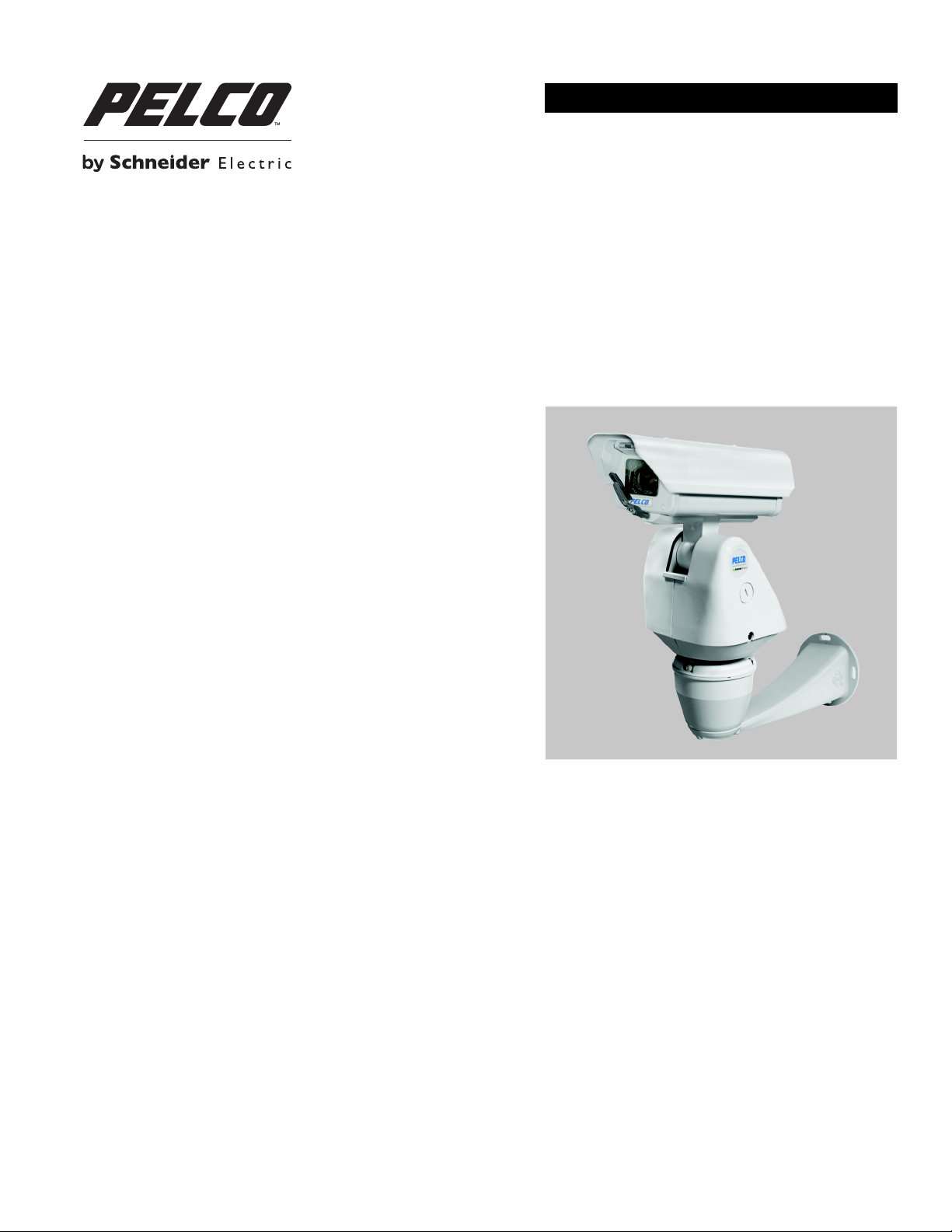
INSTALLATION/OPERATION
Esprit® SE IP Series Positioning System
C1327M (9/12)
Page 2
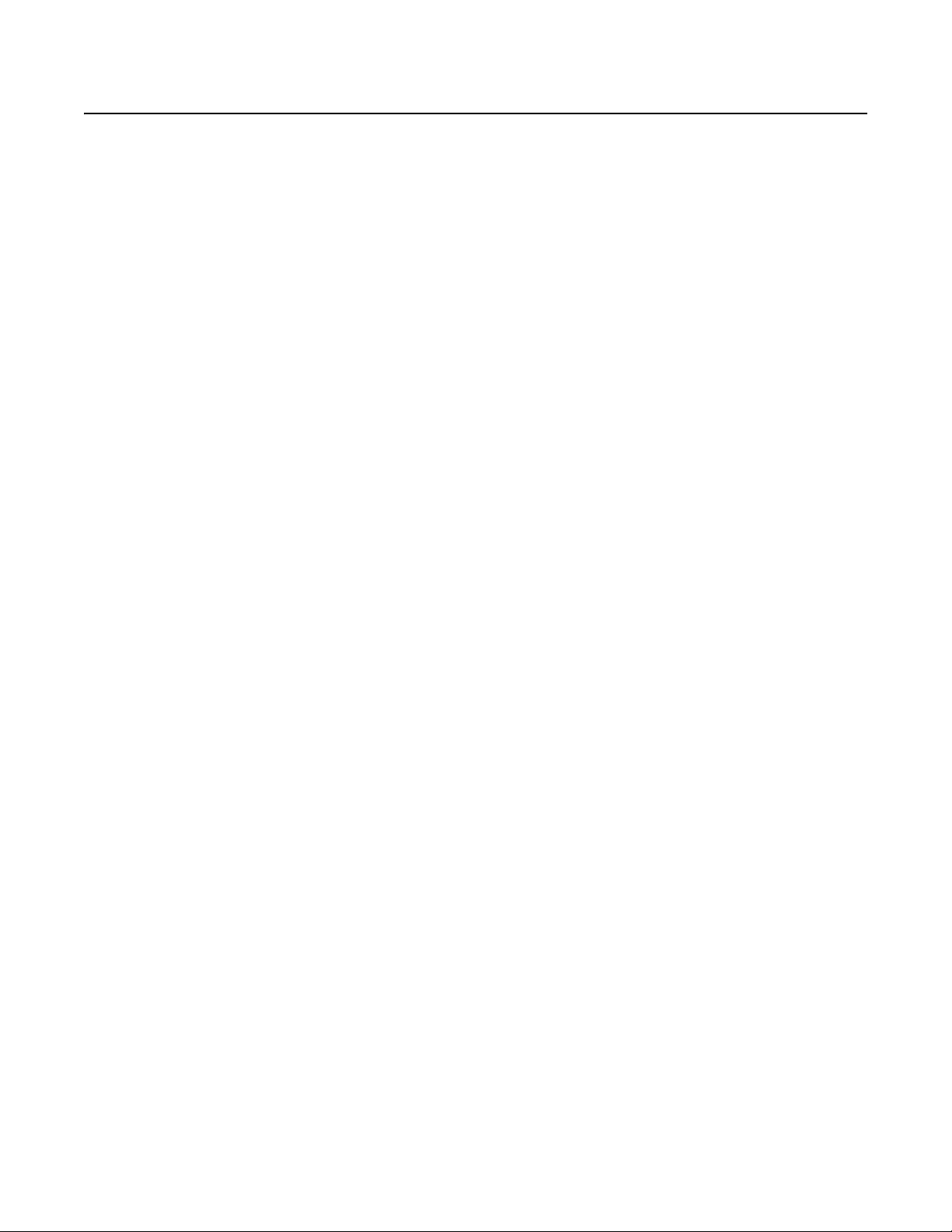
Contents
Important Notices . . . . . . . . . . . . . . . . . . . . . . . . . . . . . . . . . . . . . . . . . . . . . . . . . . . . . . . . . . . . . . . . . . . . . . . . . . . . . . . . . . . . . . . . . . . . . . . . . . . . . 4
Legal Notice . . . . . . . . . . . . . . . . . . . . . . . . . . . . . . . . . . . . . . . . . . . . . . . . . . . . . . . . . . . . . . . . . . . . . . . . . . . . . . . . . . . . . . . . . . . . . . . . . . . . . 4
Regulatory Notices . . . . . . . . . . . . . . . . . . . . . . . . . . . . . . . . . . . . . . . . . . . . . . . . . . . . . . . . . . . . . . . . . . . . . . . . . . . . . . . . . . . . . . . . . . . . . . . . 4
Video Quality Caution . . . . . . . . . . . . . . . . . . . . . . . . . . . . . . . . . . . . . . . . . . . . . . . . . . . . . . . . . . . . . . . . . . . . . . . . . . . . . . . . . . . . . . . . . . . . . . 4
Open Source Software Notice . . . . . . . . . . . . . . . . . . . . . . . . . . . . . . . . . . . . . . . . . . . . . . . . . . . . . . . . . . . . . . . . . . . . . . . . . . . . . . . . . . . . . . .4
Description. . . . . . . . . . . . . . . . . . . . . . . . . . . . . . . . . . . . . . . . . . . . . . . . . . . . . . . . . . . . . . . . . . . . . . . . . . . . . . . . . . . . . . . . . . . . . . . . . . . . . . . . . . . 5
Supplied Parts List . . . . . . . . . . . . . . . . . . . . . . . . . . . . . . . . . . . . . . . . . . . . . . . . . . . . . . . . . . . . . . . . . . . . . . . . . . . . . . . . . . . . . . . . . . . . . . . . 5
Installation Tools and Parts Not Supplied . . . . . . . . . . . . . . . . . . . . . . . . . . . . . . . . . . . . . . . . . . . . . . . . . . . . . . . . . . . . . . . . . . . . . . . . . . . . . .5
Product Overview. . . . . . . . . . . . . . . . . . . . . . . . . . . . . . . . . . . . . . . . . . . . . . . . . . . . . . . . . . . . . . . . . . . . . . . . . . . . . . . . . . . . . . . . . . . . . . . . . . . . . . 6
Installation . . . . . . . . . . . . . . . . . . . . . . . . . . . . . . . . . . . . . . . . . . . . . . . . . . . . . . . . . . . . . . . . . . . . . . . . . . . . . . . . . . . . . . . . . . . . . . . . . . . . . . . . . . . 7
Overhead Clearance Provisions . . . . . . . . . . . . . . . . . . . . . . . . . . . . . . . . . . . . . . . . . . . . . . . . . . . . . . . . . . . . . . . . . . . . . . . . . . . . . . . . . . . . . . 7
Installing the Power Module . . . . . . . . . . . . . . . . . . . . . . . . . . . . . . . . . . . . . . . . . . . . . . . . . . . . . . . . . . . . . . . . . . . . . . . . . . . . . . . . . . . . . . . . 8
Connecting the Network Cable and Wires. . . . . . . . . . . . . . . . . . . . . . . . . . . . . . . . . . . . . . . . . . . . . . . . . . . . . . . . . . . . . . . . . . . . . . . . . . . . . 10
Installing the Pan and Tilt Module . . . . . . . . . . . . . . . . . . . . . . . . . . . . . . . . . . . . . . . . . . . . . . . . . . . . . . . . . . . . . . . . . . . . . . . . . . . . . . . . . . . 11
Operation . . . . . . . . . . . . . . . . . . . . . . . . . . . . . . . . . . . . . . . . . . . . . . . . . . . . . . . . . . . . . . . . . . . . . . . . . . . . . . . . . . . . . . . . . . . . . . . . . . . . . . . . . . . 12
Minimum System Requirements . . . . . . . . . . . . . . . . . . . . . . . . . . . . . . . . . . . . . . . . . . . . . . . . . . . . . . . . . . . . . . . . . . . . . . . . . . . . . . . . . . . . 12
Accessing the IP Device . . . . . . . . . . . . . . . . . . . . . . . . . . . . . . . . . . . . . . . . . . . . . . . . . . . . . . . . . . . . . . . . . . . . . . . . . . . . . . . . . . . . . . . . . . . 12
Live Video Page . . . . . . . . . . . . . . . . . . . . . . . . . . . . . . . . . . . . . . . . . . . . . . . . . . . . . . . . . . . . . . . . . . . . . . . . . . . . . . . . . . . . . . . . . . . . . . . . . . . . . . 13
Live Video Page Icons . . . . . . . . . . . . . . . . . . . . . . . . . . . . . . . . . . . . . . . . . . . . . . . . . . . . . . . . . . . . . . . . . . . . . . . . . . . . . . . . . . . . . . . . . . . . . 13
PTZ Controls . . . . . . . . . . . . . . . . . . . . . . . . . . . . . . . . . . . . . . . . . . . . . . . . . . . . . . . . . . . . . . . . . . . . . . . . . . . . . . . . . . . . . . . . . . . . . . . . . . . . 14
Keyboard Shortcuts. . . . . . . . . . . . . . . . . . . . . . . . . . . . . . . . . . . . . . . . . . . . . . . . . . . . . . . . . . . . . . . . . . . . . . . . . . . . . . . . . . . . . . . . . . . . . . .14
Selecting a Stream . . . . . . . . . . . . . . . . . . . . . . . . . . . . . . . . . . . . . . . . . . . . . . . . . . . . . . . . . . . . . . . . . . . . . . . . . . . . . . . . . . . . . . . . . . . . . . . 15
Taking a Snapshot . . . . . . . . . . . . . . . . . . . . . . . . . . . . . . . . . . . . . . . . . . . . . . . . . . . . . . . . . . . . . . . . . . . . . . . . . . . . . . . . . . . . . . . . . . . . . . . 16
Settings Page . . . . . . . . . . . . . . . . . . . . . . . . . . . . . . . . . . . . . . . . . . . . . . . . . . . . . . . . . . . . . . . . . . . . . . . . . . . . . . . . . . . . . . . . . . . . . . . . . . . 16
Accessing the Device Menus . . . . . . . . . . . . . . . . . . . . . . . . . . . . . . . . . . . . . . . . . . . . . . . . . . . . . . . . . . . . . . . . . . . . . . . . . . . . . . . . . . . . . . . 16
Logging On to the Camera . . . . . . . . . . . . . . . . . . . . . . . . . . . . . . . . . . . . . . . . . . . . . . . . . . . . . . . . . . . . . . . . . . . . . . . . . . . . . . . . . . . . . 12
Primary Stream and Secondary Stream. . . . . . . . . . . . . . . . . . . . . . . . . . . . . . . . . . . . . . . . . . . . . . . . . . . . . . . . . . . . . . . . . . . . . . . . . . . 15
QuickView Stream . . . . . . . . . . . . . . . . . . . . . . . . . . . . . . . . . . . . . . . . . . . . . . . . . . . . . . . . . . . . . . . . . . . . . . . . . . . . . . . . . . . . . . . . . . . 15
Unicast . . . . . . . . . . . . . . . . . . . . . . . . . . . . . . . . . . . . . . . . . . . . . . . . . . . . . . . . . . . . . . . . . . . . . . . . . . . . . . . . . . . . . . . . . . . . . . . . . . . . 15
Multicast . . . . . . . . . . . . . . . . . . . . . . . . . . . . . . . . . . . . . . . . . . . . . . . . . . . . . . . . . . . . . . . . . . . . . . . . . . . . . . . . . . . . . . . . . . . . . . . . . . 15
System Tab . . . . . . . . . . . . . . . . . . . . . . . . . . . . . . . . . . . . . . . . . . . . . . . . . . . . . . . . . . . . . . . . . . . . . . . . . . . . . . . . . . . . . . . . . . . . . . . . . . . . . . . . . 17
Changing the Device Name . . . . . . . . . . . . . . . . . . . . . . . . . . . . . . . . . . . . . . . . . . . . . . . . . . . . . . . . . . . . . . . . . . . . . . . . . . . . . . . . . . . . . . . . 17
Configuring DHCP Time Server Settings . . . . . . . . . . . . . . . . . . . . . . . . . . . . . . . . . . . . . . . . . . . . . . . . . . . . . . . . . . . . . . . . . . . . . . . . . . . . . . 17
Configuring Manual Time Server Settings. . . . . . . . . . . . . . . . . . . . . . . . . . . . . . . . . . . . . . . . . . . . . . . . . . . . . . . . . . . . . . . . . . . . . . . . . . . . . 18
Customizing the Appearance of the Text Overlay . . . . . . . . . . . . . . . . . . . . . . . . . . . . . . . . . . . . . . . . . . . . . . . . . . . . . . . . . . . . . . . . . . . . . . . 18
Generating a System Log . . . . . . . . . . . . . . . . . . . . . . . . . . . . . . . . . . . . . . . . . . . . . . . . . . . . . . . . . . . . . . . . . . . . . . . . . . . . . . . . . . . . . . . . . .18
Rebooting the Camera . . . . . . . . . . . . . . . . . . . . . . . . . . . . . . . . . . . . . . . . . . . . . . . . . . . . . . . . . . . . . . . . . . . . . . . . . . . . . . . . . . . . . . . . . . . . 18
Restoring All Camera Defaults . . . . . . . . . . . . . . . . . . . . . . . . . . . . . . . . . . . . . . . . . . . . . . . . . . . . . . . . . . . . . . . . . . . . . . . . . . . . . . . . . . . . . .19
Downloading a Full Backup of Camera Settings . . . . . . . . . . . . . . . . . . . . . . . . . . . . . . . . . . . . . . . . . . . . . . . . . . . . . . . . . . . . . . . . . . . . . . . . 19
Uploading a Backup File to Restore Camera Settings . . . . . . . . . . . . . . . . . . . . . . . . . . . . . . . . . . . . . . . . . . . . . . . . . . . . . . . . . . . . . . . . . . . . 19
Network Tab . . . . . . . . . . . . . . . . . . . . . . . . . . . . . . . . . . . . . . . . . . . . . . . . . . . . . . . . . . . . . . . . . . . . . . . . . . . . . . . . . . . . . . . . . . . . . . . . . . . . . . . . 20
Changing the Hostname . . . . . . . . . . . . . . . . . . . . . . . . . . . . . . . . . . . . . . . . . . . . . . . . . . . . . . . . . . . . . . . . . . . . . . . . . . . . . . . . . . . . . . . . . . . 21
Configuring the HTTP Port . . . . . . . . . . . . . . . . . . . . . . . . . . . . . . . . . . . . . . . . . . . . . . . . . . . . . . . . . . . . . . . . . . . . . . . . . . . . . . . . . . . . . . . . . 21
Configuring the HTTPS Port . . . . . . . . . . . . . . . . . . . . . . . . . . . . . . . . . . . . . . . . . . . . . . . . . . . . . . . . . . . . . . . . . . . . . . . . . . . . . . . . . . . . . . . .21
Configuring the RTSP Port . . . . . . . . . . . . . . . . . . . . . . . . . . . . . . . . . . . . . . . . . . . . . . . . . . . . . . . . . . . . . . . . . . . . . . . . . . . . . . . . . . . . . . . . . 21
Turning On DHCP . . . . . . . . . . . . . . . . . . . . . . . . . . . . . . . . . . . . . . . . . . . . . . . . . . . . . . . . . . . . . . . . . . . . . . . . . . . . . . . . . . . . . . . . . . . . . . . . 22
Turning Off DHCP . . . . . . . . . . . . . . . . . . . . . . . . . . . . . . . . . . . . . . . . . . . . . . . . . . . . . . . . . . . . . . . . . . . . . . . . . . . . . . . . . . . . . . . . . . . . . . . . 22
Selecting the Secure Sockets Layer Mode. . . . . . . . . . . . . . . . . . . . . . . . . . . . . . . . . . . . . . . . . . . . . . . . . . . . . . . . . . . . . . . . . . . . . . . . . . . . . 23
Generating a Certificate Request . . . . . . . . . . . . . . . . . . . . . . . . . . . . . . . . . . . . . . . . . . . . . . . . . . . . . . . . . . . . . . . . . . . . . . . . . . . . . . . 23
Generating a Self-Signed Certificate . . . . . . . . . . . . . . . . . . . . . . . . . . . . . . . . . . . . . . . . . . . . . . . . . . . . . . . . . . . . . . . . . . . . . . . . . . . .24
Enabling Secure Shell . . . . . . . . . . . . . . . . . . . . . . . . . . . . . . . . . . . . . . . . . . . . . . . . . . . . . . . . . . . . . . . . . . . . . . . . . . . . . . . . . . . . . . . . . . . . . 24
2 C1327M (9/12)
Page 3
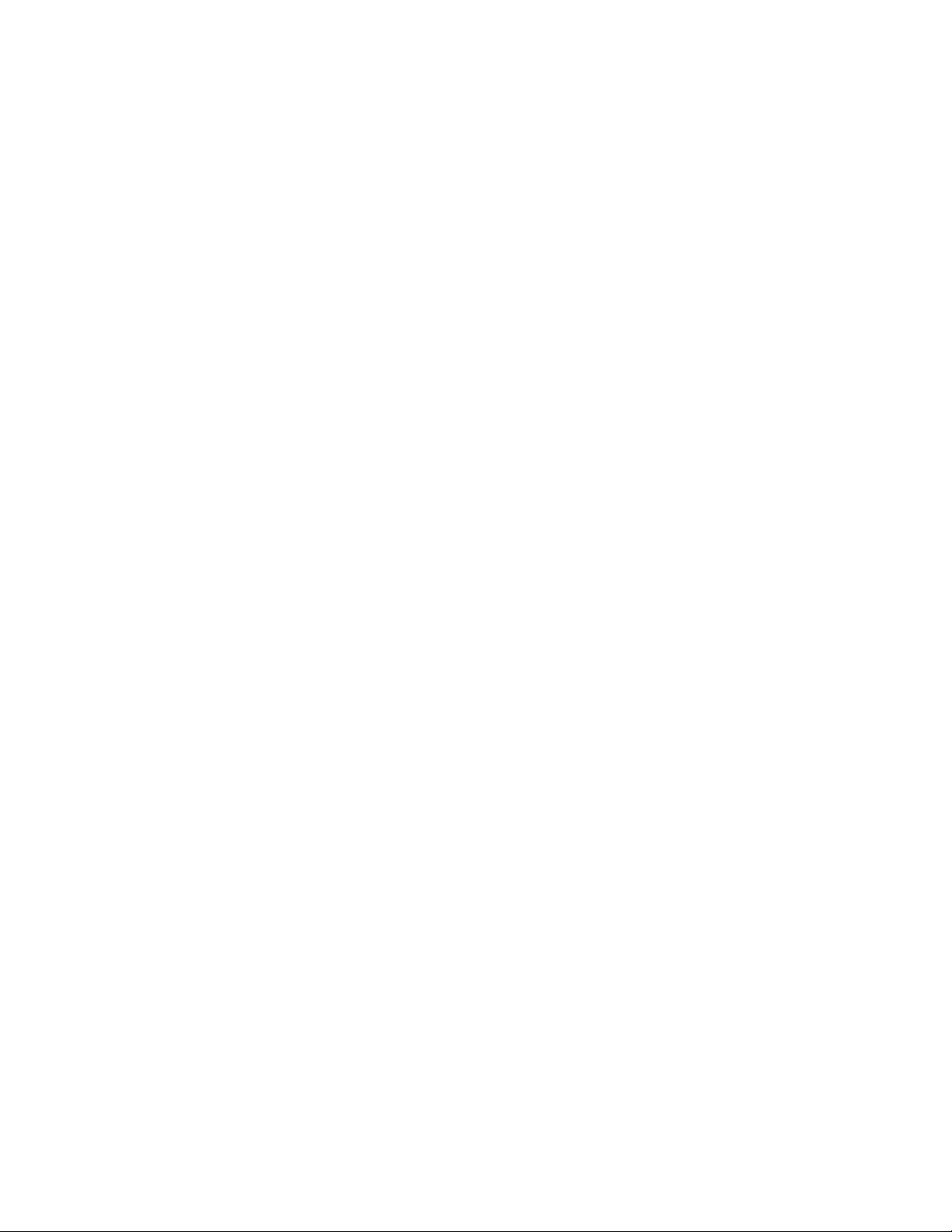
Configuring the 802.1x Port Security Setting. . . . . . . . . . . . . . . . . . . . . . . . . . . . . . . . . . . . . . . . . . . . . . . . . . . . . . . . . . . . . . . . . . . . . . . . . . .24
Selecting SNMP Settings . . . . . . . . . . . . . . . . . . . . . . . . . . . . . . . . . . . . . . . . . . . . . . . . . . . . . . . . . . . . . . . . . . . . . . . . . . . . . . . . . . . . . . . . . . 25
Configuring SNMP V2c . . . . . . . . . . . . . . . . . . . . . . . . . . . . . . . . . . . . . . . . . . . . . . . . . . . . . . . . . . . . . . . . . . . . . . . . . . . . . . . . . . . . . . .25
Configuring SNMP V3 . . . . . . . . . . . . . . . . . . . . . . . . . . . . . . . . . . . . . . . . . . . . . . . . . . . . . . . . . . . . . . . . . . . . . . . . . . . . . . . . . . . . . . . . 25
Camera Configuration Tab. . . . . . . . . . . . . . . . . . . . . . . . . . . . . . . . . . . . . . . . . . . . . . . . . . . . . . . . . . . . . . . . . . . . . . . . . . . . . . . . . . . . . . . . . . . . . . 26
Adjusting the Video Properties. . . . . . . . . . . . . . . . . . . . . . . . . . . . . . . . . . . . . . . . . . . . . . . . . . . . . . . . . . . . . . . . . . . . . . . . . . . . . . . . . . . . . .27
Using OSD to Access Camera Menus . . . . . . . . . . . . . . . . . . . . . . . . . . . . . . . . . . . . . . . . . . . . . . . . . . . . . . . . . . . . . . . . . . . . . . . . . . . . . . . . 27
Configuring a Preset . . . . . . . . . . . . . . . . . . . . . . . . . . . . . . . . . . . . . . . . . . . . . . . . . . . . . . . . . . . . . . . . . . . . . . . . . . . . . . . . . . . . . . . . . . . . . . 27
Configuring Home Preset. . . . . . . . . . . . . . . . . . . . . . . . . . . . . . . . . . . . . . . . . . . . . . . . . . . . . . . . . . . . . . . . . . . . . . . . . . . . . . . . . . . . . .27
Selecting a Configured Preset . . . . . . . . . . . . . . . . . . . . . . . . . . . . . . . . . . . . . . . . . . . . . . . . . . . . . . . . . . . . . . . . . . . . . . . . . . . . . . . . . . . . . . 28
Live View Page. . . . . . . . . . . . . . . . . . . . . . . . . . . . . . . . . . . . . . . . . . . . . . . . . . . . . . . . . . . . . . . . . . . . . . . . . . . . . . . . . . . . . . . . . . . . . . 28
Preset/Pattern Page. . . . . . . . . . . . . . . . . . . . . . . . . . . . . . . . . . . . . . . . . . . . . . . . . . . . . . . . . . . . . . . . . . . . . . . . . . . . . . . . . . . . . . . . . . 28
Configuring a Pattern . . . . . . . . . . . . . . . . . . . . . . . . . . . . . . . . . . . . . . . . . . . . . . . . . . . . . . . . . . . . . . . . . . . . . . . . . . . . . . . . . . . . . . . . . . . . . 28
Selecting a Configured Pattern. . . . . . . . . . . . . . . . . . . . . . . . . . . . . . . . . . . . . . . . . . . . . . . . . . . . . . . . . . . . . . . . . . . . . . . . . . . . . . . . . . . . . .28
Live View Page. . . . . . . . . . . . . . . . . . . . . . . . . . . . . . . . . . . . . . . . . . . . . . . . . . . . . . . . . . . . . . . . . . . . . . . . . . . . . . . . . . . . . . . . . . . . . . 28
Presets/Patterns Page . . . . . . . . . . . . . . . . . . . . . . . . . . . . . . . . . . . . . . . . . . . . . . . . . . . . . . . . . . . . . . . . . . . . . . . . . . . . . . . . . . . . . . . . 28
A/V Streams Tab . . . . . . . . . . . . . . . . . . . . . . . . . . . . . . . . . . . . . . . . . . . . . . . . . . . . . . . . . . . . . . . . . . . . . . . . . . . . . . . . . . . . . . . . . . . . . . . . . . . . .29
Selecting a Video Preset Configuration . . . . . . . . . . . . . . . . . . . . . . . . . . . . . . . . . . . . . . . . . . . . . . . . . . . . . . . . . . . . . . . . . . . . . . . . . . . . . . .29
Configuring a Custom Video Stream Configuration . . . . . . . . . . . . . . . . . . . . . . . . . . . . . . . . . . . . . . . . . . . . . . . . . . . . . . . . . . . . . . . . . . . . . . 29
Compression Standards. . . . . . . . . . . . . . . . . . . . . . . . . . . . . . . . . . . . . . . . . . . . . . . . . . . . . . . . . . . . . . . . . . . . . . . . . . . . . . . . . . . . . . .29
Image Rate. . . . . . . . . . . . . . . . . . . . . . . . . . . . . . . . . . . . . . . . . . . . . . . . . . . . . . . . . . . . . . . . . . . . . . . . . . . . . . . . . . . . . . . . . . . . . . . . . 30
Bit Rate . . . . . . . . . . . . . . . . . . . . . . . . . . . . . . . . . . . . . . . . . . . . . . . . . . . . . . . . . . . . . . . . . . . . . . . . . . . . . . . . . . . . . . . . . . . . . . . . . . . 30
I-Frame Interval. . . . . . . . . . . . . . . . . . . . . . . . . . . . . . . . . . . . . . . . . . . . . . . . . . . . . . . . . . . . . . . . . . . . . . . . . . . . . . . . . . . . . . . . . . . . . . . . . . 30
Quality of Service for Differentiated Services Code Point . . . . . . . . . . . . . . . . . . . . . . . . . . . . . . . . . . . . . . . . . . . . . . . . . . . . . . . . . . . . 30
Endura Signing. . . . . . . . . . . . . . . . . . . . . . . . . . . . . . . . . . . . . . . . . . . . . . . . . . . . . . . . . . . . . . . . . . . . . . . . . . . . . . . . . . . . . . . . . . . . . . 30
Advanced Sharpening . . . . . . . . . . . . . . . . . . . . . . . . . . . . . . . . . . . . . . . . . . . . . . . . . . . . . . . . . . . . . . . . . . . . . . . . . . . . . . . . . . . . . . . .30
Users Tab . . . . . . . . . . . . . . . . . . . . . . . . . . . . . . . . . . . . . . . . . . . . . . . . . . . . . . . . . . . . . . . . . . . . . . . . . . . . . . . . . . . . . . . . . . . . . . . . . . . . . . . . . . .31
Selecting the Users and Groups Settings. . . . . . . . . . . . . . . . . . . . . . . . . . . . . . . . . . . . . . . . . . . . . . . . . . . . . . . . . . . . . . . . . . . . . . . . . . . . . .31
Enabling Remote Mode . . . . . . . . . . . . . . . . . . . . . . . . . . . . . . . . . . . . . . . . . . . . . . . . . . . . . . . . . . . . . . . . . . . . . . . . . . . . . . . . . . . . . . . . . . . 32
Creating a New User . . . . . . . . . . . . . . . . . . . . . . . . . . . . . . . . . . . . . . . . . . . . . . . . . . . . . . . . . . . . . . . . . . . . . . . . . . . . . . . . . . . . . . . . . . . . . 32
Editing a User . . . . . . . . . . . . . . . . . . . . . . . . . . . . . . . . . . . . . . . . . . . . . . . . . . . . . . . . . . . . . . . . . . . . . . . . . . . . . . . . . . . . . . . . . . . . . . . . . . .33
Deleting a User . . . . . . . . . . . . . . . . . . . . . . . . . . . . . . . . . . . . . . . . . . . . . . . . . . . . . . . . . . . . . . . . . . . . . . . . . . . . . . . . . . . . . . . . . . . . . . . . . . 33
Events Tab . . . . . . . . . . . . . . . . . . . . . . . . . . . . . . . . . . . . . . . . . . . . . . . . . . . . . . . . . . . . . . . . . . . . . . . . . . . . . . . . . . . . . . . . . . . . . . . . . . . . . . . . . . 34
Creating a System Event Source . . . . . . . . . . . . . . . . . . . . . . . . . . . . . . . . . . . . . . . . . . . . . . . . . . . . . . . . . . . . . . . . . . . . . . . . . . . . . . . . . . . . 34
Creating a Timer Event Source . . . . . . . . . . . . . . . . . . . . . . . . . . . . . . . . . . . . . . . . . . . . . . . . . . . . . . . . . . . . . . . . . . . . . . . . . . . . . . . . . . . . . . 34
Editing an Event Source . . . . . . . . . . . . . . . . . . . . . . . . . . . . . . . . . . . . . . . . . . . . . . . . . . . . . . . . . . . . . . . . . . . . . . . . . . . . . . . . . . . . . . . . . . . 34
Deleting an Event Source . . . . . . . . . . . . . . . . . . . . . . . . . . . . . . . . . . . . . . . . . . . . . . . . . . . . . . . . . . . . . . . . . . . . . . . . . . . . . . . . . . . . . . . . . . 35
Creating an Event Handler: Send Email . . . . . . . . . . . . . . . . . . . . . . . . . . . . . . . . . . . . . . . . . . . . . . . . . . . . . . . . . . . . . . . . . . . . . . . . . . . . . . . 35
Creating an Event Handler: Upload JPEG to FTP Server . . . . . . . . . . . . . . . . . . . . . . . . . . . . . . . . . . . . . . . . . . . . . . . . . . . . . . . . . . . . . . . . . . 36
Editing an Event Handler . . . . . . . . . . . . . . . . . . . . . . . . . . . . . . . . . . . . . . . . . . . . . . . . . . . . . . . . . . . . . . . . . . . . . . . . . . . . . . . . . . . . . . . . . . 36
Deleting an Event Handler . . . . . . . . . . . . . . . . . . . . . . . . . . . . . . . . . . . . . . . . . . . . . . . . . . . . . . . . . . . . . . . . . . . . . . . . . . . . . . . . . . . . . . . . . 36
Example Handler Filter Setup . . . . . . . . . . . . . . . . . . . . . . . . . . . . . . . . . . . . . . . . . . . . . . . . . . . . . . . . . . . . . . . . . . . . . . . . . . . . . . . . . . . . . . .37
Specifications . . . . . . . . . . . . . . . . . . . . . . . . . . . . . . . . . . . . . . . . . . . . . . . . . . . . . . . . . . . . . . . . . . . . . . . . . . . . . . . . . . . . . . . . . . . . . . . . . . . . . . . 38
C1327M (9/12) 3
Page 4
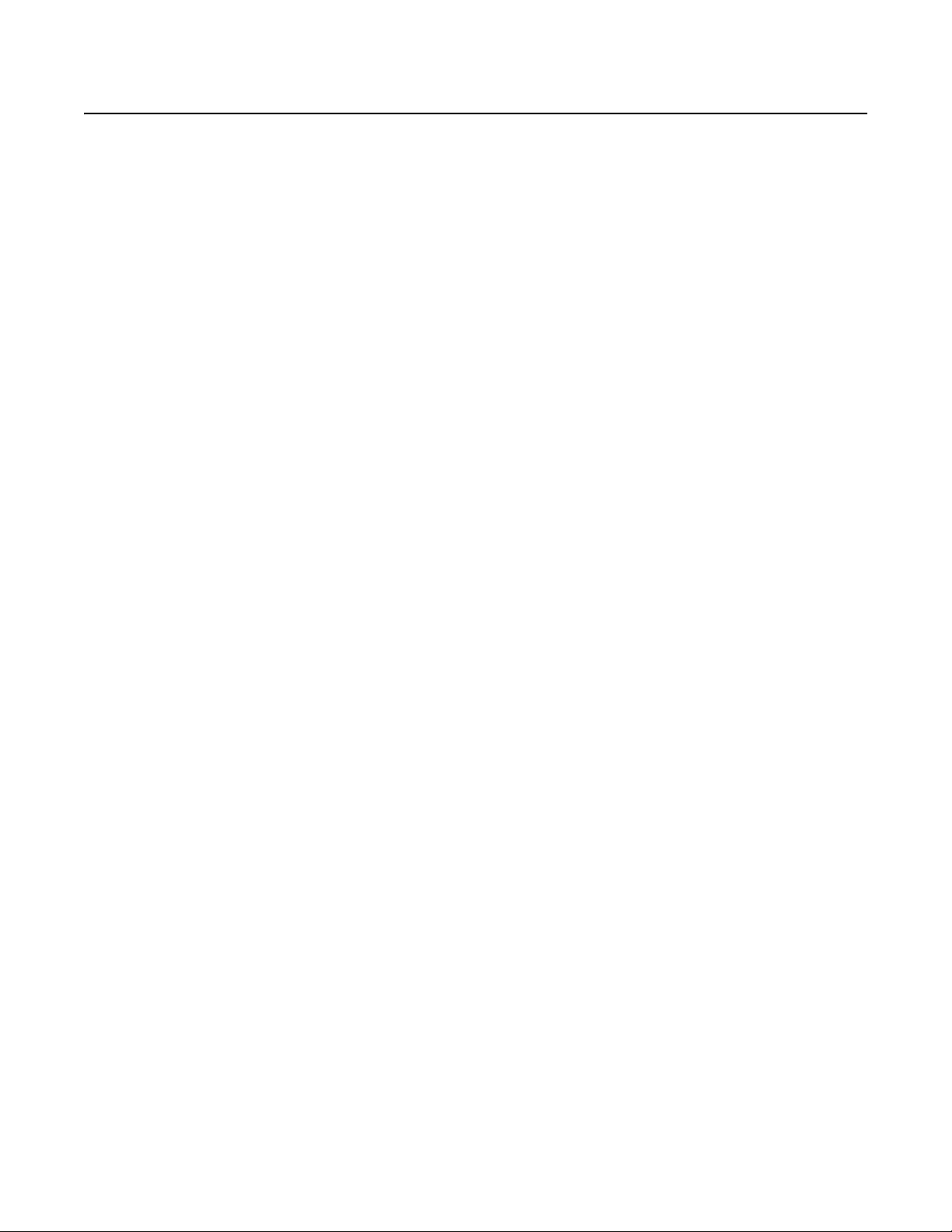
Important Notices
LEGAL NOTICE
SOME PELCO EQUIPMENT CONTAINS, AND THE SOFTWARE ENABLES, AUDIO/VISUAL AND RECORDING CAPABILITIES, THE IMPROPER USE OF
WHICH MAY SUBJECT YOU TO CIVIL AND CRIMINAL PENALTIES. APPLICABLE LAWS REGARDING THE USE OF SUCH CAPABILITIES VARY
BETWEEN JURISDICTIONS AND MAY REQUIRE, AMONG OTHER THINGS, EXPRESS WRITTEN CONSENT FROM RECORDED SUBJECTS. YOU
ARE SOLELY RESPONSIBLE FOR INSURING STRICT COMPLIANCE WITH SUCH LAWS AND FOR STRICT ADHERENCE TO ANY/ALL RIGHTS OF
PRIVACY AND PERSONALTY. USE OF THIS EQUIPMENT AND/OR SOFTWARE FOR ILLEGAL SURVEILLANCE OR MONITORING SHALL BE DEEMED
UNAUTHORIZED USE IN VIOLATION OF THE END USER SOFTWARE AGREEMENT AND RESULT IN THE IMMEDIATE TERMINATION OF YOUR
LICENSE RIGHTS THEREUNDER.
REGULATORY NOTICES
This device complies with Part 15 of the FCC Rules. Operation is subject to the following two conditions: (1) this device may not cause harmful
interference, and (2) this device must accept any interference received, including interference that may cause undesired operation.
RADIO AND TELEVISION INTERFERENCE
This equipment has been tested and found to comply with the limits of a Class B digital device, pursuant to Part 15 of the FCC Rules. These limits
are designed to provide reasonable protection against harmful interference in a residential installation. This equipment generates, uses, and can
radiate radio frequency energy and, if not installed and used in accordance with the instructions, may cause harmful interference to radio
communications. However there is no guarantee that the interference will not occur in a particular installation. If this equipment does cause
harmful interference to radio or television reception, which can be determined by turning the equipment off and on, the user is encouraged to try
to correct the interference by one or more of the following measures:
• Reorient or relocate the receiving antenna.
• Increase the separation between the equipment and the receiver.
• Connect the equipment into an outlet on a circuit different from that to which the receiver is connected.
• Consult the dealer or an experienced radio/TV technician for help.
You may also find helpful the following booklet, prepared by the FCC: “How to Identify and Resolve Radio-TV Interference Problems.” This
booklet is available from the U.S. Government Printing Office, Washington D.C. 20402.
Changes and Modifications not expressly approved by the manufacturer or registrant of this equipment can void your authority to operate this
equipment under Federal Communications Commission’s rules.
This Class B digital apparatus complies with Canadian ICES-003.
Cet appareil numérique de la classe B est conforme à la norme NMB-003 du Canada.
VIDEO QUALITY CAUTION
Frame Rate Notice Regarding User-Selected Options
Pelco systems are capable of providing high quality video for both live viewing and playback. However, the systems can be used in lower quality
modes, which can degrade picture quality, to allow for a slower rate of data transfer and to reduce the amount of video data stored. The picture
quality can be degraded by either lowering the resolution, reducing the picture rate, or both. A picture degraded by having a reduced resolution
may result in an image that is less clear or even indiscernible. A picture degraded by reducing the picture rate has fewer frames per second,
which can result in images that appear to jump or move more quickly than normal during playback. Lower frame rates may result in a key event
not being recorded by the system.
Judgment as to the suitability of the products for users’ purposes is solely the users’ responsibility. Users shall determine the suitability of the
products for their own intended application, picture rate and picture quality. In the event users intend to use the video for evidentiary purposes in
a judicial proceeding or otherwise, users should consult with their attorney regarding any particular requirements for such use.
OPEN SOURCE SOFTWARE NOTICE
This product includes certain open source or other software originated from third parties that is subject to the GNU General Public License (GPL),
GNU Library/Lesser General Public License (LGPL) and different and/or additional copyright licenses, disclaimers, and notices.
The exact terms of GPL, LGPL, and some other licenses are provided to you with this product. Please refer to the exact terms of the GPL and LGPL
at http://www.fsf.org (Free Software Fou ndation) or http://www.opensource.org (Open Source Initiative ) regarding your rights under said license.
You may obtain a complete corresponding machine-readable copy of the source code of such software under the GPL or LGPL by sending your
request to digitalsupport@pelco.com; the subject line should read Source Code Request. You will then receive an email with a link for you to
download the source code.
This offer is valid for a period of three (3) years from the date of the distribution of this product by Pelco.
4 C1327M (9/12)
Page 5
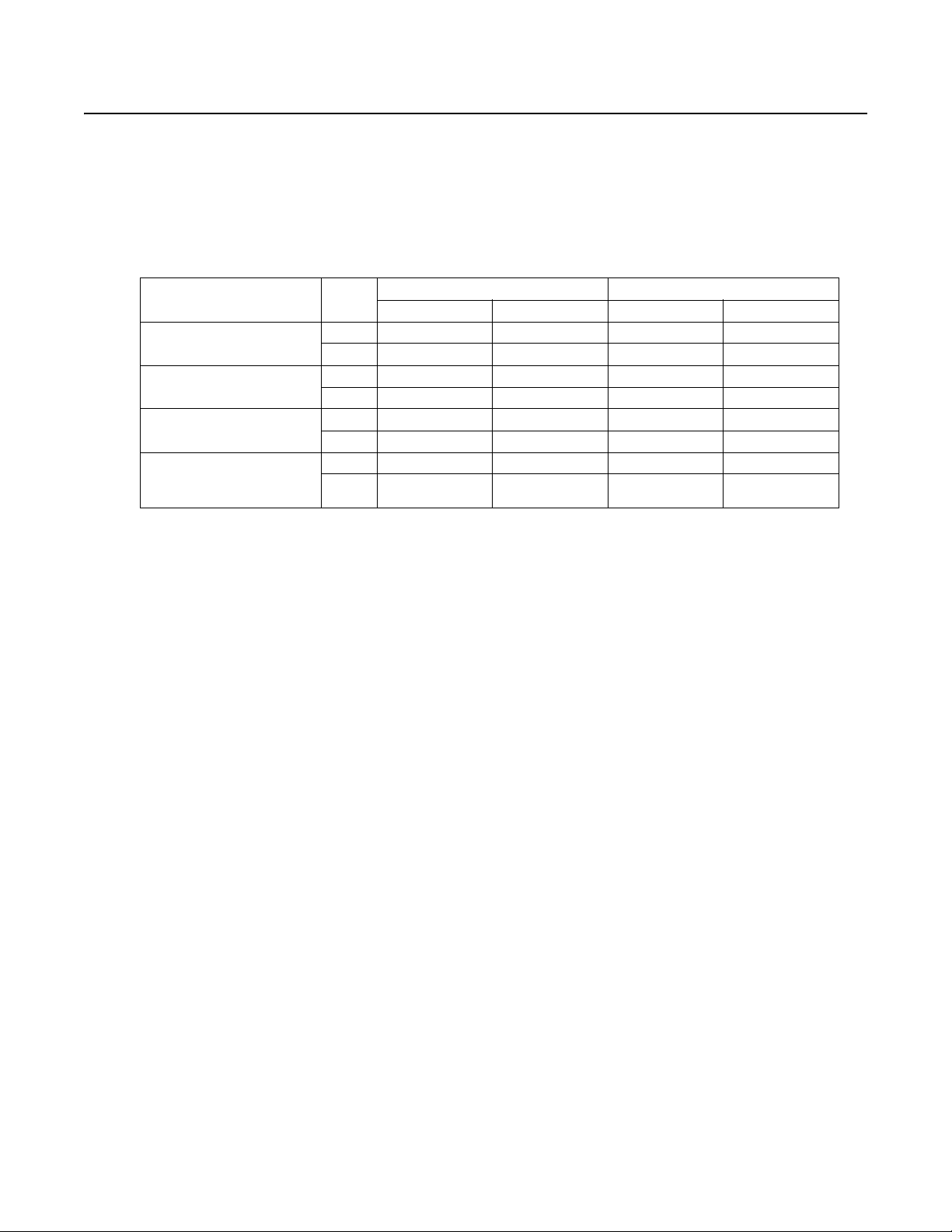
Description
The Esprit® SE IP Series positioning system features a built-in, Web-based viewer for live video streaming to a standard Web browser
(for example, Microsoft® Internet Explorer® or Mozilla® Firefox®).
The system features open architecture connectivity to third-party software. Pelco offers an application programming interface (API) and software
development kit (SDK) that enables third-party systems to interface with Pelco's IP systems. The Esprit SE IP Series is also compatible with
®
, DX Series, and Digital Sentry® systems to record, manage, configure, and view multiple live streams.
Endura
System Model Numbers
Enclosure Type Format
Enclosure with integrated optics
package (IOP)
Enclosure with wiper and
integrated optics package (IOP)
Enclosure with pressurized
integrated optics cartridge (IOC)
Enclosure with wiper and
pressurized integrated optics
cartridge (IOC)
NTSC ES40E36-2N ES40E36-5N ES40E36-2W ES40E36-5W
PAL ES40E36-2N-X ES40E36-5N-X ES40E36-2W-X ES40E36-5W-X
NTSC ES41E36-2N ES41E36-5N ES41E36-2W ES41E36-5W
PAL ES40E36-2N-X ES40E36-5N-X ES40E36-2W-X ES40E36-5W-X
NTSC ES41EP36-2N ES41EP36-5N ES41EP36-2W ES41EP36-5W
PAL ES40EP36-2N-X ES40EP36-5N-X ES40EP36-2W-X ES40EP36-5W-X
NTSC ES41EP36-2N ES41EP36-5N ES41EP36-2W ES41EP36-5W
PAL ES41EP36-2N-X ES41EP36-5N-X ES41EP36-2W-X ES41EP36-5W-X
Pedestal Mount Wall Mount
24 VAC 120/230 VAC 24 VAC 120/230 VAC
SUPPLIED PARTS LIST
Qty Description
1 Tube of Loctite
1 RJ-45 female-to-female coupler
3 10-32 x 1/2-inch flathead screws
2 Clamp connectors
3 1/4-20 nuts and washers
®
thread compound
INSTALLATION TOOLS AND PARTS NOT SUPPLIED
Qty Description
1Network cable
1 Phillips screwdriver
1 Standard flat head screwdriver
1 Esprit SE IP mount
1 Mounting hardware
C1327M (9/12) 5
Page 6
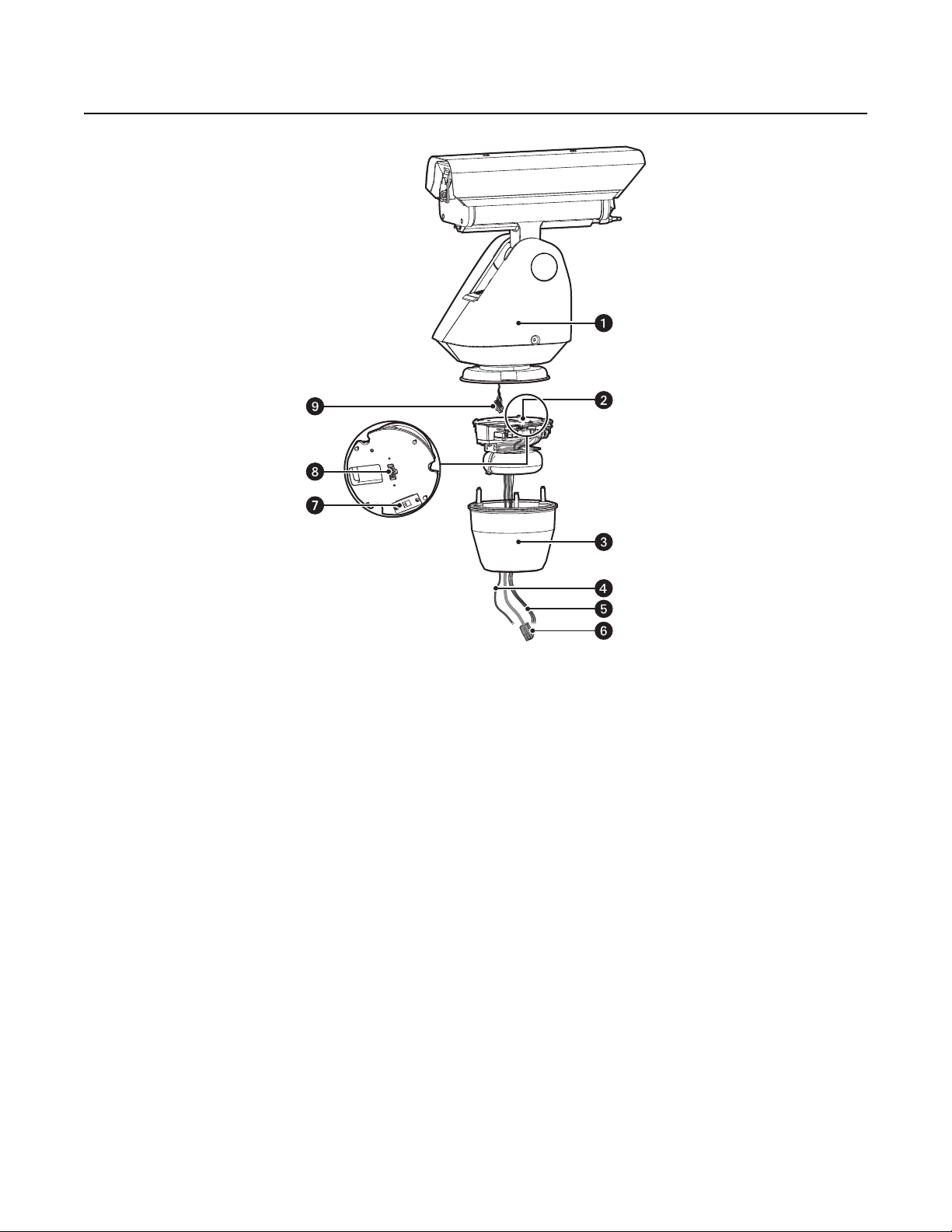
Product Overview
Name
Pan/Tile Assembly
ì
Power Module Models available with input voltage of 24 VAC or with a selectable power source of 120/230 VAC
î
Power Module Bowl Protects the transformer and wiring
ï
Aux 2 Wires Connects one relay that can be used to control an external circuit
ñ
Network Port Connects the system to the IP network
ó
Power Wires Supplies power to the system
r
Male System Connector Connects the power supply to the pan/tilt
s
120/230 Voltage Selector (Models with 120/230 VAC only) Selects the appropriate power voltage for the installation
t
Female System Connector Connects the pan/tilt assembly to the power module
u
Description
Includes a receiver, driver, and enclosure with an integrated optics package (IOP) or a pressurized integrated
optics cartridge (IOC)
6 C1327M (9/12)
Page 7
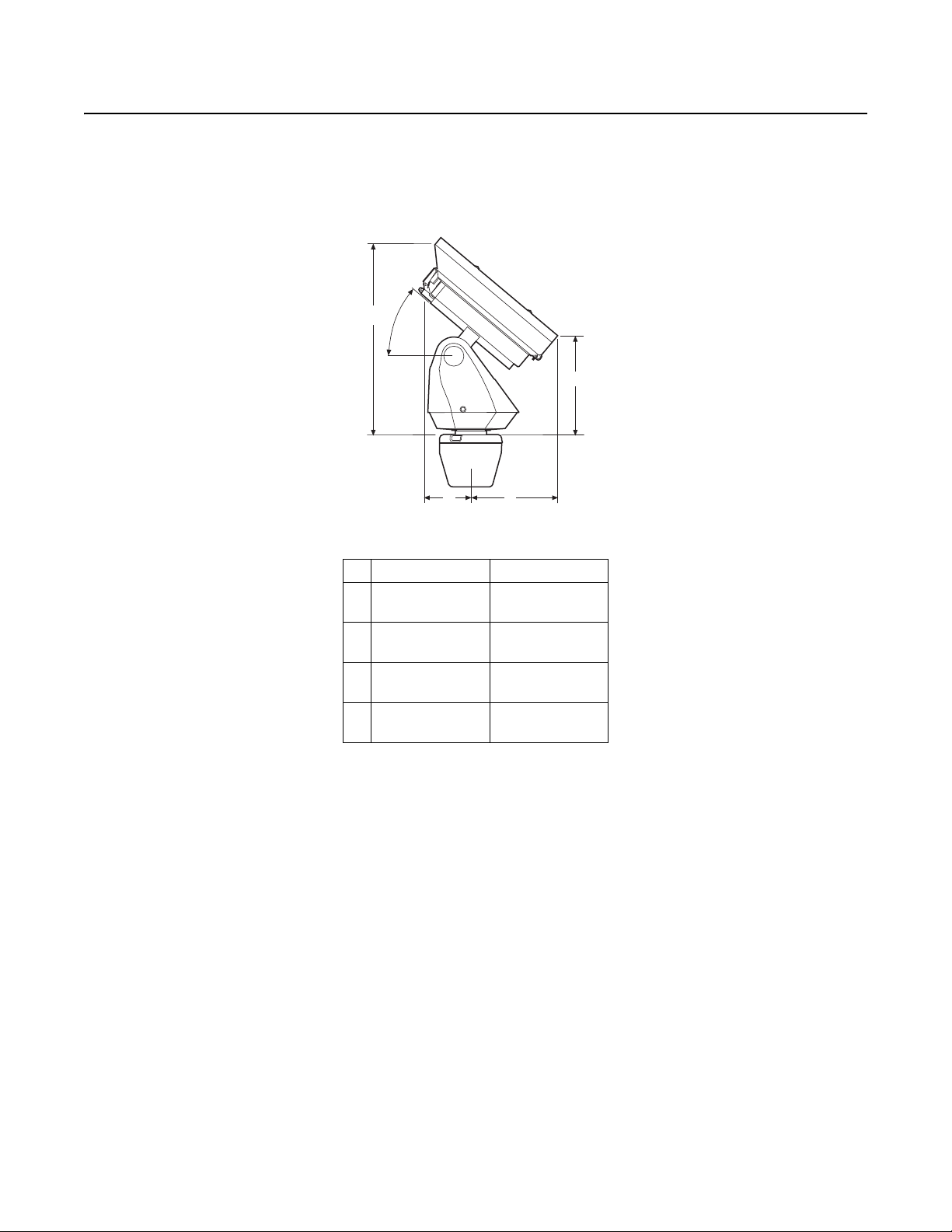
Installation
A
33.0°
B
CD
A
33.0
B
CD
OVERHEAD CLEARANCE PROVISIONS
When installing the Esprit SE IP system, allow for sufficient clearance between the top of the unit and overhead obstructions. This will prevent
interference when the enclosure is driven to its maximum elevation of 33 degrees.
Figure 1. Clearan ce for Overhead Obstruction
Without Wiper With Wiper
A
B
C
D
42.5 cm
(16.6 inches)
23.9 cm
(9.4 inches)
18.1 cm
(7.1 inches)
10.7 cm
(4.2 inches)
42.9 cm
(16.9 inches)
24.6 cm
(9.7 inches)
19.2 cm
(7.6 inches)
11.7 cm
(4.6 inches)
C1327M (9/12) 7
Page 8
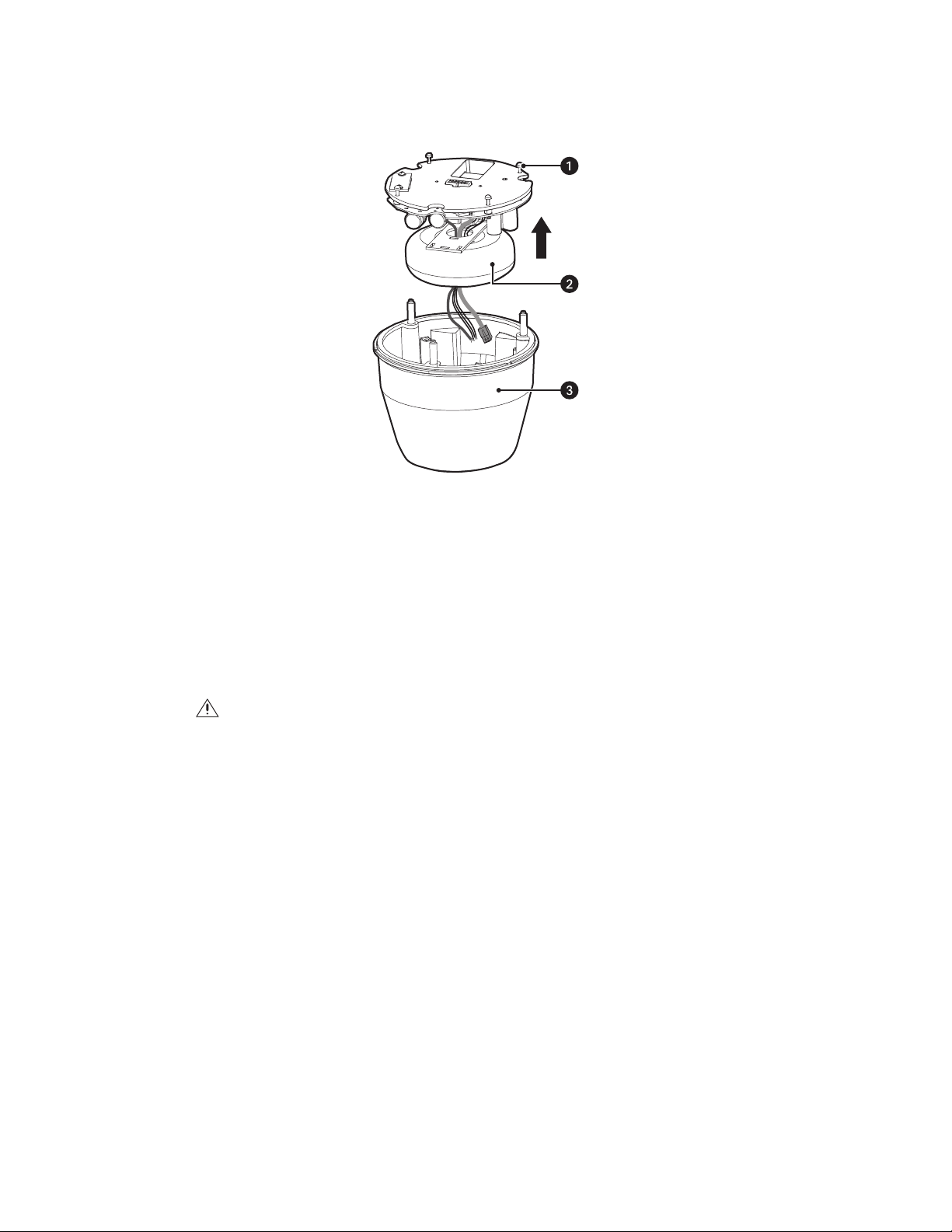
INSTALLING THE POWER MODULE
1. Remove the transformer from the base of the power module by loosening the four Phillips captive screws and lifting the module.
Figure 2. Removing the Transformer Module
ì
Phillips Captive Screws
î
Transformer
ï
Base
2. Attach the base of the system to an Esprit SE IP mount:
®
a. Apply a drop of Loctite
(supplied).
WARNING: Failure to apply Loctite to the mounting holes may increase the risk of damage to the unit.
b. Align the mounting holes on the base with the holes on the mount.
thread compound (supplied) to each of the three mounting holes and 10-32 x 1/2-inch flathead screws
8 C1327M (9/12)
Page 9
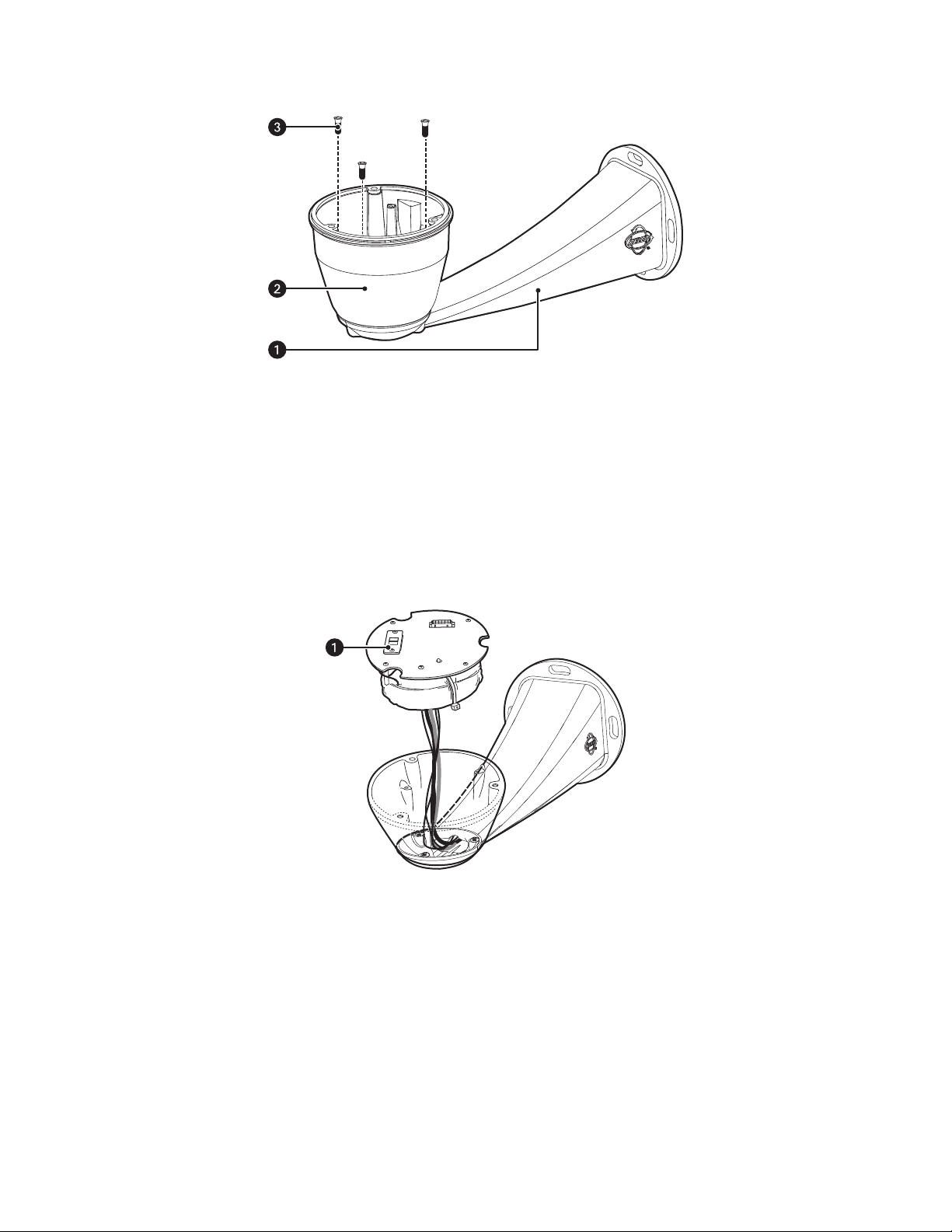
c. Attach the base of the system to the mount using the three flathead screws and washers (supplied).
Figure 3. Attaching the Base to a Mount
ì
10-32 x 1/2-inch Flathead Screws
î
Base
ï
Mount
3. Make all cable and wire connections, and then route the wires and network cable through the center of the Esprit SE IP mount.
4. Reinstall the transformer module into the base. The transformer module can be positioned in the mount base in only one orientation.
5. Models with 120/230 VAC only: Set the 120/230 voltage selector switch on the transformer to the appropriate voltage.
Figure 4. Reinstalling the Transformer Module
ì
Voltage Selector Switch
6. Install the Esprit SE IP mount; refer to the installation manual supplied with the mount for instructions.
C1327M (9/12) 9
Page 10
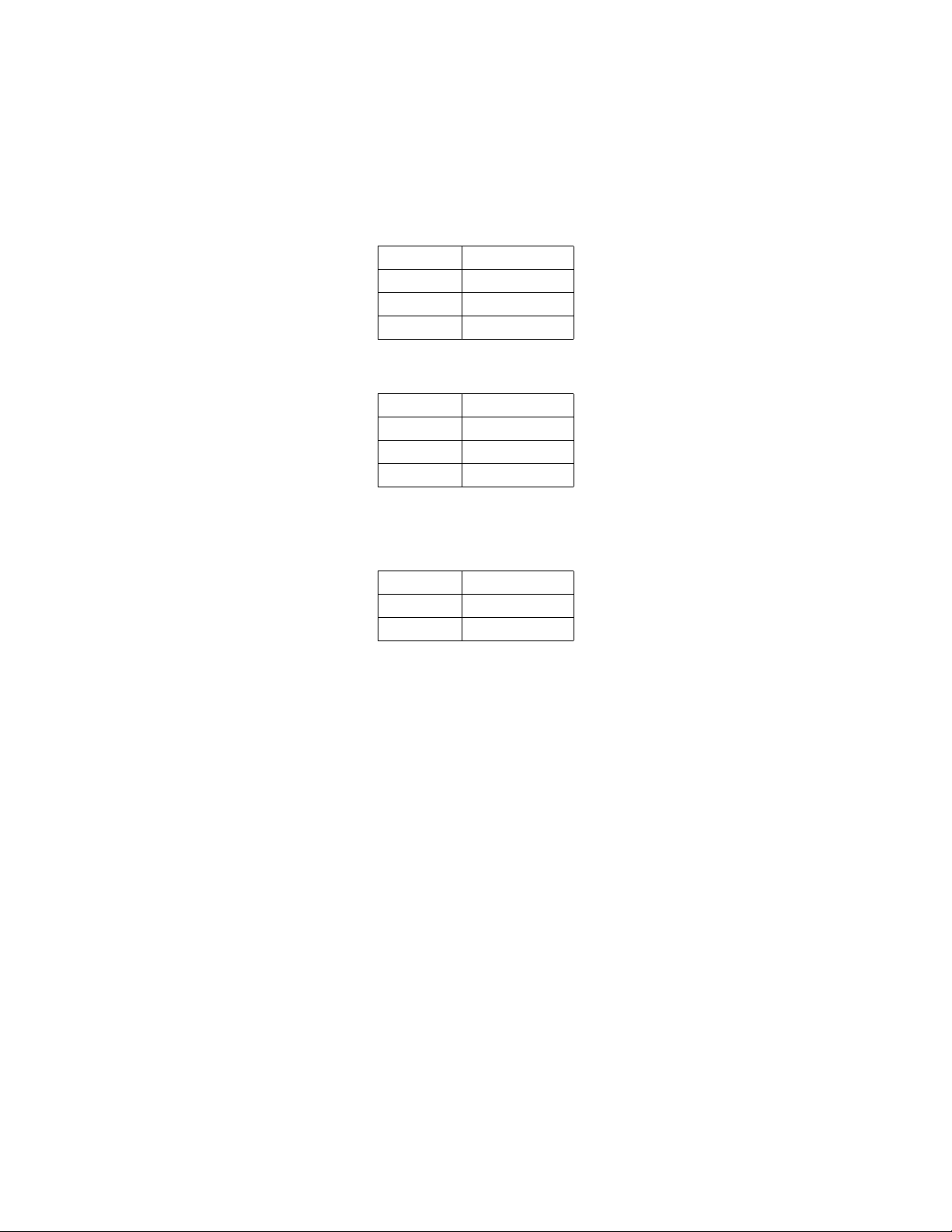
CONNECTING THE NETWORK CABLE AND WIRES
1. Attach the supplied RJ-45 female-to-female couplier to the network cable attached to the power module.
2. Connect the other end of the couplier to a network cable (not supplied).
3. Connect the power wires using the two supplied clamp connectors.
Tab le A. 24 VAC Wiring
Wire Description
White wire Input (AC Line)
White wire AC Neutral
Green wire Ground
Table B. 120/230 VAC Wiring
Wire Description
Black wire Input (AC Line)
White wire AC Neutral
Green wire Ground
4. (Optional) Connect the wiring for AUX2.
Table C. AUX2 Wiring
Wire Description
Red wire Auxiliary
Black wire Ground
5. Turn on the power. If the LED turns red, turn off the power, and proceed with installation.
10 C1327M (9/12)
Page 11
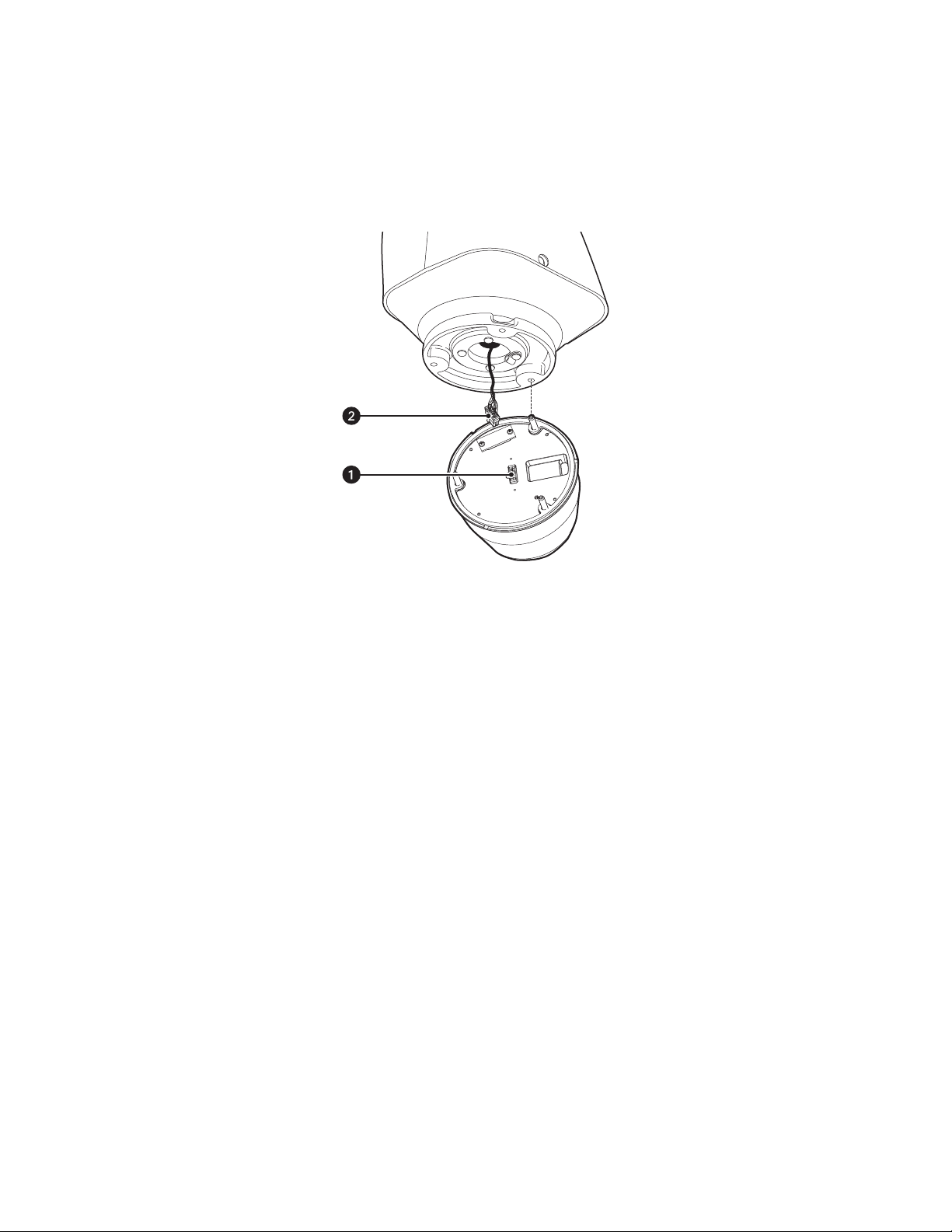
INSTALLING THE PAN AND TILT MODULE
1. Connect the male system connector, located on the bottom of the pan/tilt, to the female system connector, located on the transformer
module.
2. Align the screw hole of the pan/tilt with the screw hole of the power module.
3. Attach the pan/tilt to the base with three 1/4-20 nuts and washers (supplied).
Figure 5. Installing the Pan/Tilt Module
ì
Male System Connector
î
Female System Connector
C1327M (9/12) 11
Page 12
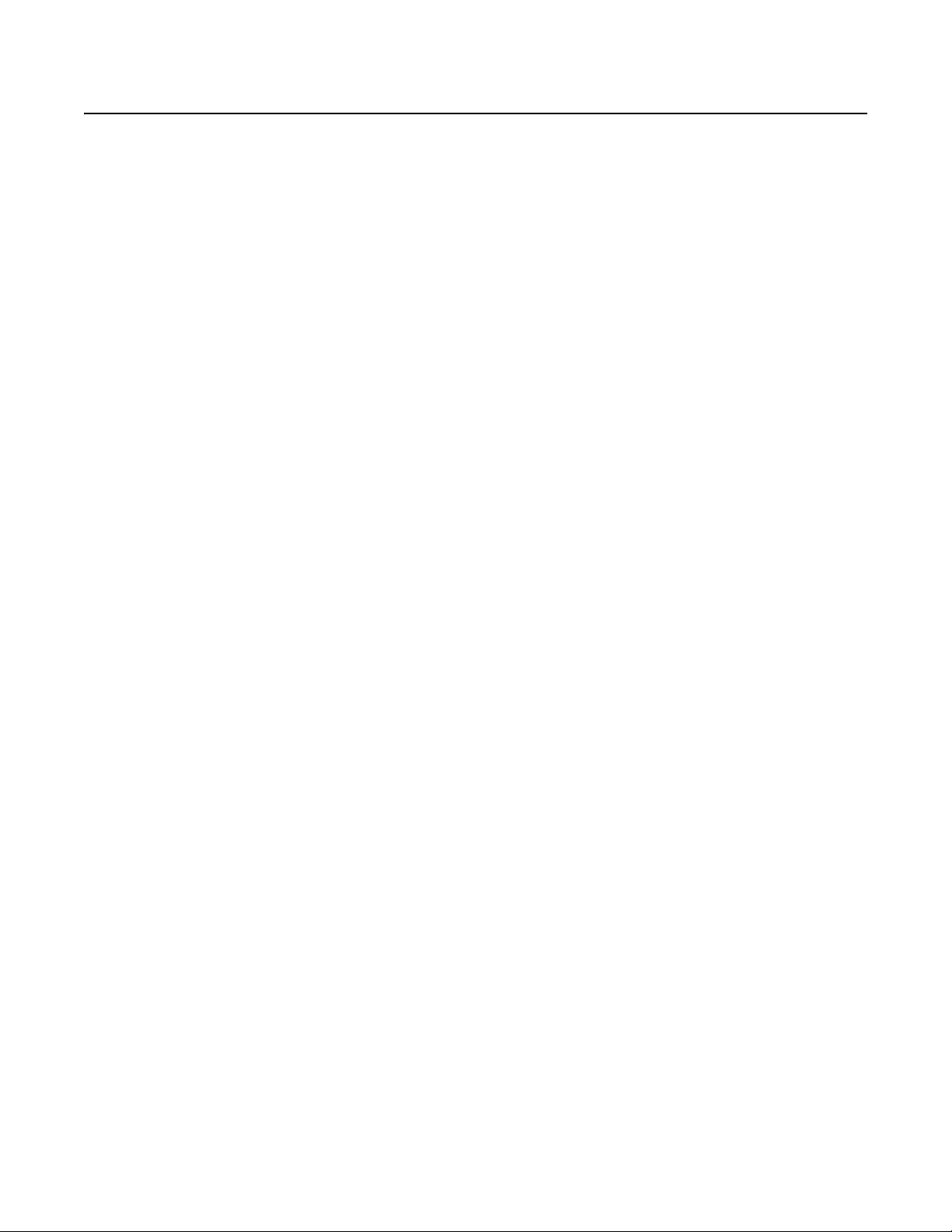
Operation
MINIMUM SYSTEM REQUIREMENTS
Processor: Intel® Pentium® 4 microprocessor, 1.6 GHz
®
Operating system: Microsoft
Memory: 512 MB RAM
Network interface card: 100 megabits (or greater)
Monitor: Minimum of 1024 x 768 resolution, 16- or 32-bit pixel color resolution
Web browser: Internet Explorer
analytics
Media player: Pelco Media Player or QuickTime
(or later)
NOTES:
• Pelco Media Player is recommended for control, smoothness, and reduced latency as compared to QuickTime.
• This product is not compatible with QuickTime version 7.6.4 for Windows XP or Windows Vista. If you have this version installed on your PC,
you will need to upgrade to QuickTime version 7.6.5.
• Network and processor bandwidth limitations might cause the video stream to pause or appear pixelated when additional Web-interface
users connect to the camera. Decrease the images per second (ips), resolution, compression, or bit rate settings of the Web interface video
streams to compensate for network or processor limitations.
Windows® XP, Windows Vista®, Windows 7® or Mac® OS X 10.4
®
8.0 (or later) or Mozilla® Firefox® 3.5 (or later); Internet Explorer 8.0 (or later) is recommended for configuring
®
7.6.5 for Windows XP, Windows Vista, and Windows 7; or QuickTime 7.6.4 for Mac OS X 10.4
ACCESSING THE IP DEVICE
The first time you access the camera, the live video page appears. By default, you are viewing the video as a public user and only have access to
the single stream live view.
If, for security purposes, users should not be allowed to view video without first logging on to the camera, change the permissions for public
users.
LOGGING ON TO THE CAMERA
1. Open the Web browser.
2. Type the camera’s IP address in the browser address bar.
NOTE: If you do not know the camera’s IP address, you can locate it using the Pelco Device Utility software.
3. Click the Login button in the navigation bar; a dialog box opens.
4. Type your user name and password.
NOTE: If you are logging on to the camera as the administrator for the first time, the default user name and password are admin
(all lowercase). For security purposes, be sure to change the password after you log on for the first time.
5. Click Log In.
12 C1327M (9/12)
Page 13
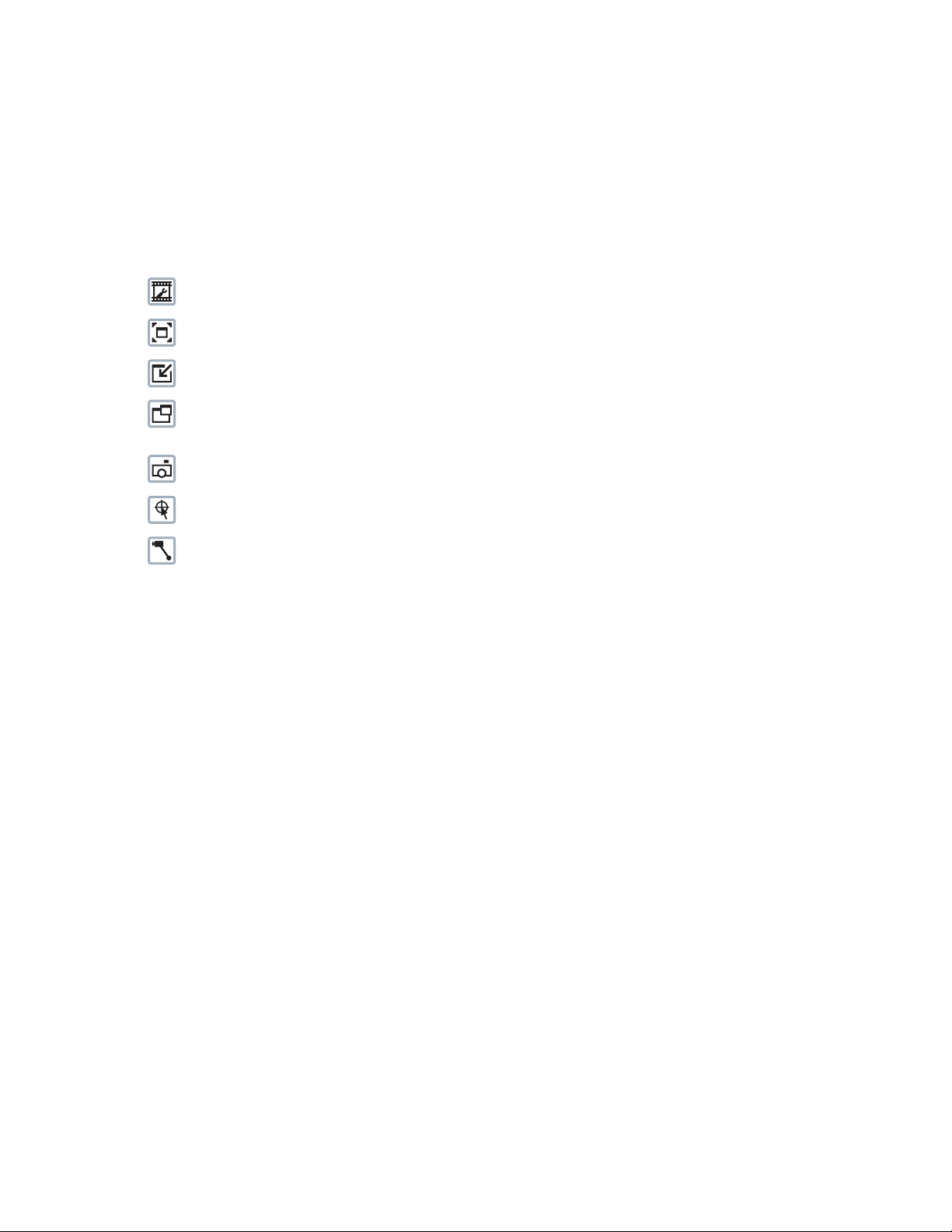
Live Video Page
The live video page allows you to manage the way you view live video and capture images. You can also view live video from this page and
access menus on the navigation bar (based on user permissions).
NOTE: The PTZ controls are viewable only after you have logged on to the device.
LIVE VIDEO PAGE ICONS
Viewable icons are based on user permissions.
Select Stream: Selects the viewable video stream that displays in live view (Primary, Secondary, QuickView, or Event) and selects
unicast or multicast and throttle settings.
Maximize Viewing Area: Scales the image to the full size of the browser. To resize the video pane to normal view, click the
Show Toolbar button in the upper-right corner of the window.
Show Toolbar: Returns the window to normal view. This icon is only available after the window has been set to maximize the
viewing area.
Open Stream in New Window: Opens the video in a scalable, independent window. Opening the video in a separate window allows
you to view the video while other applications are running. This window can be minimized, maximized, or closed using the title bar
buttons of the active window. The window can also be resized by dragging the lower-right corner of the window.
Take a Snapshot: Captures the image displayed in the video pane and saves it as a JPEG file.
Center Viewing Area*: Centers the camera on an area in the video pane. To center a viewing area, click the desired location in the
video pane.
Pan and Tilt*: Controls the pan and tilt functions. Click and drag the mouse to the left or right to pan the camera. Click and drag the
mouse up or down to tilt the camera.
*These icons are always available when using the Pelco Media Player. If you are using QuickTime
QuickView Stream is selected.
®
, these icons are available only when the
C1327M (9/12) 13
Page 14

PTZ CONTROLS
NOTE: The PTZ controls are viewable only after you have logged on to the device.
Home: Click the button to go to the home preset.
Tilt Up: Click and hold the button to tilt the camera up.
Tilt Down: Click and hold the button to tilt the camera down.
Pan Left: Click and hold the button to pan the camera left.
Pan Right: Click and hold the button to pan the camera right.
Zoom In: Click and hold the button to zoom the lens in.
Zoom Out: Click and hold the button to zoom the lens out.
Focus Near: Click and hold the button to focus on an object near the camera.
Focus Far: Click and hold the button to focus on an object far away from the camera.
Iris Open: Click and hold the button to open the iris and lighten the image.
Iris Close: Click and hold the button to close the iris and darken the image.
KEYBOARD SHORTCUTS
Several keyboard shortcuts are available when viewing the primary stream on the live video page using Microsoft® Internet Explorer® and the
Pelco Media Player. These keyboard shortcuts display different overlays on a video pane and provide quick access to a specific function.
Keyboard Shortcut Function
SHIFT + S Displays details about the live video such as image rate, resolution, and bit rate.
SHIFT + T Displays the current date and time.
These keyboard shortcuts are not available when viewing video with Quicktime
Table D. Keyboard Shortcuts
®
.
14 C1327M (9/12)
Page 15

SELECTING A STREAM
1. Click the Select Stream button.
2. Select one of the following streams from the Select Stream page:
Primary Stream: To select this stream, click the button next to Primary Stream.
Secondary Stream: To select this stream, click the button next to Secondary Stream.
QuickView Stream: To select this stream, click the button next to QuickView Stream.
NOTE: If the secondary stream has not been configured, only Primary Stream, and QuickView Stream are available.
3. Configure the display settings for the selected stream. Available display settings are determined by the video compression of the selected
stream:
MPEG-4 or H.264 compression: For the Primary Stream or Secondary Stream, select Unicast and Multicast from the Transmission dropdown menu.
JPEG compression: For the Secondary Stream or QuickView Stream, select Images Per Second (IPS) from the Throttle drop-down menu.
4. Click the Select button to save the stream settings.
PRIMARY STREAM AND SECONDARY STREAM
The Primary Stream and Secondary Stream are video streams that include compression, resolution, image rate, and bit rate settings. The streams
can be set up using a video preset setting or they can be customized using the video configuration settings.
A video preset is a predefined video configuration that offers a good balance between video performance and bandwidth usage. For easy stream
configuration, use the Video Presets page located in the drop-down menu of the A/V Streams tab.
To customize the Primary Stream or Secondary Stream, select the Settings page and then use the Video Configuration page located in the dropdown menu of the A/V Streams tab. Configurable settings include the stream name, compression, resolution, image rate, bit rate, and I-frame
interval of the video streams. The default names for the streams are Primary Stream and Secondary Stream; however, if these stream names are
changed, the new names replace the default names (Primary Stream and Secondary Stream) on the Select Stream page.
QUICKVIEW STREAM
The QuickView Stream is a predefined JPEG video stream with a lower resolution. This low resolution, low frame rate stream is available when
the settings are being configured.
The QuickView Stream is also ideal for users who are connected to a network with processor bandwidth limitations that might cause a high
resolution, high frame rate video stream to pause or appear pixilated.
The aspect ratio of the QuickView Stream mirrors that of the Primary Stream.
UNICAST
A unicast transmission sends a separate video stream to each user that is requesting data. Although multiple users might request the same data
from the camera at the same time, duplicate video streams are transmitted to each user. Every unicast user that connects to the camera
consumes additional processing power, which limits the number of simultaneous users who can access the camera.
The camera supports a maximum of 20 simultaneous users.
MULTICAST
A multicast transmission sends data to multiple users at the same time using one transmission stream. Each multicast user that connects to the
camera consumes no additional processing power; therefore, multicast video streams can be sent to an unlimited number of simultaneous users.
C1327M (9/12) 15
Page 16

TAKING A SNAPSHOT
1. Click the “Take a Snapshot” button.
2. A dialog box opens, allowing you to open or save the file.
3. Select one of the following options:
Open: Your computer’s photo editing program opens and displays the screen image. This function is available only when using
Microsoft
Save: The image is saved as a JPEG file at the location you specify.
Cancel: The captured image is not opened or saved and the dialog box closes.
NOTE: If you are using JPEG, the captured image is the size of the largest MJPEG stream. If you are using H.264, the image is captured using the
QuickView Stream, which is a low resolution image.
®
Internet Explorer® 7.0 (or later) or Mozilla® Firefox® 3.0 (or later).
SETTINGS PAGE
Depending on user permissions, the Settings page allows you to manage camera system and network settings, set up users, configure events,
and control the camera imaging and streams.
NOTE: The Settings menu might not be available if the user does not have permission to access this feature.
ACCESSING THE DEVICE MENUS
1. Log on to the camera.
2. Click the Settings link in the navigation bar located in the upper-right corner of the page; a list of menu tabs appears.
3. Place your mouse pointer over a tab to display a list of submenus.
16 C1327M (9/12)
Page 17

System Tab
General System Settings
The general system settings page includes configurable fields for the device name, time settings, and text overlay settings. The device name is
the user-friendly description of the camera displayed in the gray area near the top of screen. The time server is an external server that uses
Network Time Protocol (NTP) to synchronize the camera date and time settings. The text overlay settings allow you to customize the appearance
of the video by displaying the device name, the date and time, and other overlays at the top or bottom of the video stream.
You can also use the general system settings page to configure the Simple Mail Transfer Protocol (SMTP) server to send an email notification
when an event handler is activated.
NOTE: Contact your network administrator for information on configuring email notification on your local network.
You can also use the general system settings page to generate a system log, reboot the camera, or restore the camera’s factory default settings.
Backup and Restore Settings
The backup and restore settings page includes configurable fields for backup and restore of camera settings. Once the camera settings have
been configured for optimal scene display, use the backup feature to save the camera settings. If the camera settings are changed and
inadvertently result in a less desirable image, use the restore feature to restore the camera to the previously saved settings.
NOTE: This feature is not intended for the configuration of multiple units or for firmware upgrades.
Information Settings
The information settings page includes read-only fields for the firmware version, hardware version, model number, and serial number of the
system. This information is typically required by Pelco Product Support for troubleshooting purposes.
CHANGING THE DEVICE NAME
1. Place your mouse pointer over the System tab.
2. Select General Settings from the drop-down menu.
3. Click the Device Name box and highlight the text.
4. Type a user-friendly name into the Device Name box (2 to 63 characters). A user-friendly name makes it easier to recognize the device on
the network. Examples of user-friendly names are Front Door, Lobby, or Parking Lot.
5. Click Save to save the new device name, or click Reset to restore to the previously saved device name.
CONFIGURING DHCP TIME SERVER SETTINGS
1. Place your mouse pointer over the System tab.
2. Select General Settings from the drop-down menu.
3. Select DHCP for the Time Server.
NOTE: Select DHCP if the camera is connected to a Dynamic Host Configuration Protocol (DHCP) network that has time server properties
configured. Selecting this option automatically synchronizes the camera with the time server. If the DHCP network’s time server properties
are not configured or the network does not have a time server, configure the DHCP settings manually.
4. Click the Save button to save the settings, or click the Reset button to clear all of the information you entered without saving it.
C1327M (9/12) 17
Page 18

CONFIGURING MANUAL TIME SERVER SETTINGS
1. Place your mouse pointer over the System tab.
2. Select General Settings from the drop-down menu.
3. Select Manual for the Time Server.
4. Type the IP address of the time server in the Time Server box. The time server is an external server that uses Network Time Protocol (NTP)
to synchronize the camera date and time settings.
5. Configure the Time Zone by selecting the continent and region that are closest to the camera’s location from the Time Zone drop-down
menus.
NOTE: If your location observes a form of daylight saving time, the system automatically changes the time on the associated dates.
6. You can also specify time using an offset from Greenwich Mean Time (GMT) if you do not make a selection from the Time Zone drop-down
menu.
7. Click the Save button to save the settings, or click the Reset button to clear all of the information you entered without saving it.
CUSTOMIZING THE APPEARANCE OF THE TEXT OVERLAY
1. Place your mouse pointer over the System tab.
2. Select General Settings from the drop-down menu.
3. Set the Text Overlay settings:
Date/Time Overlay: Select Show to display the date and time in the live view overlay. The default setting is Hide.
Camera Name Overlay: Select Show to display the camera name in the live view overlay. The default setting is Hide.
Pan/Tilt Overlay: Select Show to display the pan, tilt, zoom, and direction position when moving the PTZ in the live view overlay. The
default setting is Hide.
4. Select the display position for the overlay from the Position drop-down menu. Selections include Top Right, Top Center, Top Left, Bottom
Right, Bottom Center, and Bottom Left.
5. View the selected overlays at the bottom of the Text Overlay section of the window.
6. If the Date/Time Overlay is set to Show, select the format for the date and time from the Overlay Format drop-down menu.
7. Click the Save button to save the settings, or click the Reset button to clear all of the information you entered without saving it.
GENERATING A SYSTEM LOG
1. Place your mouse pointer over the System tab.
2. Select General Settings from the drop-down menu.
3. Click the Generate System Log button.
4. A dialog box opens, allowing you to open or save the file.
5. Save the file to create a system log that can be used by Pelco Product Support for troubleshooting. Contact Pelco Product Support at
1-800-289-9100 (USA and Canada) or +1-559-292-1981 (international).
REBOOTING THE CAMERA
1. Click the System tab.
2. Select General Settings from the drop-down menu.
3. Click the Reboot Camera button to restart the camera. Rebooting the camera does not change the configured camera settings.
18 C1327M (9/12)
Page 19

RESTORING ALL CAMERA DEFAULTS
WARNING: This process cannot be undone; all user and custom settings will be lost.
1. Place your mouse pointer over the System tab.
2. Select General Settings from the drop-down menu.
3. Click the Restore All Camera Defaults button to restore the camera’s factory default settings.
NOTE: If the camera is not connected to a Dynamic Host Configuration Protocol (DHCP) network, the IP address settings for the camera will be
lost and the server will not recognize the camera. The default setting for the camera IP address is DHCP On.
DOWNLOADING A FULL BACKUP OF CAMERA SETTINGS
1. Place your mouse pointer over the System tab.
2. Select Backup and Restore from the drop-down menu.
3. Click the Download Now button. A file download dialog box opens.
4. Click Save and specify where you want to save the file.
5. Click OK to save the backup file, or click Cancel to stop the operation.
UPLOADING A BACKUP FILE TO RESTORE CAMERA SETTINGS
1. Place your mouse pointer over the System tab.
2. Select Backup and Restore from the drop-down menu.
3. Click the Browse button. A file upload dialog box opens.
4. Select the file you want to upload.
5. Click the Open button.
6. Click the “Upload and Restore” button.
NOTE: Restoring a backup file restarts the camera.
7. Click OK to restore the backup file, or click Cancel to stop the operation.
C1327M (9/12) 19
Page 20

Network Tab
Use the Network tab to change the camera’s general network settings, select the Secure Sockets Layer (SSL) settings, enable Secure Shell (SSH),
configure 802.1x port security, and select Simple Network Management Protocol (SNMP) settings.
General Network Settings
The general network settings page includes configurable and read-only fields for network communication settings. Available settings include the
host name, ports, and Dynamic Host Configuration Protocol (DHCP) settings for IPv4. The port settings determine the ports over which the camera
communicates using HTTP, HTTPS, and RTSP protocols. The hardware address provided is read-only.
You can also enable or disable the DHCP server from the general network settings page. DHCP automatically assigns an IP address to the camera
if there is a DHCP server on the network. If DHCP is set to On, the IP address, subnet mask, gateway, and DNS server settings are read-only text.
If DHCP is set to Off, these settings must be manually changed. The default camera setting for DHCP is On.
SSL Settings
The SSL settings page includes SSL configuration modes and certificate generation. To ensure security on the Internet, all Web browsers provide
several security levels that can be adjusted for sites that use SSL technology to transmit data. SSL encrypts communications, making it difficult
for unauthorized users to intercept and view user names and passwords.
SSL requires signed certificates to determine if the Web browser accessing the camera has the required authentication. The camera can
generate a certificate signing request (CSR) that can be sent to a certificate authority for a signature (for example, VeriSign
a self-signed certificate using the Generate Self-Signed Certificate option.
®
), or it can generate
SSH Settings
The SSH settings page enables or disables SSH access to the camera. SSH is a user-enabled protocol that allows Pelco Product Support to log on
to and service the camera for advanced troubleshooting purposes. From the SSH settings page, users with the appropriate permissions can
enable or disable SSH access to the camera.
802.1x Settings
The 802.1x settings page enables or disables 802.1x port security, which authenticates devices that want to establish a point-to-point access
through a wired or wireless port using Extensible Authentication Protocol (EAP) protocols. This port-based authentication method prevents
unauthorized access to a Local Area Network (LAN) through a physical port. For example, when a device is connected to a network port, the
network switch asks the device for authentication. The device replies with its credentials. If the credentials are accepted, the network switch
opens the port for normal use. If authentication fails, the device is prevented from accessing information on the port.
SNMP Settings
The SNMP setting page includes SNMP configuration settings. SNMP is an application layer protocol used to manage TCP/IP-based networks
from a single workstation or several workstations. The camera supports SNMP versions 2c and 3 and can be configured to send data using a trap.
20 C1327M (9/12)
Page 21

CHANGING THE HOSTNAME
1. Place your mouse pointer over the Network tab.
2. Select General from the drop-down menu.
3. View the read-only hardware address.
4. Click the Hostname box and highlight the text.
5. Type a user-friendly name into the Hostname box (1 to 21 characters) using alphanumeric characters. A user-friendly name makes it easier
to recognize the device on the network. Numeric-only names are not allowed.
6. Click the Save button to save the settings, or click the Reset button to clear all of the information you entered without saving it.
CONFIGURING THE HTTP PORT
NOTE: The HTTP port number must remain at the default setting of 80 when connecting to a Pelco video management system (VMS). If you are
connecting to a Pelco VMS, do not change the HTTP port setting.
1. Place your mouse pointer over the Network tab.
2. Select General from the drop-down menu.
3. Click the HTTP Port box and highlight the text.
4. Type a new port number for HTTP communications. The default setting is 80.
NOTE: Contact your network administrator before changing port settings to ensure they do not conflict with your network infrastructure.
5. Click the Save button to save the settings, or click the Reset button to clear all of the information you entered without saving it.
CONFIGURING THE HTTPS PORT
NOTE: Before configuring the HTTPS port, set the SSL configuration mode to either Optional or Required and install a security certificate.
1. Place your mouse pointer over the Network tab.
2. Select General from the drop-down menu.
3. Click the HTTPS Port box and highlight the text.
4. Type a new port number for HTTPS communications. The default setting is 443.
NOTE: Contact your network administrator before changing port settings to ensure they do not conflict with your network infrastructure.
5. Click the Save button to save the settings, or click the Reset button to clear all of the information you entered without saving it.
CONFIGURING THE RTSP PORT
NOTE: The camera uses the RTSP protocol to communicate with a video management system (VMS). Do not change the RTSP port unless you
are sure your VMS does not use the default RTSP port.
1. Place your mouse pointer over the Network tab.
2. Select General from the drop-down menu.
3. Click the RTSP Port box and highlight the text.
4. Type a new port number for RTSP communications. The default setting is 554.
NOTE: Contact your network administrator before changing port settings to ensure they do not conflict with your network infrastructure.
5. Click the Save button to save the settings, or click the Reset button to clear all of the information you entered without saving it.
C1327M (9/12) 21
Page 22

TURNING ON DHCP
The default Dynamic Host Configuration Protocol (DHCP) setting for the camera is DHCP On. If DHCP is set to Off, complete the following steps to
reset it to On.
1. Place your mouse pointer over the Network tab.
2. Select General from the drop-down menu.
3. Select On for Dynamic Host Configuration Protocol (DHCP).
4. Click the Save button to save the settings, or click the Reset button to clear all of the information you entered without saving it.
NOTE: If the camera is not connected to a DHCP server but DHCP is set to On, the default IP address 192.168.0.20 on subnet mask 255.255.255.0
is automatically assigned to the camera. After the first camera is connected and assigned the default IP address, the system automatically looks
for other cameras on the auto IP address system and assigns IP addresses in sequential order as required. For example, if three cameras are
connected to a network without a DHCP server, the first camera is assigned address 192.168.0.20, the second camera is assigned address
192.168.0.21, and the third camera is assigned address 192.168.0.22.
TURNING OFF DHCP
WARNING: Contact your network administrator to avoid any network conflicts before setting or changing the IP address of the device.
1. Place your mouse pointer over the Network tab.
2. Select General from the drop-down menu.
3. Select Off for the Dynamic Host Configuration Protocol (DHCP).
4. Change the following network settings as required:
IP Address: The address of the camera connected to the network.
Subnet Mask: The address that determines the IP network to which the camera is connected (relative to its address).
Gateway: The router that accesses other networks.
DNS Servers: The addresses of the dedicated servers that translate the names for Web sites and host names into numeric IP addresses.
5. Click the Save button to save the settings, or click the Reset button to clear all of the information you entered without saving it.
22 C1327M (9/12)
Page 23

SELECTING THE SECURE SOCKETS LAYER MODE
1. Place your mouse pointer over the Network tab.
2. Select SSL from the drop-down menu.
3. Select one of the following modes:
Disabled: Turns off access to the Web client through SSL. Sensitive data is not encrypted during transmission. The default setting is
disabled.
NOTE: If the SSL mode is set to disabled, you cannot access the camera using a URL that begins with an “https:” protocol. Your Web
browser displays an error message if you do not type the camera URL correctly.
Optional: A signed SSL certificate must be installed, but a secure URL that begins with the protocol name “https:” is optional when
accessing the camera. You can also access the camera using a standard URL with the “http:” protocol, but sensitive data is not encrypted
during transmission. To ensure that sensitive data is encrypted, you must use a secure URL with the “https:” protocol.
Required: A signed Secure Sockets Layer (SSL) certificate must be installed, and a secure URL that begins with the protocol name “https:”
must be used to access the camera. Sensitive data is always encrypted during transmission. A URL that begins with the “http:” protocol
rather than the “https:” protocol is redirected to the secure URL automatically.
NOTE: Beginning with firmware version 1.8.2, this mode cannot be modified in the Web browser. To select or clear the Required mode, you
must use the ONVIF or Pelco API call. Doing so avoids placing the camera into a mode in which it would no longer work with a connected
VMS system.
GENERATING A CERTIFICATE REQUEST
1. Place your mouse pointer over the Network tab.
2. Select SSL from the drop-down menu.
3. Click the Install New Certificate button located at the bottom of the SSL Configuration page. The Select Certificate Install Method buttons
appear on the page.
4. Select Generate Certificate Request, and then click Next. The Generate Certificate Signing Request form opens.
5. Fill in all of the fields, and then click Generate Request. The following progress message appears on the page: “Generating certificate
signing request, please wait.”
6. Send the CSR, which looks like an encrypted block of undecipherable text, to a third-party certificate authority of your choice for a
signature. You will receive a signed certificate.
7. Click Choose File and browse to locate the certificate on your computer.
8. Click Open once you locate and select the certificate.
9. Click Upload Certificate to upload the signed certificate to the device.
10. After the certificate is uploaded, select the desired mode.
11. Click the Save button to save the settings, or click the Reset button to clear all of the information you entered without saving it.
NOTE: Depending on the third-party certificate authority that signed your certificate, you might need to renew your certificate after a specified
amount of time. Consult the certificate authority for more details.
C1327M (9/12) 23
Page 24

GENERATING A SELF-SIGNED CERTIFICATE
1. Place your mouse pointer over the Network tab.
2. Select SSL from the drop-down menu.
3. Click the Install New Certificate button located at the bottom of the SSL Configuration page. The Select Certificate Install Method buttons
appear on the page.
4. Select Generate Self-signed Certificate and then click Next. The Generate Self-signed Certificate form opens.
5. Fill in all of the fields, and then click the Generate Certificate button.
6. After the certificate is uploaded to the device, select the desired mode.
7. Click the Save button to save the settings, or click the Reset button to clear all of the information you entered without saving it.
NOTE: Self-signed certificates are valid for one year. The certificate’s expiration date is listed in the “Valid from” and To fields in the Certificate
section of the window. If the certificate has expired and you attempt to access the camera using a secure URL, the Web browser displays a
message. Repeat this procedure to generate and upload a new certificate.
ENABLING SECURE SHELL
1. Place your mouse pointer over the Network tab.
2. Select SSH from the drop-down menu.
3. Select the Enabled check box.
4. Click the Password box and type a password (4 to 16 alphanumeric characters). Passwords are case-sensitive.
NOTE: The default user name is “root” and cannot be changed. The user name and password are required when accessing the camera
through a third-party SSH client.
5. Click the “Re-type Password” box and retype your password.
6. Click the Save button to save the password and enable SSH, or click the Reset button to clear all of the information you entered without
saving it.
CONFIGURING THE 802.1X PORT SECURITY SETTING
WARNING: To prevent network conflicts, contact your network administrator before configuring the 802.1x port security settings.
1. Place your mouse pointer over the Network tab.
2. Select 802.1x from the drop-down menu.
3. Select On for the 802.1x port security. The default setting for 802.1x port security is Off.
4. Select the Extensible Authentication Protocol (EAP) method from the Protocol drop-down menu. Supported EAP methods include EAP-MD5,
EAP-TLS, EAP-TTLS, EAP-PEAP, and EAP-FAST.
5. Type the information required for the selected 802.1x EAP method.
6. Connect the PC to a 802.1x secured switch that has the same EAP method.
7. Click the Save button to save the settings, or click the Reset button to clear all of the information you entered without saving it.
24 C1327M (9/12)
Page 25

SELECTING SNMP SETTINGS
WARNING: The Simple Network Management Protocol (SNMP) settings are advanced controls. Contact your network administrator to
obtain the required information to configure SNMP settings.
1. Place your mouse pointer over the Network tab.
2. Select SNMP from the drop-down menu.
3. Select the SNMP version to configure: No SNMP Server, SNMP V2c, or SNMP V3. The default setting is No SNMP Server, which disables
the SNMP configuration.
NOTE: SNMP V2c and SNMP V3 configuration settings are independent of each other, but only one SNMP version can be active at a time.
CONFIGURING SNMP V2C
1. Place your mouse pointer over the Network tab.
2. Select SNMP from the drop-down menu.
3. Select SNMP V2c for the SNMP version.
4. Type the community name in the Community String box. The default name for the Community String is ”public.”
5. Configure the Trap Configuration settings:
Address: Type the host name or IP address of the recipient of the trap message.
Community String: Type the name of the community that should receive the trap message.
6. Click the Save button to save the settings, or click the Reset button to clear all of the information you entered without saving it.
CONFIGURING SNMP V3
1. Place your mouse pointer over the Network tab.
2. Select SNMP from the drop-down menu.
3. Select SNMP V3 for the SNMP version.
4. View the read-only Engine ID, which is a unique string that identifies the device to SNMP V3.
5. Type the SNMP user name in the SNMP user box.
6. Select the encryption algorithm for authentication from the Authentication drop-down menu: None, MD5, or SHA. If you use authentication
method MD5 or SHA, type a password in the box to the right of the selected Authentication encryption.
7. Select the privacy encryption algorithm setting from the Privacy drop-down menu: None, DES, or AES. If you use privacy method DES or
AES, type a password in the Privacy text box.
8. Type the address for the Trap Configuration in the Address text box. The Address is the host name or IP address of the recipient of the trap
message.
9. Click the Save button to save the settings, or click the Reset button to clear all of the information you entered without saving it.
C1327M (9/12) 25
Page 26

Camera Configuration Tab
Use the Camera Configuration tab to configure general camera settings, access the main menu of the camera system, or configure presets and
patterns using a Web browser.
General
The General Settings page allows you to easily adjust the video properties of the image without accessing the main menu of the camera system.
Change the brightness, saturation, hue, or contrast of the image by moving a slider bar to the right or left. As you move the slider, you will see the
changes to the image in the preview pane of the Web browser.
All changes to the image are stored in the built-in memory of the camera system.
OSD
All camera system menus can be accessed through the Web browser using the On-Screen Display (OSD) page. The viewed camera system menus
are displayed in the preview pane of the Web browser. Use the keys on your keyboard to navigate through the camera system menus. For
detailed information about the menu selections available for the camera system, refer to the Installation/Operation manual supplied with the
camera system.
Presets/Patterns
Use the Presets/Patterns page to easily configure presets and patterns without accessing the camera system menus. You can configure up to
80 preset positions and up to fifteen patterns using the Web browser. The system also includes fixed preset commands that cannot be
configured. These fixed presets include:
Preset Function
34 Directs the unit to the factory-determined zero reference point.
86 Turns the wiper on/off.
NOTE: To clear preset 86, select another preset number, and then select preset 86 again. For example, if the
wiper is on, select preset 70, and then select preset 86 to turn off the wiper.
96 (PTZ models only) Stops system scanning.
97 (PTZ models only) Starts random scan operation.
98 (PTZ models only) Starts frame scan operation.
99 (PTZ models only) Starts auto scan operation.
All configured presets and patterns are stored in the built-in memory of the camera system.
26 C1327M (9/12)
Page 27

ADJUSTING THE VIDEO PROPERTIES
1. Place your mouse pointer over the Camera Configuration tab.
2. Select General from the drop-down menu.
3. Move the slider to the left or right to change the following settings:
Brightness: Controls the lighting detail in a scene. Move the slider to the right to lighten the image; move the slider to the left to darken
the image. The range of adjustment is –100 to 100; the default setting is 0 (zero).
Saturation: Controls how intense or vivid the colors are in a scene. Move the slider to the right to increase the saturation level; move the
slider to the left to decrease the saturation level. The range of adjustment is –100 to 100; the default setting is 0 (zero).
Hue: Controls the red and blue hue in the camera image. Move the slider to the right to increase the red hue; move the slider to the left to
increase the blue hue. The range of adjustment is –100 to 100; the default setting is 0 (zero).
Contrast: Controls gradations between the darkest and lightest portions of the scene. Move the slider to the right to increase the contrast;
move the slider to the left to decrease the contrast. The auto range of adjustment is –100 to 100; the default setting is 0 (zero).
USING OSD TO ACCESS CAMERA MENUS
1. Place your mouse pointer over the Camera Configuration tab.
2. Select OSD from the drop-down menu.
3. Use the arrow keys on your keyboard to navigate through the menus.
4. Press the Enter key on your keyboard to make a menu selection.
CONFIGURING A PRESET
1. Place your mouse pointer over the Camera Configuration tab.
2. Select Presets/Patterns from the drop-down menu.
3. Select a preset number from the Preset drop-down menu.
NOTE: Do not assign an existing preset number to a new preset or you will override the previously configured preset.
4. Using the control buttons, move the camera to the desired location of the live video pane.
5. Click the Set button. The preset with the number you assigned is now configured to the location displayed in the live video pane.
CONFIGURING HOME PRESET
1. Place your mouse pointer over the Camera Configuration tab.
2. Select Presets/Patterns from the drop-down menu.
3. Using the control buttons, move the camera to the desired location of the live video pane.
4. Click the Home button. The home preset is now configured to the location displayed in the live video pane.
C1327M (9/12) 27
Page 28

SELECTING A CONFIGURED PRESET
Configured presets can be selected from the Live View page or the Preset/Patterns page.
LIVE VIEW PAGE
Select a preset number from the Preset drop-down menu. The camera moves to the preset location and displays it in the live video pane.
PRESET/PATTERN PAGE
1. Place your mouse pointer over the Camera Configuration tab.
2. Select a preset number from the Preset drop-down menu.
3. Click the Go button. The camera moves to the preset location and displays it in the live video pane.
CONFIGURING A PATTERN
1. Place your mouse pointer over the Camera Configuration tab.
2. Select Presets/Patterns from the drop-down menu.
3. Select a pattern number from the Pattern drop-down menu.
NOTE: Do not assign an existing pattern number to a new pattern or you will override the previously configured pattern.
4. Click Start.
5. Using the pan, tilt, and zoom control buttons, move the camera to a desired series of locations.
6. Click End to save the pattern settings.
SELECTING A CONFIGURED PATTERN
Configured patterns can be selected from the Live View page or the Presets/Patterns page.
LIVE VIEW PAGE
Select a pattern number from the Pattern drop-down menu. The camera runs the selected pattern.
PRESETS/PATTERNS PAGE
1. Place your mouse pointer over the Camera Configuration tab.
2. Select a pattern number from the Pattern drop-down menu.
3. Click Run. The pattern is displayed in the live video pane.
28 C1327M (9/12)
Page 29

A/V Streams Tab
Video Presets Settings
The video preset settings page includes three fully-configured video presets, High, Medium, and Low, which include primary and secondary video
stream settings for easy setup. These presets can also be used as a starting point for a custom video configuration. These preset configurations
vary depending on camera model.
Video Configuration Settings
The video configuration settings page allows you to customize the compression, resolution, image rate, bit rate, and I-frame interval of the video
streams. The default names for the streams are Primary Stream and Secondary Stream. Although each stream can be configured independently,
the settings of one stream can limit the options available to the other stream, depending on the processing power used.
NOTE: Always configure the primary stream before the secondary stream. The primary stream should always be the most resource-intensive of
the streams.
SELECTING A VIDEO PRESET CONFIGURATION
1. Place your mouse pointer over the A/V Streams tab.
2. Select Video Presets from the drop-down menu.
3. Click the button next to the desired video preset stream configuration.
4. Click the Save button to save the settings, or click the Reset button to clear your selection without saving it.
CONFIGURING A CUSTOM VIDEO STREAM CONFIGURATION
1. Place your mouse pointer over the A/V Streams tab.
2. Select Video Configuration from the drop-down menu.
3. Click both of the Clear buttons to delete the primary and secondary streams settings.
4. Optional: In the Primary Stream section, type a user-friendly name in the Name box (2 to 64 characters). A user-friendly name makes it
easier to recognize the stream (for example, Live and Recording).
5. Configure the Compression Standard, Resolution, Image Rate, Bit Rate, and I-frame Interval settings for the primary stream.
NOTE: The compression standard, resolution, image rate, bit rate, and I-frame interval settings are dependent on each other. You must first
decide the priority setting before you configure a stream. For example, if you want an image rate of 30 ips, set the image rate before you
configure the other settings.
6. Configure QoS (DSCP) Codepoint, Endura Signing, Profile, and GOP Structure.
7. Repeat steps 3 to 5 for the Secondary stream.
8. Click the Save button to save the settings, or click the Reset button to clear all of the information you entered without saving it.
COMPRESSION STANDARDS
JPEG: A commonly used video compression scheme. JPEG has the least impact on the camera’s processor, but it requires the most bandwidth.
MJPEG: Another video compression scheme, motion JPEG, in which video is compressed into JPEG images. When bandwidth is low, image
resolution is given priority.
MPEG-4 (available only with 0.5 megapixel model): A full-motion video standard used by most DVD recorders. MPEG-4 is less
processor-intensive than JPEG, but it uses more bandwidth than H.264.
™
H.264: A new version of MPEG-4 compression used in high-definition video players such as Blu-ray
processor-intensive, but it requires the least amount of bandwidth.
C1327M (9/12) 29
and HD-DVD. H.264 is the most
Page 30

IMAGE RATE
The image rate is the number of images per second (ips) available for the video stream configuration. Available image rates depend upon the
model of the device that you are using.
NOTE: The maximum image rate setting might not be obtainable due to the compression standard and the resolution of the stream.
BIT RATE
The bit rate is the quality of the video stream (rendered in kilobits per second). The higher the value, the higher the video quality and bandwidth
required.
NOTE: When you change any of the video stream configuration settings, the camera automatically adjusts the bit rate. If you manually reduce
the bit rate lower than the camera's automatic setting, the image quality might be reduced and the stream selection options might be limited.
I-FRAME INTERVAL
The I-frame interval configures the number of partial frames that occur between full frames in the video stream. For example, in a scene where a
door opens and a person walks through, only the movements of the door and the person are stored by the video encoder. The stationary
background that occurs in the previous partial frames is not encoded, because no changes occurred in that part of the scene. The stationary
background is only encoded in the full frames. Partial frames improve video compression rates by reducing the size of the video. As the I-frame
interval increases, the number of partial frames increases between full frames. Higher values are only recommended on networks with high
reliability. This setting is only available with H.264.
QUALITY OF SERVICE FOR DIFFERENTIATED SERVICES CODE POINT
Quality of Service (QoS) for Differentiated Services Code Point (DSCP) is a code that allows the network to prioritize the transmission of different
types of data. This setting is only available with H.264.
NOTES:
• If you are not familiar with DSCP, contact your network administrator before changing this setting.
• Your network must be configured to use QoS. If you are unsure if your network is QoS-aware, contact your network administrator.
ENDURA SIGNING
Enabling the Endura Signing feature allows an Endura® system to authenticate video from an Endura recorded stream. This setting is only
available with H.264.
ADVANCED SHARPENING
The Advanced Sharpening setting enhances picture detail by sharpening the edges in the picture. When this mode is enabled, there is a trade-off
between image quality and the resources required for processing power. The maximum camera resolution and image rate will not be available,
but the edges of the image seem sharper. Only use this setting if you cannot achieve the sharpness level you want by adjusting the digital
processing settings of the camera. The default setting for Advanced Sharpening is Off.
30 C1327M (9/12)
Page 31

Users Tab
Use the Users tab to create and manage user accounts and to change the way the camera manages the users settings.
General Users Settings
The general users settings page sets the open or closed authentication mode. With open authentication, users can view video and use the
camera API without validating user credentials. With closed authentication, users must log on to the camera with a user name and password.
The general users settings page also allows you to change the way the camera manages users and groups. These settings can be managed on a
camera-to-camera basis (local mode) or by using a centralized server to apply changes to multiple cameras (remote mode).
Users Settings
The users settings page defines the access levels assigned to individuals logged on to the camera. Use this page to create, modify, or delete user
accounts for Administrators, Managers, Operators, and Viewers. User accounts are created to limit permissions.
SELECTING THE USERS AND GROUPS SETTINGS
1. Place your mouse pointer over the Users tab.
2. Select General Settings from the drop-down menu.
3. Select one of the following Authentication modes:
Open Authentication: Allows users to view video and use the camera API without validating user credentials. When Open Authentication
is selected, you can select “Require password for PTZ control” to limit PTZ control to authenticated users.
Closed Authentication: Requires users to possess valid credentials to view video and access the camera API. Before selecting Closed
Authentication, ensure that your video management system supports Closed Authentication mode.
4. Select one of the following User and Group Management modes to manage permissions of users and groups:
Local Mode: The camera manages users and groups locally. Any changes to users and groups affect only the camera that you are
accessing. The default setting is Local Mode.
Remote Mode: The camera authenticates and manages users through a Lightweight Directory Access Protocol (LDAP) server supported by
Microsoft
Selecting Remote Mode disables Local Mode and all management is done on the server.
5. Click the Save button to save the settings, or click the Reset button to clear all of the information you entered without saving it.
®
Active Directory®. This allows administrators to tie cameras and group permissions into existing single sign-on services (SSO).
WARNING: Remote Mode settings are advanced controls. Contact your network administrator to obtain the required information to
configure remote settings.
C1327M (9/12) 31
Page 32

ENABLING REMOTE MODE
1. Place your mouse pointer over the Users tab.
2. Select General Settings from the drop-down menu.
3. Select Remote Mode. The default setting is Local Mode.
4. Type the IP address or host name of the LDAP server in the LDAP Server box.
5. Type the port over which the camera communicates with the LDAP server in the LDAP Port box. The default port for LDAP communications
is 389.
6. Type the distinguished name (DN) that is the basis for LDAP searches in the Base DN box.
7. Provide the template to format the user name (provided when the user logs on to the camera) for searches in the LDAP directory in the Bind
DN Template box.
8. Provide the LDAP search query for users found in the base DN in the Search Template box. The search must match an entry in the LDAP user
record to the bind name (user name).
9. Type the Group Mappings for each of the camera’s four user groups:
a. Type the common name (CN) and DN for the group of users to whom you want to grant admin access in the Admins box.
b. Type the CN and DN for the group of users to whom you want to grant manager access in the Managers box.
c. Type the CN and DN for the group of users to whom you want to grant operator access in the Operators box.
d. Type the CN and DN for the group of users to whom you want to grant viewer access in the Viewers box.
10. Type the credentials of a user who can be authenticated through the LDAP server in the User and Password boxes.
NOTE: Remote Mode (LDAP authentication) will not be enabled if you leave these boxes blank or do not provide valid credentials; this
ensures that you cannot lock yourself out of the camera with invalid or incorrect LDAP settings.
11. Click the Save button to save the settings, or click the Reset button to clear all of the information you entered without saving it.
CREATING A NEW USER
1. Place your mouse pointer over the Users tab.
2. Select Users from the drop-down menu.
3. Select the Access Level for the user.:
Admins: Permissions include access to all camera settings.
Managers: Permissions include access to all settings except this user cannot modify user permissions or restore factory default settings.
Viewers: Permissions include view video and use the API.
4. Click the Username box and type a user name (2 to 32 alphanumeric characters). User names are not case-sensitive and are saved in
lowercase characters.
5. Click the Password box and type a password (4 to 64 alphanumeric characters). Passwords are case-sensitive.
6. Click the Retype Password box and retype your password.
7. Click the Save button to save the settings and create a new user (the new user profile appears in the Users box on the left side of the page),
or click the Reset button to clear all of the information you entered without saving it.
32 C1327M (9/12)
Page 33

EDITING A USER
1. Place your mouse pointer over the Users tab.
2. Select Users from the drop-down menu.
3. Click the user profile that you want to edit from the Users box on the left side of the page.
4. If required, select a different Access Level for the user.
5. Double-click in each of the password boxes to highlight the text. Type the new information in each password box.
NOTE: The Username cannot be modified; this box is read-only.
6. Click the Save button to save the settings, or click the Reset button to clear all of the information you entered without saving it.
DELETING A USER
1. Place your mouse pointer over the Users tab.
2. Select Users from the drop-down menu.
3. Click the user profile that you want to delete from the Users box located on the left side of the page.
4. Click the Delete User button. A dialog box opens and the following message appears “Are you sure you want to delete this user?”
5. Click OK. The user profile is deleted from the Users box.
NOTE: The “admin” user cannot be deleted.
C1327M (9/12) 33
Page 34

Events Tab
Use the Events tab to configure camera events and analytics.
Events are activated by user-defined event sources that tell the device how to react when an event occurs. Event handlers are the actions that
the device takes when an event occurs. For example, a system source can be configured to send email to an operator if the system shuts-down
and restarts.
Sources Settings
The camera supports an input alarm source, a system source, and a timer source. The Alarm source is the camera input for an external signaling
device, such as a door contact or motion detector. The System source is activated when the camera restarts. The Timer source is a user-defined
event that activates an event after a specified amount of time.
Handlers Settings
The device supports a Send Email handler and an “Upload JPEG to FTP Server handlers.” The Send Email handler sends an email to a defined
email address when an event is activated. The “Upload JPEG to FTP Server” saves a JPEG of the activated event to a defined FTP server.
CREATING A SYSTEM EVENT SOURCE
1. Place your mouse pointer over the Events tab.
2. Select Sources from the drop-down menu.
3. In the New Event Source section of the window, click the Name box and type a user-friendly name (2 to 23 alphanumeric characters).
4. Select System from the Type drop-down menu.
5. Select the Boot check box to activate an event when the camera reboots.
6. Click the Submit button to save the settings, or click the Reset button to clear all of the information you entered without saving it.
CREATING A TIMER EVENT SOURCE
1. Place your mouse pointer over the Events tab.
2. Select Sources from the drop-down menu.
3. In the New Event Source section of the window, click the Name box and type a user-friendly name (2 to 23 alphanumeric characters).
4. Select Timer from the Type drop-down menu.
5. Configure the frequency:
a. Click the Frequency box and type a number.
b. Select the time interval from the drop-down menu. Time intervals include seconds, minutes, hours, or days. The default setting is
seconds.
6. Click the Submit button to save the settings, or click the Reset button to clear all of the information you entered without saving it.
EDITING AN EVENT SOURCE
1. Place your mouse pointer over the Events tab.
2. Select Handlers from the drop-down menu.
3. Click the handler profile that you want to edit from the Handlers box located on the left side of the page.
4. Make your changes to the available fields in the Edit Event Handler section of the window.
5. Click the Submit button to save the settings, or click the Reset button to clear all of the information you entered without saving it.
34 C1327M (9/12)
Page 35

DELETING AN EVENT SOURCE
1. Place your mouse pointer over the Events tab.
2. Select Sources from the drop-down menu.
3. Click the source profile that you want to delete from the Sources box located on the left side of the page.
4. Click the Delete Source button. The source profile is deleted from the Sources box.
CREATING AN EVENT HANDLER: SEND EMAIL
NOTE: To use email notification, the camera must be connected to a local area network (LAN) that maintains an SMTP mail server. Contact your
network administrator for information on configuring email notification on your local network.
1. Configure the SMTP server to send email.
2. Place your mouse pointer over the Events tab.
3. Select Handlers from the drop-down menu.
4. In the New Event Handler section of the window, click the Name box and type a user-friendly name (2 to 23 alphanumeric characters).
5. Select Send Email from the Type drop-down menu.
6. Click the boxes (To, From, Subject, and Message), and then type the necessary information in each box.
7. Select the JPEG Snapshot box if you want to send a JPEG as an attachment.
8. Select the Attach Raw Event Data box if you want the email to include extra data about the event. For example, select this box if the event
is triggered by an alarm and you want to receive data about the state, time, or type of alarm.
9. If you do not want the handler activated every time an event occurs, set filters for the handler:
a. Select the day(s) of the week on which you want emails to be sent.
b. Type times in the Start and End boxes for the days you have selected. Use time values in 24-hour notation (for example, use 0800 for
8:00 a.m., 1600 for 4:00 p.m.).
c. If required, click the plus button (+) to add another time range.
10. Select one or more event sources to send an email when those event sources are activated.
11. Click the Submit button to save the settings, or click the Reset button to clear all of the information you entered without saving it.
C1327M (9/12) 35
Page 36

CREATING AN EVENT HANDLER: UPLOAD JPEG TO FTP SERVER
1. Place your mouse pointer over the Events tab.
2. Select Handlers from the drop-down menu.
3. In the New Event Handler section of the window, click the Name box and type a user-friendly name (2 to 23 alphanumeric characters).
4. Select “Upload JPEG to FTP Server” in the Type drop-down menu.
5. Click the Server box and type the server address (1 to 32 alphanumeric characters).
6. Click the Username box and type the user’s name (1 to 32 alphanumeric characters).
7. Click the Password box and type a password (4 to 16 alphanumeric characters).
8. Click the Base Path box and type the base path (1 to 32 alphanumeric characters). The base path is the path to your root directory.
9. Select a time standard from the “File name” drop-down menu. The JPEG files uploaded to the FTP server are given file names that
correspond to the date and time of the event.
10. If you do not want the handler activated every time an event occurs, set filters for the handler:
a. Select the day(s) of the week on which you want JPEGs saved to the FTP server.
b. Type times in the Start and End boxes for the days you have selected. Use time values in 24-hour notation (for example, use 0800 for
8:00 a.m., 1600 for 4:00 p.m.).
c. If required, click the plus button (+) to add another time range.
11. Select one or more sources to save a JPEG to the FTP server when those event sources are activated.
12. Click the Submit button to save the settings, or click the Reset button to clear all of the information you entered without saving it.
EDITING AN EVENT HANDLER
1. Place your mouse pointer over the Events tab.
2. Select Handlers from the drop-down menu.
3. Click the handler profile that you want to edit from the Handlers box located on the left side of the page.
4. Make your changes to the available fields in the Edit Event Handler section of the window.
5. Click the Submit button to save the settings, or click the Reset button to clear all of the information you entered without saving it.
DELETING AN EVENT HANDLER
1. Place your mouse pointer over the Events tab.
2. Select Handlers from the drop-down menu.
3. Click the handler profile that you want to delete from the Handlers box located on the left side of the page.
4. Click the Delete Handler button. The handler profile is deleted from the Handlers box.
36 C1327M (9/12)
Page 37

EXAMPLE HANDLER FILTER SETUP
If you do not want a handler activated every time an event occurs, use the filter fields to limit handlers. In the following example, you only want
a handler activated when an event occurs after business hours. Your business is open Monday through Saturday, 8:00 a.m. to 6:00 p.m., and it is
closed on Sunday.
1. Create a handler for Monday through Saturday:
a. Select the day filter fields Monday through Saturday.
b. Type 0000 in the Start box and 0800 in the End box.
c. Click the plus button (+) to add another time range. Type 1800 in the second Start box and type 2400 in the second End box.
d. Select the source(s) that activates the handler.
e. Click the Submit button to save the handler.
2. Create a second handler for Sunday:
a. Select Sunday from the day filter fields.
b. Do not set a Start time or End time as this is a 24-hour event.
c. Select the source(s) that activates the handler.
d. Click the Submit button to save the second handler.
C1327M (9/12) 37
Page 38

Specifications
Models
ESIOP36 Integrated optics package with high resolution, day/night camera and lens, 36X, NTSC format
ESIOP36-X Integrated optics package with high resolution, day/night camera and lens module, 36X, PAL format
IOC-36 Pressurized integrated optics cartridge with high resolution, day/night camera and 36X lens, NTSC format
IOC-36-X Pressurized integrated optics cartridge with high resolution, day/night camera and 36X lens module, PAL
ELECTRICAL
Input Voltage 24, 120, or 230 VAC, 50/60 Hz; switch selectable for 120/230 VAC inputs; reset feature enables when
Power Requirements Maximum power consumption is 70 VA per system
Heater and Defroster Thermostatically controlled heater consumes 10 W; cycles on at 5°C (40°F) and off at 16°C (60°F)
Defogger The window defogger consumes 3 W; cycles on at 21°C (70°F) and off at 29°C (85°F)
Electrical Connections 2 power source connections made at mount location with wire splices and 1 ground wire splice; 1 BNC
Aux 2 Open collector output with 2-second activation; connected relay must require no more than 32 VDC and
MECHANICAL
Pan Movement 360° continuous pan rotation
Vertical Tilt Unobstructed +33° to –83°
Variable Pan/Tilt Speed
Pan 0.1° to 40°/sec variable-speed operation, 100°/sec turbo
Tilt 0.1° to 20°/sec variable-speed operation
Preset Speeds
Pan 100°/sec
Tilt 30°/sec
Camera Mounting Integrated camera sled assembly
Latches 1 link-lock, No. 3 stainless-steel latch; can be secured with padlock (not supplied)
format
power becomes unstable or interrupted
receptacle and 4 wire splices at mount location for RS-422 D and P protocols; 2 wire splices for open
collector auxiliary output
40 mA to energize relay coil; wire length between Esprit SE IP and relay must be less than 30 m (100 ft)
VIDEO
Video Encoding H.264 base profile, MPEG-4, and MJPEG
Video Streams Up to 2 simultaneous streams; the second stream is variable based on the setup of the primary stream
Frame Rate Up to 30, 25, 24, 15, 12.5, 12, 10, 8, 7. 5, 6, 5, 4, 3, 2, 1 (dependent upon coding, resolution, and stream
configuration)
Available Resolutions
Supported Protocols TCP/IP, UDP/IP (Unicast, Multicast IGMP), UPnP, DNS, DHCP, RTP, RTSP, NTP, IPv4, SNMP, QoS, HTTP,
Users
Unicast Up to 20 simultaneous users depending on resolution settings (2 guaranteed streams)
Multicast Unlimited users H.264 or MPEG-4
Security Access Password protected
Software Interface Web browser view and setup
38 C1327M-BETA (8/12)
Resolution MJPEG H.264 Base Profile MPEG-4
Width Height Format
Maximum
704 480 NTSC 30 ips 5.4 Mbps 30 ips 1.9 Mbps 30 ips 2.0 Mbps
352 240 NTSC 30 ips 1.3 Mbps 30 ips 0.5 Mbps 30 ips 0.6 Mbps
704 576 PAL 25 ips 5.4 Mbps 25 ips 1.9 Mbps 25 ips 2.0 Mbps
IPS
Recommended
Bit Rate
Maximum
IPS
Recommended
Bit Rate
Maximum
IPS
Recommended
Bit Rate
HTTPS, LDAP (client), SSH, SSL, SMTP, FTP, and 802.1x (EAP)
Page 39

Pelco System Integration Endura 1.5 or later (MPEG-4) or Endura 2.0 or later (H.264); Digital Sentry 7.3 IP bundle 3 or later; DX8100
Series 2.0 or later; DX4700/D4800 Series 1.1 or later; DX4700HD/DX4800HD Series v2.0 or later; and
DVR5100 version 1.5.4 or later
Open API Pelco API or ONVIF v1.02
CAMERAS
Signal Format NTSC, PAL
Scanning System Interlace/Progressive selectable
Image Sensor 1/4-inch EXview HAD
Effective pixels
NTSC 768 (H) X 494 (V)
PAL 752 (H) X 582 (V)
Horizontal Resolution >540 TV lines
Lens f/1.4 (focal length, 3.3 ~ 119 mm optical)
Zoom 36X optical, 12X digital
Zoom Speed (optical range) 3.2/4.6/6.6 seconds
Horizontal Angle of View 57.2° at 3.3 mm wide zoom;
1.7° at 119 mm telephoto zoom
Focus Automatic with manual override
Maximum Sensitivity at 35 IRE
NTSC 0.02 lux at 1/2 sec shutter
0.55 lux at 1/60 sec shutter (color)
0.018 lux at 1/2 sec shutter (color)
0.00018 lux at 1/2 sec shutter (B-W)
PAL 0.02 lux at 1/1.5 sec shutter
0.45 lux at 1/50 sec shutter (color)
0.015 lux at 1/1.5 sec shutter (color)
0.00015 lux at 1/1.5 sec shutter (B-W)
Sync System AC line lock, phase adjustable using remote control, V-Sync
White Balance Automatic with manual override
Shutter Speed Automatic manual
NTSC 1/2 ~ 1/30,000
PAL 1/1.5 ~ 1/30,000
Iris Control Automatic with manual override
Gain Control Automatic/OFF
Electronic Image Stabilization Integrated
Wide Dynamic Range 128X
™
GENERAL
Construction
System Die-cast, extruded and sheet aluminum; stainless steel hardware
EWM Wall Mount Aluminum
EPA Pedestal Adapter Aluminum
Finish
System Gray polyester powder coat, anodized
EWM Wall Mount Gray polyester powder coat
EPA Pedestal Adapter Gray polyester powder coat
Viewing Window 5.84 mm (0.23-inch) thick, optically clear, polycarbonate with proprietary impact resistant UV
rated coating
Window Viewing Area 5 cm (2-inch) diameter
Operating Temperature –45° to 50°C (–50° to 122°F) for sustained system operation or 60°C (140°F) absolute maximum. Within
two hours after power-up, the entire unit can de-ice and be operational from a temperature of
–25°C (–13°F).
Operating Environment Will remain operational in 90 mph wind conditions; withstands 130 mph
C1327M-BETA (8/12) 39
Page 40

Weight With Pedestal Adapter With Wall Mount
24.90
(9.80)
37.00
(14.60)
33.90
(13.3)
47.67
(18.77)
20.00
(7.90)
19.70
(7.70)
9.10
(3.60)
13.30
(5.20)
9.90
(3.90)
Enclosure w/IOP 9.0 kg (20 lb) 9.9 kg (22 lb)
Enclosure with Wiper and IOP 9.5 kg (21 lb) 10.4 kg (23 lb)
NOTE: VALUES IN PARENTHESES ARE INCHES; ALL OTHERS ARE CENTIMETERS.
40 C1327M-BETA (8/12)
Page 41

PRODUCT WARRANTY AND RETURN INFORMATION
WARRANTY
Pelco will repair or replace, without charge, any merchandise proved defective in
material or workmanship for a period of one year after the date of shipment.
Exceptions to this warranty are as noted below:
• Five years:
– Fiber optic products
– Unshielded Twisted Pair (UTP) transmission products
– CC3701H-2, CC3701H-2X, CC3751H-2, CC3651H-2X, MC3651H-2, and
MC3651H-2X camera models
• Three years:
– FD Series and BU Series analog camera models
– Fixed network cameras and network dome cameras with Sarix
– Sarix thermal imaging products (TI and ESTI Series)
– Fixed analog camera models (C20 Series, CCC1390H Series, C10DN Series,
and C10CH Series)
– EH1500 Series enclosures
– Spectra
– Spectra HD dome products
– Camclosure
®
IV products (including Spectra IV IP)
®
IS Series integrated camera systems
– DX Series video recorders (except DX9000 Series which is covered for a
period of one year), DVR5100 Series digital video recorders, Digital Sentry
Series hardware products, DVX Series digital video recorders, and NVR300
Series network video recorders
®
– Endura
– Genex
Series distributed network-based video products
®
Series products (multiplexers, server, and keyboard)
– PMCL200/300/400 Series LCD monitors
– PMCL5xxF Series and PMCL5xxNB Series LCD monitors
• Two years:
– Standard varifocal, fixed focal, and motorized zoom lenses
– DF5/DF8 Series fixed dome products
®
– Legacy
– Spectra III
Series integrated positioning systems
™
, Spectra Mini, Spectra Mini IP, Esprit®, ExSite®, ExSite IP, and
PS20 scanners, including when used in continuous motion applications
– Esprit Ti and TI2500 Series thermal imaging products
– Esprit and WW5700 Series window wiper (excluding wiper blades)
– CM6700/CM6800/CM9700 Series matrix
– Digital Light Processing (DLP
®
) displays (except lamp and color wheel). The
lamp and color wheel will be covered for a period of 90 days. The air filter is
not covered under warranty.
®
technology
•Six months:
– All pan and tilts, scanners, or preset lenses used in continuous motion
applications (preset scan, tour, and auto scan modes)
Pelco will warrant all replacement parts and repairs for 90 days from the date of
Pelco shipment. All goods requiring warranty repair shall be sent freight prepaid
to a Pelco designated location. Repairs made necessary by reason of misuse,
alteration, normal wear, or accident are not covered under this warranty.
Pelco assumes no risk and shall be subject to no liability for damages or loss
resulting from the specific use or application made of the Products. Pelco’s liability
for any claim, whether based on breach of contract, negligence, infringement of
any rights of any party or product liability, relating to the Products shall not exceed
the price paid by the Dealer to Pelco for such Products. In no event will Pelco be
liable for any special, incidental, or consequential damages (including loss of use,
loss of profit, and claims of third parties) however caused, whether by the
negligence of Pelco or otherwise.
The above warranty provides the Dealer with specific legal rights. The Dealer may
also have additional rights, which are subject to variation from state to state.
If a warranty repair is required, the Dealer must contact Pelco at (800) 289-9100 or
(559) 292-1981 to obtain a Repair Authorization number (RA), and provide the
®
following information:
1. Model and serial number
2. Date of shipment, P.O. number, sales order number, or Pelco invoice number
3. Details of the defect or problem
If there is a dispute regarding the warranty of a product that does not fall under
the warranty conditions stated above, please include a written explanation with
the product when returned.
Method of return shipment shall be the same or equal to the method by which the
item was received by Pelco.
RETURNS
To expedite parts returned for repair or credit, please call Pelco at (800) 289-9100
or (559) 292-1981 to obtain an authorization number (CA number if returned for
credit, and RA number if returned for repair) and designated return location.
All merchandise returned for credit may be subject to a 20 percent restocking and
refurbishing charge.
Goods returned for repair or credit should be clearly identified with the assigned
CA or RA number and freight should be prepaid.
Revised 1-12-12
The materials used in the manufacture of this document and its components are compliant to the requirements of Directive 2002/95/EC.
This equipment contains electrical or electronic components that must be recycled properly to comply with Directive 2002/96/EC of the European Union
regarding the disposal of waste electrical and electronic equipment (WEEE). Contact your local dealer for procedures for recycling this equipment.
REVISION HISTORY
Manual # Date Comments
C1327M 9/12 Original version.
Pelco, the Pelco logo, and other trademarks associa ted with Pelco products referred to in this publication are trademarks of Pelco, Inc. or its affilia tes. © Copyright 2012, Pelco, Inc.
All other product names and services are the property of their respective companies. All rights reserved.
ONVIF and the ONVIF logo are trademarks of ONVIF Inc.
Product specifications and availability are subject to change without notice.
Page 42

www.pelco.com
Pelco by Schneider Electric 3500 Pelco Way Clovis, California 93612-5699 United States
USA & Canada Tel (800) 289-9100 Fax (800) 289-9150
International Tel +1 (559) 292-1981 Fax +1 (559) 348-1120
