Pelco ES31PC User Manual
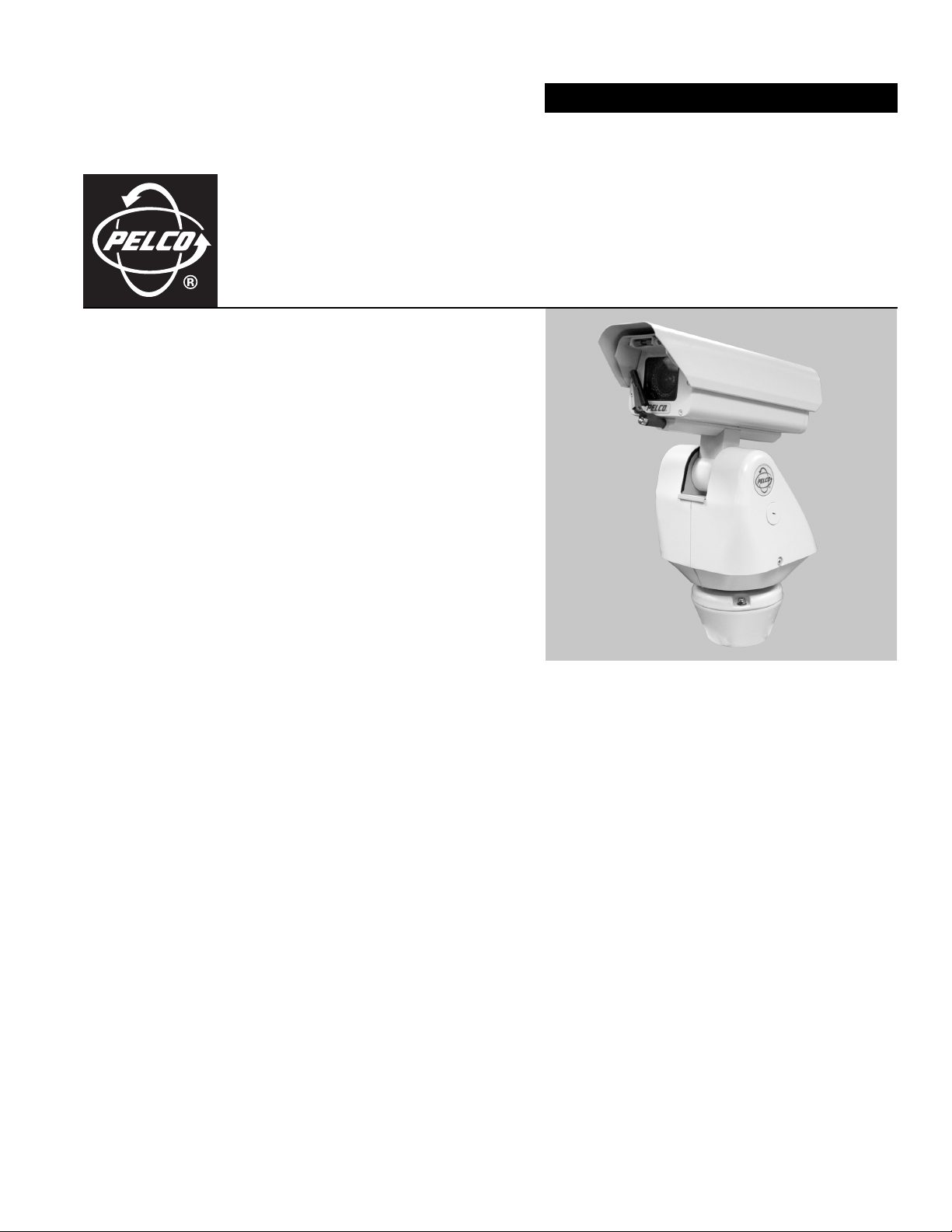
INSTALLATION/OPERATION
ES30PC/ES31PC Esprit® with Pressurized IOC
U.S. Patent D-472.260
C311M-O (11/07)
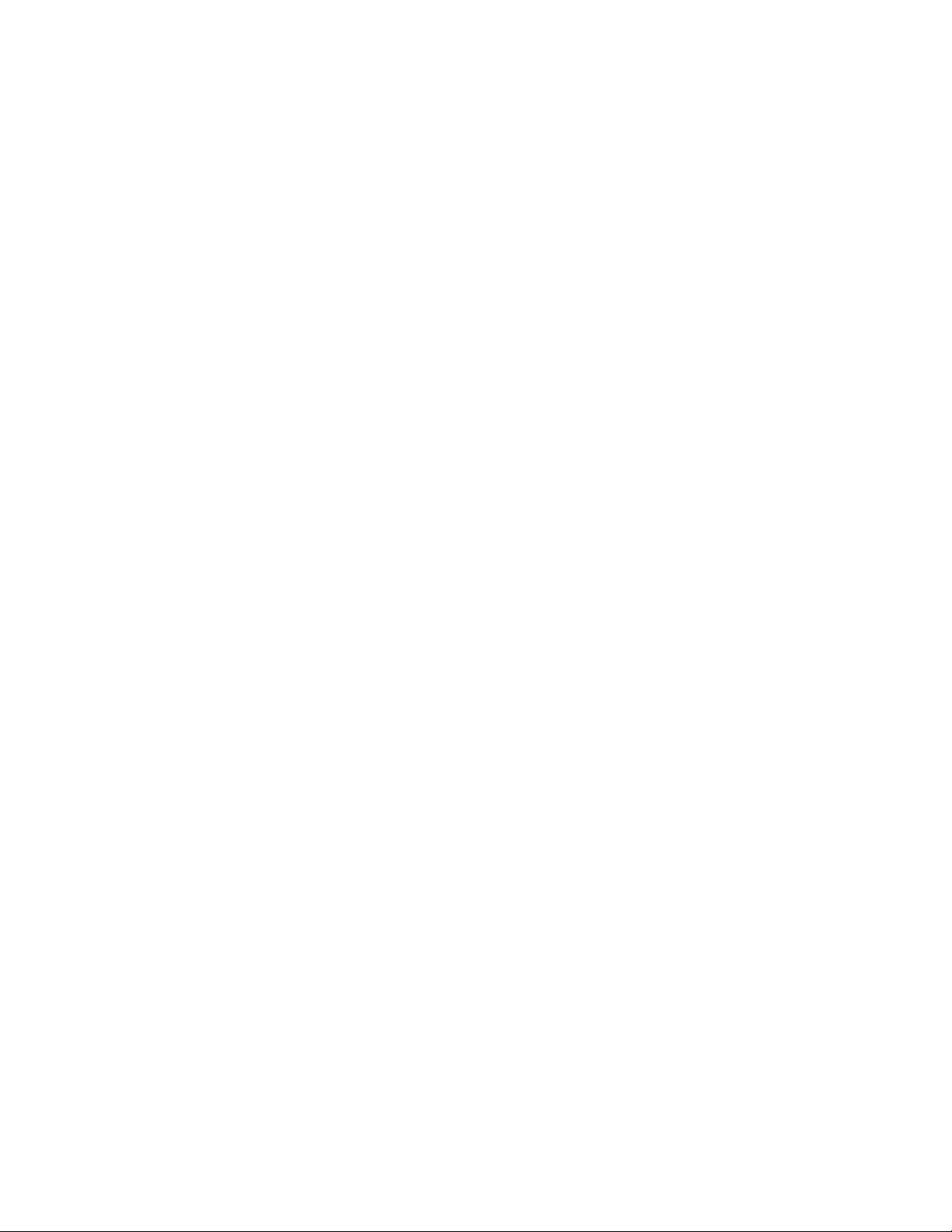
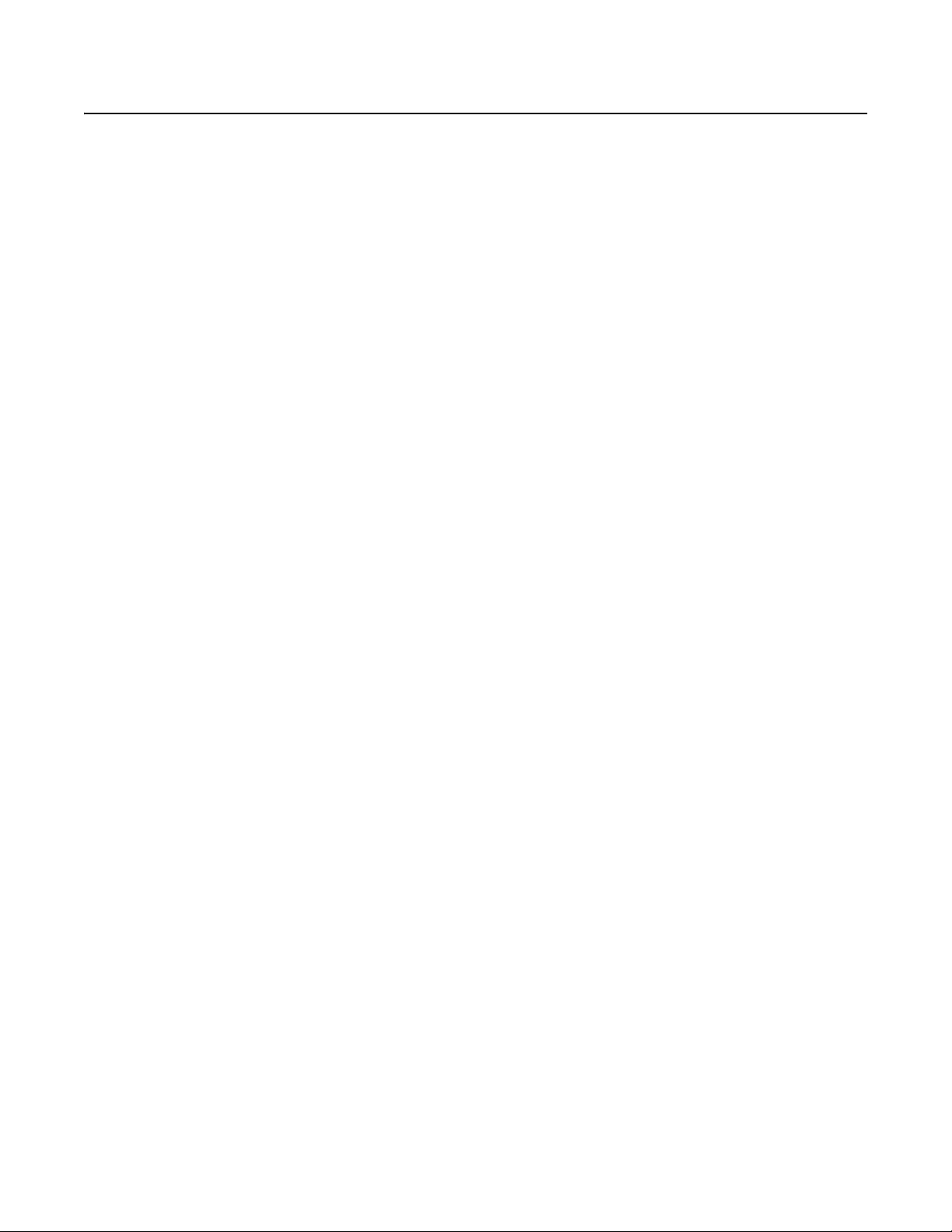
Contents
Important Safety Instructions . . . . . . . . . . . . . . . . . . . . . . . . . . . . . . . . . . . . . . . . . . . . . . . . . . . . . . . . . . . . . . . . . . . . . . . . . . . . . . . . . . . . . . . . . . . . 5
Regulatory Notices . . . . . . . . . . . . . . . . . . . . . . . . . . . . . . . . . . . . . . . . . . . . . . . . . . . . . . . . . . . . . . . . . . . . . . . . . . . . . . . . . . . . . . . . . . . . . . . . . . . . 6
Description. . . . . . . . . . . . . . . . . . . . . . . . . . . . . . . . . . . . . . . . . . . . . . . . . . . . . . . . . . . . . . . . . . . . . . . . . . . . . . . . . . . . . . . . . . . . . . . . . . . . . . . . . . . 7
Models . . . . . . . . . . . . . . . . . . . . . . . . . . . . . . . . . . . . . . . . . . . . . . . . . . . . . . . . . . . . . . . . . . . . . . . . . . . . . . . . . . . . . . . . . . . . . . . . . . . . . . . . . 7
Installation . . . . . . . . . . . . . . . . . . . . . . . . . . . . . . . . . . . . . . . . . . . . . . . . . . . . . . . . . . . . . . . . . . . . . . . . . . . . . . . . . . . . . . . . . . . . . . . . . . . . . . . . . . . 8
TXB Series Translator Board Installation (Optional) . . . . . . . . . . . . . . . . . . . . . . . . . . . . . . . . . . . . . . . . . . . . . . . . . . . . . . . . . . . . . . . . . . . . . . . . . . 12
How to Remove the Pan/Tilt Cover . . . . . . . . . . . . . . . . . . . . . . . . . . . . . . . . . . . . . . . . . . . . . . . . . . . . . . . . . . . . . . . . . . . . . . . . . . . . . . . . . . 12
How to Reinstall the Pan/Tilt Cover . . . . . . . . . . . . . . . . . . . . . . . . . . . . . . . . . . . . . . . . . . . . . . . . . . . . . . . . . . . . . . . . . . . . . . . . . . . . . . . . . . 12
Operation . . . . . . . . . . . . . . . . . . . . . . . . . . . . . . . . . . . . . . . . . . . . . . . . . . . . . . . . . . . . . . . . . . . . . . . . . . . . . . . . . . . . . . . . . . . . . . . . . . . . . . . . . . . 14
Power-Up Display . . . . . . . . . . . . . . . . . . . . . . . . . . . . . . . . . . . . . . . . . . . . . . . . . . . . . . . . . . . . . . . . . . . . . . . . . . . . . . . . . . . . . . . . . . . . . . . . 14
How to Operate Your System . . . . . . . . . . . . . . . . . . . . . . . . . . . . . . . . . . . . . . . . . . . . . . . . . . . . . . . . . . . . . . . . . . . . . . . . . . . . . . . . . . . . . . . 14
Operating Notes . . . . . . . . . . . . . . . . . . . . . . . . . . . . . . . . . . . . . . . . . . . . . . . . . . . . . . . . . . . . . . . . . . . . . . . . . . . . . . . . . . . . . . . . . . . . . . . . . 14
Environmental Range. . . . . . . . . . . . . . . . . . . . . . . . . . . . . . . . . . . . . . . . . . . . . . . . . . . . . . . . . . . . . . . . . . . . . . . . . . . . . . . . . . . . . . . . . 14
Pressurized Integrated Optics Cartridge . . . . . . . . . . . . . . . . . . . . . . . . . . . . . . . . . . . . . . . . . . . . . . . . . . . . . . . . . . . . . . . . . . . . . . . . . . 15
Alert Label Cycle . . . . . . . . . . . . . . . . . . . . . . . . . . . . . . . . . . . . . . . . . . . . . . . . . . . . . . . . . . . . . . . . . . . . . . . . . . . . . . . . . . . . . . . . . . . . 15
Alert Reset . . . . . . . . . . . . . . . . . . . . . . . . . . . . . . . . . . . . . . . . . . . . . . . . . . . . . . . . . . . . . . . . . . . . . . . . . . . . . . . . . . . . . . . . . . . . . . . . . 15
Current Reading Menu. . . . . . . . . . . . . . . . . . . . . . . . . . . . . . . . . . . . . . . . . . . . . . . . . . . . . . . . . . . . . . . . . . . . . . . . . . . . . . . . . . . . . . . . 16
Pan/Tilt Functions . . . . . . . . . . . . . . . . . . . . . . . . . . . . . . . . . . . . . . . . . . . . . . . . . . . . . . . . . . . . . . . . . . . . . . . . . . . . . . . . . . . . . . . . . . . 16
Scan Speed . . . . . . . . . . . . . . . . . . . . . . . . . . . . . . . . . . . . . . . . . . . . . . . . . . . . . . . . . . . . . . . . . . . . . . . . . . . . . . . . . . . . . . . . . . . . . . . . 16
Preset Functions. . . . . . . . . . . . . . . . . . . . . . . . . . . . . . . . . . . . . . . . . . . . . . . . . . . . . . . . . . . . . . . . . . . . . . . . . . . . . . . . . . . . . . . . . . . . . 16
Random, Frame, and Auto Scanning . . . . . . . . . . . . . . . . . . . . . . . . . . . . . . . . . . . . . . . . . . . . . . . . . . . . . . . . . . . . . . . . . . . . . . . . . . . . . 16
Zones . . . . . . . . . . . . . . . . . . . . . . . . . . . . . . . . . . . . . . . . . . . . . . . . . . . . . . . . . . . . . . . . . . . . . . . . . . . . . . . . . . . . . . . . . . . . . . . . . . . . . 17
Patterns . . . . . . . . . . . . . . . . . . . . . . . . . . . . . . . . . . . . . . . . . . . . . . . . . . . . . . . . . . . . . . . . . . . . . . . . . . . . . . . . . . . . . . . . . . . . . . . . . . . 17
Park . . . . . . . . . . . . . . . . . . . . . . . . . . . . . . . . . . . . . . . . . . . . . . . . . . . . . . . . . . . . . . . . . . . . . . . . . . . . . . . . . . . . . . . . . . . . . . . . . . . . . . 17
IR Filter. . . . . . . . . . . . . . . . . . . . . . . . . . . . . . . . . . . . . . . . . . . . . . . . . . . . . . . . . . . . . . . . . . . . . . . . . . . . . . . . . . . . . . . . . . . . . . . . . . . . 17
Auto Iris . . . . . . . . . . . . . . . . . . . . . . . . . . . . . . . . . . . . . . . . . . . . . . . . . . . . . . . . . . . . . . . . . . . . . . . . . . . . . . . . . . . . . . . . . . . . . . . . . . . 17
Wiper . . . . . . . . . . . . . . . . . . . . . . . . . . . . . . . . . . . . . . . . . . . . . . . . . . . . . . . . . . . . . . . . . . . . . . . . . . . . . . . . . . . . . . . . . . . . . . . . . . . . . 17
Open Collector Auxiliary Output . . . . . . . . . . . . . . . . . . . . . . . . . . . . . . . . . . . . . . . . . . . . . . . . . . . . . . . . . . . . . . . . . . . . . . . . . . . . . . . . 17
Programming . . . . . . . . . . . . . . . . . . . . . . . . . . . . . . . . . . . . . . . . . . . . . . . . . . . . . . . . . . . . . . . . . . . . . . . . . . . . . . . . . . . . . . . . . . . . . . . . . . . . . . . . 18
Accessing Main Menu (Preset 95) . . . . . . . . . . . . . . . . . . . . . . . . . . . . . . . . . . . . . . . . . . . . . . . . . . . . . . . . . . . . . . . . . . . . . . . . . . . . . . . . . . . 18
Programming: ES30PC16/ES31PC16 . . . . . . . . . . . . . . . . . . . . . . . . . . . . . . . . . . . . . . . . . . . . . . . . . . . . . . . . . . . . . . . . . . . . . . . . . . . . . . . . . . . . . . 20
Programming: ES30PC22/ES31PC22 . . . . . . . . . . . . . . . . . . . . . . . . . . . . . . . . . . . . . . . . . . . . . . . . . . . . . . . . . . . . . . . . . . . . . . . . . . . . . . . . . . . . . . 21
Programming: ES30PCBW24/ES31PCBW24 . . . . . . . . . . . . . . . . . . . . . . . . . . . . . . . . . . . . . . . . . . . . . . . . . . . . . . . . . . . . . . . . . . . . . . . . . . . . . . . . 22
Programming: ES30PCBW35/ES31PCBW35 . . . . . . . . . . . . . . . . . . . . . . . . . . . . . . . . . . . . . . . . . . . . . . . . . . . . . . . . . . . . . . . . . . . . . . . . . . . . . . . . 23
ACK Act (Acknowledge Action) . . . . . . . . . . . . . . . . . . . . . . . . . . . . . . . . . . . . . . . . . . . . . . . . . . . . . . . . . . . . . . . . . . . . . . . . . . . . . . . . . . . . . 24
Alert Display Position . . . . . . . . . . . . . . . . . . . . . . . . . . . . . . . . . . . . . . . . . . . . . . . . . . . . . . . . . . . . . . . . . . . . . . . . . . . . . . . . . . . . . . . . . . . . . 25
Alert Display Row . . . . . . . . . . . . . . . . . . . . . . . . . . . . . . . . . . . . . . . . . . . . . . . . . . . . . . . . . . . . . . . . . . . . . . . . . . . . . . . . . . . . . . . . . . . . . . . . 26
Alert Repeat . . . . . . . . . . . . . . . . . . . . . . . . . . . . . . . . . . . . . . . . . . . . . . . . . . . . . . . . . . . . . . . . . . . . . . . . . . . . . . . . . . . . . . . . . . . . . . . . . . . . 27
Auto Focus Mode . . . . . . . . . . . . . . . . . . . . . . . . . . . . . . . . . . . . . . . . . . . . . . . . . . . . . . . . . . . . . . . . . . . . . . . . . . . . . . . . . . . . . . . . . . . . . . . . 28
Auto Iris. . . . . . . . . . . . . . . . . . . . . . . . . . . . . . . . . . . . . . . . . . . . . . . . . . . . . . . . . . . . . . . . . . . . . . . . . . . . . . . . . . . . . . . . . . . . . . . . . . . . . . . . 29
Auto IR Level. . . . . . . . . . . . . . . . . . . . . . . . . . . . . . . . . . . . . . . . . . . . . . . . . . . . . . . . . . . . . . . . . . . . . . . . . . . . . . . . . . . . . . . . . . . . . . . . . . . . 30
Auto Sharpness. . . . . . . . . . . . . . . . . . . . . . . . . . . . . . . . . . . . . . . . . . . . . . . . . . . . . . . . . . . . . . . . . . . . . . . . . . . . . . . . . . . . . . . . . . . . . . . . . . 31
Az/El . . . . . . . . . . . . . . . . . . . . . . . . . . . . . . . . . . . . . . . . . . . . . . . . . . . . . . . . . . . . . . . . . . . . . . . . . . . . . . . . . . . . . . . . . . . . . . . . . . . . . . . . . . 32
Az/El Line . . . . . . . . . . . . . . . . . . . . . . . . . . . . . . . . . . . . . . . . . . . . . . . . . . . . . . . . . . . . . . . . . . . . . . . . . . . . . . . . . . . . . . . . . . . . . . . . . . . . . . 33
Azimuth Zero. . . . . . . . . . . . . . . . . . . . . . . . . . . . . . . . . . . . . . . . . . . . . . . . . . . . . . . . . . . . . . . . . . . . . . . . . . . . . . . . . . . . . . . . . . . . . . . . . . . . 34
Backlight Compensation . . . . . . . . . . . . . . . . . . . . . . . . . . . . . . . . . . . . . . . . . . . . . . . . . . . . .
Direction . . . . . . . . . . . . . . . . . . . . . . . . . . . . . . . . . . . . . . . . . . . . . . . . . . . . . . . . . . . . . . . . . . . . . . . . . . . . . . . . . . . . . . . . . . . . . . . . . . . . . . . 36
Direction Line . . . . . . . . . . . . . . . . . . . . . . . . . . . . . . . . . . . . . . . . . . . . . . . . . . . . . . . . . . . . . . . . . . . . . . . . . . . . . . . . . . . . . . . . . . . . . . . . . . . 37
Display Duration . . . . . . . . . . . . . . . . . . . . . . . . . . . . . . . . . . . . . . . . . . . . . . . . . . . . . . . . . . . . . . . . . . . . . . . . . . . . . . . . . . . . . . . . . . . . . . . . . 38
Gain/AGC . . . . . . . . . . . . . . . . . . . . . . . . . . . . . . . . . . . . . . . . . . . . . . . . . . . . . . . . . . . . . . . . . . . . . . . . . . . . . . . . . . . . . . . . . . . . . . . . . . . . . . 39
. . . . . . . . . . . . . . . . . . . . . . . . . . . . . . . . . . . . . . 35
C311M-O (11/07) 3
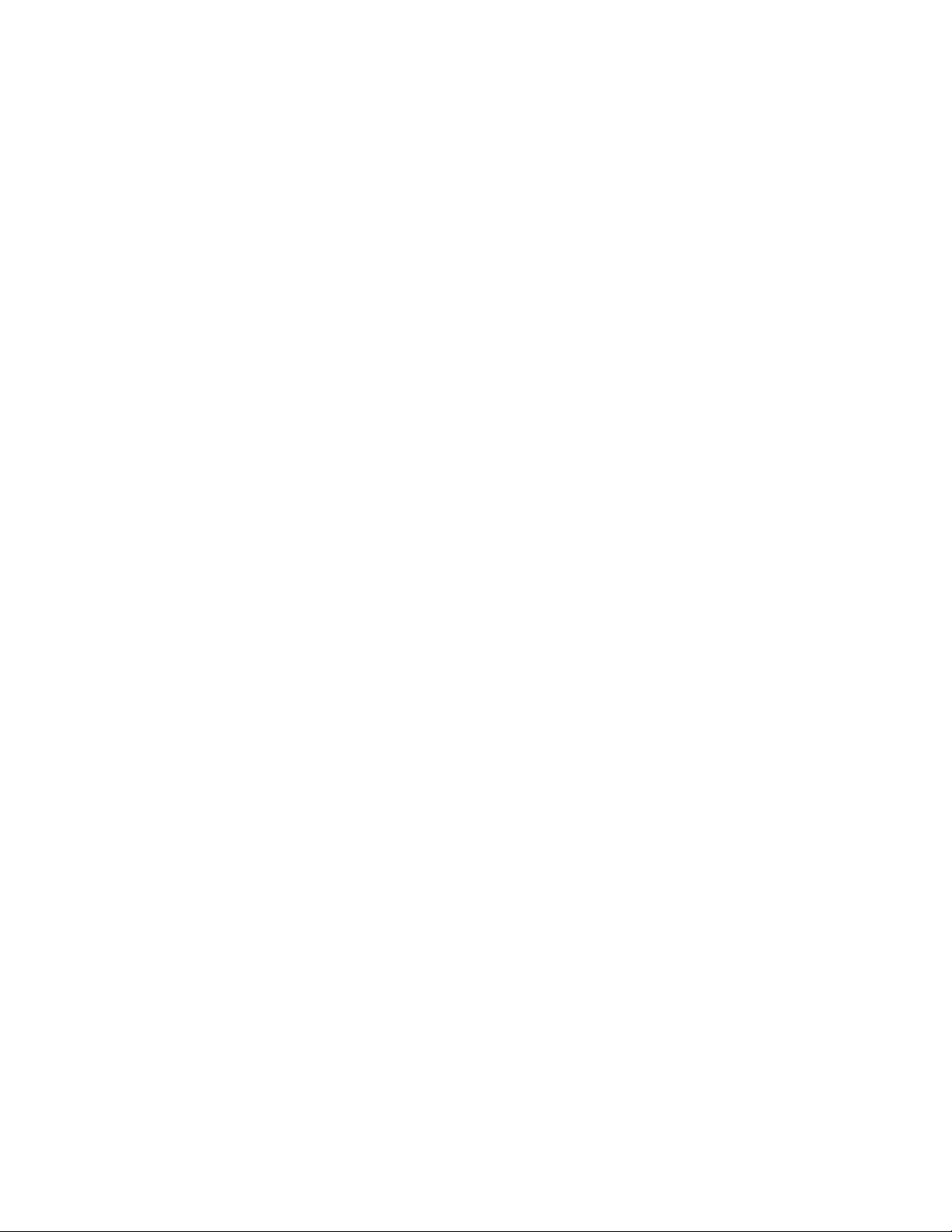
Gain Limit. . . . . . . . . . . . . . . . . . . . . . . . . . . . . . . . . . . . . . . . . . . . . . . . . . . . . . . . . . . . . . . . . . . . . . . . . . . . . . . . . . . . . . . . . . . . . . . . . . 39
Image Stabilizer . . . . . . . . . . . . . . . . . . . . . . . . . . . . . . . . . . . . . . . . . . . . . . . . . . . . . . . . . . . . . . . . . . . . . . . . . . . . . . . . . . . . . . . . . . . . . . . . . 40
IR Filter Mode . . . . . . . . . . . . . . . . . . . . . . . . . . . . . . . . . . . . . . . . . . . . . . . . . . . . . . . . . . . . . . . . . . . . . . . . . . . . . . . . . . . . . . . . . . . . . . . . . . . 41
Limit Stops . . . . . . . . . . . . . . . . . . . . . . . . . . . . . . . . . . . . . . . . . . . . . . . . . . . . . . . . . . . . . . . . . . . . . . . . . . . . . . . . . . . . . . . . . . . . . . . . . . . . . 42
Turning Limit Stops On or Off . . . . . . . . . . . . . . . . . . . . . . . . . . . . . . . . . . . . . . . . . . . . . . . . . . . . . . . . . . . . . . . . . . . . . . . . . . . . . . . . . . 42
Programming Limit Stops. . . . . . . . . . . . . . . . . . . . . . . . . . . . . . . . . . . . . . . . . . . . . . . . . . . . . . . . . . . . . . . . . . . . . . . . . . . . . . . . . . . . . . 42
Line Synchronization. . . . . . . . . . . . . . . . . . . . . . . . . . . . . . . . . . . . . . . . . . . . . . . . . . . . . . . . . . . . . . . . . . . . . . . . . . . . . . . . . . . . . . . . . . . . . . 45
Lowlight Focus . . . . . . . . . . . . . . . . . . . . . . . . . . . . . . . . . . . . . . . . . . . . . . . . . . . . . . . . . . . . . . . . . . . . . . . . . . . . . . . . . . . . . . . . . . . . . . . . . . 46
LowLight Limit. . . . . . . . . . . . . . . . . . . . . . . . . . . . . . . . . . . . . . . . . . . . . . . . . . . . . . . . . . . . . . . . . . . . . . . . . . . . . . . . . . . . . . . . . . . . . . . . . . . 47
Park Time Minutes . . . . . . . . . . . . . . . . . . . . . . . . . . . . . . . . . . . . . . . . . . . . . . . . . . . . . . . . . . . . . . . . . . . . . . . . . . . . . . . . . . . . . . . . . . . . . . . 48
Pattern Length. . . . . . . . . . . . . . . . . . . . . . . . . . . . . . . . . . . . . . . . . . . . . . . . . . . . . . . . . . . . . . . . . . . . . . . . . . . . . . . . . . . . . . . . . . . . . . . . . . . 49
Power-Up Mode . . . . . . . . . . . . . . . . . . . . . . . . . . . . . . . . . . . . . . . . . . . . . . . . . . . . . . . . . . . . . . . . . . . . . . . . . . . . . . . . . . . . . . . . . . . . . . . . . 50
Proportional Pan . . . . . . . . . . . . . . . . . . . . . . . . . . . . . . . . . . . . . . . . . . . . . . . . . . . . . . . . . . . . . . . . . . . . . . . . . . . . . . . . . . . . . . . . . . . . . . . . . 51
Reset Camera . . . . . . . . . . . . . . . . . . . . . . . . . . . . . . . . . . . . . . . . . . . . . . . . . . . . . . . . . . . . . . . . . . . . . . . . . . . . . . . . . . . . . . . . . . . . . . . . . . . 52
Scan Speed . . . . . . . . . . . . . . . . . . . . . . . . . . . . . . . . . . . . . . . . . . . . . . . . . . . . . . . . . . . . . . . . . . . . . . . . . . . . . . . . . . . . . . . . . . . . . . . . . . . . . 53
Sharpness . . . . . . . . . . . . . . . . . . . . . . . . . . . . . . . . . . . . . . . . . . . . . . . . . . . . . . . . . . . . . . . . . . . . . . . . . . . . . . . . . . . . . . . . . . . . . . . . . . . . . . 54
Shutter Speed . . . . . . . . . . . . . . . . . . . . . . . . . . . . . . . . . . . . . . . . . . . . . . . . . . . . . . . . . . . . . . . . . . . . . . . . . . . . . . . . . . . . . . . . . . . . . . . . . . 55
Speed Profile. . . . . . . . . . . . . . . . . . . . . . . . . . . . . . . . . . . . . . . . . . . . . . . . . . . . . . . . . . . . . . . . . . . . . . . . . . . . . . . . . . . . . . . . . . . . . . . . . . . . 56
Text Display . . . . . . . . . . . . . . . . . . . . . . . . . . . . . . . . . . . . . . . . . . . . . . . . . . . . . . . . . . . . . . . . . . . . . . . . . . . . . . . . . . . . . . . . . . . . . . . . . . . . 57
Editing the Title Text . . . . . . . . . . . . . . . . . . . . . . . . . . . . . . . . . . . . . . . . . . . . . . . . . . . . . . . . . . . . . . . . . . . . . . . . . . . . . . . . . . . . . . . . . 57
Displaying title text . . . . . . . . . . . . . . . . . . . . . . . . . . . . . . . . . . . . . . . . . . . . . . . . . . . . . . . . . . . . . . . . . . . . . . . . . . . . . . . . . . . . . . . . . . 57
Setting Title Text Row . . . . . . . . . . . . . . . . . . . . . . . . . . . . . . . . . . . . . . . . . . . . . . . . . . . . . . . . . . . . . . . . . . . . . . . . . . . . . . . . . . . . . . . . 58
Setting Zone Text Row . . . . . . . . . . . . . . . . . . . . . . . . . . . . . . . . . . . . . . . . . . . . . . . . . . . . . . . . . . . . . . . . . . . . . . . . . . . . . . . . . . . . . . . 58
Setting Preset Text Row . . . . . . . . . . . . . . . . . . . . . . . . . . . . . . . . . . . . . . . . . . . . . . . . . . . . . . . . . . . . . . . . . . . . . . . . . . . . . . . . . . . . . . 58
Type of Lighting . . . . . . . . . . . . . . . . . . . . . . . . . . . . . . . . . . . . . . . . . . . . . . . . . . . . . . . . . . . . . . . . . . . . . . . . . . . . . . . . . . . . . . . . . . . . . . . . . 59
White Balance . . . . . . . . . . . . . . . . . . . . . . . . . . . . . . . . . . . . . . . . . . . . . . . . . . . . . . . . . . . . . . . . . . . . . . . . . . . . . . . . . . . . . . . . . . . . . . . . . . 60
Wiper Mode . . . . . . . . . . . . . . . . . . . . . . . . . . . . . . . . . . . . . . . . . . . . . . . . . . . . . . . . . . . . . . . . . . . . . . . . . . . . . . . . . . . . . . . . . . . . . . . . . . . . 61
Zones. . . . . . . . . . . . . . . . . . . . . . . . . . . . . . . . . . . . . . . . . . . . . . . . . . . . . . . . . . . . . . . . . . . . . . . . . . . . . . . . . . . . . . . . . . . . . . . . . . . . . . . . . . 62
Zone Blank . . . . . . . . . . . . . . . . . . . . . . . . . . . . . . . . . . . . . . . . . . . . . . . . . . . . . . . . . . . . . . . . . . . . . . . . . . . . . . . . . . . . . . . . . . . . . . . . . . . . . 62
Zoom . . . . . . . . . . . . . . . . . . . . . . . . . . . . . . . . . . . . . . . . . . . . . . . . . . . . . . . . . . . . . . . . . . . . . . . . . . . . . . . . . . . . . . . . . . . . . . . . . . . . . . . . . . 63
Zoom Limit . . . . . . . . . . . . . . . . . . . . . . . . . . . . . . . . . . . . . . . . . . . . . . . . . . . . . . . . . . . . . . . . . . . . . . . . . . . . . . . . . . . . . . . . . . . . . . . . . . . . . 64
Zoom Line . . . . . . . . . . . . . . . . . . . . . . . . . . . . . . . . . . . . . . . . . . . . . . . . . . . . . . . . . . . . . . . . . . . . . . . . . . . . . . . . . . . . . . . . . . . . . . . . . . . . . . 65
Troubleshooting . . . . . . . . . . . . . . . . . . . . . . . . . . . . . . . . . . . . . . . . . . . . . . . . . . . . . . . . . . . . . . . . . . . . . . . . . . . . . . . . . . . . . . . . . . . . . . . . . . . . . . 66
Maintenance . . . . . . . . . . . . . . . . . . . . . . . . . . . . . . . . . . . . . . . . . . . . . . . . . . . . . . . . . . . . . . . . . . . . . . . . . . . . . . . . . . . . . . . . . . . . . . . . . . . . . . . . 68
Wiper . . . . . . . . . . . . . . . . . . . . . . . . . . . . . . . . . . . . . . . . . . . . . . . . . . . . . . . . . . . . . . . . . . . . . . . . . . . . . . . . . . . . . . . . . . . . . . . . . . . . . . . . . 68
Pressurized IOC . . . . . . . . . . . . . . . . . . . . . . . . . . . . . . . . . . . . . . . . . . . . . . . . . . . . . . . . . . . . . . . . . . . . . . . . . . . . . . . . . . . . . . . . . . . . . . . . . . 69
Appendix . . . . . . . . . . . . . . . . . . . . . . . . . . . . . . . . . . . . . . . . . . . . . . . . . . . . . . . . . . . . . . . . . . . . . . . . . . . . . . . . . . . . . . . . . . . . . . . . . . . . . . . . . . . 70
Specifications . . . . . . . . . . . . . . . . . . . . . . . . . . . . . . . . . . . . . . . . . . . . . . . . . . . . . . . . . . . . . . . . . . . . . . . . . . . . . . . . . . . . . . . . . . . . . . . . . . . . . . . 74
4 C311M-O (11/07)
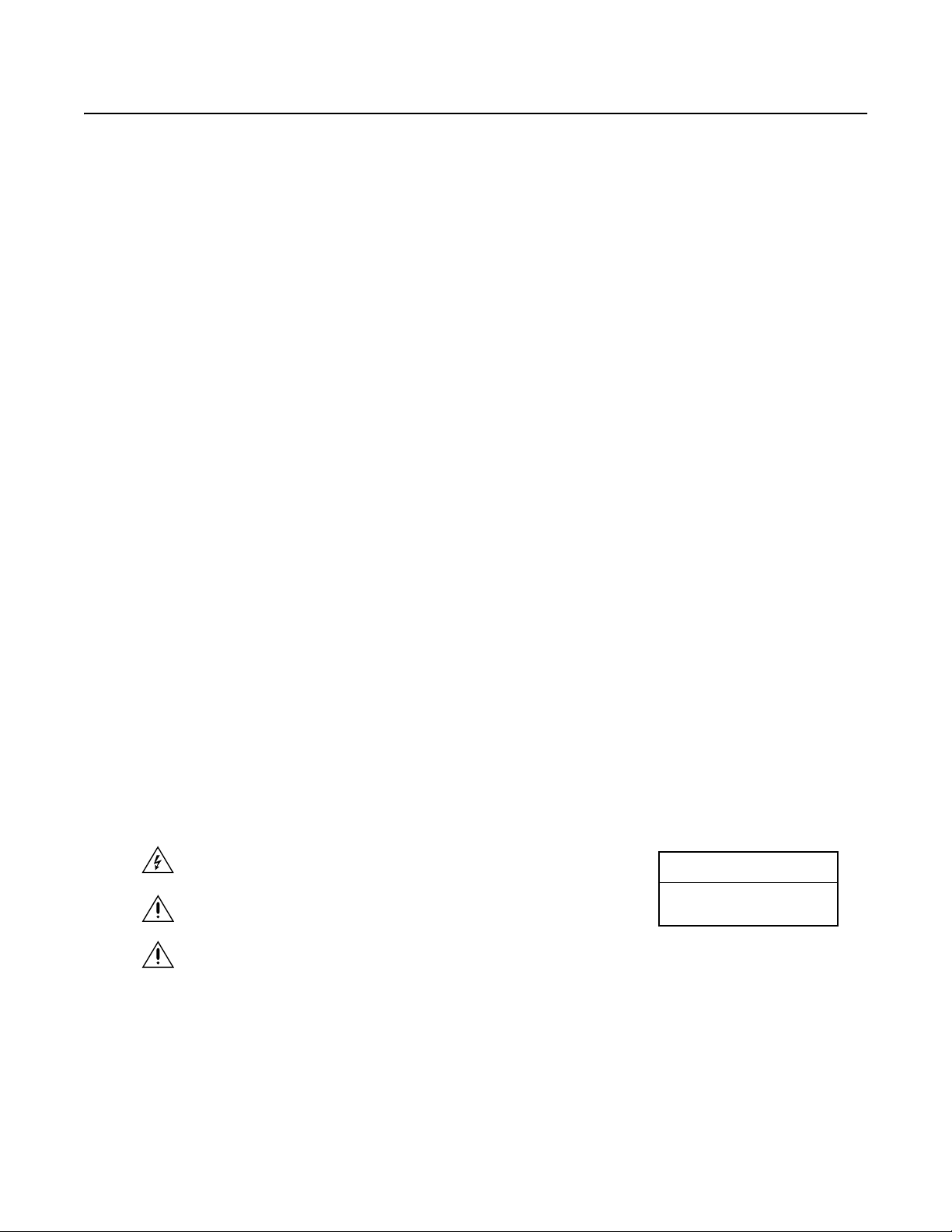
Important Safety Instructions
1. Read these instructions.
2. Keep these instructions.
3. Heed all warnings.
4. Follow all instructions.
5. Do not block any ventilation openings. Install in accordance with the manufacturer’s instructions.
6. Do not install near any heat sources such as radiators, heat registers, stoves, or other apparatus (including amplifiers) that produce heat.
7. Only use attachments/accessories specified by the manufacturer.
8. Use only with the cart, stand, tripod, bracket, or table specified by the manufacturer, or sold with the apparatus. When a cart is used, use
caution when moving the cart/apparatus combination to avoid injury from tip-over.
9. Refer all servicing to qualified service personnel. Servicing is required when the apparatus has been damaged in any way, such as powersupply cord or plug is damaged, liquid has been spilled or objects have fallen into the apparatus, the apparatus has been exposed to rain or
moisture, does not operate normally, or has been dropped.
10. Installation should be done only by qualified personnel and conform to all local codes.
11. Unless the unit is specifically marked as a NEMA Type 3, 3R, 3S, 4, 4X, 6, or 6P enclosure, it is designed for indoor use only and it must not
be installed where exposed to rain and moisture.
12. Use only installation methods and materials capable of supporting four times the maximum specified load.
13. Use stainless steel hardware to fasten the mount to outdoor surfaces.
14. To prevent damage from water leakage when installing a mount outdoors on a roof or wall, apply sealant around the bolt holes between the
mount and mounting surface.
15. AN ALL-POLE MAINS SWITCH with a contact separation of at least 3 mm in each pole shall be incorporated in the electrical ins tallation of
the building.
16. A readily accessible disconnect device shall be incorporated in the building installation wiring.
CAUTION: These servicing instructions are for use by qualified service personnel only. To reduce the risk of electric shock do not perform any
servicing other that contained in the operating instructions unless you are qualified to do so.
Only use replacement parts recommended by Pelco.
After replacement/repair of this unit’s electrical components, conduct a resistance measurement between the line and exposed parts to verify
the exposed parts have not been connected to the line circuitry.
The product and/or manual may bear the following marks:
This symbol indicates that dangerous voltage constituting a risk of electric shock is
present within this unit.
This symbol indicates that there are important operating and maintenance instructions
in the literature accompanying this unit.
WARNING: HAZARDOUS MOVING PARTS. KEEP FINGERS AND OTHER BODY PARTS
AWAY.
RISK OF ELECTRIC SHOCK.
CAUTION:
DO NOT OPEN.
C311M-O (11/07) 5
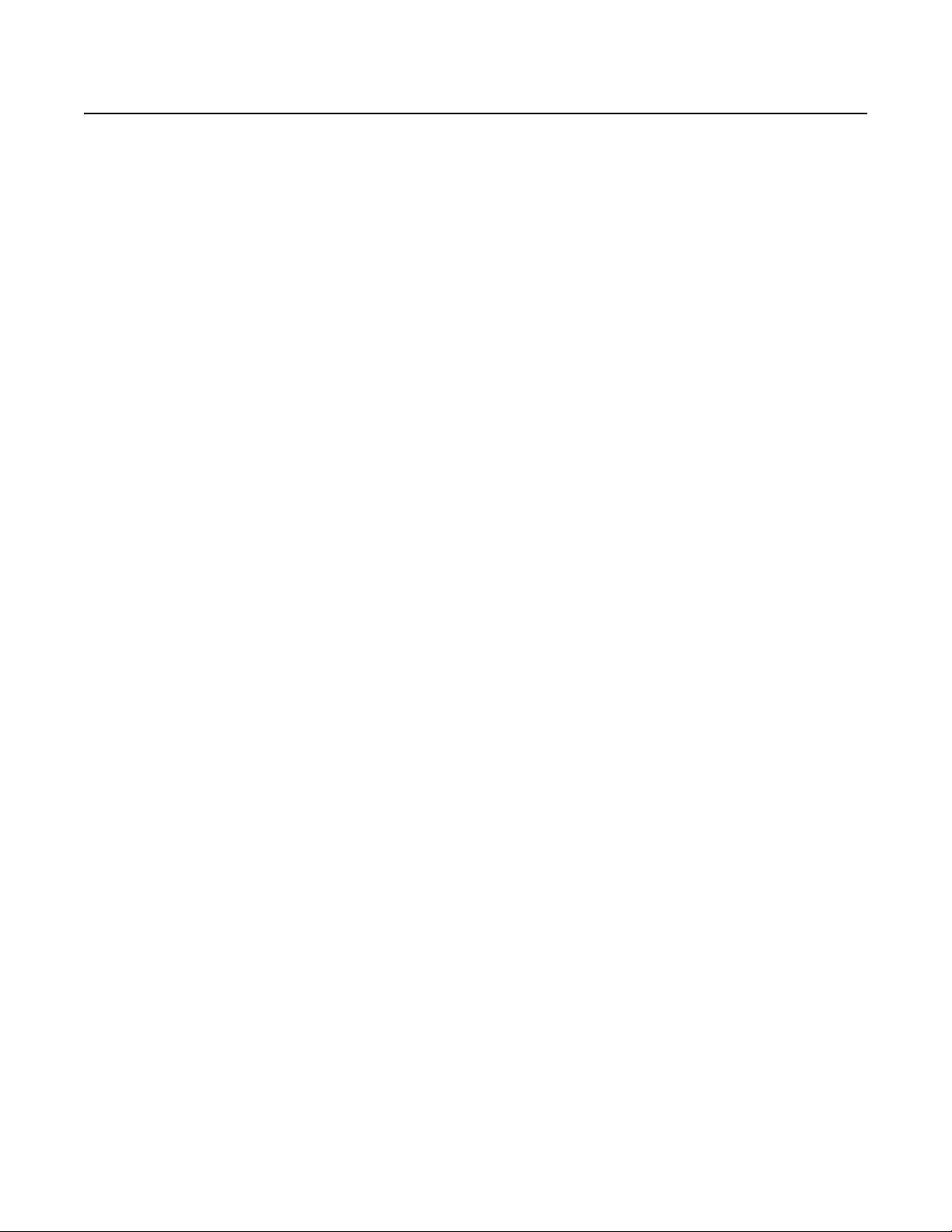
Regulatory Notices
This device complies with Part 15 of the FCC Rules. Operation is subject to the following two conditions: (1) this device may not cause harmful
interference, and (2) this device must accept any interference received, including interference that may cause undesired operation.
RADIO AND TELEVISION INTERFERENCE
This equipment has been tested and found to comply with the limits of a Class B digital device, pursuant to Part 15 of the FCC Rules. These limits
are designed to provide reasonable protection against harmful interference in a residential installation. This equipment generates, uses, and can
radiate radio frequency energy and, if not installed and used in accordance with the instructions, may cause harmful interference to radio
communications. However there is no guarantee that the interference will not occur in a particular installation. If this equipment does cause
harmful interference to radio or television reception, which can be determined by turning the equipment off and on, the user is encouraged to try
to correct the interference by one or more of the following measures:
• Reorient or relocate the receiving antenna.
• Increase the separation between the equipment and the receiver.
• Connect the equipment into an outlet on a circuit different from that to which the receiver is connected.
• Consult the dealer or an experienced radio/TV technician for help.
You may also find helpful the following booklet, prepared by the FCC: “How to Identify and Resolve Radio-TV Interference Problems.” This
booklet is available from the U.S. Government Printing Office, Washington D.C. 20402.
Changes and Modifications not expressly approved by the manufacturer or registrant of this equipment can void your authority to operate this
equipment under Federal Communications Commission’s rules.
This Class B digital apparatus complies with Canadian ICES-003.
Cet appareil numérique de la classe B est conforme à la norme NMB-003 du Canada.
6 C311M-O (11/07)
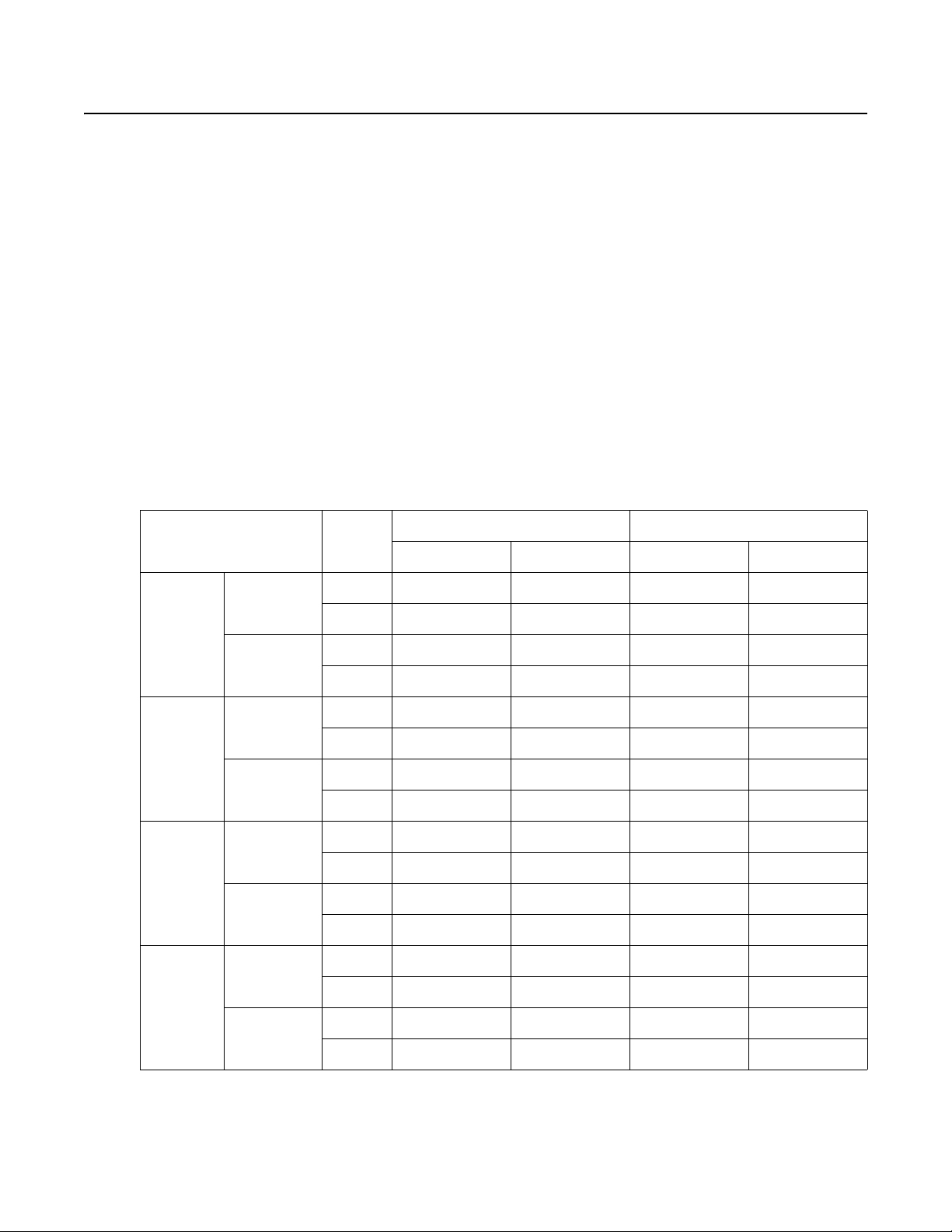
Description
The ES30PC/ES31PC Esprit® Series is designed to protect camera optics and electronics from moisture and airborne contaminants. The system
features a receiver, pan/tilt, enclosure, and a pressurized integrated optics cartridge (IOC). The integrated optics cartridge packages an auto
focus camera, lens, heater, and sensors in a small, self-contained unit pressurized to 10 pound-force per square inch gauge (psig) with dry
nitrogen.
MODELS
ES30PC16 Standard resolution, color camera with 160X zoom (16X optical zoom and 10X digital zoom)
ES31PC16 Same as ES30PC16, except supplied with window wiper
ES30PC22 High resolution, color camera with LowLight
ES31PC22 Same as ES30PC22, except supplied with window wiper
ES30PCBW24 High resolution, color/black-white camera with infrared cut filter, and 240X zoom (24X optical zoom and 10X digital zoom)
ES31PCBW24 Same as ES30PCBW24, except supplied with window wiper
ES30PCBW35 High resolution, color/black-white camera with infrared cut filter, electronic image stabilization, and 420X zoom (35X
ES31PCBW35 Same as ES30PCBW35, except supplied with window wiper
Model Numbers
optical zoom and 12X digital zoom)
Model Format
™
technology, and 220X zoom (22X optical zoom and 10X digital zoom)
Pedestal Mount Wall Mount
24 VAC 120/230 VAC 24 VAC 120/230 VAC
16X Color Standard NTSC ES30PC16-2N ES30PC16-5N ES30PC16-2W ES30PC16-5W
PAL ES30PC16-2N-X ES30PC16-5N-X ES30PC16-2W-X ES30PC16-5W-X
With Wiper NTSC ES31PC16-2N ES31PC16-5N ES31PC16-2W ES31PC16-5W
PAL ES31PC16-2N-X ES31PC16-5N-X ES31PC16-2W-X ES31PC16-5W-X
22X Color Standard NTSC ES30PC22-2N ES30PC22-5N ES30PC22-2W ES30PC22-5W
PAL ES30PC22-2N-X ES30PC22-5N-X ES30PC22-2W-X ES30PC22-5W-X
With Wiper NTSC ES31PC22-2N ES31PC22-5N ES31PC22-2W ES31PC22-5W
PAL ES31PC22-2N-X ES31PC22-5N-X ES31PC22-2W-X ES31PC22-5W-X
24X
Color/B-W
3 5 X
Color/B-W
Standard NTSC ES30PCBW24-2N ES30PCBW24-5N ES30PCBW24-2W ES30PCBW24-5W
PAL ES30PCBW24-2N-X ES30PCBW24-5N-X ES30PCBW24-2W-X ES30PCBW24-5W-X
With Wiper NTSC ES31PCBW24-2N ES31PCBW24-5N ES31PCBW24-2W ES31PCBW24-5W
PAL ES31PCBW24-2N-X ES31PCBW24-5N-X ES31PCBW24-2W-X ES31PCBW24-5W-X
Standard NTSC ES30PCBW35-2N ES30PCBW35-5N ES30PCBW35-2W ES30PCBW35-5W
PAL ES30PCBW35-2N-X ES30PCBW35-5N-X ES30PCBW35-2W-X ES30PCBW35-5W-X
With Wiper NTSC ES31PCBW35-2N ES31PCBW35-5N ES31PCBW35-2W ES31PCBW35-5W
PAL ES31PCBW35-2N-X ES31PCBW35-5N-X ES31PCBW35-2W-X ES31PCBW35-5W-X
C311M-O (11/07) 7
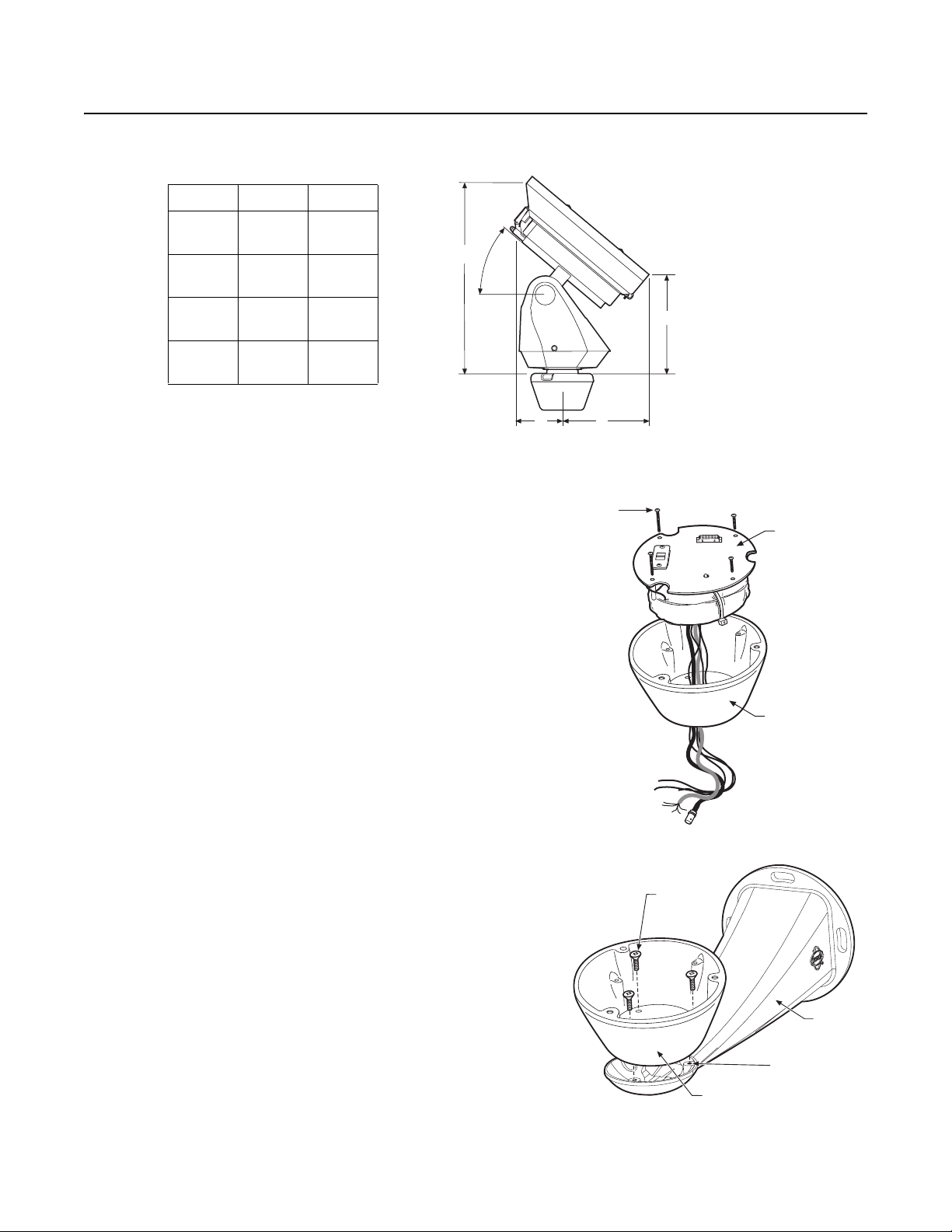
Installation
1. When installing the ES30PC/ES31PC Esprit system, allow for sufficient clearance between the top of the unit and overhead obstructions.
This will prevent interference when the enclosure is driven to its maximum elevation of 33 degrees.
MODEL ES30 ES31
A
B
C
D
2. Remove the transformer module from the base of the system by
loosening the four Phillips screws and lifting the module.
16.6
(42.5)
9.4
(23.9)
7.1
(18.1)
4.2
(10.7)
16.9
(42.9)
9.7
(24.6)
7.6
(19.2)
4.6
(11.7)
A
33.0°
CD
NOTE: VALUES IN PARENTHESES ARE CENTIMETERS;
ALL OTHERS ARE INCHES.
LOOSEN
PHILLIPS
SCREWS
B
TRANSFORMER
MODULE
3. Attach the base of the system to an Esprit mount (EWM or EPP):
®
a. Apply a drop of Loctite
thread compound (supplied) to
each of the three mounting holes and 10-32 x 1/2-inch
flathead screws (supplied).
WARNING: Applying the Loctite thread compound is an important
step in the installation process. Failure to apply Loctite to the
mounting holes may increase the risk of damage to the unit.
b. Attach the base of the system to the mount using the three
screws and washers.
MOUNTING
SCREWS
BASE
MOUNT
MOUNTING HOLES
BASE
8 C311M-O (11/07)
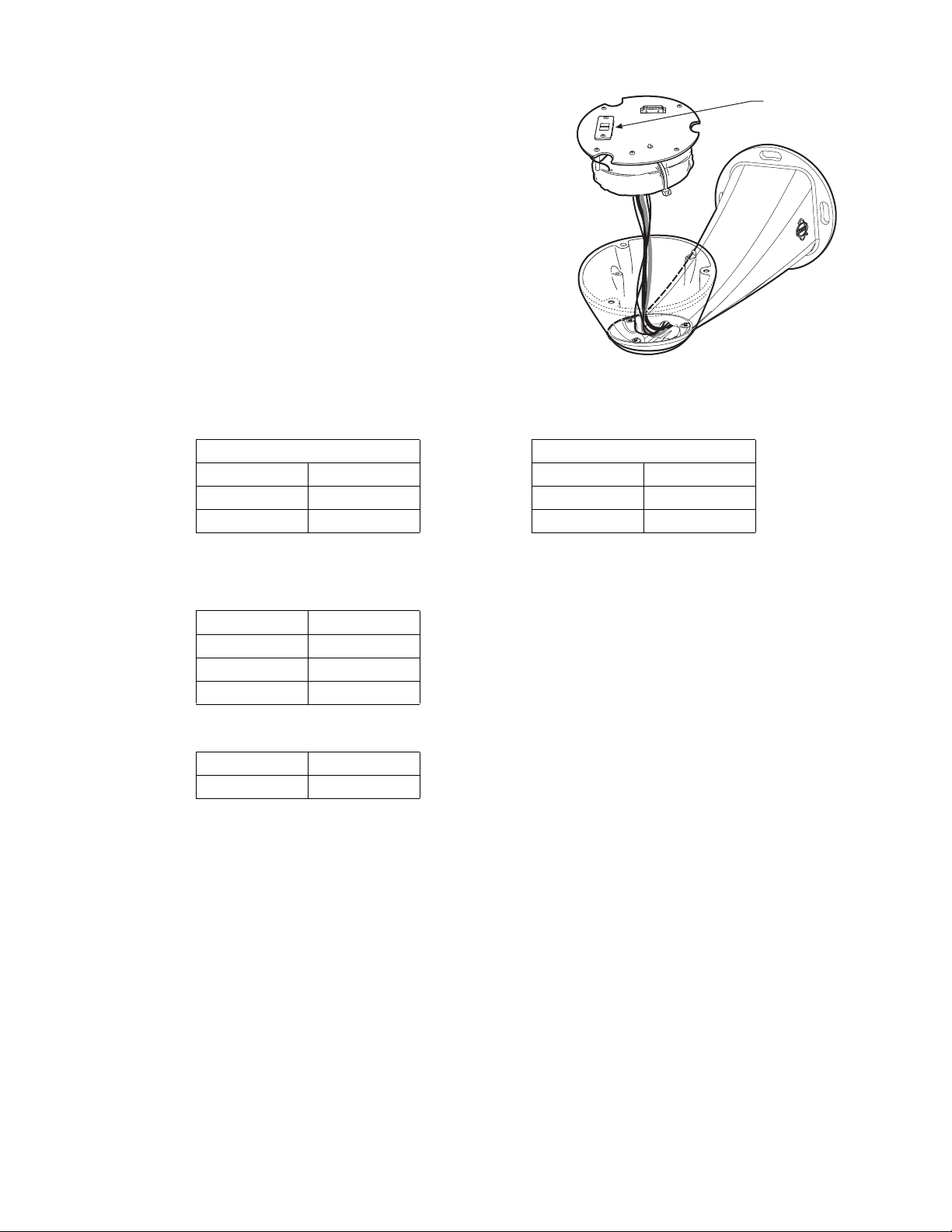
4. Route the wires and cables through the center of the Esprit mount.
Reinstall the transformer module into the base. The transformer
module can be positioned in the mount base in only one
120/230 VOLTAGE
SELECTOR SWITCH
orientation.
5. Models with 120/230 VAC only: Set the 120/230 voltage selector switch on the transformer to the appropriate voltage.
6. Connect wires and cables.
a. Connect to power. Use the two supplied clamp connectors to connect the AC line and neutral.
120/230 VAC 24 VAC
Black wire Input (AC Line) White wire Input (AC Line)
White wire AC Neutral White wire AC Neutral
Green wire Ground Green wire Ground
b. Connect the video coaxial cable to the BNC connector.
c. Connect the wiring for a two-wire or four-wire control system. This step does not apply to Coaxitron
Green wire RX-
Red wire RX+
Black wire TX-
White wire TX+
d. Connect AUX 2 (optional). Refer to the schematic drawing for an example of how to wire AUX 2.
Orange wire AUX 2
Blue wire AUX 2 COMMON
®
control systems.
C311M-O (11/07) 9
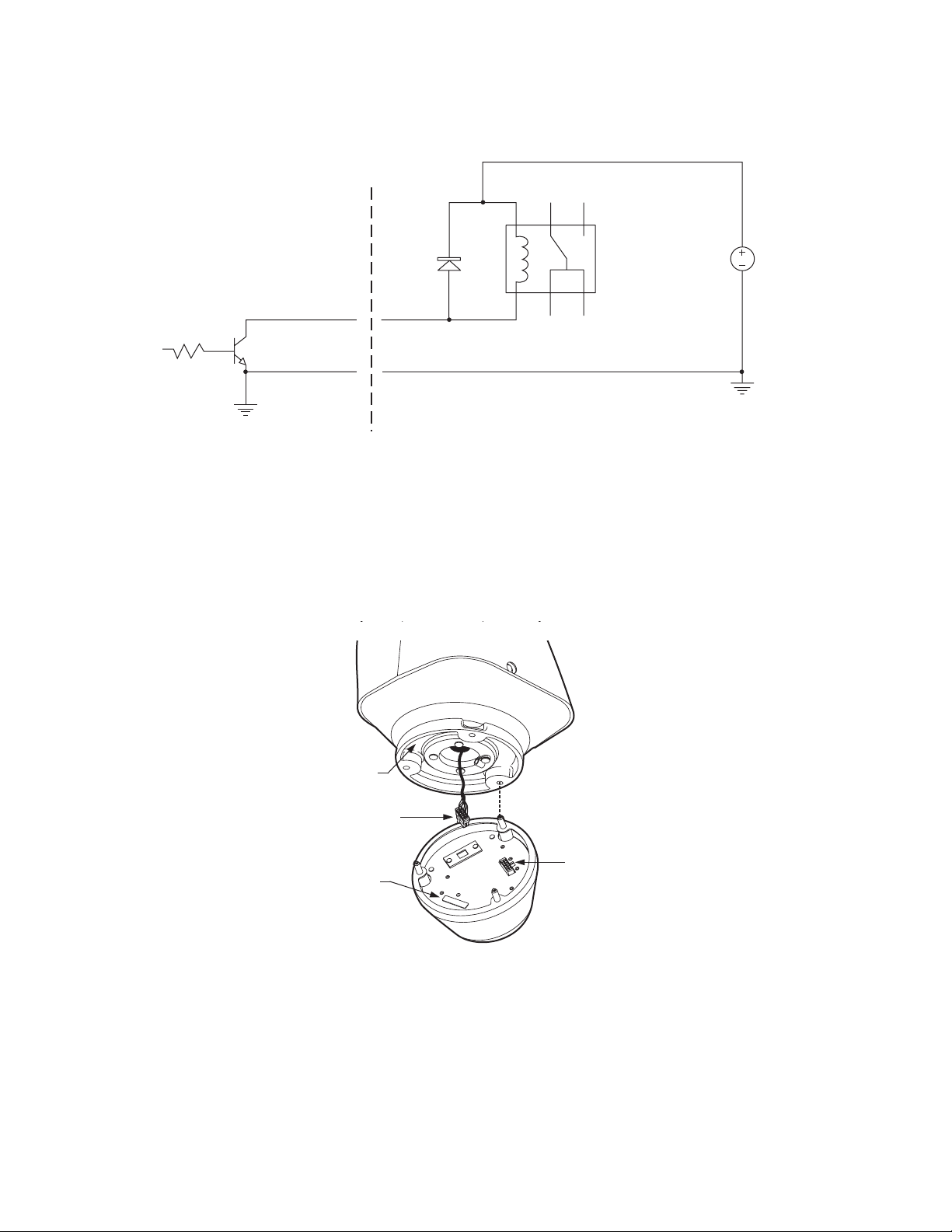
AUX2 Schematic Drawing
ESPRIT
AUX 2
ORANGE WIRE
AUX 2 COM
BLUE WIRE
USER
ACCESSORY
D1
1N4005
AUX 2
AUX 2 COM
NOTE: CURRENT MUST NOT EXCEED 40 mA.
K1
OMRON G5V-1-DC12
V1
32 VDC
7. Install mount; refer to the installation manual supplied with the mount for instructions.
8. Turn on the power. If the red LED lights, turn off the power and proceed to the next step. If the red LED does not light, refer to
Troubleshooting on page 66.
9. Plug the male Esprit system connector, located on the bottom of the pan/tilt, into the female Esprit system connector located on the
transformer module. Align the pan/tilt part number with the alignment label of the base, and then attach the pan/tilt to the base with three
1/4-20 nuts and washers (supplied).
PART
NUMBER
MALE SYSTEM
CONNECTOR
FEMALE
ALIGNMENT
LABEL
SYSTEM
CONNECTOR
10. Set the receiver address and system baud rate by configuring DIP switches SW1 and SW2.
NOTE: If you have a Coaxitron controller, you do not have to set the DIP switches. The Esprit will sense and automatically select settings
from Coaxitron control signals in either standard or extended mode.
To set the DIP switches:
a. Remove the plug from the left cover of the pan/tilt. It is not necessary to remove the pan/tilt cover.
b. Set the baud rate (SW1) and receiver address (SW2). For switch settings refer to the labels located on top of the camera module or
Table A and Table B in the Appendix on page 70.
10 C311M-O (11/07)
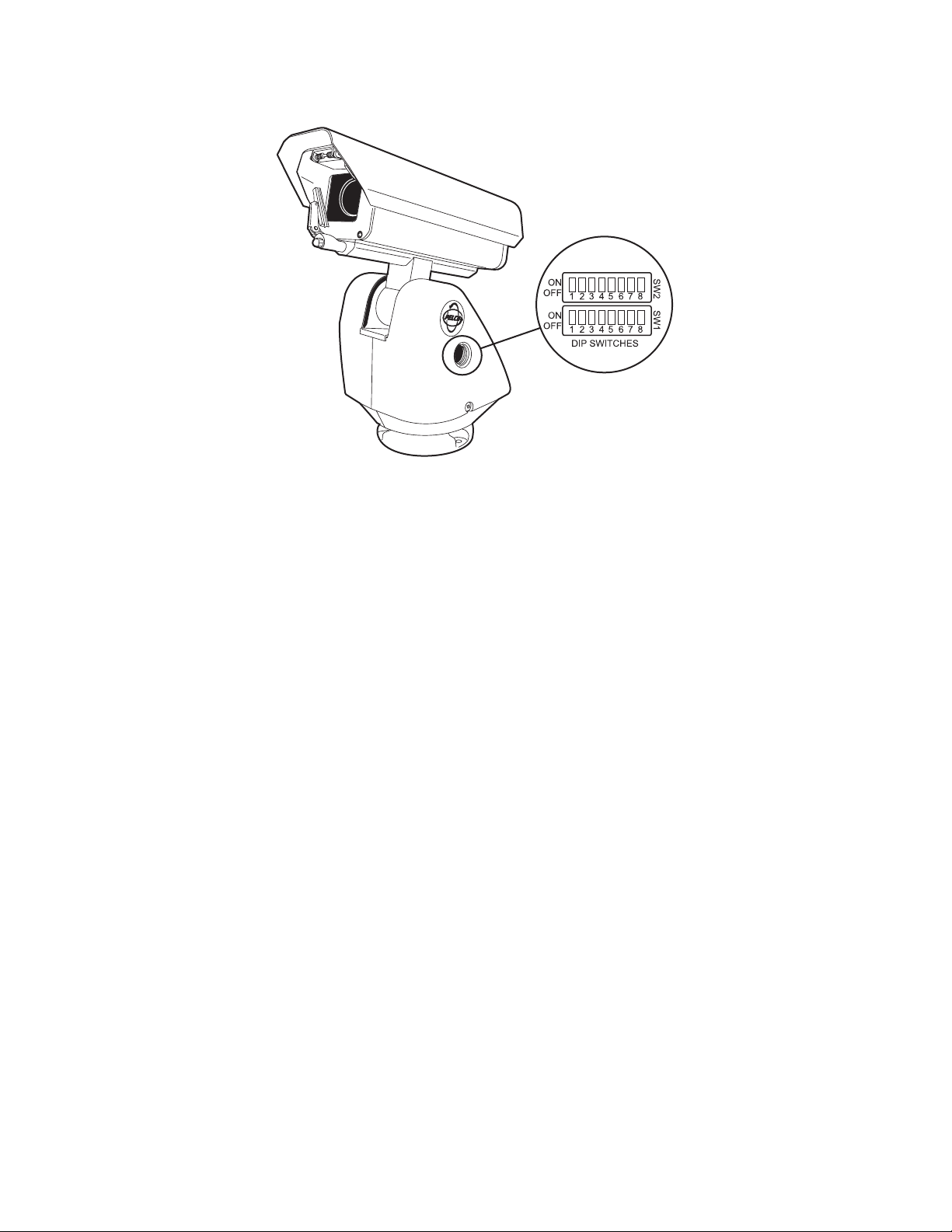
c. Replace the plug.
11. Refer to Operation on page 14 and Programming on page 18 for instructions on how to use your ES30PC/ES31PC Series Esprit integrated
positioning system.
C311M-O (11/07) 11
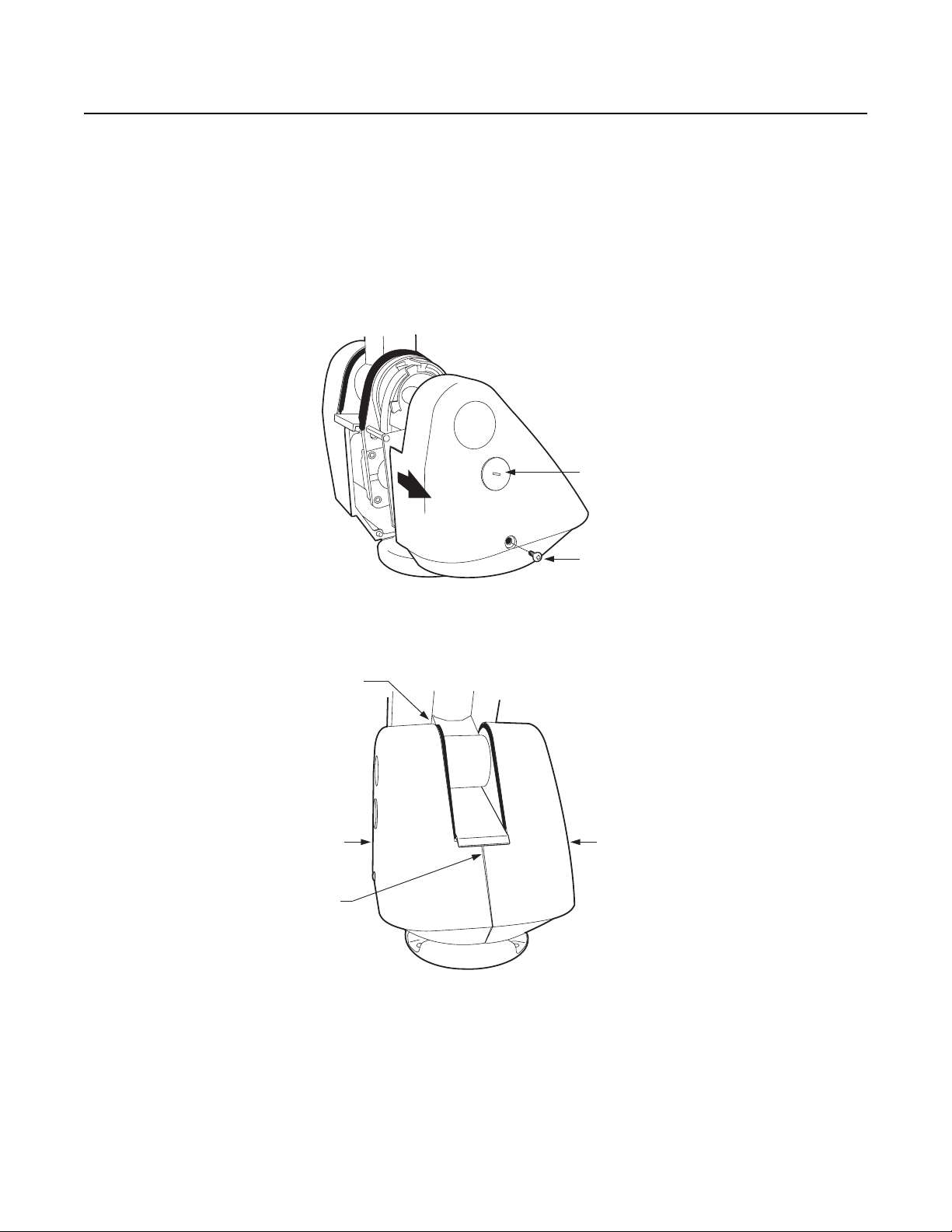
TXB Series Translator Board Installation (Optional)
Pelco’s TXB Series allows controllers from other companies to communicate with the Esprit system.
To install a TXB Series board, remove the left cover of the pan/tilt. Once the cover is removed, refer to the manual supplied with the translator
board to complete the installation.
HOW TO REMOVE THE PAN/TILT COVER
1. Unscrew the Phillips screw located on the left cover of the pan/tilt.
2. Remove cover and place to the side.
PLUG
HOW TO REINSTALL THE PAN/TILT COVER
The pan/tilt covers must be properly seated and have a tight seal (all the way around) when installed.
NOT SEALED
THIS SIDE IS
IMPROPERLY
INSTALLED
GAP
PHILLIPS
SCREW
THIS SIDE IS
PROPERLY
INSTALLED
12 C311M-O (11/07)
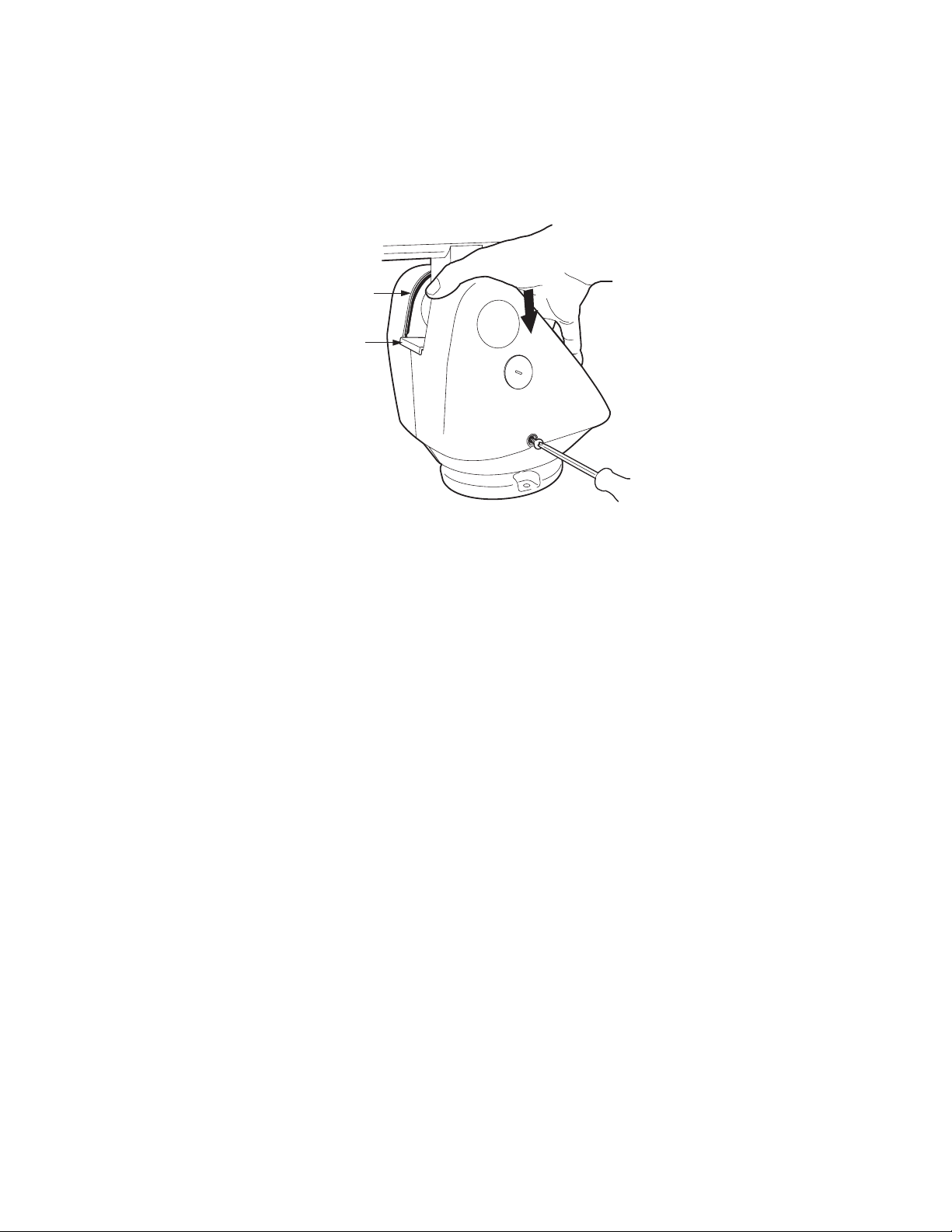
To reinstall the pan/tilt cover, do the following:
1. Properly position the cover and slide it into place. The sides of the cover must fit under the front and back rain guards of the pan/tilt, and
the top of the cover must seat against the lip of the top gasket.
2. Apply pressure and push down on the top of the cover to align the fastener holes.
3. Insert the Phillips screw and tighten. Tighten until the screw will not turn.
TOP GASKET
FRONT
RAIN
GUARD
C311M-O (11/07) 13
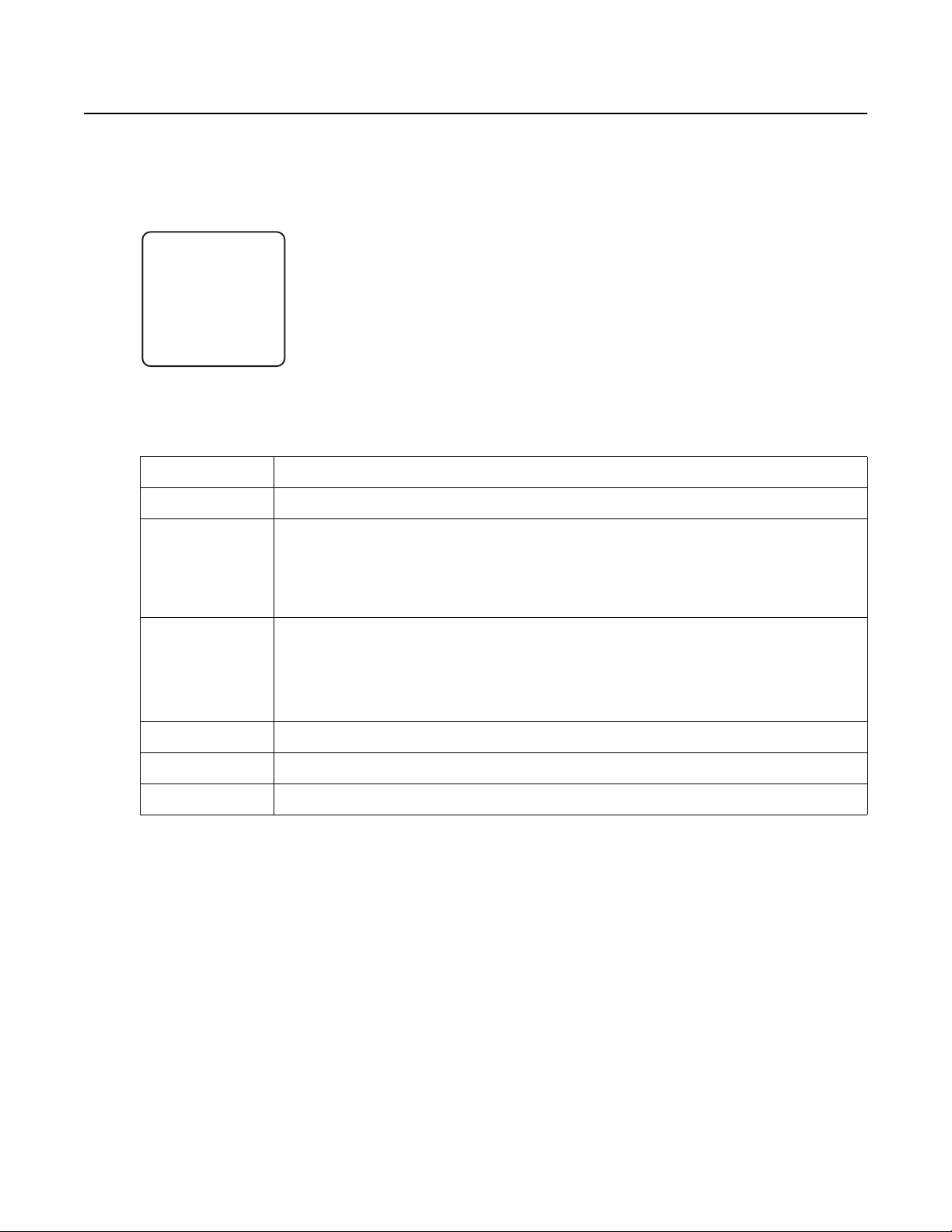
Operation
POWER-UP DISPLAY
When the system is powered up, the selected protocol, revision number, and other information is displayed on the monitor. For example, the
screen might show the following information:
ESPRIT 16X IOC 2.00
CONFIGURE DONE
D Address 1
P Address 2
Comm 2400, N, 8, 1
CAMERA xxxx - xxxx
HOW TO OPERATE YOUR SYSTEM
Operation How to Control
Pan and Tilt Move joystick left/right and up/down.
Scanning
Stop scan
Random scan
Frame scan
Auto scan
The information displayed depends on the selected protocol (C, D, or P) and the menu selection for power-up
mode. (Refer to Power-Up Mode on page 50 of the Programming section).
The information remains on the monitor until the system is moved.
Call preset 96.
Call preset 97.
Call preset 98.
Call preset 99.
Zoom Far To zoom far, do the following:
Zoom Wide Press the Zoom Wide button or turn the joystick counterclockwise.
Presets Refer to the documentation supplied with the controller.
Patterns Refer to the documentation supplied with the controller.
*Optical zoom magnifies the image and the picture remains clear. Resolution is constant.
†
Digital zoom magnifies the image and the picture may appear pixilated. The larger the digital zoom limit, the greater the reduction in resolution.
OPERATING NOTES
ENVIRONMENTAL RANGE
The operating temperature ranges from a minimum of -50°F (-45°C) to a maximum of 122°F (50°C) for sustained system operation or 140°F (60°C)
absolute maximum. The entire unit can de-ice and be operational in two hours from a temperature of -13°F (-25°C). The thermostatically
controlled heater consumes 10 W and cycles on at 61°F (16°C) and off at 81°F (27°C), while the window defroster runs continuously and
consumes 2.5 W.
1. Press the Zoom Tele button or turn the joystick clockwise until zoom stops at the optical zoom* limit.
2. Release the button or joystick.
3. To continue zooming (digitally), immediately press the button or turn the joystick clockwise again until you have
the picture you want or until you reach the digital zoom
†
limit.
14 C311M-O (11/07)
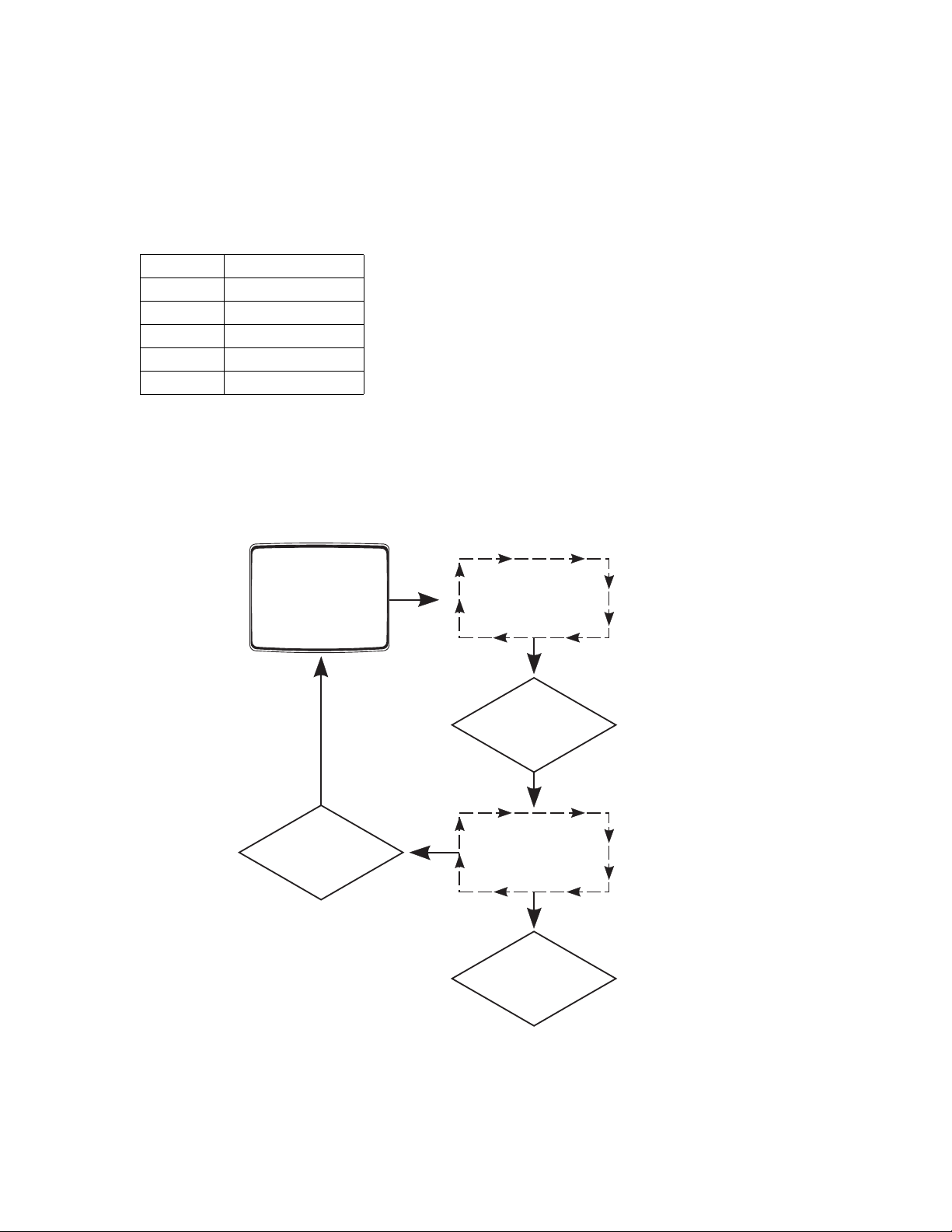
PRESSURIZED INTEGRATED OPTICS CARTRIDGE
The pressurized IOC houses an auto focus camera, lens, heater, and sensors in a self-contained, sealed unit. Dry nitrogen pressurized to 10 psig
controls the environment inside the cartridge, eliminating internal condensation and corrosion.
Sensors strategically placed inside the pressurized IOC continually monitor pressure, temperature, and relative humidity. If internal conditions
reach unacceptable levels, an alert label appears on the screen describing the alert condition. Example: If pressure drops below 1 psig, Low
Pressure is displayed on the monitor.
The following conditions will trigger an alert:
CONDITION ALERT LABEL
1 psig Low Pressure
25 psig High Pressure
-40°C Low Temperature
60°C High Temperature
20% High Relative Humidity
ALERT LABEL CYCLE
The Esprit system continually checks internal environmental conditions every 60 seconds. An Alert label appears on the monitor if conditions are
beyond manufacturer set acceptable limits. The label will be repeatedly displayed until acknowledged by the system controller. Once
acknowledged, alert behavior changes to the programmed acknowledge action. If the alert condition remains unacceptable after a period of time,
the Alert label will reappear on the monitor, restarting the alert label cycle. The cycle will continue until the alert condition is resolved.
ALERT LABEL
DISPLAYED ON
MONITOR
CYCLE REPEATS UNTIL
CONDITION IS RESOLVED
ALERT CONDITION
NOT RESOLVED
REPEAT
ALERT LABEL IS
DISPLAYED ON MONITOR
UNTIL ACKNOWLEDGED
BY CONTROLLER
ACK ALERT
ALERT ACKNOWLEDGED
ACK ACT
ONCE ACKNOWLEDGED
ALERT LABEL BEHAVIOR
CHANGES TO THE ACTIVE
RESPONSE PROGRAMMED
FOR ACK ACT
ALERT CONDITION
LABEL OFF
RESOLVED
USER DEFINED REFER
TO REPEAT IN THE
PROGRAMMING
SECTION OF THIS
MANUAL
USER DEFINED REFER
TO ACK ACT IN THE
PROGRAMMING
SECTION OF THIS
MANUAL
ALERT RESET
The Alert Reset function clears alert conditions and removes the Alert label. The system will automatically check internal environmental
conditions 60 seconds after reset. If conditions remain beyond manufacturer set acceptable limits, the Alert label will reappear on the screen
indicating further corrective action is required.
C311M-O (11/07) 15
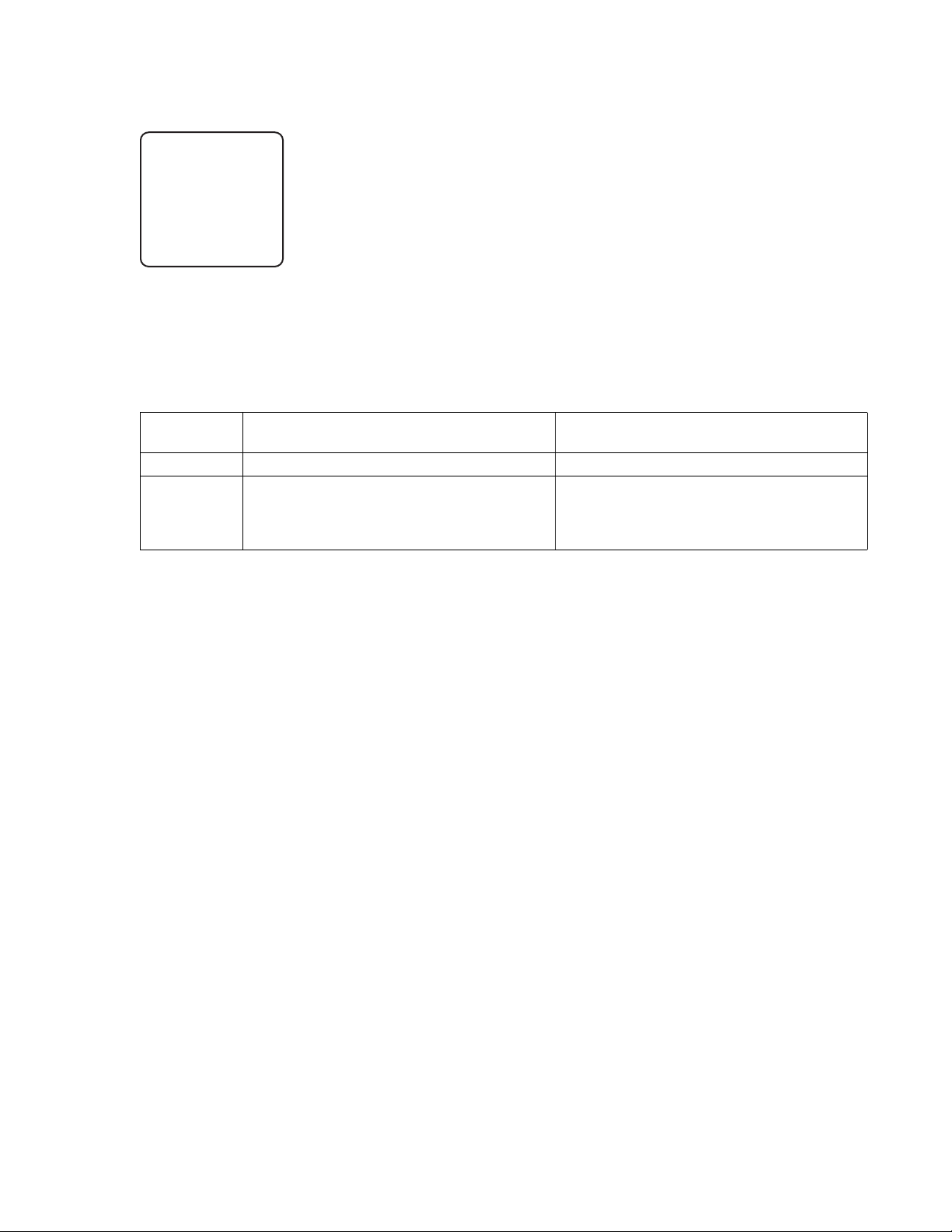
CURRENT READING MENU
IOC Internal Reading
Temperature 37 C
98 F
Dewpoint 08 C
46 F
Pressure 10.30 psig
0.71 bar
Refresh
Exit
The Current Reading menu displays the existing status of temperature, pressure, and dewpoint inside the integrated optics cartridge. An asterisk
displayed to the left of a menu item denotes that an alert condition exists.
Due to the heat emitted from the electronics of the camera, normal temperature operating range is approximately 95°F.
PAN/TILT FUNCTIONS
Controller
Ty pe
Pan
(Capability: 360° Continuous Pan Rotation)
†
(Viewing Range: +33° to -83°)
Til t
‡
Fixed speed Speed determined by controller Speed determined by controller
Variable speed*
Turbo Mode*
Preset Mode*
*50 mph wind speed profile.
†
If manual limit stops are set, Pan Limit appears on your monitor when a limit stop is reached (except when you are programming or running
a pattern). This does not apply to scan limit stops.
‡
When the system reaches the upper limit, Tilt Limit appears on your monitor (except when you are programming or running a pattern).
0.1 to 40° per second, depending on joystick and zoom
positions
100° per second
100° per second
0.1 to 20° per second, depending on joystick and zoom
positions
Does not affect the tilt speed
30° per second
If the proportional pan mode is enabled (refer to Proportional Pan on page 51 in the Programming section), the pan/tilt speeds will depend on the
amount of zoom. At telephoto zoom settings, the pan/tilt speeds will be slower for a given amount of joystick deflection than at wide zoom
settings. This keeps the image from moving too fast on the monitor when there is a large amount of zoom. This slowing does not happen when
going to a preset, but does occur in Turbo mode when high zoom is selected. The minimum pan and tilt speeds are 0.1 degree per second at full
zoom.
SCAN SPEED
Scan speed is adjustable from 1 to 40 degrees per second through the programming menu.
PRESET FUNCTIONS
The Esprit system is capable of going to 64 preset locations, each with a 20-character label. The presets are numbered 1 to 32 and 35 to 66. Refer
to the documentation for your control system for programming presets.
If you command the pan/tilt to go to an undefined preset, erratic operation may result.
Presets 33 and 34 are fixed commands, meaning that you cannot program them. Preset 33 is the “flip” command, which will pan the system
180 degrees. Preset 34 is the “pan zero” command, which will pan the system to the factory-determined zero reference point.
RANDOM, FRAME, AND AUTO SCANNING
Select preset 97 (30) to start random scanning. Select preset 98 (31) to activate frame scanning (three seconds of scanning followed by a threesecond pause). Select preset 99 (32) to start auto (continuous) scanning. Scan limit stops are controlled by software. Refer to Limit Stops on
page 42 to program the scan limit stops.
When the pan/tilt reaches a scan limit stop, it reverses direction. Select preset 96 (29) to stop a scan. Any pan and tilt or lens command will also
stop a scan.
16 C311M-O (11/07)
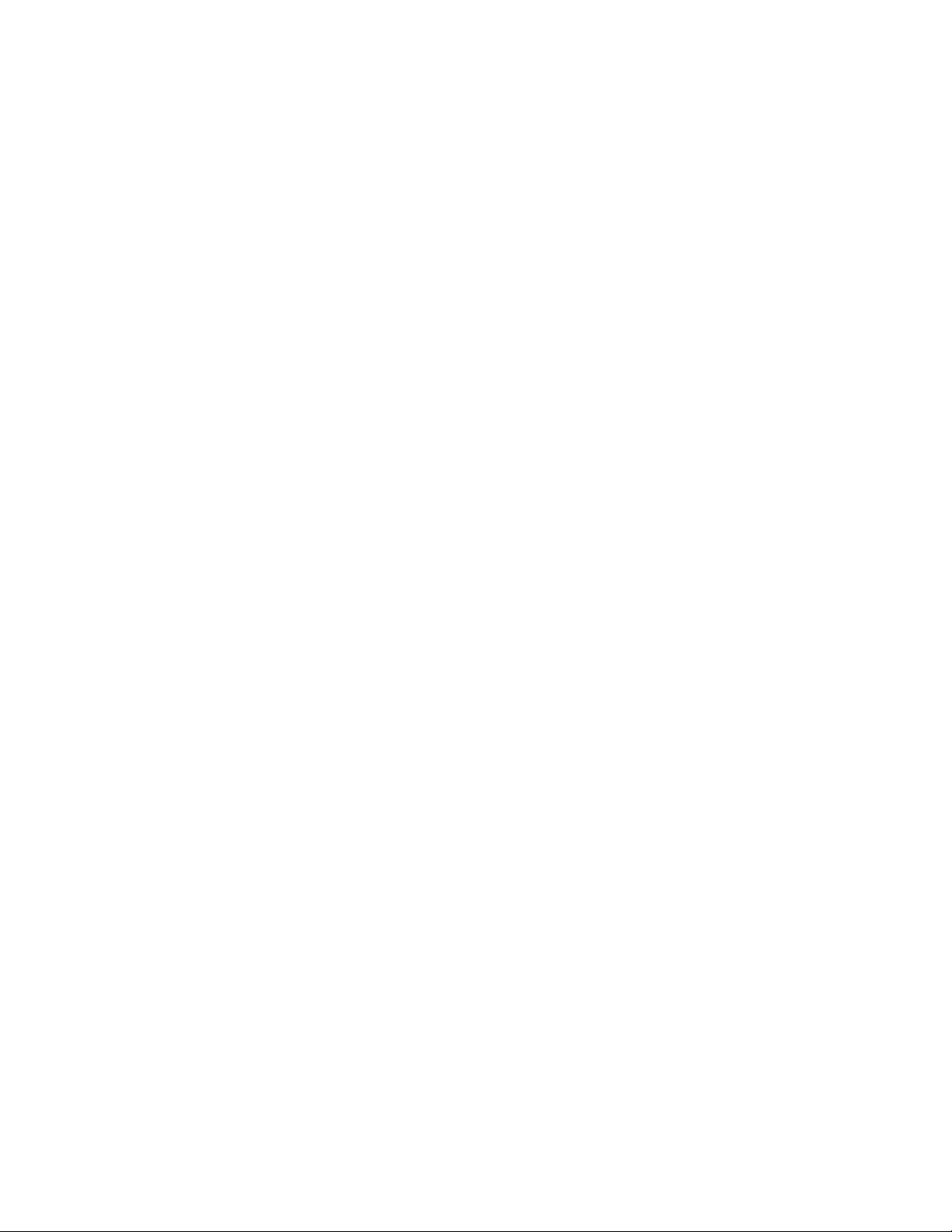
ZONES
A zone is a programmed pan area with set boundaries and identifying label. The Esprit system has a maximum of eight zones, each with a
20-character label. Zones can be programmed to blank video when the camera pans into the zone area. If a zone is blanked, the system displays
the message, VIDEO BLANK. (Refer to Zone Blank on page 62 in the Programming section for instructions.)
PATTERNS
The Esprit system can do either one full pattern (1.5, 3, or 6 minutes long) or two half patterns (.75, 1.5, or 3 minutes long). This pattern can
consist of any standard pan/tilt or lens command. Presets, flip, digital zoom, proportional pan, and Turbo are not allowed in a pattern. Zones can
be enabled while running a pattern. Refer to the documentation for your control system to program and run patterns.
PARK
If the system does not receive any commands for a specified period of time (refer to Park Time Minutes on page 48), the system goes to preset 1
and parks. If the time specified is zero, or if preset 1 has not been programmed, the pan/tilt will not park.
IR FILTER
(Applies only to 24X and 35X models.)
The 24X and 35X cameras have an IR (infrared) lens filter that can switch in and out, automatically or manually, depending on how the system is
programmed. When the filter is IN, the camera produces a color picture. When the IR filter switches OUT, the picture changes to black-white,
increasing visibility in low light conditions.
The Auto IR Level setting controls automatic operation of the filter. To manually override automatic operation use presets 88 (filter IN) and 89
(filter OUT). The unit will remain in manual control until it is panned or tilted more than 15 degrees.
NOTE: Low light does not mean no light. Some type of illumination is required (street light, IR light, etc.).
AUTO IRIS
If auto iris is in the auto mode, it remains that way until you manually open or close the iris. The system will return to auto iris when it is panned
or tilted more than 15 degrees.
WIPER
The ES31PC Series features a window wiper to clear moisture from the enclosure glass. There are two modes of operation for the wiper:
momentary and continuous. The wiper mode is easily set up through on-screen programming (refer to Wiper Mode on page 61).
To operate the wiper do the following:
• Momentary mode: To operate the wiper one full cycle, press the AUX 1 button on your controller. Each press of the button operates the
wiper one full cycle, even if the AUX 1 button is latching. If AUX 1 is latching, the first press will activate the wiper (open the latch).
Pressing AUX 1 a second time closes the latch, but will not cycle the wiper. Press the AUX 1 key again to cycle the wiper.
• Continuous mode: To operate the wiper press the AUX 1 button on your controller. The wiper will continue to operate until the AUX 1
button is pressed again or until the programmed cycle is completed.
NOTE: (CM9740 and CM9760 Matrix Systems only) For the wiper to operate in continuous mode, the AUX 1 function in the camera file must be
set to latching. If the AUX 1 camera file is not latching, the wiper will only operate in momentary mode, even if the Esprit wiper is programmed
for continuous operation. Refer to the operation manual supplied with the CM9740 or CM9760 matrix system for instructions.
OPEN COLLECTOR AUXILIARY OUTPUT
An AUX 2 command from the controller will activate a device, such as a relay. The output will remain active for two seconds and then deactivate,
even if the controller is set to latching mode.
Examples of devices that can be used with AUX 2 are a washer assembly (not supplied by Pelco) or a latching relay (not supplied by Pelco)
attached to control a gate, lights, and so forth.
If a relay is used it must require less than 32 VDC and 40 mA to trigger the relay coil. The relay must be placed within 100 ft (30 m) of the
Esprit unit.
C311M-O (11/07) 17
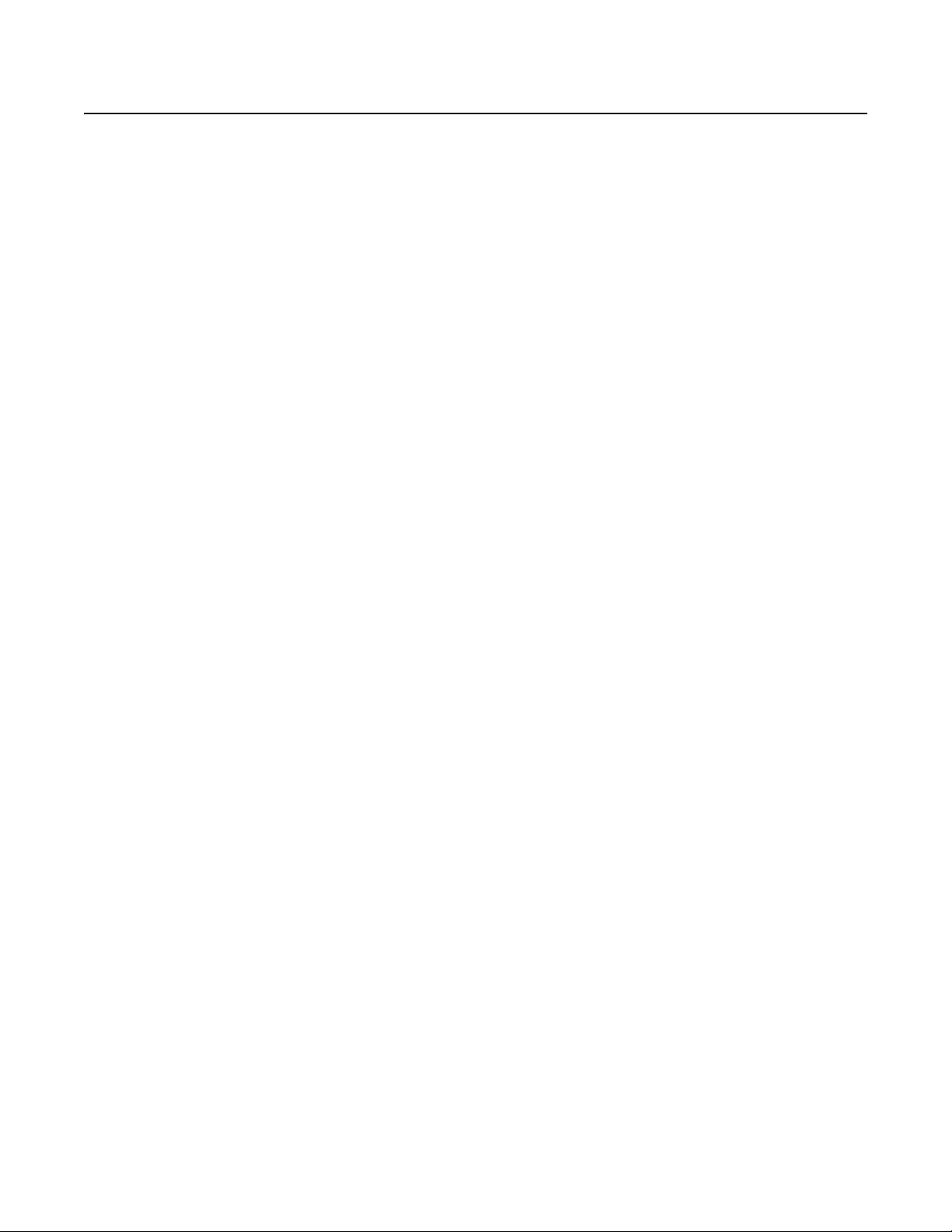
Programming
ACCESSING MAIN MENU (PRESET 95)
You can call up the main menu on your monitor by programming (setting or creating) preset 95 (28 if in 32-preset mode).
Programming preset 95 for Pelco’s controllers varies according to the type of controller you are using. Instructions for programming preset 95 are
given below for various Pelco controllers.
CM6700
1. Enter the number of the camera and press the CAM key.
2. Enter 95 and hold the PRESET key for two seconds.
3. In the Edit Preset menu, arrow to SET, and press the ACK key. The main menu appears.
KBD200/KBD300A (Direct Mode Only)
1. Enter 95.
2. Hold the PRESET key (approximately 5 seconds) until the main menu appears on the screen.
CM8500
1. Enter the number of the camera and press the CAM key.
2. Highlight PRESET in the Camera menu and hold down the joystick button until the Set Presets prompt appears.
3. Enter 95 and press the PRESET key. The text editor appears. Select ENTER and the main menu appears.
CM9500
1. Enter the number of the camera and press the CAM key. The main menu appears.
2. Highlight SETUP in the main menu and press the SELECT key.
3. Highlight CAM in the Setup menu and press the SELECT key.
4. Highlight PRESET in the Camera menu and press the SELECT key.
5. Enter 95 and press the F1 key. The main menu appears.
CM9750
1. Turn the KEY SWITCH to the ON position.
2. Press the PROG key. PROGRAM appears on the LCD display.
3. Press the PRES key. The PRESET prompt appears.
4. Enter 95 and press the ENTER key. The main menu appears.
5. Turn the KEY SWITCH to the OFF position.
CM9740/CM9760/CM9770/CM9780
1. Press the ESCAPE key to open the main menu, and then select DEF. The Define Menu appears.
2. Enter your four-digit PIN if this is your first time entering this mode.
3. Enter 95 and select PRST. The main menu appears on the monitor.
4. Select the Quit icon to return to the default menu.
18 C311M-O (11/07)
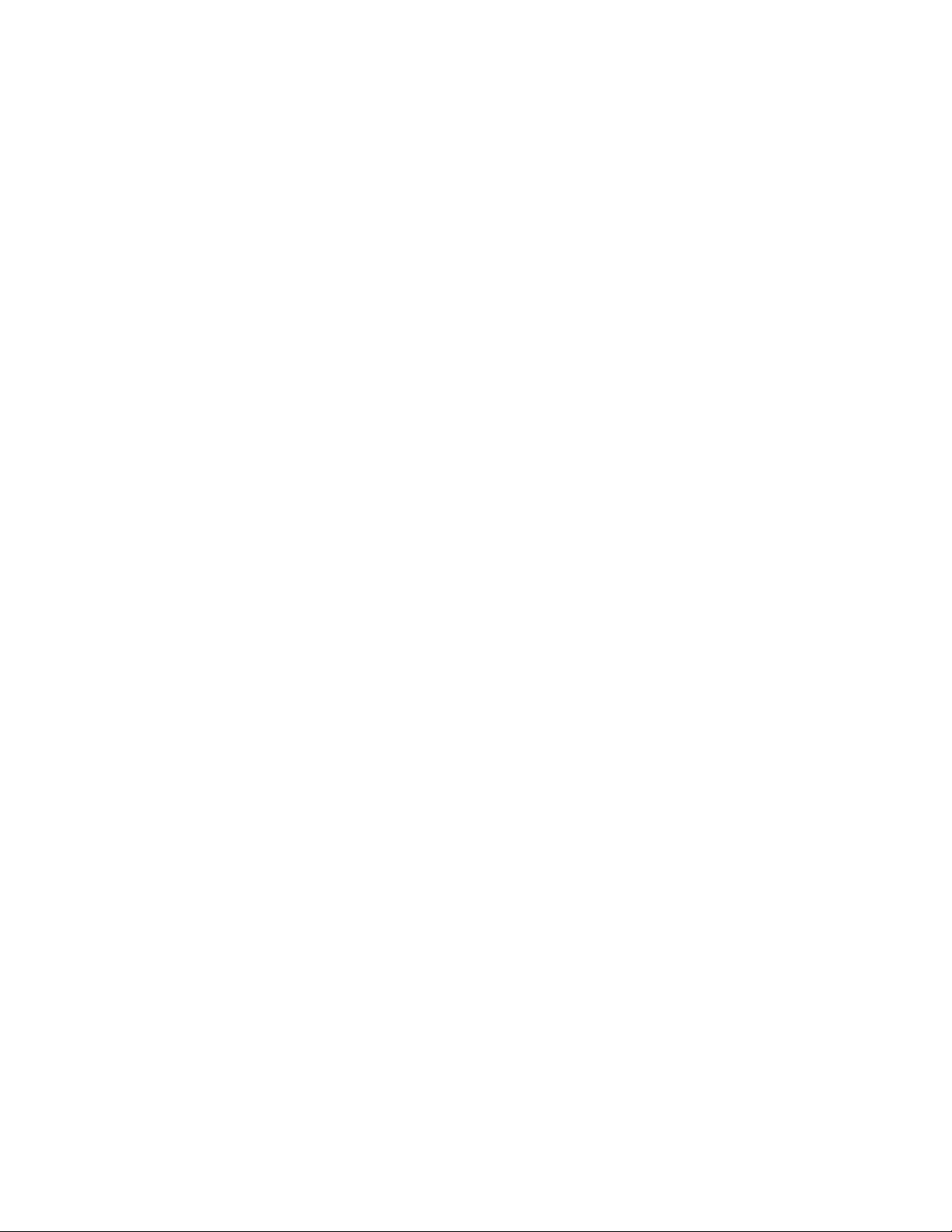
KBD4000/KBD4002/KBD4000V
1. Press the SPOT MONITOR key.
2. Enter 95, and then hold the PRESET key (approximately five seconds) until the main menu appears on the screen.
MPT9500
Standard Coaxitron Mode
1. Enter 95 and press the PRESET SET key.
2. Position the asterisk in the YES row and press the F1 key. The main menu appears.
Extended Coaxitron or RS-485 Mode
1. Enter 95 and press the PRESET SET key.
2. Press the F2 key. The main menu appears.
Endura Systems
If your Esprit positioning system is connected to an Endura™ system, you can access the main menu directly from the Endura workstation or the
VCD5000. Note that access to the main menu is controlled through user permissions.
Endura Workstation
1. Right-click in the video pane that is displaying video from an Esprit positioning system.
2. Click Preset, and then click Select Preset.
3. Enter 95, and then click OK.
VCD5000
1. Select a video pane that is displaying video from an Esprit positioning system.
2. Enter 95 on the KBD5000 keyboard. A shortcuts menu appears.
3. Press the Preset button on the keyboard.
C311M-O (11/07) 19
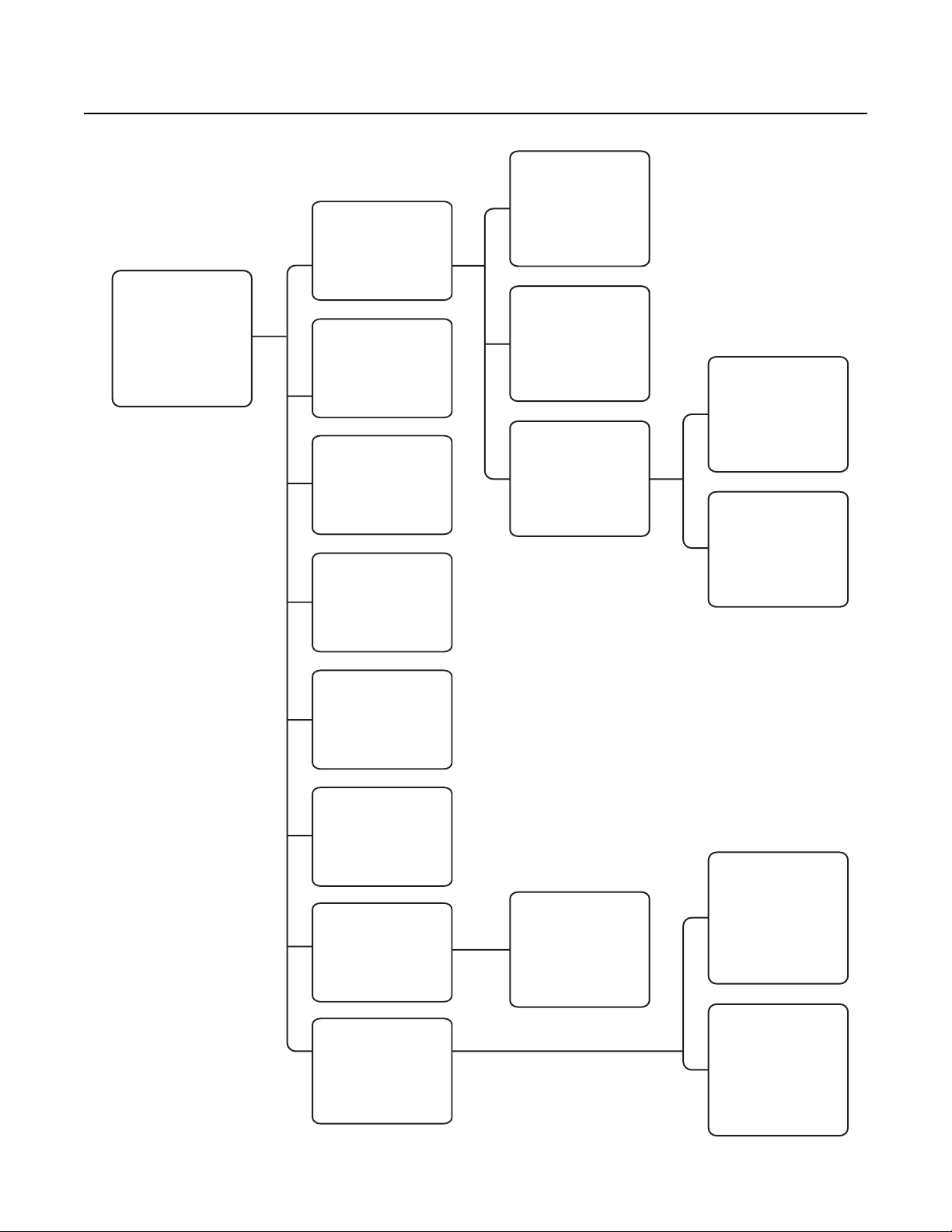
Programming: ES30PC16/ES31PC16
1. Access main menu (preset 95).
2. Make main menu selections.
Joystick: Move up or down to position cursor or
to toggle between selections.
Iris Open: Enter.
is Close: Cancel.
Ir
MAIN MENU
<Camera>
<Line Sync>
<Power Up Mode>
*<Wiper>
<Limit Stops>
<Text Display>
<Alert>
<Other>
ACK Alert
Exit
PRESETS
Backlight comp Off
Zoom limit x- Reset camera
<Gain/AGC>
<Auto iris>
Next
Exit
Line Sync Menu
Line Sync On
Line Sync Phase 0
Exit
Power-Up Menu
Power Up Default
Exit
The following presets are
reserved for special functions.
Preset Function
1 Park
33 Flip command
34 Pan zero command
90-91 Manual limit stops
92-93 Auto limit stops
Wiper Mode Momentary
Wiper Dwell <s> 2
Wiper Time <m> 60
Exit
95 Select camera
programming menu
96 Stop a scan
97 Random scanning
98 Frame scanning
99 Auto scanning
*ES31PC only
NOTE: For American Dynamics
controllers with only 32 presets,
set switch SW1-5 on the Esprit
system to the ON position. When
SW1-5 is ON, preset
99 becomes 32
98 becomes 31
Limit Stop Menu
Limit Stops Off
Set Man Limits
Clear Man Limits
Set Scan Limits
Clear Scan Limits
Exit
Text Display Menu
<Edit Title Text>
Disp Title Text Off
Title Text Row 3
Zone Text Row 1
Preset Text Row 2
Exit
97 becomes 30
96 becomes 29
95 becomes 28
94 becomes 27
93 becomes 26
92 becomes 25
91 becomes 24
90 becomes 23
Repeat Constant
Alert Disp Row
Disp Pos Right
ACK Act Always On
<Current Reading>
Alert Reset
Exit
89 becomes 22
88 becomes 21
If the limit stops are turned off
(refer to the Limit Stops section),
presets 23-26 can be used as
regular presets.
Proportional pan On
Park time minutes 0
Scan Speed deg/s 25
Pattern Length 1.5 min
Spd Profile 50 MPH Wind
<Zone Blank>
<Az/El/Direction>
Exit
Camera Menu
*Wiper Menu
Alert Menu
Other Menu
Gain/AGC Menu
Gain Limit 27
Exit
Auto Iris Menu
Auto-iris mode Auto
ris level 66
Auto-i
Auto-iris peak 8
Exit
Next Menu
Shutter speed Auto
Auto focus mode Auto
<Sharpness>
<White balance>
Prev
Exit
IOC Internal Reading
Temperature 37 C
98 F
Dewpoint 08 C
46 F
Pressure 10.30 psig
0.71 bar
Refresh
Exit
For detailed instru
ctions,
refer to the following sections.
Menu items are listed alphabetically.
Sharpness Menu
Auto Sharpness On
Sharpness - -
Exit
White Balance Menu
Auto white bal On
R-Gain 182
B-Gain 182
Exit
Zone Blank Menu
Video Blank Zone 1 Off
2 Off
3 Off
4 Off
5 Off
6 Off
7 Off
8 Off
Exit
Az/El/Direction
Set Azimuth Zero 0
Az/El Left
Az/El Line 10
Direction Right
Direction Line 10
Zoom Center
Zoom Line 10
Disp Duration 2
Exit
20 C311M-O (11/07)
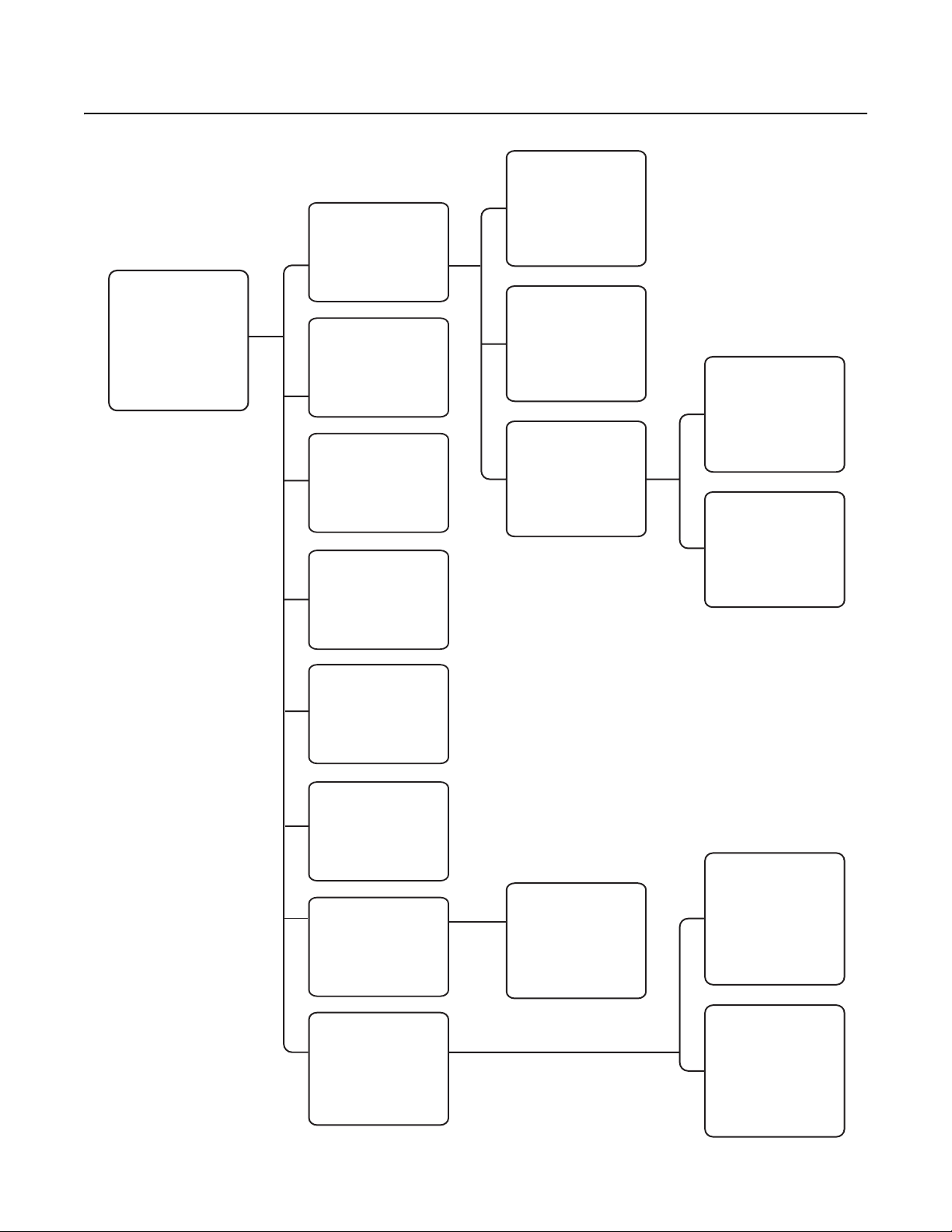
Programming: ES30PC22/ES31PC22
1. Access main menu (preset 95).
2. Make main menu selections.
Joystick: Move up or down to position cursor or
to toggle between selections.
Iris Open: Enter.
Iris Close: Cancel.
MAIN MENU
<Camera>
<Line Sync>
<Power Up Mode>
*<Wiper>
<Limit Stops>
<Text Display>
<Alert>
<Other>
ACK Alert
Exit
PRESETS
Backlight comp Off
Zoom limit x- Reset camera
<Gain/AGC>
<Auto iris>
Next
Exit
Line Sync On
Line Sync Phase 0
Exit
Power Up Default
Exit
The following presets are
reserved for special functions.
Preset Function
1 Park
33 Flip command
34 Pan zero command
90-91 Manual limit stops
Wiper Mode Momentar
Wiper Dwell <s> 2
Wiper Time <m> 60
Exit
92-93 Auto limit stops
95 Select camera
programming menu
96 Stop a scan
97 Random scanning
98 Frame scanning
99 Auto scanning
*ES31PC only
Limit Stops Off
Set Man Limits
Clear Man Limits
Set Scan Limits
Clear Scan Limits
Exit
Camera Menu
Line Sync Menu
Power-Up Menu
*Wiper Menu
Limit Stop Menu
Gain/AGC Menu
Gain Limit 7
Exit
Auto Iris Menu
Auto-iris mode Auto
Auto-iris level 66
Auto-iris peak 16
Exit
Next Menu
LowLight limit 2
Shutter speed Auto
Auto focus mode Auto
<Sharpness>
<White balance>
Prev
Exit
y
Sharpness Menu
Auto Sharpness On
Sharpness 13
Exit
White Balance Menu
Auto white bal On
R-Gain 182
B-Gain 182
Exit
NOTE: For American Dynamics
controllers with only 32 presets,
set switch SW1-5 on the Esprit
system to the ON position. When
SW1-5 is ON, preset
99 becomes 32
98 becomes 31
97 becomes 30
96 becomes 29
95 becomes 28
94 becomes 27
93 becomes 26
92 becomes 25
91 becomes 24
90 becomes 23
89 becomes 22
88 becomes 21
If the limit stops are turned off
(refer to the Limit Stops section),
presets 23-26 can be used as
regular presets.
Text Display Menu
<Edit Title Text>
Disp Title Text Off
Title Text Row 3
Zone Text Row 1
Preset Text Row 2
Exit
Alert Menu
Repeat
Constant
Alert Disp Row
Disp Pos Right
ACK Act Always On
<Current Reading>
Alert Reset
Exit
Other Menu
Proportional pan On
Park time minutes 0
Scan Speed deg/s 25
Pattern Length 1.5 min
Spd Profile 50 MPH Wind
<Zone Blank>
<Az/El/Direction>
Exit
IOC Internal Reading
Temperature 37 C
98 F
Dewpoint 08 C
46 F
Pressure 10.30 psig
0.71 bar
Refresh
Exit
For detailed instructions,
refer to the following sections.
Zone Blank Menu
Video Blank Zone 1 Off
2 Off
3 Off
4 Off
5 Off
6 Off
7 Off
8 Off
Exit
Az/El/Direction
Set Azimuth Zero 0
Az/El Left
Az/El Line 10
Direction Right
Direction Line 10
Zoom Center
Zoom Line 10
Disp Duration 2
Exit
Menu items are listed alphabetically.
C311M-O (11/07) 21
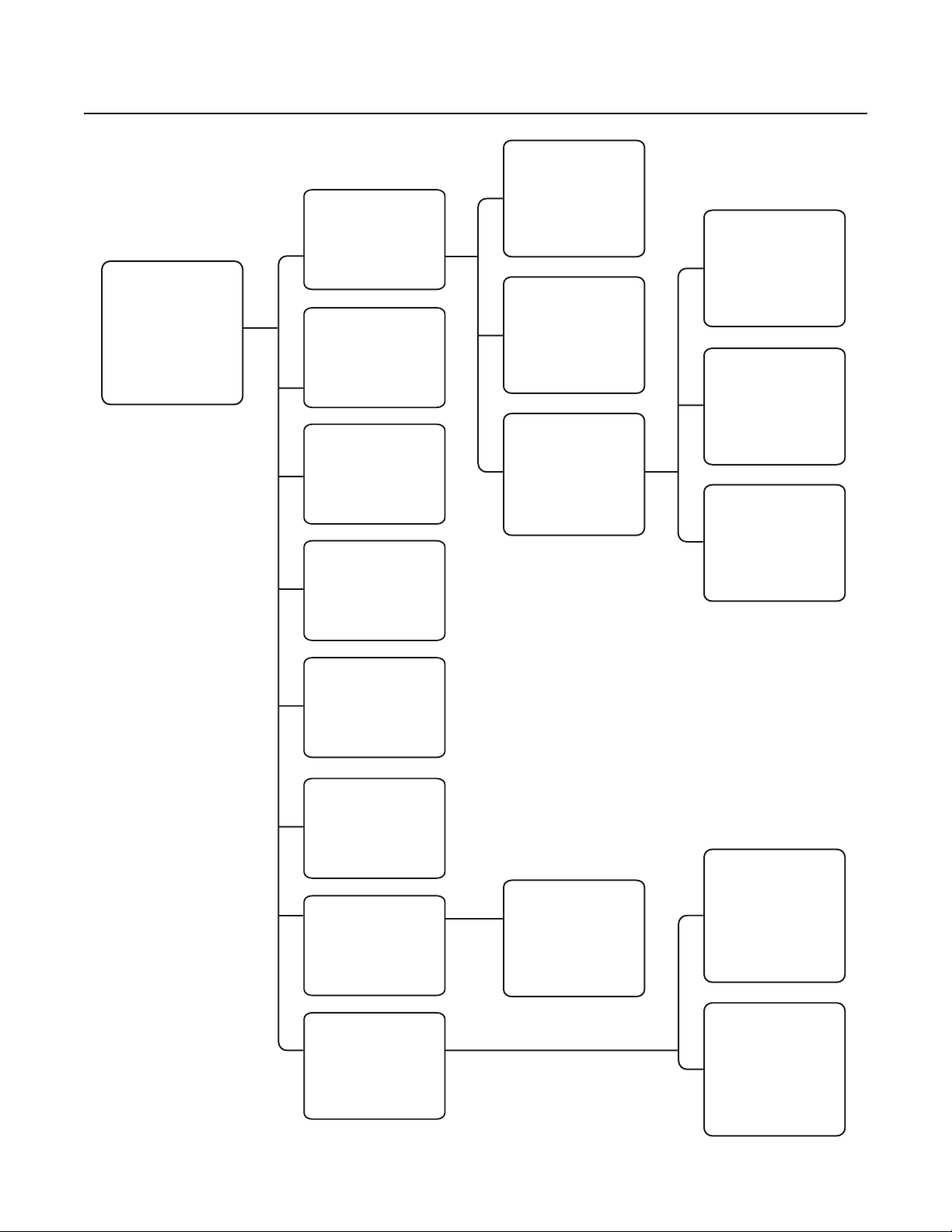
Programming: ES30PCBW24/ES31PCBW24
1. A
95)
ccess main menu (preset
.
2. Make main menu selections.
Joystick: Move up or down to position cursor or
to toggle between selections.
Iris Open: Enter.
Iris Close: Cancel.
MAIN MENU
<Camera>
<Line Sync>
<Power Up Mode>
*<Wiper>
<Limit Stops>
<Text Display>
<Alert>
<Other>
ACK Alert
Exit
PRESETS
Backlight comp Off
Zoom limit x72
Reset camera
<Gain/AGC>
<Auto iris>
Next
Exit
Line Sync On
Line Sync Phase 0
Exit
Power
Exit
The following presets are
reserved for special functions.
Preset Function
1 Park
33 Flip command
34 Pan zero command
90-91 Manual limit stops
Wiper Mode Momentary
Wiper Dwell <s> 2
Wiper Time <m> 60
Exit
92-93 Auto limit stops
95 Select camera
programming menu
96 Stop a scan
97 Random scanning
98 Frame scanning
99 Auto scanning
*ES31PC only
Limit Stops Off
Set Man Limits
Clear Man Limits
Set Scan Limits
Clear Scan Limits
Exit
Camera Menu
Line Sync Menu
Power-Up Menu
Up Default
*Wiper Menu
Limit Stop Menu
Gain/AGC Menu
Gain Limit 28
Exit
Auto Iris Menu
Auto-iris mode Auto
Auto-iris level 91
Auto-iris peak 16
Exit
Next Menu
LowLight limit 2
Shutter speed Auto
Auto focus mode Auto
LowLight focus Def
<IR Filter>
<Sharpness>
<White balance>
Prev
Exit
IR Filter Menu
IR Filter mode Auto
Auto IR Level Dusk
Exit
Sharpness Menu
Auto Sharpness
Sharpness On
Exit
White Balance Menu
Auto white bal On
R-Gain 182
B-Gain 182
Exit
NOTE: For American Dynamics
controllers with only 32 presets,
set switch SW1-5 on the Esprit
system to the ON position. When
SW1-5 is ON, preset
99 becomes 32
98 becomes 31
97 becomes 30
96 becomes 29
95 becomes 28
94 becomes 27
93 becomes 26
92 becomes 25
91 becomes 24
90 becomes 23
89 becomes 22
88 becomes 21
If the limit stops are turned off
(refer to the Limit Stops section),
presets 23-26 can be used as
regular presets.
Text Display Menu
<Edit Title Text>
Disp Title Text Off
Title Text Row 3
Zone Text Row 1
Preset Text Row 2
Exit
Alert Menu
Repeat
Constant
Alert Disp Row
Disp Pos Right
ACK Act Always On
<Current Reading>
Alert Reset
Exit
Other Menu
Proportional pan On
Park time minutes 0
Scan Speed deg/s 25
Pattern Length 1.5 min
Spd Profile 50 MPH Wind
<Zone Blank>
<Az/El/Direction>
Exit
IOC Internal Reading
Temperature 37 C
98 F
Dewpoint 08 C
46 F
Pressure 10.30 psig
0.71 bar
Refresh
Exit
For detailed instructions,
refer to the following sections.
Zone Blank Menu
Video Blank Zone 1 Off
2 Off
3 Off
4 Off
5 Off
6 Off
7 Off
8 Off
Exit
Az/El/Direction
Set Azimuth Zero 0
Az/El Left
Az/El Line 10
Direction Right
Direction Line 10
Zoom Center
Zoom Line 10
Disp Duration 2
Exit
Menu items are listed alphabetically.
22 C311M-O (11/07)
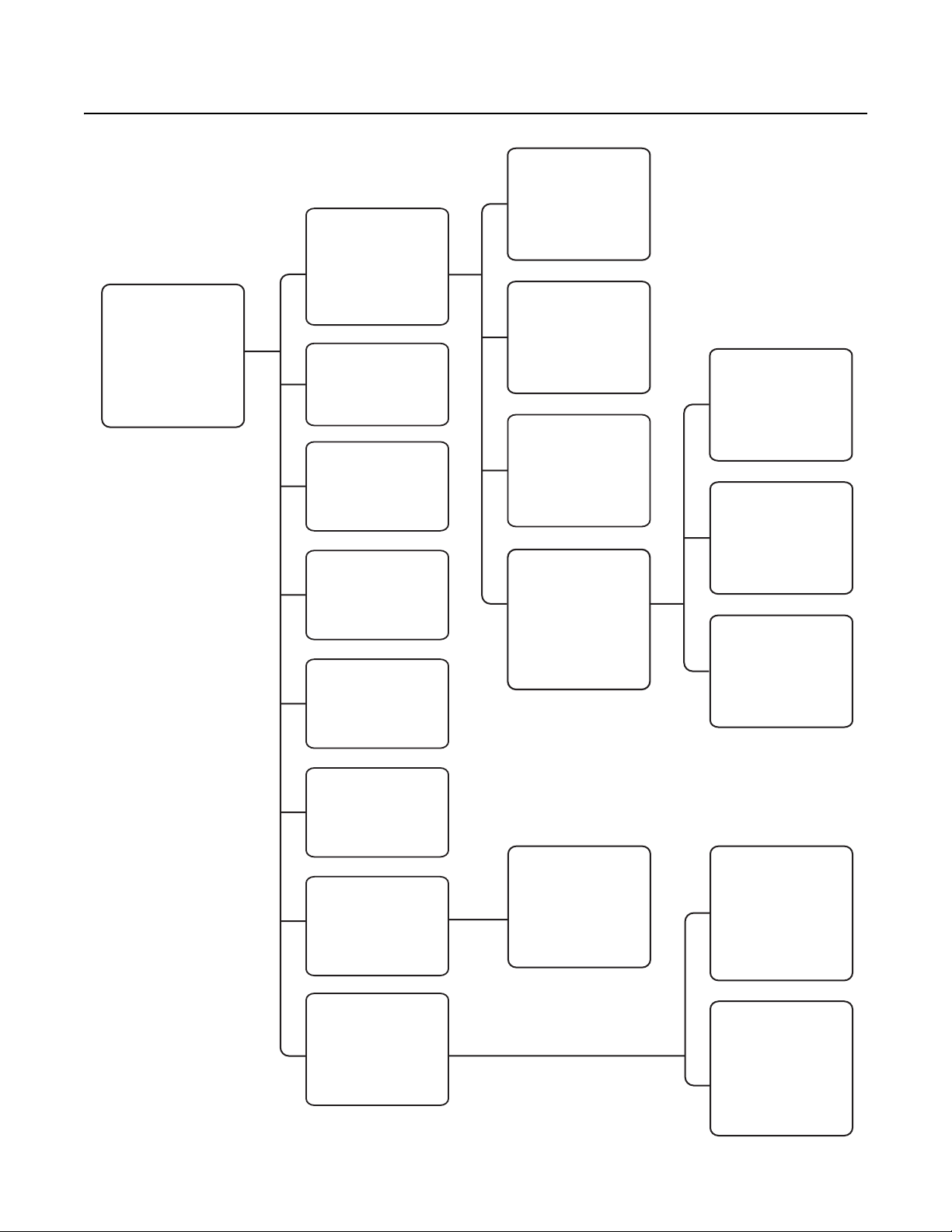
Programming: ES30PCBW35/ES31PCBW35
1. Access main menu (preset 95).
2. Make main menu selections.
Joystick: Move up or down to position cursor or
to toggle between selections.
Iris Open: Enter.
Iris Close: Cancel.
MAIN MENU
<Camera>
<Line Sync>
<Power Up Mode>
*<Wiper>
<Limit Stops>
<Text Display>
<Alert>
<Other>
ACK Alert
Exit
PRESETS
Backlight comp Off
Zoom limit x72
Reset camera
<Gain/AGC>
<Auto iris>
<Type of Lighting>
Next
Exit
Line Sync On
Line Sync Phase 0
Exit
Power Up Default
Exit
The following presets are
reserved for special functions.
Preset Function
1 Park
33 Flip command
34 Pan zero command
90-91 Manual limit stops
Wiper Mode Momentary
Wiper Dwell <s> 2
Wiper Time <m> 60
Exit
92-93 Auto limit stops
95 Select camera
programming menu
96 Stop a scan
97 Random scanning
98 Frame scanning
99 Auto scanning
*ES31PC only
NOTE: For American Dynamics
controllers with only 32 presets,
set switch SW1-5 on the Esprit
system to the ON position. When
SW1-5 is ON, preset
Limit Stops Off
Set Man Limits
Clear Man Limits
Set Scan Limits
Clear Scan Limits
Exit
<Edit Title Text>
Disp Title Text Off
Title Text Row 3
Zone Text Row 1
Preset Text Row 2
Exit
99 becomes 32
98 becomes 31
97 becomes 30
96 becomes 29
95 becomes 28
94 becomes 27
93 becomes 26
92 becomes 25
Repeat Constant
Alert Disp Row
Disp Pos Right
ACK Act Always On
<Current Reading>
Alert Reset
Exit
91 becomes 24
90 becomes 23
89 becomes 22
88 becomes 21
If the limit stops are turned off
(refer to the Limit Stops section),
presets 23-26 can be used as
regular presets.
Proportional pan On
Park time minutes 0
Scan Speed deg/s 25
Pattern Length 1.5 min
Spd Profile
<Zone Blank>
<Az/El/Direction>
Exit
Camera Menu
Line Sync Menu
Power-Up Menu
*Wiper Menu
Limit Stop Menu
Text Display Menu
Alert Menu
Other Menu
50 MPH Wind
Gain/AGC Menu
Gain Limit 28
Exit
Auto Iris Menu
Auto-iris mode Auto
Auto-iris level
Auto-iris peak
Exit
Type of Lighting Menu
Type of Lighting
Outdoor Standard
Exit
Next Menu
LowLight limit 2
Shutter speed Auto
Auto focus mode Auto
LowLight focus Def
Img Stabilizer
<IR Filter>
<Sharpness>
<White balance>
Prev
Exit
IOC Internal Reading Menu
Temperature
Dewpoint
Pressure
Refresh
Exit
91
16
Off
37 C
98 F
08 C
48 F
10.30 psig
0.71 bar
For detailed instructions,
refer to the following sections.
Menu items are listed alphabetically.
IR Filter Menu
IR filter mode Auto
Auto IR Level Dusk
Exit
Sharpness Menu
Auto Sharpness
Sharpness
Exit
White Balance Menu
Auto white bal On
R-Gain
B-Gain
Exit
Zone Blank Menu
Video Blank Zone 1 Off
Exit
Az/El/Direction
Set Azimuth Zero
Az/El
Az/El Line
Direction
Direction Line
Zoom
Zoom Line
Disp Duration
Exit
On
182
182
2 Off
3 Off
4 Off
5 Off
6 Off
7 Off
8 Off
Left
Right
Center
0
10
10
10
2
C311M-O (11/07) 23
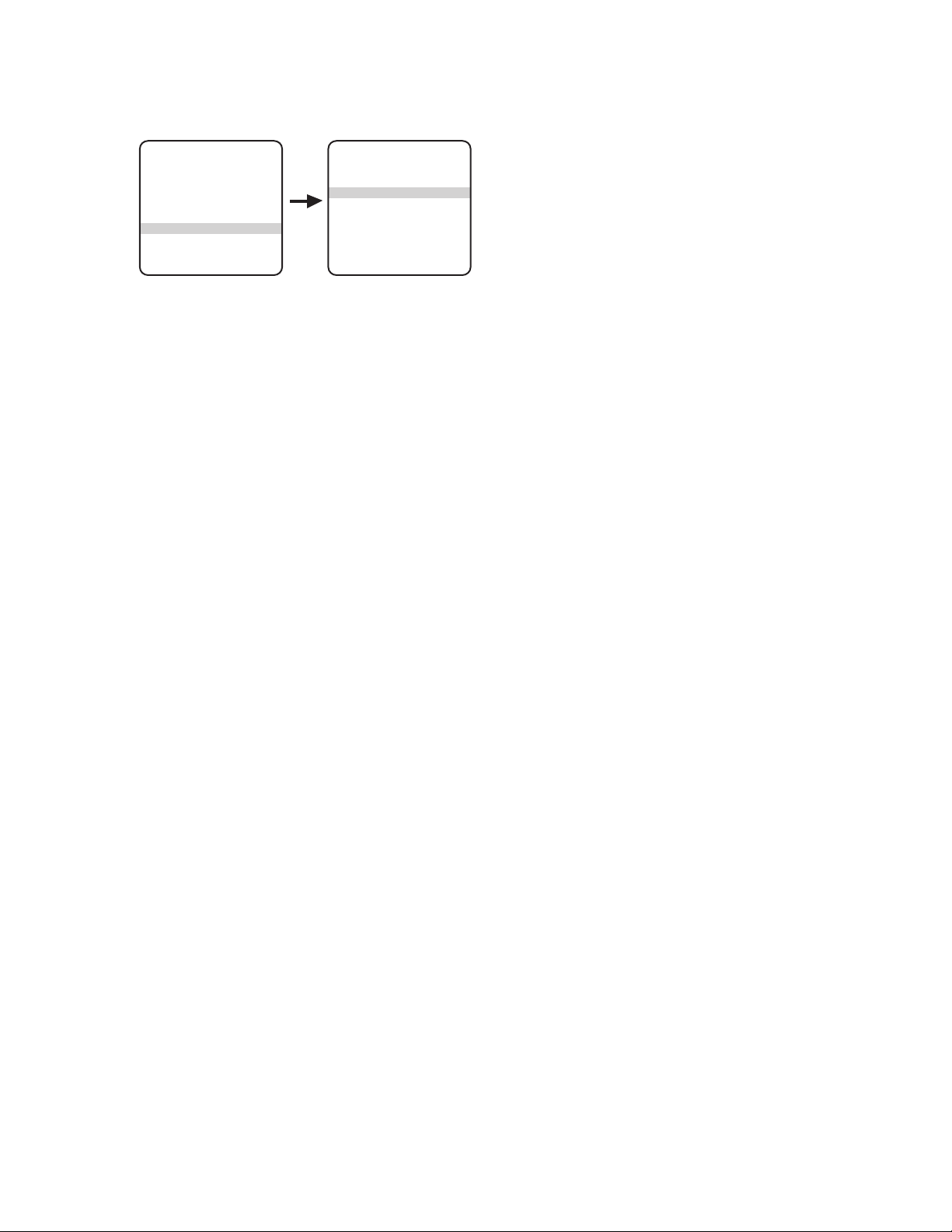
ACK ACT (ACKNOWLEDGE ACTION)
MAIN MENU
<Camera>
<Line Sync>
<Power Up Mode>
<Wiper>
<Limit Stops>
<Text Display>
<Alert>
<Other>
ACK Alert
Exit
Alert Menu
Repeat Constant
Alert Disp Row
Disp Pos Right
ACK Act Always On
<Currrent Reading>
Alert Reset
Exit
If an enivornmental condition inside of the IOC goes outside of the factory set limits (such as Low Pressure) then select ACK Alert to activate the
alert label behavior. Program ACK Act to establish alert label behavior after alert acknowledgement. The following acknowledge actions are
available:
• Always on: The alert label is displayed until alert conditions are clear.
• Off 8 hrs: The alert label is turned off for 8 hours. Label returns after 8 hours if the alert condition persists.
• Off 24 hrs: The alert label is turned off for 24 hours. Label returns after 24 hours if the alert condition persists.
• Off 48 hrs: The alert label is turned off for 48 hours. Label returns after 48 hours if the alert condition persists.
To set the acknowledge action:
1. Program preset 95 (28). The main menu appears.
2. Position the cursor (>) beside Alert.
3. Press the Iris Open button to enter the Alert menu.
4. Position the cursor (>) beside ACK Act.
5. Press the Iris Open button. The cursor moves to the right.
6. Move the joystick up or down to make a selection.
7. Press one of the following buttons on your keyboard:
• Iris Open: Press the Iris Open button to select your choice.
• Iris Close: Press the Iris Close button if you do not want to change the setting.
24 C311M-O (11/07)
