Page 1
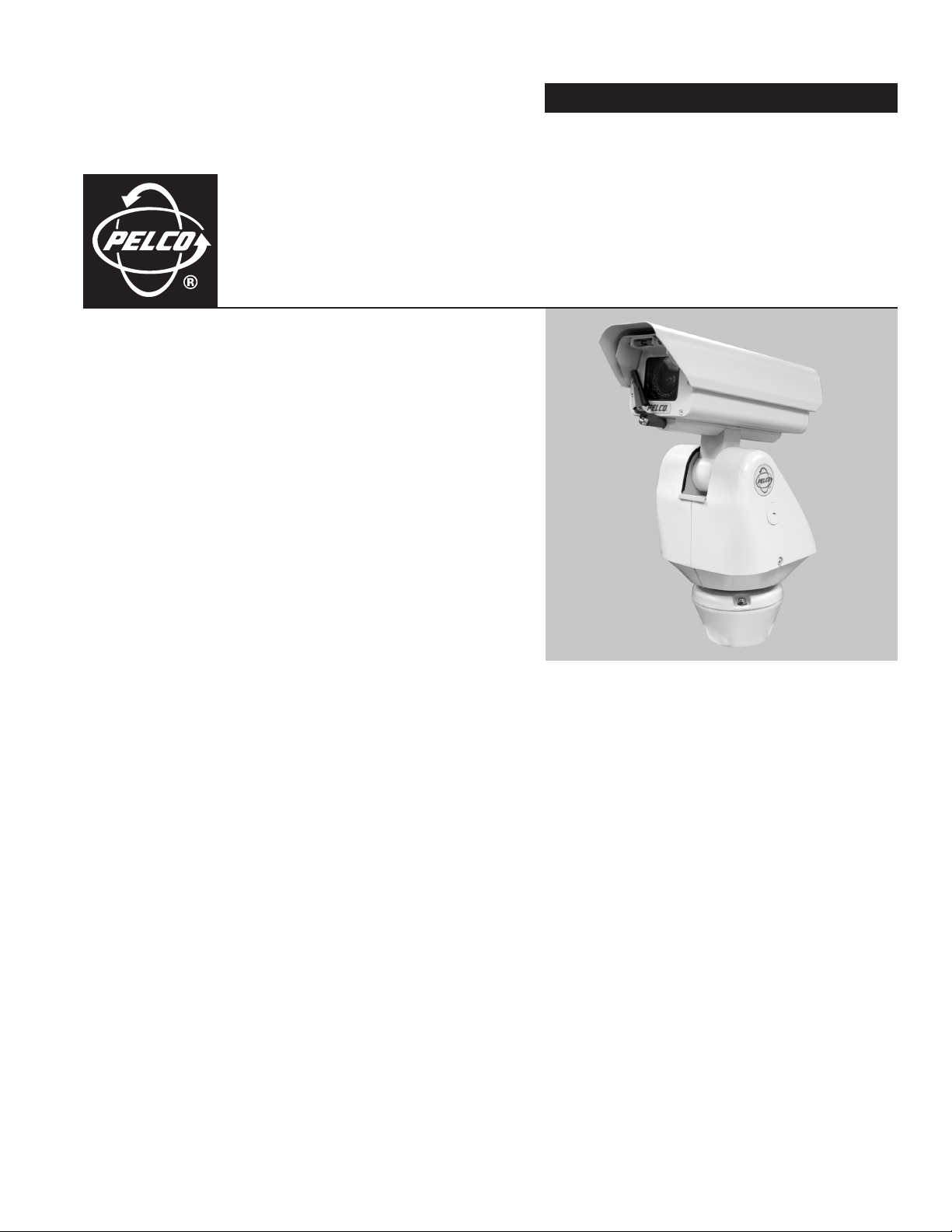
INSTALLATION/OPERATION
ES30C/ES31C Series
Esprit
®
with IOP
C307M-I (11/05)
Page 2
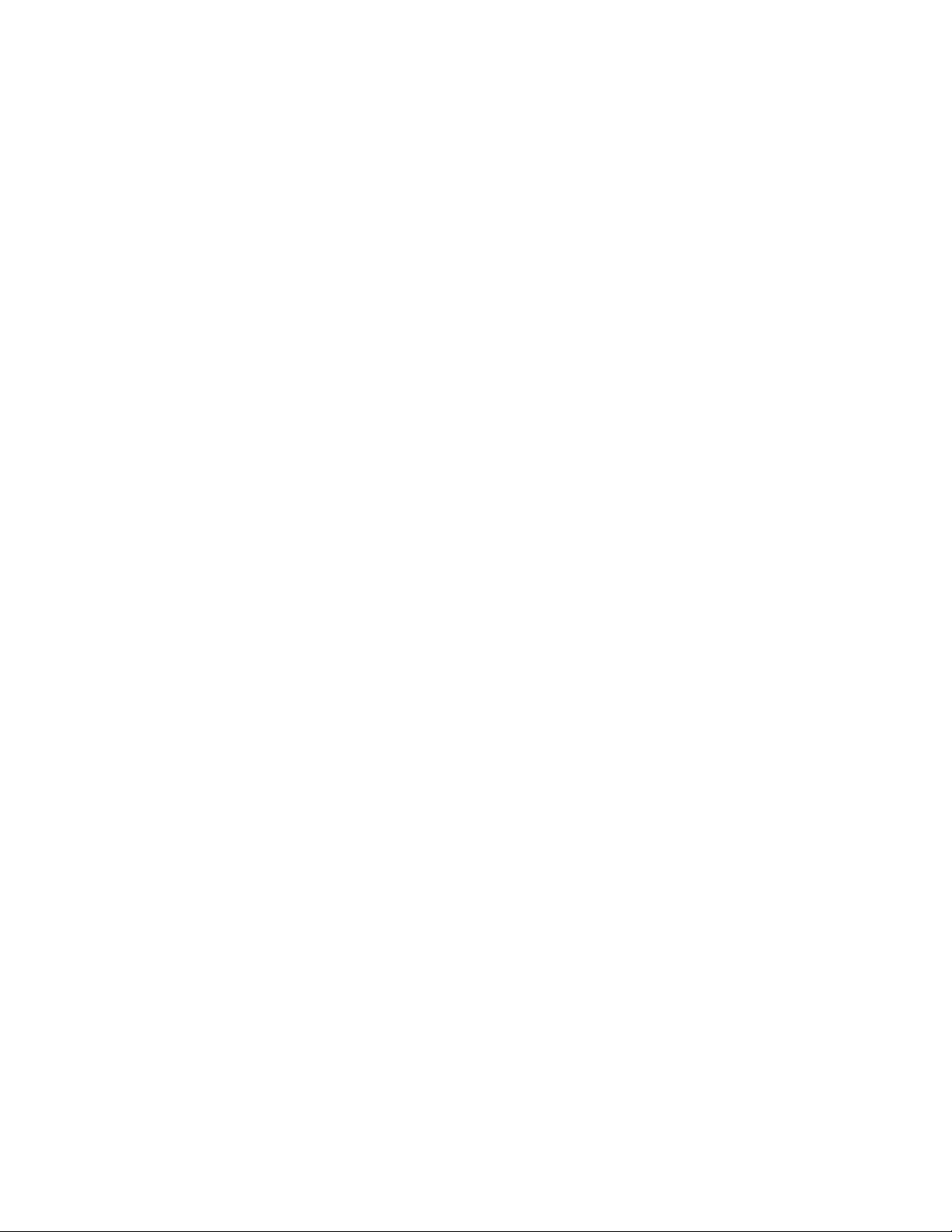
Page 3
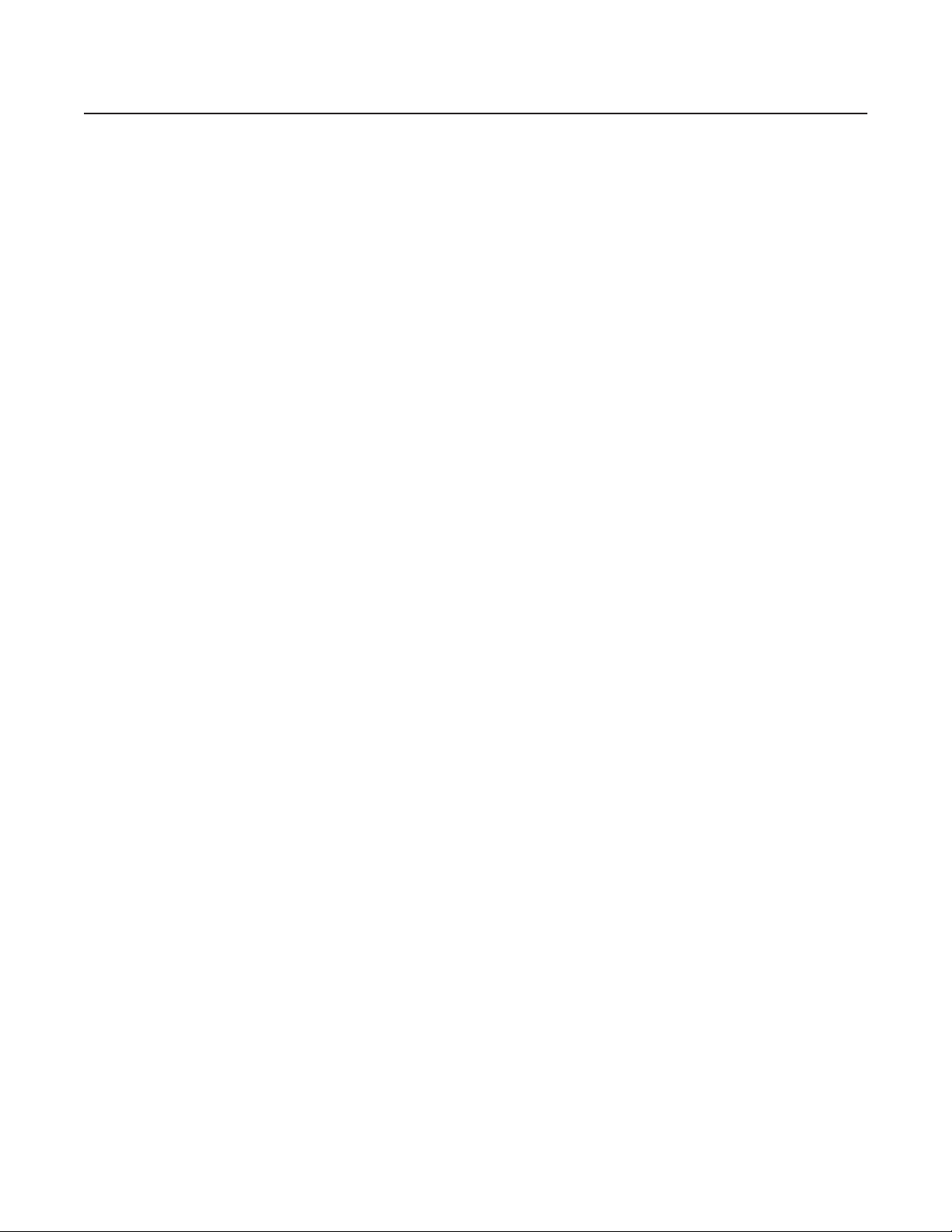
Contents
Important Safety Instructions . . . . . . . . . . . . . . . . . . . . . . . . . . . . . . . . . . . . . . . . . . . . . . . . . . . . . . . . . . . . . . . . . . . . . . . . . . . . . . . . . . . . . . . . . . . .5
Regulatory Notices . . . . . . . . . . . . . . . . . . . . . . . . . . . . . . . . . . . . . . . . . . . . . . . . . . . . . . . . . . . . . . . . . . . . . . . . . . . . . . . . . . . . . . . . . . . . . . . . . . . .6
Description . . . . . . . . . . . . . . . . . . . . . . . . . . . . . . . . . . . . . . . . . . . . . . . . . . . . . . . . . . . . . . . . . . . . . . . . . . . . . . . . . . . . . . . . . . . . . . . . . . . . . . . . . .7
Models . . . . . . . . . . . . . . . . . . . . . . . . . . . . . . . . . . . . . . . . . . . . . . . . . . . . . . . . . . . . . . . . . . . . . . . . . . . . . . . . . . . . . . . . . . . . . . . . . . . . . . . . .7
Model Numbers . . . . . . . . . . . . . . . . . . . . . . . . . . . . . . . . . . . . . . . . . . . . . . . . . . . . . . . . . . . . . . . . . . . . . . . . . . . . . . . . . . . . . . . . . . . . .7
Installation . . . . . . . . . . . . . . . . . . . . . . . . . . . . . . . . . . . . . . . . . . . . . . . . . . . . . . . . . . . . . . . . . . . . . . . . . . . . . . . . . . . . . . . . . . . . . . . . . . . . . . . . . .8
TXB Series Translator Board Installation (Optional) . . . . . . . . . . . . . . . . . . . . . . . . . . . . . . . . . . . . . . . . . . . . . . . . . . . . . . . . . . . . . . . . . . . . . . . . . .11
How to Remove the Pan and Tilt Cover . . . . . . . . . . . . . . . . . . . . . . . . . . . . . . . . . . . . . . . . . . . . . . . . . . . . . . . . . . . . . . . . . . . . . . . . . . . . . . .11
How to Reinstall the Pan and Tilt Cover . . . . . . . . . . . . . . . . . . . . . . . . . . . . . . . . . . . . . . . . . . . . . . . . . . . . . . . . . . . . . . . . . . . . . . . . . . . . . .12
Operation . . . . . . . . . . . . . . . . . . . . . . . . . . . . . . . . . . . . . . . . . . . . . . . . . . . . . . . . . . . . . . . . . . . . . . . . . . . . . . . . . . . . . . . . . . . . . . . . . . . . . . . . . .13
Power-Up Display . . . . . . . . . . . . . . . . . . . . . . . . . . . . . . . . . . . . . . . . . . . . . . . . . . . . . . . . . . . . . . . . . . . . . . . . . . . . . . . . . . . . . . . . . . . . . . .13
How to Operate Your System . . . . . . . . . . . . . . . . . . . . . . . . . . . . . . . . . . . . . . . . . . . . . . . . . . . . . . . . . . . . . . . . . . . . . . . . . . . . . . . . . . . . . .13
Operating Notes . . . . . . . . . . . . . . . . . . . . . . . . . . . . . . . . . . . . . . . . . . . . . . . . . . . . . . . . . . . . . . . . . . . . . . . . . . . . . . . . . . . . . . . . . . . . . . . . .14
Environmental Range . . . . . . . . . . . . . . . . . . . . . . . . . . . . . . . . . . . . . . . . . . . . . . . . . . . . . . . . . . . . . . . . . . . . . . . . . . . . . . . . . . . . . . . .14
Pan and Tilt Functions . . . . . . . . . . . . . . . . . . . . . . . . . . . . . . . . . . . . . . . . . . . . . . . . . . . . . . . . . . . . . . . . . . . . . . . . . . . . . . . . . . . . . . . 14
Scan Speed . . . . . . . . . . . . . . . . . . . . . . . . . . . . . . . . . . . . . . . . . . . . . . . . . . . . . . . . . . . . . . . . . . . . . . . . . . . . . . . . . . . . . . . . . . . . . . . .14
Preset Functions . . . . . . . . . . . . . . . . . . . . . . . . . . . . . . . . . . . . . . . . . . . . . . . . . . . . . . . . . . . . . . . . . . . . . . . . . . . . . . . . . . . . . . . . . . . .14
Random, Frame, and Auto Scanning . . . . . . . . . . . . . . . . . . . . . . . . . . . . . . . . . . . . . . . . . . . . . . . . . . . . . . . . . . . . . . . . . . . . . . . . . . . .14
Zones . . . . . . . . . . . . . . . . . . . . . . . . . . . . . . . . . . . . . . . . . . . . . . . . . . . . . . . . . . . . . . . . . . . . . . . . . . . . . . . . . . . . . . . . . . . . . . . . . . . . .14
Patterns . . . . . . . . . . . . . . . . . . . . . . . . . . . . . . . . . . . . . . . . . . . . . . . . . . . . . . . . . . . . . . . . . . . . . . . . . . . . . . . . . . . . . . . . . . . . . . . . . . .15
Park . . . . . . . . . . . . . . . . . . . . . . . . . . . . . . . . . . . . . . . . . . . . . . . . . . . . . . . . . . . . . . . . . . . . . . . . . . . . . . . . . . . . . . . . . . . . . . . . . . . . . .15
IR Filter (Models ES30CBW18, ES31CBW18, ES30CBW24, and ES31CBW24) . . . . . . . . . . . . . . . . . . . . . . . . . . . . . . . . . . . . . . . . . . . .15
Auto Iris . . . . . . . . . . . . . . . . . . . . . . . . . . . . . . . . . . . . . . . . . . . . . . . . . . . . . . . . . . . . . . . . . . . . . . . . . . . . . . . . . . . . . . . . . . . . . . . . . . .15
Wiper . . . . . . . . . . . . . . . . . . . . . . . . . . . . . . . . . . . . . . . . . . . . . . . . . . . . . . . . . . . . . . . . . . . . . . . . . . . . . . . . . . . . . . . . . . . . . . . . . . . .15
Open Collector Auxiliary Output . . . . . . . . . . . . . . . . . . . . . . . . . . . . . . . . . . . . . . . . . . . . . . . . . . . . . . . . . . . . . . . . . . . . . . . . . . . . . . . .15
Programming – ES30C16/ES31C16 . . . . . . . . . . . . . . . . . . . . . . . . . . . . . . . . . . . . . . . . . . . . . . . . . . . . . . . . . . . . . . . . . . . . . . . . . . . . . . . . . . . . . .16
Programming – ES30C22/ES31C22 . . . . . . . . . . . . . . . . . . . . . . . . . . . . . . . . . . . . . . . . . . . . . . . . . . . . . . . . . . . . . . . . . . . . . . . . . . . . . . . . . . . . . .17
Programming – ES30CBW18/ES31CBW18/ES30CBW24/ES31CBW24 . . . . . . . . . . . . . . . . . . . . . . . . . . . . . . . . . . . . . . . . . . . . . . . . . . . . . . . . . .18
Programming . . . . . . . . . . . . . . . . . . . . . . . . . . . . . . . . . . . . . . . . . . . . . . . . . . . . . . . . . . . . . . . . . . . . . . . . . . . . . . . . . . . . . . . . . . . . . . . . . . . . . . . .19
Accessing Main Menu (Preset 95) . . . . . . . . . . . . . . . . . . . . . . . . . . . . . . . . . . . . . . . . . . . . . . . . . . . . . . . . . . . . . . . . . . . . . . . . . . . . . . . . . . .19
CM6700 . . . . . . . . . . . . . . . . . . . . . . . . . . . . . . . . . . . . . . . . . . . . . . . . . . . . . . . . . . . . . . . . . . . . . . . . . . . . . . . . . . . . . . . . . . . . . . . . . . .19
KBD200A/KBD300A (Direct Mode Only) . . . . . . . . . . . . . . . . . . . . . . . . . . . . . . . . . . . . . . . . . . . . . . . . . . . . . . . . . . . . . . . . . . . . . . . . .19
CM8500 . . . . . . . . . . . . . . . . . . . . . . . . . . . . . . . . . . . . . . . . . . . . . . . . . . . . . . . . . . . . . . . . . . . . . . . . . . . . . . . . . . . . . . . . . . . . . . . . . . .19
CM9500 . . . . . . . . . . . . . . . . . . . . . . . . . . . . . . . . . . . . . . . . . . . . . . . . . . . . . . . . . . . . . . . . . . . . . . . . . . . . . . . . . . . . . . . . . . . . . . . . . . .19
CM9750 . . . . . . . . . . . . . . . . . . . . . . . . . . . . . . . . . . . . . . . . . . . . . . . . . . . . . . . . . . . . . . . . . . . . . . . . . . . . . . . . . . . . . . . . . . . . . . . . . . .19
CM9740/CM9760/CM9770 . . . . . . . . . . . . . . . . . . . . . . . . . . . . . . . . . . . . . . . . . . . . . . . . . . . . . . . . . . . . . . . . . . . . . . . . . . . . . . . . . . .20
KBD4000/KBD4002/KBD4000V . . . . . . . . . . . . . . . . . . . . . . . . . . . . . . . . . . . . . . . . . . . . . . . . . . . . . . . . . . . . . . . . . . . . . . . . . . . . . . . .20
MPT9500 . . . . . . . . . . . . . . . . . . . . . . . . . . . . . . . . . . . . . . . . . . . . . . . . . . . . . . . . . . . . . . . . . . . . . . . . . . . . . . . . . . . . . . . . . . . . . . . . . .20
Auto Focus Mode . . . . . . . . . . . . . . . . . . . . . . . . . . . . . . . . . . . . . . . . . . . . . . . . . . . . . . . . . . . . . . . . . . . . . . . . . . . . . . . . . . . . . . . . . . . . . . . .21
Auto Iris . . . . . . . . . . . . . . . . . . . . . . . . . . . . . . . . . . . . . . . . . . . . . . . . . . . . . . . . . . . . . . . . . . . . . . . . . . . . . . . . . . . . . . . . . . . . . . . . . . . . . . .22
Auto IR Level (Models ES30CBW18/ES31CBW18/ES30CBW24/ES31CBW24) . . . . . . . . . . . . . . . . . . . . . . . . . . . . . . . . . . . . . . . . . . . . . . . .23
Auto Sharpness . . . . . . . . . . . . . . . . . . . . . . . . . . . . . . . . . . . . . . . . . . . . . . . . . . . . . . . . . . . . . . . . . . . . . . . . . . . . . . . . . . . . . . . . . . . . . . . . .24
Az/El . . . . . . . . . . . . . . . . . . . . . . . . . . . . . . . . . . . . . . . . . . . . . . . . . . . . . . . . . . . . . . . . . . . . . . . . . . . . . . . . . . . . . . . . . . . . . . . . . . . . . . . . . .25
Az/El Line . . . . . . . . . . . . . . . . . . . . . . . . . . . . . . . . . . . . . . . . . . . . . . . . . . . . . . . . . . . . . . . . . . . . . . . . . . . . . . . . . . . . . . . . . . . . . . . . . . . . . .26
Azimuth Zero . . . . . . . . . . . . . . . . . . . . . . . . . . . . . . . . . . . . . . . . . . . . . . . . . . . . . . . . . . . . . . . . . . . . . . . . . . . . . . . . . . . . . . . . . . . . . . . . . . .27
Backlight Compensation . . . . . . . . . . . . . . . . . . . . . . . . . . . . . . . . . . . . . . . . . . . . . . . . . . . . . . . . . . . . . . . . . . . . . . . . . . . . . . . . . . . . . . . . . .28
Direction . . . . . . . . . . . . . . . . . . . . . . . . . . . . . . . . . . . . . . . . . . . . . . . . . . . . . . . . . . . . . . . . . . . . . . . . . . . . . . . . . . . . . . . . . . . . . . . . . . . . . . .29
Direction Line . . . . . . . . . . . . . . . . . . . . . . . . . . . . . . . . . . . . . . . . . . . . . . . . . . . . . . . . . . . . . . . . . . . . . . . . . . . . . . . . . . . . . . . . . . . . . . . . . . .30
Display Duration . . . . . . . . . . . . . . . . . . . . . . . . . . . . . . . . . . . . . . . . . . . . . . . . . . . . . . . . . . . . . . . . . . . . . . . . . . . . . . . . . . . . . . . . . . . . . . . .31
Gain/AGC . . . . . . . . . . . . . . . . . . . . . . . . . . . . . . . . . . . . . . . . . . . . . . . . . . . . . . . . . . . . . . . . . . . . . . . . . . . . . . . . . . . . . . . . . . . . . . . . . . . . . .32
Gain Limit . . . . . . . . . . . . . . . . . . . . . . . . . . . . . . . . . . . . . . . . . . . . . . . . . . . . . . . . . . . . . . . . . . . . . . . . . . . . . . . . . . . . . . . . . . . . . . . . .32
C307M-I (11/05) 3
Page 4
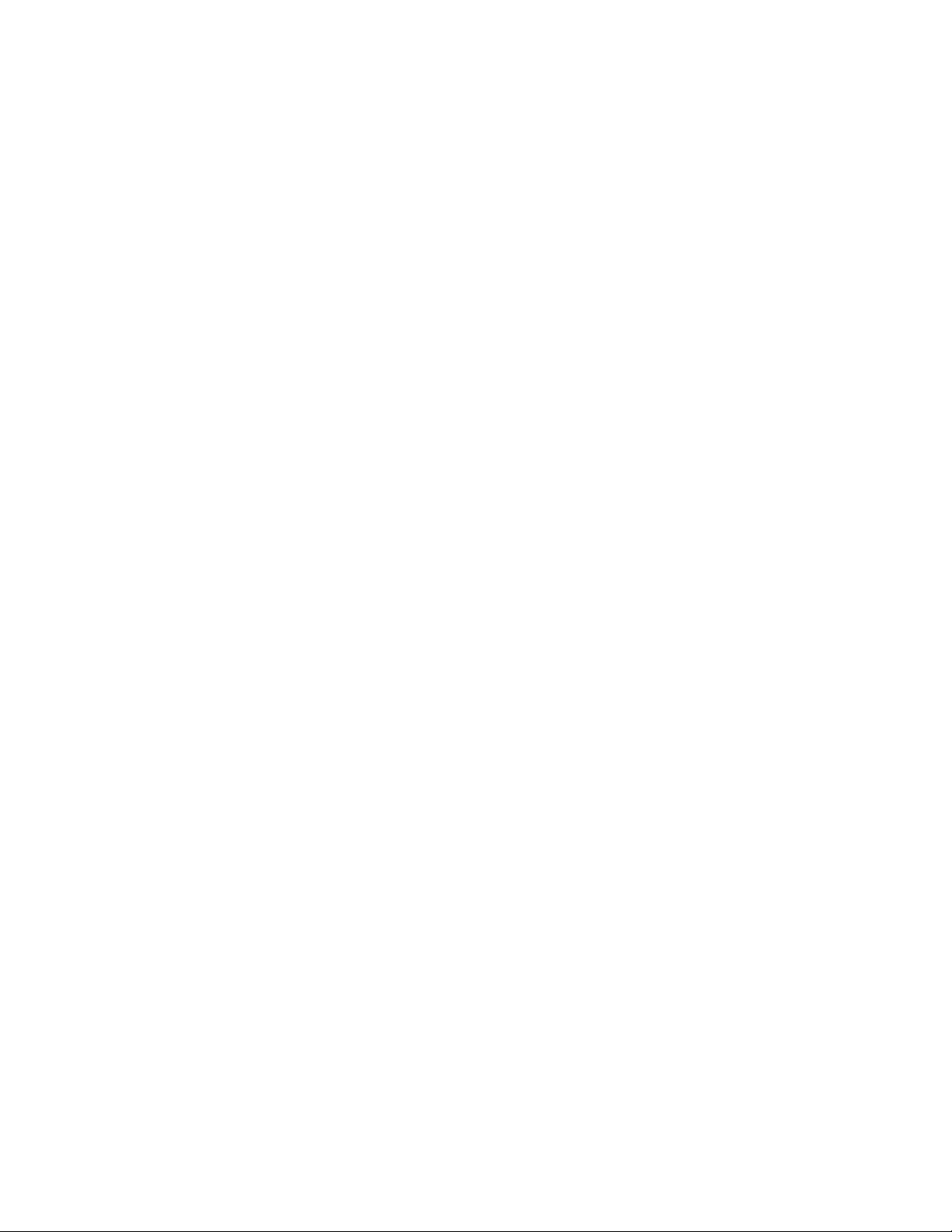
IR Filter Mode (Models ES30CBW18/ES31CBW18/ES30CBW24/ES31CBW24) . . . . . . . . . . . . . . . . . . . . . . . . . . . . . . . . . . . . . . . . . . . . . . .33
Limit Stops . . . . . . . . . . . . . . . . . . . . . . . . . . . . . . . . . . . . . . . . . . . . . . . . . . . . . . . . . . . . . . . . . . . . . . . . . . . . . . . . . . . . . . . . . . . . . . . . . . . . .34
Turning Limit Stops On Or Off . . . . . . . . . . . . . . . . . . . . . . . . . . . . . . . . . . . . . . . . . . . . . . . . . . . . . . . . . . . . . . . . . . . . . . . . . . . . . . . . . .34
Programming Limit Stops . . . . . . . . . . . . . . . . . . . . . . . . . . . . . . . . . . . . . . . . . . . . . . . . . . . . . . . . . . . . . . . . . . . . . . . . . . . . . . . . . . . . .34
Line Synchronization . . . . . . . . . . . . . . . . . . . . . . . . . . . . . . . . . . . . . . . . . . . . . . . . . . . . . . . . . . . . . . . . . . . . . . . . . . . . . . . . . . . . . . . . . . . . .37
Lowlight Limit (Models ES30C22/ES31C22, ES30CBW18/ES31CBW18, and ES30CBW24/ES31CBW24) . . . . . . . . . . . . . . . . . . . . . . . . . . .38
Park Time Minutes . . . . . . . . . . . . . . . . . . . . . . . . . . . . . . . . . . . . . . . . . . . . . . . . . . . . . . . . . . . . . . . . . . . . . . . . . . . . . . . . . . . . . . . . . . . . . . .39
Pattern Length . . . . . . . . . . . . . . . . . . . . . . . . . . . . . . . . . . . . . . . . . . . . . . . . . . . . . . . . . . . . . . . . . . . . . . . . . . . . . . . . . . . . . . . . . . . . . . . . . .40
Power-up Mode . . . . . . . . . . . . . . . . . . . . . . . . . . . . . . . . . . . . . . . . . . . . . . . . . . . . . . . . . . . . . . . . . . . . . . . . . . . . . . . . . . . . . . . . . . . . . . . . .41
Proportional Pan . . . . . . . . . . . . . . . . . . . . . . . . . . . . . . . . . . . . . . . . . . . . . . . . . . . . . . . . . . . . . . . . . . . . . . . . . . . . . . . . . . . . . . . . . . . . . . . . .42
Reset Camera . . . . . . . . . . . . . . . . . . . . . . . . . . . . . . . . . . . . . . . . . . . . . . . . . . . . . . . . . . . . . . . . . . . . . . . . . . . . . . . . . . . . . . . . . . . . . . . . . . .43
Scan Speed . . . . . . . . . . . . . . . . . . . . . . . . . . . . . . . . . . . . . . . . . . . . . . . . . . . . . . . . . . . . . . . . . . . . . . . . . . . . . . . . . . . . . . . . . . . . . . . . . . . .44
Sharpness . . . . . . . . . . . . . . . . . . . . . . . . . . . . . . . . . . . . . . . . . . . . . . . . . . . . . . . . . . . . . . . . . . . . . . . . . . . . . . . . . . . . . . . . . . . . . . . . . . . . .45
Shutter Speed . . . . . . . . . . . . . . . . . . . . . . . . . . . . . . . . . . . . . . . . . . . . . . . . . . . . . . . . . . . . . . . . . . . . . . . . . . . . . . . . . . . . . . . . . . . . . . . . . .46
Speed Profile . . . . . . . . . . . . . . . . . . . . . . . . . . . . . . . . . . . . . . . . . . . . . . . . . . . . . . . . . . . . . . . . . . . . . . . . . . . . . . . . . . . . . . . . . . . . . . . . . . .47
White Balance . . . . . . . . . . . . . . . . . . . . . . . . . . . . . . . . . . . . . . . . . . . . . . . . . . . . . . . . . . . . . . . . . . . . . . . . . . . . . . . . . . . . . . . . . . . . . . . . . .48
Wiper Mode . . . . . . . . . . . . . . . . . . . . . . . . . . . . . . . . . . . . . . . . . . . . . . . . . . . . . . . . . . . . . . . . . . . . . . . . . . . . . . . . . . . . . . . . . . . . . . . . . . . .49
Zone Blank . . . . . . . . . . . . . . . . . . . . . . . . . . . . . . . . . . . . . . . . . . . . . . . . . . . . . . . . . . . . . . . . . . . . . . . . . . . . . . . . . . . . . . . . . . . . . . . . . . . . .50
Zones . . . . . . . . . . . . . . . . . . . . . . . . . . . . . . . . . . . . . . . . . . . . . . . . . . . . . . . . . . . . . . . . . . . . . . . . . . . . . . . . . . . . . . . . . . . . . . . . . . . . . . . . .50
Zoom . . . . . . . . . . . . . . . . . . . . . . . . . . . . . . . . . . . . . . . . . . . . . . . . . . . . . . . . . . . . . . . . . . . . . . . . . . . . . . . . . . . . . . . . . . . . . . . . . . . . . . . . .51
Zoom Limit . . . . . . . . . . . . . . . . . . . . . . . . . . . . . . . . . . . . . . . . . . . . . . . . . . . . . . . . . . . . . . . . . . . . . . . . . . . . . . . . . . . . . . . . . . . . . . . . . . . . .52
Zoom Line . . . . . . . . . . . . . . . . . . . . . . . . . . . . . . . . . . . . . . . . . . . . . . . . . . . . . . . . . . . . . . . . . . . . . . . . . . . . . . . . . . . . . . . . . . . . . . . . . . . . . .53
Troubleshooting . . . . . . . . . . . . . . . . . . . . . . . . . . . . . . . . . . . . . . . . . . . . . . . . . . . . . . . . . . . . . . . . . . . . . . . . . . . . . . . . . . . . . . . . . . . . . . . . . . . . .54
Maintenance . . . . . . . . . . . . . . . . . . . . . . . . . . . . . . . . . . . . . . . . . . . . . . . . . . . . . . . . . . . . . . . . . . . . . . . . . . . . . . . . . . . . . . . . . . . . . . . . . . .55
Appendix . . . . . . . . . . . . . . . . . . . . . . . . . . . . . . . . . . . . . . . . . . . . . . . . . . . . . . . . . . . . . . . . . . . . . . . . . . . . . . . . . . . . . . . . . . . . . . . . . . . . . .56
Specifications . . . . . . . . . . . . . . . . . . . . . . . . . . . . . . . . . . . . . . . . . . . . . . . . . . . . . . . . . . . . . . . . . . . . . . . . . . . . . . . . . . . . . . . . . . . . . . . . . . . . . . .63
List of Tables
A Switch Settings for SW1 . . . . . . . . . . . . . . . . . . . . . . . . . . . . . . . . . . . . . . . . . . . . . . . . . . . . . . . . . . . . . . . . . . . . . . . . . . . . . . . . . . . . . . . . . .56
B Switch Settings for SW2 (P-Type Control) . . . . . . . . . . . . . . . . . . . . . . . . . . . . . . . . . . . . . . . . . . . . . . . . . . . . . . . . . . . . . . . . . . . . . . . . . . . . .57
C Switch Settings for SW2 (D-Type Control). . . . . . . . . . . . . . . . . . . . . . . . . . . . . . . . . . . . . . . . . . . . . . . . . . . . . . . . . . . . . . . . . . . . . . . . . . . . .57
4 C307M-I (11/05)
Page 5
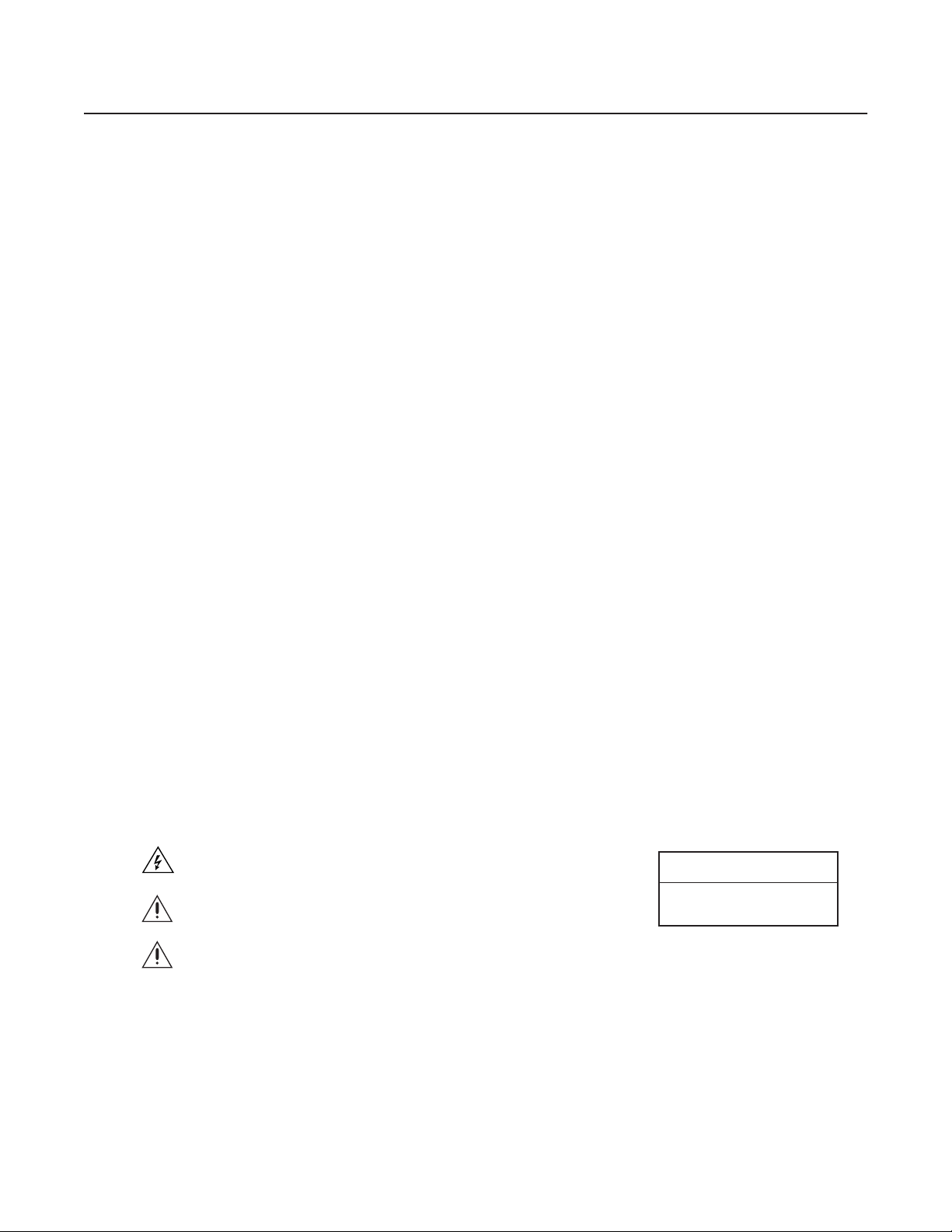
Important Safety Instructions
1. Read these instructions.
2. Keep these instructions.
3. Heed all warnings.
4. Follow all instructions.
5. Do not block any ventilation openings. Install in accordance with the manufacturer’s instructions.
6. Do not install near any heat sources such as radiators, heat registers, stoves, or other apparatus (including amplifiers) that produce heat.
7. Only use attachments/accessories specified by the manufacturer.
8. Use only with the cart, stand, tripod, bracket, or table specified by the manufacturer, or sold with the apparatus. When a cart is used, use
caution when moving the cart/apparatus combination to avoid injury from tip-over.
9. Refer all servicing to qualified service personnel. Servicing is required when the apparatus has been damaged in any way, such as powersupply cord or plug is damaged, liquid has been spilled or objects have fallen into the apparatus, the apparatus has been exposed to rain or
moisture, does not operate normally, or has been dropped.
10. Installation should be done only by qualified personnel and conform to all local codes.
11. Unless the unit is specifically marked as a NEMA Type 3, 3R, 3S, 4, 4X, 6, or 6P enclosure, it is designed for indoor use only and it must not
be installed where exposed to rain and moisture.
12. Use only installation methods and materials capable of supporting four times the maximum specified load.
13. Use stainless steel hardware to fasten the mount to outdoor surfaces.
14. To prevent damage from water leakage when installing a mount outdoors on a roof or wall, apply sealant around the bolt holes between
the mount and mounting surface.
15. AN ALL-POLE MAINS SWITCH with a contact separation of at least 3 mm in each pole shall be incorporated in the electrical installation of
the building.
16. A readily accessible disconnect device shall be incorporated in the building installation wiring.
CAUTION: These servicing instructions are for use by qualified service personnel only. To reduce the risk of electric shock do not perform any
servicing other that contained in the operating instructions unless you are qualified to do so.
Only use replacement parts recommended by Pelco.
After replacement/repair of this unit’s electrical components, conduct a resistance measurement between the line and exposed parts to verify
the exposed parts have not been connected to the line circuitry.
The product and/or manual may bear the following marks:
This symbol indicates that dangerous voltage constituting a risk of electric shock is
present within this unit.
This symbol indicates that there are important operating and maintenance instructions
in the literature accompanying this unit.
WARNING: HAZARDOUS MOVING PARTS. KEEP FINGERS AND OTHER BODY PARTS
AWAY.
RISK OF ELECTRIC SHOCK.
CAUTION:
DO NOT OPEN.
C307M-I (11/05) 5
Page 6
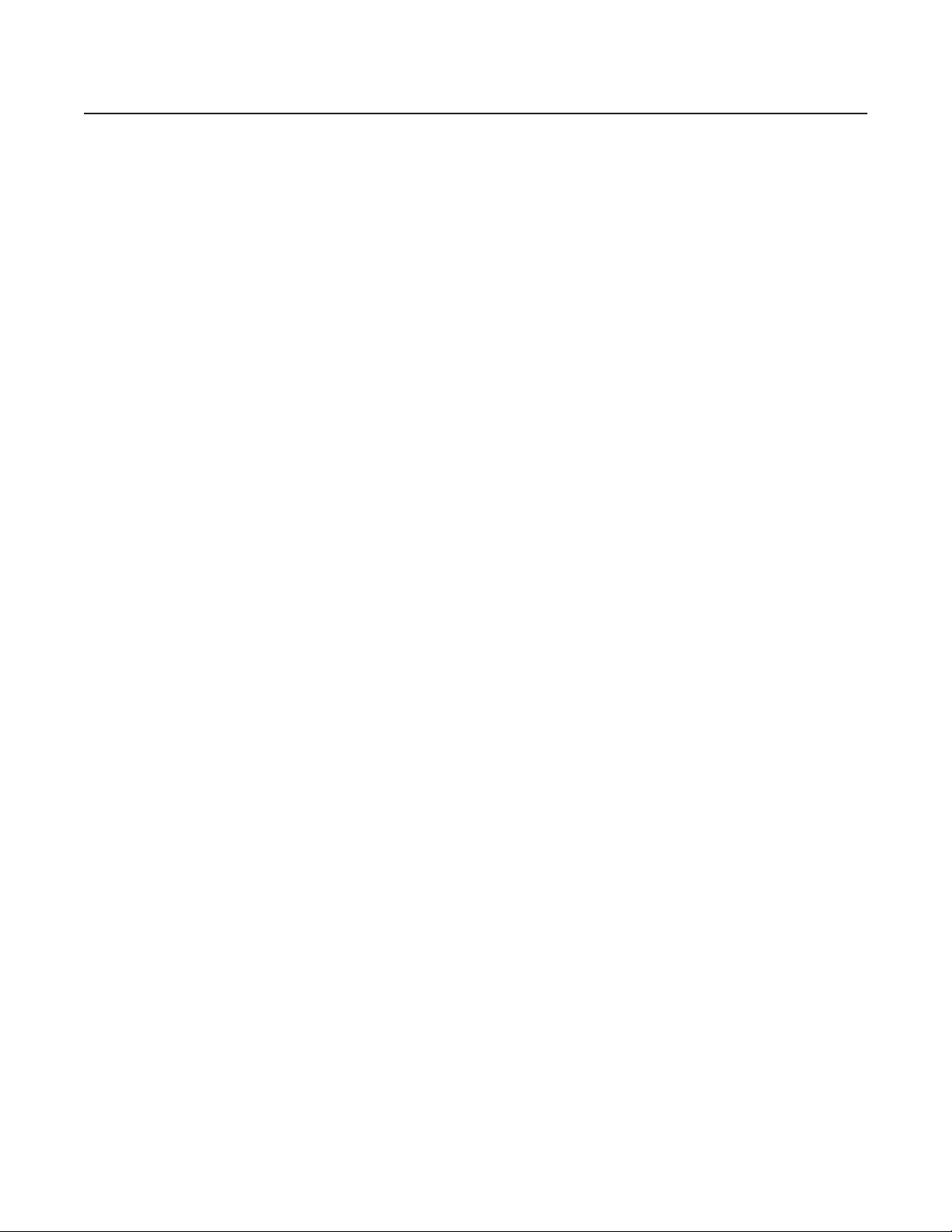
•
•
•
•
Regulatory Notices
This device complies with Part 15 of the FCC Rules. Operation is subject to the following two conditions: (1) this device may not cause harmful
interference, and (2) this device must accept any interference received, including interference that may cause undesired operation.
RADIO AND TELEVISION INTERFERENCE
This equipment has been tested and found to comply with the limits of a Class B digital device, pursuant to Part 15 of the FCC Rules. These limits
are designed to provide reasonable protection against harmful interference in a residential installation. This equipment generates, uses, and can
radiate radio frequency energy and, if not installed and used in accordance with the instructions, may cause harmful interference to radio
communications. However there is no guarantee that the interference will not occur in a particular installation. If this equipment does cause
harmful interference to radio or television reception, which can be determined by turning the equipment off and on, the user is encouraged to try
to correct the interference by one or more of the following measures:
Reorient or relocate the receiving antenna.
Increase the separation between the equipment and the receiver.
Connect the equipment into an outlet on a circuit different from that to which the receiver is connected.
Consult the dealer or an experienced radio/TV technician for help.
You may also find helpful the following booklet, prepared by the FCC: “How to Identify and Resolve Radio-TV Interference Problems.”
This booklet is available from the U.S. Government Printing Office, Washington D.C. 20402.
Changes and modifications not expressly approved by the manufacturer or registrant of this equipment can void your authority to operate this
equipment under Federal Communications Commission’s rules.
This Class B digital apparatus complies with Canadian ICES-003.
Cet appareil numérique de la classe B est conforme à la norme NMB-003 du Canada.
6 C307M-I (11/05)
Page 7
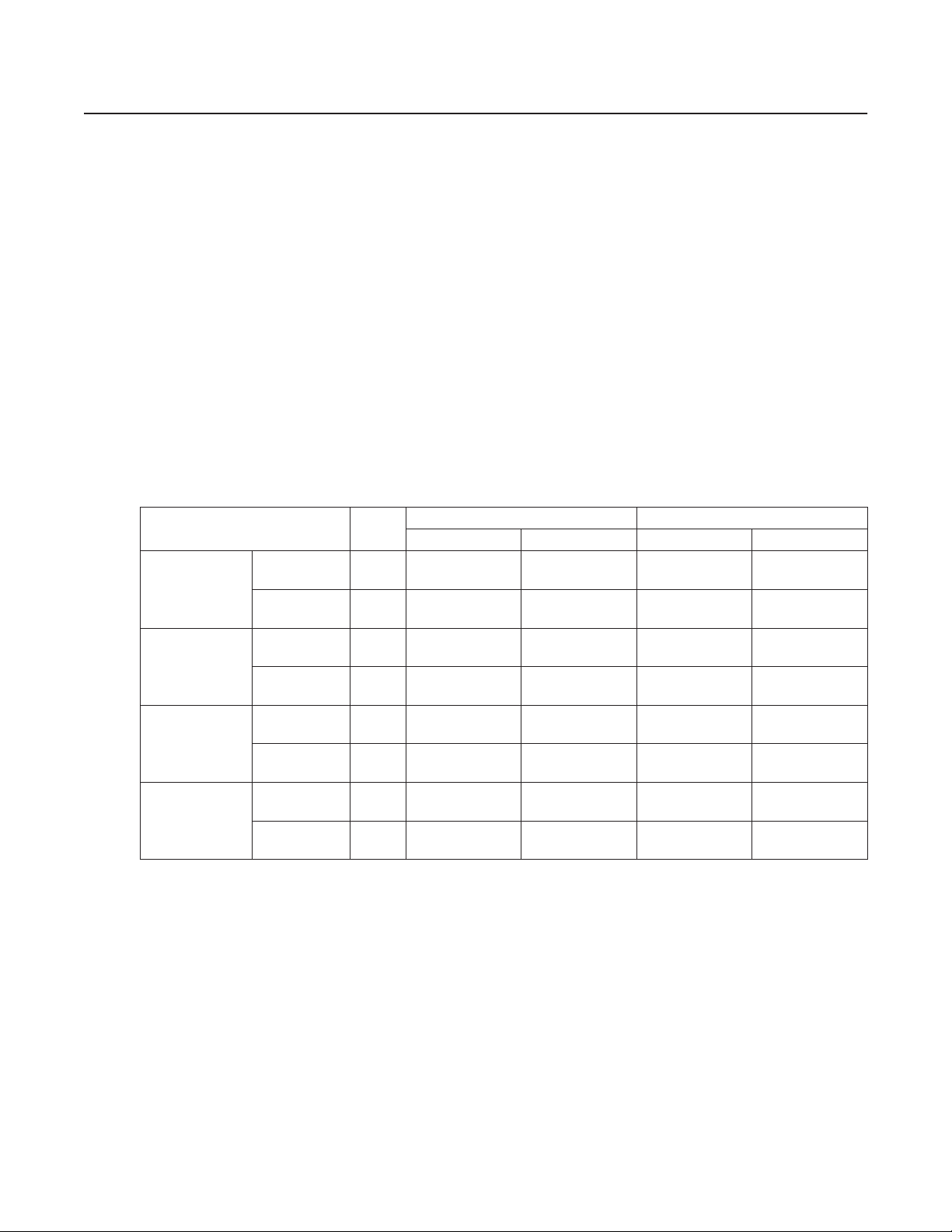
Description
The ES30C and ES31C Series combine a receiver, pan and tilt, enclosure, and Integrated Optics Package (IOP) in a single, easy-to-install system.
The Integrated Optics Package contains an auto-focus camera and lens module with programmable features.
The ES30C and ES31C systems are available with an input voltage of 24 VAC or with a selectable power source of 120/230 VAC. The systems are
constructed of lightweight aluminum and have a heater, window defroster, sun shroud, and insulation blanket.
MODELS
ES30C16 Standard resolution, color camera with 160X zoom (16X optical zoom and 10X electronic zoom)
ES31C16 Same as ES30C16, except supplied with window wiper
ES30C22 High resolution, color camera with LowLight
ES31C22 Same as ES30C22, except supplied with window wiper
ES30CBW18 High resolution, color/black-white camera with infrared cut filter, 230X zoom (23X optical zoom and 10X electronic zoom)
ES31CBW18 Same as ES30CBW18, except supplied with window wiper
ES30CBW24 Low-light, high resolution, color/black-white camera with infrared cut filter, 240X zoom (24X optical zoom and 10X
ES31CBW24 Same as ES30CBW24, except supplied with window wiper
MODEL NUMBERS
electronic zoom)
™
technology, 220X zoom (22X optical zoom and 10X electronic zoom)
Model Format
16X Color
22X Color
23X Color/B-W Standard NTSC
24X Color/B-W Standard NTSC
Standard NTSC
PAL
With Wiper NTSC
PAL
Standard NTSC
PAL
With Wiper NTSC
PAL
PAL
With Wiper NTSC
PAL
PAL
With Wiper NTSC
PAL
Pedestal Mount Wall Mount
24 VAC 120/230 VAC 24 VAC 120/230 VAC
ES30C16-2N
ES30C16-2N-X
ES31C16-2N
ES31C16-2N-X
ES30C22-2N
ES30C22-2N-X
ES31C22-2N
ES31C22-2N-X
ES30CBW18-2N
ES30CBW18-2N-X
ES31CBW18-2N
ES31CBW18-2N-X
ES30CBW24-2N
ES30CBW24-2N-X
ES31CBW24-2N
ES31CBW24-2N-X
ES30C16-5N
ES30C16-5N-X
ES31C16-5N
ES31C16-5N-X
ES30C22-5N
ES30C22-5N-X
ES31C22-5N
ES31C22-5N-X
ES30CBW18-5N
ES30CBW18-5N-X
ES31CBW18-5N
ES31CBW18-5N-X
ES30CBW24-5N
ES30CBW24-5N-X
ES31CBW25-5N
ES31CBW24-5N-X
ES30C16-2W
ES30C16-2W-X
ES31C16-2W
ES31C16-2W-X
ES30C22-2W
ES30C22-2W-X
ES31C22-2W
ES31C22-2W-X
ES30CBW18-2W
ES30CBW18-2W-X
ES31CBW18-2W
ES31CBW18-2W-X
ES30CBW24-2W
ES30CBW24-2W-X
ES31CBW24-2W
ES31CBW24-2W-X
ES30C16-5W
ES30C16-5W-X
ES31C16-5W
ES31C16-5W-X
ES30C22-5W
ES30C22-5W-X
ES31C22-5W
ES31C22-5W-X
ES30CBW18-5W
ES30CBW18-5W-X
ES31CBW18-5W
ES31CBW18-5W-X
ES30CBW24-5W
ES30CBW24-5W-X
ES31CBW24-5W
ES31CBW24-5W-X
C307M-I (11/05) 7
Page 8
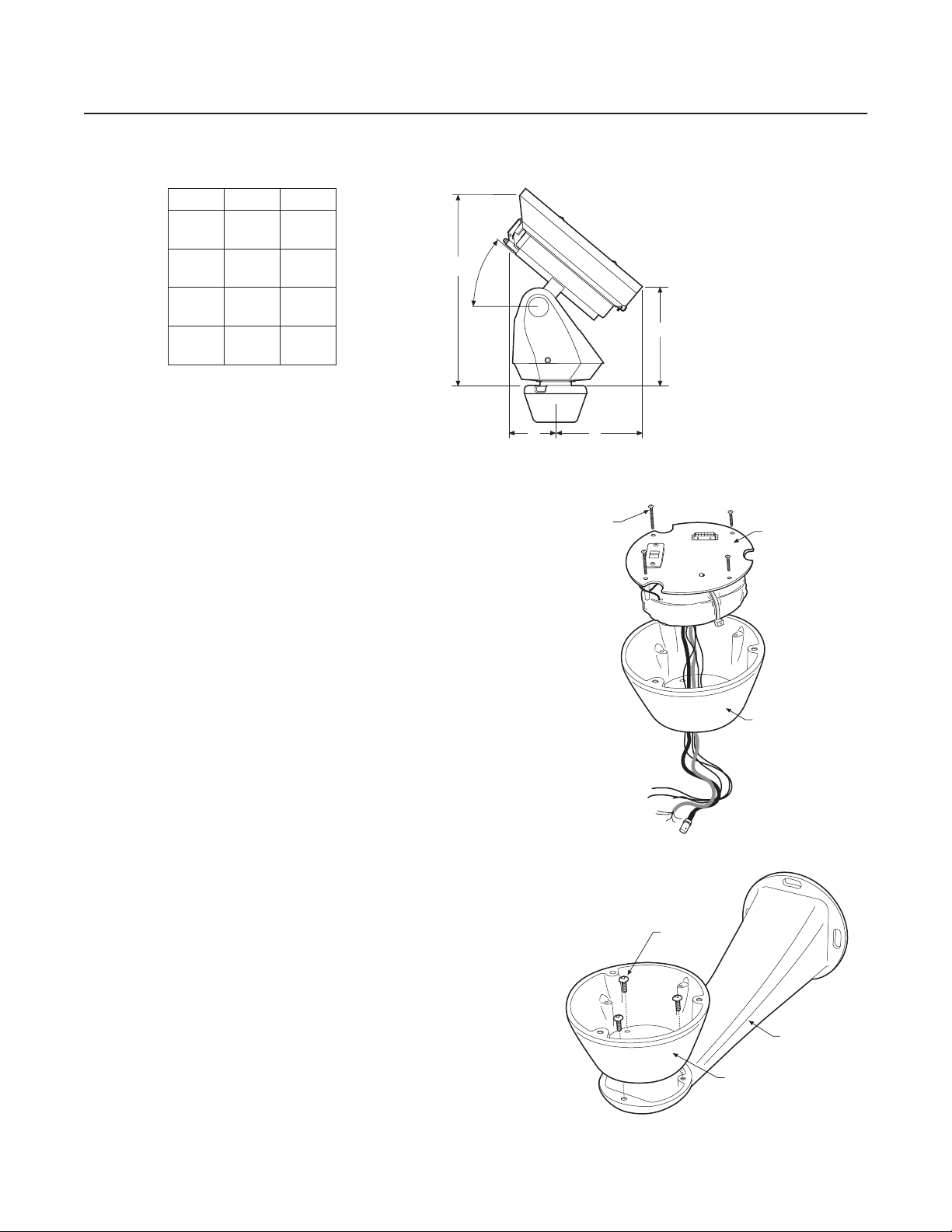
Installation
1. When installing the ES30C/ES31C Esprit
®
system, allow for sufficient clearance between the top of the unit and overhead obstructions.
This will prevent interference when the enclosure is driven to its maximum elevation of 33 degrees.
Model ES30 ES31
A
B
C
D
NOTE: VALUES IN PARENTHESES ARE CENTIMETERS;
16.6
(42.5)
9.4
(23.9)
7.1
(18.1)
4.2
(10.7)
ALL OTHERS ARE INCHES.
16.9
(42.9)
9.7
(24.6)
7.6
(19.2)
4.6
(11.7)
A
33.0°
CD
LOOSEN
PHILLIPS
SCREWS
2. Remove the transformer module from the base of the system by
loosening the four Phillips screws and lifting the module.
B
TRANSFORMER
MODULE
BASE
3. Attach the base of the system to an Esprit mount (EWM or EPA)
with the three 10-32 screws and washers (supplied).
8 C307M-I (11/05)
MOUNTING
SCREWS
MOUNT
BASE
Page 9
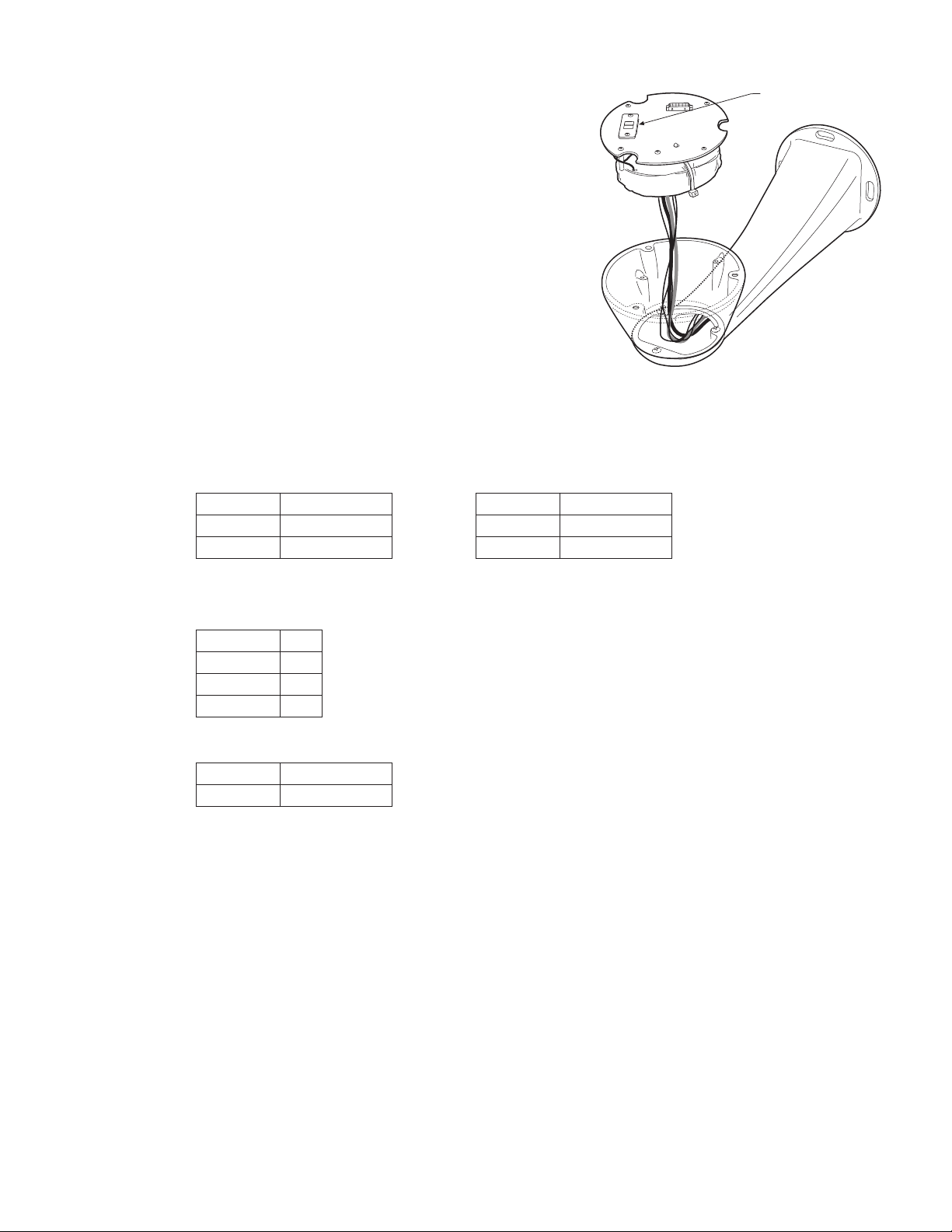
4. Route the wires and cables through the center of the Esprit mount.
Reinstall the transformer module into the base. The transformer module
120/230 VOLTAGE
SELECTOR SWITCH
can be positioned in the mount base in only one orientation.
5. ES30C-5/ES31C-5 Models Only: Set the 120/230 voltage selector switch on the transformer to the appropriate voltage.
6. Connect wires and cables.
a. Connect to power. Use the two supplied clamp connectors to connect the AC line and neutral.
120/230 VAC 24 VAC
Black wire Input (AC Line) White wire Input (AC Line)
White wire AC Neutral White wire AC Neutral
Green wire Ground Green wire Ground
b. Connect the video coaxial cable to the BNC connector.
c. Connect the wiring for a two-wire or four-wire control system. This step does not apply to Coaxitron
Green wire RX
-
Red wire RX+
Black wire TX
-
White wire TX+
d. Connect AUX 2 (optional). Refer to the schematic drawing for an example of how to wire AUX2.
Orange wire AUX 2
Blue wire AUX 2 COMMON
®
control systems.
C307M-I (11/05) 9
Page 10
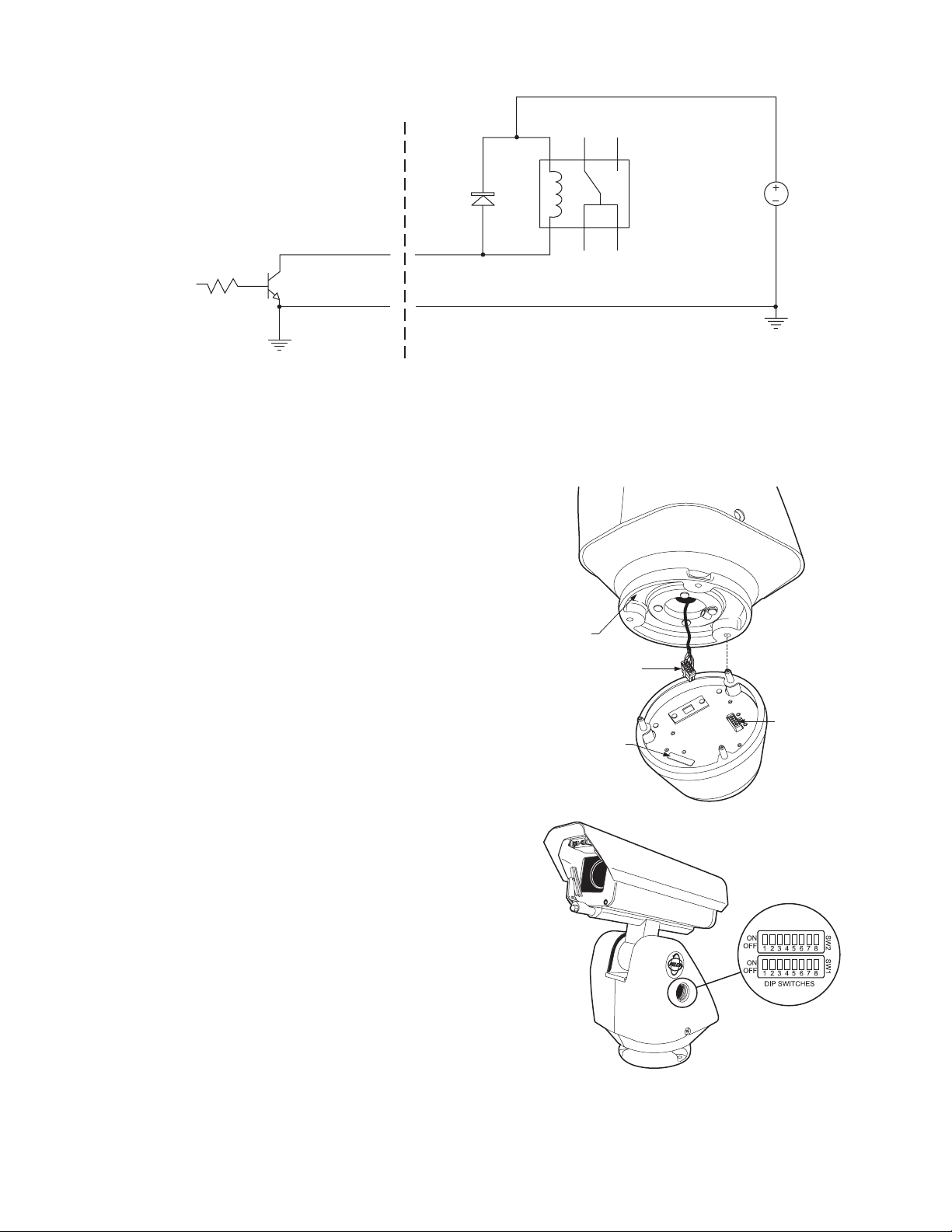
PART
NUMBER
MALE SYSTEM
CONNECTOR
ALIGNMENT
LABEL
FEMALE
SYSTEM
CONNECTOR
ESPRIT
AUX 2
ORANGE WIRE
AUX 2 COM
BLUE WIRE
NOTE: CURRENT MUST NOT EXCEED 40 mA.
ACCESSORY
AUX 2
AUX 2 COM
USER
D1
1N4005
K1
OMRON G5V-1-DC12
V1
32 VDC
7. Install mount; refer to the installation manual supplied with the mount for instructions.
8. Turn on the power. If the red LED lights, turn off the power and proceed to the next step. If the red LED does not light, refer to the
Troubleshooting section.
9. Plug the male Esprit system connector, located on the bottom of
the pan and tilt, into the female Esprit system connector located
on the transformer module. Align the pan and tilt part number with
the alignment label of the base and then attach the pan and tilt to
the base with three 1/4-20 nuts and washers (supplied).
10. Set the receiver address and system baud rate by configuring DIP
switches SW1 and SW2.
NOTE: Switch settings have no effect on Coaxitron control signals.
The Esprit will sense and automatically select input from Coaxitron
control signals in either standard or extended mode.
To set the DIP switches:
a. Remove the plug from the left cover of the pan and tilt. It is
not necessary to remove the pan and tilt cover.
b. Set the baud rate (SW1) and receiver address (SW2).
For switch settings refer to the labels located on the inside
lid of the housing or Tables A and B in the Appendix .
10 C307M-I (11/05)
c. Replace the plug.
11. Refer to the Operation and Programming manual for instructions on how to use your ES30C/ES31C Series Esprit Integrated Positioning
System.
Page 11

TXB Series Translator Board Installation (Optional)
Pelco’s TXB Series allows controllers from other companies to communicate with the Esprit system.
To install a TXB Series board, remove the left cover of the pan and tilt. Once the cover is removed, refer to the manual supplied with the
translator board to complete the installation.
HOW TO REMOVE THE PAN AND TILT COVER
1. Unscrew the Phillips head screw located on the left cover of the pan and tilt.
2. Remove cover and place to the side.
PLUG
PHILLIPS
SCREW
C307M-I (11/05) 11
Page 12

HOW TO REINSTALL THE PAN AND TILT COVER
The pan and tilt covers must be properly seated and have a tight seal all the way around when installed.
NOT SEALED
THIS SIDE IS
IMPROPERLY
INSTALLED
GAP
THIS SIDE IS
PROPERLY
INSTALLED
To reinstall the pan and tilt cover, do the following:
1. Properly position the cover and slide it into place. The sides of the cover must fit under the front and back rain guards of the pan and tilt,
and the top of the cover must seat against the lip of the top gasket.
2. Apply pressure and push the top of the cover down to align the fastener holes.
3. Insert the Phillips head screw and tighten. Tighten until the screw will not turn.
TOP GASKET
FRONT
RAIN
GUARD
12 C307M-I (11/05)
Page 13
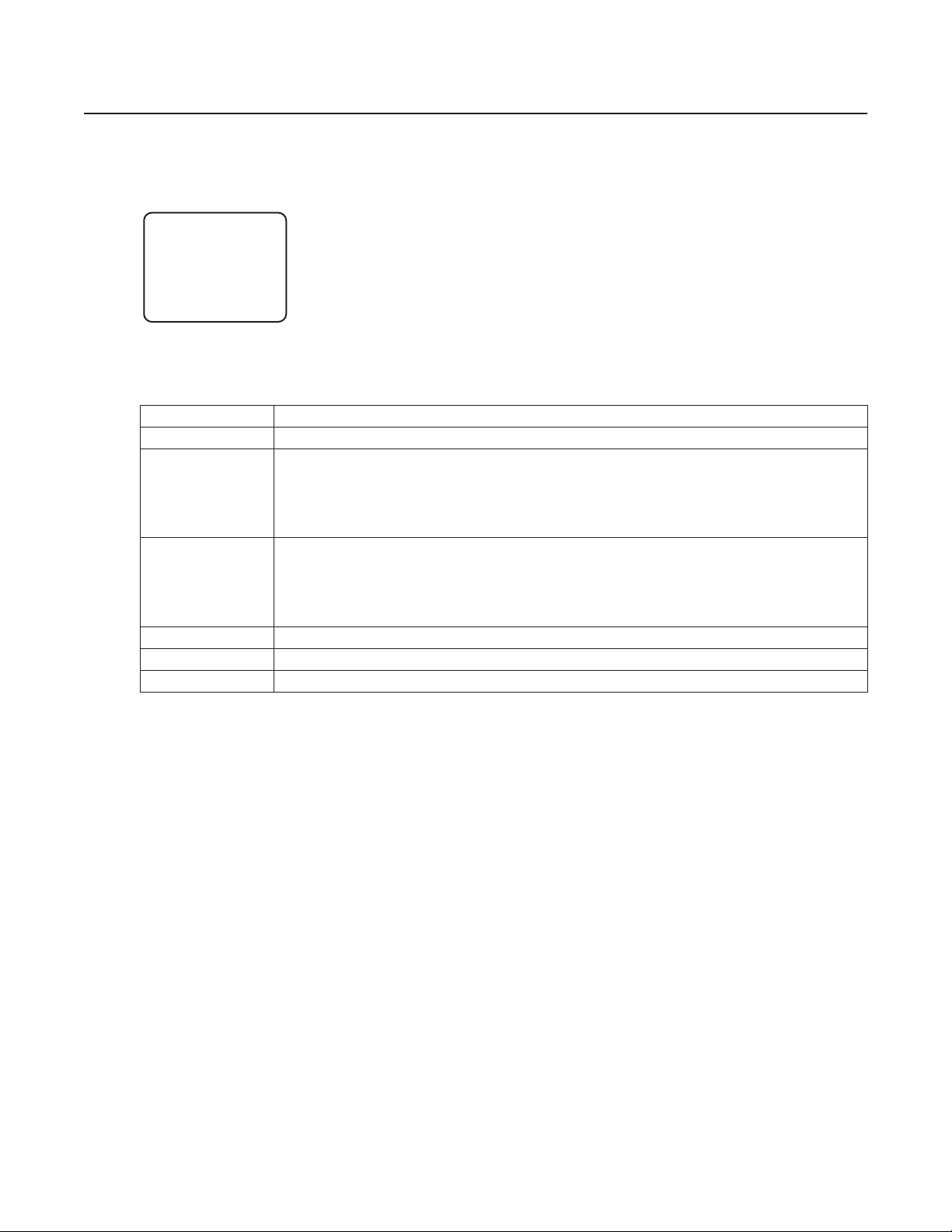
Operation
POWER-UP DISPLAY
When the system is powered up, the selected protocol, revision number, and other information is displayed on the monitor. For example, the
screen might show the following information:
ESPRIT 16X IOP 1.0h
CONFIGURE DONE
D Address 1
P Address 2
Comm 2400, N, 8, 1
CAMERA XXXX-XXXX
The information displayed depends on the selected protocol (C, D, or P) and the menu selection for power-up
mode. (Refer to Power-Up Mode in the Programming section).
The information remains on the monitor until the system is moved.
HOW TO OPERATE YOUR SYSTEM
Operation How to Control
Pan and Tilt
Scanning
Stop scan
Random scan
Frame scan
Auto scan
Zoom Far
Zoom Wide
Presets
Patterns
1
Optical zoom magnifies the image and the picture remains clear. Resolution is constant.
2
Digital zoom magnifies the image and the picture may appear pixilated. The larger the zoom limit the greater the reduction in resolution.
Move joystick left/right and up/down.
Call preset 96.
Call preset 97.
Call preset 98.
Call preset 99.
To zoom far, do the following:
1. Press the Zoom Tele button or turn the joystick clockwise until zoom stops at the optical zoom
2. Release the button or joystick.
3. To continuing zooming (digitally), immediately press the button or turn the joystick clockwise again until you
have the picture you want or reach the digital zoom
Press the Zoom Wide button or turn the joystick counterclockwise.
Refer to the documentation supplied with the controller.
Refer to the documentation supplied with the controller.
2
limit.
1
limit .
C307M-I (11/05) 13
Page 14
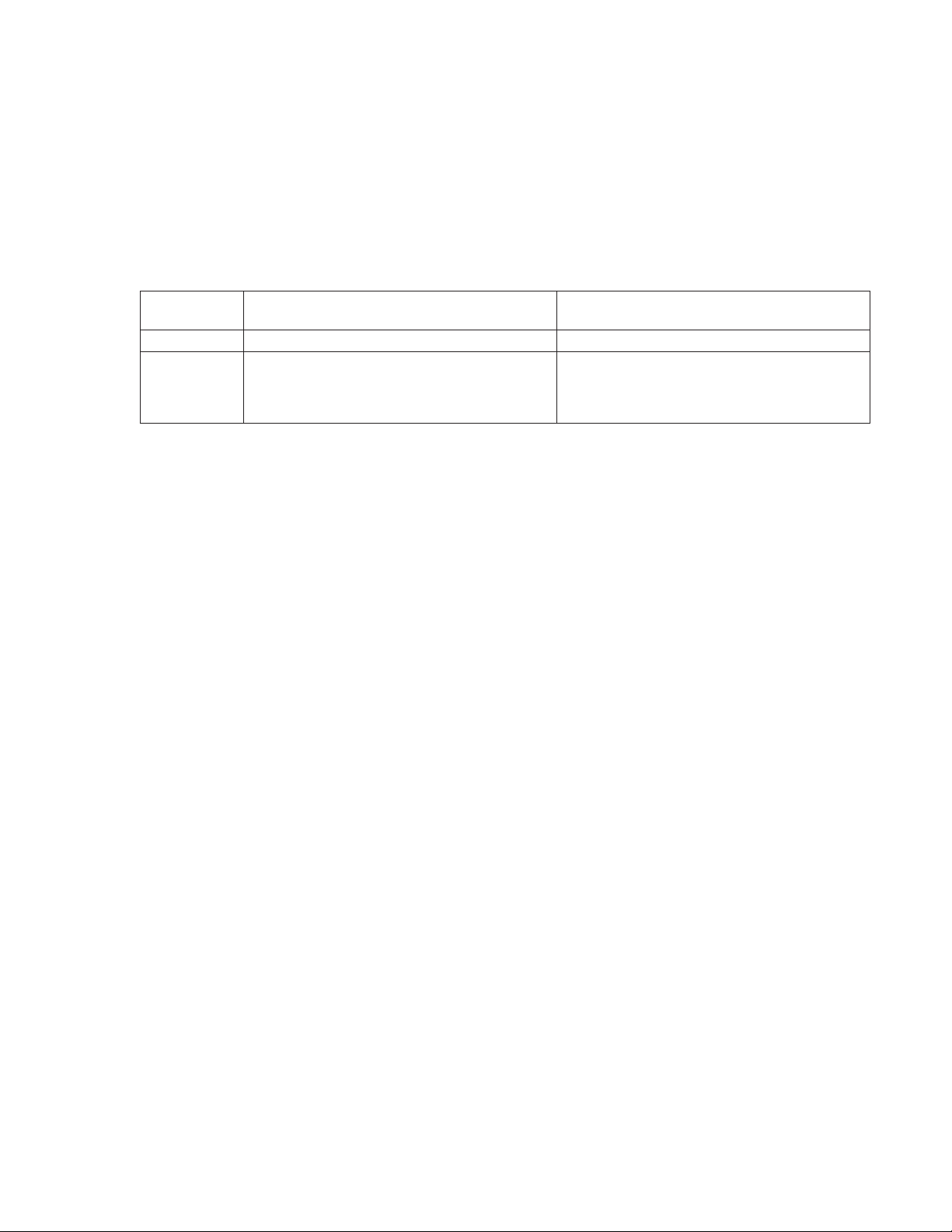
OPERATING NOTES
ENVIRONMENTAL RANGE
The operating temperature ranges from a minimum of -50°F (-45°C) to a maximum of 122°F (50°C) for sustained system operation or 140°F (60°C)
absolute maximum. The entire unit can de-ice and be operational in two hours from a temperature of -13°F (-25°C). The thermostatically
controlled heater consumes 10 watts and cycles on at 70°F (21°C) and off at 85°F (29°C), while the window defroster runs continuously and
consumes 2.5 watts.
PAN AND TILT FUNCTIONS
Controller
Type
Fixed speed Speed determined by controller Speed determined by controller
*Variable speed
*Turbo Mode
*Preset Mode
*50 mph wind-speed profile.
**If manual limit stops are set, “Pan Limit” appears on your monitor when a limit stop is reached (except when you are programming or running
a pattern). This does not apply to scan limit stops.
***When the system reaches the upper limit, “Tilt Limit” appears on your monitor (except when you are programming or running a pattern).
If the proportional pan mode is enabled (refer to the Proportional Pan in the Programming section), the pan and tilt speeds will depend on the
amount of zoom. At telephoto zoom settings, the pan and tilt speeds will be slower for a given amount of joystick deflection than at wide zoom
settings. This keeps the image from moving too fast on the monitor when there is a large amount of zoom. This slowing does not happen when
going to a preset but does occur in turbo mode when high zoom is selected. The minimum pan and tilt speeds are 0.1 degree per second at full
zoom.
(Capability – 360° Continuous Pan Rotation)**
0.1 to 40° per second, depending on joystick and zoom
positions
100° per second
100° per second
Pan
Tilt
(Viewing Range – +33° to -83°)***
0.1 to 20° per second, depending on joystick and zoom
positions
Does not affect the tilt speed
30° per second
SCAN SPEED
Scan speed is adjustable from 1 to 40 degrees per second through the programming menu.
PRESET FUNCTIONS
The Esprit
the documentation for your control system for programming presets.
®
system is capable of going to 64 preset locations, each with a 20-character label. The presets are numbered 1-32 and 35-66. Refer to
If you command the pan and tilt to go to an undefined preset, erratic operation may result.
Presets 33 and 34 are fixed commands, meaning that you cannot program them. Preset 33 is the “flip” command, which will pan the system
180 degrees. Preset 34 is the “pan zero” command, which will pan the system to the factory-determined zero reference point.
RANDOM, FRAME, AND AUTO SCANNING
Select preset 97 (30) to start random scanning. Select preset 98 (31) to activate frame scanning (three seconds of scanning followed by a threesecond pause). Select preset 99 (32) to start auto (continuous) scanning. Scan limit stops are controlled by software. Refer to the Limit Stops
section to program the scan limit stops.
When the pan and tilt reaches a scan limit stop, it reverses direction. Select preset 96 (29) to stop a scan. Any pan and tilt or lens command also
will stop a scan.
ZONES
A zone is a programmed pan area with set boundaries and identifying label. The Esprit system has a maximum of eight zones, each with a
20-character label. Zones can be programmed to blank video when the camera pans into the zone area. If a zone is blanked, the system displays
the message, VIDEO BLANK. (Refer to Zone Blank in the Programming section for instructions.)
14 C307M-I (11/05)
Page 15
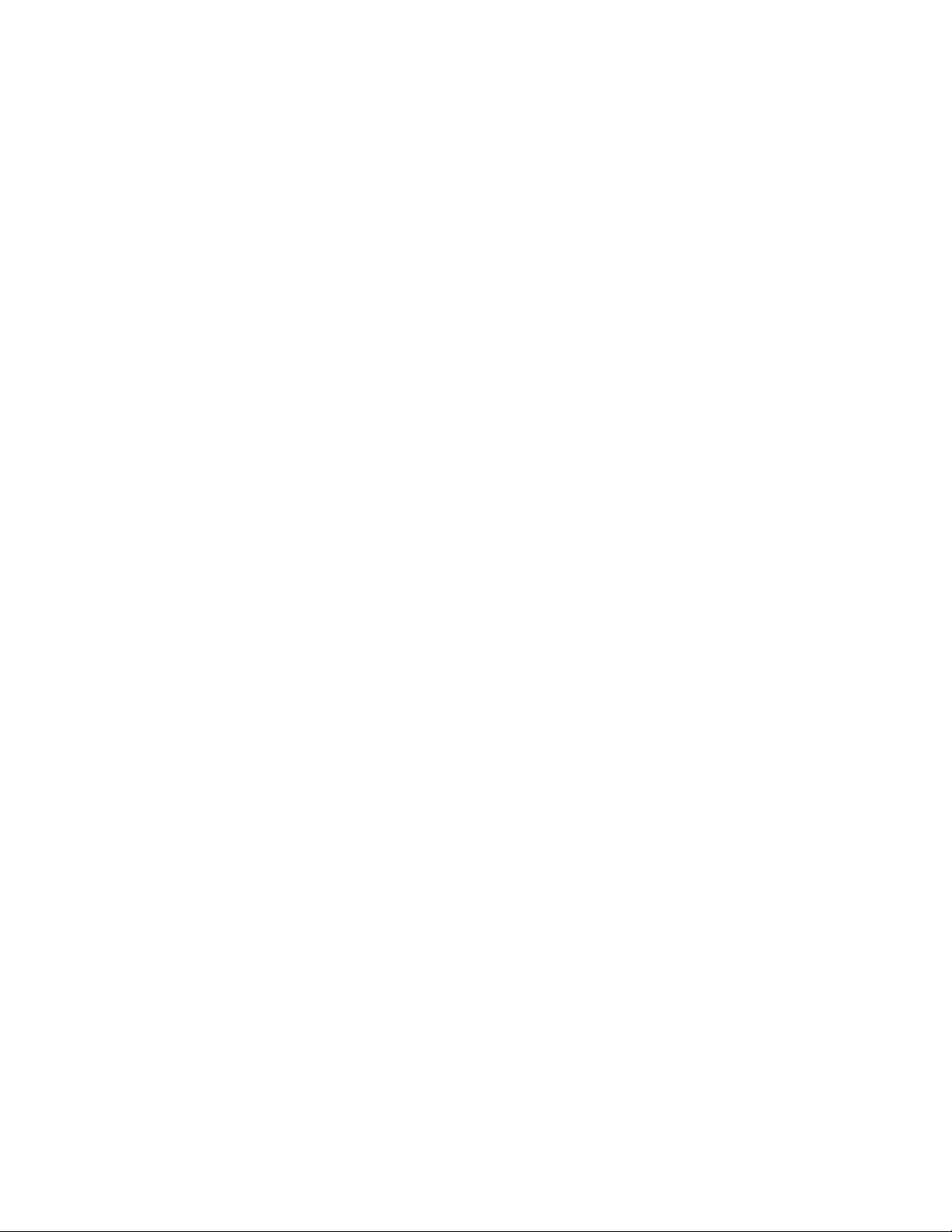
PATTERNS
The Esprit system can do either one full pattern (1.5, 3, or 6 minutes long) or two half patterns (.75, 1.5, or 3 minutes long). This pattern can
consist of any standard pan and tilt or lens command. Presets, flip, digital zoom, proportional pan, and turbo are not allowed in a pattern.
Zones can be enabled while running a pattern. Refer to the documentation for your control system to program and run patterns.
PARK
If the system does not receive any commands for a specified period of time (refer to the Park Time Minutes section), the system goes to preset 1
and parks. If the time specified is zero, or if preset 1 has not been programmed, the pan and tilt will not park.
IR FILTER (MODELS ES30CBW18, ES31CBW18, ES30CBW24, AND ES31CBW24)
The ES30CBW18, ES31CBW18, ES30CBW24, and ES31CBW24 models have an IR (infrared) lens filter that can switch in and out, automatically
or manually, depending on how the system is programmed. When the filter is IN, the camera produces a color picture. When the IR filter switches
OUT, the picture changes to black and white, increasing visibility in low light conditions.
The Auto IR Level setting controls automatic operation of the filter. To manually override automatic operation, use presets 88 (filter IN) and 89
(filter OUT). The unit will remain in manual control until it is panned or tilted more than 15 degrees.
NOTE: LOW LIGHT does not mean NO LIGHT. Some type of illumination is required (street light, IR light, etc.).
AUTO IRIS
If auto iris is in the auto mode, it remains that way until you manually open or close the iris. The system will return to auto iris when it is panned
or tilted more than 15 degrees.
WIPER
The ES31C Series features a window wiper to clear moisture from the enclosure glass. There are two modes of operation for the wiper,
momentary and continuous. The wiper mode is easily set up through on-screen programming (refer to the Wiper Mode section).
To operate the wiper do the following:
Momentary Mode: To operate the wiper one full cycle, press the AUX 1 button on your controller. Each press of the button operates the wiper
one full cycle, even if the AUX 1 button is latching. If AUX 1 is latching, the first press will activate the wiper (open the latch). Pressing AUX 1 a
second time closes the latch, but will not cycle the wiper. Press the AUX 1 key again to cycle the wiper.
Continuous Mode: To operate the wiper press the AUX 1 button on your controller. The wiper will continue to operate until the AUX 1 button is
pressed again or until the programmed cycle is completed.
NOTE – CM9740 and CM9760 matrix systems only: For the wiper to operate in continuous mode, the AUX 1 function in the camera file must
be set to latching. If the AUX 1 camera file is not latching, the wiper will only operate in momentary mode, even if the Esprit wiper is
programmed for continuous operation. Refer to the operation manual supplied with the CM9740 or CM9760 matrix system for instructions.
OPEN COLLECTOR AUXILIARY OUTPUT
An AUX 2 command from the controller will activate a device, such as a relay. The output will remain active for two seconds and then deactivate,
even if the controller is set to latching mode.
Examples of devices that can be used with AUX 2 are a washer assembly (not supplied by Pelco) or a latching relay (not supplied by Pelco)
attached to control a gate, lights, etc.
If a relay is used it must require less than 32 VDC and 40 mA to trigger the relay coil. The relay must be placed within 100 feet (30 m) of the Esprit
unit.
C307M-I (11/05) 15
Page 16
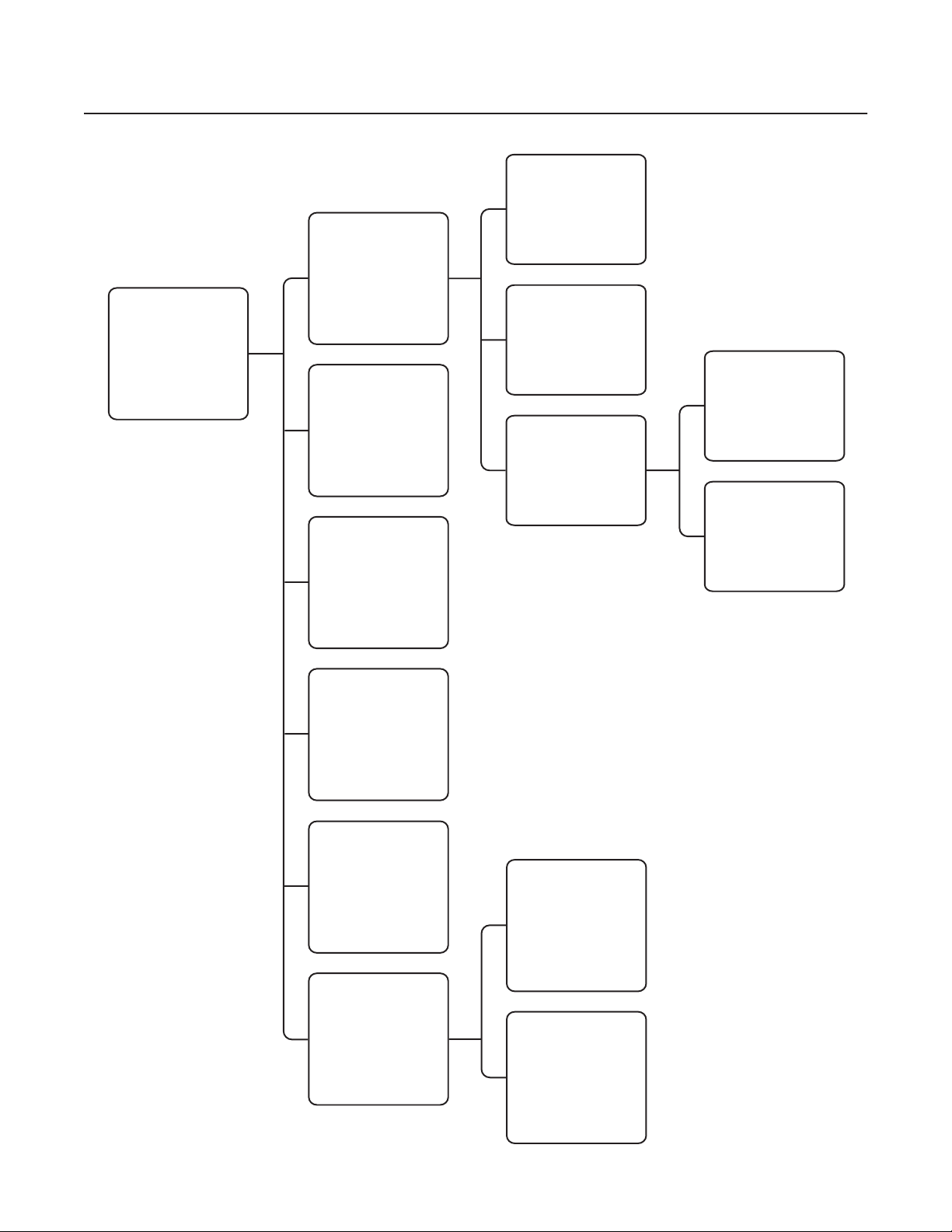
Programming – ES30C16/ES31C16
t
1. Access main menu (preset 95).
2. Make main menu selections.
Joystick: Move up or down to position cursor or
to toggle between selections.
Iris Open: Enter.
Iris Close: Cancel.
MAIN MENU
<Camera>
<Line Sync>
<Power Up>
*<Wiper>
<Limit Stop>
<Other>
Exit
Backlight comp Off
Zoom limit x- Reset camera
<Gain/AGC>
<Auto iris>
Next
Exit
Line Sync Menu
Line Sync On
Line Sync Phase 0
Exit
PRESETS
The following presets are
reserved for special functions.
Preset Function
Power-Up Menu
Power Up Default
Exit
1 Park
33 Flip command
34 Pan zero command
90-91 Manual limit stops
92-93 Auto limit stops
95 Select camera
programming menu
96 Stop a scan
97 Random scanning
98 Frame scanning
99 Auto scanning
*ES31C only
Wiper Mode Momentary
Wiper Dwell <s> 2
Wiper Time <m> 60
Exit
Camera Menu
*Wiper Menu
Gain/AGC Menu
Gain Limit 27
Exit
Auto Iris Menu
Auto-iris mode Auto
Auto-iris level 66
Auto-iris peak
Exit
Next Menu
Shutter speed Auto
Auto focus mode Auto
<Sharpness>
<White balance>
Prev
Exit
Sharpness Menu
Auto Sharpness On
Sharpness 5
Exit
White Balance Menu
Auto white bal Auto
R-Gain
B-Gain
Exit
NOTE: For American Dynamics
controllers with only 32 presets,
set Esprit DIP switch SW1-5 to
he ON position. When SW1-5
is ON, preset
99 becomes 32
98 becomes 31
97 becomes 30
96 becomes 29
95 becomes 28
94 becomes 27
93 becomes 26
92 becomes 25
91 becomes 24
90 becomes 23
89 becomes 22
88 becomes 21
If the limit stops are turned off
(refer to the Limit Stops section),
presets 23-26 can be used as
regular presets.
16 C307M-I (11/05)
Limit Stop Menu
Limit Stops Off
Set Man Limits
Clear Man Limits
Set Scan Limits
Clear Scan Limits
Exit
Other Menu
Proportional pan On
Park time minutes 0
Scan Speed deg/s 25
Pattern Length 1.5 min
Spd Profile
<Zone Blank>
<Az/El/Direction>
Exit
Zone Blank Menu
Video Blank Zone 1 Off
2 Off
3 Off
4 Off
5 Off
6 Off
7 Off
8 Off
Exit
Az/El/Direction
Set Azimuth Zero
Az/El
Az/El Line
Direction
Direction Line
Zoom
Zoom Line
Disp Duration
Exit
For detailed instructions,
refer to the following sections.
Menu items are listed alphabetically.
Page 17
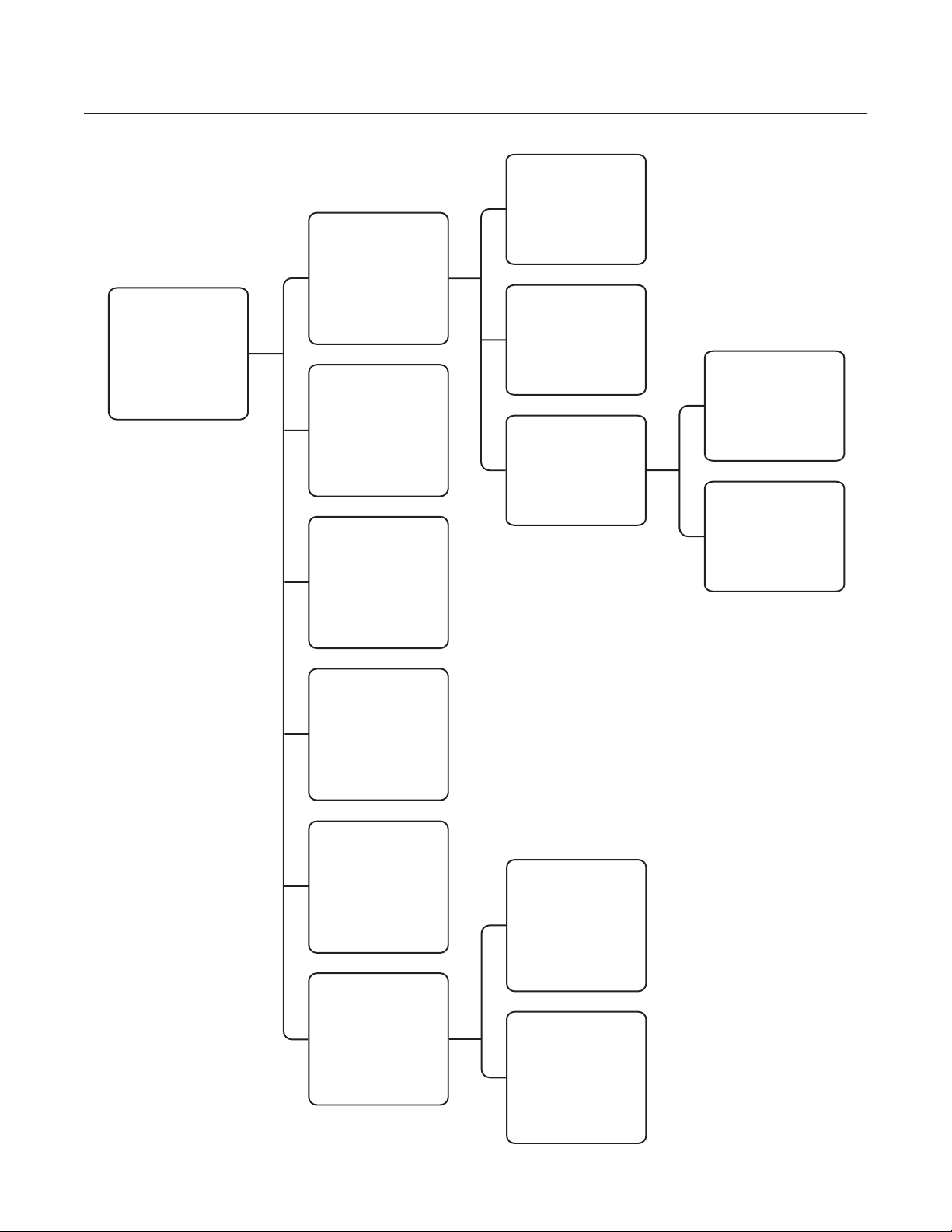
Programming – ES30C22/ES31C22
t
1. Access main menu (preset 95).
2. Make main menu selections.
Joystick: Move up or down to position cursor or
to toggle between selections.
Iris Open: Enter.
Iris Close: Cancel.
MAIN MENU
<Camera>
<Line Sync>
<Power Up>
*<Wiper>
<Limit Stop>
<Other>
Exit
Backlight comp Off
Zoom limit x- Reset camera
<Gain/AGC>
<Auto iris>
Next
Exit
Line Sync Menu
Line Sync On
Line Sync Phase 0
Exit
PRESETS
The following presets are
reserved for special functions.
Preset Function
Power-Up Menu
Power Up Default
Exit
1 Park
33 Flip command
34 Pan zero command
90-91 Manual limit stops
92-93 Auto limit stops
95 Select camera
programming menu
96 Stop a scan
97 Random scanning
98 Frame scanning
99 Auto scanning
*ES31C only
Wiper Mode Momentary
Wiper Dwell <s> 2
Wiper Time <m> 60
Exit
Camera Menu
*Wiper Menu
Gain/AGC Menu
Gain Limit 28
Exit
Auto Iris Menu
Auto-iris mode Auto
Auto-iris level
Auto-iris peak
Exit
Next Menu
LowLight limit
Shutter speed Auto
Auto focus mode Auto
<Sharpness>
<White balance>
Prev
Exit
Sharpness Menu
Auto Sharpness On
Sharpness 13
Exit
White Balance Menu
Auto white bal On
R Gain
B-Gain
Exit
NOTE: For American Dynamics
controllers with only 32 presets,
set Esprit DIP switch SW1-5 to
he ON position. When SW1-5
is ON, preset
99 becomes 32
98 becomes 31
97 becomes 30
96 becomes 29
95 becomes 28
94 becomes 27
93 becomes 26
92 becomes 25
91 becomes 24
90 becomes 23
89 becomes 22
88 becomes 21
If the limit stops are turned off
(refer to the Limit Stops section),
presets 23-26 can be used as
regular presets.
C307M-I (11/05) 17
Limit Stop Menu
Limit Stops Off
Set Man Limits
Clear Man Limits
Set Scan Limits
Clear Scan Limits
Exit
Other Menu
Proportional pan On
Park time minutes 0
Scan Speed deg/s 25
Pattern Length 1.5 min
Spd Profile
<Zone Blank>
<Az/El/Direction>
Exit
Zone Blank Menu
Video Blank Zone 1 Off
2 Off
3 Off
4 Off
5 Off
6 Off
7 Off
8 Off
Exit
Az/El/Direction
Set Azimuth Zero
Az/El
Az/El Line
Direction
Direction Line
Zoom
Zoom Line
Disp Duration
Exit
For detailed instructions,
refer to the following sections.
Menu items are listed alphabetically.
Page 18
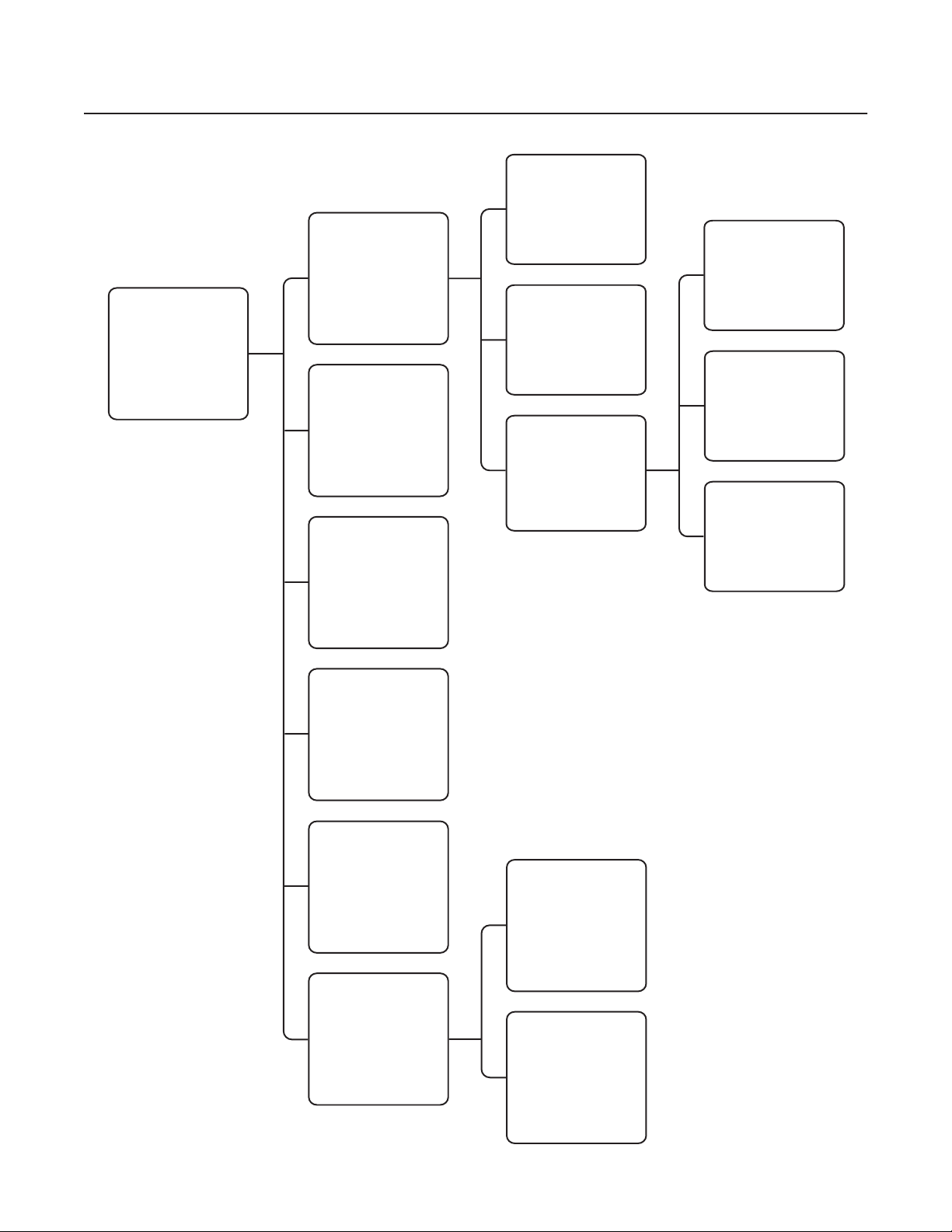
t
Programming – ES30CBW18/ES31CBW18/ES30CBW24/ES31CBW24
1. Access main menu (preset 95).
2. Make main menu selections.
Joystick: Move up or down to position cursor or
to toggle between selections.
Iris Open: Enter.
Iris Close: Cancel.
MAIN MENU
<Camera>
<Line Sync>
<Power Up>
*<Wiper>
<Limit Stop>
<Other>
Exit
Backlight comp Off
Zoom limit x72
Reset camera
<Gain/AGC>
<Auto iris>
Next
Exit
Line Sync Menu
Line Sync On
Line Sync Phase 0
Exit
PRESETS
The following presets are
reserved for special functions.
Preset Function
Power-Up Menu
Power Up Default
Exit
1 Park
33 Flip command
34 Pan zero command
88 IR filter IN
89 IR filter OUT
90-91 Manual limit stops
92-93 Auto limit stops
95 Select camera
programming menu
96 Stop a scan
97 Random scanning
98 Frame scanning
99 Auto scanning
Wiper Mode Momentary
Wiper Dwell <s> 2
Wiper Time <m> 60
Exit
Camera Menu
*Wiper Menu
Gain/AGC Menu
Gain Limit 28
Exit
Auto Iris Menu
Auto-iris mode Auto
Auto-iris level
Auto-iris peak
Exit
Next Menu
LowLight limit 2
Shutter speed Auto
Auto focus mode Auto
<IR Filter>
<Sharpness>
<White balance>
Prev
Exit
IR Filter Menu
IR filter mode Auto
Auto IR Level Dusk
Exit
Sharpness Menu
Auto Sharpness On
Sharpness
Exit
White Balance Menu
Auto white bal On
R-Gain
B-Gain
Exit
*ES31C only
NOTE: For American Dynamics
controllers with only 32 presets,
set Esprit DIP switch SW1-5 to
he ON position. When SW1-5
is ON, preset
99 becomes 32
98 becomes 31
97 becomes 30
96 becomes 29
95 becomes 28
94 becomes 27
93 becomes 26
92 becomes 25
91 becomes 24
90 becomes 23
89 becomes 22
88 becomes 21
If the limit stops are turned off
(refer to the Limit Stops section),
presets 23-26 can be used as
regular presets.
18 C307M-I (11/05)
Limit Stop Menu
Limit Stops Off
Set Man Limits
Clear Man Limits
Set Scan Limits
Clear Scan Limits
Exit
Other Menu
Proportional pan On
Park time minutes 0
Scan Speed deg/s 25
Pattern Length 1.5 min
Spd Profile
<Zone Blank>
<Az/El/Direction>
Exit
Zone Blank Menu
Video Blank Zone 1 Off
2 Off
3 Off
4 Off
5 Off
6 Off
7 Off
8 Off
Exit
Az/El/Direction
Set Azimuth Zero
Az/El
Az/El Line
Direction
Direction Line
Zoom
Zoom Line
Disp Duration
Exit
For detailed instructions,
refer to the following sections.
Menu items are listed alphabetically.
Page 19
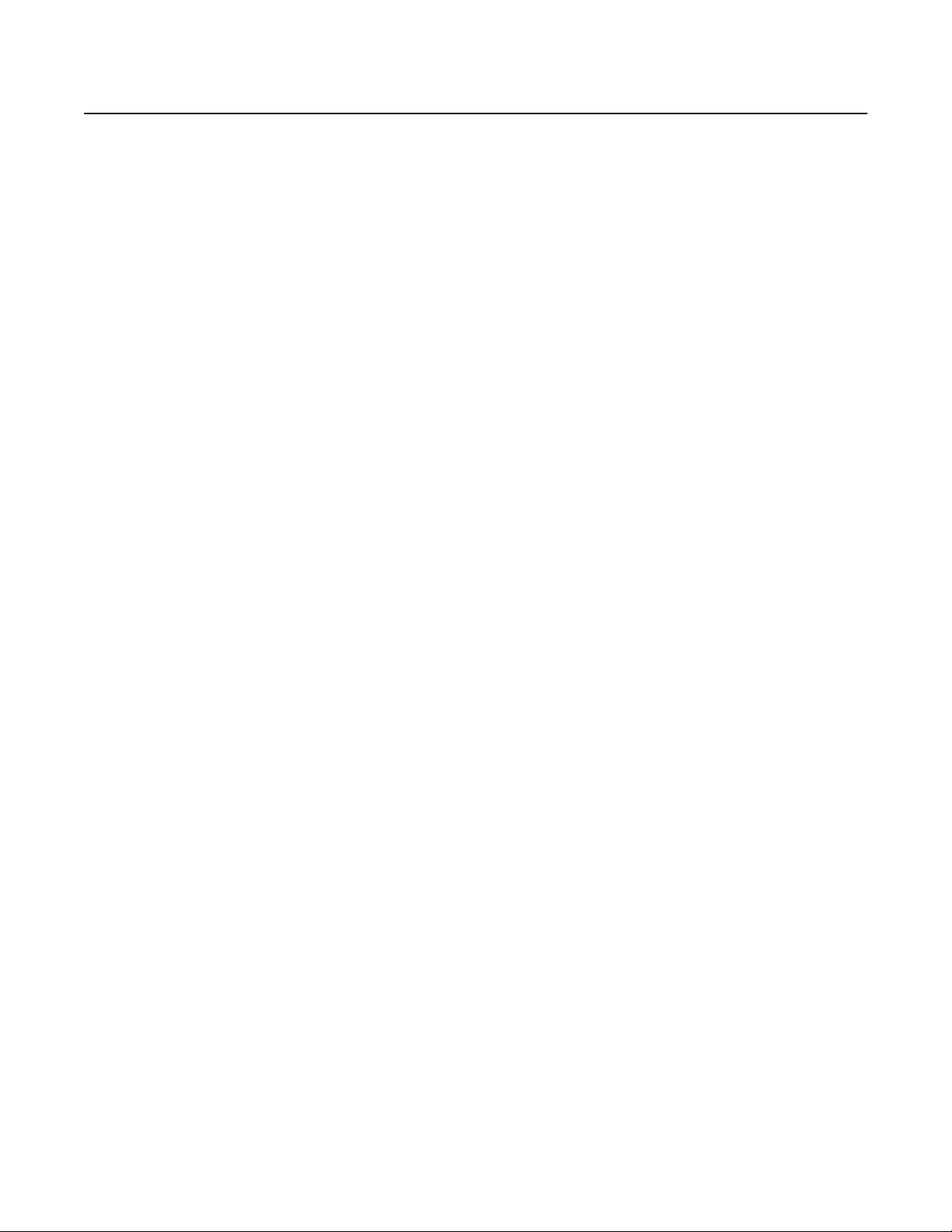
Programming
ACCESSING MAIN MENU (PRESET 95)
You can call up the main menu on your monitor by programming (setting or creating) preset 95 (28 if in 32-preset mode).
Programming preset 95 for Pelco’s controllers varies according to the type of controller you are using. Instructions for programming preset 95 are
given below for various Pelco controllers.
CM6700
1. Enter the number of the camera and press the CAM key.
2. Enter 95 and hold the PRESET key for two seconds.
3. In the Edit Preset menu, arrow to SET and press the ACK key. The main menu appears.
KBD200A/KBD300A (DIRECT MODE ONLY)
1. Enter 95.
2. Hold the PRESET key (approximately 5 seconds) until the main menu appears on the screen.
CM8500
1. Enter the number of the camera and press the CAM key.
2. Highlight PRESET in the Camera menu and hold down the joystick button until the Set Presets prompt appears.
3. Enter 95 and press the PRESET key. The text editor appears. Select ENTER and the main menu appears.
CM9500
1. Enter the number of the camera and press the CAM key. The Main menu appears.
2. Highlight SETUP in the Main menu and press the SELECT key.
3. Highlight CAM in the Setup menu and press the SELECT key.
4. Highlight PRESET in the Camera menu and press the SELECT key.
5. Enter 95 and press the F1 key. The main menu appears.
CM9750
1. Turn the KEY SWITCH to the ON position.
2. Press the PROG key. PROGRAM appears on the LCD display.
3. Press the PRES key. The PRESET prompt appears.
4. Enter 95 and press the ENTER key. The main menu appears.
5. Turn the KEY SWITCH to the OFF position.
C307M-I (11/05) 19
Page 20
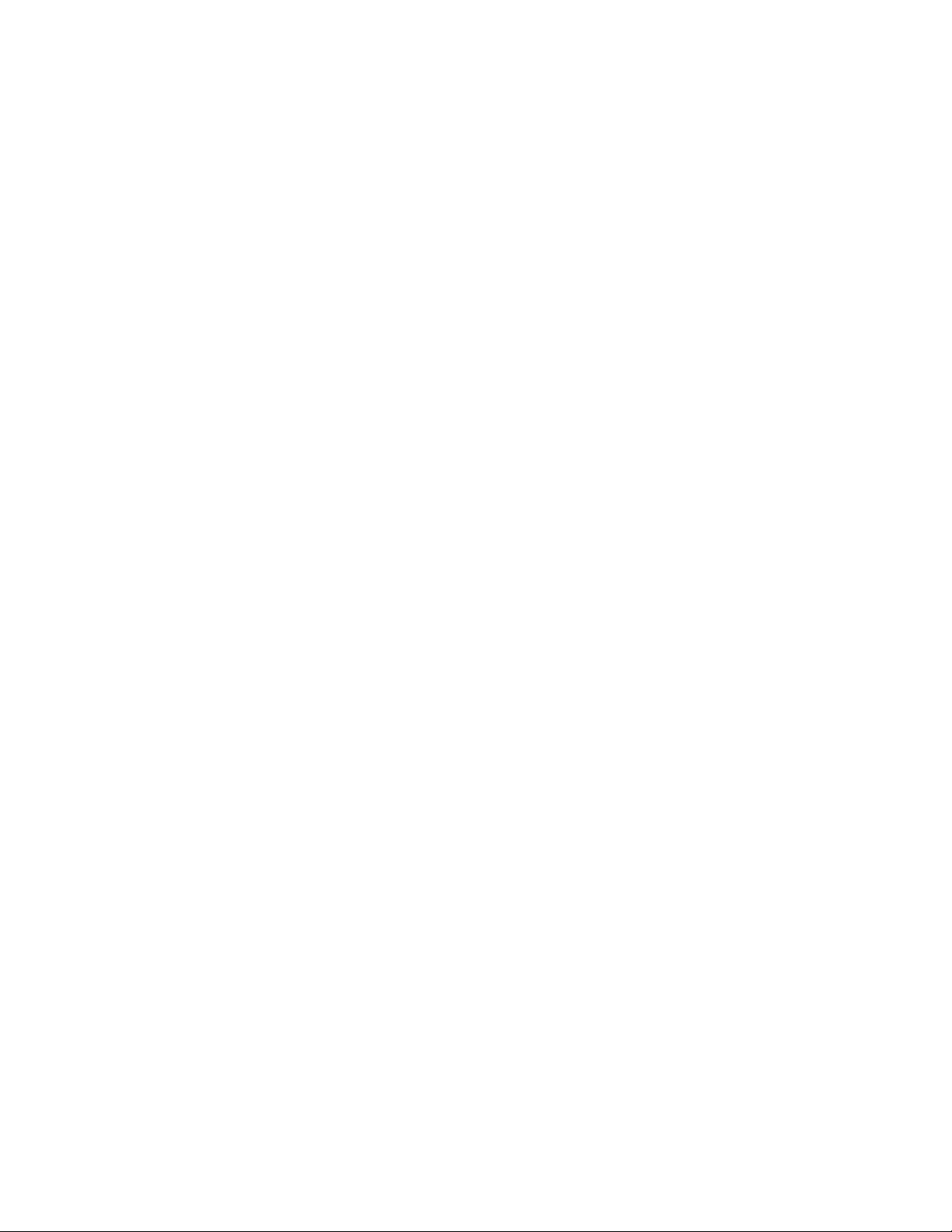
CM9740/CM9760/CM9770
1. Press the ESCAPE key to open the Main menu. Select DEF. The Define Menu appears.
2. Enter your four-digit PIN if this is your first time entering this mode.
3. Enter 95 and select PRST. The main menu appears on the monitor.
4. Select the Quit icon to return to the default menu.
KBD4000/KBD4002/KBD4000V
1. Press the SPOT MONITOR key.
2. Enter 95, and then hold the PRESET key (approximately five seconds) until the main menu appears on the screen.
MPT9500
Standard Coaxitron
1. Enter 95 and press the PRESET SET key.
2. Position the asterisk in the YES row and press the F1 key. The main menu appears.
Extended Coaxitron or RS-485 Mode
®
Mode
1. Enter 95 and press the PRESET SET key.
2. Press the F2 key. The main menu appears.
20 C307M-I (11/05)
Page 21
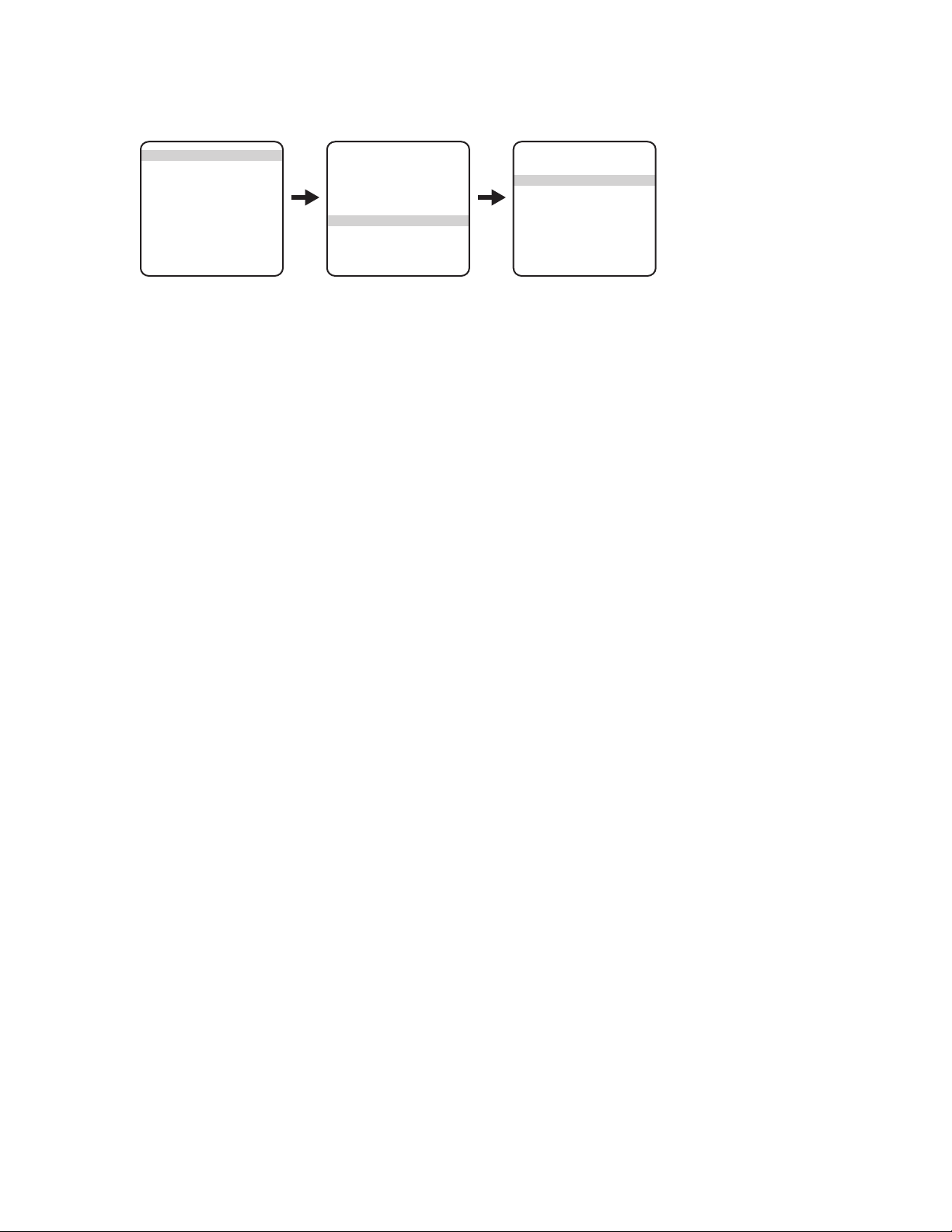
AUTO FOCUS MODE
MAIN MENU
<Camera>
<Line Sync>
<Power Up>
<Wiper>
<Limit Stop>
<Other>
Exit
Camera Menu
Backlight comp Off
Zoom limit x- Reset camera
<Gain/AGC>
<Auto iris>
Next
Exit
Next Menu
LowLight limit
Shutter speed Auto
Auto focus mode Auto
<Sharpness>
<White balance>
Prev
Exit
There are two auto focus modes:
Auto: If auto focus is in the auto mode, pressing the Focus Far or Focus Near button will place the focus in the manual mode. The system will
return to auto focus if you pan or tilt the unit or do a zoom function.
Off: If the mode is set to off, the system will operate in the manual mode with one exception. If you issue a command to go to a preset, auto
focus will turn on and remain on until you press the Focus Far or Focus Near button.
NOTE: Auto focus does not operate at shutter speeds longer than 1/8 of a second.
To change the mode:
1. Program preset 95 (28). The main menu appears.
2. Position the cursor (>) beside Camera.
3. Press the Iris Open button to enter the Camera menu.
4. Position the cursor (>) beside Next.
5. Press the Iris Open button to go to the next camera menu.
6. Position the cursor (>) beside Auto Focus Mode.
7. Press the Iris Open button. The cursor moves to the right, beside the word Auto or Off.
8. Move the joystick up or down to toggle between Auto and Off.
9. Select: Press the Iris Open button on your keyboard to select your choice.
Cancel: Press the Iris Close button if you do not want to change the setting.
C307M-I (11/05) 21
Page 22

AUTO IRIS
MAIN MENU
<Camera>
<Line Sync>
<Power Up>
<Wiper>
<Limit Stop>
<Other>
Exit
Camera Menu
Backlight comp Off
Zoom limit x- Reset camera
<Gain/AGC>
<Auto iris>
Next
Exit
The following are the settings for auto iris:
Mode
Level
Peak
To change the settings for auto iris:
1. Program preset 95 (28). The main menu appears.
2. Position the cursor (>) beside Camera.
3. Press the Iris Open button to enter the Camera menu.
4. Position the cursor (>) beside Auto Iris.
5. Press the Iris Open button. The Auto Iris menu appears.
6. Position the cursor (>) and select one of the following settings:
Auto Iris Menu
Auto-iris mode Auto
Auto-iris level
Auto-iris peak
Exit
MODE The cursor moves to one of two choices:
Auto: The iris is automatically adjusted to produce a constant video output as determined by the Level setting.
Off: Auto iris is disabled, and control is always manual.
Move the joystick up or down to toggle between Auto and Off. Press the Iris Open button to select the choice, or
press the Iris Close button if you do not want to change the setting.
LEVEL The cursor moves to a numeric value, which the system uses to try to maintain a certain light level. Changing the
value of the Level setting will change the video level to which the auto iris adjusts. This setting should be
adjusted if the video level in the auto iris mode is too bright or too dark. Move the joystick up or down to a value.
Press the Iris Open button to select the value, or press the Iris Close button if you do not want to change the
setting.
PEAK The cursor moves to a numeric value. Increasing this value will cause the auto iris circuit to react more to high-
lights or “peaks” in the picture. Decreasing this value will cause it to use the average video level to adjust the
iris. Move the joystick up or down to a value. Press the Iris Open button to select the value, or press the Iris Close
button if you do not want to change the setting.
22 C307M-I (11/05)
Page 23

AUTO IR LEVEL (MODELS ES30CBW18/ES31CBW18/ES30CBW24/ES31CBW24)
MAIN MENU
<Camera>
<Line Sync>
<Power Up>
<Wiper>
<Limit Stop>
<Other>
Exit
Camera Menu
Backlight comp Off
Zoom limit x- Reset camera
<Gain/AGC>
<Auto iris>
Next
Exit
Next Menu
LowLight limit Auto
Shutter speed Auto
Auto focus mode Auto
<IR Filter>
<Sharpness>
<White balance>
Prev
Exit
IR Filter Menu
IR filter mode Auto
Auto IR Level Dusk
Exit
The auto IR level is the light level at which the infrared filter switches IN or OUT. Following are the available settings for the Auto IR Level:
Dusk (default): approximately 6 lux (black-white) approximately 13 lux (color)
Dark: approximately 0.1 lux (black-white) approximately 2 lux (color)
NOTES:
• If backlight compensation is ON and the IR cut filter switches OUT in normal lighting conditions, adjust the Auto IR Level to a darker setting.
Refer to the Backlight Compensation section.
• LOW LIGHT does not mean NO LIGHT. Some type of illumination is required (street light, IR light, etc.). The camera is not sensitive to IR
light when the IR cut filter is IN.
To change the auto lR level settings:
1. Program preset 95 (28). The main menu appears.
2. Position the cursor (>) beside Camera.
3. Press the Iris Open button to enter the Camera menu.
4. Position the cursor (>) beside Next.
5. Press the Iris Open button to enter the Next menu.
6. Position the cursor (>) beside IR Filter.
7. Press the Iris Open button to enter the IR Filter menu.
8. Position the cursor (>) beside Auto IR Level.
9. Press the Iris Open button. The cursor moves to the right.
10. Move the joystick up or down to toggle between the level settings.
11. Select: Press the Iris Open button on your keyboard to select your choice.
Cancel: 0Press the Iris Close button if you do not want to change the setting.
C307M-I (11/05) 23
Page 24

AUTO SHARPNESS
MAIN MENU
<Camera>
<Line Sync>
<Power Up>
<Wiper>
<Limit Stop>
<Other>
Exit
Camera Menu
Backlight comp Off
Zoom limit x- Reset camera
<Gain/AGC>
<Auto iris>
Next
Exit
Next Menu
LowLight limit Auto
Shutter speed Auto
Auto focus mode Auto
<Sharpness>
<White balance>
Prev
Exit
The following settings are available for auto sharpness:
On: Automatically sets the sharpness of the camera.
Off: The sharpness of the camera needs to be manually set (refer to Sharpness).
To change the mode:
1. Program preset 95 (28). The main menu appears.
2. Position the cursor (>) beside Camera.
3. Press the Iris Open button to enter the Camera menu.
4. Position the cursor (>) beside Next. Press the Iris Open button to go to the next camera menu.
5. Position the cursor (>) beside Sharpness. Press the Iris Open button.
6. Position the cursor (>) beside Auto Sharpness. Press the Iris Open button the cursor moves to the right.
Sharpness Menu
Auto Sharpness On
Sharpness 13
Exit
7. Move the joystick up or down to toggle between On and Off.
8. Select: Press the Iris Open button on your keyboard to select your choice.
Cancel: Press the Iris Close button if you do not want to change the setting.
24 C307M-I (11/05)
Page 25

AZ/EL
MAIN MENU
<Camera>
<Line Sync>
<Power Up>
<Wiper>
<Limit Stop>
<Other>
Exit
Other Menu
Proportional pan On
Park time minutes 0
Scan Speed deg/s 25
Pattern Length 1.5 min
Spd Profile
<Zone Blank>
<Az/El/Direction>
Exit
Az/El/Direction
Set Azimuth Zero
Az/El
Az/El Line
Direction
Direction Line
Zoom
Zoom Line
Disp Duration
Exit
Az/El programs the horizontal display position of the Azimuth1/Elevation2 label.
NOTE: Az/El display is not available while you are programming or running a pattern.
The following settings are available for the Az/El label:
Off: Label is not displayed.
Left (default): Label is displayed on the left-hand side of the screen.
Center: Label is displayed in the center of the screen.
Right: Label is displayed on the right-hand side of the screen.
To program the horizontal label position for Az/El:
1. Program preset 95 (28). The main menu appears.
2. Position the cursor (>) beside Other.
3. Press the Iris Open button to enter the Other menu.
4. Position the cursor (>) beside Az/El/Direction.
5. Press the Iris Open button to enter the Az/El/Direction menu.
6. Position the cursor (>) beside Az/El.
7. Press the Iris Open button. The cursor moves to the right.
8. Move the joystick up or down to view the available selections.
9. Select: Press the Iris Open button to make a selection.
Cancel: Press the Iris Close button to cancel selection.
1
Azimuth is the pan angle from 0° to 359°.
2
Elevation is the tilt position from 33° to -83°.
C307M-I (11/05) 25
Page 26

AZ/EL LINE
MAIN MENU
<Camera>
<Line Sync>
<Power Up>
<Wiper>
<Limit Stop>
<Other>
Exit
Other Menu
Proportional pan On
Park time minutes 0
Scan Speed deg/s 25
Pattern Length 1.5 min
Spd Profile
<Zone Blank>
<Az/El/Direction>
Exit
Az/El/Direction
Set Azimuth Zero
Az/El
Az/El Line
Direction
Direction Line
Zoom
Zoom Line
Disp Duration
Exit
Az/El Line controls the vertical display position of the Azimuth/Elevation label. The label may be displayed on lines 3 through 10. Line 3 is the
third line from the top of the screen and line 10 is located at the bottom of the screen. Line 10 is the default setting.
NOTE: Az/El display is not available while you are programming or running a pattern.
To program the vertical label position for Az/El:
1. Program preset 95 (28). The main menu appears.
2. Position the cursor (>) beside Other.
3. Press the Iris Open button to enter the Other menu.
4. Position the cursor (>) beside Az/El/Direction.
5. Press the Iris Open button to enter the Az/El/Direction menu.
6. Position the cursor (>) beside Az/El Line.
7. Press the Iris Open button. The cursor moves to the right.
8. Move the joystick up or down to view the available selections.
9. Select: Press the Iris Open button to make a selection.
Cancel: Press the Iris Close button to cancel a selection.
26 C307M-I (11/05)
Page 27

AZIMUTH ZERO
MAIN MENU
<Camera>
<Line Sync>
<Power Up>
<Wiper>
<Limit Stop>
<Other>
Exit
Other Menu
Proportional pan On
Park time minutes 0
Scan Speed deg/s 25
Pattern Length 1.5 min
Spd Profile
<Zone Blank>
<Az/El/Direction>
Exit
Az/El/Direction
Set Azimuth Zero
Az/El
Az/El Line
Direction
Direction Line
Zoom
Zoom Line
Disp Duration
Exit
Azimuth is the pan angle from 0° to 359°. Azimuth zero is the programmed 0° point that is normally set to magnetic north. Once programmed,
on-screen pan position (azimuth) and compass readings are based on the set azimuth zero point.
To set azimuth zero:
1. Program preset 95 (28). The main menu appears.
2. Position the cursor (>) beside Other.
3. Press the Iris Open button to enter the Other menu.
4. Position the cursor (>) beside Az/El/Direction.
5. Press the Iris Open button to enter the Az/El/Direction menu.
6. Position the cursor (>) beside Set Azimuth Zero.
7. Press the Iris Open button. The programming menu for Set Azimuth Zero appears on the monitor.
8. Use the joystick to pan the Esprit unit to the desired azimuth zero (0° point) position.
9. Press the Iris Open button to set the azimuth zero position.
C307M-I (11/05) 27
Page 28

BACKLIGHT COMPENSATION
MAIN MENU
<Camera>
<Line Sync>
<Power Up>
<Wiper>
<Limit Stop>
<Other>
Exit
Camera Menu
Backlight comp Off
Zoom limit x- Reset camera
<Gain/AGC>
<Auto iris>
Next
Exit
There are two backlight compensation modes:
On: The system uses the center 10 percent of the picture to adjust the iris. If there is a bright light source outside of this area, it will wash out to
white. The camera will adjust the iris so that the object in the sensitive area is properly exposed.
NOTE: ES30CBW18/ES31CBW18 only: If backlight compensation is ON and the IR cut filter switches OUT (black and white mode) in normal
lighting conditions, adjust the Auto IR Level to a darker setting. Refer to the Auto IR Level section.
Off: Backlight compensation is not activated.
To change the backlight compensation mode:
1. Program preset 95 (28). The main menu appears.
2. Position the cursor (>) beside Camera.
3. Press the Iris Open button to enter the Camera menu.
4. Position the cursor (>) beside Backlight Comp.
5. Press the Iris Open button. The cursor moves to the right, beside the word On or Off.
6. Move the joystick up or down to toggle between On and Off.
7. Select: Press the Iris Open button on your keyboard to select your choice.
Cancel: Press the Iris Close button if you do not want to change the setting.
NON-SENSITIVE AREA
SENSITIVE
AREA
28 C307M-I (11/05)
Page 29

DIRECTION
MAIN MENU
<Camera>
<Line Sync>
<Power Up>
<Wiper>
<Limit Stop>
<Other>
Exit
Other Menu
Proportional pan On
Park time minutes 0
Scan Speed deg/s 25
Pattern Length 1.5 min
Spd Profile
<Zone Blank>
<Az/El/Direction>
Exit
Az/El/Direction
Set Azimuth Zero
Az/El
Az/El Line
Direction
Direction Line
Zoom
Zoom Line
Disp Duration
Exit
Direction programs the horizontal display position of the Direction label (N, NW, NE, …).
NOTES:
• For direction to be accurate, the azimuth zero must be set to magnetic north.
• Direction display is not available while you are programmming or running a pattern.
The following settings are available for the Direction label:
Off: Label is not displayed.
Left: Label is displayed on the left-hand side of the screen.
Center: Label is displayed in the center of the screen.
Right (default): Label is displayed on the right-hand side of the screen.
To program the horizontal label position for Direction:
1. Program preset 95 (28). The main menu appears.
2. Position the cursor (>) beside Other.
3. Press the Iris Open button to enter the Other menu.
4. Position the cursor (>) beside Az/El/Direction.
5. Press the Iris Open button to enter the Az/El/Direction menu.
6. Position the cursor (>) beside Direction.
7. Press the Iris Open button. The cursor moves to the right.
8. Move the joystick up or down to view the available selections.
9. Select: Press the Iris Open button to make a selection.
Cancel: Press the Iris Close button to cancel a selection.
C307M-I (11/05) 29
Page 30

DIRECTION LINE
MAIN MENU
<Camera>
<Line Sync>
<Power Up>
<Wiper>
<Limit Stop>
<Other>
Exit
Other Menu
Proportional pan On
Park time minutes 0
Scan Speed deg/s 25
Pattern Length 1.5 min
Spd Profile
<Zone Blank>
<Az/El/Direction>
Exit
Az/El/Direction
Set Azimuth Zero
Az/El
Az/El Line
Direction
Direction Line
Zoom
Zoom Line
Disp Duration
Exit
Direction Line controls the vertical display position of the Direction label. The label may be displayed on lines 3 through 10. Line 3 is the third line
from the top of the screen and line 10 is located at the bottom of the screen. Line 10 is the default setting.
NOTE: Direction display is not available while you are programming or running a pattern.
To program the vertical label position for Direction:
1. Program preset 95 (28). The main menu appears.
2. Position the cursor (>) beside Other.
3. Press the Iris Open button to enter the Other menu.
4. Position the cursor (>) beside Az/El/Direction.
5. Press the Iris Open button to enter the Az/El/Direction menu.
6. Position the cursor (>) beside Direction Line.
7. Press the Iris Open button. The cursor moves to the right.
8. Move the joystick up or down to view the available selections.
9. Select: Press the Iris Open button to make a selection.
Cancel: Press the Iris Close button to cancel selection.
30 C307M-I (11/05)
Page 31

DISPLAY DURATION
MAIN MENU
<Camera>
<Line Sync>
<Power Up>
<Wiper>
<Limit Stop>
<Other>
Exit
Other Menu
Proportional pan On
Park time minutes 0
Scan Speed deg/s 25
Pattern Length 1.5 min
Spd Profile
<Zone Blank>
<Az/El/Direction>
Exit
Az/El/Direction
Set Azimuth Zero
Az/El
Az/El Line
Direction
Direction Line
Zoom
Zoom Line
Disp Duration
Exit
Display Duration programs the duration the Az/El, Direction, and Zoom labels are displayed on the monitor. The available settings for display
duration include the following:
Constant: The label is displayed continuously.
2 Seconds (default): The label is displayed for 2 seconds after PTZ functions end.
5 Seconds: The label is displayed for 5 seconds after PTZ functions end.
10 Seconds: The label is displayed for 10 seconds after PTZ functions end.
To program the display duration for the Az/El, Direction, and Zoom labels:
1. Program preset 95 (28). The main menu appears.
2. Position the cursor (>) beside Other.
3. Press the Iris Open button to enter the Other menu.
4. Position the cursor (>) beside Az/El/Direction.
5. Press the Iris Open button to enter the Az/El/Direction menu.
6. Position the cursor (>) beside Disp Duration.
7. Press the Iris Open button. The cursor moves to the right.
8. Move the joystick up or down to view the available selections.
9. Select: Press the Iris Open button to make a selection.
Cancel: Press the Iris Close button to cancel selection.
C307M-I (11/05) 31
Page 32

GAIN/AGC
MAIN MENU
<Camera>
<Line Sync>
<Power Up>
<Wiper>
<Limit Stop>
<Other>
Exit
Camera Menu
Backlight comp Off
Zoom limit x- Reset camera
<Gain/AGC>
<Auto iris>
Next
Exit
Gain/AGC Menu
Gain Limit 27
Exit
GAIN LIMIT
The gain limit sets the maximum level for the automatic gain control. Increasing the level will increase the signal level and increase the noise
level of the picture.
To change the gain:
1. Program preset 95 (28). The main menu appears.
2. Position the cursor (>) beside Camera.
3. Press the Iris Open button to enter the Camera menu.
4. Position the cursor (>) beside Gain/AGC.
5. Press the Iris Open button to enter the Gain/AGC menu.
6. Position the cursor (>) beside Gain Limit.
7. Press the Iris Open button. The cursor moves to the right, beside the current gain level setting (a numeric value).
8. Move the joystick up or down to change the level.
9. Select: Press the Iris Open button on your keyboard to select your choice.
Cancel: Press the Iris Close button if you do not want to change the setting.
32 C307M-I (11/05)
Page 33

IR FILTER MODE (MODELS ES30CBW18/ES31CBW18/ES30CBW24/ES31CBW24)
MAIN MENU
<Camera>
<Line Sync>
<Power Up>
<Wiper>
<Limit Stop>
<Other>
Exit
Camera Menu
Backlight comp Off
Zoom limit x- Reset camera
<Gain/AGC>
<Auto iris>
Next
Exit
Next Menu
LowLight limit Auto
Shutter speed Auto
Auto focus mode Auto
<IR Filter>
<Sharpness>
<White balance>
Prev
Exit
IR Filter Menu
IR filter mode Auto
Auto IR Level Dusk
Exit
There are two settings for the IR filter mode:
Auto: IR filter switches in and out automatically.
NOTES:
• Automatic shutter speed must be set to Auto for the IR filter to operate automatically. If the automatic shutter speed is disabled, the
IR filter setting will automatically switch to OFF.
• If IR filter mode is changed to Auto, the Shutter Speed setting will return to Auto.
Off: IR filter is manually operated. The following presets are used to manually operate the IR filter.
Preset 88: Filter IN (color)
Preset 89: Filter OUT (monochrome)
To change the lR filter mode:
1. Program preset 95 (28). The main menu appears.
2. Position the cursor (>) beside Camera.
3. Press the Iris Open button to enter the Camera menu.
4. Position the cursor (>) beside Next.
5. Press the Iris Open button to enter the Next menu.
6. Position the cursor (>) beside IR Filter.
7. Press the Iris Open button to enter the IR Filter menu.
8. Position the cursor (>) beside IR Filter Mode.
9. Press the Iris Open button. The cursor moves to the right, beside the word Auto or Off.
10. Move the joystick up or down to toggle between Auto and Off.
11. Select: Press the Iris Open button on your keyboard to select your choice.
Cancel: Press the Iris Close button if you do not want to change the setting.
C307M-I (11/05) 33
Page 34

LIMIT STOPS
MAIN MENU
<Camera>
<Line Sync>
<Power Up>
<Wiper>
<Limit Stop>
<Other>
Exit
Limit Stop Menu
Limit Stops Off
Set Man Limits
Clear Man Limits
Set Scan Limits
Clear Scan Limits
Exit
NOTE: Limit stops are inactive while setting items in the program menu (e.g. azimuth zero, scan limits, manual pan limits).
TURNING LIMIT STOPS ON OR OFF
To change the limit stop mode:
1. Program preset 95 (28). The main menu appears.
2. Position the cursor (>) beside Limit Stop.
3. Press the Iris Open button to enter the Limit Stop menu.
4. Position the cursor (>) beside Limit Stops.
5. Press the Iris Open button. The cursor moves to the right, beside the word On or Off.
6. Move the joystick up or down to toggle between On and Off.
7. Select: Press the Iris Open button on your keyboard to select your choice.
Cancel: Press the Iris Close button if you do not want to change the setting.
PROGRAMMING LIMIT STOPS
Manual Limit Stops
When manual limit stops are set, a (joystick/pan and tilt keys) pan operation stops when a limit stop is reached. The manual limit stops can be
set in one of two ways:
At the controller by programming presets 90 (23) and 91 (24)
or
At the controller by programming the Limit Stops menu
Presets
Refer to the documentation for your control system for programming presets, and then do the following:
1. Make sure limit stops are turned ON, then exit the menu.
2. Push the joystick left until you reach the limit you want the camera to go to on the left.
3. Program preset 90 (23).
4. Push the joystick right to the limit you want the camera to go to on the right.
5. Program preset 91 (24).
Setting presets 90 (23) and 91 (24) to the same point disables manual limit stops.
NOTE: Programming preset 90 (23) disables the manual limit stops until preset 91 (24) is set. Preset 90 (23) is the left manual limit and preset
91 (24) is the right manual limit.
34 C307M-I (11/05)
Page 35

Limit Stops Menu
The manual pan limit stops can be set at the controller using the Limit Stops menu:
1. Program preset 95 (28). The main menu appears.
2. Position the cursor (>) beside Limit Stop.
3. Press the Iris Open button to enter the Limit Stop menu.
4. Move the cursor to Set Man Limits and press the Iris Open button. PRESS IRIS OPEN TO SET LEFT LIMIT appears.
5. Move the pan and tilt to the desired left limit position and press the Iris Open button to set the left manual limit. PRESS IRIS OPEN TO SET
RIGHT LIMIT appears.
6. Move the pan and tilt to the desired right limit position and press the Iris Open button to set the right manual limit.
7. Exit the Limit Stop menu.
Clear Manual Stops
To clear the manual limit stops:
1. Program preset 95 (28). The main menu appears.
2. Position the cursor (>) beside Limit Stop.
3. Press the Iris Open button to enter the Limit Stop menu.
4. Move the cursor to Clear Man Limits and press the Iris Open button. The cursor will flash to an asterisk (*) briefly to indicate the limits have
been disabled.
Scan Limit Stops
When scan limit stops are set, the pan and tilt reverses direction during random, frame, or auto scanning when a limit stop is reached. The manual scan limit stops can be set in one of two ways:
At the controller by programming presets 92 and 93
or
At the controller by programming the Limit Stops menu
Presets
Refer to the documentation for your control system for programming presets, and then do the following:
1. Make sure limit stops are turned ON, then exit the menu.
2. Push the joystick left until you reach the limit you want the camera to go to on the left.
3. Program preset 92 (25).
4. Push the joystick right to the limit you want the camera to go to on the right.
5. Program preset 93 (26).
Setting presets 92 (25) and 93 (26) to the same point disables manual limit stops.
NOTE: Programming preset 92 (25) disables the scan limit stops until preset 93 (26) is set. Preset 92 is the left scan limit and preset 93 is the
right scan limit.
C307M-I (11/05) 35
Page 36

Limit Stops Menu
The manual pan limit stops can be set at the controller using the Limit Stops menu:
1. Program preset 95 (28). The main menu appears.
2. Position the cursor (>) beside Limit Stop.
3. Press the Iris Open button to enter the Limit Stop menu.
4. Move the cursor to Set Scan Limits and press the Iris Open button. PRESS IRIS OPEN TO SET LEFT LIMIT appears.
5. Move the pan and tilt to the desired left limit position and press the Iris Open button to set the left manual limit. PRESS IRIS OPEN TO SET
RIGHT LIMIT appears.
6. Move the pan and tilt to the desired right limit position and press the Iris Open button to set the right scan limit.
7. Exit the Limit Stop menu.
Clear Scan Limit Stops
To clear the scan limit stops, move the cursor to Clear Scan Limits and press the Iris Open button. The cursor will flash to an asterisk (*) briefly to
indicate the limits have been disabled.
36 C307M-I (11/05)
Page 37

LINE SYNCHRONIZATION
MAIN MENU
<Camera>
<Line Sync>
<Power Up>
<Wiper>
<Limit Stop>
<Other>
Exit
Line Sync Menu
Line Sync On
Line Sync Phase 0
Exit
If cameras are out of phase with each other, they may produce what appears to be vertical roll when switching between cameras.
There are two settings for line synchronization:
On: Adjust the synchronization of the power line voltage so that it is in phase with other cameras.
Off: The system synchronizes to an internal clock.
To change the line synchronization settings:
1. Program preset 95 (28). The main menu appears.
2. Position the cursor (>) beside Line Sync.
3. Press the Iris Open button. The Line Sync menu appears.
4. Position the cursor (>) beside one of the choices. Press the Iris Open button.
Line Sync: The cursor moves to one of two choices: on or off. Move the joystick up or down to toggle between them. Press the Iris Open
button to select the choice. If you changed to off, the camera may reset itself as it adjusts to the new synchronization. If the camera resets,
it will only affect the line synchronization. It will not change any other camera parameters, such as auto focus or auto iris. Press the Iris
Close button if you do not want to change the setting.
Line Sync Phase: The cursor moves to a numeric value. Move the joystick up or down to change the value. The value represents the phase
angle in tenths of a degree between 0 and 359 degrees. For example, 900 is 90 degrees, 1200 is 120 degrees, and 2400 is 240 degrees.
Press the Iris Open button on your keyboard to select your choice. The Line Sync setting changes to ON. The camera may reset or the
picture on your monitor may wiggle when you change the phase angle. If the camera resets, it will only affect the line synchronization.
It will not change any other camera parameters, such as auto focus or auto iris. Press the Iris Close button if you do not want to change the
setting.
C307M-I (11/05) 37
Page 38

LOWLIGHT LIMIT (MODELS ES30C22/ES31C22, ES30CBW18/ES31CBW18, AND ES30CBW24/ES31CBW24)
MAIN MENU
<Camera>
<Line Sync>
<Power Up>
<Wiper>
<Limit Stop>
<Other>
Exit
Camera Menu
Backlight comp Off
Zoom limit x- Reset camera
<Gain/AGC>
<Auto iris>
Next
Exit
Next Menu
LowLight limit
Shutter speed Auto
Auto focus mode Auto
<Sharpness>
<White balance>
Prev
Exit
This setting determines the maximum length of time the shutter will remain open automatically in low light conditions. There are six choices:
2 = 1/2 second 8 = 1/8 second 30 = 1/30 second
4 = 1/4 second 15 = 1/15 second 60 = 1/60 second
NOTES:
• LOWLIGHT does not mean NO LIGHT. Some type of illumination is required.
• Auto focus is automatically turned off when the shutter speed is longer than 1/8 of a second.
To change the LowLight setting:
1. On the main menu, move the joystick up or down to position the cursor (>) beside Camera.
2. Press the Iris Open button to enter the Camera menu.
3. Position the cursor (>) beside Next.
4. Press the Iris Open button to go to the Next (camera) menu.
5. Position the cursor (>) beside LowLight Limit.
6. Press the Iris Open button. The cursor moves to the right, beside the current LowLight Limit.
7. Move the joystick up or down to choose the LowLight Limit.
8. Select: Press the Iris Open button to select your choice.
Cancel: Press the Iris Close button if you do not want to change the setting.
38 C307M-I (11/05)
Page 39

PARK TIME MINUTES
MAIN MENU
<Camera>
<Line Sync>
<Power Up>
<Wiper>
<Limit Stop>
<Other>
Exit
Other Menu
Proportional pan On
Park time minutes 0
Scan Speed deg/s 25
Pattern Length 1.5 min
Spd Profile 90 MPH wind
Exit
This feature causes the system to park at preset 1 after a programmed number of minutes of control inactivity. The time can be set from 1 minute
to 720 minutes (12 hours), or it can be set to zero, which disables this feature.
NOTE: Preset 1 must be programmed for the dome to park.
To change the park time:
1. Program preset 95 (28). The main menu appears.
2. Position the cursor (>) beside Other.
3. Press the Iris Open button to enter the Other menu.
4. Position the cursor (>) beside Park Time Minutes.
5. Press the Iris Open button. The cursor moves to the right, beside the current park time.
6. Move the joystick up or down to change the park time.
7. Select: Press the Iris Open button on your keyboard to select your choice.
Cancel: Press the Iris Close button if you do not want to change the setting.
C307M-I (11/05) 39
Page 40

PATTERN LENGTH
MAIN MENU
<Camera>
<Line Sync>
<Power Up>
<Wiper>
<Limit Stop>
<Other>
Exit
Other Menu
Proportional pan On
Park time minutes 0
Scan Speed deg/s 25
Pattern Length 1.5 min
Spd Profile 90 MPH wind
Exit
The Esprit can do the following:
One full pattern - 1.5, 3, or 6 minutes long
or
Two half patterns - .75, 1.5, or 3 minutes long
This pattern can consist of any standard pan, tilt, or lens command. Presets, flip, and turbo are not allowed in a pattern. Zone scan can be
enabled while running a pattern.
NOTE: Digital zoom and proportional pan are not available during a pattern.
To set the pattern length:
1. Program preset 95 (28). The main menu appears.
2. Position the cursor (>) beside Other.
3. Press the Iris Open button to enter the menu entitled Other.
4. Position the cursor (>) beside Pattern Length.
5. Press the Iris Open button. The cursor moves to the right, beside the number of minutes (1.5, 3, or 6).
6. Move the joystick up or down to toggle through the number of minutes (1.5, 3, or 6).
WARNING: If the pattern length is changed, all patterns that were stored are erased.
7. Select: Press the Iris Open button on your keyboard to select your choice.
Cancel: Press the Iris Close button if you do not want to change the setting.
40 C307M-I (11/05)
Page 41

POWER-UP MODE
MAIN MENU
<Camera>
<Line Sync>
<Power Up>
<Wiper>
<Limit Stop>
<Other>
Exit
Power-Up Menu
Power Up Default
Exit
This feature lets the dome resume a desired condition following power-up. The menu includes the following choices.
Default: On power-up, the system goes through a configuration cycle and stops at zero reference, showing “Configuration Done,” address, and
mode settings on the screen.
Park: The system moves to preset 1 when the power-up sequence finishes. The only text on the screen is the preset label (if any is programmed).
Scan Auto: The system initiates scan mode when the power-up sequence finishes. Again, there is no text.
Scan Frame: The system initiates a frame scan when the power-up sequence finishes.
Scan Rand: The system initiates a random scan when the power-up sequence finishes.
Full Pat: The system initiates its programmed pattern when the power-up sequence finishes. The length can be set to 1.5, 3, or 6 minutes.
Half Pat 1: The system initiates the first half-pattern when the power-up sequence finishes. The length can be set to .75, 1.5, or 3 minutes.
Half Pat 2: The system initiates the second half-pattern when the power-up sequence finishes. The length can be set to .75, 1.5, or 3 minutes.
The default setting is Default.
To select the power-up mode:
1. Program preset 95 (28). The main menu appears.
2. Position the cursor (>) beside Power Up.
3. Press the Iris Open button to enter the Power-Up menu.
4. Press the Iris Open button to move the cursor to the right.
5. Move the joystick up or down to cycle through the selections. Stop on the item you want to select.
6. Select: Press the Iris Open button on your keyboard to select your choice.
Cancel: Press the Iris Close button if you do not want to change the setting.
C307M-I (11/05) 41
Page 42

PROPORTIONAL PAN
MAIN MENU
<Camera>
<Line Sync>
<Power Up>
<Wiper>
<Limit Stop>
<Other>
Exit
Other Menu
Proportional pan On
Park time minutes 0
Scan Speed deg/s 25
Pattern Length 1.5 min
Spd Profile 50 MPH wind
Exit
There are two proportional pan modes:
On: Enables the proportional pan mode. The amount of zoom controls the pan and tilt. At telephoto zoom settings, the pan and tilt speeds will be
slower for a given amount of joystick deflection than at wide zoom settings. This keeps the image from moving too fast on the monitor when
there is a large amount of zoom.
Off: Disables proportional pan mode. The pan speed will not depend on the amount of zoom.
NOTE: Proportional pan is not available during a pattern.
To change the proportional pan mode:
1. Program preset 95 (28). The main menu appears.
2. Position the cursor (>) beside Other.
3. Press the Iris Open button to enter the Other menu.
4. Position the cursor (>) beside Proportional Pan.
5. Press the Iris Open button. The cursor moves to the right, beside the word On or Off.
6. Move the joystick up or down to toggle between On and Off.
7. Select: Press the Iris Open button on your keyboard to select your choice.
Cancel: Press the Iris Close button if you do not want to change the setting.
42 C307M-I (11/05)
Page 43

RESET CAMERA
MAIN MENU
<Camera>
<Line Sync>
<Power Up>
<Wiper>
<Limit Stop>
<Other>
Exit
Camera Menu
Backlight comp Off
Zoom limit x- Reset camera
<Gain/AGC>
<Auto iris>
Next
Exit
Resetting the camera returns the settings to their defaults.
Models
ES30CBW24/
ES31CBW24
Models
ES30C22/ES31C22
Models
ES30CBW18/ES31CBW18
Backlight comp Off Off Off Off
Zoom Limit No default No default No default No default
Gain/AGC
Gain Limit 25 27
Auto iris
Mode
Level
Peak
NTSC
Auto
106
16
PAL
Auto
96
16
Auto
66Í
16
NTSC
28
PAL
29 27
Auto
91
16
Models
ES30C16/ES31C16
NTSC
Auto
66
8
PAL
Auto
57
16
Low light limit 2 2 2 N/A
Shutter speed Auto Auto Auto Auto
Auto focus mode Auto Auto Auto Auto
Default Setting
IR Filter
IR filter mode
Auto IR level
Auto
Dusk
N/A
N/A
Auto
Dusk
N/A
N/A
Sharpness
Auto sharpness
Sharpness
On
No default
On
No default
On
No default
On
No default
White balance
Auto white bal
R Gain
B Gain
On
No default
No default
On
No default
No default
On
No default
No default
On
No default
No default
Turning off power does not reset the camera. Camera settings are retained in memory. When the power is turned back on, the settings will be the
same as they were when the power was turned off.
To reset the camera:
1. Program preset 95 (28). The main menu appears.
2. Position the cursor (>) beside Camera.
3. Press the Iris Open button to enter the Camera menu.
4. Position the cursor (>) beside Reset Camera.
5. Press the Iris Open button to reset the camera.
C307M-I (11/05) 43
Page 44

SCAN SPEED
MAIN MENU
<Camera>
<Line Sync>
<Power Up>
<Wiper>
<Limit Stop>
<Other>
Exit
Other Menu
Proportional pan On
Park time minutes 0
Scan Speed deg/s 25
Pattern Length 1.5 min
Spd Profile 50 MPH wind
Exit
The scan speed is adjustable from 1-40 degrees per second. This occurs in three scan modes: auto, random, and frame scan.
To change the scan speed:
1. Program preset 95 (28). The main menu appears.
2. Position the cursor (>) beside Other.
3. Press the Iris Open button to enter the menu entitled Other.
4. Position the cursor (>) beside Scan Speed deg/s.
5. Press the Iris Open button. The cursor moves to the right, beside the number of degrees.
6. Move the joystick up or down to toggle through the number of degrees (1-40) until you reach the number you want. (If set on a low number,
the scan will appear to barely move but is still functioning.)
7. Select: Press the Iris Open button on your keyboard to select your choice.
Cancel: Press the Iris Close button if you do not want to change the setting.
44 C307M-I (11/05)
Page 45

SHARPNESS
MAIN MENU
<Camera>
<Line Sync>
<Power Up>
<Wiper>
<Limit Stop>
<Other>
Exit
Camera Menu
Backlight comp Off
Zoom limit x- Reset camera
<Gain/AGC>
<Auto iris>
Next
Exit
Next Menu
LowLight limit Auto
Shutter speed Auto
Auto focus mode Auto
<Sharpness>
<White balance>
Prev
Exit
Sharpness Menu
Auto Sharpness On
Sharpness 13
Exit
Use the Sharpness setting to manually set the sharpness of the camera.
To manually set the sharpness of the camera:
1. Program preset 95 (28). The main menu appears.
2. Position the cursor (>) beside Camera.
3. Press the Iris Open button to enter the Camera menu.
4. Position the cursor (>) beside Next. Press the Iris Open button.
5. Position the cursor (>) beside Sharpness. Press the Iris Open button.
6. Position the cursor (>) beside Sharpness. Press the Iris Open button the cursor moves to the right, beside the numeric value.
7. Move the joystick up or down to a value. As you change the value, you will see the sharpness change. Press the Iris Open button to select
the value, or press the Iris Close button if you do not want to change the setting. If the Auto Sharpness setting is On, it will change to Off
when you select a Sharpness value.
C307M-I (11/05) 45
Page 46

SHUTTER SPEED
MAIN MENU
<Camera>
<Line Sync>
<Power Up>
<Wiper>
<Limit Stop>
<Other>
Exit
Camera Menu
Backlight comp Off
Zoom limit x- Reset camera
<Gain/AGC>
<Auto iris>
Next
Exit
There are several electronic shutter speed settings:
Auto
1/2
1/4
1/8
1/15
1/30
1/60
1/120
1/180
1/250
1/500
1/1000
1/2000
1/4000
1/10,000
1/30,000
Next Menu
LowLight limit
Shutter speed Auto
Auto focus mode Auto
<Sharpness>
<White balance>
Prev
Exit
In the Auto setting the camera controls the shutter speed automatically. Increasing the shutter speed lowers the light sensitivity, but rapidly
moving objects will be less blurred.
NOTE: (ES30CBW18/ES31CBW18/ES30CBW24/ES31CBW24) If the IR Filter Mode is set to Auto, the Shutter Speed setting will default automatically to the Auto setting.
To change the electronic shutter speed settings:
1. Program preset 95 (28). The main menu appears.
2. Position the cursor (>) beside Camera.
3. Press the Iris Open button to enter the Camera menu.
4. Position the cursor (>) beside Next.
5. Press the Iris Open button to go to the Next menu.
6. Position the cursor (>) beside Shutter Speed.
7. Press the Iris Open button.
8. The cursor moves to the right, beside the current shutter speed.
9. Move the joystick up or down to choose the shutter speed.
10. Select: Press the Iris Open button on your keyboard to select your choice.
Cancel: Press the Iris Close button if you do not want to change the setting.
46 C307M-I (11/05)
Page 47

SPEED PROFILE
MAIN MENU
<Camera>
<Line Sync>
<Power Up>
<Wiper>
<Limit Stop>
<Other>
Exit
Other Menu
Proportional pan On
Park time minutes 0
Scan Speed deg/s 25
Pattern Length 1.5 min
Spd Profile 50 MPH wind
Exit
This feature allows the operator to set the wind speed conditions for the location of the Esprit system. You can set two wind speed profiles of 50
mph or 90 mph in which the system will remain operational. In both settings, the pan speed will be a maximum of 40 degrees per second. The
difference will be in the turbo and preset pan speeds. The turbo and preset pan speeds are 100 degrees per second in the 50 mph wind profile
setting and 50 degrees per second in the 90 mph profile.
To set the speed profile:
1. Program preset 95 (28). The main menu appears.
2. Position the cursor (>) beside Other.
3. Press the Iris Open button to enter the menu entitled Other.
4. Position the cursor (>) beside Spd Profile.
5. Press the Iris Open button. The cursor moves to the right, beside the wind speed (50 mph wind or 90 mph wind).
6. Move the joystick up or down to toggle through the wind speeds (50 mph wind or 90 mph wind).
7. Select: Press the Iris Open button on your keyboard to select your choice.
Cancel: Press the Iris Close button if you do not want to change the setting.
C307M-I (11/05) 47
Page 48

WHITE BALANCE
The settings for white balance are as follows:
Auto white bal
R Gain
B Gain
To change the white balance settings:
MAIN MENU
<Camera>
<Line Sync>
<Power Up>
<Wiper>
<Limit Stop>
<Other>
Exit
Camera Menu
Backlight comp Off
Zoom limit x- Reset camera
<Gain/AGC>
<Auto iris>
Next
Exit
Next Menu
LowLight limit Auto
Shutter speed Auto
Auto focus mode Auto
<IR Filter>
<Sharpness>
<White balance>
Prev
Exit
1. Program preset 95 (28). The main menu appears.
2. Position the cursor (>) beside Camera.
3. Press the Iris Open button to enter the Camera menu.
4. Position the cursor (>) beside Next.
5. Press the Iris Open button to go to the Next menu.
6. Position the cursor (>) beside White Balance.
7. Press the Iris Open button. The White Balance menu appears.
8. Position the cursor (>) beside one of the following choices and press the Iris Open button.
9. Move the joystick up or down to make a selection.
10. Select: Press the Iris Open button on your keyboard to select your choice.
Cancel: Press the Iris Close button if you do not want to change the setting.
White Balance Menu
Auto white bal On
R Gain 182
B Gain 182
Exit
48 C307M-I (11/05)
Page 49

WIPER MODE
MAIN MENU
<Camera>
<Line Sync>
<Power Up>
<Wiper>
<Limit Stop>
<Other>
Exit
Wiper Menu
Wiper Mode Momentary
Wiper Dwell <s> 2
Wiper Time <m> 60
Exit
There are three wiper settings:
Wiper Mode
Wiper Dwell
Wiper Time
To change the wiper settings:
1. Program preset 95 (28). The main menu appears.
2. Position the cursor (>) beside Wiper.
3. Press the Iris Open button to enter the Wiper menu.
4. Move the joystick up or down to position the cursor next to one of the wiper settings.
5. Press the Iris Open button. The cursor moves to the right.
6. Move the joystick up or down to toggle through the choices.
7. Select: Press the Iris Open button on your keyboard to select your choice.
Cancel: Press the Iris Close button if you do not want to change the setting.
To operate the wiper, do the following:
Momentary Mode: To operate the wiper one full cycle, press the AUX 1 button on your controller. Each press of the button operates the wiper
one full cycle, even if the AUX 1 button is latching. If AUX 1 is latching, the first press will activate the wiper (open the latch). Pressing AUX 1 a
second time closes the latch, but will not cycle the wiper. Press the AUX 1 key again to cycle the wiper.
Continuous Mode: To operate the wiper press the AUX 1 button on your controller. The wiper will continue to operate until the AUX 1 button is
pressed again or until the programmed cycle is completed.
NOTE: CM9740 and CM9760 matrix systems only: For the wiper to operate in continuous mode, the AUX 1 function in the camera file must be
set to latching. If the AUX 1 camera file is not latching, the wiper will only operate in momentary mode, even if the Esprit wiper is programmed
for continuous operation. Refer to the operation manual supplied with the CM9740 or CM9760 matrix system for instructions.
Wiper Dwell: The time between wiper cycles. The dwell time can be programmed from 2 to 30 seconds.
Wiper Time: The length of the wiper cycle. Wiper time can be programmed from 60 to 1,440 minutes (1 to 24 hours).
C307M-I (11/05) 49
Page 50

ZONE BLANK
MAIN MENU
<Camera>
<Line Sync>
<Power Up>
<Wiper>
<Limit Stop>
<Other>
Exit
Other Menu
Proportional pan On
Park time minutes 0
Scan Speed deg/s 25
Pattern Length 1.5 min
Spd Profile 90 MPH wind
<Zone Blank>
Exit
Zone Blank Menu
Video Blank Zone 1 Off
2 Off
3 Off
4 Off
5 Off
6 Off
7 Off
8 Off
Exit
The Esprit system features onscreen programmable zone blanking. This feature lets you define any zone as blanked for video (viewing/recording).
Zones can be programmed to overlap each other, although this is not recommended. If you program two zones to overlap, the title of the zone
with the highest priority (zone 8 is the highest, zone 1 is the lowest) will be displayed on the monitor. This rule also applies to blanked zones that
overlap. The blanking status of the zone with the highest priority will determine if the area is blanked or not. Example: Zone 1 is blanked but a
portion of the zone overlaps zone 8 which is not blanked. The overlapped portion of zone 1 will be displayed on the monitor with the zone 8 label.
There are two video zone blank settings:
On: Enables video blanking.
Off: Disables video blanking.
To change the video blank zone setting:
1. Program preset 95 (28). The main menu appears.
2. Position the cursor (>) beside Other.
ZONES
3. Press the Iris Open button to enter the Other menu.
4. Position the cursor (>) beside Zone Blank.
5. Press the Iris Open button to enter the Zone Blank menu.
6. Position the cursor (>) beside the number of the zone for which you want to set the blank option.
7. Press the Iris Open button. The cursor moves to the right, beside the word On or Off.
8. Move the joystick up or down to toggle between the words On and Off.
9. Select: Press the Iris Open button on your keyboard to select your choice.
Cancel: Press the Iris Close button if you do not want to change the setting.
Basic rules for setting zones:
1. Refer to the documentation for your control system to program zones.
2. Establish zones using the controller, prior to programming ZONE BLANK with the Esprit onscreen menu.
3. To accurately set zone areas, zoom wide to the maximum field of view.
4. Set zones moving the joystick left to right. The left position is always the start position.
50 C307M-I (11/05)
Page 51

ZOOM
MAIN MENU
<Camera>
<Line Sync>
<Power Up>
<Wiper>
<Limit Stop>
<Other>
Exit
Other Menu
Proportional pan On
Park time minutes 0
Scan Speed deg/s 25
Pattern Length 1.5 min
Spd Profile
<Zone Blank>
<Az/El/Direction>
Exit
Az/El/Direction
Set Azimuth Zero
Az/El
Az/El Line
Direction
Direction Line
Zoom
Zoom Line
Disp Duration
Exit
Zoom programs the horizontal display position of the Zoom label. The following settings are available for the Zoom label:
Off: Label is not displayed.
Left: Label is displayed on the left-hand side of the screen.
Center (default): Label is displayed in the center of the screen.
Right: Label is displayed on the right-hand side of the screen.
NOTE: Zoom display is not available while you are programming or running a pattern.
To program the horizontal label position for Zoom:
1. Program preset 95 (28). The main menu appears.
2. Position the cursor (>) beside Other.
3. Press the Iris Open button to enter the Other menu.
4. Position the cursor (>) beside Az/El/Direction.
5. Press the Iris Open button to enter the Az/El/Direction menu.
6. Position the cursor (>) beside Zoom.
7. Press the Iris Open button. The cursor moves to the right.
8. Move the joystick up or down to view the available selections.
9. Select: Press the Iris Open button to make a selection.
Cancel: Press the Iris Close button to cancel a selection.
C307M-I (11/05) 51
Page 52

ZOOM LIMIT
MAIN MENU
<Camera>
<Line Sync>
<Power Up>
<Wiper>
<Limit Stop>
<Other>
Exit
Camera Menu
Backlight comp Off
Zoom limit x- Reset camera
<Gain/AGC>
<Auto iris>
Next
Exit
ES30C16/ES31C16: 16X optical zoom and 10X electronic zoom, can be set for 16X, 32X, 64X, 128X, or 160X.
ES30C22/ES31C22: 22X optical zoom and 10X electronic zoom, can be set for 22X, 32X, 88X, 176X, or 220X.
ES30CBW18/ES31CBW18: 23X optical zoom and 10X electronic zoom, can be set for 23X, 32X, 92X, 184X or 230X.
ES30CBW24/ES31CBW24: 24X optical zoom and 10X electronic zoom, can be set for 24X, 32X, 96X, 192X, or 240X.
To change the zoom limit:
1. Program preset 95 (28). The main menu appears.
2. Position the cursor (>) beside Camera.
3. Press the Iris Open button to enter the Camera menu.
4. Position the cursor (>) beside Zoom Limit.
5. Press the Iris Open button. The cursor moves to the right, beside the current zoom limit.
6. Move the joystick up or down to choose the zoom limit.
7. Select: Press the Iris Open button on your keyboard to select your choice.
Cancel: Press the Iris Close button if you do not want to change the setting.
52 C307M-I (11/05)
Page 53

ZOOM LINE
MAIN MENU
<Camera>
<Line Sync>
<Power Up>
<Wiper>
<Limit Stop>
<Other>
Exit
Other Menu
Proportional pan On
Park time minutes 0
Scan Speed deg/s 25
Pattern Length 1.5 min
Spd Profile
<Zone Blank>
<Az/El/Direction>
Exit
Az/El/Direction
Set Azimuth Zero
Az/El
Az/El Line
Direction
Direction Line
Zoom
Zoom Line
Disp Duration
Exit
Zoom Line controls the vertical display position of the Zoom label. The label may be displayed on lines 3 through 10. Line 3 is the third line from
the top of the screen and line 10 is located at the bottom of the screen. Line 10 is the default setting.
NOTE: Zoom display is not available while you are programming or running a pattern.
To program the vertical label position for Zoom:
1. Program preset 95 (28). The main menu appears.
2. Position the cursor (>) beside Other.
3. Press the Iris Open button to enter the Other menu.
4. Position the cursor (>) beside Az/El/Direction .
5. Press the Iris Open button to enter the Az/El/Direction menu.
6. Position the cursor (>) beside Zoom Line.
7. Press the Iris Open button. The cursor moves to the right.
8. Move the joystick up or down to view the available selections.
9. Select: Press the Iris Open button to make a selection.
Cancel: Press the Iris Close button to cancel selection.
C307M-I (11/05) 53
Page 54

Troubleshooting
Symptom: System does not operate.
1. Check system input voltage.
2. The Esprit system is protected by a resettable overcurrent protective device located in the transformer module. Whenever a fault condition
is experienced in the system causing excessive current flow through the protective device, a change occurs that will prevent current flow.
The protective device will remain in this state as long as power is applied and the system fault remains. The protective device will reset
itself after power has been removed for a few minutes and will operate normally when the system fault has been repaired.
3. Check the camera and lens power connections and video BNC connections.
Symptom: No control/sluggish control (Coaxitron)
1. Check for correct type and length of coax cable.
2. Check for correct coax termination (refer to the controller manual to determine proper termination of video input). Normal load termination
is 75 ohms. When looping through VCRs or multiplexers, make sure the signal is terminated at the end device. Some termination symptoms
and problems are listed below.
Symptom
Extremely bright video No termination or high resistance
Over contrast or contrast
level of monitor needs to
be increased to maximum
for a good video image Double termination (37.5 ohms)
Problem
3. If pan and tilt operation is sluggish, check the controller manual to make sure the control signal is set in the extended mode, not standard
mode.
4. Check that the video is terminated.
Symptom: No control (RS-422)
1. Check for correct cable type and length. The maximum cable distance for RS-422 communication over 24-gauge wire is 4,000 feet
(1,219 m). Pelco recommends using shielded twisted pairs, such as Belden 9843 or similar cable, that meets or exceeds the basic
requirements for EIA RS-422 or RS-485 applications.
2. Check for correct wire connections between transmitting device (such as the CM6700 Series matrix system) and Esprit system receiver.
Correct connections are from the transmitting device TX+ to Esprit system RX+ and from the transmitting device TX- to Esprit system RX-.
3. Check for correct DIP switch settings.
Symptom: Ground loops
Ground loops are indicated by seeing 60 Hz noise on the video.
1. Check for resistance between the grounds of the keyboard and the system. Ideally, there should be zero ohms.
2. Remove the coax BNC connector and check for voltage between the BNC shield of the controller and the BNC shield of the system.
No voltage should be detected.
It is recommended that a Pelco GIT100 ground isolation transformer be installed to eliminate the above problems.
54 C307M-I (11/05)
Page 55

Symptom: No video or poor video
1. Check the video and power connections to the camera.
2. Check for power to the camera from the Esprit system camera power output.
3. Check all coax BNC connectors from the camera to the monitor.
4. Make sure the controller is set for the correct camera-to-monitor viewing combination; for example, Camera 1 to Monitor 1. Refer to the
controller manual for information.
5. Check for normal load termination of 75 ohms. When looping through VCRs or multiplexers, make sure the signal is terminated at the end
device. Some termination symptoms and problems are listed below.
Symptom
Extremely bright video No termination or high resistance
Over contrast or contrast
level of monitor needs to
be increased to maximum
for a good video image Double termination (37.5 ohms)
Problem
Symptom: Wiper does not work with Genex Multiplexer in Track Main mode
If you have a Genex/KBD4000/Esprit with wiper combination, in order to make the wiper function when Genex is in Track Main mode, you must
do the following:
1. Call the spot monitor.
2. Call the camera.
3. Press the auxiliary ON key.
MAINTENANCE
Clean the enclosure window periodically with a mild non-abrasive detergent in water and a soft cloth to help maintain picture clarity.
If operating problems are experienced with the system, refer to the Troubleshooting section.
The pan and tilt is IP 66 and NEMA 4X rated. The pan and tilt left side cover must be removed to gain access to the DIP switches. When the cover
is correctly reinstalled, the rating will remain in effect.
If the window wiper assembly is installed, replace worn or deteriorated wiper blades immediately. At a minimum, replace wiper blade once a
year.
To order replacement wiper blades or if further maintenance is required, contact Pelco’s Customer Service Department for assistance. Refer to
the Product Warranty and Return Information section.
NOTE: The system contains no user-serviceable parts. If there is a problem with your system, it must be returned to Pelco for servicing.
C307M-I (11/05) 55
Page 56

APPENDIX
NOTE: Esprit will sense and automatically select input from Coaxitron control signals in either the standard or extended mode. Therefore, the
DIP switches settings have no effect on Coaxitron control signals.
*SW1-3 is not used; set it in the OFF position.
NOTES:
(1) SW1-5 OFF - For controllers that have more than 32 presets.
(2) SW1-6 OFF - For all control systems except CM9502 with variable speed
(3) SW1-7 OFF - RS-422 transmitter is not terminated.
(4) SW1-8 OFF - 1.2 volt peak-to-peak video level.
Table A. Switch Settings for SW1
Baud Rate Switch Setting
SW1-1 SW1-2 SW1-3
2400 OFF OFF OFF*
4800 ON OFF OFF*
9600 OFF ON OFF*
Switch Setting
SW1-4 SW1-5 SW1-6 SW1-7 SW1-8
OFF* Note (1) Note (2) Note (3) Note (4)
ON - For American Dynamics controllers (32 presets).
keyboards. For CM9502 with fixed speed keyboards, set
switch OFF.
ON - For CM9502 with variable speed keyboards to get smoother
joystick control.
ON - RS-422 transmitter is terminated.
ON - 1 volt peak-to-peak video level.
*SW1-4 is not used; set it in the OFF position.
56 C307M-I (11/05)
Page 57

NOTE: The Esprit will sense and automatically select input from Coaxitron control signals in either the standard or extended mode. Therefore, the DIP
switches settings have no effect on Coaxitron control signals.
Table B. Switch Settings for SW2 (P-Type Control)
SPECTRA
ADDRESS
SW2-1 SW2-2 SW2-3 SW2-4 SW2-5 SW2-6 SW2-7 SW2-8
1 OFF OFF OFF OFF OFF OFF OFF OFF
2 ON OFF OFF OFF OFF OFF OFF OFF
3 OFF ON OFF OFF OFF OFF OFF OFF
4 ON ON OFF OFF OFF OFF OFF OFF
5 OFF OFF ON OFF OFF OFF OFF OFF
6 ON OFF ON OFF OFF OFF OFF OFF
7 OFF ON ON OFF OFF OFF OFF OFF
8 ON ON ON OFF OFF OFF OFF OFF
9 OFF OFF OFF ON OFF OFF OFF OFF
10 ON OFF OFF ON OFF OFF OFF OFF
11 OFF ON OFF ON OFF OFF OFF OFF
12 ON ON OFF ON OFF OFF OFF OFF
13 OFF OFF ON ON OFF OFF OFF OFF
14 ON OFF ON ON OFF OFF OFF OFF
15 OFF ON ON ON OFF OFF OFF OFF
16 ON ON ON ON OFF OFF OFF OFF
SWITCH SETTING
Table C. Switch Settings for SW2 (D-Type Control)
SPECTRA
ADDRESS
1 ON OFF OFF OFF OFF OFF OFF OFF
2 OFF ON OFF OFF OFF OFF OFF OFF
3 ON ON OFF OFF OFF OFF OFF OFF
4 OFF OFF ON OFF OFF OFF OFF OFF
5 ON OFF ON OFF OFF OFF OFF OFF
6 OFF ON ON OFF OFF OFF OFF OFF
7 ON ON ON OFF OFF OFF OFF OFF
8 OFF OFF OFF ON OFF OFF OFF OFF
9 ON OFF OFF ON OFF OFF OFF OFF
10 OFF ON OFF ON OFF OFF OFF OFF
11 ON ON OFF ON OFF OFF OFF OFF
12 OFF OFF ON ON OFF OFF OFF OFF
13 ON OFF ON ON OFF OFF OFF OFF
14 OFF ON ON ON OFF OFF OFF OFF
15 ON ON ON ON OFF OFF OFF OFF
16 OFF OFF OFF OFF ON OFF OFF OFF
17 ON OFF OFF OFF ON OFF OFF OFF
18 OFF ON OFF OFF ON OFF OFF OFF
19 ON ON OFF OFF ON OFF OFF OFF
20 OFF OFF ON OFF ON OFF OFF OFF
21 ON OFF ON OFF ON OFF OFF OFF
22 OFF ON ON OFF ON OFF OFF OFF
23 ON ON ON OFF ON OFF OFF OFF
24 OFF OFF OFF ON ON OFF OFF OFF
SW2-1 SW2-2 SW2-3 SW2-4 SW2-5 SW2-6 SW2-7 SW2-8
SPECTRA
ADDRESS
SW2-1 SW2-2 SW2-3 SW2-4 SW2-5 SW2-6 SW2-7 SW2-8
17 OFF OFF OFF OFF ON OFF OFF OFF
18 ON OFF OFF OFF ON OFF OFF OFF
19 OFF ON OFF OFF ON OFF OFF OFF
20 ON ON OFF OFF ON OFF OFF OFF
21 OFF OFF ON OFF ON OFF OFF OFF
22 ON OFF ON OFF ON OFF OFF OFF
23 OFF ON ON OFF ON OFF OFF OFF
24 ON ON ON OFF ON OFF OFF OFF
25 OFF OFF OFF ON ON OFF OFF OFF
26 ON OFF OFF ON ON OFF OFF OFF
27 OFF ON OFF ON ON OFF OFF OFF
28 ON ON OFF ON ON OFF OFF OFF
29 OFF OFF ON ON ON OFF OFF OFF
30 ON OFF ON ON ON OFF OFF OFF
31 OFF ON ON ON ON OFF OFF OFF
32 ON ON ON ON ON OFF OFF OFF
SWITCH SETTING
SWITCH SETTING
C307M-I (11/05) 57
Page 58

Table C. Switch Settings for SW2 (D-Type Control) (Continued)
SPECTRA
ADDRESS
25 ON OFF OFF ON ON OFF OFF OFF
26 OFF ON OFF ON ON OFF OFF OFF
27 ON ON OFF ON ON OFF OFF OFF
28 OFF OFF ON ON ON OFF OFF OFF
29 ON OFF ON ON ON OFF OFF OFF
30 OFF ON ON ON ON OFF OFF OFF
31 ON ON ON ON ON OFF OFF OFF
32 OFF OFF OFF OFF OFF ON OFF OFF
33 ON OFF OFF OFF OFF ON OFF OFF
34 OFF ON OFF OFF OFF ON OFF OFF
35 ON ON OFF OFF OFF ON OFF OFF
36 OFF OFF ON OFF OFF ON OFF OFF
37 ON OFF ON OFF OFF ON OFF OFF
38 OFF ON ON OFF OFF ON OFF OFF
39 ON ON ON OFF OFF ON OFF OFF
40 OFF OFF OFF ON OFF ON OFF OFF
41 ON OFF OFF ON OFF ON OFF OFF
42 OFF ON OFF ON OFF ON OFF OFF
43 ON ON OFF ON OFF ON OFF OFF
44 OFF OFF ON ON OFF ON OFF OFF
45 ON OFF ON ON OFF ON OFF OFF
46 OFF ON ON ON OFF ON OFF OFF
47 ON ON ON ON OFF ON OFF OFF
48 OFF OFF OFF OFF ON ON OFF OFF
49 ON OFF OFF OFF ON ON OFF OFF
50 OFF ON OFF OFF ON ON OFF OFF
51 ON ON OFF OFF ON ON OFF OFF
52 OFF OFF ON OFF ON ON OFF OFF
53 ON OFF ON OFF ON ON OFF OFF
54 OFF ON ON OFF ON ON OFF OFF
55 ON ON ON OFF ON ON OFF OFF
56 OFF OFF OFF ON ON ON OFF OFF
57 ON OFF OFF ON ON ON OFF OFF
58 OFF ON OFF ON ON ON OFF OFF
59 ON ON OFF ON ON ON OFF OFF
60 OFF OFF ON ON ON ON OFF OFF
61 ON OFF ON ON ON ON OFF OFF
62 OFF ON ON ON ON ON OFF OFF
63 ON ON ON ON ON ON OFF OFF
64 OFF OFF OFF OFF OFF OFF ON OFF
65 ON OFF OFF OFF OFF OFF ON OFF
66 OFF ON OFF OFF OFF OFF ON OFF
67 ON ON OFF OFF OFF OFF ON OFF
68 OFF OFF ON OFF OFF OFF ON OFF
69 ON OFF ON OFF OFF OFF ON OFF
70 OFF ON ON OFF OFF OFF ON OFF
71 ON ON ON OFF OFF OFF ON OFF
72 OFF OFF OFF ON OFF OFF ON OFF
73 ON OFF OFF ON OFF OFF ON OFF
SW2-1 SW2-2 SW2-3 SW2-4 SW2-5 SW2-6 SW2-7 SW2-8
SWITCH SETTING
58 C307M-I (11/05)
Page 59

Table C. Switch Settings for SW2 (D-Type Control) (Continued)
SPECTRA
ADDRESS
74 OFF ON OFF ON OFF OFF ON OFF
75 ON ON OFF ON OFF OFF ON OFF
76 OFF OFF ON ON OFF OFF ON OFF
77 ON OFF ON ON OFF OFF ON OFF
78 OFF ON ON ON OFF OFF ON OFF
79 ON ON ON ON OFF OFF ON OFF
80 OFF OFF OFF OFF ON OFF ON OFF
81 ON OFF OFF OFF ON OFF ON OFF
82 OFF ON OFF OFF ON OFF ON OFF
83 ON ON OFF OFF ON OFF ON OFF
84 OFF OFF ON OFF ON OFF ON OFF
85 ON OFF ON OFF ON OFF ON OFF
86 OFF ON ON OFF ON OFF ON OFF
87 ON ON ON OFF ON OFF ON OFF
88 OFF OFF OFF ON ON OFF ON OFF
89 ON OFF OFF ON ON OFF ON OFF
90 OFF ON OFF ON ON OFF ON OFF
91 ON ON OFF ON ON OFF ON OFF
92 OFF OFF ON ON ON OFF ON OFF
93 ON OFF ON ON ON OFF ON OFF
94 OFF ON ON ON ON OFF ON OFF
95 ON ON ON ON ON OFF ON OFF
96 OFF OFF OFF OFF OFF ON ON OFF
97 ON OFF OFF OFF OFF ON ON OFF
98 OFF ON OFF OFF OFF ON ON OFF
99 ON ON OFF OFF OFF ON ON OFF
100 OFF OFF ON OFF OFF ON ON OFF
101 ON OFF ON OFF OFF ON ON OFF
102 OFF ON ON OFF OFF ON ON OFF
103 ON ON ON OFF OFF ON ON OFF
104 OFF OFF OFF ON OFF ON ON OFF
105 ON OFF OFF ON OFF ON ON OFF
106 OFF ON OFF ON OFF ON ON OFF
107 ON ON OFF ON OFF ON ON OFF
108 OFF OFF ON ON OFF ON ON OFF
109 ON OFF ON ON OFF ON ON OFF
110 OFF ON ON ON OFF ON ON OFF
111 ON ON ON ON OFF ON ON OFF
112 OFF OFF OFF OFF ON ON ON OFF
113 ON OFF OFF OFF ON ON ON OFF
114 OFF ON OFF OFF ON ON ON OFF
115 ON ON OFF OFF ON ON ON OFF
116 OFF OFF ON OFF ON ON ON OFF
117 ON OFF ON OFF ON ON ON OFF
118 OFF ON ON OFF ON ON ON OFF
119 ON ON ON OFF ON ON ON OFF
120 OFF OFF OFF ON ON ON ON OFF
121 ON OFF OFF ON ON ON ON OFF
122 OFF ON OFF ON ON ON ON OFF
SW2-1 SW2-2 SW2-3 SW2-4 SW2-5 SW2-6 SW2-7 SW2-8
SWITCH SETTING
C307M-I (11/05) 59
Page 60

Table C. Switch Settings for SW2 (D-Type Control) (Continued)
SPECTRA
ADDRESS
123 ON ON OFF ON ON ON ON OFF
124 OFF OFF ON ON ON ON ON OFF
125 ON OFF ON ON ON ON ON OFF
126 OFF ON ON ON ON ON ON OFF
127 ON ON ON ON ON ON ON OFF
128 OFF OFF OFF OFF OFF OFF OFF ON
129 ON OFF OFF OFF OFF OFF OFF ON
130 OFF ON OFF OFF OFF OFF OFF ON
131 ON ON OFF OFF OFF OFF OFF ON
132 OFF OFF ON OFF OFF OFF OFF ON
133 ON OFF ON OFF OFF OFF OFF ON
134 OFF ON ON OFF OFF OFF OFF ON
135 ON ON ON OFF OFF OFF OFF ON
136 OFF OFF OFF ON OFF OFF OFF ON
137 ON OFF OFF ON OFF OFF OFF ON
138 OFF ON OFF ON OFF OFF OFF ON
139 ON ON OFF ON OFF OFF OFF ON
140 OFF OFF ON ON OFF OFF OFF ON
141 ON OFF ON ON OFF OFF OFF ON
142 OFF ON ON ON OFF OFF OFF ON
143 ON ON ON ON OFF OFF OFF ON
144 OFF OFF OFF OFF ON OFF OFF ON
145 ON OFF OFF OFF ON OFF OFF ON
146 OFF ON OFF OFF ON OFF OFF ON
147 ON ON OFF OFF ON OFF OFF ON
148 OFF OFF ON OFF ON OFF OFF ON
149 ON OFF ON OFF ON OFF OFF ON
150 OFF ON ON OFF ON OFF OFF ON
151 ON ON ON OFF ON OFF OFF ON
152 OFF OFF OFF ON ON OFF OFF ON
153 ON OFF OFF ON ON OFF OFF ON
154 OFF ON OFF ON ON OFF OFF ON
155 ON ON OFF ON ON OFF OFF ON
156 OFF OFF ON ON ON OFF OFF ON
157 ON OFF ON ON ON OFF OFF ON
158 OFF ON ON ON ON OFF OFF ON
159 ON ON ON ON ON OFF OFF ON
160 OFF OFF OFF OFF OFF ON OFF ON
161 ON OFF OFF OFF OFF ON OFF ON
162 OFF ON OFF OFF OFF ON OFF ON
163 ON ON OFF OFF OFF ON OFF ON
164 OFF OFF ON OFF OFF ON OFF ON
165 ON OFF ON OFF OFF ON OFF ON
166 OFF ON ON OFF OFF ON OFF ON
167 ON ON ON OFF OFF ON OFF ON
168 OFF OFF OFF ON OFF ON OFF ON
169 ON OFF OFF ON OFF ON OFF ON
170 OFF ON OFF ON OFF ON OFF ON
171 ON ON OFF ON OFF ON OFF ON
SW2-1 SW2-2 SW2-3 SW2-4 SW2-5 SW2-6 SW2-7 SW2-8
SWITCH SETTING
60 C307M-I (11/05)
Page 61

Table C. Switch Settings for SW2 (D-Type Control) (Continued)
SPECTRA
ADDRESS
172 OFF OFF ON ON OFF ON OFF ON
173 ON OFF ON ON OFF ON OFF ON
174 OFF ON ON ON OFF ON OFF ON
175 ON ON ON ON OFF ON OFF ON
176 OFF OFF OFF OFF ON ON OFF ON
177 ON OFF OFF OFF ON ON OFF ON
178 OFF ON OFF OFF ON ON OFF ON
179 ON ON OFF OFF ON ON OFF ON
180 OFF OFF ON OFF ON ON OFF ON
181 ON OFF ON OFF ON ON OFF ON
182 OFF ON ON OFF ON ON OFF ON
183 ON ON ON OFF ON ON OFF ON
184 OFF OFF OFF ON ON ON OFF ON
185 ON OFF OFF ON ON ON OFF ON
186 OFF ON OFF ON ON ON OFF ON
187 ON ON OFF ON ON ON OFF ON
188 OFF OFF ON ON ON ON OFF ON
189 ON OFF ON ON ON ON OFF ON
190 OFF ON ON ON ON ON OFF ON
191 ON ON ON ON ON ON OFF ON
192 OFF OFF OFF OFF OFF OFF ON ON
193 ON OFF OFF OFF OFF OFF ON ON
194 OFF ON OFF OFF OFF OFF ON ON
195 ON ON OFF OFF OFF OFF ON ON
196 OFF OFF ON OFF OFF OFF ON ON
197 ON OFF ON OFF OFF OFF ON ON
198 OFF ON ON OFF OFF OFF ON ON
199 ON ON ON OFF OFF OFF ON ON
200 OFF OFF OFF ON OFF OFF ON ON
201 ON OFF OFF ON OFF OFF ON ON
202 OFF ON OFF ON OFF OFF ON ON
203 ON ON OFF ON OFF OFF ON ON
204 OFF OFF ON ON OFF OFF ON ON
205 ON OFF ON ON OFF OFF ON ON
206 OFF ON ON ON OFF OFF ON ON
207 ON ON ON ON OFF OFF ON ON
208 OFF OFF OFF OFF ON OFF ON ON
209 ON OFF OFF OFF ON OFF ON ON
210 OFF ON OFF OFF ON OFF ON ON
211 ON ON OFF OFF ON OFF ON ON
212 OFF OFF ON OFF ON OFF ON ON
213 ON OFF ON OFF ON OFF ON ON
214 OFF ON ON OFF ON OFF ON ON
215 ON ON ON OFF ON OFF ON ON
216 OFF OFF OFF ON ON OFF ON ON
217 ON OFF OFF ON ON OFF ON ON
218 OFF ON OFF ON ON OFF ON ON
219 ON ON OFF ON ON OFF ON ON
220 OFF OFF ON ON ON OFF ON ON
SW2-1 SW2-2 SW2-3 SW2-4 SW2-5 SW2-6 SW2-7 SW2-8
SWITCH SETTING
C307M-I (11/05) 61
Page 62

Table C. Switch Settings for SW2 (D-Type Control) (Continued)
SPECTRA
ADDRESS
221 ON OFF ON ON ON OFF ON ON
222 OFF ON ON ON ON OFF ON ON
223 ON ON ON ON ON OFF ON ON
224 OFF OFF OFF OFF OFF ON ON ON
225 ON OFF OFF OFF OFF ON ON ON
226 OFF ON OFF OFF OFF ON ON ON
227 ON ON OFF OFF OFF ON ON ON
228 OFF OFF ON OFF OFF ON ON ON
229 ON OFF ON OFF OFF ON ON ON
230 OFF ON ON OFF OFF ON ON ON
231 ON ON ON OFF OFF ON ON ON
232 OFF OFF OFF ON OFF ON ON ON
233 ON OFF OFF ON OFF ON ON ON
234 OFF ON OFF ON OFF ON ON ON
235 ON ON OFF ON OFF ON ON ON
236 OFF OFF ON ON OFF ON ON ON
237 ON OFF ON ON OFF ON ON ON
238 OFF ON ON ON OFF ON ON ON
239 ON ON ON ON OFF ON ON ON
240 OFF OFF OFF OFF ON ON ON ON
241 ON OFF OFF OFF ON ON ON ON
242 OFF ON OFF OFF ON ON ON ON
243 ON ON OFF OFF ON ON ON ON
244 OFF OFF ON OFF ON ON ON ON
245 ON OFF ON OFF ON ON ON ON
246 OFF ON ON OFF ON ON ON ON
247 ON ON ON OFF ON ON ON ON
248 OFF OFF OFF ON ON ON ON ON
249 ON OFF OFF ON ON ON ON ON
250 OFF ON OFF ON ON ON ON ON
251 ON ON OFF ON ON ON ON ON
252 OFF OFF ON ON ON ON ON ON
253 ON OFF ON ON ON ON ON ON
254 OFF ON ON ON ON ON ON ON
SW2-1 SW2-2 SW2-3 SW2-4 SW2-5 SW2-6 SW2-7 SW2-8
SWITCH SETTING
62 C307M-I (11/05)
Page 63

Specifications
ELECTRICAL
Input Voltage 24, 120, or 230 VAC, 50/60 Hz; switch selectable for 120/230 VAC inputs. Reset feature enabled when
Power Requirements Maximum power consumption is 50 vA per system
Heater and Defroster Thermostatically controlled heater consumes 10 watts and cycles on at 40°F (5°C) and off at 60°F (16°C)
Defogger The window defogger consumes 3 watts and cycles on at 70°F (21°C) and off at 85°F (29°C)
Electrical Connections Two power source connections made at mount location with wire splices and one ground wire splice; one
Aux 2 Open collector output with 2-second activation; connected relay must require no more than 32 VDC and
MECHANICAL
Construction
System Die-cast, extruded and sheet aluminum; stainless steel hardware
EWM Wall Mount Aluminum
EPA Pedestal Adapter Aluminum
Finish
System Gray polyester powder coat, anodized
EWM Wall Mount Gray polyester powder coat
EPA Pedestal Adapter Gray polyester powder coat
Viewing Window 0.23-inch (5.84 mm) thick, optically clear, polycarbonate with proprietary impact resistant UV rated
Window Viewing Area 2-inch (5 cm) diameter
power becomes unstable or interruped.
BNC receptacle and four wire splices at mount location for RS-422 D and P protocols; two wire splices for
open collector auxiliary output
40 mA to energize relay coil; wire length between Esprit and relay must be less than 100 ft (30 m)
coating
CAMERAS
Scanning System 2:1 interlace
ES30C16/ES31C16 and
ES30C22/ES31C22 2:1 interlace
ES30CBW18/ES31CBW18 2:1 interlace
ES30CBW24/ES31CBW24 2:1 interlace
Image Sensor 1/4-inch
Effective Pixels
ES30C16/ES31C16 NTSC 768 (H) x 494 (V)
ES30C16/ES31C16 PAL 752 (H) x 582 (V)
ES30CBW18/ES31CBW18 NTSC 724 (H) x 494 (V)
ES30CBW18/ES31CBW18 PAL 724 (H) x 582 (V)
ES30C22/ES31C22 NTSC 768 (H) x 494 (V)
ES30C22/ES31C22 PAL 752 (H) x 582 (V)
ES30CBW24/ES31CBW24 NTSC 768 (H) x 494 (V)
ES30CBW24/ES31CBW24 PAL 752 (H) x 582 (V)
Horizontal Resolution
ES30C16/ES31C16 >470 TV lines(NTSC) >460 TV lines (PAL)
ES30CBW18/ES31CBW18 >470 TV lines (NTSC) >470 TV lines (PAL)
ES30C22/ES31C22 >470 TV lines (NTSC) >460 TV lines (PAL)
ES30CBW24/ES31CBW24 >520 TV lines (NTSC) >520 TV lines (PAL)
Focal Length
ES30C16/ES31C16 3.9 mm to 63 mm optical
ES30CBW18/ES31CBW18 3.6 mm to 82.8 mm optical
ES30C22/ES31C22 4 mm to 88 mm optical
ES30CBW24/ES31CBW24 3.8 mm to 91.2 mm optical
C307M-I (11/05) 63
Page 64

Zoom Ratio
ES30C16/ES31C16 16X optical zoom, 10X electronic zoom
ES30CBW18/ES31CBW18 23X optical zoom, 10X electronic zoom
ES30C22/ES31C22 22X optical zoom, 10X electronic zoom
ES30CBW24/ES31CBW24 24X optical zoom, 10X electronic zoom
Digital Slow Shutter Auto/manual speed selection
Horizontal Angle of View
ES30C16/ES31C16 43° at 4 mm wide zoom; 3° at 64 mm telephoto zoom
ES30CBW18/ES31CBW18 54° at 3.6 mm wide zoom; 2.5° at 82.8 mm telephoto zoom
ES30C22/ES31C22 47° at 4 mm wide zoom; 2° at 88 mm telephoto zoom
ES30CBW24/ES31CBW24 50.7° at 3.8 mm wide zoom; 2.3° at 91.2 mm telephoto zoom
Focus Automatic and manual override
Sensitivity
ES30C16/ES31C16 1 lux at f1.6 at signal level of 40 IRE, gain high (AGC on)
ES30CBW18/ES31CBW18 .08 lux at 1/2-second shutter speed (color)
.3 lux at 1/60-second shutter speed (B-W)
.013 lux at 1/2-second shutter speed (B-W)
ES30C22/ES31C22 .02 lux at 1/2-second shutter speed
ES30CBW24/ES31CBW24 .005 lux at 1/2-second shutter speed (color)
.015 lux at 1/60-second shutter speed (B-W)
.0005 lux at 1/2-second shutter speed (B-W)
Sync System AC line lock, phase adjustable via remote control*
White Balance Automatic with manual override*
Shutter Speed Models
ES30C16/ES31C16 1/60 to 1/10,000
ES30C16-X/ES31C16-X 1/50 to 1/10,000
ES30CBW18\ES31CBW18 1/2 to 1/30,000 NTSC
ES30CBW18-X/ES31CBW18-X 1/3 to 1/30,000 PAL
ES30C22/ ES31C22 1/2-1/30,000
Iris Control Automatic with manual override*
Gain Control
ES30C16/ES31C16 Automatic with manual override
ES30C22/ES31C22 Automatic/OFF*
ES30CBW18/ES31CBW18 Automatic/OFF*
ES30CBW24/ES31CBW24 Automatic/OFF*
Video Output .714V ± .07V (100 IRE ± 10 IRE)
Signal-to-Noise Ratio
ES30C16/ES31C16 >46 dB
ES30CBW18/ES31CBW18 >50 dB
ES30C22/ES31C22 >50 dB
ES30CBW24/ES31CBW24 >50 dB
Weight With Pedestal Adapter
With Wall Mount
Standard w/IOP 20 lb (9.0 kg) 22 lb (9.9 kg)
With Wiper and IOP 21 lb (9.5 kg) 23 lb (10.4 kg)
*Manual control of camera setup functions can be done with CM6700, CM8500, CM9500, CM9760 and MPT9500 controllers, but not with
CM7500, MPT9000 or KBD9000 controllers.
(Design and product specifications subject to change without notice.)
64 C307M-I (11/05)
Page 65

5.2
(13.3)
3.9
(9.9)
13.3
(33.9)
14.6
(37.0)
9.8
(24.9)
3.6
(9.1)
7.7
(19.7)
NOTE: VALUES IN PARENTHESES ARE CENTIMETERS;
ALL OTHERS ARE INCHES.
(20.0)
17.5
(44.3)
7.9
C307M-I (11/05) 65
Page 66

66 C307M-I (11/05)
Page 67

PRODUCT WARRANTY AND RETURN INFORMATION
WARRANTY
Pelco will repair or replace, without charge, any merchandise proved defective in material or
workmanship for a period of one year after the date of shipment.
Exceptions to this warranty are as noted below:
• Five years on FT/FR8000 Series fiber optic products.
• Three years on Genex
• Three years on Camclosure
CC3701H-2X, CC3751H-2, CC3651H-2X, MC3651H-2, and MC3651H-2X camera models,
which have a five-year warranty.
• Two years on standard motorized or fixed focal length lenses.
• Two years on Legacy
fixed dome products.
• Two years on Spectra
continuous motion applications.
• Two years on Esprit
• Two years (except lamp and color wheel) on Digital Light Processing (DLP
lamp and color wheel will be covered for a period of 90 days. The air filter is not covered
under warranty.
• Eighteen months on DX Series digital video recorders, NVR300 Series network video
recorders, and Endura
• One year (except video heads) on video cassette recorders (VCRs). Video heads will be
covered for a period of six months.
• Six months on all pan and tilts, scanners or preset lenses used in continuous motion
applications (that is, preset scan, tour and auto scan modes).
Pelco will warrant all replacement parts and repairs for 90 days from the date of Pelco
shipment. All goods requiring warranty repair shall be sent freight prepaid to Pelco, Clovis,
California. Repairs made necessary by reason of misuse, alteration, normal wear, or accident
are not covered under this warranty.
Pelco assumes no risk and shall be subject to no liability for damages or loss resulting from
the specific use or application made of the Products. Pelco’s liability for any claim, whether
based on breach of contract, negligence, infringement of any rights of any party or product
liability, relating to the Products shall not exceed the price paid by the Dealer to Pelco for
such Products. In no event will Pelco be liable for any special, incidental or consequential
damages (including loss of use, loss of profit and claims of third parties) however caused,
whether by the negligence of Pelco or otherwise.
The above warranty provides the Dealer with specific legal rights. The Dealer may also have
additional rights, which are subject to variation from state to state.
®
Series products (multiplexers, server, and keyboard).
®
and fixed camera models, except the CC3701H-2,
®
, CM6700/CM6800/CM9700 Series matrix, and DF5/DF8 Series
®
, Esprit®, ExSite™, and PS20 scanners, including when used in
®
and WW5700 Series window wiper (excluding wiper blades).
™
Series distributed network-based video products.
®
) displays. The
If a warranty repair is required, the Dealer must contact Pelco at (800) 289-9100 or
(559) 292-1981 to obtain a Repair Authorization number (RA), and provide the following
information:
1. Model and serial number
2. Date of shipment, P.O. number, Sales Order number, or Pelco invoice number
3. Details of the defect or problem
If there is a dispute regarding the warranty of a product which does not fall under the
warranty conditions stated above, please include a written explanation with the product
when returned.
Method of return shipment shall be the same or equal to the method by which the item was
received by Pelco.
RETURNS
In order to expedite parts returned to the factory for repair or credit, please call the factory at
(800) 289-9100 or (559) 292-1981 to obtain an authorization number (CA number if returned
for credit, and RA number if returned for repair).
All merchandise returned for credit may be subject to a 20% restocking and refurbishing
charge.
Goods returned for repair or credit should be clearly identified with the assigned CA or RA
number and freight should be prepaid. Ship to the appropriate address below.
If you are located within the continental U.S., Alaska, Hawaii or Puerto Rico, send goods to:
Service Department
Pelco
3500 Pelco Way
Clovis, CA 93612-5699
If you are located outside the continental U.S., Alaska, Hawaii or Puerto Rico and are
instructed to return goods to the USA, you may do one of the following:
If the goods are to be sent by a COURIER SERVICE, send the goods to:
Pelco
3500 Pelco Way
Clovis, CA 93612-5699 USA
If the goods are to be sent by a FREIGHT FORWARDER, send the goods to:
Pelco c/o Expeditors
473 Eccles Avenue
South San Francisco, CA 94080 USA
Phone: 650-737-1700
Fax: 650-737-0933
This equipment contains electrical or electronic components that must be recycled properly to comply with Directive 2002/96/EC of the European Union
regarding the disposal of waste electrical and electronic equipment (WEEE). Contact your local dealer for procedures for recycling this equipment.
REVISION HISTORY
Manual # Date Comments
C307M 9/00 Original version.
C307M-A 3/01 Added RS-422 and wiper functions material to the Troubleshooting section.
C307M-B 8/02 Revised per ECO 02-8063.
C307M-C 9/02 Revised model descriptions and specifications.
C307M-D 11/02 Revised installation instructions for addition of alignment label.
C307M-E 6/03 Added 24 VAC wire chart.
C307M-F 8/03 Revised per ECO 03-9210 for new camera design.
C307M-G 2/04 Referenced wire clamps per ECO 04-9710. Revised signal to noise ratio for the ES30C22/ES31C22.
C307M-H 1/05 DIP switch SW1-8 functionality changed to video level per ECO 02-8186.
C307M-I 11/05 Added operation and programming information. Added information on ES30CBW24/ES31CBW24. Updated layout.
Pelco, the Pelco logo, Camclosure, Esprit, Genex, Legacy, and Spectra are registered trademarks of Pelco. ©Copyright 2005, Pelco. All rights reserved.
Endura, LowLight, and ExSite are trademarks of Pelco.
DLP is a registered trademark of Texas Instruments, Inc.
Page 68

Worldwide Headquarters
3500 Pelco Way
Clovis, California 93612 USA
USA & Canada
Tel: 800/289-9100
Fax: 800/289-9150
International
Tel: 1-559/292-1981
Fax: 1-559/348-1120
www.pelco.com
ISO9001
United States | Canada | United Kingdom | The Netherlands | Singapore | Spain | Scandinavia | France | Middle East
