Page 1
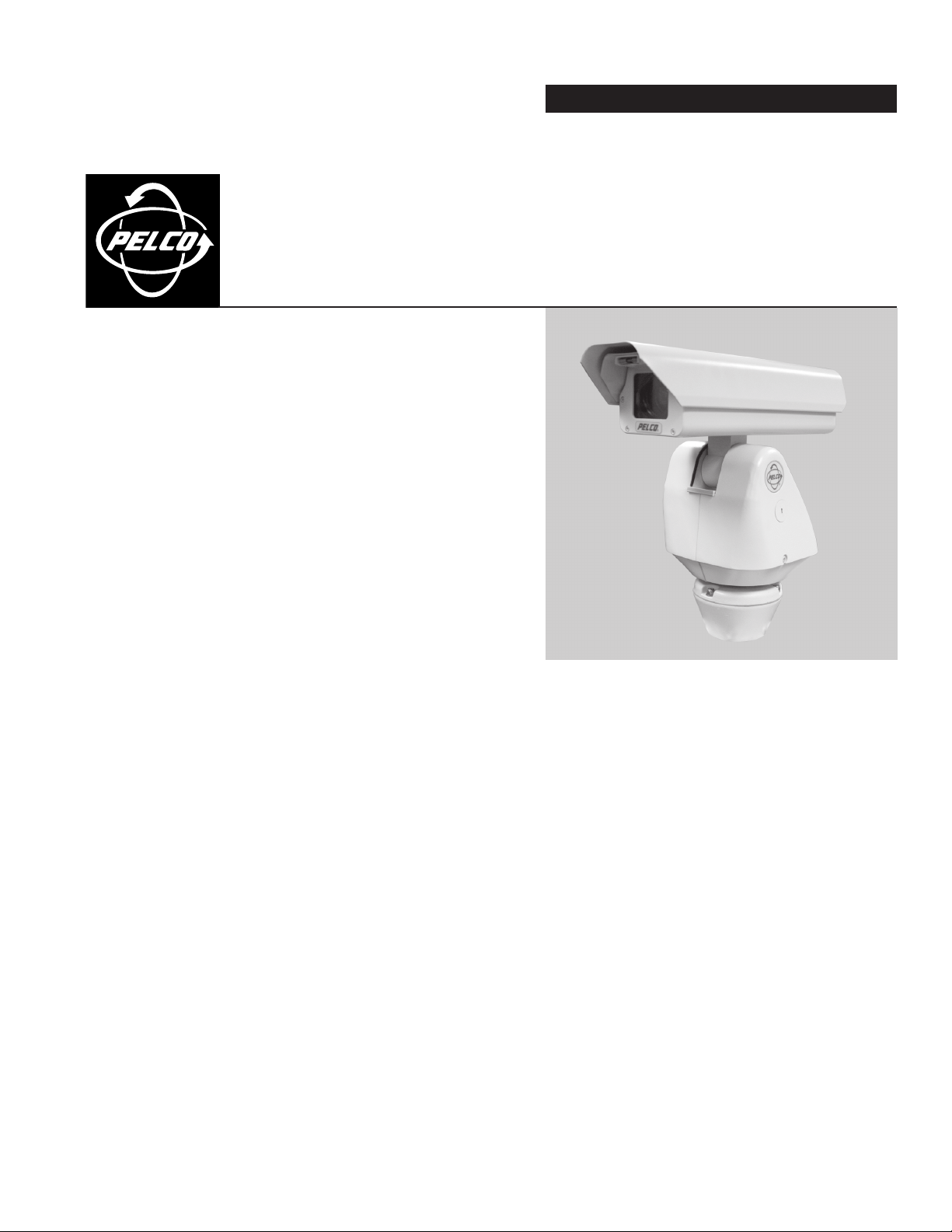
INSTALLATION MANUAL
®
ES3012 Series Esprit
®
C306M-K (4/05)
Page 2
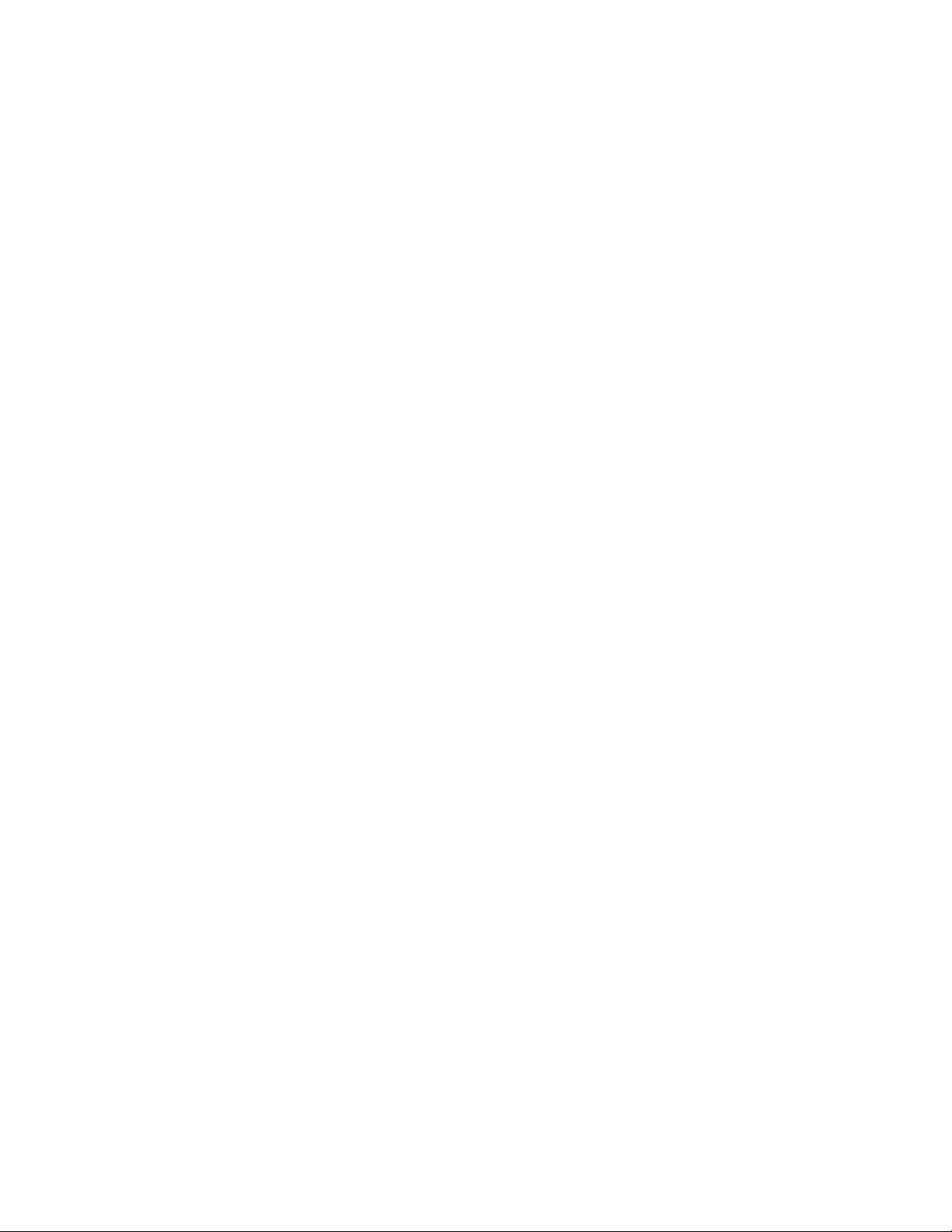
2 Pelco Manual C306M-K (4/05)
Page 3
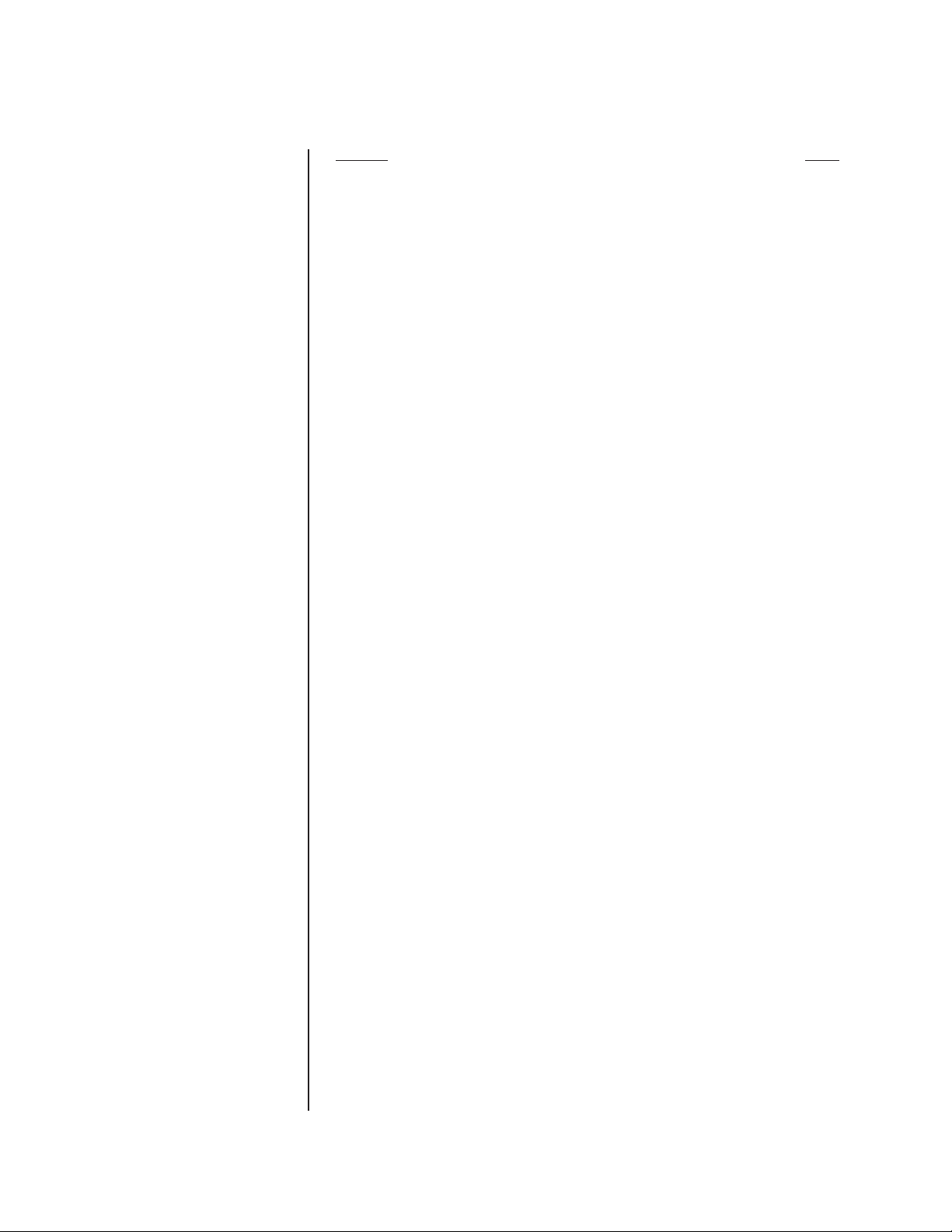
CONTENTS
Section Page
IMPORTANT SAFETY INSTRUCTIONS............................................................................ 5
DESCRIPTION ................................................................................................................... 6
MODELS ....................................................................................................................6
INSTALLATION .................................................................................................................. 7
CAMERA AND LENS INSTALLATION .......................................................................7
PAN AND TILT INSTALLATION .................................................................................. 9
TXB SERIES TRANSLATOR BOARD INSTALLATION (OPTIONAL) ............................... 12
HOW TO REMOVE THE PAN AND TILT COVER .................................................... 12
HOW TO REINSTALL THE PAN AND TILT COVER ................................................. 13
OPERATION ..................................................................................................................... 14
POWER-UP DISPLAY .............................................................................................. 14
HOW TO OPERATE YOUR ESPRIT INTEGRATED POSITIONING SYSTEM ........14
OPERATING NOTES ................................................................................................ 14
ENVIRONMENTAL RANGE .............................................................................. 14
PAN AND TILT FUNCTIONS .............................................................................14
PAN, SCAN, AND TILT SPEEDS ......................................................................15
LENS FUNCTIONS ........................................................................................... 15
PRESET FUNCTIONS ......................................................................................15
RANDOM, FRAME, AND AUTO SCANNING ................................................... 15
ZONES .............................................................................................................. 15
PATTERNS ....................................................................................................... 15
PARK................................................................................................................. 15
PROGRAMMING .............................................................................................................. 16
ESPRIT MENUS ....................................................................................................... 16
PRESETS .................................................................................................................16
ACCESSING MAIN MENU (PRESET 95) ................................................................. 17
AZ/EL ........................................................................................................................ 18
AZ/EL LINE ...............................................................................................................19
AZIMUTH ZERO ....................................................................................................... 20
DIRECTION ..............................................................................................................21
DIRECTION LINE .....................................................................................................22
DISPLAY DURATION ................................................................................................ 23
LIMIT STOPS ............................................................................................................24
TURNING LIMIT STOPS ON OR OFF ............................................................. 24
PROGRAMMING LIMIT STOPS ....................................................................... 24
Manual Limit Stops ...................................................................................24
PRESETS ......................................................................................... 24
LIMIT STOPS MENU ........................................................................24
CLEAR MANUAL STOPS ................................................................. 24
Scan Limit Stops .......................................................................................25
PRESETS ......................................................................................... 25
LIMIT STOPS MENU ........................................................................25
CLEAR SCAN LIMIT STOPS............................................................ 25
PAN/SCAN SPEED ................................................................................................... 26
PARK TIME ...............................................................................................................26
PATTERN LENGTH .................................................................................................. 26
POWER-UP MODE ................................................................................................... 27
SPEED PROFILE ...................................................................................................... 28
ZONES ......................................................................................................................29
ZONE BLANK ........................................................................................................... 29
TROUBLESHOOTING ...................................................................................................... 30
MAINTENANCE ................................................................................................................ 31
APPENDIX ........................................................................................................................32
SPECIFICATIONS............................................................................................................. 36
REGULATORY NOTICES ......................................................................................... 38
WARRANTY AND RETURN INFORMATION.................................................................... 39
Pelco Manual C306M-K (4/05) 3
Page 4
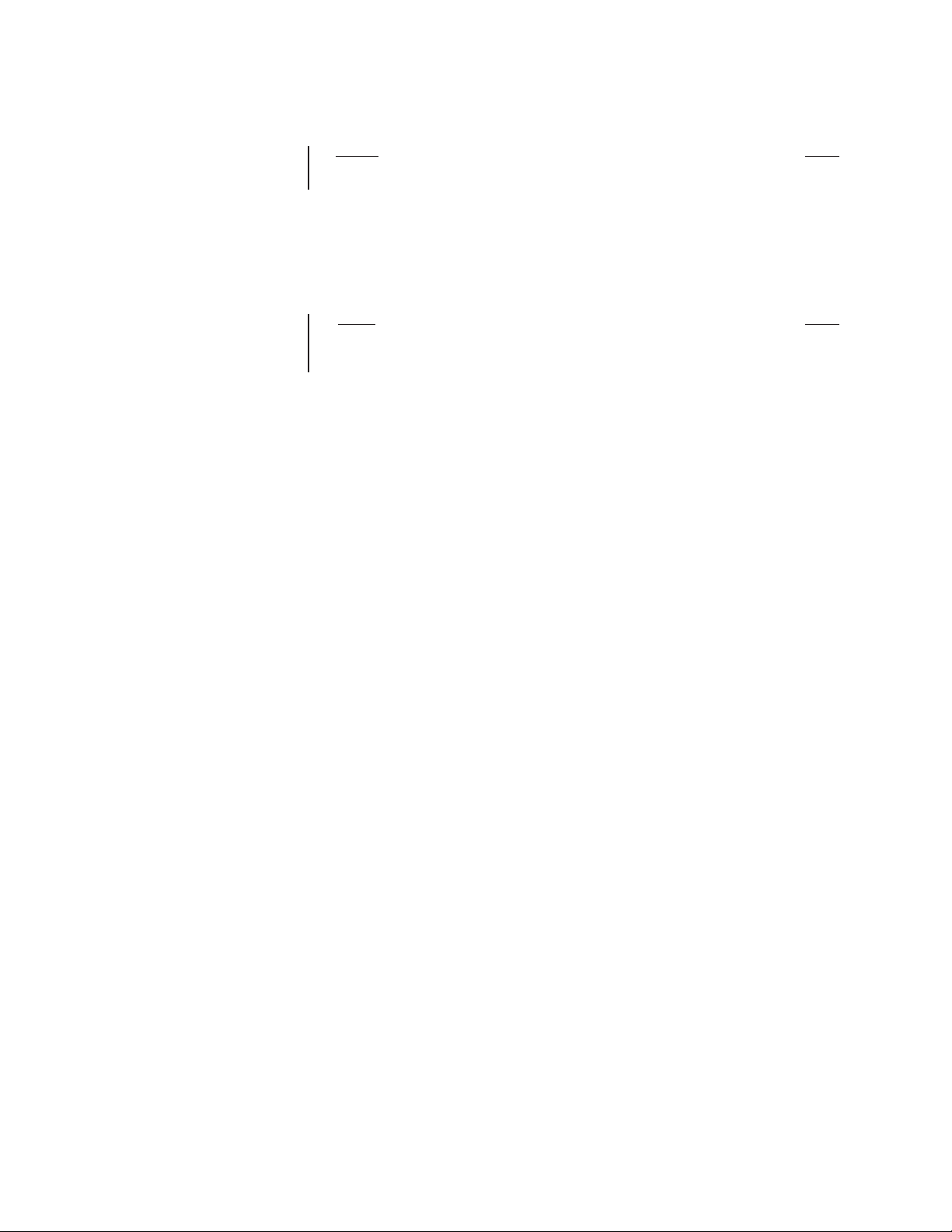
LIST OF ILLUSTRATIONS
Figure Page
1 Esprit ES3012 System Dimensions Drawing .................................................... 37
LIST OF TABLES
Table Page
A Switch Settings for SW1 ................................................................................... 32
B Switch Settings for SW2 ................................................................................... 33
4 Pelco Manual C306M-K (4/05)
Page 5
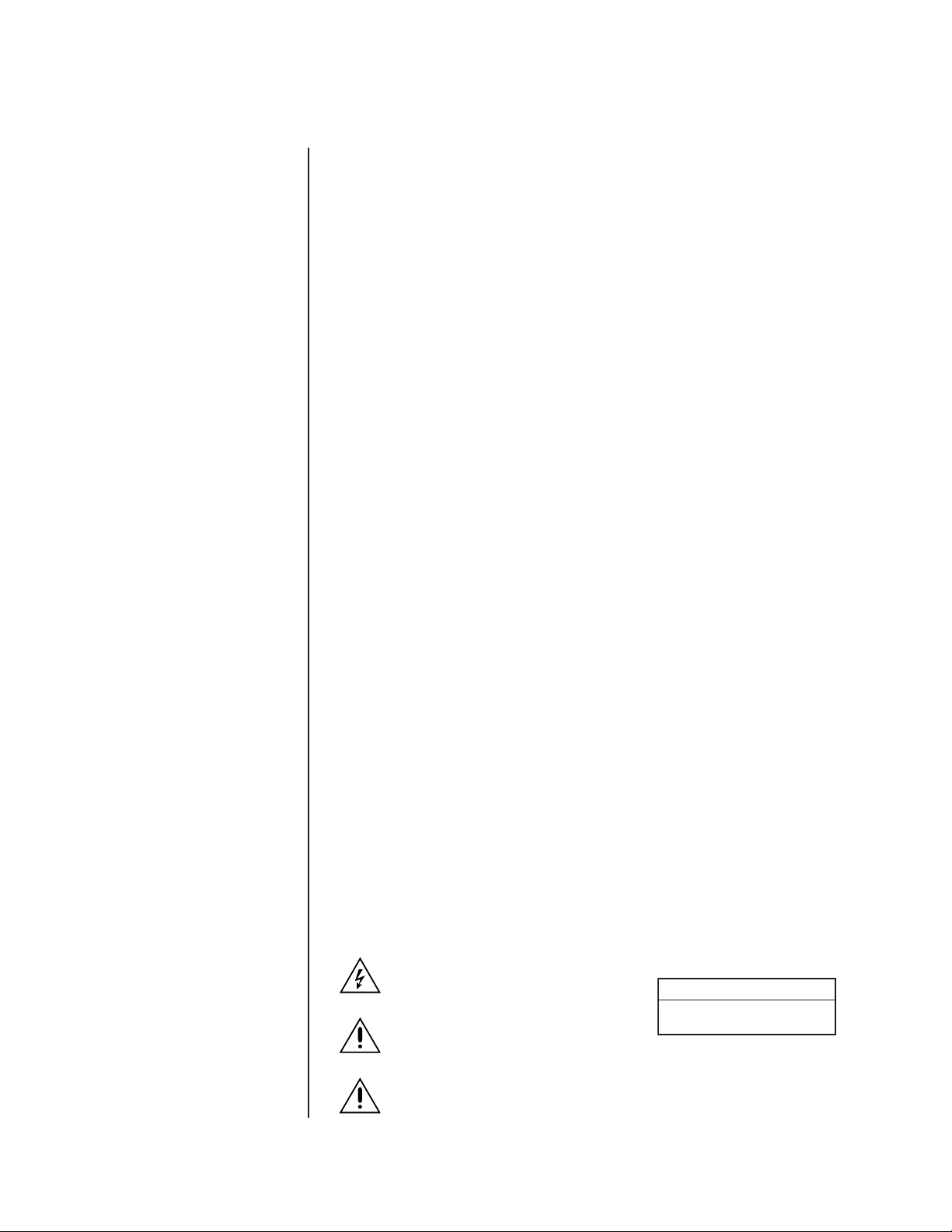
IMPORTANT SAFETY INSTRUCTIONS
1. Read these instructions.
2. Keep these instructions.
3. Heed all warnings.
4. Follow all instructions.
5. Do not block any ventilation openings. Install in accordance with the manufacturer’s
instructions.
6. Do not install near any heat sources such as radiators, heat registers, stoves, or other
apparatus (including amplifiers) that produce heat.
7. Only use attachments/accessories specified by the manufacturer.
8. Use only with the cart, stand, tripod, bracket, or table specified by the manufacturer, or
sold with the apparatus. When a cart is used, use caution when moving the cart/apparatus combination to avoid injury from tip-over.
9. Refer all servicing to qualified service personnel. Servicing is required when the apparatus has been damaged in any way, such as power-supply cord or plug is damaged,
liquid has been spilled or objects have fallen into the apparatus, the apparatus has
been exposed to rain or moisture, does not operate normally, or has been dropped.
10. Installation should be done only by qualified personnel and conform to all local codes.
11. Unless the unit is specifically marked as a NEMA Type 3, 3R, 3S, 4, 4X, 6, or 6P enclosure, it is designed for indoor use only and it must not be installed where exposed
to rain and moisture.
12. Use only installation methods and materials capable of supporting four times the
maximum specified load.
13. Use stainless steel hardware to fasten the mount to outdoor surfaces.
14. To prevent damage from water leakage when installing a mount outdoors on a roof or
wall, apply sealant around the bolt holes between the mount and mounting surface.
1. AN ALL-POLE MAINS SWITCH with a contact separation of at least 3 mm in each
pole shall be incorporated in the electrical installation of the building.
2. A readily accessible disconnect device shall be incorporated in the building installation
wiring.
3. CAUTION: These servicing instructions are for use by qualified service personnel
only. To reduce the risk of electric shock do not perform any servicing other that contained in the operating instructions unless you are qualified to do so.
4. Only use replacement parts recommended by Pelco.
5. After replacement/repair of this unit’s electrical components, conduct a resistance
measurement between the line and exposed parts to verify the exposed parts have
not been connected to the line circuitry.
The product and/or manual may bear the following marks:
This symbol indicates that dangerous voltage constituting a risk of electric shock is
present within this unit.
This symbol indicates that there are important operating and maintenance instructions
in the literature accompanying this unit.
WARNING: HAZARDOUS MOVING
PARTS. KEEP FINGERS AND OTHER
BODY PARTS AWAY.
CAUTION:
RISK OF ELECTRIC SHOCK.
DO NOT OPEN.
Pelco Manual C306M-K (4/05) 5
Page 6
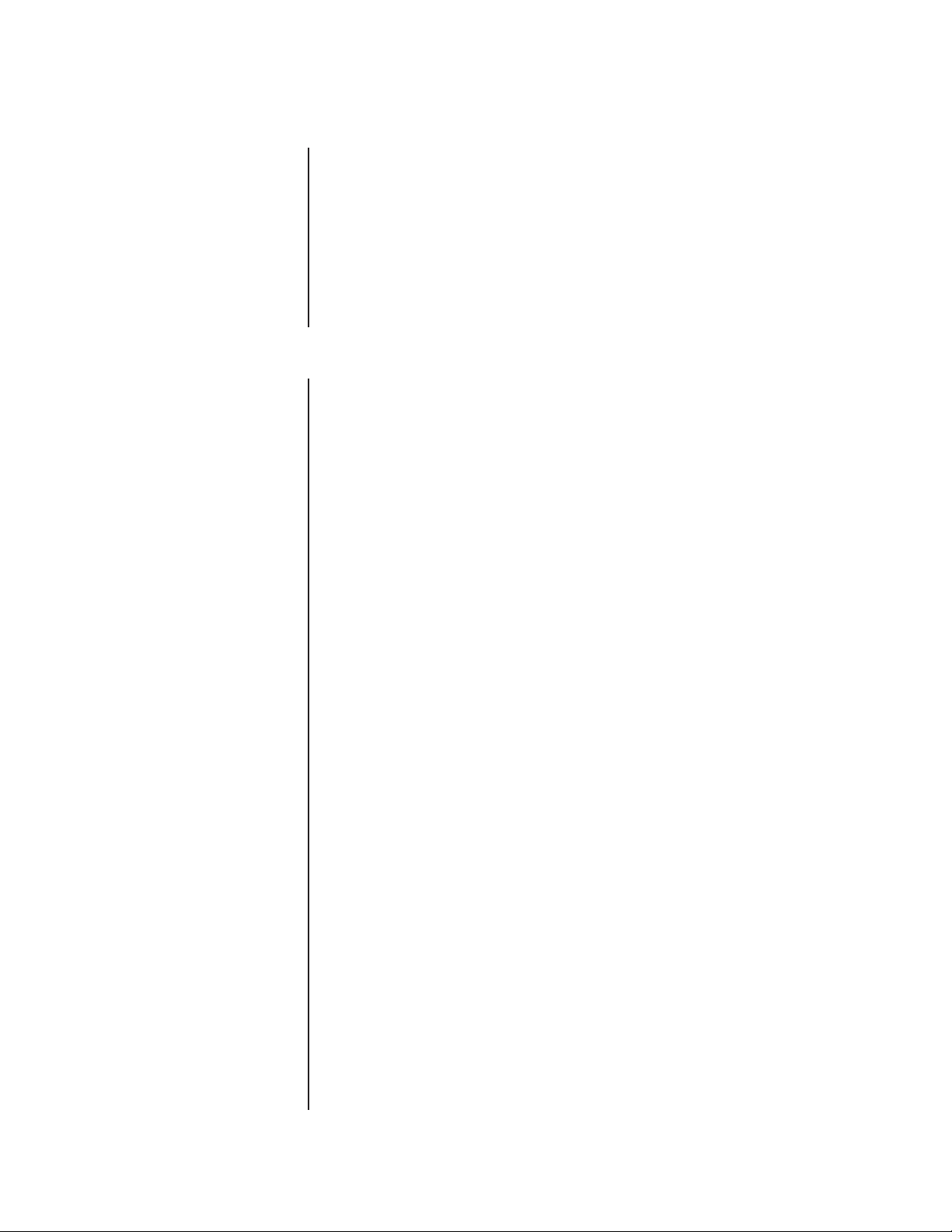
DESCRIPTION
The Esprit® ES3012 Series Integrated Positioning System is available as a basic system or
as an ImagePak® camera and lens package. The basic system integrates a pan and tilt,
camera enclosure, and receiver (camera and lens not included). The ES3012 ImagePak includes the basic system, plus a camera and lens package.
The ES3012 system uses 24 VAC to operate, with a 24, 120, or 230 VAC power source.
The 120 or 230 VAC input is converted to 24 VAC using a transformer selection switch.
The operating range is ±15 percent of the input voltage.
Every ES3012 system (basic or ImagePak) has a heater, window defroster, sun shroud,
and insulation blanket. The system is constructed of lightweight aluminum and can be used
for indoor or outdoor applications.
MODELS
Basic
ES3012-2 Standard Esprit Integrated Positioning System (pan and tilt, enclosure,
ES3012-2N Same as ES3012-2, except supplied with pedestal adapter
ES3012-2W Same as ES3012-2, except supplied with wall mount
ES3012-5 Same as ES3012-2, except uses 120 or 230 VAC input voltage
ES3012-5N Same as ES3012-5, except supplied with pedestal adapter
ES3012-5W Same as ES3012-5, except supplied with wall mount
and receiver), uses 24 VAC input voltage
6 Pelco Manual C306M-K (4/05)
Page 7
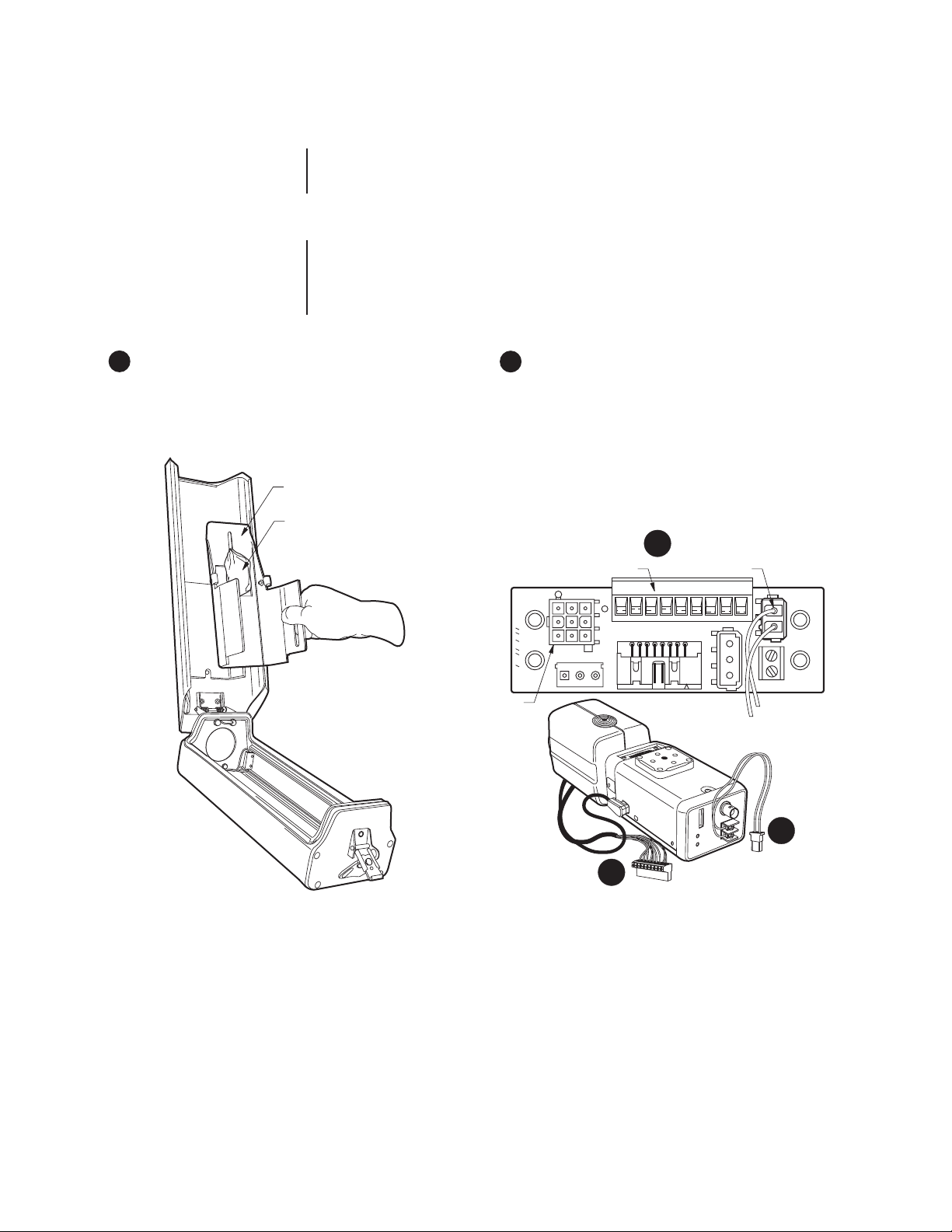
INSTALLATION
The basic ES3012 system does not include a camera and lens package. Therefore you
must install a camera and lens in the enclosure before mounting the pan/tilt to the base of
the system.
CAMERA AND LENS INSTALLATION
(Skip this section if you are installing an ES3012 ImagePak camera and lens package.
Start with the section on
Maximum dimensions of camera and lens combination, including BNC connector:
2.87 (W) x 3.15 (H) x 12.10 (L) inches (7.28 x 8.00 x 30.73 cm)
Pan and Tilt Installation
.)
1 Unlatch and open the enclosure lid. Remove the cam-
era mount and parts bag.
CAMERA MOUNT
PARTS BAG
2 Assemble the camera and lens. Attach the power con-
nectors to the camera and lens:
A. Remove the top portion of the P3 and P6 connec-
tors from the PC board.
B. Connect the two wires for camera power (P6) to
the power terminals on the camera.
C. Attach the lens control wires from the lens to the
P3 connector.
A
NOT USED
P2
PA05-0010-00
P3 LENS CONTROL
LENS
P3
RS232
INPUTS
P1P5
P6 CAMERA POWER
LENS CTRL
HI
POT
POT
PRST
ZOOM
FOCUS
ZOOM FOCUS LENS
COM
IRIS
COM
PRST
AUX
24VAC
P4
CAM
P6
P7
B
C
Pelco Manual C306M-K (4/05) 7
Page 8
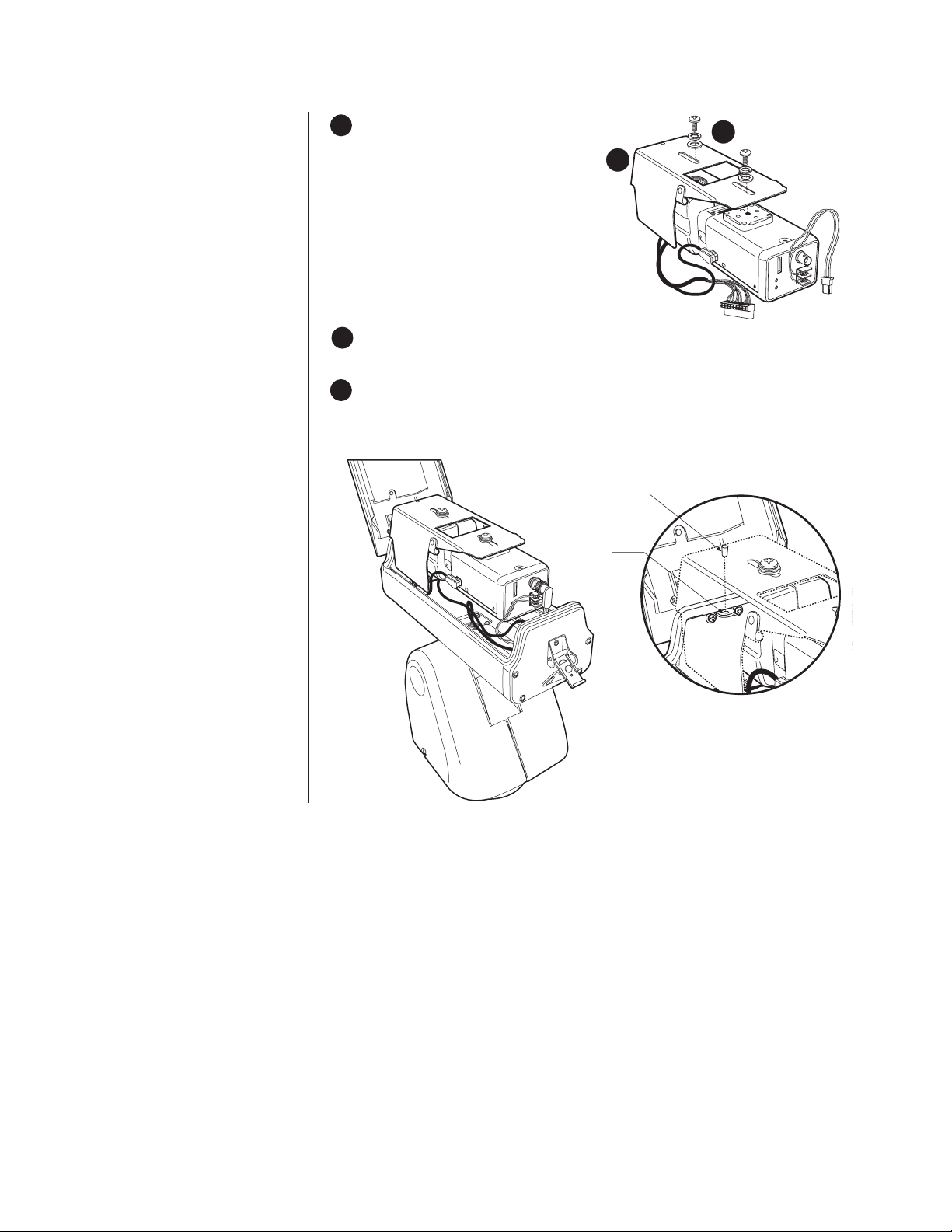
3 Attach the camera and lens to the
mount. Extend the lens to the maximum
length before positioning the camera
and lens.
A. Position the camera and lens so
the lens does not extend beyond
the end of the mount.
B. Fasten the camera and lens to the
mount with the 1/4-20 Phillips
screws, lock washers, and flat
washers (supplied).
A
B
4 Plug the lens control and camera power connectors into the P3 and P6 receptacles on
the PC board. Connect the video coax BNC to the camera.
5 Install the camera mount in the enclosure. Insert the pin, on the front of the mount, into
the holder on the top of the window bracket. Adjust the camera focus and iris, if necessary. Close and latch the enclosure lid.
PIN
PIN
HOLDER
8 Pelco Manual C306M-K (4/05)
Page 9
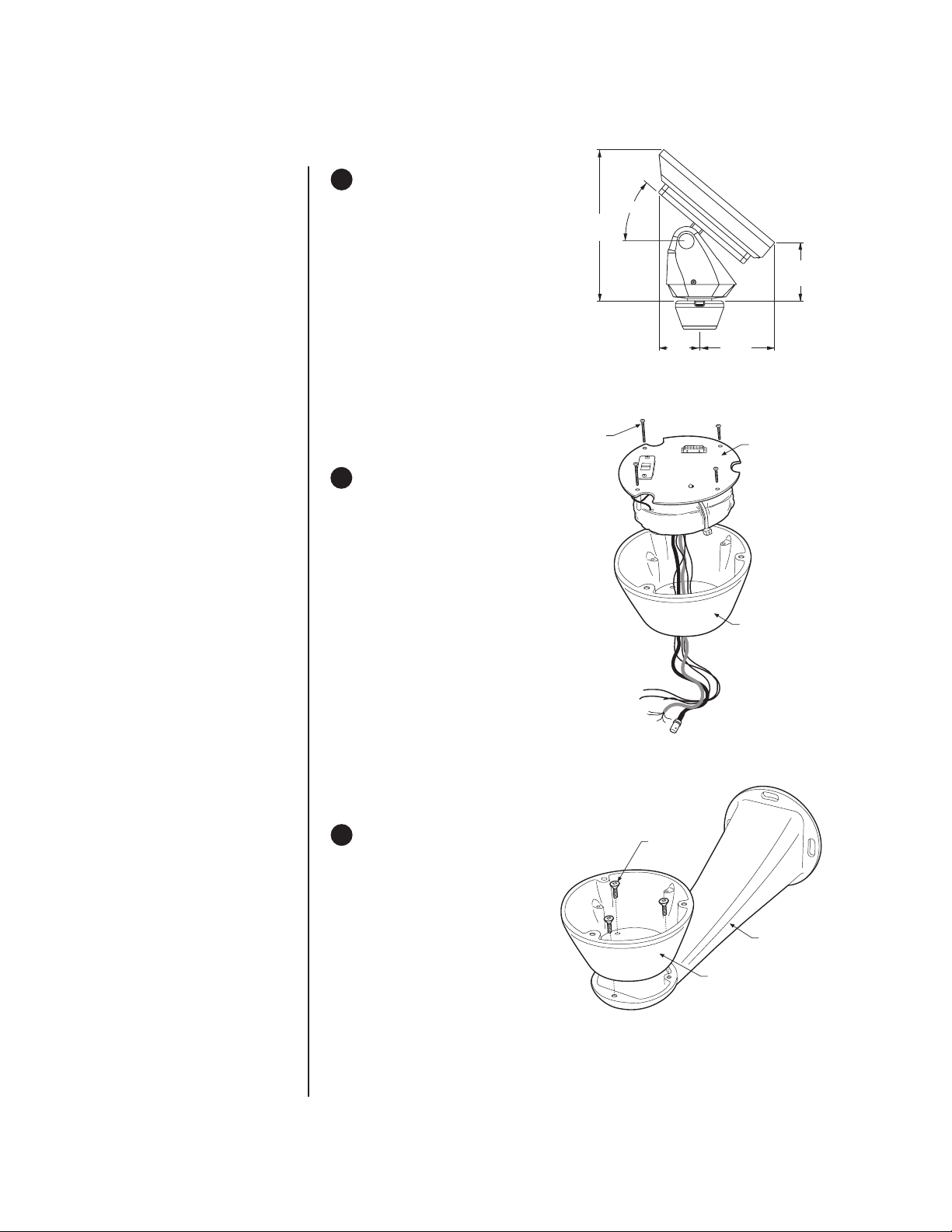
PAN AND TILT INSTALLATION
NOTE:
The illustrations show
the ES3012 Esprit mounted
to an EWM wall mount.
1 When installing the ES3012 Esprit
system, allow for sufficient clearance between the top of the unit
and overhead obstructions. This will
prevent interference when the enclosure is driven to its maximum elevation of 40 degrees.
2 Remove the transformer module
from the base of the system by
loosening the four Phillips screws
and lifting the module.
17.06
(43.33)
LOOSEN
PHILLIPS
SCREWS
40°
4.67
(11.86)
8.30
(21.08)
BASE
6.77
(17.20)
TRANSFORMER
MODULE
3 Attach the base of the system to an
Esprit mount (EWM or EPP) with
MOUNTING
SCREWS
the three flathead 10-32 x 1/2-inch
screws and washers (supplied).
MOUNT
BASE
01475
Pelco Manual C306M-K (4/05) 9
Page 10
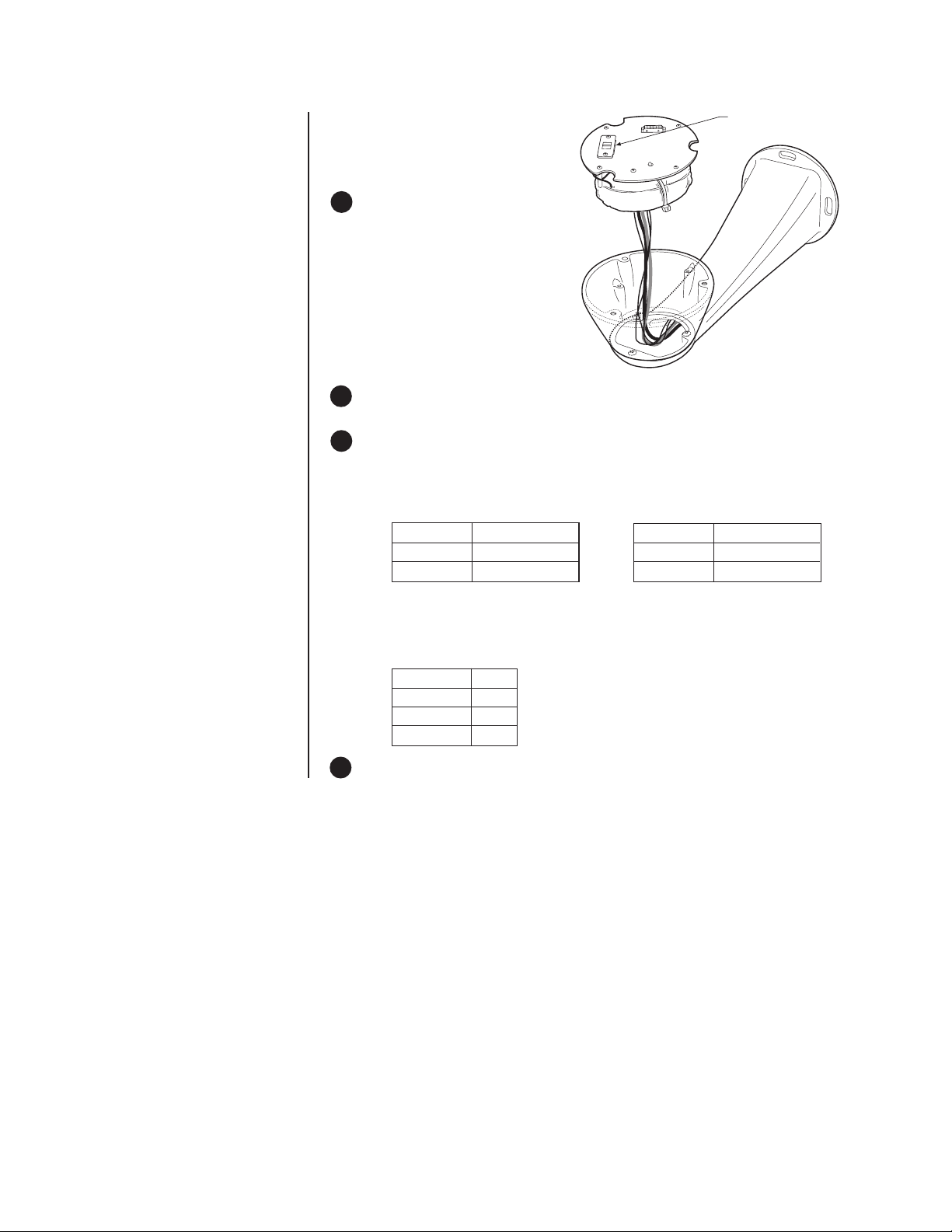
120/230 VOLTAGE
SELECTOR SWITCH
4 Route the wires and cables through
the center of the Esprit mount. Reinstall the transformer module into
the base. The transformer module
can be positioned in the mount
base in only one orientation.
5 ES3012-5 Model Only – Set the 120/230 voltage selector switch on the trans-
former to the appropriate voltage.
6 Connect wires and cables.
a. Connect to power. Use the two supplied clamp connectors to connect the AC line
and neutral.
120/230 VAC 24 VAC
Black wire Input (AC Line) White wire Input (AC Line)
White wire AC Neutral White wire AC Neutral
Green wire Ground Green wire Ground
b. Connect the video coaxial cable to the BNC connector.
c. Connect the wiring for a two-wire or four-wire control system. This step does not
apply to Coaxitron
Green wire RX-
Red wire RX+
Black wire TX-
White wire TX+
®
control systems.
7 Install mount; refer to the installation manual supplied with the mount for instructions.
10 Pelco Manual C306M-K (4/05)
Page 11
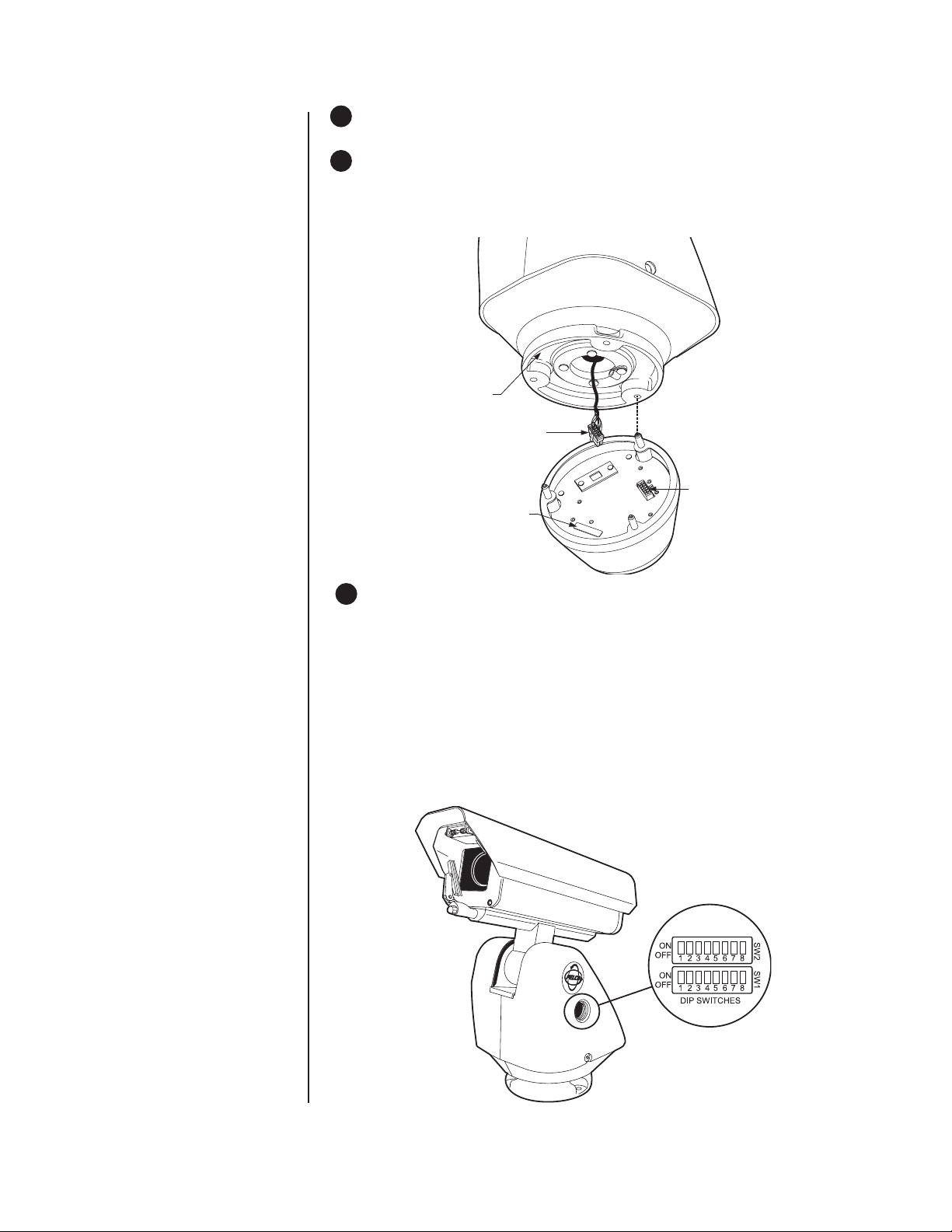
8 Turn on the power. If the red LED lights, turn off the power and proceed to the next
step. If the red LED does not light, refer to the
Troubleshooting
section.
9 Plug the male Esprit system connector, located on the bottom of the pan and tilt, into
the female Esprit system connector located on the transformer module. Align the pan
and tilt part number with the alignment label of the base and then attach the pan and
tilt to the base with three 1/4-20 nuts and washers (supplied).
PA RT
NUMBER
MALE SYSTEM
CONNECTOR
FEMALE
SYSTEM
ALIGNMENT
LABEL
CONNECTOR
NOTE:
Switch settings
have no effect on Coaxitron
control signals. The Esprit
will sense and automatically
select input from Coaxitron
control signals in either
standard or extended mode.
10 Set the receiver address and system baud rate by configuring DIP switches SW1 and
SW2.
To set the DIP switches:
a. Remove the plug from the left cover of the pan and tilt. It is not necessary to re-
move the pan and tilt cover.
b. Set the baud rate (SW1) and receiver address (SW2). For switch settings refer to
the labels located on the inside lid of the housing or Tables A and B in the
Appendix
c. Replace the plug.
.
Pelco Manual C306M-K (4/05) 11
Page 12
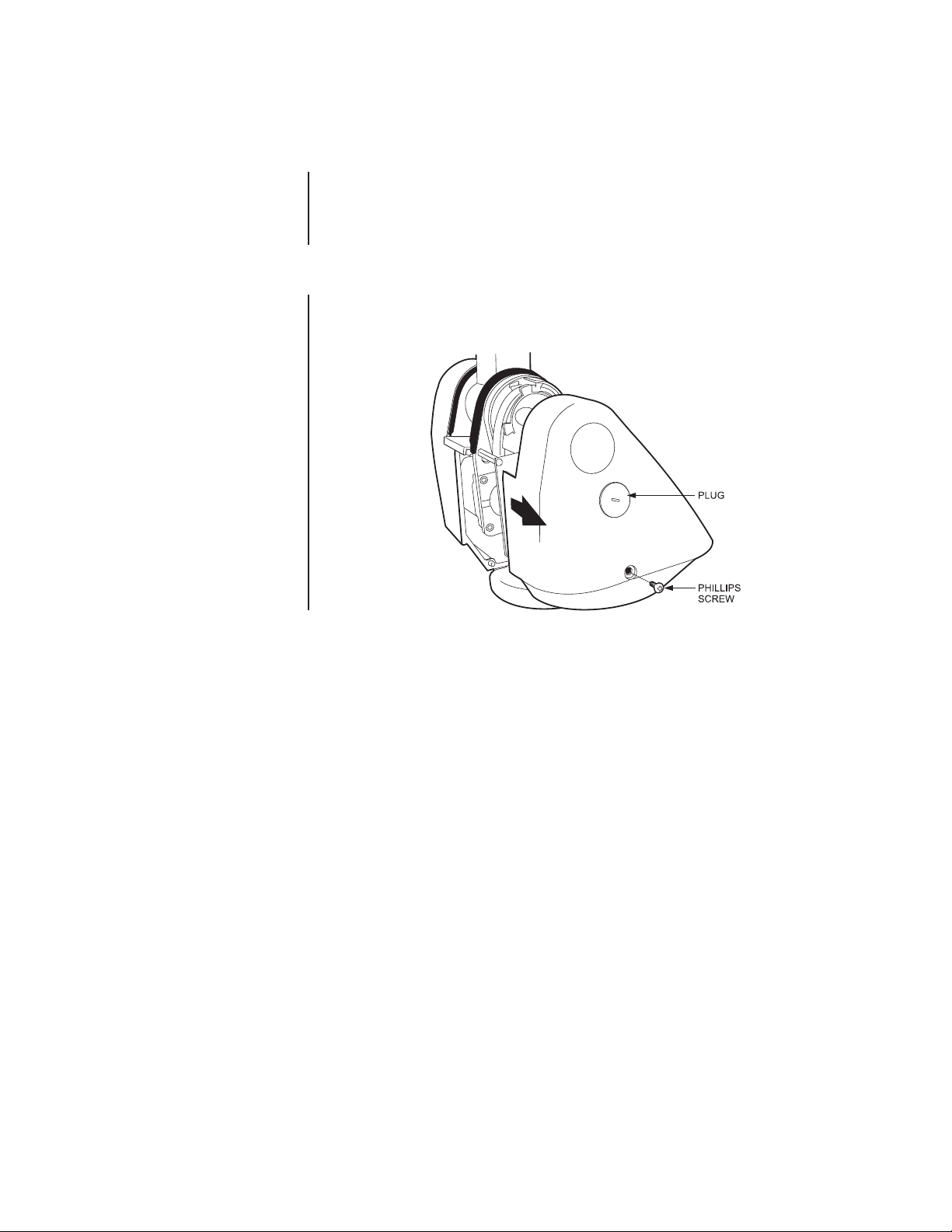
TXB SERIES TRANSLATOR BOARD INSTALLATION
(OPTIONAL)
Pelco’s TXB Series allows controllers from other companies to communicate with the Esprit
system.
To install a TXB Series board, remove the left cover of the pan and tilt. Once the cover is
removed, refer to the manual supplied with the translator board to complete the installation.
HOW TO REMOVE THE PAN AND TILT COVER
1. Unscrew the Phillips head screw located on the left cover of the pan and tilt.
2. Remove cover and place to the side.
12 Pelco Manual C306M-K (4/05)
Page 13

HOW TO REINSTALL THE PAN AND TILT COVER
The pan and tilt covers must be properly seated and have a tight seal all the way around
when installed.
To reinstall the pan and tilt cover, do the following:
1. Properly position the cover and slide it into place. The sides of the cover must fit under
the front and back rain guards of the pan and tilt, and the top of the cover must seat
against the lip of the top gasket.
2. Apply pressure and push the top of the cover down to align the fastener holes.
3. Insert the Phillips head screw and tighten. Tighten until the screw will not turn.
Pelco Manual C306M-K (4/05) 13
Page 14

OPERATION
POWER-UP DISPLAY
When the Esprit system is powered up or reset, the selected protocol, revision number, and
other information is displayed on the monitor. For example, the screen might show the following information:
PELCO ESPRIT 1.20
CONFIGURE DONE
D Address 1
P Address 2
The information displayed depends on the selected protocol
(C, D, or P) and the menu selection for power-up mode.
(Refer to the
The information remains on the monitor until the dome is
moved.
Power-Up Mode in the Programming
section).
HOW TO OPERATE YOUR ESPRIT INTEGRATED POSITIONING
SYSTEM
Operation How to Control
Pan and Tilt Move joystick left/right and up/down.
Scanning
Stop Scan Call preset 96.
Random Scan Call preset 97.
Frame Scan Call preset 98.
Auto Scan Call preset 99.
Presets Refer to the documentation supplied with the controller.
Patterns Refer to the documentation supplied with the controller.
Zones Refer to the
For more information refer to
documentation supplied with the controller.
Operating Notes
Programming
.
section and to the
OPERATING NOTES
ENVIRONMENTAL RANGE
The operating temperature ranges from a minimum of -40°F (-40°C) to a maximum of 122°F
(50°C) for sustained system operation or 140°F (60°C) absolute maximum. The entire unit
can de-ice and be operational in two hours from a temperature of -13°F (-25°C). The thermostatically controlled heater consumes 10 watts and cycles on at 70°F (21°C) and off at 85°F
(29°C), while the window defroster runs continuously and consumes 2.5 watts.
PAN AND TILT FUNCTIONS
Controller Pan Tilt
Type (Capability, 360° Continuous (Viewing Range, +40° to -90°)***
Fixed speed Speed determined by Speed determined by controller
*Variable speed 0.5 to 40° per second, 0.5 to 20° per second, depending
*Turbo Mode 100° per second Does not affect the tilt speed
*Preset Mode 100° per second 30° per second
*50 mph wind speed profile.
** If manual limit stops are set, “Pan Limit” appears on your monitor when a limit stop is
reached. This does not apply to scan limit stops.
*** When the system reaches the upper limit, “Tilt Limit” appears on your monitor.
14 Pelco Manual C306M-K (4/05)
Pan Rotation)**
controller
depending on joystick position on joystick position
Page 15

NOTE:
If a preset is set
when the system is at the
upper tilt limit, the preset
label will be overridden by
the label “Tilt Limit.” The
preset labels feature will not
function.
PAN, SCAN, AND TILT SPEEDS
Pan and scan speeds are adjustable from 3 to 40 degrees per second through the programming menu. The tilt speed is one-half of the pan speed.
LENS FUNCTIONS
Lens zoom, focus, and iris functions are operated from the controller. All lens models have
motorized zoom and focus, and direct-drive (no amplifier) auto iris. Some model lenses
have preset-positioning capability.
NOTE:
For AMERICAN
DYNAMICS controllers with
only 32 presets, set switch
SW1-5 on the PCB in the
ON position. When SW1-5 is
ON, preset
99 becomes 32
98 becomes 31
97 becomes 30
96 becomes 29
95 becomes 28
93 becomes 26
92 becomes 25
91 becomes 24
90 becomes 23
If the limit stops are turned
off (refer to the
Limit Stops
section), presets 23-26 can
be used as regular presets.
NOTE:
In the operation and
programming instructions,
sometimes a number in
parentheses follows a
preset. This second number
is for 32-preset mode.
PRESET FUNCTIONS
The Esprit system is capable of going to 64 preset locations, each with a 20-character label.
The presets are numbered 1-32 and 35-66. Refer to the documentation for your control system for programming presets.
If you command the pan and tilt to go to an undefined preset, erratic operation may result.
Presets 33 and 34 are fixed commands, meaning that you cannot program them. Preset 33
is the “flip” command, which pans the system 180 degrees. Preset 34 is the “pan zero” command, which pans the system to the factory-determined zero reference point.
RANDOM, FRAME, AND AUTO SCANNING
Select preset 97 (30) to start random scanning. Select preset 98 (31) to activate frame
scanning (three seconds of scanning followed by a three-second pause). Select preset 99
(32) to start auto (continuous) scanning. Scan limit stops are controlled by software. Refer
to the
Limit Stops
When the system reaches a scan limit stop, it reverses direction. Select preset 96 (29) to
stop a scan. Any pan and tilt or lens command also will stop a scan.
section to program the scan limit stops.
ZONES
A zone is a programmed pan area with set boundaries and identifying label. The Esprit
system has a maximum of eight zones, each with a 20-character label. Zones can be
programmed to blank video when the camera pans into the zone area. If zone labels are
turned off, the system displays the message, VIDEO BLANK, to indicate the video is
blanked and not failing. (Refer to
Zone Blank
in the
Programming
section for instructions.)
PATTERNS
The Esprit system can do either one full pattern (1.5, 3, or 6 minutes long) or two half patterns (.75, 1.5, or 3 minutes long). This pattern can consist of any standard pan and tilt or
lens command. Presets, flip and turbo are not allowed in a pattern. Zones can be enabled
while running a pattern. Refer to the documentation for your control system to program and
run patterns.
PARK
If the Esprit system does not receive any commands for a specified period of time (refer to
the
Park Time Minutes
is zero, or if preset 1 has not been programmed, the system will not park.
Pelco Manual C306M-K (4/05) 15
section), the system will go to preset 1 and park. If the time specified
Page 16

PROGRAMMING
ESPRIT MENUS
To access the main menu, program preset 95.
To make selections in the main menu, use the following controls:
Joystick: Move up or down to position cursor or to toggle between selections.
Iris Open: Enter.
Iris Close: Cancel.
MAIN MENU
<Limits>
<Other>
EXIT
Limits Menu
Limit Stops On
Set Man Limits
Clear Man Limits
Set Scan Limits
Clear Scan Limits
Exit
Other Menu
Park Time 0
Pan/Scan Spd 7
Power Up Default
Pat length 6 min
Spd Profile 50 MPH wind
<Zone Blank>
<Az/ El/Direction>
Exit
Limits Menu
Video Blank Zone 1Off
Exit
Az/El/Direction
Set Azimuth Zero
Az/El
Az/El Line
Direction
Direction Line
Disp Duration
Exit
2Off
3Off
4Off
5Off
6Off
7Off
8Off
For detailed programming instructions, refer to the sections on the following pages. Menu
items are listed alphabetically.
PRESETS
The following presets are reserved for special functions.
Preset Function
90-91 Manual limit stops
92-93 Scan limit stops
1 Park
33 Flip command
34 Pan zero command
95 Select camera programming menu
96 Stop scanning
97 Random scanning
98 Frame scanning
99 Auto scanning
16 Pelco Manual C306M-K (4/05)
Page 17

ACCESSING MAIN MENU (PRESET 95)
You can call up the main menu on your monitor by programming (setting or creating) preset
95 (28 if in 32-preset mode).
Programming preset 95 for Pelco’s controllers varies according to the type of controller you
are using. Instructions for programming preset 95 are given below for various Pelco controllers.
CM6700
1. Enter the number of the camera and press the CAM key.
2. Enter 95 and hold the PRESET key for two seconds.
3. In the Edit Preset menu, arrow to SET and press the ACK key. The main menu appears.
KBD200/KBD300/KBD300V (Direct Mode Only)
1. Enter 95.
2. Hold the PRESET key (approximately 5 seconds) until the main menu appears on the
screen.
CM8500
1. Enter the number of the camera and press the CAM key.
2. Highlight PRESET in the Camera menu and hold down the joystick button until the Set
Presets prompt appears.
3. Enter 95 and press the PRESET key. The text editor appears. Select ENTER and the
main menu appears.
CM9500
1. Enter the number of the camera and press the CAM key. The Main menu appears.
2. Highlight SETUP in the Main menu and press the SELECT key.
3. Highlight CAM in the Setup menu and press the SELECT key.
4. Highlight PRESET in the Camera menu and press the SELECT key.
5. Enter 95 and press the F1 key. The main menu appears.
CM9750
1. Turn the KEY SWITCH to the ON position.
2. Press the PROG key. PROGRAM appears on the LCD display.
3. Press the PRES key. The PRESET prompt appears.
4. Enter 95 and press the ENTER key. The main menu appears.
5. Turn the KEY SWITCH to the OFF position.
CM9740/CM9760/CM9770
1. Press the ESCAPE key to open the Main menu. Select DEF. The Define Submenu
appears.
2. Enter your four-digit PIN
3. Enter 95 and select PRST. The main menu appears on the monitor.
4. Select the Quit icon to return to the default menu.
KBD4000/KBD4002/KBD4000V
1. Press the SPOT MONITOR key.
2. Enter 95, then hold the PRESET key (approximately 5 seconds) until the main menu
appears on the screen.
MPT9500
Standard Coaxitron Mode
1. Enter 95 and press the PRESET SET key.
2. Position the asterisk in the YES row and press the F1 key. The main menu appears.
Extended Coaxitron or RS-485 Mode
1. Enter 95 and press the PRESET SET key.
2. Press the F2 key. The main menu appears.
if this is your first time entering this mode
.
Pelco Manual C306M-K (4/05) 17
Page 18

AZ/EL
NOTE:
Az/El display is not
available while you are
programming or running a
pattern.
MAIN MENU
<Limit Stop>
<Other>
EXIT
Other Menu
Park Time 0
Pan/Scan Spd 7
Power Up Default
Pat length 6 min
Spd Profile 50 MPH wind
<Zone Blank>
<Az/ El/Direction>
Exit
Az/El/Direction
Set Azimuth Zero
Az/El
Az/El Line
Direction
Direction Line
Disp Duration
Exit
Az/El programs the horizontal display position of the Azimuth1/Elevation2 label.
The following settings are available for the Az/El label:
Off – Label is not displayed.
Left (default) – Label is displayed on the left-hand side of the screen.
Center – Label is displayed in the center of the screen.
Right – Label is displayed on the right-hand side of the screen.
To program the horizontal label position for Az/El:
1. Program preset 95 (28). The main menu appears.
2. Position the cursor (>) beside Other.
3. Press the Iris Open button to enter the Other menu.
4. Position the cursor (>) beside Az/El/Direction.
5. Press the Iris Open button to enter the Az/El/Direction menu.
6. Position the cursor (>) beside Az/El.
7. Press the Iris Open button. The cursor moves to the right.
8. Move the joystick up or down to view the available selections.
9. SELECT – Press the Iris Open button to make a selection.
CANCEL – Press the Iris Close button to cancel selection.
1
Azimuth is the pan angle from 0° to 359°.
2
Elevation is the tilt position from 33° to -83°.
18 Pelco Manual C306M-K (4/05)
Page 19

AZ/EL LINE
NOTE:
Az/El display is not
available while you are
programming or running a
pattern.
MAIN MENU
<Limit Stop>
<Other>
EXIT
Other Menu
Park Time 0
Pan/Scan Spd 7
Power Up Default
Pat length 6 min
Spd Profile 50 MPH wind
<Zone Blank>
<Az/ El/Direction>
Exit
Az/El/Direction
Set Azimuth Zero
Az/El
Az/El Line
Direction
Direction Line
Disp Duration
Exit
Az/El Line controls the vertical display position of the Azimuth/Elevation label. The label
may be displayed on lines 3 through 10. Line 3 is the third line from the top of the screen
and line 10 is located at the bottom of the screen. Line 10 is the default setting.
To program the vertical label position for Az/El:
1. Program preset 95 (28). The main menu appears.
2. Position the cursor (>) beside Other.
3. Press the Iris Open button to enter the Other menu.
4. Position the cursor (>) beside Az/El/Direction.
5. Press the Iris Open button to enter the Az/El/Direction menu.
6. Position the cursor (>) beside Az/El Line.
7. Press the Iris Open button. The cursor moves to the right.
8. Move the joystick up or down to view the available selections.
9. SELECT – Press the Iris Open button to make a selection.
CANCEL – Press the Iris Close button to cancel a selection.
Pelco Manual C306M-K (4/05) 19
Page 20

AZIMUTH ZERO
MAIN MENU
<Limit Stop>
<Other>
EXIT
Other Menu
Park Time 0
Pan/Scan Spd 7
Power Up Default
Pat length 6 min
Spd Profile 50 MPH wind
<Zone Blank>
<Az/ El/Direction>
Exit
Az/El/Direction
Set Azimuth Zero
Az/El
Az/El Line
Direction
Direction Line
Disp Duration
Exit
Azimuth is the pan angle from 0° to 359°. Azimuth zero is the programmed 0° point that is
normally set to magnetic north. Once programmed, on-screen pan position (azimuth) and
compass readings are based on the set azimuth zero point.
To set azimuth zero:
1. Program preset 95 (28). The main menu appears.
2. Position the cursor (>) beside Other.
3. Press the Iris Open button to enter the Other menu.
4. Position the cursor (>) beside Az/El/Direction.
5. Press the Iris Open button to enter the Az/El/Direction menu.
6. Position the cursor (>) beside Set Azimuth Zero.
7. Press the Iris Open button. The programming menu for Set Azimuth Zero appears on
the monitor.
8. Use the joystick to pan the Esprit unit to the desired azimuth zero (0° point) position.
9. Press the Iris Open button to set the azimuth zero position.
20 Pelco Manual C306M-K (4/05)
Page 21

DIRECTION
NOTE:
For direction to be
accurate, the azimuth zero
must be set to magnetic
north.
NOTE:
Direction display is
not available while you are
programmming or running a
pattern.
MAIN MENU
<Limit Stop>
<Other>
EXIT
Other Menu
Park Time 0
Pan/Scan Spd 7
Power Up Default
Pat length 6 min
Spd Profile 50 MPH wind
<Zone Blank>
<Az/ El/Direction>
Exit
Az/El/Direction
Set Azimuth Zero
Az/El
Az/El Line
Direction
Direction Line
Disp Duration
Exit
Direction programs the horizontal display position of the Direction label (N, NW, NE, …).
The following settings are available for the Direction label:
Off – Label is not displayed.
Left – Label is displayed on the left-hand side of the screen.
Center – Label is displayed in the center of the screen.
Right (default) – Label is displayed on the right-hand side of the screen.
To program the horizontal label position for Direction:
1. Program preset 95 (28). The main menu appears.
2. Position the cursor (>) beside Other.
3. Press the Iris Open button to enter the Other menu.
4. Position the cursor (>) beside Az/El/Direction.
5. Press the Iris Open button to enter the Az/El/Direction menu.
6. Position the cursor (>) beside Direction.
7. Press the Iris Open button. The cursor moves to the right.
8. Move the joystick up or down to view the available selections.
9. SELECT – Press the Iris Open button to make a selection.
CANCEL – Press the Iris Close button to cancel a selection.
Pelco Manual C306M-K (4/05) 21
Page 22

DIRECTION LINE
NOTE:
Direction display is
not available while you are
programming or running a
pattern.
MAIN MENU
<Limit Stop>
<Other>
EXIT
Other Menu
Park Time 0
Pan/Scan Spd 7
Power Up Default
Pat length 6 min
Spd Profile 50 MPH wind
<Zone Blank>
<Az/ El/Direction>
Exit
Az/El/Direction
Set Azimuth Zero
Az/El
Az/El Line
Direction
Direction Line
Disp Duration
Exit
Direction Line controls the vertical display position of the Direction label. The label may be
displayed on lines 3 through 10. Line 3 is the third line from the top of the screen and line
10 is located at the bottom of the screen. Line 10 is the default setting.
To program the vertical label position for Direction:
1. Program preset 95 (28). The main menu appears.
2. Position the cursor (>) beside Other.
3. Press the Iris Open button to enter the Other menu.
4. Position the cursor (>) beside Az/El/Direction.
5. Press the Iris Open button to enter the Az/El/Direction menu.
6. Position the cursor (>) beside Direction Line.
7. Press the Iris Open button. The cursor moves to the right.
8. Move the joystick up or down to view the available selections.
9. SELECT – Press the Iris Open button to make a selection.
CANCEL – Press the Iris Close button to cancel selection.
22 Pelco Manual C306M-K (4/05)
Page 23

DISPLAY DURATION
MAIN MENU
<Limit Stop>
<Other>
EXIT
Other Menu
Park Time 0
Pan/Scan Spd 7
Power Up Default
Pat length 6 min
Spd Profile 50 MPH wind
<Zone Blank>
<Az/ El/Direction>
Exit
Az/El/Direction
Set Azimuth Zero
Az/El
Az/El Line
Direction
Direction Line
Disp Duration
Exit
Display Duration programs the duration the Az/El, Direction, and Zoom labels are displayed
on the monitor. The available settings for display duration include the following:
CONSTANT - The label is displayed continuously.
2 SECONDS (default) - The label is displayed for 2 seconds after PTZ functions
end.
5 SECONDS - The label is displayed for 5 seconds after PTZ functions end.
10 SECONDS - The label is displayed for 10 seconds after PTZ functions end.
To program the display duration for the Az/El, Direction, and Zoom labels:
1. Program preset 95 (28). The main menu appears.
2. Position the cursor (>) beside Other.
3. Press the Iris Open button to enter the Other menu.
4. Position the cursor (>) beside Az/El/Direction.
5. Press the Iris Open button to enter the Az/El/Direction menu.
6. Position the cursor (>) beside Disp Duration.
7. Press the Iris Open button. The cursor moves to the right.
8. Move the joystick up or down to view the available selections.
9. SELECT – Press the Iris Open button to make a selection.
CANCEL – Press the Iris Close button to cancel selection.
Pelco Manual C306M-K (4/05) 23
Page 24

LIMIT STOPS
TURNING LIMIT STOPS ON OR OFF
To change the limit stop mode:
1. Program preset 95 (28). The main menu appears.
2. Position the cursor (>) beside Limits.
3. Press the Iris Open button to enter the Limits menu.
4. Position the cursor (>) beside Limit Stops.
5. Press the Iris Open button. The cursor moves to the right beside the word On or Off.
6. Move the joystick up or down to toggle between On and Off.
7. SELECT - Press the Iris Open button on your keyboard to select your choice.
CANCEL - Press the Iris Close button if you do not want to change the setting.
PROGRAMMING LIMIT STOPS
Manual Limit Stops
When manual limit stops are set, pan operation (using a joystick or pan/tilt keys) stops
when a limit stop is reached. The manual limit stops can be set in one of two ways:
NOTE:
Programming preset
90 (23) disables the manual
limit stops until preset 91
(24) is set. Preset 90 (23) is
the left manual limit and
preset 91 (24) is the right
manual limit.
At the controller by programming presets 90 (23) and 91 (24)
or
At the controller by programming the Limit Stops menu
PRESETS
Refer to the documentation for your control system for programming presets, and then do
the following:
1. Make sure limit stops are turned ON, and then exit the menu.
2. Push the joystick left until you reach the limit you want the camera to go to on the left.
3. Program preset 90 (23).
4. Push the joystick right to the limit you want the camera to go to on the right.
5. Program preset 91 (24).
Setting presets 90 (23) and 91 (24) to the same point disables manual limit stops.
LIMIT STOPS MENU
The manual pan limit stops can be set at the controller from the Limit Stops menu:
1. Program preset 95 (28). The main menu appears.
2. Position the cursor (>) beside Limits.
3. Press the Iris Open button to enter the Limits menu.
4. Move the cursor to Set Man Limits and press the Iris Open button. PRESS IRIS OPEN
TO SET LEFT LIMIT appears.
5. Move the pan and tilt to the desired left limit position and press the Iris Open button to
set the left manual limit. PRESS IRIS OPEN TO SET RIGHT LIMIT appears.
6. Move the pan and tilt to the desired right limit position and press the Iris Open button
to set the right manual limit.
7. Exit the Limit Stops menu.
CLEAR MANUAL STOPS
To clear the manual limit stops:
1. Program preset 95 (28). The main menu appears.
2. Position the cursor (>) beside Limits.
3. Press the Iris Open button to enter the Limits menu.
4. Move the cursor to Clear Man Limits and press the Iris Open button. The cursor
changes to an asterisk (*) briefly to indicate the limits have been disabled.
24 Pelco Manual C306M-K (4/05)
Page 25

Scan Limit Stops
When scan limit stops are set, the pan and tilt reverses direction during random, frame, or
auto scanning when a limit stop is reached. The manual scan limit stops can be set in one
of two ways:
NOTE:
Programming preset
92 (25) disables the scan
limit stops until preset 93
(26) is set. Preset 92 is the
left scan limit and preset 93
is the right scan limit.
At the controller by programming presets 92 (25) and 93 (26)
or
At the controller by programming the Limit Stops menu
PRESETS
Refer to the documentation for your control system for programming presets, and then do
the following:
1. Make sure limit stops are turned ON, and then exit the menu.
2. Push the joystick left until you reach the limit you want the camera to go to on the left.
3. Program preset 92 (25).
4. Push the joystick right to the limit you want the camera to go to on the right.
5. Program preset 93 (26).
Setting presets 92 (25) and 93 (26) to the same point disables manual limit stops.
LIMIT STOPS MENU
The manual pan limit stops can be set at the controller from the Limit Stops menu:
1. Program preset 95 (28). The main menu appears.
2. Position the cursor (>) beside Limits.
3. Press the Iris Open button to enter the Limits menu.
4. Move the cursor to Set Scan Limits and press the Iris Open button. PRESS IRIS
OPEN TO SET LEFT LIMIT appears.
5. Move the pan and tilt to the desired left limit position and press the Iris Open button to
set the left manual limit. PRESS IRIS OPEN TO SET RIGHT LIMIT appears.
6. Move the pan and tilt to the desired right limit position and press the Iris Open button
to set the right scan limit.
7. Exit the Limit Stops menu.
CLEAR SCAN LIMIT STOPS
To clear the scan limit stops, move the cursor to Clear Scan Limits and press the Iris Open
button. The cursor changes to an asterisk (*) briefly to indicate the limits have been disabled.
Pelco Manual C306M-K (4/05) 25
Page 26

PAN/SCAN SPEED
The pan/scan speed is adjustable from 3-40 degrees per second. This occurs in three scan
modes: auto, random, and frame scan.
To change the pan/scan speed:
1. Program preset 95 (28). The main menu appears.
2. Position the cursor (>) beside Other.
3. Press the Iris Open button to enter the Other menu.
4. Position the cursor (>) beside Pan/Scan Spd.
5. Press the Iris Open button. The cursor moves to the right beside the number of degrees.
6. Move the joystick up or down to toggle through the number of degrees (3-40) until you
reach the number you want. (If set on a low number, the scan appears to barely move
but is still functioning.)
7. SELECT - Press the Iris Open button on your keyboard to select your choice.
CANCEL - Press the Iris Close button if you do not want to change the setting.
PARK TIME
This feature causes the pan and tilt to park at preset 1 after a programmed number of minutes of control inactivity. The time can be set from 1 minute to 720 minutes (12 hours), or it
can be set to zero, which disables this feature.
NOTE:
Preset 1 must be
programmed for the system
to park.
CAUTION:
If the
length is changed,
all stored patterns
are erased.
To change the park time:
1. Program preset 95 (28). The main menu appears.
2. Position the cursor (>) beside Other.
3. Press the Iris Open button to enter the Other menu.
4. Position the cursor (>) beside Park Time.
5. Press the Iris Open button. The cursor moves to the right beside the current park time.
6. Move the joystick up or down to change the park time.
7. SELECT - Press the Iris Open button on your keyboard to select your choice.
CANCEL - Press the Iris Close button if you do not want to change the setting.
PATTERN LENGTH
The system can do either:
One full pattern - 1.5, 3, or 6 minutes long
or
Two half patterns - .75, 1.5, or 3 minutes long
To set the pattern length:
1. Program preset 95 (28). The main menu appears.
2. Position the cursor (>) beside Other.
3. Press the Iris Open button to enter the Other menu.
4. Position the cursor (>) beside Pat Length.
5. Press the Iris Open button. The cursor moves to the right, beside the number of
minutes (1.5, 3, or 6).
6. Move the joystick up or down to toggle through the number of minutes (1.5, 3, or 6).
7. SELECT - Press the Iris Open button on your keyboard to select your choice.
CANCEL - Press the Iris Close button if you do not want to change the setting.
26 Pelco Manual C306M-K (4/05)
Page 27

POWER-UP MODE
This feature lets the system resume a desired condition following power-up. The menu includes the following choices.
• Default - On power-up, the pan and tilt goes through a configuration cycle and stops at
zero reference, showing “Configuration Done,” address, and mode settings on the screen.
• Park - The pan and tilt moves to preset 1 when the power-up sequence finishes. The
only text on the screen is the preset label (if any is programmed).
• Scan Auto - The pan and tilt initiates scan mode when the power-up sequence fin-
ishes. Again, there is no text.
• Scan Frame - The pan and tilt initiates a frame scan when the power-up sequence
finishes.
• Scan Rand - The pan and tilt initiates a random scan when the power-up sequence
finishes.
• Full Pat - The pan and tilt initiates its programmed pattern when the power-up se-
quence finishes. The length can be set to 1.5, 3, or 6 minutes.
• Half Pat 1 - The pan and tilt initiates the first half-pattern when the power-up se-
quence finishes. The length can be set to .75, 1.5, or 3 minutes.
• Half Pat 2 - The pan and tilt initiates the second half-pattern when the power-up se-
quence finishes. The length can be set to .75, 1.5, or 3 minutes.
The default setting is Default.
To select the power-up mode:
1. Program preset 95 (28). The main menu appears.
2. Position the cursor (>) beside Other.
3. Press the Iris Open button to enter the Other menu.
4. Position the cursor (>) beside Power Up.
5. Press the Iris Open button to enter the Power Up menu.
6. Press the Iris Open button to move the cursor to the right.
7. Move the joystick up or down to cycle through the selections. Stop on the item you
want to select.
8. SELECT - Press the Iris Open button on your keyboard to select your choice.
CANCEL - Press the Iris Close button if you do not want to change the setting.
Pelco Manual C306M-K (4/05) 27
Page 28

SPEED PROFILE
This feature allows the operator to set the wind speed conditions for the location of the
system. You can set two wind speed profiles of 50 mph or 90 mph in which the system will
remain operational. In both settings, the pan speed will be a maximum of 40 degrees per
second. The difference will be in the turbo and preset pan speeds. The turbo and preset
pan speeds are 100 degrees per second in the 50 mph wind profile setting and 60 degrees
per second in the 90 mph profile.
To set the speed profile:
1. Program preset 95 (28). The main menu appears.
2. Position the cursor (>) beside Other.
3. Press the Iris Open button to enter the entitled Other menu.
4. Position the cursor (>) beside Spd Profile.
5. Press the Iris Open button. The cursor moves to the right, beside the wind speed (50
mph wind or 90 mph wind).
6. Move the joystick up or down to toggle through the wind speeds (50 mph wind or 90
mph wind).
7. SELECT - Press the Iris Open button on your keyboard to select your choice.
CANCEL - Press the Iris Close button if you do not want to change the setting.
28 Pelco Manual C306M-K (4/05)
Page 29

ZONES
Basic rules for setting zones:
1. Refer to the documentation for your control system to program zones.
2. Establish zones using the controller, prior to programming ZONE BLANK with the Esprit onscreen menu.
3. To accurately set zone areas, zoom wide to the maximum field of view.
4. Set zones moving the joystick left to right. The left position is always the start position.
ZONE BLANK
Main Menu
<Limits>
<Other>
EXIT
➞
The Esprit system features onscreen programmable zone blanking. This feature lets you
define any zone as blanked for video (viewing/recording).
Zones can be programmed to overlap each other, although this is not recommended. If you
program two zones to overlap, the title of the zone with the highest priority (zone 8 is the
highest, zone 1 is the lowest) will be displayed on the monitor. This rule also applies to
blanked zones that overlap. The blanking status of the zone with the highest priority will determine if the area is blanked or not. Example: Zone 1 is blanked but a portion of the zone
overlaps zone 8 which is not blanked. The overlapped portion of zone 1 will be displayed
on the monitor with the zone 8 label.
There are two video zone blank settings:
On – Enables video blanking.
Off – Disables video blanking.
To change the video blank zone setting:
1. Program preset 95 (28). The main menu appears.
2. Position the cursor (>) beside Other.
3. Press the Iris Open button to enter the Other menu.
4. Position the cursor (>) beside Zone Blank.
5. Press the Iris Open button to enter the Zone Blank menu.
6. Position the cursor (>) beside the number of the zone for which you want to set the
blank option.
7. Press the Iris Open button. The cursor moves to the right, beside the word On or Off.
8. Move the joystick up or down to toggle between the words On and Off.
9. SELECT – Press the Iris Open button on your keyboard to select your choice.
CANCEL – Press the Iris Close button if you do not want to change the setting.
Other Menu
Park Time 0
Pan/Scan Spd 7
Power Up Default
Pat length 6 min
Spd Profile 50 MPH wind
<Zone Blank>
<Az/El/Direction>
Exit
➞
Zone Blanking Menu
Video Blank Zone 1Off
Exit
2Off
3Off
4Off
5Off
6Off
7Off
8Off
Pelco Manual C306M-K (4/05) 29
Page 30

TROUBLESHOOTING
Symptom: System does not operate.
1. Check system input voltage.
2. Check for proper positioning of input power select switch for the transformer (ES3012-5
models only).
3. The Esprit system is protected by a resettable overcurrent protective device located in
the transformer module. Whenever a fault condition is experienced in the system causing excessive current flow through the protective device, a change occurs that will prevent current flow. The protective device will remain in this state as long as power is applied and the system fault remains. The protective device will reset itself after power
has been removed for a few minutes and will operate normally when the system fault
has been repaired.
4. Check the camera and lens power connections and video BNC connections.
Symptom: No control/sluggish control (Coaxitron)
1. Check for correct type and length of coax cable.
2. Check for correct coax termination (refer to the controller manual to determine proper
termination of video input). Normal load termination is 75 ohms. When looping through
VCRs or multiplexers, make sure the signal is terminated at the end device. Some termination symptoms and problems are listed below.
Symptom Problem
Extremely bright video No termination or high resistance
Over contrast or contrast
level of monitor needs to
be increased to maximum
for a good video image Double termination (37.5 ohms)
3. If pan and tilt operation is sluggish, check the controller manual to make sure the control signal is set in the extended mode, not standard mode.
Symptom: No control (RS-422)
1. Check for correct cable type and length. The maximum cable distance for RS-422
communication over 24-gauge wire is 4,000 feet (1,219 m). Pelco recommends using
shielded twisted pairs, such as Belden 9843 or similar cable, that meets or exceeds
the basic requirements for EIA RS-422 or RS-485 applications.
2. Check for correct wire connections between transmitting device (such as the CM6700
Series matrix system) and Esprit system receiver. Correct connections are from the
transmitting device TX+ to Esprit system RX+ and from the transmitting device TX- to
Esprit system RX-.
3. Check for correct DIP switch settings.
4. Check that the video is terminated.
Symptom: Ground loops
Ground loops are indicated by seeing 60 Hz noise on the video.
1. Check for resistance between the grounds of the keyboard and the system. Ideally,
there should be zero ohms.
2. Remove the coax BNC connector and check for voltage between the BNC shield of
the controller and the BNC shield of the system. No voltage should be detected.
It is recommended that a Pelco GIT100 ground isolation transformer be installed to eliminate the above problems.
30 Pelco Manual C306M-K (4/05)
Page 31

Symptom: No video or poor video
1. Check the video and power connections to the camera.
2. Check for power to the camera from the Esprit system camera power output.
3. Check all coax BNC connectors from the camera to the monitor.
NOTE:
The system contains no user-serviceable
parts. If there is a problem
with your system, it must be
returned to Pelco for
servicing.
MAINTENANCE
4. Make sure the controller is set for the correct camera-to-monitor viewing combination;
for example, Camera 1 to Monitor 1. Refer to the controller manual for information.
5. Check for normal load termination of 75 ohms. When looping through VCRs or multiplexers, make sure the signal is terminated at the end device. Some termination symptoms and problems are listed below.
Symptom Problem
Extremely bright video No termination or high resistance
Over contrast or contrast
level of monitor needs to
be increased to maximum
for a good video image Double termination (37.5 ohms)
Clean the enclosure window periodically with a mild non-abrasive detergent in water and a
soft cloth to help maintain picture clarity.
If operating problems are experienced with the system, refer to the
The pan and tilt is IP 66 and NEMA 4X certified. The pan and tilt left side cover must be removed to gain access to the DIP switches. When the cover is correctly reinstalled, the certification will remain in effect.
Troubleshooting
section.
Since there are no user-serviceable parts in the Esprit system, if further maintenance is required, it is recommended that the Pelco Customer Service Department be contacted for
assistance. Refer to the
Warranty and Return Information
section.
Pelco Manual C306M-K (4/05) 31
Page 32

APPENDIX
NOTE:
Esprit will sense and automatically select input from Coaxitron control signals in
either the standard or extended mode. Therefore, the DIP switches settings have no
effect on Coaxitron control signals.
Table A. Switch Settings for SW1
Baud Rate Switch Setting
SW1-1 SW1-2 SW1-3
2400 OFF OFF OFF*
4800 ON OFF OFF*
9600 OFF ON OFF*
* SW1-3 is not used; set it in the OFF position.
Switch Setting
SW1-4 SW1-5 SW1-6 SW1-7 SW1-8
OFF* Note (1) Note (2) Note (3) Note (4)
NOTES:
(1) SW1-5 OFF - For controllers that have more than 32 presets.
(2) SW1-6 OFF - For all control systems except CM9502 with variable
(3) SW1-7 OFF - RS-422 transmitter is not terminated.
(4) SW1-8 OFF - RS-422 receiver is not terminated.
* SW1-4 is not used; set it in the OFF position.
ON - For American Dynamics controllers (32 presets).
speed keyboards. For CM9502 with fixed speed keyboards,
set switch OFF.
ON - For CM9502 with variable speed keyboards to get
smoother joystick control.
ON - RS-422 transmitter is terminated.
ON - RS-422 receiver is terminated.
32 Pelco Manual C306M-K (4/05)
Page 33

Table B. Switch Settings for SW2
NOTE:
The Esprit will sense and automatically select input from Coaxitron control signals in either the
standard or extended mode. Therefore, the DIP switches settings have no effect on Coaxitron control signals.
Receiver Address Switch Setting
P-Type D-Type
Control Control SW2-1 SW2-2 SW2-3 SW2-4 SW2-5 SW2-6 SW2-7 SW2-8
1 – OFF OFF OFF OFF OFF OFF OFF OFF
2 1 ON OFF OFF OFF OFF OFF OFF OFF
3 2 OFF ON OFF OFF OFF OFF OFF OFF
4 3 ON ON OFF OFF OFF OFF OFF OFF
5 4 OFF OFF ON OFF OFF OFF OFF OFF
6 5 ON OFF ON OFF OFF OFF OFF OFF
7 6 OFF ON ON OFF OFF OFF OFF OFF
8 7 ON ON ON OFF OFF OFF OFF OFF
9 8 OFF OFF OFF ON OFF OFF OFF OFF
10 9 ON OFF OFF ON OFF OFF OFF OFF
11 10 OFF ON OFF ON OFF OFF OFF OFF
12 11 ON ON OFF ON OFF OFF OFF OFF
13 12 OFF OFF ON ON OFF OFF OFF OFF
14 13 ON OFF ON ON OFF OFF OFF OFF
15 14 OFF ON ON ON OFF OFF OFF OFF
16 15 ON ON ON ON OFF OFF OFF OFF
17 16 OFF OFF OFF OFF ON OFF OFF OFF
18 17 ON OFF OFF OFF ON OFF OFF OFF
19 18 OFF ON OFF OFF ON OFF OFF OFF
20 19 ON ON OFF OFF ON OFF OFF OFF
21 20 OFF OFF ON OFF ON OFF OFF OFF
22 21 ON OFF ON OFF ON OFF OFF OFF
23 22 OFF ON ON OFF ON OFF OFF OFF
24 23 ON ON ON OFF ON OFF OFF OFF
25 24 OFF OFF OFF ON ON OFF OFF OFF
26 25 ON OFF OFF ON ON OFF OFF OFF
27 26 OFF ON OFF ON ON OFF OFF OFF
28 27 ON ON OFF ON ON OFF OFF OFF
29 28 OFF OFF ON ON ON OFF OFF OFF
30 29 ON OFF ON ON ON OFF OFF OFF
31 30 OFF ON ON ON ON OFF OFF OFF
32 31 ON ON ON ON ON OFF OFF OFF
– 32 OFF OFF OFF OFF OFF ON OFF OFF
– 33 ON OFF OFF OFF OFF ON OFF OFF
– 34 OFF ON OFF OFF OFF ON OFF OFF
– 35 ON ON OFF OFF OFF ON OFF OFF
– 36 OFF OFF ON OFF OFF ON OFF OFF
– 37 ON OFF ON OFF OFF ON OFF OFF
– 38 OFF ON ON OFF OFF ON OFF OFF
– 39 ON ON ON OFF OFF ON OFF OFF
– 40 OFF OFF OFF ON OFF ON OFF OFF
– 41 ON OFF OFF ON OFF ON OFF OFF
– 42 OFF ON OFF ON OFF ON OFF OFF
– 43 ON ON OFF ON OFF ON OFF OFF
– 44 OFF OFF ON ON OFF ON OFF OFF
– 45 ON OFF ON ON OFF ON OFF OFF
– 46 OFF ON ON ON OFF ON OFF OFF
– 47 ON ON ON ON OFF ON OFF OFF
– 48 OFF OFF OFF OFF ON ON OFF OFF
– 49 ON OFF OFF OFF ON ON OFF OFF
– 50 OFF ON OFF OFF ON ON OFF OFF
– 51 ON ON OFF OFF ON ON OFF OFF
– 52 OFF OFF ON OFF ON ON OFF OFF
– 53 ON OFF ON OFF ON ON OFF OFF
– 54 OFF ON ON OFF ON ON OFF OFF
– 55 ON ON ON OFF ON ON OFF OFF
Receiver Address Switch Setting
P-Type D-Type
Control Control SW2-1 SW2-2 SW2-3 SW2-4 SW2-5 SW2-6 SW2-7 SW2-8
– 56 OFF OFF OFF ON ON ON OFF OFF
– 57 ON OFF OFF ON ON ON OFF OFF
– 58 OFF ON OFF ON ON ON OFF OFF
– 59 ON ON OFF ON ON ON OFF OFF
– 60 OFF OFF ON ON ON ON OFF OFF
– 61 ON OFF ON ON ON ON OFF OFF
– 62 OFF ON ON ON ON ON OFF OFF
– 63 ONONONONONONOFFOFF
– 64 OFF OFF OFF OFF OFF OFF ON OFF
– 65 ON OFF OFF OFF OFF OFF ON OFF
– 66 OFF ON OFF OFF OFF OFF ON OFF
– 67 ON ON OFF OFF OFF OFF ON OFF
– 68 OFF OFF ON OFF OFF OFF ON OFF
– 69 ON OFF ON OFF OFF OFF ON OFF
– 70 OFF ON ON OFF OFF OFF ON OFF
– 71 ON ON ON OFF OFF OFF ON OFF
– 72 OFF OFF OFF ON OFF OFF ON OFF
– 73 ON OFF OFF ON OFF OFF ON OFF
– 74 OFF ON OFF ON OFF OFF ON OFF
– 75 ON ON OFF ON OFF OFF ON OFF
– 76 OFF OFF ON ON OFF OFF ON OFF
– 77 ON OFF ON ON OFF OFF ON OFF
– 78 OFF ON ON ON OFF OFF ON OFF
– 79 ON ON ON ON OFF OFF ON OFF
– 80 OFF OFF OFF OFF ON OFF ON OFF
– 81 ON OFF OFF OFF ON OFF ON OFF
– 82 OFF ON OFF OFF ON OFF ON OFF
– 83 ON ON OFF OFF ON OFF ON OFF
– 84 OFF OFF ON OFF ON OFF ON OFF
– 85 ON OFF ON OFF ON OFF ON OFF
– 86 OFF ON ON OFF ON OFF ON OFF
– 87 ON ON ON OFF ON OFF ON OFF
– 88 OFF OFF OFF ON ON OFF ON OFF
– 89 ON OFF OFF ON ON OFF ON OFF
– 90 OFF ON OFF ON ON OFF ON OFF
– 91 ON ON OFF ON ON OFF ON OFF
– 92 OFF OFF ON ON ON OFF ON OFF
– 93 ON OFF ON ON ON OFF ON OFF
– 94 OFF ON ON ON ON OFF ON OFF
– 95 ONONONONONOFFONOFF
– 96 OFF OFF OFF OFF OFF ON ON OFF
– 97 ON OFF OFF OFF OFF ON ON OFF
– 98 OFF ON OFF OFF OFF ON ON OFF
– 99 ON ON OFF OFF OFF ON ON OFF
– 100 OFF OFF ON OFF OFF ON ON OFF
– 101 ON OFF ON OFF OFF ON ON OFF
– 102 OFF ON ON OFF OFF ON ON OFF
– 103 ON ON ON OFF OFF ON ON OFF
– 104 OFF OFF OFF ON OFF ON ON OFF
– 105 ON OFF OFF ON OFF ON ON OFF
– 106 OFF ON OFF ON OFF ON ON OFF
– 107 ON ON OFF ON OFF ON ON OFF
– 108 OFF OFF ON ON OFF ON ON OFF
– 109 ON OFF ON ON OFF ON ON OFF
– 110 OFF ON ON ON OFF ON ON OFF
– 111 ON ON ON ON OFF ON ON OFF
(Continued on next page)
Pelco Manual C306M-K (4/05) 33
Page 34

Table B. Switch Settings for SW2 (continued)
Receiver Address Switch Setting
P-Type D-Type
Control Control SW2-1 SW2-2 SW2-3 SW2-4 SW2-5 SW2-6 SW2-7 SW2-8
– 112 OFF OFF OFF OFF ON ON ON OFF
– 113 ON OFF OFF OFF ON ON ON OFF
– 114 OFF ON OFF OFF ON ON ON OFF
– 115 ON ON OFF OFF ON ON ON OFF
– 116 OFF OFF ON OFF ON ON ON OFF
– 117 ON OFF ON OFF ON ON ON OFF
– 118 OFF ON ON OFF ON ON ON OFF
– 119 ON ON ON OFF ON ON ON OFF
– 120 OFF OFF OFF ON ON ON ON OFF
– 121 ON OFF OFF ON ON ON ON OFF
– 122 OFF ON OFF ON ON ON ON OFF
– 123 ON ON OFF ON ON ON ON OFF
– 124 OFF OFF ON ON ON ON ON OFF
– 125 ON OFF ON ON ON ON ON OFF
– 126 OFF ON ON ON ON ON ON OFF
– 127 ON ON ON ON ON ON ON OFF
– 128 OFF OFF OFF OFF OFF OFF OFF ON
– 129 ON OFF OFF OFF OFF OFF OFF ON
– 130 OFF ON OFF OFF OFF OFF OFF ON
– 131 ON ON OFF OFF OFF OFF OFF ON
– 132 OFF OFF ON OFF OFF OFF OFF ON
– 133 ON OFF ON OFF OFF OFF OFF ON
– 134 OFF ON ON OFF OFF OFF OFF ON
– 135 ON ON ON OFF OFF OFF OFF ON
– 136 OFF OFF OFF ON OFF OFF OFF ON
– 137 ON OFF OFF ON OFF OFF OFF ON
– 138 OFF ON OFF ON OFF OFF OFF ON
– 139 ON ON OFF ON OFF OFF OFF ON
– 140 OFF OFF ON ON OFF OFF OFF ON
– 141 ON OFF ON ON OFF OFF OFF ON
– 142 OFF ON ON ON OFF OFF OFF ON
– 143 ON ON ON ON OFF OFF OFF ON
– 144 OFF OFF OFF OFF ON OFF OFF ON
– 145 ON OFF OFF OFF ON OFF OFF ON
– 146 OFF ON OFF OFF ON OFF OFF ON
– 147 ON ON OFF OFF ON OFF OFF ON
– 148 OFF OFF ON OFF ON OFF OFF ON
– 149 ON OFF ON OFF ON OFF OFF ON
– 150 OFF ON ON OFF ON OFF OFF ON
– 151 ON ON ON OFF ON OFF OFF ON
– 152 OFF OFF OFF ON ON OFF OFF ON
– 153 ON OFF OFF ON ON OFF OFF ON
– 154 OFF ON OFF ON ON OFF OFF ON
– 155 ON ON OFF ON ON OFF OFF ON
– 156 OFF OFF ON ON ON OFF OFF ON
– 157 ON OFF ON ON ON OFF OFF ON
– 158 OFF ON ON ON ON OFF OFF ON
– 159 ON ON ON ON ON OFF OFF ON
– 160 OFF OFF OFF OFF OFF ON OFF ON
– 161 ON OFF OFF OFF OFF ON OFF ON
– 162 OFF ON OFF OFF OFF ON OFF ON
– 163 ON ON OFF OFF OFF ON OFF ON
– 164 OFF OFF ON OFF OFF ON OFF ON
– 165 ON OFF ON OFF OFF ON OFF ON
– 166 OFF ON ON OFF OFF ON OFF ON
– 167 ON ON ON OFF OFF ON OFF ON
– 168 OFF OFF OFF ON OFF ON OFF ON
– 169 ON OFF OFF ON OFF ON OFF ON
– 170 OFF ON OFF ON OFF ON OFF ON
– 171 ON ON OFF ON OFF ON OFF ON
Receiver Address Switch Setting
P-Type D-Type
Control Control SW2-1 SW2-2 SW2-3 SW2-4 SW2-5 SW2-6 SW2-7 SW2-8
– 172 OFF OFF ON ON OFF ON OFF ON
– 173 ON OFF ON ON OFF ON OFF ON
– 174 OFF ON ON ON OFF ON OFF ON
– 175 ON ON ON ON OFF ON OFF ON
– 176 OFF OFF OFF OFF ON ON OFF ON
– 177 ON OFF OFF OFF ON ON OFF ON
– 178 OFF ON OFF OFF ON ON OFF ON
– 179 ON ON OFF OFF ON ON OFF ON
– 180 OFF OFF ON OFF ON ON OFF ON
– 181 ON OFF ON OFF ON ON OFF ON
– 182 OFF ON ON OFF ON ON OFF ON
– 183 ON ON ON OFF ON ON OFF ON
– 184 OFF OFF OFF ON ON ON OFF ON
– 185 ON OFF OFF ON ON ON OFF ON
– 186 OFF ON OFF ON ON ON OFF ON
– 187 ON ON OFF ON ON ON OFF ON
– 188 OFF OFF ON ON ON ON OFF ON
– 189 ON OFF ON ON ON ON OFF ON
– 190 OFF ON ON ON ON ON OFF ON
– 191 ON ON ON ON ON ON OFF ON
– 192 OFF OFF OFF OFF OFF OFF ON ON
– 193 ON OFF OFF OFF OFF OFF ON ON
– 194 OFF ON OFF OFF OFF OFF ON ON
– 195 ON ON OFF OFF OFF OFF ON ON
– 196 OFF OFF ON OFF OFF OFF ON ON
– 197 ON OFF ON OFF OFF OFF ON ON
– 198 OFF ON ON OFF OFF OFF ON ON
– 199 ON ON ON OFF OFF OFF ON ON
– 200 OFF OFF OFF ON OFF OFF ON ON
– 201 ON OFF OFF ON OFF OFF ON ON
– 202 OFF ON OFF ON OFF OFF ON ON
– 203 ON ON OFF ON OFF OFF ON ON
– 204 OFF OFF ON ON OFF OFF ON ON
– 205 ON OFF ON ON OFF OFF ON ON
– 206 OFF ON ON ON OFF OFF ON ON
– 207 ON ON ON ON OFF OFF ON ON
– 208 OFF OFF OFF OFF ON OFF ON ON
– 209 ON OFF OFF OFF ON OFF ON ON
– 210 OFF ON OFF OFF ON OFF ON ON
– 211 ON ON OFF OFF ON OFF ON ON
– 212 OFF OFF ON OFF ON OFF ON ON
– 213 ON OFF ON OFF ON OFF ON ON
– 214 OFF ON ON OFF ON OFF ON ON
– 215 ON ON ON OFF ON OFF ON ON
– 216 OFF OFF OFF ON ON OFF ON ON
– 217 ON OFF OFF ON ON OFF ON ON
– 218 OFF ON OFF ON ON OFF ON ON
– 219 ON ON OFF ON ON OFF ON ON
– 220 OFF OFF ON ON ON OFF ON ON
– 221 ON OFF ON ON ON OFF ON ON
– 222 OFF ON ON ON ON OFF ON ON
– 223 ON ON ON ON ON OFF ON ON
– 224 OFF OFF OFF OFF OFF ON ON ON
– 225 ON OFF OFF OFF OFF ON ON ON
– 226 OFF ON OFF OFF OFF ON ON ON
– 227 ON ON OFF OFF OFF ON ON ON
– 228 OFF OFF ON OFF OFF ON ON ON
– 229 ON OFF ON OFF OFF ON ON ON
– 230 OFF ON ON OFF OFF ON ON ON
– 231 ON ON ON OFF OFF ON ON ON
(Continued on next page)
34 Pelco Manual C306M-K (4/05)
Page 35

Table B. Switch Settings for SW2 (continued)
Receiver Address Switch Setting
P-Type D-Type
Control Control SW2-1 SW2-2 SW2-3 SW2-4 SW2-5 SW2-6 SW2-7 SW2-8
– 232 OFF OFF OFF ON OFF ON ON ON
– 233 ON OFF OFF ON OFF ON ON ON
– 234 OFF ON OFF ON OFF ON ON ON
– 235 ON ON OFF ON OFF ON ON ON
– 236 OFF OFF ON ON OFF ON ON ON
– 237 ON OFF ON ON OFF ON ON ON
– 238 OFF ON ON ON OFF ON ON ON
– 239 ON ON ON ON OFF ON ON ON
– 240 OFF OFF OFF OFF ON ON ON ON
– 241 ON OFF OFF OFF ON ON ON ON
– 242 OFF ON OFF OFF ON ON ON ON
– 243 ON ON OFF OFF ON ON ON ON
Receiver Address Switch Setting
P-Type D-Type
Control Control SW2-1 SW2-2 SW2-3 SW2-4 SW2-5 SW2-6 SW2-7 SW2-8
– 244 OFF OFF ON OFF ON ON ON ON
– 245 ON OFF ON OFF ON ON ON ON
– 246 OFF ON ON OFF ON ON ON ON
– 247 ON ON ON OFF ON ON ON ON
– 248 OFF OFF OFF ON ON ON ON ON
– 249 ON OFF OFF ON ON ON ON ON
– 250 OFF ON OFF ON ON ON ON ON
– 251 ON ON OFF ON ON ON ON ON
– 252 OFF OFF ON ON ON ON ON ON
– 253 ON OFF ON ON ON ON ON ON
– 254 OFF ON ON ON ON ON ON ON
Pelco Manual C306M-K (4/05) 35
Page 36

SPECIFICATIONS
ELECTRICAL
Input Voltage: 24 or 120/230 VAC, 50/60 Hz; on ES3012-5 models, a switch is
Power Requirements: Maximum power consumption is 70 VA per system
Heater and Defroster: Thermostatically controlled heater consumes 10 watts and cycles
Electrical Connections: Two power source connections made at the mount location with
MECHANICAL
Construction: Die-cast, extruded and sheet aluminum; stainless steel hardware
Finish: Gray polyester powder coat, anodized
Viewing Window: 0.18-inch (4.76 mm) thick, optically clear impact-resistant MR5
Window Viewing Area: 2-inch (5 cm) diameter
Esprit System Mounting: Three 10-32 stainless-steel screws and washers (supplied) to attach
installed on the transformer module located in the mount base to
make 120 or 230 VAC input voltage selection. Reset feature
enabled when power becomes unstable or interrupted.
on at 70°F (21°C) and off at 85°F (29°C); the window defroster runs
continuously and consumes 2.5 watts.
wire nut splices and one ground terminal; one BNC connector and
four terminals on the interconnect PCB at the mount location.
coated Lexan
the Esprit system to the EWM wall mount; three 10-32 stainlesssteel nuts and washers (supplied) to attach the Esprit system to the
EPA pedestal adapter
®
(U.L. 94HB rated)
Enclosure Camera Mounting
(Non-ImagePak models): Elongated holes on removable camera mount; supplied with a
Maximum Camera
and Lens Size
(Non-ImagePak models): Accepts 24 VAC camera and lens combinations (including BNC
Latches: One link-lock, No. 3 stainless steel latch; can be secured with
GENERAL
Environment: • Indoor/outdoor
Ratings: IP 66
Dimensions: See Figure 1
Weight
ES3012-2/-5: 20.0 lb (9.1 kg)
ES3012-2N/-5N: 20.6 lb (9.3 kg)
ES3000 Series
(ImagePak): 25.7 lb (11.7 kg)
camera mount adapter to accommodate various heights of cameras
connector) up to 2.87 (W) x 3.15 (H) x 12.10 (L) inches
(7.28 x 8.00 x 30.73 cm)
padlock (not supplied)
• Capable of continuous-duty operation
• Temperature range -40° to 122°F (-40° to 50°C)
• Operating temperature range -40°F (-40°C) to 122°F (50°C) for
sustained system operation or 140°F (60°C) absolute maximum
• Will remain operational in 90 mph wind conditions
NEMA 4X
(Design and product specifications subject to change without notice.)
36 Pelco Manual C306M-K (4/05)
Page 37

17.3
(43.9)
14.0
(35.5)
4.1
(10.5)
5.2
(13.3)
13.8
(35.1)
16.4
(41.7)
6.9
(17.5)
9.1
(23.2)
7.9
(20.2)
NOTE: VALUES IN PARENTHESES ARE CENTIMETERS;
ALL OTHERS ARE INCHES.
Figure 1. Esprit ES3012 System Dimensions Drawing
7.7
(19.7)
4.8
(12.3)
Pelco Manual C306M-K (4/05) 37
Page 38

REGULATORY NOTICES
This equipment has been tested and found to comply with the limits of a Class B digital
device, pursuant to part 15 of the FCC rules. These limits are designed to provide reasonable protection against harmful interference in a residential installation. This equipment
generates, uses, and can radiate radio frequency energy and, if not installed and used in
accordance with the instructions, may cause harmful interference to radio communications.
However there is no guarantee that the interference will not occur in a particular installation.
If this equipment does cause harmful interference to radio or television reception, which
can be determined by turning the equipment off and on, the user is encouraged to try and
correct the interference by one or more of the following measures:
• Reorient or relocate the receiving antenna.
• Increase the separation between the equipment and the receiver.
• Connect the equipment into an outlet on a circuit different from that to which the receiver is connected.
• Consult the dealer or an experienced radio/TV technician for help.
The materials used in the manufacture of this document and its components are compliant to the requirements of
Directive 2002/95/EC.
This equipment contains electrical or electronic components that must be recycled properly to comply with Directive
2002/96/EC of the European Union regarding the disposal of waste electrical and electronic equipment (WEEE).
Contact your local dealer for procedures for recycling this equipment.
38 Pelco Manual C306M-K (4/05)
Page 39

PRODUCT WARRANTY AND RETURN INFORMATION
WARRANTY
Pelco will repair or replace, without charge, any merchandise proved defective in material or
workmanship for a period of one year after the date of shipment.
Exceptions to this warranty are as noted below:
• Five years on FT/FR8000 Series fiber optic products.
• Three years on Genex
• Three years on Camclosure
CC3701H-2X, CC3751H-2, CC3651H-2X, MC3651H-2, and MC3651H-2X camera models,
which have a five-year warranty.
• Two years on standard motorized or fixed focal length lenses.
• Two years on Legacy
fixed dome products.
• Two years on Spectra
continuous motion applications.
• Two years on Esprit
• Eighteen months on DX Series digital video recorders, NVR300 Series network video
recorders, and Endura
• One year (except video heads) on video cassette recorders (VCRs). Video heads will be
covered for a period of six months.
• Six months on all pan and tilts, scanners or preset lenses used in continuous motion
applications (that is, preset scan, tour and auto scan modes).
Pelco will warrant all replacement parts and repairs for 90 days from the date of Pelco
shipment. All goods requiring warranty repair shall be sent freight prepaid to Pelco, Clovis,
California. Repairs made necessary by reason of misuse, alteration, normal wear, or accident
are not covered under this warranty.
Pelco assumes no risk and shall be subject to no liability for damages or loss resulting from
the specific use or application made of the Products. Pelco’s liability for any claim, whether
based on breach of contract, negligence, infringement of any rights of any party or product
liability, relating to the Products shall not exceed the price paid by the Dealer to Pelco for
such Products. In no event will Pelco be liable for any special, incidental or consequential
damages (including loss of use, loss of profit and claims of third parties) however caused,
whether by the negligence of Pelco or otherwise.
The above warranty provides the Dealer with specific legal rights. The Dealer may also have
additional rights, which are subject to variation from state to state.
®
Series products (multiplexers, server, and keyboard).
®
and fixed camera models, except the CC3701H-2,
®
, CM6700/CM6800/CM9700 Series matrix, and DF5/DF8 Series
®
, Esprit®, ExSite™, and PS20 scanners, including when used in
®
and WW5700 Series window wiper (excluding wiper blades).
™
Series distributed network-based video products.
If a warranty repair is required, the Dealer must contact Pelco at (800) 289-9100 or
(559) 292-1981 to obtain a Repair Authorization number (RA), and provide the following
information:
1. Model and serial number
2. Date of shipment, P.O. number, Sales Order number, or Pelco invoice number
3. Details of the defect or problem
If there is a dispute regarding the warranty of a product which does not fall under the
warranty conditions stated above, please include a written explanation with the product
when returned.
Method of return shipment shall be the same or equal to the method by which the item was
received by Pelco.
RETURNS
In order to expedite parts returned to the factory for repair or credit, please call the factory at
(800) 289-9100 or (559) 292-1981 to obtain an authorization number (CA number if returned
for credit, and RA number if returned for repair).
All merchandise returned for credit may be subject to a 20% restocking and refurbishing
charge.
Goods returned for repair or credit should be clearly identified with the assigned CA or RA
number and freight should be prepaid. Ship to the appropriate address below.
If you are located within the continental U.S., Alaska, Hawaii or Puerto Rico, send goods to:
Service Department
Pelco
3500 Pelco Way
Clovis, CA 93612-5699
If you are located outside the continental U.S., Alaska, Hawaii or Puerto Rico and are
instructed to return goods to the USA, you may do one of the following:
If the goods are to be sent by a COURIER SERVICE, send the goods to:
Pelco
3500 Pelco Way
Clovis, CA 93612-5699 USA
If the goods are to be sent by a FREIGHT FORWARDER, send the goods to:
Pelco c/o Expeditors
473 Eccles Avenue
South San Francisco, CA 94080 USA
Phone: 650-737-1700
Fax: 650-737-0933
REVISION HISTORY
Manual # Date Comments
C306M 1/99 Original version.
C306M-A 3/99 Added 24 VAC models. Removed auxiliary functions. Added certifications. Revised operating temperature and weights.
Revised manual to new format.
5/99 Removed TXB-AB Translator Board installation procedure. Clarified DIP switch setting information.
C306M-B 6/00 Revised and added illustrations to installation instructions. Removed installation instructions for Esprit mounts (EWM, EPA and
EPM). All Esprit mounts moved to manual C225M-A.
C306M-C 12/00 Added information on “Pan Limit” message per ECO #00-6615. Updated Figure 1.
C306M-D 1/01 Revised installation instructions.
C306M-E 2/01 Added RS-422 and wiper functions material to the
shooting
section as a running change.
Troubleshooting
section. In March, removed wiper material from
Trouble-
C306M-F 6/01 Added zone blanking information.
C306M-G 8/02 Revised per ECO 02-8063
C306M-H 11/02 Revised installation instructions for addition of alignment label.
C306M-I 2/04 Referenced wire clamps per ECO #04-9710.
C306M-J 6/04 Added Az/El/Direction menu per ECO #04-9694.
C306M-K 4/05 Revised maximum power consumption to 70 VA per ECO 05-10812. Updated
Pelco, the Pelco logo, Camclosure, Esprit, Genex, Legacy, and Spectra are registered trademarks of Pelco. ©Copyright 2005, Pelco.
Endura and ExSite are trademarks of Pelco. All rights reserved.
Lexan is a registered trademark of the General Electric Company.
Product Warranty and Return Information.
Pelco Manual C306M-K (4/05) 39
Page 40

Worldwide Headquarters
3500 Pelco Way
Clovis, California 93612 USA
USA & Canada
Tel: 800/289-9100
Fax: 800/289-9150
International
Tel: 1-559/292-1981
Fax: 1-559/348-1120
www.pelco.com
ISO9001
United States | Canada | United Kingdom | The Netherlands | Singapore | Spain | Scandinavia | France | Middle East
