Page 1
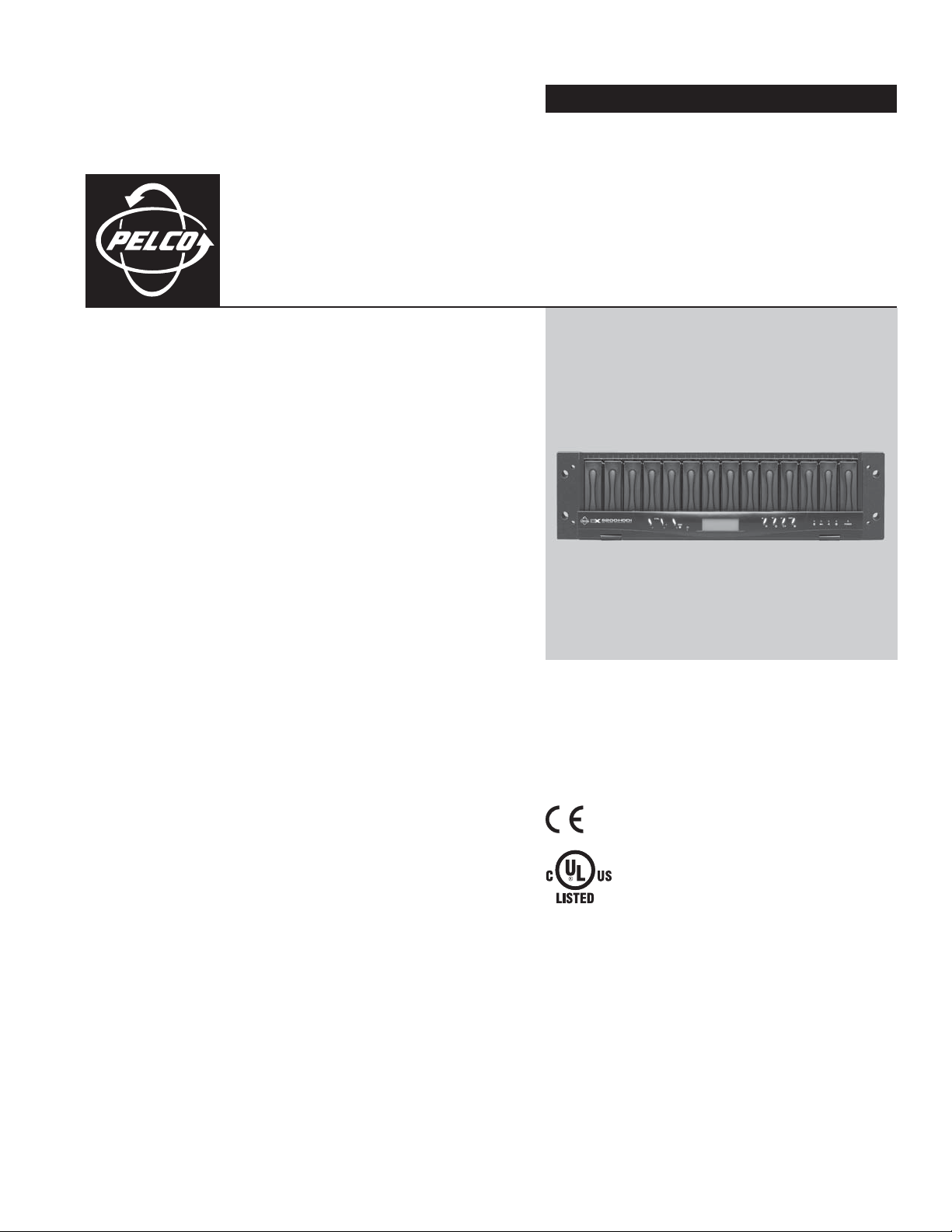
INSTALLATION/OPERATION
DX9200HDDI Series
®
IDE Video Storage Unit
C637M-B (10/03)
Page 2
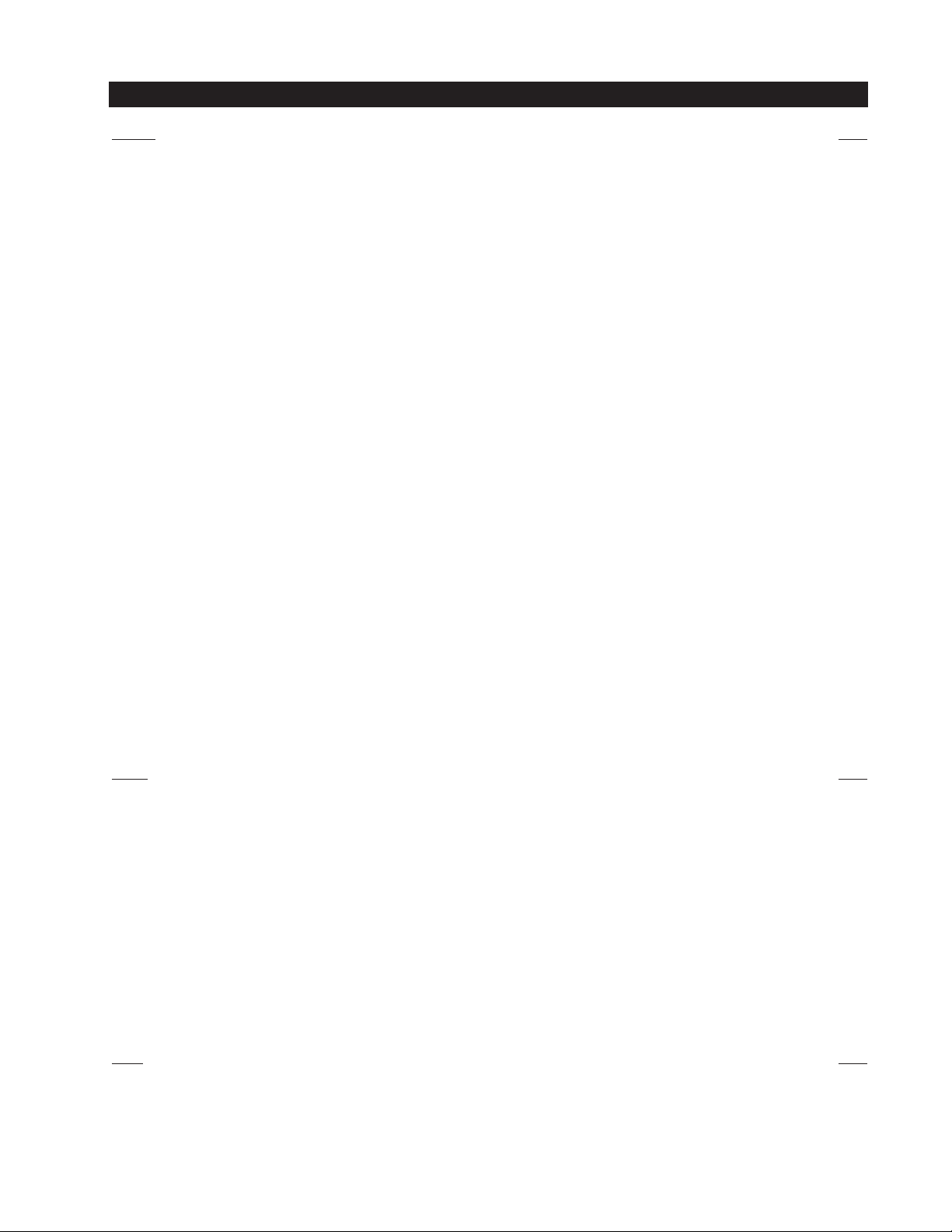
CONTENTS
Section Page
REGULATORY NOTICES ...................................................................................................................................................................................................... 3
RADIO AND TELEVISION INTERFERENCE ................................................................................................................................................................. 3
IMPORTANT SAFEGUARDS AND WARNINGS .................................................................................................................................................................. 4
DESCRIPTION ..................................................................................................................................................................................................................... 5
MODELS .................................................................................................................................................................................................................... 5
FRONT VIEW ..............................................................................................................................................................................................................6
BACK VIEW ................................................................................................................................................................................................................7
INSTALLATION ....................................................................................................................................................................................................................8
MOUNTING ............................................................................................................................................................................................................... 9
HARDWARE CONNECTIONS .................................................................................................................................................................................... 10
CONNECTING ONE STORAGE UNIT TO ONE RECORDER ............................................................................................................................... 10
CONNECTING ONE STORAGE UNIT TO TWO RECORDERS ............................................................................................................................ 10
CONNECTING TWO STORAGE UNITS TO ONE RECORDER ............................................................................................................................ 11
CONNECTING THREE STORAGE UNITS TO ONE RECORDER ......................................................................................................................... 12
CONNECTING FOUR STORAGE UNITS TO ONE RECORDER ........................................................................................................................... 13
OPERATION ........................................................................................................................................................................................................................ 14
TROUBLESHOOTING ..........................................................................................................................................................................................................15
SERVICE ............................................................................................................................................................................................................................. 16
HOW TO REPLACE A FAN......................................................................................................................................................................................... 16
HOW TO REPLACE A POWER SUPPLY ..................................................................................................................................................................... 16
HOW TO CHANGE FROM RAID 5 TO RAID 5+1 ....................................................................................................................................................... 17
HOW TO REPLACE A FAILED HARD DRIVE .............................................................................................................................................................. 17
WARRANTY AND RETURN INFORMATION ...................................................................................................................................................................... 19
LIST OF ILLUSTRATIONS
Figure Page
1Front View......................................................................................................................................................................................................... 6
2 Back View ......................................................................................................................................................................................................... 7
3 Rack Mount Installation ................................................................................................................................................................................... 9
4 One Storage Unit/One Recorder Configuration .............................................................................................................................................. 10
5 One Storage Unit/Two Recorder Configuration .............................................................................................................................................. 10
6Two Storage Unit/One Recorder Configuration .............................................................................................................................................. 11
7 Three Storage Unit/One Recorder Configuration ............................................................................................................................................ 12
8 Four Storage Unit/One Recorder Configuration .............................................................................................................................................. 13
9 Replacing a Fan ............................................................................................................................................................................................... 16
10 Replacing a Power Supply ...............................................................................................................................................................................16
11 Adding a Hard Drive ........................................................................................................................................................................................ 18
LIST OF TABLES
Table Page
A LCD Display Status Characters ....................................................................................................................................................................... 14
B Button Definitions ........................................................................................................................................................................................... 14
Page 3
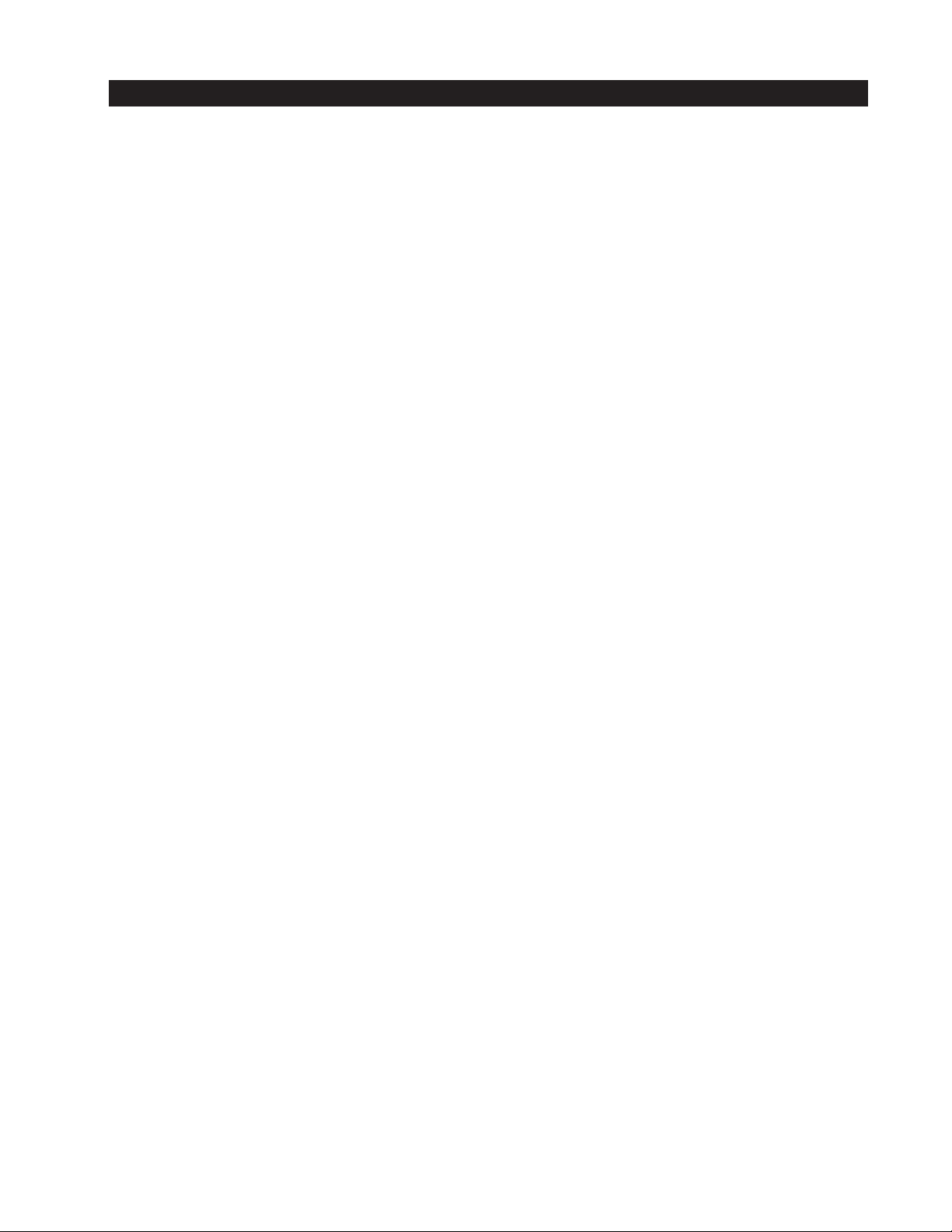
REGULATORY NOTICES
This device complies with part 15 of the FCC Rules. Operation is subject to the following two conditions: (1) this device may not
cause harmful interference, and (2) this device must accept any interference received, including interference that may cause
undesired operation.
RADIO AND TELEVISION INTERFERENCE
This equipment has been tested and found to comply with the limits of a Class B digital device, pursuant to part 15 of the FCC
rules. These limits are designed to provide reasonable protection against harmful interference in a residential installation. This
equipment generates, uses, and can radiate radio frequency energy and, if not installed and used in accordance with the
instructions, may cause harmful interference to radio communications. However there is no guarantee that the interference
will not occur in a particular installation. If this equipment does cause harmful interference to radio or television reception,
which can be determined by turning the equipment off and on, the user is encouraged to try to correct the interference by one
or more of the following measures:
• Reorient or relocate the receiving antenna.
• Increase the separation between the equipment and the receiver.
• Connect the equipment into an outlet on a circuit different from that to which the receiver is connected.
• Consult the dealer or an experienced radio/TV technician for help.
You may also find helpful the following booklet, prepared by the FCC: “How to Identify and Resolve Radio-TV
Interference Problems.” This booklet is available from the U.S. Government Printing Office, Washington D.C. 20402.
Changes and Modifications not expressly approved by the manufacturer or registrant of this equipment can void your authority
to operate this equipment under Federal Communications Commission’s rules.
In order to maintain compliance with FCC regulations shielded cables must be used with this equipment. Operation with nonapproved equipment or unshielded cables is likely to result in interference to radio and television reception.
S B
C637M-B (10/03) 3
Page 4
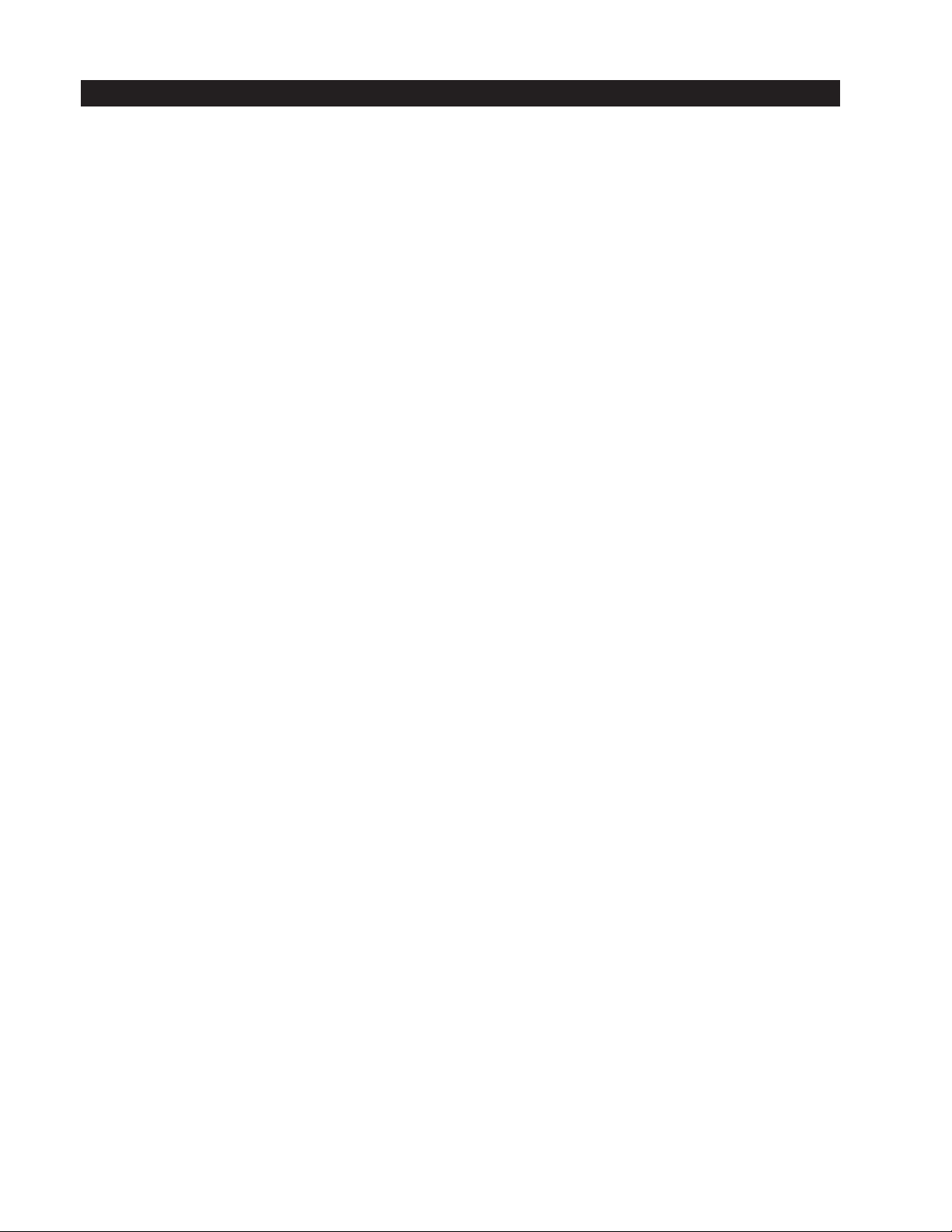
IMPORTANT SAFEGUARDS AND WARNINGS
1. Read these instructions.
2. Keep these instructions.
3. Heed all warnings.
4. Follow all instructions.
5. Do not use this apparatus near water.
6. Clean only with dry cloth.
7. Do not block any ventilation openings. Install in accordance with the manufacturer’s instructions.
8. Do not install near any heat sources such as radiators, heat registers, stoves, or other apparatus (including amplifiers)
that produce heat.
9. Do not defeat the safety purpose of the polarized or grounding-type plug. A polarized plug has two blades with one wider
than the other. A grounding plug has two blades and a third grounding prong. The wide blade or the third prong is
provided for your safety. If the provided plug does not fit into your outlet, consult your electrician for replacement of the
obsolete outlet.
10. Protect the power cord from being walked on or pinched, particularly at the plug, convenience receptacle, and the point
where it exits from the apparatus.
11. Only use attachments/accessories specified by the manufacturer.
12. Use only with the cart, stand, tripod, bracket, or table specified by the manufacturer, or sold with the apparatus. When a
cart is used, use caution when using the cart/apparatus combination to avoid injury from tip-over.
13. Unplug the apparatus during lightning storms or when used for long periods of time.
14. Refer all servicing to qualified service personnel. Servicing is required when the apparatus has been damaged in any way,
such as when the power supply cord or plug is damaged, liquid has been spilled or objects have fallen into the apparatus,
the apparatus has been exposed to rain or moisture, the apparatus does not operate normally, or the apparatus has been
dropped.
15. Apparatus should not be exposed to dripping or splashing, and no objects filled with liquids, such as vases, should be
placed on the apparatus.
16. Warning: To reduce the risk of fire or electric shock, do not expose this apparatus to rain or moisture.
17. To reduce the risk of shock, do not perform any servicing other than that contained in the operating instructions unless
you are qualified to do so.
4 C637M-B (10/03)
Page 5
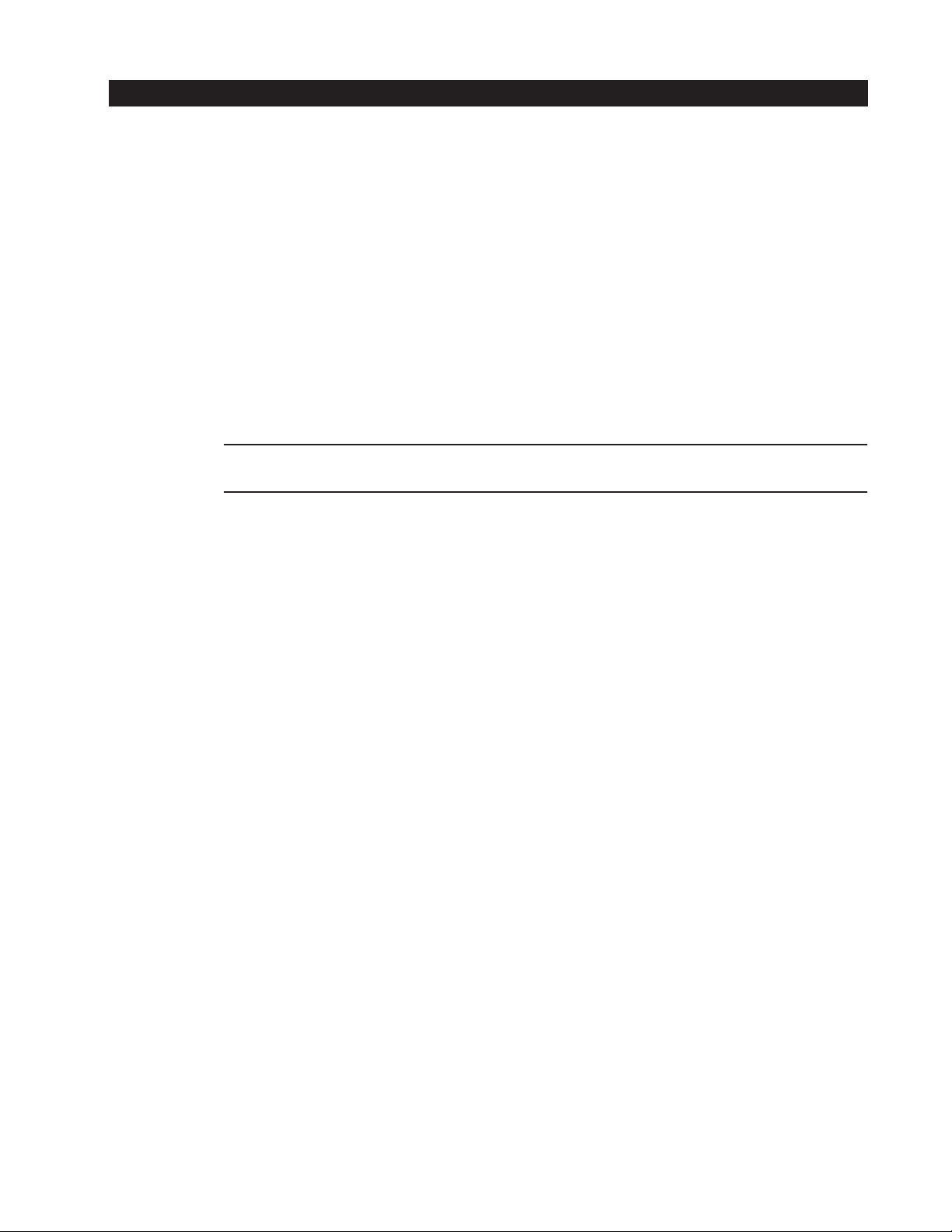
DESCRIPTION
MODELS
The DX9200HDDI video storage unit is one of the components of the DX9000 system. The storage unit contains up to 14 IDE
hard disk drives for storing video information from the DX9000 recorder. Up to four IDE storage units can be connected to a
recorder.
The storage unit uses redundant arrays of independent disks (RAID) technology. Level 5 or Level 5+1 is available. In Level 5,
data is divided between drives in such a way that if one drive fails, the data can be reconstructed from the remaining drives.
Level 5+1 is similar to Level 5, but it includes a hot spare drive. If a drive fails, the redundant data relocates automatically to
the hot spare and begins the reconstruction process without user intervention.
Features include:
• 14 hot-swappable Ultra DMA hard drive trays
• Maximum storage capacity of over 3 terabytes
• Fault tolerant data protection
• Supports redundant arrays of independent disks (RAID) levels 5 and 5+1
• Automatic detection and disconnection of failed hard drives
• Automatic online rebuild of new hard drives
• Industry standard 19-inch (48.26 cm) wide rack-mountable chassis
WARNING: The storage unit’s configuration has been preprogrammed in the factory for either RAID 5 or RAID 5+1 based on the
order received. Do not attempt to change the unit’s configuration. Doing so can render the unit inoperable.
The following models use 120 GB IDE hard drives.
DX9200HDDI-720 Storage unit with 6 IDE hard drives totaling 720 GB
DX9200HDDI-840 Storage unit with 7 IDE hard drives totaling 840 GB
DX9200HDDI-960 Storage unit with 8 IDE hard drives totaling 960 GB
DX9200HDDI-1080 Storage unit with 9 IDE hard drives totaling 1080 GB
DX9200HDDI-1440 Storage unit with 12 IDE hard drives totaling 1440 GB
DX9200HDDI-1560 Storage unit with 13 IDE hard drives totaling 1560 GB
DX9200HDDI-1680 Storage unit with 14 IDE hard drives totaling 1680 GB
The following models use 250 GB IDE hard drives.
DX9200HDDI-1500 Storage unit with 6 IDE hard drives totaling 1500 GB
DX9200HDDI-1750 Storage unit with 7 IDE hard drives totaling 1750 GB
DX9200HDDI-2000 Storage unit with 8 IDE hard drives totaling 2000 GB
DX9200HDDI-2250 Storage unit with 9 IDE hard drives totaling 2250 GB
DX9200HDDI-2500 Storage unit with 10 IDE hard drives totaling 2500 GB
DX9200HDDI-3000 Storage unit with 12 IDE hard drives totaling 3000 GB
DX9200HDDI-3250 Storage unit with 13 IDE hard drives totaling 3250 GB
DX9200HDDI-3500 Storage unit with 14 IDE hard drives totaling 3500 GB
C637M-B (10/03) 5
Page 6
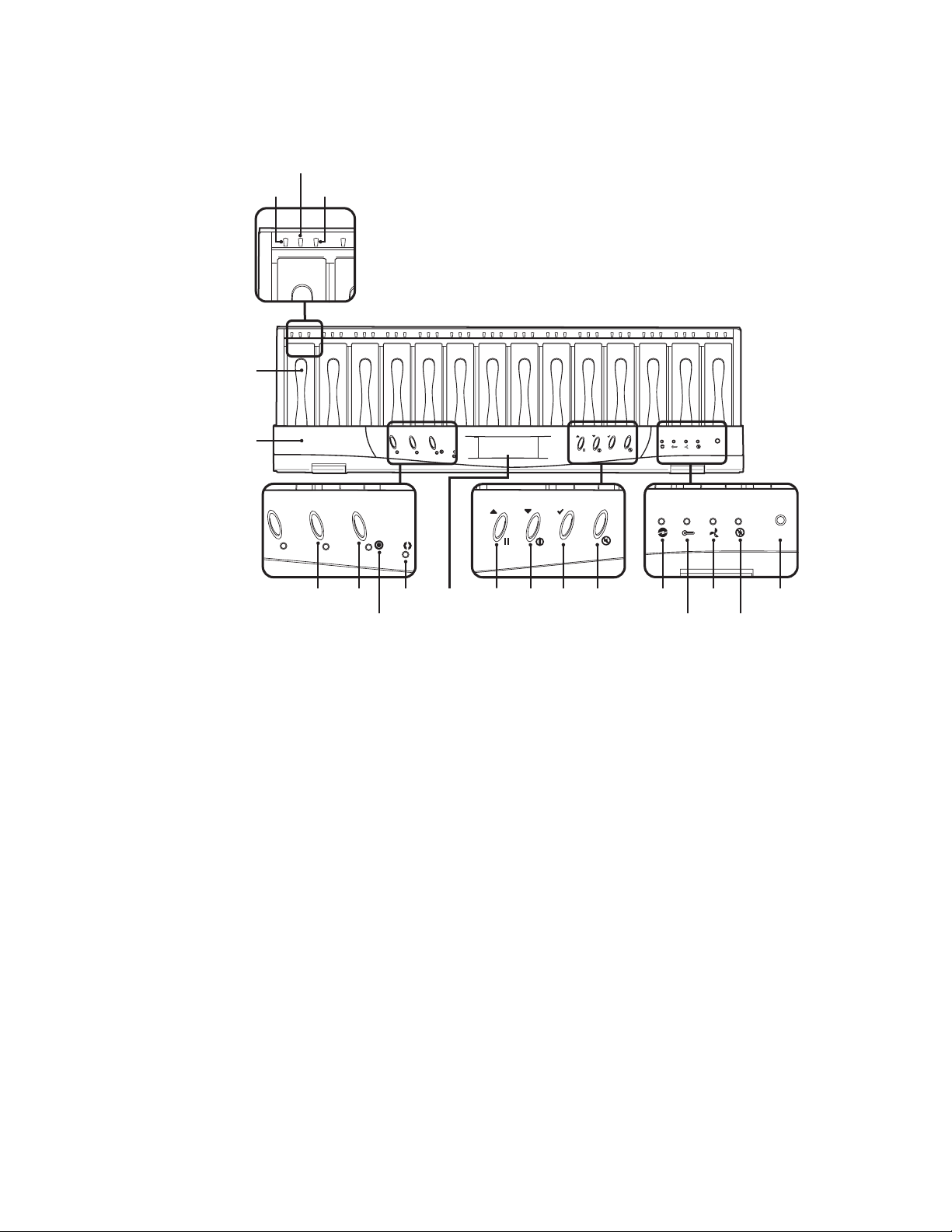
FRONT VIEW
Figure 1 shows the features on the front of the IDE storage unit.
CTRL
1
CTRL
ENG
1
ENC
oo
C-F
Figure 1. Front View
1. Panel: Use the features of this panel to view the configuration of the RAID or to enter the environment menu. You must
lower this panel to remove or add hard drives.
2. Hard drive trays: There are 14 hot-swappable hard drive trays. Each holds an IDE hard drive. You can remove the hard
drive tray by pulling on the lever.
3. HDD fault LEDs: Illuminate green when the power is on and the hard drive is present.
4. HDD activity LEDs: Blink blue when the hard drive is being accessed.
5. HDD power LEDs: Illuminate red when the hard drive fails or when no hard drive is present.
6. Controller button: Use to view the configuration of the storage unit, such as the memory size, firmware version, and the
brand and capacity of the hard drives.
7. ENC button: Use to see the operating status of the storage unit, such as the hard drive status, temperature, power
supplies, voltage, and cooling fans.
8. ENC global fault LED: Illuminates red and an alarm sounds when a fault condition occurs, such as power, fan, or hard
drive failure.
9. Access LED: Blinks blue when data is being processed.
10. LCD display: This display shows your settings. The characters indicate hard drive information. See Table A for an
explanation of each character.
EXIT
oo
C-F
EXIT
POWER
POWER
6 C637M-B (10/03)
Page 7

11. Up arrow/Quit button: Used in conjunction with the Controller and ENC buttons. Press to scroll through the information on
12. Down arrow/Info button: Used in conjunction with the Controller and ENC buttons. Press to scroll through the information
13. Select/C-F button: Use to enter the option you have selected or to change the temperature display from celsius to
14. Exit/Alarm reset button: Use to return to the previous menu or to stop an alarm.
15. Voltage warning LED: Illuminates red and an alarm sounds if the output DC voltage is under +5 V or over +12 V.
16. Over temp LED: Illuminates red and an alarm sounds if temperature irregularities occur.
17. Fan fail LED: Illuminates red and an alarm sounds when a fan’s rotation speed is lower than 1000 rpm.
18. Power fail LED: Illuminates red and an alarm sounds if a redundant power supply fails.
19. Power LED: Green when the power is on.
BACK VIEW
Figure 2 shows the features on the back of the IDE storage unit.
the LCD display, to move through each menu, or to go back to the previous menu.
on the LCD display or to move through each menu.
fahrenheit.
POWER 1
Figure 2. Back View
1. Host channel A: Has two 68-pin SCSI connectors for SCSI In and Out.
2. Host channel B: Has two 68-pin SCSI connectors for SCSI In and Out.
3. Terminators: Attach to Host Channel A and B Out ports.
4. Fans: Provide sufficient airflow and heat dispersion inside the storage unit.
5. Power supplies: There are three power supplies. Each one has a green LED and a power switch. The third power supply is
a backup.
6. Monitor port: Serial port that allows you to connect to a PC or terminal. Factory use only.
7. Modem port: Serial port that allows you to connect to a modem. Factory use only.
8. UPS port: Allows you to connect to a UPS device. Factory use only.
9. Power fault LED: Illuminates red if there is a problem.
10. Power reset switch: Press once to reset the power fault.
11. Main power switch: Turn on after turning on the three power supplies.
POWER 2 POWER 3
UPS MODEM
RESERVED
MONITOR
C637M-B (10/03) 7
Page 8

INSTALLATION
Make sure the following parts are supplied with the storage unit.
1Video Storage Unit with IDE hard drives
2 Power cords (1 USA standard and 1 European standard)
2 External SCSI cables
2 Active terminators (for connecting to SCSI channels)
2 Brackets
4 Adjustable support rails
12 Screws, 10-32 x .375-inch, flat head
4 Screws, 10-32 x .750-inch, Phillips, pan head with washers
CAUTION: The storage unit should be installed in an air-conditioned room where the temperature is maintained between 41°
and 85°F (5° and 29°C) with relative humidity not to exceed 85 percent, noncondensing.
The storage unit should be connected to an uninterruptible power supply (UPS) capable of supplying a minimum of 5 A for 120
VAC power systems or 2.6 A for 230 VAC power systems.
6 Screws, M4 x .250-inch, pan head
6 Screws, 8-32 x .375-inch, pan head with washers
8 C637M-B (10/03)
Page 9

MOUNTING
The storage unit can be placed on a flat surface, such as a shelf, or it can be installed in a 19-inch (48.26 cm) wide equipment rack.
NOTE: Allow one rack unit (1.75 inches or 4.5 cm) of space above the storage unit for air circulation.
To install the storage unit in an equipment rack:
1. Attach the two brackets to each side of the storage unit.
2. Attach the support rails to the equipment rack.
3. Place the storage unit onto the support rails. It should easily slide in and out of the rack.
4. Fasten the rack ears to the equipment rack.
RACK
(8) SCREWS,
10-32 X .375-INCH,
FLAT HEAD
SUPPORT RAILS
(6) SCREWS,
8-32 X .375-INCH,
PAN HEAD WITH
WASHERS
VIDEO
STORAGE
UNIT
(4) SCREWS,
10-32 X .750-INCH
PHILLIPS, PAN HEAD
WITH WASHERS
BRACKET
(SIDE VIEW
(6) SCREWS, M4 X .250-INCH
PAN HEAD (3 EACH SIDE)
SLOTTED HOLES
TOWARDS FRONT
OF UNIT
)
Figure 3. Rack Mount Installation
(4) SCREWS,
10-32 X .375-INCH
FLAT HEAD
TAPERED ENDS
TOWARDS REAR
OF UNIT
C637M-B (10/03) 9
Page 10

HARDWARE CONNECTIONS
There are five hardware configurations. You can connect one storage unit to one recorder, one storage unit to two recorders,
two storage units to one recorder, three storage units to one recorder, or four storage units to one recorder.
CONNECTING ONE STORAGE UNIT TO ONE RECORDER
1. Connect a SCSI cable from Host A on the storage unit to Channel A on the recorder.
2. Plug the power cords into the units and into a universal power supply (UPS).
3. Turn on the three power supplies on the rear of the storage unit. You can turn them on in any sequence.
4. Turn on the storage unit’s main power.
5. Turn the recorder on.
HOST B HOST A
SCSI CABLE
STORAGE
Figure 4. One Storage Unit/One Recorder Configuration
CHANNEL A
RECORDER A
CONNECTING ONE STORAGE UNIT TO TWO RECORDERS
1. Connect a SCSI cable from Host A on the storage unit to Channel A on Recorder A.
2. Connect a SCSI cable from Host B on the storage unit to Channel A on Recorder B.
3. Plug the power cords into the units and into a universal power supply (UPS).
4. Turn on the three power supplies on the rear of the storage unit. You can turn them on in any sequence.
5. Turn on the storage unit’s main power.
6. Turn the recorders on.
HOST B HOST A
SCSI CABLE
STORAGE
SCSI CABLE
CHANNEL A
CHANNEL A
RECORDER A
RECORDER B
Figure 5. One Storage Unit/Two Recorder Configuration
10 C637M-B (10/03)
Page 11

CONNECTING TWO STORAGE UNITS TO ONE RECORDER
1. Connect a SCSI cable from Host A on Storage A to Channel A on the recorder.
2. Connect a SCSI cable from Host A on Storage B to Channel B on the recorder.
3. Plug the power cords into the units and into a universal power supply (UPS).
4. Turn on the three power supplies on the rear of each storage unit. You can turn them on in any sequence.
5. Turn on each storage unit’s main power.
6. Turn the recorder on.
HOST A
STORAGE A
SCSI CABLE
CHANNEL A
RECORDER
HOST A
STORAGE B
SCSI CABLE
Figure 6. Two Storage Unit/One Recorder Configuration
CHANNEL B
C637M-B (10/03) 11
Page 12

CONNECTING THREE STORAGE UNITS TO ONE RECORDER
1. Connect a SCSI cable from Host A on Storage A to Channel A on the recorder.
2. Connect a SCSI cable from Host A on Storage B to Channel B on the recorder.
3. Connect a SCSI cable (DX9200HDDI-LCBL) from the Host A Out port on Storage A to the Host A In port on Storage C.
4. Plug the power cords into the units and into a universal power supply (UPS).
5. Turn on the power supplies on the rear of each storage unit. You can turn them on in any sequence.
6. Turn on each storage unit’s main power.
7. Turn the recorder on.
Figure 7. Three Storage Unit/One Recorder Configuration
12 C637M-B (10/03)
Page 13

CONNECTING FOUR STORAGE UNITS TO ONE RECORDER
1. Connect a SCSI cable from Host A on Storage A to Channel A on the recorder.
2. Connect a SCSI cable from Host A on Storage B to Channel B on the recorder.
3. Connect a SCSI cable (DX9200HDDI-LCBL) from the Host A Out port on Storage A to the Host A In port on Storage C.
4. Connect a SCSI cable (DX9200HDDI-LCBL) from the Host A Out port on Storage B to the Host A In port on Storage D.
5. Plug the power cords into the units and into a universal power supply (UPS).
6. Turn on the power supplies on the rear of each storage unit. You can turn them on in any sequence.
7. Turn on each storage unit’s main power.
8. Turn the recorder on.
Figure 8. Four Storage Unit/One Recorder Configuration
C637M-B (10/03) 13
Page 14

OPERATION
The storage unit has been preconfigured to operate using RAID Level 5 or RAID Level 5+1 technology. Pelco recommends RAID
Level 5+1. In Level 5+1, a hot spare drive is included. If a hard drive is removed or fails, the redundant data, on the remaining
drives, relocates automatically to the hot spare and begins the reconstruction process without user intervention. In Level 5, all
data and parity blocks are divided between the hard drives in such a way that if any hard drive is removed or fails, the data on
the missing hard drive can be reconstructed using the data on the remaining hard drives.
The LCD display on the front of the unit shows your settings. The characters indicate hard drive information. An “S” on the LCD
display means that the storage unit has a spare hard drive and is operating using RAID Level 5+1. If an “S” is not displayed, the
storage unit is operating using RAID Level 5.” See Table A for an explanation of each character.
Table A. LCD Display Status Characters
Character Definition
X There is not a hard drive installed on the slot.
I Hard drive was detected.
S Spare hard drive.
A Rebuilding the new hard drive.
R The previous online hard drive has been removed.
1 The hard drive is part of array 1.
2 The hard drive is part of array 2.
Flashing square Indicates that the unit is operating properly.
ZZ Flashes when the host has access to the unit.
WW Flashes when the memory writes the cache to a hard drive.
The front of the unit also has six buttons. See Table B for an explanation of each button’s function.
Table B. Button Definitions
Button Definition
Controller button Press to view the configuration of the storage unit, such as the memory size, firmware
version, and the brand and capacity of the hard drives.
ENC button Press to see the operating status of the storage unit, such as the hard drive status,
temperature, power supplies, voltage, and cooling fans.
Up arrow/Quit button Used in conjunction with the Controller and ENC buttons. Press to scroll through the
information on the LCD display, to move through each menu, or to go back to the previous
menu.
Down arrow/Info button Used in conjunction with the Controller and ENC buttons. Press to scroll through the
information on the LCD display or to move through each menu.
Select/C-F button Press to enter the option you have selected or to change the temperature display from
celsius to fahrenheit.
Exit/Alarm reset button Press to return to the previous menu or to stop an alarm.
14 C637M-B (10/03)
Page 15

TROUBLESHOOTING
What do I do when the voltage warning LED illuminates red and an alarm sounds?
This happens when the output DC voltage is under 4.5V or over 5.5V, and under 10.2V or over 13.8V. The
ENC global fault LED also illuminates. Press the Exit/Alarm reset button to stop the alarm. A low beep continues to sound.
There may be a problem with the voltage of the power outlet. Call technical support for assistance.
What do I do when the over temperature LED illuminates red and an alarm sounds?
The ENC global fault LED also illuminates. Press the Exit/Alarm reset button to stop the alarm. A low beep continues to sound.
Check the temperature reading of the hard drive slots on the LCD display. Replace the hard drive if the hard drive slot
temperature is over 113°F/55°C or under 32°F/0°C. Check to see if the fan fail LED is illuminated. If so, replace the fan(s).
Refer to the
What do I do when the fan fail LED illuminates red and an alarm sounds?
The ENC global fault LED also illuminates. Press the Exit/Alarm reset button to stop the alarm. A low beep continues to sound.
The LCD display shows which fan has a problem and the fan’s LED on the rear illuminates red. Make sure the fan is secure. If it
is not secure, remove it, and reinsert it. If the low beep continues, the fan is defective and must be replaced. Refer to the
Service
section for instructions on how to replace a failed fan.
What do I do when the power fail LED illuminates red and an alarm sounds?
The ENC global fault LED also illuminates. Press the Exit/Alarm reset button to stop the alarm. A low beep continues to sound.
The LCD display shows which power supply has a problem and the power supply’s green LED illuminates red. Make sure the
power supply is secure and the power switch for that particular power supply is on. If it is not secure, remove it, and reinsert it.
If the low beep continues, the power supply is defective and must be replaced. Refer to the
how to replace a failed power supply.
Service
section.
Service
section for instructions on
C637M-B (10/03) 15
Page 16

SERVICE
W
HOW TO REPLACE A FAN
The fans are hot-swappable. The spare part number for the fan is DX9200HDDI-FAN.
THUMBSCREW
1. Loosen the thumbscrew.
2. Pull the screw to lift the handle.
3. Pull out the defective fan.
4. Slide the new fan into the unit.
5. Tighten the screw.
HOW TO REPLACE A POWER SUPPLY
The power supplies are hot-swappable. The spare part number for the power supply is DX9200HDDI-PWR.
THUMBSCRE
HANDLE
Figure 9. Replacing a Fan
HANDLE
Figure 10. Replacing a Power Supply
1. Remove the thumbscrew.
2. Pull out the defective power supply.
3. Slide the new power supply into the unit.
4. Tighten the screw.
16 C637M-B (10/03)
Page 17

HOW TO CHANGE FROM RAID 5 TO RAID 5+1
To change a RAID 5 configuration to a RAID 5+1 configuration, you must add a hot spare hard drive. A hot spare hard drive
becomes the replacement hard drive when a hard drive fails in the RAID 5+1 configuration. Make sure you have the appropriate spare drive from Pelco: DX9000DRV-I120 or DX9000DRV-I250.
Because the hard drives are hot-swappable, you do not have to shut down the power before adding or removing them.
WARNING: Handle the hard drive with extreme care. Do not drop or jar the hard drive as delicate components inside may be
damaged. Observe electrostatic discharge (ESD) precautions: Use a grounded wrist strap when handling the hard drive. Avoid
touching electronic components.
1. Lower the panel on the front of the storage unit.
2. Locate an empty hard drive tray. Refer to the LCD display to see which slot is empty.
3. Push down the lever release.
4. Pull out the empty hard drive tray.
5. Set the jumper on the hard drive to “Master.”
6. Connect the power connector to the power port on the hard drive.
7. Connect the 40-pin 80-conduction ATA cable connector to the ATA cable connector port on the hard drive.
8. Place the hard drive in the tray and secure it using the four Phillips screws.
9. Slide the tray into the empty slot until it clicks into place.
10. Push the lever down until you hear it click into place.
11. Raise the panel.
An “S” appears on the LCD display indicating the slot with the hot spare hard drive.
HOW TO REPLACE A FAILED HARD DRIVE
The DX9000 continues to operate properly if one hard drive fails. If two hard drives fail, however, the system does not operate
properly. Make sure a failed hard drive is replaced immediately.
WARNING: Handle the hard drive with extreme care. Do not drop or jar the hard drive as delicate components inside may be
damaged. Observe electrostatic discharge (ESD) precautions: Use a grounded wrist strap when handling the hard drive. Avoid
touching electronic components.
In a RAID 5 configuration, when you replace a failed hard drive, the new hard drive rebuilds automatically. In a RAID 5+1
configuration, when you replace a failed hard drive, the new hard drive becomes the hot spare. Make sure you have the
appropriate hard drive from Pelco: DX9000DRV-I120 or DX9000DRV-I250.
1. Lower the panel on the front of the storage unit.
2. Push down the lever release.
3. Remove the tray that has the failed hard drive. The LED of the failed hard drive should be red.
4. Remove the defective hard drive from the tray by unscrewing the four Phillips screws.
5. Set the jumper on the replacement hard drive to “Master.”
6. Connect the power connector to the power port on the hard drive.
7. Connect the 40-pin 80-conduction ATA cable connector to the ATA cable connector port on the hard drive.
8. Place the hard drive in the tray and secure it using the four Phillips screws.
9. Slide the tray into the empty slot where the defective hard drive was until it clicks into place.
10. Push the lever down until you hear it click into place.
11. Raise the panel.
Make sure the hard drives are installed in the correct slots. If the hard drives are installed in the wrong slots, the DX9000
system will not operate properly.
C637M-B (10/03) 17
SPECIFICATIONS
Page 18

LEVER
POWER
CONNECTOR
40-PIN
ATA CABLE
CONNECTOR
RELEASE
LEVER
ATA CABLE
CONNECTOR PORT
JUMPER
Figure 11. Adding a Hard Drive
POWER
PORT
PHILLIPS
SCREWS
TRAY WITH
HARD DRIVE
Page 19

WARRANTY AND RETURN INFORMATION
WARRANTY
Pelco will repair or replace, without charge, any merchandise proved defective in material or
workmanship for a period of one year after the date of shipment. Exceptions to this warranty are
as noted below:
• Five years on Pelco manufactured cameras (CC3500/CC3600/CC3700 and MC3500/
MC3600 Series); two years on all other cameras.
• Three years on Genex® Series (multiplexers, server, and keyboard) and 090 Series
Camclosure® Camera System.
•Two years on 100/150, 200 and 300 Series Camclosure® Camera Systems.
•Two years on all standard motorized or fixed focal length lenses.
•Two years on Legacy®, CM6700/CM6800/CM8500/CM9500/CM9740/CM9760 Matrix, DF5
and DF8 Series Fixed Dome products.
•Two years on Spectra®, Esprit®, and PS20 Scanners, including when used in continuous
motion applications.
•Two years on Esprit and WW5700 series window wiper (excluding wiper blades).
• Eighteen months on DX Series digital video recorders.
• One year (except video heads) on video cassette recorders (VCRs). Video heads will be
covered for a period of six months.
• Six months on all pan and tilts, scanners or preset lenses used in continuous motion
applications (that is, preset scan, tour and auto scan modes).
Pelco will warrant all replacement parts and repairs for 90 days from the date of Pelco
shipment. All goods requiring warranty repair shall be sent freight prepaid to Pelco, Clovis,
California. Repairs made necessary by reason of misuse, alteration, normal wear, or accident
are not covered under this warranty.
Pelco assumes no risk and shall be subject to no liability for damages or loss resulting from the
specific use or application made of the Products. Pelco’s liability for any claim, whether based on
breach of contract, negligence, infringement of any rights of any party or product liability, relating
to the Products shall not exceed the price paid by the Dealer to Pelco for such Products. In no
event will Pelco be liable for any special, incidental or consequential damages (including loss of
use, loss of profit and claims of third parties) however caused, whether by the negligence of
Pelco or otherwise.
The above warranty provides the Dealer with specific legal rights. The Dealer may also have
additional rights, which are subject to variation from state to state.
If a warranty repair is required, the Dealer must contact Pelco at (800) 289-9100 or (559) 292-1981 to
obtain a Repair Authorization number (RA), and provide the following information:
1. Model and serial number
2. Date of shipment, P.O. number, Sales Order number, or Pelco invoice number
3. Details of the defect or problem
If there is a dispute regarding the warranty of a product which does not fall under the warranty conditions
stated above, please include a written explanation with the product when returned.
Method of return shipment shall be the same or equal to the method by which the item was received by
Pelco.
RETURNS
In order to expedite parts returned to the factory for repair or credit, please call the factory at (800) 289-9100
or (559) 292-1981 to obtain an authorization number (CA number if returned for credit, and RA number if
returned for repair).
All merchandise returned for credit may be subject to a 20% restocking and refurbishing charge.
Goods returned for repair or credit should be clearly identified with the assigned CA or RA number and
freight should be prepaid. Ship to the appropriate address below.
If you are located within the continental U.S., Alaska, Hawaii or Puerto Rico:
Service Department
Pelco
3500 Pelco Way
Clovis, CA 93612-5699
If you are located outside the continental U.S., Alaska, Hawaii or Puerto Rico:
Intermediate Consignee Ultimate Consignee
American Overseas Air Freight Pelco
320 Beach Road 3500 Pelco Way
Burlingame, CA 94010 Clovis, CA 93612-5699
USA USA
REVISION HISTORY
Manual # Date Comments
C637M 5/03 Original version.
C637M-A Revised parts list.
C637M-B 10/03 Added two hardware configurations to the
® Pelco, the Pelco logo, Spectra, Genex, Esprit, Camclosure, © Copyright 2003, Pelco.
Legacy, and Coaxitron are registered trademarks of Pelco. All rights reserved.
Hardware Connections
section.
Page 20

®
World Headquarters
3500 Pelco Way
Clovis, California 93612 USA
USA & Canada
Tel: 800/289-9100
Fax: 800/289-9150
International
Tel: 1-559/292-1981
Fax: 1-559/348-1120
www.pelco.com
ISO9001
Orangeburg, New York Las Vegas, Nevada Eindhoven, The Netherlands Wokingham, United Kingdom Montreal, Canada Singapore
